Page 1
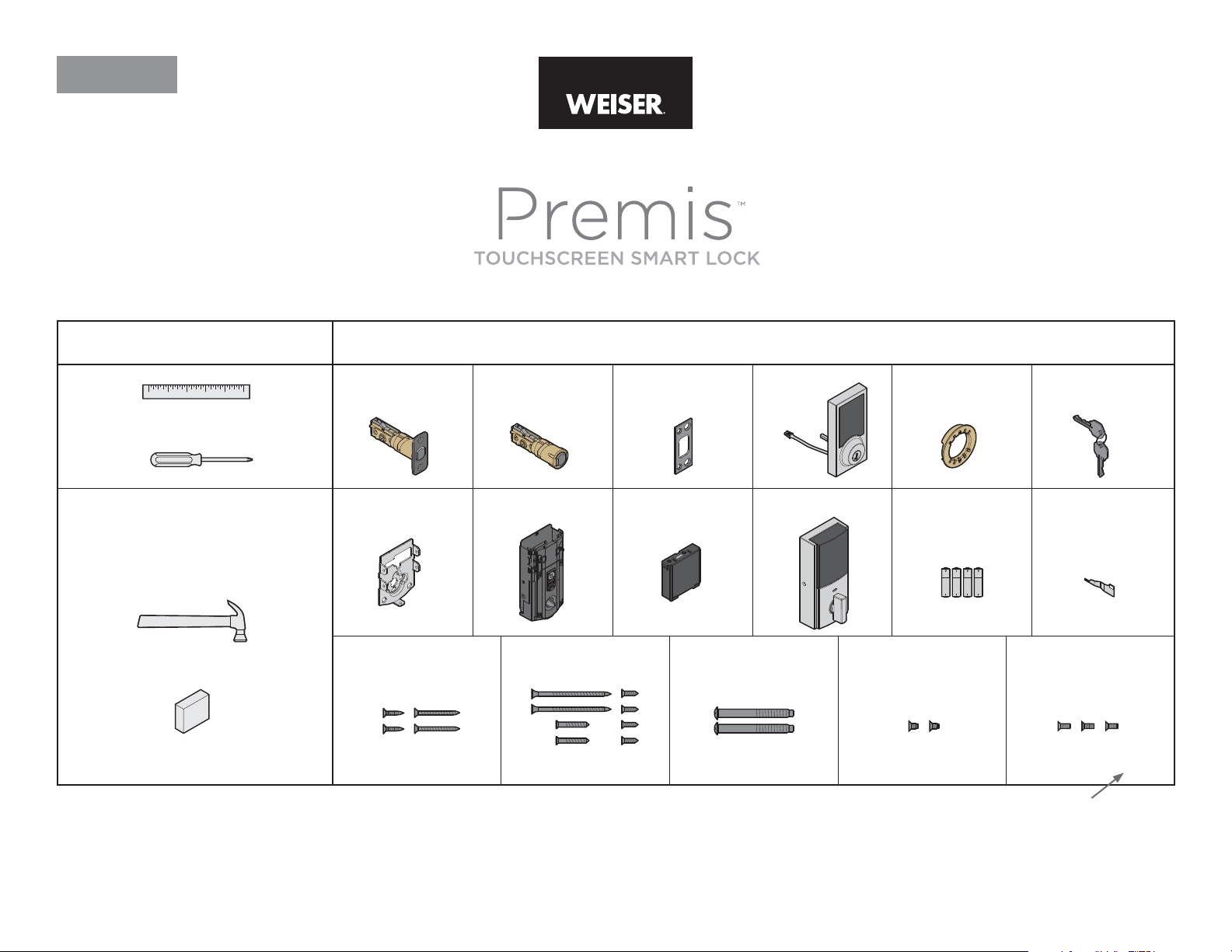
ENGLISH
66085 / 01
Installation and
User Guide
Parts in the boxRequired tools
Ruler
Phillips screwdriver
Additional tools
(depending on application)
Hammer
Wood block
Latch with
rectangular faceplate
A
Mounting plate SmartKey toolInterior assembly
G
Latch screws Strike screws Mounting plate screws
NS
P
Drive-in latch Strike Exterior
assembly
Adapter ring
BC DE F
Battery pack Interior cover Batteries
HJKLM
Interior assembly
Q
R
screws
UV
W
03809 49191 6410948654
SL03031011
Note: Part numbers are printed on screw bags.
Keys
Interior cover
screws
USA: 1-800-677-5625 • Canada : 1-800-501-9471
www.weiserlock.com
1 / 11 © 2017 Spectrum Brands, Inc.
Page 2
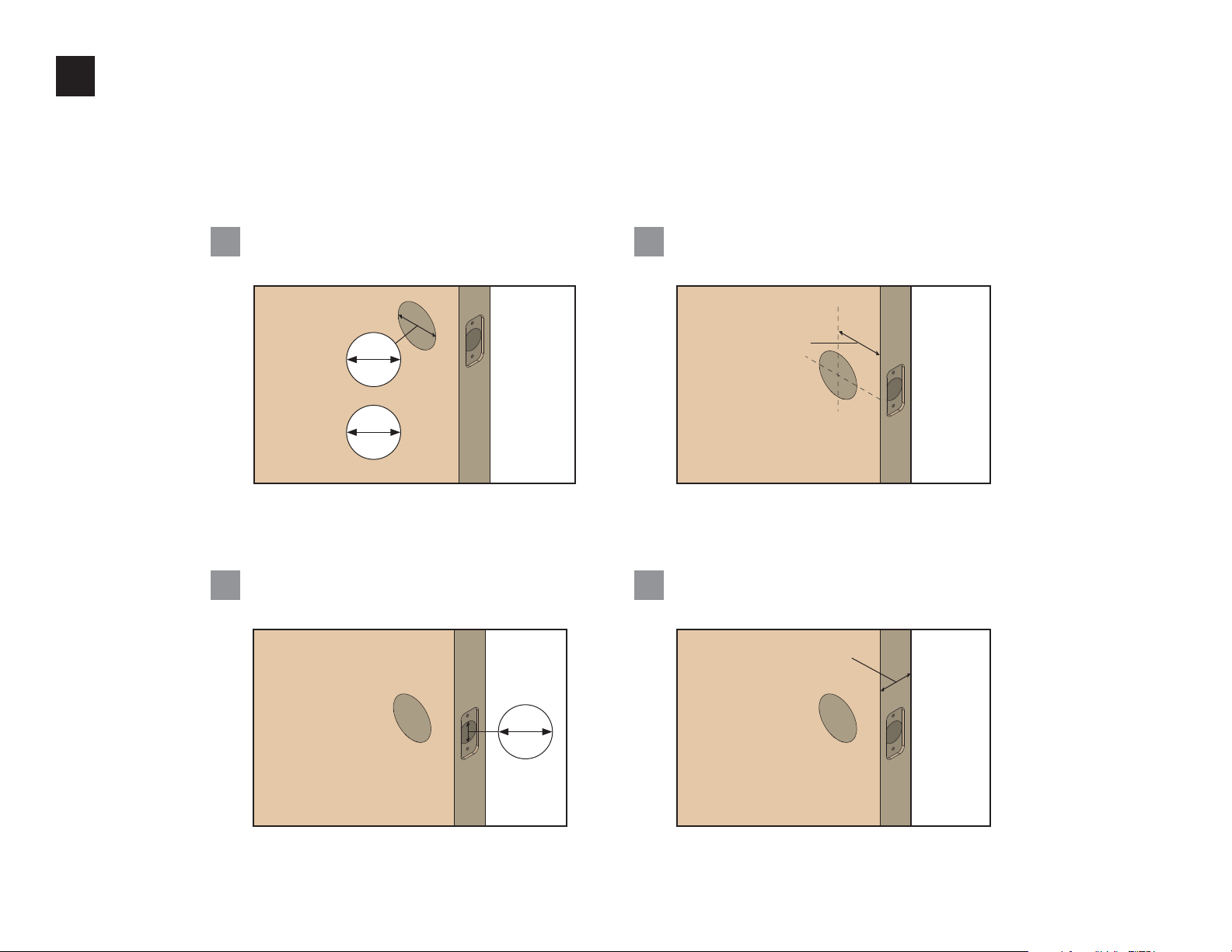
Prepare the door and check dimensions
1
If drilling a new door, use the supplied template and the complete
door drilling instructions available at www.weiserlock.com/doorprep.
Measure to conirm that the hole in the door
A
is either 21/8" (54 mm) or 11/2" (38 mm).
21/8"
54 mm
or
11/2"
38 mm
Note: Additional door preparation may be require d for
doors with 11/2" (3 8 mm) holes. Consult the deadbolt
drilling instructions at www.weiserlock.com/doorprep
Measure to conirm that the hole in
C
the door edge is 1" (25 mm).
Measure to conirm that the backset is
B
either 23/8" or 23/4" (60 or 70 mm).
23/8" or 23/4"
60 or 70 mm
Measure to conirm that the door is between
D
13/8" and 2" (35 mm and 51 mm) thick.
35 – 44 mm
backset
13/8"– 2"
USA: 1-800-677-5625 • Canada : 1-800-501-9471
www.weiserlock.com
1"
25 mm
2 / 11 © 2017 Spectrum Brands, Inc.
Page 3
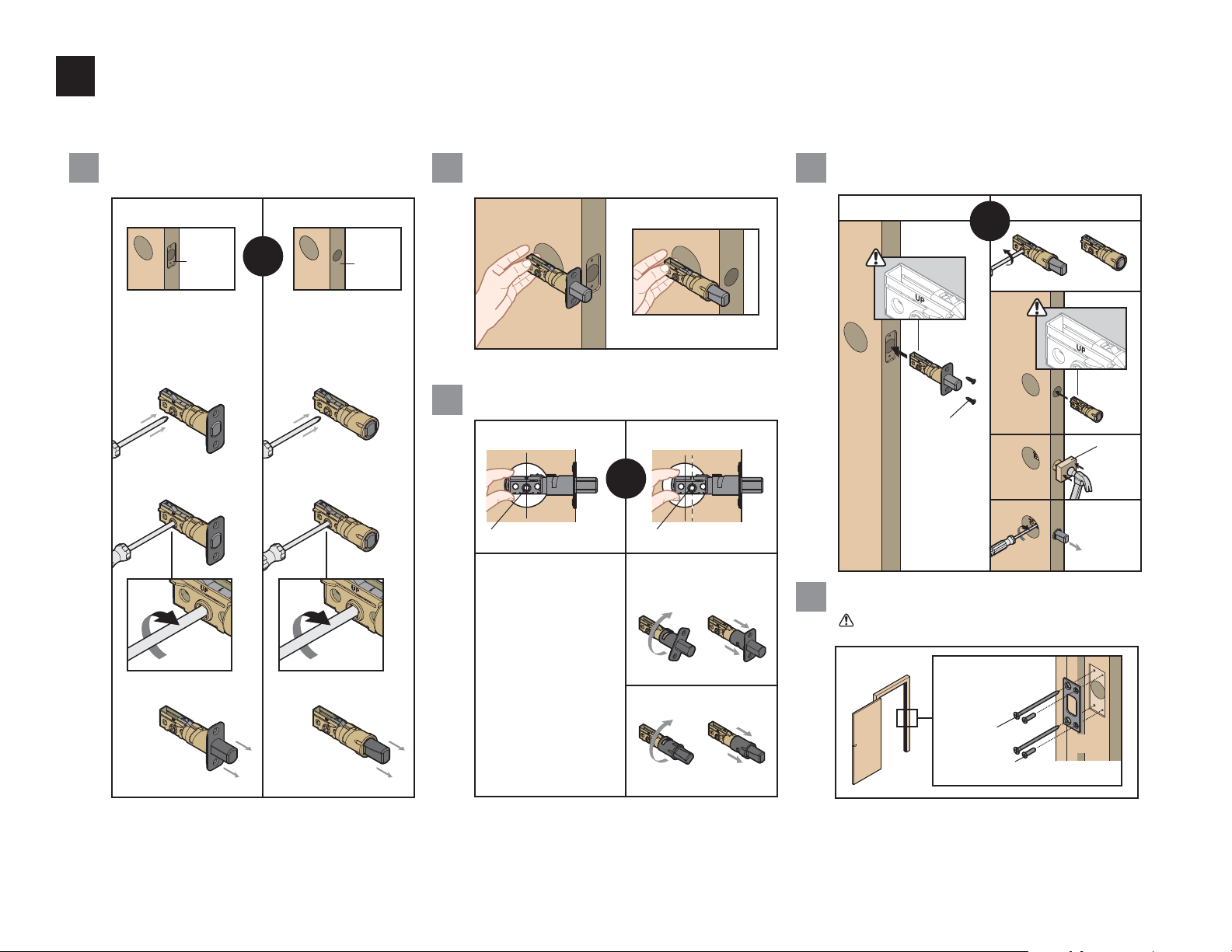
Install the latch and strike
2
Is the door edge chiseled?
A B
YES
chiseled
Use latch “A”. If the
latch bolt is not already
extended, extend the
latch bolt as shown.
A
or
NO
not
chiseled
Use latch “B”. If the
latch bolt is not already
extended, extend the
latch bolt as shown.
B
face lush against the door edge.
A
Is the D-shaped hole centered in the door hole?
C
YES
or
D-shaped hole centered D-shaped hole NOT centered
No adjustment is required.
Proceed to next step.
Rotate latch face as
shown to extend latch.
Which latch are you installing?Hold the latch in front of the door hole, with the latch
D
Latch “A” Latch “B”
or
B
B
“UP” is
on top
A
NO
Install strike on the door frame.
E
A
Make sure the hole in the door frame is drilled a
minimum of 1" (25 mm) deep.
N (2x)
“UP” is
on top
wood
block
USA: 1-800-677-5625 • Canada : 1-800-501-9471
www.weiserlock.com
Longer screws, Q,
install closest to
the door jamb.
B
Note: The longer screws, Q, (3" / 76 mm) must be used
to maintain highest security.
3 / 11 © 2017 Spectrum Brands, Inc.
Q (2x)
R (2x)
C
door frame
Page 4
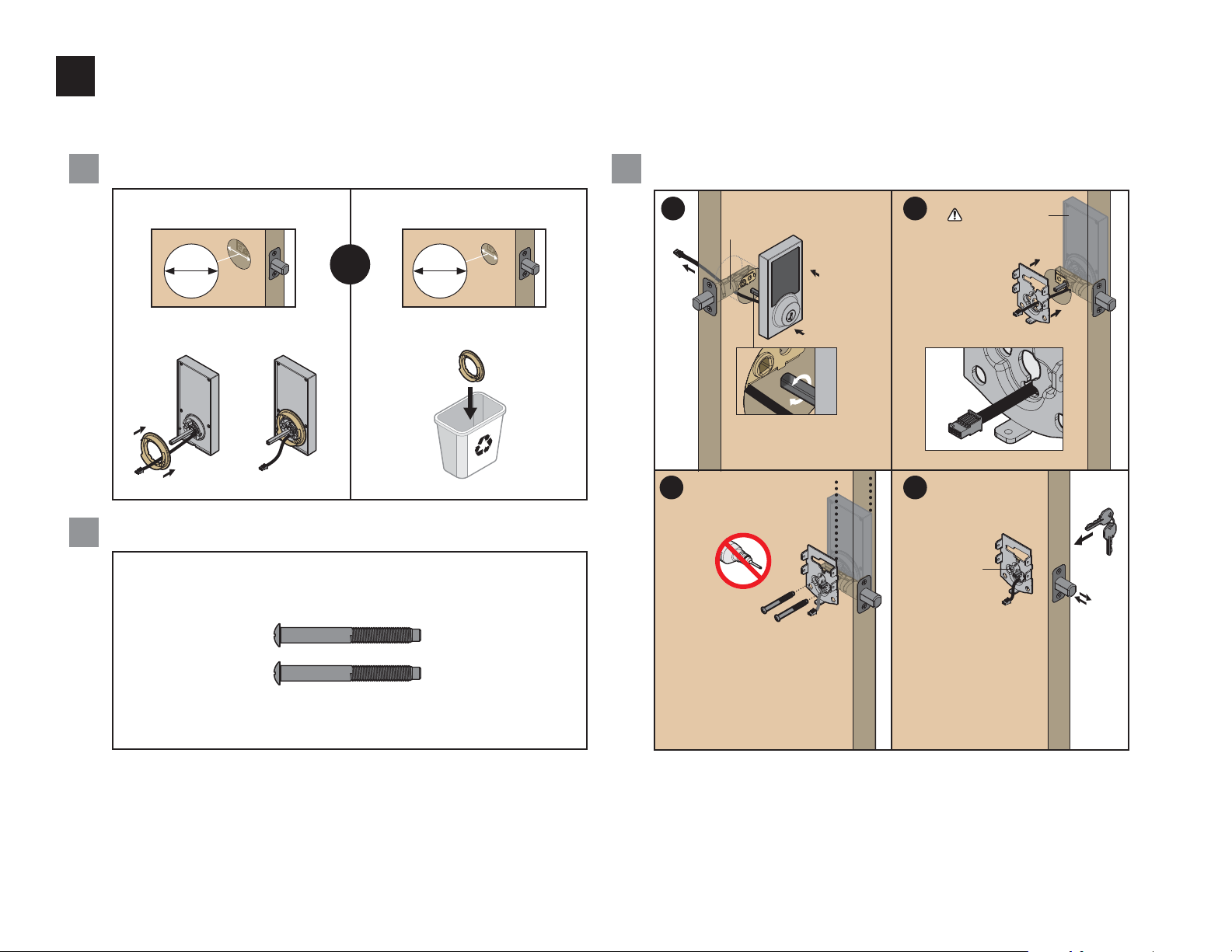
Install the exterior assembly
3
What is the diameter of the hole in the door? Install exterior assembly and mounting plate.
A C
Diameter is 21/8" (54 mm) Diameter is 11/2" (38 mm)
21/8"
54 mm
“E” is required for installation.
Install “E” on “D”.
D
E
Locate screws for step 3C and keep them within reach.
B
or
S
11/2"
38 mm
“E” is not n eeded for
installation. Discard “E”.
E
a
c
Cable g oes
underneath
latch.
Rotate torq ue blade to align
with D-shaped hole.
Keep parallel to
edge of door
Tighten
screws evenly.
S
b
D
Support exterior
assembly during
mounting plate
installation.
Route cab le
through c enter
hole, th en
push cab le into
bottom hole.
d
F
S
G
Insert key and test latch .
If latch does not extend
or retract smoothly,
adjust screws (S).
Remove key when inished
and make sure the latch
bolt is fully extended.
USA: 1-800-677-5625 • Canada : 1-800-501-9471
www.weiserlock.com
4 / 11 © 2017 Spectrum Brands, Inc.
Page 5

Install the interior assembly
4
Remove battery cover and battery pack from interior assembly.
A
Make sure
a
turnpiece is in the
vertical position.
Connect cables and install interior assembly.
B
a
H
Ensure tight cable
connection.
align
Remove
b
interior cover.
c
Remove
battery pack.
J
KKHH
vertical
b d
c
Push turnpiece shaft
onto torque blade.
Secure with
screws.
Do not install
batteries yet.
U (2x)
Lay excess cable lat
inside the bottom of
the interior housing.
turnpiece
shaft
torque
blade
bottom hole
USA: 1-800-677-5625 • Canada : 1-800-501-9471
www.weiserlock.com
5 / 11 © 2017 Spectrum Brands, Inc.
Page 6

Perform the door handing process
5
This step will teach the lock the orientation of your door and is crucial for lock operation.
A C
Install 4 AA batteries in the battery pack. After a few seconds, the latch bolt will retract and extend on its
own to learn the orientation of the door. This is called the door
handing process, and it is crucial to lock operation.
L (4x)
Once the door handing process
is complete, the touchscreen
J
Ensure correct polarity. For best
results, use new, non-rechargeable
Alkaline batteries only.
will indicate success or failure:
B
Make sure the door is open. Insert the battery pack.
Success:
lashing checkmark
symbol and single
column of digits
D
If the touchscreen indicates a failure, peform the
manual door handing procedure on page 10.
If the door handing process is still unsuccessful, consult the online
User Guide at www.weiserlock.com/support/guides/premis-user.
Fail ure :
lashing
“X” pattern
USA: 1-800-677-5625 • Canada : 1-800-501-9471
www.weiserlock.com
6 / 11 © 2017 Spectrum Brands, Inc.
Page 7

Install the interior cover
6
Important information about the interior cover: Cover Installation:
The interior cover will be secured by
three screws to prevent someone
from removing the battery or
tampering with your lock's setting.
The window on the interior
cover is locked by default.
window
OPTIONAL: Re-key the lock
7
If desired, the lock may be re-keyed to work with your existing key.
See the supplied SmartKey Re-key instructions for more information.
Download the Premis app and pair your lock to your phone
8
If the window is
unlocked, it can
slide up for more
convenient access
to the programming
buttons and the
battery pack while
the cover is installed.
Note: The interior
cover and battery
pack access.
If you want to un lock
a
the window, remove
the security screw.
Skip to step b if you
want to keep the
window locked.
Install the
b
interior cover.
K
c
Secure the
interior cover
with three
K
(3) screws.
V (3x)
Download the Premis app from the App Store.
A
Follow the instructions inside the app to pair your smartphone, manage
B
the settings of your lock, and send user codes to family and friends.
USA: 1-800-677-5625 • Canada : 1-800-501-9471
www.weiserlock.com
Compatibilty
HomeKit™ requires an iPhone®, iPad® or iPod touch® with iOS 8.1 or later.
Controlling HomeKit-enabled accessories away from home requires
an Apple TV® (4th generation or later) with Apple TV® software 7.0
or later and an iPhone®, iPad® or iPod touch® with iOS 8.1 or later.
For best results, lock should be within 40 feet of
an Apple TV® for remote capability.
7 / 11 © 2017 Spectrum Brands, Inc.
Page 8

Premis at a Glance
Locking and Unlocking
Tou ch sc re en
Checkmark
symbol
SmartKey
tool hole
Button “A”
Program
button
Status
Exterior
Interior (cover removed)
Back
panel
LED
Lock
symbol
Keyway
Button “B”
Switches
(Not used)
Tur np ie ce
shaft
With the Premis App
When you are within Bluetooth range of your lock, you can use Siri commands to lock and unlock your door.
Make sure your phone is unlocked, and refer to your lock by the name you assigned to it inside the Premis
app. You can also tap the symbol of your lock inside the Premis app to lock and unlock the door.
If you have an Apple TV (4th generation or later), you can lock and unlock the door when you’re away
from home. Just sign in to iCloud with the same Apple ID on your phone and Apple TV.
Note: Remote locking and unlocking functionality will be disabled if your Apple TV goes to sleep. It is
recommended that you disable your Apple TV's sleep mode inside your Apple TV's settings.
With the Touchscreen
To lock and unlock your door with the Premis touchscreen, you must have at least one user code programmed.
It is recommended that you add your user codes from inside the Premis app. If you would like to add them
directly at the lock, follow the instructions at www.weiserlock.com/support/guides/premis-user.
Locking the Door Auto-Lock
1. Activate the screen.
2. Press Lock symbol.
Note: If no user codes are
programmed, the door cannot
be locked via touchscreen.
Activating the Screen
Unlocking the Door
1. Activate the screen.
2. If SecureScreen™ is enabled, touch
the random digits that appear.
3. Enter user code.
If you pres s the wrong digit whi le entering a use r code, you
can pres s the Lock symbol o nce to clear the digi ts entered
previous ly and immediat ely restart the c ode entry proce ss.
SecureScreen™
The Auto-Lock feature
automatically re-locks
your door 3 0 seconds
after unlocking. This
feature is o by default,
but you may enable it
inside the Premis app.
You may also adjust the
time delay (between 30
seconds and 4 minutes)
within the app.
Note: When the cover is removed,
the turnpiece shaft can be used to
manually lock and unlock the door.
USA: 1-800-677-5625 • Canada : 1-800-501-9471
www.weiserlock.com
Option 1
Touch screen with
palm or back of
hand until digits
illuminate.
Option 2
Touch lower left
area of screen
(where checkmark
is located) until
digits illuminate.
Option 3
Touch screen
with three or
more ingers until
digits illuminate.
SecureScreen is an added-security feature that displays
random digits before you enter a use r code to unlock
the door. This feature ensures that there are ingerprints
on all digits so that codes cannot be identiied by
examining the touchscreen for inger prints.
If desir ed, this feature
can be di sabled insid e
the Premi s app.
8 / 11 © 2017 Spectrum Brands, Inc.
Page 9

Lights and Sound
Status LED Colors
The Status LED blinks every 6 seconds on lock interior to communicate
whether the door is locked or unlocked, or if the batteries are low. The
Status LED may be turned o inside the Premis app.
Note: During the pairing process, the Status LED will lash red and green,
followed by a short beep (if the lock's sound is not muted).
Sound
The lock beeps during normal use and programming. If desired, you may
mute the lock inside the Premis app.
System Alerts
Note: Beeping will not be heard if the lock’s sound is muted.
X-pattern
Flashes 1 time with 1 beep
• Incorrect user code entered.
Flashes 3 times with 3 beeps
• No user codes programmed.
• Programming timeout after 20 seconds.
• Unsuccessful programming.
Amber lash
Door is locked
Checkmark & Lock
Flashing simultaneously 5 times
with long continuous beep
• Low battery.
Alternate lashing 5 times with long continuous beep
• Door jammed while attempting to lock.
Green lash
Door is unlocked.
Lock beeps continuously
• Tamper alarm sounds when cable is disconnected.
Remove the battery pack, reconnect the
cable, and reinstall the battery pack.
Red la sh
The 4 AA batteries in th e
interior assembly are low and
need to be replaced.
Beeping only
Flashes 15 times with 15 beeps
• 3 incorrect codes entered within 1 minute (you may
re-enter code after 60 second touchscreen lockout).
USA: 1-800-677-5625 • Canada : 1-800-501-9471
www.weiserlock.com
9 / 11 © 2017 Spectrum Brands, Inc.
Page 10

Manual Door Handing
If needed, the door handing process can be initiated manually.
This is useful if the lock is being moved to a di erent door.
1 Remove battery pack. 3 Press the Program
2 Press and HOLD the
Program button while
reinser ting the battery pack.
Release but ton once bat tery
pack is installed . The status
LED will lash red and gree n.
button once more.
Status
LED
Resetting the Lock
Three methods are available to reset your
Premis lock, depending on your needs:
1. Network Reset
A network reset will do the following:
• Remove the lock from your Premis app and HomeKit system.
All users and schedules will still be in place after a net work reset . They
will be rediscovered by the Premis app once you pair the lock again.
From the Premis App:
Follow the instructions in the Premis app
to delete your lock.
From the lo ck:
Press and hold Button “A” on the back panel
for 7 seconds, until the lock beeps one time.
2. System Reset
A system reset will do the following:
• Remove the lock from your Premis app and HomeKit system.
• Remove all users, sche dules, and user co des that were added inside the app.
• Remove all user codes that were programmed directly at the lock.
• Disable Auto-Lock.
• Turn on the Status LED if it was turned o inside the Premis app.
• Re-enable SecureScreen if it was disabled inside the Premis app.
• Unmute sound if it was muted from the Premis app.
To perform a system re set, press and hold Button “A” on the
back panel for 20 seconds. The lock will beep after 7 seconds.
Keep holding until you hear a second beep.
3. Factory Reset
A factory re set will do the following:
• Remove the lock from your Premis app and HomeKit system.
• Remove all users, schedules, and user codes
that were added inside the app.
• Remove all user codes that were
programmed directly at the lock.
• Disable Auto-Lock.
Follow the instructions below to perform a factory reset:
1 Remove battery pack.
4 After a few seconds, the lock will initiate the door handing process, and the latch
bolt will extend and retract to learn the orientation of the door.
4 The latch bolt will extend and retract to learn the
orientation of the door.
2 Press and HOLD the
Program button while
reinser ting the battery pack.
Keep holding the button for
30 seconds until the lock
beeps and the status LED
lashes red.
Success Failure
If the touc hscreen indic ates a failure, se e the online Prem is User
Guide at www.weiserlock.com/support/guides/premis-user.
• Turn on the Status LED if it was turned
o inside the Premis app.
• Re-enable SecureScre en if it was
disabled inside the Premis app.
• Unmute sound if it was muted from the Premis app.
• Initiate the door handing process
3 Press the Program
button once more. The
status LED will lash
green and re d several
times.
USA: 1-800-677-5625 • Canada : 1-800-501-9471
www.weiserlock.com
10 / 11 © 2017 Spectrum Brands, Inc.
Page 11

Tr ou bl es h oo ti ng
A complete troubleshooting guide is located in the online Premis User
Guide at www.weiserlock.com/support/guides/premis-user.
Important Safeguards
• Protect your user codes and mastercode.
• Familiarize yourself with all warning and caution statements.
• Remind all family members of safety precautions.
• Dispose of used batteries according to local laws and regulations.
• Always have access to your lock’s standard key.
• Replace low batteries immediately.
• Protect the password to your Premis app.
• Protect your phone by enabling Touch ID and/or setting a passcode.
• When sending a user code, always double-check that you are sending it to the correct recipient.
• Protect and restrict access to your smartphone so that your app settings cannot be altered without your knowledge.
CAUTION: Prevent unauthorized entry. Since anyone with access to the back panel can change the user codes, you must restrict
access to the back panel and routinely check the user codes to ensure they have not been altered without your knowledge. The use
of a mastercode can help protect your settings.
WARNING: This Manufacturer advises that no lock can provide complete security by itself. This lock may be defeated by forcible or
technical means, or evaded by entry elsewhere on the property. No lock can substitute for caution, awareness of your environment,
and common sense. Builder’s hardware is available in multiple performance grades to suit the application. In order to enhance
security and reduce risk, you should consult a qualiied locksmith or other security professional.
USA: 1-800-677-5625 • Canada : 1-800-501-9471
www.weiserlock.com
11 / 11 © 2017 Spectrum Brands, Inc.
