Page 1

Skip to content
Manuals+
User Manuals Simplified.
Halo Wi-Fi Touchscreen Smart Lock GED2500
User Manual
Home » Weiser » Halo Wi-Fi Touchscreen Smart Lock GED2500 User Manual
Page 2
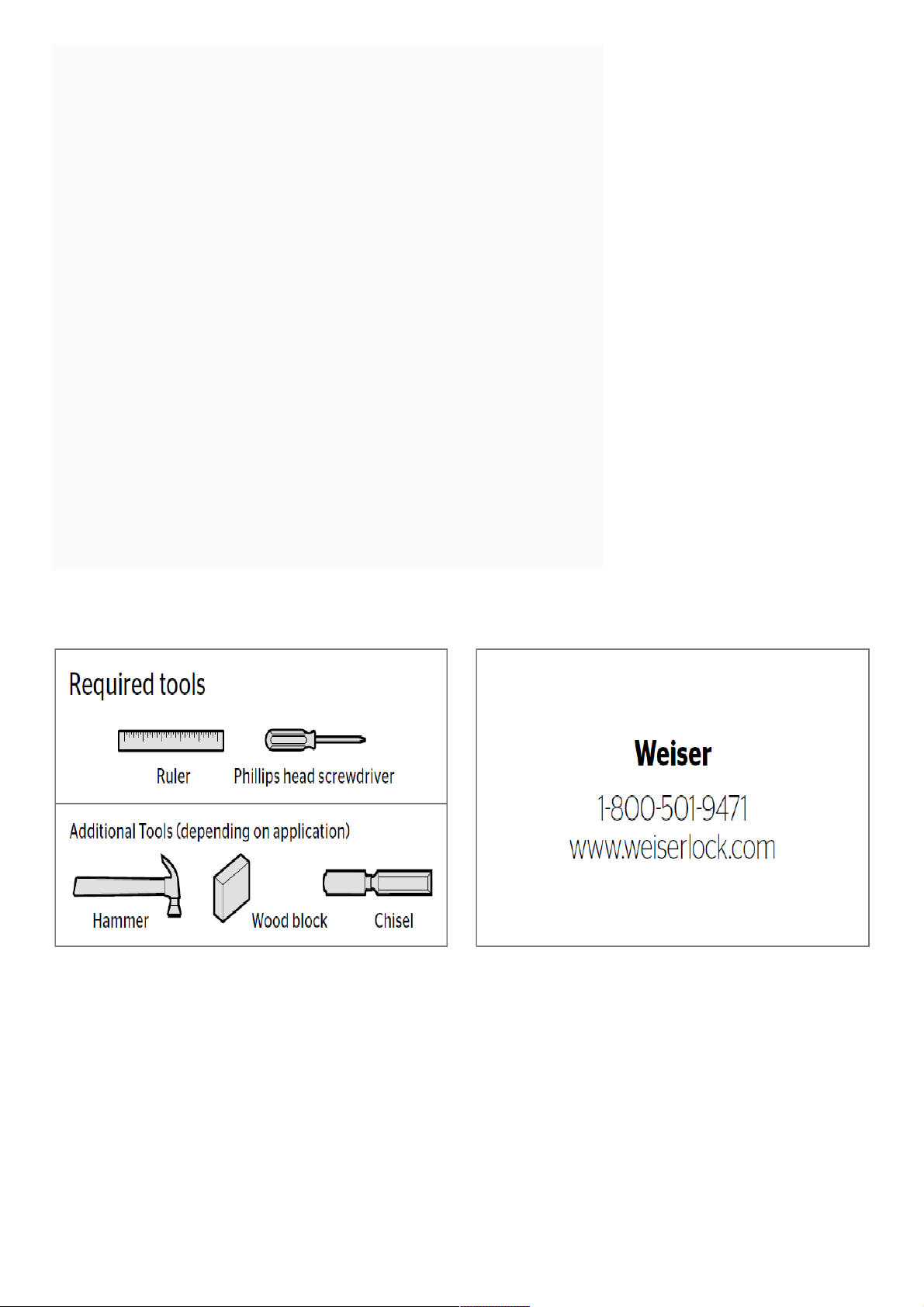
Contents [ hide
1 Installation and User Guide
2 Parts List
3 Prepare the door and check dimensions
4 Install the latch and strike
5 Install the exterior keypad
6 Install the interior assembly
7 Install the batteries and perform the door handing process
8 Test the lock and check door alignment
9 Install the interior cover
10 Cover Installation
11 Battery Pack Access
12 Download the app and create an account
13 Reference Guide
13.1 SmartCode at a Glance
13.2 Status LED colors
13.3 System Alerts
13.4 System Reset
13.5 Factory Reset
13.6 Troubleshooting
13.7 SmartKey Re-Keying
13.8 Important Safeguards
13.9 Read More About This Manual & Download PDF:
14 Related Manuals:
Installation and User Guide
Parts List
Page 3
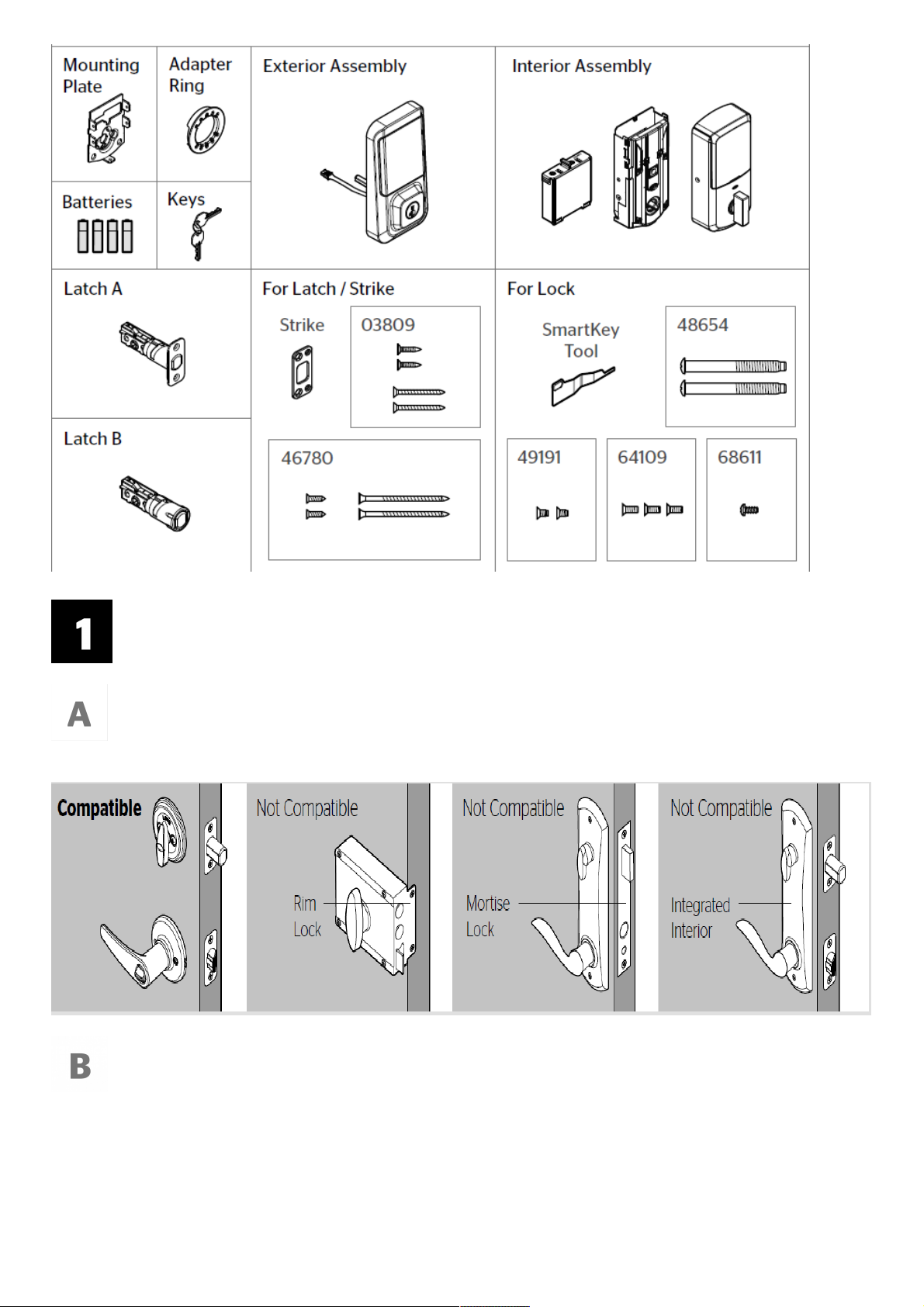
Prepare the door and check dimensions
Make sure your door is compatible. If you have a standard deadbolt mounted
separately from the handle below it, your door is compatible.
Remove your existing deadbolt
from your door.
Page 4
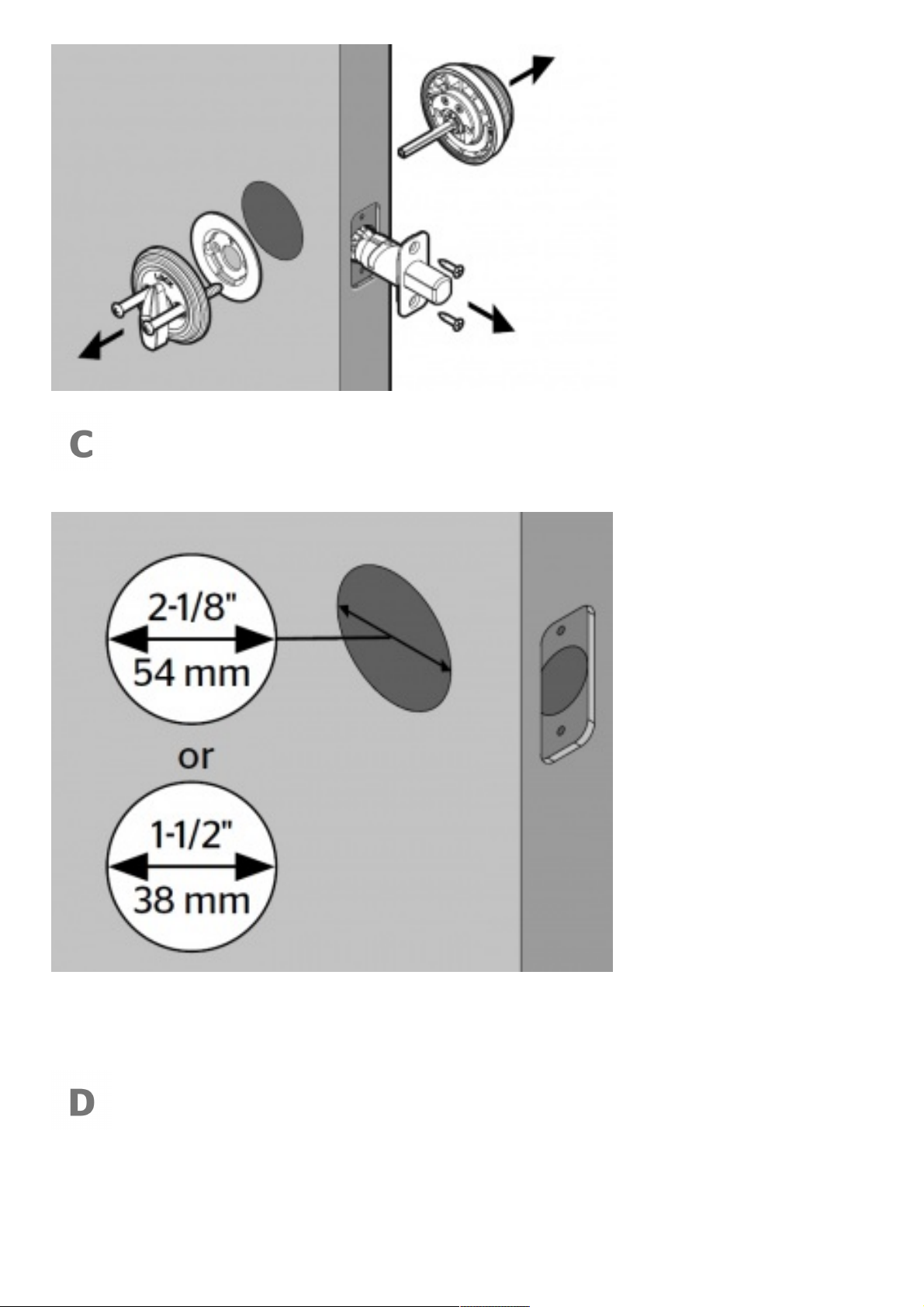
Measure to confirm that the hole in the door is either
2-1/8″ (54 mm) or 1-1/2″ (38 mm).
Note: Additional door preparation may be required for doors with
1-1/2″ (38 mm) holes. Consult the deadbolt drilling instructions at
weiserlock.com/doorprep
Measure to confirm that the backset is
either 2-3/8″ or 2-3/4″ (60 or 70 mm).
Page 5
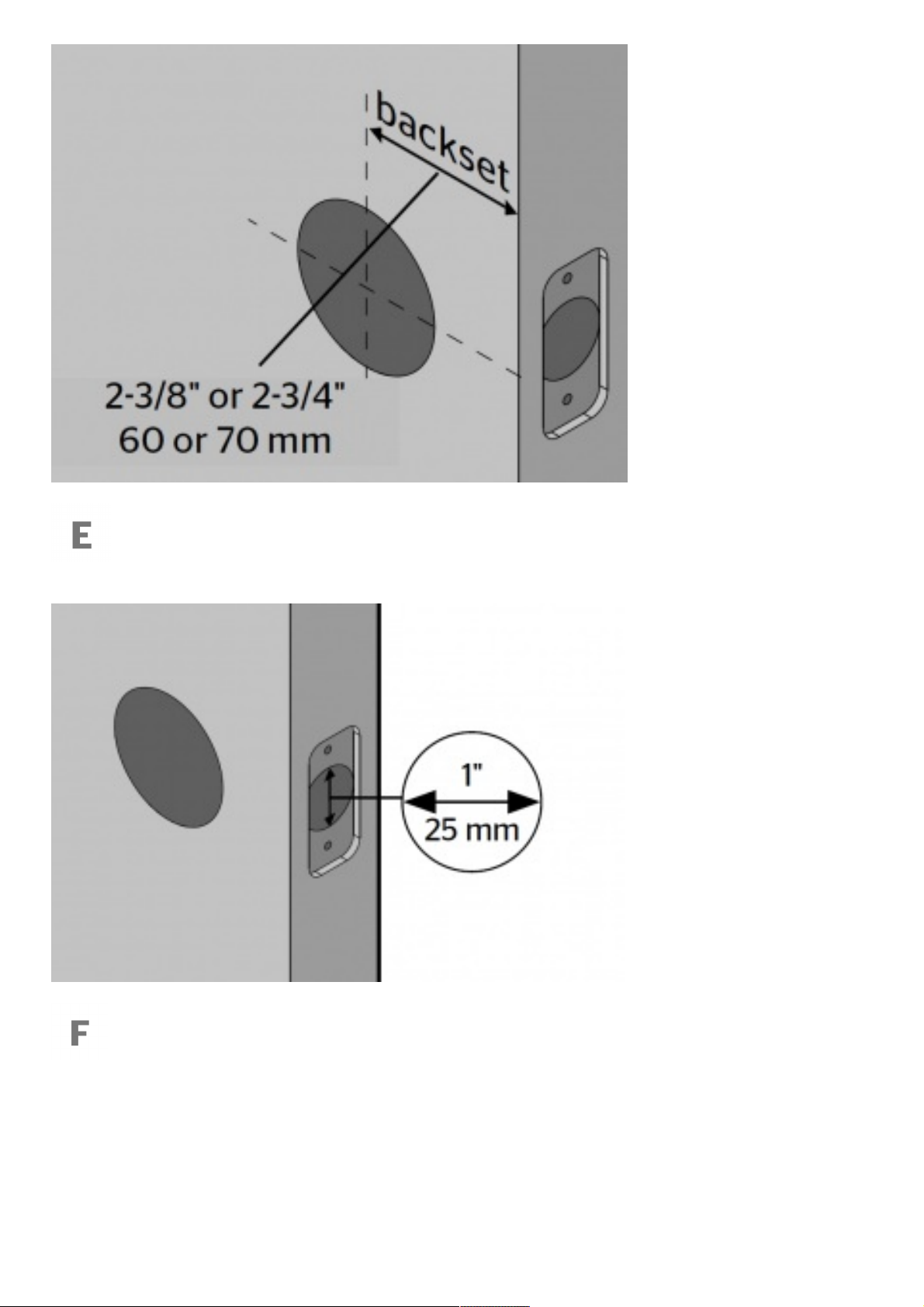
Measure to confirm that the hole
in the door edge is 1″ (25 mm).
Measure to confirm that the door is between
1-3/8″ and 2″ (35 mm and 51 mm) thick.
Page 6
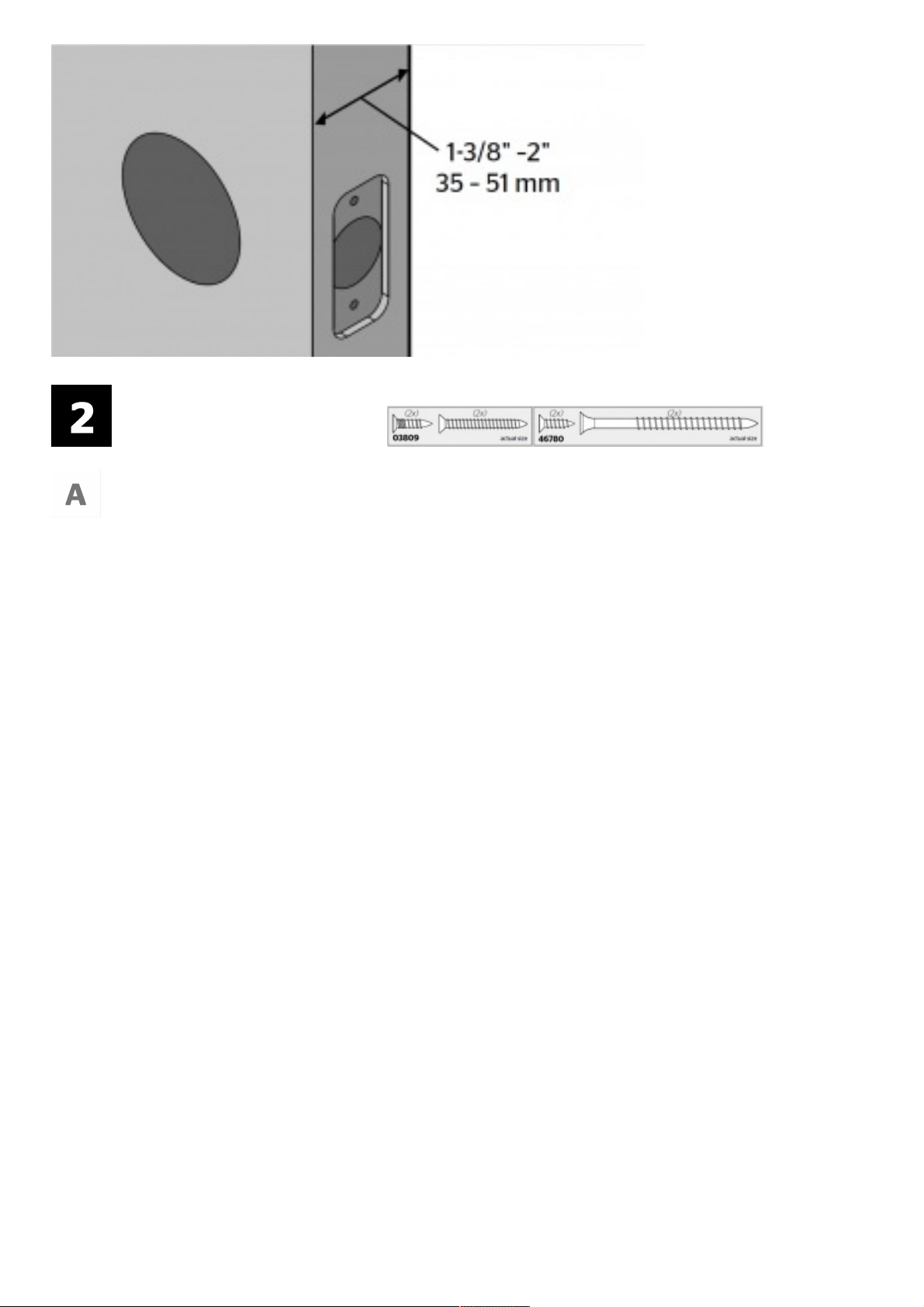
Install the latch and strike
Is the door edge chiseled?
Page 7
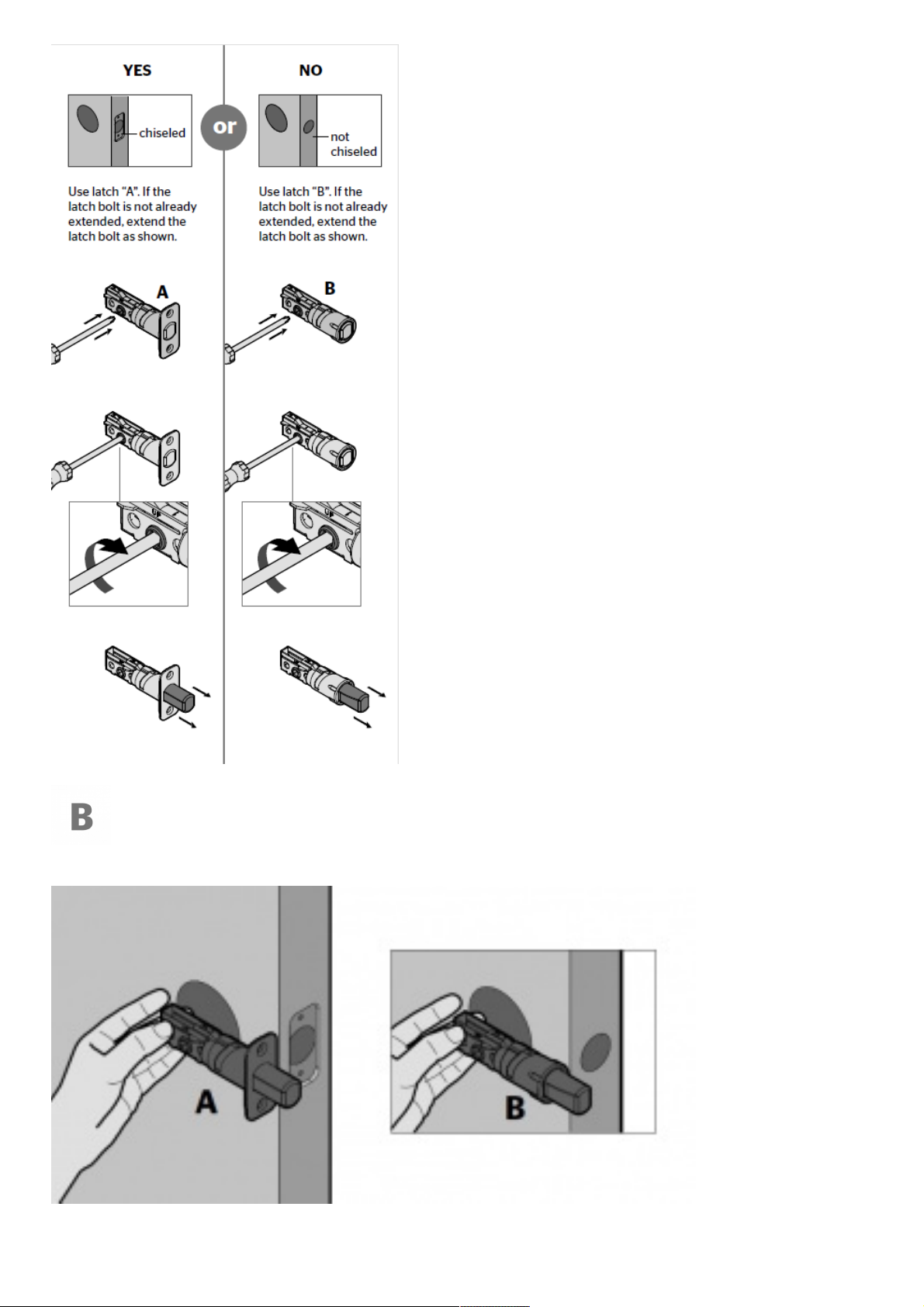
Hold the latch in front of the door hole, with the latch
face flush against the door edge.
Page 8
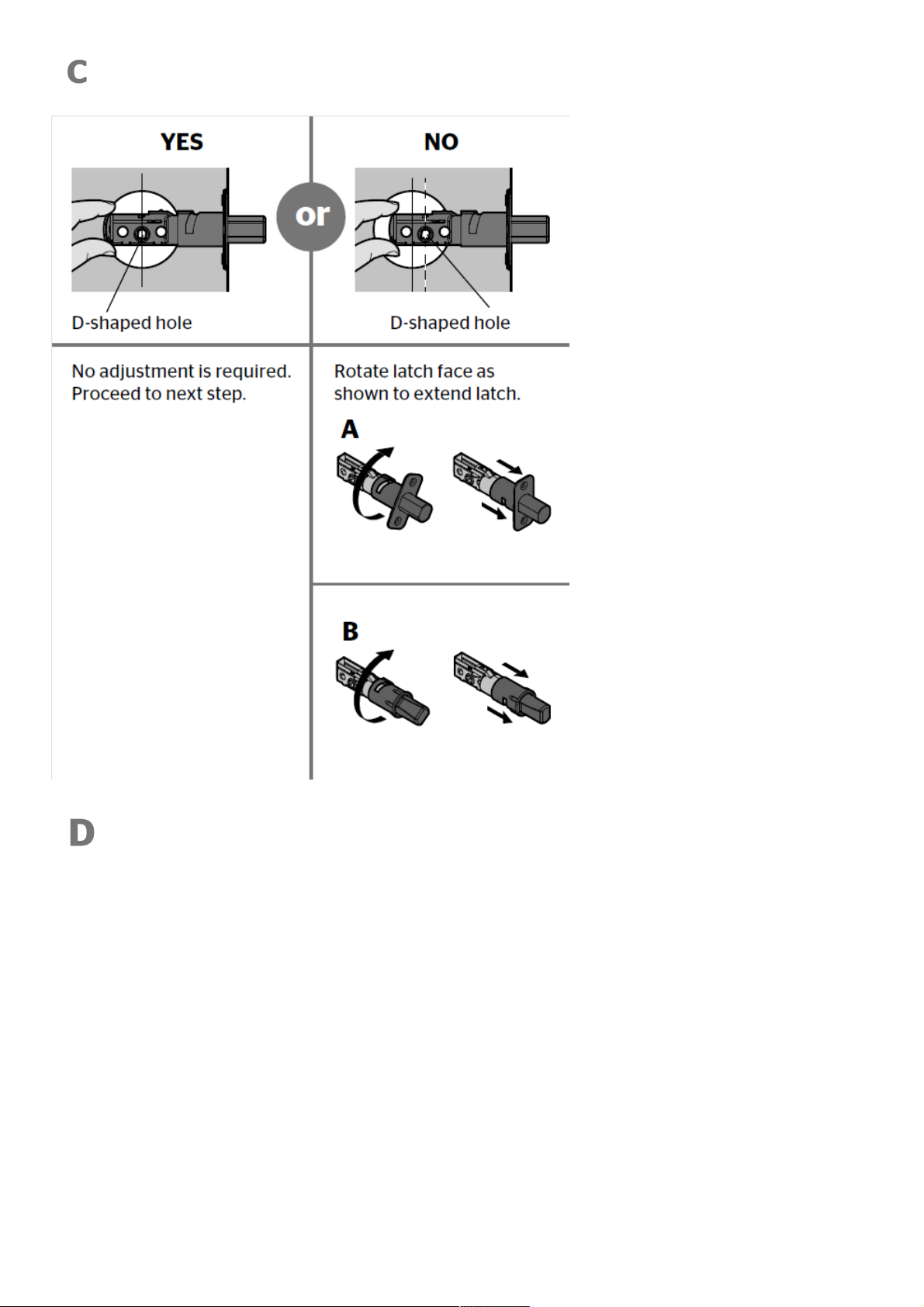
Is the D-shaped hole centered in the door hole?
Which latch are you installing?
Page 9
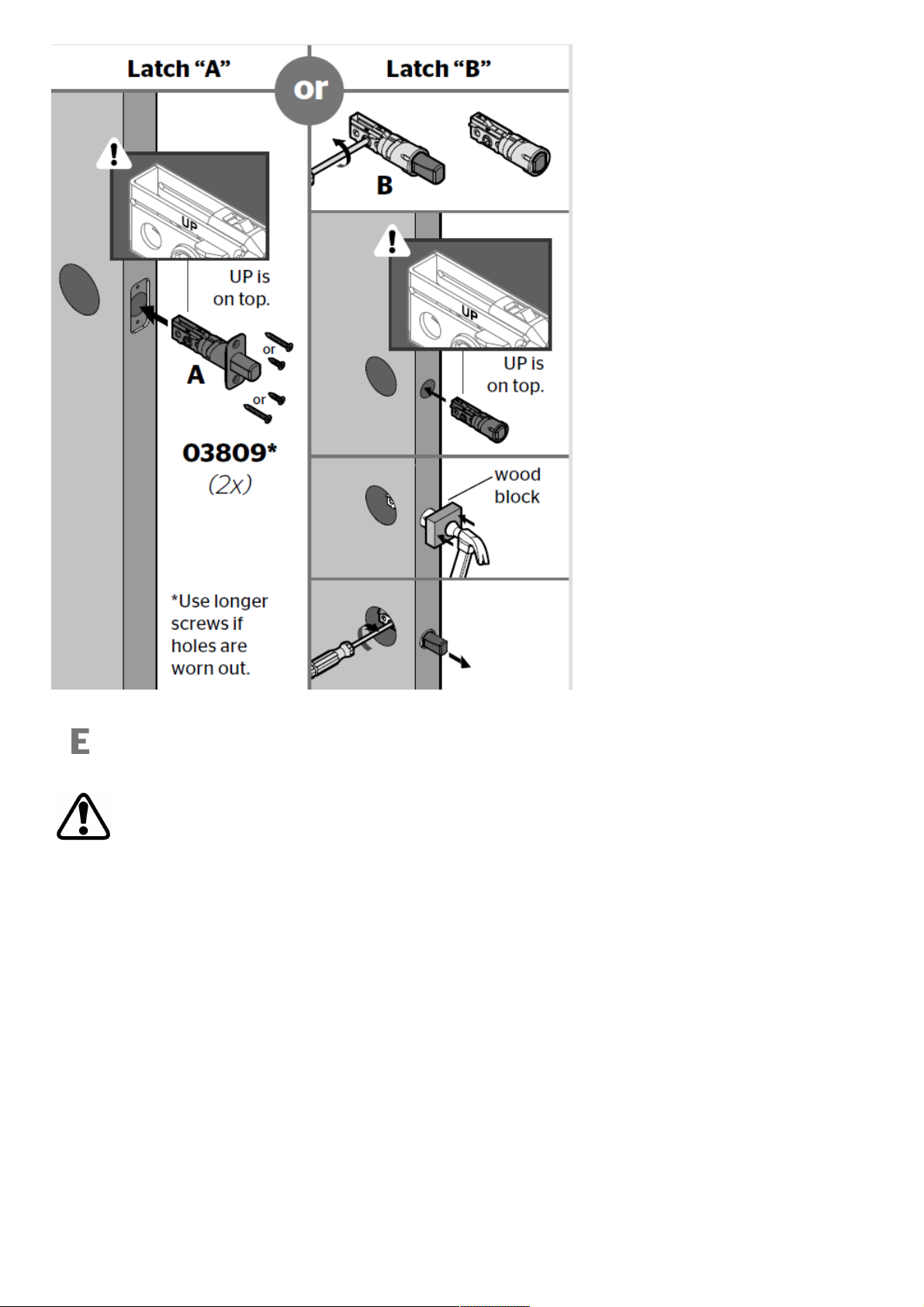
Install the strike on the door frame.
Make sure the hole in the door frame is drilled a
minimum of 1″ (25 mm) deep.
Page 10
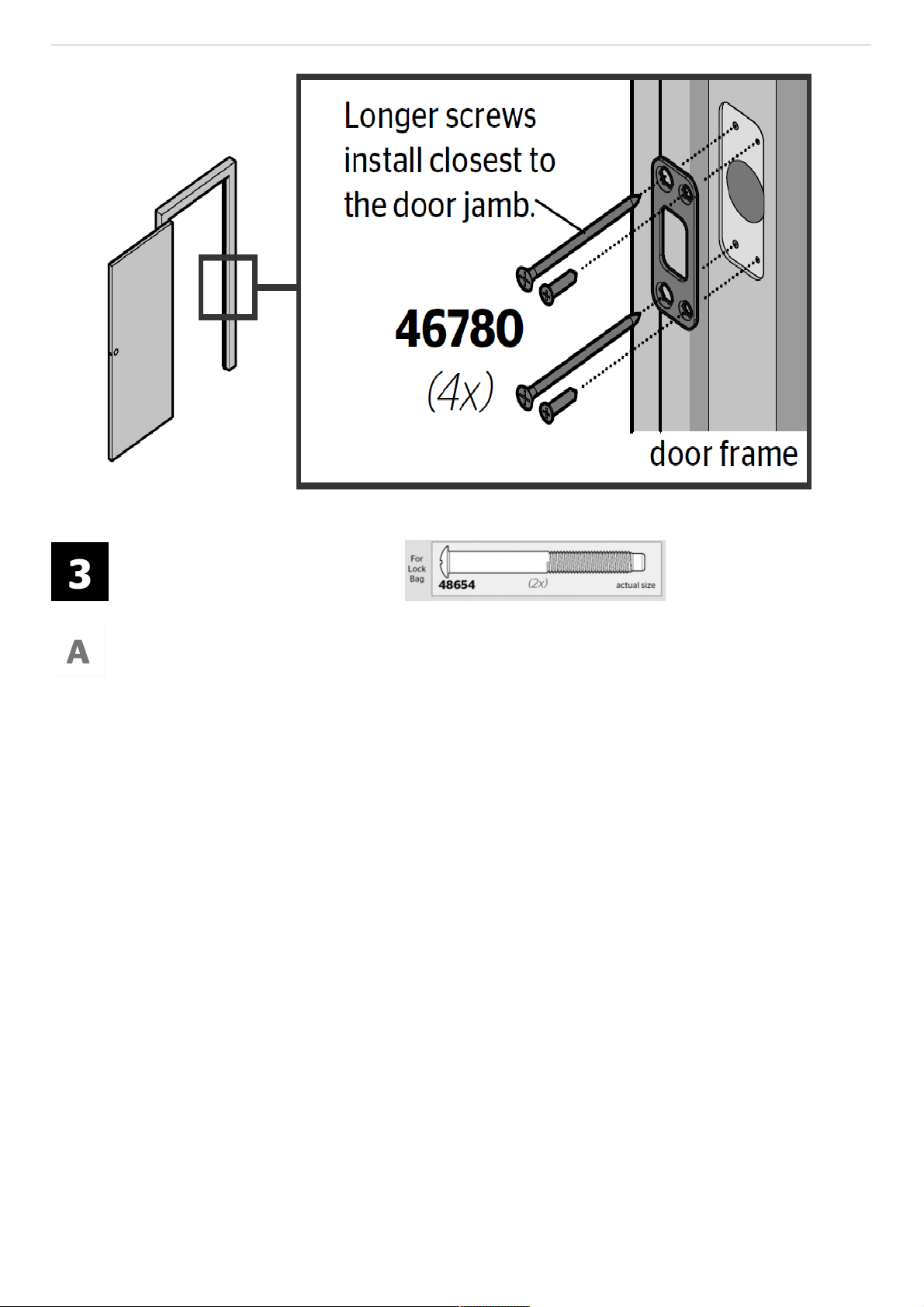
Install the exterior keypad
What is the diameter of the hole in the door?
Page 11

Locate the screws for step 3D and keep them within reach.
Remove the mounting plate from the interior assembly.
Page 12

Install the exterior A keypad and mounting plate.
Install the interior assembly
Page 13

Ensure the turnpiece shaft is pointing up, and remove the interior cover and
battery pack from the interior assembly
Install the interior assembly onto the mounting plate.
Page 14

Install the batteries and perform the door handing process
This step will teach your lock the orientation of your door and is crucial to lock operation.
Install 4 AA batteries in the battery pack.
With the door open, install the battery
Page 15

pack to initiate auto-handing.
Page 16

After a few seconds, the latch bolt will retract and extend on
its own to learn the orientation of the door. This is called the
door handing process, and it is crucial to lock operation.
Page 17

Test the lock and check door alignment
With the door open, insert the key to
extend the latch. Ensure that the latch
extends smoothly.
Page 18

Turn the key 180° to retract the latch.
Ensure that the latch
retracts smoothly.
Close the door. Insert and rotate
the key to lock the door. Ensure
that the door locks smoothly.
Page 19

Turn the key 180° to retract the latch.
Ensure that the door
unlocks smoothly.
If your door does not lock and unlock smoothly, make sure you replaced your previous latch
and strike with those supplied in the box.
If you still experience locking errors, call Weiser Support to order a Warped Door Service Kit.
Page 20

Weiser Support: 1-800-501-9471
Install the interior cover
Important Information about the interior cover
The window on
the interior cover
is unlocked by
default for easier
access to the
battery pack
and buttons
For additional
security, you
may choose to
lock the window
by installing the
security screw.
When the window
Page 21

is locked, you will
need to remove
the entire interior
cover and screws to
access the battery
pack and buttons.
Cover Installation
Install cover.
Note: You may
need to rotate
the turn piece
to align with the
turn piece shaft
Install
screws.
Page 22

Battery Pack Access
If the window is
unlocked, slide
up the window
to access the
battery pack.
If the window
is locked,
remove the
interior cover
and screws
to access the
battery pack.
Download the app and create an account
The Weiser app is needed to use this lock. If
this lock was professionally installed (or installed
by someone other than the homeowner), make
sure this step is performed by the homeowner.
Page 23

Download the
Weiser app by scanning
the QR code or visiting
www.weiserlock.com/app
on your smartphone
Create your account and follow the setup
instructions in the Weiser app.
Reference Guide
SmartCode at a Glance
Status LED colors
Page 24

These features can be adjusted in some smart home apps.
System Alerts
Page 25

*Beeping sounds will only be heard if Lock Sounds have not been disabled in the app.
Manual Door Handing
If needed, the door handing process can be initiated manually. This is useful if the lock is being
moved to a different door.
1. Remove battery pack.
2. Press and HOLD
Page 26

the Program button
while reinserting
the battery pack.
Release the
Program button
after 3 seconds.
The status LED will
flash red and green.
3. Press the Program button once more.
4. The latch bolt will extend and retract to
learn the orientation of the door. The LED
will flash green if handing is successful
or red if handing is unsuccessful.
Network Reset
Network Reset will delete all Wi-Fi settings, Bluetooth pairings, user
associations, and remove the lock from the account.
Page 27

1. Press and HOLD
“A” for 10 seconds.
You will hear 1 short
beep and see an
amber LED.
Note: After 3
seconds, you will
hear 1 short beep
and see a blue
LED. You should
continue to hold “A”
to enter network
reset mode.
2. Release “A.”
You will see a
blinking amber
LED to indicate
it is in network
reset mode.
3. If successful, you will hear 1 long
beep and see a green LED. If
unsuccessful, you will hear 5 rapid
beeps and see a blinking red LED. If
Page 28

unsuccessful, repeat from step 1.
4. Press and release the
Program button to
confirm network reset.
The Program button must be
pressed within 10 seconds of
releasing “A” or the function
will time out.
System Reset
System Reset will delete all access codes and lock settings including
lock handing. The lock will run the handing process at the end of the
System Reset.
1. Press “A” 10 times. You will
hear 1 shortbeep and see a
Page 29

blinking amber
LED to indicate
it is in system
reset mode.
2. Press and release
the Program
button to confirm
system reset.
3 If successful, you will hear 1
Factory Reset
Factory Reset will delete all Wi-Fi settings, Bluetooth pairings, user
associations, remove the lock from the account, and reset all lock
settings including handing.
1. Remove
Page 30

battery pack.
2. Press and HOLD
the Program button while reinserting
the battery pack.
Keep holding
the button for
30 seconds until
the lock beeps
and the status
LED flashes red.
3. Press the Program button
once more. The LED will
Page 31

flash green and red, and
the auto-handing process
will begin.
4. The latch will retract and
extend to learn the orientation
of the door. The LED will
flash green if auto-handing
is successful or red if autohanding
is unsuccessful.
Troubleshooting
A complete Halo Touchscreen Programming
and Troubleshooting Guide is available at
www.weiserlock.com/halo/support
SmartKey Re-Keying
Re-key the lock to work with your existing key. See the supplied
SmartKey Re-key instructions for more information.
Note: If Auto-Lock is enabled, remove the battery pack before
re-keying your lock.
Important Safeguards
1. Read all instructions in their entirety.
2. Familiarize yourself with all warning
and caution statements.
3. Remind all family members of safety precautions.
4. Protect your user codes.
5. Dispose of used batteries according to local laws and
regulations.
WARNING: This Manufacturer advises that no lock
can provide complete security by itself. This lock may
Page 32

be defeated by forcible or technical means, or evaded
by entry elsewhere on the property. No lock can
substitute for caution, awareness of your environment,
and common sense. Builder’s hardware is available in
multiple performance grades to suit the application.
In order to enhance security and reduce risk, you
should consult a qualified locksmith or other security
professional.
Read More About This Manual & Download PDF:
Halo Wi-Fi Touchscreen Smart Lock GED2500 User Manual – Optimized PDF
Halo Wi-Fi Touchscreen Smart Lock GED2500 User Manual – Original PDF
Related Manuals:
1. Premis Touchscreen Smart Lock User Manual 66085 / 01 Installation and User Guide 1 Prepare...
2. Brochure IQxel-MW 7G Wi-Fi 6 and Wi-Fi 6E Measurement Solution User Manual IQxel-
MW™ 7G Wi-Fi 6 and Wi-Fi 6E up to 7.3...
3. Mi Smart Plug (Wi-Fi) User Manual Mi Smart Plug (Wi-Fi) User Manual 1 Read this manual...
4. Tapo P100 Mini Smart Wi-Fi Socket User Manual Mini Smart Wi-Fi Socket Model: Tapo P100 Live
Smarter Highlights...
5. Merkury Geeni Smart Wi-Fi LED Bulb Setup Guide / User Manual USER MANUAL SMART WI-FI
LED BULB Thank you for purchasing...
6. Lorex W281AA Series Smart Outdoor Wi-Fi Security Camera User Manual Quick Setup Guide
W281AA Series Package Contents HD Wi-Fi Camera...
