Page 1

GoerTek GCK800 User Manual
Acknowledgement
We are pleased that you have chosen GCK800, the most innovative Bluetooth-enabled
acoustic device ever in the world - a hybrid of car kit/speakerphone and headset.
It may be not unusual to make a call through a cell phone without ho lding it close to your
ears when driving, walking, or working. However, you may have to sacrif ice privacy wh en
using a regular car kit and or speakerphone. With GoerTek's GCK 800, a hybrid of car
kit/speakerphone and headset, you can enjoy not only the benefit of its car
kit/speakerphone function, but private communication enabled by its embedded headset
profile as well.
GCK 800 offers a number of functions and variou s benefits to its users. When plugging the
headset into the speakerphone base, GCK 800 works as a high-quality car
kit/speakerphone. The headset by itsel f provides similar functions but better sound quality
than other regular Bluetooth headsets thanks to the embedded digital signal processing
(DSP) technology.
A typical scenario is that when you drive to your office, home, or a shopping mall, you pl ug
the headset into the speakerphone base, and take or make phone calls wirelessly by
exploiting the car kit/speakerphone function of a GCK 800. After you arrive at your
destination, you take the headset out o f t he spea kerphone base, put it into your ea rs, and
start to enjoy the mobility to which a Bluetooth headset entitles you.
Page 2
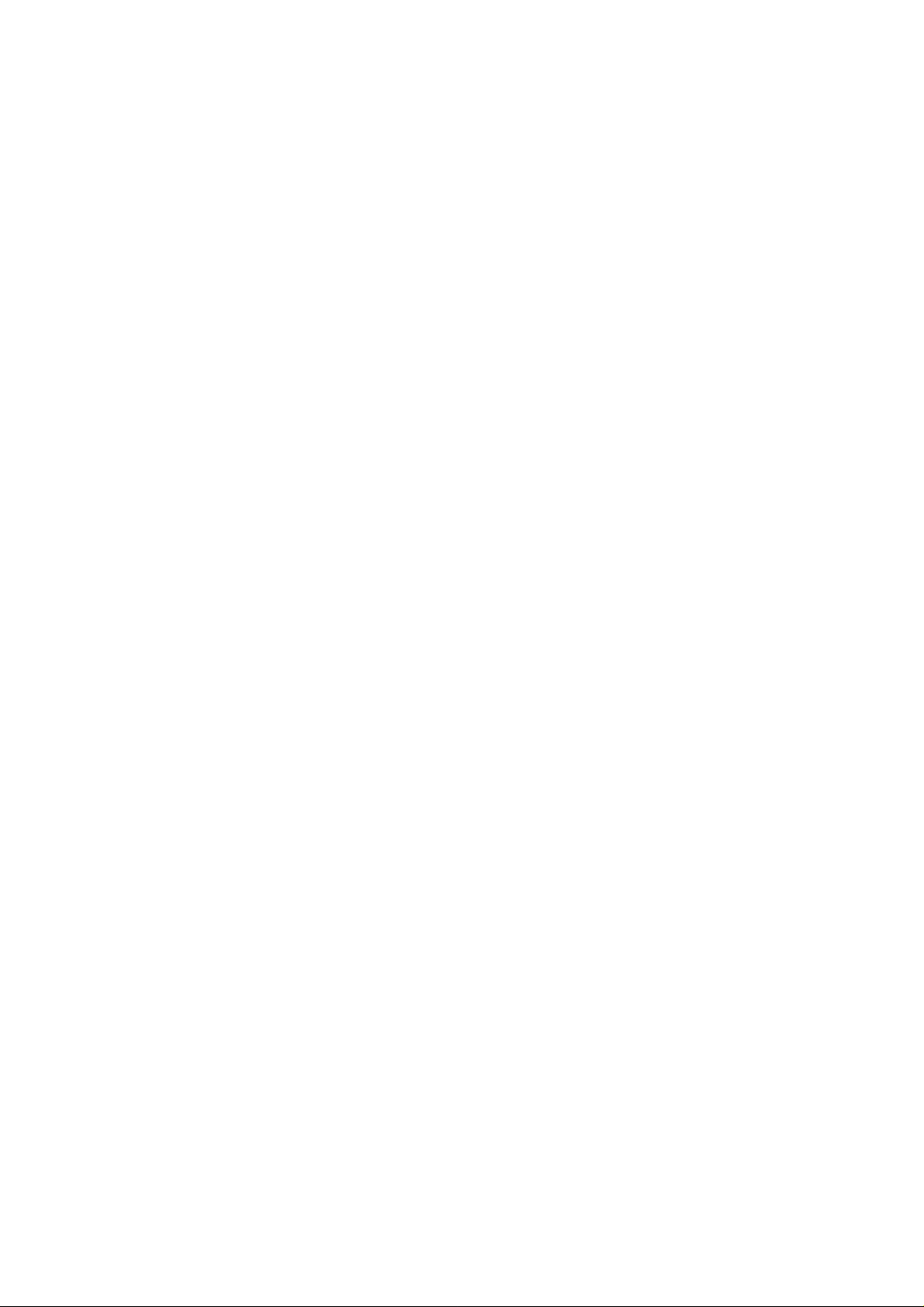
Contents:
1、 Safety and Efficient Operation Guide
1.1 EMI
1.2 Safety Instruction
2、 Brief Introduction
2.1 Bluetooth Technology
2.2 Bluetooth Car Kit
2.3 GoerTek GCK800 Overview
2.3.1 Function Instruction
2.3.2 Specifications
2.4 Items in the Package
2.5 Compatibility List
3、 Using GoerTek GCK800
3.1 Battery Charge
3.1.1 Charge GoerTek GCK800 with Home Power Adapter
3.1.2 Charge GoerTek GCK800 with PC
3.1.3 Charge GoerTek GCK800 with Car Adapter (Vehicle Power Adapter)
3.2 Turning On/Off GoerTek GCK800
3.3 Pairing GoerTek GCK800 with Bluetooth Handset
3.4 Locating GoerTek GCK800
3.5 Making a Call
3.6 Answering an Incoming Call
3.7 Ending a Call
3.8 Mute
3.9 Rejecting an Incoming Call
3.10 Call Divert
3.11 Three-way Call
3.12 Volume Adjustment
3.13 Low Battery Alert
4. Important Information
4.1 Note
4.1.1 Maintenance
4.1.2 Battery
4.1.3 Power Supply
4.2 Frequently Asked Questions
4.3 Other Instructions
4.4 Contact Us
4.5 Registration Right and Registered Trademark
Page 3
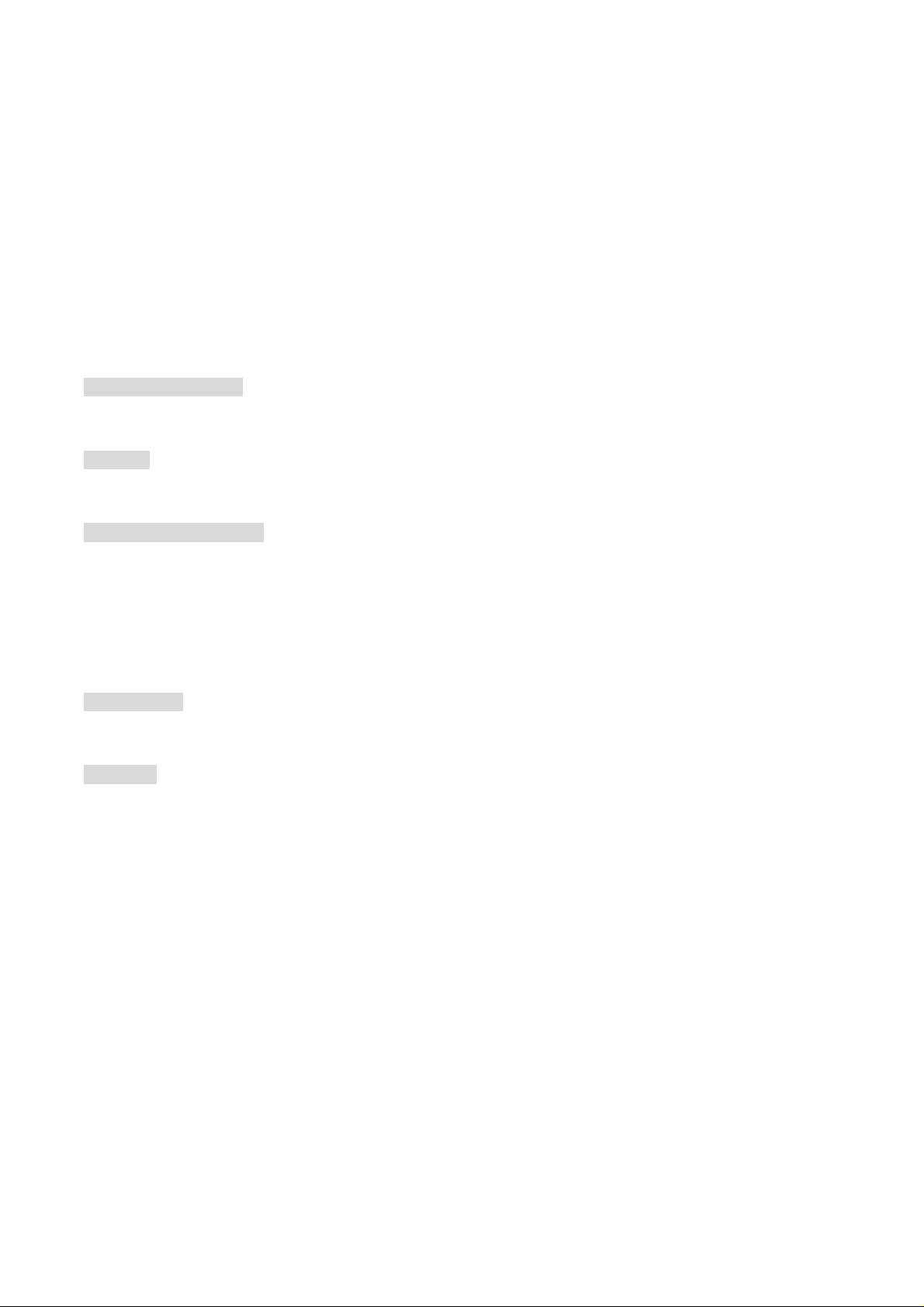
1. Safety and Efficient Operation Guide
Note: Please read this information before you use GoerTek GCK800. In this guide, “Short press”
refers to a time period of less than 1 second during which a functi onal button is being pressed. “Long
press” refers to a time period of more than 3 seconds during which a functional button is being
pressed.
Users do not have the right to enjoy services after sale if they make changes to or modify the device
in any way not permitted by the Manufacturer.
1.1 EMI
Note: Nearly every modern electronic device is susceptible to electromagnetic interference (EMI) if
inadequately shielded, designed, or otherwise configured for electromagnetic compatibility.
Electronic Devices
To avoid electromagnetic interference, please turn off GoerTek GCK800 in any place where posted
notices instruct you to do so.
Aircraft
Turn off your GoerTek GCK800 when on board an aircraft. The use of a GoerTek GCK800 might
interfere with the telecommunication system of an aircraft.
Medical Instruments
Please keep a safe distance away from the medical instruments in a hospital or medical unit when
using your GoerTek GCK800. If you use any other personal medical device, such as a pacemaker,
please consult the manufacturer of your medical device to determine if it is adequately shielded from
electromagnetic interference. Your physician might assist you in obtaining this information.
1.2 Safety Instruction
Placement
You are advised to put y our GoerT ek GCK800 in a safe place where it will not be bent or crushed when
not in use otherwise it may bring harm to human body.
Children
Keep GoerTek GCK800 away from children. Some small or detachable parts might be swallowed and
result in harm.
2. Brief Introduction
2.1 Bluetooth Technology
Bluetooth technology is a short-di stance wireless communi cation technol ogy. Bluetooth products are
used in frequencies operated by industry, science and medicine (ISM). It applies the technology of
frequency-jump in order to avoid interference. The frequency band of 2.4GHz~2.48GHz is divided into
79 channels, and data is transferred at the frequency of 1600 frequency-jumps per second with a
transmission distance of about 10m (Class II).
2.2 Bluetooth Car Kit
GoerTek GCK800 complies with Bluetooth version 1.2 and supports both the Headset Profile and
Hands-free Profile. GoerTek GCK800 is able to communicate with other electronic devices equipped
with Bluetooth Voice Gateway, such as handsets, PDAs, laptops, desktop computer, etc. In addition,
GoerT ek GCK800 has an inno vative structur al and functional design that allows it to be used as either
Page 4
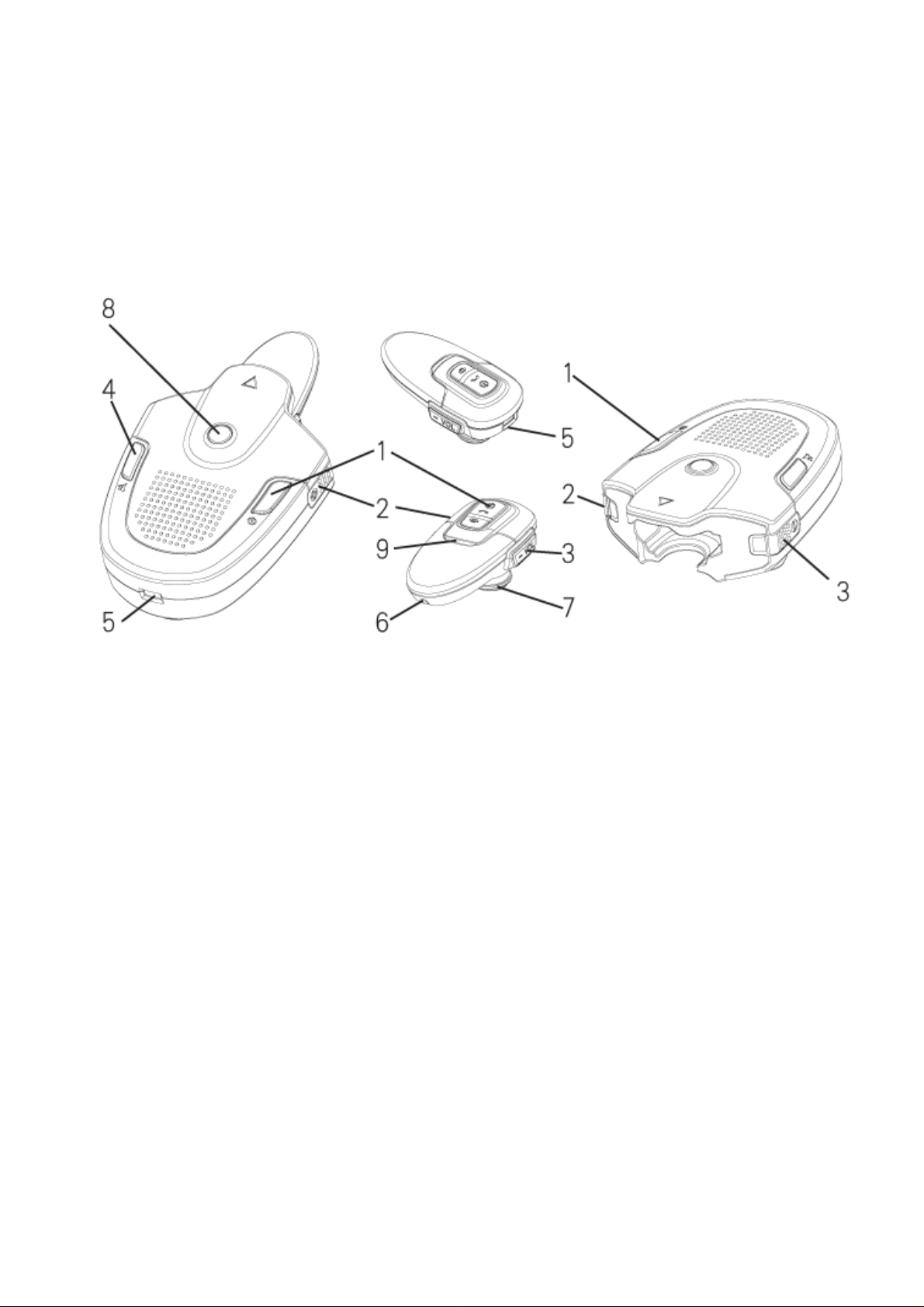
a car kit/speakerphone or a headset up to user’s needs.
2.3 GoerTek GCK800 Overview
2.3.1 Function Instruction
GoerTek GCK800 Headset Speakerphone Base
1-Multi-function Button Turns on/off the headset, answers calls, ends calls;
2-Volume-increase Key Increases the volume
3-Volume-decrease Key Decreases the volume
4-Mute Key Mutes the microphone during conversation, and the other side won’t hear
your voice.
5-Charging Interface Charge the product
6-Microphone Transfers sound into electronic signal
7-Receiver Transfers electronic signal into sound
8-Charging Indicator Indicates charging status
9-Working Indicator Indicates working status
2.3.2 Specifications
Headset:
Charging time is around 2.5 hours.
Standby time is up to 100 hours.
Talk time is up to 4 hours.
Whole Unit (Headset & Speakerphone base):
Charging time is around 4 hours (If headset and speakerphone base both need recharge, please
charge the base for 5 minutes prior to charging both.)
Page 5

Standby time is up to 12 days (300 hours).
Talk time is up to 6 hours.
2.4 Items in the Package
Note: Please refer to real products. The above pictures are only for
your reference.
Page 6

2.5 Compatibility List
GoerTek GCK800 is compatible with most Bluetooth-enabled handsets. You can visit GoerTek’s
website (http://www.goertek.com
3. Using GoerTek GCK800
3.1 Battery Charge
GoerTek GCK800 supports three ways of charging:
)for a list of handsets compatible with GCK800.
PC USB
Interface
歌尔 GCK800 提供了三种充电方式
3.1.1 Charge GoerTek GCK800 with Home Power Adapter
Connect the home power adapter with one end of the USB cable.
①
Insert another end of the USB cable into the charging interface of GoerTek GCK800.
②
Plug the home power adapter into a power socket at home, office or other places. At this time the
③
Charging Indicator of GoerTek GCK800 lights up, which means GoerTek GCK800 has been well
connected with power and starts charging.
When charging is completed, the charging indicator of GoerTek GCK800 will light out.
④
Pull the home power adapter out from the power socket and charging will stop.
⑤
3.1.2 Charge GoerTek GCK800 with PC
① Connect one end of the USB cable with PC or any other equipment supplying USB power.
② Insert another end of the USB cable into the charging interface of GoerTek GCK800. At this time
the charging indicator of GoerT ek GCK800 lights up , which means GoerTek GCK800 has been well
connected with power and starts charging.
③ When charging is completed, the charging indicator of GoerTek GCK800 will light out. Pull the USB
cable out from the PC or other USB equipments and charging will stop.
3.1.3Charge GoerTek GCK800 with Car Adapter (Vehicle Power Adapter)
① Connect the car adapter with one end of the USB cable.
② Insert another end of the USB cable into the charging interface of GoerTek GCK800.
Page 7

③ Plug the car adapter into the auto lighter socket. At this time the charging indicator of GoerTek
GCK800 lights up, which means GoerTek GCK800 ha s been well connected with power a nd starts
charging.
④ When charging is completed, the charging indicator of GoerTek GCK800 will light out.
⑤ Pull the car charger out from the auto lighter socket and charging will stop.
3.1.4 Charge GoerTek GCK800 headset with speakerphone base
① Insert headset into speakerphone base. At this time indicator on headset
lights up. The red light indicates headset is under charging.
② When charging is completed, the red light of headset will light out.
③ Pull ou t the headset from speakerphone base. The headset could be used
now.
Note: You can continue using your GoerTek GCK800 during charging.
3.2 Turn On/Off GoerTek GCK800
Turn On: Long press the multi-function button until blue l ight blinks and the headset beeps twice,
then release the button. The power is on.
Turn Off: Long press the multi-function button until red light blinks quickly and headset beeps
twice, then release the button. The power is off.
3.3 Pairing GoerTek GCK800 with Bluetooth Handset
Before using GoerTek GCK800, make sure that it is paired to your Bluetooth handset or other
Bluetooth devices.
1、 Ensure your GoerTek GCK800’s power is off before pairing.
2、 Press the multi-function button for 5 seconds until red and blue lights blink alternately. This
indicates that your GCK800 is in pairing status.
NOTE: Y ou will find that the blue light will blink first before the red and blue lights blink alternatively ,
which indicates the power is on. Make sure to continue pressing the multi-fu nction button until the
lights are blinking alternatively and the headset beeps three times.
3、 Execute the Bluetooth device searchi ng function on your handset. It may tak e sever al seconds to
search Bluetooth device. (Take NOKIA 6230 as an example.)
4、 After the search process has been successfully finished, the handset screen will display the name
of found Bluetooth device. Please select “GCK800” and press select button to confirm.
5、 Y ou wi ll be required to enter Identification Code. Enter “0000” , and then press the confirm button.
Now, your handset starts pairing with GoerTek GCK800.
Page 8

6、 Blue light should come on - instead of red and blue lights blinking alternately - after pairing is
f
successfully completed.
Note 1: Your handset will not find GoerT ek GCK800 if your GoerTek GCK800 is not in paring status. So
please confirm whether your GoerTek GCK800 is in paring status or not before paring.
Note 2: If pairing is unsuccessful after about one minute, the headset will automatically transfer to
standby mode.
Note 3: Pairing is necessary because it guarantees communication security. The Identification Code
exchange will assure that there is a connection between your handset and GoerTek GCK800
exclusively.
3.4 Locating GoerTek GCK800
To maximize users’ operating flexibility, GoerTek GCK800 has been designed to be located inside
a car in a number of ways. We introduce two typical ways as follows:
Tear Of
Stick GoerTek GCK800
on flat surface inside
Clamp GoerTek
GCK800 on the
Sunshade Board
Note1:Please place the GCK800 in a position that will not block the driver’s sight or interfere with safe
vehicle operation.
Note2:The user should ensure the position of GCK800 inside a car complies with international, state
and local regulations.
Note3:Please ensure the position of GCK800 won’t interfere with any safety equipments in a car , such
as an air bag.
Note4:GCK800 should be placed at a safe position to avoid being dislodged and bringing harm to user
owing to bump, collision or other accidents during driving.
3.5 Making a Call
Make sure your GoerTek GCK800 is connected to your handset before you make a call. GoerTek
GCK800 can support “voice dialing” function if your handset has this function. For details on
voice-dialing, please refer to your handset's user manual.
Page 9
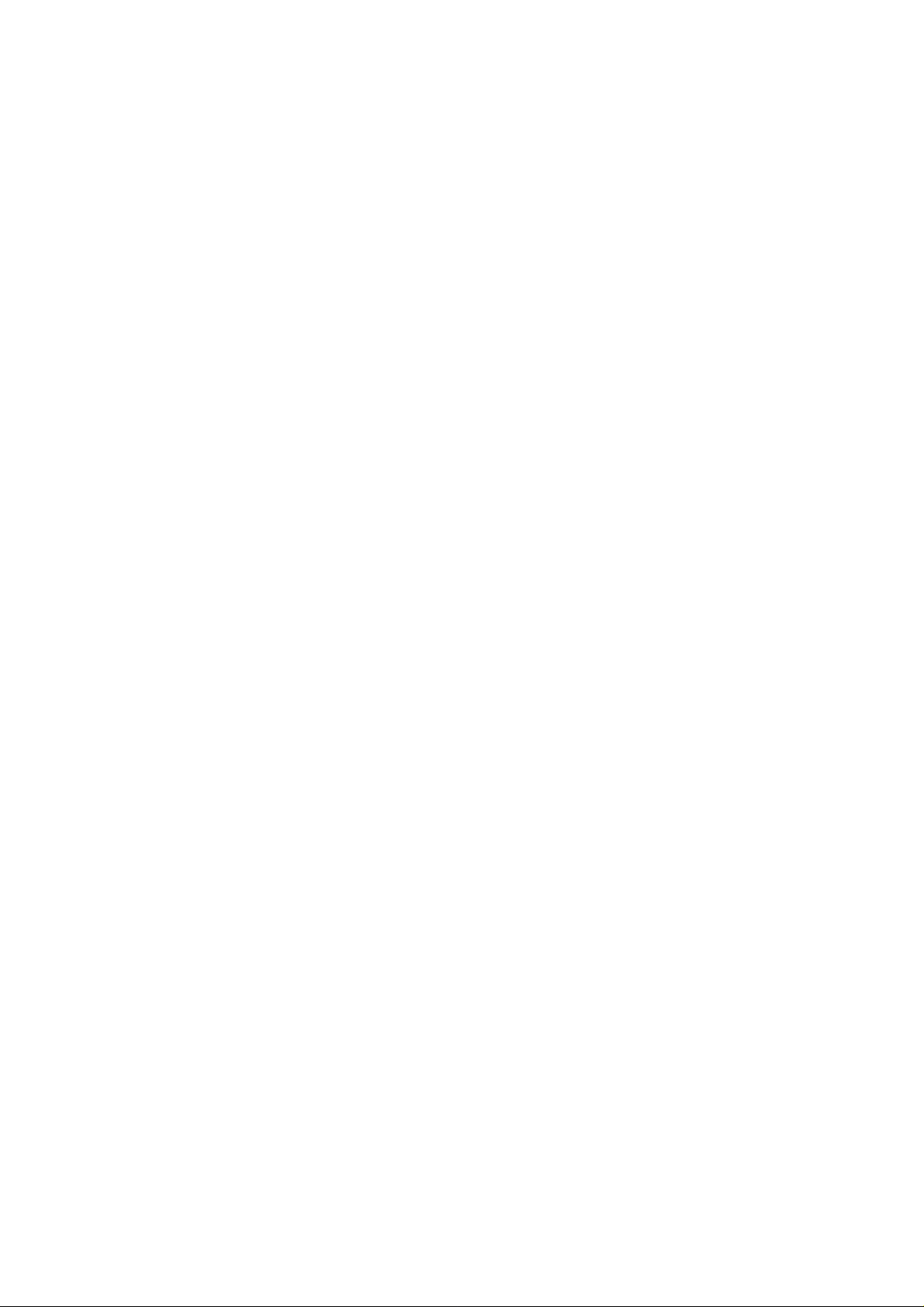
1、Voice dialing: Press the multi-function button until GoerT ek GCk800 beeps to indicate that you can
now say the name. Press the multi-fu nction button to cancel it during voice dialing.
Note: It is suggested that you use your Bluetooth headset to record your dialing voice.
2、Dial with handset keypad: Dial numbers i n the normal way . Your can hear on GoerTek GCk800 when
the call is connected.
3、Re-dial the last dialed number: In standby mode, long press the volume increase key until th e
headset beeps twice.
Note: Your handset's model and settings determine whether there is keypad tone or not. Adjust
volume during your call through the volume adjustment keys of GoerTek GCK800.
3.6 Answering an Incoming Call
Before using GoerT ek GCK800 to answer an incoming call, make sure that the GCK800 is connected to
your handset or that your handset has stored the pairing information of GoerTek GCK800 and these
two devices are within effective distance.
1. When there is an incoming call, the ring tone is heard from both GoerTek GCk800 and your
handset, and blue light blinks quickly. Press the multi-function button to answer the phone.
2. If "automatic answer" function is set on your h andset, GoerTek GCk800 will automatically answer
the call without the need of pressing the multi-function button on GoerTek GCK800.
3. If GoerTek GCK800 is off when there is an incoming call, long press the multi-function button to
turn it on, and then short press it to answer the call.
Note 1: Some brands of handsets don't ring, instead, GoerTek GCK800 rings when there is an
incoming call. Simply press the multi-function button to answer the call.
Note 2: Some brands of handsets (e.g. , Sony Ericsson P8 00) ring, but GoerT ek800 doesn’t ring when
there is an incoming call. Please short press the multi-function button of GoerTek GCK800 to answer
the call when the handset rings.
3.7 Ending a Call
When using GoerTek GCK800, you can end a call in any of these ways:
1. Short press the multi-function button on GoerTek GCK800;
2. Press the end call key on your handset;
3.The call will end automatically when the party you're talking to hangs up the call.
3.8 Mute
1. Under call mode, press and hold the mute key until you hear an inflection. The microphone will be
in mute mode, and the other side will not be able to hear your voice. In such a state, you may hear
“toots” at regular intervals.
2. Under mute mode, press the mute key to bring the microphone from mute mode back to the
normal mode.
Note: When using the headset alone, you may achieve this function by pressing volume increase and
volume decrease keys at the same time.
3.9 Rejecting an Incoming Call
When using GoerTek GCK800, you can reject a call in any of these ways:
1. Long press the multi-function button on GoerTek GCk800 until you hear a long “toot”;
2. Press the end call key on your handset;
Page 10

3. Automatically disconnect if call waiting is overtime.
3.10 Call Divert
1.During a call, you may switch from GoerTek GCK800 to your handset in any of these ways:
1)Long press the volume decrease key on GoerTek GCk800 until you h ear it beeps twice;
2)Use the appropriate function on your handset;
3)Directly turn off GoerTek GCk800;
2.During a call, if you want to switch the call from the handset back to GoerT ek GCK800, please long
press the volume decrease key on GoerTek GCK800 until it beeps twice or use the appropriate
function on your handset. If GoerT ek GCk800 is at off state during a call, turn it on and short press
the multi-function button to transfer the call from the handset to GoerTek GCk800.
Note: The operating procedures of this function will vary according different brands of handsets.
3.11 Three-way Call
If your handset and the mobile service you subscribe to support three-way call, you can enjoy this
function with GoerTek GCk800 as well. Please follow procedures below when one party is at waiting
state and the other at active state:
1、 Keep the active call, answer the waiting call: short press the multi-function button on GoerTek
GCk800.
2、 Hang up the active call and answer the waiting call: long press the volume increase key on GoerTek
GCK800 until it beeps twice.
3. Start/End three-way call function: three-way call function is opened by long pressing the
multi-function button on GoerTek GCK800 until it beeps twice; three-way call is ended by long
pressing the volume decrease key during three-way call until it beeps twice and “toots”
abnormally.
3.12 Volume Adjustment
During a call, You can adjust the volume through the volume adjustment keys..
1. Press the volume increase key to increase volume.
2. Press the volume decrease key to decrease volume.
Note 1: There will be a low, short sound each time you press the volume key; the volume of this tone
will increase or decrease as you press the volume keys.
Note 2: Please tune your GoerTek GCk800 to a suitable volume between maximum and minimum.
Note 3: Y ou can also use the volume keys of your handset to adjust the volume of GoerTek GCK800.
3.13 Low Battery Alert
Your GoerTek GCK800 needs to be recharged when red light blinks at intervals at power on status.
4. Important Information
4.1 Note
4.1.1 Maintenance
1 Please keep this product in a dry place, and clean it periodically with a soft cloth.
2 Please do not store GoerTek GCk800 in a dusty place, nor in very high nor low temperatures.
3 Please do not disassemble GoerTek GCK800, otherwise you may damage it.
Page 11

4 Try do avoid rough treatment like dropping, knocking or shaking GoerTek GCk800.
5 Be sure to only plug the adapter into appropriate electrical outlets in order to avoid damaging
the battery.
4.1.2 Battery
1. When using GoerTek GCK800 for the first time, please make sure the battery has been fully
charged for at least 3 hours.
2. Battery maintenance:
Only professional could change the battery.
If GoerTek GCK800 will not been in use for a long time, make sure charge it at least every two
months.
Do NOT dispose batteries in fire because of the danger of explosion.
4.1.3 Power Supply
1. An alternative power adapter can only connect with a compatible power source.
2. Hold the adapter, not the cable, when you remove the adapter from power socket.
3. Do NOT directly spray liquid or spr ay deterg ent on the surface of yo ur GoerTek GCK800. Spray
the detergent on the soft cloth, and then clean the device with soft cloth. Cut off the charging
power and turn off the device when you clean GoerTek GCK800.
4.1.4 Car with Safety Gas Bag
Do NOT place GoerT ek GCK800 o n top of the safety gas bag or within the area gas bag can reach after
it is unfolded. If you place GoerTek GCK800 within the area the safety gas bag can reach when the
safety gas bag is expanding, GoerTek GCK800 may be ejected by the expanding gas bag, and may
result in serious harm to the driver or passenger
s.
4.2 Frequently Asked Questions
1.Can GoerTek GCK800 be used for all brands of handsets?
No, it is only suitable for handsets that have the Bluetooth Voice Gateway function built-in.
2.How far is the effective distance between GoerTek GCK800 and a Bluetooth handset?
The effective distance (with no barriers) is 10 meters (33 feet, Class II).
3. Can another Bluetooth handset user hear my conversation?
No. Through pairing, you have created a secure link between your handset and your GC
4.Why does the red light turn on and flash?
The battery of the headset of your GoerTek GCK800 is running out of power. Please recharge it.
5.Why does my handset couldn’t find GoerTek GCK800?
Your handset could find GoerTek GCK800 under condition of GoerTek GCK800 is under pairing
mode. Please refer to “Pairing GoerTek GCK800 to Bluetooth Handset” for details.
6.Is pairing needed each time when I use GoerTek GCK800?
No. The pairing information will be stored in both dev ices even if one or both of them h ave been
turned off.
7. Is it necessary to reconnect the two devices when there is an interruption on the link between my
handset and GoerTek GCK800?
It varies according different brands of handsets . Some handsets can be reconnected automatically
if both devices are within the effective distance. Some handsets require to be reconnected.
8.Why is there noise in my GoerTek GCK800?
-When the distance between your handset and GoerTek GCK800 exceeds the effective distance,
background noise will surface accordingly.
-If the signal for your handset is in a poor condition in your area, GoerTek GCK800 will have
K800.
Page 12

corresponding poor quality reception.
9.What should I do if the headset's sound quality is poor?
Try adjusting the volume of your handset or headset. Also, check the quality of the signal for your
handset in your area.
4.3 Other Instructions
Different Bluetooth-enabled handsets may have been designed in different ways and functioned
differently . The above instructions may not cover all the matters. F or further information please refer
to the user manual of your specific handset or consult with GoerTek.
4.4 Contact Us
If you need further help, please contact us:
GoerTek Electronics
Global Location:
Qingdao Taiwan USA Hong Kong Shenzhen
E-mail:service@goertek.com
http://www.goertek.com
4.5 Registration Right and Registered Trademark
The copyright and brand name are owned by the register. All information in this manual is subject to
change without prior notice. GoerTek has the authority to explain the above information.
For more information, please visit GoerTek website: http://www.goertek.com.
Federal Communications Commission (FCC) Statement
15.21
You a re cautioned that changes or modifications not expressly appro ved by the part responsible
for compliance could void the user’s authority to operate the equipment.
15.105(b)
This equipment has been tested and found to comply with the limits for a Class B digital device,
pursuant to part 15 of the FCC rules. These limits are designed to provide reasonable protection
against harmful interference in a residential installation. This equipment generates, uses and can
radiate radio frequency energy and, if not installed and used in accordance with the instructions,
may cause harmful interference to radio communications. However, there is no guarantee that
interference will not occur in a particular installation. If this equipment does cause harmful
interference to radio or television reception, which can be determined by turning the equipment
off and on, the user is encouraged to try to correct the interference by one or more of the
following measures:
-Reorient or relocate the receiving antenna.
-Increase the separation between the equipment and receiver.
-Connect the equipment into an outlet on a circuit different from that to which the receiv er is
connected.
Page 13

-Consult the dealer or an experienced radio/TV technician for help.
Operation is subject to the following two conditions:
1) this device may not cause interference and
2) this device must accept any interference, including interference that may cause undesired
operation of the device.
FCC RF Radiation Exposure Statement:
This equipment complies with FCC radiation exposure limits set forth for an uncontrolled
environment. End users must follow the specific operating instructions for satisfying RF exposure
compliance. This transmitter must not be co-located or operating in conjunction with any other
antenna or transmitter.
