Page 1
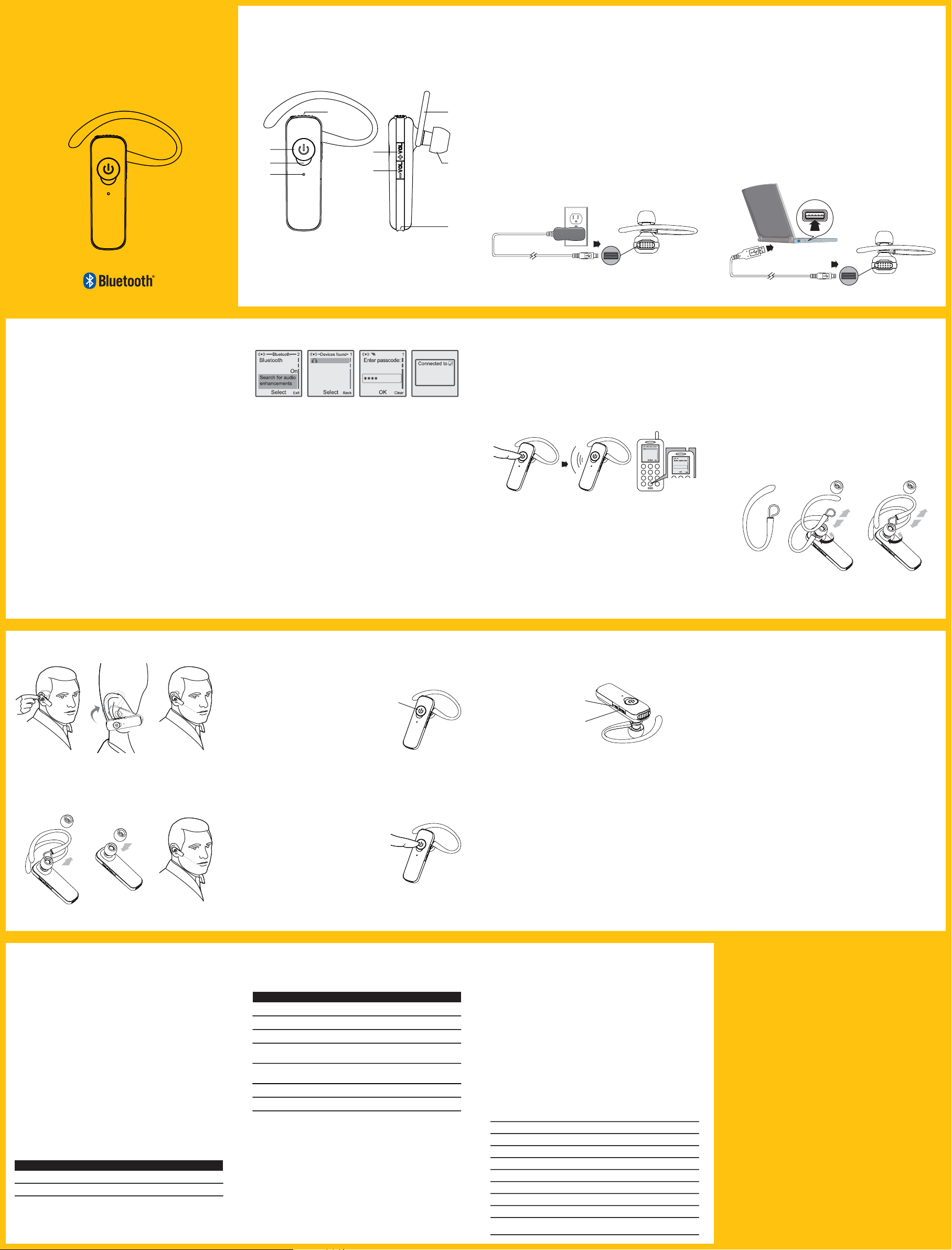
Bluetooth headset
quickstart guide
GBH909
BEFORE YOU BEGIN
PACKAGE CONTENTS
CHARGE
GBH909
GBH909
Bluetooth headset
Bluetooth headset
quickstart guide
quickstart guide
CHARGE
Before using this product, please take a moment to
familiarize yourself with your new GBH909 headset.
Identifying Parts
58
1
4
7
1. Multi-Function Button
3. Volume Down Button
5. Charging interface
7. Mic-2
9. Receiver
2
3
2. Volume Up Button
4. Indicator Light
6. Mic-1
8. Adjustable Ear Loop
9
6
PAIRING FIRST DEVICE
1. GBH909 headset unit
2. Adjustable Earloop
3. Small, medium and large ear tips
4. AC Power Adapter
5. User guide
CHARGE
The headset has a built-in battery. You can charge the
headset by using the AC power adapter or USB charging
cable through the computer. Before using the headset,
you must first charge it. Indicator light is steady red when
battery is charging.
1. Charging with AC power adapter
(1) Verify the headset is powered off.
FIRST PAIR Cont'd
(2) Plug the charger into the end of the headset, the
indicator light turns red when the battery is charging.
When the headset is fully charged (about 2 hours), the
indicator light turns off.
(3) Disconnect the charger.
2. Charging with the computer (USB charging
cable is an optional accessory)
Plug one end of the USB charging cable into the
computer USB port, and plug another end into the end of
the headset.
Please refer to 1. Charging
with AC power adapter
for the charging process.
OTHER PAIR Cont'd
Notes:
1. The headset cannot be used while charging.
2. For optimal performance, make sure that the headset
is off while charging.
GENERAL DESCRIPTION
The GBH909 is a small, lightweight headset designed for
extended comfort and excellent audio performance.
Advanced Digital Signal Processing (DSP) uses two
microphones to focus your voice and virtually eliminate
background noise from your call. Perfect for high-noise
environments such as restaurants and airport terminals.
With DSP technology, you can have the confidence that
you will always be heard clearly.
PAIR
This headset comes with EASYPAIR feature so pairing
with your Bluetooth phone is even easier.
EASYPAIR
Follow the instructions below to pair your phone and the
headset for the first time.
ADJUSTING FIT
GBH909
GBH909
1. Prepare headset-Make the headset enter
pairing mode
Begin with headset turned off. Turn headset on (press
Multi-Function button for 3 seconds), it will automatically
go into pairing mode, flashing red and blue.
2. Prepare Phone-Turn on Bluetooth
Scroll to the Bluetooth menu in your phone and search
for active devices. (Refer to the phone's user manual for
details) And when the search completes, a list of devices
is displayed. (The screen examples here are from a
Nokia 6230)
3. Pairing
Select GBH909 from the list. When prompted for a
passkey, enter the default passkey (0000). When
successfully paired, the red/blue LED on the headset
changes to steady blue for 1 second. It is now powered
on and ready to use.
USING YOUR HEADSET
Note: Normally you only need to pair the headset and
handset once. If headset has been previously paired with
another device, follow pairing instructions below.
PAIRING OTHER DEVICES
If headset has ever paired with another device before,
please follow these instructions for pairing.
GBH909
0000
Begin with headset turned off
1. Press and hold Multi-Function button more than 5
seconds until the headset status indicator begins to flash
blue then red. The headset is now in pairing mode for the
next 180 seconds.
2. While the headset is flashing red/blue, use the phone
menu to search for Bluetooth devices and select “GBH909”.
You can refer to Easypair for the details of this step.
USING YOUR HEADSET
3. When prompted for a passkey, enter 0000. Headset
will be steady blue for 1 second when paired successfully.
Note:
1. The headset can pair to multiple Bluetooth devices,
but will only connect to one device at a time. Then
headset will automatically connect to the last device to
which it was connected.
2. If the headset is disconnected from the Bluetooth
device, you can re-connect it by briefly pressing MultiFunction button.
ADJUSTING FIT
1. Ear loop
2. Right Ear
wearing
Y ou can mount the ear loop in different way to
realize right/left wearing.
3. Left Ear
wearing
ADDITIONAL FEATURES
4. 6.
Place ear
loop behind
ear.
5.
Pivot headset
to place
speaker into
ear.
Position
speaker
and align
microphone
with mouth.
9.8.7.
NOTE: the headset can be worn without the earloop.
ADDITIONAL FEATURES
Erasing Paring Information
Press the Volume up and Volume down button synchronously for 2 seconds, and then the paring information
can be erased completely.
Turn on/off DSP feature
Press the Multi-Function and volume up button synchronously for 2 seconds, and then DSP feature algorithm is
turned on. Press the Multi-Function and volume down
button synchronously for 2 seconds, and then DSP
feature algorithm is turned off.
INDICATOR LIGHTS
With the Charger Plugged In
Headset Status
Charging
Charging complete
Indicator light
Steady Red
Off
TURNING HEADSET ON AND OFF
To turn your headset on, press MultiFunction button for 3 seconds. The
(1)
indicator light is steady blue for 0.5
second accompanied with an increasing tone, and then flashes blue once
every 5 seconds. To turn your headset
off, press and hold Multi-Function
button for 5 seconds, indicator light is
steady red for 0.1 second accompanied
with a decreasing tone and then turn off.
(1) Multi-Function
Button
ANSWERING/ENDING/MAKING CALLS
For best performance, position your
phone on the same side of your
body as the headset.
To answer or end a call, briefly press
the Multi-Function button.
To make a call, enter number on your phone, press send,
and the call is automatically transferred to headset; no
need to press Multi-Function button.
INDICATOR LIGHTS
With No Charger Plugged In
Headset Status
Power on
Power off
Paring mode
Standby
Ongoing call
Successful paring
Unsuccessful paring
Indicator light
Steady Blue for 0.5 second
Steady Red for 0.5 second and goes off
Blue/Red flashes
Blue flashes. Repeat
(0.2 second on 5 seconds off)
Blue flashes. Repeat
(0.5 second of 2 seconds off)
Steady Blue for 1 second
Steady Red for 1 second
TROUBLESHOOTING
1. My headset can not discover my phone.
Make sure your phone has the Bluetooth Voice Gateway
function built in.
Make sure the Bluetooth feature of your phone has
turned on and you have accords with the accurate
pairing steps.
ADJUSTING THE VOLUME
Volume Down Button
Volume Up Button
Briefly press Volume up or Volume down button for
incremental volume steps. You can also press and hold
volume Up/Down button to adjust the volume continuously. You will hear a high tone at the volume limit.
DISABLE/ENABLE LED STANDBY AND ONLINE INDICATION
When the headset is connected, press and hold Volume
Down button for 10 seconds, and then LED will only light
for low battery, Pairing, etc…but not for standby or in-use
modes. Press and hold Volume Up button for 10
seconds, and then LED is enabled again.
TROUBLESHOOTING
2. My headset can not work well with my phone.
Make sure the headset has turned on. Press the MultiFunction button for 3 seconds until you hear a increasing
tone or see the indicator light steady blue for 0.5 second
to turn the headset on.
Make sure your headset is not out of the working range.
Move the headset closer to the phone or Bluetooth device.
Make sure your headset battery is not drained. Charge
your battery using the AC power adapter supplied.
The listening volume is too low. Press the Volume Up to
increase the sound heard in the headset.
PRODUCT SPECIFICATION
Talk Time
Standby Time
Charge Time
Working Range
Bluetooth Version
Supported Bluetooth profile
Weight
Dimension
Storage and Usage
Temperature
Up to 4 hours
50 hours
2 hours
Bluetooth standard 33 feet (10 meters)
Bluetooth 2.0
Headset Hands-free
10 g
53 * 17 * 10 mm (length * width * height)
50 °F-104 °F (10 °C-40 °C)
Redialing Last Number
To activate last number redial, double press the MultiFunction button. You will hear two low tone after each
double key press.
Rejecting a Call
When a call is incoming, press and hold the MultiFunction button until phone stops ringing.
Switching a Call from Phone to Headset
To switch an active call from your phone to your headset,
press and hold the Multi-Function button until the call is
available in the headset.
Switching a Call from Headset to Phone
To switch an active call from your headset to your phone,
press and hold the Multi-Function button until the call is
available in the handset.
Reset the Headset
Press and hold the Multi-Function button for 12 seconds,
and then the headset can be reset.
SUPPORT
If you need further help, please contact us:
GoerTek Electronics
Global Location:
● Qingdao ● Taiwan ● USA ● Hong Kong ● Shenzhen
http: //www. goertek. com
e-mail: service@goertek. com
Customer Service Hotline: 86-532-88999318
The copyright and brand name are owned by the register. All information in
this manual is subject to change without prior notice.
GoerTek has the authority to explain the above information.
For more information, please visit GoerTek Website:
http: //www.goertek.com
Page 2
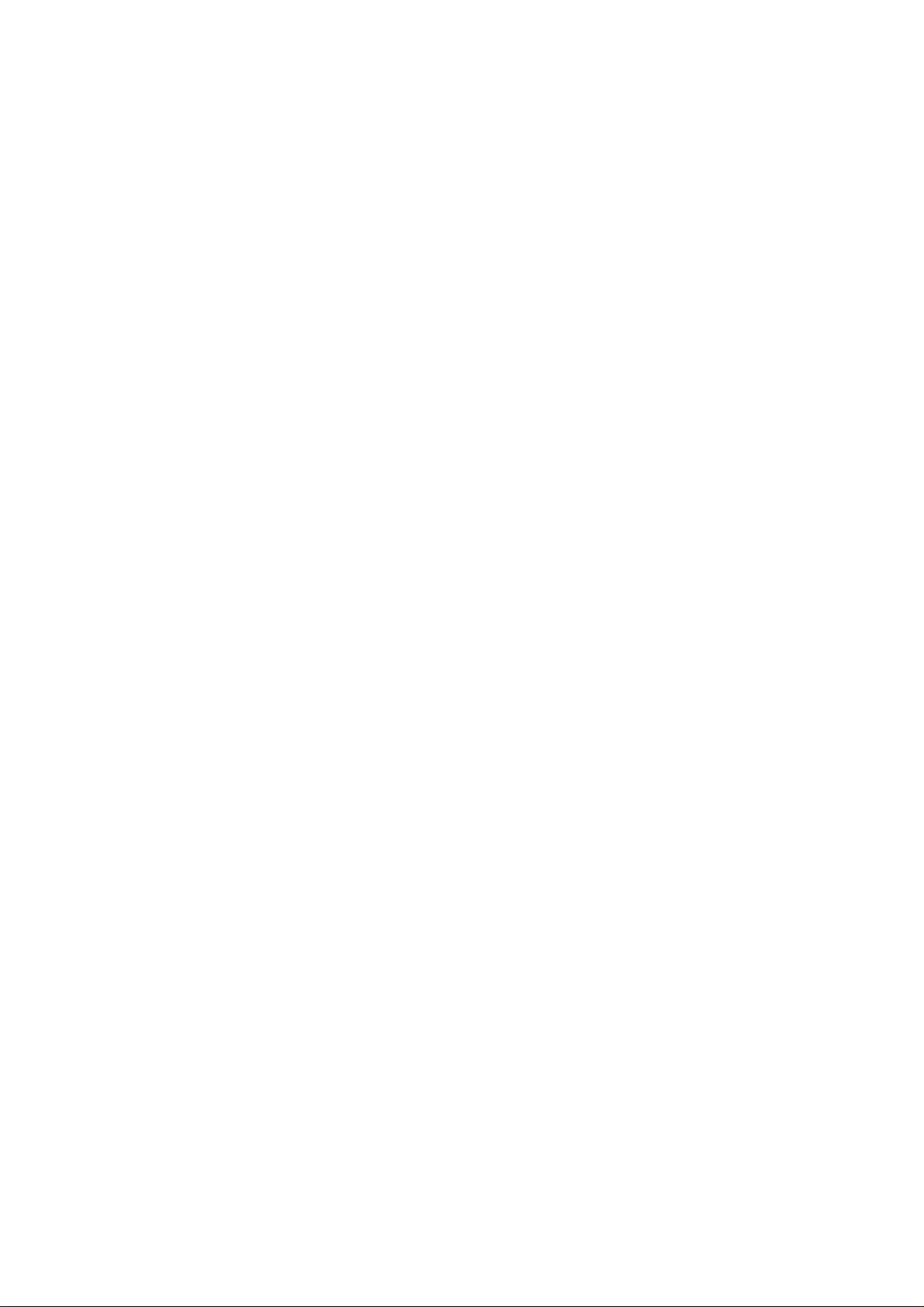
War ni n g:
This device complies with part 15 of the FCC Rules. Operation is subject
to the following two conditions:
(1) This device may not cause harmful interference, and (2) this device must accept
any interference received, including interference that may cause undesired operation.
Changes or modifications to this unit not expressly approved by the
party responsible for compliance will void the user’s authority to
operate the equipment. Any change to the equipment will void FCC grant.
This equipment has been tested and found to comply with the limits
for a Class B digital device,pursuant to part 15 of the FCC Rules. These
limits are designed to provide reasonable protection against harmful
interference in a residential installation. This equipment generates,
uses and can radiate radio frequency energy and, if not installed
used in accordance with the instructions, may cause harmful interference
to radio communications. However, there is no guarantee that
interference will not occur in a particular installation. If this equipment
does cause harmful interference to radio or television reception, which
can be determined by turning the equipment off and on, the user is
encouraged to try to correct the interference by one or more of the
following measures:
--Reorient or relocate the receiving antenna.
--Increase the separation between the equipment and receiver.
--Connect the equipment into an outlet on a circuit different from that to which the
receiver is connected.
--Consult the dealer or an experienced radio/TV technician for help.
The equipment compliance with FCC radiation exposure limit set forth for
uncontrolled Environment
