Page 1
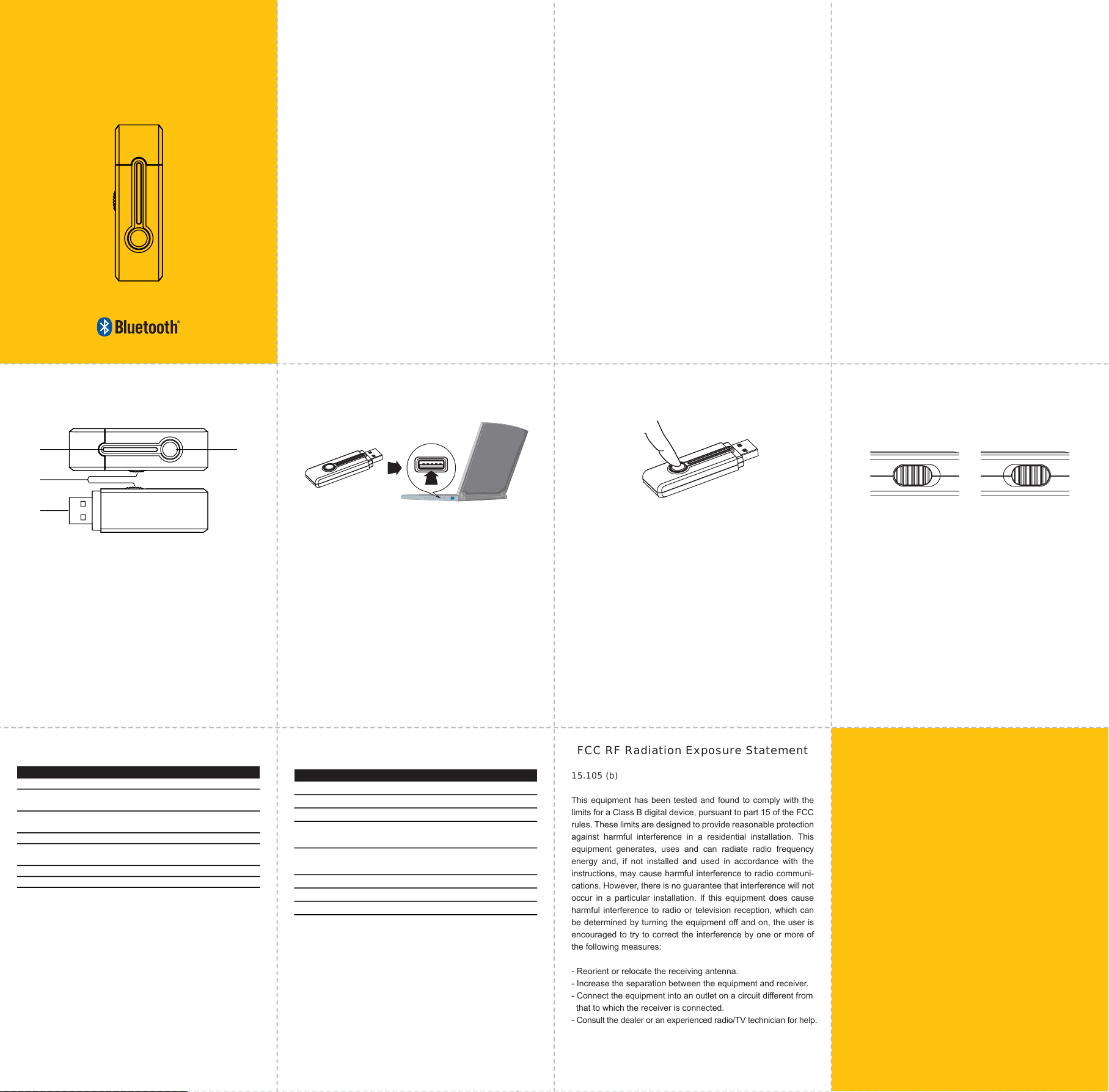
Bluetooth
adapter
quickstart guide
GBDU99
GBDU99
GBDU99
Bluetooth
Bluetooth adapter
quickstart guide
quickstart guide
adapter
IMPORTANT SAFETY INSTRUCTIONS
Note: Please read this information before you use the Bluetooth adapter.
1. Read instructions
All safety and operating instructions should be read before the
appliance is operated.
2. Retain instructions
The safety and operating instructions should be retained in a
secure place for future reference.
3. Heed warnings
All warnings on the device and in the operating instructions
should be observed.
4. Follow instructions
All operating and use instructions should be followed.
5. Water and moisture
The device should not be used near water (bathtub, kitchen sink,
laundry tub, pool, etc.).
6. Heat
The device should be situated away from heat sources such as
radiators, heat registers, stoves, or other device (including
amplifiers) which produce heat.
7. Power sources
The device should be connected to a power supply only of the
type described in the operating instructions or as marked on the
adapter.
IMPORTANT SAFETY INSTRUCTIONS
8. Cleaning
The device should be cleaned with a dry cloth.
9. Objects and liquids entry
Care should be taken so that objects do not fall and liquids are
not spilled into the device’s openings.
10. Servicing
The user should not attempt to service the device beyond that
described in the user's operating instructions. All other servicing
should be referred to qualified service professional.
11. Placement
When not in use, keep your device in a safe place where it will
not be bent or crushed.
12. Children
Keep this device away from children. Some small and detachable parts might be swallowed by children and result in harm to
them.
13. Repair or Service
Changes or modifications not expressly approved by the party
responsible for compliance could void the user’s authority to
operate the equipment.
14. About Electromagnetic Interference (EMI)
Electronics Devices
To avoid electromagnetic interference, please turn off the device
in any place where posted notices instruct you to do so.
IMPORTANT SAFETY INSTRUCTIONS
NOTE: Most modern electronic devices are susceptible to EMI if
inadequately shielded, designed, or otherwise configured for electromagnetic compatibility.
Aircraft
Turn off the device when on board an aircraft. The use of this
device might interfere with the telecommunication system of an
aircraft.
Medical Instruments
If you use a medical device, such as a pacemaker, consult the
manufacturer of your medical device to determine if it is
adequately shielded from electromagnetic interference. Your
physician might assist you in obtaining this information.
BEFORE YOU BEGIN
Before using this product, please take a moment to familiarize
yourself with the new GBDU99-Bluetooth adapter. GBDU99 is a
plug and play Bluetooth USB adapter that can be used in stereo
(A2DP) and voice (HSP) modes. The GBDU99 complies with
Class 1 output power, which provides up to 100 meters (330 feet)
of range. With the GBDU99 and a PC, you can enjoy wireless
music entertainment and VOIP calls at a flip of a switch.
BEFORE YOU BEGIN
Identifying parts
3 2
1
4
1. Music/Voice Switch
3. LED indicator
2. Pair/Connect Button
4. USB connector
OS REQUIREMENTS
GBDU99 supports the following systems:
1. Windows 2000
2. Windows XP
3. Windows 98se (edition 2)
4. Windows me
GBDU99 can realize its basic functions similarly in any operation
system above.
GETTING STARTED
Plug GBDU99 into USB-enabled device
USB Interface
The GBDU99 is a plug and play Bluetooth audio device. There is no need to
load software onto your PC and the GBDU99 will not interfere if your PC
already has Bluetooth.
To get started, plug the GBDU99 into an unused USB port.
1. If it is the first time you have used the GBDU99, the adapter will automati-
cally enter pairing mode and the LED indicator will flash red and blue. The
GBDU99 will stay in this mode until a device is paired. See "Pairing with a
new Bluetooth Device" in the next section. You must pair a Bluetooth
headset while the GBDU99 is switched to Voice Mode in order to make
VOIP calls. You can pair Bluetooth headphones or speakers while the
GBDU99 is switched to Music Mode to enjoy wireless music.
2. If you have already paired a device, the adapter will search for the last
four devices it was connected to. It is best that you turn on your headset or
headphones before connecting the GBDU99 to your PC. If the GBDU99
does not locate your headset or headphones, it will enter Standby Mode. If
you cannot connect your previous device, go through the pairing
instructions.
GETTING STARTED
Pairing with a new Bluetooth device
1. Pairing a Bluetooth headset
Switch the GBDU99 to Voice Mode. Select pairing mode by holding the
Pair/Connect Button for 3 seconds or until the LED begins to flash red and
blue. (If you are using the GBDU99 for the first time, it will
automatically enter pairing mode.)
Now place your headset in pairing mode according to its user instructions.
Once paired, the GBDU99 will flash blue. If there was an error, it will flash
red and you should repeat the pairing instructions.
2. Pairing Bluetooth headphones or speakers
Switch the GBDU99 to Music Mode. Select pairing mode by holding the
Pair/Connect Button for 3 seconds or until the LED begins to flash red and
blue. (If you are using the GBDU99 for the first time, it will
automatically enter pairing mode.)
Now place your headphones or speakers in pairing mode according to its
user instructions. Once paired, the GBDU99 will flash blue. If there was an
error, it will flash red and you should repeat the pairing instructions.
GETTING STARTED
Option for music function or voice function
Slide the Music/Voice Switch at the different position for the
different feature.
Voice mode Music mode
Voice mode:
USB communication interface is selected. Adapter disconnects
from any previous A2DP device if necessary and then GBDU99
enters discoverable state if no paired devices in memory,
otherwise searches for last HSP device.
Music mode:
USB audio interface is selected. Adapter disconnects from any
previous HSP device if necessary and then GBDU99 enters
discoverable state if no paired devices in memory, otherwise
searches for last A2DP device.
Active connection with a disconnected Bluetooth device
If the Bluetooth device is disconnected from GBDU99, you can
press the Pair/Connect Button less than 3 seconds to connect
the last device actively, which is fit for both Music mode and
Voice mode.
INDICATOR LIGHTS
GBDU99 Status
Power On Blue for 5 s
Standby
(no device connection)
Online
(audio device connection)
Power off No indication
Discoverable
Successful pairing Flash blue 0.2 s then off for 5 s
Unsuccessful pairing Flash red 0.2 s then off for 5 s
LED Indication
Steady Red
Flash 0.5 s blue every 2 s
Flash 0.5 s blue and 0.5 s red
continuously
TROUBLESHOOTING
1. A device available for pairing cannot be connected.
Make sure the device is within the working range, and in pairing
status, then try again.
Note: A Bluetooth device can only be found in “visible” mode by other
Bluetooth devices.
2. My adapter worked before but now it’s not working.
Make sure your Bluetooth device is on and the Bluetooth feature
is turned on in you Bluetooth device. If the Bluetooth feature was
turned off or was turned on only temporarily, you may need to
restart the Bluetooth feature and pair your Bluetooth device with
the adapter again.
PRODUCT SPECIFICATION
Items
Bluetooth Version
Supported Bluetooth Profile
Chipset
Working Range
Dimension
Weight
Storage temperature
Working temperature
Description
Bluetooth V2.0
A2DP HSP
CSR BC03MM
Bluetooth standard class1
(100 meters)
51 * 18 * 7 mm
(length × width × height)
10 g
-20 °C-60 °C No part mangled
-20 °C-60 °C Work natural
FCC RF Radiation Exposure Statement
Federal Communications Commission (FCC) Statement
15.21
You are cautioned that changes or modifications not expressly
approved by the part responsible for compliance could void the
user's authority to operate the equipment.
FCC RF Radiation Exposure Statement
15.105 (b)
This equipment has been tested and found to comply with the
limits for a Class B digital device, pursuant to part 15 of the FCC
rules. These limits are designed to provide reasonable protection
against harmful interference in a residential installation. This
equipment generates, uses and can radiate radio frequency
energy and, if not installed and used in accordance with the
instructions, may cause harmful interference to radio communi-
cations. However, there is no guarantee that interference will not
occur in a particular installation. If this equipment does cause
harmful interference to radio or television reception, which can
be determined by turning the equipment off and on, the user is
encouraged to try to correct the interference by one or more of
the following measures:
- Reorient or relocate the receiving antenna.
- Increase the separation between the equipment and receiver.
- Connect the equipment into an outlet on a circuit different from
that to which the receiver is connected.
- Consult the dealer or an experienced radio/TV technician for help.
FCC RF Radiation Exposure Statement
Operation is subject to the following two conditions:
(1) this device may not cause interference and
(2) this device must accept any interference, including interference that may cause undesired operation of the device.
FCC RF Radiation Exposure Statement:
This equipment complies with FCC radiation exposure limits set
forth for an uncontrolled environment. End users must follow the
specific operating instructions for satisfying RF exposure
compliance. This transmitter must not be co-located or operating
in conjunction with any other antenna or transmitter.
SUPPORT
If you need further help, please contact us:
GoerTek Electronics
Global Location:
● Qingdao ● Taiwan ● USA ● Hong Kong ● Shenzhen
http: //www. goertek. com
e-mail: service@goertek. com
Customer Service Hotline: 86-532-88999318
The copyright and brand name are owned by the register. All information in this manual is
subject to change without prior notice.
GoerTek has the authority to explain the above information.
For more information, please visit GoerTek Website:
http: //www.goertek.com
