Page 1

Holl WiFi Disk
Mini R2 01
User Quick Guide
©20 Copyright by C .Ltd. All rights reserved.11 HOLL Technology o
Thanks for purchasing Holl wireless hard drive Mini R210.
Holl R210 are the latest generation of multi-functional wireless hard drive.
The product collect of wireless router, Wireless storage, wireless video,
see mobile hard disk and mobile power supply, and other functions in one body
Letti ng your p hone an d PC easi ly shar e the con tents of w irele ss box an ytime a nd anyw here
Functionality
:
Mobile HDD
card port can support 32 storage card share wireless by inserting
:SD GB ,
U disk to U SB 2 0 an d also ca n throu gh micr o USB2 0 a s SD card re ader
.. . .
Wireless storage
Support contents auto-sorting ,read, delete, share and sent .
Wireless audio
Support multiple formats of wireless audio.
Mobile power supply
Built in 3800 polymer battery charging for ect smart devices
- mAh . iPhone、iPad、Android .
Wireless router
: Support cable turn wirelessand wireless relay function.
3G
intelligent router
Suppo rt ZTE , Huawe i modes t urn to wi reles s router
:USB 3G
Wireless relay;Realization of signal relay, to extend the range of wireless network coverage.
One Accessories list、
Mini 1 the package and list
R2 0 :
1 Major Product one Mini 210.
、
2 One m charging line
、 icro USB2.0
3 User instruction.
、
4 Certificate of approval and warranty card
、
。
Two:Products pictorial view
①
②
①
Rj45 port
②
USB2.0 port
③
Micro USB2.0 port
④⑧
Reset button
1、
Hardwareinter faceIntroductions.
No. Po rt
①Rj45 port
③
⑤
SDcard port
⑥
WiFi indicator light
⑦
WLAN indicator light
Battery capcity indicator light
Logo Function details
Support dynamic and static IP, The
defau lt for DH CP and dy namic if need
turn to static IP use phone or PC by
connect Holl to set up.
⑥
⑦
⑧
⑤
④
⑨
Power butt on
,
,WIFI
APP
No. Port Logo Function details
⑨
② USB2.0 port
Micro USB2.0
③
port
④ Reset button
⑤SD card port
Power butt on
⑥
Can charging for smart devices
Conne ct ZTE Hu awei USB 3 G modes
EVDO
;
or inse rt U dis k , hard driv e t
wireless
。
Use line connect charger
Micro USB2.0
and MINI to charge, support input
current is 5V@1A
Can use d as U disk w hen Min i is
shutdown
。
When the Mini isworking press the reset
button, the interior system parameters
will be restored the factor y setting .then
automatic shutdown.
Support Maximu m of 32G SD c ard sto rage
extension.
Power d ispla y or open , shutdo wn butt on
Long pr ess the p ower bu tton, i f the
machi ne no fac tion, p lease c harge f or it.
,,
USB
;
;
o share
,
2 indicator light instruction.、LED
Referent
Three Software Usage、
1 Holl micro manager APP download and installing、
Holl App support OS W three main operating system
Pleas e downl oad the r ight Ap p accor ding to yo ur smar t devi ce oper ating s ystem .
Status Detailed instrcution
Name
Blue light
The blu e light f lash th ree tim es when
flashing
WiFi
WLAN
Battery
power
Android,i , indows
starting up .
Blue light
The blu e light f lash on ce per se cend af ter
flashing
starting up.
Green
Products through the wireless relay to other
wireless devices.
Bright()
Green Not
Not by w ireles s relay t o other w irele ss
devices.
bright()
Four blue lights, the number of blue lights
up says t he curr ent pow er, each la mp
Blue
represents about 25% of the battery.(the
Bright()
power indicator light only to provide the
reference power)
Battery is insufficient, the red light, to
Br
Red ight()
remind the user needs to recharge.
Page 2
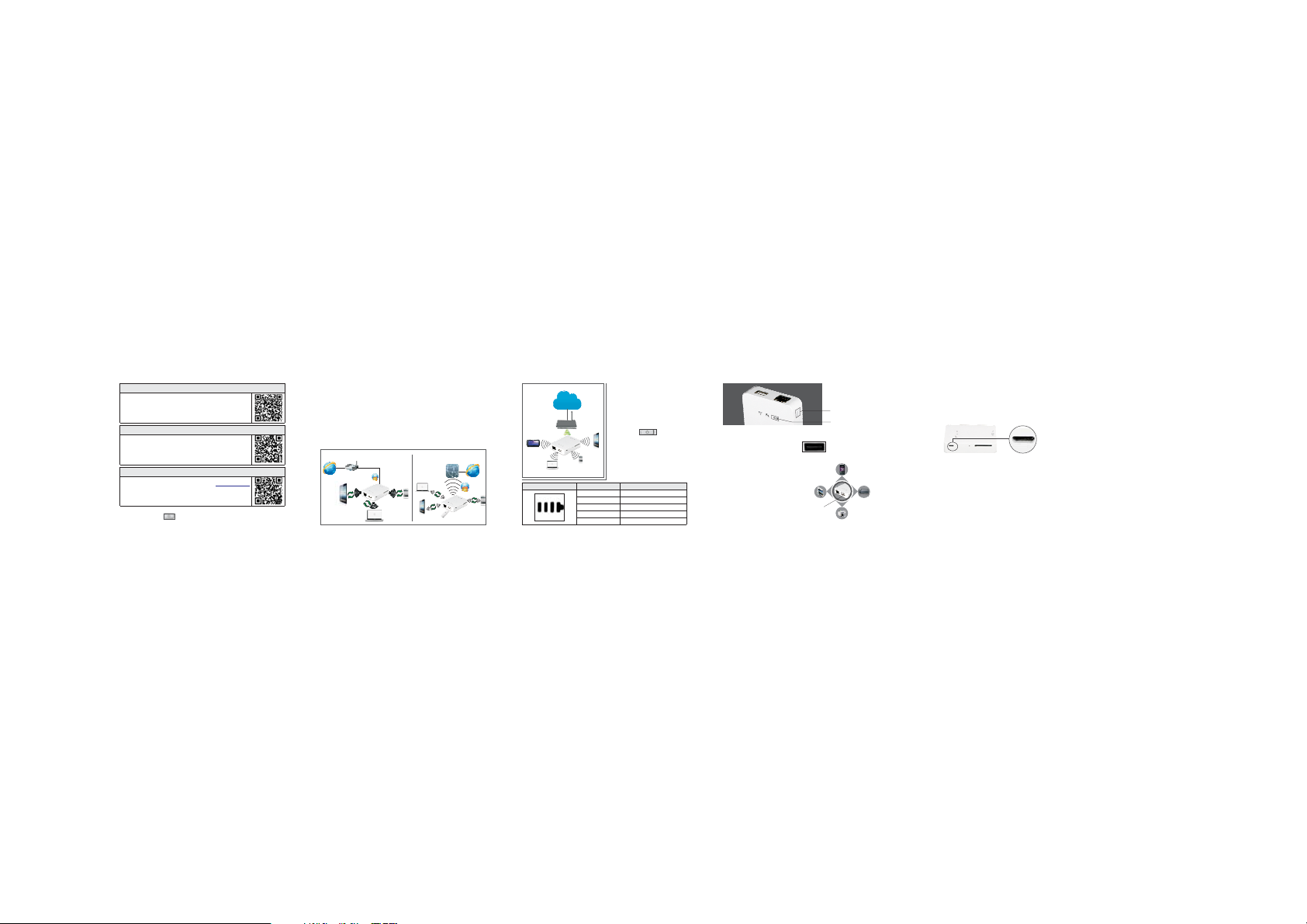
IOS Holl micro manager download and installing
Please search Holl Apk in or scan the twodimension code in the right to download the latest Holl APP .
Click “install”to make Holl App installed successfully in your
smart d evice s IOS
AndroidHoll micro manager download and installing
Pleasesearch Holl AndroidAPK in “Androidmarket”orscan the
two-dimension code in the right to download ,then click
“inst all”t o insta ll the la test Ho ll Andro id App su ccess ful.
WinodwsHoll micro manager download and installing
Please search Holl Windows APK on website
or scan the two-dimension code in the right to download the
latest Windows App then click install to install the Windows
App successful
2B、 oot device
Long pr ess the b utton un til the b lue i i indic ator li ght fla sh thre e
times , w hen the b lue WiF i LED fla shing , the dev ice rea dy ro work .
“ App Store "
(iPhone/iPad/iPod)。
,""
.
Android System
Windows system
www.holl.com.cn
WF
iOS system
3 Holl Mic ro mana ger usi ng inst ructi on、
Wireless connection: when Mini is working , open the Holl Micro manager, click
“”→“ 。
set up WLAN”connect Holl wireless box successful
““Local area”is phone or Tablet internal storage of date.
Wireless”is Holl wireless box storage of date.
Users c an clas sify an d manag e your de vice’s s torag e of date by H oll mic ro
manager.
4 Device shutdown、
When Mi ni is wor king, l ong pre ss power b utton u ntil bl ue WiFI i ndica tor lig ht
turn off.
Four Application scenarios、
Cable turn wireless and shared network
Internet
ADSLmodems/router
WiFi
Table t
WirelessRouter
Cableturn wirelessWiFi mode
3G turnwirelessshare network
3G Router
3G/3.75G
3G/3.75G
3G turn wifi
Network
Network
work mode
RJ 45 Cable-
Computer
WiFi
WiFi
Phone
WiFi
Copmuter
WiFi
Tablet
Insert USB 3G wireless evdo
Internet
RJ 45
Cable
Five Mobile power supply
Wireless relay
Internet
Wireless router
Wireless relay
Game machine
-
WiFi
Phone
Computer
b):
Power indicator light indicator light status Detailed instruction
,
Mini R210 charging instructions.
Step one:Battery power display
Pleas e check t he left p ower be fore
charging,the way as below:
Press button Battery
a) ,
indicator light up then you can check
the lef t power, t he ligh t will go o ut ten
Table t
seconds.
Phone
None Please charging
One Lower than 25%
Two Bet ween 25 % and 50%
Three Betwe en 50% an d 75%
Four Between 75% and Full
Press bu tton to ch eck the p ower.
Tablet
Charge for smart
devices by USB
Power indicator light Four levels()
Phone
PSP
Camare
,
Step two Cha rging f or Phon e or Tablet:
Conne ct Mini a nd Phon e Tabl et) by USB to start c hargi ng(2.0.
Friendly Tips:
Please use Apple original charge line for
iPhone, iPad, iPod,
Phone tablets please
Android ,
use the standard charging line.
Six: Charging for Mini R210
The two w ays of cha rging f or Mini w hen the p ower is r unnin g out
1.Adapter charger Connect of Mini and the USB 20 of adapter
: Micro USB2.0 .
charger by USB charging line.
2.Com puter U SB Co nnect of Mini a nd USB of comput er
: Micro USB2.0 2.0/3.0
by USB charging line.
:Charging notes
1 ( 600
. Please choose adapter charger output is 5V current output bettwen and
20 ), 、 、 ;
00mA such as the charger of iPhone iPad Android
2: 2 ;
. Charging time the charger is 5V 000mA need about 3-4 hours
3 。
. Please stop charging for others devices when chagring for Box
Seven Firmware upgrade、
Welcom e user s downl oad the la test co rresp ondin g firmw are on Hol l
websi te. cop y to Box, op en the wi reles s funct ion the n run Hol l App and
enter the configuration management interface to upgrade the firmware.
More details please check on www.holl.com.cn or call 8853 82400- -8
:
Micro USB2.0
Micro USB2.0
Please insert this port
FCC STATEMENT
1.Thi s devic e compl ies wit h Part1 5 of the FCC R ules.
Opera tion is s ubjec t to the fo llowi ng two co nditi ons:
(1)Th is devi ce may no t cause h armfu l inter feren ce, and
(2)This device must accept any interference received, including Interference that
may cau se unde sired o perat ion.
2. Changes or modifications not expressly approved by the party
respo nsibl e for com plian ce coul d void the u ser's a uthor ity to op erate th e
equipment.
NOTE: Th is equi pment h as been t ested a nd foun d to compl y with th e limit s For a
Class B d igita l devic e, purs uant to Pa rt 15 of th e FCC Rul es. The se limi ts Are
designed to provide reasonable protection against harmful interference In a
residential installation. This equipment generates, uses and can radiate Radio
frequ ency en ergy and , if not in stall ed and us ed in acc ordan ce with t he
instr uctio ns, may c ause ha rmful i nterf erenc e to radi o commun icati ons. Ho wever,
there i s no guar antee th at inte rfere nce wil l not occ ur in a par ticu lar ins talla tion.
If this e quipm ent doe s cause h armfu l inter feren ce to radi o or tele visio n recep tion,
which c an be det ermin ed by tur ning th e equip ment off a nd on, th e user is
encou raged t o try to co rrect t he inte rfere nce by on e or more of
the fol lowin g measu res:
--Reorient or relocate the receiving antenna.
--Increase the separation between the equipment and receiver.
--Con nect th e equip ment in to an out let on a ci rcuit di ffere nt from t hat to wh ich
the receiver is connected.
--Con sult th e deale r or an exp erien ced rad io/TV t echni cian fo r help.
3. FCC Radiation Exposure Statement:
This equipment complies with FCC radiation exposure requirement. The device can
be used in portable exposure condition without RF striction.
