
iPump 6420
Professional Audio Server
iPump 6420
Professional Audio Server
User’s Manual
800070-01 Rev. B
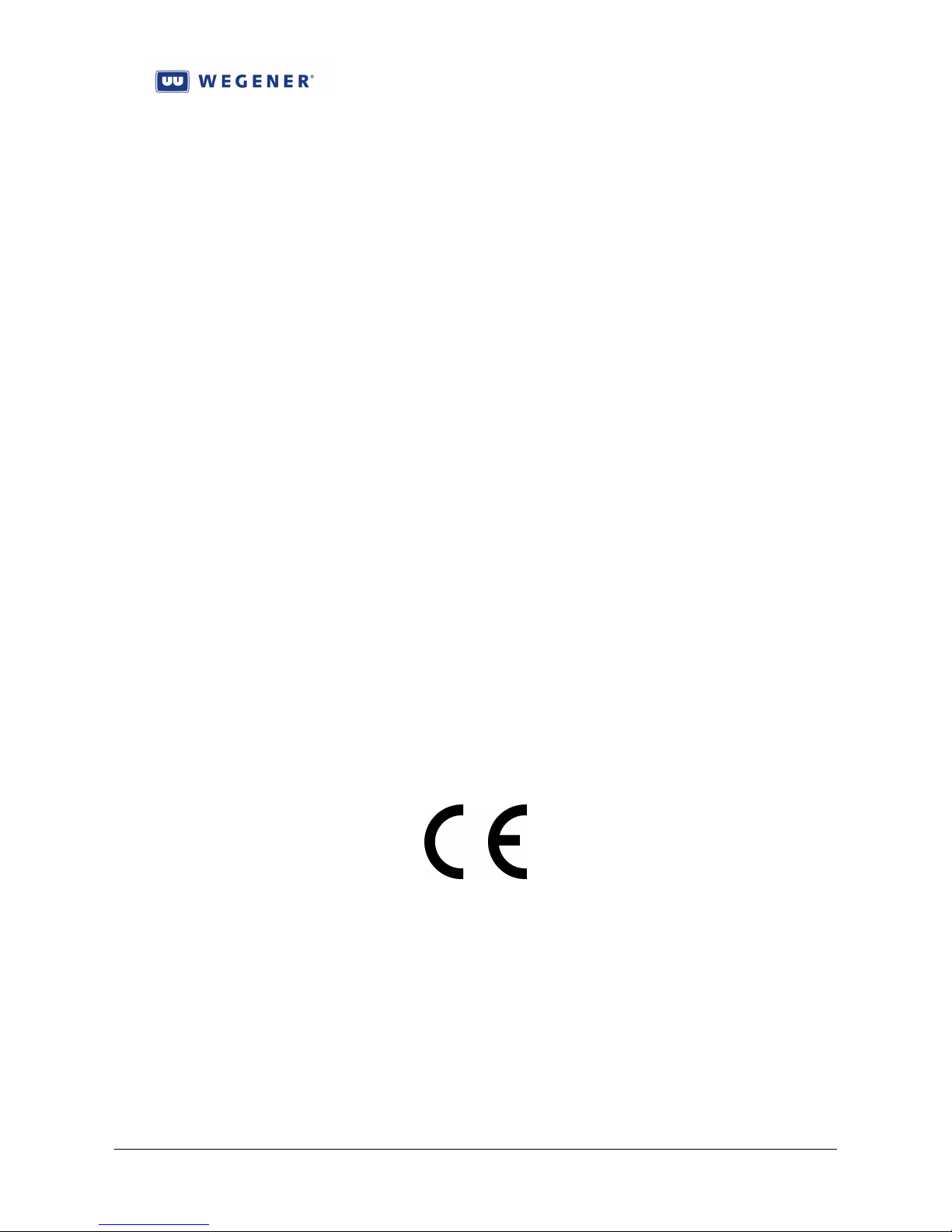
iPump 6420 User’s Manual
Data, drawings, and other material contained herein are proprietary to Wegener
Communications, Inc., and may not be reproduced or duplicated in any form without
the prior written permission of Wegener Communications, Inc.
The information contained herein is subject to change without notice. Revisions may be
issued to advise of such changes and/or additions.
WEGENER, COMPEL CONTROL, MEDIAPLAN, ENVOY, UNITY, UNITY·IP,
and iPUMP are trademarks of Wegener Communications, Inc. All other trademarks
are the property of their respective owners.
2009 Wegener Communications, Inc. All rights reserved.
Correspondence regarding this publication,
800070-01 Rev. B
Second Edition: July 2009
should be forwarded to:
Wegener Communications, Inc.
Technology Park/Johns Creek
11350 Technology Circle
Duluth, GA 30097-1502
Phone: 770-814-4000
Fax: 770-623-0698
The WEGENER iPump 6420 is approved under FCC Part 15B Class A, UL1950, CSA,
and CE.
www.wegener.com 800070-01 Rev B
ii

iPump 6420 User’s Manual
TABLE OF CONTENTS
Chapter 1: GENERAL INFORMATION………………………...1
Chapter 2: INSTALLATION……………………………….......23
Chapter 3: OPERATION.……………………………………....37
Chapter 4: MAINTENANCE AND TROUBLESHOOTING..101
Chapter 5: CUSTOMER SERVICE…………………………..107
Appendix 1: TERMINAL COMMANDS……………………..109
Appendix 2: SNMP MIBS...…………………………………..113
Appendix 3: FAULT CONDITIONS..………………………..129
www.wegener.com 800070-01 Rev B
iii

iPump 6420 User’s Manual
(This page intentionally left blank.)
www.wegener.com 800070-01 Rev B
iv
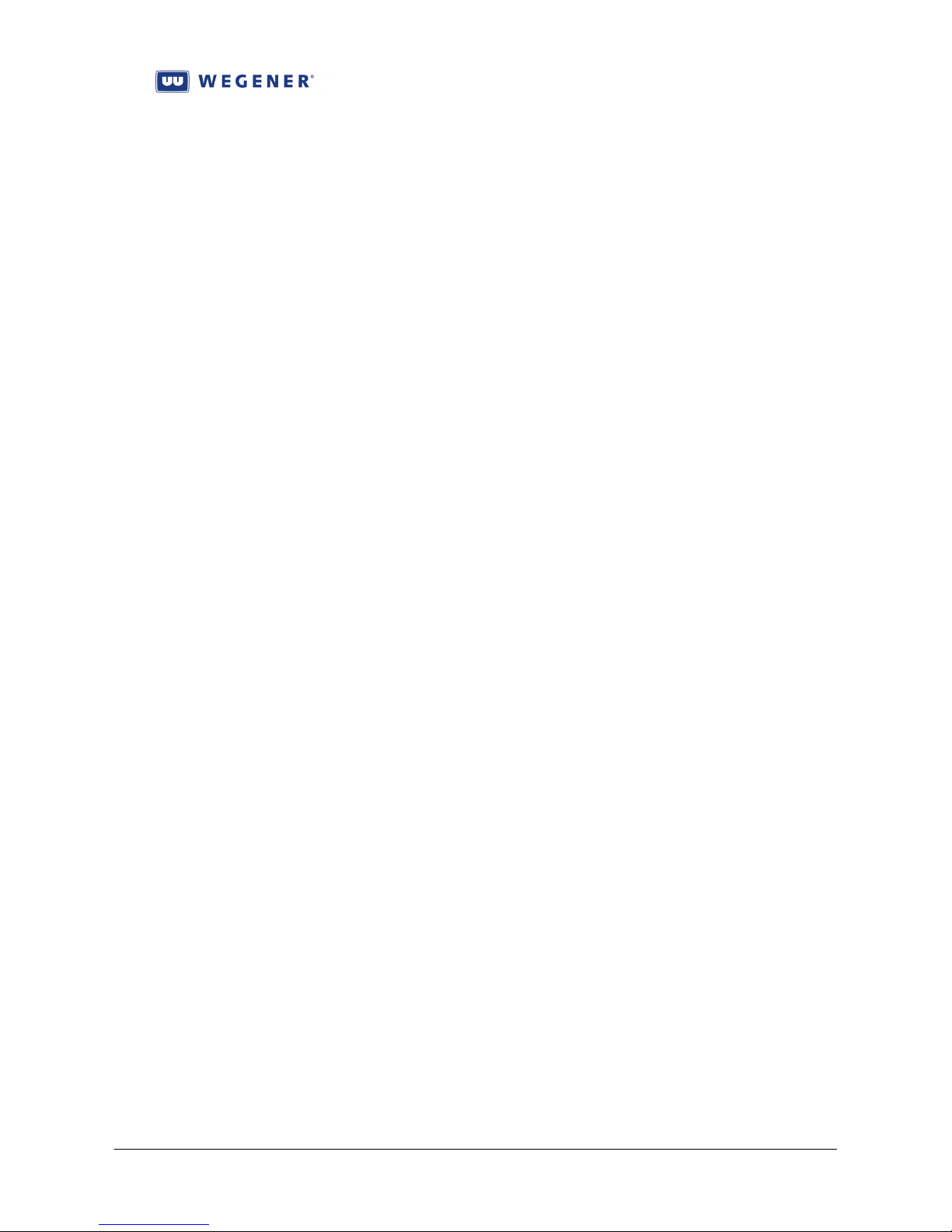
iPump 6420 User’s Manual
Chapter 1: GENERAL INFORMATION
This chapter gives a general overview of this Manual and of the iPump 6420.
Table of Contents
1.1. Manual Overview...................................................................................................... 2
1.2. iPump 6420 Overview............................................................................................... 3
1.2.1. Basic Store/Forward Mission.............................................................................. 3
Figure 1-1: Store/Forward System overview ........................................................................................5
1.2.2. .................................................................................................................................... 5
Figure 1-2: Using Playlists as indirection ............................................................................................6
1.2.3. Supplemental capabilities ................................................................................... 7
1.2.4. Premium Features ............................................................................................... 8
Automation Mode............................................................................................................ 8
ShowShifting ................................................................................................................... 8
TimeZone Delay .............................................................................................................. 9
MP3 Codec ...................................................................................................................... 9
1.3. Functional Description ............................................................................................. 9
Figure 1-3: iPump6420 Functional Block Diagram..........................................................................12
1.4. iPump 6420 Specifications...................................................................................... 13
1.5. Safety Summary...................................................................................................... 19
1.6. Glossary of Terms and Abbreviations .................................................................. 20
www.wegener.com 800070-01 Rev B Chapter 1, Page 1

iPump 6420 User’s Manual
1.1. Manual Overview
This manual provides instructions and reference information for the proper installation and
operation of the
the manual as the iPump 6420.
This manual is divided into these chapters:
Chapter 1 General Information –an overview of the iPump 6420 missions, its functions and
specifications, and a glossary of terms.
Chapter 2 Installation – instructions for initial installation and setup of the iPump 6420.
Chapter 3 Operation-detailed discussion of iPump 6420 operation.
Chapter 4 Maintenance and Troubleshooting - information on maintaining the
iPump 6420 and resolving possible operating difficulties.
Chapter 5 Customer Service - our warranty and information on obtaining help.
Index - list of keywords to help you quickly locate information.
Please e-mail any suggestions or comments concerning this manual to
manuals@wegener.com. If you prefer to post through the mail, please send your comments
to the address below. If you have substantial or complex changes to recommend, our
preference is that you copy the page(s) in question, mark your changes on that copy, and
fax or mail us the copy. We always appreciate constructive criticism.
Our Address:
Attn: Manuals
Wegener Communications, Inc.
Technology Park / Johns Creek
11350 Technology Circle
Duluth, GA 30097-1502
Our fax number:(770) 497-0411
WEGENER iPump 6420 Professional Audio Server, referred to throughout
www.wegener.com 800070-01 Rev B Chapter 1, Page 2
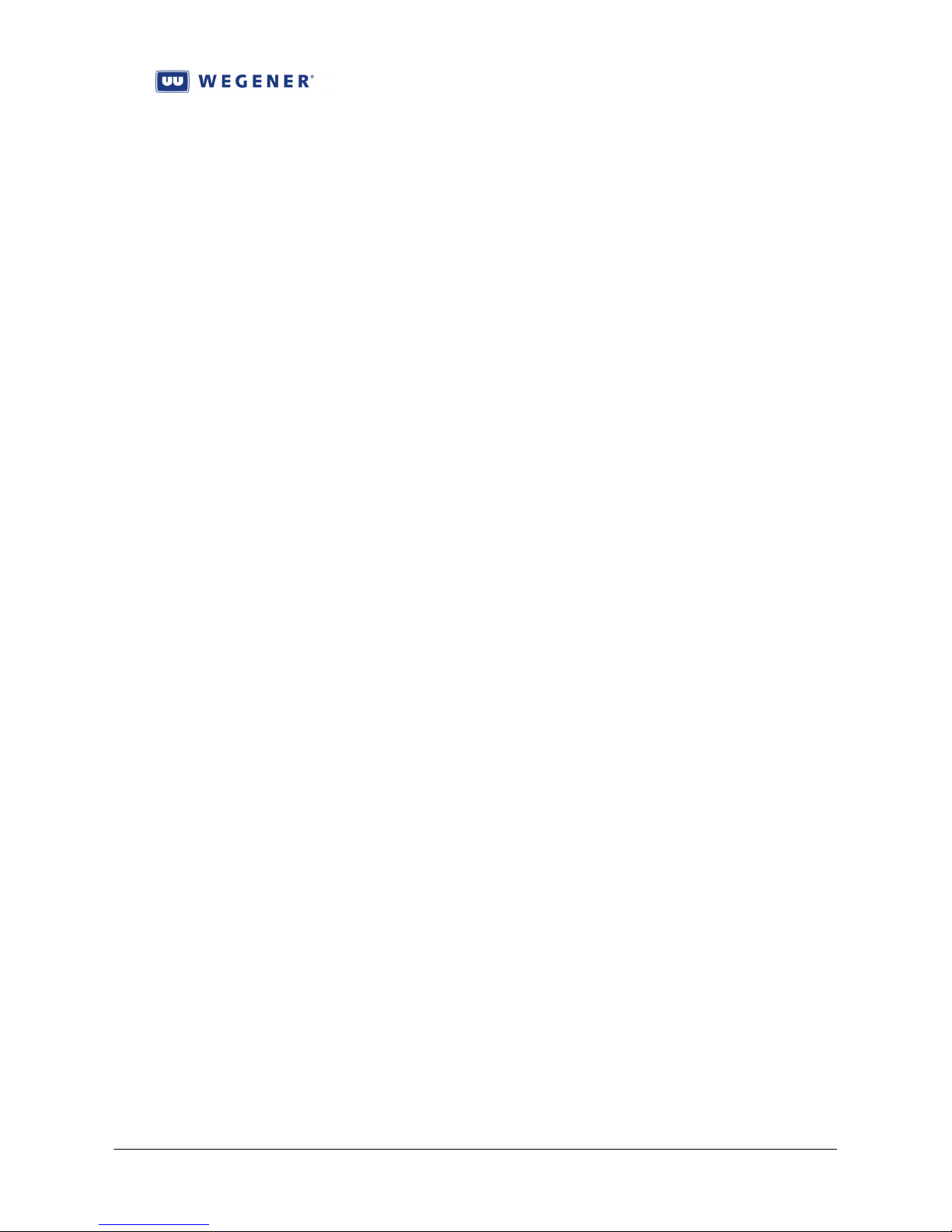
iPump 6420 User’s Manual
1.2. iPump 6420 Overview
The WEGENER iPump 6420 is an integrated, digital satellite receiver, decoder, and audio
server designed to provide the most cost effective method of delivering and storing content for
radio network operations. In tandem with WEGENER Compel/MediaPlan, the iPump 6420 is a
key part of the WEGENER Digital Media Delivery System, which combines secure MPEG and
IP digital transmission with media management and server storage, to provide the most modern
Store/Forward solution now possible in the radio network market.
1.2.1. Basic Store/Forward Mission
A technological goal in current satellite-based radio network design is to concentrate more
control at a central management point, while retaining and expanding the “local” feel.
WEGENER is a leader in moving its radio network customers toward this goal.
A “linear” satellite network is one where all media content, aggregated at the central uplink,
is instantaneously delivered at the edge receivers. To deliver a greater variety of content, more
channels, using more bandwidth, was needed. Localization, the origination of unique material
from each of many local affiliates, was only possible with some cooperation between the central
managing authority and the local operators. The central network could deliver closure or DTMF
pulses in the satellite control or media streams, signaling “avails” to the local affiliates. At those
avail points, the local affiliates could use their own ad insertion equipment to switch in local
programming with minimal conflict.
The WEGENER Store/Forward (S/F) solution for satellite-based radio networks provides
localization by borrowing and storing bandwidth ahead of its use. Media content is delivered in
spare bandwidth, not needed for the linear network “mission”, to the edge receivers. This
content may be unique for each of the edge receivers, where it is stored for later and repeated
use. Then, using the indirection of “playlists”, the central control system can signal for the local
content to be inserted in the programming stream at the proper “avail” points.
WEGENER’s S/F solution for radio networks uses the WEGENER COMPEL/MediaPlan
control system in tandem with WEGENER iPump6420 Audio Servers. This equipment, along
with other components, is shown in a typical radio network application in Figure 1-1. This
figure shows the three key components of the application: 1) The real-time linear media
streaming sub-system, 2) the non-real-time portion of the S/F sub-system, and 3) the real-time
portion of the S/F sub-system. Each of these may now be introduced.
The real-time linear media streaming sub-system accepts the aggregated audio feeds from
the customer traffic systems and compresses them in an array of MPEG audio encoders. These
are then multiplexed together into an MPEG Transport stream. That Transport is then passed
through the WEGENER UMX5010, where the network (Compel) control stream is injected. The
resulting Transport is fed to the RF system where the information is impressed on a DVB carrier,
and then uplinked to the satellite. From there it is distributed to the satellite downlinks and
thence to the edge iPump6420s, who are tuned to the proper carrier, Program, and audio stream,
to deliver the desired live audio feed. The Compel network control system can support this
portion of the overall mission by tuning the edge receivers (which may be i6420s, or other linear
receivers, such as WEGENER Unity4600), setting their audio stream assignments, sending the
RBDS data traffic, ordering local relay closures, and supporting the logical grouping of the edge
receivers.
www.wegener.com 800070-01 Rev B Chapter 1, Page 3
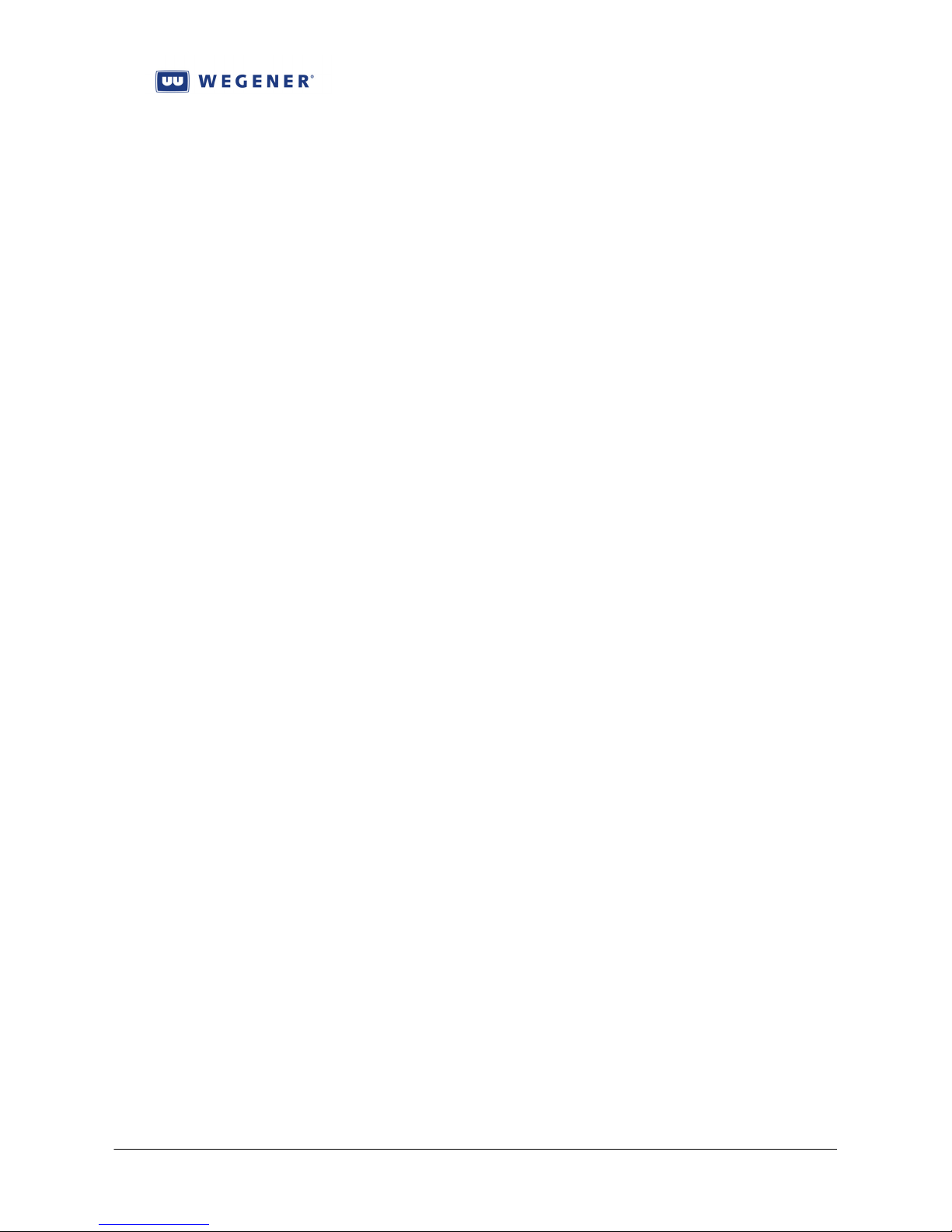
iPump 6420 User’s Manual
The non-real-time portion of the S/F sub-system accepts a schedule file, on a regular basis,
for each supported affiliate site. This schedule will define local spots, as files, to be played in
each available segment of the day. These segments are defined by the radio network
management as those portions of each hour where specific spots will be eligible for play at the
remote receiving i6420 sites. And for each segment of each hour of each day, a playlist name is
defined. For each affiliate, that playlist may define a different file, or no file at all. The Compel
network control system then orders the building of those playlists on the affiliate i6420s. In
addition, the referenced files are also ordered for downloading. The file will be pulled (or
pushed) from a file server in the customer traffic system, and then broadcast by UDP to a
“satellite” IP address. The emitted UDP messages are encapsulated by MPE protocol, creating a
Transport stream which is re-multiplexed with the main Transport and sent over the satellite to
the receiving i6420s. The Compel control stream bears control commands that instruct which
i6420s, or which groups of i6420s, will receive each file. While setting up the affiliate i6420s,
the Compel system also sets up it’s internal scheduling mechanism to re-assign known incoming
customer closures, for the supported networks, each to a new playlist-execution command on
each segment’s time boundary. This sets up the real-time portion of the S/F system.
In real-time, Figure 1-2 represents a method by which the S/F system creates localization
under central control. On a PIO input assigned for spots on a specific supported networks, the
Compel system receives a closure from the customer’s traffic system. The customer’s traffic
system sends this closure to coincide with the start of a network-wide spot, the default play for
any “linear” edge receiver. At the time that closure is received by Compel, it causes a playlistexecution command to be emitted to the entire network of i6420s. The name of the playlist has
been assigned by the Compel scheduler for that network, day, hour, and segment. The remote
affiliate iPumps either have that playlist defined or not. If not, they continue decoding the live
network feed, playing out the “network” spot. If they do have that playlist defined, those i6420s
each mute the live network feed, and instead, insert the audio for the referenced file, a local spot.
As the spot concludes, the live network feed unmutes and resumes on the i6420 audio output.
www.wegener.com 800070-01 Rev B Chapter 1, Page 4

1.2.2.
P. 5 of 6
iPump 6420 User’s Manual
Figure 1-1: Store/Forward System overview
(typical)
Local affiliate
radio stations
FM carrier
Local AM or
Audio
outputs
(1 or 2x)
RBDS
outputs
(1 or 2x)
delivered
(1 or 2 banks)
Relay closures
closures
accepted
PIO (triggering)
RF
input
receive sites
One of many
Wegener
iPump6420
modem
Analog phone
WAN (direct) or
LAN (behind firewall)
Rev
7/15/2009 12:03 PM
Thru web access (alternately):
- Pull stored audio programming
- Pull stored spots
- Pull playlists
- Pull network (COMPEL)
commands scheduling file plays
Internet
Thru satellite link:
- Streaming live audio programming
- Broadcasted file transfers
- Network (COMPEL) cmds to create
playlists, assign groups, set channels, etc.
- Network cmds to insert local files within live
audio program
By HTTP over IP link:
- Return Status Reports
- Return File-play as-run reports
- Return file inventory reports
- Return NACKs for missing files
- Return Off-air (AM/FM) recorded files
Tx antenna Rx antenna
Transport
RF subsystem:
Final Mux
Modulator & Upcon verter
Wegener UMX5010
Mux
Transport
stream
Serial cntl
MPE/IP
over UDP
Return Path
over HTTP
and/or ...
Ethernet LAN
Wegener
COMPEL/MediaPlan
Uplink control system
system
PSTN phone
Modem server
N relay
or TCP triggers
Uplink site
Mux
subsystem
MPEG Audio
MPE/IP Encapsulator
FTP
}
Figure 1: Overview, Store/Forward Radio Networks featuring iPump6420
systems
Automation
Customer Traffic &
www.wegener.com 800070-01 Rev B Chapter 1, Page 5
}
sources
live audio
Customer’s
Schedules & media files
server
Customer file
Customer
to trigger
closures,
localization

iPump 6420 User’s Manual
Figure 1-2: Using Playlists as indirection
13:0613:05 13:07 13:08 13:09 13:10
Song 26A Song 27A
Closure from customer
traffic system
Song 26A Song 27A
@ Affiliate 282:
Playlist CR-100305-13-1 = File 4502.mp2
Song 26A Song 27A
Network
spot
Fires Network (COMPEL) cmd to
execute Playlist “CR-100305-13-1”,
where ‘CR’ is “Classic Rock” network
File
4502.mp2
File
3a08.mp2
At uplink, the request
to execute a Playlist,
{
{
{
by name
On each local
affiliate, if that
Playlist exists,
it references a
different local file
On each local
affiliate, if that
Playlist exists,
it references a
different local file
Playlist CR-100305-13-1 = File 4502.mp2
@ Affiliate 085:
Song 26A Song 27A
@ Affiliate 661:
Playlist CR-100305-13-1 = Not defined
Figure 1-2: Using “Playlists” as indirection, for local inserts
www.wegener.com 800070-01 Rev B Chapter 1, Page 6
Network
spot
On each local
affiliate, if that
Playlist does not
{
exist, then the default
network spot is heard
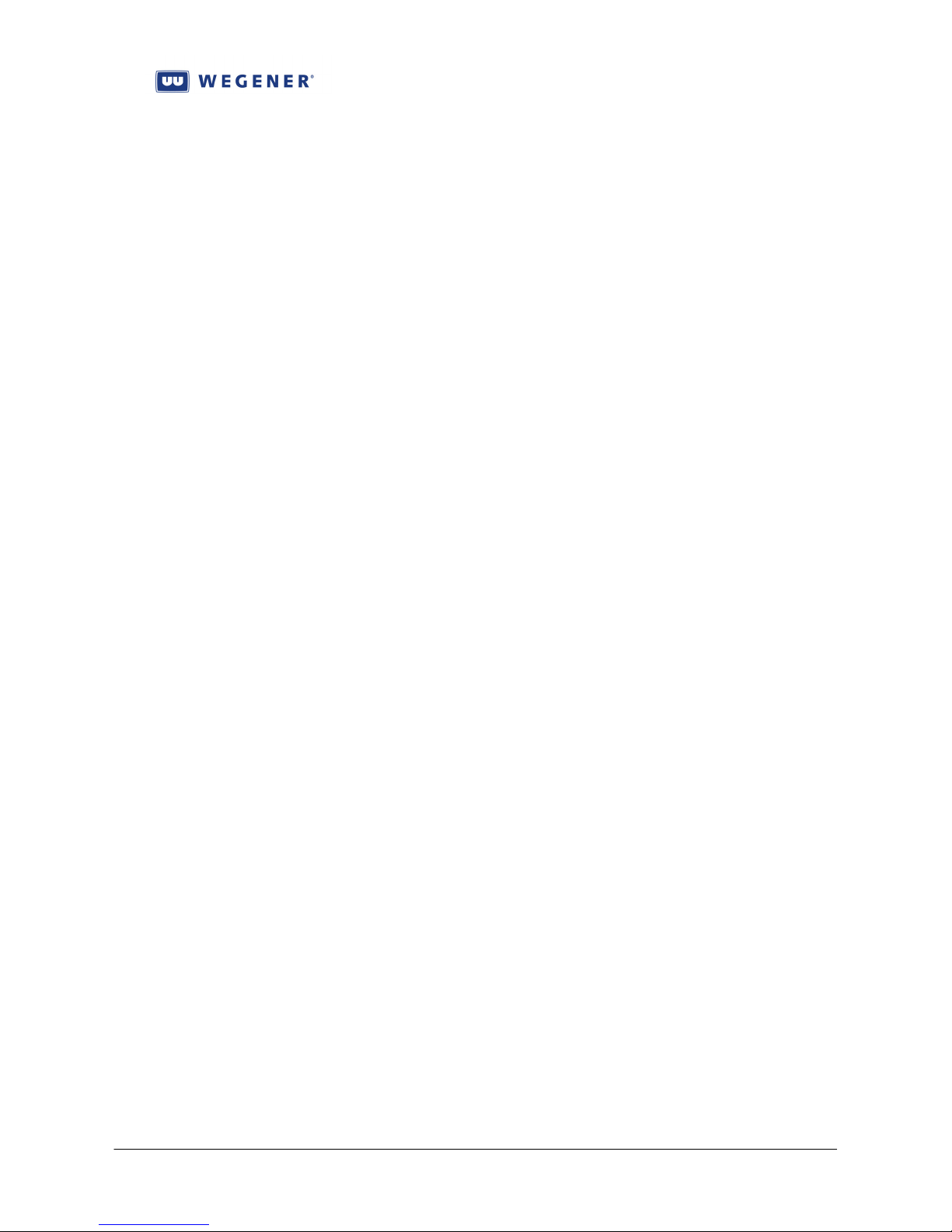
iPump 6420 User’s Manual
1.2.3. Supplemental capabilities
Along with the above basic S/F system functions, certain supplemental capabilities are
beneficial to the radio network mission. As shown in Figure 1, Return Path provides a general
tool to request and receive low-bandwidth status and logging information from edge i6420s back
to the uplink control system. Return Path is implemented with HTTP protocol, allowing the
i6420s to communicate with the uplink control system with through either dial-up connections (if
modem equipped) or with broadband IP connection. Because HTTP is used, most i6420s should
have little problems with corporate firewalls at affiliates sites. With the Return Path tool, several
other functions are possible.
The function that assures that the satellite-bandwidth-intensive process of MPE/IP file
download is working efficiently is called “Asset Healing”. In this function, the uplink control
system maintains a database showing what each Compel address (either individual i6420s or
groups of such) should have in it’s own file repository. Xml files showing the expected list is
then sent to that i6420 or group of i6420s. The i6420s, in turn, delete local files no longer
required and request, through Return Path, any files that are still missing. The uplink control
system then re-orders the missing files, maintaining synchronism between the files as captured in
the Compel/MediaPlan subsystem, and the files resident on each edge i6420.
Two functions allow the customer to audit the radio networks to ensure that the local spots
have properly played, for audit and billing purposes. Through Return Path, the Compel control
system requests returned reports showing spot “as-run” logs for the edge i6420s. From this
information, specific reports may be prepared for the customer comparing the original scheduled
spot-play requests against the returned logs. Additionally, iPump6420 features an two on-board
AM/FM tuners. These can be used to provide true Off-Air Reporting (OAR). When the uplink
control system requests the play of local spots, it can also request simultaneous recording of
audio demodulated from the local AM or FM radio broadcast. Presumably, this recording will
show evidence of the local airing of the requested spot. The i6420 then compresses the recorded
material, and when requested by the uplink control system, returns those OAR audit files to
through Return Path.
To enhance the true “local experience”, WEGENER S/F systems also implement a feature
called “DJ Liners”. With this feature, all local affiliates in a radio network share a single on-duty
DJ, and that DJ’s liner “greetings” are customized for each and every affiliate. This is done by
having the control system maintain a database of all DJs assigned and their on-duty hours. The
DJ prepares liner greetings for all the member affiliates in the particular network. These files are
then downloaded to special Liner Assets, one at each affiliate, but all “aliased” to the network’s
name. When the DJ on-duty wishes to send a liner greeting, of a certain length in seconds, to all
the affiliates, he pushes a button that creates an incoming closure to the Compel control system.
This causes a request to be sent out to all affiliate i6420s to play one of the liner files of that
length, under that “aliased” network name, chosen as a semi-random “shuffle” from all files
available. This generates a local DJ liner greeting to be generated at each affiliate, often with
mixing where the live network feed continues, but at a “ducked” audio level. The result is the
perception, in the final radio audience, that the DJ works their affiliate alone (e.g. “This is Ron
Baylor here on your Rock Classics station, WKLS Atlanta!!”).
In addition to the above special functions, the system may allow certain i6420s to operate
more autonomously. Instead of receiving its network control command through the satellite
channel, it may also be setup to receive it’s commands by doing HTTP polls of the uplink control
www.wegener.com 800070-01 Rev B Chapter 1, Page 7

iPump 6420 User’s Manual
system. This is called “Compel-over-Internet”. Along with this capability, the i6420 may also
poll for and then pull in it’s local spot files over the same internet connections. This is called
“Internet File Delivery”. This allows the i6420 to easily implement a premium radio network
feature called “Automation Mode”, to be discussed.
Compel commands, either directly addressed, or addressed as groups, or “indirectly
addressed” based on current unit settings, are one method of controlling iPump6420 Audio
Servers. Because of timing-delay functions built into Compel, the network operator can
accurately overlay network “avails” with local spots. In addition to real-time Compel
commands, the network operator can exploit the network-wide time synchronization of all
Wegener edge receivers when being fed from a single Compel control system. Just as events
may be scheduled in the Compel control system, those same schedules may also be loaded to the
remote field iPump6420s. These schedules can create a model for iPump 6420 automatic
behavior, guaranteeing that critical commands are executed on target i6420s precisely at
expected times.
1.2.4. Premium Features
Automation Mode
In Automation Mode, the i6420 is totally removed from the need for a satellite downlink
connection. In this mode, the i6420 functions as a “radio station in a box”. All its content, from
local spots to the music or talk-format material, is downloaded to the unit as audio files. Daily
schedule files, which give traffic-system instructions to the unit, are regularly downloaded to the
unit. The unit is directed to an NTP time source through its LAN IP connection. With the time
reference and the traffic schedule, the unit then autonomously plays it’s files, delivers closures
and sends RBDS messages to the local radio network affiliate.
ShowShifting
Many syndicated radio shows originate at a specific time in the broadcast day. For a radionetwork to resell that show, it often has to record the original feed and then re-broadcast over
satellite later at times convenient for the subscribing affiliates. This is a waste of satellite
bandwidth when the iPump6420’s ShowShifting feature is purchased and made available. This
feature allows the central radio network manager, or a local user, to schedule local recording of
the original show episodes, then subsequent planned playback times. These recordings are,
unlike a “Tivo”, include more than the streamed audio feed, but also include a capture of the
timestamped track of associated Compel commands that went out with the original program
episode: Commands for local spot plays, RBDS messages, and for local relay closure outputs.
This whole effort is done so seamlessly that, at playback, the local affiliate cannot distinguish
between the original show episode broadcast and the ShowShifted episode playback.
www.wegener.com 800070-01 Rev B Chapter 1, Page 8

iPump 6420 User’s Manual
TimeZone Delay
Most radio networks span several time zones. Because of this, to keep the same scheduled
“feel” at all affiliates through all those time zones, they, once again must do their own recording
and re-broadcasts, using extra satellite bandwidth. The iPump6420 TimeZone Delay (TZD)
feature allows the central radio network manager to avoid these complexities. Using TZD, the
radio network manager can broadcast one feed over the satellite, with all the correct localization.
At those sites in “later” time zones, the i6420, implementing TZD, will hold the entire
compressed audio feed, along with all associated Compel commands (like ShowShifting) in a
rolling recorded buffer. At the precise buffer depth corresponding to the hour difference in time,
the original feed is heard, sounding and feeling the same as the live feed in the most eastern
zone.
MP3 Codec
In addition to the standard wave (PCM only), mp2, and mpg files, iPump6420 may also
support the popular mp3 (MPEG1 L3) files. This is convenient for the extra flexibility in file
types for the local spots. And it is also required in order to make use of OAR, since files must be
compressed as mp3.
1.3. Functional Description
This section is to describe the functional theory of operation of the iPump 6420. The iPump
6420 is basically a Linux-based x86 computer with advanced peripheral devices. How this
hardware works together to fulfill the i6420’s missions is shown in Figure 1-3.
The RF input from the satellite antenna LNB is brought in to a DVB receiver subsystem.
This stage takes the incoming L-band carrier, demodulates the carrier to FEC-encoded data, then
decodes and de-interleaves the FEC data into the original MPEG Transport stream. This stage
also provides the main Local Controller function with key status information, including carrier
lock, error’d-second data quality, and RF signal level.
After this, the Transport stream is brought in as a serial byte-stream to the Linux-based
application software that runs the iPump 6420. There, a software Transport demultiplexer
recovers the PSI tables, the COMPEL command packets, MPE/IP data streams, and the desired
live audio PES streams. The PSI tables are used to determine the locations of audio streams,
finding their Packet IDs (PIDs) from the user-designated Program number and Audio Language
Descriptor (LD). The COMPEL packets are parsed to find addressed commands for execution.
The MPE/IP data streams are captured and recorded to the HDD storage, as commanded. The
desired audio PES streams are identified by their PID, and then fed to software-based MPEG
decoders (not to be confused with the unit’s audio outputs).
The “Local Controller” shown in the Figure is, functionally, the application software
running on the Linux-based x86 processor. The Linux OS and this software boots from a
Compact Flash card installed to all iPump 6420s. (This way, in the event of HDD failure, the
unit can still continue operation as a traditional IRD.) All the functional blocks not associated
with specific hardware are executed, in real-time, in this software system.
As stated, the Compact Flash is the booting device, from which first Linux, then the
operating application will boot. The writes to the Compact Flash are limited to downloads of
www.wegener.com 800070-01 Rev B Chapter 1, Page 9

iPump 6420 User’s Manual
new versions of application software, and the maintenance of the basic non-volatile unit
parametric settings.
The Hard-drive (HDD) storage is provided to store all the media and objects needed for the
full Store/Forward mission. From the satellite, media file content, transmitted in the MPE/IP
encapsulation, is extracted and the file then stored to the HDD. The database which captures the
location, playability, and lengths, of all audio files is also resident on that HDD. Later, on
command, those same audio files must be read from the HDD and passed to audio decoders for
mixing into the output audio track. When playlists of audio files are built, the results are stored
to the HDD. As new events are added, and old ones executed or deleted, the internal scheduler
database on the HDD is read and written. As new OAR recordings are captured, the new
compressed mp3 files are stored to the HDD. As the unit performs its basic functions, depending
on its Log Level, various status data is logged to the HDD.
To provide the ability to seamlessly splice or overlap audio sources, the iPump6420 supports
up to three instances of software-based audio decompression per audio Output. These software
decoder stages may actually decompress live classical MPEG audio, or they may operate on
wave (16b PCM), mp2, or (optionally) mp3 audio files. Their outputs feed an audio re-sampling
stage, which translates their sample rates to the final user-set sample rate for that audio Output.
Then the audios are muted or attenuated, as required, and fed to an audio mixer. The mixer
output then feeds the final digital and analog audio outputs. Note that the entire structure shown
is duplicated for both the two main audio outputs, as well as the “Aux” audio #3, though only
one example is shown in the Figure.
As companions to each of the two main audio outputs, a bank of 16 cue relays and an RBDS
serial output is associated with each. These are logically grouped together as a “Port”, for
purposes of control and advanced operations. The cue relays are used to provide the
synchronizing signals to local station equipment. The RBDS serial output, along with the main
audio output, may feed the local radio station exciter. This provides the local station listeners
with the added experience of station, song, and artist identification.
In addition to the main audio, cue relays, and RBDS, each “Port” may also be provided an
associated (optional) AM/FM tuner. This tuner is connected to an external radio antenna and is
used to pick up the local radio station driven by that Port of the iPump 6420. Under network
COMPEL control, the audio feed from the local station is captured, compressed to mp3 file
format, and then recorded to the HDD storage. This “Off Air Recording” (OAR) feature is
expected to be executed during spot file insertions, so that the uplink control may request return
of the recorded file (method to be discussed) for commercial audits.
Moving on in Figure TBD, the iPump 6420 features two 100 base-T Ethernet adaptors, the
“LAN” and “WAN” ports. The LAN port is used to transmit various Return Path reports (or
OAR files) back to the uplink control system via HTTP. It also supports its own web interface,
for local user control. It also provides various other network services, such as SMB or FTP
access to the folder containing all audio files. It also provides access to a telnet server, which
allows either Terminal control, or diagnostic access to Linux. For advanced users, an SSH server
is also provided for diagnostic access. Of all these services, only the Return Path capability is
also provided in the WAN port. This is a more secure port, as it only allows the outbound HTTP
connection and blocks all inbound services, even Ping.
Where internet connections are not available from the LAN or WAN ports, an optional
modem may be installed to allow dial-up connections back to the uplink control systems. This
www.wegener.com 800070-01 Rev B Chapter 1, Page 10
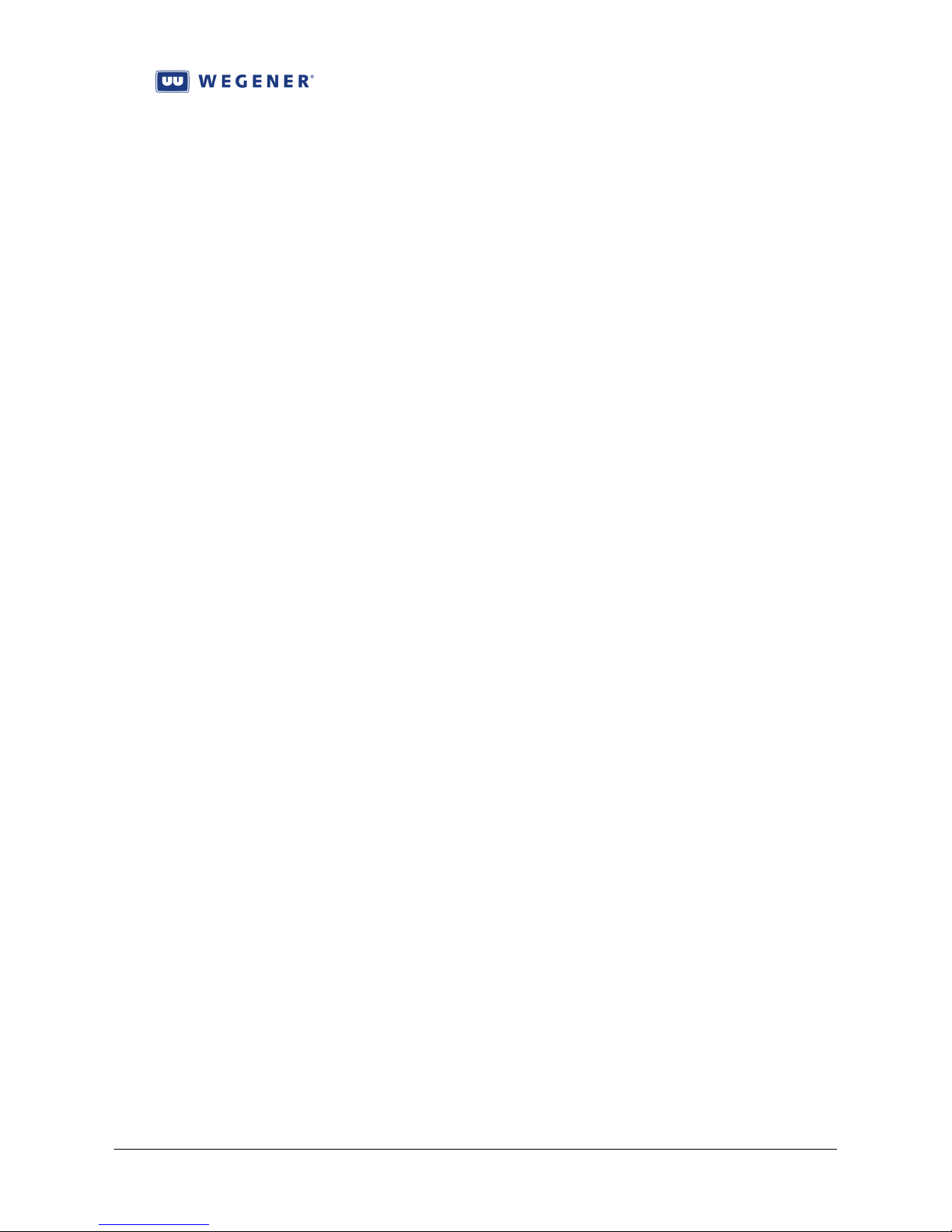
iPump 6420 User’s Manual
modem requires a simple analog “POTS” telco line for operation. It would be used as a first
alternative to the LAN or WAN ports for attempted Return Path reporting.
Moving on in Figure TBD, the Local PIO closures are inputs provided to allow local
automation equipment to cue the iPump6420 to deliver specific operations at precise times.
These are fully balanced wire pairs, optically isolated from the i6420 chassis. Under Compel
network or local user control, specific programmed events (commands) may be associated with
any of the seven PIO inputs. When a closure is detected, that command is then immediately
executed, whether an order to play an audio file, or to switch the live satellite audio feed.
Two more functional blocks not yet discussed are used for unit Monitor and Control. This is
the Front-Panel system and the Serial M&C port. The Front-Panel features LEDs for indications,
a 2x20 character LCD for status and control menus, and a keypad interface for user control. The
Serial M&C port allows the user a local Terminal control session.
Lastly, the iPump6420 features an alarm relay contact closure, to allow use of the unit in
redundant fail-safe configurations. This closure indicates “Fail” when the unit is in an Alarm
state, or when AC power is removed.
www.wegener.com 800070-01 Rev B Chapter 1, Page 11

iPump 6420 User’s Manual
Figure 1-3: iPump6420 Functional Block Diagram
RF
Input
Selected Progr/
Audio stream
DVB Receiver
subsystem
MPEG Transport
Transport Demux
Audio Decompression
module #1:
Wave-PCM, mp2,
or mp3 (option)
Audio Decompression
module #2:
Wave-PCM, mp2,
or mp3 (option)
Flash Storage:
Software & settings
Compel
Local Controller
(Supports Compel, web,
terminal, & FP cntl)
HDD Storage:
Media, playlists,
schedules, OAR
recordings, logs
WAN & LAN
Ethernet adaptors
POTS Modem
(option)
Local PIO
(closure) inputs
Internal
Control
Front-Panel
LCD/Keypad/LEDs
Terminal
Serial port
WAN
LAN
Analog
telco line
Incoming
closures
Serial
M & C
Audio Decompression
module #3:
Wave-PCM, mp2,
or mp3 (option)
Logically considered
mp3 codec
(option)
Alarm relay
AM/FM
Tuner (option)
Cue Relay
Closures
Alarm relay
closure
AM/FM radio
antenna
input n of 2
Cue relays,
Bank n of 2
“Port n of 2”
RBDS serial
Data output
RBDS
Output n of 2
Audio re-sampler
& Mixer
Audio
Output n of 2
www.wegener.com 800070-01 Rev B Chapter 1, Page 12

iPump 6420 User’s Manual
1.4. iPump 6420 Specifications
Characteristic Specification
DVB-S1-QPSK Tuner
RF Input
Input Impedance 75 unbalanced
Input VSWR, 75 system < 2:1 (9.0 dB R.L. min), 950-1450 MHz
< 3:1 (6.0 dB R.L. min), 1450-2150 MHz
Surge Resistance Survives up to 10 direct-coupled 8kV discharges (per IEC
801-2)
RF Tuning
Input Frequency Range 950 to 2150 MHz
LO Leakage at Input < -50 dBm
Symbol-rate Range 2 to 45 Msps (may be limited by Transport Rate Limits)
Tuning Resolution 10 kHz
Input Signal Level Range -25 to -65 dBm
Signal Level Warning
Limits
Maximum Aggregate Input
Power
Demodulator/FEC
Modulation QPSK (=.35) per DVB (EN300 421)
Carrier acquisition range +1 MHz or +10% of symbol-rate QPSK, whichever is greater
Max Eb/No @ Quasierror-free threshold (less
than one uncorrected
error-event per hour)
RF Power Level Estimator
(locked to carrier or not)
LNB DC POWER (supplied on RF center conductor)
Activation User or network controlled selectable: ON or OFF
Voltage ~ +18.7 VDC nominal at no loading, +18.0 VDC min. at max
Current (full load) 350 mA max.
Short circuit protection Thermal fuse, tripping at ~500 mA.
European “Universal
LNB”
Warns within +10/-5 dB of upper limit and +5/-10 of lower
limit
-8 dBm min
Per EN300 421:
QPSK R=1/2: 4.5 dB,
QPSK R=2/3: 5.0 dB,
QPSK R=3/4: 5.5 dB,
QPSK R=5/6: 6.0 dB,
QPSK R=7/8: 6.4 dB,
Unitless metric SIGNAL corresponds to input power as
follows:
Above -25dBm: Extrapolated up to 100+
-25dBm: 90 -55dBm: 30
-35dBm: 70 -65dBm: 10
-45dBm: 50 no signal <0
Below -65dBm: Extrapolated from 10 down to <0
Accuracy: unit to unit <+
loading
Implements LNB polarization & frequency-band control, per
ASTRA recommendation
5 dB; over frequency <+10 dB
www.wegener.com 800070-01 Rev B Chapter 1, Page 13

iPump 6420 User’s Manual
Characteristic Specification
ASI Transport Input Option
DVB-ASI Input One input per DVB-ASI per EN50083-9 Annex B
Physical layer 270 Mbaub signaling on 75 coax cable
Minimum byte gap Down to 5-byte interbyte gaps
Transport data rate 60 Mbps max.
Transport Demux MPEG/DVB
Max Supported Rate 60 Mbps
Programs Unlimited
Audio streams per
program
MPE/IP File Downloads
Types 1) By MPE/UDP/IP in satellite Transport
Max aggregate data-rate
over satellite
Audio Decoders One live, and up to two file-based audio decoders may be
Compressed modes, live
satellite audio streams
File playback MPEG-1 Layers 1 & 2, PES or Program (recordings only)
Compressed data-rates Up to 384kbps ES rate
Input Sample rates/formats
Supported
User-set output sample
rates
MP3 codec Constant bit rate only
File insertion tools
Playlists 1) Quantity: Unlimited
Unlimited
2) By HTTP over Internet
10 Mbps
assigned per audio output
MPEG-1 Layers 1 and 2, MPEG-2 Layer 2
MPEG-2 Layer 2, PES or Program (recordings only)
16-bit PCM wave
MPEG-1 Layer 3 (“mp3” option, see below)
32, 44.1 and 48 kHz only; mono or stereo
32, 44.1 and 48 kHz
Max ES bit rate 256 kbps
ID3 tags: v1 (file-end), v2 (file-start), both, or neither OK.
2) Length: Unlimited number of files, spec’d literally by
name or using keyword selection from folders
(see next)
3) Execution options: (i) play once as temporary insert;
(ii) loop N times as temporary insert; or (iii) loop
indefinitely as permanent Port setting (“virtual
channel”)
www.wegener.com 800070-01 Rev B Chapter 1, Page 14

iPump 6420 User’s Manual
Characteristic Specification
File selection keywords
(used in any file-play
specification for an insert)
Insertion “Profiles” 1) Pre-silence mutes live for programmable period
Transitions on file
insertions
Synchronization of inserts
to live audio track
Analog Audio Output Measured at 256 kbps audio ES rate, stereo mode
Output Level-MAX PPL +18.0 dBm into 600 ohms @ 0 dB attenuation
Output level adjust range 0 to 20 dB attenuation in 1 dB steps from Output Levels
Output Impedance Balanced: < 60
Frequency Response 20Hz to 20 kHz, + 0.5/-1.5 dB
Phase Accuracy 50 Hz to 15 kHz, ±2° from linear phase
SNR 88 dB (22 Hz to 20 kHz) unweighted
Harmonic Distortion
(1KHz test-tone, 1dB below PPL)
Dynamic Range 16-Bit Delta Sigma DAC
Muting Muting control of each Audio Decoder (port) is available,
Digital Audio Output Supplied for two main audios
Protocol Balanced 16-bit AES3 audio,
Output Impedance Differential pair, 110 ohms
Output level Non-adjustable 5 VP-P
Muting Muting control of each Audio Decoder (port) is available,
1) SHUFFLE—select files to play from folder such that
each plays once before any repeat, but order is
different each time through
2) RANDOM—select files to randomly play from folder,
but without any repeats
3) SEQUENTIAL—Like SHUFFLE, but maintains same
play order each time through file list in folder
before file insert starts
2) Post-silence mutes live for programmable period after
file insert ends
3) Programmable attenuation of file audio during insert
4) “Duck” allows live to mix with file audio during insert
at programmable attenuation
Seemless. No inserted silence.
1) Compel NETCON DELAY
2) Compel Extended Syntax command delay
+24.0 dBm is optional
above
50 Hz to 15 kHz, ± 0.5 dB
< 0.1%
muting both analog & digital outputs in tandem
Sample rate per each audio output
muting both analog & digital outputs in tandem
www.wegener.com 800070-01 Rev B Chapter 1, Page 15

iPump 6420 User’s Manual
Characteristic Specification
LAN/WAN Ethernet Ports
Physical Layer LAN &
WAN
Media Access and Link
Layers
Network and Transport
Layers
Network Services Telnet, SMB, FTP, SSH (for diagnostics), HTTP (web)
WAN port security All inbound TCP connections blocked; inbound ICMP
Cue Relays
Arrangement Two banks of 16, each bank may be logically associated with a
Type Form A relay 30VDC @ 100mA.
Alarm/User relay One relay dedicated to indicate ALARMS and one relay
Type Form C, wiper contacts NC contact when de-energized and
Polarity Common, NC and NO contacts supplied externally
Rating 30VDC open circuit, 100mA max current closed
RBDS Serial Ports
Arrangement Two serial ports, each may be logically associated with a main
Baud/protocols Programmable to 1200, 2400, 4800, or 9600 baud, fixed at
Serial M&C Port
Assignment Terminal (default) or Compel email
Baud/protocol-- Terminal Programmable to 2400, 9600, or 19.2 k baud; fixed at 8N1;
Baud/protocol—Printer
email
PIO Inputs
Physical 7 balanced wire pairs, triggering on closure
Logical Closures may be programmed to trigger stored Compel cmds
Full-duplex, auto-negotiating 10baseT, 100base TX (twisted
pair) on RJ45 jack
Per IEEE 802.3 (Ethernet)
Binds to TCP/IP stack
server, HTTP client (for Return Path)
messages (e.g. PING) blocked
main audio output
Commons may be wired together (by factory-set jumper), or
each wire pair left “floating”.
dedicated to user control. The ALARM relay automatically
de-energizes for alarm conditions so that power loss to unit
indicates as an alarm.
NO contact when energized
audio output
8N1; output only
full duplex
Programmable to 1200, 2400, 4800, or 9600; fixed at 8N1;
output only
www.wegener.com 800070-01 Rev B Chapter 1, Page 16

iPump 6420 User’s Manual
Characteristic Specification
Off-Air Recording
(optional)
Arrangement Two AM/FM inputs, each logically associated with one of the
AM (domestic US) Frequency 520 to 1720 kHz
FM (domestic US) Frequency 87.9 to 107.9 MHz
Extended worldwide
support option
(contact WEGENER sales)
Compression System Real-time compression to mp3 during file capture
MP3 file compression
parameters
Total recording time per
hour
Time Synchronization Compel TOD messages or NTP
Unit Control
Local User 1) Front-panel
Compel 1) Real-time COMPEL command stream in Transport
Power
AC Voltage 90-132 or 175-264 VAC, auto-selected
AC Frequency 60/50 Hz ± 2%
Current 0.8A @ 115VAC typical, with full LNB load
Chassis
Height Std. 1RU 1.75 inches (4.45cm)
Width EIA std. 19 inches (48.26cm)
Depth Back of rack-ears to rear panel: 19.4 inches (49.27 cm)
Weight ~18.2 Pounds (8.27 kg)
Cooling Fan-cooled with front-side and right-side inlets with back-
Audio captured from demodulated radio carriers. Audio
compressed into mp3 files and returned to uplink control
system via Return Path.
two main Audio Decoders (ports), either #1 or #2
Sensitivity 5.0 uV for S/N= 10dB
Sensitivity 2.0 uV for S/N = 30 dB
In addition to US commercial bands, add these bands:
AM (Long Wave) 153 to 279 kHz
AM (Medium Wave) 520 to 1710 kHz
AM (Short Wave) 2.3 to 21.85 MHz
FM 64-108 MHz
ES bit-rate: 8, 16, 24, 32, 64 kbps
Audio sample rate: 8, 16, and 32 kHz
Stereo/mono selection
Sample depth 8 or 16 bit
For best stability, unit must record 12 minutes or less per
hour, from all sources
2) Terminal (thru serial port or under Telnet)
3) Web
4) SNMP (status only)
2) Polled Compel commands (by HTTP, over internet)
3) Stored Compel commands in Scheduler (fixed time or
Triggered, either by Compel cmd or PIO input)
Back of rack-ears to end of connectors: 20.2 inches ( cm)
side and left-side exhausts (viewed from the front).
Continuous fan cooling.
www.wegener.com 800070-01 Rev B Chapter 1, Page 17

iPump 6420 User’s Manual
Characteristic Specification
Environmental
Use Indoor only
Heat dissipation 48 watts typical, with full LNB DC load
Operating Temperature +10oC to +40oC (+50oF to +104oF) Unit gives warning
indication for over-temperature conditions
Storage Temperature -20oC to +70oC (-4oF to +158oF)
Humidity To 93% non-condensing
Altitude Up to 10,000 ft (3048 m)
Agency Approvals
UL UL 60950-1:2003, First Edition
CSA C22.2 No. 60950-1-03 1st Ed. April 1, 2003
FCC EN55022, EN61000-3-2, EN61000-3-3 and FCC, Part 15,
Subpart B Rules and regulations, Class A
CE EN60950-1(02), EN55022, EN55024(98)A2(03)-tested per
EN61000-4-2(95), -4-3(02), -4-4(95), -4-5(95), -4-6(96) and -4-
11(94)
www.wegener.com 800070-01 Rev B Chapter 1, Page 18

iPump 6420 User’s Manual
1.5. Safety Summary
The iPump 6420 is designed for safe use with few special precautions required of the user. The following
items are basic precautions to use when installing and working with your
iPump 6420:
Do not open the
iPump 6420 chassis cover.
The
iPump 6420 incorporates security labels over some of the screws. There are no user-serviceable
components within the iPump 6420. Tampering with these security labels or opening the unit may void
your warranty. If you have questions, contact Wegener's Customer Service Department at the address or
numbers listed in
Chapter 5 Customer Service on page TBD.
www.wegener.com 800070-01 Rev B Chapter 1, Page 19
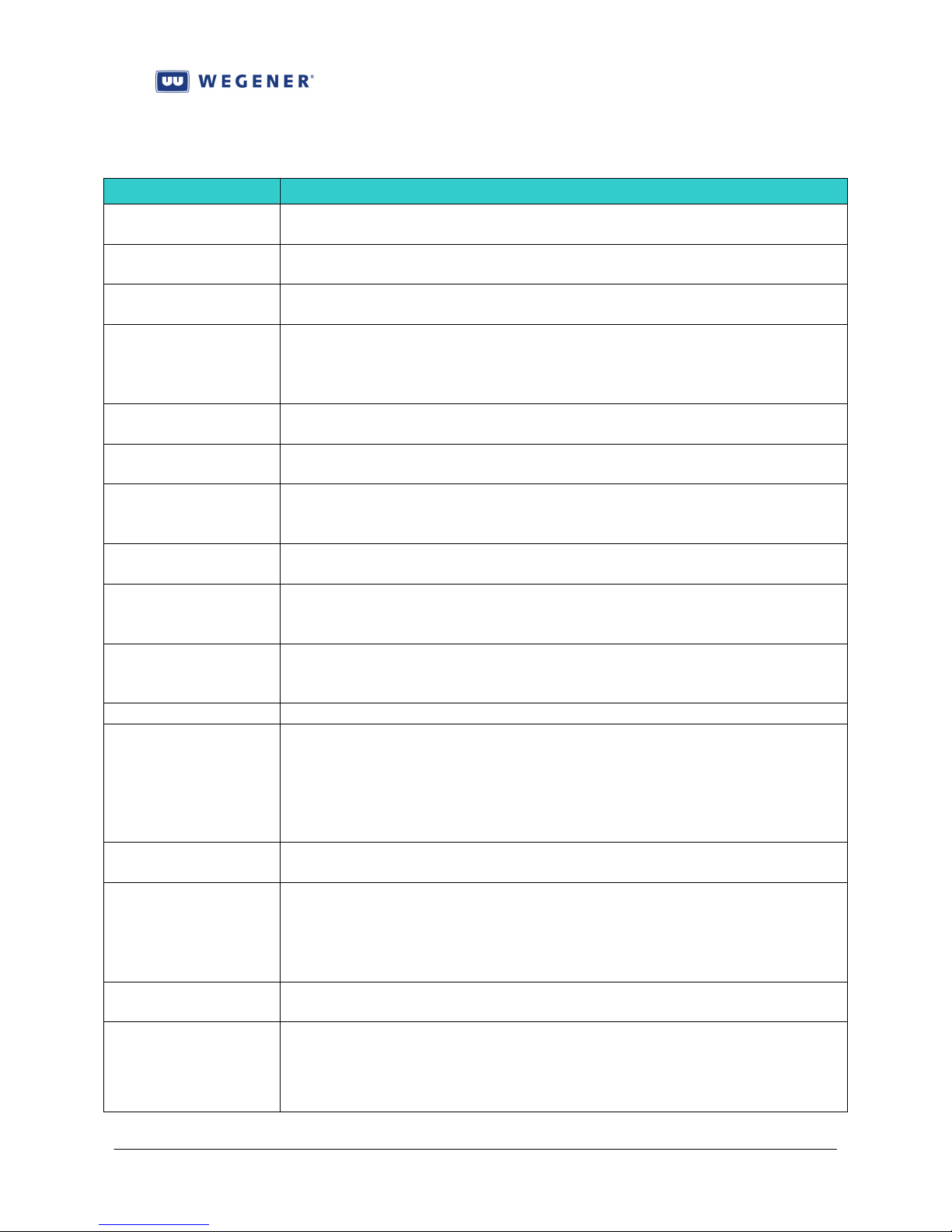
iPump 6420 User’s Manual
1.6. Glossary of Terms and Abbreviations
Term Definition
AFD Assured File Delivery, the WEGENER system for file downloads through
satellite channels
Alarm An indication of a serious fault, generally expected to prevent the i6420
from fulfilling a basic mission
Application Term used to describe the controlling software that runs on top of an Linux
Operating System, and that provides most i6420 functionality.
ASI A physical interface for MPEG Transport streams, featuring bit-serial
transmission on a baseband signal with 270 MHz signaling rate. The data
is sent asynchronously, meaning the interface conveys a data byte when
available at the sender, and padding bytes otherwise.
Boot Loader A small program that briefly runs on top of the Linux OS in the i6420 that
loads and runs the main application.
Carrier An RF signal whose envelope and phase is modulated (manipulated) in an
defined fashion in order to convey information.
Client A program that can be started and ran on a computer that seeks services
from server programs. Usually human operators will interface directly
with the client to seek these services.
Compel WEGENER’s trademark Control system, optimized for control of media
distribution systems using edge devices such as WEGENER’s iPump 6420.
DVB Digital Video Broadcast. Term used to represent the methods and
protocols using MPEG Transport streams to distribute media content over
satellite
Eb/No In digital carrier systems, the energy per information-bit divided by the
channels noise density per Hertz. This is the key figure of merit for signal-
to-noise ratio.
Ethernet The widely-used LAN technology specified by IEEE standard 802.3
FEC Forward Error Correction. A transformation done on a stream or block of
information, expressed in bits, bytes, or frames, where some small amount
of redundancy is added. This is done in a manner such that, when the
transformed (FEC-encoded) stream of data is conveyed over error-prone
communication links, such as satellite channels, the errors can be removed
and the original information message recovered.
FTP File Transfer Protocol. Industry-standard method for transferring files
between host computers over IP networks.
HTTP Hypertext Transfer Protocol. This is the protocol supported by web
servers and clients. It actually describes a set of methods to upload and
download, not only web pages, but any kind of file. The i6420 uses the
HTTP POST method to upload files to remote servers, and uses the GET
method to download files from remote servers.
IP Internet Protocol. The internetworking protocol that allows host
computers to communicated over local networks or over the internet.
IRD
Integrated Receiver-Decoder. A product which features a "receiver" to extract
Transport streams from satellite-borne carriers & a companion "decoder" to
decompress MPEG elementary streams (from within said transport streams) in
order to recreate the original audio/video/data signals. The WEGENER Unity 4600
is an IRD.
www.wegener.com 800070-01 Rev B Chapter 1, Page 20

iPump 6420 User’s Manual
Term Definition
Language Descriptor
or LD
Linux A modern, open-source (free) operating system (OS). The OS provides
LAN Local area network. An IP/Ethernet network to which either the i6420
LCD Liquid Crystal Display. Text display technology for i6420 front-panel.
LED Light emitting diode. Display lamps for i6420 front-panel.
LNB Low-noise block downconverter - equipment (generally at the antenna)
MPEG Moving Pictures Experts Group. Often used to describe a set of
PAT Program Allocation Table. A single metadata structure provided in all
Permanent Setting A non-volatile setting of the i6420, which has no time limit.
PID Packet ID. Identifies a specific single data stream within an aggregate
PMT Program Map Table. A single metadata structure that is provided in
Playlist In an i6420, an ordered set of playable media files. When used, the entire
Program Under MPEG, these are the basic channels under which media is conveyed
Program Number An identifier unique to each Program within a Transport.
PPP PPP (Point-to-Point Protocol) is a protocol for communication between two
QPSK Quadrature-phase-shift-keying. Term usually used to imply the specific
RF Radio Frequency. Often used as a noun to mean any RF signal, such as the
Server A computing program that constantly runs, while waiting to deliver, and
SMB Server message block - a protocol for requesting services from and reading
Telnet Industry-standard method for communicating between host computers
Identifier for a single component compressed audio stream under an
MPEG Program within a Transport stream.
these standardized services to the i6420 application software: 1) access to
the hardware, 2) rations access to the microprocess for the application’s
multiple processes, 3) interrupts the application with events and messages,
4) ration computer resources, and 4) allows standard communication
methods to external hosts.
LAN or WAN ports may be connected.
that converts the incoming satellite signal to the appropriate frequency for
reception by the
iPump 6420.
specifications based on ISO 13818-x.
MPEG Transport streams that show what Programs are available.
MPEG Transport stream.
MPEG Transport streams, one such “table” per Program. Gives
information about the media components (video, audios, data, etc.) within
the Program.
set is played or executed in its entirety.
in MPEG Transports. Typically, all media services within a Program
share a single time-base.
computers using a serial interface, typically a personal computer connected
by phone line to a server.
carrier protocol (modulation and FEC) described in DVB specifications
and used world-wide to convey MPEG Transports over satellites.
satellite downlink signal, or the IF signal emitted from the antenna LNB.
then performing the delivery of services to other programs running on the
same or other computers. Also used to describe the computer upon which
a server program is running.
and writing to a file server. An SMB server can present its files for easy
viewing by Windows Explorer.
over IP networks.
www.wegener.com 800070-01 Rev B Chapter 1, Page 21
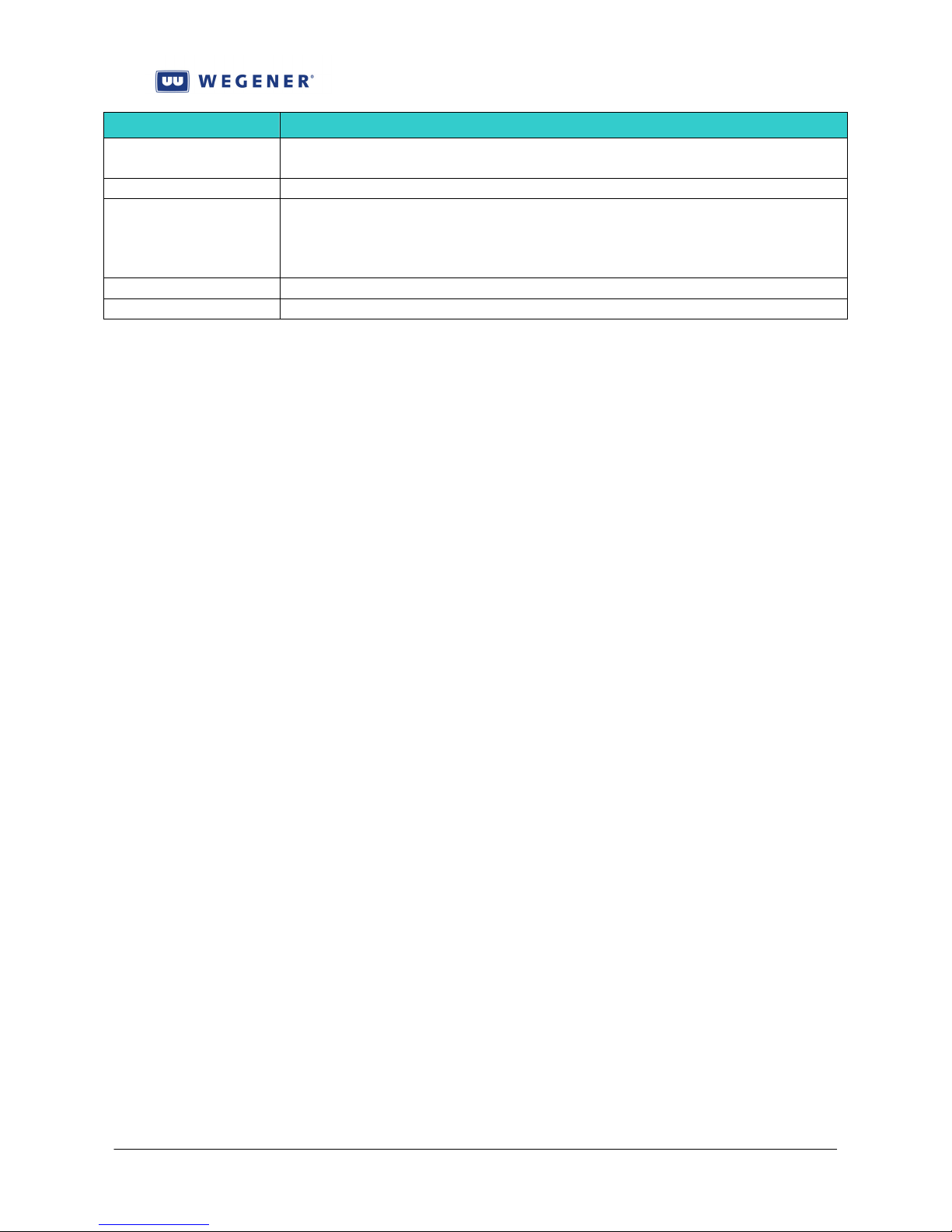
iPump 6420 User’s Manual
Term Definition
Temporary Setting A volatile setting of the i6420, which is limited in time. After this expires,
the unit returns to a permanent setting.
Transport The aggregate satellite-borne data stream defined by MPEG and DVB.
Warning An indication of a minor fault, or perhaps early warning about an
imminent major fault. At the point the Warning is displayed, it is for user
information only and does not mean that a basic i6420 mission may not be
fulfilled.
www.wegener.com 800070-01 Rev B Chapter 1, Page 22
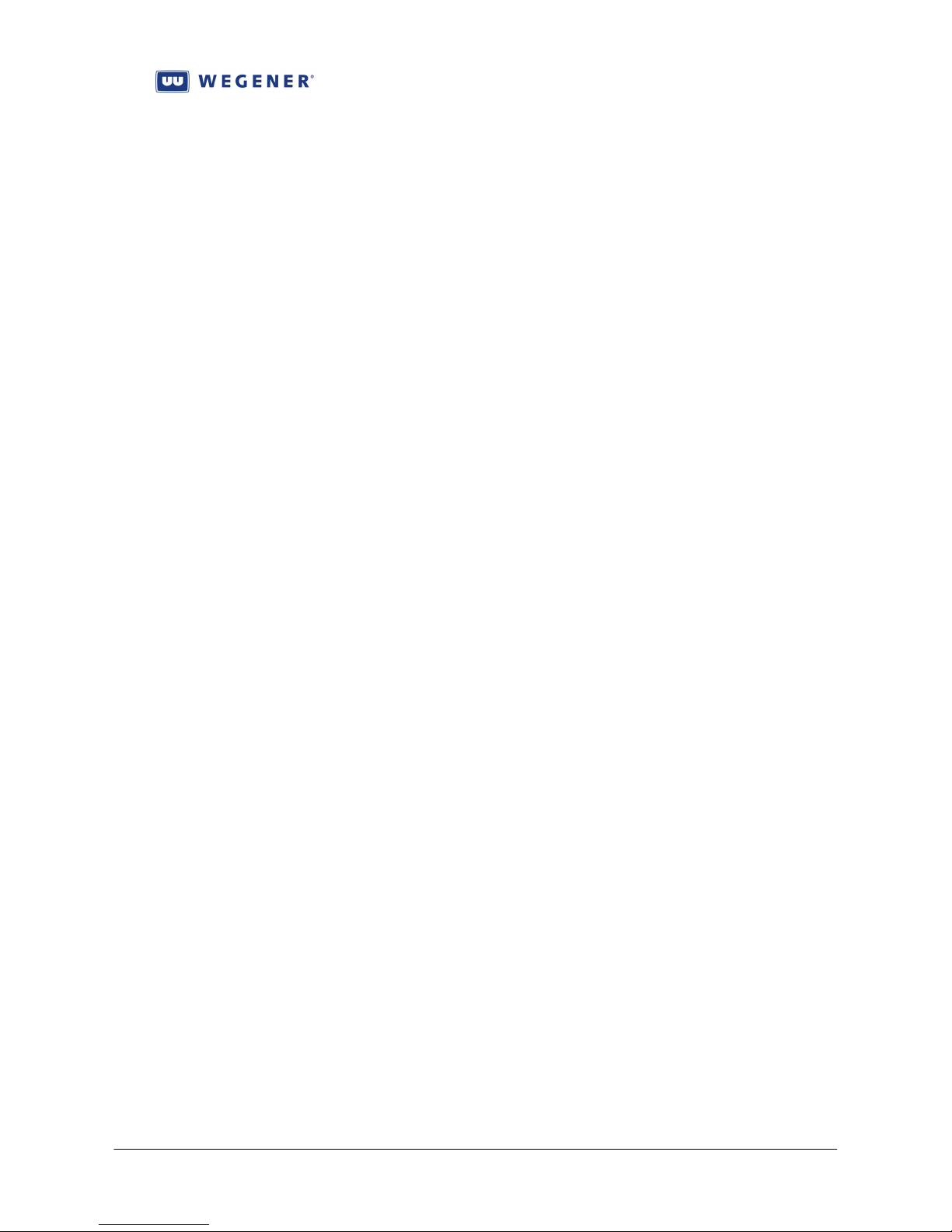
iPump 6420 User’s Manual
Chapter 2: INSTALLATION
This chapter provides instructions on unpacking, mounting, and connecting the iPump 6420,
as well as providing connector information, including detailed pinouts.
Table of Contents
2.1. Unpacking and Inspection...................................................................................... 24
2.2. Location and Mounting .......................................................................................... 24
Figure 2-1: Proper rack installation for iPump6420.........................................................................25
2.3. Equipment Setup..................................................................................................... 26
2.3.1. iPump 6420 Rear Panel Connections................................................................ 26
2.3.2. iPump6420 Connector Details .......................................................................... 27
Figure 2-2: iPump 6420 Rear Panel View..........................................................................................27
Table 2-1: iPump6420 External Connector Information..................................................................27
2.4. Establishing Compel Network Control................................................................. 31
2.4.1. Getting Local Web Control............................................................................... 32
2.4.2. Setup through the Front-Panel .......................................................................... 33
Check/set LNB LO: ....................................................................................................... 33
Check/set RF carrier settings:........................................................................................ 33
Check/set audio port settings:........................................................................................ 34
Check/set LAN and/or WAN Ethernet port settings: .................................................... 34
Check/set Terminal port settings: .................................................................................. 34
2.5. Unit Indications....................................................................................................... 35
2.5.1. Front-panel LCD Home Screen ........................................................................ 35
Figure 2-3: i6420 Home Screen.........................................................................................................35
2.5.2. Front-panel LED Indications ............................................................................ 36
www.wegener.com 800070-01 Rev B Chapter 2, Page 23

iPump 6420 User’s Manual
2.1. Unpacking and Inspection
Carefully unpack the unit and its ac power cord and inspect for obvious signs of physical
damage that might have occurred during shipment. Also locate the bag of accessories, including
special cable pigtails and adaptors. Any damage claims must be reported to the carrier
immediately. Be sure to check the package contents carefully for important documents and
materials.
Note: Please save the packing materials and original shipping containers in case you must
later return the unit for repair. Packing these units in other containers in such a way that they are
damaged will void your warranty.
2.2. Location and Mounting
The iPump 6420 should be mounted in a standard 19-inch equipment rack. After mounting,
maintain a clean, dry environment for the unit.
Precautions
WARNING: FCC-Mandated Suppression of Radio Frequency Emissions
This is a
interference for which the user may need to take mitigating action.
If the Ethernet port has a cable connected to it, that cable must be properly shielded
and grounded to minimize RF emissions that could interfere with nearby equipment.
Class A product. In a domestic environment this product may cause radio
DANGER To avoid damage to this and other equipment, or personal injury, the following items
should be strictly observed.
Elevated Operating Ambient
When equipment is installed in a closed or multi-unit rack assembly, the operating ambient
temperature of the rack environment may be greater than the room ambient temperature.
Therefore, consideration should be given to the ambient air temperature within the rack, and
not just inside the room, when deciding if the maximum recommended ambient operating
temperature (T
Reduced Air Flow
Equipment should be installed such that airflow required for safe operation of the equipment
is not compromised. To ensure adequate air flow, the
rack with at least one empty rack unit between it and adjacent equipment and with adequate
clearance around both side vents.
Mechanical Loading
Mounting of the equipment in a rack should be such that a hazardous condition is not
produced by uneven loading. This unit is moderately heavy, so total rack loading must be
considered. Also, do not rest any unsupported equipment on your
MRA) is being met.
iPump 6420 should be arranged in a
iPump 6420.
DANGER Circuit Overloading
Consideration should be given to the connection of the equipment to the supply circuit and
the effect that overloading of circuits could have on overcurrent protection and supply
wiring. Ensure that the total rack or breaker power consumption does not exceed the limits
of the ac branch circuit. Appropriate consideration of equipment ratings should be used
when addressing this concern.
Reliable Earthing
Reliable earthing of rack-mounted equipment should be maintained. Particular attention
should be given to supply connections other than direct connections to the branch circuit
(use of power strips, chassis ground lugs, etc.).
www.wegener.com 800070-01 Rev B Chapter 2, Page 24
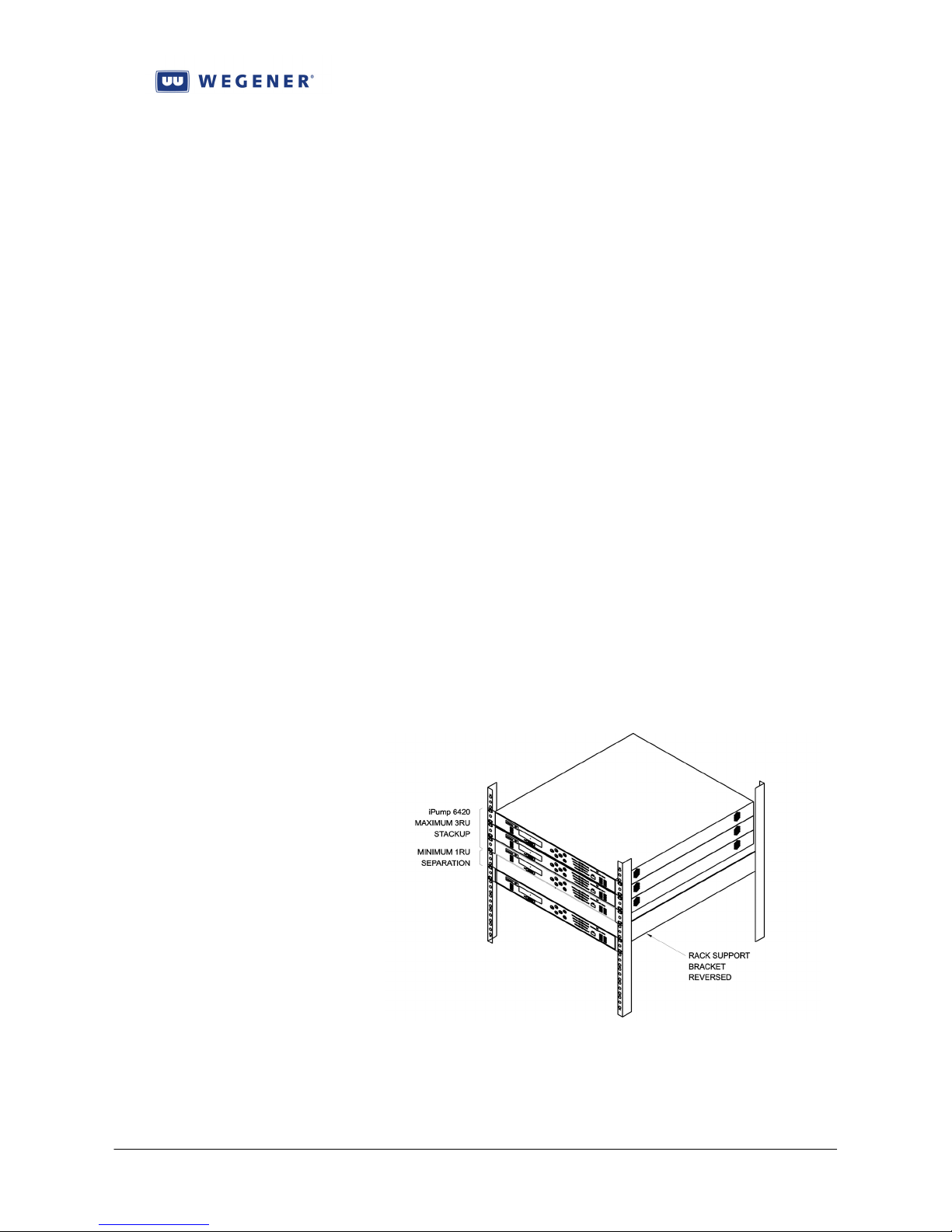
iPump 6420 User’s Manual
Rack Installation
The iPump 6420 is sized at 1 RU and should be mounted in an EIA-standard, 19-inch-wide
equipment rack. After mounting, maintain a clean, dry environment for the unit.
1) First, install angle brackets or cross-supports capable of supporting both the unit and its
connecting cables. Screw or bolt the supports securely to the equipment rack.
NOTE: Use of rack supports with cutouts on the sides that allow air circulation are also
permitted.(Wegener P/N 26429-07, 26429-08)
2) Place the iPump 6420 on its supports and use four anchor screws or bolts and nuts to
secure the unit's front brackets to the rack.
3) Do not block any of the ventilation or fan opening on the front, side, or rear of the unit.
Support arrangements that do not allow adequate air flow or that block the openings on
front, side and rear vents may result in overheating and damage to the iPump 6420.
4) The front brackets must be secured to the rack. If front brackets are left unsecured, the
unit may shift forward and fall from the rack during installation or operation. Failure to
secure the front brackets may result in personal injury and/or damage to the equipment.
5) Locate the iPump 6420 and its cables to avoid impacts, spills, and pulling cables and to
ensure sufficient air flow. Failure to locate the iPump 6420 in a proper environment may
result in damage to the equipment.
6) No more than 3 iPump6420s may be stacked contiguously, after that, there needs to be a
1RU buffer space before any other heat-generating equipment. This may be repeated
indefinitely, so long as the local ambient temperature requirements are observed
(temperature of air at side and front ventilation points).
Figure 2-1: Proper rack installation for iPump6420
Note:
Use of rack supports with cutouts
on the sides that allow air
circulation are also permitted.
(Wegener P/N 26429-07, 26429-08)
Caution:
Do not block any of the front,
side, or rear ventilation holes
www.wegener.com 800070-01 Rev B Chapter 2, Page 25
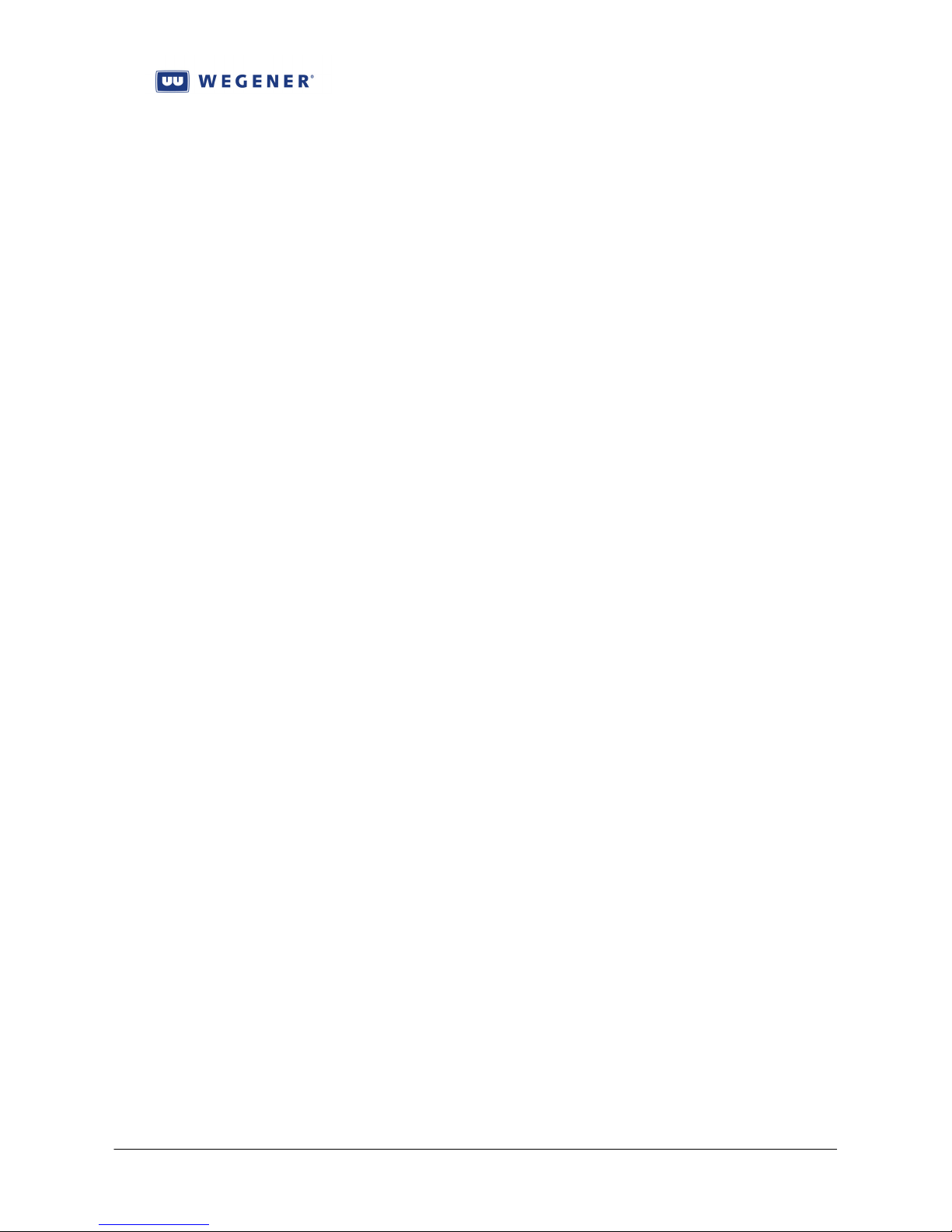
iPump 6420 User’s Manual
2.3. Equipment Setup
2.3.1. iPump 6420 Rear Panel Connections
Before applying power, make the following connections, as necessary, to your iPump 6240. For
connector details, refer to Table 2-1Error! Reference source not found.. For help deciding which
connectors and signals to use, consult Chapter 3.
1) Connect the L-band output from your antenna's LNB to your
supplied with ASI Input interface, connect a coax cable to your ASI Transport source (such as
another satellite IRD).Connect your balanced analog audio ports (1, 2, or 3 [Aux]) to your
analog audio distribution system (DA). Or connect the AES3 digital audio outputs (for 1 & 2
only) to your digital audio distribution system (DA).
2) Connect a CAT5 cable from the
access the
may be the only adaptor needed (see next).
3) If you wish to have your iPump 6420 be able to send Return Path over internet to the uplink
control system, then the LAN segment connected to the LAN port must be allowed to make
outbound HTTP connections, and you must protect the iPump 6420 from inbound
connections from the internet. If so, then you may skip the next step.
4) Connect a CAT5 cable from the
connection. Remember, this is used only for connections unprotected by NAT router and/or
firewall.
5) Connect the Modem jack to a local analog phone line, if using Return Path, but where the
Ethernet adaptors cannot be wired to have access to the internet.
6) Connect one of more of your
equipment (if used).
7) Connect one or more of your iPump 6420 RBDS output ports to the radio station exciter’s
RBDS input, if supporting RBDS distribution in this radio network.
8) Connect one or more of your iPump 6420 AM/FM tuner inputs to appropriate radio antenna,
if supplied and using Off-Air Recording audits. You must be using Return Path to support
return transmission of recorded OAR files.
9) Connect the local automation systems’s relay closure outputs to the PIO Input connector.
10) For diagnostics, you may connect a text-based monitor to the Serial M&C port.
11) Connect the Alarm port to downstream redundancy control or alarm monitoring system.
12) Connect the supplied ac power cord to the
100-to-120 VAC or 200-to-240 VAC source. Once all of the ports are connected and power is
supplied, the iPump 6240
complete.
iPump 6240's web control screen. If that LAN segment can reach the internet, then this
begins the startup process and will require about 2 ½ minutes to
iPump 6240's LAN port to the desired LAN segment in order to
iPump 6240's WAN port to an external broadband internet
iPump 6240 Cue Relays ports to the local commercial insertion
iPump 6240's IEC receptacle and then to a
iPump 6240's input RF port, OR, if
www.wegener.com 800070-01 Rev B Chapter 2, Page 26
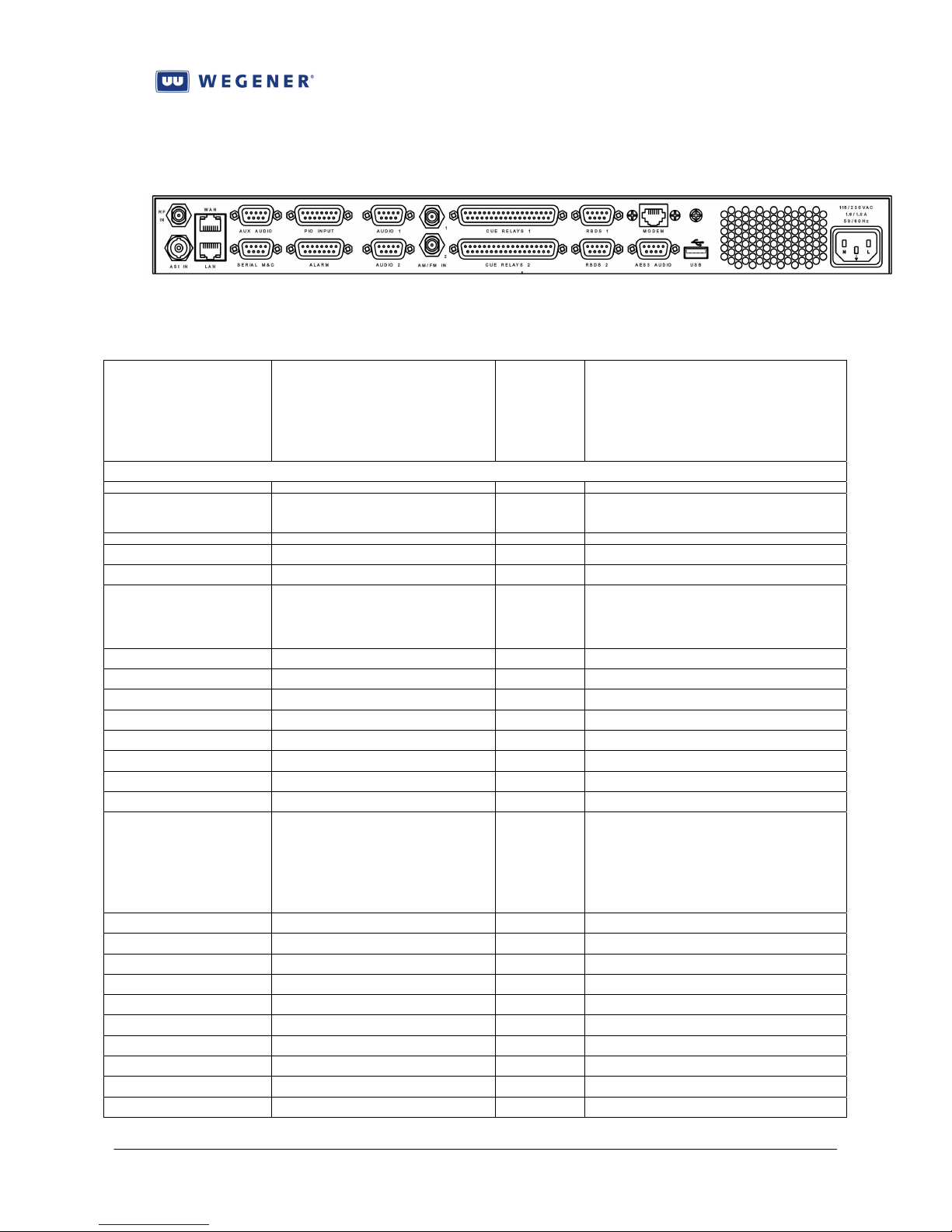
2.3.2. iPump6420 Connector Details
Connector
Designation
(Options shown
in red)
On rear panel
iPump 6420 User’s Manual
Figure 2-2: iPump 6420 Rear Panel View
Table 2-1: iPump6420 External Connector Information
Type Pin # Signal Description
RF IN
ASI IN
WAN
LAN
AUX AUDIO
Type F coax jack L-band RF from external LNB.
LNB-DC output on center-pin.
BNC jack DVB-ASI Transport input
RJ-45 jack 1
(Rightmost as
viewed from
rear of unit)
EN_Out +
2 EN_Out -
3 EN_In +
4 NC
5 NC
6 EN_In 7 NC
8 NC
RJ-45 jack
(Same pin
numbering
but spatially
reversed
because of
connector
inversion)
(Same as WAN)
9-pin D male jack 1 Left ‘+’
2 Ground
3 N.C.
4 Ground
5 Right ‘+’
6 Left ‘-‘
7 Ground
8 N.C.
9 Right ‘-‘
www.wegener.com 800070-01 Rev B Chapter 2, Page 27

iPump 6420 User’s Manual
Connector
Designation
(Options shown
in red)
SERIAL M&C
PIO INPUT
ALARM
Type Pin # Signal Description
9-pin D female jack
2 RxD (data output)
3 TxD (data input)
4 DTR (not connected)
5 GND
6 DSR (internally pulled to +5V)
7 RTS (not connected)
8 CTS (internally pulled to +5V)
9 RI
15-pin D male jack 1 PIO #1 In
2 PIO #2 In
3 PIO #3 In
4 PIO #4 In
5 PIO #5 In
6 PIO #6 In
7 PIO #7 In
8 Ground
9 PIO #1 Return
10 PIO #2 Return
11 PIO #3 Return
12 PIO #4 Return
13 PIO #5 Return
14 PIO #6 Return
15 PIO #7 Return
15-pin D male jack 1 Ground
2 RxD (spare data output)
3 TxD (spare data input)
4 Ground
5 Ground
6 Cue Relay #1: Common contact
7 Alarm
8 OK
9 Ground
10 Ground
11 Ground
12 Ground
13 Cue Relay #1: N.C. contact
14 Cue Relay #1: N.O. contact
15 COM
1 DCD (internally pulled to +5V)
(internally pulled to +5V, with weak
current limiting)
when power is off)
(COM closes here when OK)
(COM closes here on alarm or
www.wegener.com 800070-01 Rev B Chapter 2, Page 28

iPump 6420 User’s Manual
Connector
Designation
(Options shown
in red)
AUDIO 1
AUDIO 2
AM/FM IN 1
AM/FM IN 2
CUE RELAYS 1
Type Pin # Signal Description
9-pin D male jack 1 Left ‘+’
2 Ground
3 N.C.
4 Ground
5 Right ‘+’
6 Left ‘-‘
7 Ground
8 N.C.
9 Right ‘-‘
9-pin D male jack
BNC jack AM or FM antenna unbalanced
BNC jack AM or FM antenna unbalanced
37-pin D male jack 1
2
3
4
5
6
7
8
9
10
11
12
13
14
15
16
17
18
19
20
21
22
23
24
(same pin
numbering)
(Same as AUDIO 1)
input
(corresponding to port 1 audio)
input
(corresponding to port 2 audio)
Cue Relay #1-1: N.O. contact
Cue Relay #1-2: N.O. contact
Cue Relay #1-3: N.O. contact
Cue Relay #1-4: N.O. contact
Ground
Cue Relay #1-5: N.O. contact
Cue Relay #1-6: N.O. contact
Cue Relay #1-7: N.O. contact
Cue Relay #1-8: N.O. contact
Ground
Cue Relay #1-9: N.O. contact
Cue Relay #1-10: N.O. contact
Cue Relay #1-11: N.O. contact
Cue Relay #1-12: N.O. contact
Ground
Cue Relay #1-13: N.O. contact
Cue Relay #1-14: N.O. contact
Cue Relay #1-15: N.O. contact
Cue Relay #1-16: N.O. contact
Cue Relay #1-1: Common contact
Cue Relay #1-2: Common contact
Cue Relay #1-3: Common contact
Cue Relay #1-4: Common contact
Ground
www.wegener.com 800070-01 Rev B Chapter 2, Page 29

iPump 6420 User’s Manual
Connector
Designation
(Options shown
in red)
CUE RELAYS 1
(continued)
CUE RELAYS 2
RBDS 1
RBDS 2
MODEM
AES3 AUDIO
Type Pin # Signal Description
25
26
27
28
29
30
31
32
33
34
35
36
37
37-pin D male jack
(same pin
numbering)
9-pin D female jack 1 DCD (internally pulled to +5V)
2 RxD (data output)
3 TxD (data input)
4 DTR (not connected)
5 GND
6 DSR (internally pulled to +5V)
7 RTS (not connected)
8 CTS (internally pulled to +5V)
9 RI
9-pin D female jack
(same pin
numbering)
RJ-11 phone jack Standard analog telco phone line
9-pin D female jack 1 AES3 dig audio port 1 ‘+’
2 AES3 dig audio port 2 ‘+’
3 AES3 dig audio spare ‘+’
4 Ground
5 Ground
6 AES3 dig audio port 1 ‘-’
7 AES3 dig audio port 2 ‘-’
8 AES3 dig audio spare ‘-’
9 Ground
Cue Relay #1-5: Common contact
Cue Relay #1-6: Common contact
Cue Relay #1-7: Common contact
Cue Relay #1-8: Common contact
Cue Relay #1-9: Common contact
Cue Relay #1-10: Common contact
Cue Relay #1-11: Common contact
Cue Relay #1-12: Common contact
Ground
Cue Relay #1-13: Common contact
Cue Relay #1-14: Common contact
Cue Relay #1-15: Common contact
Cue Relay #1-16: Common contact
(Same as CUE RELAYS 1,
numbered #2-1 to 2-16)
(internally pulled to +5V, with weak
current limiting)
(Same as RBDS 1)
www.wegener.com 800070-01 Rev B Chapter 2, Page 30

iPump 6420 User’s Manual
Connector
Type Pin # Signal Description
Designation
(Options shown
in red)
USB
115/230 VAC
On Front-Panel
USB
USB type A jack Universal Serial Bus host-end
Std IEC receptacle
USB type A jack Universal Serial Bus host-end
AC Line In
2.4. Establishing Compel Network Control
After racking and cabling your iPump6420, it is now time to bring it up on the satellite
carrier (if applicable) or get it connected to the internet (if applicable), such that full Compel
network control may be implemented. This will allow your iPump 6420 to fully participate in
the rich feature set of WEGENER’s MediaPlan-based Store/Forward system.
In many cases, your unit was already pre-set at the factory per the instructions from your
network provider, and require no setup operations by the local user. In that case, see Section 2.5
Unit Indications, to confirm unit operation. If, however, your unit is not fully configured for
your site, then continue reading.
To start, check with your network operator to find out how your iPump6420 will be
controlled. Typical satellite networks require network control over the satellite channel.
However, special Microcasting sites will pull their network control commands and media file
downloads solely over the internet. After you have decided how you need to get network
control, then you need to configure, or check configuration of your i6420 unit. If you are going
to use local web control, then you are going to need to network a working computer, with
approved web browser (See Specifications, Chapter 1) to your i6420, and then, from the FrontPanel, set the i6420’s LAN IP address. Subsection 2.4.1 covers this issue.
If you are not using web control to setup the i6420, but need to do some configuration
through the Front-Panel user interface, then see subsection 2.4.2.
www.wegener.com 800070-01 Rev B Chapter 2, Page 31

iPump 6420 User’s Manual
2.4.1. Getting Local Web Control
The user web interface is the preferred method of local control. If it has been enabled at the
factory, then this subsection should allow you to properly setup and verify. Even if enabled, you
probably may need to setup the iPump6420 LAN network parameters to get it to work. Perform
the following steps to accomplish this. If any questions about using the i6420 Front-Panel,
please refer to a more thorough discussion in Chapter 3. Note that these quick install instructions
cannot go into details about setting up modern IP networks. Please consult your IT department,
or, even better, a good book on networking to help you there.
Steps to setup LAN port networking in iPump6420:
1. On the front LCD, confirm that you are at the “Home” screen (see Chapter 3), by
pressing <ESC> button several times.
2. Press the <Å> button twice to get the “Unit Setup” screen.
3. Press <ENT>, then press either <Å> or <Æ> several times, until you get to the “IP
Setup” screen.
4. Press <ENT> and then you should see the “LAN IP Settings” screen. (If you were
actually looking for the “WAN IP Settings” screen, then press the <Æ> button
once.)
5. Press <ENT> again and then you should see the “LAN Addressing Mode” screen.
6. The choices are either “STATIC” or “DHCP”. If you wanted DHCP, and that is
what is shown, then you are done: Press <ESC> several times until you return to the
original Home screen; then cycle power on the unit to force a reboot and request for
an IP address from the network’s DHCP server. Otherwise, if you wanted LAN and
that is what is shown, then skip to step #10.
7. While still at the “LAN Addressing Mode” screen, if you need to change the setting,
then press <ENT> to get an “edit session”.
8. Use the <Ç> or <È> button to modify the value, then press <ENT> to ‘save’ it. If
you do not wish to make changes, exit by pressing <ESC>.
9. If you were changing to DHCP, then press <ESC> several times to return to the
Home screen; then cycle power on the unit to force a reboot and request for an IP
address from the network’s DHCP server (you are done).
10. If the desired mode was STATIC, and that is what you now have, then press the
<Æ> button once to get the “LAN Static IP Addr” screen.
11. If you want to change the IP address shown, press <ENT> to get an edit screen.
12. Press the <Æ> or <Å> buttons to move the cursor under the digit you wish to edit.
Then press the <Ç> or <È> button to modify the value.
13. Repeat above as often as necessary, remembering that all octets (numbers between
the periods) less than ‘100’ will be shown with leading ‘0’s (so to show the value
‘’3’, the screen must show ‘003’). When done, press <ENT> to save the change, or
press <ESC> to leave the edit screen without saving.
14. Next, press the <Æ> button once to get the “LAN Static Netmask” screen.
15. If you want to change the Netmask shown, press <ENT> to get an edit screen.
16. As done above, finish editing the netmask, then press <ENT> to leave the edit
session and save the results, or press <ESC> to leave without saving.
17. Next press the <Æ> button once to get the “LAN Static Gateway” screen.
www.wegener.com 800070-01 Rev B Chapter 2, Page 32

iPump 6420 User’s Manual
18. If you want to change the Gateway IP address shown, press <ENT> to get an edit
screen.
19. As done above, finish editing the Gateway IP address, then press <ENT> to leave the
edit session and save the results, or press <ESC> to leave without saving.
Remember, that this must be the address of the router that allows you to connect to
remote IP networks. If it is not set correctly, you will not be able to reach your
iPump from remote networks, nor will you be able to do Return Path to the uplink
control system using this LAN port.
20. When done, press <ESC> repeatedly until back at the Home screen. Now you are
ready to access the iPump 6420 from your web browser.
2.4.2. Setup through the Front-Panel
This subsection gives you a checklist of items to setup or check to get your iPump 6420 on
the carrier and ready for satellite-based network control. Very few items are suggested for user
setup, because normally Compel will control must unit settings, and the web interface is much
more fully-featured (and thus recommended). These instructions are fairly terse, and, if any
difficulty, please refer to the general guide on the Front-Panel interface in Chapter 3. In some
cases, control of some or all of the following parameters has been disabled by a factory setting.
In this case, it was assumed that the unit was setup well enough to lock onto the carrier and
receive Compel network commands when first supplied the correct antenna connection. You
may then reference section 2.5 to see if the indications all show OK, and, if not, use the
Troubleshooting guide in Chapter 4.
Check/set LNB LO:
1. Start or return to the LCD Home screen is reached (see subsection 2.5.1).
2. Move to Unit Setup same level; select that
3. Move to Transport In Setup same level; select that
4. Move to LNB Setup same level; select that
5. For LNB Type, select either “Local Osc” (which is typical) or “Universal/ASTRA”
for special European satellites
6. Leave LO Type set to Custom Freq, all versions below 420
7. Move to LO Custom Freq and set it to either 5150 or 10750 MHz, if domestic
(consult with satellite provider outside US)
Check/set RF carrier settings:
1. Start or return to the LCD Home screen is reached (see subsection 2.5.1).
2. Move to Unit Setup same level; select that
3. Move to Transport In Setup same level; select that
4. Move to Current Channel; select that
5. Move to Symbol Format; select and edit as necessary. “QPSK” is std DVB-S1-
QPSK.
6. Move to FEC Ratio; select and edit as necessary.
7. Move to Downlink Frequency; select and edit as necessary
8. Move to Transp. Data Rate; select and edit as necessary OR
9. Move to Transp. Symb Rate; select and edit as necessary
www.wegener.com 800070-01 Rev B Chapter 2, Page 33

iPump 6420 User’s Manual
10. Move to Program Number; select and edit as necessary. Use ‘*’ to use the first
Program available
11. Move to Tag Site; select and edit as necessary. Site ‘15’ is the do-not-use choice.
12. If any changes you wish to keep, move to Done and select
Check/set audio port settings:
1. Start or return to the LCD Home screen is reached (see subsection 2.5.1).
2. Move to Unit Setup same level; select that
3. Move to Decoder Setup; select that
4. Select the audio output, 1, 2, or 3 (Aux) under Decoder Number
5. Move to Decoder Setup; select and edit as necessary. Set to “Follow Tune” if the
DVB Program assigned in the RF setup is acceptable; set to “Program” to set the
DVB Program; set to “Off” if not using that Audio Port.
6. Move back up to Decoder Setup; then move to Audio Setup; select that
7. Select the audio output, 1, 2, or 3 (Aux) under Decoder Number
8. Move to Audio Lang Setting; select and edit that. Use ‘***’ to use the first-available
audio stream in the Program (OK if only one audio!).
9. Repeat as necessary for multiple audio ouptuts
Check/set LAN and/or WAN Ethernet port settings:
1. Start or return to the LCD Home screen is reached (see subsection 2.5.1).
2. Move to Unit Setup same level; select that
3. Move to Decoder Setup; select that
4. Move to IP Setup; select that
5. Move to LAN IP Settings; select that
6. Move to LAN Addressing Mode; select and edit to be either “Static” or “DHCP”. If
“DHCP, you are done with this port.
7. If “Static”, move to LAN Static IP Addr; select and edit
8. If “Static”, move to LAN Static Netmask; select and edit
9. If “Static”, move to LAN Static Gateway; select and edit
10. If the WAN port is to be checked and set, follow similar steps, but substitute ‘WAN’
for ‘LAN’ in instructions
Check/set Terminal port settings:
1. Start or return to the LCD Home screen is reached (see subsection 2.5.1).
2. Move to Unit Setup same level; select that
3. Move to Serial Port Setup; select that
4. Move to Device Assigment; the default is “Terminal”. If not set there, select and
edit, if you wish to use the Serial M&C port for monitor and control.
5. Move to Term Baud; select and edit the baud rate needed.
www.wegener.com 800070-01 Rev B Chapter 2, Page 34

iPump 6420 User’s Manual
2.5. Unit Indications
This section discusses what the user can see and learn from the iPump 6420 front-panel
LCD screen and LED indicators.
2.5.1. Front-panel LCD Home Screen
What you are expecting: The RF setup parameters that you programmed, and valid signal
quality indications. After the unit is entered into the uplink control system Compel database, the
name will show as assigned in Compel.
Figure 2-3: i6420 Home Screen
i6420 LCD: Home screen during normal operation
I 6 4 2 0 _ n a m e S N : 2 8
r r r r r r r r r r q q q q q q
Unit name: Assigned at
factory, and then reassigned in Compel
database
RF Setup: “Marquee” of
the following items:
- Transport Data-rate
- Downlink RF frequency
- FEC ratio
Alternately, if ASI-Input
option is installed:
“ASI-input”
4 4 0 0
q q q q
Signal Quality: “Marquee” of
the following items:
- Estimated link Eb/No
- Estimated RF signal level
Alternately, if no carrier lock:
“-No Sig-”
If ASI-Input option installed,
this field currently unused.
Unit Serial Number
www.wegener.com 800070-01 Rev B Chapter 2, Page 35

iPump 6420 User’s Manual
2.5.2. Front-panel LED Indications
What you are expecting: If locked on the satellite carrier, then the green TRANSPORT
LED should be ON, and if receiving Compel command stream, the COMPEL LED should be
ON. For a unit working exclusively over the internet, you still want to see the COMPEL LED
ON, showing that the unit can find the remote Compel server and pull its commands.
Glossary of the terms:
• Blink is alternating ON for ~200 mS and OFF for ~2 seconds.
• Flash is alternating ON for ~600mS and OFF for ~600mS.
• Flutter is like flash but shorter ~200mS ON and OFF times.
TRANSPORT LIVE SVCS
• GREEN if acquired valid Transport Stream
from either carrier or terrestrial input.
• Flashes GREEN if physical layer detects data
(from carrier lock and/or Transport framing),
but no valid PSI or Services. This is
indication for physical layer lock if no CA
Authorization. Note that there may be a fault
indication (ALARM or WARNING) if no CA
Authorization.
• OFF if no physical-layer detection of
incoming Transport stream, from any source.
• GREEN if playing (decompressing) services
selected from incoming Transport stream, on
any port.
• OFF if no live streaming media playing at
any port.
COMPEL PLAYBACK
• GREEN if incoming COMPEL packets (incl
“keep alives”) are detected from any source in
last 2 minutes.
• Flutter GREEN if addressed COMPEL
packet received in last 5 seconds, from any
source.
• OFF otherwise.
• GREEN if playing services from stored
media on any port. This includes all “time
shifted” or “delayed live” services.
• Flutter GREEN when any cue-relay state has
changed in previous 5 seconds.
• OFF if no media playback at any port.
WARNING RECORD
• AMBER for one or more current unit
Warning conditions.
• OFF otherwise.
• GREEN if recording Program Streams direct
from Transport Stream.
• OFF if no current storage operations.
ALARM DOWNLOAD
• RED for one or more current unit Alarm
conditions (and one or more latched Alarms,
which is implied, since any current Alarm
must also be “latched”).
• OFF with RED blink if no current Alarm, but
un-cleared latched (past) Alarms.
• OFF otherwise.
• GREEN if receiving/storing media files
downloaded over IP (either under MPE within
Transport or thru WAN port).
• OFF if no current download operations from
the specified locations.
www.wegener.com 800070-01 Rev B Chapter 2, Page 36

iPump 6420 User’s Manual
Chapter 3: OPERATION
This chapter provides information on the operation and functions of the iPump 6420.
Table of Contents
3.1. Monitor & Control Interfaces................................................................................ 40
3.1.1. Compel.............................................................................................................. 40
In-channel Compel Control ........................................................................................... 40
Internet-delivered Compel Control................................................................................ 42
Local Scheduler ............................................................................................................. 43
Triggers.......................................................................................................................... 43
3.1.2. Return Path........................................................................................................ 44
Physical Delivery Methods............................................................................................ 44
Report Types.................................................................................................................. 44
Figure 3-1: Typical Status report screen at uplink control system ............................................................45
3.1.3. Local Web......................................................................................................... 45
Home Status screen........................................................................................................ 45
Figure 3-2: Typical Home Status screen, web interface ............................................................................46
Figure 3-3: Parameter info screen, web interface......................................................................................47
Setup screens ................................................................................................................. 47
Figure 3-4: Audio Decoder setup screen, web interface ............................................................................48
Figure 3-5: Transport Input, web interface................................................................................................49
Figure 3-6: Expansion Relay screen, web interface ..................................................................................50
Figure 3-7: AM/FM tuning screen, web interface.....................................................................................51
Figure 3-8: System screen, web interface...................................................................................................52
File Manager screen....................................................................................................... 52
Figure 3-9: File Manager screen, web interface........................................................................................53
Record/play screen......................................................................................................... 53
Figure 3-10: Record/Play screen, web interface ........................................................................................54
Scheduled Events screen................................................................................................ 54
Figure 3-11: Scheduled Events screen, web interface ...............................................................................55
Playlist Builder screen ................................................................................................... 55
Figure 3-12: Playlist Builder screen, web interface....................................................................................56
ShowShifting screen ...................................................................................................... 56
Figure 3-13: ShowShifting initial screen, web interface ...........................................................................57
Logs screen .................................................................................................................... 57
Figure 3-14: As-run Log screen, web interface..........................................................................................58
Figure 3-15: Ops Logs screen, web interface.............................................................................................59
Diagnostic screen........................................................................................................... 59
User Controls ................................................................................................................. 59
3.1.4. Front-Panel Monitor and Control...................................................................... 60
LED Indications............................................................................................................. 60
LCD Screen Modes........................................................................................................ 60
LCD Screen Types......................................................................................................... 60
Push Button Definitions................................................................................................. 61
Default LCD Screen ...................................................................................................... 62
Front-panel Menu structure ........................................................................................... 62
www.wegener.com 800070-01 Rev B Chapter 3, Page 37
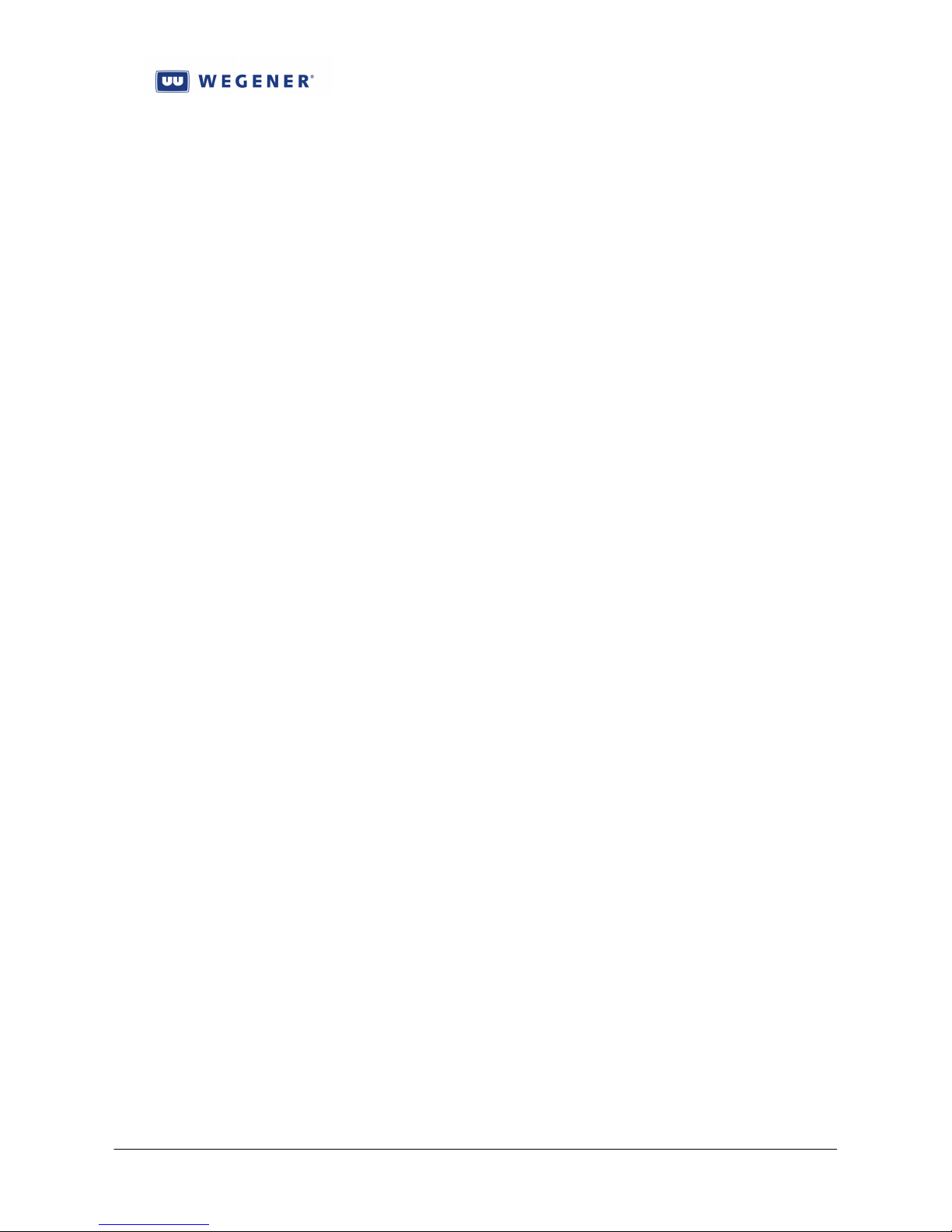
iPump 6420 User’s Manual
Table 3-1: i6420 Front-panel Menus..........................................................................................................62
User Controls ................................................................................................................. 66
3.1.5. Terminal............................................................................................................ 66
3.1.6. SNMP Status..................................................................................................... 67
3.1.7. PIO Inputs ......................................................................................................... 67
3.1.8. Automatic Restoral of Audio............................................................................ 67
Loss-of-Signal................................................................................................................ 67
Auto Recovery Modes ................................................................................................... 67
3.1.9. Fault Indications................................................................................................ 68
3.2. Basic IRD Functions ............................................................................................... 69
3.2.1. Transport Front-end .......................................................................................... 69
DVB Tuner .................................................................................................................... 69
Tuning Parameters ......................................................................................................... 69
LNB DC output.............................................................................................................. 70
Transport Demux........................................................................................................... 70
3.2.2. Live Audio play ................................................................................................ 70
Audio Stream Selection ................................................................................................. 70
Codec, resamplers, timing adjustments (buffer-locked loop)........................................ 71
Audio Buffer delay ........................................................................................................ 71
Audio Settings: Muting, Stereo Routing & Attenuation ............................................... 72
3.2.3. Delivery of Relay closures................................................................................ 72
3.2.4. Delivery of RBDS data ..................................................................................... 73
3.3. Stored File Creation and Management................................................................. 73
3.3.1. File Storage and Management database............................................................ 73
Basic File and Asset Management................................................................................. 73
Automatic File and Asset Deletion................................................................................ 74
User Controls:................................................................................................................ 74
3.3.2. Assured File Delivery over satellite.................................................................. 74
3.3.3. Kencast File Delivery over satellite.................................................................. 75
3.3.4. HTTP File Delivery over internet..................................................................... 76
3.3.5. Other file creation & delivery mechanisms ...................................................... 76
3.3.6. “Asset Healing”, a content modeling & recovery utility .................................. 77
Figure 3-16: Asset Healing in operation .....................................................................................................78
3.4. Insertion of Audio from Stored Files .................................................................... 79
3.4.1. Simple File inserts............................................................................................. 79
3.4.2. Playlists............................................................................................................. 80
3.4.3. Timing Model ................................................................................................... 81
Figure 3-17: iPump6420 File Insertion Timing Model .............................................................................82
3.4.4. Insertion Profiles............................................................................................... 83
Overview........................................................................................................................ 83
Current Profile Keywords.............................................................................................. 83
User Controls ................................................................................................................. 83
3.4.5. File Selection Keywords ................................................................................... 84
Figure 3-18: Example of using the SHUFFLE file selection keyword .....................................................85
3.4.6. Asset Aliases..................................................................................................... 86
3.5. Off-Air Recording (option) .................................................................................... 86
3.5.1. AM/FM tuner setup........................................................................................... 87
www.wegener.com 800070-01 Rev B Chapter 3, Page 38
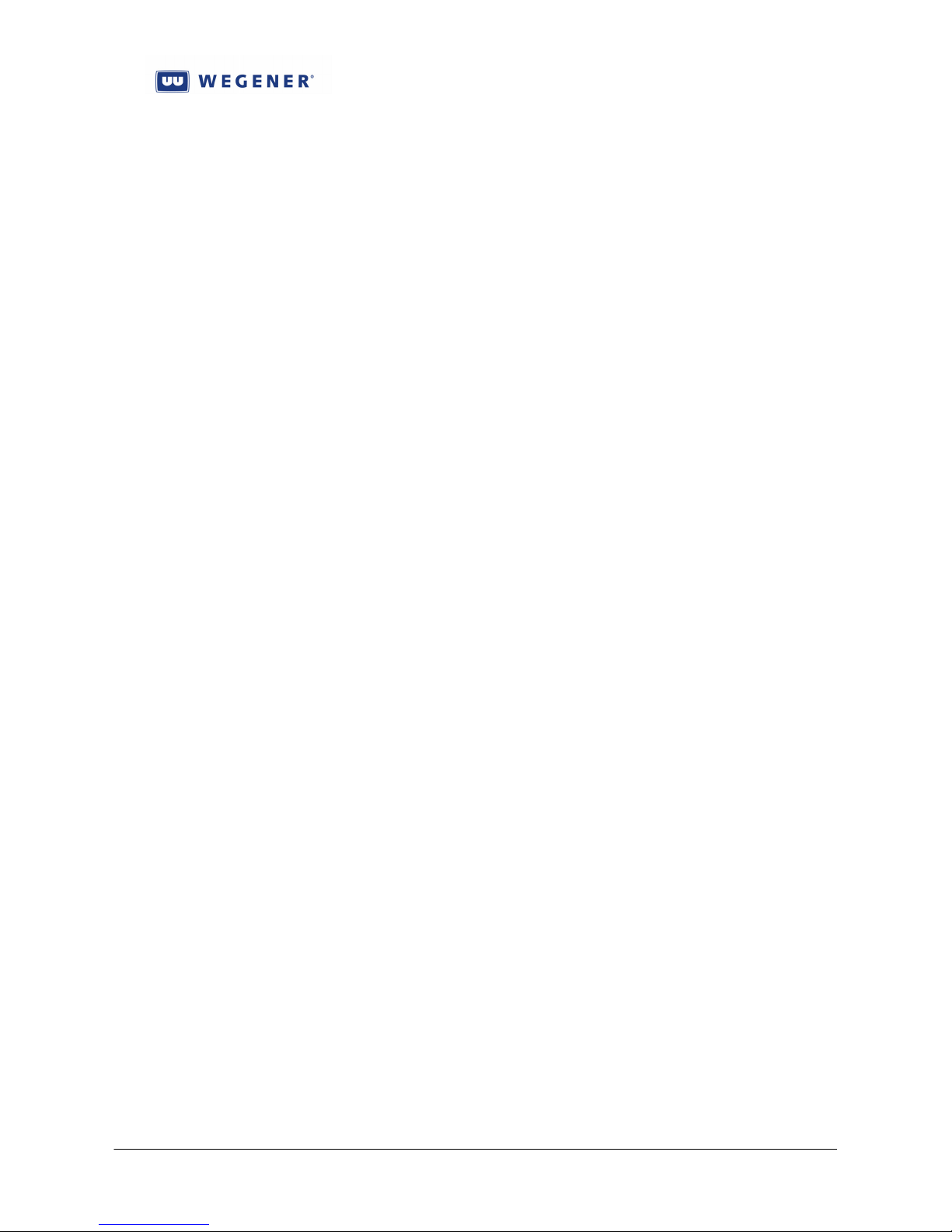
iPump 6420 User’s Manual
3.5.2. Off-Air Capture................................................................................................. 87
3.5.3. File Return for Audit......................................................................................... 88
3.6. Miscellaneous Functions......................................................................................... 88
3.6.1. Application Management.................................................................................. 88
Redundant Application Images...................................................................................... 88
Software Upgrade process ............................................................................................. 88
3.6.2. Non-volatile Parameter Management ............................................................... 90
3.6.3. Logging............................................................................................................. 90
3.6.4. Time Management ............................................................................................ 91
Master Time Reference.................................................................................................. 91
Time Zone management ................................................................................................ 91
3.6.5. HDD Failure...................................................................................................... 92
3.7. Premium Features................................................................................................... 92
3.7.1. Microcasting (aka “Automation Mode”) .......................................................... 93
Figure 3-19: Automation monitor screen, local web interface..................................................................95
3.7.2. ShowShifting..................................................................................................... 96
Overview........................................................................................................................ 96
Setup .............................................................................................................................. 96
Operation ....................................................................................................................... 96
ShowShifting authorizing keyfile names....................................................................... 97
User Indications and controls ........................................................................................ 97
Figure 3-20: ShowShift Shift-definition screen, local web interface ........................................................99
3.7.3. Time Zone Delay .............................................................................................. 99
3.7.4. MP3 Codec...................................................................................................... 100
www.wegener.com 800070-01 Rev B Chapter 3, Page 39

iPump 6420 User’s Manual
3.1. Monitor & Control Interfaces
3.1.1. Compel
The Compel control system is the premiere control method in the iPump 6420. It is the only
user control method that can overrule and lock out control from other sources. In particular, it
may set the edge devices, the remote iPump6420s, to have their local control disabled. This will
not disable all control capability, but it will essentially prevent the local user from changing the
unit settings in order to access some other audio programming. Once disabled by Compel, only
Compel itself, or a secured user with debugging access, or a unit that has reverted to Local
Control re-enable as part of unit Auto Recovery (see Section 3.1.8), can see it re-enabled.
In-channel Compel Control
Compel is the name of the system used for control of most WEGENER products. It is used
in a “star” (point-to-many-point) control structure, where Compel will be controlling many
“edge” devices (called “receivers”) that deliver media content at remote locations. It is a oneway control system that essentially depends on a command redundancy in a moderate-reliability
channel, with refreshes to maintain synchronism between its database and the actual state of the
receivers. WEGENER’s Return Path product, at this writing, is not yet used to fully synchronize
the remote receivers to the database, except in some special cases (to be discussed). In this
section, Compel commands are presumed to be borne in-channel, that is, in a designated “ghost
PID” in the MPEG Transport stream, injected by WEGENER UMX5010s. This in-channel
control system presumes that receivers will execute their received commands immediately, and
that they will be executed in order of arrival, with the last command always taking precedence, if
the receiver setting is to be changed.
This Manual cannot discuss Compel to exhaustion. The user is referred to their Compel
Manual and associated Informative Bulletins. However, the basic types of Compel commands,
their structure and basic applied rules, and their addressing rules may be briefly reviewed herein.
Command Types:
• Grouping commands: Commands that assign a receiver to a logical group, which,
in turn, may be used as an address for other commands, including other grouping
commands. A more advanced grouping mechanism, the Group Page, may also be
employed. While a receiver may be a member of up to 10,000 groups, it may have
only one Group Page membership (generally a value between 1 and 255).
• Receiver state commands: Commands that change a receiver setting and whose
new value is retained in Compel’s internal database.
• Meta commands that are a special set of the above state commands: These affect
the unit’s ability to process control from Compel or other sources. An examples is
the Compel LOCK command, which prevents the receivers from executing any other
command except the companion UNLOCK command. Another example is the
LOCAL CONTROL enable/disable commands. These serve to block the local user
from innocently changing critical receiver settings that would directly affect revenue
(though they cannot block malicious actions).
• Receiver action commands: Commands that stimulate a receiver to execute a
particular function, usually limited in time. It is assumed that the long-term state of
www.wegener.com 800070-01 Rev B Chapter 3, Page 40

iPump 6420 User’s Manual
the receiver is unaffected by command execution (or the lack thereof). These
commands must often be synchronized to other external events. For example, a
closure arriving from a customer’s media automation system, requesting the play of a
commercial spot must cause a command to edge iPump6420s to insert a particular
file, to be aligned precisely with a network “avail” (local spot opportunity).
• Time-of-day commands: Non-addressed commands that signal the date/time to all
listening receivers. Receivers that must know the precise time will interpolate over
many such commands to maintain accurate TOD tracking.
• Satellite File download operations: A special command and functions to go with it
that allow the download of media files to edge receivers. This is discussed more
thoroughly in Section 3.3.
• HTTP File download operations: A special command to request that receivers
pull media file content from Compel, by HTTP, over the internet.
• Playlist build commands: Commands to build playlists on edge receivers who
support that function. Playlists are discussed more thoroughly in Section 3.4.2.
• Miscellaneous commands: Commands that affect the remote receiver state, but are
not retained in the Compel database. For example, a command to pipe a terminal
command to iPump6420 may be sent using the Compel SCRIPT TERMINAL
command.
• Scheduling commands: Commands to add or delete line items in receiver’s Local
Scheduler, where supplied. See the discussion following on Local Scheduler.
• Refreshes: Not formally a type of “command”. This is a special Compel function to
keep remote receiver settings equal to that specified in the Compel database. It uses
many receiver state commands to do this. There is an “immediate” version, where a
fairly complete refresh is done on command of a human user. And there is a
“background” version, where, as time permits, Compel will regularly and
automatically refresh edge receivers on a rolling basis.
Command Structure:
Compel commands are structured as Header, Sequence number, Address, Device,
Command, and Data fields. The Header may be a generic 4-character string, or it may be a
string unique to a customer. If unique, then it imposes special security measures on all listening
receivers, where the receiver’s own Compel header setting must match that of the Compel
messages to avoid going into Recovery Mode (see below). The Sequence number is the way the
Compel hardware tags each unique command, allowing them to be double-transmitted to avoid
data loss. Addressing will be discussed below. The Device is a general command grouping.
The Command is a specific command within that grouping. The Data field is interpreted by the
receiver based on the Device and Command.
Addressing Rules:
Except for the Time-of-Day commands, the receivers will only accept and execute those
commands that are addressed to them. They may be addressed by four different addressing
modes. One is the rarely-used command to “All”. The other is a command directly addressed by
unit serial number (though, in the Compel GUI, the user may direct the command by the
receiver’s unique name). The truly powerful addressing mode is by Group, where only receivers
who know themselves to be members of the addressed Group, will respond. The last mode,
which is not truly independent, adds on an additional requirement for an address match: This is
called Associated Audio. This last command, part of the complement of Extended Syntax
www.wegener.com 800070-01 Rev B Chapter 3, Page 41
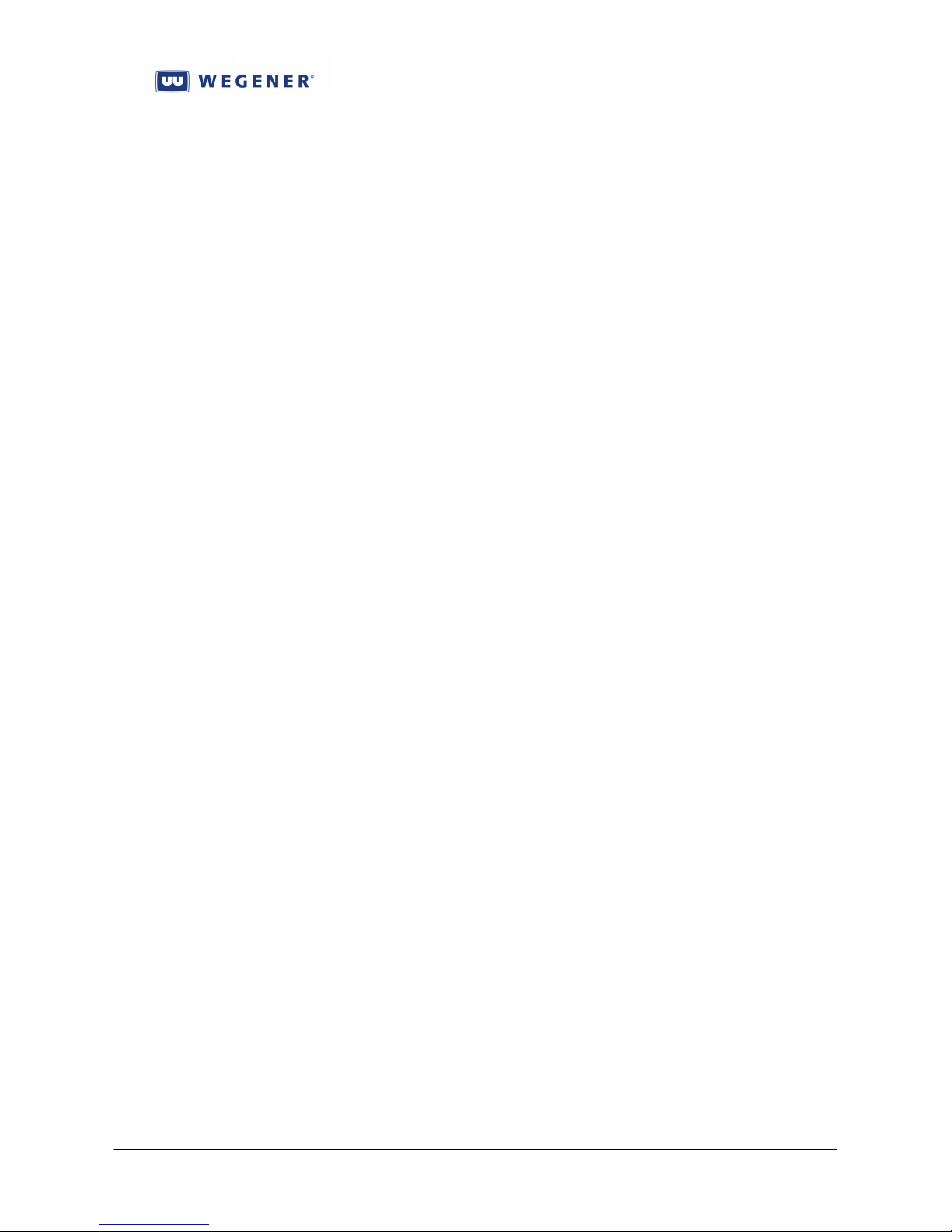
iPump 6420 User’s Manual
capabilities, allows a receiver to be addressed as a logical AND of a basic address (all, group, or
SN) and the unit “state”. In the case of iPump6420, this “state” is the assignment of specific
audio streams, by Language Descriptor (LD), to one or more of its constituent Audio Ports. If
the base address matches, and the audio stream is assigned to any of the Audio Ports, then that
command is executed, and, moreover, directed specifically to that Port. A prime example is a
command to pulse a relay. If associated with an audio stream STR, and if STR is only assigned
to Port #2, then a relay associated with Port #2 is pulsed.
Note that the basic Compel address field may actually be a Boolean expression, combining
groups and AND and OR operators, to create more complex addresses.
Timing
Because Compel commands frequently must be aligned, or synchronized, to events
occurring in the live audio streams, Compel provides some methods to assist. For example, the
audio track and a closure may originate from a customer automation system “in sync”, where the
closure occurs at the moment a local spot is to be inserted. Because the audio track will be
delayed in the MPEG compression system, the Compel command created by the Compel Event
handler will also need to be delayed. This may be done with the legacy Compel NETCON
DELAY command (see Compel Manual). But this affects all commands coming from Compel
during the delay period. A superior tool is another capability found in the Compel Extended
Syntax: Command Delay. With this, only that one Compel command will see its execution
delayed after receipt. The delay can then be fine-tuned to tightly align the overlay of the local
spot with the network “avail” (default network spot).
When fine-tuning the alignment of switches, inserts, or relay closures, at i6420 outputs, to
the live audio track, the system implementer should also be aware that the i6420 will implement
an automatic delay in all Compel commands that are timing critical, relative to the audio track.
This is called Compel Command Delay. For more details on the i6420 timing model, see section
3.4.3.
For Compel control, the unit indications are:
1. COMPEL LED (some units “NETWORK”) ON if Compel command stream is being
received, flashing briefly when “personally” addressed commands are received
For Compel, the following unit controls are applicable. For most, the user (with debug
access) or the factory is the preferred command method:
1. Compel PID (Transport packet ID conveying Compel messages)
2. Compel Header (must match between Compel and receiving i6420s)
3. Local Control Enable (generally set by Compel)
4. Compel sharing flag (if set to “Share” and Compel is a shared Compel, then the unit
is allowed to accept the command stream, regardless of conflicting Headers)
5. Compel Command Delay (factory set, defaults to 500 mS)
6. Compel-required factory setting
Internet-delivered Compel Control
The iPump6420 may be set to receive its Compel commands, not through a satellite channel,
but over the internet. In this method, the i6420 will do scheduled HTTP polling of the Compel
server (which must, in turn, be set to support this method). At each poll, the set of pending
commands that would be addressed to the i6420 are downloaded from Compel. (This is a
complex operation in Compel to decode all the Group addresses back to direct by-serial-number
addresses.) The commands are then processed in order. Because of the expected latency in this
www.wegener.com 800070-01 Rev B Chapter 3, Page 42
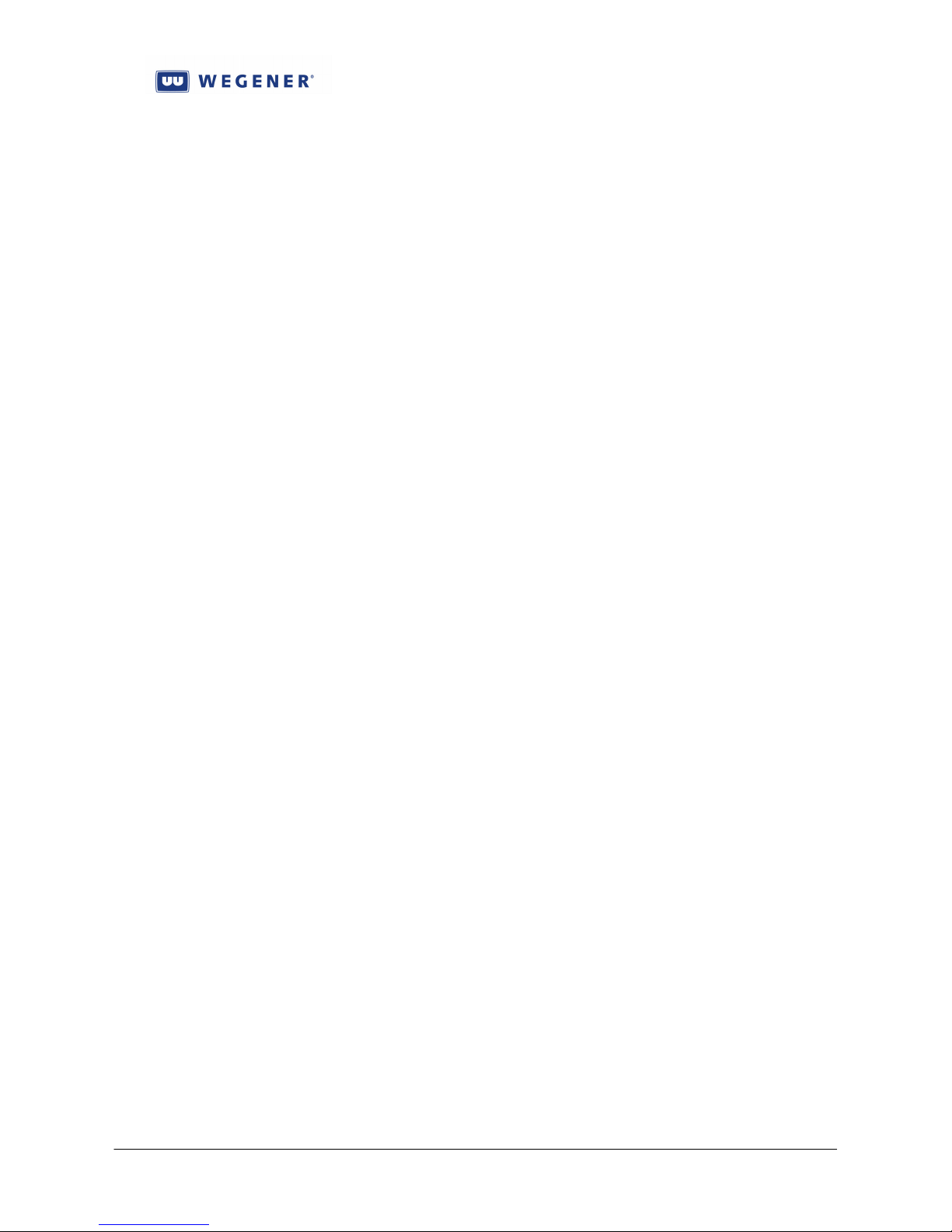
iPump 6420 User’s Manual
process, some of the “satellite-delivered” Compel commands would not make sense and are not
supplied, such as many of the Action commands, the Time-of-Day command, and satellite File
Download operations.
For Compel control, the unit indications are:
1. COMPEL LED (some units “NETWORK”) ON if Compel server is responding,
flashing briefly when “personally” addressed commands are received
The user control interfaces feature the following controls. The user (with debug access) or
the factory is the preferred command method:
1. Compel internet server IP address
2. Poll time
Local Scheduler
The Local Scheduler is a database that holds and stores Compel commands each for
execution at a pre-specified date and time. This allows Compel to assure itself that receiver’s
will all execute a particular function at a specific time, regardless of the availability of Compel
command stream at that time. To distinguish the different missions that sets of Compel
command might perform, each stored Command has a “priority” code.
The user control interfaces feature the following controls. Compel is the preferred
command method:
1. Add schedule line (Compel command, date/time, and command priority)
2. Delete schedule lines (by command priority)
3. Delete all schedule lines
Triggers
Triggers are similar to the Local Scheduler, but instead of executing stored Compel
command at a specific time, the commands are executed at the moment a special Event occurs.
Two types of such events apply: One are closures on the iPump6420s PIO inputs, the other is
the Compel TRIGGER command. In each case, the Trigger is assigned ahead of time, by local
user or Compel, then the event forces the execution through the Trigger mechanism. Triggers
may be Temporary (“one-shot”) or Permanent. A Temporary Trigger will accept the triggering
event, execute the stored command, and then will no longer respond on subsequent triggering
events. The Permanent Trigger, on the other hand will cause stored Compel command execution
on each and every triggered event.
Triggers are assigned a simple number codes, 0 to 255. Any number code from 0 to 6 may
be assigned to the local PIO trigger closures. Any number from 1 to 255 may be assigned to
Compel TRIGGER commands. Note that numbers from 1 to 6 have a dual role, and either local
PIO or Compel TRIGGER commands will “fire” them.
The user control interfaces features the following commands. Compel is the preferred
command method:
1. Create Temporary or Permanent Triggers, 0 to 255, assigning them to a specific
Compel command.
2. Compel trigger command or PIO closure
3. Delete Triggers
4. Abort temporary trigger.
www.wegener.com 800070-01 Rev B Chapter 3, Page 43

iPump 6420 User’s Manual
3.1.2. Return Path
Return Path is a set of return-channel reporting methods which allow the field iPump6420s,
as network “edge” devices, to report back status information to the uplink control system. Its
position in the entire Store/Forward system is illustrated in Figure 1-1 in Chapter 1 of this
Manual.
Physical Delivery Methods
The Return Path reports are returned using the POST HTTP method to the listening CGI
scripts in the CSM software subsystem. (CSM is a subsystem of the Compel uplink control
system, installed exclusively for the Store/Forward missions.). The HTTP connections may be
made using IP over the internet or by IP/PPP using the (optional) telephone modem and an
analog telco line.
Report Types
At this writing, the following report types are supported:
1. General Status (Report type #0)
2. Asset Inventory
3. As-run Logs
4. As-run Logs (without local deletion)
5. Operation Logs
6. Operational Logs (without local deletion)
7. ShowShift Show definitions
8. ShowShift Shifted (episode definitions)
9. ShowShift event file
10. OAR capture files
In addition to these reports, which are directly user-accessable, there is a higher report type
for the NACKs used in Asset Healing, the file modeling and management utility (see Section
3.3.6).
With the reports sent in by Return Path, the uplink control system may provide the system
operator with access to several processed reports. See Figure 3-1 for an example of the receiver
Status web screen, available in the CSM subsystem.
The relevant user controls are:
1. WAN or LAN IP settngs (IP address, netmask, and Gateway)
2. Return Path server IP address
3. Return Path backup server IP address
4. Return Path modem phone number
5. Return Path modem PPP login
6. Return Path modem PPP password
7. Return Path modem remote phone number
8. Return Path modem backup remote phone number
9. Commands to request Return Path reports (see above)
10. Action Tag requests to send Return Path file NACKs to support Asset Healing (see
Section 3.3.6)
www.wegener.com 800070-01 Rev B Chapter 3, Page 44

iPump 6420 User’s Manual
Figure 3-1: Typical Status report screen at uplink control system
3.1.3. Local Web
The web interface is the premier local user interface. All other modes of local user control,
where duplicated, are deprecated in favor of this interface.
In the next few paragraphs, several of the web screens will be introduced. Note that if Local
Control is disabled by Compel, that some of the user edit capabilities will be blocked.
Home Status screen
This is the default home screen the user encounters on entry of the unit IP address into the
browser. It has basic unit information, such as unit name, serial number, unit status, and key
metrics, such as the total unit operation time. See Figure 3-2 for an example “General Status”
screen.
www.wegener.com 800070-01 Rev B Chapter 3, Page 45

iPump 6420 User’s Manual
Figure 3-2: Typical Home Status screen, web interface
Under this tab, a side control allows access to “Parameter Info”, a read-only screen to check
basic unit settings. See Figure 3-3 for an example.
www.wegener.com 800070-01 Rev B Chapter 3, Page 46

iPump 6420 User’s Manual
Figure 3-3: Parameter info screen, web interface
Setup screens
This is a set of screens that allow the user to check and make changes to basic unit settings.
The top 3 choices are the “Audio Decoder (Port) setup” screens. Figure 3-4 gives an example of
one.
www.wegener.com 800070-01 Rev B Chapter 3, Page 47

iPump 6420 User’s Manual
Figure 3-4: Audio Decoder setup screen, web interface
The “Transport Input” screen allows the user to check or setup important carrier and
Transport operating parameters. Figure 3-5 gives an example.
www.wegener.com 800070-01 Rev B Chapter 3, Page 48
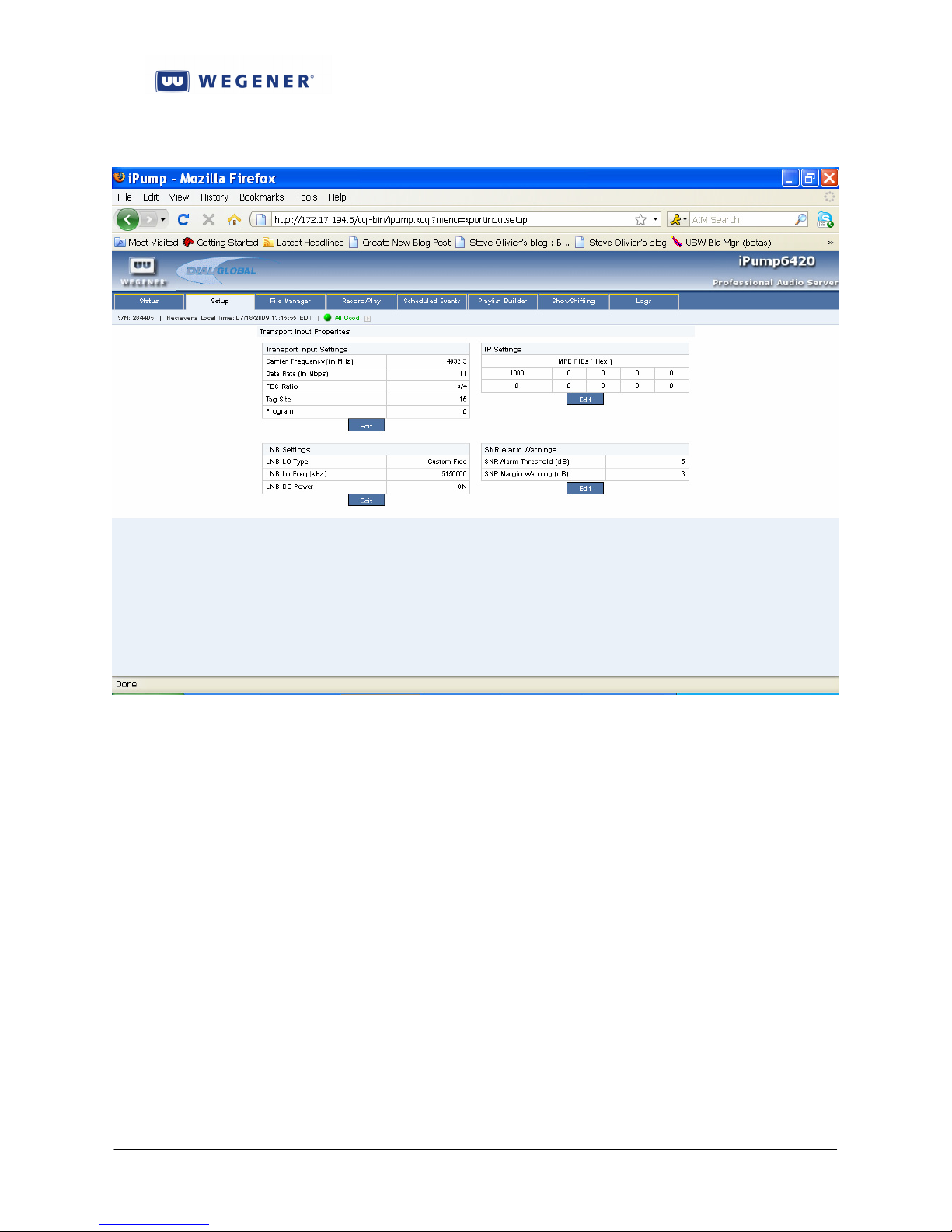
iPump 6420 User’s Manual
Figure 3-5: Transport Input, web interface
The “Exp. Relay” screen allows the two sets of Port #1 and #2 cue relay to be checked and
tested. Figure 3-6 gives an example.
www.wegener.com 800070-01 Rev B Chapter 3, Page 49

iPump 6420 User’s Manual
Figure 3-6: Expansion Relay screen, web interface
The “AM/FM tuning” screen allows the user to check or change AM/FM tuner settings (if
the option is installed) and also check the reception. Figure 3-7 gives an example.
www.wegener.com 800070-01 Rev B Chapter 3, Page 50

iPump 6420 User’s Manual
Figure 3-7: AM/FM tuning screen, web interface
The “System” screen allows the user to view and set time settings. Figure 3-8 gives an
example.
www.wegener.com 800070-01 Rev B Chapter 3, Page 51

iPump 6420 User’s Manual
Figure 3-8: System screen, web interface
File Manager screen
The “File Manager” screen allows the user to view and delete stored files (as “assets” or
individually, see Section 3.3). Figure 3-9 gives an example.
www.wegener.com 800070-01 Rev B Chapter 3, Page 52
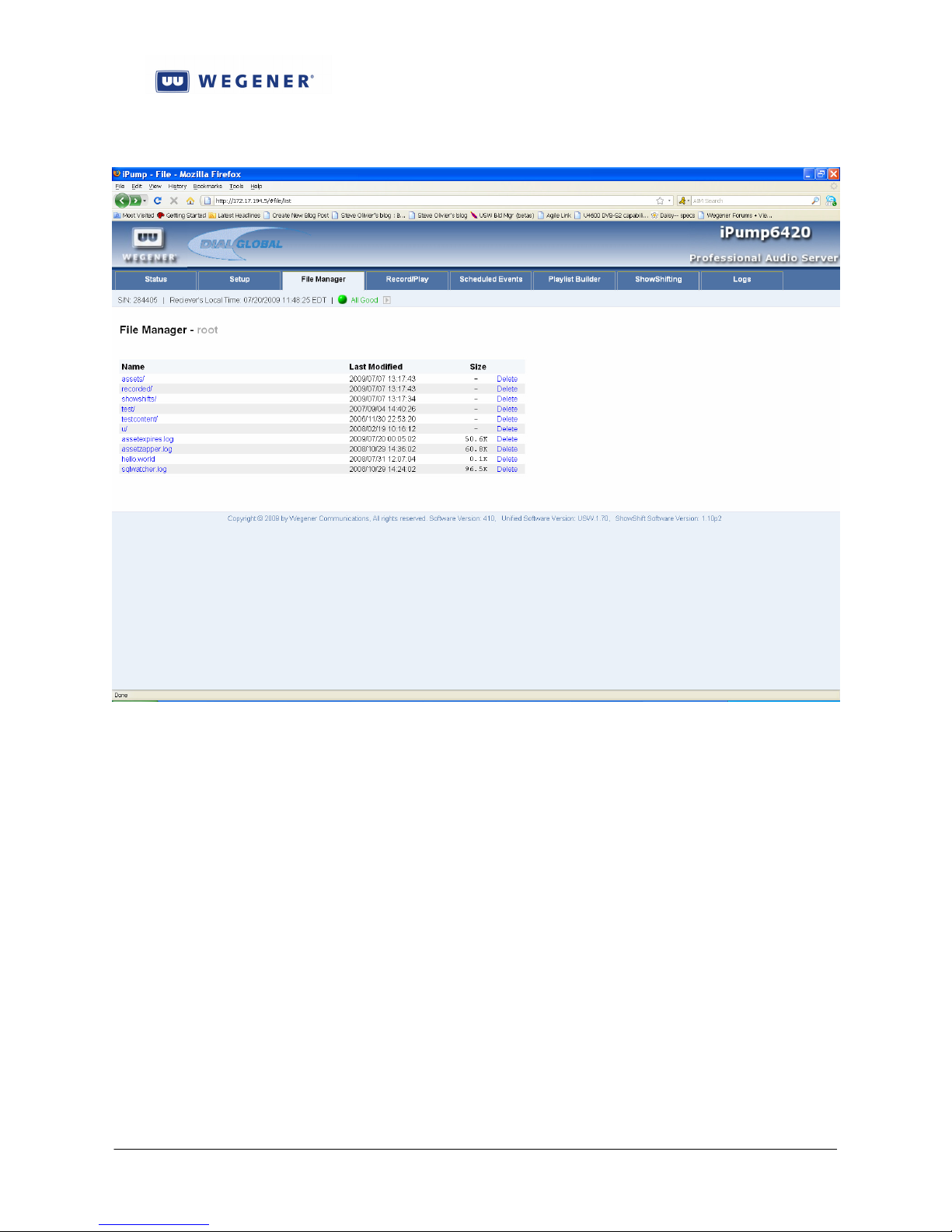
iPump 6420 User’s Manual
Figure 3-9: File Manager screen, web interface
Record/play screen
The “Record/Play” screen allows the user to view the status of a file or playlist play, and
request others, either as temporary inserts or as permanent virtual channels (see Section 3.4).
Figure 3-10 gives an example.
www.wegener.com 800070-01 Rev B Chapter 3, Page 53
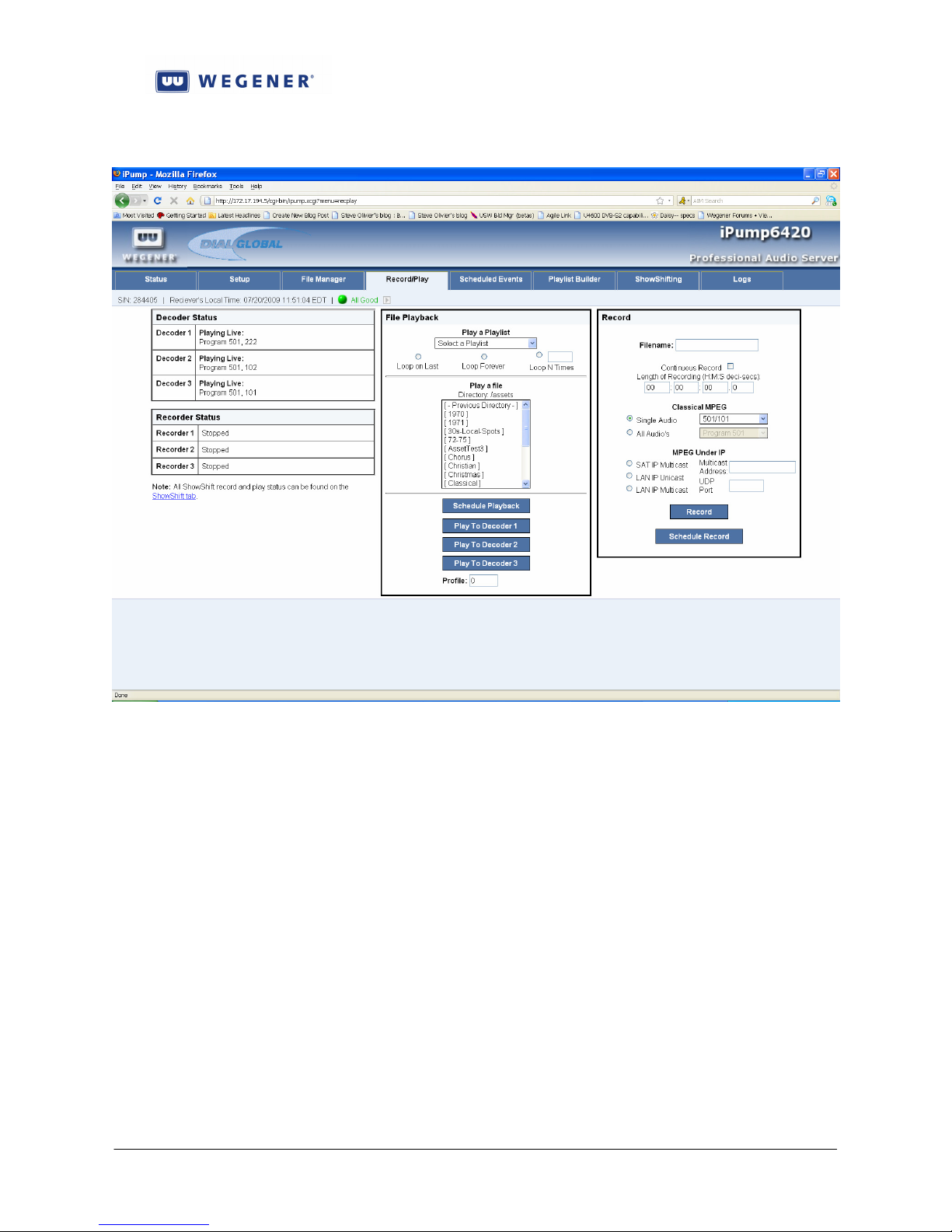
iPump 6420 User’s Manual
Figure 3-10: Record/Play screen, web interface
Scheduled Events screen
The “Scheduled Events” screen shows the status of all current scheduled events in the Local
Scheduler. These are divided up into “Play events” (file or playlist inserts), “Record events”
(file recordings from audio streams in Transport), and “Miscellaneous events” (requests to
deleted schedule entries, permanent audio switches, etc.). Note that Triggered events will be
listed under “Play events”. Figure 3-11 gives an example.
www.wegener.com 800070-01 Rev B Chapter 3, Page 54

iPump 6420 User’s Manual
Figure 3-11: Scheduled Events screen, web interface
Playlist Builder screen
The “Playlist Builder” screen allows the user to view, build, edit, and delete resident
playlists. Figure 3-12 gives an example.
www.wegener.com 800070-01 Rev B Chapter 3, Page 55
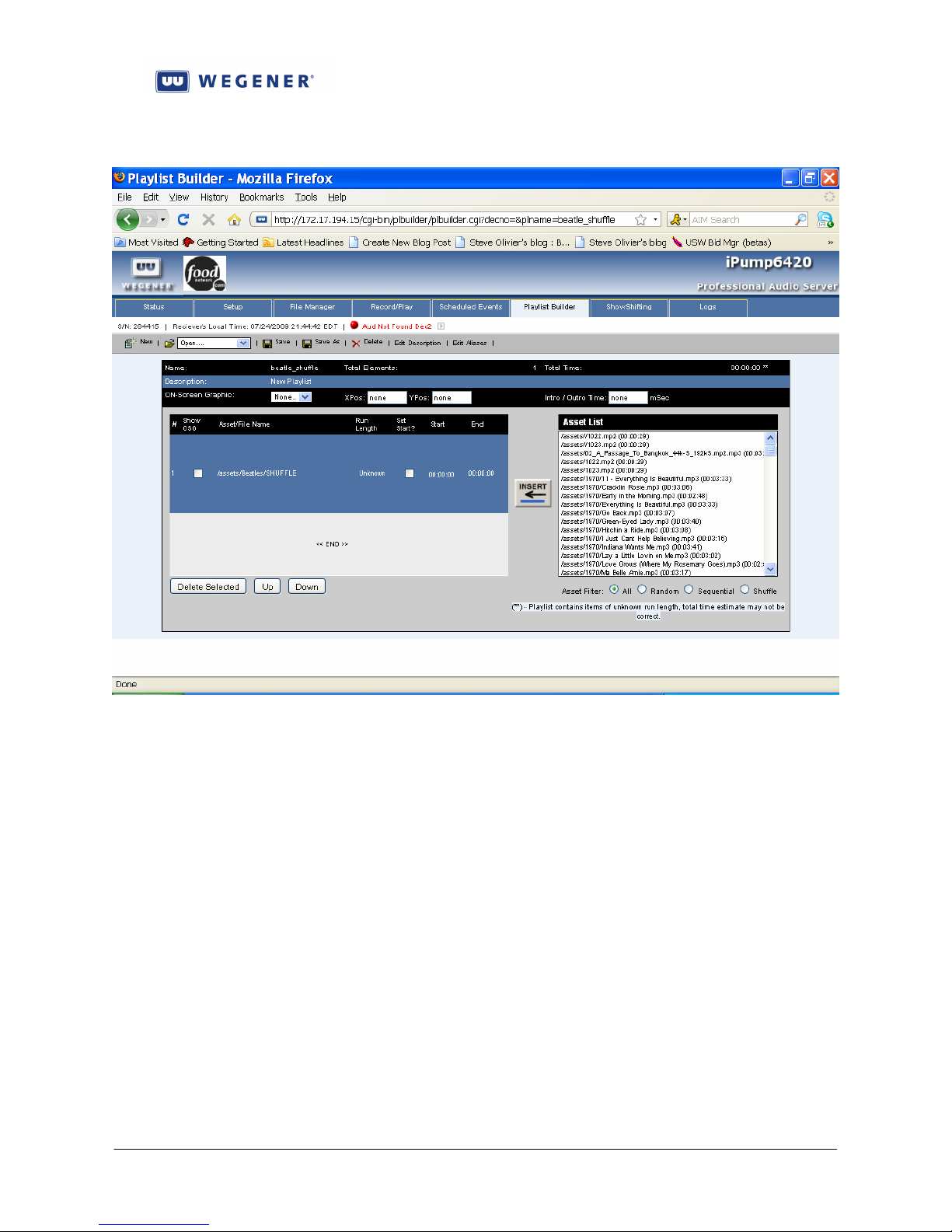
iPump 6420 User’s Manual
Figure 3-12: Playlist Builder screen, web interface
ShowShifting screen
The “ShowShift” screen is an entry point to viewing and editing the setup of ShowShifting,
if this premium feature is authorized. It also shows the status of shows in record or playback, as
well as upcoming events in a show episode playback. Figure 3-13 shows the initial screen.
www.wegener.com 800070-01 Rev B Chapter 3, Page 56
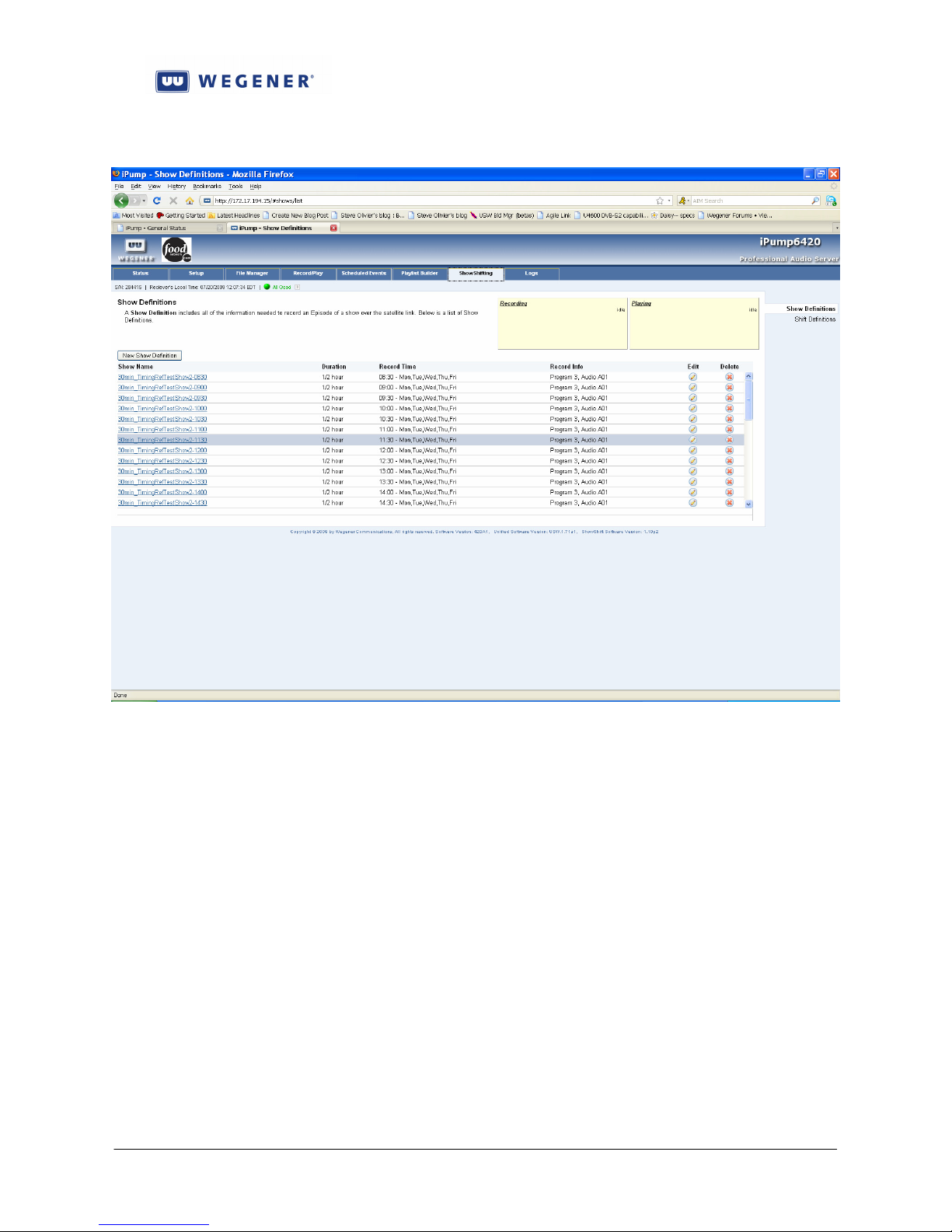
iPump 6420 User’s Manual
Figure 3-13: ShowShifting initial screen, web interface
Logs screen
The “Logs” screen is actually a set of two subscreens, the “As-run log” screen and the “Ops
Log” screen. The As-run Log shows file and playlist insertion history, while the Ops log shows
other events, such as relay closures, and audio stream switches. Figures 3-14 & 3-15 give
examples.
www.wegener.com 800070-01 Rev B Chapter 3, Page 57
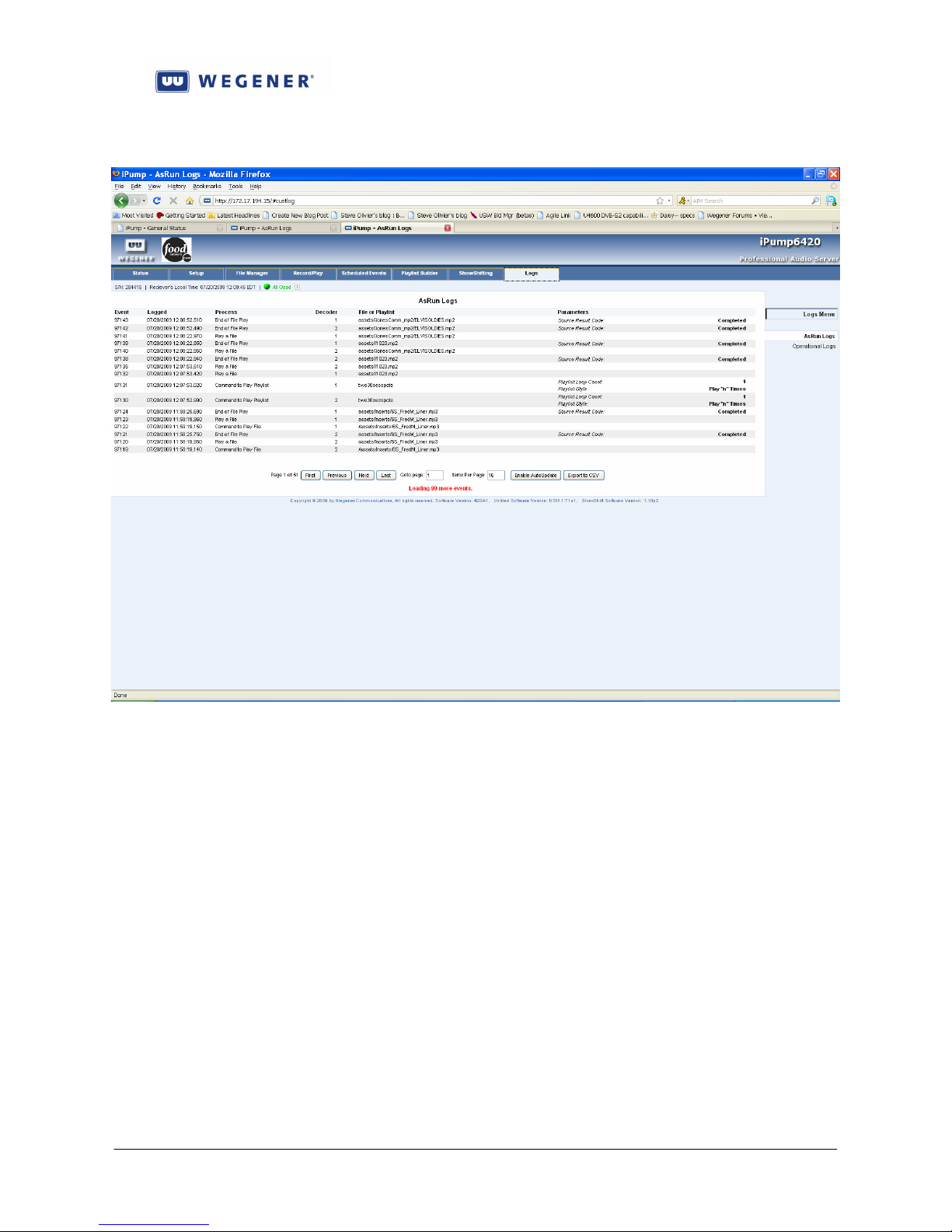
iPump 6420 User’s Manual
Figure 3-14: As-run Log screen, web interface
www.wegener.com 800070-01 Rev B Chapter 3, Page 58
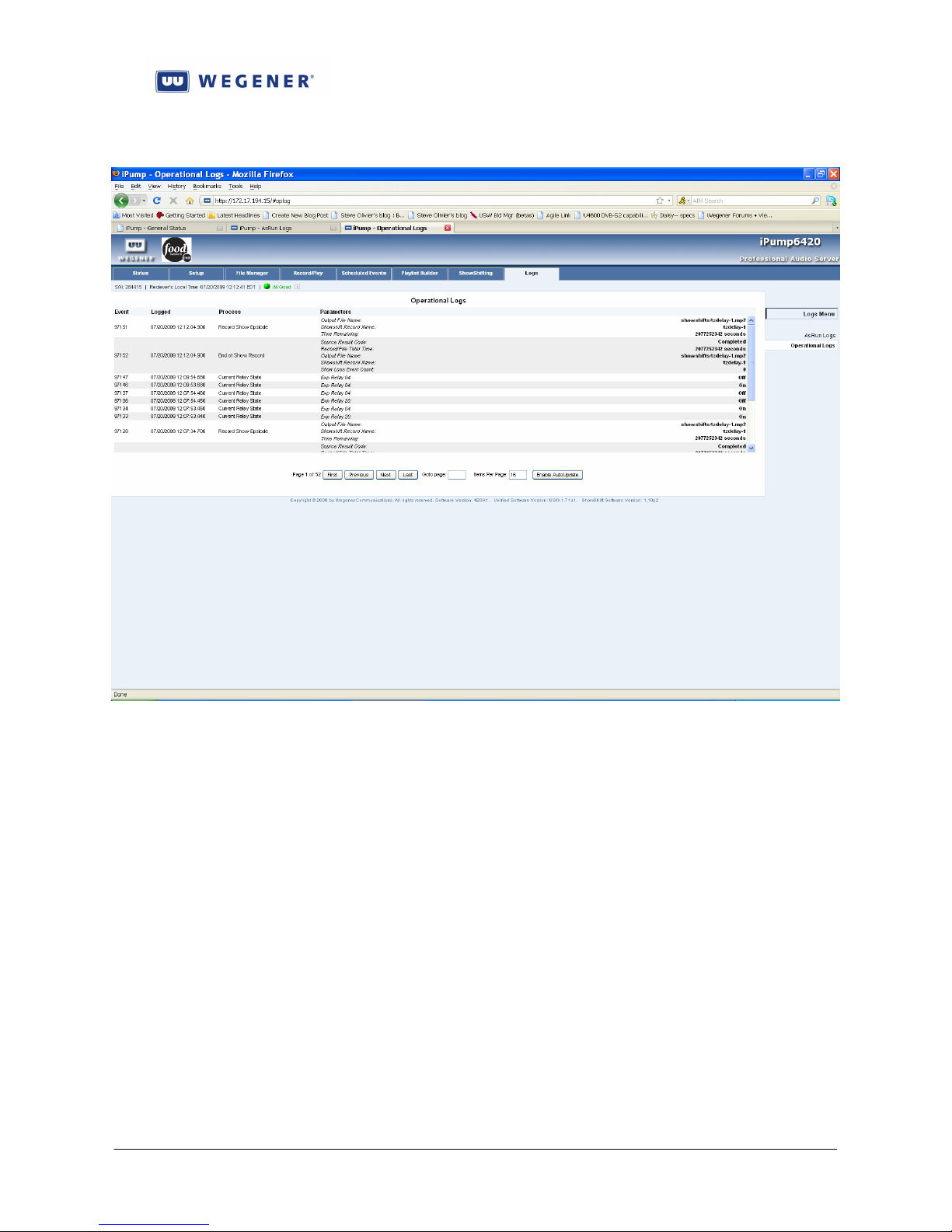
iPump 6420 User’s Manual
Figure 3-15: Ops Logs screen, web interface
Diagnostic screen
From any of the normal web screens, if the user clicks on the WEGENER logo, in the upper
left corner, while pressing CRTL, then the user is sent to the web Diagnostics screen. This is a
fairly powerful diagnostic and debugging tool, and only advanced users should access this
screen. No other information is supplied in this publicly-accessible Manual about this screen. If
you are an advanced user, and you have questions, please contact WEGENER Customer Service
for more information.
User Controls
The user controls affecting the web interface are listed. Compel is the preferred command
method:
1. LAN IP settngs (IP address, netmask, and Gateway)
2. Allow or disallow local control. This affects many parameters needed to deliver the
audio output payload. Set by Compel or the factory.
3. Allow or disallow HTTP (web) access. Set by Compel or the factory.
4. Content access permission on/off. If ON, then local users may modify or delete
stored files.
www.wegener.com 800070-01 Rev B Chapter 3, Page 59

iPump 6420 User’s Manual
3.1.4. Front-Panel Monitor and Control
The front panel interface consists of 8 LEDs, a 2 X 20 character LCD, and six push buttons.
With this, a hierarchical M&C structure is implemented. This means that all monitor and control
objects (or “screens”) are grouped with related screens under parent menus. Further levels of
abstraction are implemented by ordering those parent menus, perhaps with child-less screens
under higher parent menus and so forth. Note that the highest level screens are called the “top
level screens” and these are peers to the Home Screen, a special screen to which an IRD usually
defaults.
LED Indications
Please see Section 2.5.2.
LCD Screen Modes
Eligible LCD screens can be in one of the following modes:
Mode Description
VIEW Information is being displayed on the LCD for the user to view. None of the
push buttons can be used for editing in this mode.
EDIT This mode is entered from the VIEW mode. This is where the users has the
ability to edit a parameter. The LCD cursor is on the edit field when in this
mode. In the i6420, the cursor will be a flashing underscore.
LCD Screen Types
The following table lists the screen types:
Type Description
MENU This is a read-only screen that displays the menu name for a command group.
This command group is a set of lower-level screens. The level "beneath" a
menu screen type might contain any of the other screen types (i.e. menus,
info, parameter). This type of screen is read-only.
STATIC INFO This is a read-only screen that displays information and is NOT editable—
though the unit may or may not refresh it dynamically. The Home Screen is
considered this type of a screen. Screens of this type have no children, so they
are “leaf nodes.”
SCROLL
INFO
Same as STATIC INFO except that the right and left arrow keys are active to
scroll through a message more extensive than can be displayed on a 20
character line. Because of this, these screens must be “lone children” of a
parent Menu screen.
PARAMETER This type of screen displays a specific parameter associated with a command
group that CAN be edited (if the correct authority has been established). The
initial value displayed is always the current unit setting. This is the only type
of screen that can enter the EDIT mode. A PARAMETER screen will contain
a field that can be different types (alpha-numeric or list select). There will be
no carries or borrows when wrapping on a numeric field (i.e. to go from 0999
to 1000, 4 digits have to be edited). Screens of this type have no children, so
they are “leaf nodes.”
www.wegener.com 800070-01 Rev B Chapter 3, Page 60
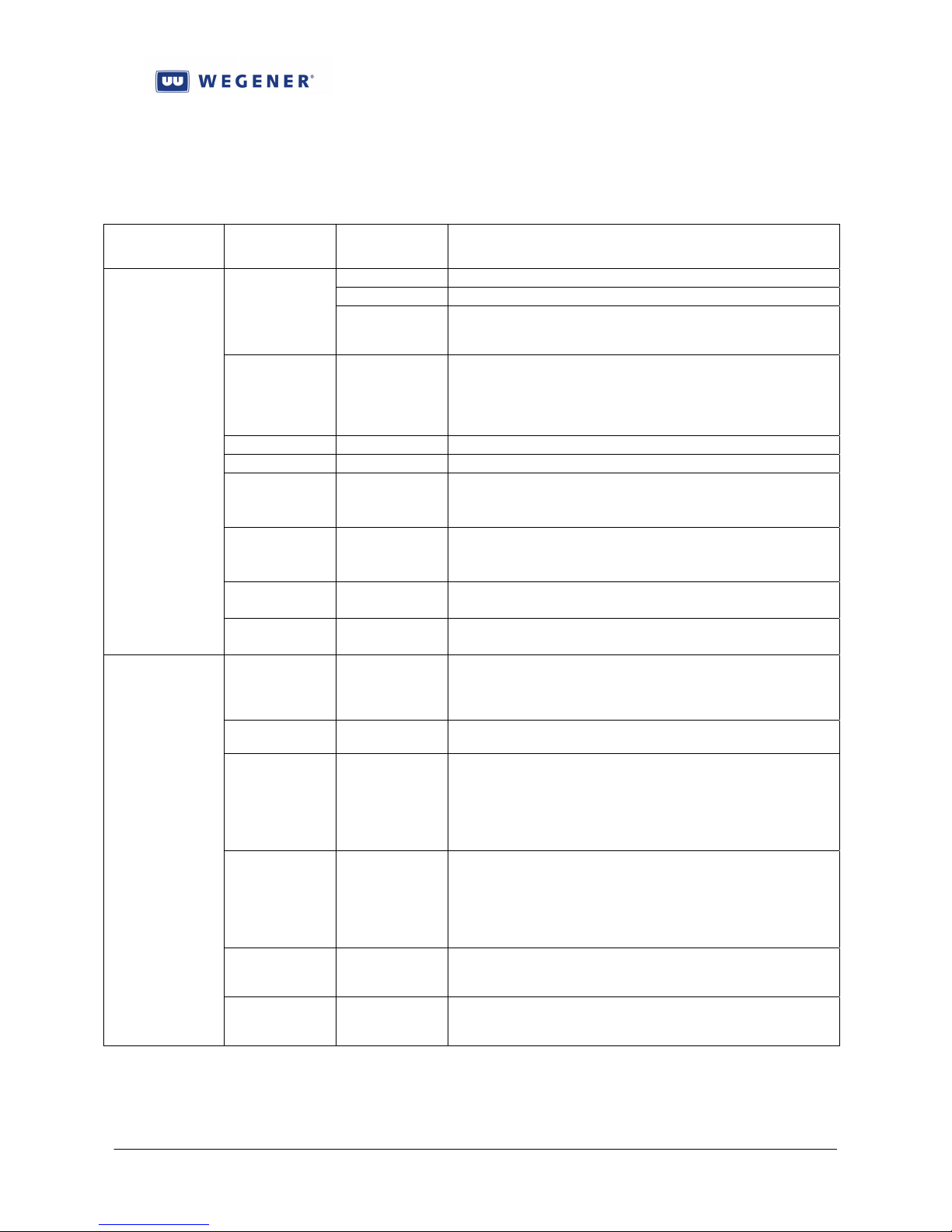
iPump 6420 User’s Manual
Push Button Definitions
The push buttons react differently based on what mode the user is in and what screen type is
currently being displayed. The following table describes this interaction. Note that this is a
general guideline. Exceptions will be noted in the individual IRD specifications.
LCD Mode Push
Button
VIEW
EDIT
ENTER
ESCAPE (All)
UP (All)
DOWN (All)
LEFT (All, except
RIGHT (All, except
LEFT SCROLL
RIGHT SCROLL
ENTER PARAMETER
ESCAPE PARAMETER
UP PARAMETER
DOWN PARAMETER
LEFT PARAMETER
RIGHT PARAMETER
LCD Screen
Type
MENU
INFO
PARAMETER
SCROLL
INFO)
SCROLL
INFO)
INFO
INFO
Function
Go to next lower level and display the first screen on that level.
N/A
Enter EDIT mode and set cursor on first digit if alpha-numeric or
blink entire field if field type is list select. EDIT mode is only
entered if the user has the authorization to edit the parameter.
Go to previous (higher) level and display the current screen OR
display the first screen at the current level if at the highest level.
The first screen at the top level is the HOME screen. Therefore,
pressing ESCAPE numerous times (or pressing and holding) will
eventually return the user to the HOME screen.
N/A
N/A
Display the previous screen at the current level OR wrap to the
last screen if currently on the first screen.
Display the next screen at the current level OR wrap to the first
screen if currently on the last screen.
Scrolls to the left in a scrolled information screen.
Scrolls to the right in a scrolled information screen.
If the user input is valid, the IRD accepts the changes that were
made and enters the VIEW mode. If the input was invalid, the
IRD flashes an “Invalid Entry” message on the LCD momentarily
before returning to the same screen in the EDIT mode again.
Abort any changes made to the parameter and enter the VIEW
mode.
List Select: Scrolls up to next value in the list or wraps if currently
on the last item in the list.
Alpha-numeric: Increases the value of the current field. If numeric
and the current value is 9 (if decimal) or 0xF (if hex), the value
will wrap to a 0. If alpha-numeric, the value will wrap to the first
ASCII value when at 0x7F.
List Select: Scrolls down to previous value in the list or wraps to
the last item if currently on the first item in the list.
Alpha-numeric: Decreases the value of the current field. If
numeric and the current value is 0, the value will wrap to 9 (if
decimal) or to 0xF (if hex). If alpha-numeric, the value will wrap
to the last ASCII value when at the first.
List Select: N/A
Alpha-numeric: Moves to the previous digit. Wraps to the last
digit if currently on the first.
List Select: N/A
Alpha-numeric: Moves to the next digit. Wraps to the first digit if
currently on the last.
www.wegener.com 800070-01 Rev B Chapter 3, Page 61

iPump 6420 User’s Manual
Default LCD Screen
No matter where a user may be in the LCD menu hierarchy, if no front-panel keypress is
made for more than a factory-set time (typically ~5 minutes), and if the screen is not “parked”,
then the LCD menu state reverts to the default screen.* The default screen is always a “Top
Level” screen. Typically, this is the “Home Screen”. Layout of the Home Screen is given in
Figure 2-3 in Section 2.5.
* See User Controls.
Front-panel Menu structure
Table 3-1 shows the current menu structure for the iPump6420 Front-panel interface. If
local control is disabled, some of these screens may be hidden.
Table 3-1: i6420 Front-panel Menus
Main Level Second Level Third Level Fourth Level Fifth Level
Home Screen
Download
Screen(if
applicable)
Alarm/Warning
(if applicable)
Current Warnings (if applicable)
Clear Indications (if applicable)
Request DHCP
Update
Unit Setup Decoder Setup Decoder Number n: (n
Decoder Setting
Audio Setup Decoder Number n: (n
Audio Lang Setting:
Audio Routing
Current Alarms
(if applicable)
= 1,2 OR 3)
Select: OFF
= 1,2 OR 3)
(if Availlable) <Availlabel Lang list>
PROGRAM
FOLLOW TUNE
LAN UNICAST
SAT MULTICAST
LAN MULTICAST
Stereo
Left on Both
Right on Both
Reverse Stereo
Program Number :
Port Number:
ACTIVATE?
<Yes/No>
MULTICAST
Addr :
Port Number:
ACTIVATE?
<Yes/No>
MULTICAST
Addr :
Port Number:
ACTIVATE?
<Yes/No>
www.wegener.com 800070-01 Rev B Chapter 3, Page 62

iPump 6420 User’s Manual
Main Level Second Level Third Level Fourth Level Fifth Level
Attenuation Level
Headroom Level
IP Setup LAN IP Settings Lan Addressing Mode: <
Lan Addressing Mode: < DHCP >
0 - 20
0 -20
STATIC >
Lan Static IP
Address
Lan Static
Netmask
Lan Static
Gateway
WAN IP Settings Wan Addressing Mode: <
STATIC >
Wan Addressing Mode: < DHCP >
HTTP Proxy Setup HTTP Proxy Enable
Mode:
ENABLE HTTP PROXY IP:
HTTP PROXY
Transport In Setup Transport In Status:<
>
Current Channel Select Preset:
# (Stored
Download Frequency:
Transport Data Rate:
Transport Symbol Rate:
Program Number:
Tag Site:
Done
LNB Setup LNB Type: <LOCAL
LO type: (If Type= LOCAL
EURO LOW KU-
EURO HI KU-
LO Custom Freq: (If
LNB DC Power (If <ON, OFF>
DISABLE
Symbol Format: <QPSK>
FEC Ratio: <1/2,2/3,3/4,5/6,7/8>
OSC.,UNIVERSAL>
OSC.)
LO=CUSTOM FREQ) <xxxxx.xx> MHZ
Wan Static IP
Address
Wan Static
Netmask
Wan Static
Gateway
PORT:
Permament
Last Commanded
Last Success
Current
Channels)
CUSTOM FREQ
STD C-BAND
US KU-BAND
BAND
BAND
www.wegener.com 800070-01 Rev B Chapter 3, Page 63

iPump 6420 User’s Manual
Main Level Second Level Third Level Fourth Level Fifth Level
LNB type=LO)
LNB Polarity (If
LNB=Universal/Astra)
SNR Margin Warning:
< > dB
Signal Quality Setup Indicator Thresholds Errored Seconds
Return Path Setup Main Server IP:
Backup Server IP:
Content Access
Setup
File Control RENAME Files Rename which file?
DELETE Files Delete which file?
: Are you sure?
Modem/PPP Setup Phone number:
Dial-Out Prefix:
PPP Username:
PPP Password:
Serial Port Setup Device Assignment: <TERMINAL, PRINTER>
Term BAUD: <2400,9600,19200,38400,57600>
Printer BAUD: <1200,2400,4800,9600>
RDBS Settings RDBS 1 BAUD Rate: <1200,2400,4800,9600>
RDBS 2 BAUD Rate: <1200,2400,4800,9600>
User Relay Setup User Relay 1: <ON, OFF>
Expansion Relay
Setup
AM/FM Tuner
Setup
Tuner <1,2> Frequency:
Date/Time Setup Current Date:
Current Time:
TIMEZONE selection:
Unit Label
S/W Switch to
Backup
MUTING Setup MUTE On Reset:<Enabled, Disabled>
Unit Status Detail Current Operation
(Normal, OR
Normal after
Recovery, OR In
Auto Recovery)
Service Status
(Acquiring carrier,
OR Services BAD
OR Services OK)
Active Recordings
Content Access
Control:
Exp Relay 1 - 32
(Select)
AM/FM Tuner <1 , 2>
Setup
<YYYY,MM,DD>
<HH:MM:SS>
<CITY>
From <'Current Ver' to
'Backup Ver'>
<HORIZONTAL,VERTICAL>
Rate
<FULL ACCESS, READ
ONLY>
Dir:/ …
Dir:/ …
Y/N
<ON, OFF>
Tuner <1,2> Mode:
<AREA>
<COUNTRY>
www.wegener.com 800070-01 Rev B Chapter 3, Page 64

iPump 6420 User’s Manual
Main Level Second Level Third Level Fourth Level Fifth Level
File Playback
Signal Quality Current Quality Eb/No Estimate
Signal Strength
History this Setting Loss from Fades
Errored Seconds
Elapsed Times Signal First Acquired
Signal Last Acquired
AM/FM Tuner
Status
Network History COMPEL Lock
COMPEL Reqired :
Local control :
Total Addressed
Total Valid PKTS :
Last Addressed PKT:
Last Valid PKT:
UNIT Uptime:
Current IP Info Current LAN Info LAN Current IP Address:
LAN Current Netmask
LAN Current Gateway:
LAN has link?
LAN MAC Address:
Current WAN Info WAN Current IP Address:
WAN Current Netmask
WAN Current Gateway:
WAN has link?
Unit Temperature (in C)
Version Info Software Version
Backup Version
USW Version
CPU/BIOS Info
Core OS Version
Installed OS Patches
Clear Diagnostic
EXP Relay Status
Counters
AM/FM Tuner 1 - 2
Status
Status:
PKTS :
WAN MAC Address:
Exp Relay Port 1 {
ON = #, OFF = -}
Exp Relay Port 2 {
ON = #, OFF = -}
Clear Signal
Counters?
Tuner 1 - 2 Mode
Tuner 1 - 2 Frequency
Tuner 1 - 2 Quality
- - - - - - - 8 - - - - - - - G { 8 , 16
are ON }
1 - - - - - - - - A - - - - - - {17 , 26
are ON}
www.wegener.com 800070-01 Rev B Chapter 3, Page 65

iPump 6420 User’s Manual
User Controls
The user controls affecting the Front-panel interface are listed. Compel is the preferred
command method:
1. Allow or disallow local control. This affects many parameters needed to deliver the
audio output payload. Set by Compel or the factory.
2. Freeze (or “park”) a front-panel screen. Press in the < È > and the <ENT> buttons
at the same time. Press any button later to release.
3.1.5. Terminal
The Terminal interface is a interactive, text-based control method, somewhat deprecated in
favor of the web interface. It may be accessed from the Serial M&C port using a text-based
terminal. This can be a legacy VT100, or it can be a PC equipped with a serial port, said PC
running Procomm or Teraterm (Hyperterminal is not the best choice). Or it may be accessed
from a Telnet session, using the User=term and the Password=termterm.* From the web
diagnostic page, the “Terminal Command” text box may also be used to send Terminal
commands, with replies posted to the same web page.
* To exit out of your terminal session, enter the terminal command exit.
A listing of the available user-accessible Terminal commands is given in Appendix 1.
However, it is fairly easy to access information about Terminal commands using the ‘apropos
searchword’ command, where searchword is a keyword clue with no whitespace. An example
would be using ‘wan’ if you are trying to get WAN port setup commands.
The user controls affecting the Terminal interface are listed:
1. Assign Terminal to the Serial M&C port.
2. Terminal baud rate.
3. Allow or disallow local control. This affects many parameters needed to deliver the
audio output payload. Set by Compel or the factory.
www.wegener.com 800070-01 Rev B Chapter 3, Page 66

iPump 6420 User’s Manual
3.1.6. SNMP Status
Simple Network Management Protocol (SNMP) is used in network management systems to
monitor network-attached devices for conditions that warrant administrative attention. It consists
of a set of standards for network management, including an Application Layer protocol, a
database schema, and a set of data objects. SNMP exposes management data in the form of
variables on the managed systems, which describe the system configuration. These variables can
then be queried (and sometimes set) by managing applications. In the Wegener implementation
of SNMP, variables will be available for query only.
See Appendix 2 for the root and PCMI MIBs.
The user controls affecting the Terminal interface are listed:
1. Set the system MIB values of sysName and sysLocation via SNMP.
2. Allow or disallow HTTP (web) access. Set by Compel or the factory.
3. Set the Community String. Set at the factory.
3.1.7. PIO Inputs
The local PIO inputs, 1 to 7 may be assigned to Compel Triggers, unfortunately numbered 0
to 6. To assign Triggers, see the discussion on Triggers above in Section 3.1.1. To view the
settings, see the Scheduled Events local web page (Figure 3-11).
3.1.8. Automatic Restoral of Audio
Loss-of-Signal
After loss of a valid MPEG Transport, or more precisely, when an i6420 audio port loses its
audio stream, the unit can supply the end listener some relief from the silence that will appear. If
the loss is continuous for a user-set interval, then a specific user-created playlist, always with the
standard name ‘LOS’ will start to play on that audio port. If the LOS playlist does not exist, then
no Loss-of-Signal restoral will be attempted. Of course, if the entire Transport is lost, then all
audio ports, whose assignments were not OFF, will play LOS. The LOS playlist will play to
completion and then repeat indefinitely for all applicable audio ports, until the expected audio
streams are restored, the audio assignments changed, or the unit is reset.
The user controls affecting the Loss-of-Signal feature are listed:
1. LOS timeout. Set at the factory.
Auto Recovery Modes
After the iPump6420 unit loses its source of MPEG Transport from an RF carrier, it will
repeatedly attempt to re-acquire that carrier, and relock to the Transport. In the event that this
process exceeds some user-set timeout, then the unit will enter an Auto-Recovery mode called
Services Recovery. Also, if the Compel network control stream is lost, when it is required, then
likewise, the unit will enter a similar Auto-Recovery mode called Network Recovery. In each
case, the unit will use an alternate set of carrier Presets in order to attempt to replace the
“missing” item, whether the carrier (and all the audio streams) or the Compel network control
stream. Each 30 seconds, the unit will attempt to get carrier acquisition on another of the official
carrier Presets (see Section 3.2.1). If successful on carrier acquisition while in Services
Recovery, then the search is declared a success. If in Network Recovery, it will wait another
www.wegener.com 800070-01 Rev B Chapter 3, Page 67

iPump 6420 User’s Manual
user-set timeout to get Compel network control commands. If not successful on any of the list of
Preset, before repeating on that List, it will first re-attempt at the Last Commanded and Last
Successful carrier settings. This cycle will continue indefinitely until success, or an authorized
user changes the carrier setting. If a unit does eventually acquire and remain on a new carrier
setting because of an Auto Recovery, the local user is, if local control is enabled, authorized to
abort the newly-acquired carrier and force a re-attempt at the original authorized carrier settings.
Note that a unit may also be forced into Auto Recovery when encountering a Compel
network command that bears a Header which does not match the internal Header setting, and
whose security does not allow “Sharing”. See Section 3.1.1 for more details.
Once the unit enters Auto Recovery, then another timer, called “Local Control Re-enable”
may begin counting down. This timer can only be aborted if Auto Recovery is vacated. If this
timer expires while the unit is still in active Auto Recovery, the unit will automatically clear the
“Local Control Disabled” flag, so that local users now have full local control. This will allow
networks, in the ultimate disaster scenario where all backup carrier settings are unusable, to use
local personnel to re-program the units to new settings.
Entry into Auto Recovery will show both as an indication to the user on the Front-panel, and
it will be logged to the Ops Log. If recovery is made to a new carrier setting, that will continue
to be a maskable fault condition, a Warning.
The user controls affecting Auto Recovery Modes are listed below. The primary method
for setting these values will be Compel or the factory:
1. Services Recovery timeout (used for loss of carrier)
2. Compel Recovery timeout (used for loss of Compel)
3. Recovery Iteration timeout (linger time on each carrier, after lock, while waiting to
get Compel, if required)
4. Local Control Re-enable timeout
5. Abort Auto Recovery
6. Compel required yes/no flag, factory setting
3.1.9. Fault Indications
The iPump6420 interprets fault conditions as either 1) failures in i6420 operation, 2)
problems detected in incoming signals, or 3) inability to honor command requests. Typically,
fault conditions may be allowed to show as an Alarm, a Warning, or not to indicate at all.
Control of this is set by a programmable fault indication mask, usually set at the factory.
Fault conditions allowed by the mask to indicate as Alarms will 1) de-energize the rearpanel Alarm contacts, 2) show on the front-panel ALARM LED, 3) show in local web screens,
and 4) show on Compel Return Path Status reports. Similarly, Warning indications will show in
the same manner, though there is no rear-panel closure.
The Fault Indications will usually show for the length of time that the fault exists. In some
cases, the fault indication is transitory. In these cases, the indication may be lengthened to
several seconds or a few minutes, to allow user recognition and monitoring. In other cases, the
indication may last until there is a successful instance of the same operation that had previously
faulted (or the unit reboots).
Appendix 3 gives a complete list of all the Fault conditions.
The relevant user control is only the debug command to edit the fault indication mask.
www.wegener.com 800070-01 Rev B Chapter 3, Page 68

iPump 6420 User’s Manual
3.2. Basic IRD Functions
3.2.1. Transport Front-end
DVB Tuner
The standard configuration of the iPump6420 features a front-end DVB RF tuner. The unit
will, at initial reboot, or after a user (local or Compel) changes the applicable setting, attempt to
acquire “lock” on an RF carrier, presented at its RF Input. In this case, “lock” is an intricate
series of recursive steps, starting with carrier frequency lock, symbol-rate lock, inner
convolutional FEC pattern lock, de-interleaver pattern lock, and finally outer Reed-Solomon
FEC pattern lock. When all these are achieved, the DVB tuner hardware signals the unit
software that “carrier lock” is achieved. In some cases, before “lock” is accepted, the unit must
further verify the validity of the carrier. If WEGENER Carrier ID Tags are in use and required,
then the carrier Tag must match that expected by the unit software. If not, then the acquisition
process resumes.*
* Carrier ID Tags are generally only needed for very narrow-band carriers and/or situations with large LNB frequency offsets.
In addition to the permanent unit carrier settings, the i6420 provides the user with a Preset
Table, an internal list of alternate carrier tuning settings. These may be used as canned
shorthands for users to use, rather than remember all the individual settings for alternate carriers.
The Preset Table is also significant for support of Automated Recovery (see Section 3.1.8).
For an ASI-input option, a much more limited set of steps is needed to detect the ASI
Transport timing, and then find symbol and frame-timing lock on the incoming baseband signal.
At any rate, the result, for either Transport option, is that a valid MPEG Transport stream is
presented to the unit’s internal software Demultiplexer.
Key unit indicators, at this stage are:
1. TRANSPORT LED on for good Transport, flashes if RF carrier lock OK, but
Transport not usable (such as if encrypted)
2. Estimated RF signal level (shown as a unit-less metric 0 to 100 where 100 is highest)
3. Estimated link Eb/No in dB, a metric for signal-to-noise ratio
4. Error’d Seconds (one second intervals with Transport packets with errors)
Tuning Parameters
The unit has a primary set of DVB tuning parameters needed to get carrier lock, plus some
supporting data structures. This list includes the following:
1. ASTRA Universal LNB On/off (generally a factory or local user setting)
2. LNB LO frequency (generally a factory or local user setting)
3. Carrier downlink frequency
4. Carrier modulation
5. Carrier Transport data-rate (or Symbol-rate, for modern DVB-S2 systems)
6. Carrier inner FEC ratio (may be omitted for modern DVB-S2 systems)
7. Carrier ID Tag (‘15’ means “do not use”)
8. Program number (Significant only when any audio port is assigned as “Follow
Tune”, used to remain compatible with legacy systems)
9. Add Preset Table entry
10. Edit Preset Table entry
www.wegener.com 800070-01 Rev B Chapter 3, Page 69
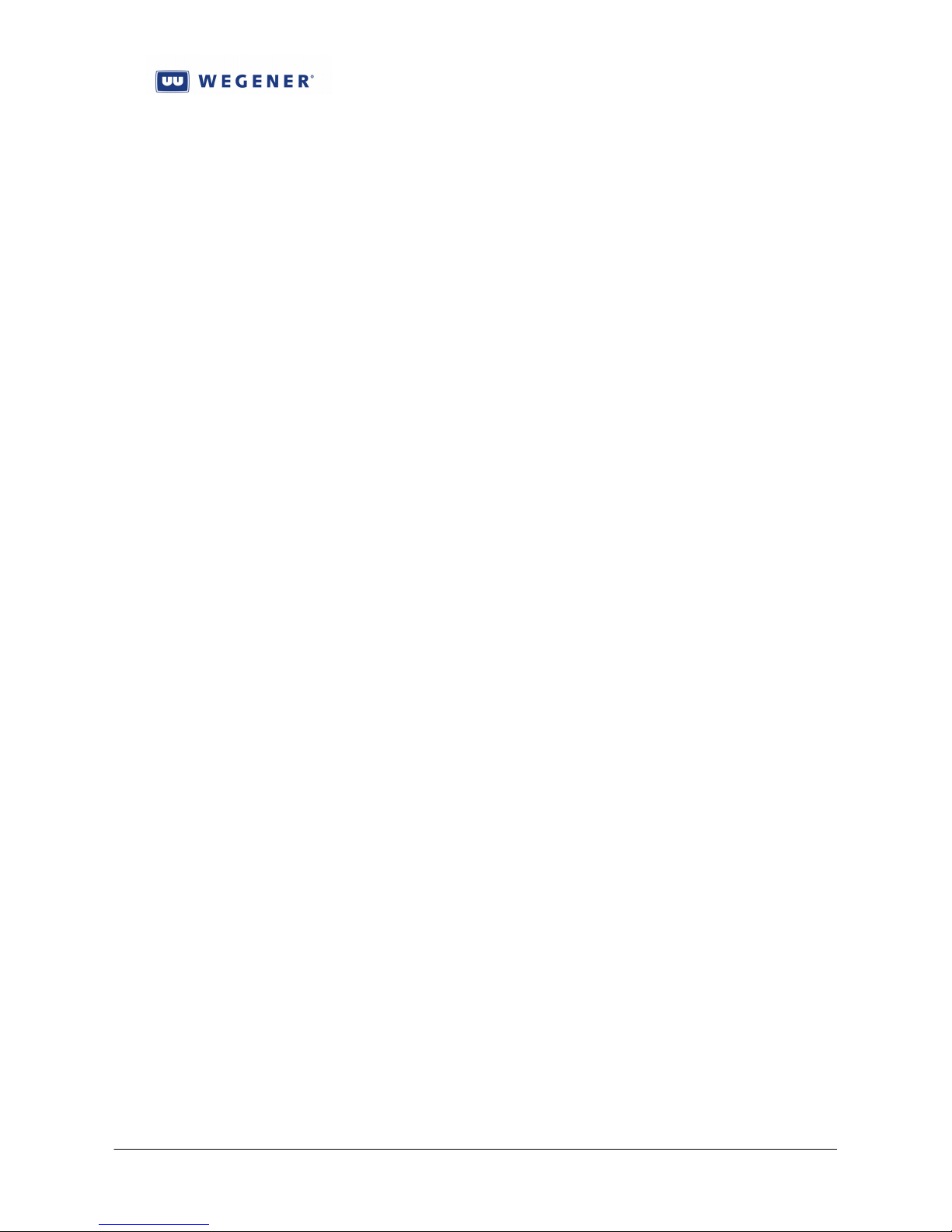
iPump 6420 User’s Manual
11. Delete Preset Table entry
12. Select tuning by Preset Table entry
LNB DC output
To simplify site setup, the i6420 features an LNB DC output source fed outward on the RF
Input center conductor. This powers the electronics in the LNB on the satellite antenna. It is
protected against shorted loads with an over-current thermal fuse.
The user controls are:
1. LNB DC ON/OFF
Transport Demux
The incoming Transport stream from the tuner (or alternately, ASI-input card) is demultiplexed in a software module. This module recovers the Program Allocation Table (PAT),
and for each of the Programs listed, a Program Map Table (PMT). It also recovers the PID
assigned to COMPEL, as well as all the PIDs assigned for MPE/IP channels. Using the Tables
(see Section 3.2.2), the unit controller then identifies the PIDs bearing the live audio streams,
and those are passed to decompression stages assigned to the appropriate audio Port.
Key indicators are:
1. No PAT fault indication
2. No PMT fault indication
3.2.2. Live Audio play
Live audio decode and playout from the satellite signal is the most important single unit
function. There are three audio ports in the iPump6420, with each assigned multiple “MPEG
decoders” (see Figure 1-3 in Section 1.3). However, the user is cautioned to be careful here: In
most of the user control interfaces, and in other i6420 literature, each port itself is called a
“Decoder”.
With this caution in mind, the operation of each of the Audio Decoders (ports) may be
described.
Audio Stream Selection
For each Audio Decoder, the Compel or local user may select an audio PES stream, from the
Transport, to decode and output. The selection is by Program, and then, within that Program, an
audio Language Descriptor. Using the PSI Tables, the unit software identifies the PID bearing
the audio PES stream. This is then passed to the correct Audio Decoder (or Decoders, since the
same live audio may be played on multiple outputs). Where simple audio stream switches are
requested, the command is executed immediately, but the old audio signal runs on until the
audio buffer is cleared, and then the new audio signal appears in the output (see Audio Buffer
delay, following).
Key indicators are:
1. SERVICES LED on during live audio playout on any Decoder
2. “No Audio found” fault indication
The user controls, for each Audio Decoder (Port) are:
1. Program number (select OFF, follow-tune, Program number, or use the first
available in the PAT
www.wegener.com 800070-01 Rev B Chapter 3, Page 70
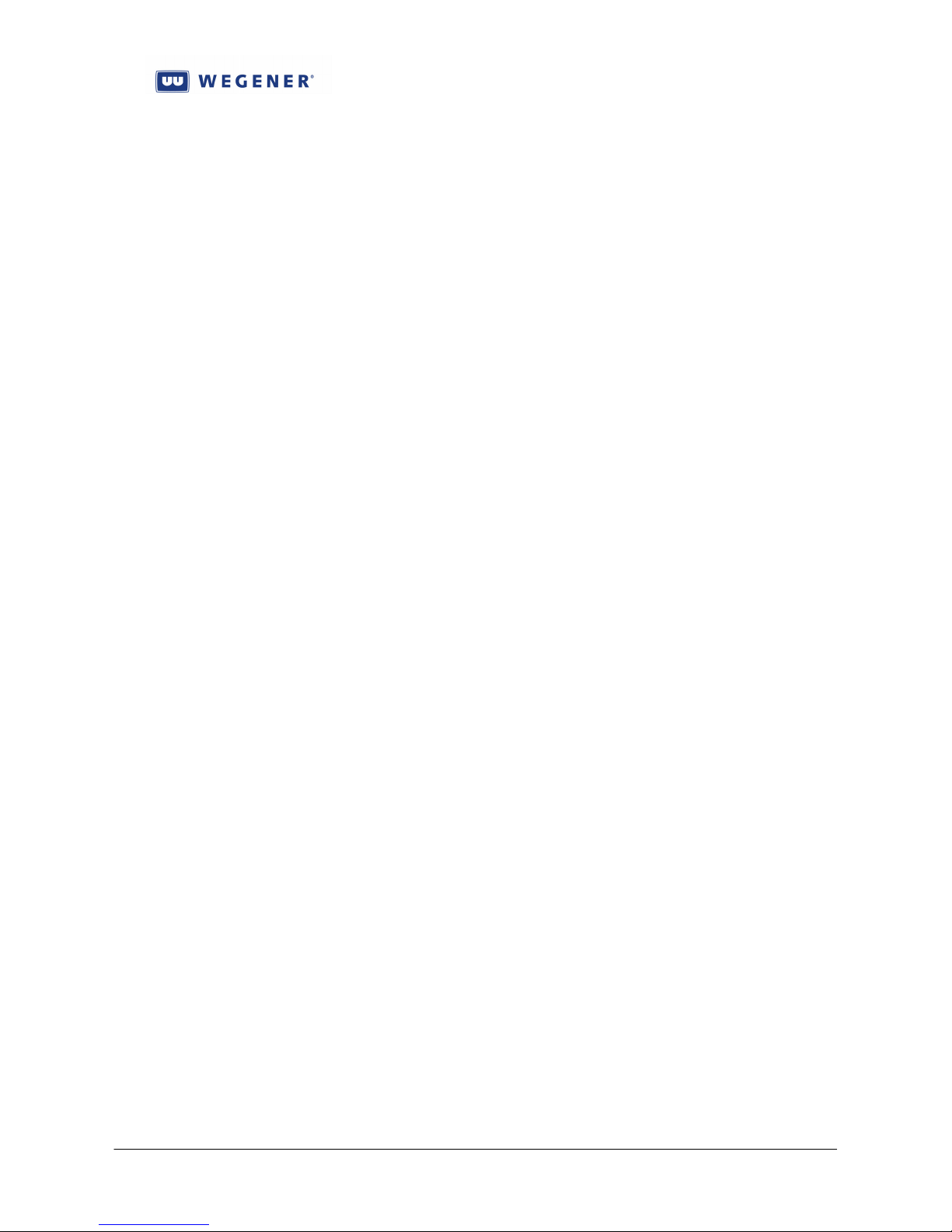
iPump 6420 User’s Manual
2. Audio Language descriptor (select Language Descriptor from list as found in the
PMT, or use the first available in the PMT as indicated by the ‘*’ wildcard)
Codec, resamplers, timing adjustments (buffer-locked loop)
The live audio PES stream is decomposed into separate audio ES frames, and the
compressed data is passed to a software codec. In the i6420, an award-winning, industrystandard audio codec is used. The resulting linear data is passed to an output buffer to prepare
for further processing.
At this point, the linear audio samples are output by the codec at the sample rate used within
the uplink compression system. The i6420, however, does not use the PCR or PTS timing
signals normally conveyed in DVB/MPEG Transport streams. Instead, the output timing is set
by a fixed oscillator in the i6420. Now, this would normally cause the buffer capturing the data
from the codec to eventually over or under-flow, since the uplink is creating and the i6420 audio
output consuming the audio samples at different rates. So the i6420 maintains a (fairly) constant
buffer by dropping or repeating samples. This is done with an innovative algorithm which seeks
out periods of low-complexity audio, either quiet moments or simple tones. Then samples are
dropped and added in groups which neatly match the cycle period. Thus, samples are dropped or
repeated less often, and when it is done, it is hidden in such a way as to render it inaudible to
even professional listeners.
After this step, the audio data stream must be passed to an audio mixer where it may be
summed with the outputs of codec stages which have processed audio files. The mixer must
output the audio samples at a user-set sample-rate, so it requires all its inputs to be the same rate.
The software supplies re-sampling to all mixer inputs as needed. Again, this is performed by an
industry-standard 3rd party software module.
The user controls, for each Audio Decoder (Port) are:
1. Output audio sample rate
Audio Buffer delay
User should be aware that the decoded live audio is delayed in an audio buffer with a
nominal factory-set depth of 500 mS. As file audio is pulled and decoded, it too is passed to the
same buffer and encounters the same delay. This must be taken into account when constructing
an overall system timing model (see Section 3.4.3).
The user controls are:
1. Audio buffer delay (factory set, but may be adjusted with debug access).
www.wegener.com 800070-01 Rev B Chapter 3, Page 71

iPump 6420 User’s Manual
Audio Settings: Muting, Stereo Routing & Attenuation
The two main Audio Decoders (Ports), #1 and #2, feature both digital and analog audio
outputs. The auxiliary Audio Decoder, #3, only features an analog audio output. Any of those
three sets of outputs may be muted, as an entire signal or by stereo component (Left or Right).
After this, the audio signals may then also have their stereo components re-routed. The current
routes, as of this writing, are 1) to pass the Left and Right channels to the output, as decoded; 2)
to reverse them, Left for Right; 3) to put Left on both as a mono; or 4) put Right on both as a
mono. Following this, the audio passed to the AES3 digital audio outputs gets no further
processing. But the analog outputs for each of the three Decoders (Ports) may also be
programmed for a fixed attenuation. This will reduce the audio output, at clip level, from either
the factory-set +18 or +24 dBm levels,* in 1 dB steps.
* Levels set by jumpers, not programmable!
Note that all the processing described in this subsection would apply to both the audio
output decoded from live satellite audio as well as file-based audio, either as used in inserts or as
permanent “virtual channels” (see Section 3.4).
The user controls, for each Audio Decoder (Port) are:
1. Mute (Off, L, or R, or both)
2. Stereo route (Normal stereo, reverse stereo, L to both, R to both)
3. Analog attenuation (0 to 20 dB, in 1 dB steps, only local control)
3.2.3. Delivery of Relay closures
The iPump6420 features two banks each of 16 form A relays, each of which are assigned to,
or “associated with”, one of the two main audio Decoders (Ports). These relays are generally
used to deliver cueing closures to local affiliates radio stations, signaling the precise time point
where local spots may be inserted into the audio feed by downstream ad insertion gear. So that
the i6420 may support two different local affiliate missions, such as two different radio stations,
one audio and a bank of relays, along with an RBDS signal (see next), may be directed to each.
To properly enforce this, it is best to use Compel Associated Audio commands (part of Compel
Extended Syntax) to do all the cue relay pulses. This will ensure that the relay number is
properly indexed in the bank of relays associated with that audio feed.
Note that, to ensure good time alignment with events in the audio feed, Compel Extended
Syntax may also invoke an additional delay to the relay pulse command. Along with the fixed
Compel Command Delay, the net delay should be set equal to the audio compression system
delay, thus allowing the closure to line up precisely on the start of the local avail (see Timing
Model, section 3.4.3).
One additional user cue relay is provided in the standard iPump6420. This appears on the
same rear-pane connector as the Alarm relay contacts. It may be controlled similar to the relays
discussed above, but it is not logically associated with any Audio Decoder.
All relay activity is logged to the Operational Log (see Section 3.6.3).
The user controls, primarily set from Compel, are:
1. Permanent relay setting, on/off
2. Temporary (non-volatile) relay setting, on/off
3. Pulse relay command
www.wegener.com 800070-01 Rev B Chapter 3, Page 72
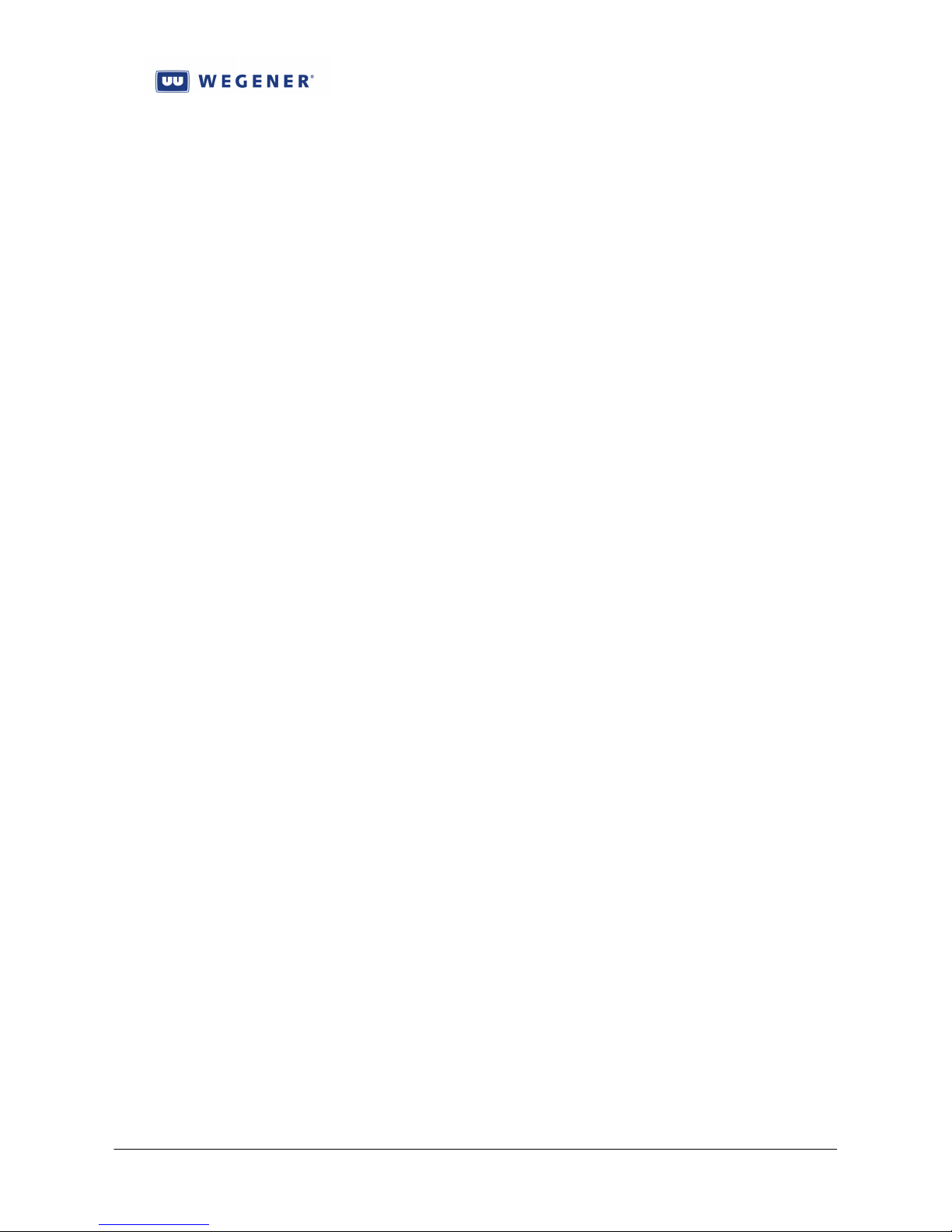
iPump 6420 User’s Manual
3.2.4. Delivery of RBDS data
The iPump6420 features two serial ports to perform Radio Broadcast Data Services (RBDS)
data output, each assigned and dedicated to one of the two main Audio Decoders (Ports). RBDS
is used to deliver metadata to the local affiliate, such as information about the current song, the
artist, the station call sign, etc. This output is generally wired directly into the RBDS input of the
station’s AM or FM radio exciter. So that the i6420 may support two different local affiliate
missions, such as two different radio stations, one audio and a bank of relays (see above), along
with this RBDS signal, may be directed to each. To properly enforce this, it is best to use
Compel Associated Audio commands (part of Compel Extended Syntax) to do all the RBDS
messages. This will ensure that the RBDS data strings are properly associated with that audio
feed.
The user controls, are:
1. RBDS serial port baud settings, ports #1 and #2
2. RBDS message output (from Compel)
3.3. Stored File Creation and Management
The Store/Forward mission of the iPump6420 requires that file-based audio content be prepositioned on the unit before use, and stored there for subsequent repeated uses. This section
discusses the delivery (or creation), and then management of that audio content.
3.3.1. File Storage and Management database
Basic File and Asset Management
All files positioned on the iPump6420 for later use must be registered in a local management
database. This database logs in the file and notes its playability, its play-time (length), its
location, and its parent “asset”. A key concept in the management of these audio files is this
“asset”. Assets are objects in the WEGENER MediaPlan-based Store/Forward system that may
encapsulate any number of files, whether playable audio files or not, along with useful metadata.
They are all created in the uplink control system and managed by the MediaPlan Content
Manager, which is outside the scope of this Manual (see the MPcm User’s Manual). Then they
are downloaded to the edge receivers, the iPump6420s, for storage. All downloaded assets are
stored in the i6420 filesystem in the /u/user/assets directory. They are usually single-layer
folders with the folder name equal to the asset, and all files located directly under that level.
However, assets may now have multiple folder layers. When downloaded to the iPump6420
from Compel/MediaPlan, they included a special metadata file called “metadata.xml”. This file
tells the i6420 what playable audio files should be included in the asset, what their path is, the
asset expiration date, and also will indicate the asset’s “alias”, if any (see section 3.4.6).
Generally, the “asset” concept is only used for the management of files and is usually not
relevant to the problem of playing single audio files or of building playlists to play one or more
such files at a time. However, there is one exception to this, and it is the concept of the “asset
alias”. The alias for an asset becomes an alternate name for an asset. So a network may put a
different asset in any of many local affiliates, all loaded with content exclusively for that locality.
However, if they are all given the same “alias”, then the network can then request a play from
that asset at each local affiliate, with one single command. Because of the similarity of use with
playlists, the discussion will focus on this in Section 3.4.
www.wegener.com 800070-01 Rev B Chapter 3, Page 73
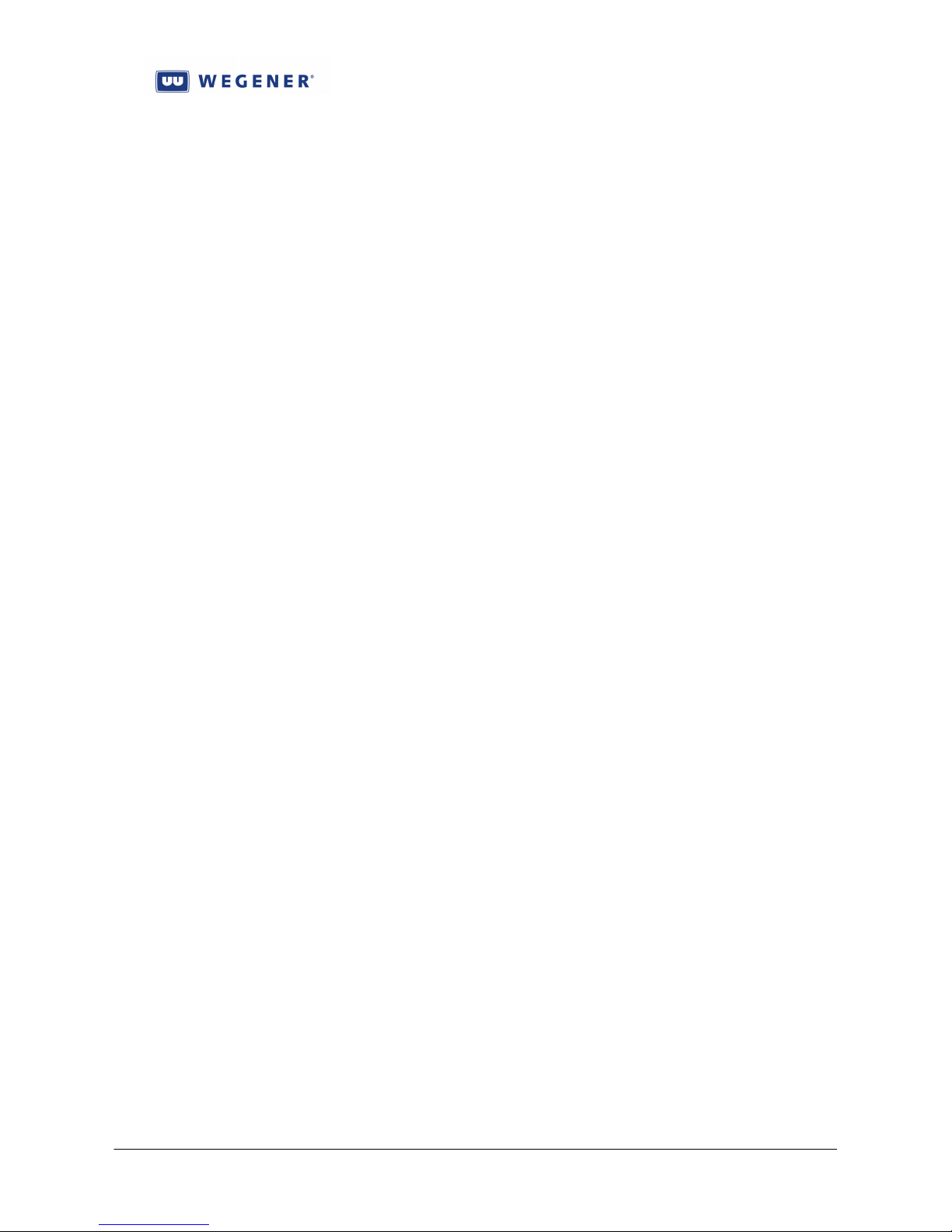
iPump 6420 User’s Manual
Note that files may be placed on the iPump6420 by any of several methods. One is
WEGENER’s Assured File Delivery (AFD), performed in an MPE/IP channel from Compel,
over the satellite. Another is Kencast FAZZT, a 3rd party satellite-based file distribution system.
Another is HTTP file download over internet. Other methods are also available to the local user:
FTP or SMB upload, and file recording. In the cases of FTP or SMB upload, be aware that the
file management database must still be given time to locate and “register” all newly placed files.
Those files must be located somewhere in the /u/user/ file structure, though the /u/user/assets
directory is strongly recommended for all files placed on, and not recorded by, the i6420.
Automatic File and Asset Deletion
If an asset is downloaded to the i6420 with an Expiration Date showing in its
metadata.xml file, then the file management database will schedule that entire asset for
automatic deletion one calendar day after the Expiration Date. Just after midnight, on the day
following that Date, all files and the asset folder itself are quietly deleted, if they still exist.*
* Advanced users may verify this using logs in the web diagnostics page.
Another method whereby files in the /u/user folder structure may be automatically deleted
is under those conditions where the HDD storage appears to be insufficient for new asset/file
downloads. In this case, the i6420 performs a TBS algorithm to find candidate files for deletion.
As new downloads are made, the candidate files are deleted to make room.
User Controls:
The user controls are:
1. Delete individual files, by name or by using wildcard (Compel only)
2. Move, copy, or rename folders and file (local user only)
3. Delete entire assets
4. Register all new files in database (debugging command only)
3.3.2. Assured File Delivery over satellite
Assured File Delivery (AFD) over satellite is the premier method for file distribution in
WEGENER MediaPlan-based Store/Forward networks. In those networks, AFD distributes the
files to the edge receivers, the iPump6420s. It does this by breaking those files into fixed-size
frames, and then using a special “ghost” PID in the Transport stream as the “pipe” to convey
those frames to the waiting i6420s. The protocol used to send the frames of data to the i6420s is
MPE/UDP/IP (usually called just “MPE/IP”). The data is sent from Compel CSM, by UDP, to
the “satellite” IP address used in WEGENER S/F systems (173.16.200.222). Uplink equipment
called an IP Encapsulator then “forwards” those UDP packets, encapsulated per MPE protocol,
within a small Transport stream. This small stream is then multiplexed within the main Satellite
Transport by the main uplink MPEG Multiplexer. Thence, it goes out over the satellite to the
waiting iPump6420s. Meanwhile, if any of those i6420s has been set to use an MPE PID which
is correct, then that data stream is demultiplexed and fed to the IP stack at the satellite IP address,
which is assigned to the virtual “DVB adaptor” in all iPump6420s. Those UDP packets, of
course, are sent to a specific port number. As part of AFD, before the file is sent out as UDP
packets, Compel had instructed the target i6420s with a command to listen on that port. If it is
listening, and the packets are received, the i6420 reads the very first packet, a “control” packet,
to get the file name, its size, destination path, and its checksum. Then, if all the other packets are
received OK, the file is re-assembled and checksummed, said checksum then compared to that
www.wegener.com 800070-01 Rev B Chapter 3, Page 74
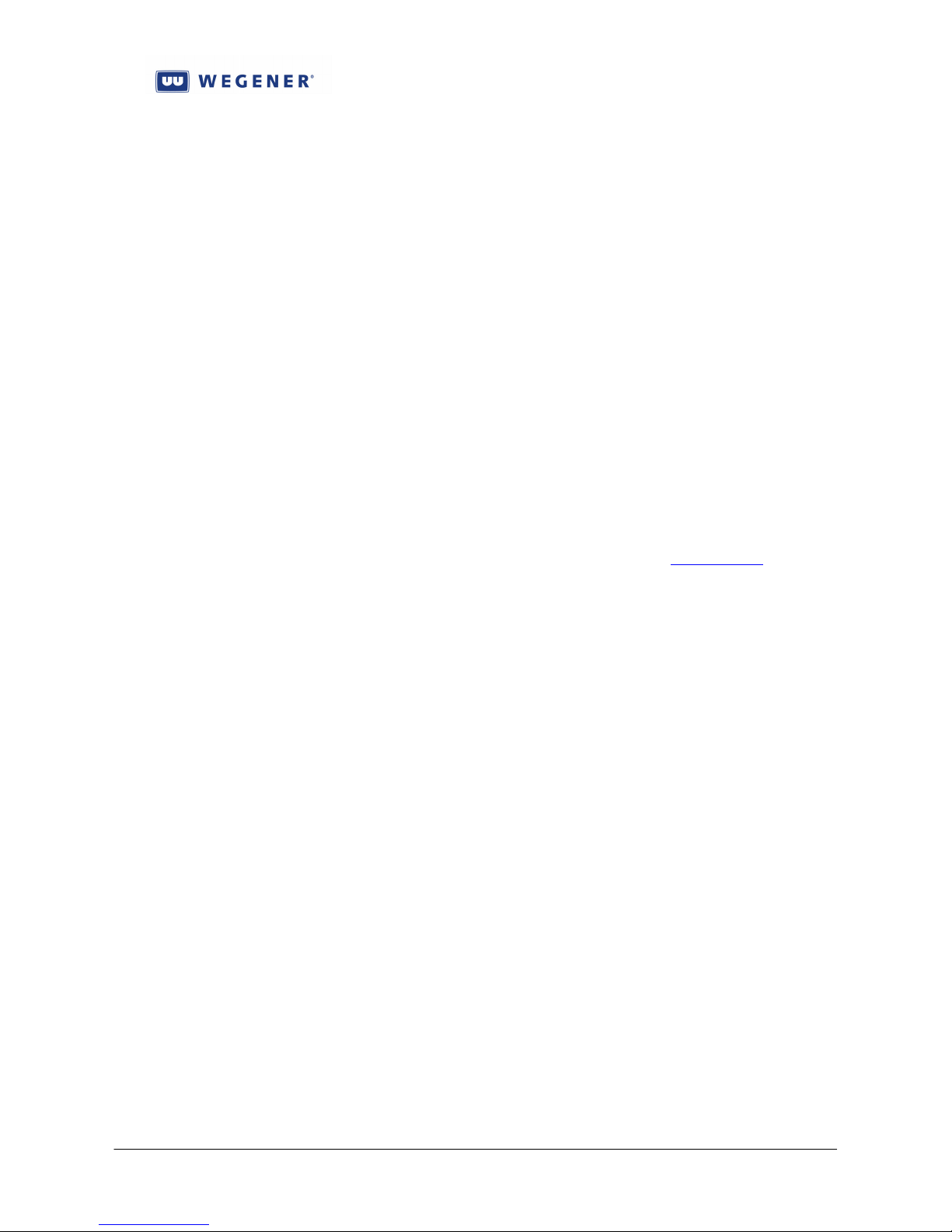
iPump 6420 User’s Manual
sent in the first packet. If OK, the file is copied into the i6420 HDD filesystem at /u/user,
creating new folders as necessary. This completes the immediate file delivery process.
However, to keep the i6420 from wasting time accepting files not intended for it, it will receive a
follow-on command from Compel ordering it to stop listening on the original UDP port. This
completes the actual AFD process for that file.
Currently, AFD may send as many as ten files at once, conceivably all directed to the same
iPump6420s. So 10 different UDP ports may be simultaneously opened on the i6420’s satellite
IP address. At each, the i6420 may be receiving and buffering all or part of a file in process of
being downloaded.
The relevant indicators are:
DOWNLOAD LED on during file downloads
The relevant user controls are:
1. Set or edit MPE PID
2. Listen to the UDP port in satellite IP address (MADD in Compel)
3. Stop listening to the above UDP port (MREMOVE in Compel)
4. First packet timeout (timeout waiting for control packet, after MADD; factory-set)
5. File send timeout (timeout waiting for entire file delivery; factory-set)
3.3.3. Kencast File Delivery over satellite
WEGENER’s iPump6420 also supports an industry-standard 3rd party server/client
application for satellite-based file distribution, Kencast’s FAZZT product (kencast.com). This
system utilizes a similar MPE/IP download technique as used in WEGENER’s AFD. The
FAZZT client is built into the i6420 standard. However, it is beyond the scope of this Manual to
introduce the user to FAZZT, so please reference that product’s literature for help. To do file
distribution from Compel, through a FAZZT server, through the satellite Transport stream, to
waiting iPump6420s, the implementer must have this setup: The i6420s must have an
authorizing FAZZT serial number and key-file, be listening on the correct MPE/IP PID, and be
properly assigned to one or more Kencast “channels”. The i6420 will then accept files properly
transmitted on those channels by the FAZZT server.
Relevant user controls are:
1. Kencast channel assignment
2. Set or edit MPE PID
www.wegener.com 800070-01 Rev B Chapter 3, Page 75

iPump 6420 User’s Manual
3.3.4. HTTP File Delivery over internet
An alternate method of file delivery from Compel, that does not require a continuous
satellite connection, is HTTP File Delivery over Internet. Here, the i6420 is commanded by
Compel to request a file download from the Compel server using HTTP messages over IP. If a
path to the server can be found, and the file is ready to send, then the i6420 may “pull” packets
of file data by HTTP from Compel, using the WGET utility. Again, the first packet delivered is
a “control” packet, and any following packets are used to complete the file. The file is then
checksummed, and, if OK, placed in the designated path under /u/user, building new folders as
necessary.
The relevant user controls are:
1. COMPEL server IP address
2. Compel command (scheduled, over internet, or by satellite) to request HTTP file
download
3. First packet timeout
4. File send timeout
3.3.5. Other file creation & delivery mechanisms
The remaining mechanisms used to either create or place files on the iPump6420 is File
Recording, FTP placement, or SMB placement. File recording is a process where an audio
stream is designated by Program and Language Descriptor, then it is converted into an MPEG
program stream and stored to the i6420 HDD as an mpg file. The files are recorded at the
stream rates as they appear in the incoming Transport. The resulting recorded files are stored
into /u/user/recorded directory.
For SMB placement, the user must access the i6420 over a network at the LAN port as if it
were a Windows share location, giving Windows the \\LAN-ip-address format in the Windows
Explorer address bar, where ‘LAN-ip-address’ is the IP address of the LAN port. Then the user
may PUT the file to the desired location under /u/user.* Meanwhile, for FTP placement, the
user, again, access the i6420 at the LAN port. When accessing from text-based FTP programs,
the i6420 supplies the user an anonymous FTP login. Then the user may PUT the file to the
desired location under /u/user.* However they are placed, about 15 minutes or less after placing
files on the iPump6420, the file management database should have located the file, established
playability, and made them available for selection in the web File Manager and Playlist Builder
views.
* Putting the files to /u/user/assets is preferred.
The relevant indicators are:
1. RECORD LED on during file recordings
The relevant user controls are:
1. FTP access on/off
2. SMB access on/off
3. Content access on/off. Allows access to modify or delete files through web or SMB.
4. Start file recording (by Program/Audio LD) for a specified time duration to a
specified file path and name
5. Abort file recording
www.wegener.com 800070-01 Rev B Chapter 3, Page 76

iPump 6420 User’s Manual
3.3.6. “Asset Healing”, a content modeling & recovery utility
After delivering files using AFD, WEGENER has a utility to allow the customers to model
the files loaded to the field iPump6420s. This utility includes a function in the uplink control
system and within the i6420. To work, the user must have Compel version 5.07 or later, with
MediaPlan and CSM. A Return Path system (see Section 3.1.2) must also be available. “Asset
Healing” is a regularly scheduled function which looks at the field iPump6420s and orders them
to delete files they are not supposed to have, while requesting NACK messages, through the
physical Return path mechanism, to flag files that they lack. Then the uplink control system redownloads the missing files. Because of the complexity of Asset Healing, Figure 3-16 is
provided to assist understanding.
In the uplink control system MPcm machine, models of all assets are held in a database.
Included in each asset, at this location only, is a Compel address tag in an assetname.ini file
(where assetname is the name of the asset). This may be a unit serial number or a Compel group
number. When the regularly scheduled script requests Asset Healing, CSM copies over the
entire asset, and holds the address. It then scours through the asset, building a new
metadata.xml file with a correct file list, showing the path for each. It is not limited to a singlelevel folder, but will scan the structure of even deeply-nested folder trees. When done with that,
it adds Action Tags (STORAGE CONFIRM and STORAGE CLEANUP) to the metadata.xml
file. It then uses AFD to download the metadata.xml file to the address specified in the
assetname.ini file.
At the iPump6420s, their part of the task begins. The i6420 will take the newly downloaded
metadata.xml file and place it in the correct asset, if it exists, or creates a new one if not. It then
proceeds to analyse the files it has and compare the resulting list to the files it is supposed to
have. Files it is not supposed to have are deleted. For files that are missing, it uses Return Path
to send a NACK which flags the file identity and the corresponding asset name. This tells
Compel’s CSM program which group (for grouped addresses) needs a particular file. Each file is
then re-downloaded by Compel, using either satellite or internet download. When the process is
complete, the i6420 renames the metadata.xml file to be z_metadata.xml. Since the i6420 is
constantly watching its asset files for metadata.xml files, the rename prevents it from
duplicating work already done.
The above process is optimum for very large assets, with multiple layers, as is often used for
“DJ Liner” assets. In fact, it may not be necessary to ever explicitly request download of this
asset. The network operator merely places the asset folder correctly to the MPcm machine, adds
files, then posts the correct address file to the asset. The Asset Healing function, running late at
night, then does the work of downloading files automatically.
www.wegener.com 800070-01 Rev B Chapter 3, Page 77

iPump 6420 User’s Manual
Figure 3-16: Asset Healing in operation
Non-existent OR
deleted file
File:
AssetName.ini
[SendChanges]
<address>=ObjName
File:
iPump, after resync...
Asset Folder on remote iPump
(one of N targeted by the
address in AssetName.ini):
<asset root>\assets\
AssetName
FirstMediaFile.mp2
File:
MissingMediaFile.mp2
File:
LastMediaFile.mp2
File:
ExtraMediaFile.mp2
File:
Z_metadata.xml
Existing file
}
File
Legend
iPump, before resync...
CSMMPcm
STEP #4:
STEP #3:
In response to the STORAGE
CONFIRM Action tag, the
iPump uses Return Path to
send a negative ACK to CSM
for each and every file spec’d
in “metadata.xml” which is
missing from this asset folder.
File:
AssetName.ini
[SendChanges]
<address>=ObjName
File:
Asset Folder on remote iPump
(one of N targeted by the
address in AssetName.ini):
<asset root>\assets\
AssetName
FirstMediaFile.mp2
File:
MissingMediaFile.mp2
asset
which are still
authorized for this
iPump is missing files
member).
a group in which this iPump is one
by a NACK to the target address in
CSM re-downloads any file flagged
“AssetName.ini” (which may include
STEP #5:
In response to the STORAGE
File:
LastMediaFile.mp2
File:
iPump has extra files no
STEP #6:
in “metadata.xml”.
CLEANUP Action tag, the iPump
quietly deletes all files not specified
ExtraMediaFile.mp2
File:
asset
STEP #2:
longer authorized for this
“z_metadata.xml”.
previous version of
“metadata.xml” file to
“z_metadata.xml”, deleting any
When done, the iPump renames the
metadata.xml
File:
AssetName.ini
[SendChanges]
<address>=ObjName
Asset Folder on CSM:
/var/www/html/media/
AssetName
File:
The Goal
For this remote
address, ether a
serial number or
group...
File:
AssetName.ini
[SendChanges]
<address>=ObjName
Asset Folder on MPcm:
<asset root>\assets\
AssetName
File:
www.wegener.com 800070-01 Rev B Chapter 3, Page 78
FirstMediaFile.mp2
…make sure this
FirstMediaFile.mp2
File:
LastMediaFile.mp2
File:
metadata.xml
CONFIRM & STORAGE CLEANUP function s.
folder in all iPumps at the address spec’d in the
“AssetName.ini” file. Included within that file are “Action
CSM downloads the file “metadata.xml” to the target asset
STEP #1:
asset, and it’s files,
are sync’d between
the iPumps at the
target address and
this uplink control
system.
CSM folder shown. Then it
and copies them over to the
folder, which summarizes all
}
File:
LastMediaFile.mp2
creates this file in each asset
CSM finds all such “hot” assets,
files currently in Asset at uplink.
ASSET HEALING:
Asset healing is initiated when the
“csm_fsync.pl” script is invoked (from an
FSYNC shell script called from “cron” on the
COMPEL/CSM machine). This causes the first
2 steps to be executed within CSM. The
response to the incoming file NACKs from field
then it is created and “metadata.xml” is copied therein.
Tags” which requests the iPump implement the STORAGE
NOTE: If asset folder does exist on any addressed iPump,
WEGENER “Asset Healing”, an Overview
Rev
7/21/2009 5:05 PM
iPumps is handled by the “mpcm_compel.cgi”
script. (Note that Step #5 shown does not
literally occur, in time, after steps #3 and 4. But
since the process of getting files re-downloaded
is not connected to the process of deleting the
“unauthorized files”, this is irrelevant to
understanding the steps involved.)

iPump 6420 User’s Manual
3.4. Insertion of Audio from Stored Files
This section discusses the reason Store/Forward implementers have purchased and deployed
WEGENER iPump6420s. The essential function is to allow local file-based content to play in
place of the live audio stream, synchronized to overlay specific time epochs we call “spot
avails”. These avails are those time periods a default network commercial is playing in the live
audio track, as originating in the customer’s automation system, and usually co-located with the
uplink compression and control system. The avail becomes the opportunity to play out a locallyrelevant commercial spot in substitution, thus offering true “localization”.
3.4.1. Simple File inserts
The iPump6420 can, under Compel or local user command, seamlessly insert the decoded
audio from valid files into the decoded audio track from the live satellite PID streams. When a
Decoder is set to play live audio from the satellite Transport, defined by Program and Audio LD,
then that is called permanent setting, because it is non-volatile, surviving unit resets. File audio
inserts, with only special exceptions, are temporary.
The i6420 can execute 1) simple file plays of named files; 2) simple file plays of named
files, but with asset alias indirection in the path; 3) or file plays based on keyword indirection
into a folder containing a selection of files. It can also play one or more files as part of a playlist,
also using the same methods of file identification as just described (see next subsection). For all
these file insertions, whether discrete or as part of a playlist, the currently-supported file types
are 1) the recorded MPEG program stream files with mpg extensions, 2) MPEG elementary
stream files with mp2 extensions, 3) 16-bit PCM wave files with wav extensions, and 4) MPEG
I layer 3 files with mp3 extensions (if option is installed, see Section 3.7.4).
When a file is requested to play, its compressed file data will be passed to the audio codec
after a time interval following the command, depending on the source. If that source is inchannel Compel, a Command Delay is applied and then decoding begins. For all other sources,
the decoding begins virtually immediately, probably less than 50 mS. Remembering the model
for the i6420 internal functions (see Figure 1-3), the decoded linear audio data is then passed to
a 500 mS deep buffer, creating an automatic 500 mS latency on file plays.* So the system
implementer must keep this in mind to avoid confusion: After a Compel file (or playlist) play
command, there will be a Compel Command Delay before execution. Then, after execution
begins, the old live audio will continue to play for 500 mS before the new file-based audio is
heard. The same applies on exiting the file play and return to the live satellite audio stream.
* For purposes of this discussion, it makes no difference whether the file audio is actually compressed-audio data or linear PCM wave-file
data.
Logging: All temporary file plays are logged to the As-run Log.
Relevant indicators are:
1. PLAYBACK LED on during play of any file-based audio, whether temporary or
permanent
2. “File-not-found” fault indication
Relevant user controls are:
1. File insertion by named file, by indirection with asset alias (see section 3.4.6), and/or
by indirection with keyword-based selection from folder (see section 3.4.5)
2. Abort file play (only a local operation)
www.wegener.com 800070-01 Rev B Chapter 3, Page 79

iPump 6420 User’s Manual
3.4.2. Playlists
“Playlists” give the user the opportunity for insertion command indirection that makes
localization convenient (see Figure 1-2), while allowing for more powerful file-based audio
functions. By defining the same playlist name on many field iPump6420s, but each pointing to
its own local files, the network, by requesting an audio insert with that playlist, can get a group
of field i6420s to do a synchronized local insert. These inserts execute simultaneously at all
sites, with each unit using its own local content.
In the iPump6420, a playlist is an ordered set of one or more audio file specifications. Each
of those file specifications may 1) explicitly name a file by path and filename, 2) name a file as
before but using an asset alias in the path (see section 3.4.6), or 3) use a keyword to select a file
from an asset folder (see section 3.4.5). Any or all playable file types may be used in a single
playlist. When a playlist play is invoked as a temporary insert, the typical use, the live audio
feed is muted and then all the files are played, in order, once, and then the audio decoder (port)
output returns to the live satellite audio feed. This is a non-volatile operation, and, if the unit
reboots, that audio decoder (port) will resume on the permanent live satellite audio feed. The
temporary playlist insert aborts not only after resets, but also after any change to a Decoder
permanent setting or by special Abort command.
The alternative to the temporary playlist insertion is to permanently assign an i6420 Audio
Decoder (port) to be a “virtual channel”. This is a permanent non-volatile setting. It is done by
assigning a playlist to play under the rule “Loop Forever”. Under this assignment, the audio
output from that Decoder will play one file after another until the playlist is complete, then
repeat from the top. This repeats endlessly, even through unit reboots, as long as power is
applied. It only stops when the Decoder receives a command to go to another permanent setting
(e.g. play live audio from the incoming Transport, if available).
Playlists are often built in the Compel/MediaPlan system and either 1) downloaded to the
field iPump6420s as discrete playlistname.xml files into the /u/user/.system/playlists folder, or
2) built on the i6420 using Compel playlist build commands. The local user, through the web
Playlist tab, may also build, edit, and delete playlists. Note that the names of playlists are
allowed to contain whitespace.
Logging: All temporary playlist plays are logged to the As-run Log.
Relevant indicators are:
1. PLAYBACK LED on during play of playlist audio, whether temporary or permanent
2. “Playlist does not exist” fault indication
3. “File-not-found” fault indication
Relevant user controls are:
1. Create a playlist (local, or using Compel playlist build command)
2. Download a playlist as a file
3. Edit a playlist: Adding, removing, moving, changing line items (only a local
operation)
4. Delete a playlist: by name, using wildcards (Compel only), or “all”
5. Temporary File insertion by named playlist, with optional Profiles (see section
3.4.4)
6. Permanent virtual channel using loop-forever playlist
7. Abort playlist play (explicitly, only a local operation, but any perm setting of the
Decoder will abort temp or perm playlist play)
www.wegener.com 800070-01 Rev B Chapter 3, Page 80

iPump 6420 User’s Manual
3.4.3. Timing Model
The timing model for insertion of file audio into the live audio stream is illustrated by the
example shown in Figure 3-17. From the audio feed and companion closures emitted by the
customer’s automation system looking forward, WEGENER’s Compel and iPump6420 both
provide tools to align the local file insertion onto a network “avail”. This is, in a non-hard-time
system, the opportunity to substitute local file content for network-wide audio material, usually a
default network commercial spot.
Viewing the figure, we see the sum total of all significant delays to the live audio stream.
This is shown as “Live audio delay”. Meanwhile, we can see the sum total of all significant
delays, in the system, to actual insertion of the file audio content. This is shown as “COMPEL-
cmd’d Insertion delay”. The difference between the two terms is called the “Insertion Timing
Error”. Note that this value is minimized when the sum of “NETCON delay” and “iPump
COMPEL cmd delay” equals the delay through the uplink MPEG audio compression system.
The first term can mean the traditional legacy NETCON DELAY command used in Compel
macros, or it can mean the newer Delay term in the Compel Command Extended Syntax. The
iPump Compel Cmd Delay is an i6420 setting, usually set by the factory, but WEGENER can
advise customers on how to adjust this in their field i6420s.
The non-hard-time system shown is not the only example for using local file insertions. In
some hard-time systems, file inserts may be scheduled in the iPump6420 Local Scheduler. In
these cases, if an insert is scheduled for a specific time, then the file insertion command is
executed instantly per the i6420’s real-time clock, and the only delay to seeing the file audio
appearing in the final audio output is the standard 500 mS audio buffer delay.
Relevant user controls are:
1. Compel Cmd Delay setting (factory setting)
2. NETCON DELAY Compel command OR
3. Compel Extended Syntax command delay
www.wegener.com 800070-01 Rev B Chapter 3, Page 81

iPump 6420 User’s Manual
Figure 3-17: iPump6420 File Insertion Timing Model
* Example only, not to scale
Audio input
Music trackMusic track
PIO input
(to activate
COMPEL macros)
9:53 AM
Rev 7/22/09
Nil
= (NETCON delay + iPump COMPEL cmd delay) - U/L compression delay
60
= satellite delay + NETCON delay + iPump COMPEL Cmd delay + iPump audio buffer delay
local file
Insert ends at end of
Spot insert
(60 seconds)
Insertion Timing error
COMPEL-cmd’d
Nil
to mixer
Decoded
File audio
Network commercial spot [avail]
Wegener i6420 Store/Forward Local File Insertion Timing Model*
Audio & closure inputs to Compel & MPEG audio
compression system from customer automation system
Insertion Timing error = COMPEL-cmd’d Insertion delay – Live audio delay
Insert timing error
Live audio delay = uplink compression system delay + satellite delay + iPump audio buffer delay
Closure Event causes insertion request macro in Compel
Network commercial spot [avail]
0seconds
Pulse
Closure #1
Music track Music track
I6420 audio decoder outputs to
internal mixer
to mixer
Decoded
Live Audio
{
www.wegener.com 800070-01 Rev B Chapter 3, Page 82
Insertion delay
Closure #1
Insert begins per

iPump 6420 User’s Manual
3.4.4. Insertion Profiles
Overview
Insertion “profiles” are optional modifiers that are applied to an entire temporary insert,
whether a discrete file or a playlist. This is invoked only by in-channel Compel commands. A
field in the insertion command may specify a profile. Zero (‘0’) is the normal default in Compel
commands and means “use no profile”. But a value between 1 and 255 requires a user-specified
profile be used, if found. Remember that the effects of the profiles last only as long as the
applicable insert, and have no meaning after the end of the file/playlist insert (or any meaning
after said insert is aborted). The profiles themselves are defined in special files that reside in the
i6420’s /u/user/.sysconfig/profiles directory. The files are named n.def where ‘n’ is the profile
number code, between 1 and 255 inclusive. Any kind of profile design may be assigned any
number, though it is advised that all i6420s in a network use the same profile number code for
the same profile design.
The profile files themselves are simple text files of the form:
return { key_1 = value_1 , key_2 = value_2, … } where key_1 is one of the possible keywords,
and value_1 is a value selection for that keyword, and so on. Note that a profile file may contain
any or all of the legal keywords. But if a keyword appears twice in a profile file, or there are
other spelling or format errors, the profile will not be used when the Compel insertion command
is received. It is best that implementers “try out” their profiles first, in a controlled environment,
to be sure that the desired behavior results.
Current Profile Keywords
preSilence: This forces the start of the file/playlist insert to be delayed by the value given,
with audio silence inserted between the end of live and the delayed position of the insert. Values
are in mS, 0 to 5000.
postSilence: This forces the resumption of the live audio, after the file/playlist insert ends,
to be delayed by the value given, with audio silence inserted. Values are in mS, 0 to 5000.
ducking: This allows the live permanent audio to continue to mix with the file/playlist
insert at the audio output, during the entire time of the insert. The value specifies the amount of
attenuation, from normal level, experienced by the live audio while mixing “into” the insert.
This value is in dB, and may be specified down to tenths of a dB (e.g. ‘6.2’ for 6.2 dB).
atten: This attenuates the file/playlist audio during the insert. The value specifies the
amount of attenuation. This value is in dB, and may be specified down to tenths of a dB.
User Controls
The relevant user controls are:
1. Create a profile file
2. Delete a profile file
www.wegener.com 800070-01 Rev B Chapter 3, Page 83

iPump 6420 User’s Manual
3.4.5. File Selection Keywords
File selection keywords give the user the ability to play files in “random” order. These are
typically used in temporary inserts ordered by Compel commands. However, they can be used
as file specs in loop-forever playlist plays, a permanent Decoder (port) setting. The “keyword”
signals to the playback process a method to select an audio file from a specified i6420 asset
folder, whether top level, or deep in the directory tree. The keywords apply to the file path
description, whether in a discrete file play command, or in a single file spec (line item) of a
larger playlist. In the path syntax, they literally take the place of a discrete file name. Each
keyword assumes that some memory of previous plays is retained. However, this memory is
non-volatile, and is not retained through unit resets.
As of this writing, three (3) keyword selectors are defined, SHUFFLE, RANDOM, and
SEQUENTIAL:
1. SHUFFLE: This keyword means that all files in a directory are each played once,
without any repeats, as file insert requests, using this keyword, are made. When all
files have played, then the order in the directory is re-shuffled and a new file play
order is remembered. The only exception is that the last file from the previous
shuffle is not the first in the next, if there is more than one file in the directory. This
continues for all file plays called for a particular Decoder (port), until the unit resets
or the directory has files added or removed. So the remembered state is: Ordered
file list, current position in list, applicable Decoder, and the type of call (from
discrete file play, a file spec in a std. playlist, or file spec in a LOA playlist [used for
ShowShifting or Time
Zone Delay, see sections 3.7.2 & 3.7.3]).
2. RANDOM: This keyword means that a file is randomly selected from a directory as
file insert requests, using this keyword, are made. If there is more than one playable
file in the directory, then no file is repeated, through repeated requests. This
continues for all file plays called for a particular Decoder (port), until the unit resets.
So the remembered state is: Last file played, applicable Decoder, and the type of call
(from discrete file play, a file spec in a std. playlist, or file spec in a LOA playlist
[used for ShowShifting or Time Zone Delay, see sections 3.7.2 & 3.7.3]).
3. SEQUENTIAL: This keyword means that all files in a directory are each played
once, without any repeats, in alphanumeric order, as file insert requests, using this
keyword, are made. When all files have played, then it repeats in the same order.
This continues for all file plays called for a particular Decoder (port), until the unit
resets or the directory has files added or removed. So the remembered state is:
Alphanumeric file list, current position in list, applicable Decoder, and the type of
call (from discrete file play, a file spec in a std. playlist, or file spec in a LOA playlist
[used for ShowShifting or Time Zone Delay, see sections 3.7.2 & 3.7.3]).
As files are added or deleted from the target folders, the behavior of the unit is this: As files
are added, then the new files are “picked up” each time SHUFFLE or SEQUENTIAL finishes
the current file list and starts again. As files are deleted, the keywords would skip those file
positions in their lists, if any.
An example of the use of the SHUFFLE keyword is given in Figure 3-18.
There are no relevant user controls for this automatic process, beyond use of these
keywords in the standard file and playlist play commands.
www.wegener.com 800070-01 Rev B Chapter 3, Page 84

iPump 6420 User’s Manual
Figure 3-18: Example of using the SHUFFLE file selection keyword
Use of SHUFFLE keyword, a simple playlist example:
Consider the following playlist definition:
/assets/Song/Song_A.mp2
/assets/Spots/SHUFFLE
/assets/Song/Song_B.mp2
/assets/Spots/SHUFFLE
/assets/Song/Song_C.mp2
/assets/Spots/SHUFFLE
Note that each time this playlist is invoked, it will play 3 files, each randomly selected from the /
assets/Spots directory using the SHUFFLE keyword.
1. A command is received to play this playlist on decoder 1. When the first SHUFFLE
keyword is reached, the Spots directory listing is shuffled randomly in the following order with
the first item (HomeDepot_2.mp2) returned as the file to play:
HomeDepot_2.mp2
CocaCola_2.mp2
HomeDepot_1.mp2
CocaCola_1.mp2
2. For the remainder of the playlist, the next 2 files (CocaCola_2.mp2 and
HomeDepot_1.mp2) will be played.
3. The next time the receiver is commanded to play this playlist, when it reaches the first
SHUFFLE keyword it will play the last unplayed file CocaCola_1.mp2 .
4. When control reaches to the next entry with the SHUFFLE keyword, the /assets/Spots
directory listing is reshuffled and the new first item is returned (HomeDepot_1.mp2). This is
then played:
HomeDepot_1.mp2
CocaCola_1.mp2
HomeDepot_2.mp2
CocaCola_2.mp2
5. To finish on this execution of the playlist, the last SHUFFLE entry file is played
(CocaCola_1.mp2). Notice that within this particular playlist execution, the same file is played
twice because of the reshuffle. However, the same file is not allowed to play back-to-back.
www.wegener.com 800070-01 Rev B Chapter 3, Page 85
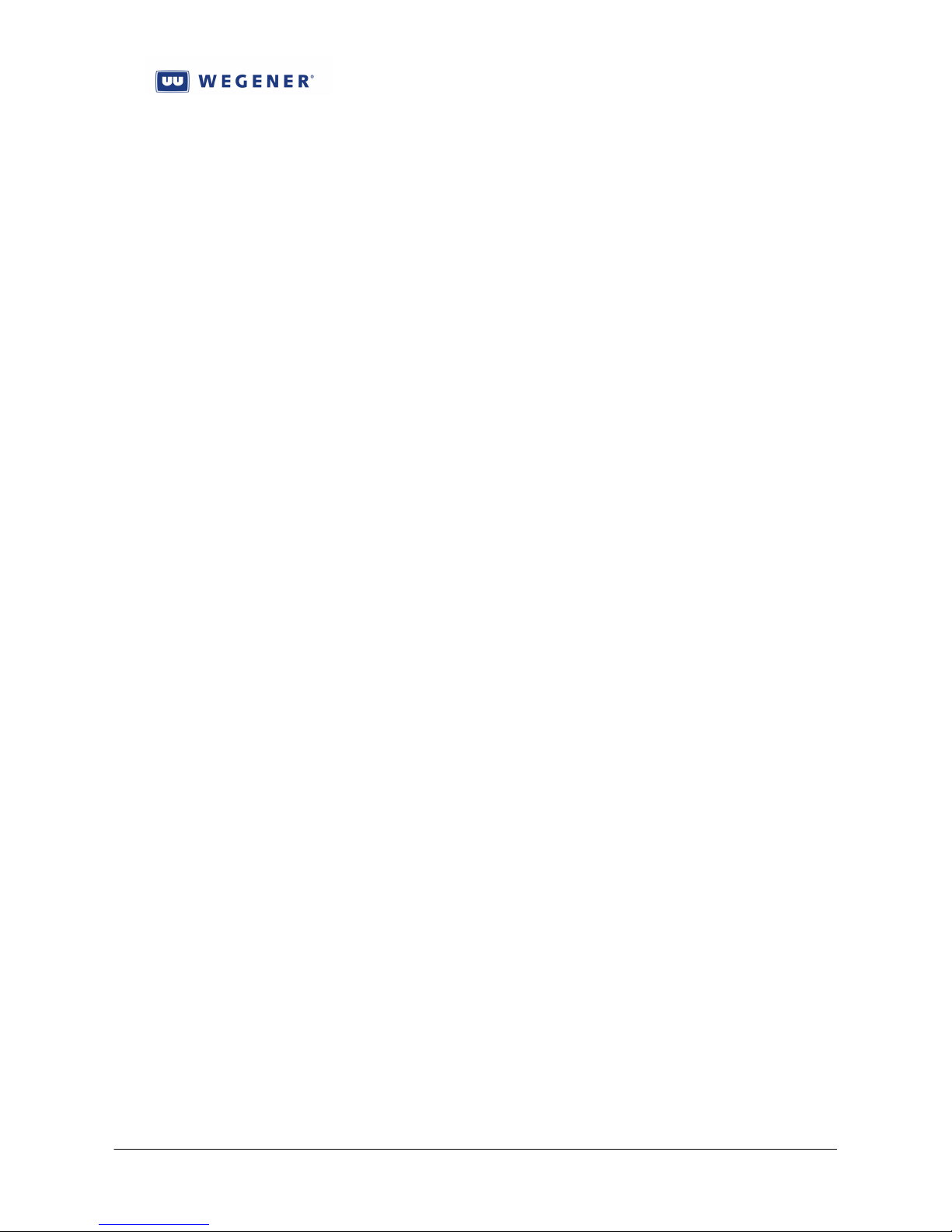
iPump 6420 User’s Manual
3.4.6. Asset Aliases
Asset “aliases” are another simple method of indirection used to get localization. To use
this, one must use asset-based files downloaded and managed from the uplink control system. In
any file spec, whether used in a discrete file insert, or used in a line item of a playlist being
inserted, the top level asset directory name must appear in the path. However, an asset alias
allows an alternative name to be used for an asset. Usually, the real asset name is particular to a
specific locality, and the alias is a name used network-wide for a similar class of assets. By
using an alias in the file spec for an insert, Compel can use one command to request many
different field i6420s to each insert a different local file.
For example, a typical full file pathname for a SHUFFLEd DJ Liner insertion request might
be: /assets/WKLS-Rock/Fred_McMurray/5-second/SHUFFLE. In this example, the
network-wide alias assigned to the “WKLS-Rock” asset was “Rock”. With the alias loaded to
the i6420, Compel can request the file insert by asking for /assets/Rock/Fred_McMurray/5-
second/SHUFFLE. This will then randomly play a 5-second Liner for Fred McMurray in all
stations in the “Rock” network, that is, the network where all i6420s share the alias “Rock”.
The method to install an asset alias is by using the metadata.xml file traditionally
downloaded with each new asset built on field iPump6420s by Compel. The “alias” tag of the
xml file will define the alias. This then creates a logical link in the i6420 file system. So the
creation of asset aliases is an uplink control system function, usually done with special scripts. If
a user wishes to implement this in a network, please contact WEGENER Customer Service.
The relevant user controls are: None.
3.5. Off-Air Recording (option)
An optional feature in iPump6420 is Off-Air Recording (OAR) capability. OAR capability
gives the network operator the power to audit field i6420s to ensure that the correct commercial
spots are being played on the air by the local radio stations. One should note that, using Return
Path alone, the operator already had the power to confirm the i6420’s “opinion” that a spot was
air’d, using returned As-run Logs. However, using OAR, the operator is provided an added level
of assurance that nothing else in the system prevented the actual airing of the spot, such as
failures in the local radio station equipment.
To get OAR capability, the system must be setup for Compel Return Path (see Section
3.1.2). Meanwhile, the i6420s must come equipped with the onboard AM/FM tuners, and be
authorized for the mp3 audio codec (see Section 3.7.4). The AM/FM tuners installed must be
specified to work in the common commercial bands in use where the i6420s will be deployed. In
the US, this would be the well-known 520-1720 kHz AM band, and the 88-109 MHz FM band.
This is the standard package shipped if ordering i6420s with AM/FM tuners. But several worldwide bands may optionally be supported as well (see spec in Section 1.4). If any questions,
please contact your WEGENER Sales Dept for assistance.
To avoid confusion, the local user should observe that the AM/FM ports, #1 and #2 should
remain physically associated with the i6420 Audio Decoder (port) numbers 1 and 2, respectively.
That way, audio captured “off the air” on AM/FM tuner #2 should be the same signal as output
on Audio #2, and thence sent to the local radio transmission system.
www.wegener.com 800070-01 Rev B Chapter 3, Page 86

iPump 6420 User’s Manual
3.5.1. AM/FM tuner setup
Compel or the local user may setup the AM/FM tuners. The setup consists of programming
the desired band and frequency. Once an external antenna connection has been provided, a user
may use either the local user web or front-panel interface in order to check for received signal
quality. This “signal quality” is also reported to Compel’s CSM program using the standard
iPump6420 Return Path Status report.
Again, the relevant user controls are:
1. Tuner band, each port
2. Tuner frequency, each port
3.5.2. Off-Air Capture
To prepare for an off-air capture, the compression settings must be programmed. The audio
signal, once demodulated by the AM/FM tuner section, is captured and digitized, then the linear
audio data is compressed to mp3 file format for storage. The compression settings needed will
specify to the mp3 codec just how this will be done. The user settings are 1) MPEG elementary
stream bit rate (called just “bit rate”), 2) Audio sample rate, 3) Stereo/mono selection, and 4)
Sample depth (1 or 2 bytes per sample). Note that there is some advantage for the user to set the
compression settings to minimize the resulting mp3 file size, since the bandwidth available to the
Return Path function may be limited.
After the tuners and the compression system are setup, an audio capture may be executed.
This may be done with a simple manual Compel or user command. However, to automate the
system, it may be best to combine the OAR-capture command with the playlist-play command
into one single Compel macro, fired when the customer automation system requests the local
insert. The OAR-capture command itself supplies the Port #, a “tag”, and a capture time amount
to the i6420. Immediately after the command, the i6420 will capture the demodulated audio
from the requested AM/FM tuner port number, for that specified time. As the audio is captured,
it is compressed into an mp3 file and that is written to local HDD storage. The name of the file
captured will be of the form “YYYYMMDD_HHMMSS_tag_port_sn_label.mp3”, where
‘YYYMMDD’ is a date code, ‘HHMMSS’ is a 24-hour time code, ‘tag’ is a user-provided
identifying “tag”, ‘port’ is the Port number, ‘sn’ is the unit serial number, and ‘label’ is the unit
name. The resulting OAR capture file will be stored into the /u/user/.system/oar directory.
Again, the relevant user controls are:
1. Capture bit-rate, each port
2. Capture sample rate, each port
3. Capture stereo mode, each port
4. Capture Sample depth
5. Capture audio level (factory set)
6. OAR capture command: Port, Tag, Time length
7. OAR file-capture status request
www.wegener.com 800070-01 Rev B Chapter 3, Page 87

iPump 6420 User’s Manual
3.5.3. File Return for Audit
As the captured OAR files accumulate on field i6420s, the Compel system may regularly
request that they be returned so that they are available for auditing. This is done through the
Return Path OAR file return report. This will cause the field iPump6420 to upload all OAR
files, by HTTP POST, to the CSM function in the Compel system. The CSM function, in turn,
will place the files to a directory for that unit serial number. After the request has been accepted
and executed, the iPump6420 will move the OAR files that were sent to a hidden folder
/u/user/.system/oar/.to_be_deleted. All files therein are watched by another internal
maintenance process. When their age exceeds the automatic deletion time, then they are quietly
deleted.
The relevant user controls are:
1. OAR Return Path request
2. OAR file auto-deletion time, in days
3. OAR file auto-deletion time of day
3.6. Miscellaneous Functions
3.6.1. Application Management
The Linux OS and the linux application that implements the Local Controller, per Figure 13, both have their code stored in a flash memory card. The code is stored there, rather than the
hard-drive (HDD), so that the unit will function, albeit as a more limited “IRD”, in the event that
the unit’s HDD fails. Storage of the application software is done in two redundant locations.
This allows the network operator some measure of security when trying to control many remote,
field iPump6420s, especially when local users are unable to, unwilling to, or restricted from
assisting in the proper management of the unit.
Redundant Application Images
Normally, the unit holds two versions of the application code and one is specified to be the
“commanded” application. At unit reboot, a boot loader function evaluates the non-volatile
instructions specifying which application to load, and the stored flags indicating the status of
those application images. If an application image is known to be “good”, and it is the currently
commanded (or “primary”) version, then it is loaded and run without further qualification. If
the currently commanded (primary) application image is not known to be good, for any of
several reasons, then the boot loader will load the alternate (“backup”) version, if it is known to
be good. Also, if the boot loader attempts to load and run the commanded application, and if, for
any reason, the application cannot be run, then the boot loader, after a few attempts, can revert to
the backup application, loading and running that. It will also mark the failing application image
as “bad”, avoiding later re-attempts to load and run it. The exceptions to these scenarios can be
discussed shortly, after describing the application upgrade process.
Software Upgrade process
To upgrade software in unit, Compel, or the local web user, may download a new
application image to the running system. This is in a special format which uses a *.dl extension,
and it is downloaded to the /u/user/.system/dlfiles directory, which is a “hot folder”.* There,
www.wegener.com 800070-01 Rev B Chapter 3, Page 88
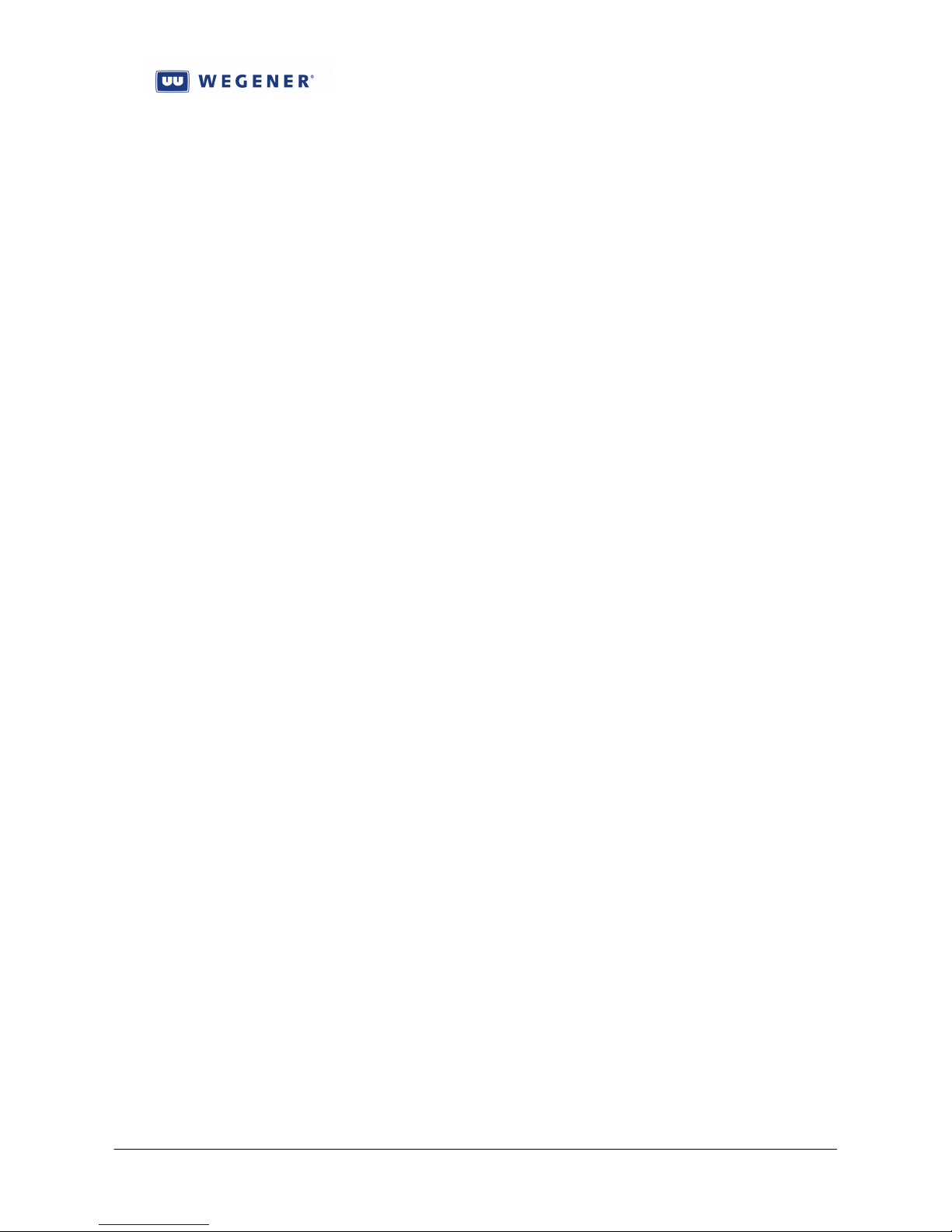
iPump 6420 User’s Manual
the currently-running application will checksum the received image, and if OK, process and load
it to the non-volatile Flash storage, in the backup position. It will also mark the application
image status flags. If the file was installed by a local user, the flags are always set to “OK” and
that is the end of it. If the download was done under Compel management, the flags are set to
indicate “OK, but testing”. Regardless of these flags, the download task itself does not complete
the upgrade process. Later, Compel or the local user (if local control is enabled), must request
that the new application version be loaded and run. This is called the application switch,
probably because it can be done as a command to “use the backup application” or as a command
to “switch to a particular application version nnn”. The second method is actually preferred,
except in a panic situation, because it forces the operator to know what he/she is doing and think
about what application the field iPump6420s will be switching to. Regardless of how it is
ordered, the incumbent application software first marks the non-volatile storage flags to show the
backup (new application version) as the new “primary” (commanded), and its own flag to show
as the new backup. Then it jumps to reset, eventually giving control of the unit over to the new
application version, as the boot loader loads and runs that new version.
* Being a “hot folder”, after the follow-on processing, the downloaded images shall be deleted from dlfiles.
Recall that i6420s downloaded from Compel have their newly downloaded application
images marked as “OK but testing”. The meaning of the “testing” flag is this: If the user later
requests an application switch to this newly-downloaded application, then, if it is “testing”, it
will undergo a special performance self-review. In this self-review, the unit must, if Compel is
required, acquire the Compel command stream in some short, but reasonable, time interval. It
must also not reset more than a couple of times in the first hour of operation. If either criteria
fails, the application must mark the application management flags reversing the sense of primary
and backup, and then mark itself as “bad”. Then it will jump to reset to allow the old backup to
take over. Otherwise, if all is still OK after the “test”, the application marks itself as “good” and
continues running normally.
Relevant user controls:
1. Application file downloads
2. Application switch, either as a toggle, or directed to specific application string
(preferred)
3. Several debugging commands to monitor and manipulate the application flags exist,
but contact WEGENER Customer Service before contemplating such actions!
www.wegener.com 800070-01 Rev B Chapter 3, Page 89

iPump 6420 User’s Manual
3.6.2. Non-volatile Parameter Management
All non-volatile unit settings (NV parameters) are retained in the internal flash memory
storage, the same physical location as the Linux OS and the application images. At unit boot-up,
these NV parameters are read into volatile memory for use. As these parameters changes, new
values are written to the NV storage. These parameters include many factory and user settings.
The full set of parameters can be stored, downloaded, and re-loaded. This allows duplication of
unit settings in production and service.
To facilitate testing of the product, tools are provided to save off and restore the complete
set of non-volatile settings. This can be done from or two any of three different storage
locations, in addition to the current operating storage position (so there are four total). The
“production default” is that used to do standardized tests in production and service. The
“customer default” is the ship configuration requested for all the i6420s ordered for a particular
network by the customer. A “backup” position is where the current settings might be
temporarily stored.
Relevant user controls:
1. Store current NV settings to backup
2. Store current NV setting as Production default
3. Store current NV setting as customer default
4. Restore current NV setting from backup, Production, or customer default positions
3.6.3. Logging
The iPump6420 is constantly logging many different types of events to non-volatile storage
on the hard-drive (HDD). The amount logged can vary considerably based on the current log
levels. Most of these logs are only useful to advanced users with debugging access. No other
information is supplied in this publicly-accessible Manual about these logs. If you are an
advanced user, and you have questions, please contact WEGENER Customer Service for more
information.
However, two important logs are available at all times to local web users. One is the As-run
Log, a log of all temporary file/playlist insertion events, including results entries stating whether
the insert was successful or not. The other is the Operational Log (“Ops Log”), a log of
miscellaneous events such as relay closure changes, error’d second events in the Transport, audio
file and OAR recordings, carrier and/or audio stream switches, and other events.
Note that the As-run Log may be requested as a Return Path report by Compel (see section ),
and a *.csv file with the same info may be requested by the local web user. As of this writing,
the Ops Log is only available for display on the local web, though that page may be saved to the
PC running the browser.
The relevant user controls are:
1. Clear logs
2. Set log limits (factory setting)
3. Request Return Path As-run Log
4. Request As-run CSV file (local web only)
www.wegener.com 800070-01 Rev B Chapter 3, Page 90
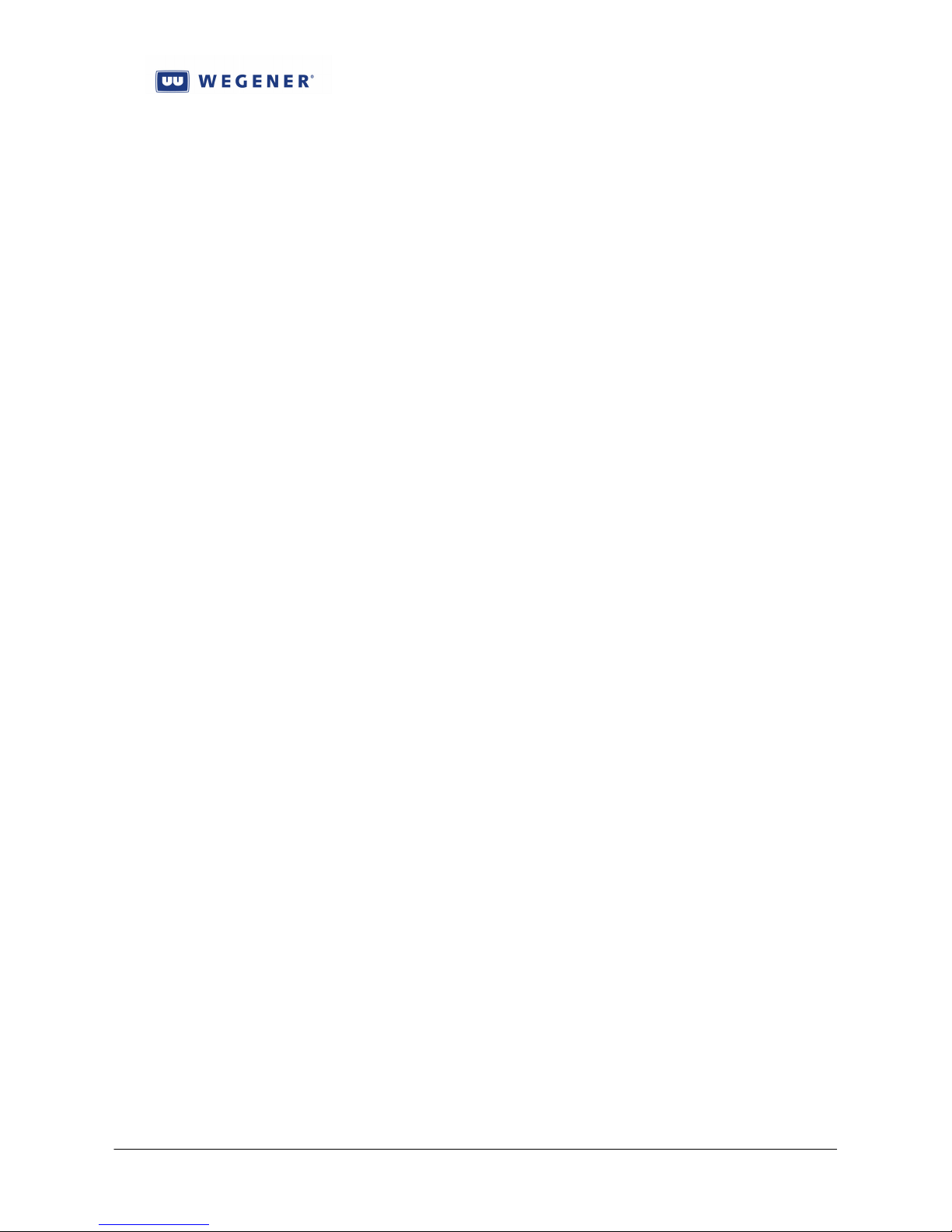
iPump 6420 User’s Manual
3.6.4. Time Management
Master Time Reference
The iPump6420 makes use of a real-time clock (RTC) for many different functions, not just
elapsed time. In most missions, the i6420 RTC must be synchronized to some other reference.
In the majority of missions, this is the Compel clock. The way this is done is to make use of the
Compel time-of-day messages (also called “keep alives”, see Section 3.1.1). These are messages
sent to “all” devices which convey a UTC time/date stamp. The i6420 uses these messages to
implement a low-bandwidth timebase-tracking loop. Therefore, the i6420 must see at least one
such message each second for the most effective time tracking, that is to make guarantees on
time tracking for the Local Scheduler and for premium features (see Section 3.7). Of course, if
the Compel system itself has its clock synchronized by NTP to a precision local or internet
source, then the field i6420s, due to the satellite transit delay seen by the Compel stream (~ 250
mS), will see their current time value lag behind those same NTP sources by the same amount.
As an alternate to using the in-channel Compel command stream for synchronizing the
i6420 RTC, the unit may also be set to use NTP direct to a specified source. This is
recommended for the non-satellite-based installations, which will receive Compel control over
the internet and will execute timed events based on a Local Scheduler and its RTC.
The relevant user controls are:
1. Time source control (Compel or NTP)
2. NTP time source, by IP address only
3. Set time (if not using Compel or NTP, generally a test scenario only)
Time Zone management
All timed events loaded into the Local Scheduler show the time of the event as it was set in
the Compel system. To set a local Scheduler line, Compel must tell the iPump6420 what time, in
local Compel time, that the event must occur. Along with this, Compel communicates its own
“timezone rule” to the listening i6420. In turn, the i6420 must translate this command to setup
its Scheduler to show the command execution time in terms of the i6420’s own time. This is
done by translating the Compel time to UTC using Compel’s timezone rule, then translating
UTC to its own time, using its own timezone rule. The “timezone rule” is a logical
concatenation of a time zone offset from GMT, a logical Boolean stating whether a daylight
savings is observed, and the legal dates of that observance in that locality. For instance, the
eastern US uses the America/New_York timezone rule, which implies that the offset from GMT
nd
is -5, and that DST is observed between the 2
Sunday in March and the 1st Sunday in
November.*
* The set of possible rules are also called the Olson database strings.
Since the local web interface displays the time in terms of the i6420’s own timezone rules,
users monitoring the Scheduler must be aware of the opportunity for confusion. In the event that
the web user’s browser is not running on a PC in the same time zone as the target iPump6420,
then the time values shown in the Scheduler may appear to be in error to the observing user.
When checking the Scheduler, the user is cautioned to check both the time and the timezone rule
setting of the i6420.
The relevant user controls are:
1. Set timezone rule (web or front-panel)
www.wegener.com 800070-01 Rev B Chapter 3, Page 91

iPump 6420 User’s Manual
3.6.5. HDD Failure
The iPump6420 features an internal metal hard-drive (HDD) for storage of media files,
playlists, databases, and logs. It also includes a small partition called the “Install partition”, but
this is only useful to advanced users who may need, under WEGENER supervision, to rebuild or
replace their Compact Flash memory cards. The HDD is critical to all the Store/Forward
operations, but is not needed in order to provide basic IRD functions. Therefore, the i6420 was
designed to continue this limited IRD operation in the event of HDD failure.
The application software will basically declare the HDD as failed and unavailable only if it
is not allowed, by the Linux OS, to mount partitions on the HDD for both reading and writing.
This will set off a permanent Alarm indication for “HDD Failure”. The unit may or may not
reboot at that time, but it will eventually settle down to operate as a simple IRD, continuing to
play out the live satellite audio, if commanded and available. This state will continue
indefinitely until an advanced user, with debug access, clears the indication and replaces the
HDD.
A possible interim condition may also exist, if, during routine diagnostic scans, the HDD is
found to indicate legitimate pre-failure indicators. The scan for these indicators is based on
extensive research on hundreds of thousands of HDD failures, as carried out by Google and
Carnegie Mellon University.* In this research, these indicators were found to accurately predict
nearly 50% of imminent HDD failures, usually weeks or months before the actual failures
occurred. When the i6420 sees any of these indicators, then it will, if not masked, set a Warning
of “HDD failure imminent”.
* Valid customers may request this information from WEGENER Engineering.
3.7. Premium Features
In order to setup and access any of the iPump6420 premium features listed below, the units
must have been installed with the proper authorizing key-files. These are small text files that
each authorize a specific unit serial number for a specific feature. Their file names are formed as
serialnumber-featurename.pem, where serialnumber is the numeric unit serial number, and
featurename is a text mnemonic representing the feature (see below). As of this writing, Compel
versions 5.07 and higher supply controls to either manually authorize individual units, or to
authorize an entire network. This is all done by simple MPE/IP file downloads to a secure,
hidden directory in the i6420. Within 5 minutes of the file download, the application will
recognize its new authorizations, and be ready to perform the new premium functions.
For information on how to order premium features, and acquire authorizing key files, for
your iPump6420, please contact the WEGENER Sales Department. For assistance in installing
the authorizing keys, please contact the WEGENER Customer Service Department.
www.wegener.com 800070-01 Rev B Chapter 3, Page 92

iPump 6420 User’s Manual
3.7.1. Microcasting (aka “Automation Mode”)
Microcasting is a new premium feature offered in the WEGENER iPump6420.* This
allows the functions of the customer automation system to be embedded in the remote field
i6420. Because of this, i6420s with no satellite access may provide operating radio stations with
the same rich set of centrally-controlled services provided by their satellite brethren: live media
(music/talk/news etc.) play, local spot insertion, cueing closures, RBDS messages, etc.
* Microcasting is often called by its former name, “Automation Mode”, in many WEGENER user interfaces and documents.
In order to implement Microcasting, the network must first place schedules, playlists, and
media content on the target iPump6420s. Because remote i6420s “doing” Microcasting may
have no satellite access, this often must be done using Compel-over-Internet and HTTP file
downloads. Also, since Microcasting requires an accurate time-of-day clock reference, the unit
will need to be set for NTP and be given the IP address of an accessible time source. To support
this, the local implementer must ensure permanent, reliable internet access for the i6420.
The schedules are simple text files. Within them, are sets of instruction primitives, written
in a special automation language. Some of these primitives give instructions for various
operations, such as file plays, playlist plays, relay closures, and RBDS outputs, all such outputs
being directed to the correct Port. Other primitives supply metadata about 1) how to chain the
various operations together (including overlap of multiple audio files), 2) where to wait on
external events (such as a PIO input closure), or 3) whether to start operations at fixed times.
Suffice it to say, that these sequence files feature all the tools necessary to simulate a working
radio station. But it is not within the scope of this Manual to give more detailed information
about how to create such files. So if you are implementing Microcasting, and need to build your
own sequence files, please contact WEGENER Customer Service for help.
The playlists and audio content placed on a Microcasting i6420 are the same things used by
traditional iPump6420 functions. After the network properly positions these playlists and
content, then one or more of the i6420 Audio Decoders (ports) must be permanently assigned to
do the Microcasting task (again, also called “Automation” in many user interfaces). After that,
operation begins and continues, automatically, so long as schedules, playlists, and content are
supplied to the i6420 well ahead of their needed use. To later disable Microcasting on a
Decoder, a user only needs to issue a command to go to some other permanent setting, whether
live audio, loop-forever playlist, or to just turn OFF.
Microcasting is initiated and run in the following manner. Initialization always begins after
Microcasting is permanently assigned (started) on a Decoder. Once started, it also re-initializes
1) 5 minutes before midnight (per local timezone rules), or 2) after unit reboot. At all those
times, the unit looks for a file named YYYY-MM-DD-n.seq in the /u/user/.sysconfig/sequences
directory, where the first part is the date code, and ‘n’ is the Decoder (port) number assigned to
do Microcasting.* If found, then the unit begins processing the file, executing the instructions
therein. If not found, then the unit looks in the same directory for another file named default-
n.seq. If that is found, where ‘n’ matches, then the i6420 proceeds to use that file for its daily
schedule. If neither file is found, that Decoder remains silent until the next opportunity for reinitialization.
* Note that there is a soft link to another location under /u/user/assets, so that sequence files may be downloaded and managed in the same
fashion as other assets.
Note that if content is missing from the i6420 at the time the running schedule calls for it to
play, then the unit will do its best good-faith effort to skip that content and continue running
www.wegener.com 800070-01 Rev B Chapter 3, Page 93

iPump 6420 User’s Manual
normally. What this means in practice is that operations will be moved up in time until the next
“hard time marker”, at which time the unit should return to normal operations.
To monitor a Microcasting session, the local web interface features an (Automation) sub-tab
under Status for each Decoder. When Microcasting is enabled for that screen’s Decoder, the
screen will feature a list of all the current day’s operations, past and future (if desired), with a
marker showing the current position in the list. See Figure 3-19 for an example. In addition to
the web status screen, the operator should observe that the front-panel’s PLAYBACK LED is lit
during Microcasting operation.
Note that all operations in Microcasting are logged, just the same as “normal” operations.
For each file or playlist play, there will be a pair of As-run Log entries. For the starting and
stopping of Microcasting, as well as every relay closure, there will be an Ops Log entry.
Microcasting authorizing keyfiles are named serialnumber-automation.pem.
The relevant indicators are:
1. PLAYBACK LED on while Microcasting is running with a valid sequence file
The relevant new user controls are:
1. Command to start Microcasting on a Decoder
2. Any permanent Audio Decoder command to go to some other perm setting
3. Use the terminal command ‘cert report’ to check for “Automation” authorization
www.wegener.com 800070-01 Rev B Chapter 3, Page 94

iPump 6420 User’s Manual
Figure 3-19: Automation monitor screen, local web interface
www.wegener.com 800070-01 Rev B Chapter 3, Page 95

iPump 6420 User’s Manual
3.7.2. ShowShifting
Overview
ShowShifting is an exciting new premium feature in iPump6420 which allows satellite
network operators to reduce the daily satellite bandwidth, and uplink storage, needed to
distribute syndicated radio shows. In ShowShifting, a syndicated talk show (for example) can be
air’d on the satellite a single time each day, but, at each of many field i6420s, that show episode
can air on the respective local radio stations any number of times, with no start-time necessarily
occurring at the original satellite air time. This not just a simple recording and re-play of the live
audio feed, but a capture and replay of every component of the show: The audio track and
associated Compel commands for local file or playlist plays, cueing relay closures, and RBDS
strings.
To make use of ShowShifting, the user must use a few simple concepts. A Show is defined
as live audio programming that is available on the same Transport Program number, and within
that Program, the same audio stream (indentified by Language Descriptor, “LD”), at the same
start-time and duration each day, for one or more specified days of the week.* A show episode
is one single day’s airing of that Show. A shift (or Showshift) of a show episode is an instance
where an episode is recorded and then played back on one of the Decoders (ports) at some later
time, lasting for the same duration. The only restriction on the time for playback is that it must
start after, but less than one full week after, the original recording of the episode. Note that a
shift definition may define shifts of one or more episodes, but all must be from the same Show.
* Note that these show definitions, understood correctly, provide much flexibility on re-airing all or portions of syndicated shows. For
instance, a Show could be defined as the air’ing of Clark Howard on the satellite on Program 2, Audio LD =204, M-F at 1:00pm Eastern for 3
hours duration. But since Mr. Howard starts each hour somewhat independently of the others, a Show definition like this would also be valid:
Program 2, Audio LD =204, Mon-Tues only, 2:00pm Eastern for 1 hour. It is only the imagination of the user which limits how the actual
syndicated shows can be defined as Shows for purposes of i6420 ShowShifting.
Setup
ShowShifting, is a friendly interface to the iPump6420 Local Scheduler. It allows users to
setup Shows and Showshift definitions. These definitions become *.json files stored to the i6420
/u/user/.sysconfig/shows and …showshifts directories, respectively. These definitions are then
processed into Local Scheduler events. These Scheduler events can be seen in the local web
interface. Later, the Scheduler directs the episode recordings and playbacks. During these
recordings and playbacks, the local web ShowShift interface allows the user to monitor their
status.
Figure 3-13 shows an example of a local web Showshift show definition screen, while
Figure 3-20 (below) shows a showshift definition screen. A similar interface is also provided
to the Compel uplink control system. By creating and downloading *.json files defining shows
and shifts, Compel may control ShowShifting on remote i6420s. While doing this, Compel may
allow local users the right only to monitor progress, or the local user may be given permission to
both setup and monitor the ShowShift functions. However they are created, Compel defines new
Return Path reports that allows those definitions to be returned to the uplink for diagnostics and
audits.
Operation
In operation, the Showshift episode recordings always create two files: An MPEG-audio
*.mp2 file for the recorded audio track, and a text *.evt file for the Events file. These are both
www.wegener.com 800070-01 Rev B Chapter 3, Page 96
