Page 1

2.4 G MINI DRONE
User’s Guide for Model DR157 v2137-01
Page 2
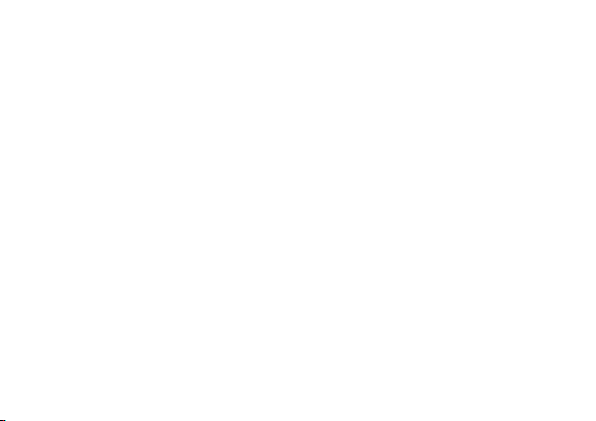
Warnings & Precautions
Important Safety Instructions
• Read and follow all instructions.
• Keep these instructions for future reference.
• Heed all Warnings.
• Intended for children ages 14 and higher. Adult
supervision is required.
• Only use attachments/accessories specied by the
manufacturer.
• Before ying, always check the body, rotors, and
battery for any damage or obstructions.
• Battery should be free from cracks or swelling.
• Keep the rotors clear of any obstructions and body
parts to avoid potential damage and injury.
• Manufacturer and dealer assume no liability for
accidental damages from improper use or installation
of parts, or from damage incurred from worn or
broken parts.
• Pilots are responsible for their actions and any
damage caused from improper use.
• Pilots should keep the craft in sight at all times
during ight. If you lose sight of the craft at any time,
power down and cease ight immediately.
• Only y in large, open areas that are free from
obstacles or potential hazards, such as trees, power
lines, ceiling fans, and the like.
• Flying over bodies of water is not recommended.
• Flying at night is not recommended.
• Never try to retrieve the craft from areas you cannot
safely reach, such as rooftops or trees.
• Never launch the craft from your hand.
• Never leave the craft unattended while it is powered
on or while the battery is charging.
FCC Warnings
Changes or modifications not ex
party responsible for compliance could void the user’s
authority to operate the equipment.
This device complies with Part 15 of the FCC Rules.
Operation is subject to the following two conditions: (1)
this device may not cause harmful interference, and (2)
this device must accept any interference received,
including interference that may cause undesired
operation.
This device complies with FCC RF radiation exposure
limits set forth for an uncontrolled environment. This
transmitter must not be co-located or operating in
conjunction with any other antenna or transmitter.
This equipment has been tested and found to comply with
the limits for a Class B digital device, pursuant to Part 15 of
the FCC Rules. These limits are designed to provide
reasonable protection against harmful interference in a
residential installation.This equipment generates, uses and
pressly approved by the
Page 3
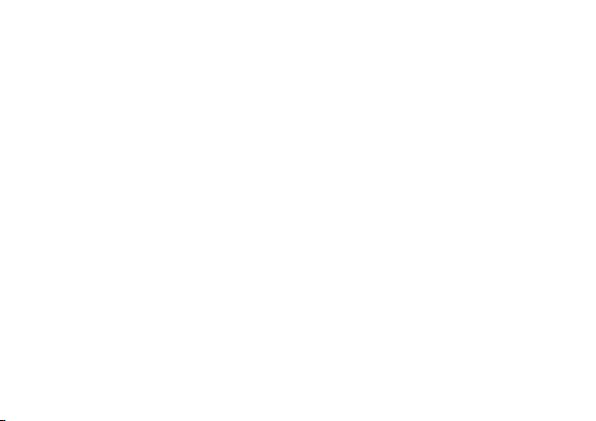
can radiate radio frequency ener
and used in accordance with the instructions, may cause
harmful interference to radio communications.
However, there is no guarantee that interference will
not occur in a particular installation.
If this equipment does cause harmful interference to
radio or television reception, which can be determined
by turning the equipment off and on, the user is
encouraged to try to correct the interference by one or
more of the following measures:
-- Reorient or relocate the receiving antenna.
-- Increase the separation between the equipment and
receiver.
-- Connect the equipment into an outlet on a circuit
different from that to which the receiver is connected.
-- Consult the dealer or an experienced radio/TV
technician for help.
Additional Warnings & Precautions
• WARNING: To reduce the risk of re or electric
shock, do not expose this apparatus to rain, moisture,
dripping, or splashing.
• CAUTION: Use of controls or adjustments or
performance of procedures other than those specied
may result in personal injury.
• WARNING: Changes or modications to this unit
not expressly approved by the party responsible for
compliance could void the user’s authority to operate
the equipment.
• CAUTION: Danger of explosion if battery is
incorrectly replaced. Replace only with the same or
equivalent type.
gy and, if not installed
• Lithium batteries, like all rechargeable batteries, are
recyclable and should be recycled or disposed of
according to state and local guidelines. They should
never be disposed of in normal household waste,
and they should never be incinerated, as they might
explode. Contact your local government for disposal
or recycling practices in your area.
• WARNING: Shock hazard - Do Not Open.
• Battery shall not be exposed to excessive heat such as
sunshine, re, or the like.
• Keep new and used batteries away from children. If
the battery compartment does not close securely, stop
using the product and keep it away from children.
• If you think batteries might have been swallowed or
placed inside any part of the body, seek immediate
medical attention.
• Do not mix old and new batteries.
• Completely replace all old batteries with new ones.
• Do not mix alkaline, standard (carbon-zinc), or
rechargeable (ni-cad, ni-mh, etc) batteries.
• Batteries should be recycled or disposed of as per
state and local guidelines.
• Only use the included power supply/power charger or
a UL/ETL certied power supply of the same power
output specications.
Page 4

Table of Contents
Mini Glow Quadcopter Drone
Features–6
Includes–6
Overview
Features & Layout–7
Remote Control
Functions –9
Battery Installation–10
Charging the Battery
Battery Charging Procedure –12
Flying
Remote Link & Gyro Calibration–14
Setting Trim & Countering Drift–16
Gyroscope Recalibration & Trim Reset–19
Tips for Safe Operation–20
Speed Setting–21
Headless Mode–22
Flips–23
Parts & Repair
Rotor Replacement–24
Parts & Repair
Parts Replacement –26
Troubleshooting
Troublshooting Guide–27
Customer Support
Contact Information –30
International Support –30
Warranty –30
5
Page 5
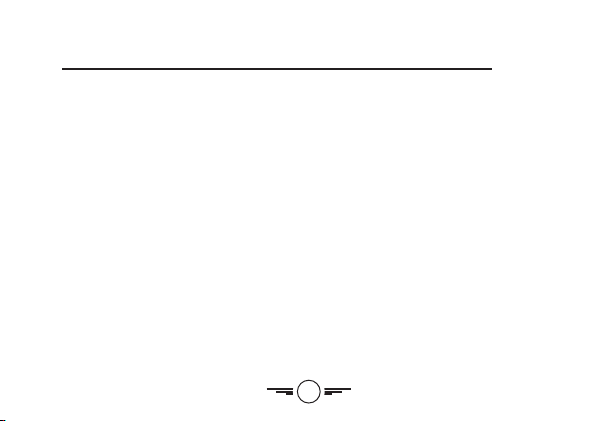
Mini Glow Quadcopter Drone
Features
• 360° flips & tricks
• 6-axis gyroscope
• 3 speed settings
• Control distance: up to 164 ft.
• Headless Mode
• LED navigation lights
• Glow-in-the-dark rotors
• Built-in, rechargeable lithium-polymer
battery power
• Operating time: 5-6 minutes
• Charge time: 40-50 minutes
Includes
• 2.4 GHz remote control: requires 2 AAA
batteries (not included)
• USB cable for battery recharge
• Screwdriver
• 4 replacement rotors
• User’s guide
6
Page 6
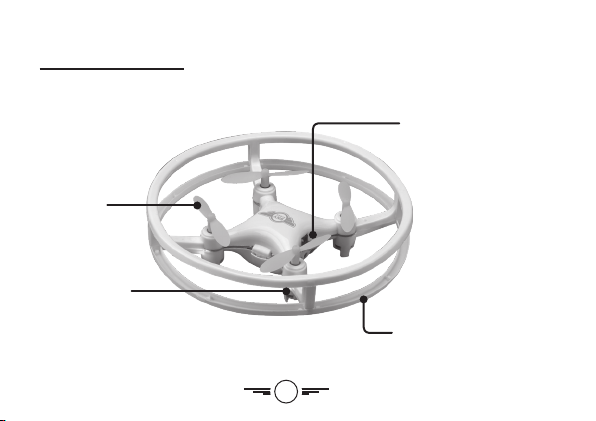
Overview
Features & Layout
Rotors
LED Lights
Red LEDs indicate the
front of the craft.
Power Switch/
Charging Port
Protective Guard
7
Page 7
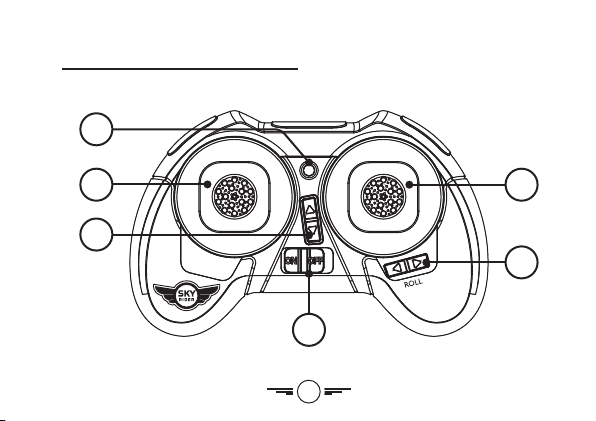
Remote Control
1
2
5
3
6
4
8
Page 8
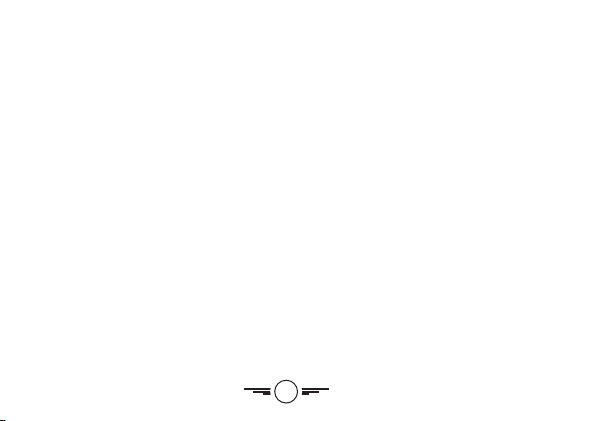
Functions
1. Power Indicator Light
2. Left Stick
Increase/Decrease Power: move forward/backward
Yaw (Spin): move left/right
Press to change speed setting (low/med/high)
Press and hold for Headless Mode
3. Pitch Trim Adjustment
4. Power Switch
5. Right Stick
Pitch: move forward/backward
Roll: move left/right
Press and move stick in any direction to flip.
6. Roll Trim Adjustment
9
Page 9
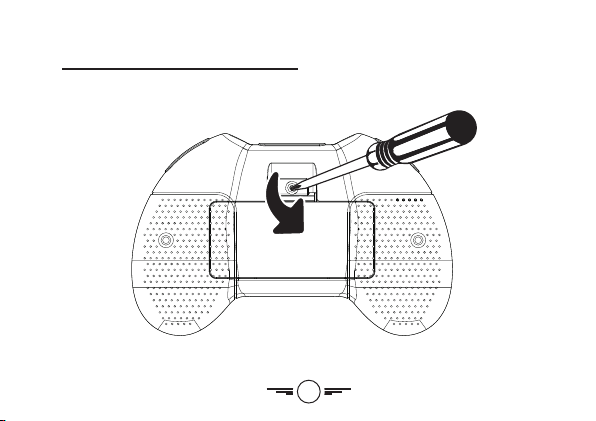
Remote Control
Battery Installation
Screwdriver
not included.
10
Page 10

Insert 2 x AAA batteries
(not included).
11
Page 11

Charging the Battery
Battery Charging Procedure
The craft’s battery must be charged before it can be flown. Before charging, be sure the
craft and remote control are powered OFF to avoid risk of injury or damage.
Connect the charging cable (included) to the USB port of a powered ON computer or USB
power adapter (not included), then connect the charging plug to the unit. Be sure to
correctly match the plug to the charging port or damage may occur. Charge fully before
use for maximum performance and flight time. Charging time is approximately 40-50 min.
While charging, the cable will display a red light.
When charging is complete, the light will turn OFF.
12
Page 12

REMINDER: Do not charge overnight. Do not leave unattended while charging.
13
Page 13

Flying
Remote Link & Gyro Calibration
Before flying, the craft and the remote must be linked together and the gyroscopes on the
craft must be allowed to calibrate.
Begin with the craft and remote powered OFF.
Step 1
Power ON the craft and place it on a flat surface. This is necessary for the craft’s
gyroscopes to properly align. The lights on the craft will blink as it searches for a signal
from the remote.
Be sure the craft and yourself are facing the same forward direction, this will help with
orientation while flying.
Step 2
Power ON the remote. The light on the remote will blink as it searches for the signal from
the craft. An audible chime will sound and all lights will turn solid when the remote and the
craft have linked.
14
Page 14

Step 3
Push the Left Control Stick (throttle) fully forward and backward, and wait for a second
chime. When this last chime has sounded, pull both control sticks down and inwards to
calibrate the gyroscopes in the drone. While calibrating, the LEDs on the drone will blink
rapidly, when this is finished the craft is ready to fly.
Pitch
Roll
Yaw
Altitude
Yaw
Roll
Altitude
Left Stick controls Altitude
(power) and Yaw (spin).
Pitch
Right Stick controls Pitch (forward/
backward) and Roll (left/right).
15
Page 15

Flying
Setting Trim & Countering Drift
Even after the craft is calibrated, it may show a tendency to drift while airborne. Adjusting
the trim will help counter this effect and allow for better control the craft.
• To avoid potential damage, adjust the trim while attempting a stable hover.
• Try to avoid making any exaggerated movements with the flight controls.
• Adjust one trim setting at a time to avoid confusion.
Remember, the blue LED lights indicate the front of the craft.
Adjusting the trim will help with drift but it will not entirely eliminate it. Turbulence and
other factors may still influence the craft’s flight characteristics.
16
Page 16

Craft drifts right or left. Adjust Roll Trim.
17
Page 17

Flying
Craft drifts forward or backward. Adjust Pitch Trim.
18
Page 18

Gyroscope Recalibration & Trim Reset
If the craft is experiencing difficulty flying or is behaving erratically, the gyroscopes may
need to be recalibrated. It may also help to reset the trim settings for the remote. Do not
attempt to do this while flying, safely land the craft first and place it on a flat surface. The
craft and the remote should already be linked together.
To reset the gyroscopes on the drone, pull down and to the inwards on both control
sticks for 2-3 seconds. The LED lights on the drone will blink during the recalibration. When
the LED lights have stopped blinking and return to solid the recalibration is complete and
the craft is ready to fly.
To reset the trim adjustments on the remote, pull down and outwards on both control
sticks for 2-3 seconds. The remote will chime once when the reset is complete.
19
Page 19

Flying
Tips for Safe Operation
• It is recommended to only fly in large, open spaces that are free of obstacles like
power lines, trees, ceiling fans, etc.
• When flying indoors avoid walls and ceilings, as the craft may be drawn towards them
if closer than 2-3 feet.
• Stand behind the craft when first taking off, so that you and the craft are facing the
same “forward” direction. This will help with orientation when the craft is airborne.
• Novice pilots should move the controls slowly and deliberately to get used to the
craft’s flying characteristics. Try using one control at a time.
• Practice basic flight operations like take off, hovering, and landing.
• If you get into trouble or if anything obstructs the rotors, cut power immediately and
safely clear the obstruction. Check for possible damage before flying again.
20
Page 20

Speed Setting
Press the Left Control Stick on the remote to change the craft’s speed setting.
• Low: Provides smooth and predictable control of the craft. The remote will chime once
to indicate the low speed setting.
• Medium: The craft will move and respond faster to all control inputs. The remote will
chime twice to indicate the medium speed setting.
• High: Highest setting for maximum performance. The remote will chime three times to
indicate the high speed setting.
21
Page 21

Flying
Headless Mode
Before using Headless Mode be sure you and the craft are facing the same “forward”
direction, otherwise the craft will not fly correctly. To activate Headless Mode, press and
hold the Left Control Stick on the remote control. The LED lights will slowly flash while
Headless Mode is ON. Press the button again to deactivate Headless Mode.
While Headless Mode is active the craft will fly in whatever direction the Right Control
Stick is moved, regardless of where the front of the craft is pointing. For example, if the
front of the craft was pointed straight ahead but is now pointed right 90°, when you push
forward on the stick the craft will fly forwards as if it was still pointed straight ahead. This
can be useful if you become disoriented while flying and cannot visually determine which
direction the craft is facing.
22
Page 22

Flips
Before attempting a flip, be sure that there is ample clear space around the craft, ideally
9-10 ft.. in all directions. It is not recommended to attempt to flip around or through any
obstacles, as this may result in unintended damage.
Press the Right Control Stick, then move it in any direction and the craft will perform a flip
in the same direction.
23
Page 23

Parts & Repair
Rotor Replacement
The craft comes with replacement rotors if
the originals are broken or badly damaged.
To replace a rotor, gently pull it upwards
and off of the motor shaft, then place the
new rotor on the shaft and gently push
down. Take special care not to bend or break
the motor shaft. If the rotors are difficult to
remove by hand, try a small set of tweezers
or pliers. It is extremely important to use
the correct rotor for replacement. The
marking can be seen on the underside of the
rotor. Using the incorrect rotor will make the
craft impossible to control.
Rotor
B or C
Matching rotors should
be diagonally opposed.
Rotor
A or D
24
Rotor
A or D
Rotor
B or C
Page 24

Removal Replacement
25
Page 25

Parts & Repair
REMINDER: Pilots are responsible for any damage caused by improper use.
Parts Replacement
Standard parts such as extra batteries and remotes are available online for purchase when
in stock. However, any non-standard parts such as screws, bodies, or certain electrical
componenets, etc. can be ordered by placing an inquiry with our parts department at:
partsinfo@dpiinc.com.
26
Page 26

Troubleshooting
Troublshooting Guide
PROBLEM POSSIBLE CAUSES SOLUTION
Craft does not
respond to controls.
• No power to remote
or craft.
• Poor contact between
power plugs.
• Craft is out of range.
27
• Check remote batteries,
replace if needed.
• Check craft battery, be
sure it is fully charged.
• Be sure the power plugs
are firmly connected.
• Be sure the remote has
an unobstructed line of
sight to the craft.
• Remain within the
remote’s 164 ft. range.
Page 27

Troubleshooting
PROBLEM POSSIBLE CAUSES SOLUTION
Craft is difficult
to control or flies
erratically.
Craft drifts
while in flight.
Craft suffers from
mechanical trouble.
• Gyroscopes may
be misaligned.
• Trim not set or needs
adjustment.
• Damage to body,
rotors or other major
components.
28
• Recalibrate gyroscopes
(see pg. 19).
• Power OFF remote and
craft and reconnect
(see pg. 14).
• Adjust trim settings
(see pg. 16).
• Reset trim settings
(see pg. 13).
• Repair or replace parts
as needed.
Page 28

PROBLEM POSSIBLE CAUSES SOLUTION
LED lights ON but
• Low battery power. • Recharge the battery.
craft does not
respond to controls.
29
Page 29

Customer Support
Contact Information
Website: www.gpx.com
Email Support: prodinfo@dpiinc.com
Email Parts: partsinfo@dpiinc.com
Phone Support: 1-888-999-4215
Warranty
See included 30 Day Warranty for warranty
information. Warranty and the most up-todate version of this User’s Guide can also be
found at: www.gpx.com
International Support
To download this User’s Guide in English, Spanish, and French, or to get answers to
frequently asked questions, visit the support section at: www.gpx.com
Para descargar este Manual del Usuario en inglés, español y francés, o para obtener
respuestas a preguntas frecuentes, visite la sección de apoyo en: www.gpx.com
Pour télécharger ce guide de l’utilisateur en anglais, espagnol ou français, ou pour obtenir
des réponses à des questions fréquemment posées, consultez la rubrique d’assistance sur:
www.gpx.com
30
Page 30

Sustain for Tomorrow
Made
Green
Protect for Today
Copyright © 2017 Digital Products International (DPI, Inc.)
All other trademarks appearing herein are the property of their respective owners.
Specifications are subject to change without notice.
31
