Webstar DPC 2100 User Manual
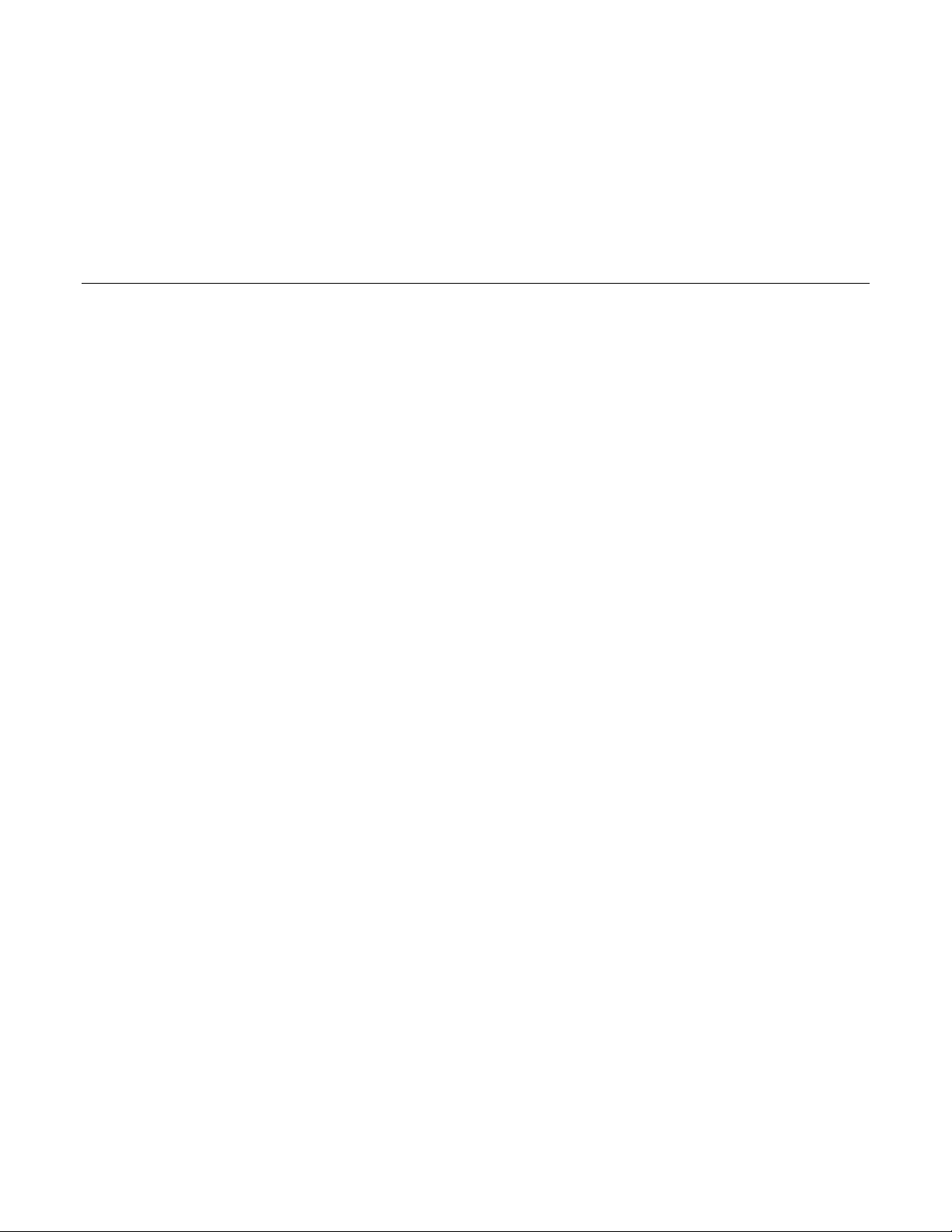
WebSTAR™ Model DPC 2100™ and EPC2100™
Cable Modem User’s Guide
Introduction
Welcome to the exciting world of high-speed Internet access. Your new WebSTAR™ Cable Modem offers highend performance and unsurpassed reliability. With your new WebSTAR Cable Modem, your Internet enjoyment
and business productivity will surely soar.
This guide provides procedures and recommendations for placing, installing, configuring, operating, and
troubleshooting your WebSTAR Cable Modem.
Benefits and Features
Your WebSTAR Cable Modem offers the following outstanding benefits and
features:
• Provides a high-speed broadband Internet connection that energizes your
online experience, and makes downloading and sharing files and photos with
your family and friends hassle free
• Features Plug and Play operation for easy set up and installation
• Includes both USB and Ethernet connections
• Allows vertical or horizontal placement
• Allows automatic software upgrades by your cable service provider
• Ensures interoperability with most cable service providers by complying with
Data Over Cable System Interface Specifications (DOCSIS
®
)
1
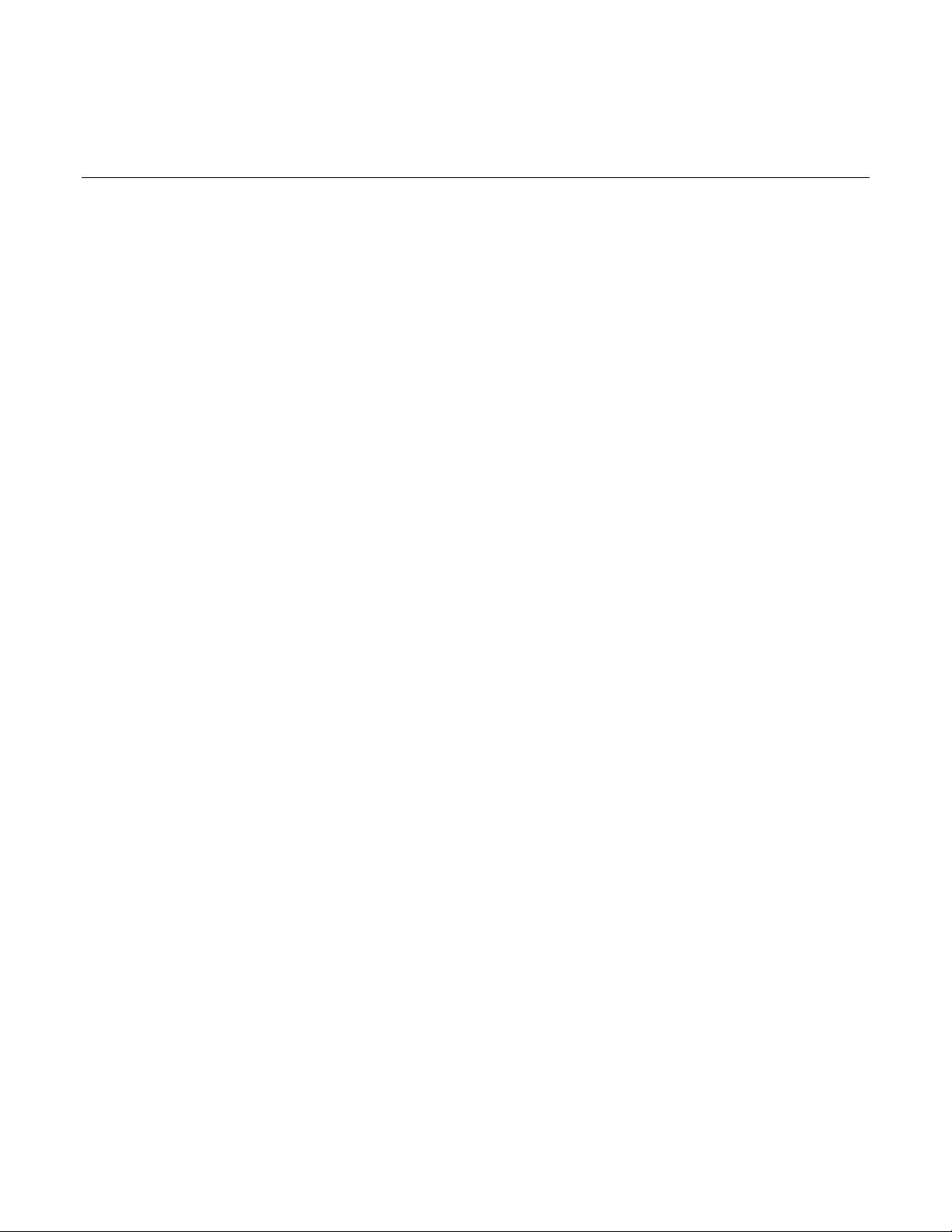
WebSTAR Model DPC2100 and EPC2100 Cable Modem User’s Guide
In This Guide
Important Rules for Safe Operation ............................................................................................................................. 3
What’s In the Carton? .................................................................................................................................................. 6
Front Panel Description ............................................................................................................................................... 7
Back Panel Description................................................................................................................................................ 8
Where Is the Best Location for My Cable Modem? ..................................................................................................... 9
What are the System Requirements for Internet Service? .......................................................................................... 9
How Do I Set Up My High-Speed Internet Access Account? ...................................................................................... 10
How Do I Connect My Devices to Use the Internet? ................................................................................................... 11
How Do I Configure TCP/IP Protocol?......................................................................................................................... 13
How Do I Install USB Drivers? ..................................................................................................................................... 16
Having Difficulty? ......................................................................................................................................................... 18
Tips for Improved Performance ................................................................................................................................... 20
How Do I Renew the IP Address on My PC? .............................................................................................................. 21
Front Panel Status Indicator Functions........................................................................................................................ 22
Notices ......................................................................................................................................................................... 24
FCC Compliance.......................................................................................................................................................... 25
For Information............................................................................................................................................................. 26
2
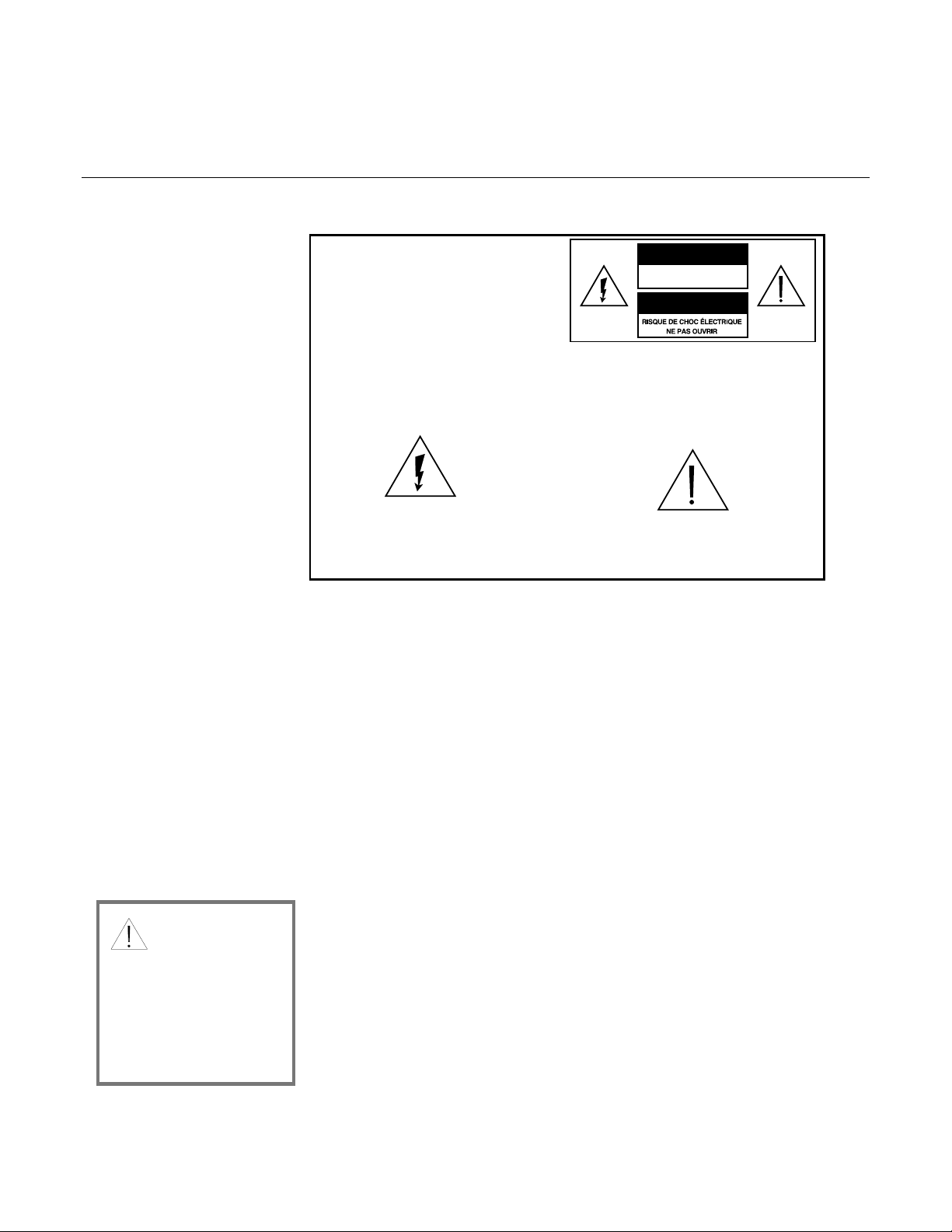
Important Rules for Safe Oper ation
Note to Installer
Important Rules for Safe Operation
Note to CATV System Installer
This reminder is provided to call the CATV
system installer’s attention to Article 820-40
of the NEC (Section 54, Part I of the Canadian
Electrical Code), that provides guidelines for
proper grounding and, in particular,
specifies that the CATV cable ground shall
be connected to the grounding system of
the building, as close to the point of cable
entry as practical.
This symbol is intended to alert you that
uninsulated voltage within this product may
have sufficient magnitude to cause electric shock.
Therefore, it is dangerous to make any kind of
contact with any inside part of this product.
CAUTION: To reduce the risk of electric
shock, do not remove cover (or back).
No user-serviceable parts inside. Refer
servicing to qualified service personnel.
TO PREVENT FIRE OR ELECTRIC SHOCK,
DO NOT EXPOSE THIS UNIT TO RAIN OR
MOISTURE.
This symbol is intended to alert you of the
presence of important operating and
maintenance (servicing) instructions in the
literature accompanying this product.
CAUTION
RISK OF ELECTRIC SHOCK
DO NOT OPEN
AVIS
WARNING
Read and Retain These Instructi on s
• Read all of the instructions before you operate this equipment. Give
particular attention to all safety precautions. Retain the instructions for future
reference.
• Comply with all warning and caution statements in the instructions. Observe
all warning and caution symbols that are affixed to this equipment.
• Comply with all instructions that accompany this equipment.
Cleaning the Equipment
Before cleaning this equipment, unplug it from the electrical outlet. Use a damp
cloth to clean this equipment. Do not use a liquid cleaner or an aerosol cleaner.
Do not use a magnetic/static cleaning device (dust remover) to clean this
equipment.
Placement
WARNING:
Avoid personal injury
and damage to this
equipment. An
unstable surface may
cause this equipment
to fall.
3
Place this equipment in a location that is close enough to an electrical outlet to
accommodate the length of the power cord. Place this equipment on a stable
surface. The surface must support the size and weight of this equipment. Place
this equipment either horizontally or vertically.
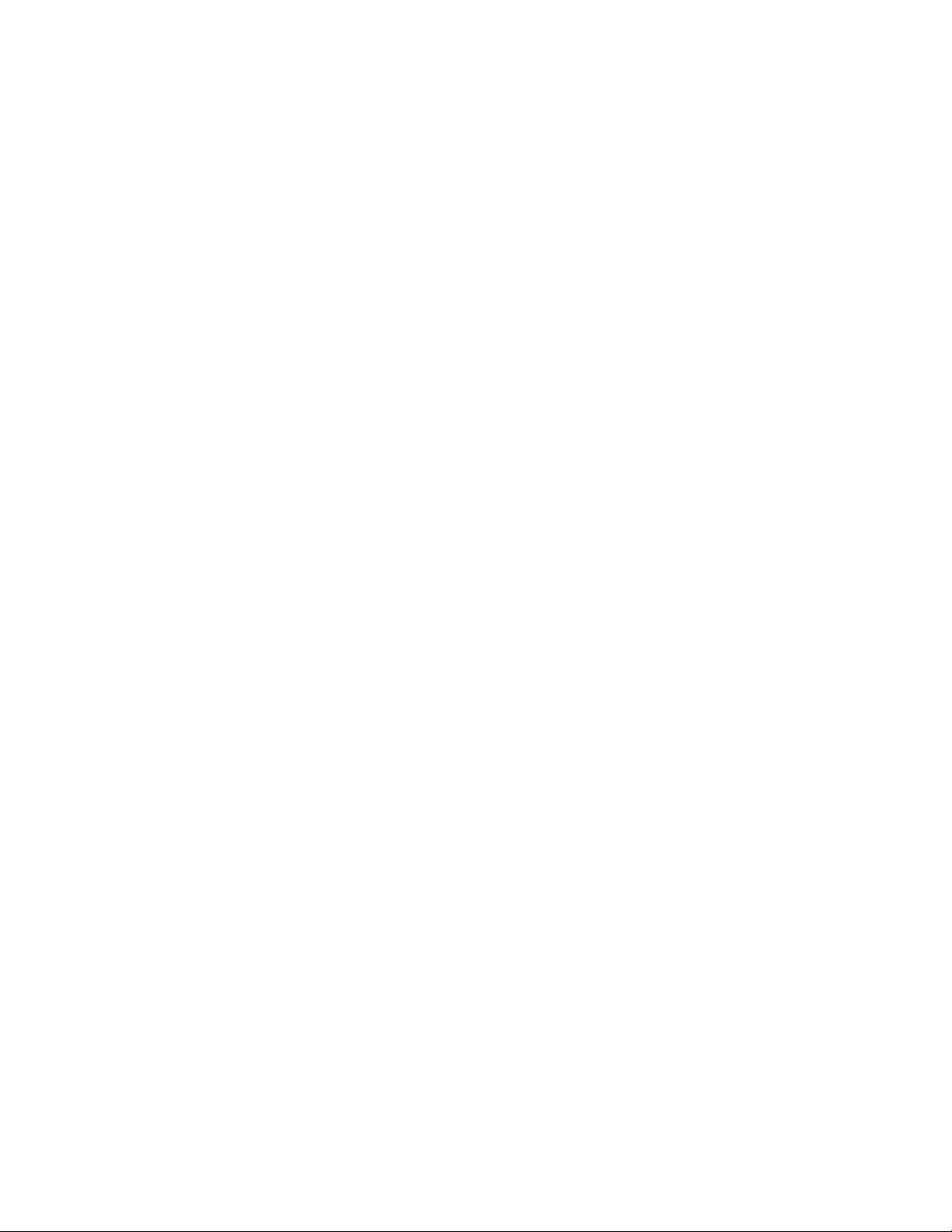
WebSTAR Model DPC2100 and EPC2100 Cable Modem User’s Guide
Accessories
Do not use accessories with this equipment unless recommended by your cable
service provider.
Ventilation
This equipment has openings for ventilation that protect it from overheating. To
ensure the reliability of this equipment, do not obstruct the openings.
• Do not place other equipment, lamps, books, or any other object on the top
of or beside this equipment.
• Do not place this equipment in any of the locations that follow:
−−−− On a bed, sofa, rug, or similar surface
−−−− Over a radiator or a heat register
• In an enclosure, such as a bookcase or equipment rack, unless the
installation provides proper ventilation
Overloading
Do not overload electrical outlets, extension cords, or integral convenience
receptacles, as this can result in a risk of fire or electric shock. For equipment
that requires battery power or other sources to operate, refer to the operating
instructions for that equipment.
Object and Liquid Entry
Never push objects of any kind into this product through openings as they may
touch dangerous voltage points or short out parts that could result in a fire or
electric shock. Do not expose this equipment to liquid or moisture. Do not place
this equipment on a wet surface. Do not spill liquids on or near this equipment.
Lightning and Power Surges
Plug your equipment into a surge protector in order to reduce the risk of damage
from lightning strikes and power surges. If you are unsure of the type of surge
protector to use, contact your cable service provider.
Servicing
Do not open the cover of this equipment. If you open the cover, your warranty will
be void. Refer all servicing to qualified personnel only. Contact your cable service
provider for instructions.
4
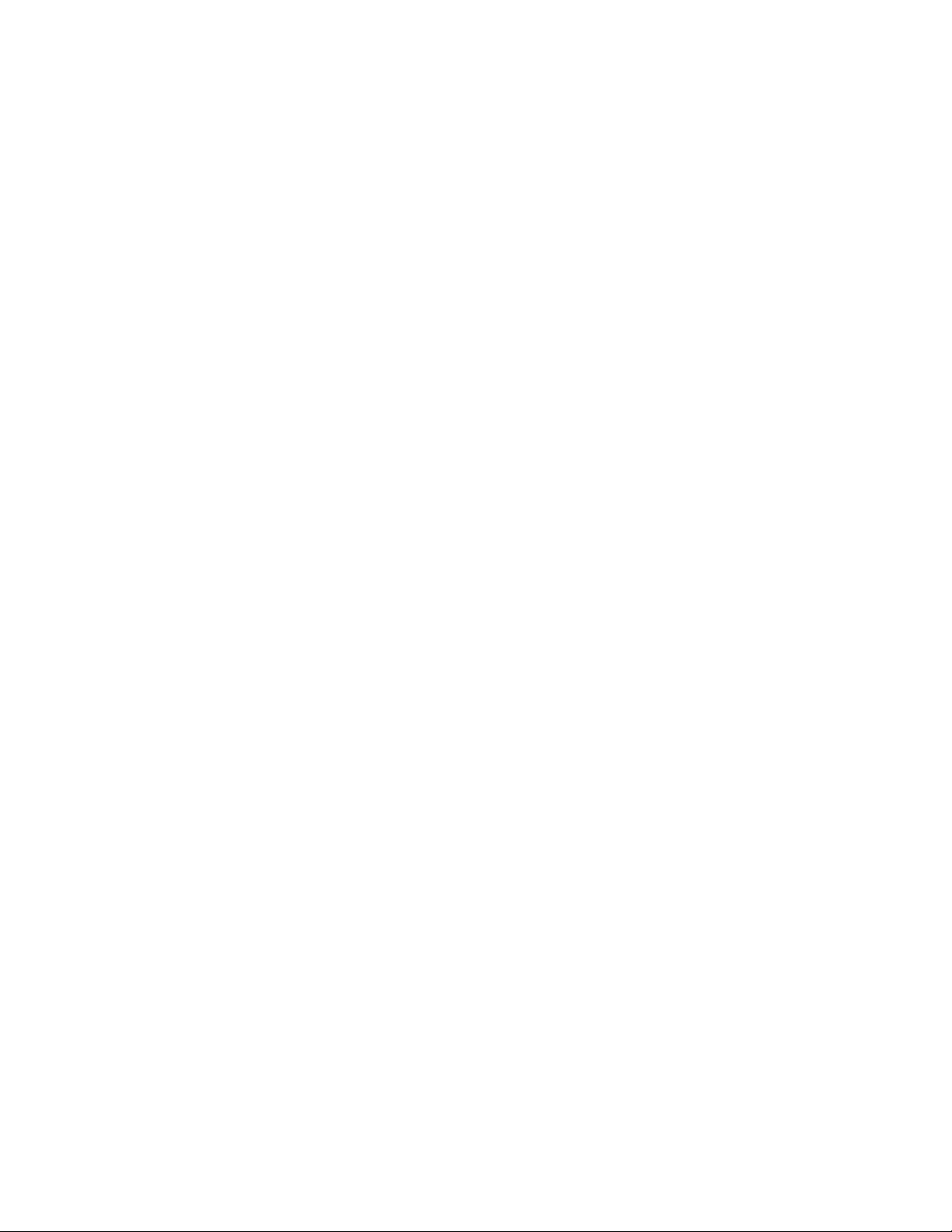
Important Rules for Safe Operation
Power Cord Protection
Arrange all power cords so that people cannot walk on the cords, place objects
on the cords, or place objects against the cords, which can damage the cords.
Pay particular attention to cords that are at plugs, at electrical outlets, and at the
places where the cords exit the equipment.
Power Sources
A label on the AC power adapter that is supplied with this equipment indicates
the correct power source for this equipment. Operate this equipment only from an
electrical outlet that has the voltage and frequency that the label indicates.
If you are unsure of the type of power supply to your residence, consult
Scientific-Atlanta, Inc., or your local power company.
Grounding
This equipment may be provided with a three-prong plug. Properly ground (earth)
this equipment by inserting the plug into a grounded electrical, three-socket outlet.
If you are unable to insert this plug fully into the outlet, contact an electrician to
replace your obsolete outlet.
Damage that Requires Service
For damage that requires service, unplug this equipment from the electrical outlet.
Contact your cable service provider when any of the following situations occur:
• There is damage to the power cord or plug
• Liquid enters the equipment
• A heavy object falls on the equipment
• There is exposure to rain or water
• Operation is not normal (the instructions describe the proper operation)
• If you drop this equipment, or damage the cabinet of this equipment
• If this equipment exhibits a distinct change in performance
Upon completion of any service or repairs to this equipment (cable modem), ask
the service technician to perform safety checks to determine that the equipment
is in proper operating condition.
5
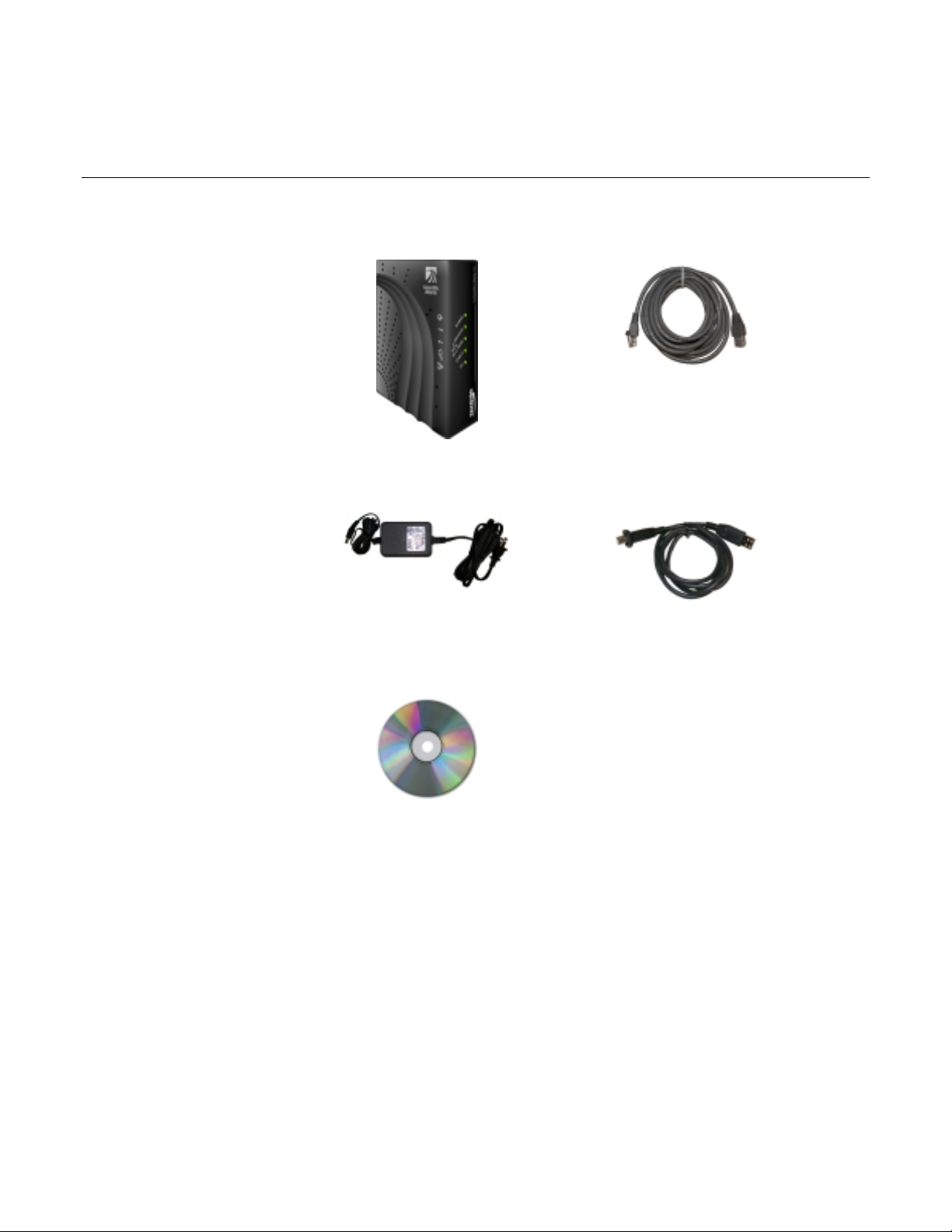
WebSTAR Model DPC2100 and EPC2100 Cable Modem User’s Guide
What’s In the Carton?
When you receive your cable modem, you should check the equipment and accessories to verify that each item is
in the carton and that each item is undamaged. The carton contains the following items, except as noted:
One Model DPC2100 or EPC2100
Cable Modem
One power adapter with power
cord
One CD-ROM containing the
user’s guide and the USB drivers
If any of these items are missing or damaged, please contact SciCare™
Broadband Services at 1-800-722-2009 for assistance.
One Ethernet cable (CAT5/RJ-45)
One USB cable (not included with
all models)
You will need an optional cable signal splitter and additional standard RF coaxial
cable if you want to connect a VCR, a Digital Home Communications Terminal
(DHCT) or a set-top converter, or a TV to the same cable connection as your
cable modem.
6
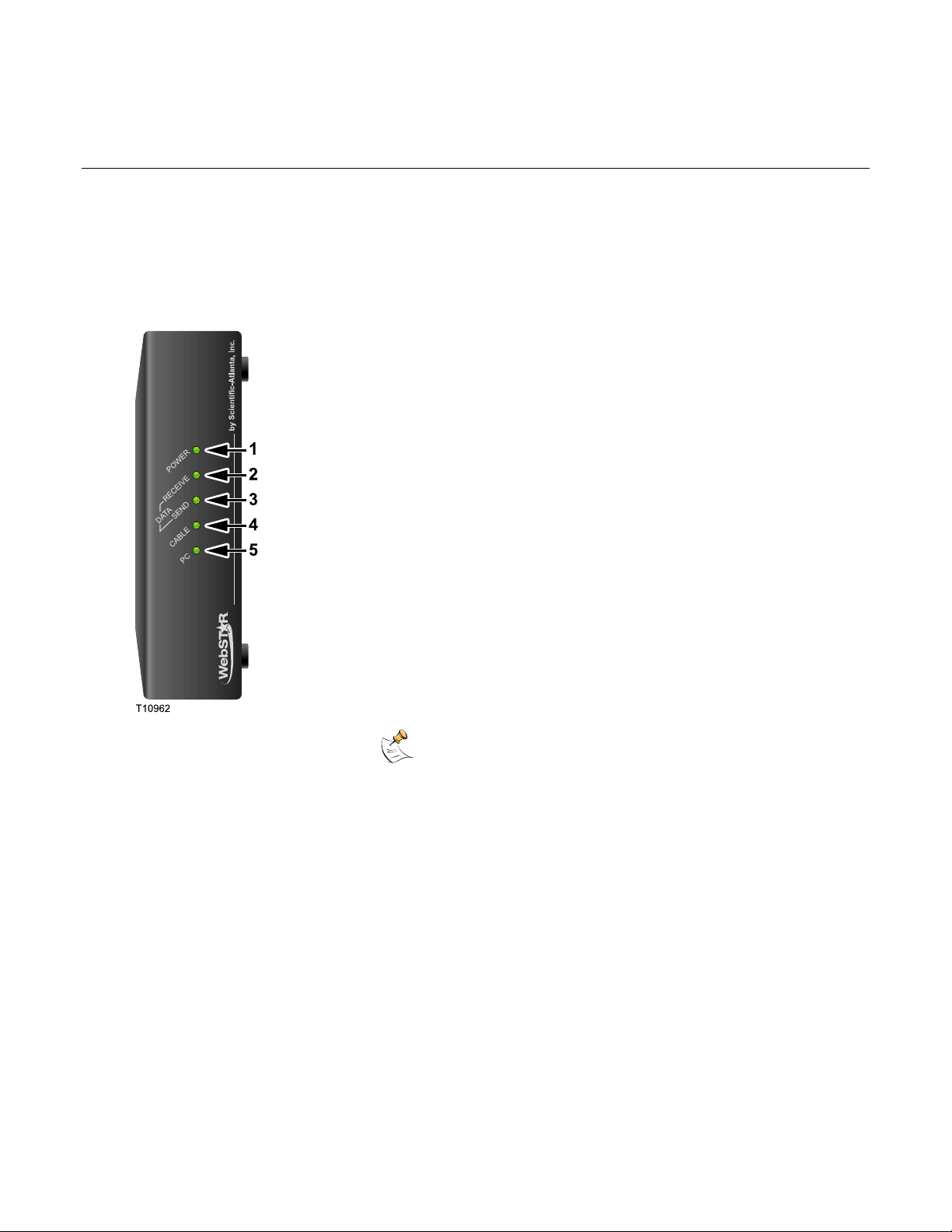
Front Panel Description
Front Panel Description
The front panel of your cable modem provides status lights that indicate how well and at what state your cable
modem is operating. After the cable modem is successfully registered on the network, the POWER and CABLE
status indicators illuminate continuously to show that the cable modem is active and fully operational. See Front
Panel Status Indicator Functions, later in this guide, for more information on front panel status indicator
functions.
1 POWER—Illuminates solid green to indicate that power is
being applied to the cable modem
2 RECEIVE DATA—Blinks to indicate that the cable modem is
receiving data from the cable network
3 SEND DATA— Blinks to indicate that the cable modem is
sending data to the cable network
4 CABLE—Illuminates solid green when the cable modem is
registered on the network and fully operational. This indicator
blinks to indicate one of the following conditions:
• The cable modem is booting up and not ready for data
• The cable modem is scanning the network and attempting
to register
• The cable modem has lost registration on the network and
will continue blinking until it registers again
5 PC—Illuminates solid green to indicate that an Ethernet/USB
carrier is present and blinks to indicate that Ethernet/USB
data is being transferred between the PC and the cable
modem
After the cable modem is successfully registered on the
network, the POWER (LED 1) and CABLE (LED 4) indicators
illuminate continuously to indicate that the cable modem is
online and fully operational.
7
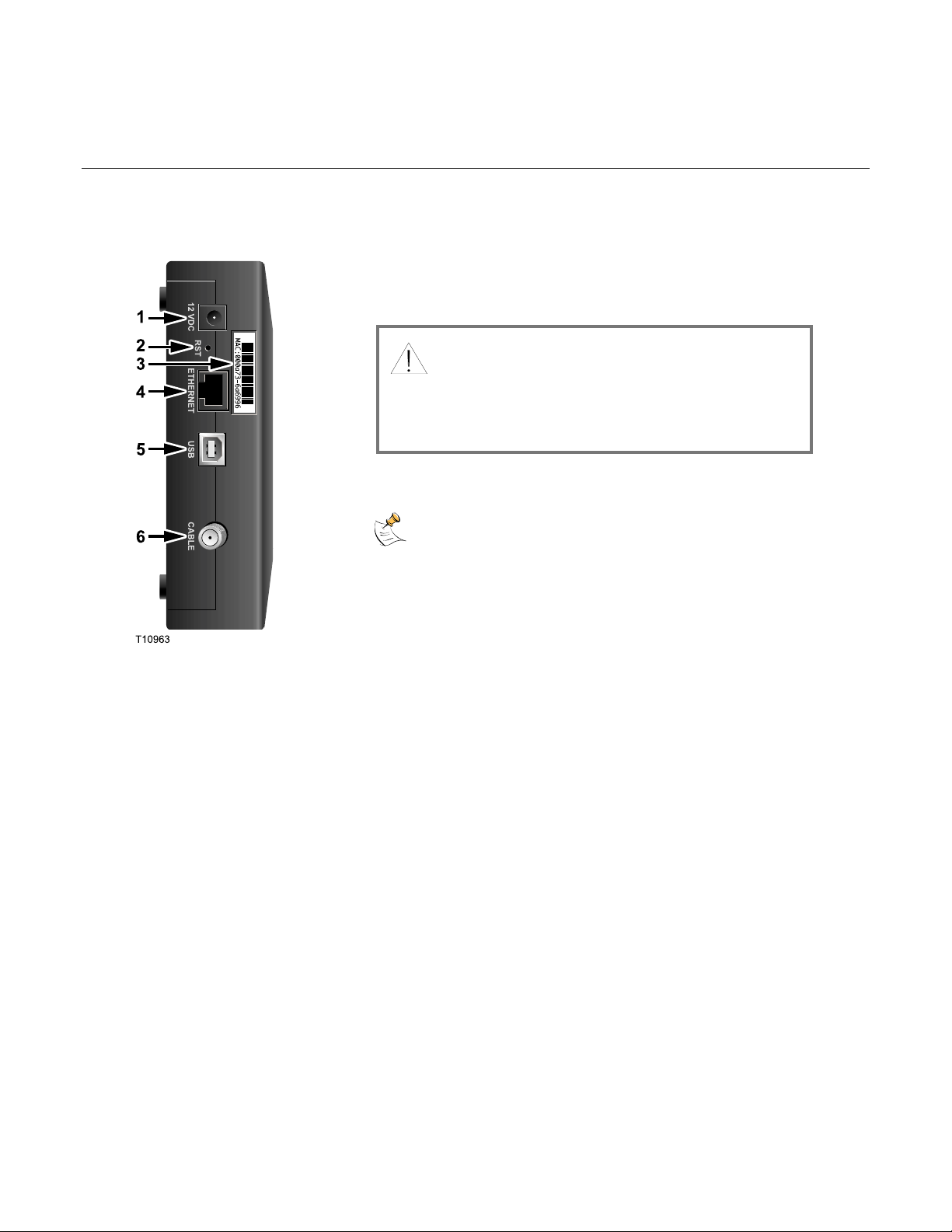
WebSTAR Model DPC2100 and EPC2100 Cable Modem User’s Guide
Back Panel Description
The following illustration describes the back panel components of the DPC2100 and EPC2100 cable modems.
1 12 VDC—Connects the cable modem to the DC output of the
AC power adapter that is provided with your cable modem.
Only use the AC power adapter and power cord that is
provided with your cable modem
2 RST—Reset-to-Default button (Factory Reset)
Do not use unless told to do so by your service provider.
3 MAC Address Label—Displays the MAC address of the cable
modem
4 ETHERNET—RJ-45 Ethernet port connects to the Ethernet
port on your PC
CAUTION:
Avoid damage to your equipment. Only use the AC
power adapter and power cord that is provided with
your cable modem.
This button is for maintenance purposes only.
5 USB—12 Mbps USB port connects to the USB port on your PC
6 CABLE—F-Connector connects to an active cable signal from
your cable service provider
8
