

Install&User Manual
1
Important Notice
1. Do not place heavy objects on the top of the product.
2. Product is for indoor use. It is not weatherproof. Use product with referring to its
environmental specifications (Temperature & Humidity). To clean the product, gently wipe the
outside with a clean dry cloth.
3. Product uses AC power of 110V ~ 240V. Be cautious not to cause electric damages to
product.
4. Be careful not to drop the product. Physical shocks may harm the product including internal
HDD. In addition, be sure the product is secured after installation.
5. Product is made of metal. Therefore you can hurt human beings if you throw it to them or hit
on them. When installing product, be cautious to locate on safe places where children are
unreachable.
6. If Product does not operate properly, please contact the closest WEBGATE distributor for
after sales service. Tampering or disassembling the product will void the warranty.
7. Security surveillance laws may differ for each country. Therefore, please contact the local
region first to avoid any surveillance law violations.
The content of this manual can differ according to firmware or Software upgrading, and the
standard and appearance of products may be changed for the improvement of quality without
an advance notice.

Install&User Manual
2
Contents
KEY FEATURES ............................................................................. 7
INSTALL MANUAL ....................................................................... 10
1. FEATURE .................................................................................. 10
1.1 Supplied Accessories ...................................................................................................................... 10
2.1 Description & Function .................................................................................................................. 11
2.1.1 Front ....................................................................................................................................... 11
2.1.2 REAR ..................................................................................................................................... 13
2.1.3 REMOTE CONTROLLER .................................................................................................... 13
2. INSTALLATION ......................................................................... 16
2.2 Installation and Connection ............................................................................................................ 16
2.2.1 Connecting & Running ........................................................................................................... 16
2.3 Running OSD menu ....................................................................................................................... 18
2.3.1 OSD menu configuration ........................................................................................................ 18
2.3.2 Setting remote controller ........................................................................................................ 19
2.3.3 Install examples ...................................................................................................................... 20
2.3.4 Basic Setting ........................................................................................................................... 21
2.4 Connecting and configuring DIO ports .......................................................................................... 25
2.4.4 HDD ....................................................................................................................................... 34
2.4.5 Remote monitor and control ................................................................................................... 35
USER MANUAL ............................................................................ 37
DESCRIPTION .............................................................................. 37
3.1 Front Part ........................................................................................................................................ 37
3.2 Rear Part ......................................................................................................................................... 39
3.3 Menu Structure ............................................................................................................................... 40

Install&User Manual
3
3.4 Function Menu ............................................................................................................................... 40
3.5 Factory Reset .................................................................................................................................. 41
MONITORING ............................................................................... 46
4.1 Basic Screen ................................................................................................................................... 46
4.2 Single Fll Screen Mode .................................................................................................................. 46
4.3 Multi Screen Mode ......................................................................................................................... 46
4.4 Screen Description .......................................................................................................................... 46
4.5 Auto Switch Mode .......................................................................................................................... 47
4.5.1 System Standard Mode ........................................................................................................... 47
4.5.2 User Sequence Mode .............................................................................................................. 47
4.6 Event Screen ................................................................................................................................... 48
4.7 Zoom Screen Mode ........................................................................................................................ 49
4.8 Pause Live Screen........................................................................................................................... 49
4.9 PTZ Control .................................................................................................................................... 50
4.9.1 Pan/Tilt .......................................................................................................................................... 51
4.9.2 Zoom/Focus ................................................................................................................................... 51
4.9.3 Load Preset .................................................................................................................................... 51
4.9.4 Save Preset .................................................................................................................................... 51
4.9.5 Auxiliary On .................................................................................................................................. 51
4.9.6 Auxiliary Off ................................................................................................................................. 52
4.9.7 Menu .............................................................................................................................................. 52
PLAYBACK ................................................................................... 53
5.1 Playback Mode ............................................................................................................................... 53
5.1.1 Playback on Standard monitor (16 / 9 division) ..................................................................... 53
5.1.2 Playback function ................................................................................................................... 53
5.2 SEARCH MODE............................................................................................................................ 53
5.2.1 Time Search ............................................................................................................................ 54

Install&User Manual
4
5.2.2 Schedule Search ...................................................................................................................... 54
5.2.3 Event Search ........................................................................................................................... 55
5.2.4 Thumbnail Search ................................................................................................................... 56
5.3 Copy ............................................................................................................................................... 56
5.3.1 CD/DVD ................................................................................................................................. 57
5.3.2 RE4 ......................................................................................................................................... 58
5.3.3 AVI ......................................................................................................................................... 59
6. CONFIGURATION..................................................................... 60
6.1 Recording Structure ........................................................................................................................ 60
6.2 System Setup .................................................................................................................................. 60
6.2.1 Date/Time ............................................................................................................................... 60
6.2.2 Disk ........................................................................................................................................ 63
6.2.3 User Setup .............................................................................................................................. 65
6.2.4 Utility...................................................................................................................................... 67
6.3 Network .......................................................................................................................................... 69
6.3.1 xDSL ...................................................................................................................................... 71
6.3.2 WRS ....................................................................................................................................... 71
6.4 Device Setup ................................................................................................................................... 72
6.4.1 Camera Setup.......................................................................................................................... 73
6.4.2 Monitor Setup ......................................................................................................................... 74
6.4.3 Audio Setup ............................................................................................................................ 75
6.4.4 Text Setup ............................................................................................................................... 76
6.4.5 Serial Setup ............................................................................................................................. 77
6.5 Event Setup ..................................................................................................................................... 79
6.5.1 Event Check............................................................................................................................ 79
6.5.2 Sync Event .............................................................................................................................. 80
6.5.3 Motion Detection .................................................................................................................... 82
6.5.4 Sensor ..................................................................................................................................... 83
6.5.5 Preset ...................................................................................................................................... 84
6.6 Recording setup .............................................................................................................................. 85
6.6.1 Program setup ......................................................................................................................... 85

Install&User Manual
5
6.6.2 Manual/Schedule recording setup ........................................................................................... 87
WEB VIEWER ............................................................................... 91
7.1 System requriement ........................................................................................................................ 91
7.2 Login .............................................................................................................................................. 92
7.3 User Setup ...................................................................................................................................... 92
7.4 Browser available ........................................................................................................................... 93
7.5 Monitor ........................................................................................................................................... 93
7.5.1 Screen division and changing video position ......................................................................... 94
7.5.2 Move to Playback ................................................................................................................... 95
7.5.3 Channel On/Off ...................................................................................................................... 95
7.5.4 Sensor Indication .................................................................................................................... 95
7.5.5 Relay opeartion ....................................................................................................................... 95
7.5.6 Using microphone .................................................................................................................. 96
7.5.7 Event data ............................................................................................................................... 96
1.1.1. Video Recording & Save saving ............................................................................................. 96
7.5.8 UsingPTZ ............................................................................................................................... 97
7.5.9 Using Audio ............................................................................................................................ 98
7.5.10 Closing Video Channel ........................................................................................................... 98
7.6 Playback ......................................................................................................................................... 99
1.1.2. Video Division & Changing Channel ..................................................................................... 99
7.6.1 Image recording ...................................................................................................................... 99
7.6.2 Printing ................................................................................................................................. 100
7.6.3 Backup .................................................................................................................................. 100
7.6.4 Web Monitor ......................................................................................................................... 101
7.6.5 Channel On/Off .................................................................................................................... 101
7.6.6 Saving time & Checking Rec. Capacity ............................................................................... 101
1.1.3. Searching Calander ............................................................................................................... 101
1.1.4. Functional function at the buttom of monitor ....................................................................... 102
TROUBLE SHOOTING ............................................................... 103
AVAILABLE HDD ........................................................................ 105

Install&User Manual
6
COMPATITABLE CD/DVD LIST .................................................. 106
SPECIFICATION ......................................................................... 106
PRODUCT SIZE .......................................................................... 109

Install&User Manual
7
KEY FEATURES
Monitoring Screen
Supprots real live video with high resolution per each channel and variable display mode.
Real MPEG-4 Video
Varianble display mode
MD1600E : 1/4/9/16 channel mode
MD800E : 1/4/9 channel mode
MD400E : 1/4 channel mode
Auto Switching
MD1600E : Composite x 2, VGA x 1
MD800E : Composite x 2, VGA x 1
MD400E : Composite x 2, VGA x 1
Audio Recording
Supprots real-time audio input and recording
Simultaneous 4ch audio input & recording available
Input : 4Ch, Output : 1ch (Rear)
Simultaneous audio recording and playback available
Recording
It supports 480ips recording at High-Resolution (4CIF) and available to record max. 5
seconds before triggering an event. Also, convert function is available protecing privacy.
MPEG-4 Video recording with High-Quality
MD1600E : CIF(360x240) 480ips

Install&User Manual
8
MD800E : 2CIF(360x240) 240ips
MD400E : 4CIF(360x240) 120ips
Supprots manual & schedule recording
Video loss detection
Supprots archiving event list이벤트(Sensor, Video Loss,
Motion detection, Text)
Available record Max 5 seconds before triggering an event per
each channel
Search/ Playback
It supports variable and convenient functions for search & playback
Play back by time, date, Channel
Easy and convenient search using mouse
Pre/post search from a freeze frame
Play back by Event (Sensor, Video Loss, Motion Detection, Text)
Easy & convenient search using Remote Controller & Jog/
Shuttle
Back up device
It is available to back up to DVD-R, CD-R, USB memory by user’s choice.
Supprots various back up device : DVD-R, CD-R, USB memory
Network
It supports variable network like LAN, XDSL and easily control from remote site using PC
cliet viewer.

Install&User Manual
9
E-mail notification thru. TCP/IP, DHCP in case of triggering an
event
Live monitoring form remote site (Whole screen or available to
select quad screen)
Available to playback, recording, search and DVR management
thru. network viewer in PC
Available to record, search & playback by time from remote site.
Supprots 10/100Mbps Ethernet/xDSL
Multiple DVR connection
Etc.
Supports User friendly GUI and mouse function
Easy and simple firmware upgrade thru. USB memory
Recorded data back up thru. USB port
PTZ Control (SPEED DOME), PRESET fucntion
Available to control up to 16 DVRs with one remote controller

Install&User Manual
10
Install Manual
1. Feature
1.1 Supplied Accessories
Unpack and check all the items as below

Install&User Manual
11
2.1 Description & Function
2.1.1 Front
Item Description
1
DVD-Multi (For
Back up)
Back up use for recorded data by DVD/CD media
2 Channel Button To select video input channel
3 Jog/ Shuttle
STEP function control, Playback direction change,
Playback speed control
4
REC LED Displays recording status
COPY LED Displays copy status
HDD LED Displays HDD running.
NETWORK LED Displays network connection
EVENT LED Displays event detection
5 Power Turn on/ off power
6 Menu To enter menu
7 ESC To escape from menu or close pop-up window
8 REC To start or stop manual recording
9 Multi To change DVISION in live or playback mode
10 SEQ To run or stop user sequence
11 Copy To enter copy mode
12 Search To enter search mode
13 PTZ To start PTZ function or stop
14
Func To enter function mode
15 Relay Manual On/Off button for relay

Install&User Manual
12
16 Mon To change Monitor/ Stop
17 ◀/REW To move or select in menu and change replay speed to
reverse direction in playback mode
18 ▼/Stop To stop replay in playback mode
19 ▶/FWD To move or select in menu and change replay speed to
forward direction in playback mode
20 ▲/Pause To move or select in menu and pause live/ replay video
21 Enter/Play To enter playback mode or select menu
21 USB port Use connecting USB memory or Mouse
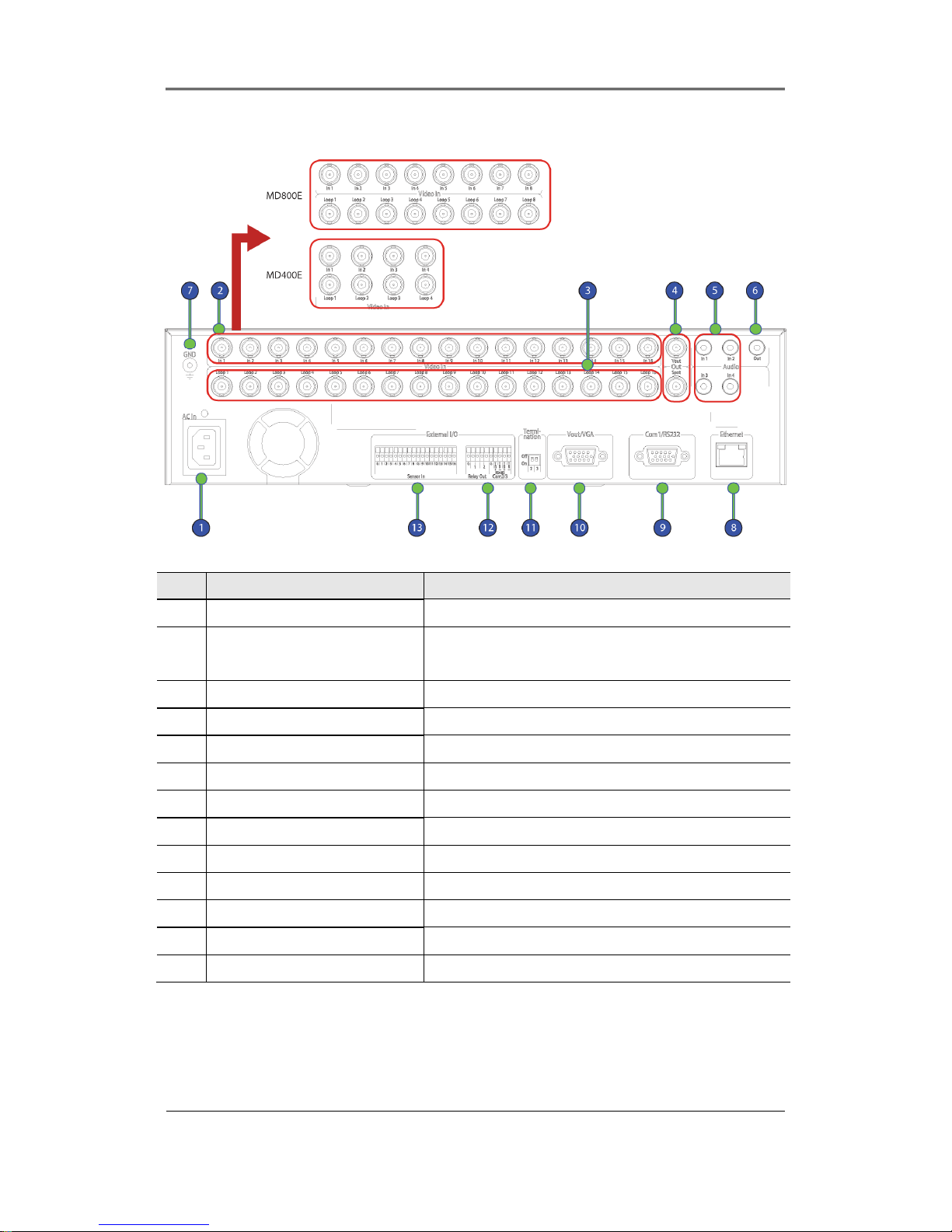
Install&User Manual
13
2.1.2 REAR
번호
번호번호
번호
Input/ Output name Descrtiption
1 Power connector Socket for AC100V~AC240V power cord
2 CH1~16(8/4) BNC input for camera connection
MD1600E : 16EA, MD800E : 8EA, MD400E : 4EA
3 Loop out BNC output(Loop) for camera connection
4 Monitor/ Spot BNC connection for monitor output
5 Audio Input(RCA) RCA connection for Audio input
6 Audio Output Speaker output terminal
7 Ground Ground between DVR & external device
8 Ethernet For network connection (RJ-45)
9 RS-232C RS-232C D-SUB
10 VGA OUTPUT Output for PC connection
11 Termination Ohm Termination Ohm for Com2, Com3
12 Relay/Serial Connection for Relay and Serial(RS-485)
13 Sensor IN Input for external sensor
2.1.3 REMOTE CONTROLLER
It is available to use all functions of DVR. If several DVR are set with unique ID numbers,
they can be controlled with one remote controller. To use remote controller, it is necessary

Install&User Manual
14
to set ID first which want use. Keep pressing ID button repetedely (Up to Max. 16 times)
and use it matching DVR & ID.
No. Iten Description
1 ID To select Remote Controller ID
2 LOCK Not use
3 COPY To indicate copy menu, copy recorded data to USB
4 BACKUP Not use
5 RELAY ON To manually ON
6 RELAY OFF To manually OFF
7 SEQ Auto sequencing
8 MULTI To change division
9 ZOOM To run digital zoom
10 SEARCH To indicate search menu
11 CHANNEL BUTTON To select channel
12 SELECT Not use

Install&User Manual
15
13 +10 In case of selecting over 10
(+10 + 1)
14 FN1 Not use
15 FN2 Not use
16 MENU Covert to menu screen
17 HELP Not use
18 ◀/REW Move setting menu to left direction/REW
19 ▶/FWD Move setting menu to right direction/FWD
20 ▲/PAUSE Move setting menu to top direction/PAUSE
21 ▼ Move setting menu to bottom direction/STOP
22 ENTER/PLAY Menu selection/Playback
23 ENTER To select menu
24 EXIT To cancel setting, escape from menu
25 FAST REWIND(◀◀) Speedy replay to reverse direction
26 REWIND PLAY(◀) Replay to reverse direction
27 FORWARD PLAY(▶) Repleay to forward direction
28 FAST FORWARD
(▶▶)
Speedy replay to forward direction
29 STOP( ) To stop replay
30 STEP REVERSE(◀l) Replay to reverse direction by each frame
31 STEP FORWARD (l▶) Replay to forward direction by each frame
32 PAUSE(ll) To freeze playback
33 P/T PAN/TILT Control
34 LOAD PRESET To read preset
35 AUX ON Auxiliary ON

Install&User Manual
16
2. Installation
2.2 Installation and Connection
2.2.1 Connecting & Running
2.2.1.1 Connecting camera
Connect CCTV camera to DVR with BNC cable as below
- The video type for all channels should be either NTSC or PAL, not be combined both
- DVR sets video signal’s impedance (75Ω) automatically. Impedence is set as 75 Ω basically. If
connecting a dvice to video output, impedance will be “Hi-z” status.
- Video Type (NTSC/PAL) should be changed after booting DVR. The order of camera
recognition follows ch1 through Ch16 camera amd 1st recognized camera type leads other
camera type.
2.2.1.2 Connecting monitor
Connect CCTV monitor to DVR with BNC cable as below;
2.2.1.3 Connecting Audio
Connect audio signal to DVR with using RCA cable or D-SUB as below;

Install&User Manual
17
2.2.1.4 Supplying Power
Connect power cable as below;
- When supplying power, DVR starts booting automatically.
- In order to cut off power, press power switch on DVR front during 5 seconds, then select
“YES” after appearing a pop-up window.
- For supplying power again, push the Power button.

Install&User Manual
18
2.3 Running OSD menu
2.3.1 OSD menu configuration
Press [MENU] in keypad of front to open configuration menu as below;
(1) Main Menu : The selected tab is show in bright color and the related sub-menu will be
shown left- below the tab. To move to the previous/next tab, use the [◀/▶] arrow buttons. To
move to a sub-menu press the [Enter] key.
(2) Sub-menu : The selected sub-menu is shown as tab title and the related setting will be
shown. To move to the previous/next tab, use the [◀/▶▲/▼] arrow buttons. To move to the
related setting press [Enter]. To move to upper main menu, press [ESC] button.
(3) Setting page : The selected tab is shown as orange, To move to the previous/next tab, use
the [◀/▶] or [▲/▼] arrow button and press [Enter] key for value setting. Whn setting value is a
word, a dialogue box to edit the word will be open. When setting value is number, it should be
set with using [◀/▶] or [▲/▼]. Press [ESC] button when the value is set and also [ESC] button
is available to upper sub-menu.
2.3.1.1 Dialogue box to edit a word
Dialogue box to edit a word is image shown as below; It is available to input both word and
bumber.

Install&User Manual
19
.
Keep pressing [▲/▼], [◀/▶] arrow button until the word is looking for and press Enter. In case
of deleting input word press [], spacing words press [] button. To exit from dialogue box,
press [Enter] after finishing word input.
2.3.2 Setting remote controller
2.3.2.1 Setting ID of DVR
When controlling several DVRs with one remote controller, set Remote Control ID as follws;
(1) Press the [MENU] button
(2) [▶] Select “system” with using [▶] arrow button and press [Enter] or [▼] button
(3) [▼] Select “Utility” with using [▶] arrow button and press [Enter] button.
(4) Select “Remote Control ID” and press [Enter]
(5) [◀/▶] Select a value using [◀/▶] arrow buttons and press [ESC]
(6) Press the [ESC] button to return to the monitor mode.
<Reference>
Up to 16DVRs can be controlled with a single remote controller.
When not using remote controller, set the Remote Control ID as “Off”
2.3.2.2 Selecting ID
If several DVRs are with unique ID numbers, they can be controllerd with one remote controller.
To select a specific DVR, keep pressing the ID button of remote controller until a buzzer sounds
during 2 seconds.

Install&User Manual
20
2.3.2.3 Operaable range of remote controller
2.3.2.4 Loading the batteris into the remote controller
Remote controller required two AAA-type batteries. Please, refer the following installation step.
1. Remove the battery cover
2.Taking care the the poles
(+/-) are correctly
positioned.
3. Replace the battery cover
2.3.3 Install examples
2.3.3.1 Basic configuration
2.3.3.2 Advanced configuration

Install&User Manual
21
2.3.3.3 External storage & Back up configuration
2.3.3.4 Internet/ Intranet configuration
2.3.4 Basic Setting
2.3.4.1 Viewing Image
When power is on, eDVR starts automatically and displayed in basic 16ch-split screen after
booting.
<Reference>
If user password is set, a prompt for entering the password will be appeared. Factory

Install&User Manual
22
default is reserved as not responding keypad on DVR front (It is not from factory default).
2.3.4.2 Setting Date & Tinme
- Press [MENU] button and select “ System” when OSD menu is appeared.
- Select“Date/Time”and press [Enter] button.
Time Zome
(1) Select “Time Zone” using [◀/▶] or [▲/▼] arrow button and press [Enter] button.
(2) [◀/▶] Select “Time Zone” using [◀/▶] arrow button and press [ESC] button.
Daylight saving
(1) Summer Time is only activated for Time Zine that uses Daylight savings.
(2) Select “Daylight Saving”using [◀/▶] or [▲/▼] arrow button and press [Enter] button.
(3) Select On/Off using [◀/▶] arrow button and press [ESC] button.
Date Format
(1) Select “Date Format” using [◀/▶] or [▲/▼] arrow button and press [Enter] button. Select a
value using [◀/▶] arrow button from YYYY/MM/DD, MM/DD/YYYY, DD/MM/YYYY.
(2) Press [ESC] after finshing value setting.

Install&User Manual
23
Time
(1) Select “Time” using [◀/▶] or [▲/▼] arrow button and press [Enter] button.
(2) Select Date, Time using [◀/▶] arrow button and set value using [▲/▼] arrow button.
(3) Press [ESC] after finshing value setting.
Apply
Most setting values are appled automatically, when exiting form the related menu page. But
“Date” & “Time” setting are not applied automatically because they may critically affect the file
system of the recorded HDD. To apply Date/ Time settings confirm with [Apply Date/Time]
buttons.
(1) Select “Apply Date/ Time” using [◀/▶] or [▲/▼] arrow button and press [Enter]. Then, a
warning message will be appeared as below image;
(2) Select using [◀/▶] or [▲/▼] arrow button and select “YES”, then, press [ENTER] button.
To cancel, press [ESC] button.
2.3.4.3 Record Setting
Select “Record” pressing menu button in front.

Install&User Manual
24
Program Setting
Set resolution, frame rate, quality by each channel that user want record in “Program” of record
menu.
Schedule Setting
Set recording mode as “Scheduel & Event” and set by date/ time.
Checking method for recording
<Reference>
If recodrding setting is finished correctly, “REC LED” in front is flickering. In addition, it
is marked [S] indicating that all channels are recroding.

Install&User Manual
25
2.4 Connecting and configuring DIO ports
2.4.1 Wire Handling
When connecting a wire to a terminal block, follow the instruction below. Not the different types
of wire that can be used.
- Standard wire : Pie off the wiring cover 8~10mm and solder it. Wire gage should AWG
22~26.
- Sold wire : Peel off the wiring cover 8~10mm and solder it.Wire gage should be AWG 20~26
2.4.2 Inserting & removing wire
To insert & remove wire in Terminal Block, use a screwdriver in the diagram to the below;
2.4.3 Connecting and configuring sensor
2.4.3.1 Specification
In order to run sensor input DVR normally, the following conditions are required.
Spec
Input Ch 16EA Transistor input(MD800E : 8EA, MD400E : 4EA)
Input type N.C, N.O supprt
Supported sensor Dry contact sensor
Way of connecting Connecting the trimmed wire to terminal block

Install&User Manual
26
Performance
Available input
pulse range
Minimum 500ms
Output current Typical DC 12mA
Connecting sensor input
Connect S1 ~ S16 with referring the following image. It shows to connect a dry contact (Please
refer “Wire Handling”)..
Setting Sensor
(1) Press [Menu] button and select “Event” when OSD menu is appeared.
(2) Move to sub menu pressing [Enter] or using [▼] button and select [Enter]
All sensor
It is used when setting for all sensors and set Off, or Normal Open (N.O.) / Normal Close
(N.C.) type.

Install&User Manual
27
(1) Select All and set type.
Each sensor
It is used when setting for each sensor and set selecting each sensor.
(1) Select sensor and press [Enter] button.
(2) Select sensor that user want set and set type
(3) Press [ESC] after finishing value setting.
2.4.3.2 Connecting relat and setting
Specification
In order to run relay output of DVR normally, the following conditions are required.
SPEC
Output Ch. 2EA relay outputs
Output type Dry contact
Connecting type Connect the trimmed wire to terminal block
Perfromance
DC 30V 1A
AC 125V 0.5A
Connecting relay out
Connect R1 ~ R2 with referring to the following images, it shows to connect a warning light.
Please refer the “Wire Handling”.
Relay setting
It is available to run relay selecting from sensor, motion detection, Video Loss which is normal
event source and Disk error, Disk full, authentication fail, WRS registration fail which is system
event source. Also, user can set working condition by schedule. In case of using control center
thru. network, realy could be run from remotely.

Install&User Manual
28
2.4.3.3 Connecting serial port
Configuring serial ports for Pan/Tilt/Zoom
If DVR supports thru. COM port, it is available to connect PTZ camera and control it. For a list of
supported protocols, please refer to the list on the OSD configuration menu. The following figure
shows how to connect PTZ camera to RS485 (COM2). When using another serial port, connect
it with referring to each connection diagram below.
Please refer the “Wire Handling”.
Serial communication port diagram

Install&User Manual
29
COM1 Connection (RS-232)
COM2/COM3 Connection (RS-485)
Available PTZ is same as below table.
Model Name Manufacturer
BOSCH AutoDome, TC8560X-4
Bosch
PELCO(P), PELCO(D)
Pelco
Honeywell 755/655, HRX-2000, ScanDome2
Honeywell
Sony EVI-D3x
Sony
VT VPT-4x
VT
SDZ160/330, Samsung SPD,
Keyboard SCC3000, Samsung SRX-100B
Samsung Techwin

Install&User Manual
30
AD SpeedDome
AD
SungJin SJ372R1’
Sungjin
Samsung SCC641
Samsung Electric
Panasonic WV-CS850
Panasonic
LG GAC-PT2
LG
Keyboard KBD300A, WGI SPD1800/2600
Webgate
Merit-Lilin FastDome
Merit
Elmo PTC200C
Elmo
Canon VC-C4
Canon
HTC-230S
Dongyang Unitech
RVision
RVT
Elbex
Elbex
VIDO
VIDO
VICON
Vicon
Hunt
Hunt
ORX-1000
Sysmenia
Fine CRR-1600
LiveEye
Tokina
Tokina
Kodicom KRE
Kodicom
Nuvico
Nuvico
Serial Setting
You can set up both serial port and PTZ from remote menu under network menu.
From serial setting, you can set protocol, port, baudrate, parity bit, stopbit and databit.
After completed serial setting, select desired channel from camera menu, and setting up PTZ
Home, PTZ Idle Time, PTZ Port, and PTZ address.

Install&User Manual
31
2.4.3.4 Connection to external device via Seria port
Text input device connection (ATM / POS / Access Control)
Using COM1/RS232, TEXT DATA can be recorded with synchronizing POS/ATM.
Like above picture, connect COM1/RS232 (9pin D-Sub) in Device menu and configure Serial
and Text.
Serial (COM1) Setup
(1) Select “Device” in OSD menu and move to sub menu.
(2) Seleting COM1 and configure “Text”in Device
(3) Setup the value of Baud Rate/Parity/Stop bit/Data bit with the device.

Install&User Manual
32
Text Set up
(1) Select “Deice” on OSD, and move to sub menu.
(2) Select “Text”and configure relevant text information
<Reference>
Since external device can not be recognized, before installing, please, ask to the shop.
2.4.3.5 USB Device Connection
USB port is for the simple video copy (within 1 hour) on USB Flash memory. Its recommended
specification is same as below.
USB Spec. Ver 2.0
Device USB Memory Stick,
Voltage/electric
current
Max. 200mA per DC 5V / Port
<Reference>
It should be formatted by FAT32.

Install&User Manual
33
In case of normal connection, if executing Copy menu, disk will be recognized same as
below and Set copy range Select Drive Execute Copy.
[CD/DVD Copy]
[RE4 Copy]
Select the channel to copoy

Install&User Manual
34
[AVI Copy]
<Reference>
A USB Flash memory which should install additional program on Windows OS, can not
be recognized.
2.4.3.6 Video In/Out connection
Video Input/Output is Loop through and check the connectivity automatically and set end
resistance.
For instance, if connected by Video input, end resistance is configured by75Ω and if
Video in/output is same, it will be Hi-z mode. Therefore, in case that Input/Outut are connected
at the same time, end resistance of device receving output should be configured by 75Ω.
2.4.3.7 Audio In/Out connection
There are 4 RCA Audio Input and 1 RCA output.
2.4.4 HDD
※ Please, refer to Appendix for available HDD list

Install&User Manual
35
2.4.4.1 HDD registration and format
After mounting HDD and booting system, “Disk Manager” will execute automatically.
If not, please, check the connectivity of HDD.
(1) Press [Enter] button in “Disk Manager”
(2) Using [▲/▼] Key, select new HDD(Displayed [No] on Enabled item) and press [Enter]
(3) If you see the message for format, select [Yes].
(4) Press [ESC] and escape from “Disk Manager”
2.4.5 Remote monitor and control
Via Internet/Intranet, in remote site, user can access with PC.
2.4.5.1 Ethernet connection
(1) Cut Power.
(2) Connet Ethernet cable to DVR and Hub.
(3) Input Power.
<Reference>
To protect DVR demage, after connecting Ethernet cable, input Power.

Install&User Manual
36
Please, check Ethernet cable connection firmly.
Input power on DVR and check their connectivity.
2.4.5.2 Network configuration
Ethernet
Set type as Ethernet and input IP, Netmask,Gateway, DNS.
The way to input is using directional key or mouse wheel.
PPPoE
Set type xDSL, and move to xDSL menu.
First, change Ethernet Port
Please, input ID and Password for PPPoE.
WRS
After changing interval over 1 min, register WRS address and product and input Group ID.

Install&User Manual
37
User Manual
Description
3.1 Front Part
Division Function
1
DVD-Multi (for
backup)
This device is for backup recorded video to DVD/CD media.
2 Channel Button Select video channel when monitoring & playback
3 Jog/Shuttle Control STEP function for direction and speed of playback.
4
REC indicator Indicates video recording, and twinkle as much as image
record
Copy indicator Indicates video is under copying.
HDD indicator Indicates HDD accessing.
Network
indicator
Indicates Ethernet & communication status and twinkle as
much as image delivery via Ethernet.
Event indicator Indicates motion and sensor detection.
5 Power button It is the switch to Power On/Off. While the system Off, press
longer than 5 sec. to display admin/password input screen.
Then input password to turn power off.

Install&User Manual
38
6 Menu button Entering main menu.
7 ESC button Exit from menu or close pop-up window.
8 REC button Start / Stop Manual record.
9 Multi button Changing screen division from live and playback.
10 SEQ button Start / Stop customed sequence.
11 Copy button Entering to copy menu.
12 Search button Entering to search menu.
13 PTZ button Start / Stop PTZ function.
14
Func button Entering to Function menu.
15 Relay button Manually On / Off Relay.
16 Mon button Change Monitor/Spot mode.
17 ◀/REW button Each press of the button will increase reverse playback
speed gradually
(x1, x2, x4, x8, x16, x32, x64).
18 ▼/Stop button To stop replaying.
19 ▶/FWD button Each press of the button will increase playback speed
gradually
(x1, x2, x4, x8, x16, x32, x64)
20 ▲/Pause
button
To pause Live/replaying
21 Enter/Play
Use as ENTER button during Menu operating, and use as
PLAY button when playback the recorded video data.
21 USB Port
For USB Memory (copy, backup) or Mouse (operating
menu).

Install&User Manual
39
3.2 Rear Part
No.
Name of Input / Output Function
1 Power Input Power socket (AC100V~AC240V).
2 CH1~16(8/4) BNC connector for camera input.
MD1600E : 16ch, MD800E : 8ch, MD400E : 4ch
3 Loop Out BNC connector for camera output.
4 Monitor/Spot BNC connector for monitor output.
5 Audio Input (RCA) RCA connector for audio input.
6 Audio Output Speaker output connector.
7 Surge Surge between DVR and external device.
8 Ethernet Network connect port. (RJ-45)
9 RS-232C RS-232C D-SUB port.
10 VGA OUTPUT Port for PC Monitor output.
11 Termination For Com2, Com3 setting port.
12 Relay/Serial Relay and Serial (RS-485) connect port.
13 Sensor IN For external Sensor input.
<Reference>
Please refer to Installation Guide for more details.

Install&User Manual
40
3.3 Menu Structure
The menu structure will be shown like below image, and each menu setting method descriped
from chapter 4 to chapter 6.
3.4 Function Menu
The Function menu can be controlled by mouse.
Each function can be executed by clicking right button of mouse and click desired icon.
The Function menu also can be controlled by front part of DVR’s buttons.
Please refer to below picture for the Function menu structure.

Install&User Manual
41
3.5 Factory Reset
In order to reset value to factory value, go to System Setting->System->Setting, and once press
Factory Reset then the warning message will be appear, click “Yes” to reset the DVR value to
factory.
Default Value from Factory
System
Date /
Time
Time Zone UTC 00:00 Dublin
Daylight Saving Off
NTP Function Korean
Sync With
NTP
Off
NTP Mode Client
NTP Server
Loc.
Public
NTP Local
Server IP
0.0.0.0
Interval 1(hour)
Holiday Select UTC 00:00 Dublin
Date Format No
Time MM/DD/YYYY
Disk
Over Write(Auto
Deletion)
On
Block Playback Off
Disk Full Alarm
Warning
50oC
Disk Manager >>
Disk Status >>
User
Setup
No Password used
Utility
DVR Alias DVR0
DVR Keyboard ID 1
Remote Controller
ID
All
Language English

Install&User Manual
42
Firmware Update >>
System Log >>
Factory Reset >>
Network
Network
Type Ethernet
DHCP Off
IP addr Default IP
Net Mask Default Net Mask
Gateway Default Gateway
DNS1 0.0.0.0
Additional DNS >>
Port 80
Band Width
Limit(Mbps)
0.0
xDSL
User ID Guest
Password *****
Status xDSL not connected
WRS
Interval Off
URL www.webgateinc.com
Group Newbie
Status Not Registerd
Device
Camera Camera Number Ch1
Name Cam 1
Status On
Type NTSC
Color Color
AGC Enable
Bright 0
Contrast 0
PTZ PTZ Home Off
PTZ Idle
Time
5
PTZ Port None
PTZ Address 0
Monitor Monitor

Install&User Manual
43
Alarm Pop-up(Sec) Off
User Sequence
Configuration
<<
SEQ Time(Sec) 5
Covert >>
Multi Moce 4E, >>
VGA Moce 800x600@56Hz
Infor Level >>
Audio
Audio Channel
Audio Recording
Audio Gain
Sync Video Channel
Audio Mix
Text
Recording Off
Sync Test With Ch1
Device Manual
Seek Header Off
Header 1 Header1
Header 2 Header2
Delimiter 0D0A
Timeout(ms) 1000
Lines 20
Serial
Serial Port Com1
Device Non
Interface RS232
Baud Rate 9600
Parity Bit None
Stop Bit 1
Data Bit 8
Event
Event
Event Check Always
Event Action Relay1
Action Duration 10 Sec
Normal Event
Source
>>
System Event >>

Install&User Manual
44
Source
Motion
MD All
Sensivity 2
Area Set All
Sensor Sensor All, N.O.
Preset
Channel Mumber Ch1
Preset Sensor1, Preset1
Record
Record
Record Mode Manual & Event
Program ProgramK
Event Duration >>
Playback
Deinterlace
On
Program
Normal Resolution All D1
Frame Rate All 6
Quality All Q5
Event Resolution All D1
Frame Rate All 6
Quality All Q5
Program initial value
Record mode
Normal Event
Division Res Fps Q Res Fps Q
Program
A D1 7 Q5 D1 7 Q5
B D1 5 Q5 D1 7 Q5
C D1 5 Q4 D1 7 Q5
D D1 3 Q5 D1 5 Q5
E D1 5 Q4 D1 7 Q5
F D1 3 Q4 D1 5 Q4
G D1 1 Q4 D1 3 Q4
H D1 0 Q4 D1 7 Q5
I Half 10 Q5 Half 15 Q5
J Half 5 Q5 Half 20 Q5
K Half 3 Q5 Half 10 Q5
L Half 10 Q4 Half 20 Q5

Install&User Manual
45
M Half 10 Q4 Half 15 Q5
N Half 5 Q4 Half 10 Q5
O Half 5 Q4 Half 10 Q4
P Half 3 Q4 Half 5 Q4
Q Half 1 Q4 Half 3 Q4
R Half 0 Q4 Half 7 Q5
S CIF 30 Q5 CIF 30 Q5
T CIF 20 Q5 CIF 30 Q5
U CIF 20 Q4 CIF 20 Q5
V CIF 10 Q4 CIF 15 Q4
W CIF 7 Q3 CIF 25 Q5
X CIF 4 Q3 CIF 10 Q4
Y CIF 1 Q4 CIF 3 Q4
Z CIF 0 Q4 CIF 7 Q5

Install&User Manual
46
Monitoring
All analog video image channels connected to eDVR is displayed to screen by Power
connection. It is to utilize all monitoring mode of DVR.
4.1 Basic Screen
After Power connection, the DVR operates on
automately.
It boots with LED on.
After booting, 16 channel screens are
displayed.(MD800E : 9, MD400E : 4)
※ If there is user password set, Password input
window will be displayed.
4.2 Single Fll Screen Mode
Press the channel number wanted or click
mouse button.
Press [MULTI] button to return to divisional
screen.
4.3 Multi Screen Mode
Press [MULTI] for multi channel display or click
“Display” icon from Function menu.
Press [MULTI] button every time, screen mode is changed to 4A, 4B, 4C, 4E, 9A, 9B, 10A, 16
channel division. (MD800E : 4E, MD400E : not supported).
4.4 Screen Description
The status bar from monitoring screen, it shows DVR’s current status that included Date/Time,
Record, Motion/Sensor Detection, Manual Record, Text input and HDD’s record capacity.

Install&User Manual
47
4.5 Auto Switch Mode
There are System Standard modes and User Defined mode in Auto Switch mode. And Users
Sequence mode operates by the press [SEQ] button.
4.5.1 System Standard Mode
By [Auto] button, it can monitor auto switching of all channels.
Press [MENU] for the setting switching term or using mouse click menu icon from function
menu.
Move to “Device” “Monitor” from OSD menu.
Select “Seq. Switching(sec)” and set value from 1 sec. to 60 sec. At OFF set, auto switch
mode does not operate.
Auto Switch mode can be set in every division mode by the press [Auto] button.
Press [Auto] button once more to leave from Auto Switch mode.
4.5.2 User Sequence Mode
Press [AUTO] button or click [Sequence] icon from Function menu with mouse.
- Auto Switch model can be set from “Monitor” main menu.

Install&User Manual
48
User mode can define max. 16 channels.
As shown above picture, the 16ch DVR can be define between channel 1 ~ 16, the 8ch DVR
from 1 ~ 8 and the 4ch DVR from 1 ~4.
4.6 Event Screen
When there is an event occurred, the green color [M] and red color [S] will be display from
status bar. In case of [M] displayed, the camera name will be turned to green color, and it will
turn to yellow when Motion Detection event finish.
In case of [S] displayed, the camera name will be turned to red color, and it will turn to yellow

Install&User Manual
49
when Sensor event finish.
It can be set to Pop-up automatically relevant screen when alarming.
Set pop-up period can be set into “Alarm Pop-up (sec)” inferior to “Monitor” menu.
At the simultaneous alarming in several channels, it displays the division as many channel as
alarmed. For example, when 3 channels alarm, 4 divisions is displayed on screen. And press
any button to return orginal channel.
1. If Alarm Pop-up Hold (sec) set to Off, Alarm Pop-up will not operate.
2. If Alarm Pop-up Hold (sec) set to Keep, it does not return to previous screen before press any
button
4.7 Zoom Screen Mode
- From single full screen mode, press [FUNC] and D-Zoom button then select + button to
activate zooming the image.
- Default zoom screen locates to main center when press [ZOOM] button. Zoom image can
shift left-right in 18 steps and top-buttom in 12 steps.
- Use directonal key button to screen move.
- Press [-] one more to return to original screen.
4.8 Pause Live Screen
- Live screen can pause like PlayBack.
- Press [PAUSE] to pause live screen and press [PAUSE] to return live screen.

Install&User Manual
50
4.9 PTZ Control
Connect PTZ controller to DVR and set relevant
protocol from “Serial Setup” menu, then PTZ can
operate while monitoring live images.
The method of operating PTZ, press PTZ button from
DVR’s front panel, or click PTZ icon from Function
menu.
Below lists are the protocol available in DVR.
Model Manufacturer
BOSCH AutoDome, TC8560X-4
Bosch
PELCO(P), PELCO(D)
Pelco
Sony EVI-D3x
Sony
VT VPT-4x
VT
AD SpeedDome
AD
SungJin SJ372R1
SungJin
Samsung SCC641
Samsung Electric
Panasonic WV-CS850
Panasonic
SDZ160/330, Samsung SPD,
Keyboard SCC3000A, Samsung SRX-100B
Samsung Techwin
LG GAC-PT2
LG
Keyboard KBD300A, WGI SPD1800/2600
Webgate
WKC-100
Webgate
Merit-Lilin FastDome
Merit
Elmo PTC200C
Elmo
Canon VC-C4
Canon
HTC-230S
DongYang Unitech
RVision
RVision
Elbex
Elbex
Honeywell 755/655, HRX-2000, HTX-3000,
ScanDome2
Honeywell
VIDO
VIDO
VICON
Vicon
Hunt
Hunt

Install&User Manual
51
ORX-1000
Sysmenia
Fine CRR-1600
LiveEye
Tokina
Tokina
Kodicom KRE
Kodicom
Nuvico
Nuvico
- Press desired channel button.
- Press PTZ button from front panel or click PTZ icon from function menu with mouse.
- PTZ menu (Pan/Tilt, Zoom/Focus, Load Preset, Save Preset) will be appear.
- Then press [Enter] button or click from mouse.
4.9.1 Pan/Tilt
This menu is used to control Pan & Tilt function at real-time monitoring mode.
- Select Pan/Tilt from PTZ mode.
- Control Pan/Tilt through directional key at front part.
4.9.2 Zoom/Focus
This menu is used to control Zoom & Focus function at real-time monitoring mode.
- Select Zoom/Focus from PTZ mode.
- Control Pan/Tilt through directional key at front part.
4.9.3 Load Preset
This menu is used to shift to Preset Set at real-time monitoring mode.
- Using up / down button or mouse wheel to select the Preset Number.
- Once preset configured then select Load and press Enter or click from mouse.
4.9.4 Save Preset
This menu is used to set new Preset at real-time monitoring mode.
- Control camera location using ‘Pan/Tilt’ and ‘Zoom/Focus’ menu.
- Using up / down button or mouse wheel to select the Preset Number.
- Once preset configured then select Save and press Enter or click from mouse.
4.9.5 Auxiliary On
This menu is used to utilize specific function in PTZ device at real-time monitoring mode.
- Using up / down button or mouse wheel to select the Aux Number.
- Press relevant Number button of specific function (Aux function is available to max 16
functions.)

Install&User Manual
52
4.9.6 Auxiliary Off
This menu is used to stop operation of specific function of PTZ device.
- Using up / down button or mouse wheel to select the Aux Number.
- Select Off and press Enter button or click from mouse.
4.9.7 Menu
It is to go into connected PTZ’s menu, using up/down/left/right and enter key from front panel for
setting the menu, and press ESC button for exit the menu.

Install&User Manual
53
Playback
5.1 Playback Mode
5.1.1 Playback on Standard monitor (16 / 9 division)
- Please, push play button in monitoring mode or mouse click play buttion in Function menu.
- If pushing Play button or FWD button, video playbacks in forward direction at 1× speed.
- If pushing REW button, video playbacks in reverse direcetion at 1× speed.
- If pusing Playback button in multi-division monitor mode,
.
5.1.2 Playback function
PLAY
: Playback 1× speed. If using mouse, click Play button in Function
menu.
Multi channel video will play back if pusing [PLAY] button in monitor
mode. And it playbacks from the latest played back.
PAUSE
: Pause playback temporary. With mouse, click Pause button in
Function menu.
STOP
: Stop playback. With mouse, click Stop button in Function menu.
FWD
: Playback speed will be changed. (x1, x2, x4, x8, x16, x32, x64, x1/2,
x1, x2, x4 – in order), If pushing [FWD] button in live view, it plays back
video 1 minute ago. Playback speed can be chanbed by pussing
[FWD] button.
REW
: Reverse playback speed will be changed. (x1, x2, x4, x8, x16, x32,
x64, x1/2, x1, x2, x4 in order)
If pushing [REW] button in live view, it plays back video 1 minute ago.
Playback speed can be chanbed by pussing [REW] button.
STEP FORWARD
: If pushing [FWD] button on Pause mode, playback by each frame to
the forward. Push [PLAY] to return normal playback.
STEP REWIND
: If pushing [REW] button on Pause mode, playback by each frame to
the reverse. Push [PLAY] to return normal playback.
1/2 REWIND
: Play back at a half speed to forward direction.
1/2 FORWARD
: Play back at a half speed to reverse direction.
5.2 SEARCH MODE
This menu is to playback specific time data from the time frame and searching log at Playback

Install&User Manual
54
mode.
There are Time, Calendar, Event, Thumbnail mode.
Please, push Search button on the front panel or click in Function menu.
5.2.1 Time Search
Select date and time to search and playback video will be moved to the selected point.
Start-REC Time
: The date and time of start-recording
End-REC Time
: The latest date and time of the recording
Search Time
: Select the range of date and time for Search
Search
: Execution button
5.2.2 Schedule Search
MD1600E MD800E

Install&User Manual
55
MD400E
Year
: Select Year to search. With mouse wheel, user can change it.
Month
: Select Month to search. With mouse wheel, user can change it.
Date
: Select Date to search. With mouse, select the date and decide the
time by wheel.
Time
: Select the time and push Enter button to plya back.
5.2.3 Event Search
User can search by all channels, some of channels, all events, motion detection, sensor in
certain range. For change of date and time, with front panel, plese use top and down button. In
case of using mouse, scroll the mouse wheel after selecting area. Searched result will be
displayed on additional event window. Select and push enter or scroll the mouse wheel to move
to the wanted date and time area.
Start-REC Time
: Starting date and time of the recording.
End-REC Time
: The latest date and time of the recording
Search Start
Time
: Input start date and time for search with direction button and push
Enter and change the value by Up and Down button. With mouse, click
and scroll the wheel.
Search end Time
: Input end date and time for search with direction button and push
Enter and change the value by Up and Down button. With mouse, click

Install&User Manual
56
and scroll the wheel.
Event Channel
: Select the channel for search
MD1600E : from Ch1 to Ch16
MD800E from Ch1 to Ch8
MD400E from Ch1 to Ch4
Event Type
: Select the event type for search
There are all events, motion detection,sensor, video loss, text type
5.2.4 Thumbnail Search
Search certain channel by thumbnail type. If select the searched thumbnail, selected date and
time video will be played back.
Channel
: Select the channel and change the value by direction key or mouse
wheel.
Start Time
: Input the date and time for starting search and change the value
using up-down direction key or mouse wheel.
Interval
: Set Interval value by Up-down button or mouse wheel.
View video
: If pushing search button, 16 cycles will be shown based on start time.
Press [Func] to return to the search or use mouse wheel.
Select video
: Play back from the selected video of thumbnail search result.
With pressing Enter or clicking mouse, use can play back.
5.3 Copy
This is for copying recorded video. There are CD/DVD and RE4 and AVI type.
Copy function is supported to be used by user who has the authorization. For authority
configuration, please, refer to 6.9.3 Security.
To use copy function, press [COPY] or Click Copy button in Function menu.

Install&User Manual
57
5.3.1 CD/DVD
This is copy function by using CD or DVD. CD or DVD will be automatically searched.
Type
: Selec CD/DVD using up-down direction key or mouse wheel. Press
Enter and scroll wheel to change the value.
Channel
: User can select some or all channel among 16channels. Select the
channel location and press Enter or use mouse wheel.
From
: Select start date and time to copy using up-down key or mouse
wheel.
To
: Select end date and time to copy using up-down key or mouse wheel.
Select Disk
: Select the media to copy using Enter buttonr on Select Disk.
Start
: Start Copy. Press Start button with Enter or click the left button of the
mouse.
FAT32 format
: Format USB memory or HDD by FAT32 type.
Do not use when copying into CD/DVD. First execute format and
select FAT32 button and press Enter or click left mouse button.
Please, refer to the supported media list below.
DVD-R manufacturer CD-R Manufacturer
Mitsubishi(×16 recomended) Mitsubishi(×52 recomended)
TDK(×16 recomended) TDK(×52 recomended)
Imation(×16 recomended) Imation(×52 recomended)
Sony(×16 recomended) Sony(×48 recomended)

Install&User Manual
58
5.3.2 RE4
User can back up by HDD, USB memory and play back suing mini-player or Control Center.
Select channel position and press Enter or use mouse wheel to open the channel list like below.
[MD1600E] [MD800E] [MD400E
Type
: Select RE4 using up-down button or mouse wheel.
Channel
: To pop up the channel selection window, press Enter or use mouse
wheel.
Select Channel
: use can select some or all channels and after selecting channel,
press Enter or click mouse left button.
Start time
: Set start date or time to copy. After selecting part for change and set
the vaule using up-down key or mouse wheel.
End time
: Set End date or time to copy. After selecting part for change and set
the vaule using up-down key or mouse wheel.
Select disk
: Select media to copy. Press Enter on Disk list or click mouse.
Start
: Start copy. Press Enter or click mouse.
FAT32 format
: If USB memory or HDD are not formatted, format by FAT32 first and
copy. To execute, press Enter or click mouse.
Reference : not perfectly finished backup file will not be played back in PC.

Install&User Manual
59
5.3.3 AVI
Use USB memory or HDD to copy certain part.
Type
: Select AVI using up-down key or mouse wheel.
Channel
: Select the channel to copy by up-down key or mouse wheel.
From
: Set start date and time to copy. Time and Year by left/right button and
date/time by up/down button. With mouse, click left button first and use
wheel.
Duration
: Set copy length. Copy as selected time length from the start using
up/down key or mouse wheel.
Select disk
: Select media to copy. Press Enter and select media or click mouse.
Start
: Start copy. Press Enter or click mouse.
FAT32 Format
: Format USB Memory or HDD not formatted.
Caution : If copied file is not played back, please, install integrated codec first.

Install&User Manual
60
6. Configuration
6.1 Recording Structure
There are 4 modes in DVR recording. Configuration relation structure is like below.
Please, refer to the below each item for detailed recording configuration.
6.2 System Setup
Time and Disk and authority can be configured.
6.2.1 Date/Time
Time set should be configured prior to the recording.
Time configuration is very important to pretect the recording data. Time change on recording is
not recommended. Time zone configuration value of factory default is “UTC 00:00 Dublin”

Install&User Manual
61
6.2.1.1 Time Setup
Caution: under recording, if user changes Time, it will affect time change on previously
recorded video data in accordance with. Therefore, we recommend backup before time
change.
- Press Main Menu of Function or [MENU] button on the front panel.
- Move to “quick setup” menu.
- After selecting “Time” in Quick setup and press [Enter] or click.
- Menu of time configuration 6.2 will be opened
- To move to the sub menu, use directional key or mouse.
Time zone
Use left/right direction key or mouse wheel. To return to previous menu, press [ESC] or click
right mouse button. (It is same as OSD menu)
Daylight saving
This menu is synchronized with time zone configuration menu. It means when daylight saving
area is set, this function works. Daylight saving applicable area is all the same with Time zone
of Micorsoft Windows.
Date format
With using left/right diection key or mouse wheel, configure date among “MM/DD/YYYY”,
“YYYY/MM/DD”, “DD/MM/YYYY”.
Time
With left/right direction key, use can move to year,month,day,hour in order and each
configuration will be controlled by up/down key or mouse wheel.
Apply
User must push “Appl Date/Time” button. And you will see the below message box.

Install&User Manual
62
<Caution>
Except date/time configuration, other configuration records automatically, but
“date/time” configuration influences critical effect to HDD recording file system,
It doesn’t record automatically. To apply the changed value, user must press
[apply] button.
6.2.1.2 NTP Setup
NTP(Network Time Protocol) make time of connected devices synchronized. There are NTP
server and client which get time signal from the server.
Sync NTP
Set NTP function on/off.
NTP Mode
Configure NTP mode of DVR – Client / Server / All
NTP Server Loc.
When NTP mode is client, it is on Enable. Configure yes or no wether NTP server is in Local
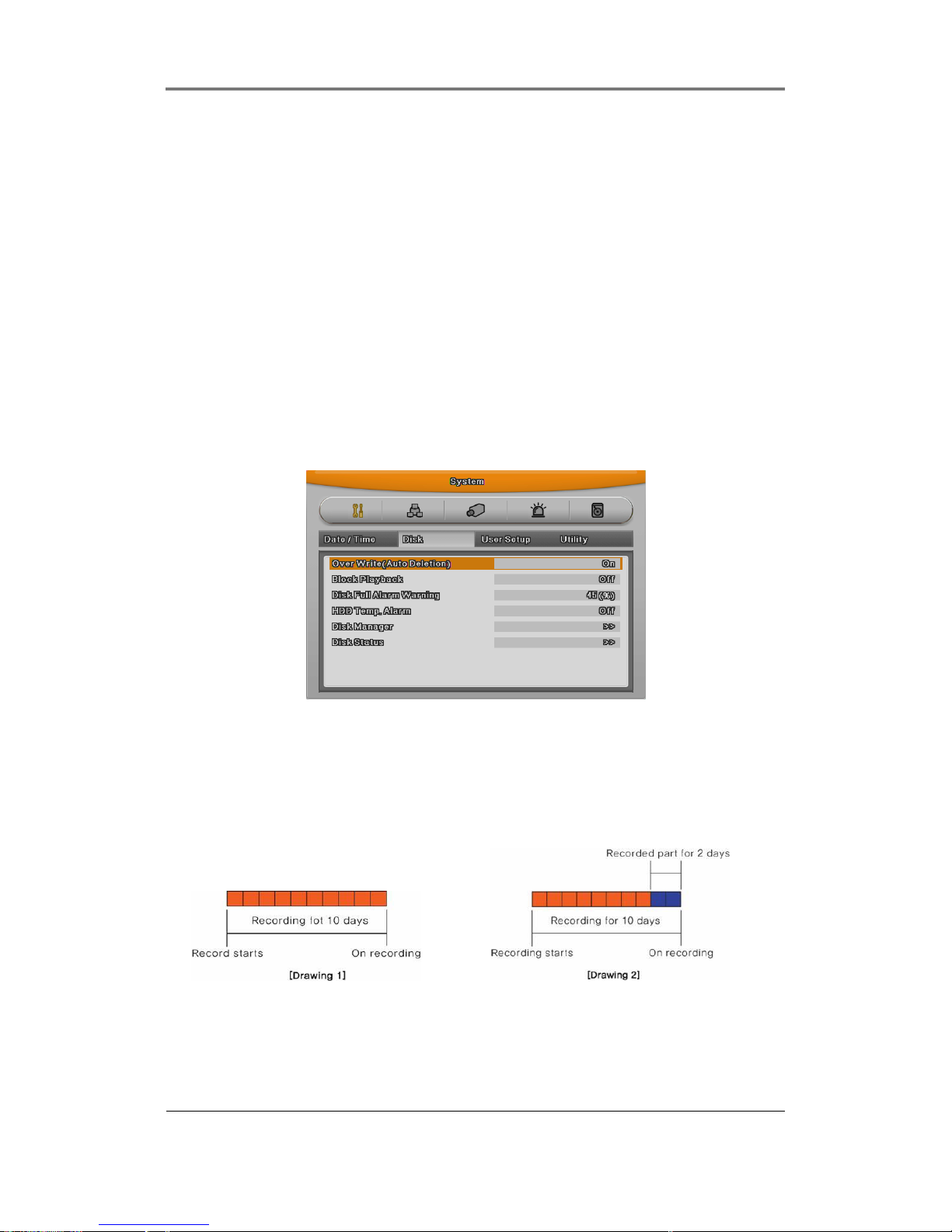
Install&User Manual
63
Network or Public.
NTP Local server IP
In NTP local server Enable, configure server ip. Input IP address of NTP server or DVR set by
NTP server In local network.
Interval
Configure interval of time sync.
Caution: If use NTP client mode, user must set NTP on.
6.2.2 Disk
It explains how to add or remove or format internal or external HDD.
Over Write(Auto Deletion)
If there is no space in HDD, old data will be deleed automatically.
Block Playback
This function makes recording data seen during the limited area.
For instance, if seting block playback by 2 day(Pic 2) among 10 days, Just allowed 2 days data
can be played back.

Install&User Manual
64
Disk Full Alarm Warning
If mounted Disk is full, alarm warning to user.
6.2.2.1 Disk
This is menu for the management of internal or external HDD.
Manage status, bad block, size, Yes or No etc.
Type
: display location or type of disk.
Int A (Internal A HDD), Int B (Internal B HDD), Ext (External HDD)
Model
: HDD model name.
Bad Blk
: display bad block. In HDD. If no proble, “0” will be displayed. Others are
Not shown anything at all.
Size
: Display HDD size by MB unit
Enabled
: Make HDD enable mode or disable mode.
Yes: enable / No: Disable
In case HDD YES
- Enabled : Press [Enter] in No mode or scroll mouse wheel. Notice window pops up and show
user the message like below.
- Caution : This Disk is not available without format. Will you format Disk?
- If selecting No, keep previous data and HDD will be Enable to use.
- If selecting Yes, delete previous data and HDD will be Enable to use.
In case HDD No
- Enabled : In Yes mode, press [Enter] or scroll mouse wheel and notice window pops up and
show user the message like below.
-Caution, will you remove Disk?
- If Yes, user will find the message “Disk is removed” on the bottom and Enable status

Install&User Manual
65
will be No.
- HDD is not used.
- If No, keep previous HDD without change.
6.2.2.2 Disk Status
Temperature and status of HDD will be shown.
6.2.3 User Setup
There are administrator and user and administrator can use all functions. The max. number of
user is 10 person. Each user can use the function allowed.
Check
If Check item is configured all by X[Check-1], all users can use all functions.
[Check-1] [Check-2]
In the other hand, if all are set by O[check-2], all users can use the functions in accordance with
Each users authority.
For example, as you can see the below picture, User1 can use PTZ, Relay off, power On,
N/mike functions are available, user 2 just can use menu and N/mike functions.

Install&User Manual
66
<Reference>
Admin Password is “12345” in factory default and from user 1 to 10 in order
“11111”,”22222”,.. and user10 is “00000”. In case of 9 channel DVR user, press “0” for
figure 0, in case of 16 channel, press button “10”
Password change
Select user Input password and press change Press Yes
Password input box is displayed. Password can be input with front figure button or text input
window. After inputing 8 digit figure, click “Change” button.
After that, message pop up window will be shown and press “Yes”.
Authority
User can use only authorized functions.
If user 1 has PTZ use authority, when pushing PTZ button, authority check window will pop up
and user should inpt the password and if it is correct, user 1 can use PTZ function. If password
is wrong, message box “Wrong password” will be displayed.

Install&User Manual
67
[Authority Check]
[Wrong password message]
6.2.4 Utility
Configure the name of DVR, remote controller ID, Language.
DVR Alias
Set the name of DVR.
DVR Keyboard ID
This menu is to set the address of keyboard when using all functions of DVR by keyboard.
Factory default is “1”. If user want to control various DVR by one keyboard, its address should

Install&User Manual
68
be set with the different value.
Remote Controller ID
Max 16 remote controller ID can be set and one remote controller can manage 16 DVRs.
Registration order for Remote controller.
- Make remote controller direction to DVR.
- Press ID button and figure in accordance with configured remote controller ID.
- If IDs are matached correctly, DVR buzzes.
- Use Remote controller.
Language
Select Language to use.
Firmware Update
Can update firmware by USB Memory.
- Insert USB memory to USB port.
- Press Firmware Update button.
- Select [YES] on the pop up window.
- System will reboot.
- Firmware update is done.
System Log
System Log shows boot status of system and user and configuration etc.

Install&User Manual
69
Factory Reset
Change all configuration value by factory default.
Caution : Only administrator is allowed.
6.3 Network
This is menu for configuring network.

Install&User Manual
70
Type
Configure type of Network (Ethernet/xDSL). If connected to cable modem or Lan directly to DVR,
configure by “Ethernet”.
If DVR connects to xDSL- one of PPPoE type, configure xDSL. But if it is not type of PPPoE,
configure ‘Etherent’.
DHCP
With DHCP (Dynamic Host Configuration Protocol), all hosts connected to Lan can get Public IP
address temporary.
If LAN has DHCP server and it is active, DHCP server allocate IP address to DVR.
Mostly middle and large network use DHCP server in LAN, but in case of small network,
NAT(Network Address Translation) of HUB is general.
IP Addr
IP Address is for the connection between DVR and Control Center and also for web
connectionfrom Webviewer. (But, Net Mask, Gateway should be configured.)
Net Mask
Net Mask makes range of IP address available. It should be received from network
administrator.
Gateway
Gateway is necessary to communicate IP, it should be received from network administrator.
DNS1
DNS1 is mandatory item to regist and use SWR and it should be asked to network administrator.
Additional DNS
Additional DNS is alternative when DNS1 has a problem.
Port
Port is necessary for Control Center and Webviewer connection.
Reference : Basic port is 80 and if using PPPoE modem and AP, be careful typing port

Install&User Manual
71
number.
Bandwidth
Menu for configuring network data transmission capacity. Without any additional configuration, it
works but if user want to set, please, ask for administrator.
6.3.1 xDSL
DVR is connected to xDSL line and use PPPoE type, please change type by xDSL and
configure user ID and Password. User ID and Password should be same as xDSL.
User ID/Passwod
Configure user ID and Password.
Status
It shows connection status of DVR.
6.3.2 WRS
If eDVR is connected to Cable modem or xDSL modem, IP address is changed at every
connection to ISP. In this case, changed IP address can not be known. If eDVR using static IP
register into WRS server, changed IP address can be known easily when it connects to eDVR.
To register Static IP to WRS, please refer the following to set.

Install&User Manual
72
WRS Interval
For continuous registery, register inverval should be set to ‘WRS Interval’. According to set
value of static IP address, it renews the information in WRS server regularly. If user registers
the interval ‘0’ or eDVR does not transmit any data for 2 days, the data is removed from WRS.
WRS URL
This menu is to set server address to register. WRS addresses that WebGate operates now are
www.webgateinc.com
or mycam.to.
6.4 Device Setup
This menu is for configuring each camera connected to DVR.
There are [name][Status][Color/balck or white][Brightness][Contrast][PTZ] etc.
Caution : NTSC and PAL camera can not be used at the same time.
If changing the camera from NTSC to PAL, system should be rebooted.
Configured value will be applied to monitoring and search at the same.

Install&User Manual
73
6.4.1 Camera Setup
Select the camera to configure in Channel menu.
6.4.1.1 Title
Configure camera name.
If pressing [Enter] button or click mouse, test menu will be shown.
For text string, text input box will be shown.
- Use directional key for text input.
- With mouse, just click the text.
- Select the text using up/down and left/right button.
- After selecting the text, press [Enter].
- To delete the text, press [] button.
- To make a space between letters, press [].
6.4.1.2 Using Channel
Configure wether using camera or not.
After pressing [Enter], select it using left/right key or mouse wheel.
If user wants to enhance the recording or network monitoring speed, please, set the channel
disable.

Install&User Manual
74
6.4.1.3 AGC (Auto Gain Control)
AGC is the function to control the range of video signal input from carame connected.
Configure Enable/Disable using directional key or mouse wheel.
6.4.1.4 Brightness/Contrast
It can control Brightness and Contrast of video. After press [ENTER], use left/right button or
mouse wheel to set the value wanted from each “–9” to “+9”.
.
6.4.2 Monitor Setup
Main monitor provides all function which DVR supports and with spot monitor can use single
channel conversion.
Covert channel
With Covert menu, user can covert the channel in Live/Playback mode
In Covert menu, all channel list will be shown and press [Enter] buttion and click mouse to tick
the channel. Checked channel will not show the video in Live/Playback.
User sequence configuration
User sequence can be edited. There are 16 user sequence mode and its interval is from 1 to
60seconds.
Multi mode
MD1600E has 3 predefined screen modes. 4E(4channels), 9B(basic 7 channels and additional
2 channels),0A(10 channels). In case of MD800E, it can use only 4E(4channels) and MD400E
doesn’t provide multi mode.
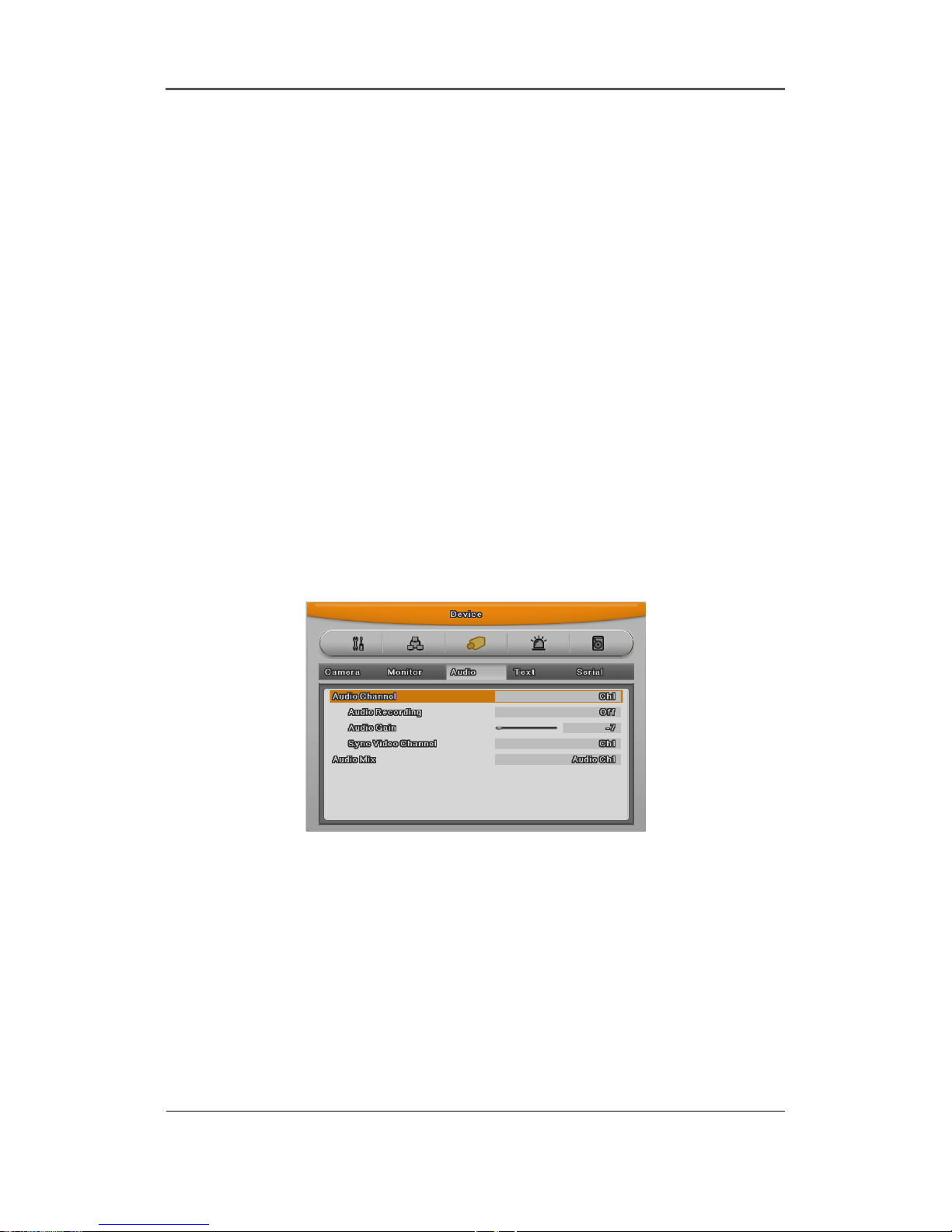
Install&User Manual
75
The way to composing
The way to conpose screen is selecting the target and after selecting right window and press
[Enter] button or use mouse. If channel selection is down, press [ESC] button or click mouse
light button.
VGA Resolution
There are three resolution - 800 x 600, 1024 x 768, 1280 x 1024.
Display information
Display information is to configure which information will be shown on live view and playback
view. In live view, time,channel name, event, recording status, HDD, remote controller ID, text
can be set and in playback view, time,command,channel name, event, text can be configured.
6.4.3 Audio Setup
With this menu, user can configure Voice Channel, Audio recording, Volume, Synchronization,
Mixing.
Voice Channel
Select audio to use
Recording
Configure yes or no of using audio recording. If no, audio will be out only in live view and if yes,
Audio will be out in both view modes.
Volume
Configure volume by +, - direction

Install&User Manual
76
Synchronize Video Channel
Configure which channel is matched with the input audio. But this function is applied only on
recording. Audio out in live view will be covered in Voice Mixing below. Default set is Auido no.1
to channel no.1.
Voice mixing
Select audio in live view. If setting by “All”, input audio will be out in eery channels and if
configured certain channel, input audio will be out on the selected channel only.
6.4.4 Text Setup
Configure Text in Device menu.
Recording
Set On/Off of recording against Text input
Sync Text with
Select channel to synchronize with text.

Install&User Manual
77
Header check
It has the various type of data input from the external device (Access Control, POS, ATM etc).
Like Star Finger 007, it is not needed when the protocol of these device have implemented on
the device. If not, this is the parameter to analyze how the one of data is constructed from the
text data that is input continuously.
Namely, all data has the first and the end. Header indicates the information that already inserts
to inform its starting. Therefore, Header information is defined here to acknowledge its starting
of a data. The reason of 2 Header is to detect maximum 2 data out because each device can
output various datas.
Delimiter
Delimiter value can be different according to the manufacturer, please, refer to the product
manual or seller.
Time out
Following lines defined here means maximum number of text line from one data. Even if there is
standized data, there can be a short and long data. For example, there are 3 lines to write
names on ATM. But some may need only First name & Last name to register. Which it means
requires only 1 shorter than other ATM users. It is to decide the last line of the one data
register as final complete data to save after an hour’s consideration of register later because
eDVR can not recognize it automatically.
Lines
Define how many lines will be shown.
Caution : external device can not be recognized, please, ask to the seller.
6.4.5 Serial Setup
DVR has 3 serial port. One is RS-232 and the other 2 ports are RS-485.

Install&User Manual
78
Serial Port
Select Serial port.
Device
Select the connected device.
Interface
Configure which interface user uses.
CM1, COM3 are to RS-232C, COM2 is to RS-422/485, COM4 is to RS-485
Baud rate/Parity/Stop Bit/Data Bit
In put suitable value according to external device.
6.4.5.1 PTZ Setup
Additional configuration for PTZ Address, PoirtPTZ
PTZ Home
Shift to Preset assigned if it has no movement in certain time while PTZ control.

Install&User Manual
79
PTZ Idle Time
If it has no movement during configured time, shift to PTZ Home.
PTZ Port
Select Port for PTZ
PTZ Address
Configure the address configured in PTZ.
6.5 Event Setup
There are 5 items such as event, Text, Sycn Event,Preset, System event.
6.5.1 Event Check
There are 3 items – Always, not apply, Timezon.
In case of Timezone, with similar configuration window like schedule, user can configure event
per weekday/time.
• INDEX : Schedule configuration from 1 to 50
• Weekday
• Time
• Delete : delete INDEX

Install&User Manual
80
How to configure
If configuring INDEX,weekday,time, they are displayed on the table.
If clicking and selecting start time and end time of recording on the table, Index,weekday,time
will be shown on the table.
How to delete
Select INDEX and click Delete buttion.
If clicking Delete buttion without selecting INDEX, previously selected INDEX will be deleted
and from the latest INDEX, it will be deleted in order.
How to change
After selecting INDEX, change directly weekday,time.
.
6.5.2 Sync Event
Configuration for Event synchronization.
Event Action
There are 6 actions – relay 1 to 4, buzz, E-Mail.
Action Duration
Action Duration runs if relay and buzz are configured, and goes on during the configured
time. E-mail works by configured time interval.
Normal Event Source
User can configure Sensor, motion detection,V-loss,Text.

Install&User Manual
81
Modle Sensor MD V-Loss Text
MD1600E
16 16 16 1
MD800E
8 8 8 1
MD400E
4 4 4 1
System Event source
System Event source can configure Bad block, Disk full, Fan error, authorization failure,
WRS registeration failure.
E-Mail
E-mail address
Input E-mail address to get event alarm by E-Mail.

Install&User Manual
82
Sender Address
Not mandatory but necessary for receiver to find out which DVR sends event.
Including Picture
In general event, when sensor, MD, V-loss events are generated, the event information and
channel video will be sent to e-mail together.
But system event just send system event information.
6.5.3 Motion Detection
Channel
All or certain channel.
Sensitivity
Sensitivity can be configured from min.1 to max 10.

Install&User Manual
83
Area
Select detection area.
User can select all or certain channel.
User Area
When selecting per channel, it can be configured.
1 grid size is 22x15 and factory default value is All. If pushing user area, configuration
window for detection area.
With direction key, select area and press [Enter] or click mouse. And press “ESC” button or
click right mouse button, shift to the previous menu.
6.5.4 Sensor
This menu is to setup the existing sensor input and type of sensor.
MD1600E has 16 input and MD800E has 8 input and MD400E has 4 input.
Sensor has 2 types, Normal Open(N.O.) and Normal Close(N.C.).
.

Install&User Manual
84
6.5.5 Preset
In PTZ function, make configured preset work according to sensor input.
Please, configure preset per PTZ.
After selecing channel in preset menu, select event to work preset.
Event can select sensor,MD,Text, its preset can be configured up to 16.

Install&User Manual
85
6.6 Recording setup
There are 3 mode for recording – schedule recording, manual recording, event recording.
Schedule recroding records according to the configured schedule. And manual recording
records via pushing “REC” button and event recording records when events are on.
6.6.1 Program setup
Using [Program], adjust frame rate and quality and resolution and configure recording program
for Manual&Event&Schedule.
[MD1600E] [MD800E]
[MD400E]
In event recording, one channel can record up to its max frame rate and if setting 2 channels
as event recording, their recording frame rate will be adjusted automatically.
Program
There are 26 programs from A to Z composing recording quality and resolution per channel.
Please, refer to 3.5 programe configuration value.
CH (Channel)
Display the channel figure.

Install&User Manual
86
R (Resolution)
There are 3 resolutions - D1(704x480), Half D1(704x240), CIF(352x240)
F (FPS)
It means frame per second and can select 1 to 30fps. Max. frame can be changed according to the configuration.
Q (Quality)
There are 5 recording quality - Q5/Q4/Q3/Q2/Q1. Recommended quality for event recording is Q3.
Max R/F
Max R/F shows the number of frame available according to the selected resolution. For instance,
if it is set by 30fps at CIF, it means that the channel can record up to 30frame at CIF
resolution.
Reference : how to calculate recording performance
D1[704x480] = 2 x Half D1[704x240] = 4 x CIF[352x240]
If 480 frame can be recorded at CIF resolution, instead of it, 240 frames at Half
D1 and 120frames at D1 resolution are possible.
• In case that the channel is configured as disable
Configuration method : Menu > camera configuration > channel : “Disable” – (the channel in gray)
For example, all channels can be configured as 30fps at CIF all the same. If one channel is configured
as disable, system has resource avaiable as much as 30fps at CIF. And if conbining it with other 30fps at CIF, other channel can be
configured as 30fps at Half D1.
• In case that the channel is configured as 0 fps.
Another channel can not use resource room as much as CIF 30fps. It is because the channel configured as 0 fps needs 2~3fps
at least for network..
Reference : the relation in between general recording and event recording.
When Event is triggered, records event recording according to the configured value. Recording
Performance of DVR depends on the product. For example, if MD1600E is set as manual
recording at CIF 480fps and event recording at CIF 480fps, it can not be over CIF 480fps.
Therefore, it should be configured within CIF at 480fps resource.
• Event configuration value on CIF 480fps
If you configure recording all channels at CIF 30fps, available event recording confirguration
is CIF 30fps, Half 15fps, D1 7 fps.

Install&User Manual
87
If you want to configure channel no.1 as D1 30fps, you should adjust the other channel
recording configuration.
• On event recording of multi channel
With mulity channel event recording, if configured recording value is over the system max
performance, general reconrding will keep their recording configuration and event recording will
be balanced down equally.
6.6.2 Manual/Schedule recording setup
With the change of recording mode, manual recording or schedule recording can be at one’s
choic.
And their resolution , frame rate , quality will be in accordance with the program.
6.6.2.1 Manual Recording
Only in manual & event recording, manual recording runs and when pressing [REC] button,
recording starts. If you want schedule recording, recording mode should be Schedule & Event.
6.6.2.2 Schedule Setup
It records according to the programmed schedule automatically. Make recording mode Schedule
& Event and configure day and time.

Install&User Manual
88
check and select each program default vaule and select one of 26 program from A to Z or
several programs. Below picture show program A.
• INDEX : Schedule unit from 1 to 50
• Weekday : Set the day applicable
• Program : Set recording program(A~Z)
• Time : Set time applicable
• Cancel : Cancel per INDEX
Configuration
Configure INDEX, weekday, program, time.
If selecting recording start time and end time on the table by mouse, its Index,weekday,program
will be displayed.
Deletion
Select INDEX and click Delete button.
If clicking delete button without INDEX, previously selected INDEX will be deleted first and after
that, from the largest INDEX in order.

Install&User Manual
89
Edition
Select INDEX to edit and change weekday, program,time directly.
In case that INDEX 50 are all configured, select the time zone to change by
mouse click and click the time again, previouse configuartion will be deleted and new
configuration will be shown.
Caution : If selecting the same time twice, “!” will be shown on the chart.
When configuring time sector, previously configured time can not be
included.
De-interlace
Set playback deinterlace On/Off.
It works on Full Dq recording. In “On” status, screen vibration of paused Full D1 video will be
redcued.
6.6.2.3 Event recording setup
Select resolution and frame rate and quality for event recording.
There are 4 trigers – Sensor, Motion detection, Text, Digital input.
First, select the program and check resolution and frame rate and quality of the channel.
(refer to 6.6.1, program configuration)
Event recording can syncro manual&event, Scheduel&Event.
Select among Manual&Event, Schedule&Event in “Recording mode” of [Record configuration]-
[recording]
Reference : Please, check below to configure event recording.

Install&User Manual
90
1. Select one of Manual&Event, Schedule&Event.
2. In program configuration, set frame rate by 0 fps in general mode and only
configure Event frame rate.
3. Set Event applying time.
Event Time configuration
Configure time for event recording and there are 3 mode – Always, no use, Timezone.
In “Always”, event works all the time and in “Timezone”, works during configured time.
Configuration of Timezone is similar with schedule configuration and can configure
weekday,time for Event.
• INDEX : Set from 1 to 50
• Weekday : Set weekday applicable
• Time : Set time applicable
• Deletion :Delete per INDEX
Configuration
Configured INDEX,weekday,time will be shown at once.
Select recording start time and end time in order and its INDEX,weekday,time will be shown.
Deletion
Select INDEX and click Delete button
If clicking delete button without INDEX, previously selected INDEX will be deleted first and after
that, from the largest INDEX in order.
Edition
Select INDEX to edit, and change the values.

Install&User Manual
91
In case of being configured by INDEX 50, click and select time to eidt and if
clicking the time table again, previous configuartion will disappear and new configuration will be
shown.
Web Viewer
WebViewer is Web application program loaded to monitor real-time image or to minitor the
images recorded through Web browser to PC located remotely.
WebViewer is divided into Login page and Monitor to do monitoring real-time images, Playback
to replay reocorded images.
7.1 System requriement
Minimum Recommendation
CPU Intel Pentium 4 / 3.0GHz Core2duo E6750 or higher
Main Memory 1GB 2GB or higher
Video Memory 128MB 512MB or higher
Display 1280 x 1024 (with 32bit color) or higher
HDD 1GB or higher
OS Windows XP Professional(over SP2) / Window Vista Business( over
SP1)
Others DirectX 9.0 or higher

Install&User Manual
92
7.2 Login
After input IP address that set to system, then WebViewer Login page will be connected.
Input the set of User ID & Password, click ‘LOGIN’ to access.
If didn’t change the password in Control Center, ID and Password will be admin/12345.
ID can not be changed.
7.3 User Setup
To access WebViewer, user authority and password can be changed in DVR or Control Center
configuration
In account menu, user password can be changed.
Basic admin password is “12345” and user password is like “11111{“, “22222” ~~, user10 is
“00000”. Valid password is 5 digit.

Install&User Manual
93
Authority configuration is almost all the same in DVR and Control Center. But quick recording,
backup, audio, yes or no of using channel are only possible in Control Center.
7.4 Browser available
WebViewer is optimized to Windows Internet Explorer 6.0 or higher in PC for smooth use.
Webviewer Installer
Login page provides manual installation program to use WebViewer function.
PC that access to WebViewer first installs ActiveX to use WebViewer’s function. At this time
when installation is not smooth, installation program needs to download from Login Page and
install manually.
Caution
When install WebViewer Installer, it must close all program related to Control Center. It
might not be efficient to install.
7.5 Monitor

Install&User Manual
94
When it is authorized with User ID & Password input at Login page, it moves to
Monitor page. At Monitor page, monitor real time image of cameras connected to DVR,
or it can control PTZ camera, Relay, and use Microphone function according to user’s
authorization.
Study introduction of each Monitor part and functions of the page.
.
7.5.1 Screen division and changing video position
When access to first Monitor page, it is displayed into 9 division, 16divisions or 32 divisions
according to number of channel.
It can to change to 1, 4, 9, 13, 16, 25, 36 divisions by click number on top of page.
Also, it can change to 1 channel mode by click any one of channel image.
Double click on one of the playback screen to convert in 1 channel mode.
After conversion to 1channel mode, double click on screen to return to previous division

Install&User Manual
95
channels.
At division screen, it can change screen location.
If 3channel image moves to 6ch, drag 3ch image and drop on 6ch location so as to exchange
between 3ch and 6ch image
7.5.2 Move to Playback
Move to playback with clicking the above image.
7.5.3 Channel On/Off
It is On/Off button for the Channel located to left in page. Click the channel wanted to On or Off.
And Default is On.
7.5.4 Sensor Indication
The icon indicates when sensor occurs in system
When it sensorsed, relevant sensor icon comes to Red, and indicates sensor number of video.
7.5.5 Relay opeartion
It can On or Off Relay of the unit. Click the number button to activate Ralay On, then the incon
changes from Blue to Orange color.
.
Disabled Relay button refers to do not support and relate to this unit.
Relay is need user’s authority. Refer to user manual in the unit for the setup of User’s authority
of Relay.

Install&User Manual
96
7.5.6 Using microphone
It can On or Off the use microphone.Default is Off and it is changed from the Blue to Red when
click the button for the use Mic.
7.5.7 Event data
It shows real time event data occurred at the bottom of monitoring page.
Indicated Event data list are as follow..
(Table. Event Icon)
Button Function
Motion Detect On
,
Sensor Input
,
Relay Output On
,
No Video, Video Detected
1.1.1. Video Recording & Save saving
7.5.7.1 Video Recording
During monitoring, it can record max. 10 minutes of video by click Quick Recording button “
”.
During Quick Recording, recording time is indicated on video.
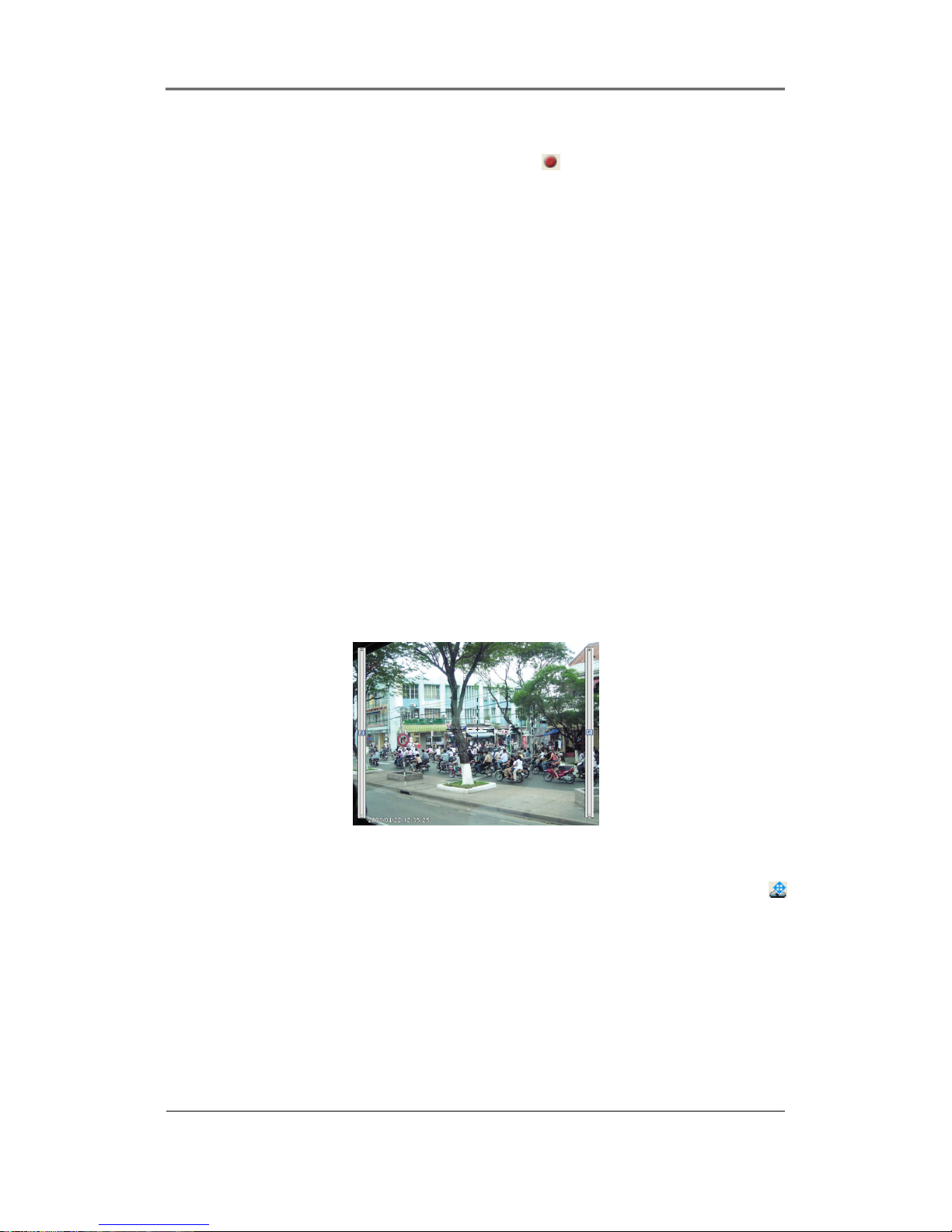
Install&User Manual
97
During video recording, if click Quick Recording button “
” to stop recording and open the
dialogue box to store recorded files. At this time, user can save it to the directory with any file
name by user.
Saved recording file is saved into “*.re4” file format. re4 file can playback through Control
Center Playback program or Mini Player program.
7.5.7.2 Saving Video
There are 3 types for saving Video - jpg, bmp, eye, saving means the function to record 1 frame
of current monitoring channel.
To save video, select the channel and click right button of mouse. Ans select “Save As” and
point out the location and press Save button.
7.5.8 UsingPTZ
Among the icon on top of video on monitoring, click ‘PTZ’ to acitivate interfacing to control Pan,
Tilt, Zoom, and Focus. But, when PTZ camera is connected and ready to set PTZ, the button
is acitavated to use the functions.
Pan, Tilt Control
Mouse is on the image and click right button to pop-up menu for the selection or “PTZ” or
button. Then it show Cross line on the middle of screen and click image to operate Pan, Tilt. At
the middle click Left/Right direction to control Pan, and Click Up/Down direction to control Tilt.
Click as far from the middle to activate Pan/Tilt faster.
Zoom, Focus Control
Move mouse to the edge of left & right to see slide bar for Zoom, Focus.
The unit Area Zoom In available has Zoom Zero operating button. It can Zoom In/Out using

Install&User Manual
98
slide bar at left of image, left slide bar can control Focus.
Move to Preset
In case of Preset set, Mouse on image press right button for pop-up menu and “Goto Preset” is
indicated additionally. When select Preset list, it moves to Preset position selected. Preset
should be set up by user in advance.
Activating Auxiliary
In case of Preset set, “Auxiliary” is indicated additionally, and it operates action when select
registered menu.
Reference
Supported PTZ camera list can be refereed to ‘4.8 PTZ manipulation.
7.5.9 Using Audio
In case of Channel setup sync with Audio, press right mouse button on the image to activate
pop-up menu to “Listen” or activate Audio listen button. First default is Mute. In case of listening
Audio, select pop-up menu or button. After cancelling mute, control audio volume. It can mix
several channels of audio
7.5.10 Closing Video Channel
Cancel for disconnection of image monitoring by click ‘Close’ at top right on screen, then it
comes to black screen.
To reconnect the channel disconnected, it can reconnect relevant channel using ‘Channel

Install&User Manual
99
On/Off’ menu.
.
7.6 Playback
This page is to playback recorded images, and user who has authority of ‘HDD’ among user ID
or administrator can use this function.
Playback that is made up 16 divisions can play the images by searching through calander by
recording period and moving the period. It can backup recorded image and also print Pause
image or save to Bmp file.
1.1.2. Video Division & Changing Channel
Playback supports 1, 4, 9, and 16 divisional screens. It can select division using menu on tip of
page as above picture. 32ch DVR can call the channel using Group moving button as follow.
If screen shows 4 divisions CH1~CH4 and look for next CH5~CH8, it can change the channel
with click ‘Next’ button. Press ‘Prev’ button to call for previous channel group CH1~CH4.
7.6.1 Image recording
It can save playback image to BMP file.
Click mouse to channel to save. Dotted line will be surrounding to the selected channel, and
click ‘Save’ button.
