Page 1
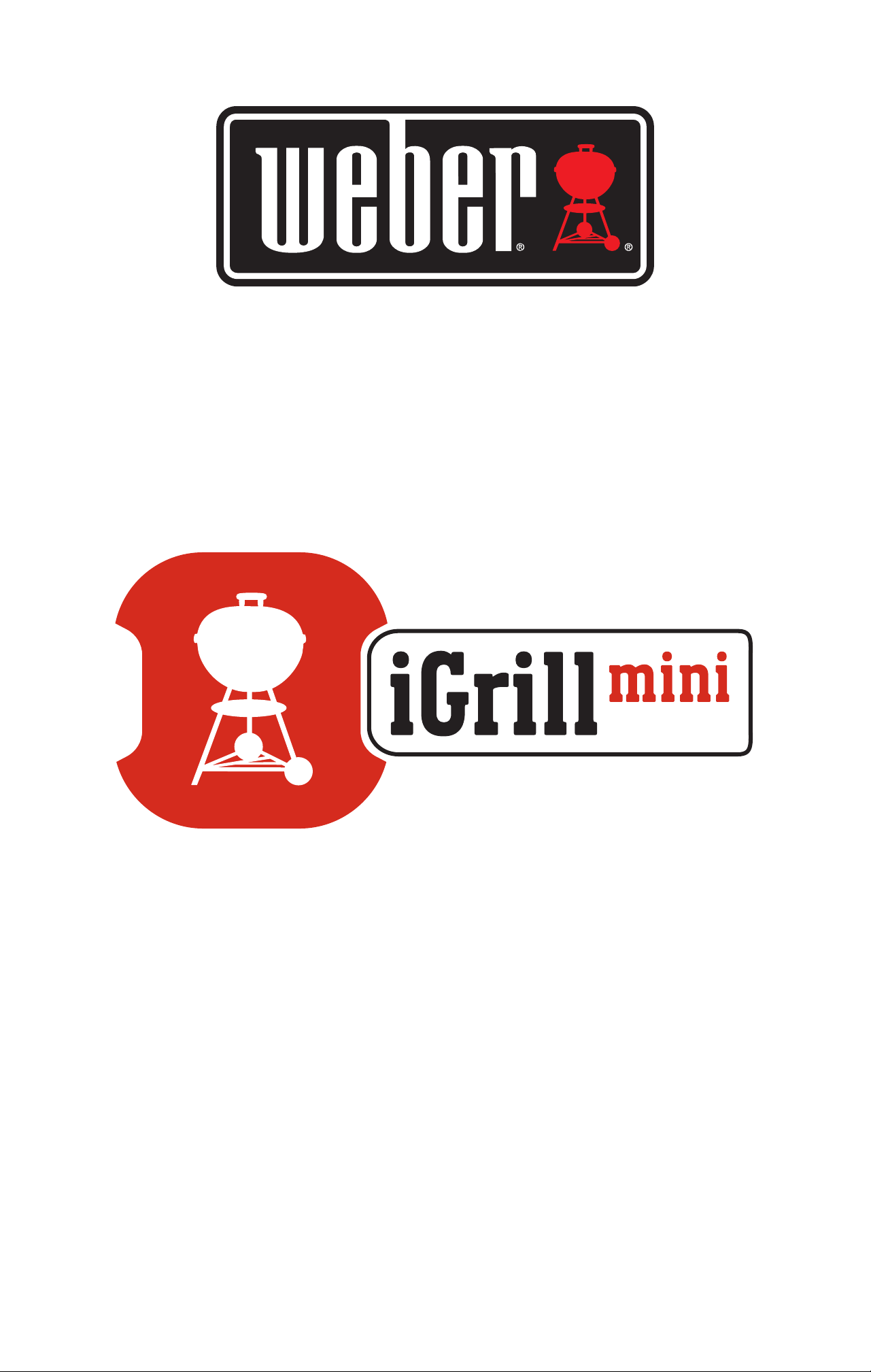
User Manual
Page 2
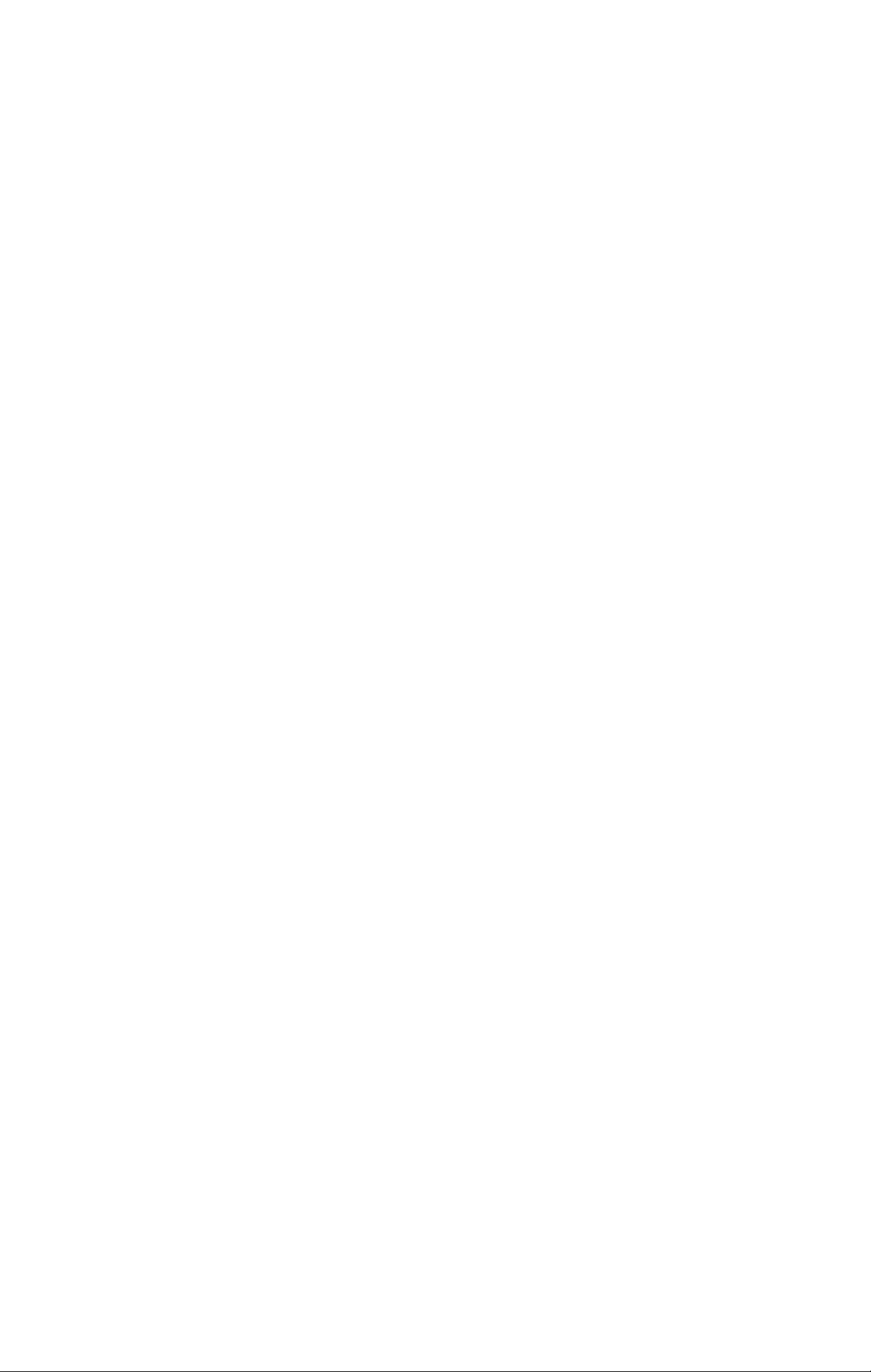
Table of Contents
In the Box 3
Quick Start Instructions 3
Getting Started 4
Weber iGrill App 4
Battery Replacement 5
Powering On & Off 5
Connecting 6
Disconnecting 6
Mounting 7
Probe Use 8
Probe Wrap Use 9
Using the iGrill Mini 9
Smart LED 9
Proximity Sensor 10
Custom & Preset Alarms 10
Setting Up A Cook 11
Renaming Probes 13
Timer Tool 13
Globe Tool 13
Graph Tool 13
Problem Solving 14
Disclaimer 17
Regulations 18
Page 3
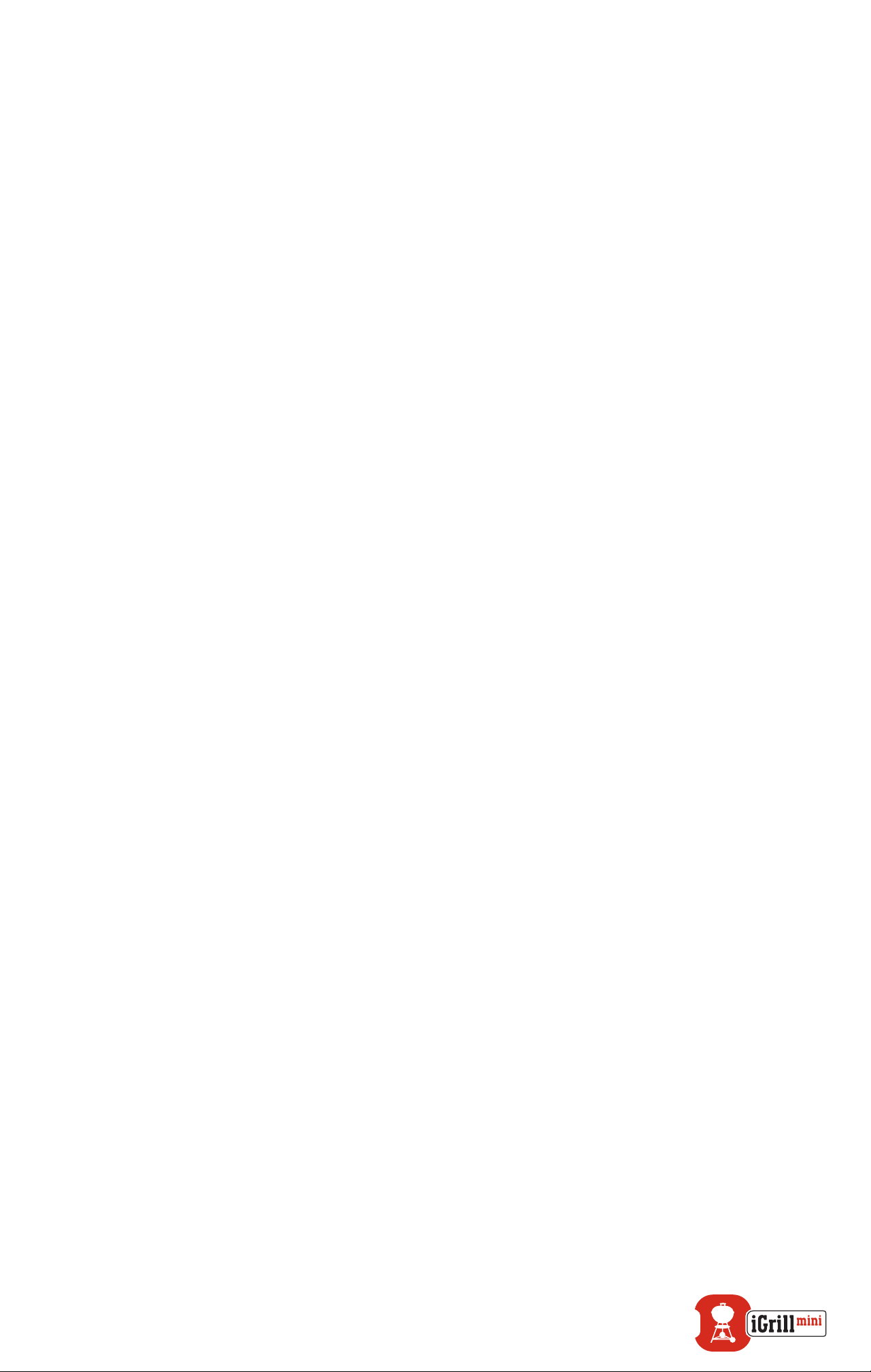
In the Box
Inside your iGrill Mini box, you will nd:
• 1 iGrill Mini
• 1 Coin Cell Battery (Installed)
• 1 Meat Probe
• 1 Colored Probe Indicator (Red)
• 1 Probe Wrap
• 1 Optional Magnetic Disc
• Quick Start Guide
Quick Start Instructions
1. Download the Weber iGrill App from the App Store® or Google
Play™ Store on one of the following compatible devices:
• iPhone® (4S and later).
• iPad® (3rd generation and later).
• iPad miniTM (All generations).
• iPod touch® (5th generation and later).
• Many Android™ devices equipped with Bluetooth® 4.0 and
running Android™ software version 4.3 or later.
2. Enable Bluetooth® on your smart device under ‘Settings’.
3. Separate the iGrill Mini from its base by rmly holding the base with
one hand and gently pulling the iGrill Mini top upwards with the
other hand.
4. On the underside of the iGrill Mini, remove the battery door by
twisting it counter-clockwise. Remove the battery pull tab. Ensure
the battery is in place and replace the battery door.
3
Page 4
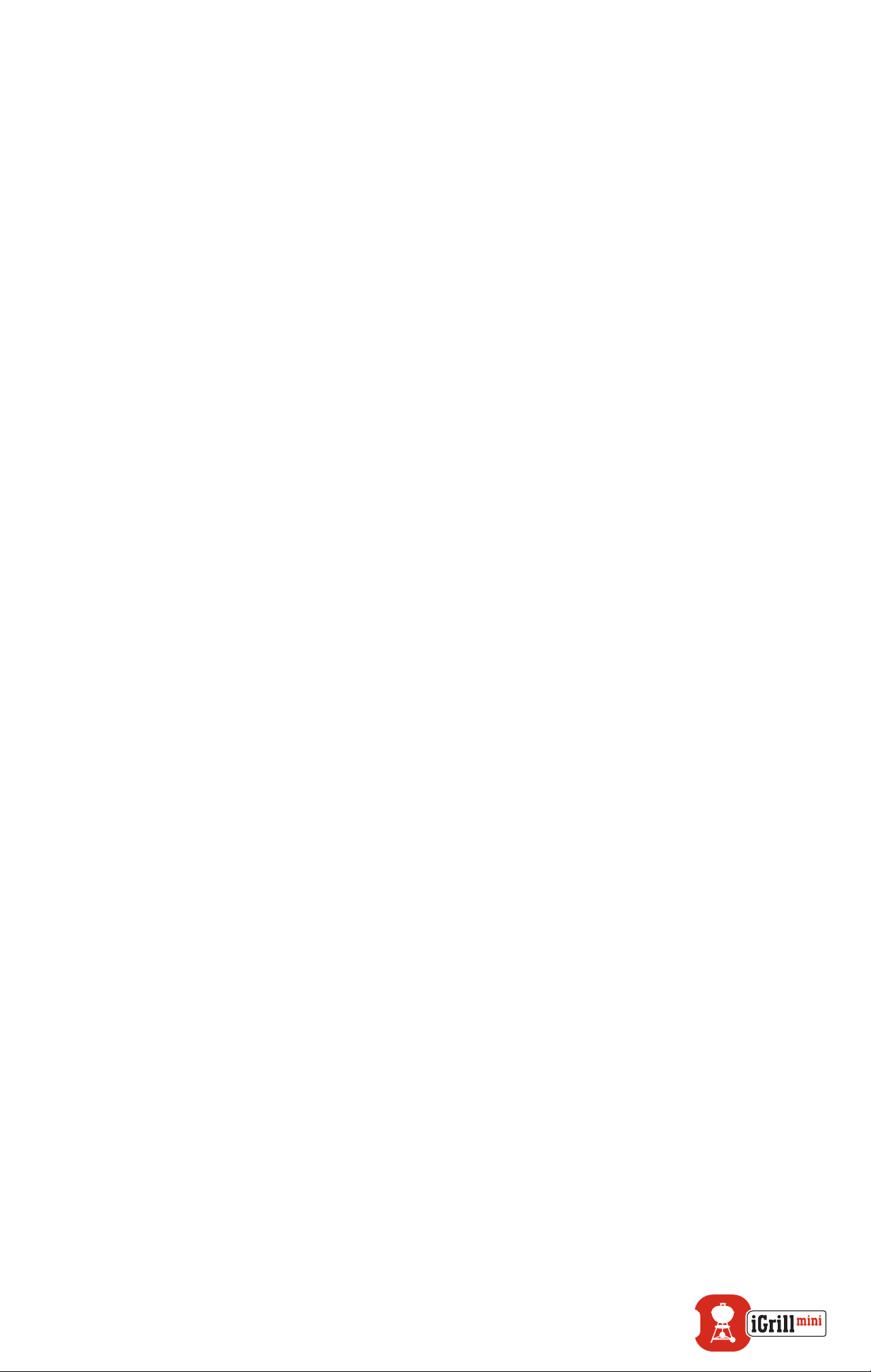
5. Clip the iGrill Mini top back into its base.
6. Plug the Pro Meat Probe into the probe port of the iGrill Mini.
7. Press the power button located at the center of the faceplate once,
quickly. The display will light up and illuminate white, indicating that
the iGrill Mini has powered on.
8. Open the Weber iGrill App to connect to your iGrill Mini. Tap on
the iGrill logo in the black toolbar at the top of the app. Select your
iGrill Mini from the device manager.
9. You are now ready to use your iGrill Mini!
Getting Started
Weber iGrill App
The Weber iGrill App provides all of the functionality and customization
you will need to get the most out of your iGrill Mini. The Weber iGrill App
is compatible with the following devices:
• iPhone® (4S and later).
• iPad® (3rd generation and later).
• iPad mini™ (All generations).
• iPod touch® (5th generation and later).
• Many Android™ devices equipped with Bluetooth® 4.0 and running
Android™ software version 4.3 or later.
You must be running iOS 7+ or Android™ version 4.3 or higher on your
device to use the Weber iGrill App. Please visit the App Store® or Google
PlayTM Store and search for ‘Weber iGrill App’ to download the free Weber
iGrill App.
Once you have downloaded the app, you will have access to links
for instructional videos, step-by-step instructions and FAQs for
troubleshooting.
4
Page 5
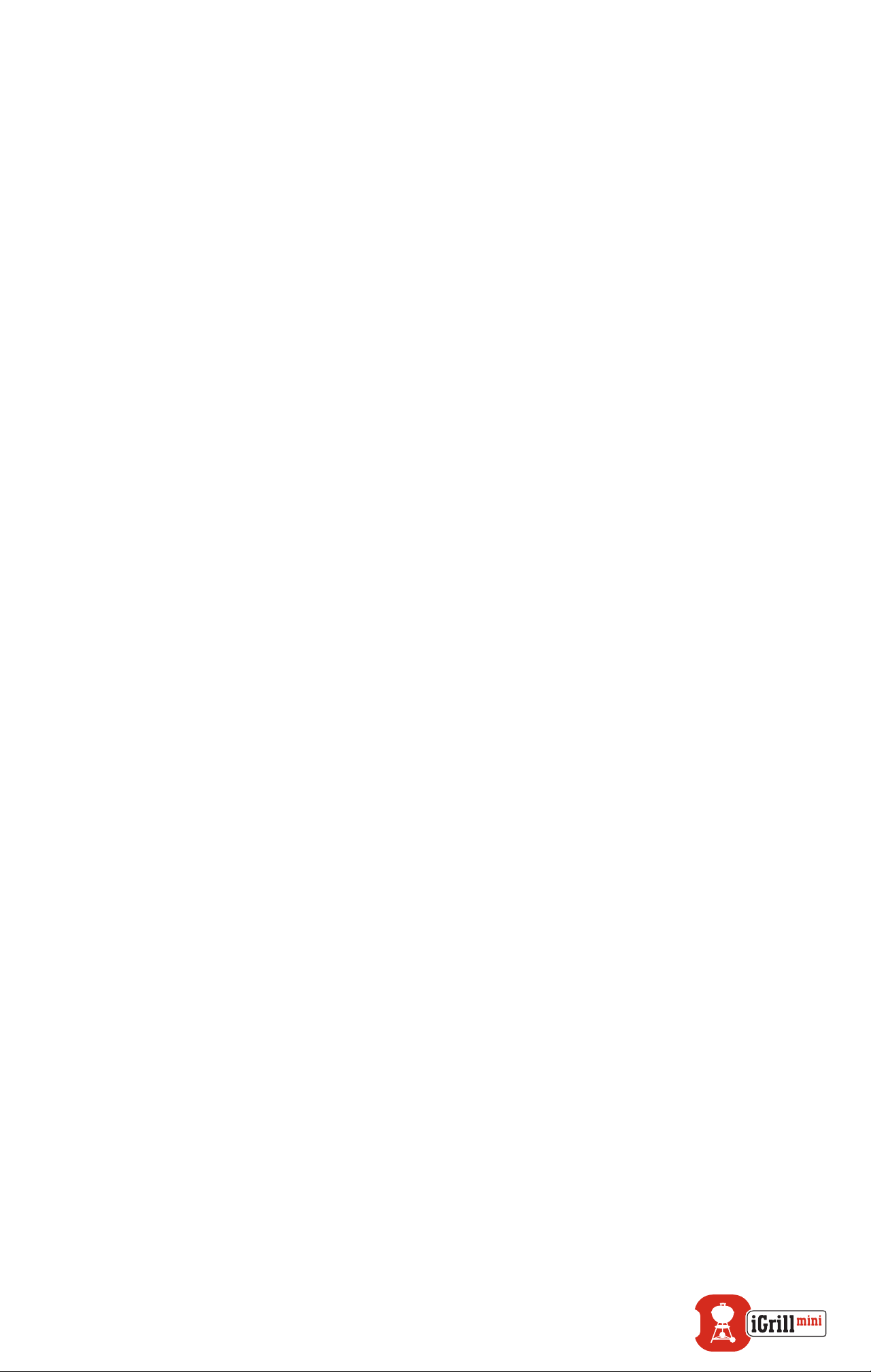
Battery Replacement
To replace your iGrill Mini battery, follow these steps:
• Separate the iGrill Mini from its base by rmly holding the base with
one hand and gently pulling the iGrill Mini top upwards with the
other hand.
• On the underside of the iGrill Mini, remove the battery door by
twisting it counter-clockwise.
• Replace the battery with a CR2032 coin cell battery, available at
local drugstores in the specialty battery section.
• Ensure the battery is in place and replace the battery door.
Powering On & Off
To turn on the iGrill Mini, follow these steps:
• Press the power button located at the center of the faceplate once,
quickly.
• The Smart LED will blink blue while waiting for pairing.
To turn off the iGrill Mini, follow these steps:
• Press and hold down the power button located in the center of the
faceplate for several seconds.
• The Smart LED will illuminate solid white and will then turn off.
Auto Shut-Off:
• The iGrill Mini will stay powered on for ve minutes before
automatically turning off if there is no probe installed and if it is not
paired to a smart device.
• The iGrill Mini will stay powered on for eight hours before
automatically turning off if not paired to a smart device and if the
probe is installed.
• The iGrill Mini will stay powered on until the battery is depleted if it
is paired with a smart device, even if there is no probe connected.
5
Page 6
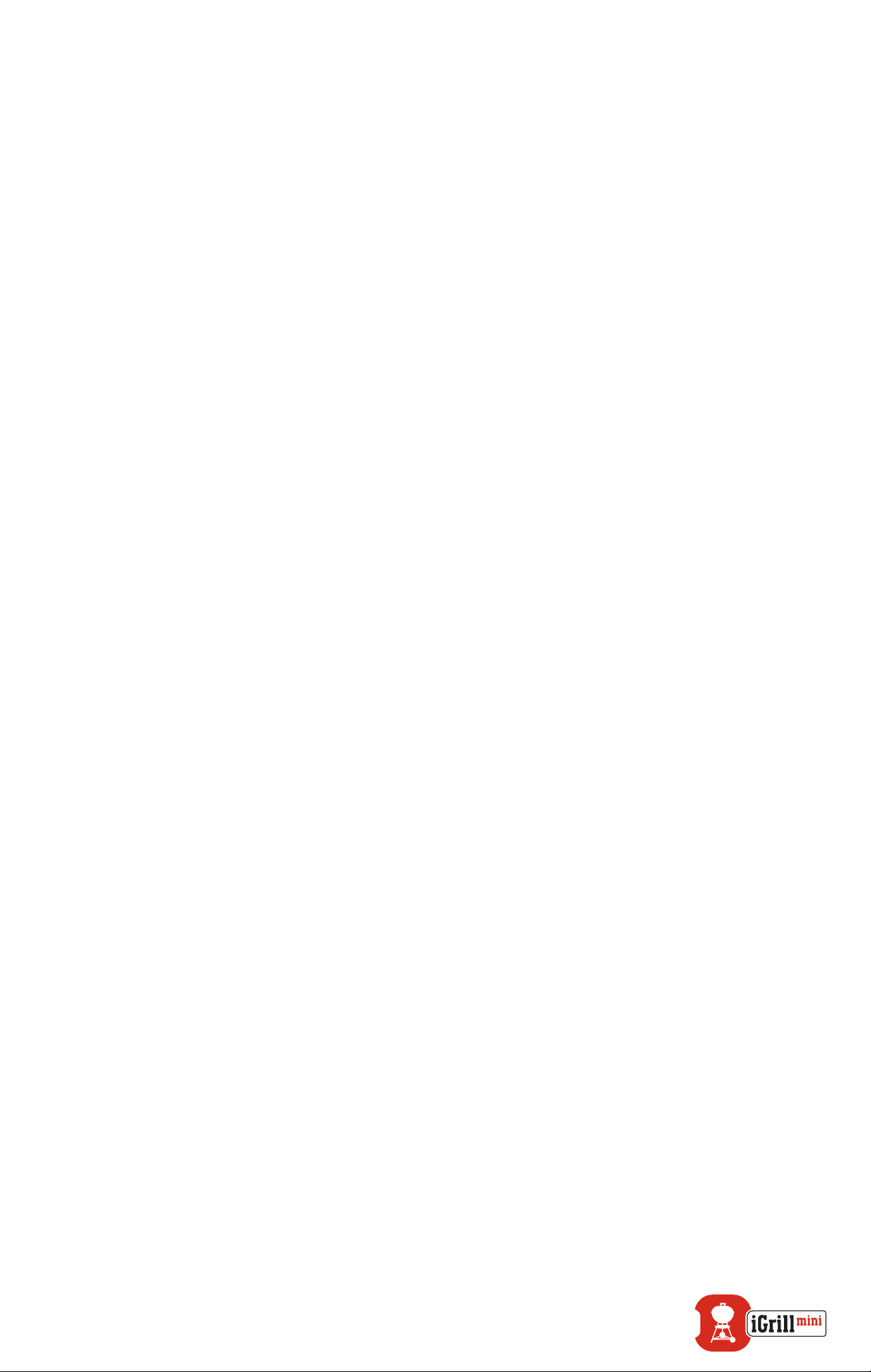
Connecting
To connect your iGrill Mini to your iPhone®, iPad®, iPod touch® or
Android™ device follow these steps:
• Open Settings.
• Tap Bluetooth®.
• Set Bluetooth® to On.
• While turned on, place your iGrill Mini next to your smart device
and open the Weber iGrill App. Your smart device will automatically
recognize any available iGrill products and display them in the
‘Available Products’ drop-down. You can view the ‘Available
Products’ by tapping the iGrill logo at the top of the app.
• Select your iGrill Mini from the ‘Available Products’ drop-down. You
will then be sent a pairing request. Once you accept, your smart
device will pair with the iGrill Mini and you will be ready to congure
your settings and start grilling!
To connect an additional iGrill Mini or other iGrill product to your iPhone®,
iPad®, iPod touch® or Android™ device follow these steps:
• While turned on, place your iGrill Mini or other iGrill product next to
your smart device and open the Weber iGrill App.
• Tap on the black bar located at the top of the screen to expose the
‘Available Products’ drop-down and select the product you would
like to pair with your smart device. Your smart device will display a
pairing request. Once accepted, your smart device will pair with the
additional product and you are ready to congure your settings and
start grilling!
Disconnecting
To disconnect your iGrill Mini device from your iPhone®, iPad®, iPod Touch®
or Android™ device, follow these steps:
6
Page 7

• While turned on, place your iGrill Mini next to your smart device
and open the Weber iGrill App. Your smart device will automatically
recognize any available and previously connected iGrill products.
You can view them in the ‘Available Products’ drop-down by tapping
the 3 lines or dots at the top, right-hand corner of the screen.
• If your iGrill Mini is connected, it will be listed under ‘Connected
Devices.’
• You can swipe to the left on the product name, such as iGrill Mini, to
display the ‘Disconnect’ option.
• Tap ‘Disconnect.’
Mounting
• The base of the iGrill Mini is magnetic for convenient positioning on
a cool portion of your grill, smoker or other magnetic surfaces.
• The iGrill Mini can be taken out of its base, rotated 180° and set
back into its base for two different viewing angles.
• The iGrill Mini comes with an optional magnetic disc with an
adhesive on one side. This allows the iGrill Mini to magnetically
mount on a non-magnetic surface. The magnetic disc has a
protective cover on its face to protect it from being scratched.
To mount your magnetic disc, please follow these steps:
• Clean the surface thoroughly where the magnetic disc will be
adhered to ensure proper bonding.
• Remove the protective lm covering the adhesive on the
magnetic disc.
• Adhere the magnetic disc to your desired surface.
• Let the magnetic disc bond to the surface for at least 6-12 hours
before mounting your iGrill Mini to the disc.
• Place your iGrill Mini on the magnetic disc.
7
Page 8

The magnetic base is not designed to withstand
high heat and it must be placed on a cool
surface. If the surface is too hot to touch, it is
too hot for the iGrill Mini base!
Probe Use
• Meat Probes should always be inserted into the center of the item
being cooked for an accurate temperature reading.
• When using the Standard Meat Probe, be sure to route the probe
wire where it will not be exposed to ames or temperatures
exceeding 572°F (300°C). Probes should avoid temperatures below
-22°F (-30°C).
• When using the Pro Meat Probe, be sure to route the probe wire
where it will not be exposed to ames or temperatures exceeding
716°F (380°C). Probes should avoid temperatures below -58°F
(-50°C).
• The Pro Ambient Probe, sold separately, should be clipped between
two grates inside your grill, smoker or oven. Ensure the tip of
the probe does not touch the grates. Also, be sure to route the
probe wire where it will not be exposed to ames or temperatures
exceeding 620°F (326°C), and avoid temperatures below -22°F
(-30°C).
• The Probe Wraps included with the iGrill Mini allow for convenient
storage of your probes and are magnetic so that they can be stored
under your iGrill Mini when not in use.
The colored probe indicator is for visual identication of the
probe within the app and cosmetic purposes only. It is not
designed for heat safety.
8
Page 9

The probe should be cleaned by hand with a damp towel
or sanitary wipe. The probe is not dishwasher safe. Take
precaution not to get the wiring of the probe wet.
Be sure to avoid water exposure to the wiring of the probes
as well as the area where the wiring and crimp meet the
probe. The probe is not waterproof and damage may result
from water exposure. The probe should never be submersed
in water.
Temperatures below -22°F or above 572°F (-30ºC or above
300ºC) will not display in the Weber iGrill App and will cause
the probe to disappear from connection.
Probe Wrap Use
To wrap your probe:
• Hold the probe wrap so that the clip segment is on the bottom left
and the logo is legible in the center of the probe wrap.
• Snap the probe into the clip of the probe wrap, ensuring that the
probe’s body follows the contour of the probe wrap and leaves a
½ inch gap between the probe and the wire channel of the probe
wrap. The tip of the probe should be pointed downward.
• Wrap the wire of your probe clockwise around the probe wrap.
• When you reach the adapter end of the probe wire, it can be
inserted into the probe wrap’s wire channel to secure the wrapping.
Using the iGrill Mini
Smart LED
The Smart LED allows the iGrill Mini to display the connected probe
temperature reading through the use of color. Below is a list of all of the
light combinations you will see on the Smart LED and their associated
meanings:
9
Page 10

Connection
• Solid White: Powering off or reset complete.
• Solid Blue: Conrms pairing of new device.
• Blinking Blue: Awaiting pairing or no alarm set.
Peak Preset
• Solid Green: Initial temperature.
• Solid Yellow: Target temperature is 15°F (9°C) away.
• Solid Orange: Target temperature is 5°F (3°C) away.
• Blinking Red: Target temperature reached.
• Solid Red: Target temperature reached and alarm acknowledged.
Range Preset
• Solid Green: Temperature inside range.
• Blinking Red: Temperature outside range.
Proximity Sensor
The use of Bluetooth® Smart allows the iGrill Mini to sense when a paired
smart device moves in or out of range. The iGrill Mini will automatically
wake and sleep at the below distances to conserve power:
• Sleep ~ 30 feet away.
• Wake ~ 5 feet away.
*Proximity function based on Bluetooth® signal strength. Signal strength
is inuenced by a number of factors including the smart device
and environment, such as the walls or oors of your home.
Custom & Preset Alarms
Manage iPhone®, iPad® or iPod touch® alarms:
10
Page 11

If you are having issues hearing the alarms from the Weber iGrill App, try
these steps.
• Open Settings on your iOS device.
• Tap ‘Notication Center.’
• Under the ‘Include’ section, locate and tap ‘Weber iGrill.’
• Enable ‘Notications’ and ‘Sounds.’
Manage Android™ device alarms:
• Open Settings on your device.
• Find ’Apps’ and search for the Weber iGrill App. This could be
located in your ’Application Manager.’
• Make sure notications are enabled.
Make sure the volume setting for your smart device is
properly set and your device’s vibrate switch is not enabled.
If your sounds are off or set at a low setting, you may not
hear the alarm properly.
Setting Up A Cook
The Weber iGrill App offers preset alarms for many types of meats and
cooking temperatures. Tapping a preset alarm will set it. You can also
create your own custom preset alarm for any desired temperature. There
are two different types of presets:
• Peak: Will sound when probe temperature reaches set peak
temperature.
• Range: Will sound when probe temperature is above the high
temperature or below the low temperature.
Preset Alarms for Different Types of Meats
The Weber iGrill App includes preset temperatures that allow you to select
the desired temperature and doneness of your meat.
11
Page 12

• Tap ‘Set Up Cook’ to the right of a connected probe’s running
temperature.
• This will bring you to the ‘Set’ cook screen, where you can choose
the type of meat you are cooking.
• Once the meat is selected, you can ‘Select Your Doneness.’
• You will be directed to the ‘Start Cooking’ screen. Here you can
‘Customize’ your Probe Name or Color, to reect on your probe
dashboard. You can also choose your preferred ‘Probe View.’
• Tap ‘Start Cooking’ on the top of the screen!
Pre-Alarm Notication
• Tap the 3 lines or dots at the top of the screen.
• Tap ‘Product Settings.’
• Towards the bottom of the page, you will see ‘Pre-Alarm.’
Tap the ‘>.’
• Here you will be able to turn on or off this notication and set the
desired ‘Pre-Alarm’ temperature.
• Once you have selected your options, tap ‘Save’ in the top right
hand corner of the screen to conrm.
• You can also turn this feature off by tapping on the red bar next to
‘Pre-Alarm Notication.’
12
Pre-Alarm Notication: Receive a notication/alarm when
your food is getting close to its nal desired temperature.
The default Pre-Alarm is 10 degrees away, but this can be
set to 5°, 10°, 15° and 20°F in your device settings. This
feature is on the Weber iGrill App.
You can acknowledge the alarm from the app or by pressing
the button on the iGrill Mini.
Page 13

Renaming Probes
A probe can be renamed by tapping on the ‘Probe #’ to the left of the
running temperature, then:
• Name your probe under ‘Probe Name.’
• Choose a probe color from the ‘Probe Color Indicator’ if needed.
• Tap ‘Save’ when done.
Timer Tool
The timer tool allows users to set up timers. An alert will appear when the
timer runs out.
To create a new timer:
• Tap on the iGrill logo located at the top, right-hand corner of the
screen and tap ‘Timers.’
• Tap ‘Create New’ to create a new timer.
• Add a timer title.
• Set your desired time length using the scroll wheels.
• Tap ‘Save’ in the top right corner of the app. Start the timer by
sliding it on in the Timers menu.
Globe Tool
The Globe Tool will display other users of the Weber iGrill App. Tapping
on a pin will display a user-posted message and picture*. Take a look at
what other cooks around the world have made to ignite ideas for your next
cooking or grilling adventure!
* You will only show up on the Globe if you share via Facebook®.
Graph Tool
The Graph Tool in the Weber iGrill App illustrates the temperature
progression over time for your probe as you cook.
13
Page 14

Tap on the graph to get a more detailed look of your cook. Below the
graph, tap ‘More.’ You will see options to export the graph as a CSV le or
clear the history of the graph.
Clearing the history of the graph removes all data related to your cook.
Problem Solving
The following information covers some of the most common
troubleshooting issues with the iGrill Mini. If you need
further assistance, please review the iGrill Mini FAQ page at
support.weber.com or contact a member of our iGrill support team
by emailing support@weberstephen.com. You can also call us at
(800) 446-1071 for further assistance.
My iGrill Mini won’t turn on.
If your iGrill Mini is brand new, please be sure to remove the plastic tab
located in the battery compartment so that the battery can come into
contact with the power terminals. If this does not resolve the issue or if
your iGrill Mini is not brand new, please try replacing the battery with a
single brand new CR2032 coin cell battery, available at local drugstores in
the specialty battery section.
If you are still unable to turn on your iGrill Mini, please contact
our iGrill support team for further assistance by emailing
support@weberstephen.com or by calling us at (800) 446-1071.
I’m having difculty pairing my iGrill Mini with my smart device.
iPhone®, iPad® or iPod touch®:
If the iGrill Mini appears in your Bluetooth® settings with the status ‘Not
Connected,’ follow these steps from your Bluetooth® settings menu:
• Tap the blue (i) to the right of the iGrill Mini device name.
• Select the option ‘Forget this Device.’
• Turn Bluetooth® OFF on your smart device.
14
Page 15

• Completely shut down your smart device.
• Separate the iGrill Mini from its base by rmly holding the base with
one hand and gently pull the iGrill Mini top upwards with the other
hand.
• While still powered on, remove the iGrill Mini battery cover and
press the reset button down with a pin or probe until the light ring
illuminates white.
• Replace the battery cover, ensuring that the battery is in place.
• Power up your smart device and turn Bluetooth® back on.
• Tap on the iGrill logo in the black toolbar at the top, right-hand
corner of the app. Select your iGrill Mini from the ‘Available Devices’
drop-down. Your smart device will pair with the iGrill Mini and you
are ready to congure your settings and start grilling!
Android™ device:
If the iGrill Mini device appears in your Bluetooth® settings but is not
showing in the Weber iGrill App, follow these steps from your Bluetooth®
settings menu:
• Tap on the icon to the right of the device and tap ‘unpair.’
• Turn Bluetooth® OFF on your smart device.
• Completely shut down your smart device.
• Separate the iGrill Mini from its base by rmly holding the base with
one hand and gently pulling the iGrill Mini upwards with the other
hand.
• While still powered on, press down and remove the iGrill Mini
battery door, press the reset button down with a pin for 5 seconds
and replace the battery door.
• Power up your device and turn Bluetooth® back on.
• Click on the iGrill logo in the black toolbar at the top, right-hand
corner of the app. Select your iGrill Mini from the drop-down
menu. Your device will pair with the iGrill Mini and you are ready to
congure your settings and start grilling!
15
Page 16

If you are having intermittent Bluetooth issues with your Android™ device
and want to restart Bluetooth from the app:
• Tap ‘More’ located at the bottom of the app.
• Tap ‘Support.’
• Tap ‘Restart Android™ Bluetooth®’ and ‘Restart’ when prompted
and Bluetooth® will restart on your Android™ device and you will
have the ability to pair.
If you do not see the iGrill Mini device in your Bluetooth® settings, please
ensure that you are using the Weber iGrill App since the pairing and
connection of the iGrill Mini are handled by the app. If you experience
further problems, please contact our iGrill support team for further
assistance.
I’m experiencing a problem with the Weber iGrill App for my
iPhone®, iPad® or iPod touch®.
The Weber iGrill App requires iOS 7.0 or higher to operate.
If you are experiencing a problem with the Weber iGrill App, please try
following the steps below to resolve any potential problems on the device-
side:
• Make sure the iGrill Mini is paired with your smart device via
Bluetooth® and a temperature probe is plugged into the unit.
• Tap the Home button on the smart device.
• From the Home screen, double tap the Home button again. This
will zoom out of the home screen and display any or all previously
running apps on your smart device.
• Swipe to locate the Weber iGrill App.
• Swipe the Weber iGrill App image upward to close the existing
session.
• Tap the Home button on your smart device to close the Multitasking
Bar.
• Re-open the Weber iGrill App by tapping the app icon on the Home
screen.
16
Page 17

I’m experiencing issues with the Weber iGrill App for my
Android™ device.
The Weber iGrill App requires Android™ version 4.3 or higher to operate.
If you are experiencing a problem with the Weber iGrill App for Android™,
please try following the steps below to resolve any potential problems on
the device.
• Make sure the iGrill Mini is paired with your Android™ device via
Bluetooth® and a temperature probe is plugged into the unit.
• Go to your app manager and quit out of the Weber iGrill App.
• Re-open the Weber iGrill App by tapping the app icon.
If you are still experiencing a problem after completing these steps, please
contact our iGrill support team for further assistance.
I don’t have a device with which to pair my iGrill Mini, can I still
use it?
No, the iGrill Mini does not have a screen to display its temperature
readings and requires the use of the Weber iGrill App and a compatible
Bluetooth® Smart device.
Disclaimer
The appliance is not to be used by children or persons with reduced
physical, sensory or mental capabilities, or lack of experience and
knowledge, unless they have been given supervision or instruction.
Children should be supervised and instructed not to play with the
appliance.
For detailed instructions regarding the Weber iGrill App, please
download the Weber iGrill App User Manual from Weber’s website at
www.weber.com.
17
Page 18

Regulations
FCC COMPLIANCE STATEMENT:
This device complies with part 15 of the FCC Rules. Operation is subject to
the following two conditions:
(1) This device may not cause harmful interference, and (2) this device
must accept any interference received, including interference that may
cause undesired operation.
INFORMATION TO USER:
This equipment has been tested and found to comply with the limits for a
Class B digital device, pursuant to Part 15 of FCC Rules. These limits are
designed to provide reasonable protection against harmful interference in
a residential installation. This equipment generates, uses, and can radiate
radio frequency energy. If not installed and used in accordance with the
instructions, it may cause harmful interference to radio communications.
However, there is no guarantee that interference will not occur in a
particular installation. If this equipment does cause harmful interference
to radio or television reception, which can be determined by turning
the equipment off and on, the user is encouraged to try and correct the
interference by one or more of the following measures:
• Reorient or relocate the receiving antenna
• Increase the distance between the equipment and the receiver
• Connect the equipment to outlet on a circuit different from that to
which the receiver is connected
• Consult the dealer or an experienced radio/TV technician for help.
18
Page 19

Canada – Industry Canada (IC)
This device complies with Industry Canada license-exempt RSS Standard(s).
Operation is subject to the following two conditions:
(1) this device may not cause interference, and (2) this device must
accept any interference, including interference that may cause undesired
operation of the device.
Cet appareil est conforme avec Industrie Canada exempts de licence
standard RSS (s). Son fonctionnement est soumis aux deux conditions
suivantes:
(1) cet appareil ne doit pas provoquer d’interférences et (2) cet appareil
doit accepter toute interference, y compris celles pouvant causer un
mauvais fonctionnement de l’appereil.
19
59338_011317
