Page 1
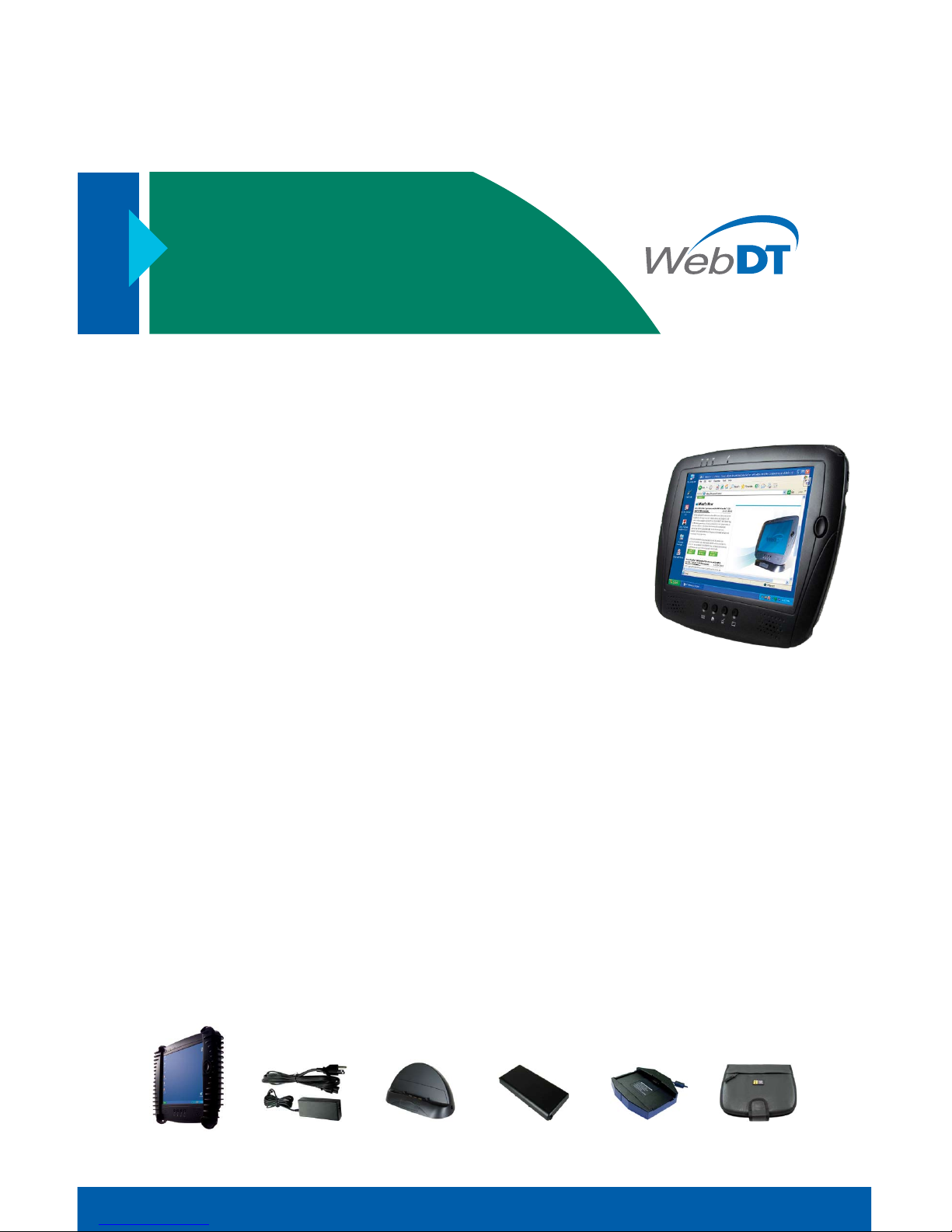
basic operation guide
INTRODUCTION
Thank you for acquiring the latest addition to DT Research’s line of tablet
devices—the WebDT 366. Featuring a slim yet robust magnesium
alloy enclosure, the sub-2lb WebDT 366 with 8.4” TFT display is
powered by the AMD Geode™ GX 533 or Geode LX 800 processor, offering optimal combinations of performance and power
savings. An external battery expansion option provides approximately 3-4 hours of additional battery operation.
The WebDT 366 is available in Windows® CE, Windows XP
Embedded, or Windows XP Professional operating systems. Each
software operating system features web browser, client/ server
computing software, media player, and applications support.
Package Contents
4
WebDT 366 (Battery Pack built-in) with Stylus
1
4
Protective Jacket
2
4
AC-DC Power Adapter with Power Cord
3
4
Charging Cradle with DC-in Power Jack and 2 USB Ports
4
4
Basic Operation Guide (CD or Printed)
4
Major options, depending on configuration:
• External Battery Pack
5
• External Battery Charger Kit
6
• Embedded wireless LAN adapter with antenna
• Carrying pouch
7
WebDT 366
Wireless Digital Tablet
1 2 3 4 5 6 7
Page 2
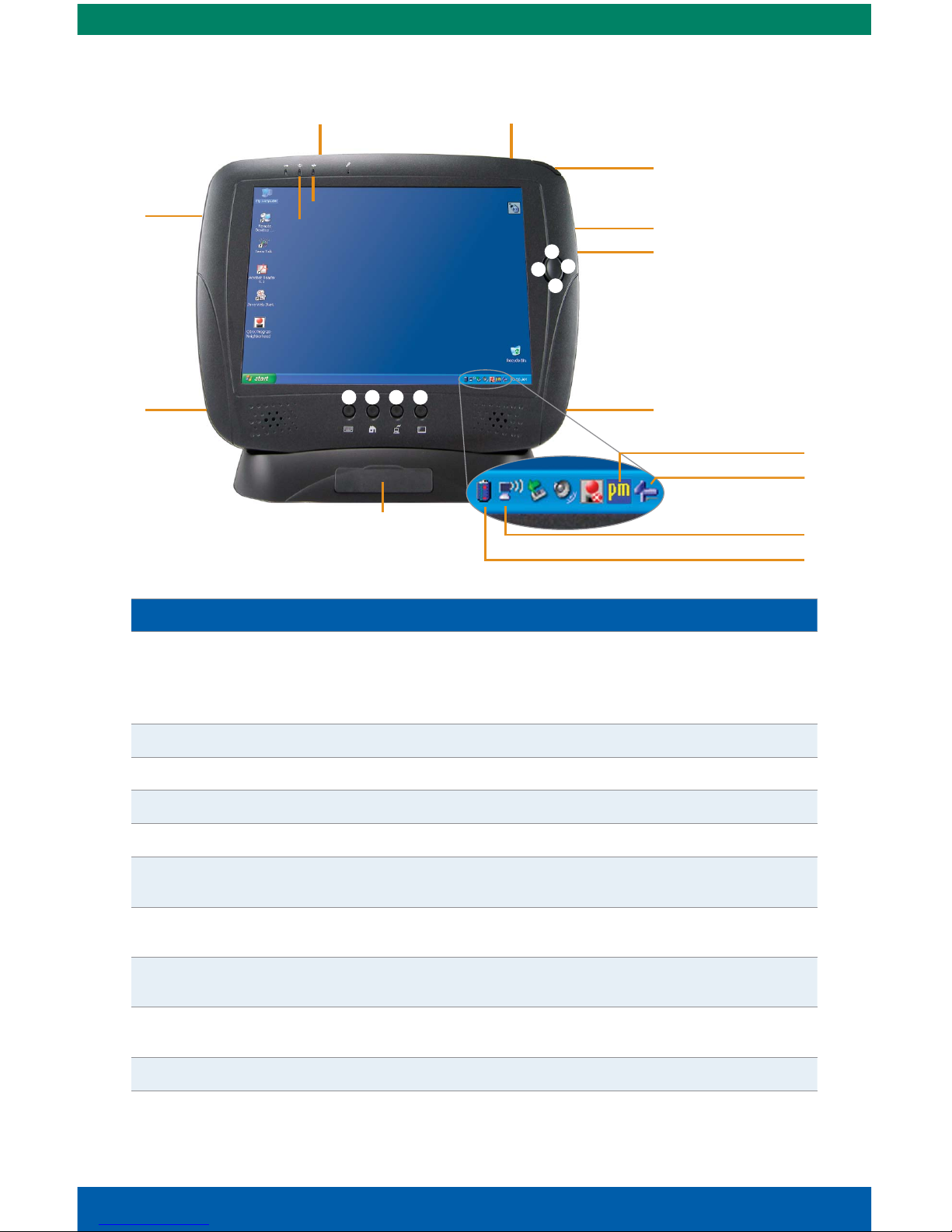
DC Power
Input
WebDT 366 Basic Operation Guide
Button Functions (with Windows XP Embedded)
BUTTON DESCRIPTION ACTION
1
Power Button Push/release typically enters Standby mode, or
Push/release exits Standby mode or restarts device
(software dependent)
Push and hold (over 4 seconds) invokes hardware shutdown
2
First of four Programmable, Launch soft (on-screen) keyboard (Default)
3
Second of four Programmable, Launch Internet browser (Default)
4
Third of four Programmable, Combine with buttons 6-9 to control brightness
5
Fourth of four Programmable
6
Left edge of button Programmable, Arrow Left (Default) or Enter.
In combination with Button 4 = Screen off
7
Right edge of button Programmable, Arrow Right (Default) or Enter.
In combination with Button 4 = Brightest
8
Upper edge of button Programmable, Arrow Up (Default) or Enter.
In combination with Button 4 = Brightness up
9
Lower edge of button Programmable, Arrow Down (Default) or Enter.
In combination with Button 4 = Brightness down
Record Button Programmable (Default: Launch Recorder application)
Note: Buttons 2–10 may be re-programmed through a Button Agent utility.
To adjust brightness: Use combination of button 4 (press and hold) and buttons 6 to 9.
The WebDT 366 (with Windows XP Embedded)
Antenna/PC
Card Slot
Microphone
Battery/Power LED
Network LED
CompactFlash
Card Slot
1 Power
Button
USB
Port
Desktop
Cradle
Two USB Ports on Cradle
(behind cover)
Headset
Jack
Record
Button
Stylus
Button Management
Calibration
Wireless Network Settings
2 3 4
5
6
7
8
9
Battery and Power Meter
Page 3

www.dtresearch.com
Precautions
4
Always exercise care when operating
and handling the WebDT 366.
4
Do NOT apply excessive pressure to the
display screen.
4
Avoid touching the display screen
directly with your fingers. You may
damage the screen, and oil from your
skin may be difficult to remove. Please
use the Stylus provided.
4
Avoid prolonged exposure of the
display panel to direct sunlight or other
heat source. Wherever possible, the
WebDT 366 should face away from
direct light to reduce glare.
4
If the AC-DC power adapter is used to
recharge or power the device, do NOT use
any AC-DC adapter other than the one
provided with the device or acquired from
the manufacturer or its partners.
4
In the unlikely event that smoke,
abnormal noise, or strange odor is
present, immediately power the WebDT
366 off and disconnect all power
sources. Report the problem to your
device provider immediately.
4
Never attempt to disassemble the WebDT
366, as this will void the warranty.
THE WebDT 366
Basic Features
The WebDT 366 wireless tablet integrates a
bright and responsive touch display, a USB
port, a CompactFlash (CF) slot, and embedded networking elements such as wireless
LAN and Bluetooth. The primary device
is complemented by an available suite of
accessories, including a protective jacket,
battery expansion and charging, desktop
and mountable cradles, and carrying cases,
for a comprehensive user experience.
A WebDT 366 is typically bundled with an
802.11b/g wireless LAN (WLAN) adapter
that may be connected to other wireless
devices or access points. If your WebDT 366
does not come with a network adapter, please
consult your device provider to establish
the desired network connectivity.
OPERATION
Powering ON and OFF
To activate the WebDT 366, push and
quickly release the Power Button to the
left of the front bezel. The display will
come on in a few seconds. To put the
WebDT 366 in Standby mode, push and
quickly release the Power Button. To turn
the WebDT 366 off for extended storage,
power off the device safely, preferably by
using any software function that “shuts
down computer” provided in the software
operating system.
NOTE: The battery packs shipped with your
device may be low in power—please use
the AC-DC adapter with the WebDT 366
when setting up the device for the first time
to fully charge the internal battery pack. You
may charge the external battery pack with
it attached to the WebDT 366, or with the
optional external battery charger kit.
NOTE: When the battery pack(s) is (are)
charging, the blue colored Battery LED
should blink slowly. If plugging in the
AC-DC adapter does not trigger this blinking
activity and the LED stays dark, the battery
pack(s) may have been drained substantially. Then try unplugging/replugging the
AC-DC adapter to the WebDT 366 a few
times to activate the charging process.
NOTE: To conserve power, use (push and
quick release) the Power Button to put the
device in “Standby” mode while not in use.
Pushing briefly on the same button will
wake up the system within seconds.
Page 4

NOTE: Avoid using the Power Button
(“hold 4+ seconds” feature) to turn off the
device—this form of hardware shutdown
is intended to be a means of recovery from
device lockups.
Start Up
If the power up (from Standby or otherwise) is
successful, the appropriate interface will be
displayed after a launch sequence of several
seconds. The wireless LAN connection may
take 10-15 seconds to be established.
Configuring the WebDT 366
The device may be configured using the
utilities and methods dictated by the
software operating system.
The WebDT 366 should be configurable
for various properties such as user
profiles, network features, and several
system elements.
Calibration
The touch display for the WebDT 366 is
calibrated before shipping. In the event
that the calibration has been modified or
is unsatisfactory, the respective calibration routines (e.g., PenMount (PM) for
Windows XP Embedded) to calibrate the
touch interface may be used. Such applications are typically executed through
touch input via Stylus or through mouse
click via a USB mouse.
NOTE: For Windows CE, calibration may
be initiated from stylus application in
the Control Panel or by simultaneously
pressing Buttons 2 and 6.
Wireless Networking
Wireless LAN
The WebDT 366 is often delivered
with an embedded (user-inaccessible)
802.11b/g WLAN adapter equipped with
a custom antenna in a snap-type housing.
In certain configurations, this embedded
interface may be replaced by a user-accessible PCMCIA slot for use with third-party
network adapters or peripherals.
4
Through the support of typical WLAN
adapters, the WebDT 366 should be
able to detect all 802.11 access points
in the vicinity for you to select the access point of your choice for connection.
4
The SSID and WEP (if enabled)
parameters on the WebDT 366 and
the access points have to match.
The SSID is case-sensitive and it is
recommended that you enable WEP
encryption (or advanced alternatives)
for secure access.
4
When WEP is enabled, you may need to
consult your network administrator or
your networking equipment literature to
properly configure associated settings
such as Authentication mode, etc.
4
Refer to the access point operating
manuals for setting up the 802.11
access points.
Bluetooth
The WebDT 366 features a built-in
Bluetooth adapter that operates on the
Microsoft Windows Bluetooth protocol.
The Bluetooth configuration application is
invoked from the System Tray or from the
Control Panel for Windows XP Embedded.
Under Windows CE, it can be executed from
the Control Panel. Follow the instructions
and options provided within the application to configure and invoke Bluetooth
connectivity with the corresponding
peripherals.
NOTE: Bluetooth devices or accessories
that are not compatible with the Microsoft
Windows Bluetooth protocol may not work
with the WebDT 366.
Button Management
Where supported by software, many of
the hard buttons on the WebDT 366 are
Page 5

programmable to perform a function of the
user’s choice. The exception is the Power
Button. To activate the button re-assignment application, invoke the Button
Agent application, e.g., in Windows XP
Embedded
.
NOTE: For Windows CE, click on Start –>
Settings –> Control Panel, then double click
on Button Settings .
Brightness Control
Where supported by device firmware and
software, a combination of hard buttons
may be engaged to manipulate the display
brightness. Press and hold down the third
button of the front set of four (Button 4
per Buttons Function Table above) WHILE
engaging the buttons on the 4-way, oval
Navigation button on the WebDT 366.
NOTE: For Windows CE, select the
Brightness icon in the displayed System Tray
(lower right), or in the Control Panel. User
may also use the Button Settings utility.
Battery and Power Management
The WebDT 366 is equipped with an
internal Li-Ion battery pack that is capable
of supporting approximately 1.5–2 hours
of continuous operation. The period of
continuous operation can be extended by
approximately 3–4 hours with the external
battery pack that clips (hot pluggable)
onto the back of the device. The period
between battery recharges can be significantly lengthened by putting the device into
Standby mode through the Power Button
(see Buttons Function Table) whenever the
device is not in use. Depending on operating software, the WebDT 366 may also be
configured to enter various power-saving
modes via the Power Button or timed entry.
Cradle Operation
The WebDT 366 is complemented by a
desktop Cradle for support, pass-through
charging, and connection to simple USB
peripherals, primarily keyboard and
mouse. The Cradle offers the following
interfaces: a DC-in port for the AC-DC
adapter, and two USB ports. Please always
seat the WebDT 366 securely onto the
cradle. The battery packs on the WebDT
366 may be recharged by connecting the
AC-DC adapter directly to the DC-in port
on the WebDT 366 or through the DC-in
port on the Cradle while the WebDT 366 is
docked to the Cradle.
USING THE WebDT 366
Memory configuration
The WebDT 366 is available in various
memory configurations. They currently
range from: 64MB to 8GB of flash memory
and 256MB to 512MB of RAM.
NOTE: Users may always supplement their
embedded flash memory space with space
from USB-based peripherals such as USB
flash disks, USB disk drives, etc.
Peripherals Support
Through its USB ports, the WebDT 366 supports a wide range of USB-based peripherals. These peripherals are applicable for
software installation, applications storage,
data storage, and system software recovery
and updates.
The WebDT 366 is also compatible with
custom mountable cradle options. These
securable and mountable cradle options
provide an interface to VESA mounts and
arms, and to ports that may include USB,
Ethernet and pass-through Power.
Remote Management
Depending on software configuration, the
WebDT 366 can be centrally managed for
asset monitoring and for software control.
Please consult your device provider.
Page 6

SPECIFICATIONS
Display
8.4” Hi-Brite TFT LCD with Resistive Touch and
Outdoor-Viewable Option
Display Resolution
800 x 600 (SVGA)
Processor
AMD Geode™ GX 533 or Geode LX 800
Memory (flash)
64MB – 8GB
Memory (RAM)
256MB (GX); 512MB (LX)
Software Operating Systems
Windows CE; Windows XP Embedded;
Windows XP Professional
Storage
Internal flash module; External USB;
CompactFlash slot
Stylus
Yes, non-electronic tip
Desktop Cradle
Pass-through for power; USB for keyboard and mouse
Protective Jacket
Rubber with elastic hand strap, adds drop protection
Network Interface (incl. WLAN)
PCMCIA or mini-PCI; CompactFlash slot; USB; Bluetooth
Wireless WAN
PCMCIA
Input and Control Buttons
Four (4) front buttons; One (1) oval 4-way;
One Power (left edge); One Record (right edge)
Input/Output Ports
12V DC-in Jack; Microphone-In; Headset Jack;
USB 1.1 (GX) or 2.0 (LX)
Enclosure
Magnesium-Aluminum alloy
AC/DC adapter
Input: 100-240VAC, 1.2A; Output: 12VDC, 3.5A
Power Cords
North America, EU, UK
Battery Packs (Lithium-Ion)
Internal (14W); Optional External (28W, 0.5lb), and
Optional Tethered Pouch (72W, 1lb)
Dimensions (H x W x D)
7.9 x 9.6 x 0.8 (in); 200 x 240 x 18 (mm)
Base Weight
1.9 lbs (0.86 kg)
Regulatory
FCC Class B, CE, UL
Operating Temperature
0° – 40°C
Humidity
0% – 90% non-condensing
DT Research, Inc.
368 Montague Expressway
Milpitas, CA 95035 USA
tel 408.934.6155
fax 408.934.6222
MDT366-05-01
