Page 1
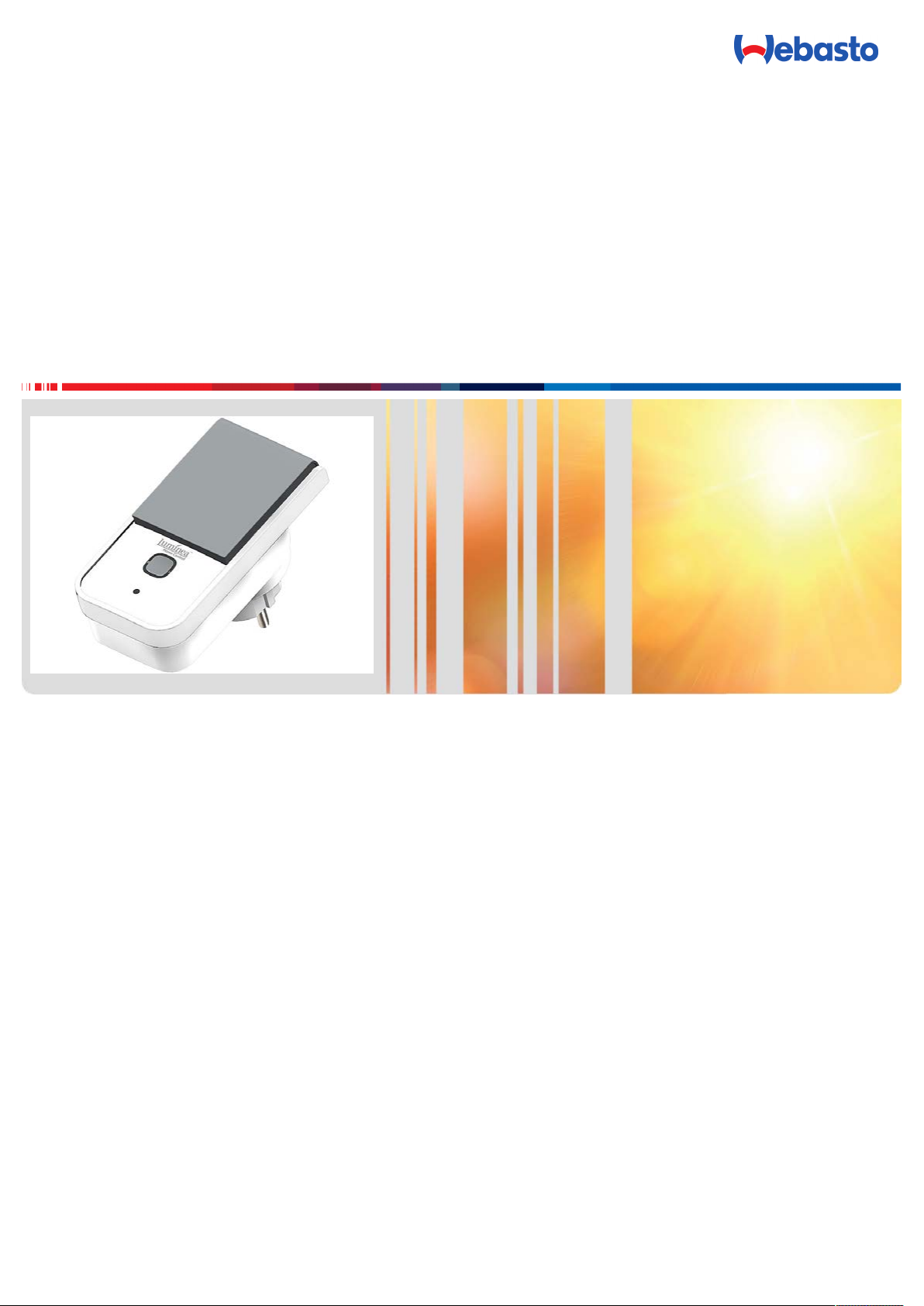
Quick Start Guide
Outdoor Smart Socket
Webasto Electric Operated Heaters
English
Page 2
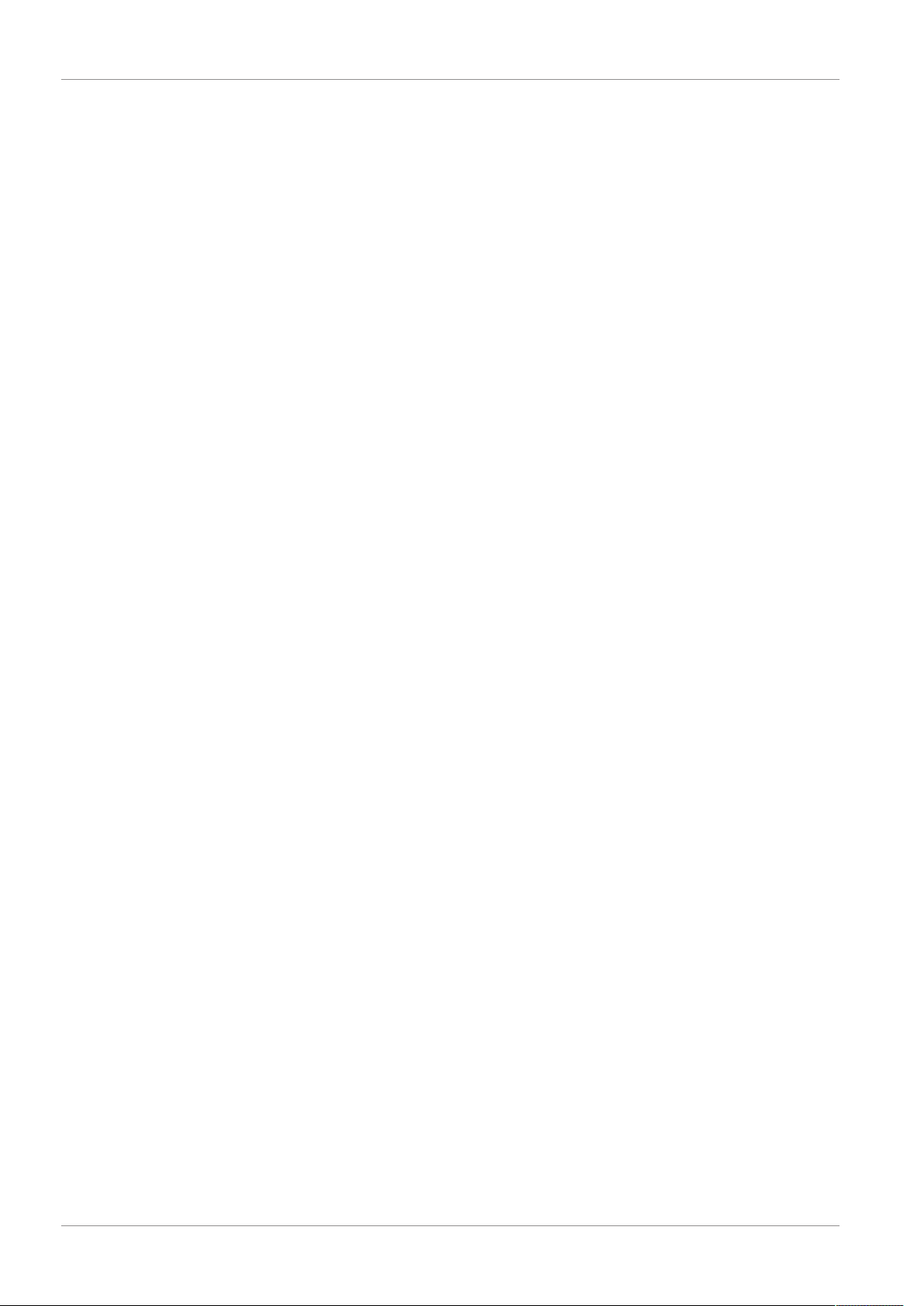
Table of Contents
Table of Contents
1 Introduction........................................ 3
2 Scope of delivery ................................3
3 About this document .......................... 3
3.1 Purpose of this document.......................................... 3
3.2 Warranty and liability................................................. 3
4 Warnings, etc. ....................................3
4.1 EU Declaration of Conformity ....................................4
4.2 Privacy policy for the IO.e app ...................................4
5 Product information ...........................4
6 Installation.......................................... 5
6.1 Basic setup ................................................................5
6.2 Installing the IO.e app................................................ 5
6.3 Registering the app.................................................... 5
6.4 Connecting the app to the Smart Socket ...................5
7 Disposal .............................................. 5
8 Operation ...........................................6
8.1 The All Devices tab ....................................................6
8.2 General...................................................................... 8
8.3 The Smart Scenes tab ................................................8
8.4 The Profile tab ........................................................... 8
8.5 Device sharing ...........................................................9
8.6 The User Profile tab ................................................. 10
9 Technical Specifications.................... 10
10 Switch information conform EN
61058-1 ............................................ 10
2 9040618A Outdoor Smart Socket Quick Start Guide
Page 3
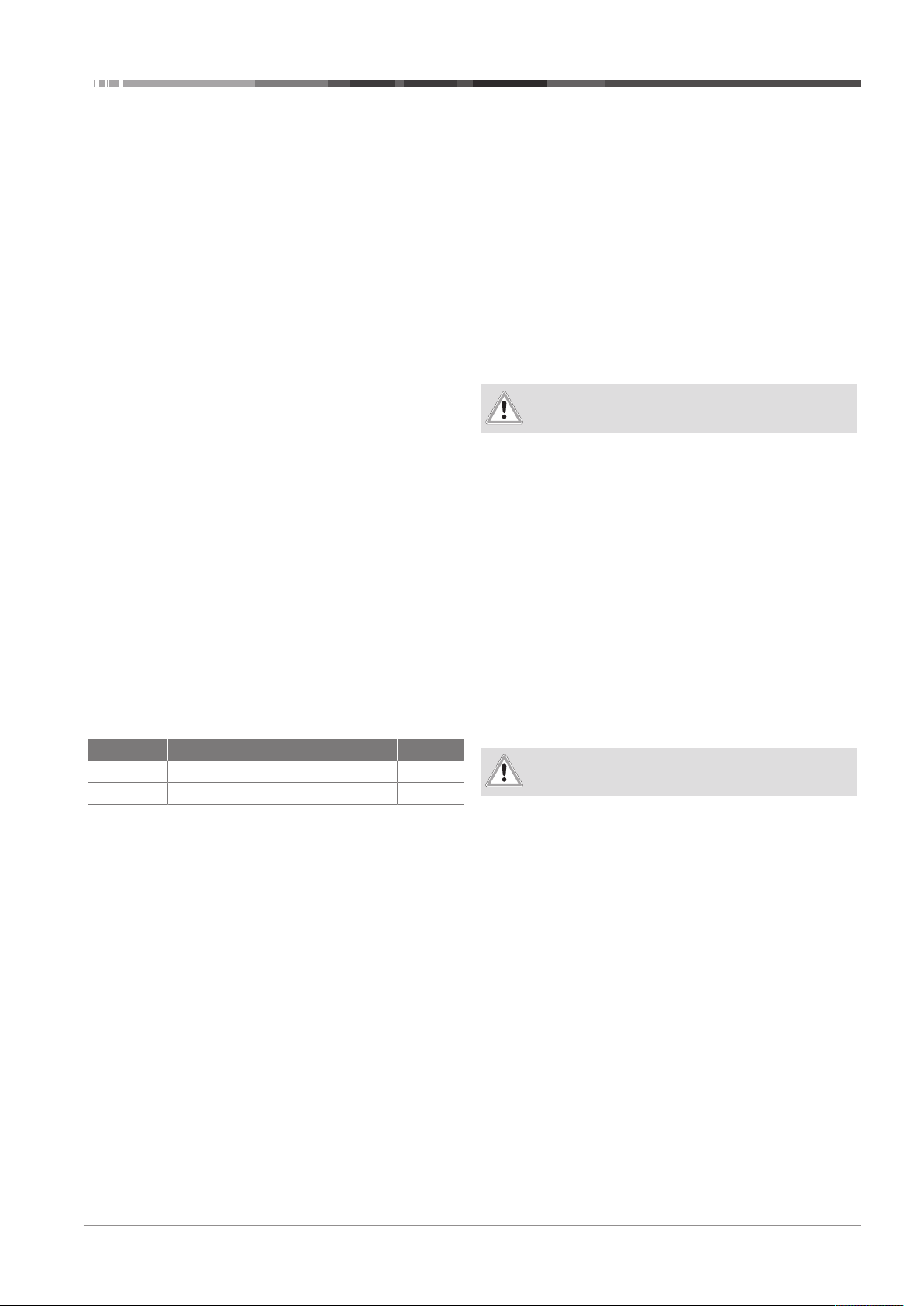
Introduction | 1
1 Introduction
Thank you for purchasing this Outdoor Wi-Fi Socket which enables you to:
n switch the socket on or off from your smartphone by using
a smartphone app.
n measure the power consumption of the equipment connec-
ted to the socket.
n voice command control via Amazon Echo and Google
Home.
n have worldwide socket control via the Internet.
n operation the socket via free app for Android and iOS.
n connect larger power plugs; the socket cover folds away
180°.
Basic details
n Dimensions: 66 x 66 x 111 mm.
n Weight: 150 g.
n WiFi compatible: supports Wi-Fi standards IEEE 802.11b/g/n
(2.4 GHz).
n Power socket load: up to 3,680 watts.
n Maximum current: 16 A.
n Suitable for outdoor use: splash-proof IP44.
n Status LED: shows connection quality.
Please follow the instructions in the document and use the hints
and tips to get the most out of your new Outdoor Wi-Fi socket.
NOTES:
n Apps are constantly evolving and being upgraded. The con-
tents of this document may therefore not be fully up-todate with the latest app version.
n Webasto cannot accept any responsibility for third party
applications and cannot accept responsibility for the contents of this document as a result.
2 Scope of delivery
What’s in the box:
Ref. Description Quantity
NX4458 Outdoor-Wi-Fi-Socket SF-550.avs 1
NX4458 OI Smart Socket Operating Instructions 1
u
Additionally required:
n Wi-Fi network with a speed of 2.4 GHz (5 GHz is not sup-
ported).
n Access to the Internet.
n Android device with Android 4.3 (Jelly Bean) or higher.
n Apple device with iOS 7 or higher.
n Android / Apple app.
To operate the socket remotely, you need an app that enables you to connect your mobile device with your Smart
Socket. Webasto recommend the free iO.e app which is
documented in these instructions.
3 About this document
3.1 Purpose of this document
These instructions are an integral part of the product and contain all the information required to ensure correct and safe installation and operation.
3.2 Warranty and liability
Webasto shall not assume liability for defects or damage that
are the result of the installation and operating instructions being
disregarded.
This liability exclusion particularly applies to:
n Installation by untrained personnel
n Improper use
n Repairs not carried out by a Webasto service workshop
n Use of non-genuine parts
n Conversion of the unit without permission from Webasto
n Mechanical damage to the equipment
n Failure to comply with inspection and maintenance instruc-
tions
4 Warnings, etc.
CAUTION
Important Instructions
n This device may be used by children from the age of eight if
they are supervised or have been instructed regarding the
safe use of the device and understand the resulting
dangers.
n This device may be used by persons with reduced physical,
sensory or mental ability if they are supervised or have been
instructed regarding the safe use of the device and understand the resulting dangers.
n This device may be used by persons with a lack of experi-
ence and knowledge if they are supervised or have been instructed regarding the safe use of the device and understand the resulting dangers.
n Children must not use this device as a toy. Children must
not clean this device unless they are over the age of eight
and supervised. Store this device and any cabling out of
reach of children under the age of eight.
n Disconnect this device from the mains power before clean-
ing or maintenance by pulling it from its host plug.
CAUTION
General instructions
n This manual is intended to help you familiarize yourself with
the operation of the Outdoor Smart Socket. Keep this
manual safe so that you can access it at any time.
n Caution: Modification of the product will affect product
safety and may cause injury!
n All modifications and repairs to the device or its accessories
may only be carried out by the manufacturer or by persons
expressly authorized by the manufacturer.
n Make sure that the product is operated from a socket that
is easily accessible, so that you can quickly disconnect the
Outdoor Smart Socket device from the mains in an emergency.
n Do not open the Outdoor Smart Socket.
n Do not carry out any repairs any repair to the Outdoor
Smart Socket yourself!
n Handle the Outdoor Smart Socket product carefully. The
Outdoor Smart Socket can be damaged by impact, or dropping or falling from a low height.
n Keep the Outdoor Smart Socket away from moisture and
extreme heat.
n Never immerse the Outdoor Smart Socket in water or other
liquids.
9040618A Outdoor Smart Socket Quick Start Guide 3 / 12
Page 4
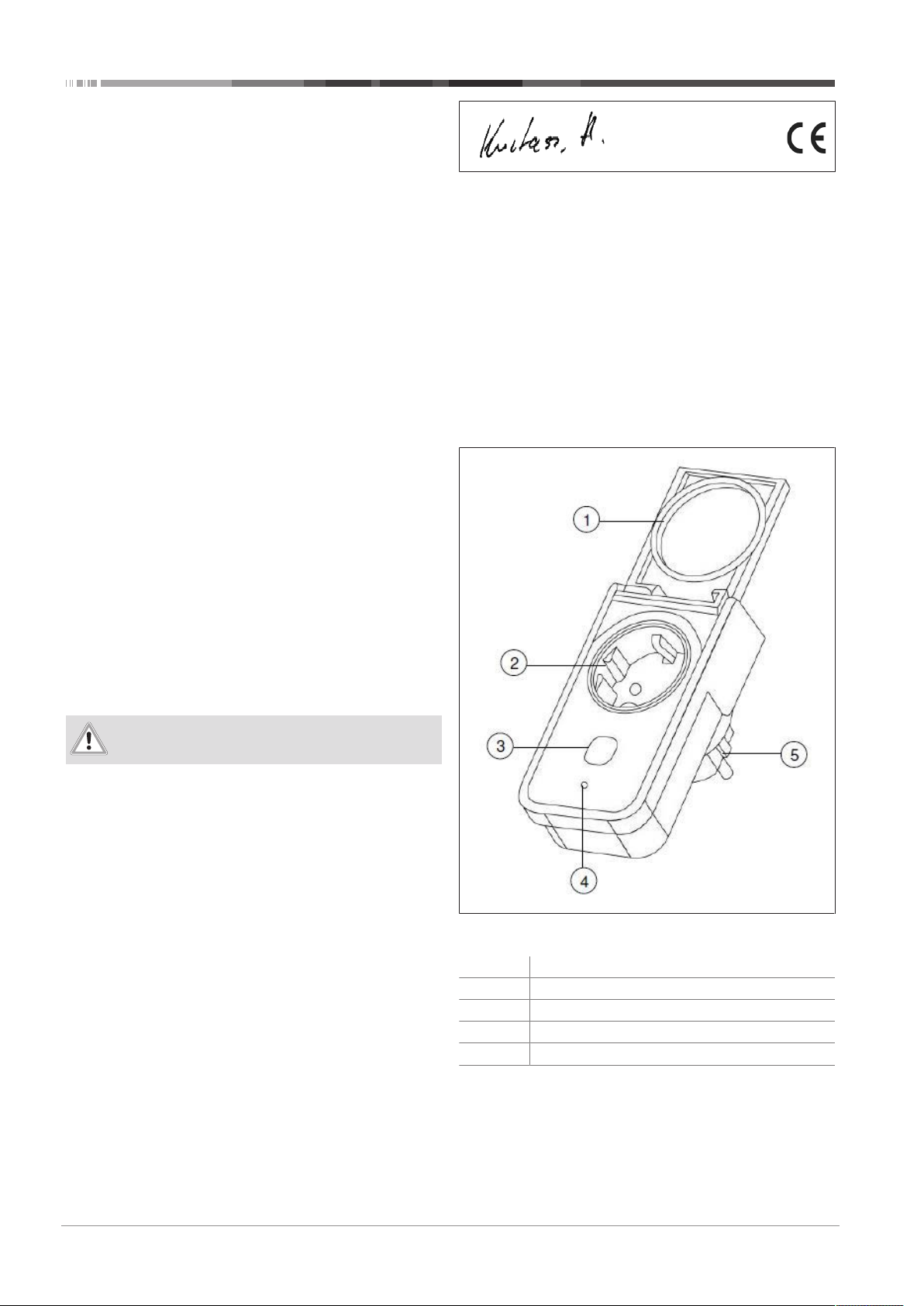
5 | Product information
n Never touch the plug with wet hands. Do not operate the
device outdoors or in rooms with high humidity.
n Check the Outdoor Smart Socket for damage before each
use. If the Outdoor Smart Socket or its plug shows visible
damage, do not use the device. Do not use the device if it
has malfunctioned or has fallen down.
n Before connecting the Outdoor Smart Socket to the power
supply, make sure that the voltage indicated on the Outdoor Smart Socket matches the voltage of your socket.
Only use sockets with an earth connection.
n Make sure that the product is operated from a power
socket that is easily accessible, so that you can quickly disconnect the device from the mains in an emergency.
n WiFi signals usually cannot penetrate thick walls or solid
doors. If necessary, use a WiFi repeater for signal amplification
n Caution: Risk of injury! Modification or modification of the
product will affect product safety
n Never open the product by yourself. Never carry out repairs
yourself!
n Handle the product carefully. It can be damaged by impact,
impact or falling from a low height.
n Keep the product away from extreme heat.
n The product is protected against all-round splash water, as
long as the power socket is covered. Never immerse it in
water or other liquids.
n To meet the requirements arising from radio-frequency ex-
posure, a distance of at least 20 cm must be observed
between the device and any surrounding persons during
device operation.
n To comply with the regulations, do not operate the device
at a shorter distance. The antenna used for this transmitter
must not be installed together with another antenna or
transmitter
n DISCLAIMER: Technical changes and errors reserved!
CAUTION
Special Safety Instructions
Quality management
Dipl.-Ing. (FH) Andreas Kurtasz
A detailed version of this declaration of conformity is available
from www.pearl.de/support by entering item number
NX-4458 in the search field.
4.2 Privacy policy for the IO.e app
The following privacy policies apply to use of the IO.e app:
n Wi-Fi: http://ioucys.com/wifi.html
n Bluetooth: http://ioucys.com/bluetooth.html
n The policies are subject to change. Webasto cannot accept
any responsibility for the use of third party apps such as
IO.e.
5 Product information
n Only connect the Outdoor Smart Socket set if the mains
voltage of the power outlet matches that on the Outdoor
Smart Socket.
n Do not operate the Outdoor Smart Socket if it has visible
damage.
n Smart Sockets must not be operated in combination with
an external timer or a separate networking system.
n Do not touch the Smart Sockets with wet or damp hands.
n Keep Smart Sockets away from open flames and hot sur-
faces.
n Only use Smart Sockets from a properly installed power
outlets with a reliably connected protective conductor.
n Using the Smart Socket improperly may result in physical
harm and damage to the socket.
4.1 EU Declaration of Conformity
PEARL.GmbH declares that product NX-4458-675 is in accordance with:
n The RoHS (Restriction of Hazardous Substances) directive
2011/65 / EU
n The EMC (Electromagnetic Compatibility) Directive
2014/30 / EU
n The Low Voltage Directive 2014/35 / EU
n The Radio Equipment Directive 2014/53 / EU.
Fig.1 Smart Socket NX4458-675
1 Protective cover
2 230 V socket
3 On/Off button
4 WiFi LED
5 230 V plug
4 / 12 9040618A Outdoor Smart Socket Quick Start Guide
Page 5

Installation | 6
Android
iPhone
6 Installation
6.1 Basic setup
Before you can start adding devices, you must first set up your
location.
1. Enter your home name
2. Enter your home location
NOTE: Webasto recommends you rename your outlet in the
App accordingly, so this can be clearly recognized in the voice
command control, such as garage.
6.2 Installing the IO.e app
To operate you will need an app that connects between your
Wi-Fi wall outlet and your mobile device can produce. We recommend the free app iO.e. Search these in the Google Play
Store (Android) or App Store (iOS).
Alternatively, you can scan the appropriate QR code with a barcode scanner app, and then and install it on your Mobile device.
6.3 Registering the app
You can register the app in the following ways:
By email
1. Open the iO.e app.
2. If requested, give the app permission to send messages.
3. Tap Register.
4. Tap Agree when asked about the Privacy policy.
5. Select the Email tab if not already selected.
6. In the country code field, select your country if not
already selected.
7. In the next field, enter your Email address.
8. Tap Continue.
9. You will receive a confirmation code in an email.
10. Enter the received code in the Confirmation code box.
11. Enter your password.
12. Touch Done, this takes you to the Enjoy your smart life
page.
By mobile phone
1. Open the iO.e app.
2. If requested, give the app permission to send messages.
3. Tap Register.
4. Tap Agree when asked about the Privacy policy.
5. Select the Phone tab if not already selected.
6. In the country code field, select your country if not
already selected.
7. In the next field, enter your mobile phone number, omitting
the initial zero.
8. Tap Continue.
9. You will receive a confirmation code in a text / SMS message.
10. Enter the received code in the Confirmation code box.
11. Enter your password.
12. Touch Done, this takes you to the Enjoy your smart life
page.
6.4 Connecting the app to the Smart Socket
1. Open the iO.e app
2. Tap Log in. This opens the main screen.
3. Tap Add Home.
To turn your Smart Socket on or off, tap the ‚power‘ icon for
your device on the devices page.
NOTE: If the Wi-Fi LED does not flash green quickly, hold down
the power button for 5 seconds. The green power button light
then switches off and the small LED light below the power button on your Smart Socket now starts to flash.
1. Tap Confirm that the indicator flashes rapidly.
2. Select the appropriate Smart Power category.
3. Tap Change network.
4. Tap the Wi-Fi network you want to use.
5. Enter the Wi-Fi password and then tap CONNECT.
6. Tap Next. After the devices are connected a success message is displayed. This may take a few moments.
7. Tap Name to change the default name.
Give your Smart Socket a unique, easily recognizable name,
such as Garden Socket.
8. Tap Done.
NOTE: If you are cannot connect through the router, then follow the on-screen instructions.
7 Disposal
This electrical appliance must not be disposed of with so-called
household waste. For proper disposal use the appropriate collection points in your community.
For details of collection points and restrictions please contact
your municipality.
When you eventually decommission the system,
please dispose of the individual components properly
at a recycling center.
9040618A Outdoor Smart Socket Quick Start Guide 5 / 12
Page 6

8 | Operation
8 Operation
Your Wi-Fi socket will reliably show your power consumption
from 5 W upward.
8.1 The All Devices tab
The All Devices tab enables you to:
n view and control any/all configured devices.
n add a device.
n use Smart Scenes.
n open your profile.
8.1.1 Outdoor Smart Socket Control page
The control page of your Wi-Fi socket enables you to configure
all settings.
To open the control page:
1. Click All Devices.
2. Tap the Smart Power icon for your Outdoor Wi-Fi Socket.
8.1.2 Switching the Smart Socket on/off
Just tap the Power (on / off) icon in the middle of the page.
Your Smart Socket switches on/off as appropriate. Alternatively,
tap below the Power icon .
Fig.2 Android OFF screen
Fig.3 iPhone-off
6 / 12 9040618A Outdoor Smart Socket Quick Start Guide
Page 7

Operation | 8
Fig.4 Android ON screen
Fig.5 iPhone-on
8.1.3 The Smart Socket timer
This option enables you to set automatic on/off times for your
Smart Socket.
NOTE: You can only set one action for every scheduled time.
Your Wi-Fi socket is either switched on or off.
8.1.4 Scheduling a task
To add a task to a schedule:
1. Tap the Clock icon below.
2. Tap Add task.
3. Use the scroll wheels to set the desired time.
4. Set the desired repeat cycle by tapping the arrow next to
Repeat.
5. Tap the days of the week on which this cycle is to take
place. Check boxes for selected days are ticked.
6. Tapping the left arrow above to return to Settings.
7. Determine what action should be taken by clicking on the
arrow next to Toggle, and then tap the option wanted (On
= switching on, Off = switch off).
8. Tap Confirm.
9040618A Outdoor Smart Socket Quick Start Guide 7 / 12
Page 8

8 | Operation
9. At the top right, tap Save to add the task to your list. The
schedule is automatically activated after you create a task.
8.1.5 Activating / deactivating a task in a schedule
To activate or deactivate a schedule, use the slide button next
to the task.
n Disabled tasks are displayed in grey (slide button to the
left).
n Enabled tasks are displayed in colour (slide button to the
right).
NOTE: Non-repetitive tasks in the past are automatically deactivated. A one-time task scheduled for 14:00 will be automatically displayed as disabled from 14:01 clock.
8.1.6 Deleting a task from a schedule
n Android: Select the task that you want to delete and then
tap Delete. The task is immediately removed.
n iOS: Select the task that you want to delete, swipe left, and
then tap Delete. The task is immediately removed.
8.1.7 Using the timer
1. To set a period of time after which your Outdoor
Wi-Fi socket urns off automatically tap the timer
icon.
2. To set the time span:
Android: use the clock hands to set the desired
time span, and then tap OK.
The countdown starts immediately.
iOS: use the scroll wheels to set the desired time
span, and then tap Confirm.
The countdown starts immediately.
3. Your Smart Socket is turned off automatically at the
end of the countdown.
8.1.8 Statistics
To access information about energy usage:
1. Tap the statistics icon. This opens the statistics
page.
NOTE: To call older values or certain data, tap the
bottom of the corresponding month.
2. Tap the left arrow on the top tap to return to the
tax page.
To change an existing time, tap the time that you
want to edit.
8.1.9 Settings
Enter the settings menu by tapping the Settings icon on
the top right of the Control page.
The Settings menu has the following options:
n Change device name (edit device name).
n Share devices with other users (device sharing).
n Call device ID (device info).
n Create a group to share selected devices (Create
group).
n Give feedback (send feedback / feedback).
n Search for Firmware Update (On Firmware Check
update).
n Remove the Smart Socket from the app (device re-
move).
n Reset all settings (factory settings restore).
NOTE: Grouping multiple devices enables you to control
all devices in that group as if you were controlling a
single device.
8.2 General
Control your Smart Socket via the iO.e app or by using
voice commands. Your smart socket supports Amazon
Alexa and Google Assistant.
Manually
To turn your Smart Socket on or off, press the On / Off
button (button lights up green when on).
Fig.6 Android On-Off button
Voice control
To turn your WiFi socket on and off by voice command
use the voice commands below.
Ac-
Voice Command
tion
TurnonAlexa, turn on _____ (device name in iO.e app)
OK, Google, turn on _____ *device name in iO.e
app)
Turn
Alexa, turn off _____ (device name in iO.e app)
off
OK, Google, turn off _____ *device name in iO.e
app)
8.3 The Smart Scenes tab
This tab potentially enables you to customize automatic
device actions to your needs. These actions are linked
devices linked to the app and these actions performed
under certain conditions.
Tap the Smart Scenes icon at the lower end of your
screen to open the Smart Scenes tab.
NOTE: To create scenes sensory devices are needed.
This currently excludes your Smart Socket from using
this function.
Fig.7 Smart Scenes
8.4 The Profile tab
This tab has the following options:
n User Profile.
n Quick access to the Smart Scenes tab.
n Overview of sent and received device shares (device
release).
n App messages about shares, and so on (Message
center).
n Scan QR code.
n Leave feedback (Feedback).
n About the app (About).
n Log out (Log out).
n Maintain notification settings (Settings).
8 / 12 9040618A Outdoor Smart Socket Quick Start Guide
Page 9

Operation | 8
8.5 Device sharing
1. To manage devices shared by you or by others:
2. Tap the Profile icon to access the profile tab.
3. Tap Release. This opens a page with two tabs.
4. To manage shares, tap the arrow next to a given
User or a given Device.
8.5.1 The Sent tab
This tab contains the list of users who you have given
permission to access one or more of your devices.
Adding a username
By default users that you have given permission to access one or more of you devices are listed by using their
email address as a user name. If necessary change the
user name to identify the actual users more easily.
To add a user name:
1. Tap the arrow next to Email User.
2. Tap Email User. This opens an input window.
3. Enter the user name.
4. Tap Confirm.
Automatically share new devices
By default, the function Share New Devices is automatically activated. Therefore, users to whom you have
not already granted approval for a device have to be individually unlocked with each newly added device.
1. Tap Share New Devices / New Devices free ....
2. To activate, tap the coloured button (cursor-right)
3. To disable, tap the grey button (cursor-left).
4. Return to the previous menu by pressing tap the left
arrow at the top.
Activate / deactivate devices you are sharing
Any devices shared with the listed user are shown below. You can manage these shares by using the respective slide buttons.
8.5.2 The Received tab
The Received tab contains the list of other users’ devices
to which you have been given access.
Adding a username
By default users that you have given permission to access one or more of you devices are listed by using their
email address as a user name. If necessary change the
user name to identify the actual users more easily.
To add a user name:
1. Tap the arrow next to Email User.
2. Tap Email User. This opens an input window.
3. Enter the user name.
4. Tap Confirm.
8.5.3 Message Center
If another user gives you access to one of their devices,
you will automatically be notified through an app message. These messages can be accessed and managed
through the Message center.
To access the Message center:
1. Tap the Profile icon
2. Tap the Message Center menu item.
Viewing shared devices
To view the shared device, tap the arrow next to the
Release message. All/any shared devices will appear in
your device list.
Deleting messages from the Message Center
To delete a message from the Message center:
1. Tap Delete in the top right.
2. Mark messages that should be deleted by clicking
them.
3. Tap Delete in the lower right corner. All selected
messages are deleted.
8.5.4 Scanning QR codes
1. You can quickly and easily add devices by scanning
your QR code.
2. To scan your QR code:
3. Tap the Profile icon to open the profile tab:
4. Tap Scan QR Code in the menu. This opens the
camera. If prompted, allow the app to access the
camera of your mobile device.
5. Position the camera until the QR code is displayed
within the rectangle. The app then automatically
scans and saves the QR code.
8.5.5 Feedback
This option enables you to send suggestions or questions to the app’s software producer.
8.5.6 About
This feature enables you to view information about the
app. You can also rate the app.
8.5.7 Settings
This option enables you to determine which notifications
you want to receive on your mobile device. You can also
empty the device’s cache.
To change settings:
1. Click the profile icon to open the Profile tab.
2. At the top right, tap Settings, Settings.
3. Tap the slide button next to a given option to turn
this on (slide right) or off (slide left).
4. Tap the left arrow at the top to return to the previous menu.
8.5.8 Alexa Voice Service
NOTE: To use the voice command function, you need
an Alexa voice-enabled device, such as the ZX-1660,
Echo dot, or Echo) and an Amazon account.
To use the voice service:
1. Install the Amazon Alexa app.
2. Log in with your Amazon account.
3. Tap the Skills menu item.
4. Locate iO.e in the skills list.
5. Tap Activate Skill.
6. On the linked page, enter the username, pass-
word and region for your iO.e account.
7. Run the app in the background.
9040618A Outdoor Smart Socket Quick Start Guide 9 / 12
Page 10

9 | Technical Specifications
NOTE: For the ZX-1660, you must first press the voice
command key, and then say the device name, followed
by the desired command.
Alexa Voice Commands
Formulate voice commands clearly. It is best to speak
directly into the microphone of the Alexa voice-enabled
device. Every voice command starts with "Alexa" followed by the Outdoor Wi-Fi Socket device name set in
your iO.e app, and the desired command.
NOTE: In the following list, the name given to the
device name is ‘GARDEN’. Replace this with the one you
have assigned in the iO.e App. In the color and percentages. Where colours and percentages are listed, example values are used. Replace these with the values
wanted.
Action Command
Turn on Alexa, GARDEN ON!
Turn off Alexa, GARDEN OFF!
8.5.9 Google Assistant
Make sure your Google Assistant is already set up and
works.
1. Start the Google Home app.
2. Tap the More icon (three dashes) at the top left to
open an extended menu.
3. Tap Smarthome Control.
4. Tap the plus sign (+) at the lower right to add more
devices or apps for linking.
5. Scroll down to locate the iO.e application and tap it.
6. Log in with the account already created at iO.e and
authorize Google to access it. This returns the message: "Accounts now linked" if the Operation is successful.
7. Tap Finish.
Google Voice Commands
1. Formulate voice commands clearly. It is best to
speak directly into the microphone of the Google
assistant Device. Every voice command starts with
"OK, Google "followed by the Outdoor Wi-Fi Socket
device name set in your iO.e app, and the desired
command.
NOTE: In the following list, the name given to the
device name is ‘GARDEN’. Replace this with the one you
have assigned in the iO.e App. In the color and percentages. Where colours and percentages are listed, example values are used. Replace these with the values
wanted.
Action Command
Turn on OK, Google, GARDEN! ON
Turn off OK, Google, GARDEN! OFF
8.5.10 Data protection
NOTE: Before you send the device to any given third
party for repair or return:
n Delete all data.
n Reset the device to factory settings.
n Remove the device from the app.
n Consult the app for an explanation of why certain
personal information is required for registration or
why specific rights are needed for use.
8.6 The User Profile tab
Tap the Profile icon to open the Profile tab. This enables
you to:
n upload / change your Profile Photo (picture).
n set / change your Name (nickname).
n set / change phone number (phone number).
n Set / change account location.
n Set / change login password.
n Set / change security pattern (pattern unlock).
To make any changes to your profile:
1. Tap the Profile icon to access the profile tab.
2. Tap ‘Tap the set your name’ to open the Profile
page
Fig.8 Profile
9 Technical Specifications
Input 230VAC, 50Hz, max.
16A
Output 230VAC, 50Hz, max.
16A
Switching capacity max. 3,680W
Radio frequency 2,412-2,472GHz
Maximum transmission
power
WiFi standard 802.11 b / g / n
Safety WPA-PSK / WPA2-PSK /
Degree of protection IP44
Encryption WEP / TKIP / AES
Ambient temperature -20° to 45°C
Ambient humidity ≤ 80%
Dimensions 66 x 11 x 66mm
Weight 150g
<100mW
WPA / WPA2 / WEP /
WPS2 / WAPI
10 Switch information
conform EN 61058-1
1.0 Switch identification
1.1 Name of the manufacturer: Pearl GmbH
1.2 Type: NX-4458-675
2.0 Switch environment assembly
2.1 Degree of protection (IP) of the
switch:
2.2 Protection against electric
shock of the outside:
IP44
SKI
10 / 12 9040618A Outdoor Smart Socket Quick Start Guide
Page 11

Switch information conform EN 61058-1 | 10
2.3 Type of installation and actuation of the switch:
2.4 Pollution degree: 2
3.0 Temperature
N / A
4.0 Electric load / Circuit
4.1 Rated voltage or Rated voltage
range:
4.2 Type of network: AC
4.3 Frequency or frequency range: 50Hz
4.4 Rated current or Rated load
with mainly resistance load:
4.5 Circuits with resistance and engine load:
4.6 Rated current and Rated value
of Inrush peak current (or the
minimum load) :
4.7 For circuits for tungsten wire
incandescent lightbulb load of
supply current for resistive
load:
4.8 For circuits for special Load
cases (information about
switching device)
4.9 For switches with more than a
circuit that supplies power for
every circuit:
4.10 Rated value of Impulse withstand voltage:
4.11 In electrical switches the
thermal electricity:
4.12 For electrical switches the operating mode:
4.13 For electrical switches the On/
Off time:
4.14 Type and / or circuit of switch: single-pole /
4.15 Rated current and inrush current:
4.16 For circuits for a inductive load: N / A
4.17 For circuits for a certain engine
load with blocked rotor and
with a Power factor of at least
0.6:
5.0 Terminals / Conductors
N/A
6.0 Switching cycles / switching sequences
N/A
7.0 Signal indicator
7.1 Greatest performance of tungsten wire Signal lamps:
7.2 Intended function or operation
of the signal indicator:
Directly pluggable,
Actuation via
button or WiFi
230V
N/A
16 (2) A
N / A
N / A
N / A
N / A
2500V
N / A
S1
N / A
concentrated
load
N / A
N / A
N / A
OK
8.0 Circuit shutdown
8.1 Electronic shutdown: N / A
8.2 Shutdown with smaller contact
opening:
8.3 Full shutdown: N / A
9.0 Insulating materials
9.1 Comparative number of creepage path PTI:
9.2 Filament temperature 850°: Filament tem-
10 Cooling conditions
10.1 No forced cooling necessary: No forced cool-
11 Protection device
11.1 Rated current / Tripping curve /
breaking capacity of the builtin protective device:
11.2 Type / function of not interchangeable built-in guard:
11.3 Rated current / Tripping curve /
breaking capacity of the outer
guard:
12 Test conditions
12.1 Test conditions for electronic
switches:
12.2 Test conditions for switch: N / A
Shutdown with
smaller contact
opening
PTI 175V
perature 850°
ing necessary
N / A
Thermal protective device:
250V AC 3A
102° C
N / A
OK
9040618A Outdoor Smart Socket Quick Start Guide 11 / 12
Page 12

These are the original instructions. The English language is binding.
9040618A
You can request your language if it is missing. The telephone number of each country can be found in the Webasto service centre leaflet or the website of the respective Webasto representative of your country.
Ident No. 9040618A • 11/19 • Errors and omissions excepted • © Webasto Thermo & Comfort SE
Webasto Thermo & Comfort SE
Postfach 1410
82199 Gilching
Germany
Company address:
Friedrichshafener Str. 9
82205 Gilching
Germany
www.webasto.com
