
Webaroo v1.3 User's Guide
Includes help for:
Windows Vista / XP / 2000 Laptops & Desktops
Windows Mobile 5.0 / 2003 SE PDAs & Smartphones
Portable Storage Devices
U3 Devices
© 2004-2007 Webaroo Inc. All rights reserved.
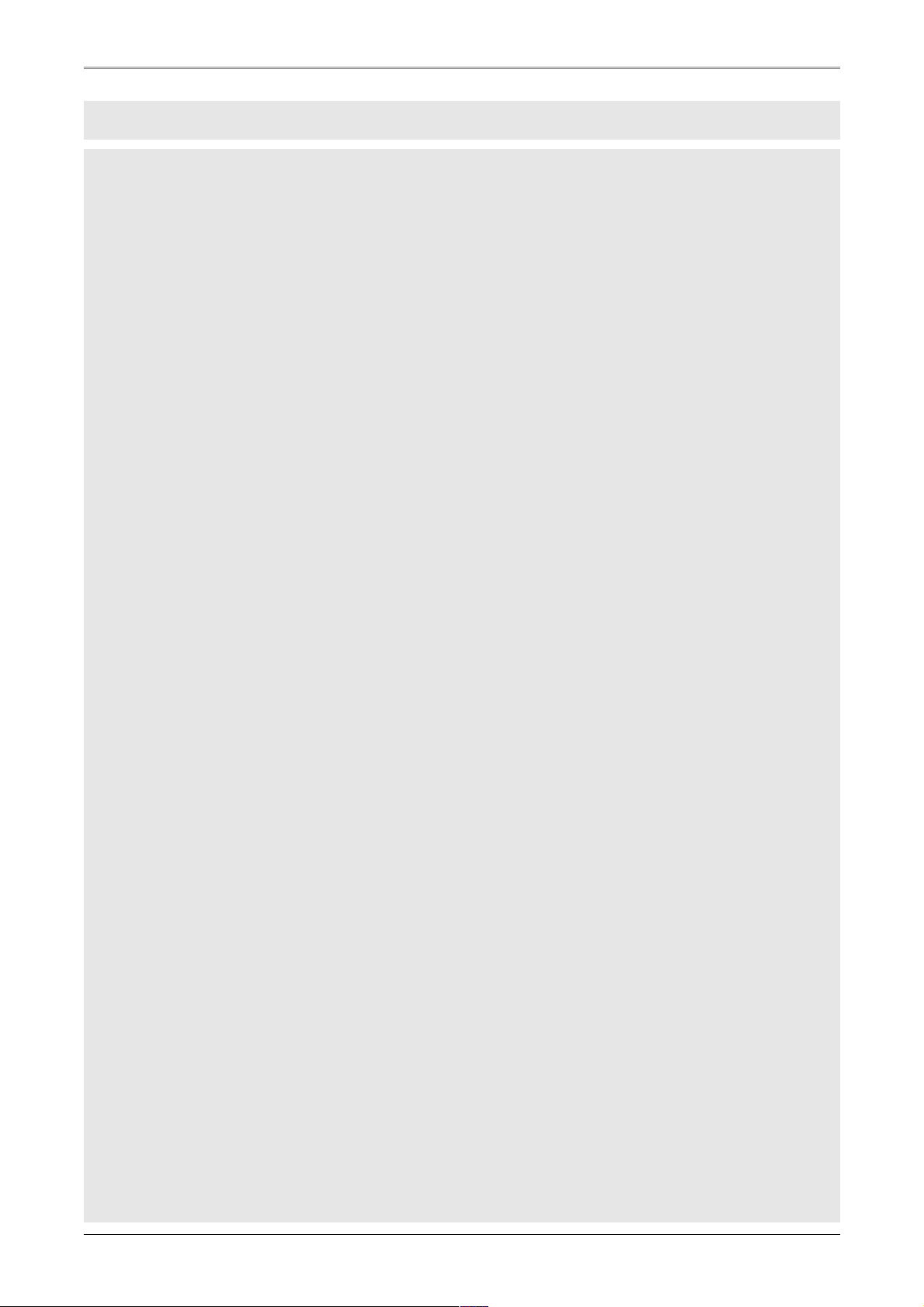
Table of Contents
Introduction................................................................................................................................................... 5
What is Webaroo......................................................................................................................................................... 5
What you can do with Webaroo................................................................................................................................... 5
How it Works................................................................................................................................................................ 5
Webaroo for Laptops/Desktops................................................................................................................7
Getting Started.............................................................................................................................................. 8
System Requirements.................................................................................................................................................. 8
Installing Webaroo on Laptops/Desktops.................................................................................................................... 8
Accessing Webaroo on U3 Device.............................................................................................................................. 8
Adding Content............................................................................................................................................. 9
Adding Web Packs....................................................................................................................................................... 9
Adding a Web Site....................................................................................................................................................... 9
Adding a Web Site using Browser Button.................................................................................................................. 10
Adding a Password-Protected Web Page.................................................................................................................. 11
Importing Bookmarks to Webaroo............................................................................................................................. 12
Searching & Browsing with Webaroo ......................................................................................................... 13
Searching with Webaroo............................................................................................................................................ 13
Searching and Browsing a Web Pack with Webaroo................................................................................................. 13
Browsing Web Sites with Webaroo............................................................................................................................ 15
Managing Content....................................................................................................................................... 16
Changing Content Location....................................................................................................................................... 16
Updating Content....................................................................................................................................................... 16
Removing Content..................................................................................................................................................... 17
Sorting & Filtering Content......................................................................................................................................... 17
Canceling an Update or Download............................................................................................................................ 18
Preferences................................................................................................................................................. 19
Editing Web Site Download and Update options....................................................................................................... 19
Configuring Proxy Servers......................................................................................................................................... 19
Setting Webaroo Startup Options.............................................................................................................................. 20
Setting Web Pack Update Options............................................................................................................................ 20
Configuring Language Settings.................................................................................................................................. 21
Configuring Peer to Peer settings.............................................................................................................................. 21
Webaroo On Mobile Device.....................................................................................................................22
Getting Started............................................................................................................................................ 23
System Requirements................................................................................................................................................ 23
Installing Webaroo on Mobile Devices....................................................................................................................... 23
Installing/Uninstalling Webaroo................................................................................................................... 24
Installing Webaroo on your Mobile Device................................................................................................................. 24
Uninstalling Webaroo from Mobile Device................................................................................................................. 25
Managing Content....................................................................................................................................... 26
Copying Content to your Mobile Device..................................................................................................................... 26
Updating content........................................................................................................................................................ 26
Removing Content from Mobile Device..................................................................................................................... 27
Searching & Browsing on your Mobile Device............................................................................................ 28
Searching with Webaroo on your Mobile Device....................................................................................................... 28
Searching and Browsing a Web Pack with Webaroo................................................................................................. 29
2004–2007 Webaroo Inc. Webaroo v1.3.1 User's Guide
2
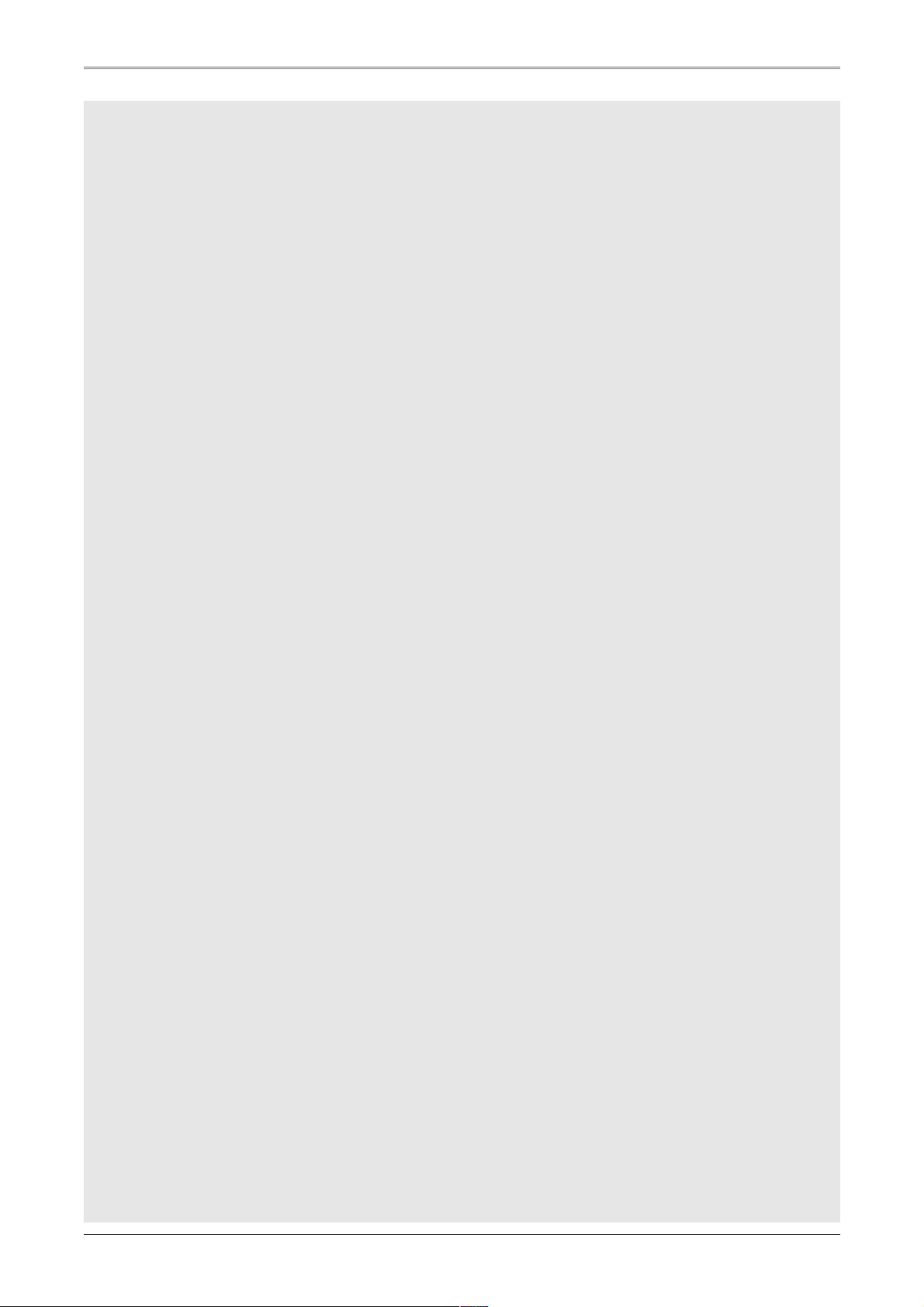
Browsing Web Sites with Webaroo............................................................................................................................ 30
Webaroo for Portable Storage Devices................................................................................................. 31
Getting Started............................................................................................................................................ 32
System Requirements................................................................................................................................................ 32
Installing Webaroo on a Portable Storage Device..................................................................................................... 32
Accessing Webaroo on Portable Storage Device...................................................................................................... 32
Adding Content........................................................................................................................................... 33
Adding Web Packs..................................................................................................................................................... 33
Adding a Web Site..................................................................................................................................................... 33
Importing Bookmarks to Webaroo............................................................................................................................. 34
Searching & Browsing with Webaroo ......................................................................................................... 36
Searching with Webaroo............................................................................................................................................ 36
Searching and Browsing a Web Pack with Webaroo................................................................................................. 36
Browsing Web Sites with Webaroo............................................................................................................................ 38
Managing Content....................................................................................................................................... 39
Updating Content....................................................................................................................................................... 39
Removing Content..................................................................................................................................................... 39
Sorting & Filtering Content......................................................................................................................................... 40
Canceling an Update or Download............................................................................................................................ 40
Preferences................................................................................................................................................. 41
Editing Web Site Download and Update options....................................................................................................... 41
Configuring Proxy Servers......................................................................................................................................... 41
Setting Webaroo Startup Options.............................................................................................................................. 42
Setting Web Pack Update Options............................................................................................................................ 42
Configuring Language Settings.................................................................................................................................. 43
Configuring Peer to Peer settings.............................................................................................................................. 43
Webaroo for U3.........................................................................................................................................44
Getting Started............................................................................................................................................ 45
System Requirements................................................................................................................................................ 45
Installing Webaroo on U3 device............................................................................................................................... 45
Accessing Webaroo on U3 Device............................................................................................................................ 45
Adding Content........................................................................................................................................... 46
Adding Web Packs..................................................................................................................................................... 46
Adding a Web Site..................................................................................................................................................... 46
Importing Bookmarks to Webaroo............................................................................................................................. 47
Searching & Browsing with Webaroo ......................................................................................................... 49
Searching with Webaroo............................................................................................................................................ 49
Searching and Browsing a Web Pack with Webaroo................................................................................................. 49
Browsing Web Sites with Webaroo............................................................................................................................ 51
Managing Content....................................................................................................................................... 52
Updating Content....................................................................................................................................................... 52
Removing Content..................................................................................................................................................... 52
Sorting & Filtering Content......................................................................................................................................... 53
Canceling an Update or Download............................................................................................................................ 53
Preferences................................................................................................................................................. 54
Editing Web Site Download and Update options....................................................................................................... 54
Configuring Proxy Servers......................................................................................................................................... 54
Setting Webaroo Startup Options.............................................................................................................................. 55
2004–2007 Webaroo Inc. Webaroo v1.3.1 User's Guide
3
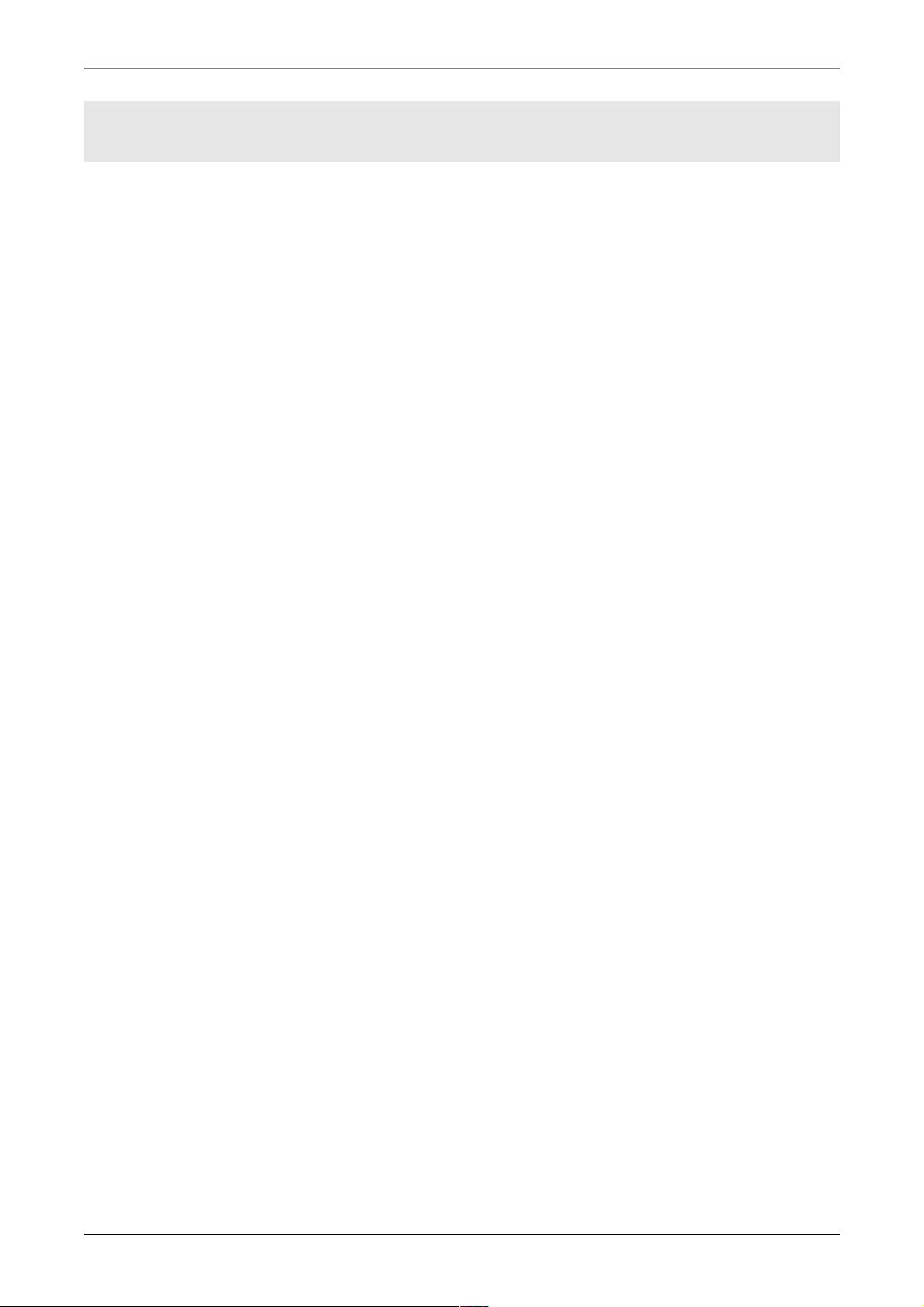
Setting Web Pack Update Options............................................................................................................................ 55
Configuring Language Settings.................................................................................................................................. 56
Configuring Peer to Peer settings.............................................................................................................................. 56
2004–2007 Webaroo Inc. Webaroo v1.3.1 User's Guide
4
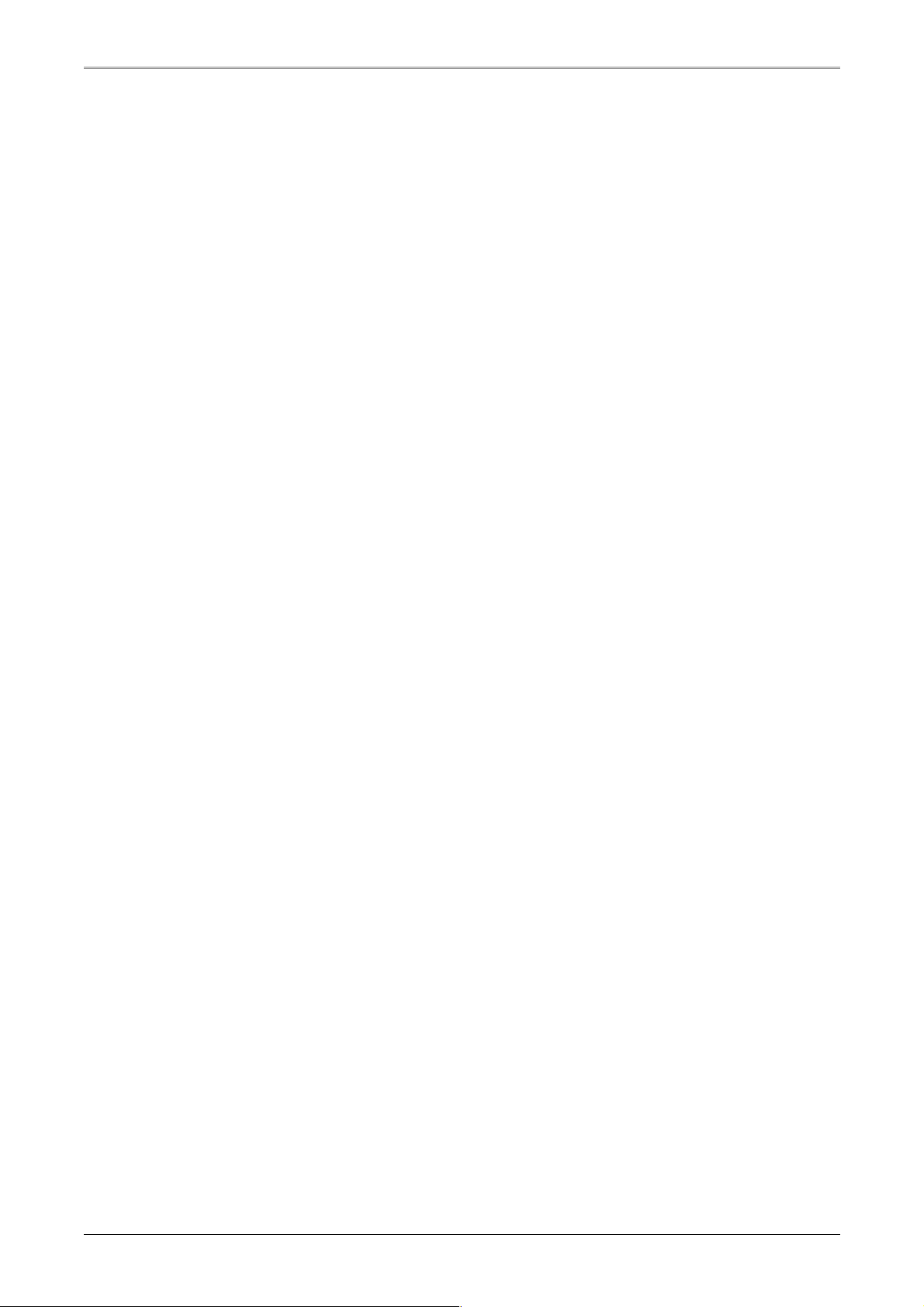
Introduction
What is Webaroo
Webaroo is a free software service that gives you the power to search and browse the web on the go.
You can use Webaroo on the following devices:
• Laptops & Desktops
• PDAs & Smartphones
• Portable Storage Devices
• U3 Devices
What you can do with Webaroo
• Store your web content (web packs and web sites) on your laptops, desktops, and portable storage devices.
• Search or browse the content from a laptop, desktop or mobile device from anywhere, no Internet
connection required.
• Sync your mobile device and access the latest web content conveniently and easily on the go.
• Take content in portable storage devices like portable drives, U3 drives, USB drives, Memory
Sticks, SD cards, CF cards and access it from any laptop or desktop.
How it Works
The descriptions that follow are just an overview on how Webaroo works on various devices. For details
pertaining to a particular device, please see the relevant sections.
For Laptops/Desktops
1. Install Webaroo on the laptop or desktop.
2. Download content – web packs compiled by Webaroo or your favorite web sites.
3. Search and browse downloaded content on the go or without an Internet connection.
For Windows Mobile Devices
1. Install Webaroo on a laptop/desktop.
2. Connect mobile device to the laptop/desktop and install Webaroo to the mobile device.
3. Sync content from your laptop/desktop to a storage card on mobile device.
4. Search and browse the content on your mobile device anytime and anywhere.
Note: Webaroo for flash memory devices like SD cards, CF cards and similar storage
devices can be used in two different ways. Webaroo can be directly installed on them
and accessed from any laptop/desktop or Webaroo content for mobile device use can
be stored them. Both these type of contents are currently in a different format and not
inter-usable.
2004–2007 Webaroo Inc. Webaroo v1.3.1 User's Guide
5
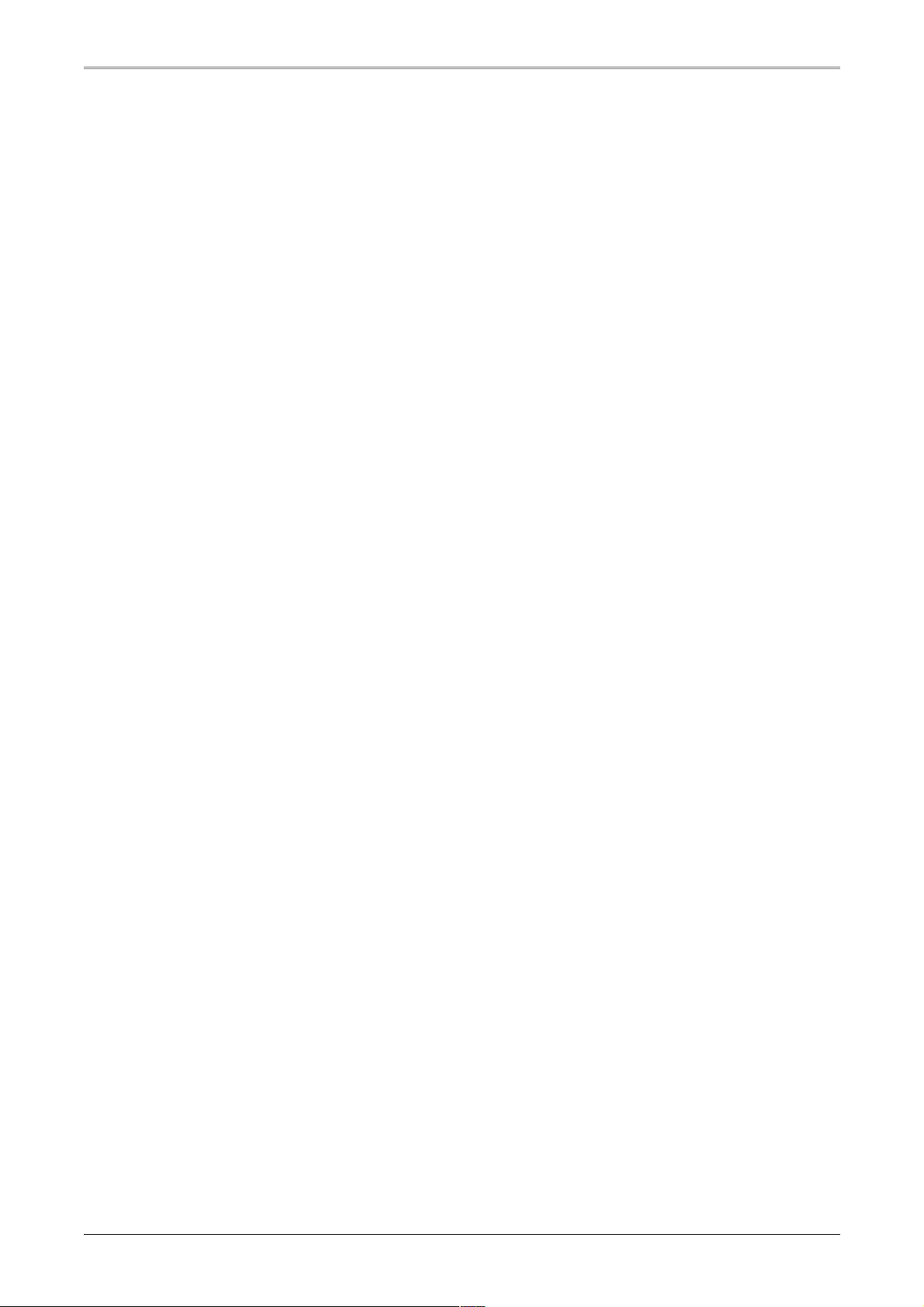
For Portable Storage Devices
1. Install Webaroo on your portable storage device from a laptop or desktop.
2. Connect laptop/desktop to Internet for downloading content to carry on the storage device.
3. Access web content from portable storage device from any laptop/desktop that meets system
requirements.
Update or add content by connecting portable storage device to a laptop/desktop that is
connected to the Internet.
Note: Webaroo for flash memory devices like SD cards, CF cards and similar storage
devices can be used in two different ways. Webaroo can be directly installed on them
and accessed from any laptop/desktop or Webaroo content for mobile device use can
be stored them. Both these type of contents are currently in a different format and not
inter-usable.
For U3 Devices
1. Install Webaroo on your U3 device from a laptop or desktop.
2. Connect laptop/desktop to Internet for downloading content to carry on the U3 device.
3. Access web content from U3 device from any laptop/desktop that meets system requirements.
Update or add content by connecting U3 device to a laptop/desktop that is connected to the
Internet.
2004–2007 Webaroo Inc. Webaroo v1.3.1 User's Guide
6
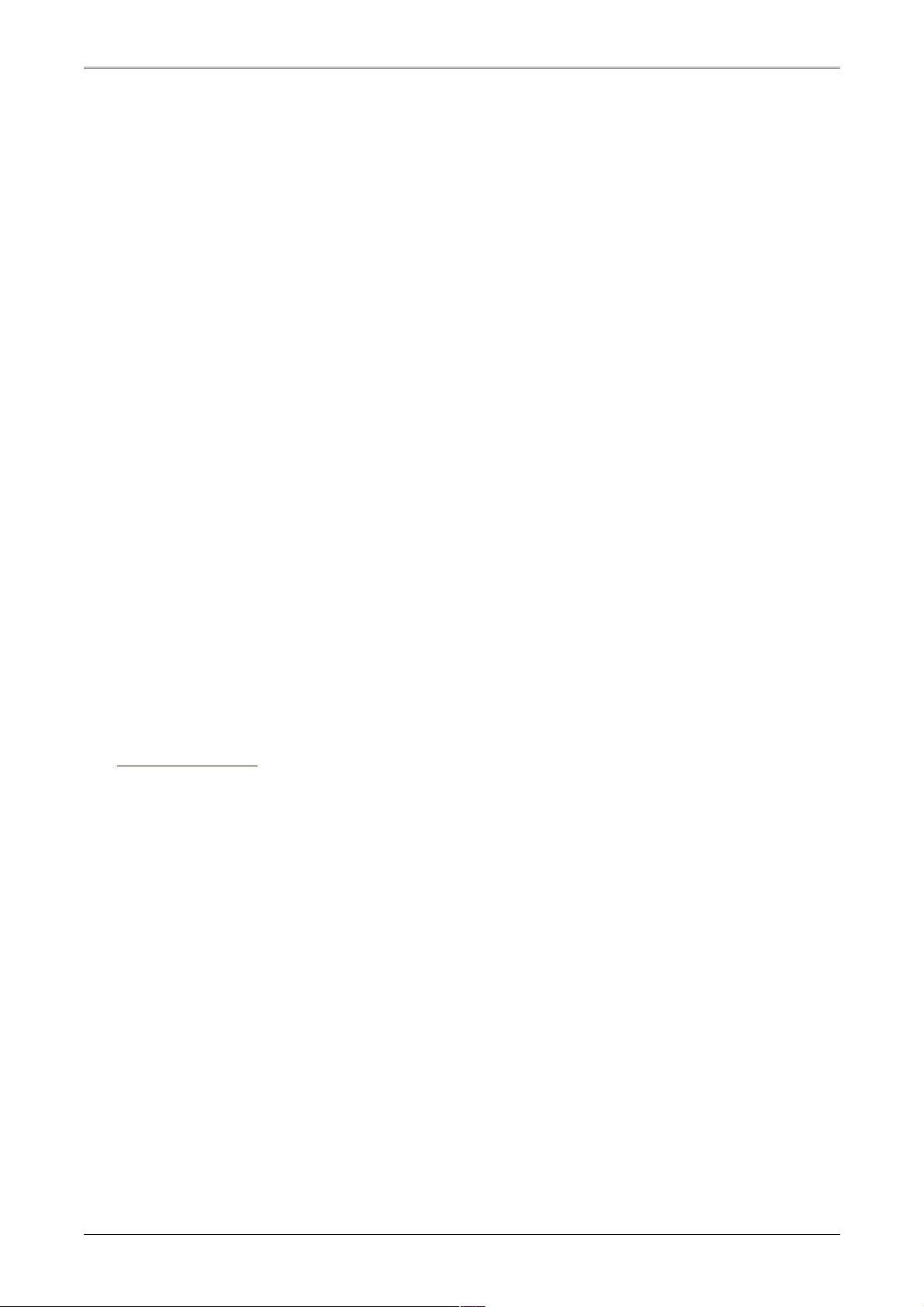
Webaroo for Laptops/Desktops
For detailed help and information you can see the see the help section of the Webaroo software or
contact us at support@webaroo.com. You can also visit the Webaroo home page –
www.webaroo.com.
2004–2007 Webaroo Inc. Webaroo v1.3.1 User's Guide
7
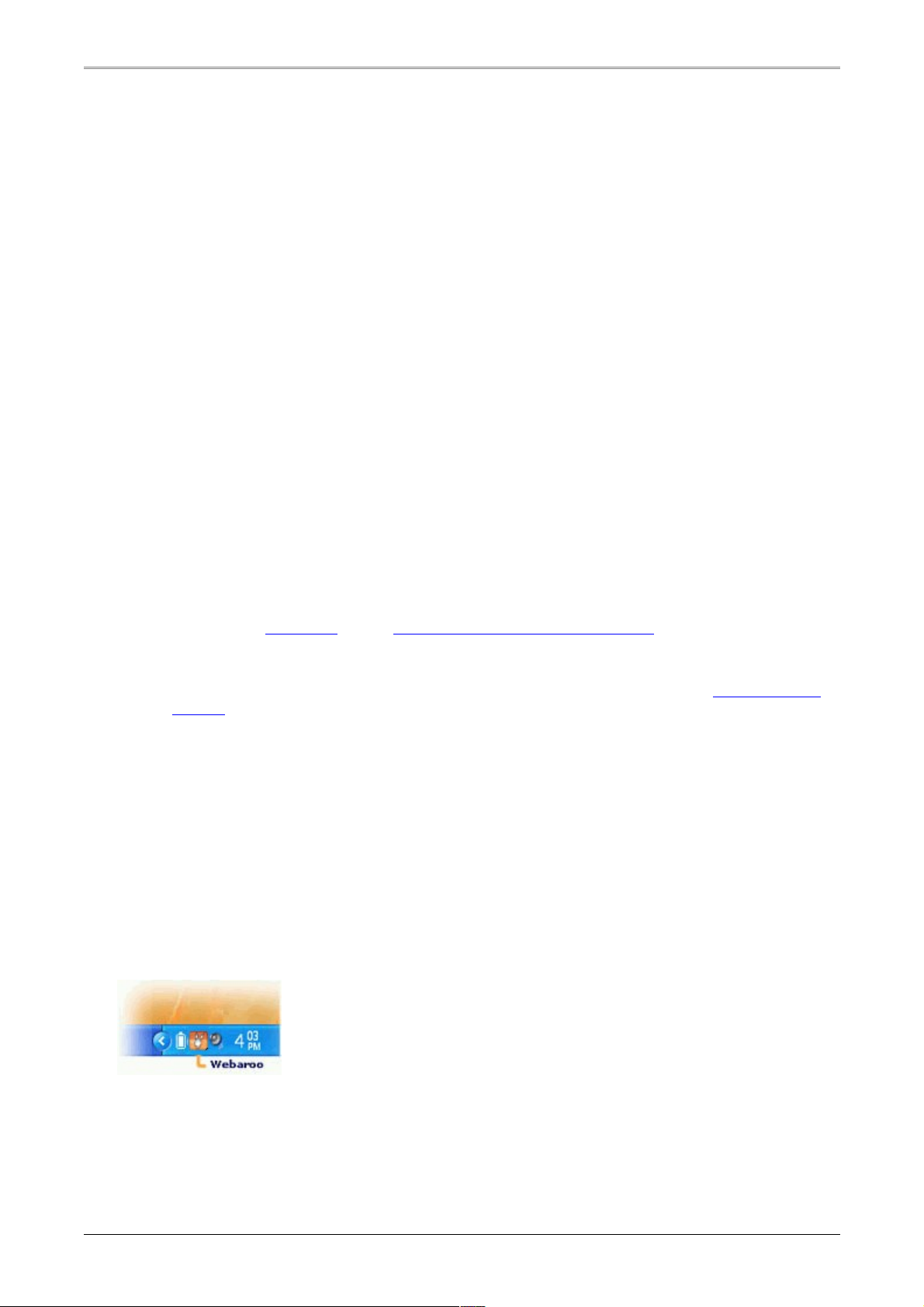
Getting Started
System Requirements
To install and run Webaroo , the laptop/desktop should meet the following system requirements:
• Windows Vista, Windows XP Service Pack 1+, or Windows 2000 Service Pack 4
(only 32-bit editions)
• 1 GHz+ processor (Pentium, AMD Athlon or equivalent)
• 512 MB RAM (To download large packs 1GB RAM recommended)
• Web browser – Microsoft Internet Explorer 6.0+ or Mozilla Firefox 1.5+
• Microsoft .NET 2.0 Framework (Downloaded during installation if required)
• Broadband Internet connection to download and update content
Installing Webaroo on Laptops/Desktops
1. Webaroo for laptops/desktops can be downloaded and installed from the Webaroo web site. Visit
the Webaroo download page – http://www.webaroo.com/download, and download & install
the Webaroo laptop/desktop version.
Microsoft .Net 2.0 framework is required to run Webaroo v1.3. If your computer does not have
the framework, you can manually download and install the framework from the Microsoft .Net
2.0 site.
2. After you install Webaroo on your laptop/desktop, you can connect your mobile device to the
computer and install Webaroo on it. Webaroo currently runs on Windows Mobile 2003 SE and
Windows Mobile 5.0 Pocket PCs and Smartphones.
After you install Webaroo, you need to add web packs and web sites or import your bookmarks before
you can search and browse on the go. If you have a mobile device, you can sync content on it and
browse web content on the go.
Accessing Webaroo on U3 Device
Webaroo can be accessed from system tray.
Double-click the icon to open Webaroo in a browser and right-click to access other options.
2004–2007 Webaroo Inc. Webaroo v1.3.1 User's Guide
8
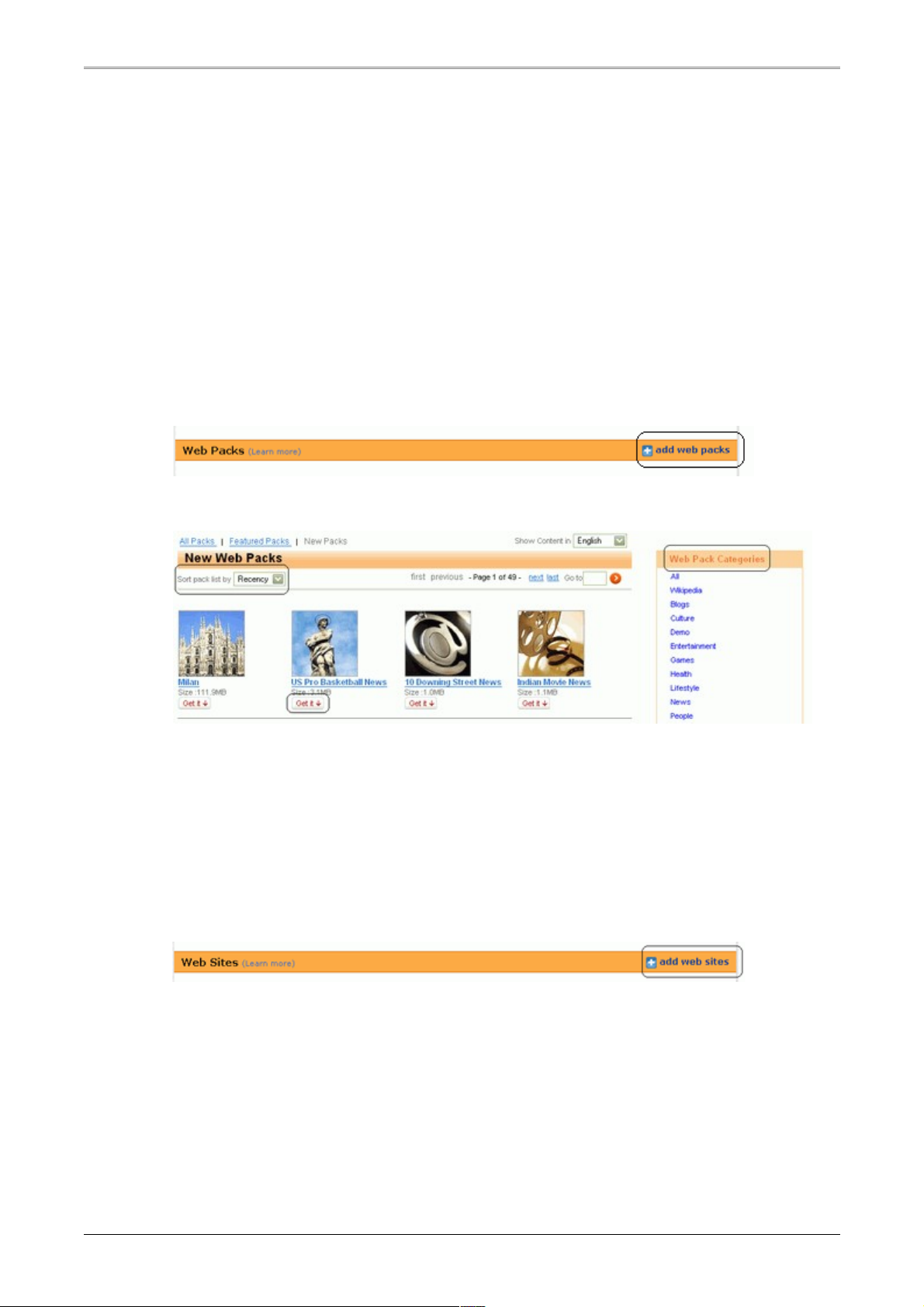
Adding Content
Currently you can download either a web pack or a web site to your Webaroo library. You can also import
your browser bookmarks to your library.
Adding Web Packs
1. If you are not online, please connect to the Internet.
2. On the Webaroo home page, click Add Web Packs. You see a web page that lists the web
packs available with Webaroo.
3. You can browse web packs by categories and sort them by size and date to find the web pack
you are looking for. To add a web pack, click Get it.
4. The web pack appears on your Webaroo client home page and a rotating wheel appears on it
while it is being downloaded. The download time of the web pack depends on the size of the
pack and the speed of your Internet connection. After you download a web pack, you can search
and browse it using Webaroo.
Adding a Web Site
1. On the Webaroo home page, click Add Web Sites. The Add Web Site form appears.
2004–2007 Webaroo Inc. Webaroo v1.3.1 User's Guide
9
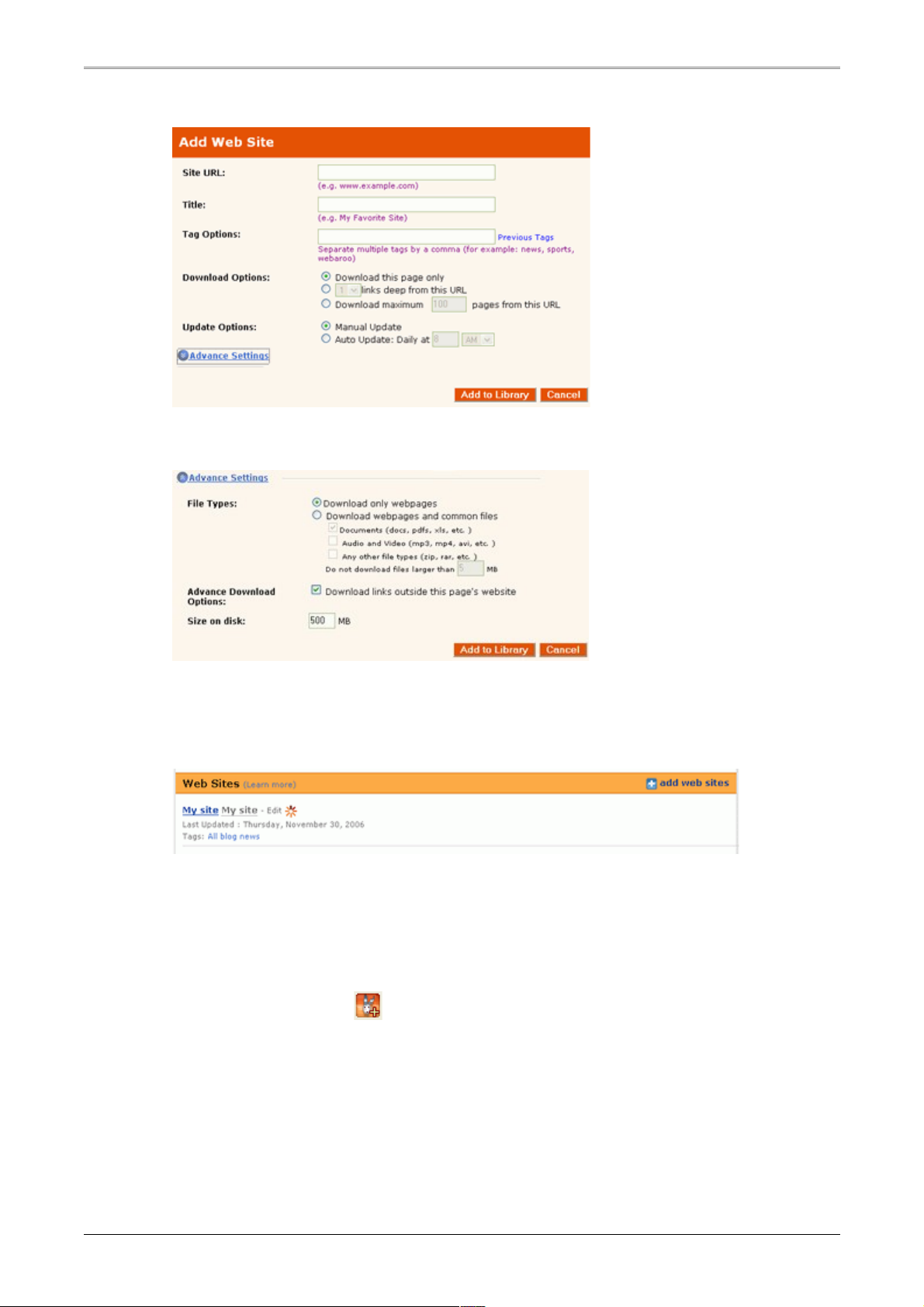
2. Type the Web Site details and select the download options for your web site.
3. Select the update schedule as per your preference.
4. Click Advance Settings for more options.
5. Change the settings as per your preference.
6. Click Add to Library to start the download.
The web site is added to your library and a rotating wheel appears in the Updated On column
while it is being downloaded.
Adding a Web Site using Browser Button
1. On your web browser, open the site that you want to add to Webaroo.
2. Click the Webaroo button on the browser toolbar. An Add to Webaroo pop-up window
appears.
2004–2007 Webaroo Inc. Webaroo v1.3.1 User's Guide
10
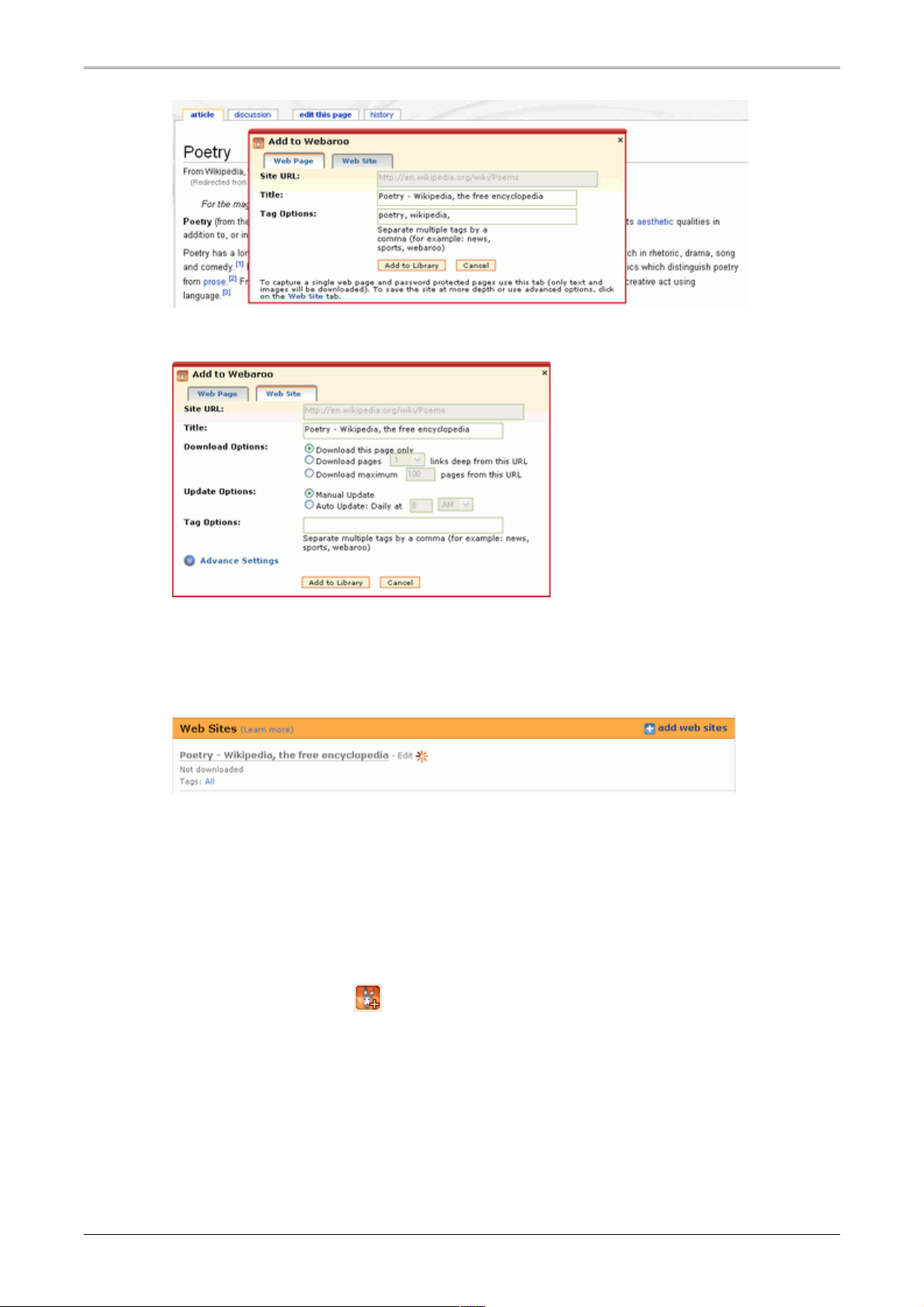
3. Click the Web Site tab for more options to add a web site. (Click Add to Library to just add the
web page to your library.)
4. Select the download and update options for your web site.
5. Click Advance Settings for more options.
6. Change the settings as per your preference.
7. Click Add to Library to start the download.
The web site is added to your library and a rotating wheel appears in the Updated On column
while it is being downloaded.
Adding a Password-Protected Web Page
1. On your web browser, open the password-protected page that you want to add to Webaroo.
2. Click the Webaroo button on the browser toolbar. An Add to Webaroo pop-up window
appears.
2004–2007 Webaroo Inc. Webaroo v1.3.1 User's Guide
11
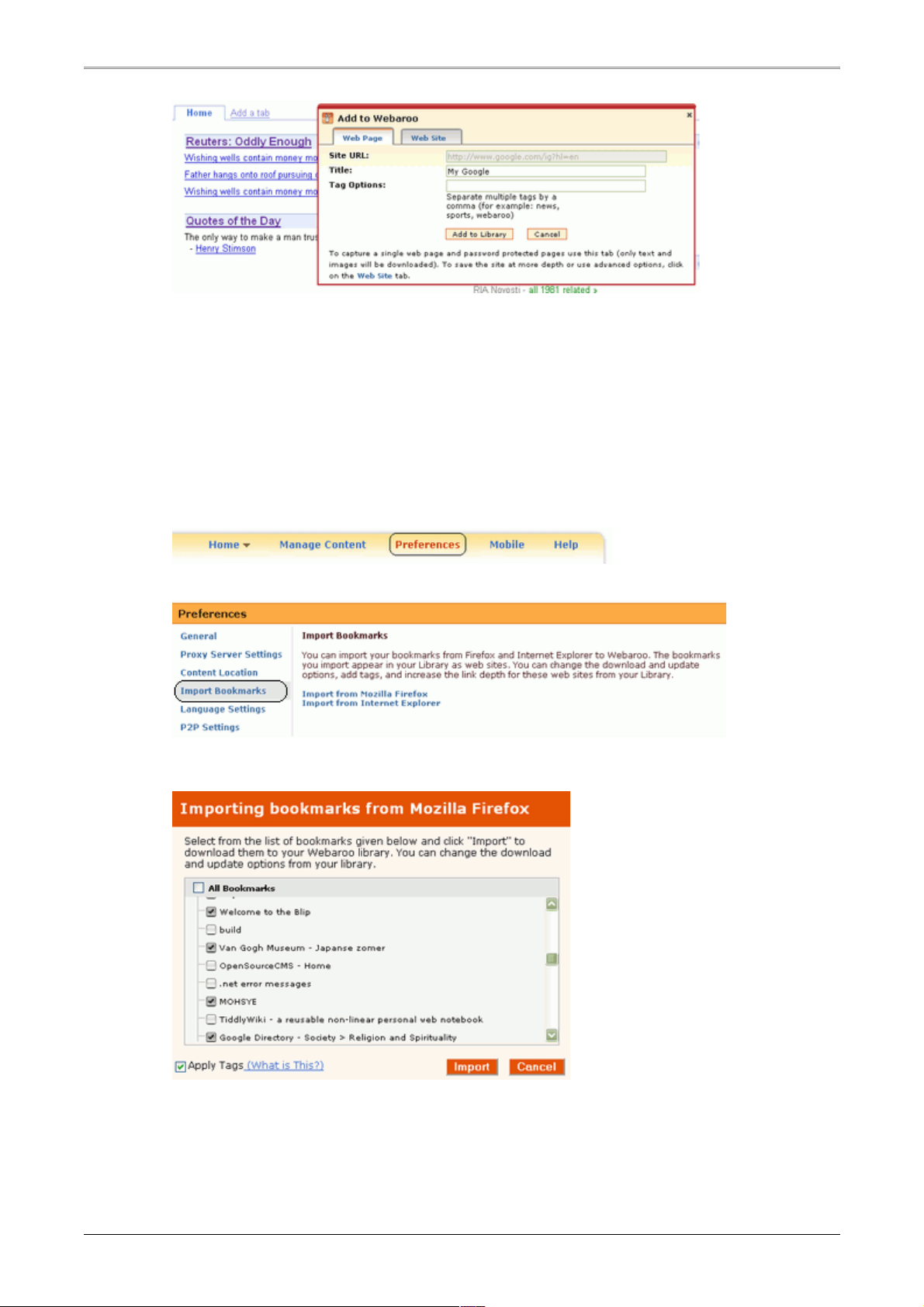
3. Click Add to Library to just add the web page to your library. (Don't click the Web Site tab, as
Webaroo can only add one password-protected web page at a time.)
The web page is added to your library and a rotating wheel appears in the Updated On column
while it is being downloaded.
Importing Bookmarks to Webaroo
1. Open Webaroo, and click the Preferences link on top of the page.
2. Click the Import Bookmarks tab.
3. Click to import bookmarks from a particular browser. The Import Bookmarks pop-up page
appears.
4. Select the bookmarks and click Import. The bookmarks appear in your library and are updated if
you are online. You can edit the web site options for greater link depth and other options.
2004–2007 Webaroo Inc. Webaroo v1.3.1 User's Guide
12
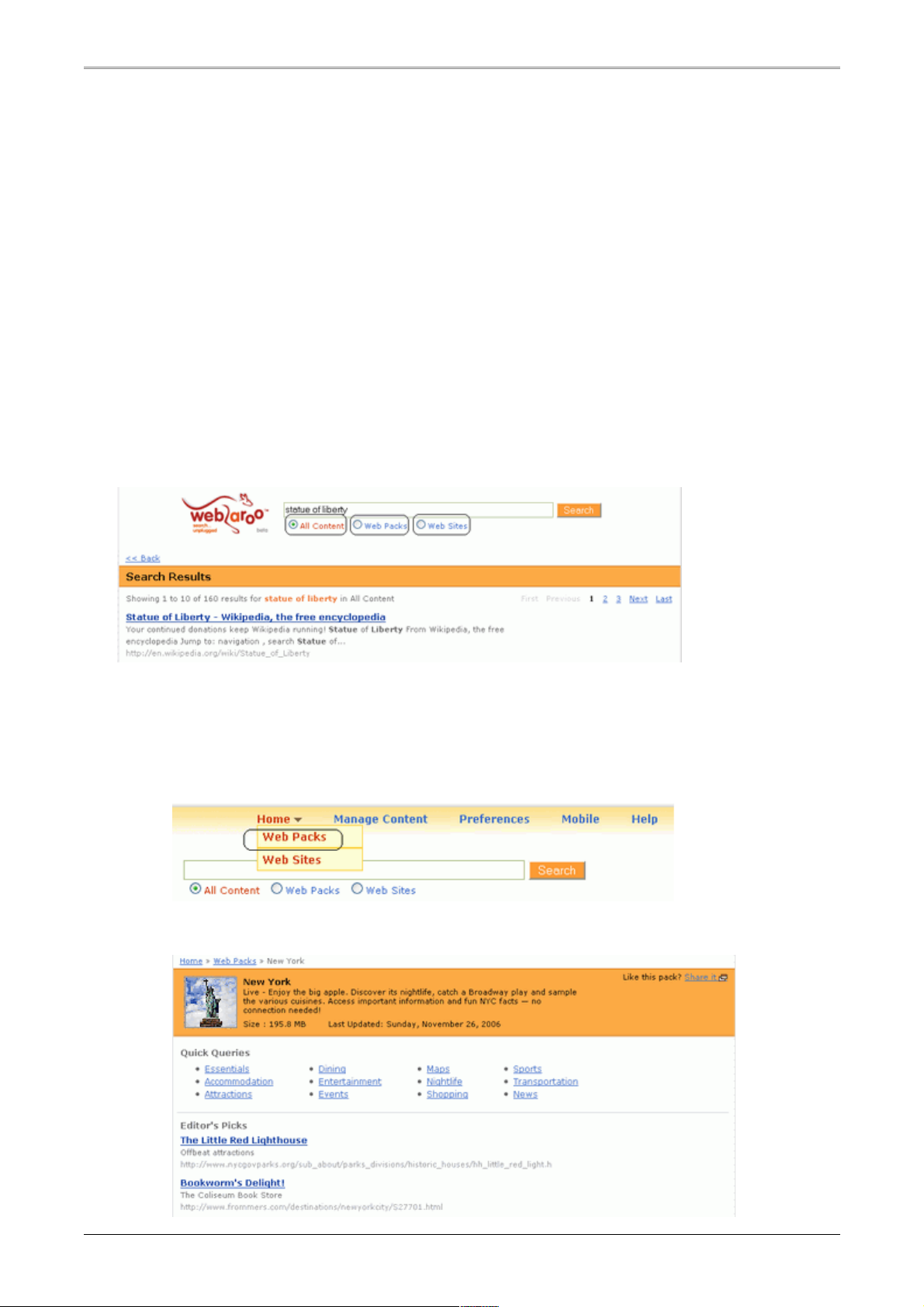
Searching & Browsing with Webaroo
Searching with Webaroo
Searching with Webaroo is similar to searching online, all you need to do is type your search query in the
Webaroo search box, and click Search. The only difference is - the search is run within the web content
available with Webaroo.
With Webaroo, you can search within the following options:
• All web content downloaded with Webaroo
• All web packs
• All web sites
• Within a web pack
Searching and Browsing a Web Pack with Webaroo
1. From the Home menu at the top of a Webaroo page click Web Packs.
2. You see the web packs you have downloaded using Webaroo. Click the web pack you want to
browse.
2004–2007 Webaroo Inc. Webaroo v1.3.1 User's Guide
13
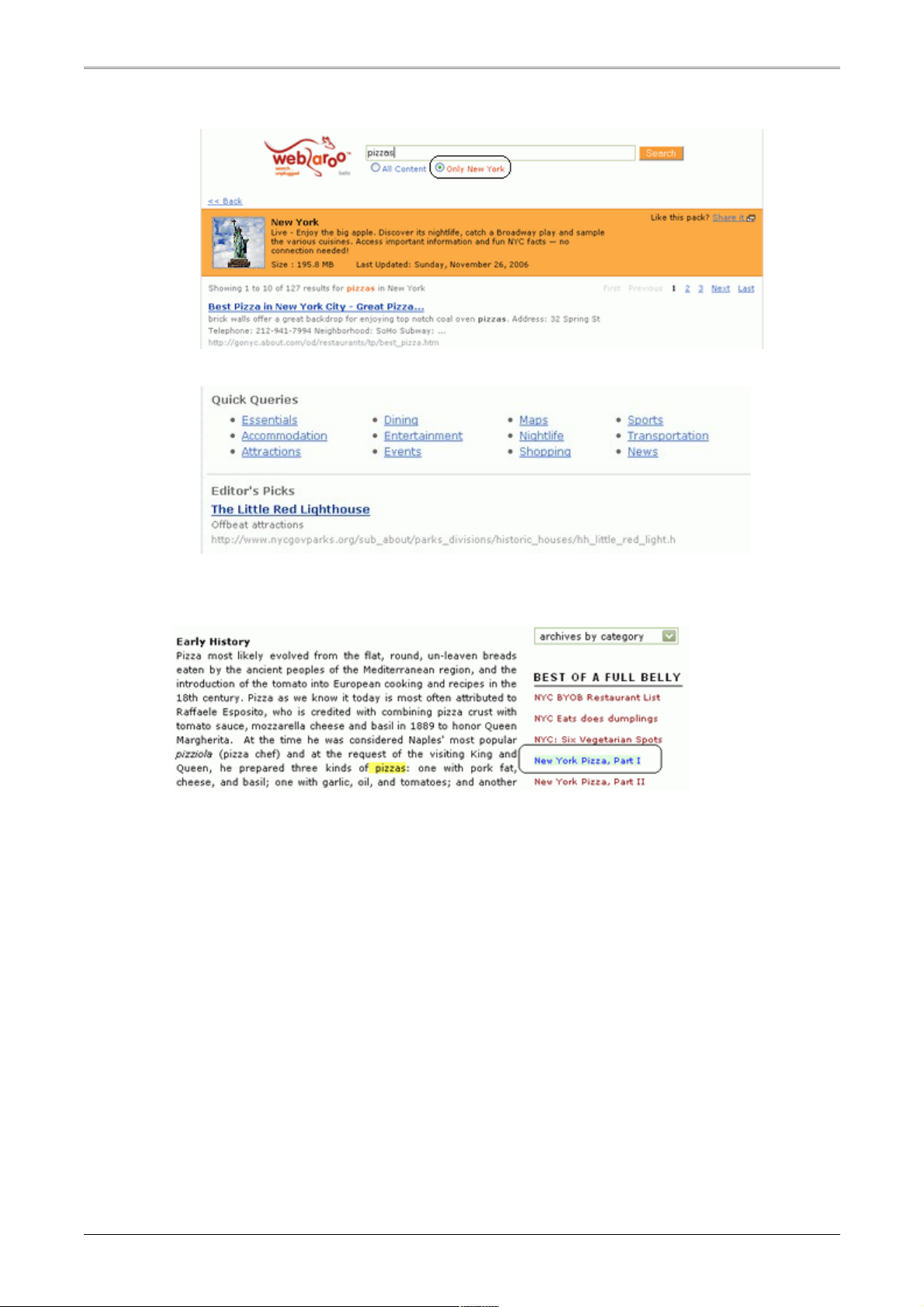
• To search within the pack, type your search query in the search box, and click Search.
• To browse the contents of a web pack, click the quick queries of a web pack .
If web pages in a web pack contain links that are highlighted in green, it means that the web
pages associated with the links are present in the web pack and you can click to view them. See
the graphic given below.
2004–2007 Webaroo Inc. Webaroo v1.3.1 User's Guide
14
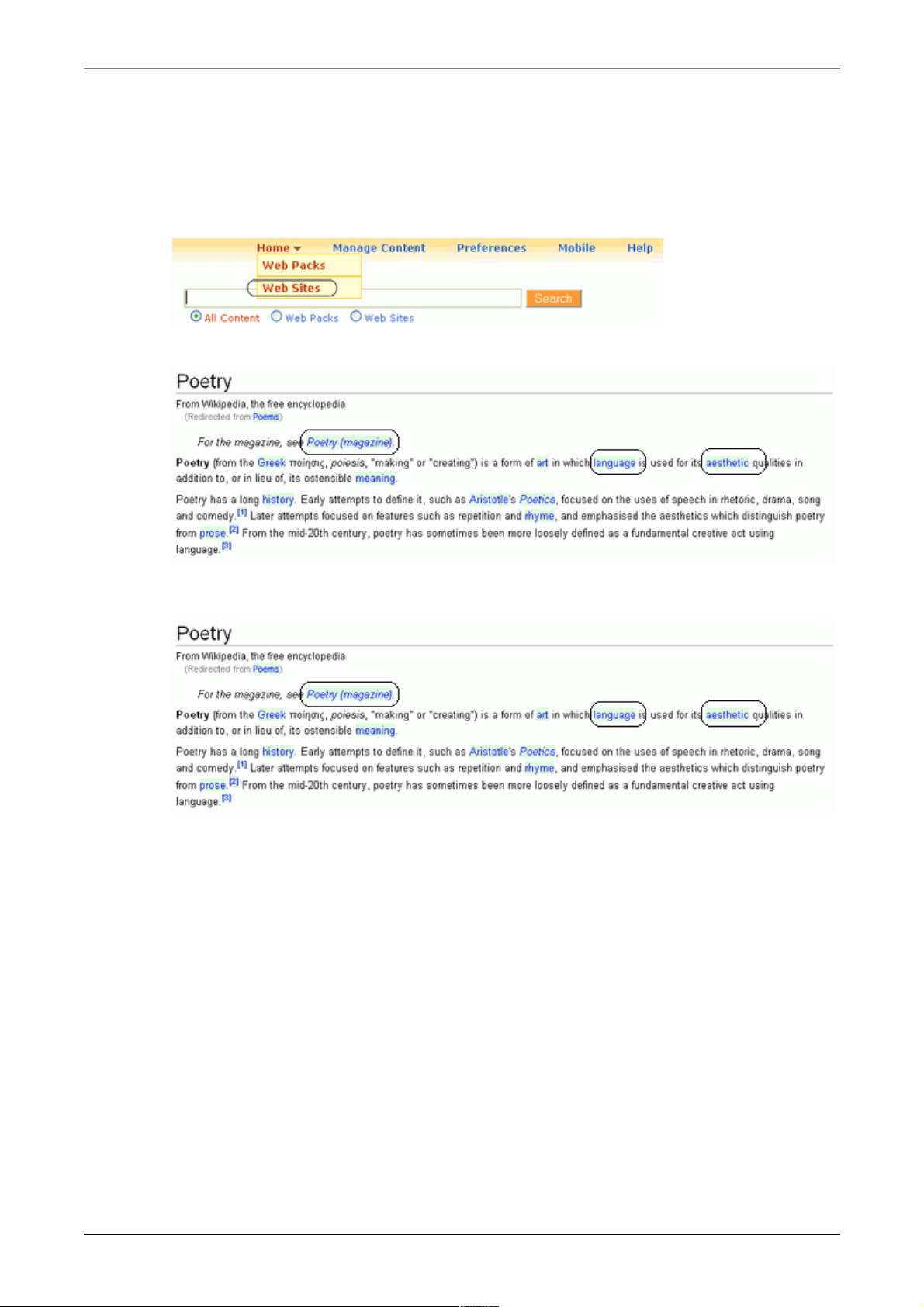
Browsing Web Sites with Webaroo
1. From the Home menu at the top of a Webaroo page click Web Sites.
2. Click the web site you want to browse.
If web pages in the web site contain links highlighted in green, it means that the web pages
associated with the links are cached with Webaroo and you can click to view them.
2004–2007 Webaroo Inc. Webaroo v1.3.1 User's Guide
15
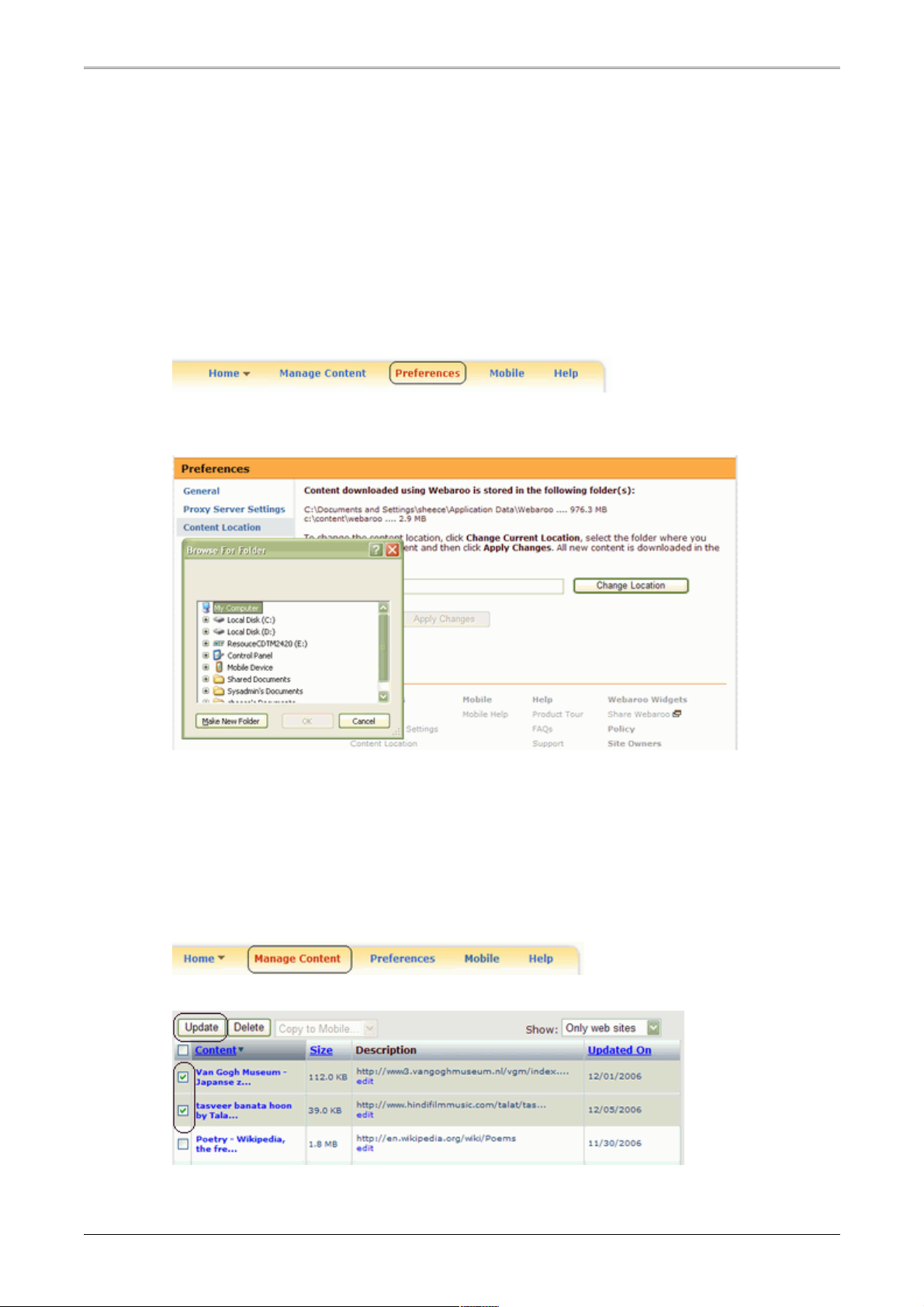
Managing Content
Changing Content Location
By default the cached content is stored in the Appdata folder of your computer. You can change the
location of cached content as per your preference.
1. Open Webaroo, and click the Preferences link on top of the page.
2. Click the Content Location tab.
3. Click the Change Current Location button.
4. Select the folder where you want to store the content and click OK.
5. Click Apply Changes.
Updating Content
1. Open your Webaroo library. (Click Manage Content.)
2. Select the content you want to update, and click Update.
2004–2007 Webaroo Inc. Webaroo v1.3.1 User's Guide
16
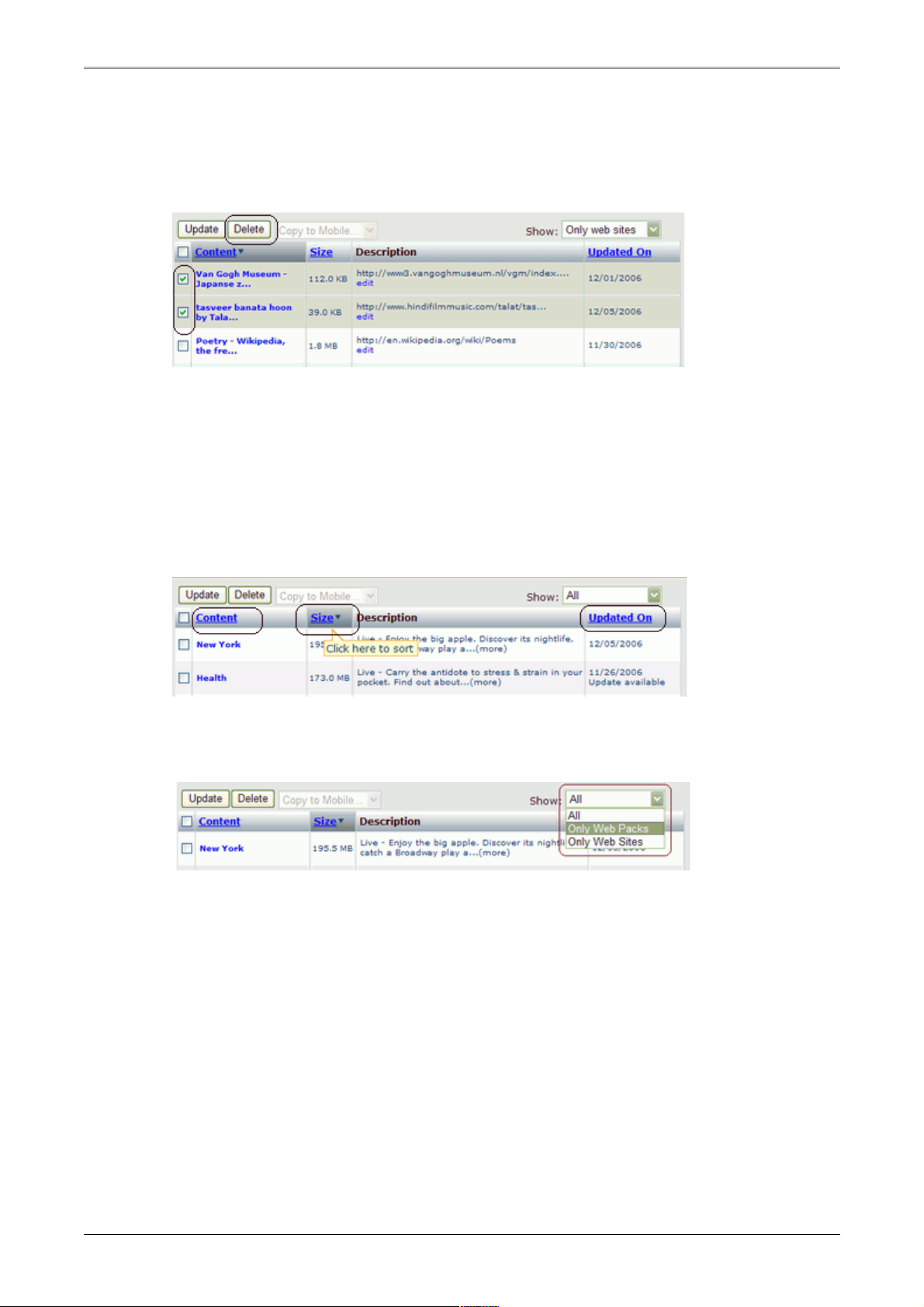
Removing Content
1. Open your Webaroo library. (Click Manage Content.)
2. Select the content you want to delete, and click Delete.
Sorting & Filtering Content
Open your Webaroo library. (Click Manage Content.)
• Sorting Content
You can sort content by name, size or the time updated. Click the relevant column as shown in
the figure below.
• Filtering Content
You can filter content to see only web packs or web sites. Click the Show drop-down list and
select an option as shown in the figure below.
2004–2007 Webaroo Inc. Webaroo v1.3.1 User's Guide
17

Canceling an Update or Download
1. If you wish to cancel a content update that is currently in progress, right-click the Webaroo icon in
your system tray, and click Status Window.
2. Click Cancel on the status window to stop updating the content.
If you canceled a Web Pack update by mistake, you can resume it from the Manage Content
page.
When you cancel a Web Site update, a message appears asking you if you want to keep the
partially updated web site. If you click 'Yes', you will be able to view the web pages that were
downloaded during the partial update but you may lose some of the web pages that were present
in the previously downloaded web site. Click 'No', if you want to revert to the earlier version of the
web site.
2004–2007 Webaroo Inc. Webaroo v1.3.1 User's Guide
18

Preferences
Editing Web Site Download and Update options
1. Open your Webaroo library. (Click Manage Content.)
2. Click Edit, in the description column of the web site whose options you want to edit. The Edit
Web Site page appears.
3. Change the options as per your preference.
4. Click Save to change the settings
Configuring Proxy Servers
1. Open Webaroo, and click the Preferences link on top of the page.
2. Click the Proxy Server Settings tab.
3. Type your HTTP server IP address and Port in the corresponding text boxes.
(Currently Webaroo only supports HTTP proxy servers.)
4. In the User Name box, type your domain name followed by your user name.
Example: Type XYZ\James in the User Name box.
Where, XYZ is the domain name and James is the user name.
5. In the Password box, type your password.
2004–2007 Webaroo Inc. Webaroo v1.3.1 User's Guide
19

6. Click Apply.
If you plan to add an Intranet site or a site that does not require the proxy server setting, you can
type the site URL in the No Proxy For box. To add more than one site in this box, separate the
sites with a comma.
Setting Webaroo Startup Options
1. Open Webaroo, and click the Preferences link on top of the page.
2. Click the General tab.
3. Select or clear the Start Webaroo when I start my computer check box as per your preference.
4. Click Apply Changes.
If you choose not to start Webaroo when you start your computer, you can start Webaroo by
double-clicking the Webaroo icon on your computer desktop or by browsing through the
Programs menu.
Setting Web Pack Update Options
1. Open Webaroo, and click the Preferences link on top of the page.
2. Click the General tab.
3. In the Updates section, click your preferred update options. If the Automatic option is selected,
Webaroo will update the content after an interval of 24 hours, if you are online and if updates are
available.
4. Click Apply Changes.
2004–2007 Webaroo Inc. Webaroo v1.3.1 User's Guide
20

Configuring Language Settings
1. Open Webaroo, and click the Preferences link on top of the page.
2. Click the Language Settings tab.
3. Select the language in which you want to use Webaroo.
4. Click Apply Changes.
After the changes are applied, you need to restart Webaroo to use it in the language you have
chosen.
Configuring Peer to Peer settings
1. Open Webaroo, and click the Preferences link on top of the page.
2. Click the P2P Settings tab.
3. Select the option you prefer.
4. Click Apply Changes.
2004–2007 Webaroo Inc. Webaroo v1.3.1 User's Guide
21

Webaroo On Mobile Device
For more help and information you can see the see the help section of the Webaroo software or contact
us at support@webaroo.com. You can also visit the Webaroo home page – www.webaroo.com.
2004–2007 Webaroo Inc. Webaroo v1.3.1 User's Guide
22

Getting Started
System Requirements
To install and run Webaroo on your Windows mobile device, it should meet the following system
requirements:
• Pocket PC, Pocket PC Phone, or Smartphone
• Windows Mobile 2003 Second Edition (for Pocket PCs and Pocket PC phones only) or Windows
Mobile 5.0
• ActiveSync 3.8 or later for Windows Mobile 2003 SE and ActiveSync 4.1 or later for Windows
Mobile 5.0
• Webaroo installed on a laptop/desktop
• USB cable to connect your mobile device to your computer
• Minimum 256 MB external storage card (SD/CF/Mini-SD) to carry content
Installing Webaroo on Mobile Devices
1. You need to first install Webaroo on your laptops/desktops. The laptop/desktop version can be
downloaded and installed from the Webaroo web site. Visit the Webaroo download page –
http://www.webaroo.com/download, and download & install the Webaroo laptop/desktop
version.
2. After you install Webaroo on your laptop/desktop, you can connect your mobile device to the
computer and install Webaroo on it. Visit the Mobile link at the top of your Webaroo client home
page on the laptop/desktop for more information.
After you install Webaroo, you need to sync content from your laptop or desktop to browse web content
on the go.
You can also install Webaroo on your mobile device using the Portable Storage version or U3 version of
Webaroo. The installation process will however happen only through a laptop/desktop. For example if
you are installing Webaroo through a portable storage drive, you need to connect both the storage drive
and your mobile device to the same laptop/desktop. Start Webaroo on the portable storage device and
then install it on your mobile device.
2004–2007 Webaroo Inc. Webaroo v1.3.1 User's Guide
23

Installing/Uninstalling Webaroo
Installing Webaroo on your Mobile Device
Connect your mobile device to your laptop/desktop. (ActiveSync should establish a connection
between your laptop/desktop and mobile device. A 'Guest Partnership' with ActiveSync is
sufficient for Webaroo.)
If Webaroo is running through your U3 device, the status window automatically pops-up after you
connect the mobile device. Click Install, to install Webaroo on the mobile device.
If the mobile device does not pop-up or Webaroo is not running, do the following:
1. Start Webaroo on your laptop/desktop through the U3 device.
2. Click the Mobile link at the top of the page.
3. Review the system requirements for your mobile device and click the Install button.
Check the Webaroo Status Window for the installation progress. (Right-click the Webaroo icon in
your system tray and click Status Window.)
2004–2007 Webaroo Inc. Webaroo v1.3.1 User's Guide
24

Uninstalling Webaroo from Mobile Device
1. Start Webaroo on your computer through the U3 device.
2. Connect your mobile device to your computer.
3. Open the Webaroo Status Window. (Right-click the Webaroo icon on the Taskbar near the
system time, and then click Status Window.
4. In the Mobile section of the Status window, click Uninstall.
You can see the uninstallation progress on the status window.
2004–2007 Webaroo Inc. Webaroo v1.3.1 User's Guide
25

Managing Content
Copying Content to your Mobile Device
1. Connect your mobile device to your computer.
2. Open your Library. (Click the Manage Content link.)
3. Select the Web Pack or the Web Site you want to copy to your mobile device.
4. Click the Copy To Mobile... drop-down list and select the storage where you want to copy the
content.
You can track the progress of the content copy from the status window.
Updating content
1. Start Webaroo on your laptop/desktop through your U3 device.
2. Connect your mobile device to your laptop/desktop.
3. Click Manage Content on your Webaroo program home page.
4. Under the Mobile Devices section, click the storage that has the content you want to update.
5. Select the Content and click Sync. Check the Webaroo Status Window for the update progress.
2004–2007 Webaroo Inc. Webaroo v1.3.1 User's Guide
26

Removing Content from Mobile Device
1. Start Webaroo on your laptop/desktop through the U3 device.
2. Connect your mobile device to your laptop/desktop.
3. Click Manage Content on your Webaroo program home page.
4. Under the Mobile Devices section, click the storage that has the content you want to remove from
your mobile device.
5. Select the Content and click Delete.
Check the Webaroo Status Window for the update progress.
2004–2007 Webaroo Inc. Webaroo v1.3.1 User's Guide
27

Searching & Browsing on your Mobile Device
Searching with Webaroo on your Mobile Device
For Smartphones the feature is available only for searching within a web pack and within all web
sites.
Searching with Webaroo on your mobile device is similar to searching online, all you need to do is type
your search query in the Webaroo search box, and select Go. The only difference is - the search is run
within the web content available with Webaroo.
To search on your mobile device click the Search All link.
With Webaroo, you can search within the content on your mobile device for the following options:
• All web content downloaded with Webaroo (not available for Smartphones)
• All web packs (not available for Smartphones)
• All web sites
• Within a web pack
2004–2007 Webaroo Inc. Webaroo v1.3.1 User's Guide
28

Searching and Browsing a Web Pack with Webaroo
1. Start Webaroo on your mobile device.
2. Click the Web Packs link. You see the web packs that you have copied from your laptop/desktop
to your mobile device.
3. Click the web pack you want to search or browse.
• To search within the pack, click the Search this pack link.
Type your search query and click Go.
• Click the Quick Queries to browse through the web pack. Click on a result to view the web
page.
If web pages in a web pack contain highlighted links, it means that the web pages associated with the
links are present in the web pack and you can click to view them.
2004–2007 Webaroo Inc. Webaroo v1.3.1 User's Guide
29

Browsing Web Sites with Webaroo
1. Start Webaroo on your mobile device.
2. Click the Web Sites link. You see the web sites that you have copied from your laptop/desktop to
your mobile device.
You can click See all tags to search a web site by its tag. Click a tag to see the web sites
contained in it.
3. Click the web site you want to browse.
If web pages in the web site contain highlighted links, it means that the web pages associated
with the links are present in the cached web site and you can click to view them.
2004–2007 Webaroo Inc. Webaroo v1.3.1 User's Guide
30

Webaroo for Portable Storage Devices
For more help and information you can see the see the help section of the Webaroo software or contact
us at support@webaroo.com. You can also visit the Webaroo home page – www.webaroo.com.
2004–2007 Webaroo Inc. Webaroo v1.3.1 User's Guide
31

Getting Started
The Webaroo software version for portable storage devices is different from the laptop/desktop version of
Webaroo. Both the versions though are similar in design and use. The portable storage version stores
content on the device itself and can be used from any laptop/desktop that meets the system
requirements.
System Requirements
To install and run Webaroo through a portable storage device on a laptop/desktop, the laptop/desktop
should meet the following system requirements:
• Windows Vista, Windows XP Service Pack 1+, or Windows 2000 Service Pack 4
(only 32-bit editions)
• 1 GHz+ processor (Pentium, AMD Athlon or equivalent)
• 512 MB RAM (To download large packs 1GB RAM recommended)
• Web browser – Microsoft Internet Explorer 6.0+ or Mozilla Firefox 1.5+
• Microsoft .NET 2.0 Framework
Installing Webaroo on a Portable Storage Device
1. Webaroo for portable storage devices can be downloaded and installed from the Webaroo web site.
Visit the Webaroo download page – http://www.webaroo.com/download, download the Webaroo
portable storage version and install it on your device. Double-click the setup file to install Webaroo.
Microsoft .Net 2.0 framework is required to run Webaroo v1.3. If your computer does not have the
framework, you can manually download and install the framework from the Microsoft .Net 2.0 site.
2. After you install Webaroo on your portable storage device, you can connect your mobile device to the
computer and install Webaroo on it. Webaroo currently runs on Windows Mobile 2003 SE and
Windows Mobile 5.0 Pocket PCs and Smartphones.
After you install Webaroo, you need to add web packs and web sites or import your bookmarks before
you can search and browse on the go. If you have a mobile device, you can sync content on it, and
browse web content on the go.
Accessing Webaroo on Portable Storage Device
To start Webaroo through your portable storage device, connect the device to laptop/desktop. Locate and
run the Webaroo program from your portable storage device. A Webaroo icon appears in the system tray
(notification area) of your desktop.
Double-click the icon to open Webaroo in a browser and right-click to access other options.
2004–2007 Webaroo Inc. Webaroo v1.3.1 User's Guide
32

Adding Content
Currently you can download either a web pack or a web site to your Webaroo library. You can also import
your browser bookmarks to your library.
Adding Web Packs
1. If you are not online, please connect to the Internet.
2. On the Webaroo home page, click Add Web Packs. You see a web page that lists the web
packs available with Webaroo.
3. You can browse web packs by categories and sort them by size and date to find the web pack
you are looking for. To add a web pack, click Get it.
4. The web pack appears on your Webaroo client home page and a rotating wheel appears on it
while it is being downloaded. The download time of the web pack depends on the size of the
pack and the speed of your Internet connection. After you download a web pack, you can search
and browse it using Webaroo.
Adding a Web Site
1. On the Webaroo home page, click Add Web Sites. The Add Web Site form appears.
2004–2007 Webaroo Inc. Webaroo v1.3.1 User's Guide
33

2. Type the Web Site details and select the download options for your web site.
3. Select the update schedule as per your preference.
4. Click Advance Settings for more options.
5. Change the settings as per your preference.
6. Click Add to Library to start the download.
The web site is added to your library and a rotating wheel appears in the Updated On column
while it is being downloaded.
Importing Bookmarks to Webaroo
1. Open Webaroo, and click the Preferences link on top of the page.
2. Click the Import Bookmarks tab.
2004–2007 Webaroo Inc. Webaroo v1.3.1 User's Guide
34

3. Click to import bookmarks from a particular browser. The Import Bookmarks pop-up page
appears.
4. Select the bookmarks and click Import. The bookmarks appear in your library and are updated if
you are online. You can edit the web site options for greater link depth and other options.
2004–2007 Webaroo Inc. Webaroo v1.3.1 User's Guide
35

Searching & Browsing with Webaroo
Searching with Webaroo
Searching with Webaroo is similar to searching online, all you need to do is type your search query in the
Webaroo search box, and click Search. The only difference is - the search is run within the web content
available with Webaroo.
With Webaroo, you can search within the following options:
• All web content downloaded with Webaroo
• All web packs
• All web sites
• Within a web pack
Searching and Browsing a Web Pack with Webaroo
1. From the Home menu at the top of a Webaroo page click Web Packs.
2. You see the web packs you have downloaded using Webaroo. Click the web pack you want to
browse.
2004–2007 Webaroo Inc. Webaroo v1.3.1 User's Guide
36

• To search within the pack, type your search query in the search box, and click Search.
• To browse the contents of a web pack, click the quick queries of a web pack .
If web pages in a web pack contain links that are highlighted in green, it means that the web
pages associated with the links are present in the web pack and you can click to view them. See
the graphic given below.
2004–2007 Webaroo Inc. Webaroo v1.3.1 User's Guide
37

Browsing Web Sites with Webaroo
1. From the Home menu at the top of a Webaroo page click Web Sites.
2. Click the web site you want to browse.
If web pages in the web site contain links highlighted in green, it means that the web pages
associated with the links are cached with Webaroo and you can click to view them.
2004–2007 Webaroo Inc. Webaroo v1.3.1 User's Guide
38

Managing Content
Updating Content
1. Open your Webaroo library. (Click Manage Content.)
2. Select the content you want to update, and click Update.
Removing Content
1. Open your Webaroo library. (Click Manage Content.)
2. Select the content you want to delete, and click Delete.
2004–2007 Webaroo Inc. Webaroo v1.3.1 User's Guide
39

Sorting & Filtering Content
Open your Webaroo library. (Click Manage Content.)
• Sorting Content
You can sort content by name, size or the time updated. Click the relevant column as shown in
the figure below.
• Filtering Content
You can filter content to see only web packs or web sites. Click the Show drop-down list and
select an option as shown in the figure below.
Canceling an Update or Download
1. If you wish to cancel a content update that is currently in progress, right-click the Webaroo icon in
your system tray, and click Status Window.
2. Click Cancel on the status window to stop updating the content.
If you canceled a Web Pack update by mistake, you can resume it from the Manage Content
page.
When you cancel a Web Site update, a message appears asking you if you want to keep the
partially updated web site. If you click 'Yes', you will be able to view the web pages that were
downloaded during the partial update but you may lose some of the web pages that were present
in the previously downloaded web site. Click 'No', if you want to revert to the earlier version of the
web site.
2004–2007 Webaroo Inc. Webaroo v1.3.1 User's Guide
40

Preferences
Editing Web Site Download and Update options
1. Open your Webaroo library. (Click Manage Content.)
2. Click Edit, in the description column of the web site whose options you want to edit. The Edit
Web Site page appears.
3. Change the options as per your preference.
4. Click Save to change the settings
Configuring Proxy Servers
1. Open Webaroo, and click the Preferences link on top of the page.
2. Click the Proxy Server Settings tab.
3. Type your HTTP server IP address and Port in the corresponding text boxes.
(Currently Webaroo only supports HTTP proxy servers.)
4. In the User Name box, type your domain name followed by your user name.
Example: Type XYZ\James in the User Name box.
Where, XYZ is the domain name and James is the user name.
5. In the Password box, type your password.
2004–2007 Webaroo Inc. Webaroo v1.3.1 User's Guide
41

6. Click Apply.
If you plan to add an Intranet site or a site that does not require the proxy server setting, you can
type the site URL in the No Proxy For box. To add more than one site in this box, separate the
sites with a comma.
Setting Webaroo Startup Options
1. Open Webaroo, and click the Preferences link on top of the page.
2. Click the General tab.
3. Select or clear the Start Webaroo when I start my computer check box as per your preference.
4. Click Apply Changes.
If you choose not to start Webaroo when you start your computer, you can start Webaroo by
double-clicking the Webaroo icon on your computer desktop or by browsing through the
Programs menu.
Setting Web Pack Update Options
1. Open Webaroo, and click the Preferences link on top of the page.
2. Click the General tab.
3. In the Updates section, click your preferred update options. If the Automatic option is selected,
Webaroo will update the content after an interval of 24 hours, if you are online and if updates are
available.
4. Click Apply Changes.
2004–2007 Webaroo Inc. Webaroo v1.3.1 User's Guide
42

Configuring Language Settings
1. Open Webaroo, and click the Preferences link on top of the page.
2. Click the Language Settings tab.
3. Select the language in which you want to use Webaroo.
4. Click Apply Changes.
After the changes are applied, you need to restart Webaroo to use it in the language you have
chosen.
Configuring Peer to Peer settings
1. Open Webaroo, and click the Preferences link on top of the page.
2. Click the P2P Settings tab.
3. Select the option you prefer.
4. Click Apply Changes.
2004–2007 Webaroo Inc. Webaroo v1.3.1 User's Guide
43

Webaroo for U3
For more help and information you can see the see the help section of the Webaroo software or contact
us at support@webaroo.com. You can also visit the Webaroo home page – www.webaroo.com.
2004–2007 Webaroo Inc. Webaroo v1.3.1 User's Guide
44

Getting Started
The Webaroo software version for U3 devices is different from the laptop/desktop version of Webaroo.
Both the versions though are similar in design and use. The U3 version stores content on the device itself
and can be used from any laptop/desktop that meets the system requirements.
System Requirements
To install and run Webaroo through a U3 device on a laptop/desktop, the laptop/desktop should meet the
following system requirements:
• Windows Vista, Windows XP Service Pack 1+, or Windows 2000 Service Pack 4
(only 32-bit editions)
• 1 GHz+ processor (Pentium, AMD Athlon or equivalent)
• 512 MB RAM (To download large packs 1GB RAM recommended)
• Web browser – Microsoft Internet Explorer 6.0+ or Mozilla Firefox 1.5+
• Microsoft .NET 2.0 Framework
Installing Webaroo on U3 device
3. Webaroo for U3 devices can be downloaded and installed from the Webaroo web site. Visit the
Webaroo download page – http://www.webaroo.com/download, download the Webaroo U3
version and install it on your U3 device. Double-click the setup file to install Webaroo.
Microsoft .Net 2.0 framework is required to run Webaroo v1.3. If your computer does not have the
framework, you can manually download and install the framework from the Microsoft .Net 2.0 site.
4. After you install Webaroo on your U3 device, you can connect your mobile device to the computer and
install Webaroo on it. Webaroo currently runs on Windows Mobile 2003 SE and Windows Mobile 5.0
Pocket PCs and Smartphones.
After you install Webaroo, you need to add web packs and web sites or import your bookmarks before
you can search and browse on the go. If you have a mobile device, you can sync content on it, and
browse web content on the go.
Accessing Webaroo on U3 Device
To start Webaroo through your U3 device, connect the device to laptop/desktop. Start Webaroo through
the U3 Launchpad. A Webaroo icon appears in the system tray (notification area) of your desktop.
Double-click the icon to open Webaroo in a browser and right-click to access other options.
2004–2007 Webaroo Inc. Webaroo v1.3.1 User's Guide
45

Adding Content
Currently you can download either a web pack or a web site to your Webaroo library. You can also import
your browser bookmarks to your library.
Adding Web Packs
1. If you are not online, please connect to the Internet.
2. On the Webaroo home page, click Add Web Packs. You see a web page that lists the web
packs available with Webaroo.
3. You can browse web packs by categories and sort them by size and date to find the web pack
you are looking for. To add a web pack, click Get it.
4. The web pack appears on your Webaroo client home page and a rotating wheel appears on it
while it is being downloaded. The download time of the web pack depends on the size of the
pack and the speed of your Internet connection. After you download a web pack, you can search
and browse it using Webaroo.
Adding a Web Site
1. On the Webaroo home page, click Add Web Sites. The Add Web Site form appears.
2004–2007 Webaroo Inc. Webaroo v1.3.1 User's Guide
46

2. Type the Web Site details and select the download options for your web site.
3. Select the update schedule as per your preference.
4. Click Advance Settings for more options.
5. Change the settings as per your preference.
6. Click Add to Library to start the download.
The web site is added to your library and a rotating wheel appears in the Updated On column
while it is being downloaded.
Importing Bookmarks to Webaroo
1. Open Webaroo, and click the Preferences link on top of the page.
2. Click the Import Bookmarks tab.
2004–2007 Webaroo Inc. Webaroo v1.3.1 User's Guide
47

3. Click to import bookmarks from a particular browser. The Import Bookmarks pop-up page
appears.
4. Select the bookmarks and click Import. The bookmarks appear in your library and are updated if
you are online. You can edit the web site options for greater link depth and other options.
2004–2007 Webaroo Inc. Webaroo v1.3.1 User's Guide
48

Searching & Browsing with Webaroo
Searching with Webaroo
Searching with Webaroo is similar to searching online, all you need to do is type your search query in the
Webaroo search box, and click Search. The only difference is - the search is run within the web content
available with Webaroo.
With Webaroo, you can search within the following options:
• All web content downloaded with Webaroo
• All web packs
• All web sites
• Within a web pack
Searching and Browsing a Web Pack with Webaroo
1. From the Home menu at the top of a Webaroo page click Web Packs.
2. You see the web packs you have downloaded using Webaroo. Click the web pack you want to
browse.
2004–2007 Webaroo Inc. Webaroo v1.3.1 User's Guide
49

• To search within the pack, type your search query in the search box, and click Search.
• To browse the contents of a web pack, click the quick queries of a web pack .
If web pages in a web pack contain links that are highlighted in green, it means that the web
pages associated with the links are present in the web pack and you can click to view them. See
the graphic given below.
2004–2007 Webaroo Inc. Webaroo v1.3.1 User's Guide
50

Browsing Web Sites with Webaroo
1. From the Home menu at the top of a Webaroo page click Web Sites.
2. Click the web site you want to browse.
If web pages in the web site contain links highlighted in green, it means that the web pages
associated with the links are cached with Webaroo and you can click to view them.
2004–2007 Webaroo Inc. Webaroo v1.3.1 User's Guide
51

Managing Content
Updating Content
1. Open your Webaroo library. (Click Manage Content.)
2. Select the content you want to update, and click Update.
Removing Content
1. Open your Webaroo library. (Click Manage Content.)
2. Select the content you want to delete, and click Delete.
2004–2007 Webaroo Inc. Webaroo v1.3.1 User's Guide
52

Sorting & Filtering Content
Open your Webaroo library. (Click Manage Content.)
• Sorting Content
You can sort content by name, size or the time updated. Click the relevant column as shown in
the figure below.
• Filtering Content
You can filter content to see only web packs or web sites. Click the Show drop-down list and
select an option as shown in the figure below.
Canceling an Update or Download
1. If you wish to cancel a content update that is currently in progress, right-click the Webaroo icon in
your system tray, and click Status Window.
2. Click Cancel on the status window to stop updating the content.
If you canceled a Web Pack update by mistake, you can resume it from the Manage Content
page.
When you cancel a Web Site update, a message appears asking you if you want to keep the
partially updated web site. If you click 'Yes', you will be able to view the web pages that were
downloaded during the partial update but you may lose some of the web pages that were present
in the previously downloaded web site. Click 'No', if you want to revert to the earlier version of the
web site.
2004–2007 Webaroo Inc. Webaroo v1.3.1 User's Guide
53

Preferences
Editing Web Site Download and Update options
1. Open your Webaroo library. (Click Manage Content.)
2. Click Edit, in the description column of the web site whose options you want to edit. The Edit
Web Site page appears.
3. Change the options as per your preference.
4. Click Save to change the settings
Configuring Proxy Servers
1. Open Webaroo, and click the Preferences link on top of the page.
2. Click the Proxy Server Settings tab.
3. Type your HTTP server IP address and Port in the corresponding text boxes.
(Currently Webaroo only supports HTTP proxy servers.)
4. In the User Name box, type your domain name followed by your user name.
Example: Type XYZ\James in the User Name box.
Where, XYZ is the domain name and James is the user name.
5. In the Password box, type your password.
2004–2007 Webaroo Inc. Webaroo v1.3.1 User's Guide
54

6. Click Apply.
If you plan to add an Intranet site or a site that does not require the proxy server setting, you can
type the site URL in the No Proxy For box. To add more than one site in this box, separate the
sites with a comma.
Setting Webaroo Startup Options
1. Open Webaroo, and click the Preferences link on top of the page.
2. Click the General tab.
3. Select or clear the Start Webaroo when I start my computer check box as per your preference.
4. Click Apply Changes.
If you choose not to start Webaroo when you start your computer, you can start Webaroo by
double-clicking the Webaroo icon on your computer desktop or by browsing through the
Programs menu.
Setting Web Pack Update Options
1. Open Webaroo, and click the Preferences link on top of the page.
2. Click the General tab.
3. In the Updates section, click your preferred update options. If the Automatic option is selected,
Webaroo will update the content after an interval of 24 hours, if you are online and if updates are
available.
4. Click Apply Changes.
2004–2007 Webaroo Inc. Webaroo v1.3.1 User's Guide
55

Configuring Language Settings
1. Open Webaroo, and click the Preferences link on top of the page.
2. Click the Language Settings tab.
3. Select the language in which you want to use Webaroo.
4. Click Apply Changes.
After the changes are applied, you need to restart Webaroo to use it in the language you have
chosen.
Configuring Peer to Peer settings
1. Open Webaroo, and click the Preferences link on top of the page.
2. Click the P2P Settings tab.
3. Select the option you prefer.
4. Click Apply Changes.
2004–2007 Webaroo Inc. Webaroo v1.3.1 User's Guide
56
