WD WDBBKD0030BBK-NESN, WDBBKD0030BWT-NESN, WDBBKD0030BBY-NESN, WDBGPU0010BWT-NESN, WDBGPU0010BBL-NESN User manual
...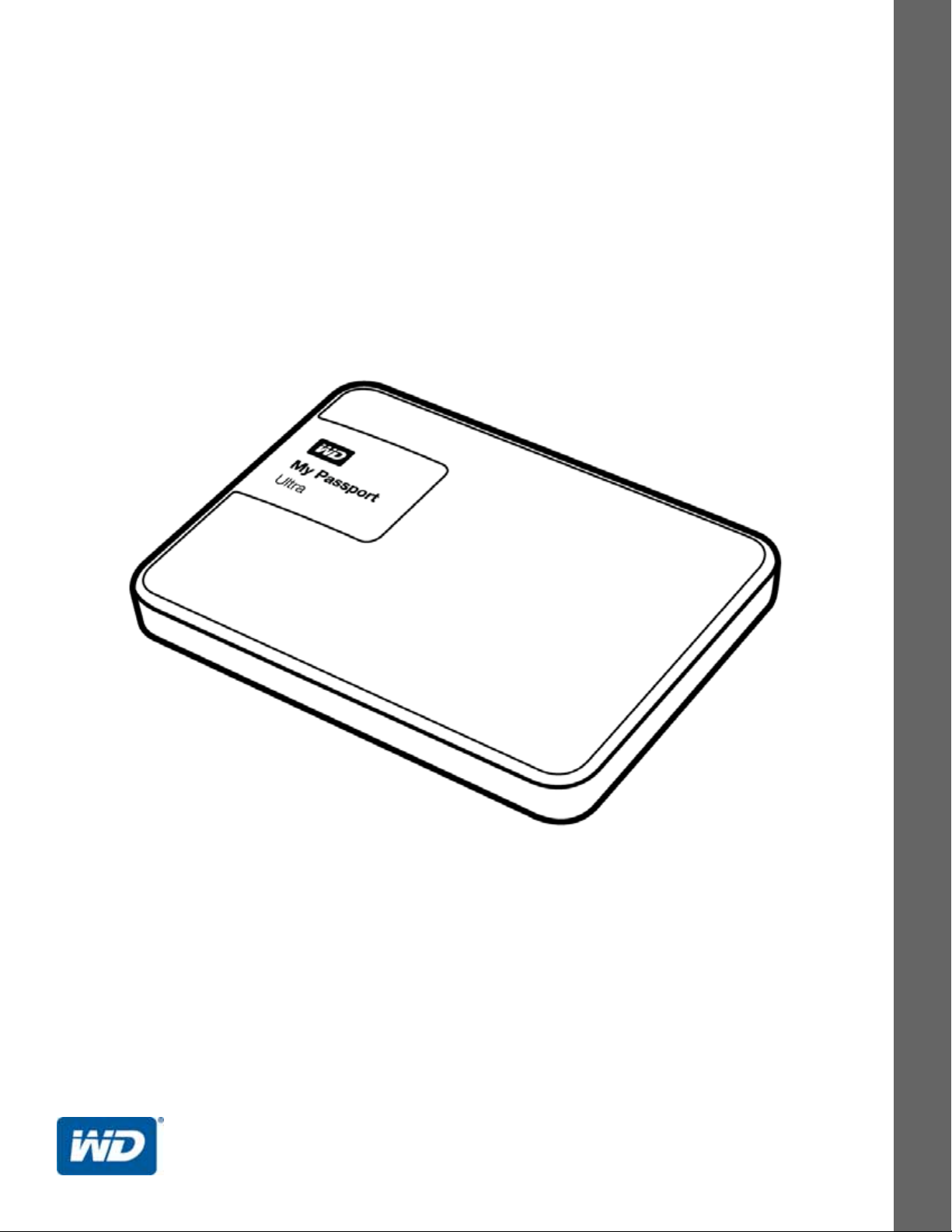
My Passport™ Ultra
Portable Hard Drive
User Manual
My Passport Ultra User Manual
External Portable
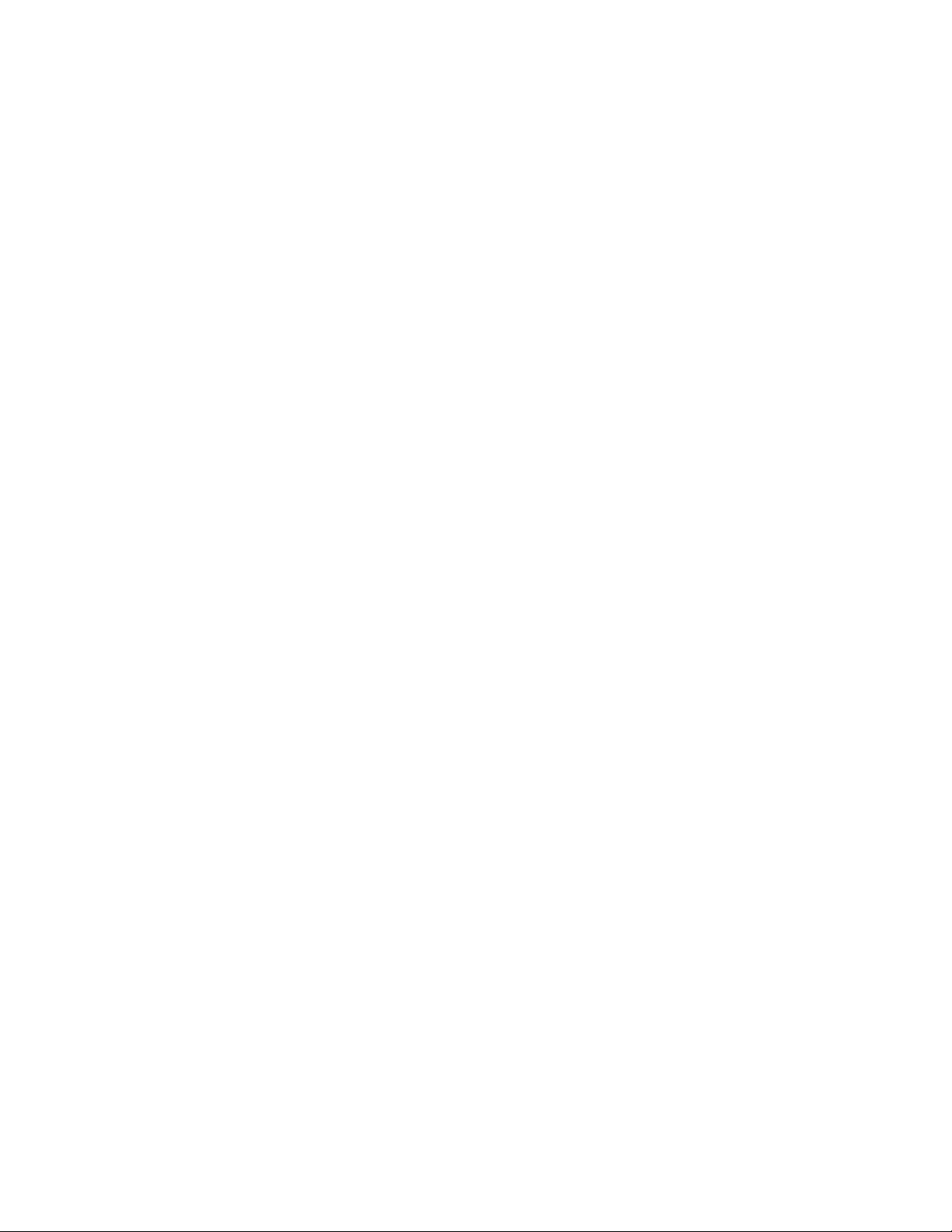
WD Service and Support
Should you encounter any problem, please give us an opportunity to address it before returning
this product. Most technical support questions can be answered through our knowledge base
or email support service at http://support.wd.com. If the answer is not available or if you prefer,
please contact WD
Your product includes 30 days of free telephone support during the warranty period. This 30day period starts on the date of your first telephone contact with WD Technical Support. Email
support is free for the entire warranty period and our extensive knowledge base is available
24/7. To help us keep you informed of new features and services, remember to register your
product online at http://register.wd.com.
Accessing Online Support
Visit our product support website at http://support.wd.com and choose from these topics:
Downloads—Download drivers, software, and updates for your WD product.
Registration—Register your WD product to get the latest updates and special offers.
Warranty & RMA Services—Get warranty, product replacement (RMA), RMA status, and
data recovery information.
Knowledge Base—Search by keyword, phrase, or Answer ID.
Installation—Get online installation help for your WD product or software.
™
at the best telephone number shown below.
WD Community—Share your thoughts and connect with other WD users.
Contacting WD Technical Support
When contacting WD for support, have your WD product serial number, system hardware, and
system software versions available.
North America Europe (toll free)* 00800 ASK4 WDEU
English 800.ASK.4WDC (00800 27549338)
(800.275.4932) Europe +31 880062100
Spanish 800.832.4778 Middle East +31 880062100
Africa +31 880062100
Mexico 001 8002754932 Russia 8 10 8002 335 5011
South America Asia Pacific
Chile 1230 020 5871 Australia 1800 429 861 / 0011 800 2275 4932
Colombia 009 800 83247788 China 800 820 6682 / 400 627 6682
Venezuela 0800 100 2855 Hong Kong 3057 9031
Peru 0800 54003 India 1800 200 5789 / 1800 419 5591
Uruguay 000 413 598 3787 Indonesia 001 803 852 3993
Argentina 0800 4440839 Japan 0800 805 7293
Brazil 0800 7704932 Korea 02 2120 3415
0021 800 83247788 Malaysia 1800 817 477
New Zealand 0508 555 639 / 00800 2275 4932
Philippines 1800 1855 0277
Singapore 1800 608 6008
Taiwan 0800 225 593
Thailand 00 1800 852 5913
Other countries +86 21 2603 7560
* Toll free number available in the following countries: Austria, Belgium, Czech Republic, Denmark, France, Germany,
Ireland, Italy, Netherlands, Norway, Poland, Slovakia, Spain, Sweden, Switzerland, United Kingdom.
ii
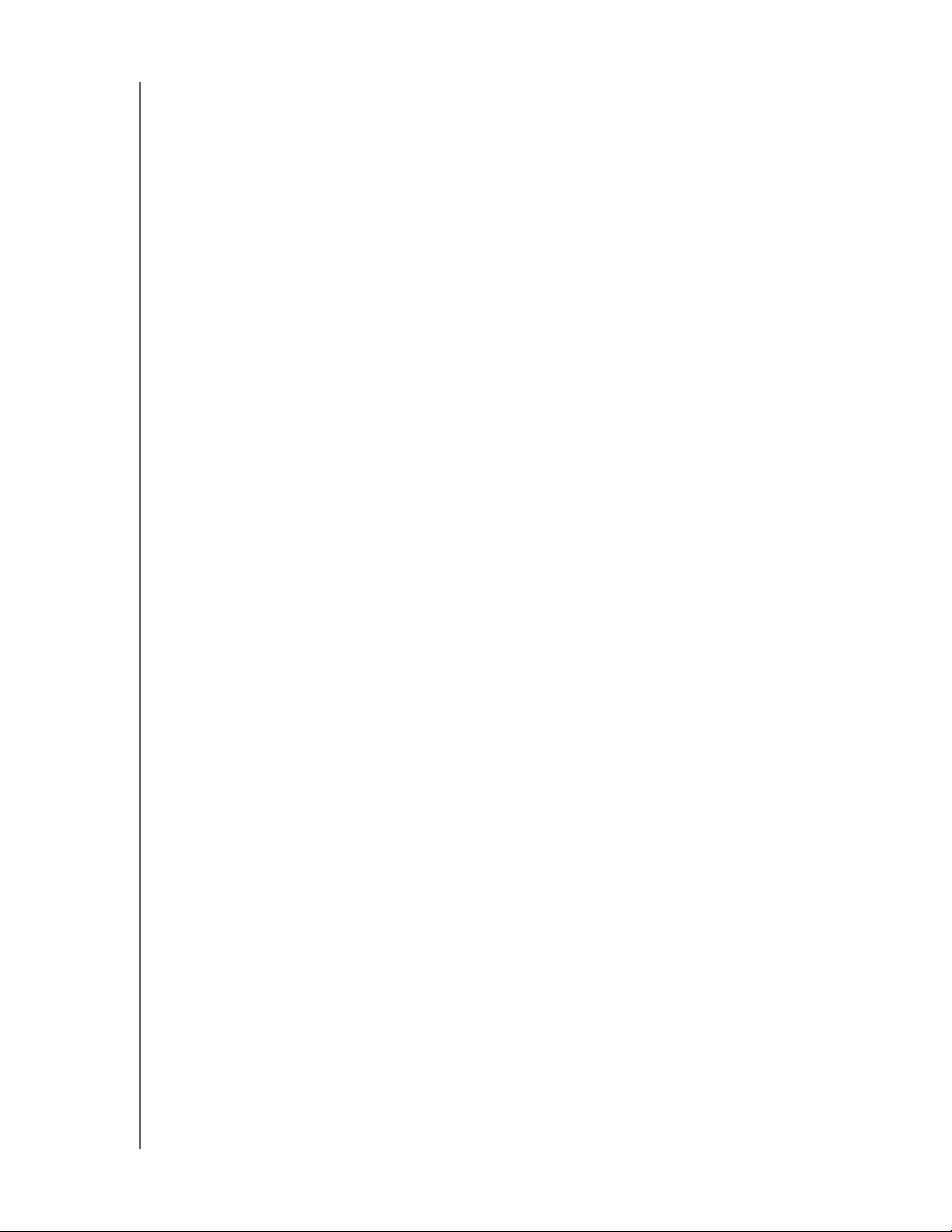
MY PASSPORT ULTRA
USER MANUAL
Table of Contents
WD Service and Support . . . . . . . . . . . . . . . . . . . . . . . . . . . . . . . . . . . . . . . . . . . . . . . . . . . ii
Accessing Online Support . . . . . . . . . . . . . . . . . . . . . . . . . . . . . . . . . . . . . . . . . . . . . ii
Contacting WD Technical Support . . . . . . . . . . . . . . . . . . . . . . . . . . . . . . . . . . . . . . . ii
1 About Your WD Drive . . . . . . . . . . . . . . . . . . . . . . . . . . . . . . . . . . . . . . . . 1
Features . . . . . . . . . . . . . . . . . . . . . . . . . . . . . . . . . . . . . . . . . . . . . . . . . . . . . . . . . . . . . . . . 1
Kit Contents . . . . . . . . . . . . . . . . . . . . . . . . . . . . . . . . . . . . . . . . . . . . . . . . . . . . . . . . . . . . . 2
Optional Accessories . . . . . . . . . . . . . . . . . . . . . . . . . . . . . . . . . . . . . . . . . . . . . . . . . . . . . . 2
Operating System Compatibility. . . . . . . . . . . . . . . . . . . . . . . . . . . . . . . . . . . . . . . . . . . . . . 3
Disk Drive Format . . . . . . . . . . . . . . . . . . . . . . . . . . . . . . . . . . . . . . . . . . . . . . . . . . . . . . . . . 3
Physical Description . . . . . . . . . . . . . . . . . . . . . . . . . . . . . . . . . . . . . . . . . . . . . . . . . . . . . . . 3
USB 3.0 Interface . . . . . . . . . . . . . . . . . . . . . . . . . . . . . . . . . . . . . . . . . . . . . . . . . . . . 3
Power/Activity LED . . . . . . . . . . . . . . . . . . . . . . . . . . . . . . . . . . . . . . . . . . . . . . . . . . . 4
Registering Your Drive . . . . . . . . . . . . . . . . . . . . . . . . . . . . . . . . . . . . . . . . . . . . . . . . . . . . . 4
Handling Precautions . . . . . . . . . . . . . . . . . . . . . . . . . . . . . . . . . . . . . . . . . . . . . . . . . . . . . . 4
2 Connecting the Drive and Getting Started . . . . . . . . . . . . . . . . . . . . . . 5
Connecting the Drive . . . . . . . . . . . . . . . . . . . . . . . . . . . . . . . . . . . . . . . . . . . . . . . . . . . . . . 5
Getting Started with the WD Software . . . . . . . . . . . . . . . . . . . . . . . . . . . . . . . . . . . . . . . . . 6
3 Backing Up Files . . . . . . . . . . . . . . . . . . . . . . . . . . . . . . . . . . . . . . . . . . 11
How the Backup Function Works . . . . . . . . . . . . . . . . . . . . . . . . . . . . . . . . . . . . . . . . . . . . 11
Backing Up Files. . . . . . . . . . . . . . . . . . . . . . . . . . . . . . . . . . . . . . . . . . . . . . . . . . . . . . . . . 13
4 Restoring Files . . . . . . . . . . . . . . . . . . . . . . . . . . . . . . . . . . . . . . . . . . . . 18
How the Restore Function Works. . . . . . . . . . . . . . . . . . . . . . . . . . . . . . . . . . . . . . . . . . . . 18
Restoring Files . . . . . . . . . . . . . . . . . . . . . . . . . . . . . . . . . . . . . . . . . . . . . . . . . . . . . . . . . . 18
5 Locking and Unlocking the Drive . . . . . . . . . . . . . . . . . . . . . . . . . . . . . 21
Password Protecting the Drive . . . . . . . . . . . . . . . . . . . . . . . . . . . . . . . . . . . . . . . . . . . . . . 21
Unlocking the Drive . . . . . . . . . . . . . . . . . . . . . . . . . . . . . . . . . . . . . . . . . . . . . . . . . . . . . . 22
With the WD Security or WD Drive Utilities Software . . . . . . . . . . . . . . . . . . . . . . . . 22
With the WD Drive Unlock Utility . . . . . . . . . . . . . . . . . . . . . . . . . . . . . . . . . . . . . . . 23
Changing Your Password . . . . . . . . . . . . . . . . . . . . . . . . . . . . . . . . . . . . . . . . . . . . . . . . . . 24
Turning Off the Drive Lock Feature. . . . . . . . . . . . . . . . . . . . . . . . . . . . . . . . . . . . . . . . . . . 25
6 Managing and Customizing the Drive . . . . . . . . . . . . . . . . . . . . . . . . . 27
Checking Drive Health . . . . . . . . . . . . . . . . . . . . . . . . . . . . . . . . . . . . . . . . . . . . . . . . . . . . 27
Erasing the Drive. . . . . . . . . . . . . . . . . . . . . . . . . . . . . . . . . . . . . . . . . . . . . . . . . . . . . . . . . 28
Using the Drive Erase Function. . . . . . . . . . . . . . . . . . . . . . . . . . . . . . . . . . . . . . . . . 28
Using Five Invalid Passwords . . . . . . . . . . . . . . . . . . . . . . . . . . . . . . . . . . . . . . . . . . 29
TABLE OF CONTENTS – iii
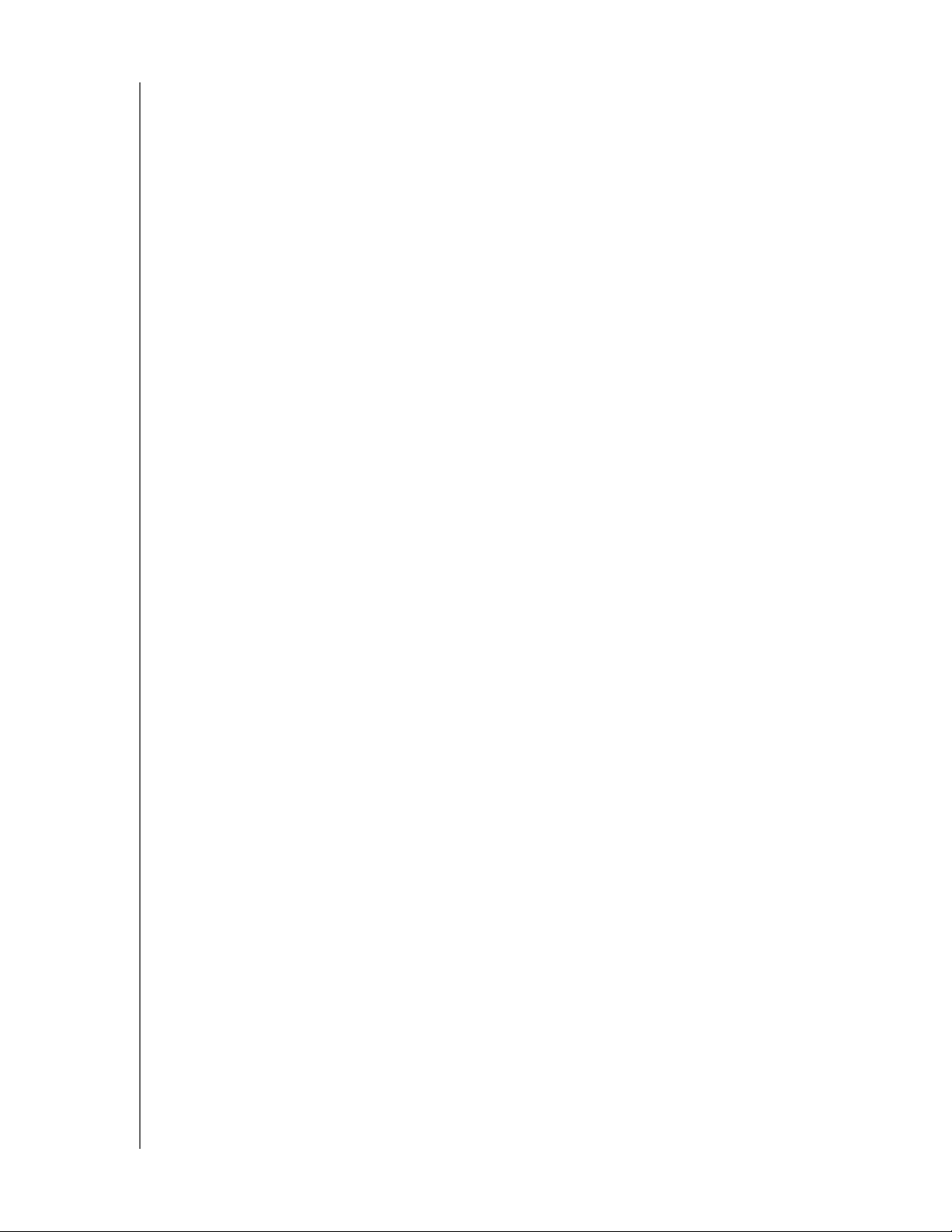
MY PASSPORT ULTRA
USER MANUAL
Registering the Drive . . . . . . . . . . . . . . . . . . . . . . . . . . . . . . . . . . . . . . . . . . . . . . . . . . . . . 31
Restoring the WD Software and Disk Image . . . . . . . . . . . . . . . . . . . . . . . . . . . . . . . . . . . 31
Setting the Drive Sleep Timer . . . . . . . . . . . . . . . . . . . . . . . . . . . . . . . . . . . . . . . . . . . . . . . 32
Using the WD Quick View Icon. . . . . . . . . . . . . . . . . . . . . . . . . . . . . . . . . . . . . . . . . . . . . . 32
Checking Drive Status . . . . . . . . . . . . . . . . . . . . . . . . . . . . . . . . . . . . . . . . . . . . . . . 33
Monitoring Icon Alerts . . . . . . . . . . . . . . . . . . . . . . . . . . . . . . . . . . . . . . . . . . . . . . . . 33
Safely Disconnecting the Drive . . . . . . . . . . . . . . . . . . . . . . . . . . . . . . . . . . . . . . . . . 33
7 Managing and Customizing the Software . . . . . . . . . . . . . . . . . . . . . . 34
Checking for Software Updates . . . . . . . . . . . . . . . . . . . . . . . . . . . . . . . . . . . . . . . . . . . . . 34
Configuring Your Cloud Service Account. . . . . . . . . . . . . . . . . . . . . . . . . . . . . . . . . . . . . . 35
Uninstalling the WD Software . . . . . . . . . . . . . . . . . . . . . . . . . . . . . . . . . . . . . . . . . . . . . . . 37
8 Using the Drive with a Mac Computer . . . . . . . . . . . . . . . . . . . . . . . . . 38
Reformatting the Drive . . . . . . . . . . . . . . . . . . . . . . . . . . . . . . . . . . . . . . . . . . . . . . . . . . . . 38
Restoring the WD Software and Disk Image . . . . . . . . . . . . . . . . . . . . . . . . . . . . . . . . . . . 38
9 Troubleshooting . . . . . . . . . . . . . . . . . . . . . . . . . . . . . . . . . . . . . . . . . . . 39
Installing, Partitioning, and Formatting the Drive . . . . . . . . . . . . . . . . . . . . . . . . . . . . . . . . 39
Frequently Asked Questions. . . . . . . . . . . . . . . . . . . . . . . . . . . . . . . . . . . . . . . . . . . . . . . . 39
A Installing the SES Driver. . . . . . . . . . . . . . . . . . . . . . . . . . . . . . . . . . . . . 41
Installing on Windows Vista Computers . . . . . . . . . . . . . . . . . . . . . . . . . . . . . . . . . . . . . . . 41
Installing on Windows 7 and Windows 8 Computers . . . . . . . . . . . . . . . . . . . . . . . . . . . . . 43
B Compliance and Warranty Information. . . . . . . . . . . . . . . . . . . . . . . . . . 46
Regulatory Compliance . . . . . . . . . . . . . . . . . . . . . . . . . . . . . . . . . . . . . . . . . . . . . . . . . . . 46
FCC Class B Information . . . . . . . . . . . . . . . . . . . . . . . . . . . . . . . . . . . . . . . . . . . . . 46
ICES-003/NMB-003 Statement . . . . . . . . . . . . . . . . . . . . . . . . . . . . . . . . . . . . . . . . 46
Safety Compliance . . . . . . . . . . . . . . . . . . . . . . . . . . . . . . . . . . . . . . . . . . . . . . . . . . 46
CE Compliance For Europe . . . . . . . . . . . . . . . . . . . . . . . . . . . . . . . . . . . . . . . . . . . 47
KC Notice (Republic of Korea only) . . . . . . . . . . . . . . . . . . . . . . . . . . . . . . . . . . . . . 47
Environmental Compliance (China). . . . . . . . . . . . . . . . . . . . . . . . . . . . . . . . . . . . . . . . . . . 47
Warranty Information . . . . . . . . . . . . . . . . . . . . . . . . . . . . . . . . . . . . . . . . . . . . . . . . . . . . . 47
Obtaining Service . . . . . . . . . . . . . . . . . . . . . . . . . . . . . . . . . . . . . . . . . . . . . . . . . . . 47
Limited Warranty . . . . . . . . . . . . . . . . . . . . . . . . . . . . . . . . . . . . . . . . . . . . . . . . . . . . 48
GNU General Public License (“GPL”) . . . . . . . . . . . . . . . . . . . . . . . . . . . . . . . . . . . . . . . . . 48
Index. . . . . . . . . . . . . . . . . . . . . . . . . . . . . . . . . . . . . . . . . . . . . . . . . . . . . . 49
TABLE OF CONTENTS – iv
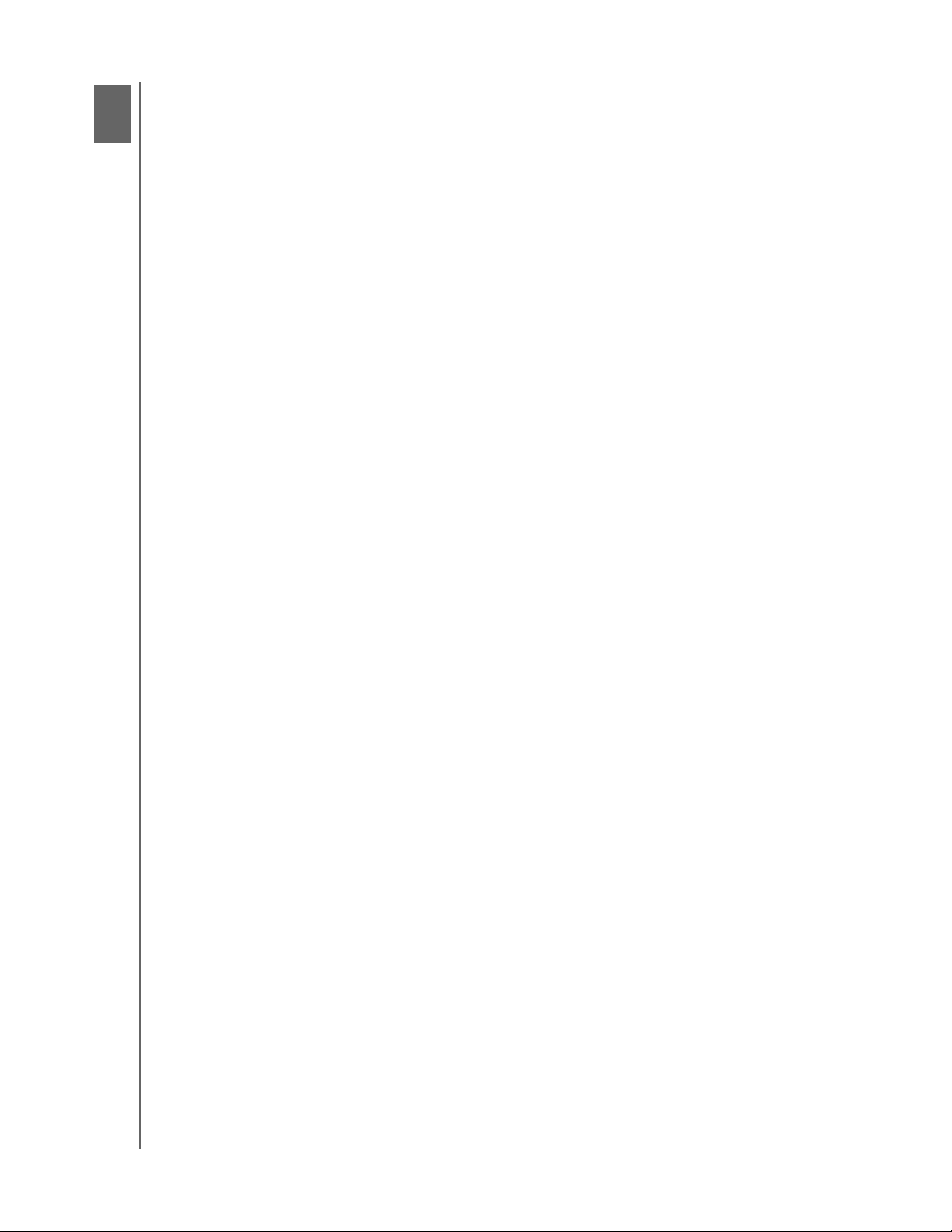
1
1
MY PASSPORT ULTRA
USER MANUAL
About Your WD Drive
Welcome to your My Passport™ Ultra portable hard drive. This drive offers high capacity
in a sleek portable device. It features ultra-fast USB 3.0 connectivity, local and cloud
backup, and password protection with hardware encryption to help protect your files
from unauthorized use.
This introductory chapter includes the following topics:
Features
Kit Contents
Operating System Compatibility
Disk Drive Format
Physical Description
Registering Your Drive
Handling Precautions
Features
With a compact design, high capacity, and your choice of local or cloud backup, My
Passport Ultra fits perfectly into the busy life of anyone with an on-the-go digital life.
Ultra-fast transfer rates—When connected to a USB 3.0 port, your My Passport Ultra
drive lets you access and save files with blazing speed. Reduce transfer time by up to
three times when compared to USB 2.0 transfer time.*
*Performance may vary based on your hardware and system configuration.
Automatic, scheduled backup software—The WD Backup
the background to help protect your data using minimal computer resources. Set the
backup schedule to automatically back up your files at any time, on any day, week, or
month.
Local and cloud backup—Choose where you back up your files. Back up files to your
My Passport Ultra drive or back up files to the cloud using Dropbox
*A Dropbox account is required for cloud backup. Cloud services can be changed,
terminated, or interrupted at any time and can vary by country.
Works great with Windows
the digital media stored on your My Passport Ultra drive with your Windows 8 computer.
Your content is automatically displayed and organized so you can easily locate and enjoy
your photos, videos, and music.
Ultra-sleek design with high capacity—This ultra-sleek drive is thin and fast with
plenty of capacity for your important digital content.
®
8—The WD app for Windows 8 makes it easy to discover
™
software works quietly in
™
.*
USB 3.0 and USB 2.0 compatibility—With this single drive you get compatibility with
the latest USB 3.0 devices and backward compatibility with USB 2.0 devices as well.
WD Drive Utilities
diagnostics, and more using the WD Drive Utilities software.
™
software—Register your drive, set the drive sleep timer, run
ABOUT YOUR WD DRIVE – 1
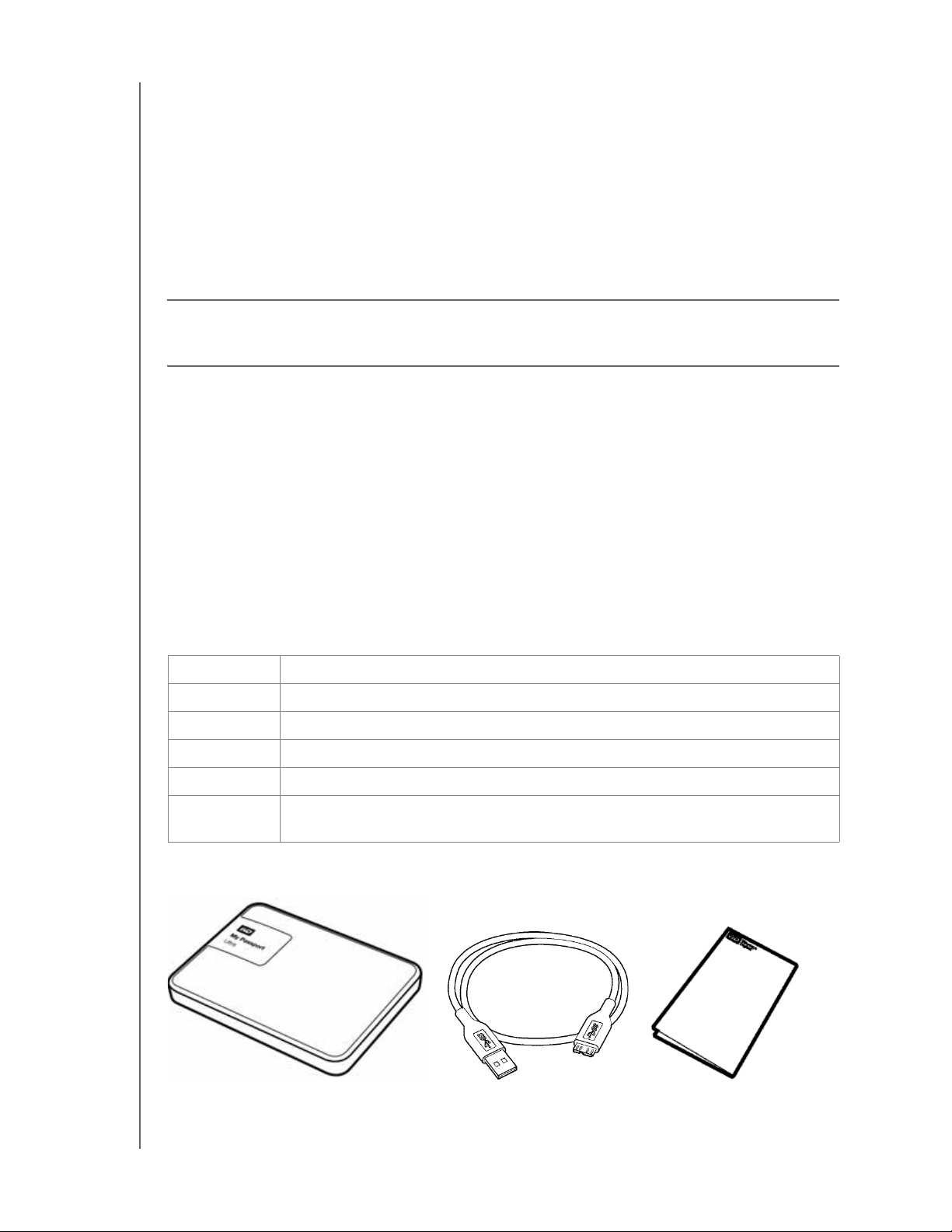
MY PASSPORT ULTRA
USER MANUAL
WD Security™software—Set password protection and hardware encryption for your
drive to help protect your files from unauthorized use or access.
Durable enclosure protects the drive inside—We know your data is important to you.
So we build the drive inside to our demanding requirements for durability, shock
tolerance, and long-term reliability. Then, we protect the drive with a durable enclosure
designed for beauty.
USB-powered—Powered directly from the USB port on your computer. No separate
power supply is needed.
Important: For the latest WD product information and news, visit our website at
http://www.westerndigital.com. For the latest software, firmware, and product
documentation and information, go to http://support.wd.com/downloads.
Kit Contents
As shown in Figure 1, your My Passport Ultra drive kit includes the following:
My Passport Ultra portable hard drive, with the WD Backup, WD Security, WD Drive
Utilities, and WD Quick View software
USB 3.0 cable
Quick Install Guide
Optional Accessories
For information about optional accessories for WD products, visit:
US www.wdstore.com
Canada www.wdstore.ca
Europe www.wdstore.eu
Australia www.wdstore.com.au
Singapore www.wdstore.sg
All others Contact WD Technical Support in your region. For a list of Technical Support
contacts, visit http://support.wd.com and see Knowledge Base Answer ID 1048.
My Passport Ultra
Portable Hard Drive
Figure 1. My Passport Ultra Portable Hard Drive Kit Components
USB 3.0 Cable
Quick Install Guide
ABOUT YOUR WD DRIVE – 2
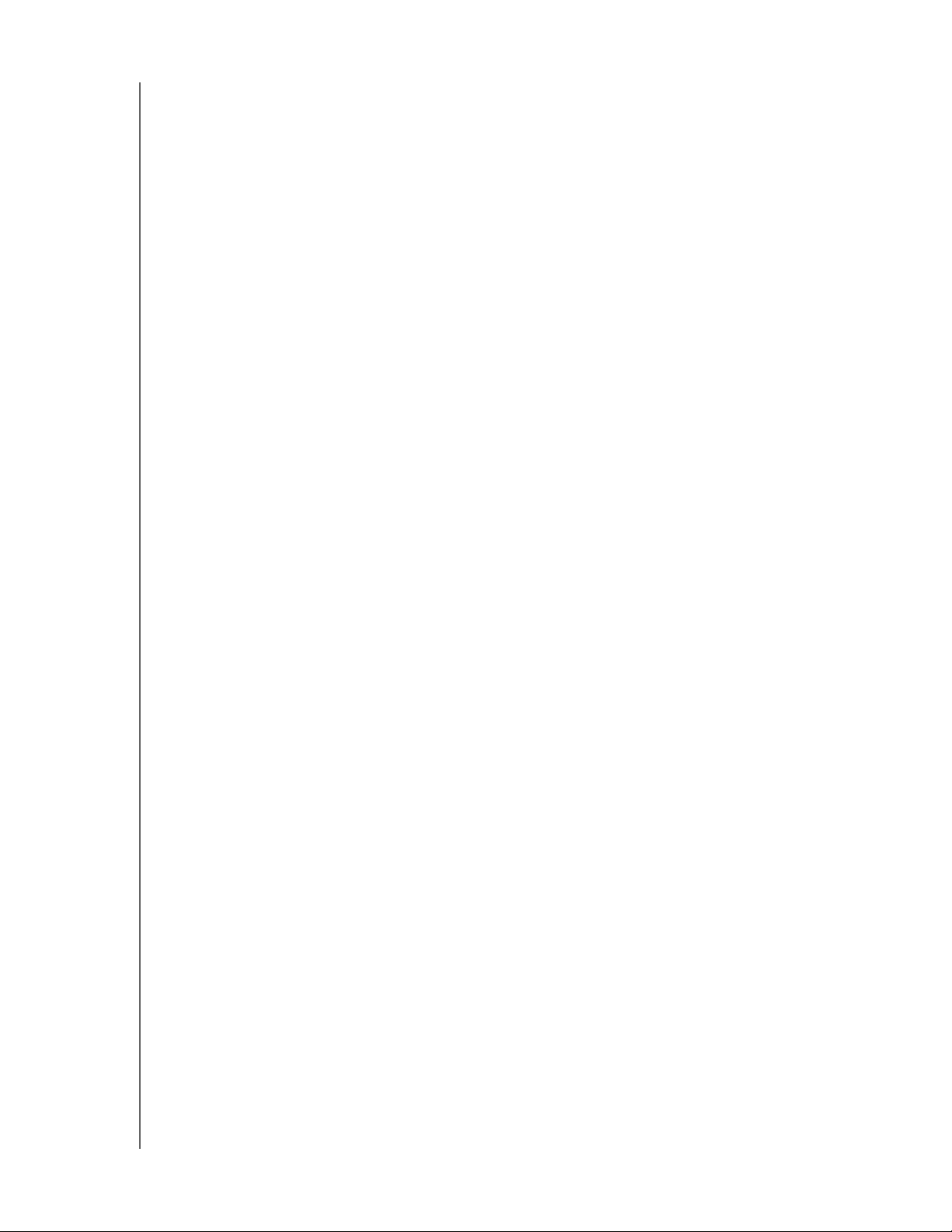
MY PASSPORT ULTRA
USER MANUAL
Operating System Compatibility
Your My Passport Ultra drive and the WD Drive Utilities and WD Security software are
compatible with the following operating systems:
Windows Mac OS X
Windows Vista
®
Snow Leopard
Windows 7
Windows 8
Windows 8.1
Lion
Mountain Lion
Mavericks
Yose mit e
The WD Backup software is compatible with the following operating systems:
Windows Vista
Windows 7
Windows 8
Windows 8.1
Compatibility can vary, depending on hardware configuration and operating system.
For highest performance and reliability, always install the latest updates and service
pack (SP). For Windows computers, go to the Start menu and select Windows Update.
For Mac computers, go to the Apple menu and select Software Update.
Disk Drive Format
Your My Passport Ultra drive is formatted as a single NTFS partition for compatibility
with all updated Windows operating systems. If you want to use the drive with a Mac
computer, see “Reformatting the Drive” on page 38 and “Troubleshooting” on page 39.
Physical Description
As shown in Figure 2 on page 4, the My Passport Ultra drive has:
A USB 3.0 interface port
A power/activity LED indicator
USB 3.0 Interface
USB 3.0 supports data transfer rates up to 5 Gb/s.
USB 3.0 is backward compatible with USB 2.0. Connection to a USB 2.0 port transfers
data at the port speed—up to 480 Mb/s.
ABOUT YOUR WD DRIVE – 3
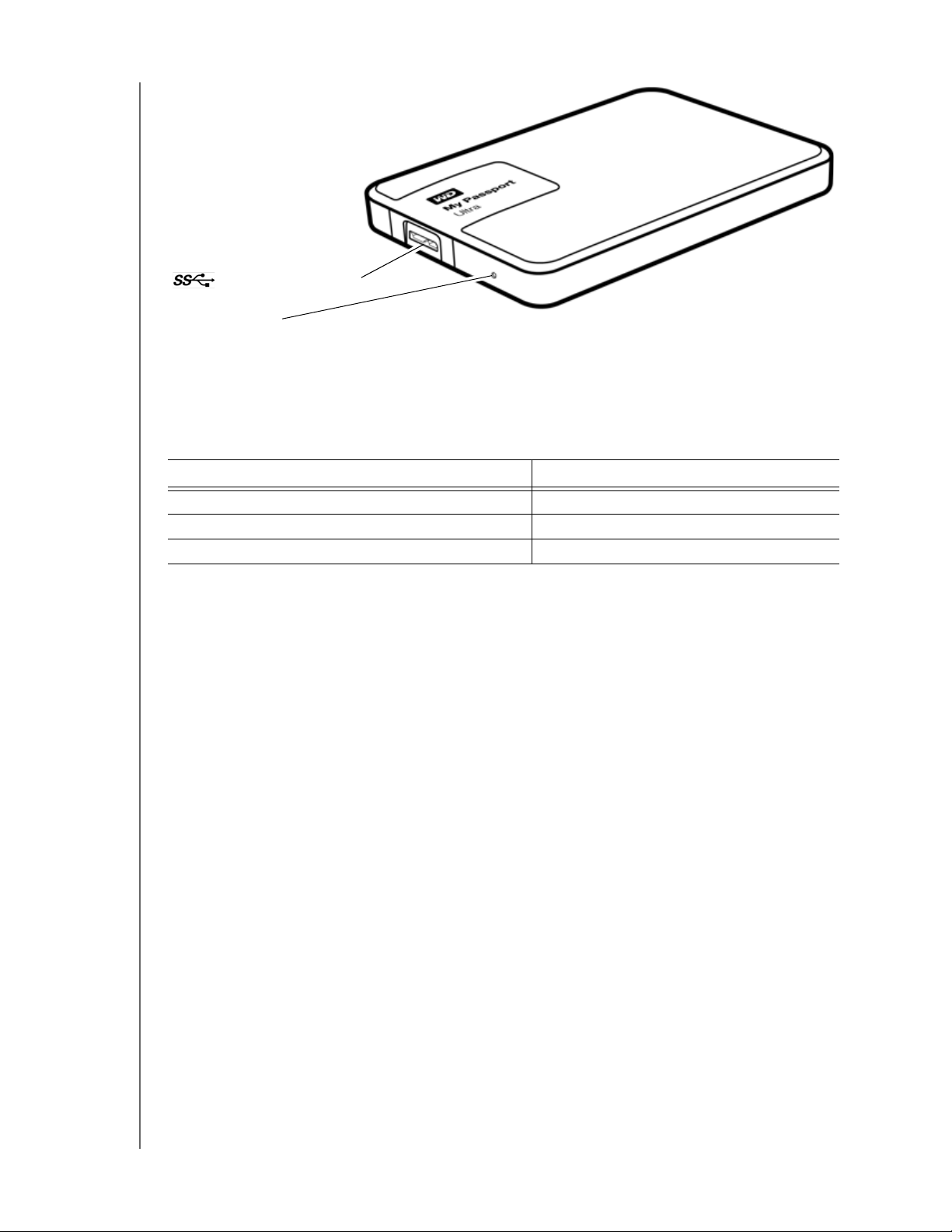
USB 3.0 Interface Port
Power/Activity LED
Figure 2. My Passport Ultra Drive
Power/Activity LED
The power/activity LED shows the drive’s power state as follows:
LED Appearance Power State/Activity
MY PASSPORT ULTRA
USER MANUAL
On steady Idle
Fast flashing, approximately 3 times per second Activity
Slow flashing, approximately every 2.5 seconds System standby
Registering Your Drive
Always register your My Passport Ultra drive to get the latest updates and special offers.
You can easily register your drive using the WD Drive Utilities software, as described in
“Registering the Drive” on page 31. Another way is to register online at
http://register.wd.com.
Handling Precautions
WD products are precision instruments and must be handled with care during unpacking
and installation. Rough handling, shock, or vibration can damage drives. Always observe
the following precautions when unpacking and installing your external storage product:
Do not drop or jolt the drive.
Do not move the drive during activity.
ABOUT YOUR WD DRIVE – 4
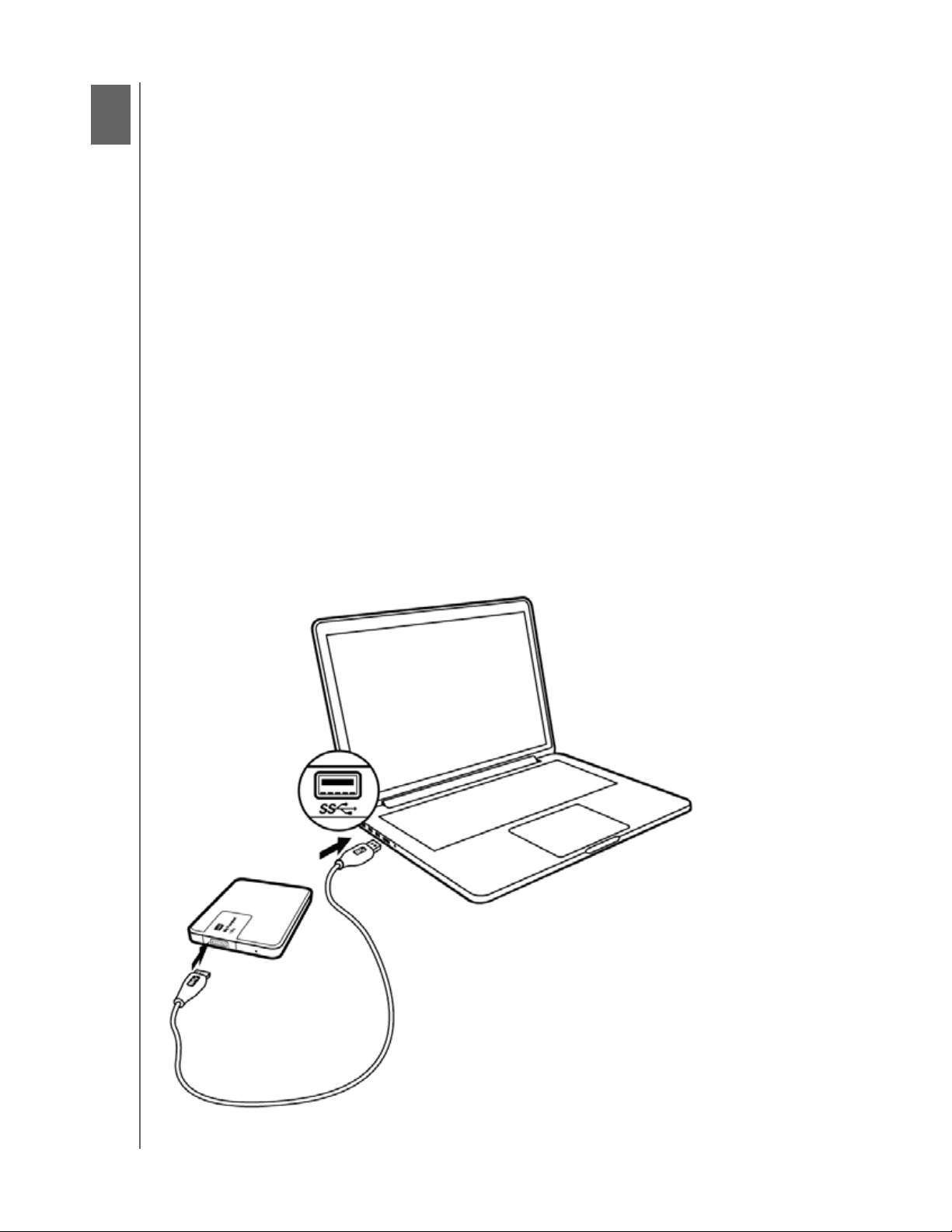
2
1
MY PASSPORT ULTRA
USER MANUAL
Connecting the Drive and Getting Started
This chapter provides instructions for connecting the drive and installing the WD
software on your computer. It includes the following topics:
Connecting the Drive
Getting Started with the WD Software
Connecting the Drive
1. Turn on your computer.
2. Connect the drive to your computer as shown in Figure 3.
3. Verify that the drive appears in your computer’s file management utility listing.
4. If a Found New Hardware screen appears, click Cancel to close it. The WD software
installs the proper driver for your drive.
Your My Passport drive is now ready to use as an external storage device. You can
enhance its capabilities by installing the WD software that is on the drive:
WD Backup
WD Security
WD Drive Utilities
WD Quick View
Figure 3. Connecting the My Passport Drive
CONNECTING THE DRIV E AND GE TTING STARTED – 5

MY PASSPORT ULTRA
USER MANUAL
Getting Started with the WD Software
1. Double-click the WD Apps Setup file that appears in the listing for the drive in your
computer’s file management utility to display the WD Apps Setup wizard, Software
Installer dialog:
2. Click Next to display the Installation Type dialog:
3. On the Installation Type dialog:
a. Select the option that you want to use for the installation:
Recommended Install—Installs all of the WD software
Custom Install—Installs only the WD software that you select
b. Click the Western Digital End User License Agreement link and read the
agreement.
CONNECTING THE DRIV E AND GE TTING STARTED – 6
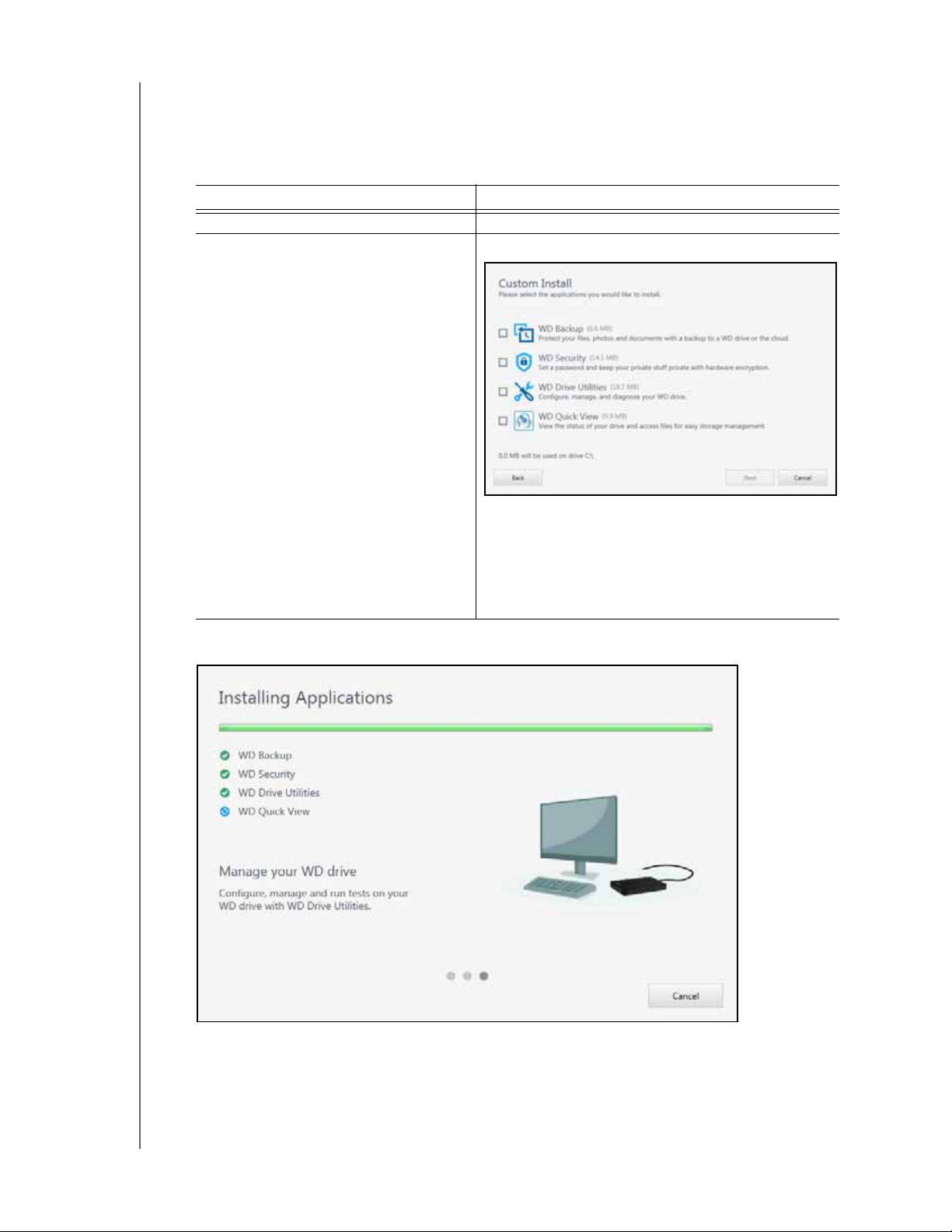
MY PASSPORT ULTRA
USER MANUAL
c. Select the I agree... check box to accept the agreement and activate the Next
button.
d. Click Next.
4. The dialog that appears depends on the installation option you selected at Step 3:
IF you selected the . . . option THEN . . .
Recommended Install The Installing Applications dialog appears.
Custom Install The Custom Install dialog appears:
5. The Installing Applications dialog:
On the Custom Install dialog:
a. Select the check boxes for the applications
that you want to install.
b. Click Next to display the Installing Applications
dialog.
Shows the progress of the software installation
Displays a brief description of each application
CONNECTING THE DRIV E AND GE TTING STARTED – 7
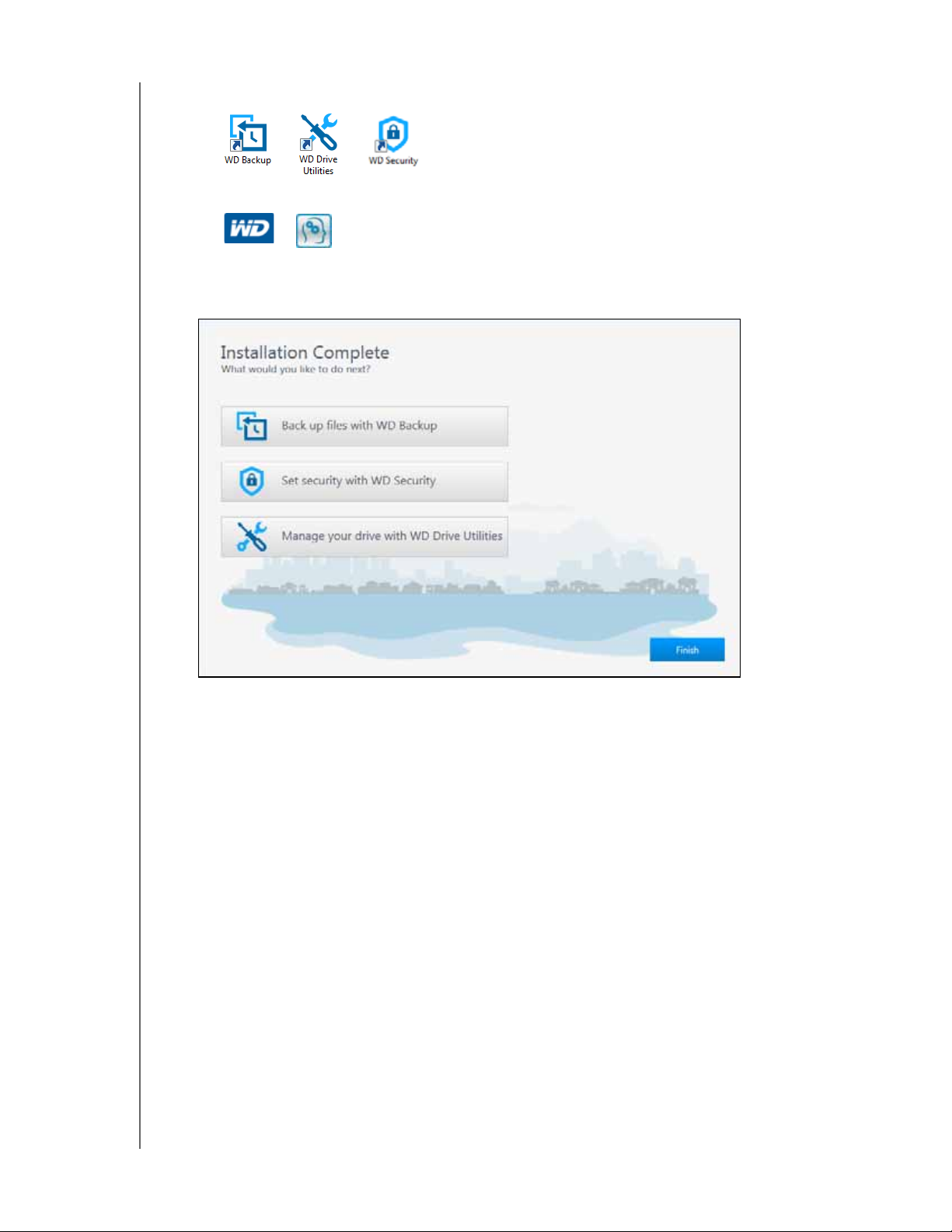
MY PASSPORT ULTRA
USER MANUAL
Adds a desktop shortcut icon for each installed application:
Adds the WD logo and WD Quick View icons to the Windows taskbar:
Replaces the Cancel button with a Next button when the installation is complete
6. Click Next to display the Installation Complete dialog:
7. On the Installation Complete dialog, click:
Back up files... to display the WD Backup screen, Select your WD storage
device or cloud service dialog. See Figure 4 on page 9 and “Backing Up Files” on
page 11.
Set security... to display the WD Security screen, Set Security dialog. See
Figure 5 on page 9 and “Locking and Unlocking the Drive” on page 21.
Manage your drive... to display the WD Drive Utilities screen, Diagnose dialog.
See Figure 6 on page 10 and “Managing and Customizing the Drive” on page 27.
Finish to close the Installation Complete dialog.
CONNECTING THE DRIV E AND GE TTING STARTED – 8
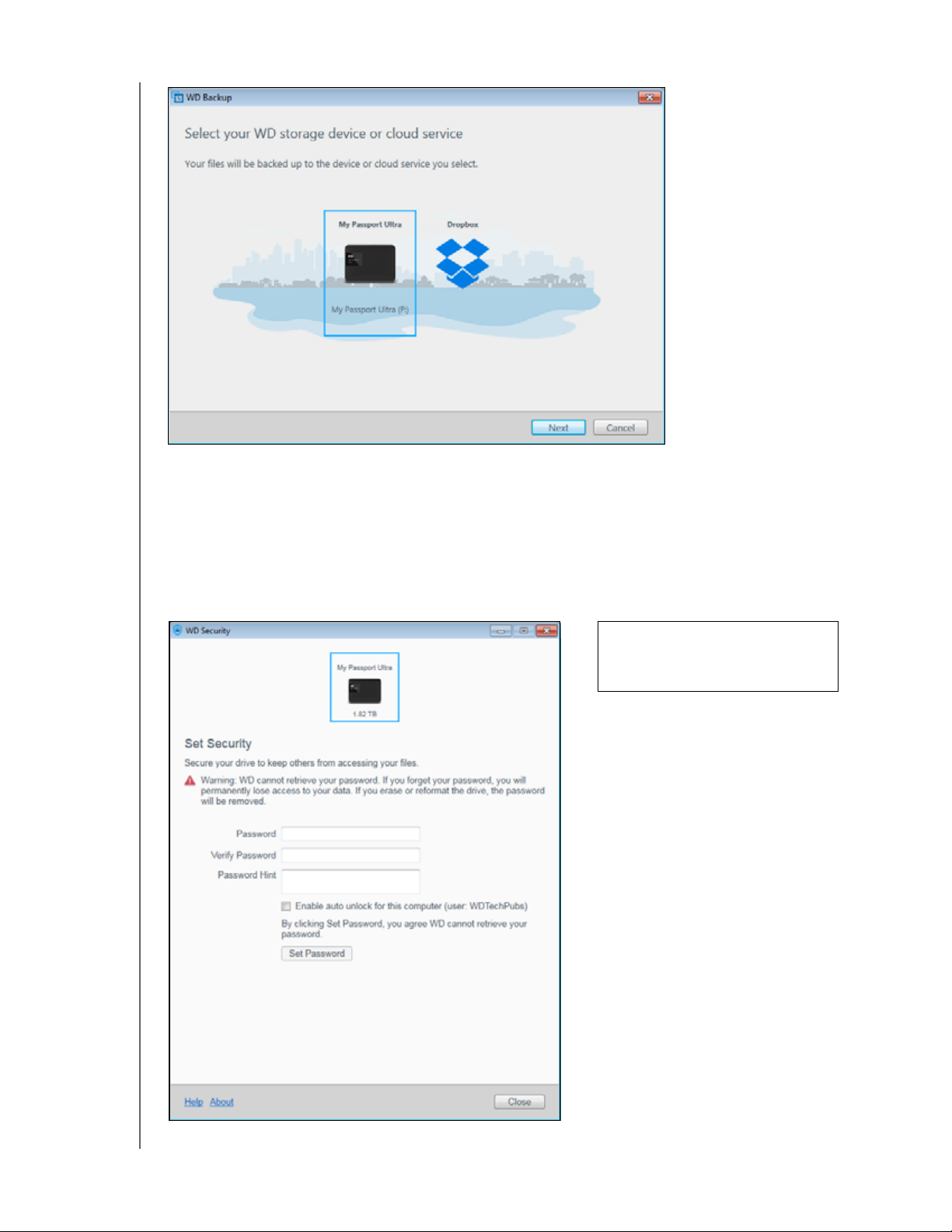
Figure 4. WD Backup Screen
MY PASSPORT ULTRA
USER MANUAL
Note: The displayed capacity
matches the capacity of the
connected drive.
Figure 5. WD Security Screen
CONNECTING THE DRIV E AND GE TTING STARTED – 9
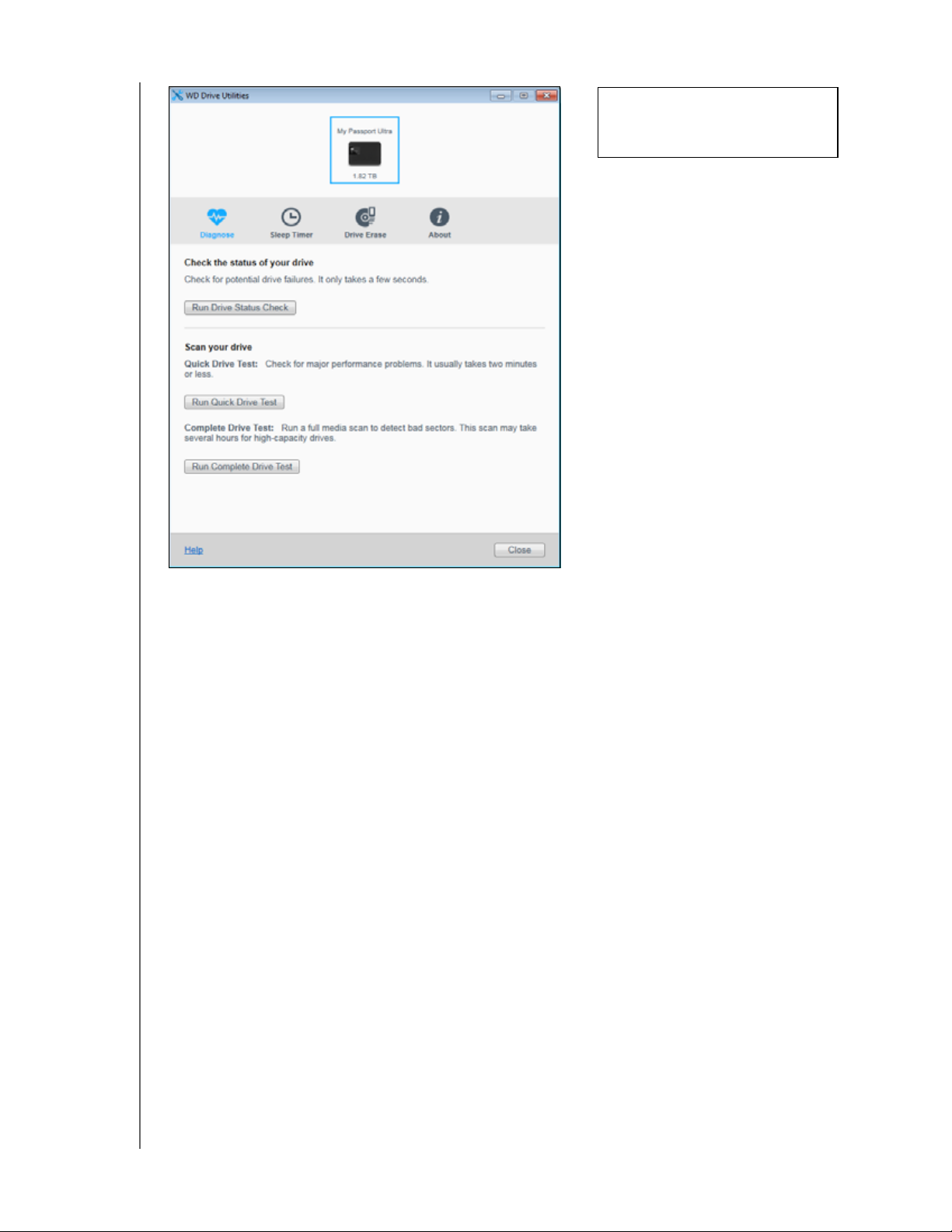
MY PASSPORT ULTRA
USER MANUAL
Note: The displayed capacity
matches the capacity of the
connected drive.
Figure 6. WD Drive Utilities Screen
CONNECTING THE DRIVE AND GETTING STARTED – 10
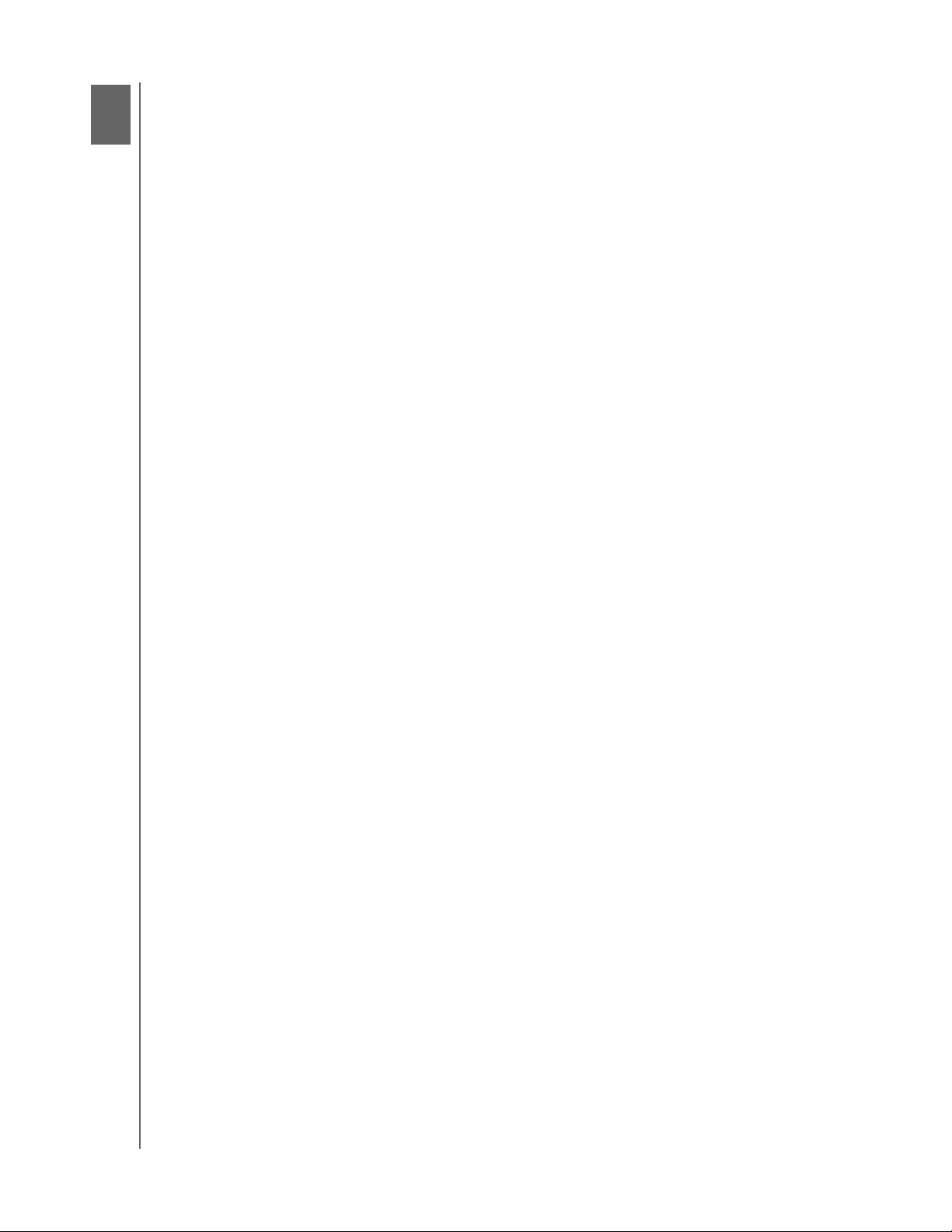
3
1
MY PASSPORT ULTRA
USER MANUAL
Backing Up Files
This chapter includes the following topics:
How the Backup Function Works
Backing Up Files
How the Backup Function Works
The WD Backup software is a scheduled backup application that automatically backs up
the files that you select on the schedule that you specify.
When you create a backup plan, you specify the backup:
Target—the external storage device where you will copy your files for backup
protection. The backup target can be any supported:
External storage drive
Cloud service account
Source—the computer files and folders that you want to copy to the backup target
for backup protection. The backup source can be any:
Internal hard drive or hard drive partition
External storage drive
Supported cloud service account
Schedule—the time of day, day of week, and month that you want to run the backup.
When you click Start Backup after creating a backup plan, the WD Backup software
copies all of the specified backup source files and folders to the specified backup target.
Then, on the schedule you specified, the WD Backup software automatically backs up
any:
New file that was created in or copied to a backup-protected device or folder
Existing backup-protected file that was changed
This protection is automatic—the WD Backup software does it for you without any
action on your part. Just leave the backup source and target devices connected to your
computer.
Note: Whenever you disconnect and reconnect a backup target or source
device, the WD Backup software rescans the backup source device for
new or changed files and resumes automatic backup protection
according to the schedule.
Excluded Files—The WD Backup software will not back up files that have specific:
Attributes
Names
Extensions
Start/end values
Table 1 on page 12 lists the excluded file types.
BACKING UP FILES – 11
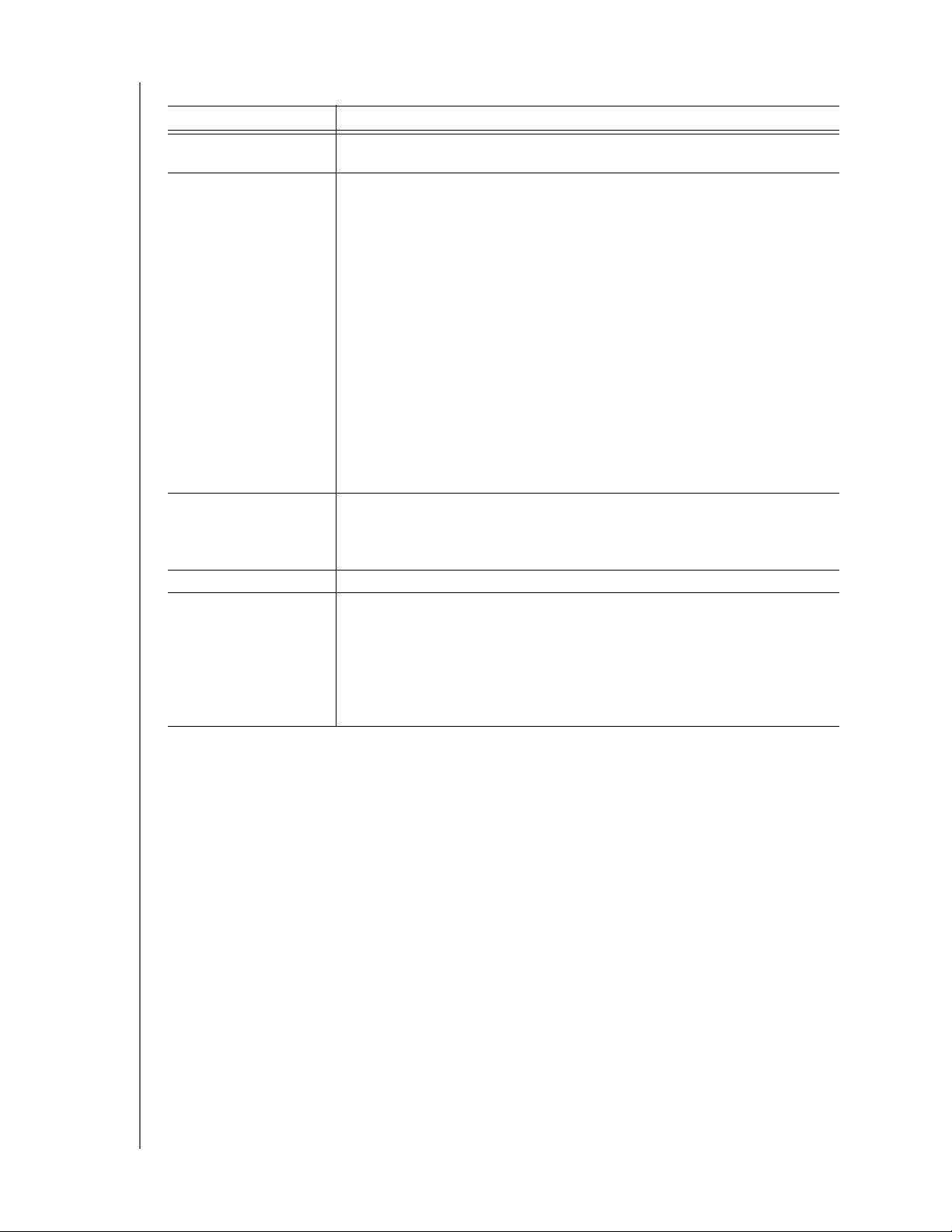
Table 1. Excluded Files.
File Excluded Values
Attributes reparsePoint
temporary
Name includes \AppData\Roaming\Microsoft\Windows
[CommonApplicationData]\Western Digital\
[CommonApplicationData]\Microsoft\Windows\Caches\
config.msi
MSOCache
ntuser.dat
ntuser.ini
[RecycleBin]
$recycle.bin
recycler
[Root]\Drivers\
[Root]\Temp\
System Volume Information
WD Backup.swstore
.WD Hidden Items
WD SmartWare.swstor
[Windows]
Extensions .ds_store
.temp
.tmp
.wdsync
Starts with ~
Ends with desktop.ini
.dropbox
.dropbox.attr
hiberfil.sys
-journal
pagefile.sys
thumbs.db
MY PASSPORT ULTRA
USER MANUAL
BACKING UP FILES – 12
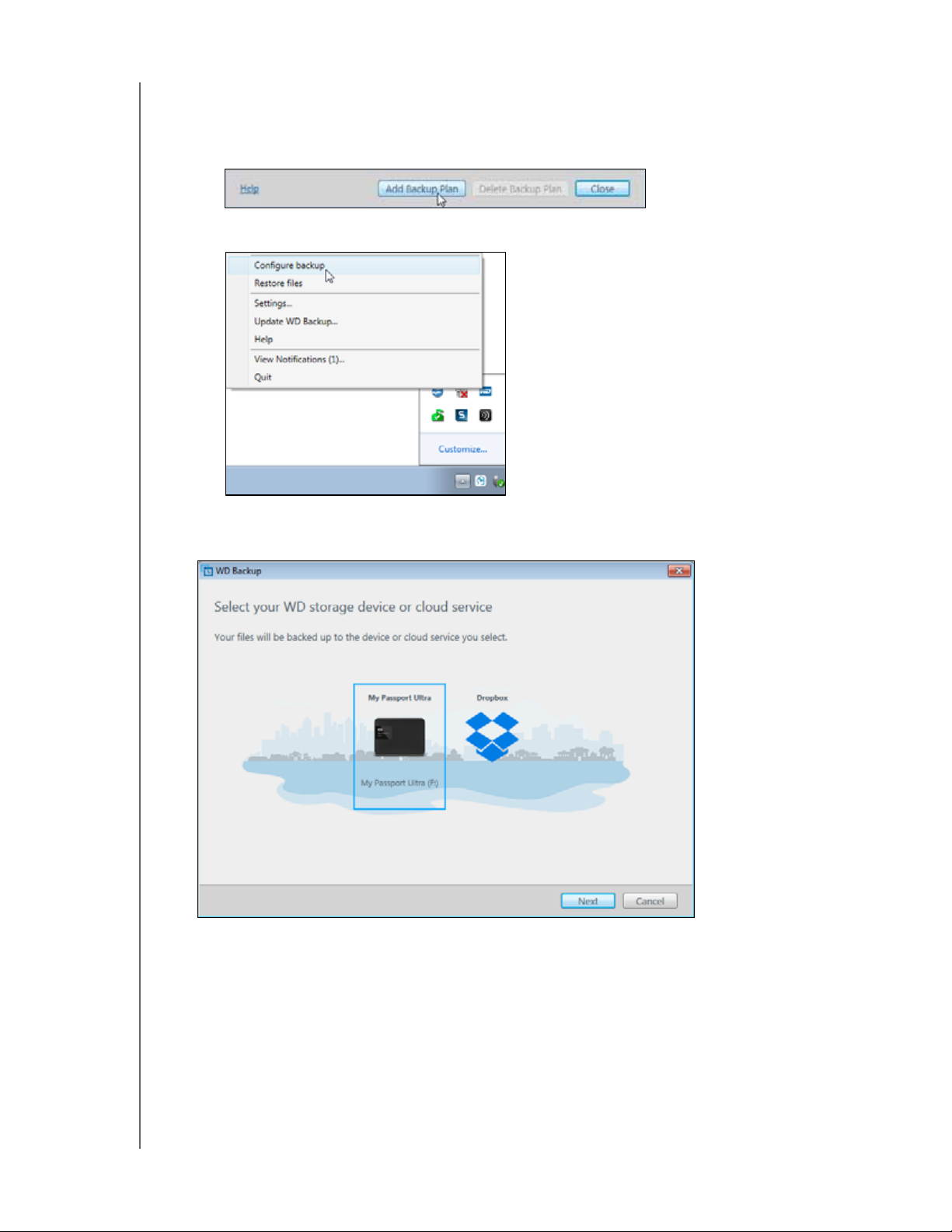
MY PASSPORT ULTRA
USER MANUAL
Backing Up Files
1. Open the Select your WD storage device or cloud service dialog by clicking either:
Add Backup Plan on the WD Backup screen:
Configure backup on the WD Backup view menu from the Windows taskbar:
2. The Select your WD storage device or cloud service dialog shows all of the hardware
devices and cloud service accounts that you can use for a backup target device:
a. Select to highlight the device that you want to use.
b. If you have more than three available devices, use the left- and right-scroll
buttons to see them all.
BACKING UP FILES – 13
