WD WDBCGL0030BSL-NESN, WDBJBS0010BSL-NESN, WDBCGL0020BSL-NESN User manual
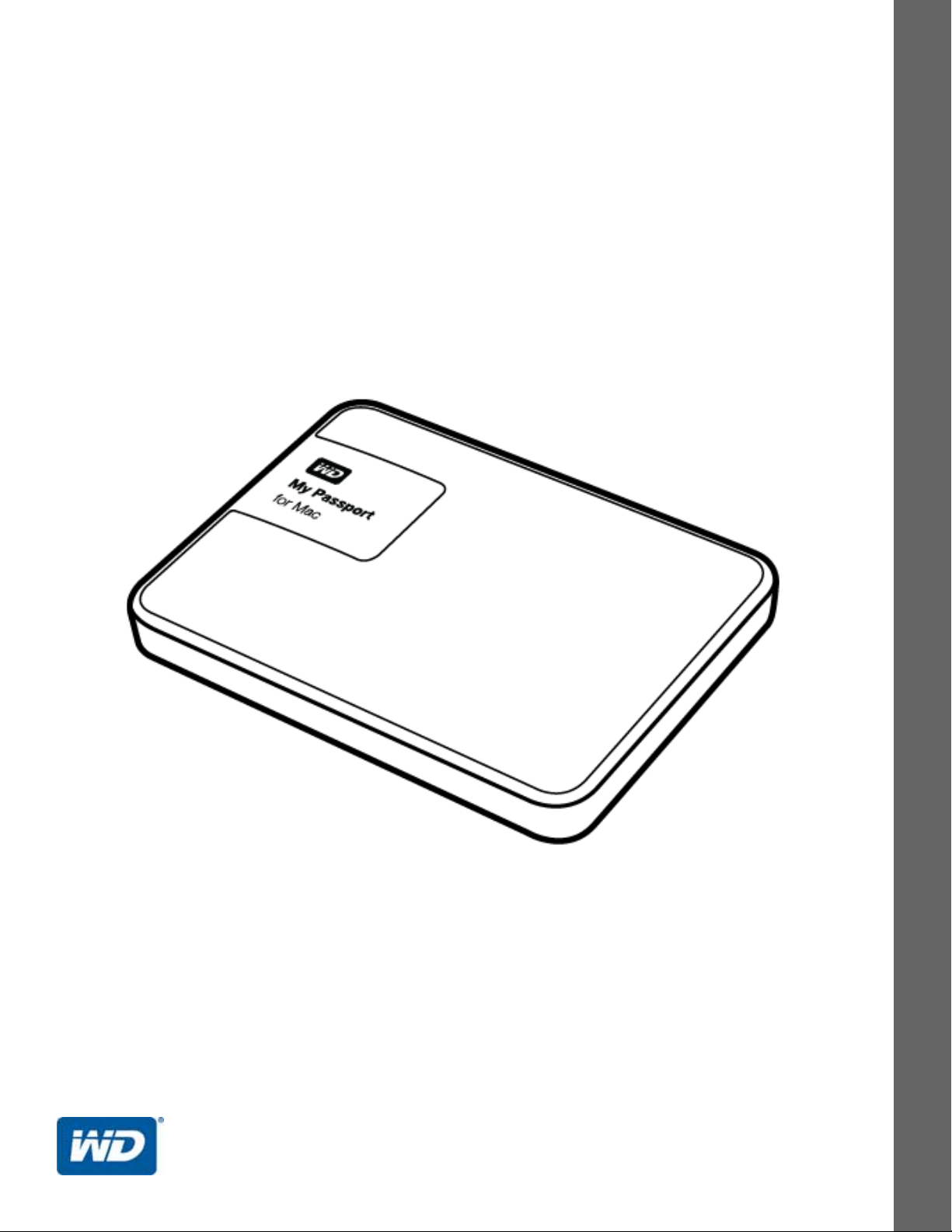
My Passport™ for Mac
Portable Hard Drive
User Manual
My Passport for Mac User Manual
External Portable
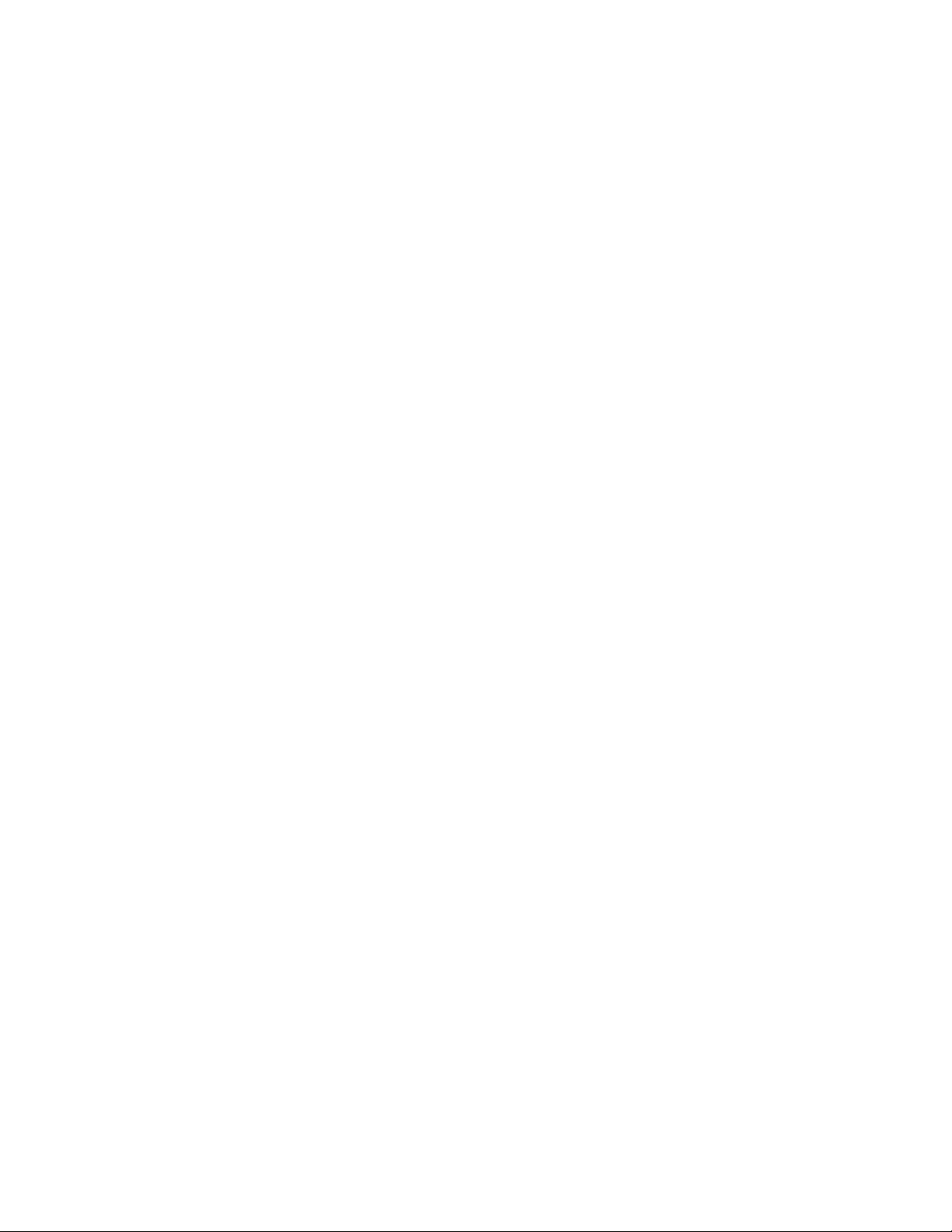
WD Service and Support
Should you encounter any problem, please give us an opportunity to address it before returning
this product. Most technical support questions can be answered through our knowledge base
or email support service at http://support.wd.com. If the answer is not available or if you prefer,
please contact WD
Your product includes 30 days of free telephone support during the warranty period. This 30day period starts on the date of your first telephone contact with WD Technical Support. Email
support is free for the entire warranty period and our extensive knowledge base is available
24/7. To help us keep you informed of new features and services, remember to register your
product online at http://register.wd.com.
Accessing Online Support
Visit our product support website at http://support.wd.com and choose from these topics:
Downloads—Download drivers, software, and updates for your WD product.
Registration—Register your WD product to get the latest updates and special offers.
Warranty & RMA Services—Get warranty, product replacement (RMA), RMA status, and
data recovery information.
Knowledge Base—Search by keyword, phrase, or Answer ID.
Installation—Get online installation help for your WD product or software.
™
at the best telephone number shown below.
WD Community—Share your thoughts and connect with other WD users.
Contacting WD Technical Support
When contacting WD for support, have your WD product serial number, system hardware, and
system software versions available.
North America Europe (toll free)* 00800 ASK4 WDEU
English 800.ASK.4WDC (00800 27549338)
(800.275.4932) Europe +31 880062100
Spanish 800.832.4778 Middle East +31 880062100
Africa +31 880062100
Mexico 001 8002754932 Russia 8 10 8002 335 5011
South America Asia Pacific
Chile 1230 020 5871 Australia 1800 429 861 / 0011 800 2275 4932
Colombia 009 800 83247788 China 800 820 6682 / 400 627 6682
Venezuela 0800 100 2855 Hong Kong 3057 9031
Peru 0800 54003 India 1800 200 5789 / 1800 419 5591
Uruguay 000 413 598 3787 Indonesia 001 803 852 3993
Argentina 0800 4440839 Japan 0800 805 7293
Brazil 0800 7704932 Korea 02 2120 3415
0021 800 83247788 Malaysia 1800 817 477
New Zealand 0508 555 639 / 00800 2275 4932
Philippines 1800 1855 0277
Singapore 1800 608 6008
Taiwan 0800 225 593
Thailand 00 1800 852 5913
Other countries +86 21 2603 7560
* Toll free number available in the following countries: Austria, Belgium, Czech Republic, Denmark, France, Germany,
Ireland, Italy, Netherlands, Norway, Poland, Slovakia, Spain, Sweden, Switzerland, United Kingdom.
ii
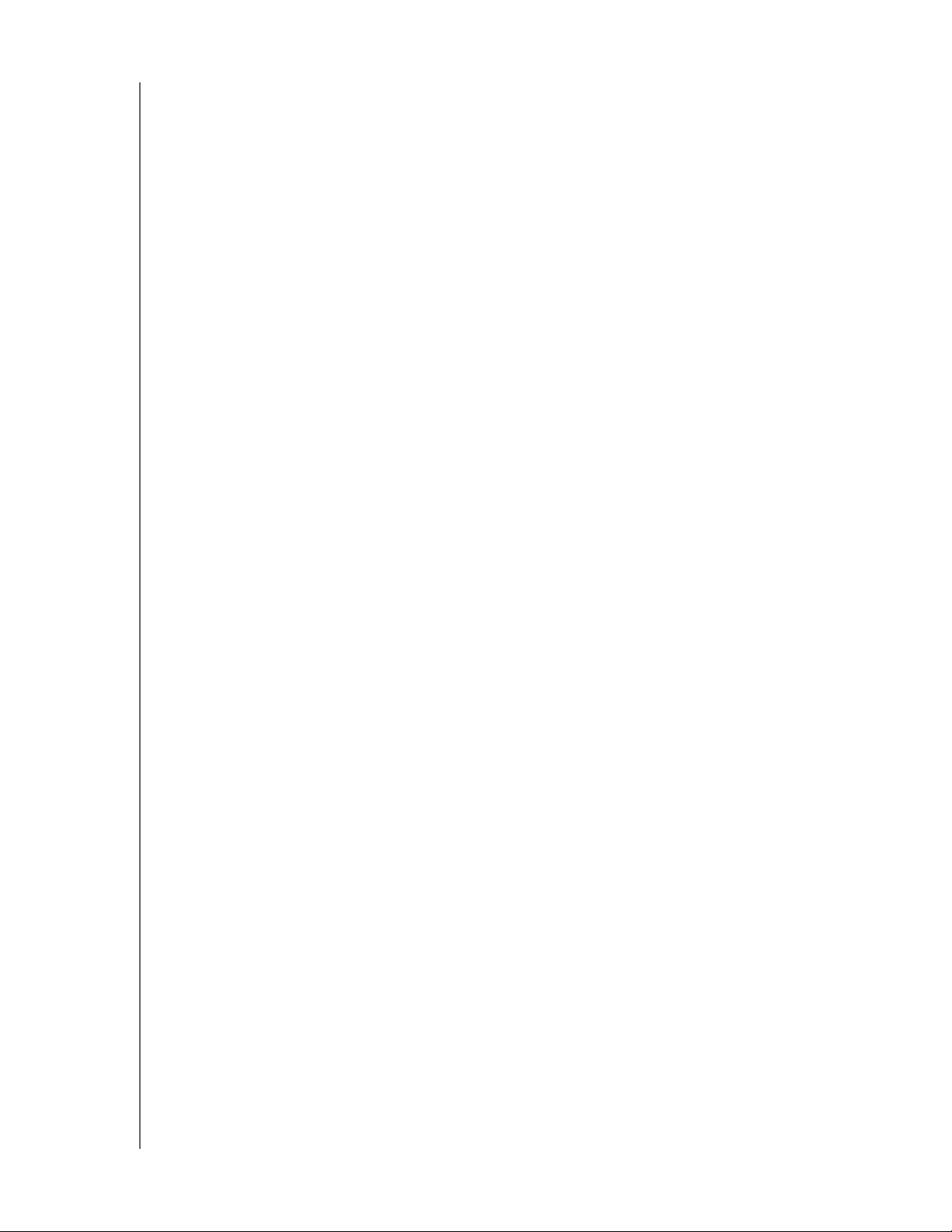
MY PASSPORT FOR MAC
USER MANUAL
Table of Contents
WD Service and Support . . . . . . . . . . . . . . . . . . . . . . . . . . . . . . . . . . . . . . . . . . . . . . . . . . . ii
Accessing Online Support . . . . . . . . . . . . . . . . . . . . . . . . . . . . . . . . . . . . . . . . . . . . . ii
Contacting WD Technical Support . . . . . . . . . . . . . . . . . . . . . . . . . . . . . . . . . . . . . . . ii
1 About Your WD Drive . . . . . . . . . . . . . . . . . . . . . . . . . . . . . . . . . . . . . . . . 1
Features . . . . . . . . . . . . . . . . . . . . . . . . . . . . . . . . . . . . . . . . . . . . . . . . . . . . . . . . . . . . . . . . 1
Kit Contents . . . . . . . . . . . . . . . . . . . . . . . . . . . . . . . . . . . . . . . . . . . . . . . . . . . . . . . . . . . . . 2
Optional Accessories . . . . . . . . . . . . . . . . . . . . . . . . . . . . . . . . . . . . . . . . . . . . . . . . . . . . . . 2
Operating System Compatibility. . . . . . . . . . . . . . . . . . . . . . . . . . . . . . . . . . . . . . . . . . . . . . 2
Disk Drive Format . . . . . . . . . . . . . . . . . . . . . . . . . . . . . . . . . . . . . . . . . . . . . . . . . . . . . . . . . 3
Physical Description . . . . . . . . . . . . . . . . . . . . . . . . . . . . . . . . . . . . . . . . . . . . . . . . . . . . . . . 3
USB 3.0 Interface . . . . . . . . . . . . . . . . . . . . . . . . . . . . . . . . . . . . . . . . . . . . . . . . . . . . 3
Power/Activity LED . . . . . . . . . . . . . . . . . . . . . . . . . . . . . . . . . . . . . . . . . . . . . . . . . . . 3
Registering Your Drive . . . . . . . . . . . . . . . . . . . . . . . . . . . . . . . . . . . . . . . . . . . . . . . . . . . . . 4
Handling Precautions . . . . . . . . . . . . . . . . . . . . . . . . . . . . . . . . . . . . . . . . . . . . . . . . . . . . . . 4
2 Connecting the Drive and Getting Started . . . . . . . . . . . . . . . . . . . . . . 5
Connecting the Drive . . . . . . . . . . . . . . . . . . . . . . . . . . . . . . . . . . . . . . . . . . . . . . . . . . . . . . 5
Getting Started with the WD Software . . . . . . . . . . . . . . . . . . . . . . . . . . . . . . . . . . . . . . . . . 6
3 Locking and Unlocking the Drive . . . . . . . . . . . . . . . . . . . . . . . . . . . . . 11
Password Protecting the Drive . . . . . . . . . . . . . . . . . . . . . . . . . . . . . . . . . . . . . . . . . . . . . . 11
Unlocking the Drive . . . . . . . . . . . . . . . . . . . . . . . . . . . . . . . . . . . . . . . . . . . . . . . . . . . . . . 12
With the WD Security or WD Drive Utilities Software . . . . . . . . . . . . . . . . . . . . . . . . 12
With the WD Drive Unlock Utility . . . . . . . . . . . . . . . . . . . . . . . . . . . . . . . . . . . . . . . 13
Changing Your Password . . . . . . . . . . . . . . . . . . . . . . . . . . . . . . . . . . . . . . . . . . . . . . . . . . 14
Turning Off the Drive Lock Feature. . . . . . . . . . . . . . . . . . . . . . . . . . . . . . . . . . . . . . . . . . . 15
4 Managing and Customizing the Drive . . . . . . . . . . . . . . . . . . . . . . . . . 17
Checking Drive Health . . . . . . . . . . . . . . . . . . . . . . . . . . . . . . . . . . . . . . . . . . . . . . . . . . . . 17
Erasing the Drive. . . . . . . . . . . . . . . . . . . . . . . . . . . . . . . . . . . . . . . . . . . . . . . . . . . . . . . . . 18
Using the Drive Erase Function. . . . . . . . . . . . . . . . . . . . . . . . . . . . . . . . . . . . . . . . . 18
Using Five Invalid Passwords . . . . . . . . . . . . . . . . . . . . . . . . . . . . . . . . . . . . . . . . . . 19
Registering the Drive . . . . . . . . . . . . . . . . . . . . . . . . . . . . . . . . . . . . . . . . . . . . . . . . . . . . . 21
Restoring the WD Software and Disk Image . . . . . . . . . . . . . . . . . . . . . . . . . . . . . . . . . . . 21
Safely Disconnecting the Drive. . . . . . . . . . . . . . . . . . . . . . . . . . . . . . . . . . . . . . . . . . . . . . 22
Setting the Drive Sleep Timer . . . . . . . . . . . . . . . . . . . . . . . . . . . . . . . . . . . . . . . . . . . . . . . 22
5 Troubleshooting . . . . . . . . . . . . . . . . . . . . . . . . . . . . . . . . . . . . . . . . . . . 24
Installing, Partitioning, and Formatting the Drive . . . . . . . . . . . . . . . . . . . . . . . . . . . . . . . . 24
Frequently Asked Questions. . . . . . . . . . . . . . . . . . . . . . . . . . . . . . . . . . . . . . . . . . . . . . . . 24
TABLE OF CONTENTS – iii
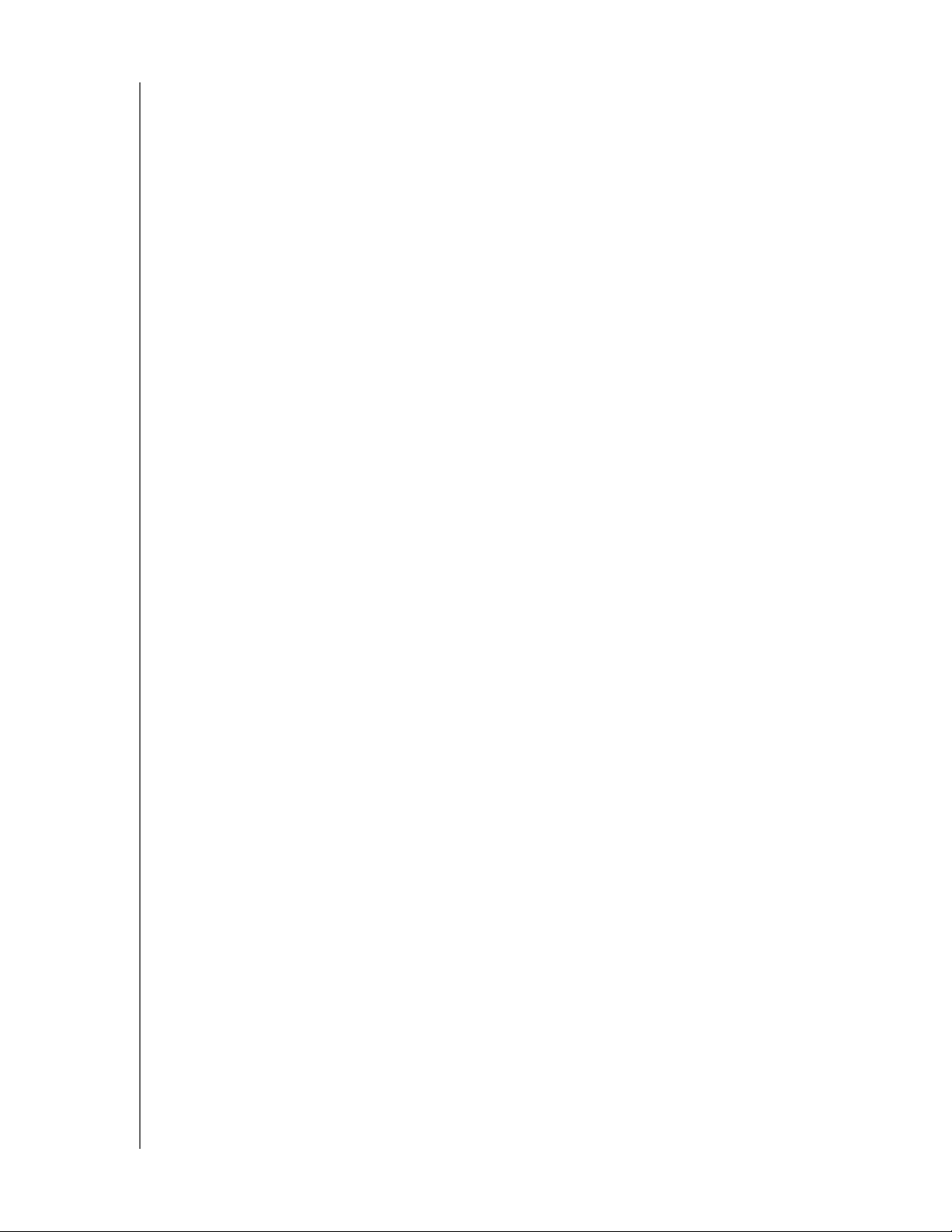
MY PASSPORT FOR MAC
USER MANUAL
6 Using the Drive with a Windows Computer . . . . . . . . . . . . . . . . . . . . . 26
Reformatting the Drive . . . . . . . . . . . . . . . . . . . . . . . . . . . . . . . . . . . . . . . . . . . . . . . . . . . . 26
Restoring the WD Software and Disk Image . . . . . . . . . . . . . . . . . . . . . . . . . . . . . . . . . . . 26
A Compliance and Warranty Information. . . . . . . . . . . . . . . . . . . . . . . . . 27
Regulatory Compliance . . . . . . . . . . . . . . . . . . . . . . . . . . . . . . . . . . . . . . . . . . . . . . . . . . . 27
FCC Class B Information . . . . . . . . . . . . . . . . . . . . . . . . . . . . . . . . . . . . . . . . . . . . . 27
ICES-003/NMB-003 Statement . . . . . . . . . . . . . . . . . . . . . . . . . . . . . . . . . . . . . . . . 27
Safety Compliance . . . . . . . . . . . . . . . . . . . . . . . . . . . . . . . . . . . . . . . . . . . . . . . . . . 27
CE Compliance For Europe . . . . . . . . . . . . . . . . . . . . . . . . . . . . . . . . . . . . . . . . . . . 28
KC Notice (Republic of Korea only) . . . . . . . . . . . . . . . . . . . . . . . . . . . . . . . . . . . . . 28
Environmental Compliance (China). . . . . . . . . . . . . . . . . . . . . . . . . . . . . . . . . . . . . . . . . . . 28
Warranty Information . . . . . . . . . . . . . . . . . . . . . . . . . . . . . . . . . . . . . . . . . . . . . . . . . . . . . 28
Obtaining Service . . . . . . . . . . . . . . . . . . . . . . . . . . . . . . . . . . . . . . . . . . . . . . . . . . . 28
Limited Warranty . . . . . . . . . . . . . . . . . . . . . . . . . . . . . . . . . . . . . . . . . . . . . . . . . . . . 29
GNU General Public License (“GPL”) . . . . . . . . . . . . . . . . . . . . . . . . . . . . . . . . . . . . . . . . . 29
Index. . . . . . . . . . . . . . . . . . . . . . . . . . . . . . . . . . . . . . . . . . . . . . . . . . . . . . 30
TABLE OF CONTENTS – iv
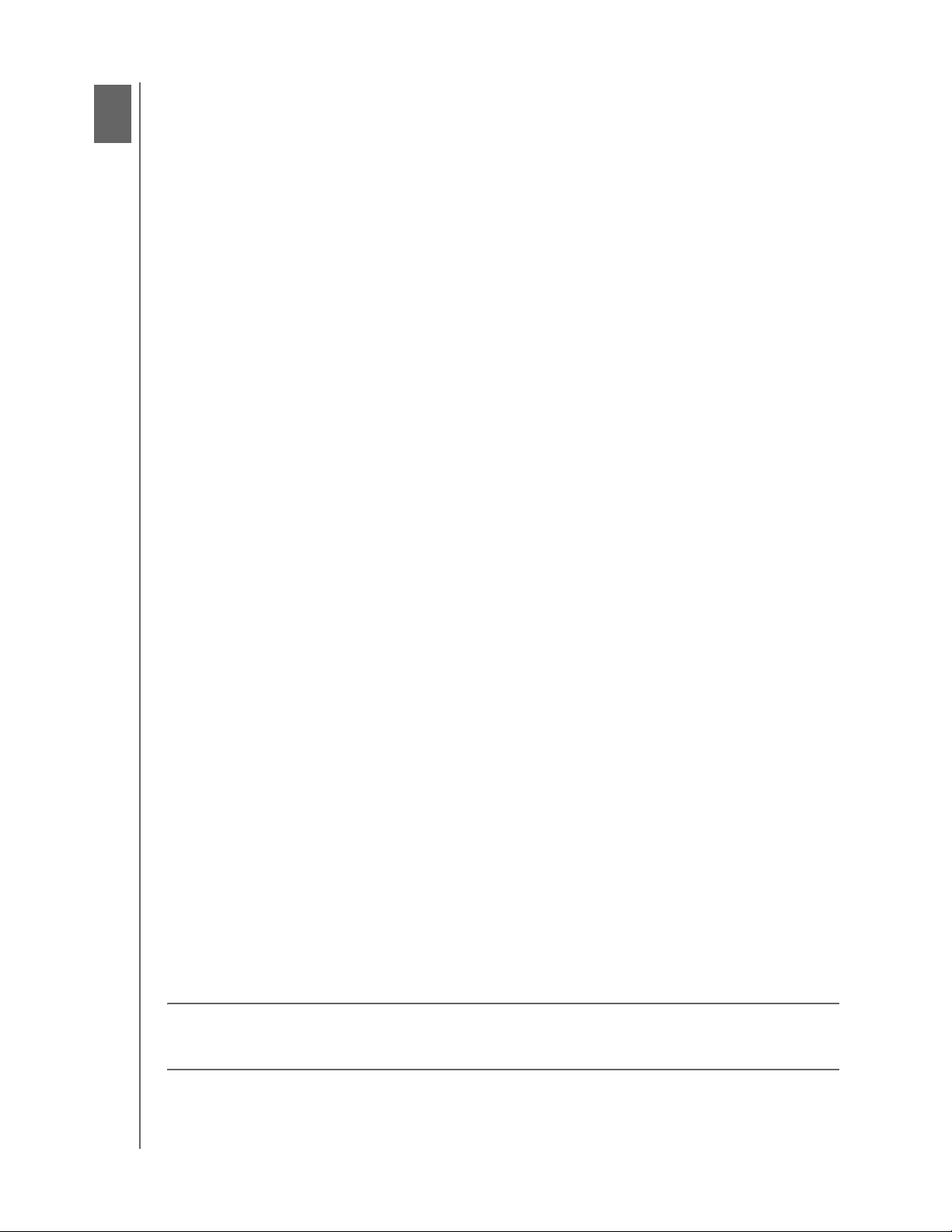
1
1
MY PASSPORT FOR MAC
USER MANUAL
About Your WD Drive
Welcome to your My Passport™ for Mac portable hard drive. This drive offers high
capacity in a sleek portable device. It features ultra-fast USB 3.0 connectivity and
password protection with hardware encryption to help protect your files from
unauthorized use.
This introductory chapter includes the following topics:
Features
Kit Contents
Optional Accessories
Operating System Compatibility
Physical Description
Registering Your Drive
Handling Precautions
Features
Major features of the My Passport for Mac drive include:
Ultra-fast transfer rates—When connected to a USB 3.0 port, your My Passport for
Mac drive lets you access and save files with blazing speed. Reduce transfer time by up
to three times when compared to USB 2.0 transfer time.*
*Performance may vary based on your hardware and system configuration.
Ultra-sleek design with high capacity—This ultra-sleek drive is thin and fast with
plenty of capacity for your important digital content.
USB 3.0 and USB 2.0 compatibility—With this single drive you get compatibility with
the latest USB 3.0 devices and backward compatibility with USB 2.0 devices as well.
WD Drive Utilities
diagnostics, and more using the WD Drive Utilities software.
WD Security
drive to help protect your files from unauthorized use or access.
Durable enclosure protects the drive inside—We know your data is important to you.
So we build the drive inside to our demanding requirements for durability, shock
tolerance, and long-term reliability. Then, we protect the drive with a durable enclosure
designed for beauty.
USB-powered—Powered directly from the USB port on your computer. No separate
power supply is needed.
™
software—Register your drive, set the drive sleep timer, run
™
software—Set password protection and hardware encryption for your
Important: For the latest WD product information and news, visit our website at
http://www.westerndigital.com. For the latest software, firmware, and product
documentation and information, go to http://support.wd.com/downloads.
ABOUT YOUR WD DRIVE – 1
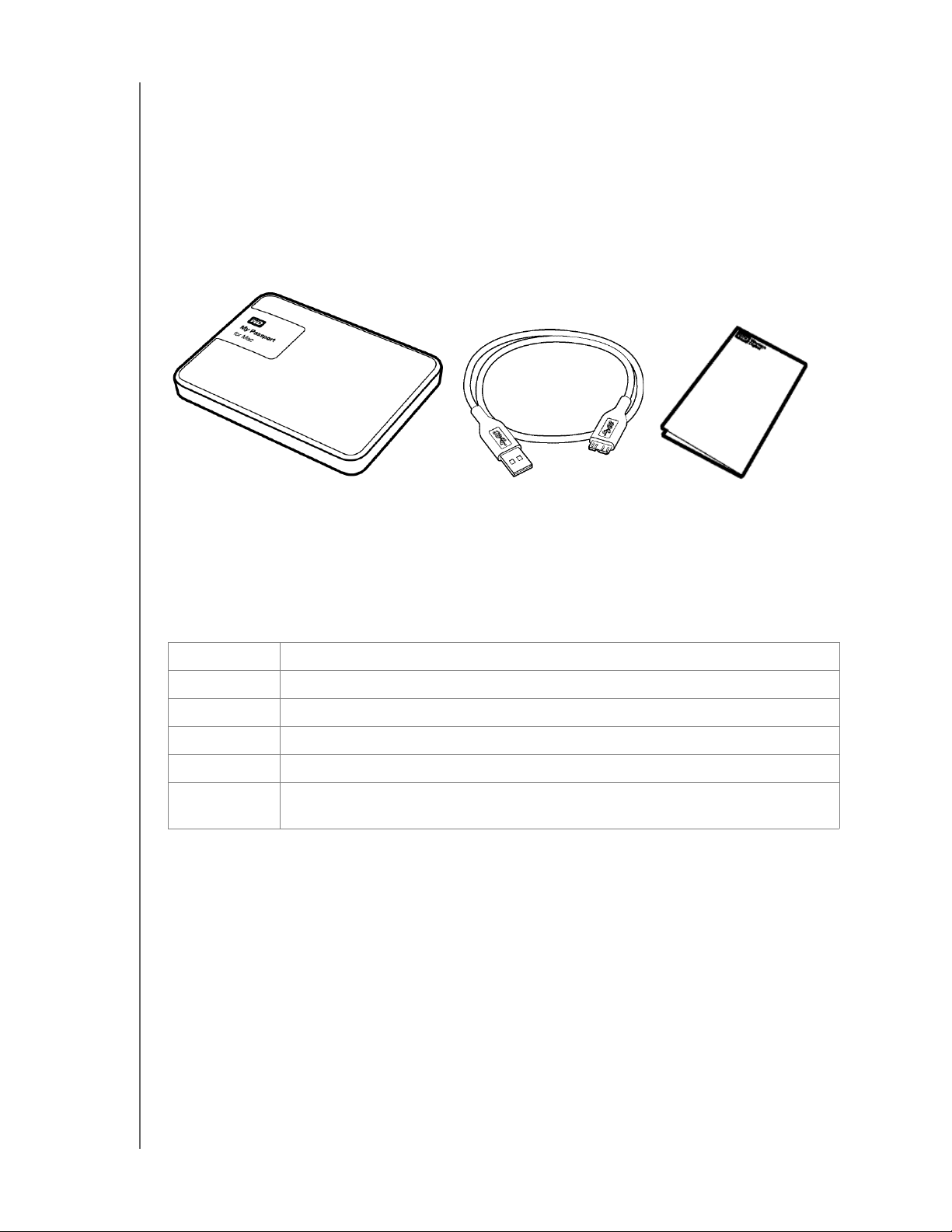
MY PASSPORT FOR MAC
USER MANUAL
Kit Contents
As shown in Figure 1, your My Passport for Mac drive kit includes the following:
My Passport for Mac portable hard drive, with the WD Drive Utilities and
WD Security software
USB 3.0 cable
Quick Install Guide
My Passport for Mac
Portable Hard Drive
Figure 1. My Passport for Mac Portable Hard Drive Kit Components
USB 3.0 Cable
Quick Install Guide
Optional Accessories
For information about optional accessories for WD products, visit:
US www.wdstore.com
Canada www.wdstore.ca
Europe www.wdstore.eu
Australia www.wdstore.com.au
Singapore www.wdstore.sg
All others Contact WD Technical Support in your region. For a list of Technical Support
contacts, visit http://support.wd.com and see Knowledge Base Answer ID 1048.
Operating System Compatibility
You r M y P as s por t for Mac drive and the WD Drive Utilities and WD Security software are
compatible with the following operating systems:
Mac OS X Windows
Snow Leopard
Lion
Mountain Lion
Mavericks
Yose mit e
Windows Vista
Windows 7
Windows 8
Windows 8.1
®
Compatibility can vary, depending on hardware configuration and operating system.
ABOUT YOUR WD DRIVE – 2
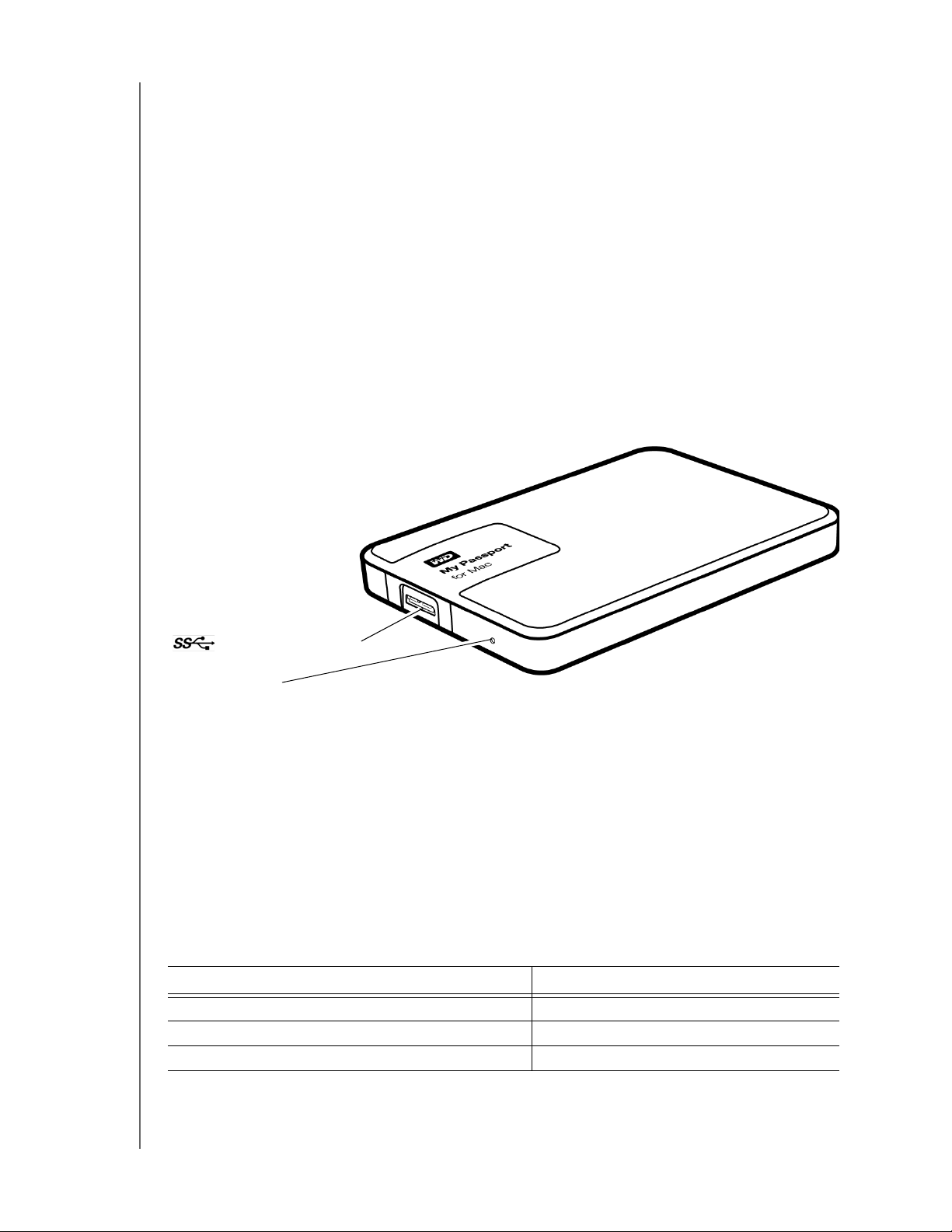
MY PASSPORT FOR MAC
USER MANUAL
For highest performance and reliability, always install the latest updates and service
pack (SP). For Windows computers, go to the Start menu and select Windows Update.
For Mac computers, go to the Apple menu and select Software Update.
Disk Drive Format
Your My Passport for Mac drive is formatted as a single HFS+J partition for compatibility
with Mac OS X operating systems. If you want to use the drive with a Windows
computer, see “Reformatting the Drive” on page 26 and “Troubleshooting” on page 24.
Physical Description
As shown in Figure 2, the My Passport for Mac drive has:
A USB 3.0 interface port
A power/activity LED indicator
USB 3.0 Interface Port
Power/Activity LED
Figure 2. My Passport for Mac Drive
USB 3.0 Interface
USB 3.0 supports data transfer rates up to 5 Gb/s.
USB 3.0 is backward compatible with USB 2.0. Connection to a USB 2.0 port transfers
data at the port speed—up to 480 Mb/s.
Power/Activity LED
The power/activity LED shows the drive’s power state as follows:
LED Appearance Power State/Activity
On steady Idle
Fast flashing, approximately 3 times per second Activity
Slow flashing, approximately every 2.5 seconds System standby
ABOUT YOUR WD DRIVE – 3
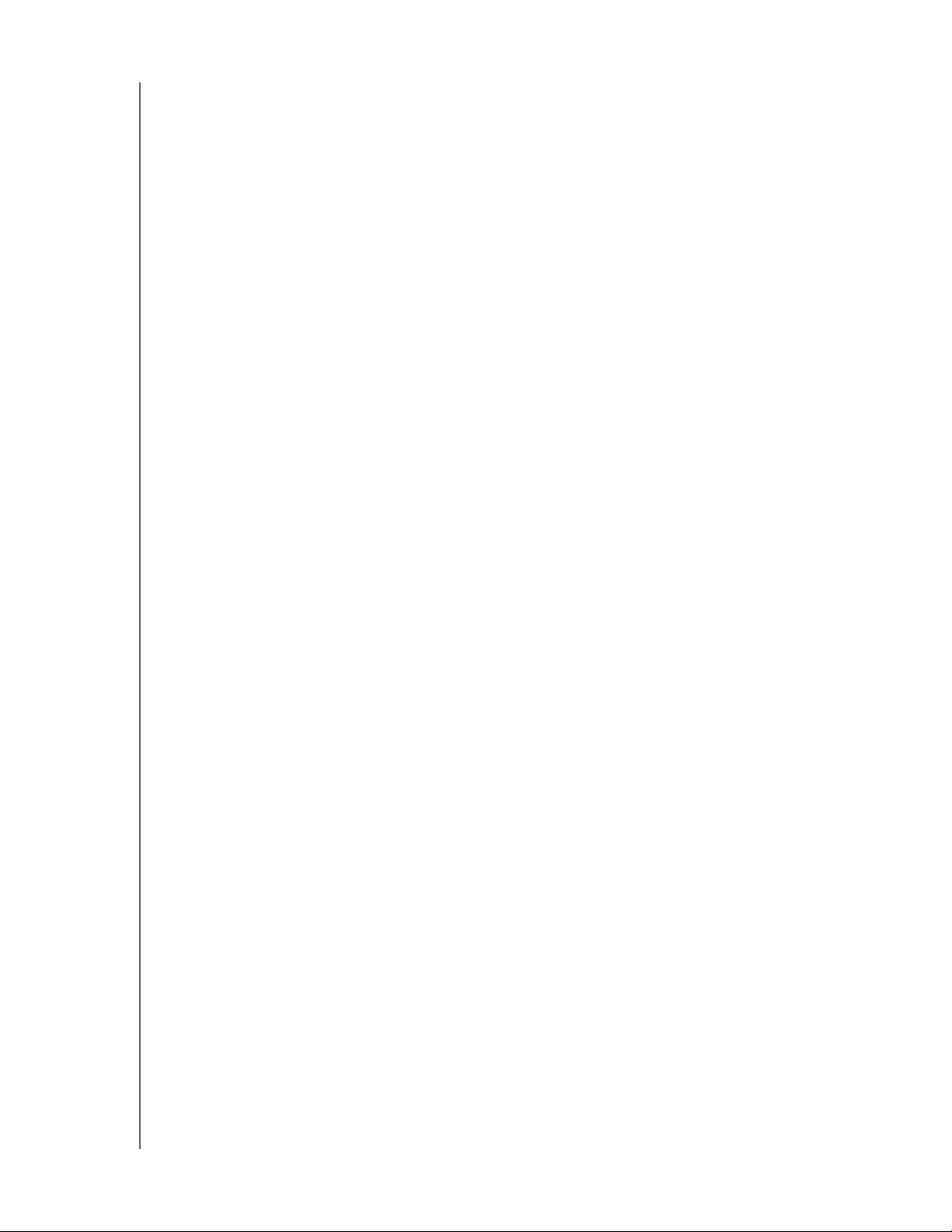
MY PASSPORT FOR MAC
USER MANUAL
Registering Your Drive
Always register your My Passport for Mac drive to get the latest updates and special
offers. You can easily register your drive using the WD Drive Utilities software, as
described in “Registering the Drive” on page 21. Another way is to register online at
http://register.wd.com.
Handling Precautions
WD products are precision instruments and must be handled with care during unpacking
and installation. Rough handling, shock, or vibration can damage drives. Always observe
the following precautions when unpacking and installing your external storage product:
Do not drop or jolt the drive.
Do not move the drive during activity.
ABOUT YOUR WD DRIVE – 4
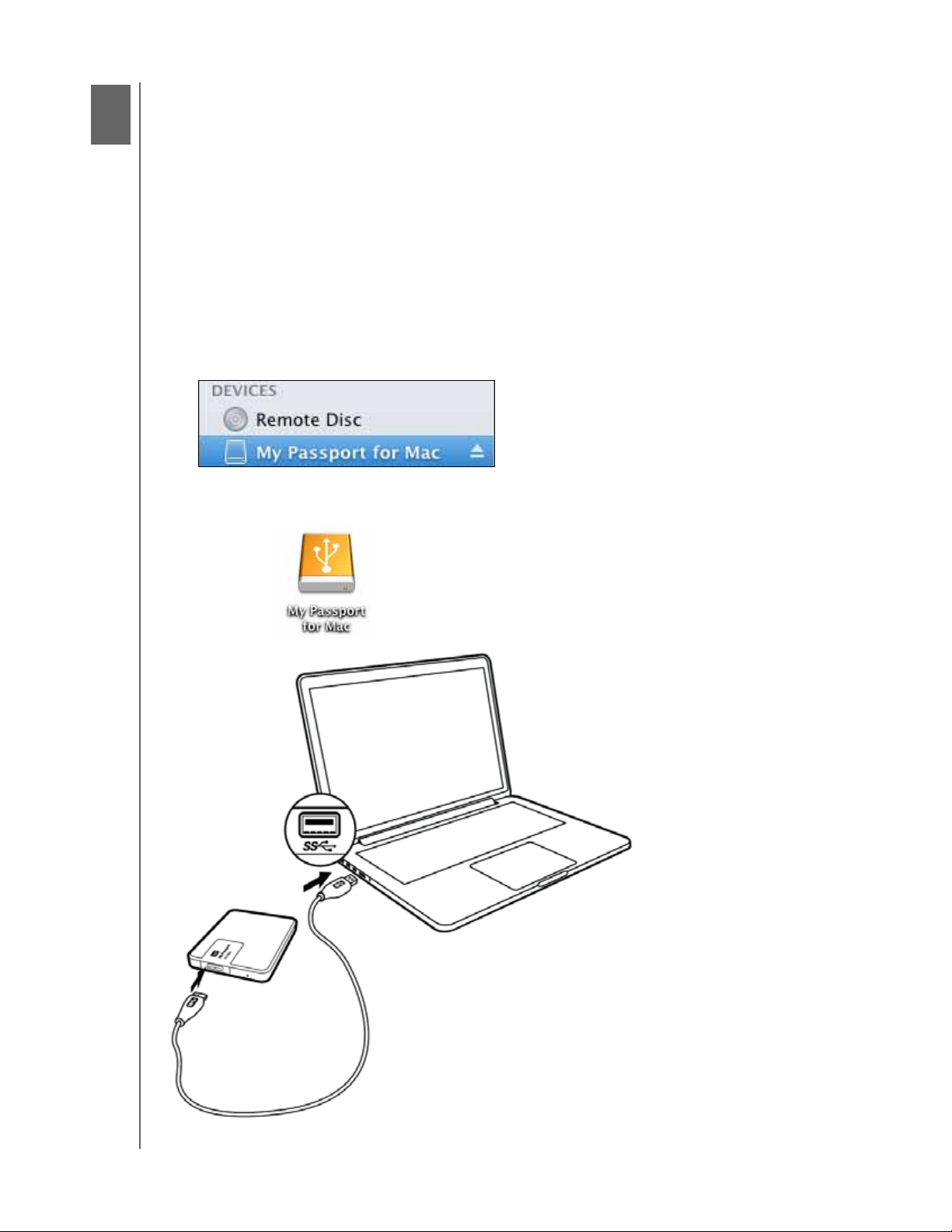
2
1
MY PASSPORT FOR MAC
USER MANUAL
Connecting the Drive and Getting Started
This chapter provides instructions for connecting the drive and installing the WD
software on your computer. It includes the following topics:
Connecting the Drive
Getting Started with the WD Software
Connecting the Drive
1. Turn on your computer.
2. Connect the drive to your computer as shown in Figure 3.
3. Verify that the My Passport drive appears under DEVICES in the Sidebar area of your
Finder display:
Note: If the External disks check box is selected on your Finder Preferences
dialog, the My Passport icon displays on your desktop:
Figure 3. Connecting the My Passport Drive
CONNECTING THE DRIV E AND GE TTING STARTED – 5
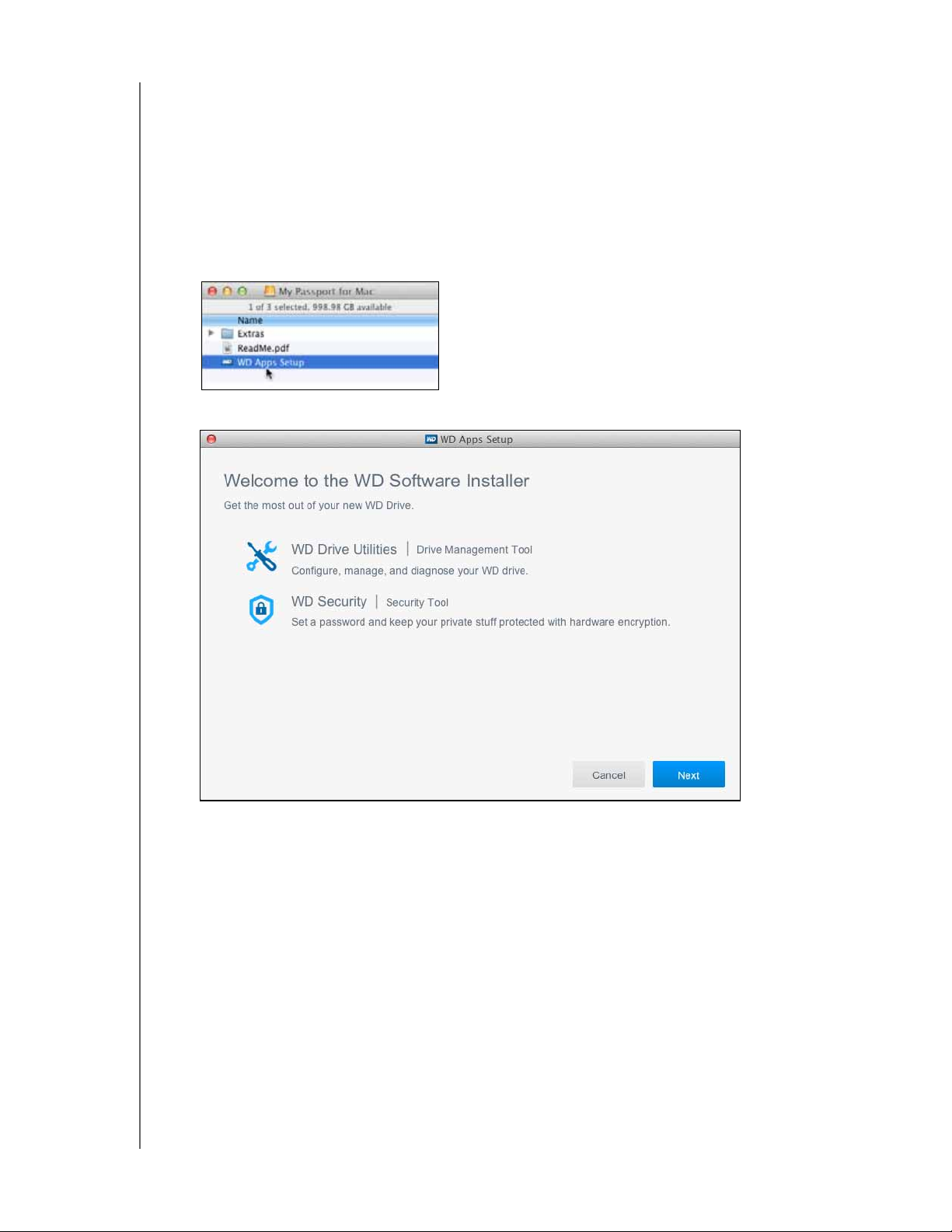
MY PASSPORT FOR MAC
USER MANUAL
Your My Passport drive is now ready to use as an external storage device. You can
enhance its capabilities by installing the WD software that is on the drive:
WD Drive Utilities
WD Security
Getting Started with the WD Software
1. Double-click the My Passport Finder listing or desktop icon, and then double-click
the WD Apps Setup file on the screen that displays:
2. Click Next on the WD Apps Setup wizard, Software Installer dialog:
CONNECTING THE DRIV E AND GE TTING STARTED – 6
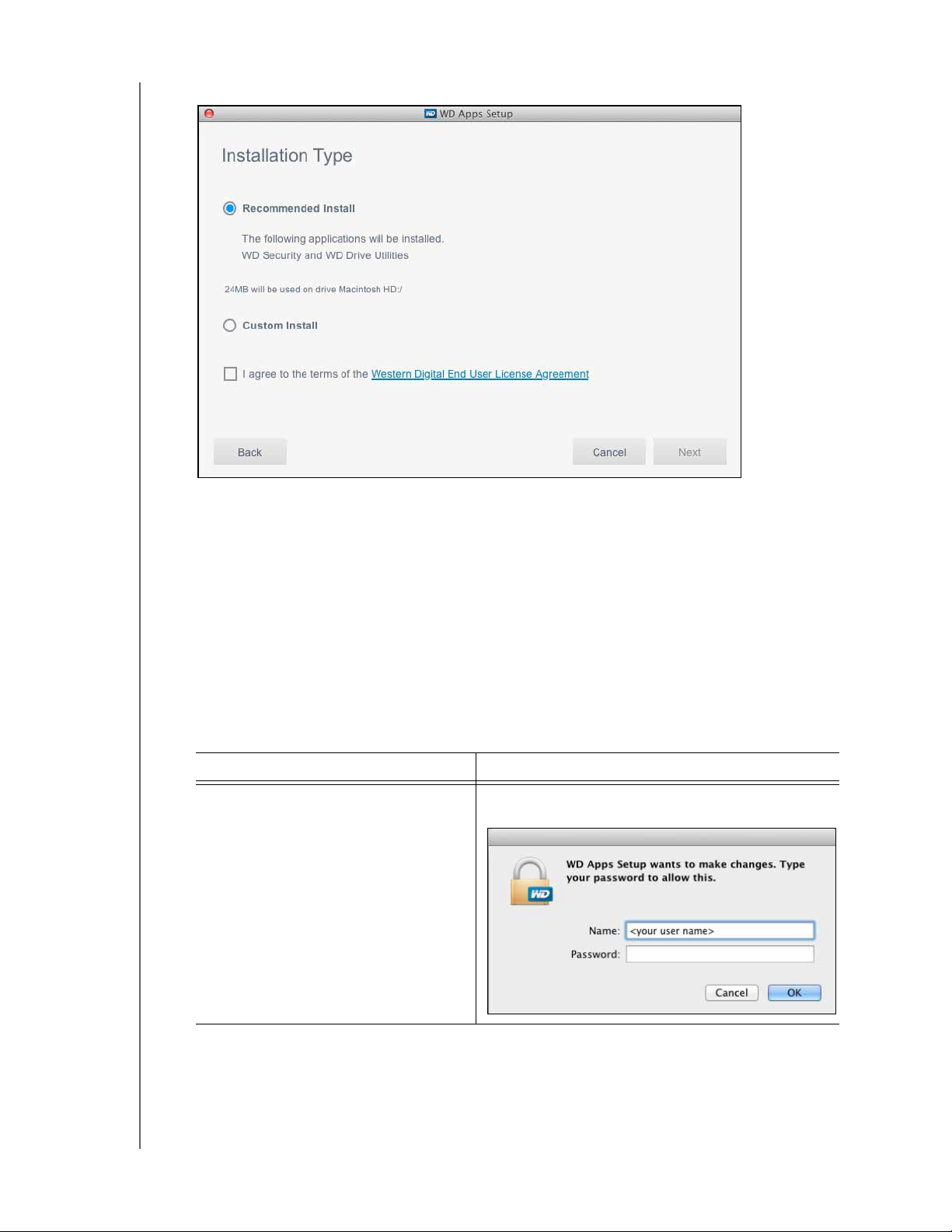
3. On the Installation Type dialog:
MY PASSPORT FOR MAC
USER MANUAL
a. Select the option to specify the WD software that you want to install:
Recommended Install installs both the WD Drive Utilities and the
WD Security software
Custom Install installs the WD software that you select on the next screen
b. Click the Western Digital End User License Agreement link and read the
agreement.
c. Select the I agree... check box to signify that you accept the agreement and
activate the Next button.
d. Click Next.
4. The dialog that appears depends on the installation option you selected at Step 3:
IF you selected the . . . option THEN . . .
Recommended Install Type your password in the Password box and
click OK:
(Continued)
CONNECTING THE DRIV E AND GE TTING STARTED – 7
