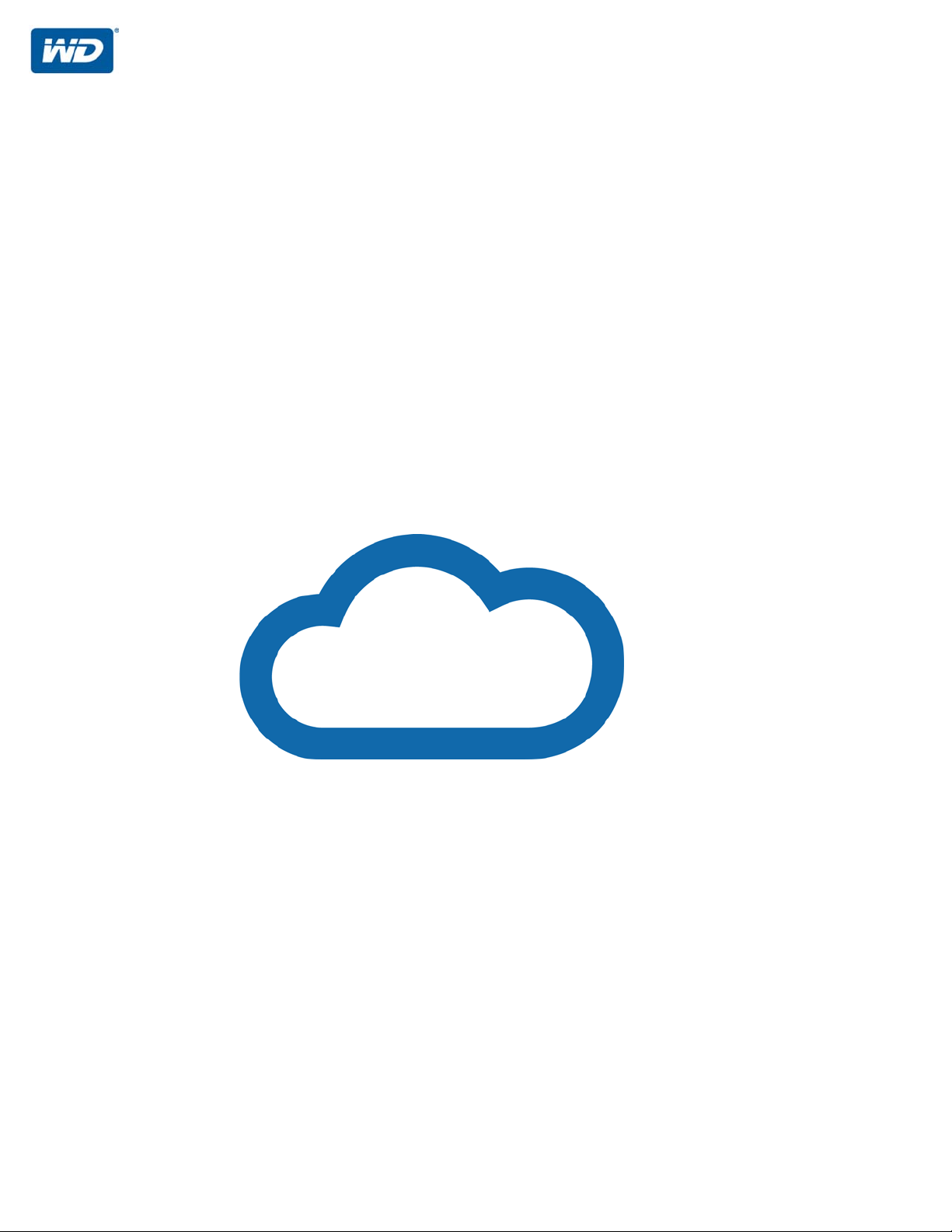
WD My Cloud
™
User Manual
• WD My Cloud DL2100
• WD My Cloud DL4100
• WD My Cloud EX2100
• WD My Cloud EX4100
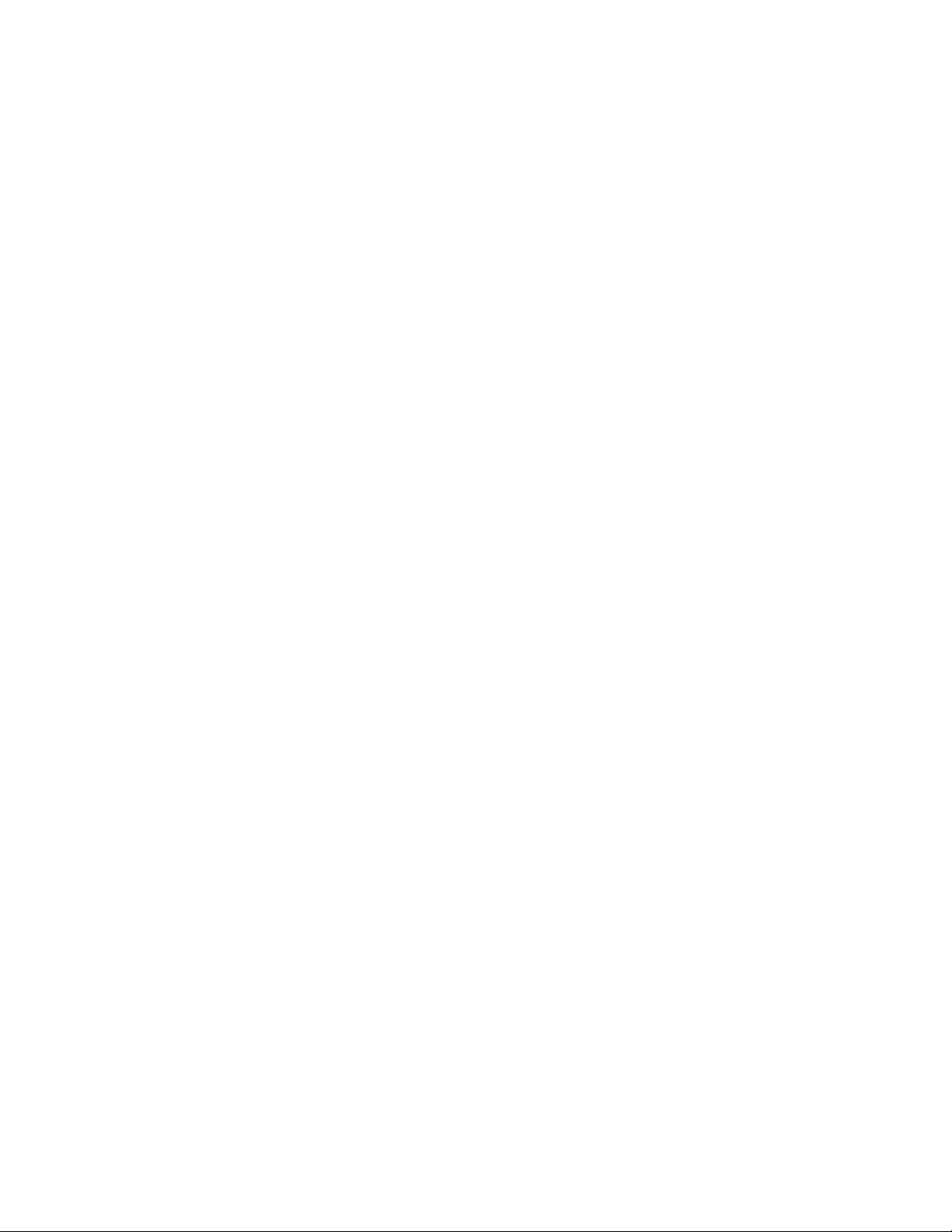
WD Service and Support
Should you encounter any problem, please give us an opportunity to address it before returning this
product. Most technical support questions can be answered through our knowledge base or email
support service at http://support.wd.com. If the answer is not available or if you prefer, please
contact WD at the best telephone number shown below.
Your product includes 30 days of free telephone support during the warranty period. This 30-day
period starts on the date of your first telephone contact with WD Technical Support. Email support is
free for the entire warranty period and our extensive knowledge base is available 24/7. To help us
keep you informed of new features and services, remember to register your product online at
http://register.wd.com.
Accessing Online Support
Visit our product support website at http://support.wd.com and choose from these topics:
Downloads—Download drivers, software, and updates for your WD product.
WD Support Portal—Register your WD products and get support information customized to
your needs.
Warranty & RMA Services—Get warranty, product replacement (RMA), RMA status, and data
recovery information.
Knowledge Base—Search by keyword, phrase, or answer ID.
Installation—Get online installation help for your WD product or software.
WD Community—Share your thoughts and connect with other WD users
Online Learning Center — Start here to get the most out of your personal cloud storage
device (http://www.wd.com/setup).
Contacting WD Technical Support
When contacting WD for support have your WD product serial number, system hardware, and
system software versions available.
North America Europe (toll free)*
English 800.ASK.4WDC
(800.272.4932)
Spanish 800.832.4778
Mexico
South America Asia Pacific
Chile 1230 020 5871 Australia 1800 429 861 / 0011 800 2275 4932
Colombia 009 800-83247788 China 800 820 6682 / 400 627 6682
Venezuela +31.880062100 Hong Kong 3057 9031
Peru 0800-54003 India 1800 200 5789 / 1800 419 5591
Uruguay 00 413 598 3787 Indonesia 001 803 852 3993
Argentina 0800 4440839 Japan 0800 805 7293
Brazil 0800 8917630 Korea 02 2120 3415
001 8002754932
Europe
Middle East
Africa
Russia
Malaysia 1800 817 477
New Zealand 0508 555 639 / 00800 2275 4932
Philippines 1800 1855 0277
Singapore 1800 608 6008
Taiwan 0800 225 593
Thailand 00 1800 852 5913
Other countries +86 21 2603 7560
00800 ASK4 WDEU (00800 27549338)
+31 880062100
+31 880062100
+31 880062100
8 10 8002 335 5011
* Toll free number is available in the following countries: Austria, Belgium, Czech Republic, Denmark, France, Germany,
Ireland, Italy, Netherlands, Norway, Poland, Slovakia, Spain, Sweden, Switzerland, United Kingdom.
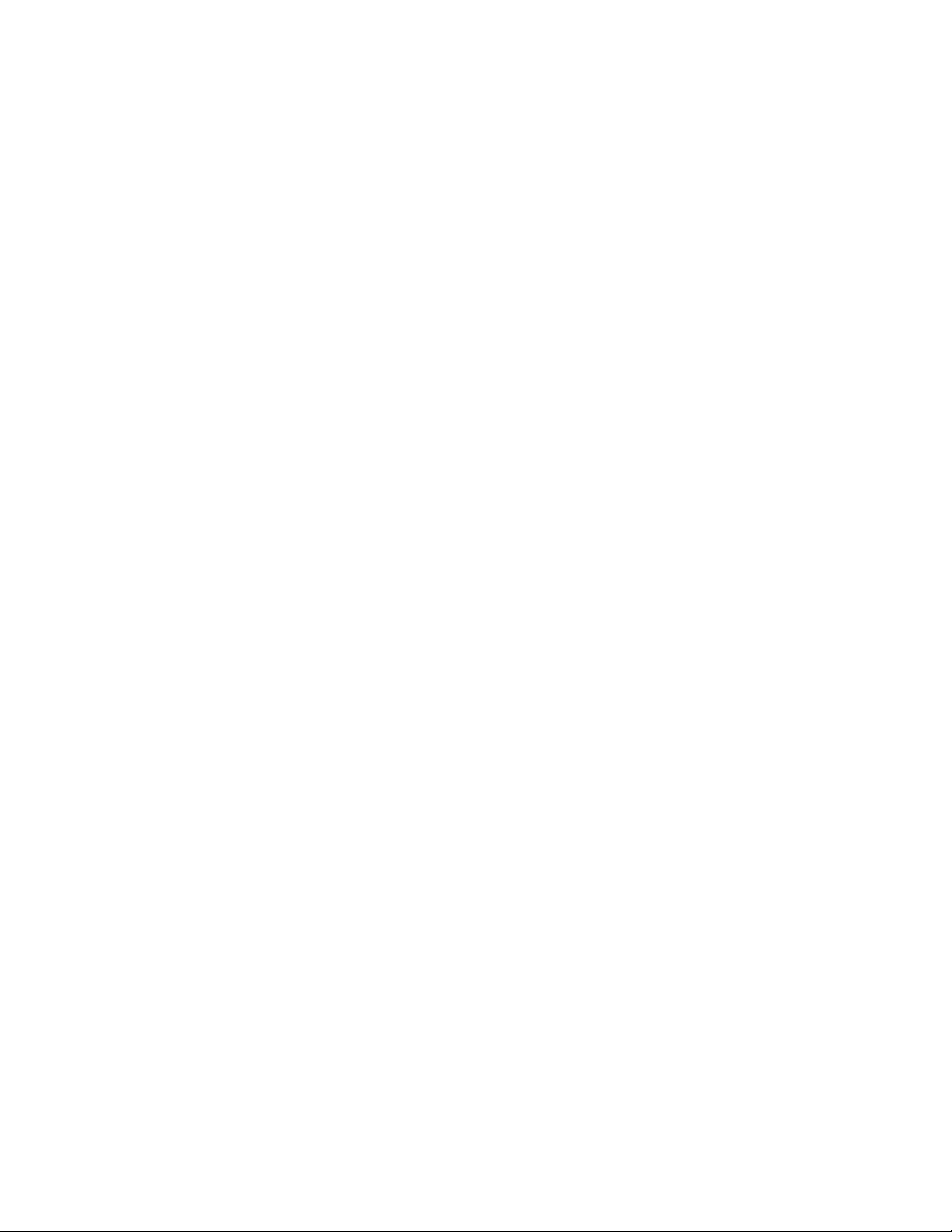
Registering Your WD Product
Register your WD product to get the latest updates and special offers. You can easily register your
drive online at http://register.wd.com or by using WD My Cloud personal cloud storage software.

Table of Contents
WD Service and Support . . . . . . . . . . . . . . . . . . . . . . . . . . . . . . . . ii
Registering Your WD Product . . . . . . . . . . . . . . . . . . . . . . . . . . . .iii
1 Important User Information . . . . . . . . . . . . . . . . . . . . 1
Important Safety Instructions . . . . . . . . . . . . . . . . . . . . . . . . . . . . . 1
Recording Your WD Product Information . . . . . . . . . . . . . . . . . . . . 2
2 Product Overview . . . . . . . . . . . . . . . . . . . . . . . . . . . . 3
Package Contents . . . . . . . . . . . . . . . . . . . . . . . . . . . . . . . . . . . . . 3
Requirements . . . . . . . . . . . . . . . . . . . . . . . . . . . . . . . . . . . . . . . . . 3
Product Components . . . . . . . . . . . . . . . . . . . . . . . . . . . . . . . . . . . 4
Pre-installation Instructions . . . . . . . . . . . . . . . . . . . . . . . . . . . . . . 8
Handling Precautions . . . . . . . . . . . . . . . . . . . . . . . . . . . . . . . . . . . 8
3 Getting Started . . . . . . . . . . . . . . . . . . . . . . . . . . . . . . 9
Preparing your Device for Use . . . . . . . . . . . . . . . . . . . . . . . . . . . . 9
Setting Up your Device . . . . . . . . . . . . . . . . . . . . . . . . . . . . . . . . . 11
Accessing Content . . . . . . . . . . . . . . . . . . . . . . . . . . . . . . . . . . . . 13
4 The Dashboard at a Glance . . . . . . . . . . . . . . . . . . . 15
Launching the Dashboard . . . . . . . . . . . . . . . . . . . . . . . . . . . . . . 15
The Dashboard Home Page . . . . . . . . . . . . . . . . . . . . . . . . . . . . . 17
Common Tasks. . . . . . . . . . . . . . . . . . . . . . . . . . . . . . . . . . . . . . . 28
5 Managing Users and Groups . . . . . . . . . . . . . . . . . 29
About Users . . . . . . . . . . . . . . . . . . . . . . . . . . . . . . . . . . . . . . . . . 29
About Groups . . . . . . . . . . . . . . . . . . . . . . . . . . . . . . . . . . . . . . . 34
6 Managing Shares . . . . . . . . . . . . . . . . . . . . . . . . . . . 37
About Shares . . . . . . . . . . . . . . . . . . . . . . . . . . . . . . . . . . . . . . . . 37
7 Accessing Your Cloud Remotely . . . . . . . . . . . . . . 41
Enabling Cloud Access for the WD My Cloud Device . . . . . . . . .41
Configuring Cloud Access for a User . . . . . . . . . . . . . . . . . . . . . . 41
Access Your Files with iOS and Android Mobile Apps . . . . . . . . .42
WD MY CLOUD USER MANUAL
i
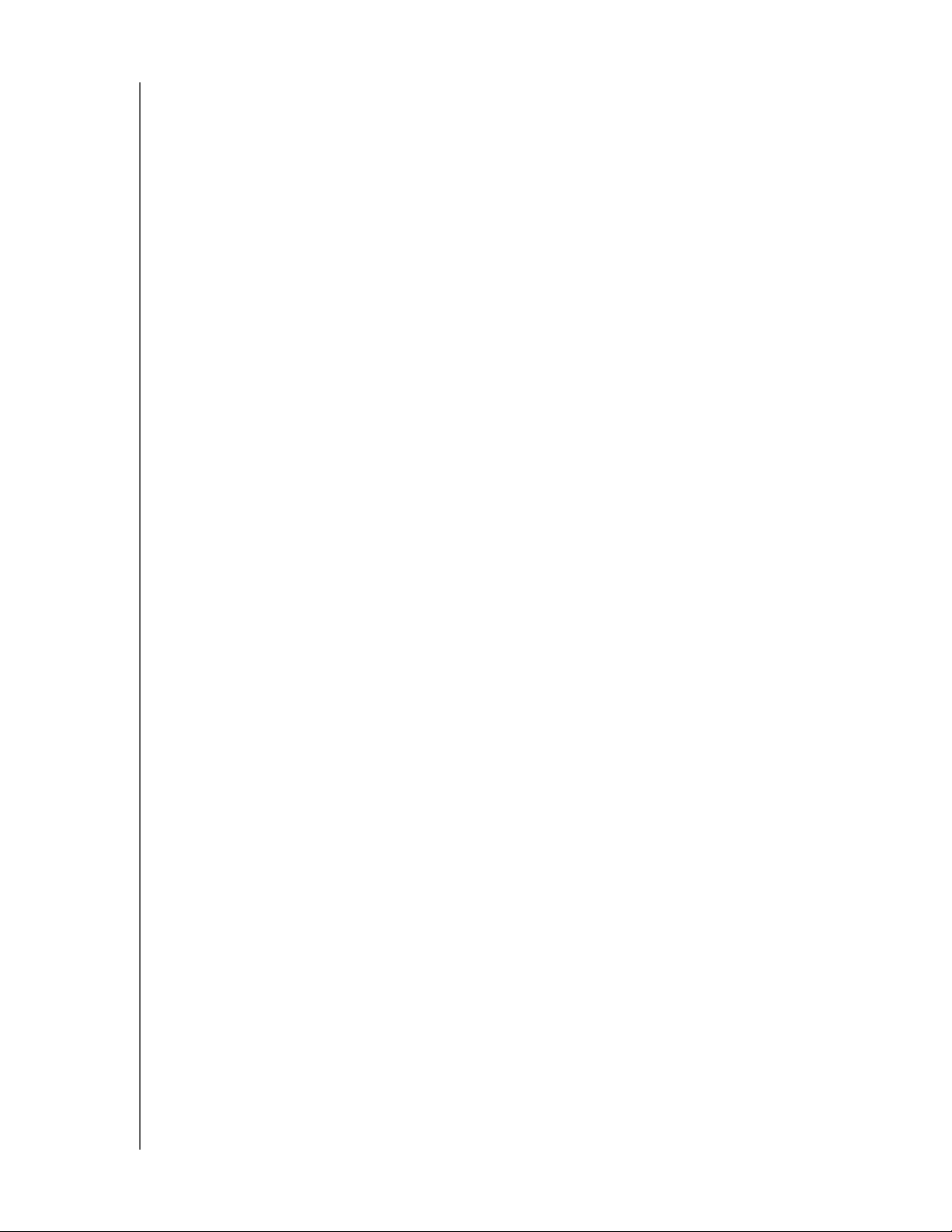
8 Backing Up and Retrieving Files . . . . . . . . . . . . . . . 47
About Backups . . . . . . . . . . . . . . . . . . . . . . . . . . . . . . . . . . . . . . . 47
Managing a USB Device and USB Backups . . . . . . . . . . . . . . . . 47
Remote Backups . . . . . . . . . . . . . . . . . . . . . . . . . . . . . . . . . . . . . 50
Internal Backups . . . . . . . . . . . . . . . . . . . . . . . . . . . . . . . . . . . . . . 51
Viewing Backup Details . . . . . . . . . . . . . . . . . . . . . . . . . . . . . . . . 52
Modifying a Backup Job. . . . . . . . . . . . . . . . . . . . . . . . . . . . . . . . 52
Deleting a Backup Job . . . . . . . . . . . . . . . . . . . . . . . . . . . . . . . . . 52
Cloud Backups . . . . . . . . . . . . . . . . . . . . . . . . . . . . . . . . . . . . . . . 53
Camera Backups . . . . . . . . . . . . . . . . . . . . . . . . . . . . . . . . . . . . . 55
9 Managing Storage on WD My Cloud . . . . . . . . . . . 57
About Storage. . . . . . . . . . . . . . . . . . . . . . . . . . . . . . . . . . . . . . . . 57
RAID Storage . . . . . . . . . . . . . . . . . . . . . . . . . . . . . . . . . . . . . . . . 57
Disk Status . . . . . . . . . . . . . . . . . . . . . . . . . . . . . . . . . . . . . . . . . . 60
iSCSI Storage . . . . . . . . . . . . . . . . . . . . . . . . . . . . . . . . . . . . . . . . 61
Volume Virtualization . . . . . . . . . . . . . . . . . . . . . . . . . . . . . . . . . . 63
10 Managing Apps on WD My Cloud . . . . . . . . . . . . . . 65
About Apps . . . . . . . . . . . . . . . . . . . . . . . . . . . . . . . . . . . . . . . . . . 65
Managing Apps. . . . . . . . . . . . . . . . . . . . . . . . . . . . . . . . . . . . . . . 65
11 Playing/Streaming Videos, Photos, & Music . . . . . 67
Media Servers. . . . . . . . . . . . . . . . . . . . . . . . . . . . . . . . . . . . . . . . 67
Media Storage . . . . . . . . . . . . . . . . . . . . . . . . . . . . . . . . . . . . . . . 69
Enabling DLNA and iTunes . . . . . . . . . . . . . . . . . . . . . . . . . . . . . . 69
Accessing Your My Cloud Device Using Media Players . . . . . . .71
Accessing Your My Cloud Device Using iTunes . . . . . . . . . . . . . 72
12 Configuring Settings . . . . . . . . . . . . . . . . . . . . . . . . 74
General . . . . . . . . . . . . . . . . . . . . . . . . . . . . . . . . . . . . . . . . . . . . . 74
Network . . . . . . . . . . . . . . . . . . . . . . . . . . . . . . . . . . . . . . . . . . . . 82
Media . . . . . . . . . . . . . . . . . . . . . . . . . . . . . . . . . . . . . . . . . . . . . . 90
Utilities . . . . . . . . . . . . . . . . . . . . . . . . . . . . . . . . . . . . . . . . . . . . . 91
Notifications . . . . . . . . . . . . . . . . . . . . . . . . . . . . . . . . . . . . . . . . . 98
Firmware Update . . . . . . . . . . . . . . . . . . . . . . . . . . . . . . . . . . . . 100
13 Regulatory Information . . . . . . . . . . . . . . . . . . . . . 102
Regulatory Compliance . . . . . . . . . . . . . . . . . . . . . . . . . . . . . . . 102
WD MY CLOUD USER MANUAL
ii
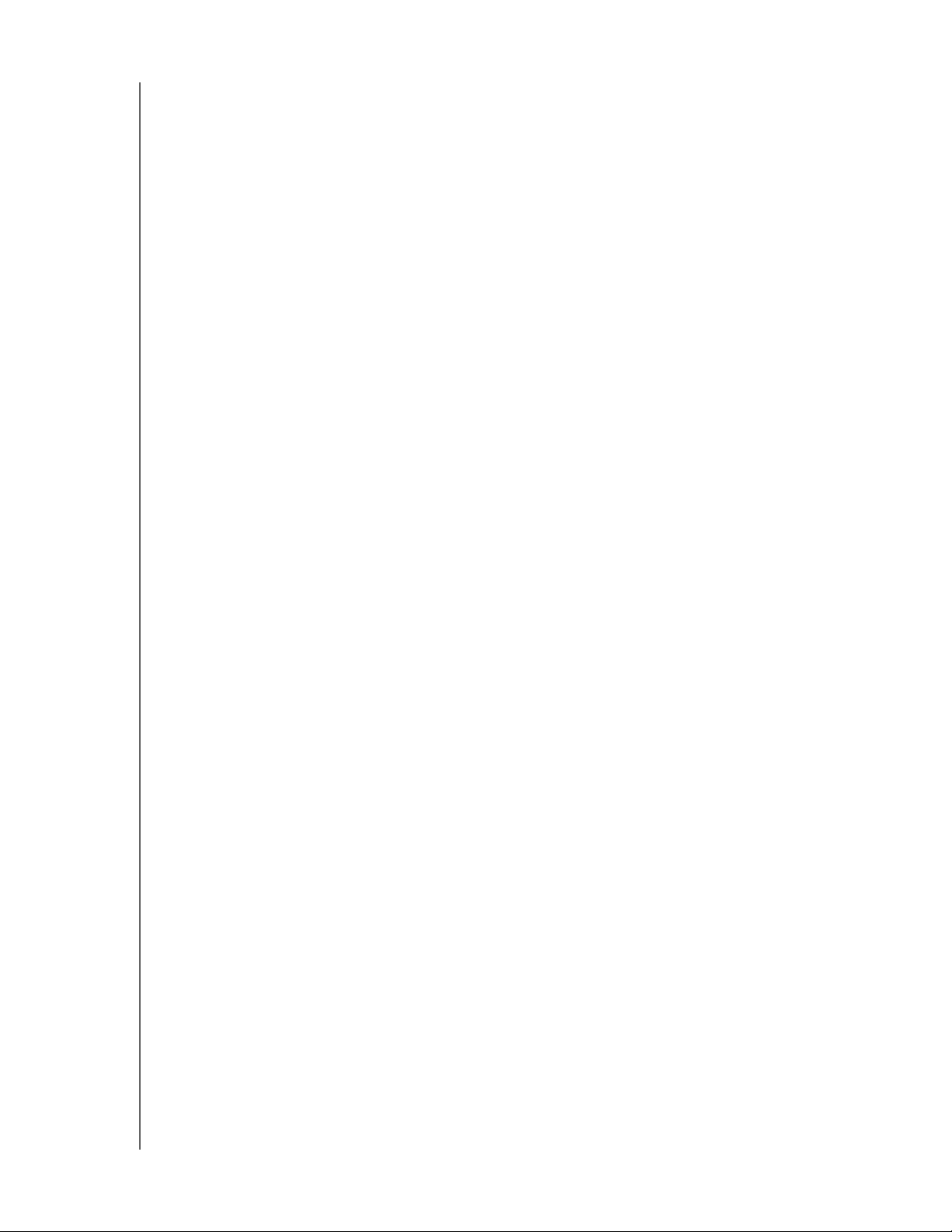
14 Appendices . . . . . . . . . . . . . . . . . . . . . . . . . . . . . . . 104
Appendix A: WD My Cloud Quick User Guide . . . . . . . . . . . . . . 104
Appendix B: Safe Mode Firmware Update Procedures . . . . . . . 108
Appendix C: WD My Cloud Action Icons . . . . . . . . . . . . . . . . . . 109
Appendix D: WD My Cloud Device URLs and Names . . . . . . . . 111
Appendix E: Creating a User Import File . . . . . . . . . . . . . . . . . . 112
15 Index . . . . . . . . . . . . . . . . . . . . . . . . . . . . . . . . . . . . 114
WD MY CLOUD USER MANUAL
iii
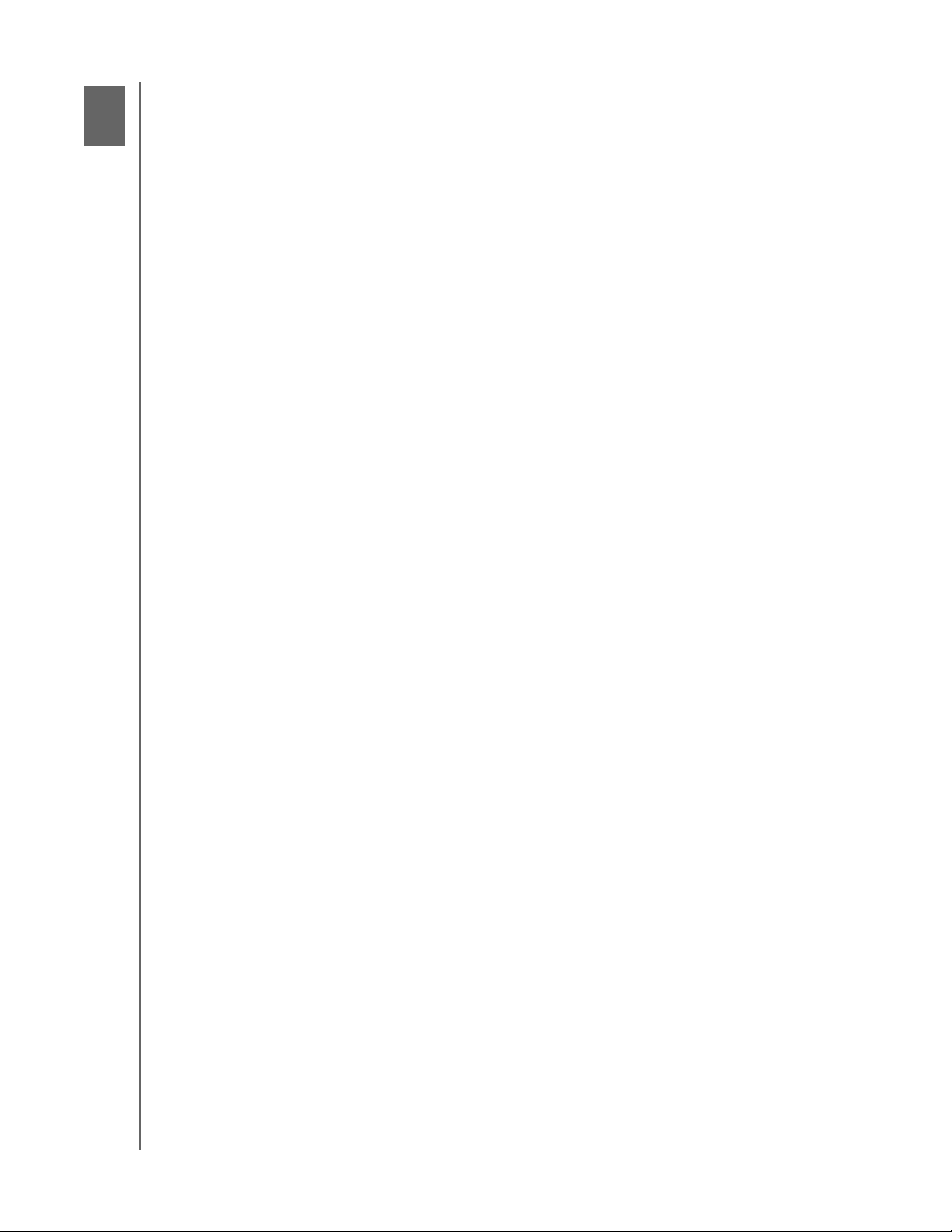
1
IMPORTANT USER INFORMATION
Important User Information
Important Safety Instructions
Recording Your WD Product Information
Important Safety Instructions
This device is designed and manufactured to assure personal safety. Improper use can
result in electric shock or fire hazard. The safeguards incorporated into this unit will protect
you if you observe the following procedures for installation, use, and servicing.
Follow all warnings and instructions marked on the product.
Unplug this product from the wall outlet before cleaning. Do not use liquid cleaners
or aerosol cleaners. Use a damp cloth for cleaning.
Do not use this product near any liquids.
Do not place this product on an unstable surface. The product may fall, causing
serious damage to the product.
Do not drop the product.
Do not block the slots and openings on the top and bottom of the chassis; to ensure
proper ventilation and reliable operation of the product and to protect it from
overheating, these openings must not be blocked or covered. Making sure the drive
is standing upright also helps prevent overheating.
Operate this product only from the type of power indicated on the marking label. If
you are not sure of the type of power available, consult your dealer or local power
company.
Do not allow anything to rest on the power cord. Do not locate this product where
persons will walk on the cord.
If an extension cord is used with this product, make sure that the total ampere rating
of the equipment plugged into the extension cord does not exceed the extension
cord ampere rating. Also, make sure that the total rating of all products plugged into
the wall outlet does not exceed the fuse rating.
Never push objects of any kind into this product through the chassis slots as they
may touch dangerous voltage points or short out parts that could result in a fire or
electric shock.
Unplug this product from the wall outlet and refer servicing to qualified service
personnel under the following conditions:
- When the power cord or plug is damaged or frayed.
- If liquid has been spilled on the product.
- If the product has been exposed to rain or water.
- If the product does not operate normally when the operating instructions are
followed. Adjust only those controls that ar
since improper adjustment may result in damage and require extensive work to the
product by a qualified technician to restore the product to normal condition.
- If the product has been dropped or the chassis has been damaged.
- If the product exhibits a distinct change in performance, contact WD Customer
Support at
WD MY CLOUD USER MANUAL
http://support.wd.com.
e covered by the operating instructions
1
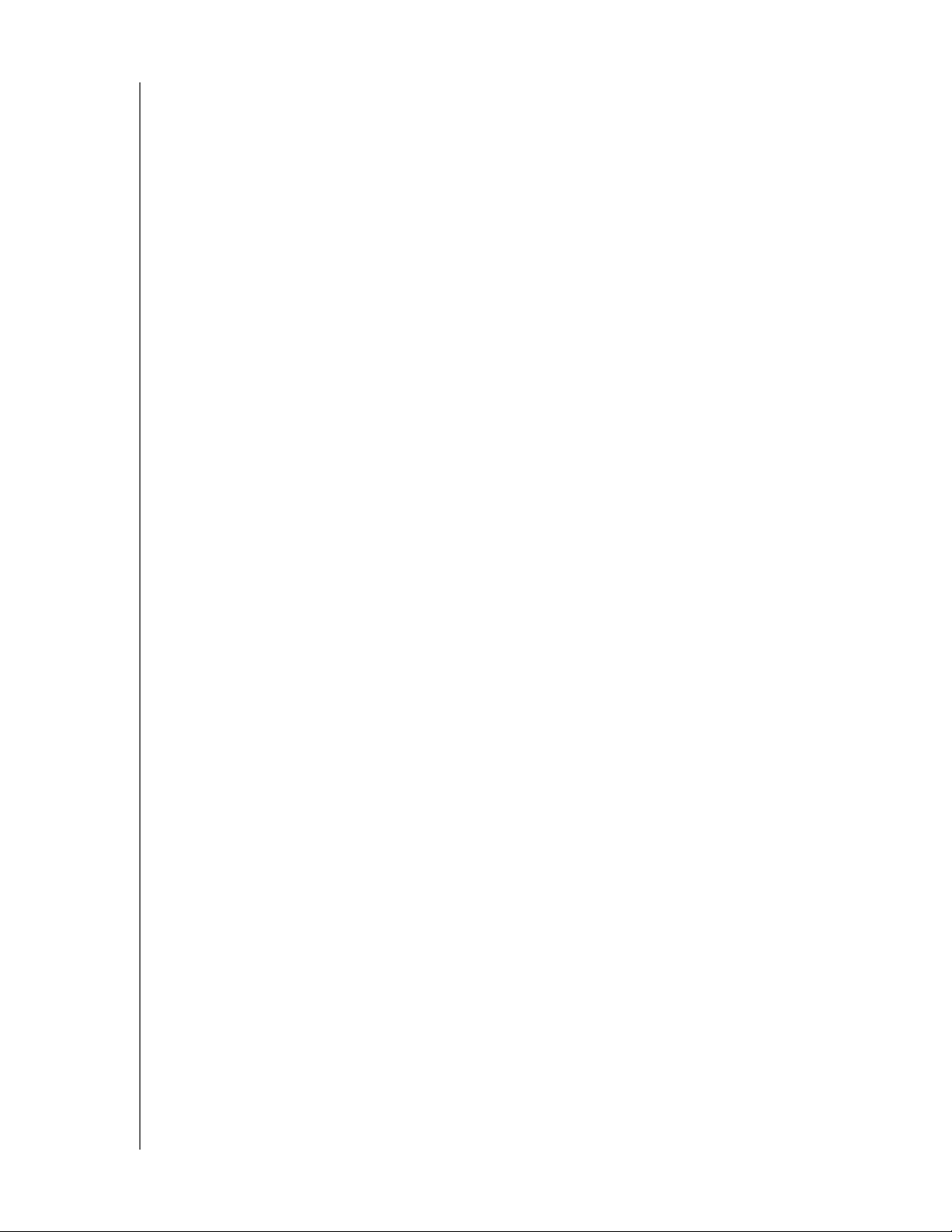
IMPORTANT USER INFORMATION
Recording Your WD Product Information
Remember to write down the following WD product information, which is used for setup and
technical support. Your WD product information is found on the label on the back of the
device.
- Serial Number
- Model Number
- Purchase Date
- System and Software Notes
WD MY CLOUD USER MANUAL
2
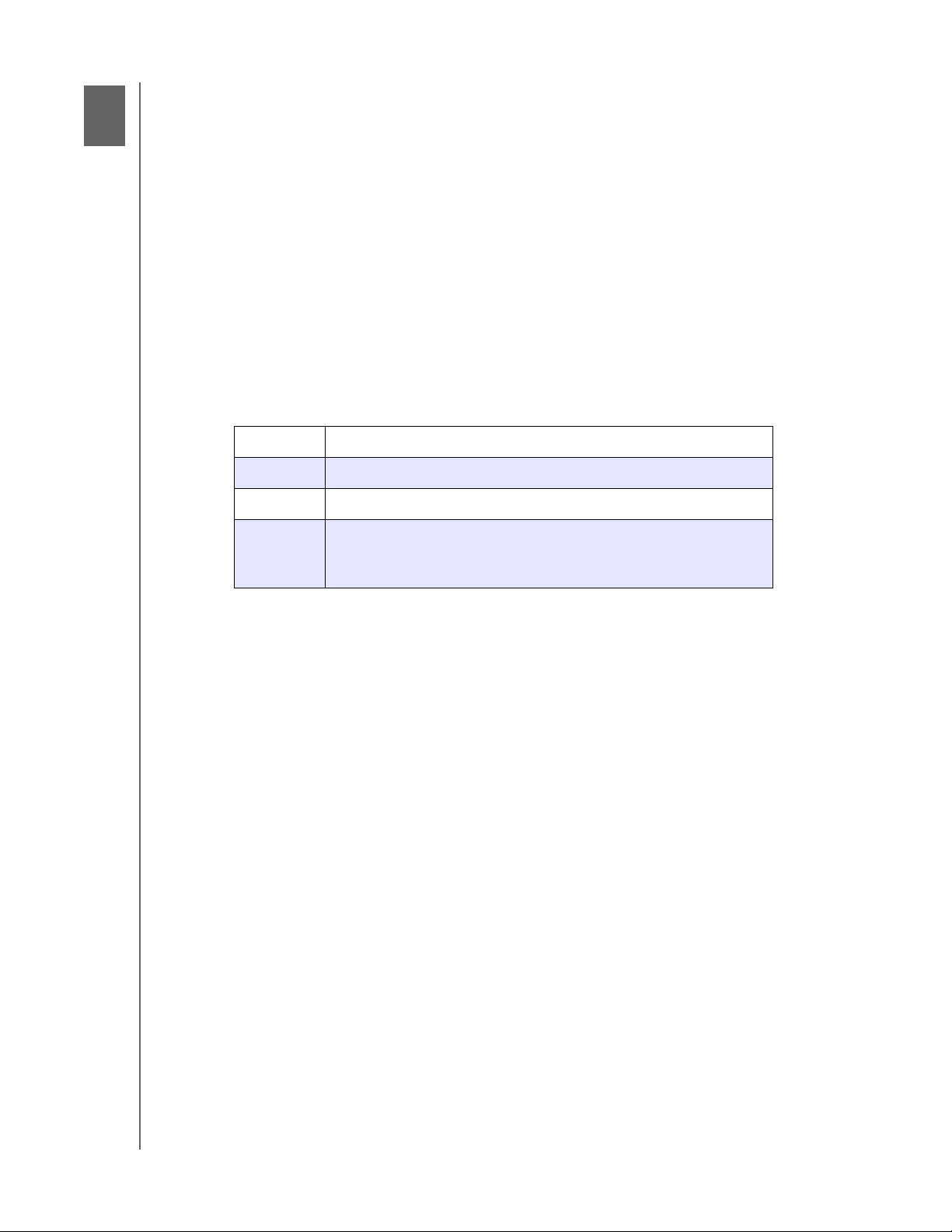
2
Product Overview
Package Contents
Requirements
Product Components
Pre-installation Instructions
Handling Precautions
Package Contents
WD My Cloud Personal Cloud Storage device
Ethernet cable
AC power adapter
Quick Install Guide
For information on additional accessories for this product, visit:
US www.shopwd.com or www.wdstore.com
Canada www.shopwd.ca or www.wdstore.ca
PRODUCT OVERVIEW
Europe www.shopwd.eu or
All others Contact WD Technical Support in your region. For a list of
Technical Support contacts, visit http://support.wd.com an
Knowledge Base Answer ID 1048.
Requirements
Operating System
Windows
Web Browsers
®
Windows 8.1
Windows 8
Windows 7
Windows Vista
Note: Compatibility may vary depending on your computer’s hardware
configuration and operating system.
Internet Explorer 10.0 and later on supported Windows computers.
Safari 6.0 and later on supported Windows and Mac computers.
Firefox 29 and later on supported Windows and Mac computers.
Google Chrome 31 and later on supported Windows and Mac computers.
www.wdstore.eu
d see
Mac OS X
®
®
Yosemite (Mac OS 10.10)
Maverick (Mac OS 10.9)
Mountain Lion (Mac OS 10.8)
Lion (Mac OS 10.7)
Local Network
Router/switch (Gigabit is recommended to maximize performance.)
WD MY CLOUD USER MANUAL
3
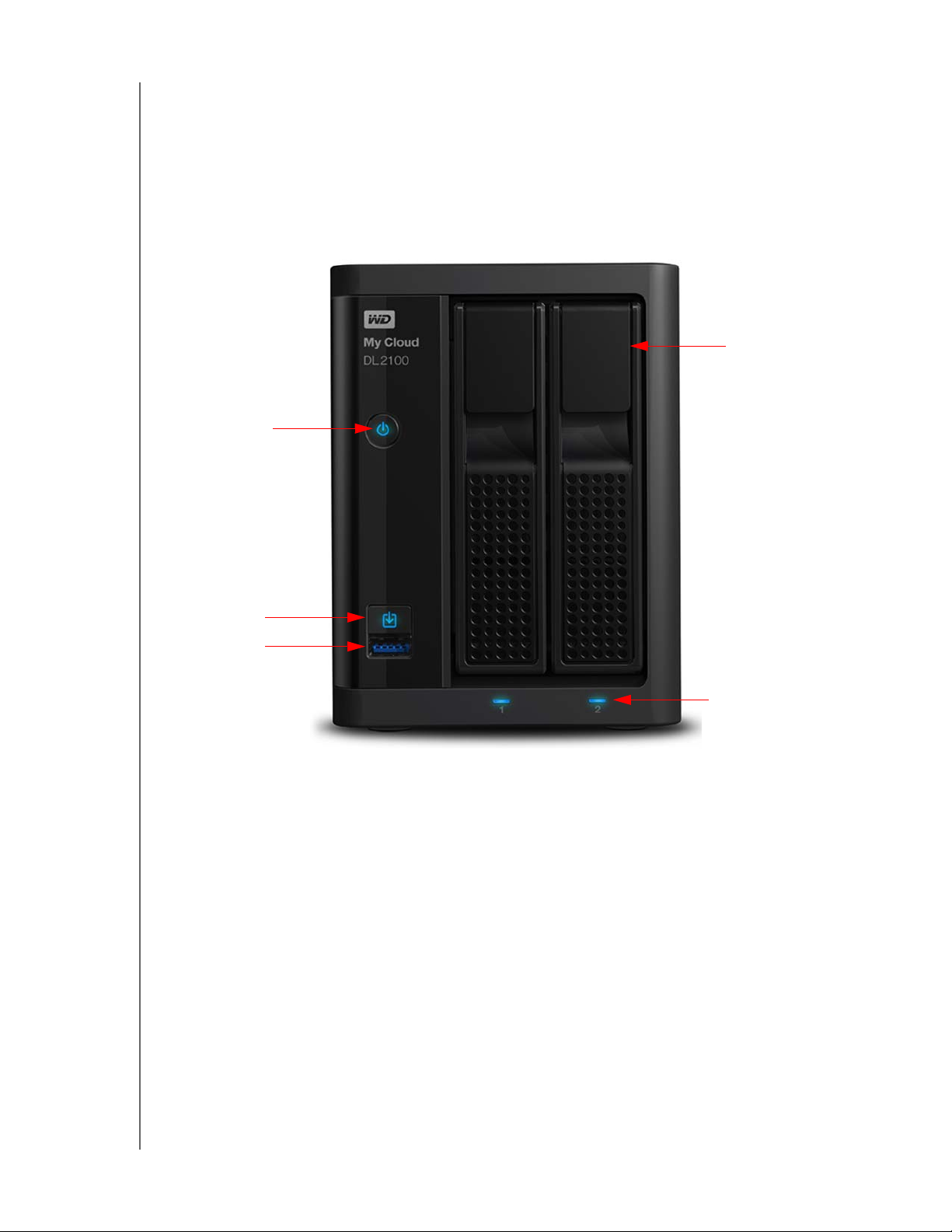
Internet
Power button
Drive Bay Doors
Drive LEDs
Copy USB button
USB 3.0 port
Broadband Internet connection is required for initial setup and software downloads,
as well as for remote access and mobile apps.
Product Components
PRODUCT OVERVIEW
2-Bay Front View (WD My Cloud DL2100 & WD My Cloud EX2100)
WD MY CLOUD USER MANUAL
4
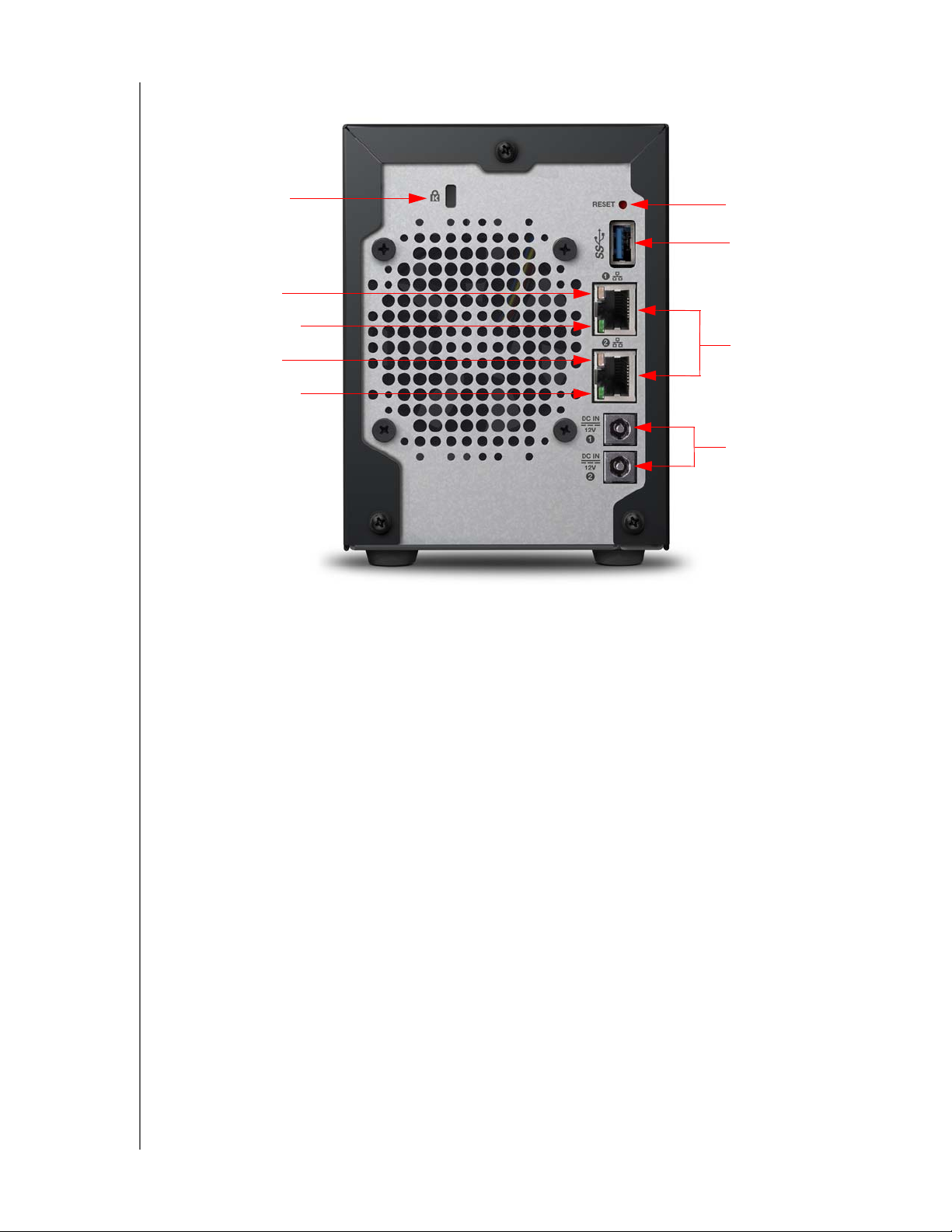
PRODUCT OVERVIEW
Kensington®
Security Slot
Reset button
USB 3.0 port
Ethernet ports
External DC in
Power Ports*
Ethernet Activity LED
Ethernet Link LED
Ethernet Activity LED
Ethernet Link LED
* WD My Cloud EX2100 device contains 1 External DC in Power Port
2-Bay Back View
(WD My Cloud DL2100 & WD My Cloud EX2100)
WD MY CLOUD USER MANUAL
5
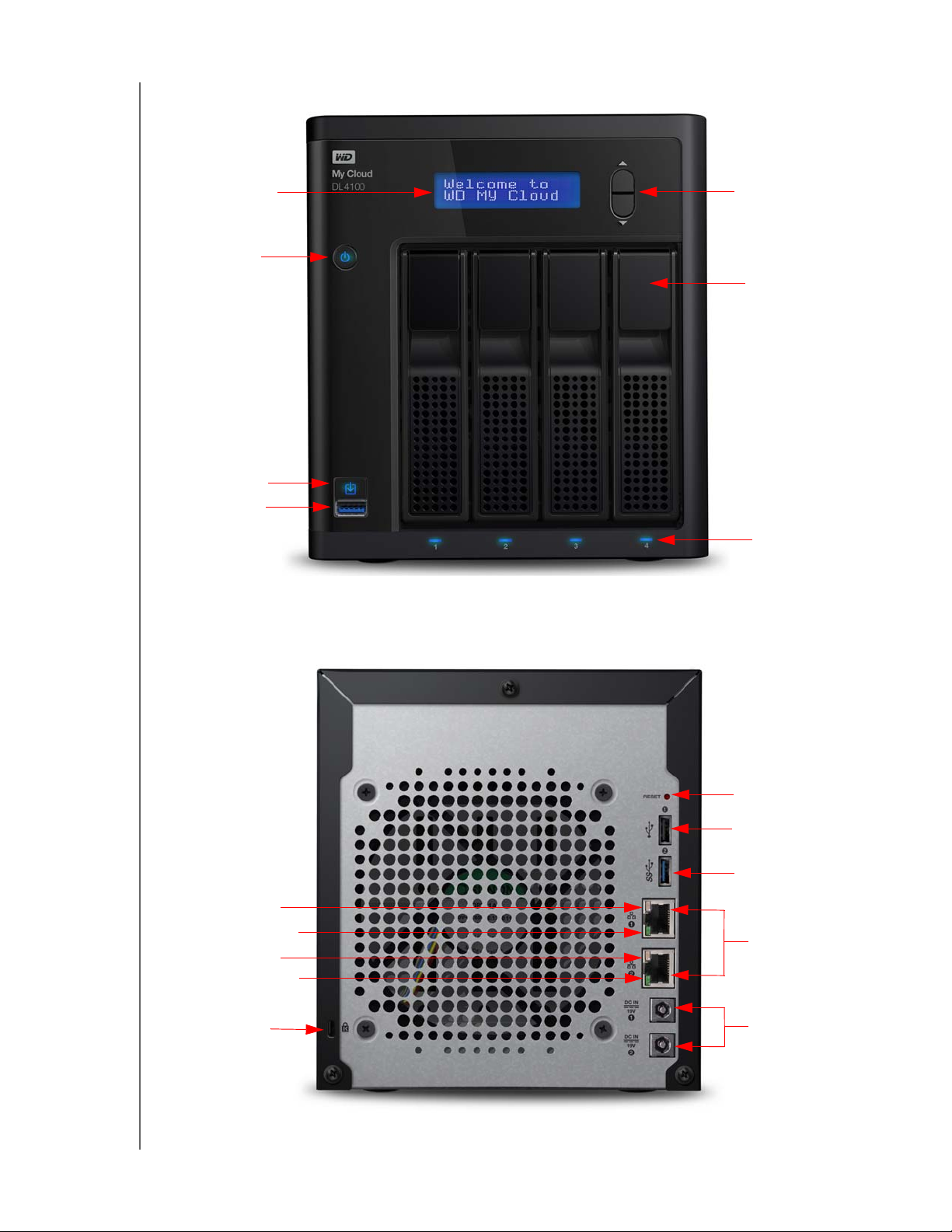
PRODUCT OVERVIEW
Power button
Drive Bay Doors
Drive LEDs
Copy USB button
USB 3.0 port
Scroll buttons
LCD Display
Kensington®
Security Slot
Reset button
USB 2.0 port*
Ethernet ports
External DC in
Power Ports*
USB 3.0 port*
Ethernet Link LED
Ethernet Activity LED
Ethernet Link LED
Ethernet Activity LED
* WD My Cloud EX4100 device contains 3 USB 3.0 ports (1front port; 2 back ports)
4-Bay Front View (WD My Cloud DL4100 & WD My Cloud EX4100)
4-Bay Back View
(WD My Cloud DL4100 & WD My Cloud EX4100)
WD MY CLOUD USER MANUAL
6
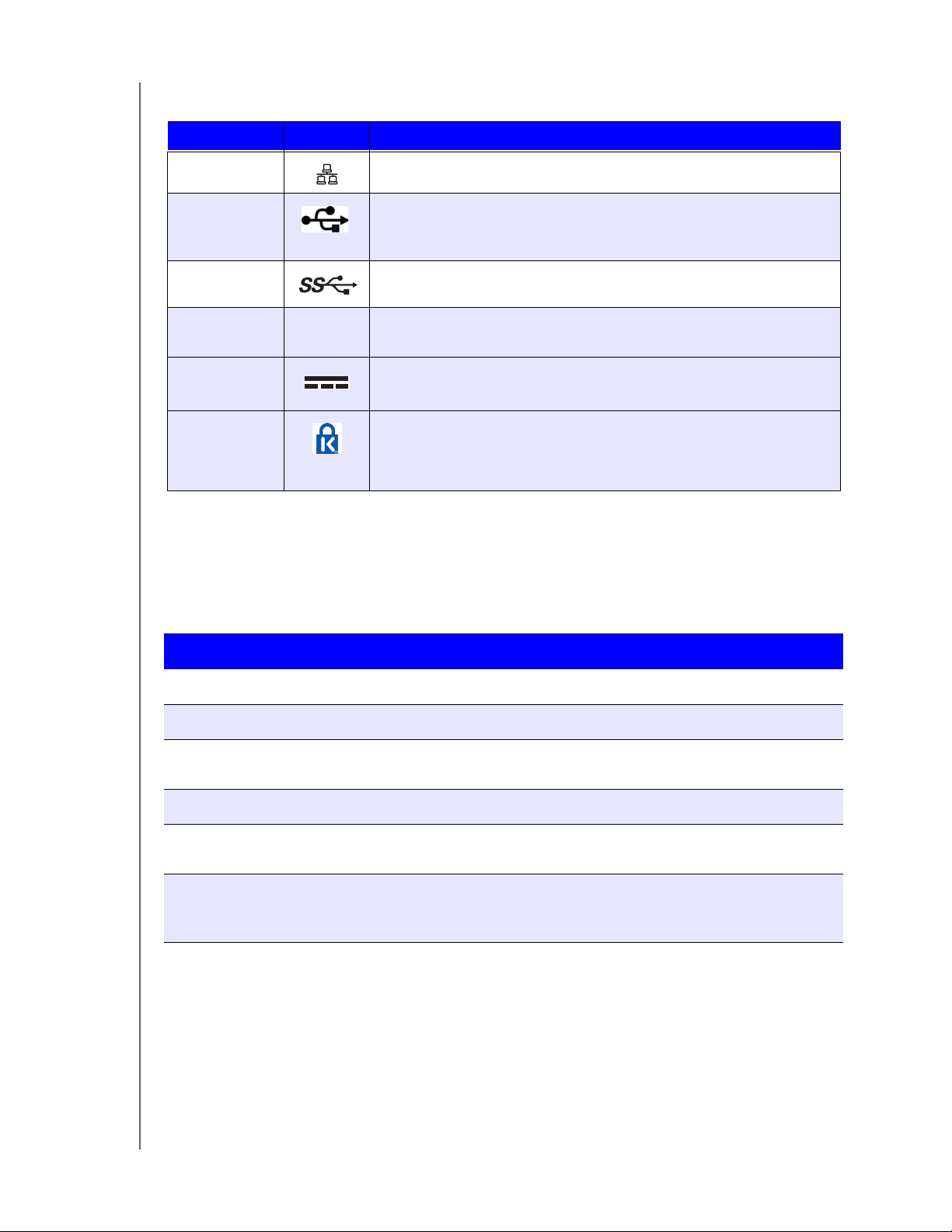
Component Icon Description
PRODUCT OVERVIEW
Ethernet port
USB 2.0 port Connects to a USB hard drive for additional storage.
USB 3.0 port
Reset button
Power port Connects the device to an AC adapter and the power outlet.
Kensington
security slot
( )
Connects the device to a local network.
This port is only available on 4-bay My Cloud devices.
Connects to a USB hard drive for additional storage.
Restores settings such as the Admin user name and password for
the device.
For device security, the device is equipped with a security slot that
supports a standard Kensington security cable.
Visit http://www.kensington.com/ for more information.
LEDs
Front Panel Power LED
The following table describes the front panel power LED behavior.
State Color Appearance State Description
Power Down Not lit N/A
Standby Blue Pulsing Drive is in standby mode.
Powering Up Blue Blinking
Power Up Blue Solid Device is in a powered up state.
Power Up (degraded) Red Blinking
Action required Red Blinking A condition, such as a network cable
Drive is off.
Device is powering on or in the process of
updating the firmware.
Device is powered up but the volume is
degraded.
having become unplugged, which requires
you to act.
WD MY CLOUD USER MANUAL
7
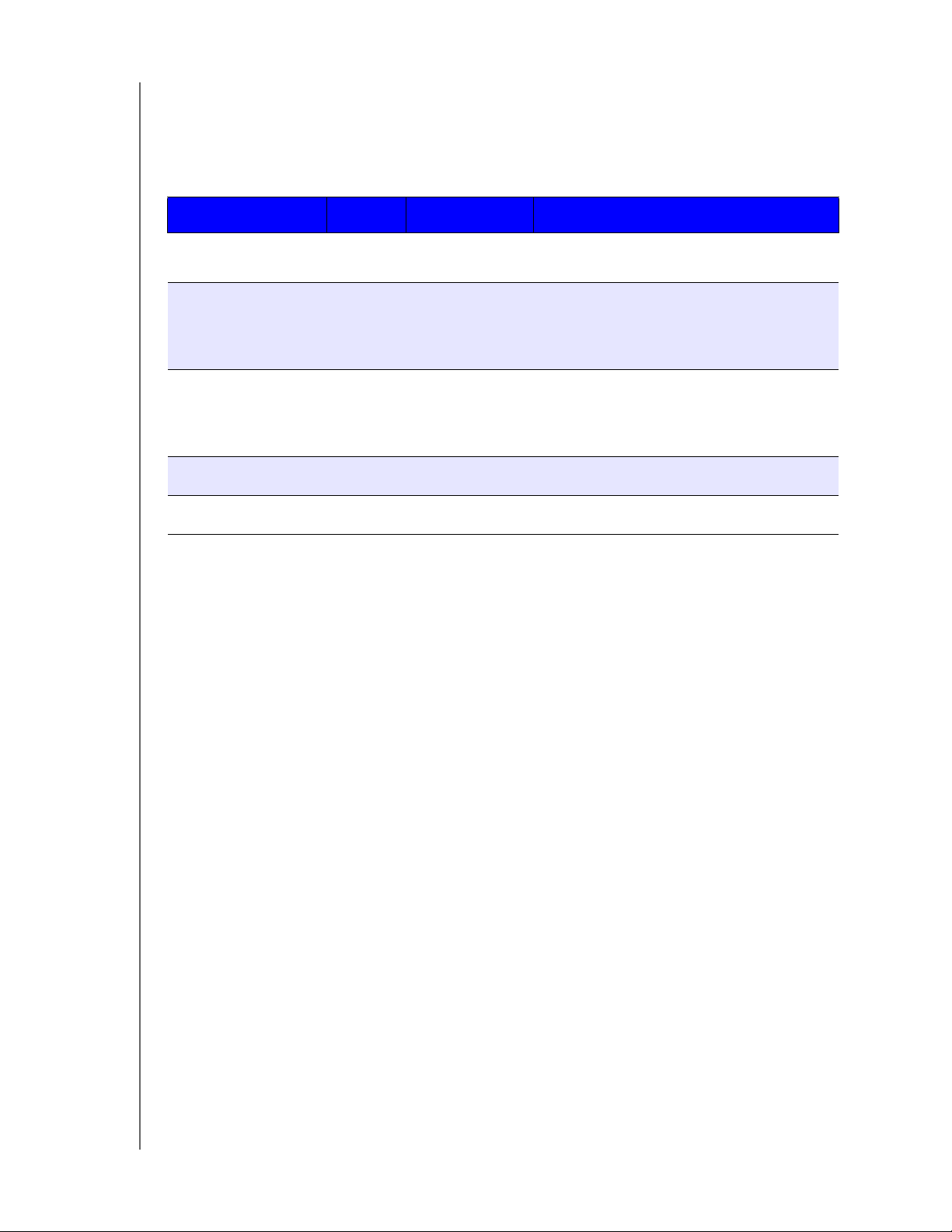
Back Panel Ethernet (Network) LEDs
The following table describes the network and activity LEDs:
Note: Looking at the Ethernet port, the LED on the top right is the Activity LED,
and the one on the bottom right is the Link LED.
State LED Appearance State Description
PRODUCT OVERVIEW
Link down Link Off
Cable or device is not plugged in, or other
end of link is not operational.
Link up – 10/100
Mbps connection
Link Yellow Cable is plugged in, and both ends of the
link have successfully established
communications. 10/100 Mbps network
connection.
Link up – 1000
ps connection
Mb
Link Green Cable is plugged in, and both ends of the
link have successfully established
communications. 10/100/1000 Mbps
network connection.
Link idle Activity Solid Active communication is not in progress.
Link busy Activity Green - Blinks Active communication is in progress.
Pre-installation Instructions
Before beginning installation, select a suitable location for your device to obtain maximum
efficiency. Place it in a location that is:
Near a grounded power outlet.
Clean and dust free.
On a stable surface free from vibration.
Well ventilated, with nothing blocking or covering the slots and openings.
Away from fields of electrical devices such as air conditioners, radio, and television
receivers.
Handling Precautions
WD products are precision instruments and must be handled with care during unpacking
and installation. Rough handling, shock, or vibration can damage the device drives. Observe
the following precautions when unpacking and installing your external storage product:
Do not drop or jolt the device.
Do not move the device while it is powered on.
Do not use this product as a portable device.
Do not remove both data drives at the same time. This will cause your device to
become unresponsive.
WD MY CLOUD USER MANUAL
8
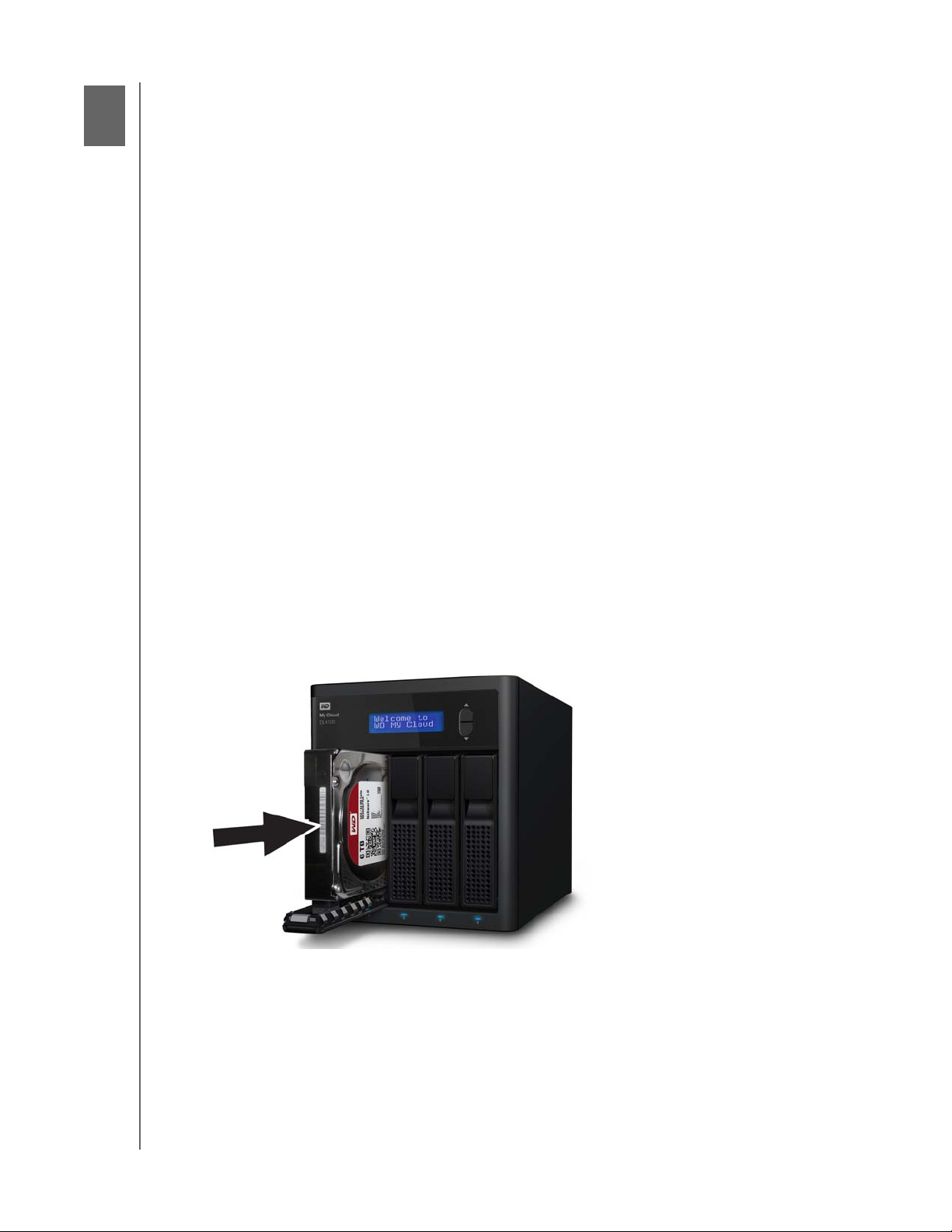
Getting Started
3
Preparing your Device for Use
Setting Up your Device
Accessing Content
GETTING STARTED
It’s easy to set up the WD My Cloud Personal Cloud Storage device -- just unpack
device, connect it, and wait for the Power LED on the front of your device to turn a solid
blue. Then either download and run the quick setup software, available at
http://www.wd.com/setup, or setup your device from your web browser.
Note: For information about safely shutting down and disconnecting the device,
see “Logging Out and Shutting Down your Device” on page 27.
your
Preparing your Device for Use
There are a few steps you need to take in order to get your device up and running. Follow
the steps outlined below to prepare your device for use.
Adding a Hard Drive to your Device
Use the following steps to install the hard drive in your My Cloud device.
Note: If your My Cloud device came with the drive pre-installed, continue to
“Physically Connecting your Device” on page 10.
1. Pull the handle on the front of the hard drive toward you.
2. Slide the approved drive into the drive bay, making sure that it is properly seated and is
facing the corr
ect direction.
3. Using some force, snap the drive handle shut.
4. Follow steps 1 - 3 for all hard drives on your device.
WD MY CLOUD USER MANUAL
9
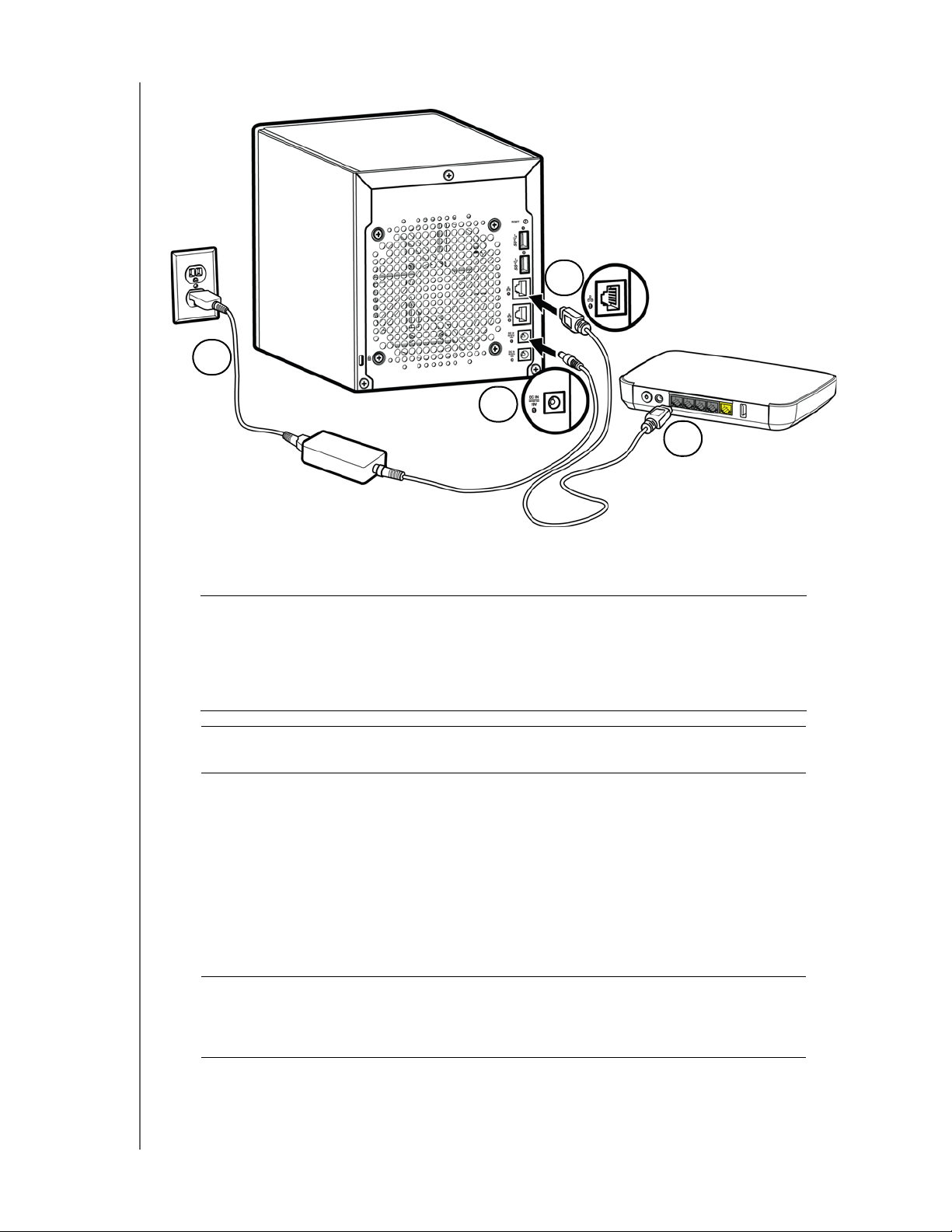
GETTING STARTED
2
1
4
3
Physically Connecting your Device
Follow the steps below to connect the WD My Cloud Personal Cloud Storage device to a
home or small office network.
Important: T
Important: W
1. Using the provided Ethernet cable, connect one end of the Ethernet cable to the
Ether
net port located on the back of the device.
2. Connect the other end of the Ethernet cable dir
port.
3. Connect one end of the power adapter into the power supp
the device.
4. Plug the other end of the power adapter into a power
automatically.
Important: W
o avoid overheating, make sure the device is upright as shown in
the illustration above and nothing is blocking or covering the slots
and openings on the top and bottom of the device. In the event of
overheating, the device will perform a safe shutdown, interrupting
all processes currently being performed. If this occurs, data may
be lost.
e recommend that you use the enclosed Ethernet cable for
optimal performance.
ectly into a router or network switch
ly socket on the back of
outlet. The unit powers up
ait for the WD My Cloud device to finish powering up
(approximately three minutes) before configuring it. You will know
it is ready when the power LED stops blinking and turns a solid
blue.
5. When the power LED on your device tur
Device” on page 11.
ns a solid blue, continue to “Setting Up your
WD MY CLOUD USER MANUAL
10
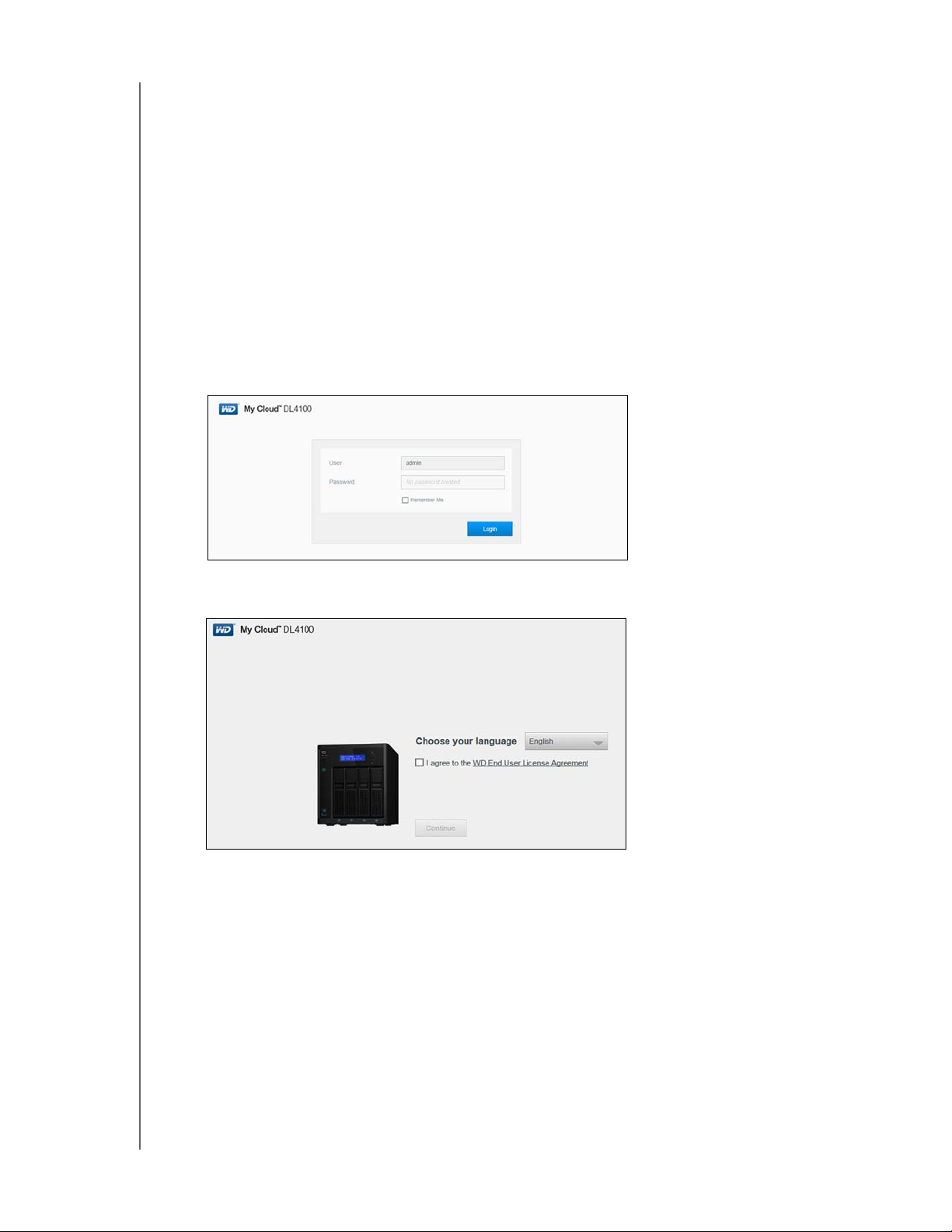
GETTING STARTED
Setting Up your Device
Use the following steps to set up your device using your web browser (for browser
requirements, see “Web Browsers” on page 3).
If you chose not to set up the software for your device, you can still:
Use your WD My Cloud personal cloud storage device as an external hard drive,
dragging and dropping files to and from it. (See “Accessing Content” on page 13.)
Configure the device using the WD My Cloud device’s dashboard. (See “The
Dashboard at a Glance” on page 15.)
Back up files using USB, Remote, Internal, Cloud, and Camera backup. (See
“Backing Up and Retrieving Files” on page 47.)
1. Open a browser and enter your device URL
and Names” on page 111 for a list of device URLs)
The login page appears:
(see “Appendix D: WD My Cloud Device URLs
, then click Enter.
2. Click Login. You do not need to enter a password because you haven’t set one up yet.
The Choose your language screen appears:
3. From the drop-down list, select the language you’d like to use for the user interface.
4. Click the Western Digital End User License Agreement link to read the Western Digital
End User License Agr
If you agree, click I accept or return to the previous page and click the I agree
eement.
check box.
WD MY CLOUD USER MANUAL
11
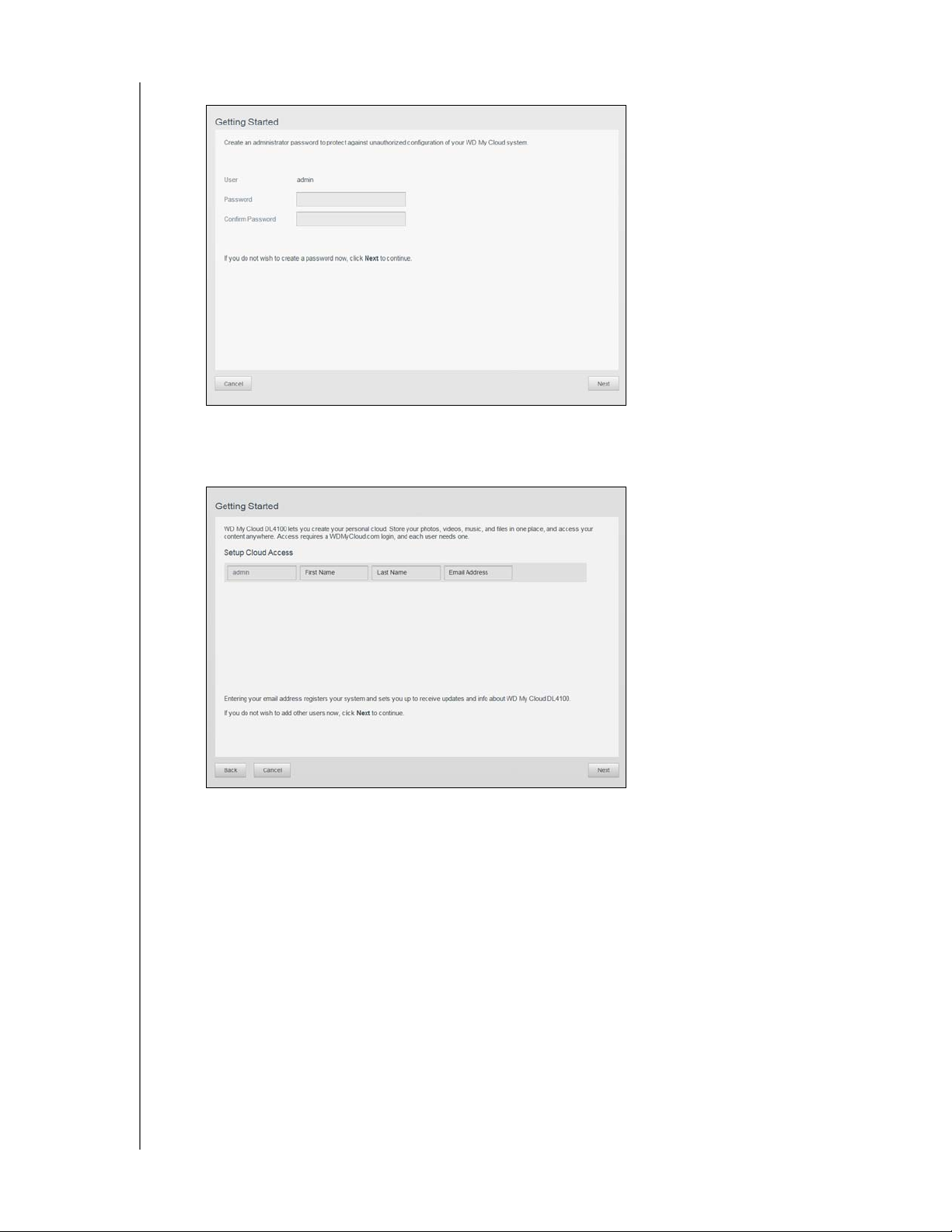
5. Click Continue. The Getting Started screen appears.
6. Enter a password in both the Password and Confirm Password fields.
If you do not wish to create a password at this time, leave both fields blank.
7. Click Next. The Setup Cloud Access page appears.
GETTING STARTED
8. Enter your first name, last name, and email address, then click Save. The email
address is needed if you want to create an account with remote access capability.
If you’d like to enter additional user accounts:
- Enter the user name, first name, last name, and email address for the new user
account, then click Save.
Note: If you entered an email address, ensure that the user checks their email
account. They will receives an email with instructions on how to set up
and activate a password for cloud access.
- Continue the above step for all user accounts you’d like to add.
Note: The My Cloud app provides free remote access to your personal cloud
device. Once you create your account, you can access your device using
your mobile devices with Internet access and from the WD My Cloud
desktop app.
WD MY CLOUD USER MANUAL
12
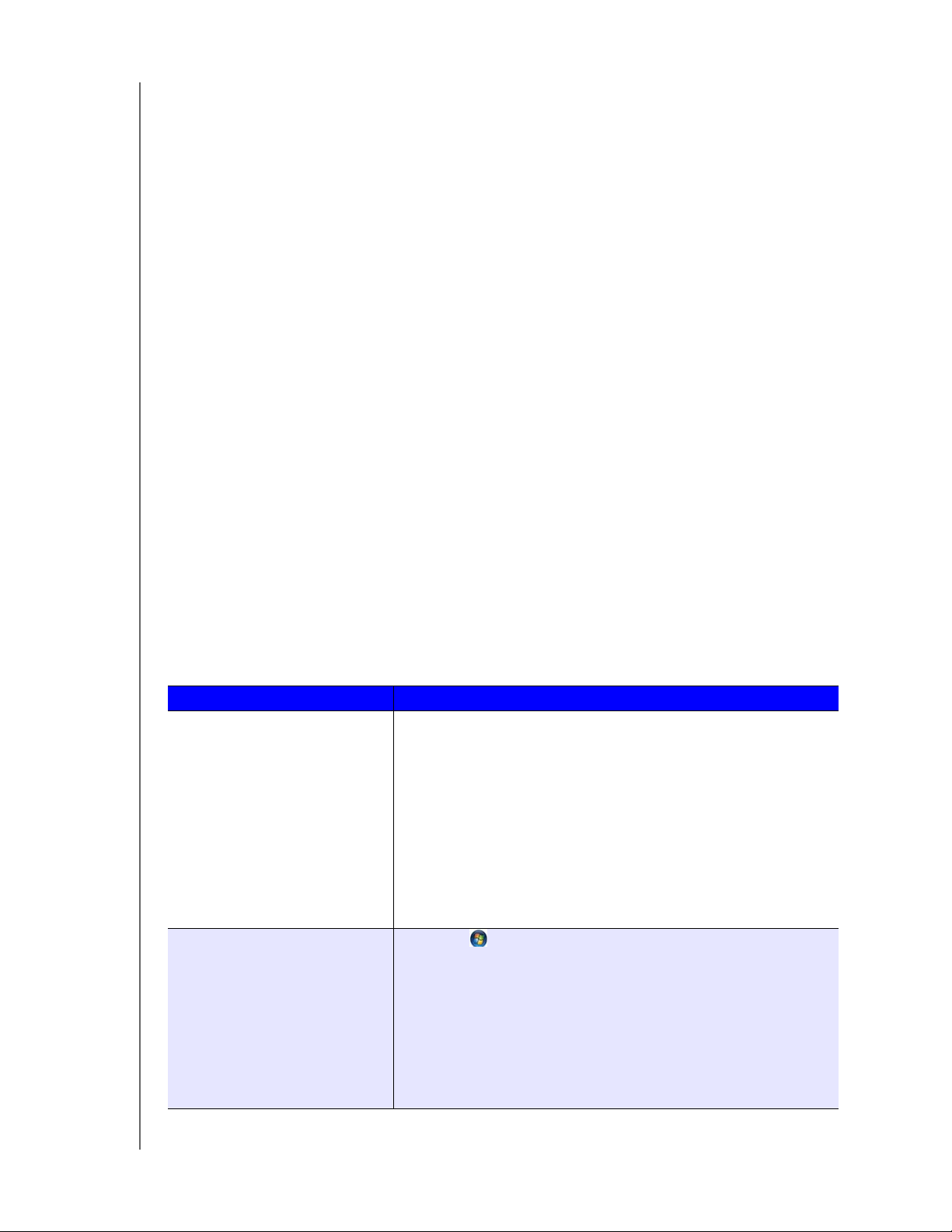
9. Click Next. The next final Getting Started screen appears:
GETTING STARTED
The screen provides three links to important pr
ocesses, which are discussed in later
chapters:
Upload Content: See “Accessing Content” on page 13.
Backup PC/Mac: See “Backing Up and Retrieving Files” on page 47.
Access Mobile App: See “Access Your Files with iOS and Android Mobile Apps”
on page 42.
10. Do the following (optional):
To have your device’s firmware updated automatically, click the Automatically
update device firmware when available check box.
To register your device, click the Register the WD My Cloud device to receive
continuous product support check box.
To participate in the product improvement program, click Participate in Product
Improvement Program check box.
11. Click Finish to display
the WD My Cloud dashboard. For instructions on using the
dashboard, see “The Dashboard Home Page” on page 17.
Accessing Content
The WD My Cloud device’s Public folder contains Shared Music, Shared Pictures, and
Shared Videos subfolders. The existing content of the subfolders are files that you dragged
and dropped or files that have been backed up from your computer or an attached USB
drive.
Note: Any of the folders can hold any file type.
Once you’ve physically connected your WD My Cloud device (see “Preparing your Device for
Use” on page 9), use the following steps to access the contents of your device.
If your operating systems is... Then...
Windows 8 / Windows 8.1.1
Windows Vista / Windows 7
1. On the Start page, type Computer.
2. Click Comp
3. In the left pane, click Netw
uter.
ork.
4. Double-click the WD My Cloud device (see “Appendix D:
WD My Cloud Device URLs and Names” on page 111 for a
list of device names) an
d locate the device’s Public folder.
5. Double-click the Public folder to display the Shared Music,
Shared Pictures, and Shared Videos subfolders. You can
now drag and drop files into (and from) the shared media
folders using Windows Explorer.
1. Click or Start > Computer > Network > WD My
Cloud device (se
e “Appendix D: WD My Cloud Device
URLs and Names” on page 111 for a list of device names)
and, if required, enter your share credentials. The device’s
blic and private folders (shares) appear.
Pu
2. Double-click the Public folder
to display the Shared Music,
Shared Pictures, and Shared Videos subfolders. You can
now drag and drop files into (and from) the shared media
folders using Windows Explorer.
WD MY CLOUD USER MANUAL
13
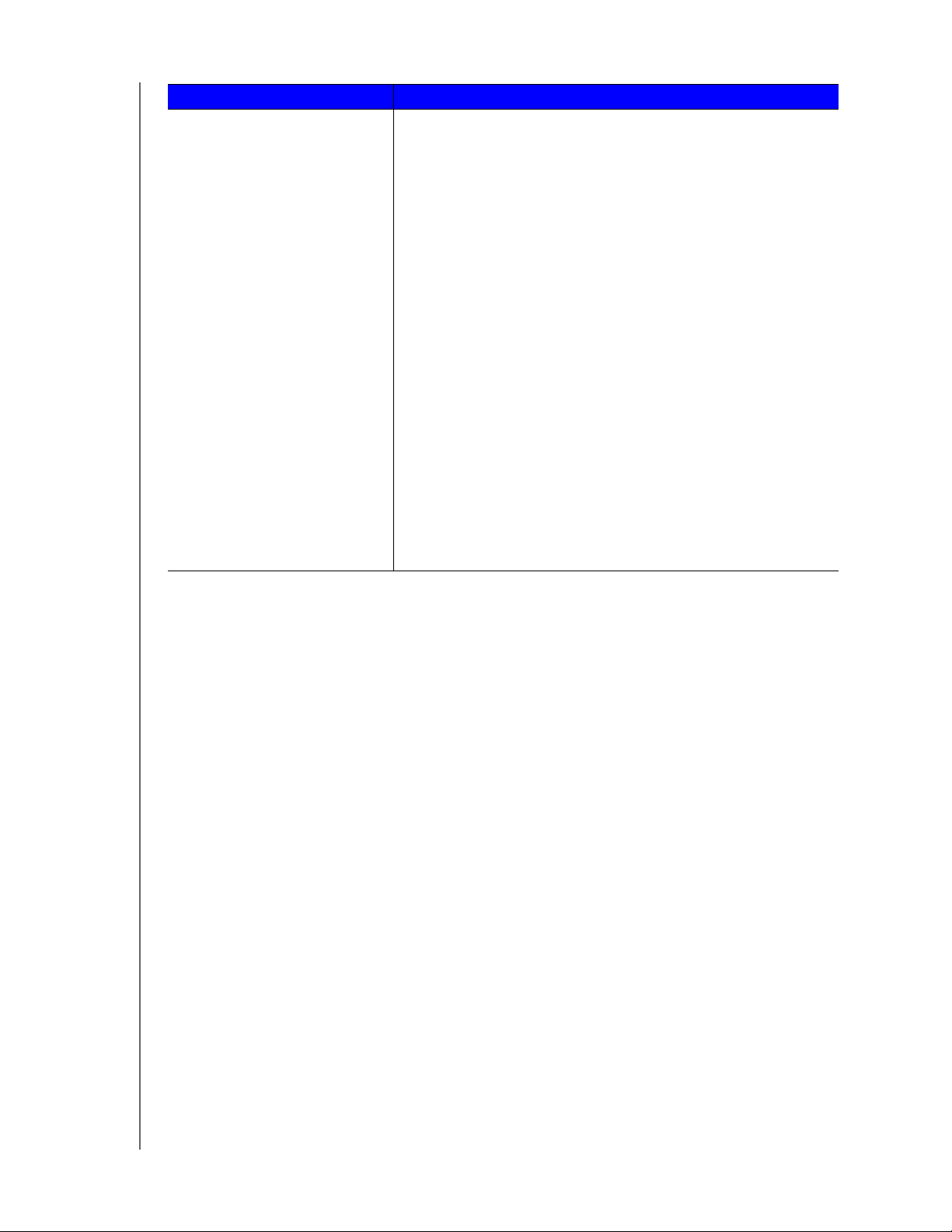
If your operating systems is... Then...
Mac OS X
(Yosemite, Maverick, Mountain Lion,
Lion)
1. In a Finder window, click the WD My Cloud device (see
“Appendix D: WD My Cloud Device URLs and Names” on
page 111 for a list of device names) under the shared items
in the side bar.
2. If presented with an authorization page, enter your
Username and password or select Guest and click
Connect to display the Public share.
3. Double-click the Public folder to display the subfolders:
Shared Music, Shared Pictures, and Shared Videos. You can
now drag and drop files into the shared folders using Finder.
4. If you want to create a shared drive icon permanently on
your desktop, create an alias. There are two ways to do this:
Note: Before creating an alias, click Finder > Preferences >
- Click the item you wish to alias (e.g., Shared Music), hold
- Right-click the item you want to alias (e.g., Shared Music)
GETTING STARTED
General and make sure Connected Servers is
checked.
down the mouse button, hold down the Cmd and
Option keys simultaneously, then drag the item to where
you’d like to make an alias. Instead of moving the original
item, this action creates an alias at the new location.
- OR -
and click File > Make Alias.
Mapping the Public Folder (Windows)
To map the WD My Cloud Public folder for quick access in the future:
1. In Windows Explorer, under Network, click the WD My Cloud device (see “Appendix D: WD
My Cloud Device URLs and Names” on page 111 for a list of device names).
2. Right-click the Public folder and select Map Network Drive from the menu.
3. Select an available letter from the Drive drop-down list.
4. Select the Reconnect at login check box.
5. Click Finish. Your Public drive is now mapped.
WD MY CLOUD USER MANUAL
14
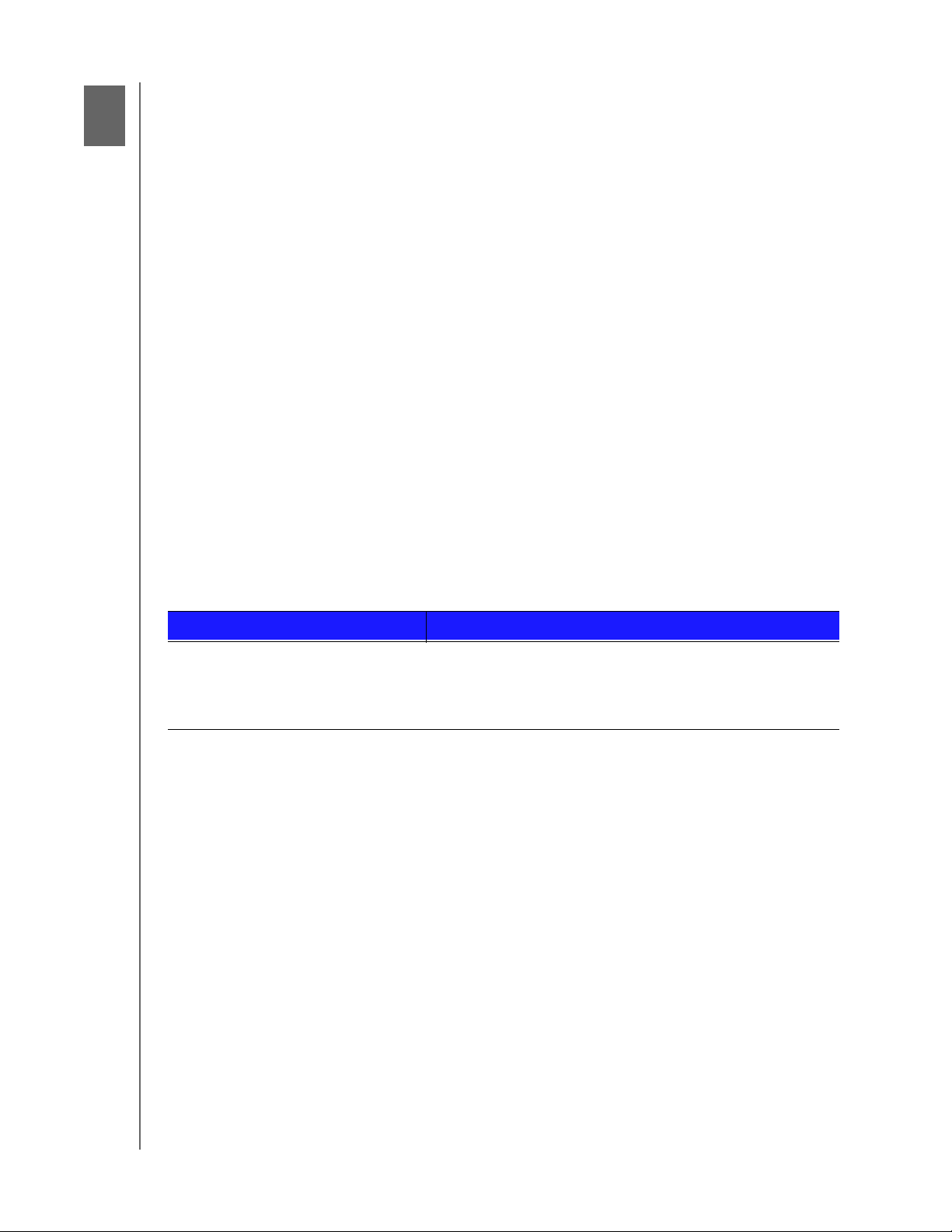
4
THE DASHBOARD AT A GLANCE
The Dashboard at a Glance
Launching the Dashboard
The Dashboard Home Page
Information Icons
Navigation Icons
Viewing Device Status and Making Updates on the Home Page
Managing Alerts
Obtaining Customer Support
Logging Out and Shutting Down your Device
Common Tasks
Use the WD My Cloud dashboard to configure settings and to manage the device.
For example, you can set up user accounts and restrict access to the files on your
WD My Cloud device, set up folders for storing files, enable r
the device to suit your needs.
Note: If this is the first time you are opening the dashboard, see “Setting Up your
Device” on page 11.
Launching the Dashboard
emote access, and customize
Use one of the following methods to launch the dashboard.
Note: WD Quick View™ and WD SmartWare™ are helpful WD apps that you can
download from the online Learning Center Downloads page at
http://wd.com/setup/
IF you want to launch from . . . THEN . . .
Desktop Icon
(This icon is installed on your
top when you use the setup
desk
software)
Double-click the dashboard icon t
Cloud dashboard.
o launch the WD My
WD MY CLOUD USER MANUAL
15
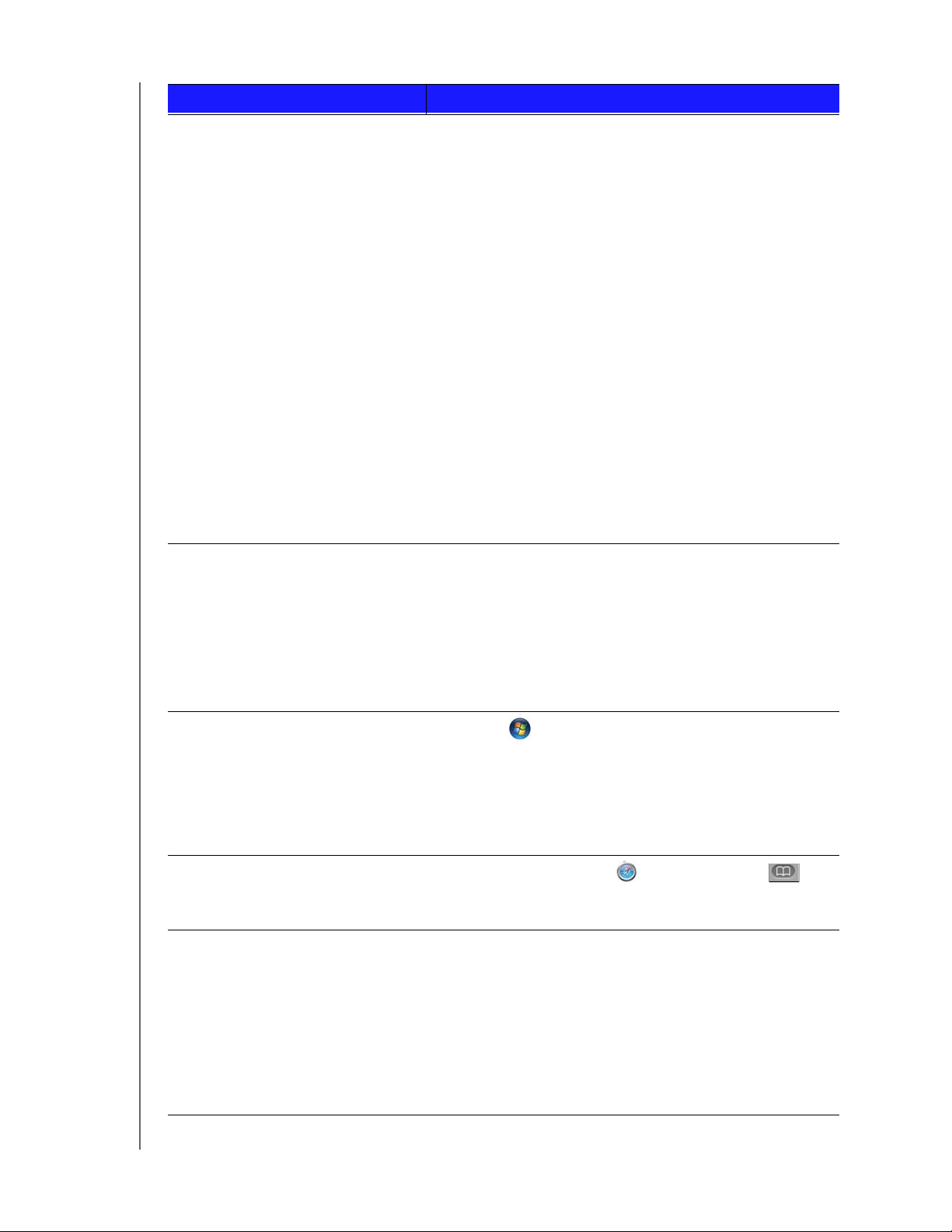
IF you want to launch from . . . THEN . . .
THE DASHBOARD AT A GLANCE
A web browser or Windows
Explorer
Using Device Name:
1. Enter the name of your WD My Cloud device in the
br
owser’s address field (see “Appendix D: WD My
Cloud Device URLs and Names” on page 111 for a list
of device names):
- http://<device name> (Windows)
(Example: http://wdmycloud)
- http://<device name>.local (Mac)
(Example: http://wdmycloud.local)
2. Click Go.
Using IP Address:
1. Enter the IP address of your WD My Cloud device in
the
browser’s address field: http://<IP Address>.
You can find the IP address from your router’s user
interface.
- For 4-bay WD My Cloud devices, the IP address
can be found in Status LCD on the front of the
device.
2. Click Go.
Windows 8 / Windows 8.1 1. On the Start page, type Co
2. Click Computer.
3. In the left pane, click Ne
4. In the right panel, locate your WD My Cloud device
u
nder Storage.
5. Double-click the device, or
device webpage from the resulting menu.
twork.
mputer.
right-click and select View
Windows 7/ Windows Vista 1. Click
> Computer.
2. In the left panel, select Netw
3. In the right panel, locate your WD My Cloud device
u
nder Storage.
4. Double-click the device, or
device webpage from the resulting menu.
Mac OS X 1. Click the Safari icon
Bonjour.
2. Double-click the WD My Cl
Mobile Devices
iOS Devices:
1. Open a browser.
2. In the Address bar, enter
http://<device name>.local.
Android Devices:
1. Open a browser.
2. In the Address bar, enter http://<device name>.
WD MY CLOUD USER MANUAL
ork.
right-click and select View
> bookmark icon >
oud device on the network.
16
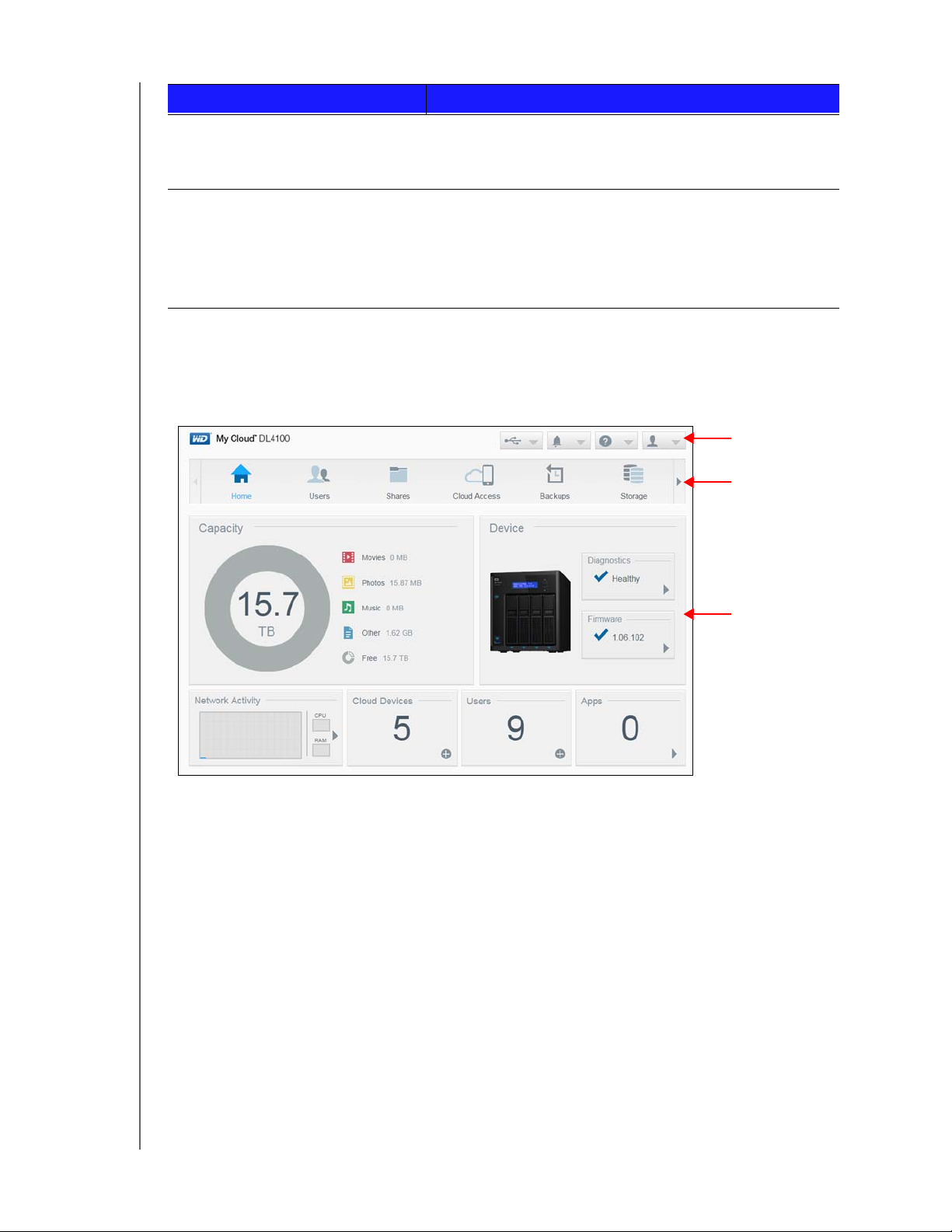
THE DASHBOARD AT A GLANCE
Information
Icons
Status and update
panels
Navigation
Icons
IF you want to launch from . . . THEN . . .
WD Quick View icon 1. Click the WD Quick View icon.
2. Select your WD My Cloud device and then
Dashboard.
WD SmartWare 1. On the WD SmartWare app, select your
WD My Cloud device.
2. Click the Se
ttings tab to display the Main Settings
page.
1. Click Setup Drive.
The Dashboard Home Page
The WD My Cloud Home page has an information bar at the top right, a navigation icon bar
across the page, and an instant overview of the status of the device’s main functions with
links for updating settings.
WD MY CLOUD USER MANUAL
17
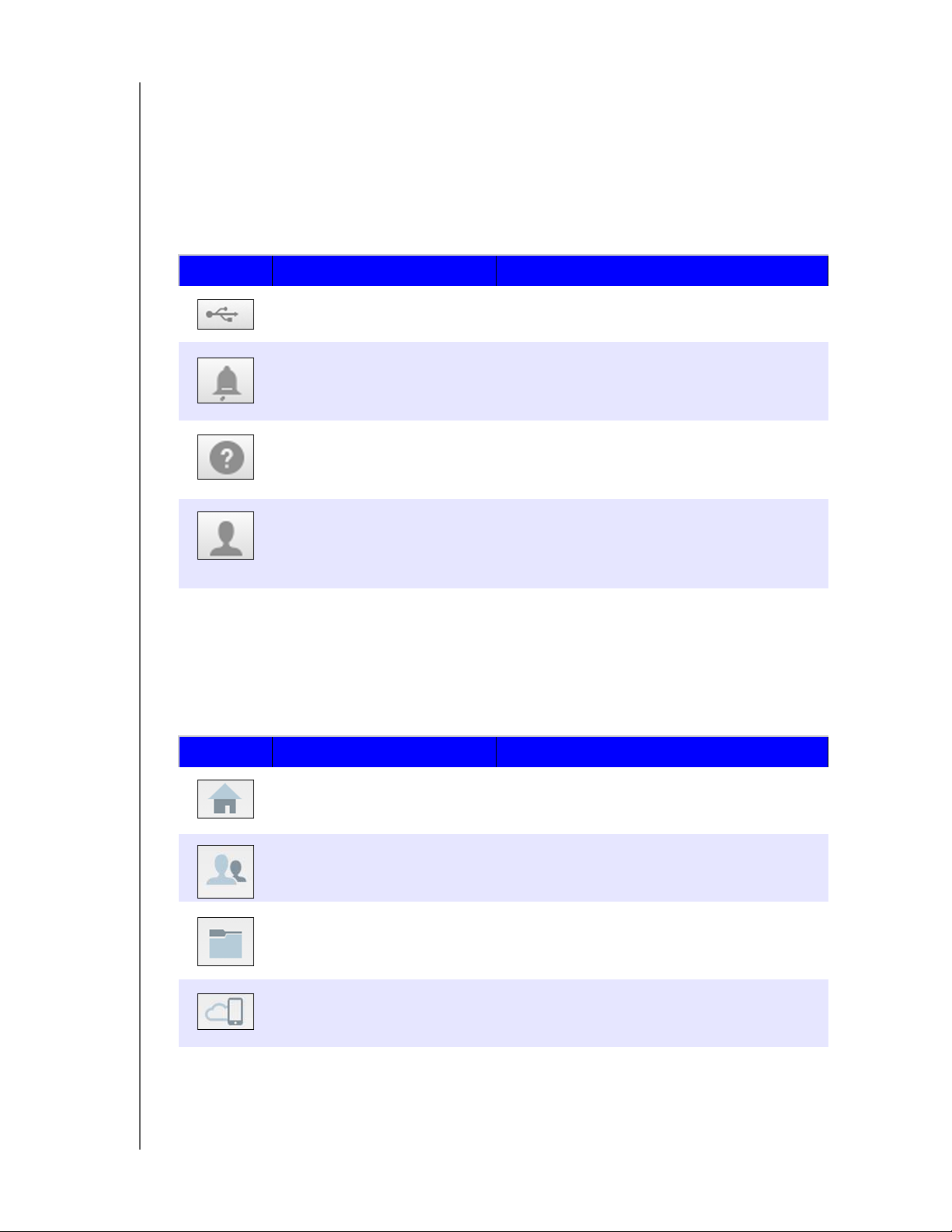
THE DASHBOARD AT A GLANCE
Information Icons
The Information Icons, at the top of the page, provide quick access to:
Attached USB device(s)
Device alerts
Online Help and Support
User information.
Icon Name Actions
USB device attached to the
WD My Cloud device
Click to display the USB device(s) connected.
The icon is dim if no USB device is attached.
Alert Notifications Click to display recent alerts about new
firmware and network issues.
Help Click to access the My Cloud Getting Started
Wizard, Online Help, Support, and About
information.
User Click to see the user name of the user currently
logged into the My Cloud device. You can also
Shutdown, Reboot, or Logout of the
My Cloud device.
Navigation Icons
The Navigation Icons provide access to the various features and settings of your WD My
Cloud device.
Icon Name Actions
Home An instant overview of the status of the device’s
Users Create, change, and delete user accounts.
Shares Create, change, and delete shares and grant
Cloud Access Set up, change, and remove remote cloud
WD MY CLOUD USER MANUAL
main functions and provides links for updating
those settings.
Grant users full or limited access to particular
shares.
specific user accounts full, limited, or no
access to particular shares.
access to particular shares. Monitor remote
access status.
18
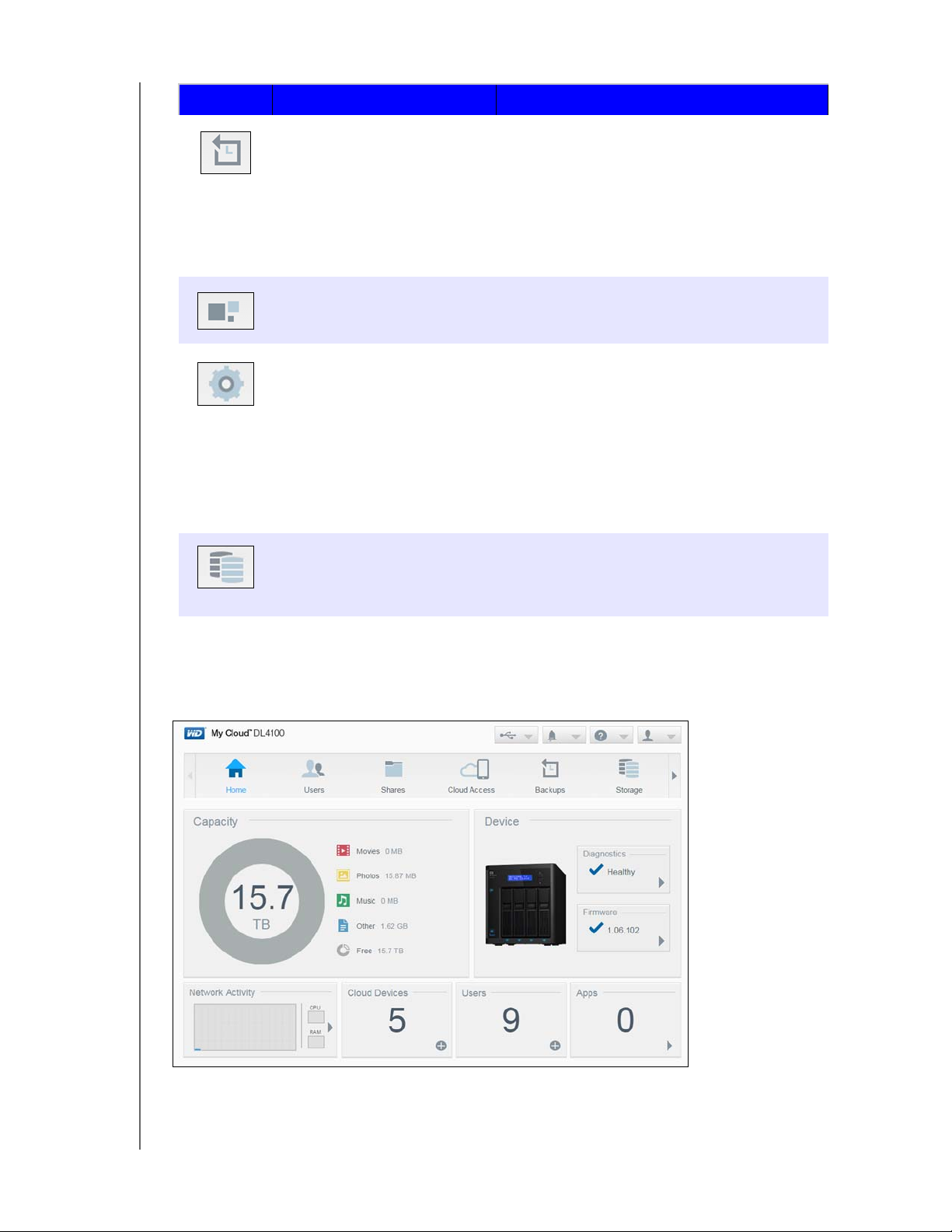
Icon Name Actions
Backups Create backups to:
• A USB drive.
• Another WD My Cloud device on or outside
of you
• Another location on your WD My Cloud
vice.
de
• Your WD My Cloud device from a camera.
Apps Add or remove various apps that allow you to
use your device more productively.
Settings Configure advanced settings for your WD My
Cloud device, including:
• General device settings.
• Network configurations.
• Media options.
• Device utility tasks.
• Notification settings.
• Firmware update settings.
THE DASHBOARD AT A GLANCE
r network.
Storage Select and specify how you want the WD My
Cloud device to store your data.
Viewing Device Status and Making Updates on the Home Page
The main body of the Home page shows the status of the device and its functions and
provides shortcuts to the most necessary tasks.
WD MY CLOUD USER MANUAL
19
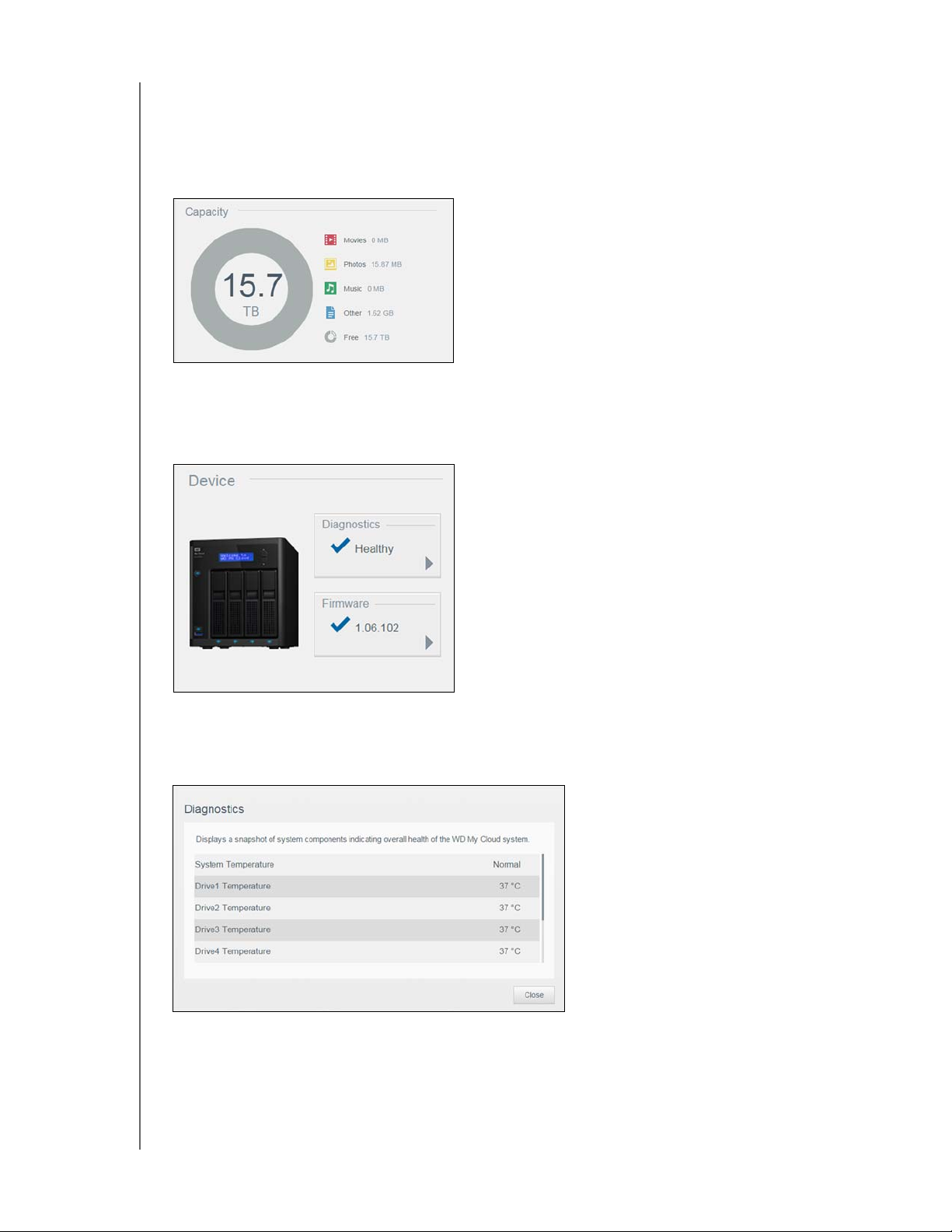
THE DASHBOARD AT A GLANCE
Capacity
The Capacity panel displays the amount of storage remaining on your WD My Cloud device
and how the storage is allocated.
Note: Storage allocation information only appears when the Cloud Services option
is ON. See “Cloud Access” on page 77 for steps to enable Cloud Services.
Device
The Device section identifies the overall health of the system, indicates the current version of
your firmware, and informs you when firmware updates are available.
Diagnostics
The Diagnostics section displays a snapshot of the system’
s components and identifies the
overall health of the WD My Cloud device.
1. To see details about the status of system’s components, click the arrow in the Device
area.
2. To return to the Home page, click
WD MY CLOUD USER MANUAL
Close.
20
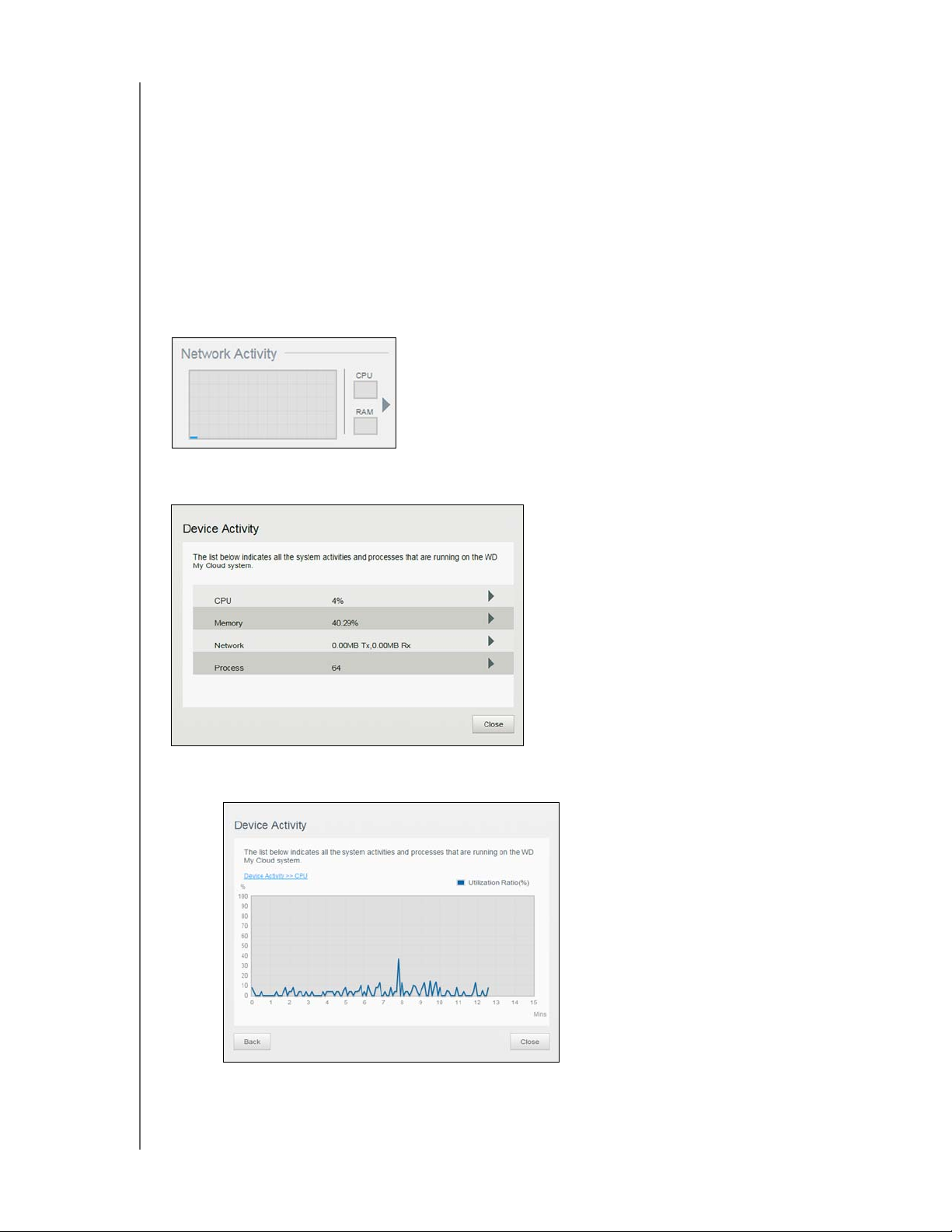
THE DASHBOARD AT A GLANCE
Firmware
The Firmware section displays the current firmware version loaded on your WD My Cloud
device. A gr
een check mark indicates that your firmware is up-to-date.
1. To view whether an updated version of the firmwar
e is available, click the arrow to the
right of Firmware to display firmware availability.
2. If an update is available, click Install and Reboot to update your device.
3. To return to the Home page, click OK
or Cancel.
Network Activity
The Network Activity panel displays the system activities and processes that are running on
your WD My Cloud device. At a glance, you can see the network, CPU, and RAM activity.
To view a list of all device activities and processes running on your WD My Cloud device,
click the arrow in the Network Activity area.
N
CPU: Click the right arrow to view the CPU activity. Click Back to return to the
Device Activity pane.
WD MY CLOUD USER MANUAL
Click Close to return to the Home page.
21
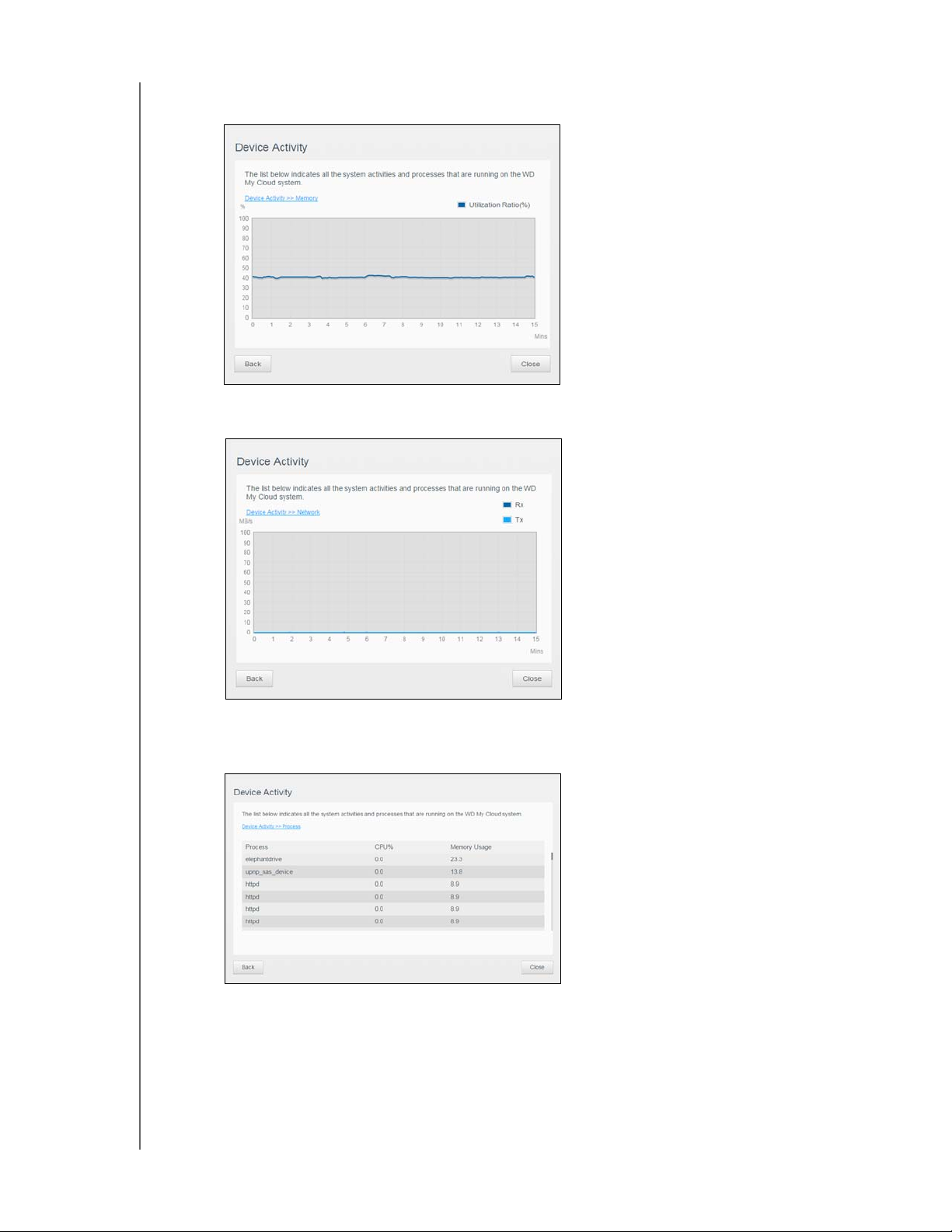
THE DASHBOARD AT A GLANCE
process.tif
Memory: Click the right arrow to view Memory activity. Click Back to return to the
Device Activity pane. Click Close to return to the Home page.
Network: Click the right arrow to view the network activity. Click Back to return to
the Device Activity pane.
Click Close to return to the Home page.
Process: Click the right arrow to view the process information, including the list of
active processes and the amount of CPU and Memory usage for each process
Back to return to the Device Activity pane. Click Close to return to the Home page.
WD MY CLOUD USER MANUAL
. Click
22
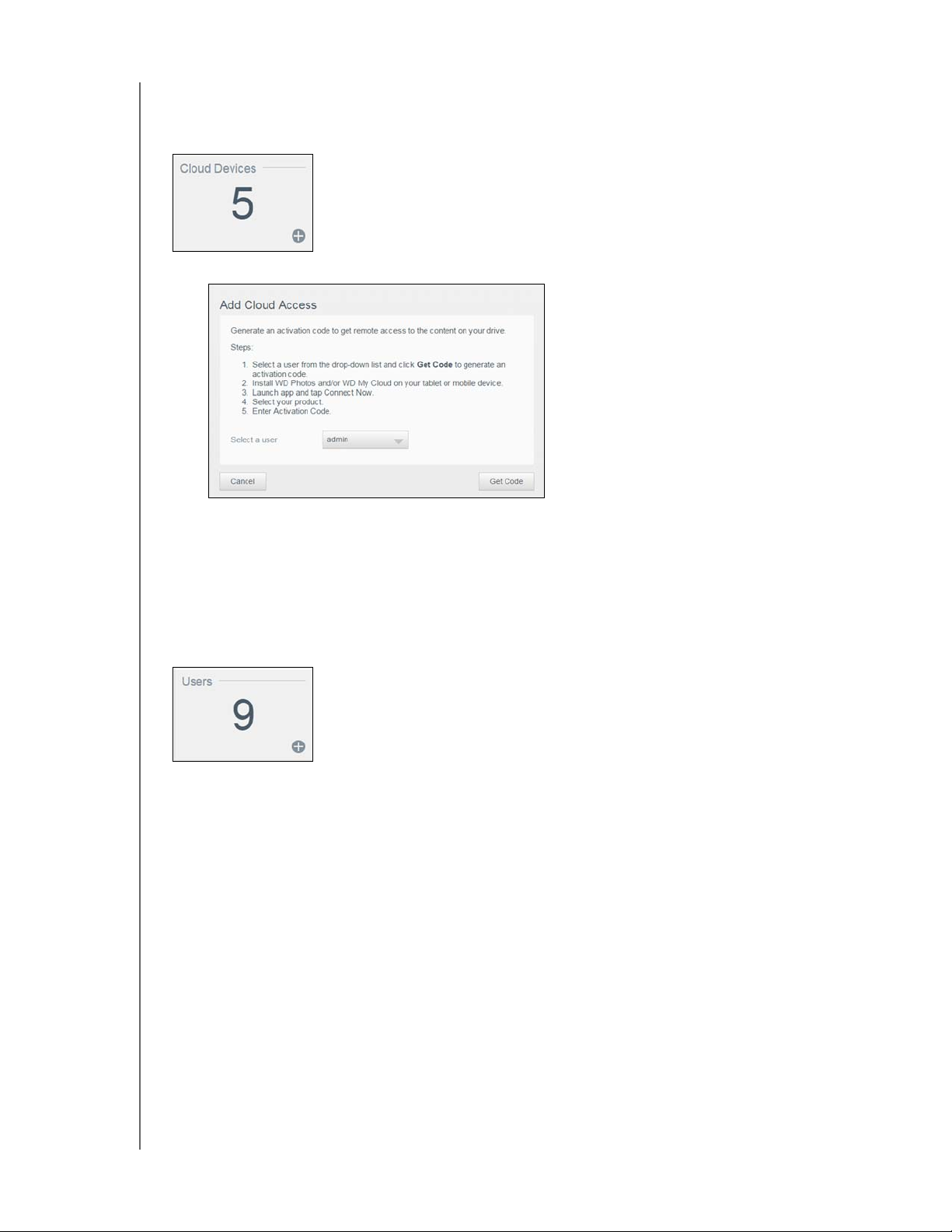
THE DASHBOARD AT A GLANCE
Cloud Devices
The Cloud Devices panel displays the number of cloud and smart devices currently
accessing the WD My Cloud device remotely.
1. To add cloud access for a user, click the plus sign (+) in the lower right of the panel.
2. To generate an activation code, click Get Code.
3. Follow the page instructions to connect your tablet or mobile device to the
WD My Cloud device.
Users
The Users panel displays the number of users currently set up to use the
WD My Cloud device.
WD MY CLOUD USER MANUAL
23
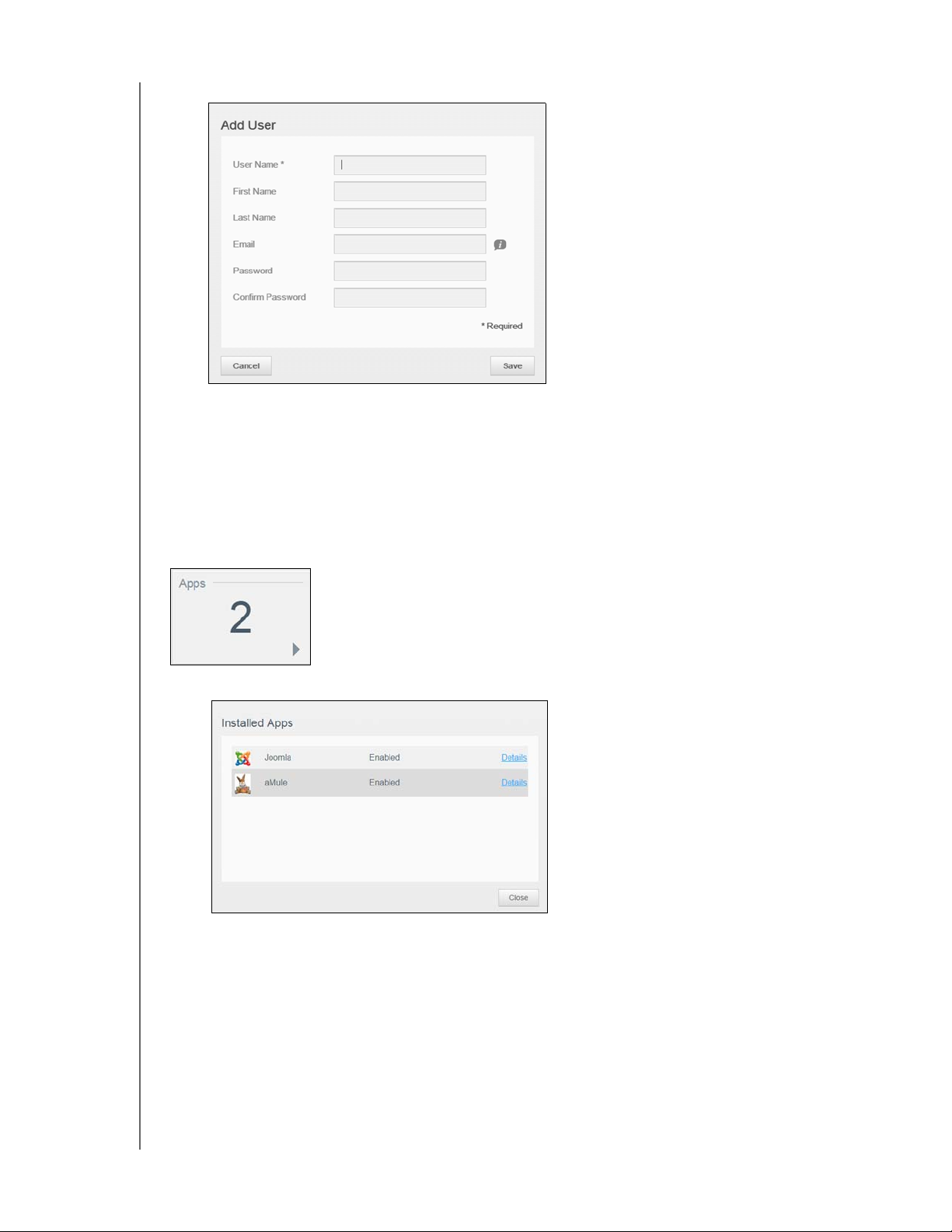
THE DASHBOARD AT A GLANCE
1. To add a user, click the plus (+) sign in the lower right of the panel.
Note: When you enter the email address on the Add User screen, a new cloud
access account is created. Once created, the new user receives an email
with instructions on how to set up and activate a password for cloud access.
2. Enter the required information and click Save.
Apps
The Apps panel displays the apps currently installed on your WD My Cloud device.
1. To view the installed apps, click the arrow in the lower right of the panel.
Note: To install an app, see “Managing Apps on WD My Cloud” on page 65.
2. Click Details next to the app to view app details.
Click Back to return to the Installed Apps screen.
3. To return to the Home page, click
WD MY CLOUD USER MANUAL
Close.
24

THE DASHBOARD AT A GLANCE
Managing Alerts
Alerts display system messages containing pertinent information about the status of your
WD My Cloud device. Three types of alerts appear on the upper right of the dashboard.
Alert Icon Type of Alert Description
Informational Informational alerts keep you updated on non-vital
system information. Example: Reboot Required
Warning Warnings present a condition that might cause a
problem in the future. Example: Network Disconnected
Critical This alert presents an error or problem that has
occurred, usually a system failure. Example: Drive
Overheating
Viewing Alert Details
1. Click the Alert icon in the upper right corner of the screen.
2. From the Alert list, click the arrow next to the alert you’d like
to review details for all of your alerts.
to view, or click View All
To view alert details, click the arrow next to the alert.
To close the alert message, click Close.
WD MY CLOUD USER MANUAL
25
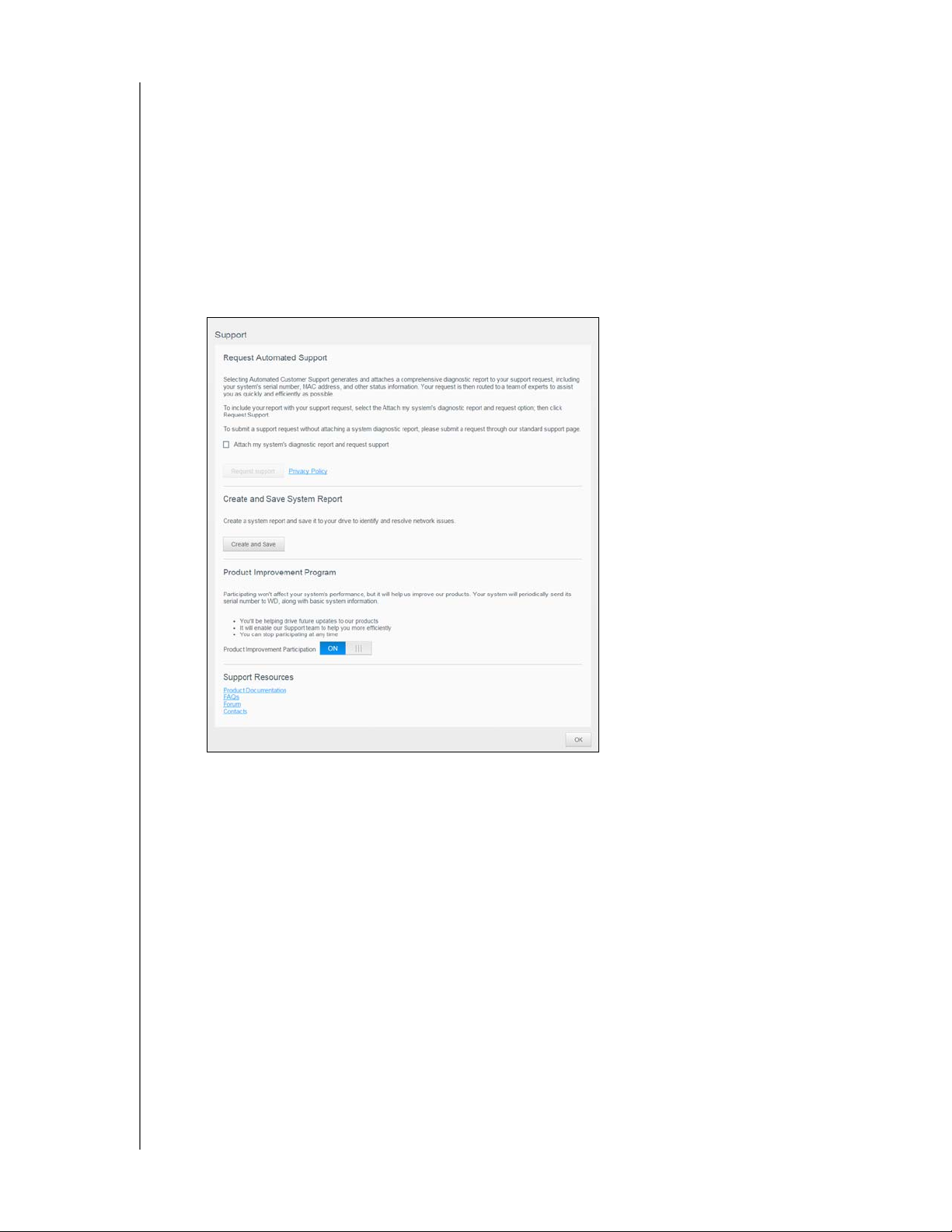
Dismissing an Alert
1. Click the Alert icon in the upper right corner of the screen.
2. Select the delete icon next to the alert you’d like to dismiss.
3. To dismiss all alerts, click Vi
ew All, then Dismiss All.
Obtaining Customer Support
To open the Support page:
1. Click the Help icon on any page to display the Help menu.
2. Click Supp
ort to display the following page:
THE DASHBOARD AT A GLANCE
If a problem occurs with the WD My Cloud device, WD Technical Support needs information
about your device to troubleshoot and determine the best solution. There are two ways to
get your device information and request support:
Run a system report and send it to WD automatically.
Create a system report manually and send it to WD.
The Support page is also where you can help impr
ove WD products by participating in the
Product Improvement Program.
Requesting Automated Support
In the Request Automated Customer Support section:
1. Click the Priv
2. Click the Attach my de
3. Click the Request Supp
WD MY CLOUD USER MANUAL
acy Policy link to review WD's privacy policy.
vice’s diagnostic report and request support check box.
ort button.
26
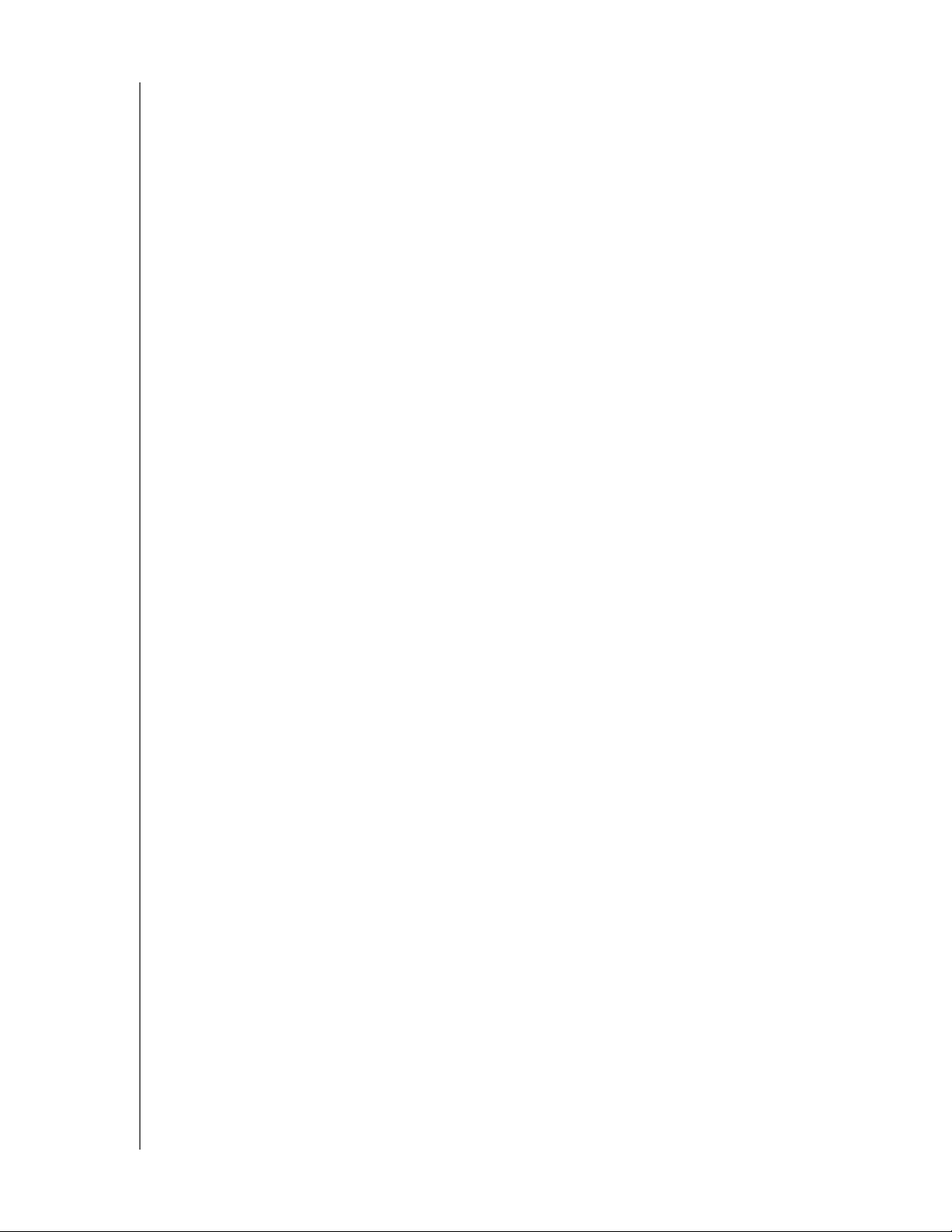
THE DASHBOARD AT A GLANCE
Creating and Saving a System Report
1. In the Create and Save System Report section, click Create and Save. This saves the
file to your computer.
2. If desired, email the report to WD Technical Support.
Product Improvement Program
Participating in WD’s Product Improvement Program helps us improve our products. Use
the following steps to participate in the Product Improvement Program.
1. In the Product Improvement Program area, review the information on the screen.
2. Click the toggle button to turn on the Product Improvement Program.
Obtaining Other Support
The Support Resources section contains links to additional resources.
To obtain the most recently updated user manual, click the Product
Documentation link.
To see answers to frequently asked questions and instructions, click the FAQs link.
To discuss your WD My Cloud device with other users, click the Forum link.
To see WD phone numbers and other contact information, click the Contacts link.
Logging Out and Shutting Down your Device
Shutting down the Device
Use the following steps to safely shut down your WD My Cloud device.
1. Click the User icon in the upper right corner of the screen.
2. Click Shutdown.
3. Review the confirmation message, then click OK. Your WD My Cloud safely shuts
down.
Note: You can also shut down your WD My Cloud device by holding the power
button on the front of the device for approximately 4 seconds and then
releasing it.
Rebooting the Device
1. Click the User icon in the upper right corner of the screen.
2. Click Reboot.
3. Review the confirmation message, then click OK. Your WD My Cloud safely reboots.
Logging Off of your Device
1. Click the User icon in the upper right corner of the screen.
2. Click Logout. Your WD My Cloud logs you out of the device.
WD MY CLOUD USER MANUAL
27
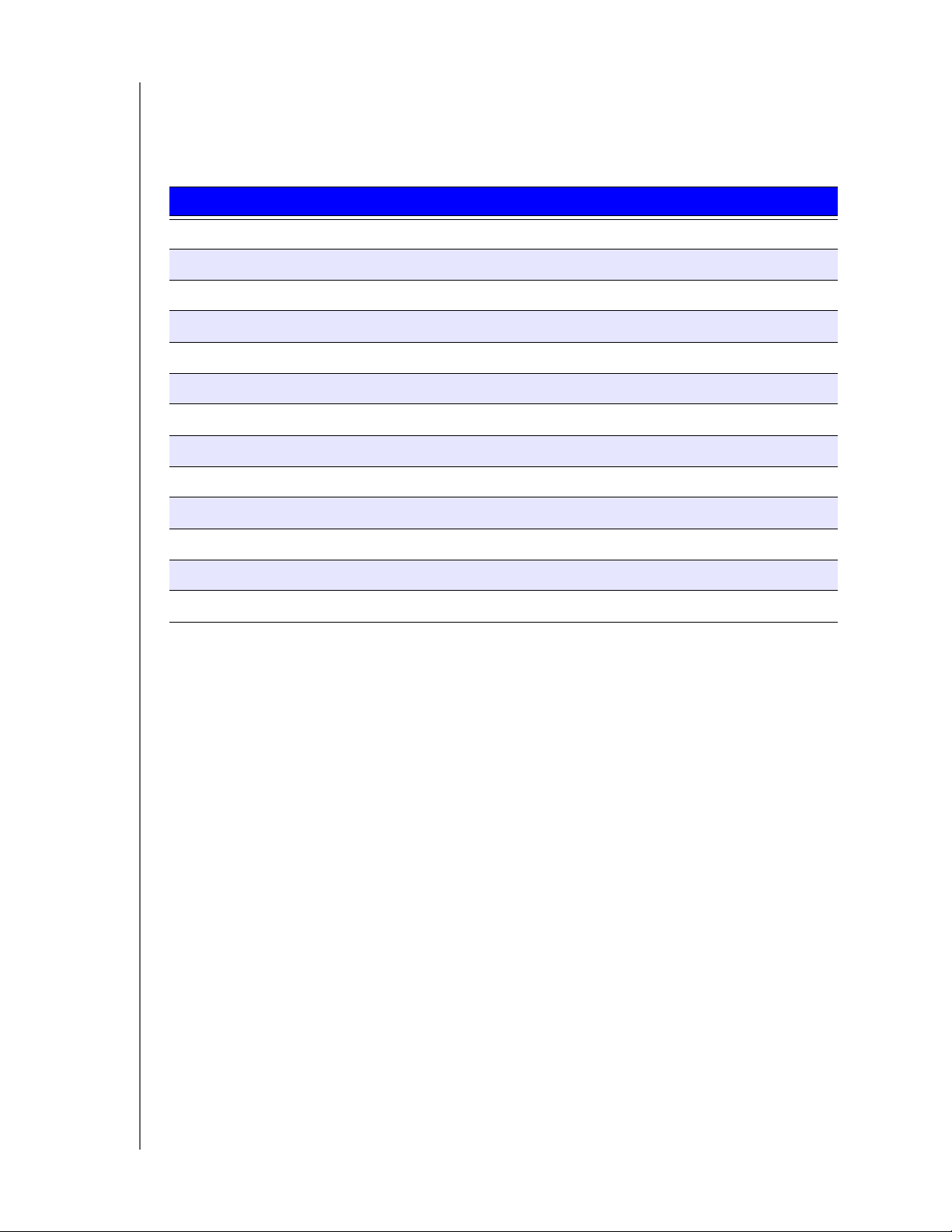
THE DASHBOARD AT A GLANCE
Common Tasks
The next few chapters step you through the procedures for configuring and using the
WD My Cloud device. The following table provides shortcuts to
common tasks.
How do I ... See ...
Set up the device on my network page 11
Use media servers page 67
Enable DLNA (Digital Living Network Alliance) and iTunes page 69
Shut down or reboot the WD My Cloud device page 27 & 94
Update firmware page 100
Access content from the device (public and private shares) page 13
Add users page 29
Create shares page 37
Upload and back up content to the device page 47
instructions for some
Back up the device page 47
Enable or disable remote access for you and people you want to share with page 41
Download WD mobile apps page 42
Manage storage within your device page 57
WD MY CLOUD USER MANUAL
28
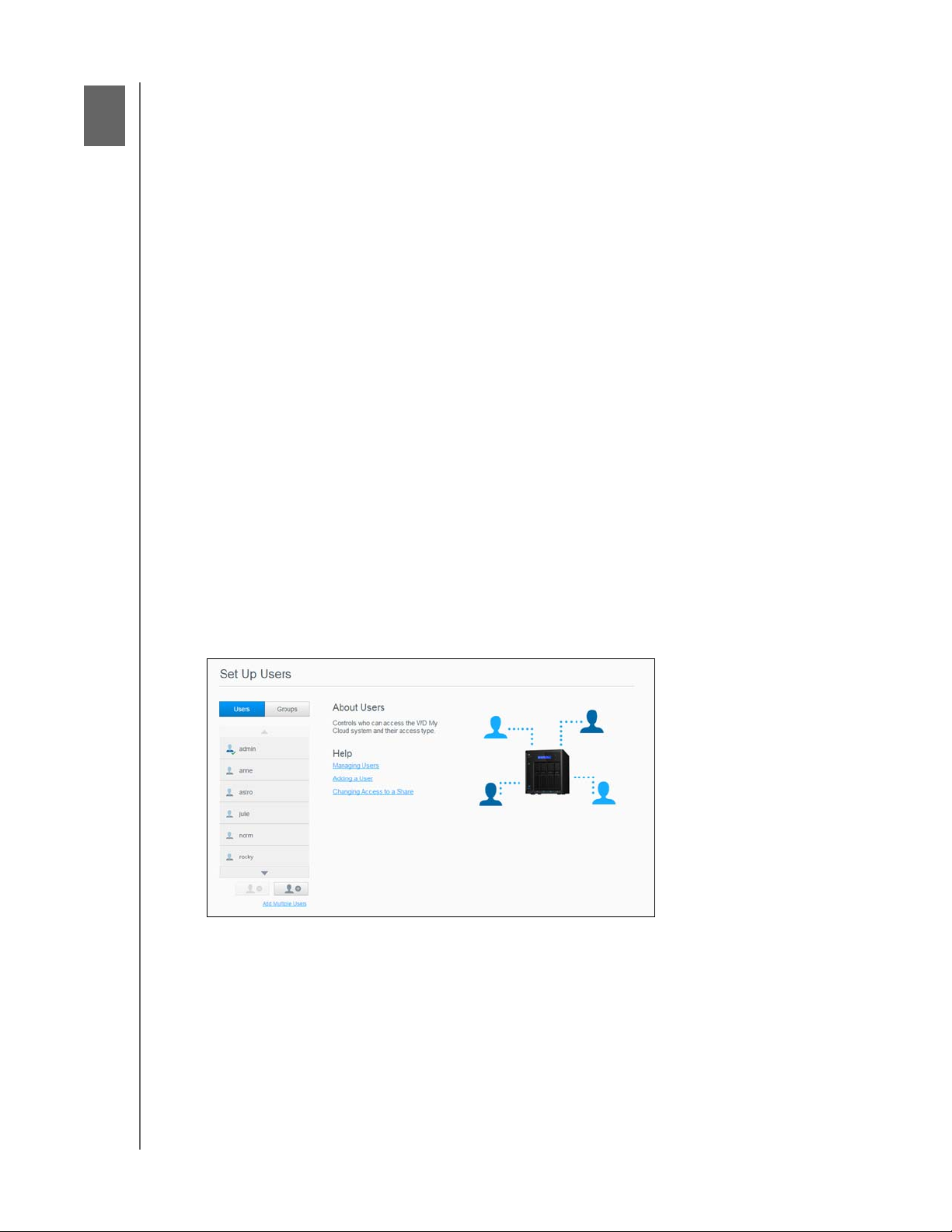
5
MANAGING USERS AND GROUPS
Managing Users and Groups
About Users
About Groups
About Users
The Administrator, normally the device owner, is the person in charge of setting up the
device. As the WD My Cloud device owner, you have a special user account (admin) that
provides you with admin privileges. With these privileges, you can set up and configure the
device to your specific needs and add other users to your personal cloud. You also have the
power to determine exactly what users can access on the device.
As a default, admin user name does not have a password. You can create one at anytime
(see “Updating a User Password” on page 32).
Note: Only one individual at a time can use the Admin logon ID to log into the web
browser app. Because of this, ensure that you log out of the
WD My Cloud device web browser app when you are not using it. This allows
er users authorized to use the Admin logon ID to access the web browser
oth
app. See “Energy Saver” on page 79 to automatically log out of the app after a
set amount of time.
The Users screen displays a list of the current users and allows the Administrator to view
user details, create new users, create groups, and grant a user access to existing shares
and groups.
Viewing Users
1. On the Navigation bar, click Users to display the Set Up Users screen.
2. To view user details, click a user name in the left pane. The user’s profile and share
access information appear. A user can have read only, read/write, or no access to a
share. See “About Shares” on page 37 for additional information on shares.
Note: The shares in the Share Access section that don’t require access permission
are grayed out. Once you make a share private, the share appears in the list and
you can edit it. (See “Editing Share Settings” on page 38.)
WD MY CLOUD USER MANUAL
29
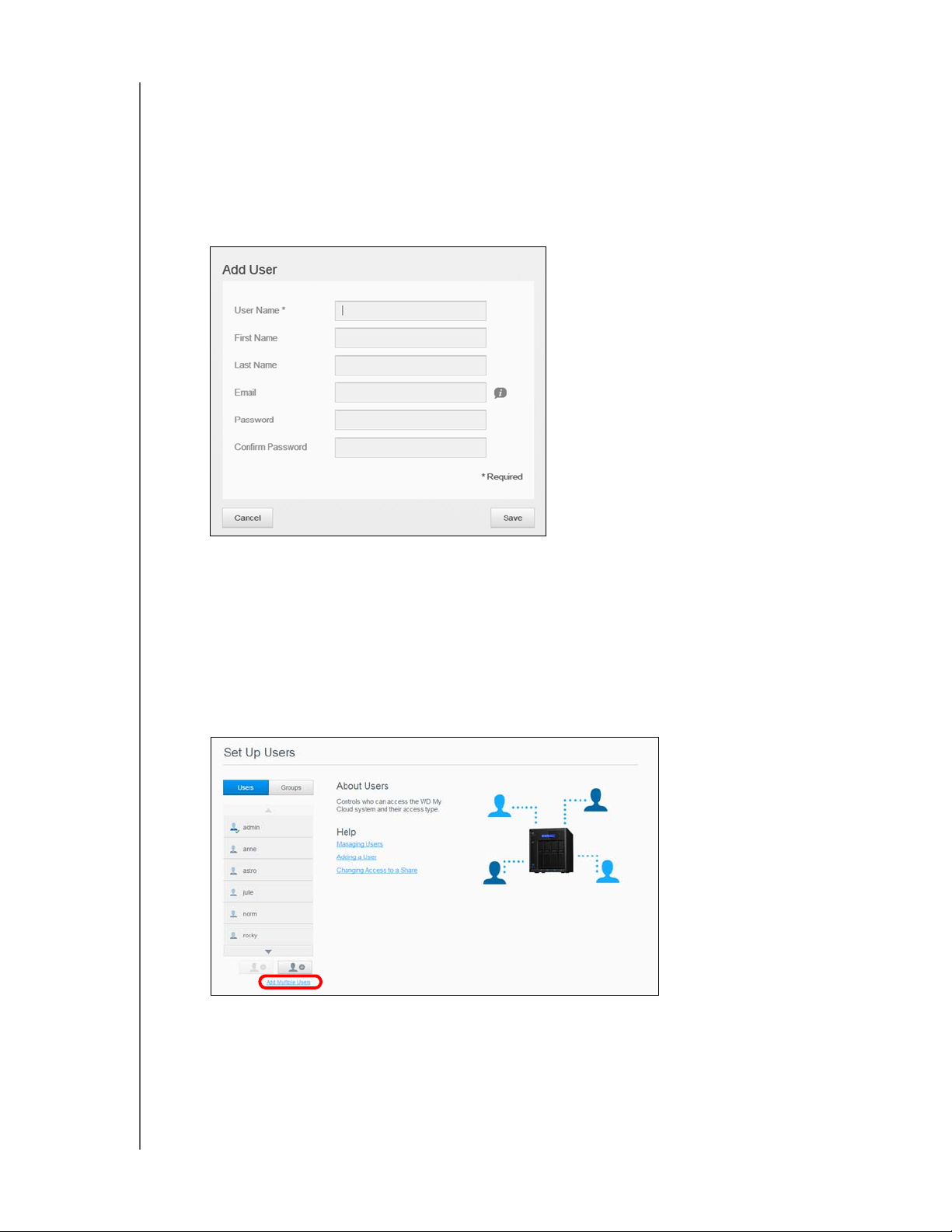
MANAGING USERS AND GROUPS
Adding a Single User
The Admin adds user accounts and sets the parameters of the shares that a user can
access. Use the following steps to add a single user account.
Note: You can add up to 512 users to your device.
1. To add a user, click the Add User icon in the lower left side of the screen.
2. Enter the user information on the screen, then click Save.
The new user account is created and appears on the screen.
When you enter the email address on the Add User screen, a new cloud access account is
created. Once created, the new user receives an email with instructions on how to set up
and activate a password for cloud access.
Adding Multiple Users
Use the following steps to add multiple user accounts.
1. To add multiple users, click Add Mul
tiple Users in the lower left side of the screen.
2. Select an option, then click Next.
Create Multiple Users: Allows you to enter users manually. See “Creating Multiple
Users” on pag
WD MY CLOUD USER MANUAL
e 31.
30
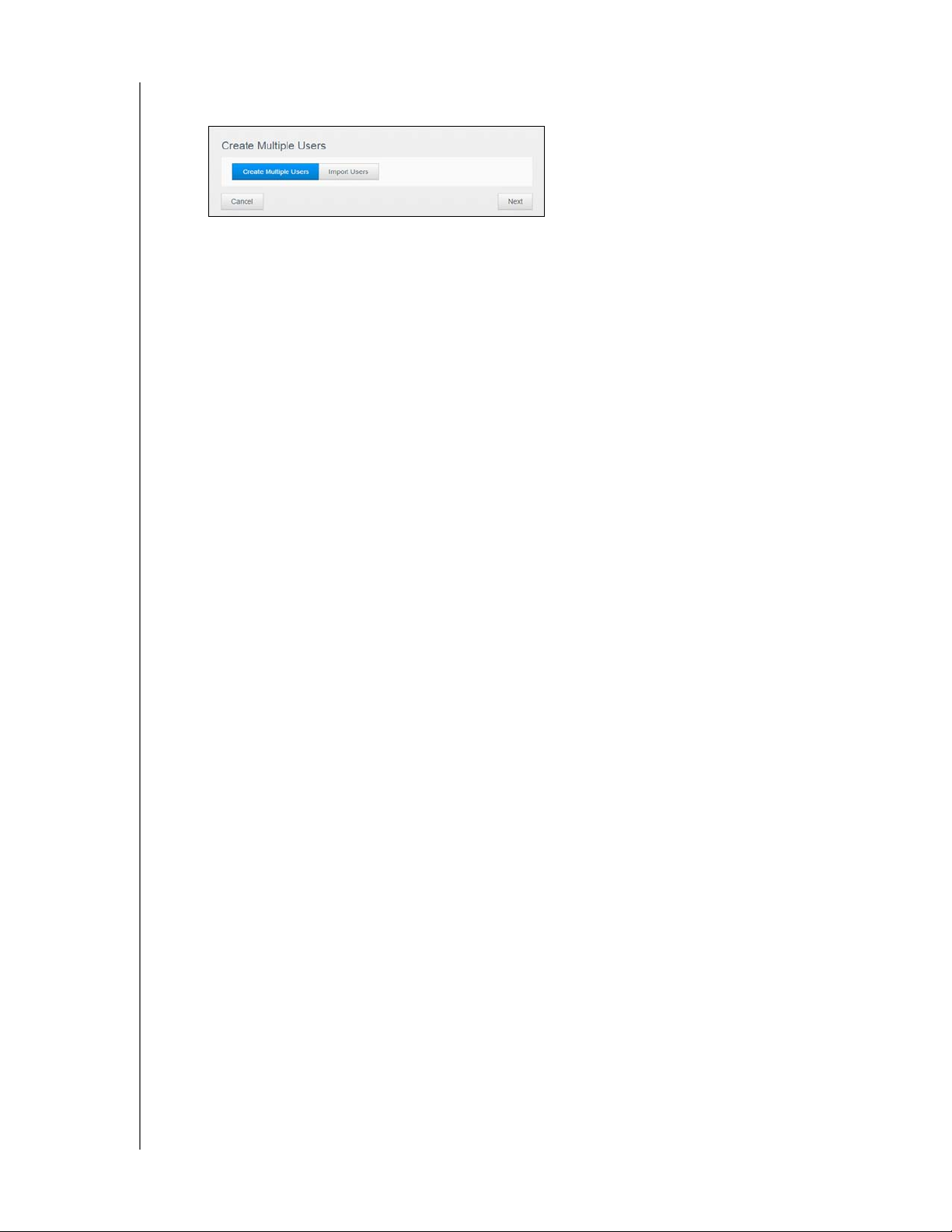
MANAGING USERS AND GROUPS
Import Users: Allows you to import a list of users into the device. Continue to
“Import Mult
iple Users” on page 31.
Creating Multiple Users
1. Enter the following information on the Create Multiple Users screen, then click Next:
User Name Prefix: Enter a prefix for your user name. This will be added to the
Account Prefix to create the User Name (Example: HR).
Account Prefix: Enter a numeric account prefix. This will be added to the User
Name Prefix to create the User Name (Example: 143).
Number of Users: Enter the number of user accounts you’d like to create. The
maximum number you can add appears to the right.
Password: Enter a password for the user accounts.
Confirm Password: Confirm the password for the user accounts.
Overwrite Duplicate Accounts (optional): Select this check box to overwrite any
existing duplicate accounts on your device.
2. To assign the new users to a group, click the check box next to a group, then click
Next.
3. Enter the Quota Amount or leave the values blank for unlimited
(See “User Quotas” on page 32.)
4. Your new user accounts appear on screen. Click Save to save them to your device.
space, then click Next.
Import Multiple Users
1. Click Download to download a .txt file identifying the format you’ll need to set up your
user import file.
2. Create and save your import file. For details on how to cr
eate and format your user
import file, see “Appendix E: Creating a User Import File” on page 112.
3. Click Import User List and select the import
file you created.
4. Click Next.
5. Select the group(s) you’d like the new user accounts to have access to, then click
Next.
6. Click Save. Y
our new user accounts save to your personal cloud.
Editing User Settings
1. On the Set Up Users screen, select the user whose information you want to edit. The
User Profile and Share Access panels display.
2. Modify the required and optional settings, as desired.
3. Assign an access level for private shares in the Share Access area. (See “Making a
Share Private” on page 39 for information on creating a private shar
e.)
WD MY CLOUD USER MANUAL
31
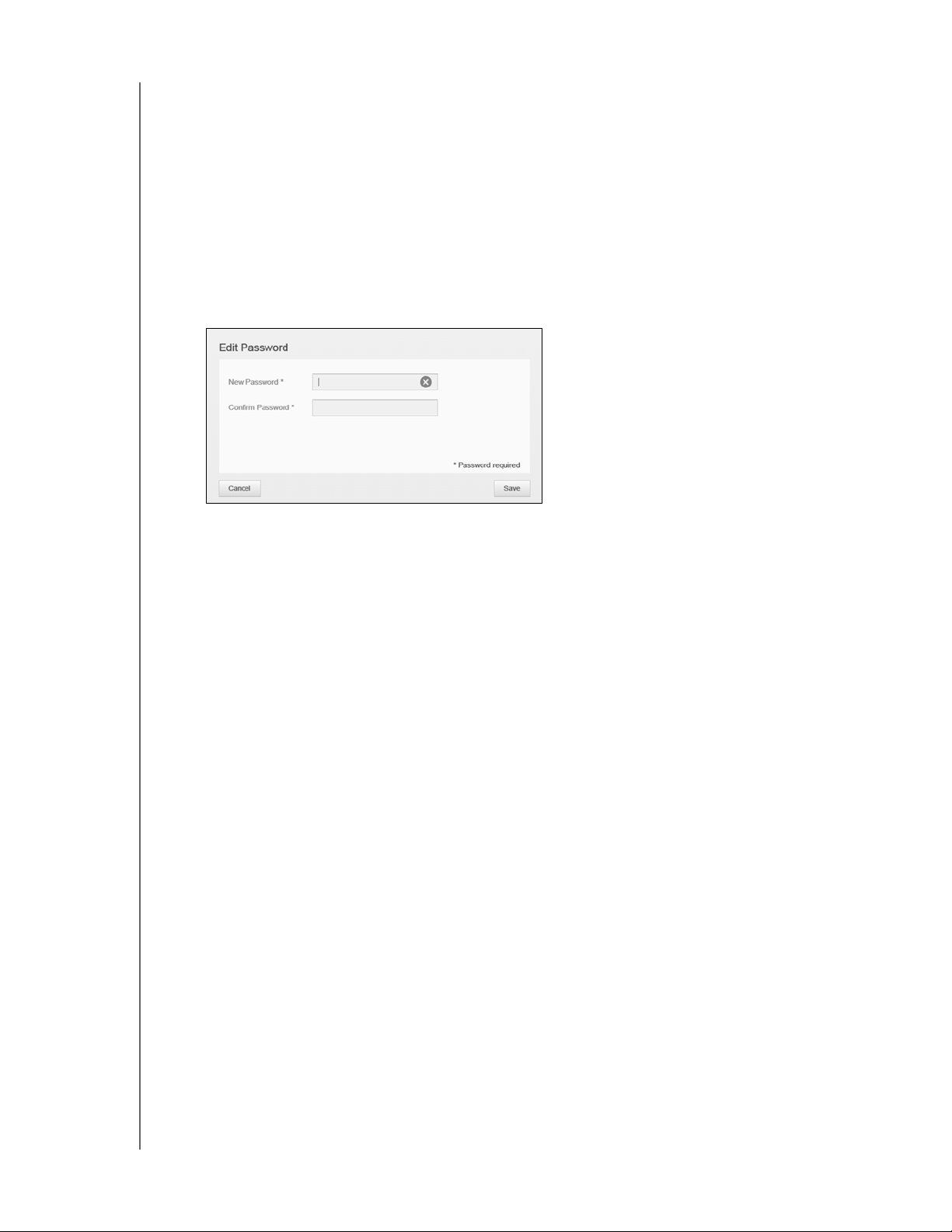
MANAGING USERS AND GROUPS
Updating a User Password
When viewing details about a user, the Admin can add or change the user’s password (no
password is the default setting).
Use the following steps to update a user password.
1. On the Set Up Users screen, select a user from the list in the left pane.
2. In the User Profile area, click the toggle button if no passwor
created, then continue to Step 4 below.
3. Click Config
ure to the right of the toggle button if you’d like to edit an existing
password.
4. Enter the new password in both the Password and Confirm Password fields.
d has been previously
5. Click Save.
Assigning a User to a Group
Use the following steps to assign a user account to a user group. See “About Groups” on
page 34 for information about User Groups.
1. On the Set Up Users screen, select a user from the left pane.
2. In the Group Membership field, click Confi
gure.
3. Select the check box next to the group you’d like the user to join, then click Save.
User Quotas
A quota determines the amount of disk space allocated to the user on the
WD My Cloud device. Provided below are the rules for
to assign a quota to a user account.
Quota Rules
Assigning user quotas allows you to better control the disk space allocated to a user or a
group. There are various rules dictating which quota takes precedence over another.
Note: If user permissions and group permissions differ, the most restrictive permission
takes precedence.
assigning user quotas and the steps
A User quota must be less than or equal to the group quota (e.g., if your group has a
20 GB quota and you try to set the user quota to 30 GB quota, you will be prompted
to reduce your user quota to be equal to or less then the group quota).
If the user quota is not set, the group quota is assigned to the user.
WD MY CLOUD USER MANUAL
32
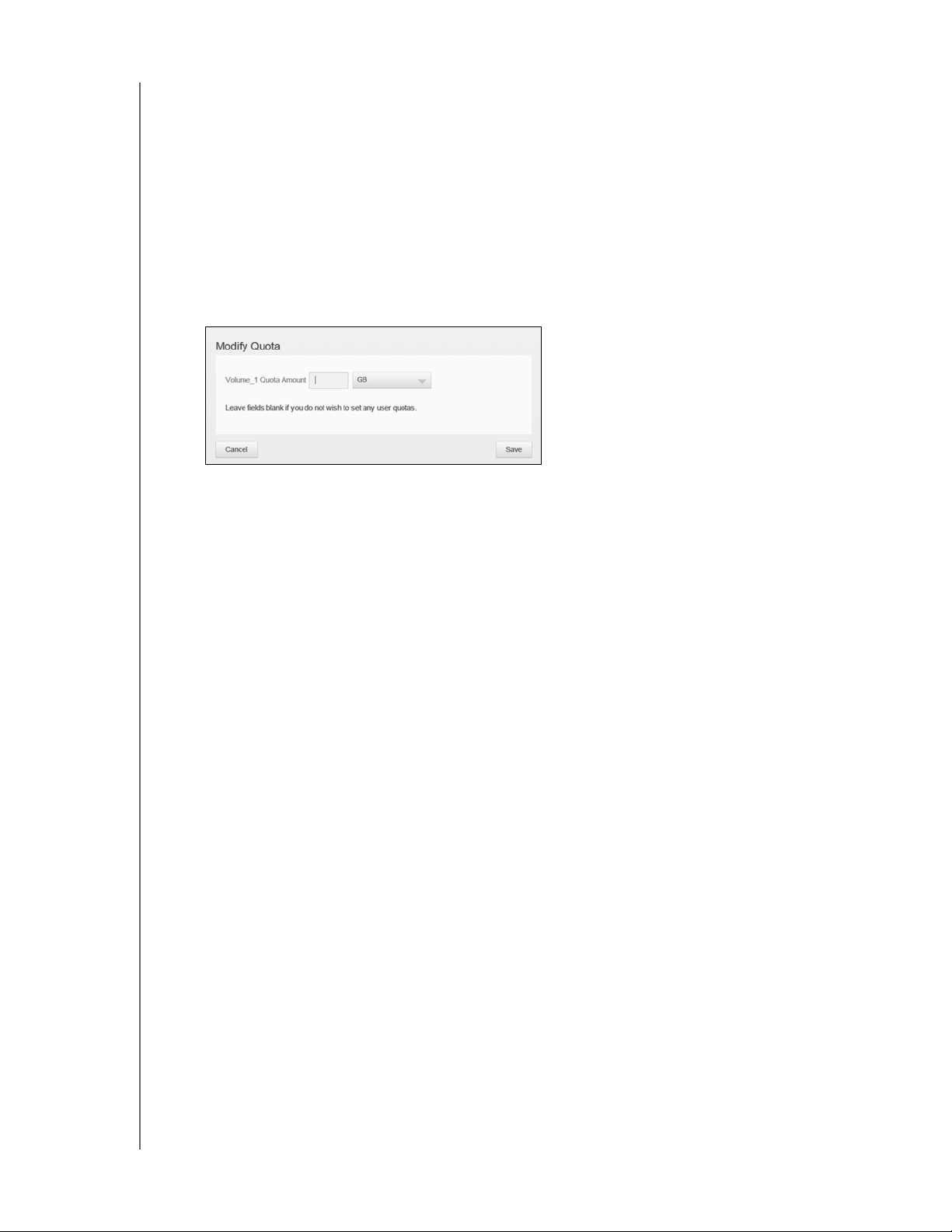
MANAGING USERS AND GROUPS
When a user quota is set prior to the user joining a group and a group is assigned:
- If the user quota is more than the group quota, the individual user‘s quota is
automatically reduced to the gr
oup quota amount.
- If the user quota is less than or equal to the group quota, the individual user quota
remains unchanged.
Assigning User Quotas
1. On the Set Up Users screen, select a user from the left pane.
2. In the Quotas field, click Co
3. Enter the amount of space to assign to the user on the WD My Cloud device.
To assign unlimited space, leave the Quota Amount field blank.
4. Click Save.
nfigure.
Removing a User
Use the following steps to delete users from the WD My Cloud device.
Note: The Admin account cannot be deleted.
1. On the Set Up Users screen, in the left pane, select the user you’d like to delete.
2. Click the Remove User icon.
3. In response to the confirmation message, click OK. The user ac
the device and no longer appears in the user account list.
count is removed from
WD MY CLOUD USER MANUAL
33
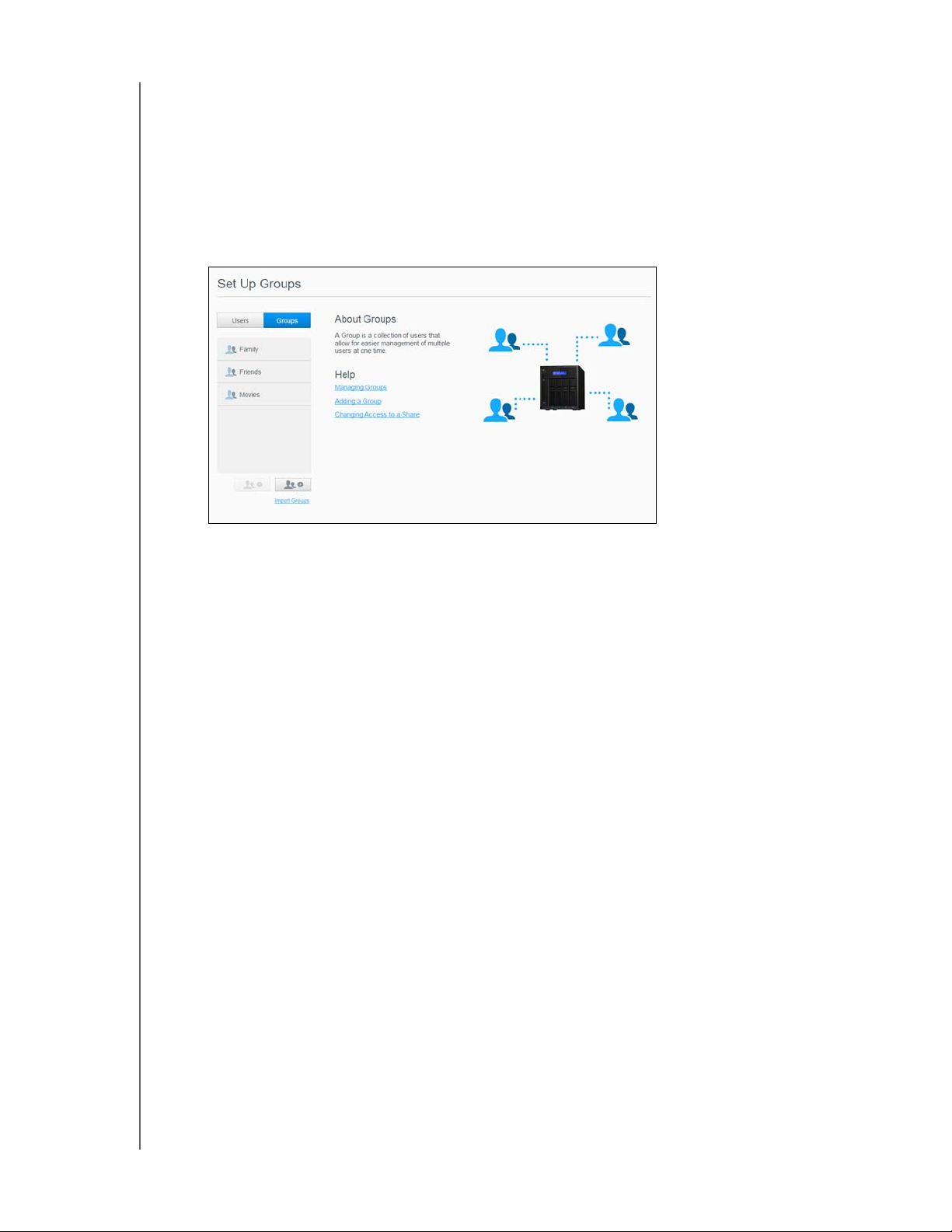
MANAGING USERS AND GROUPS
About Groups
A group allows easier management of multiple users. The permissions and privileges you
assign to group accounts determine the actions that can be taken by that group.
Viewing Groups
1. On the Navigation bar, click Users to display the Set Up User screen.
2. Click Gr
oups.
3. To view group details, click a group name on the left pane. The group profile appears.
Adding a Group
1. To add a group, click the Add Group icon on the lower left side of the Set Up Groups
screen.
2. Enter a Group Name.
3. Click the check box next to the users you’d
Save.
like to add to your new group, then click
Editing Group Settings
1. On the Set Up Groups screen, select the group whose information you’d like to edit.
The Group Profile and Share Access panel appears.
2. Modify the required and optional settings as desired. To update the group’s access to
es, see “Assigning Share Access to Groups” on page 35.
shar
WD MY CLOUD USER MANUAL
34
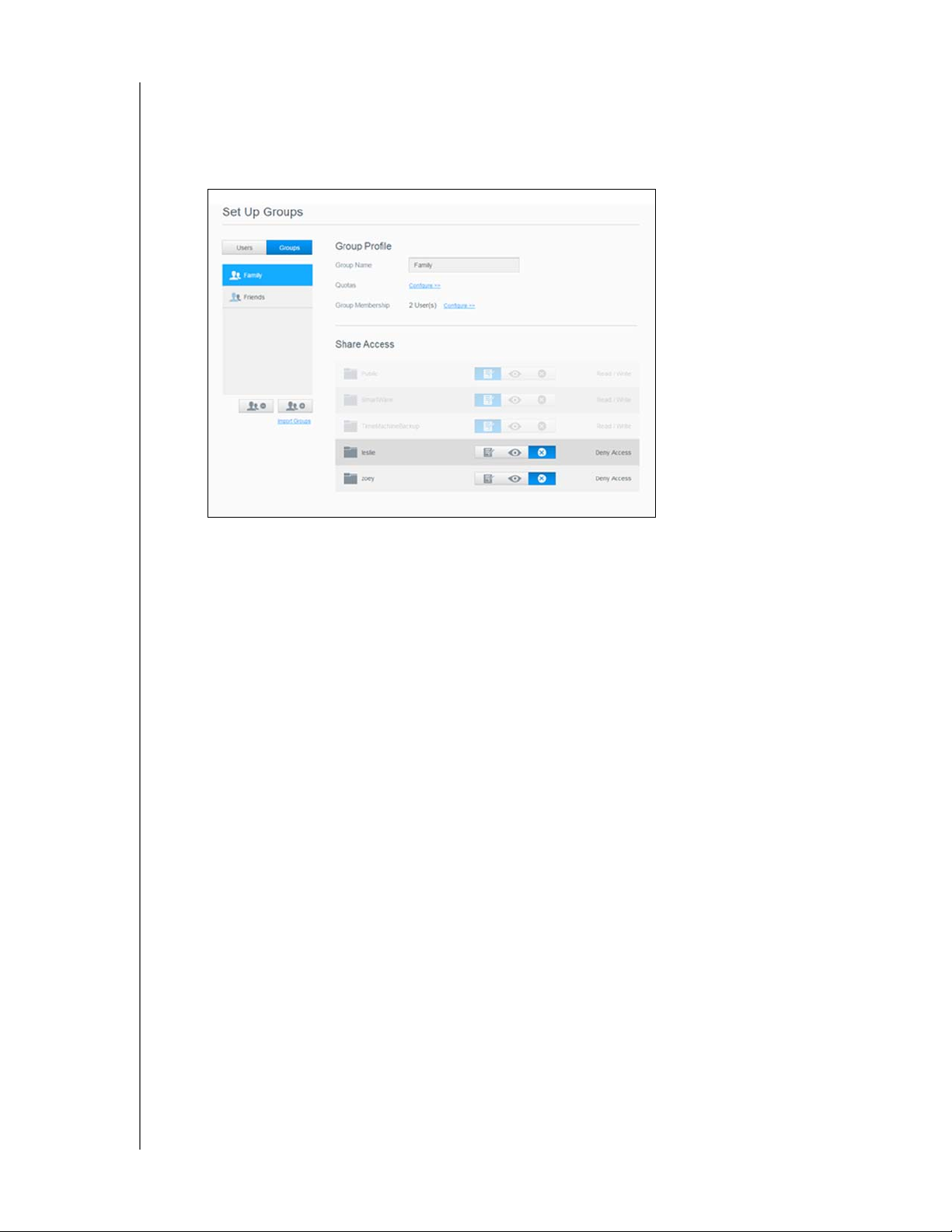
MANAGING USERS AND GROUPS
Assigning Share Access to Groups
Once a group account is created, you can assign access to the various shares on your
WD My Cloud device using the following steps.
1. On the Set Up Groups screen, select the gr
Note: A share must first be made private on the Shares screen. All public shares are
grayed out. See“About Shares” on page 37 for additional information.
oup for which you’d like to assign a share.
2. In the Share Access area, click one of the following option icons to indicate the type of
access to the share:
Read/Write Access: Select this option to provide the group account with read/
write access to the selected share. The group members can view and update the
share.
Read Only Access: Select this option to provide the group account with read only
access to the selected share. The group member can view the share but can't
update it.
Deny Access: The group has no access to this share.
The group is updated with your share access selection.
Assigning Quotas to a Group
Use the following steps to assign a quota to a Group. A quota determines the amount of
space assigned to the user on the WD My Cloud device. (See “User Quotas” on page 32 for
information on quotas.)
1. On the Set Up Groups screen, select the gr
2. In the Quotas field, click Co
nfigure.
3. Enter the amount of space you’d like to assign to the gr
device. To assign unlimited space, leave the Quota Amount field(s) blank.
4. Click Save.
WD MY CLOUD USER MANUAL
oup from the left pane.
oup on the WD My Cloud
35

MANAGING USERS AND GROUPS
Removing a Group
Use the following steps to delete a group from the WD My Cloud device.
Note: User accounts are returned to their individual settings when a group to which
they belonged is deleted.
1. On the Set Up Group screen, select the group you’d like to delete in the left pane.
2. Click the Remove Group icon.
3. In response to the confirmation message, click OK. The Group account is removed
from the device and no longer appears in the Group account list.
WD MY CLOUD USER MANUAL
36
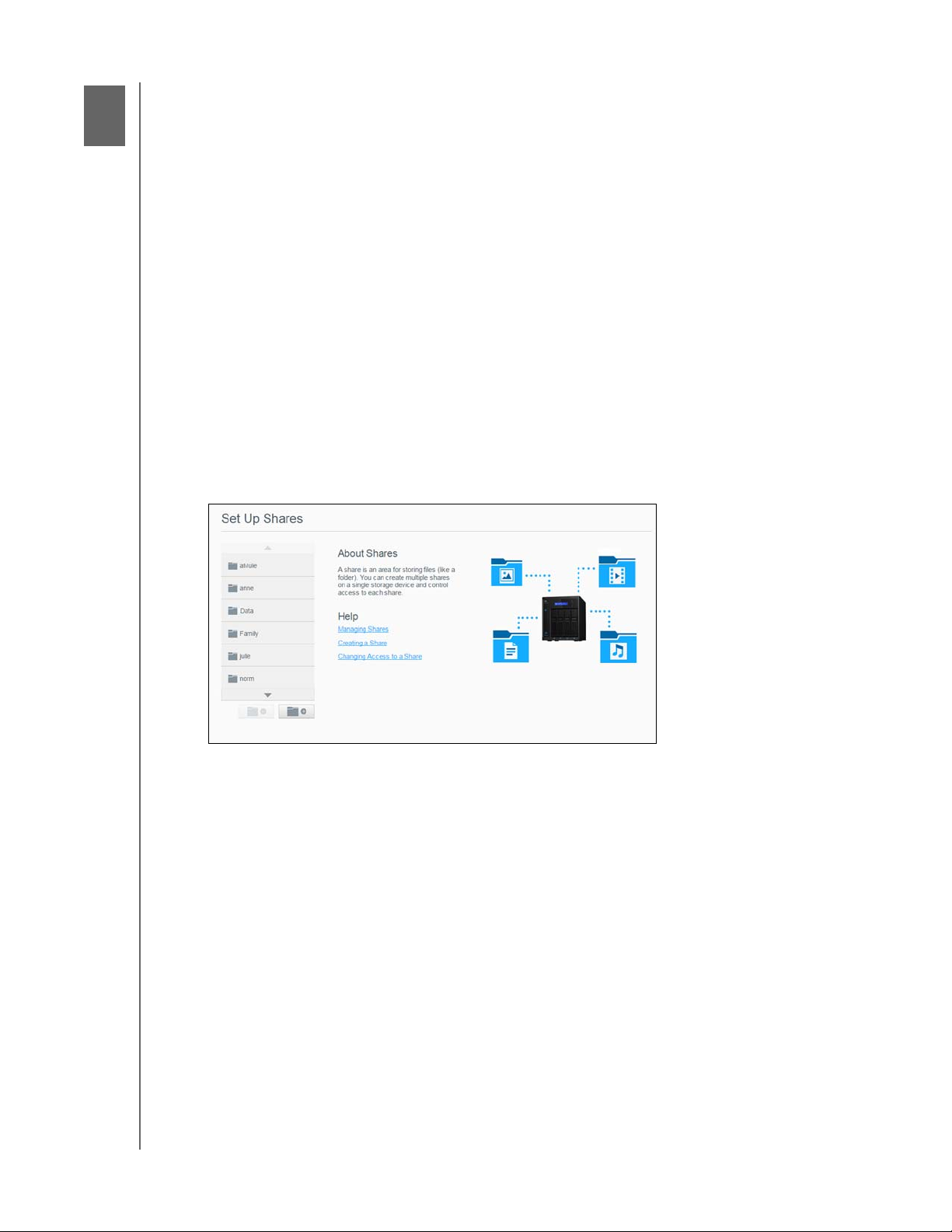
6
MANAGING SHARES
Managing Shares
About Shares
About Shares
A share is an area on the WD My Cloud device for storing files (similar to a folder or
directory).
A share can be public so that all users can access the contents,
selected users. The Shares icon on the Navigation bar displays a list of shares on the
WD My Cloud device and enables the Admin to manage shares and user access.
or private to limit access to
Viewing a List of Shares
Click the Shares icon on the Navigation bar to display a list of shares on the WD My Cloud
device. For each share name, the description, media serving, and public access status
display.
Use the following steps to view a list of shares.
1. On the Navigation bar, click Shar
es to display the About Shares page.
WD MY CLOUD USER MANUAL
37

2. Click a share to display its profile and share access information.
MANAGING SHARES
Note: You can only configure permissions if a share is private. Public shares always
have read/write access and are grayed out.
Creating a New Share
You can create a share and designate it as public or private. For example, if the share
contains financial information, you might want to make that share private. Or, if there are
photos you would like a friend to see, you can make the share public for that friend.
1. Click the Shar
2. Click the Add Shar
es icon on the Navigation bar to display the Set Up Shares screen.
e icon.
3. Enter the Share Name and Share Description (optional), then click Save.
Editing Share Settings
1. On the Set Up Shares screen, select the share you’d like to edit. The Share Profile
panel appears.
2. Modify the fields you’d like to edit as desired.
WD MY CLOUD USER MANUAL
38

MANAGING SHARES
Making a Share Private
If you decide there is a reason to limit access to a public share, use the following steps to
convert it to a private share.
1. On the Set Up Shares screen, select the shar
2. In the Share Profile area, click the Public to
3. For each user listed in the User Access s
e you’d like to make private.
ggle button to OFF.
ection, select the level of access by clicking
the appropriate icon for the share (e.g., read/write, read only, or no access).
Deleting a Share
WARNING! Deleting a share erases all files and folders on that share.
1. On the Set Up Shares screen, select the share you would like to delete.
2. Click the De
lete Share icon in the left panel.
3. In response to the confirmation message, click OK.
Accessing the Contents of a Share Locally
Note: For information on accessing the contents of a share remotely, see
“Accessing Your Cloud Remotely” on page 41.
For a private share, the user must have:
A user name and password assigned to the share name.
Read-only or full access to the share.
IF you want to open a share
using . . .
Windows 8 / Windows 8.1 1. In the task bar, click the File
Windows Vista/Windows 7 1. Click or Start > Computer.
Mac OS X 1. Open a Finder window and locate your WD My Cloud device
THEN . . .
Explorer icon .
2. In the left panel, select Ne
My Cloud device name (see “Appendix D: WD My Cloud
Device URLs and Names” on page 111 for a list of device
names).
3. Double-click a public or private share on your device.
2. In the left panel, select Ne
3. Click the WD My Cloud device name (see “Appendix D: WD
My Cloud Device URLs and Names” on page 111 for a list of
device names).
4. Double-click the public or private shares on your device.
u
nder the Shared heading in the side bar.
twork and double-click the WD
twork.
- If presented with an authorization page, either enter your
user name and password or select Guest, then
click Conne
2. Click the device to display the public or private shares on
your device.
ct.
WD MY CLOUD USER MANUAL
39

MANAGING SHARES
IF you want to open a share
using . . .
THEN . . .
WD Quick View The WD Quick View app is a Windows / Mac application that
allows you to perform My Cloud functions quickly. You can
download the WD Quick View and learn more about the
application from the online Learning Center at
http://wd.com/
setup.
WD MY CLOUD USER MANUAL
40

7
ACCESSING YOUR CLOUD REMOTELY
Accessing Your Cloud Remotely
Enabling Cloud Access for the WD My Cloud Device
Configuring Cloud Access for a User
Access Your Files with iOS and Andr
This chapter explains how to set up the WD My Cloud device for remote access and
describes some of the ways you can
Enabling Cloud Access for the WD My Cloud Device
Before you can use your WD My Cloud device remotely, the device must be enabled for
cloud access. To verify that your WD My Cloud device is enabled for remote access and to
check the status of its remote connection(s), see “Cloud Access” on page 77.
There are 3 ways to enable the cloud for your smart devices:
Discovery on your Local Area Network (LAN): If you are on your LAN, cloud access
software will automatically discover and list your device. Once discovered, you can
complete the steps necessary to connect to the cloud.
Email: If you include an email address when you add a new user to your
My Cloud device, the new user will receive an email
and activating a password for cloud access (see“WDMyCloud Access” on page 41).
Activation Code: If you or your users are not on your LAN, you can generate an
Activation Code to provide access to the cloud (see“Cloud Device Access” on page
42),
oid Mobile Apps
take advantage of its many capabilities.
with instructions on setting up
Configuring Cloud Access for a User
Once you’ve enabled cloud access on the WD My Cloud device, use the following steps to
give remote access capability to your device users.
WDMyCloud Access
Use the following steps to set-up access to WDMyCloud.
1. On the Navigation bar, click the Cloud Access icon.
2. In the left pane, select the user you’d like to configure for WDMyCloud access.
3. In the WDMyCloud.com Login for <user name> area, click Si
gn Up.
WD MY CLOUD USER MANUAL
41
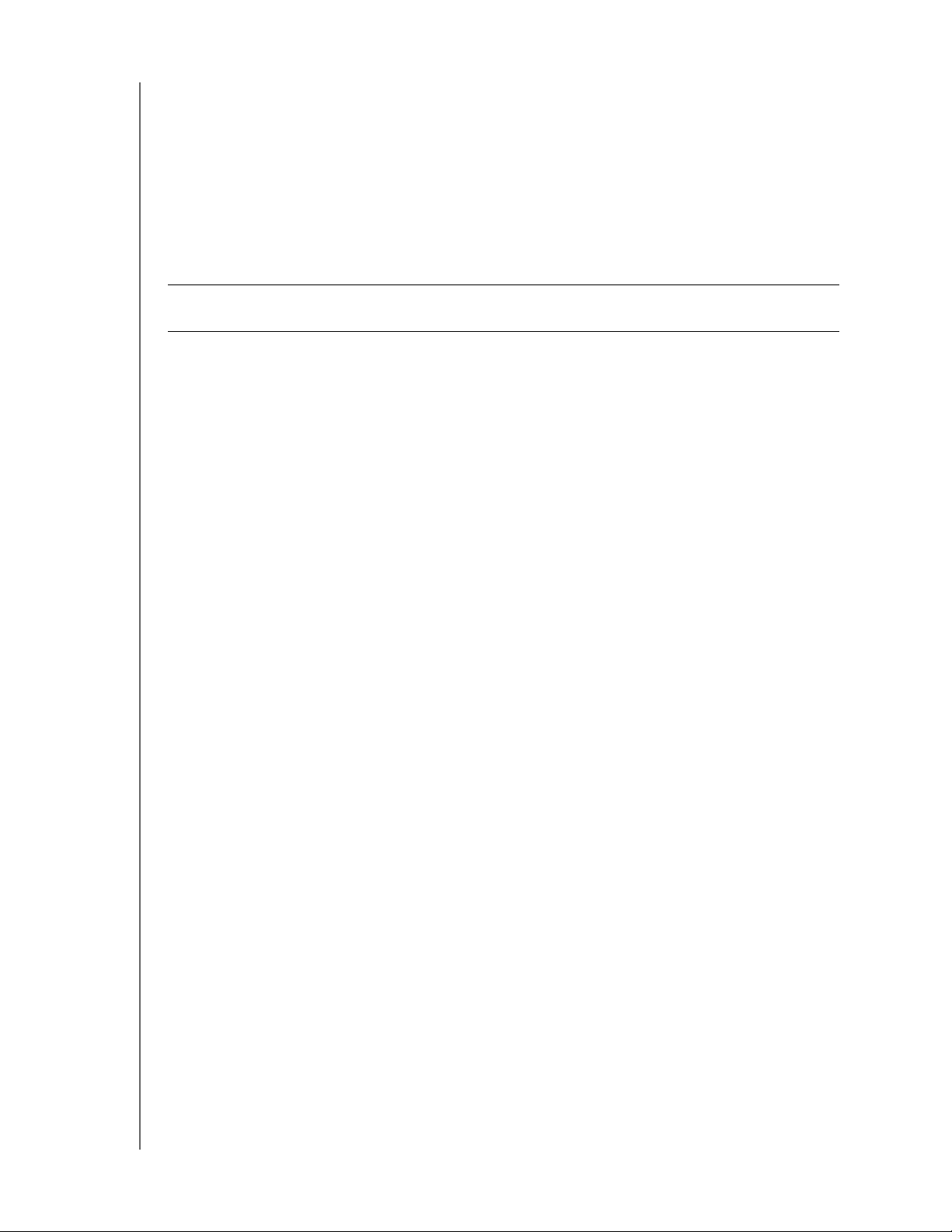
ACCESSING YOUR CLOUD REMOTELY
4. On the Update WDMyCloud Login dialog, enter the user’s email address. This email
address is used to send the user confirmation information and instructions on setting
up and activating a password for cloud access.
5. Click Save.
Cloud Device Access
Use the following steps to generate an activation code for a user’s mobile device(s) and
My Cloud Desktop app.
Important: C
odes are valid for 48 hours from the time of the request and can be used
only once.
1. On the Navigation bar, click the Cloud Access icon.
2. In the left pane, select the user you’d like to configure for cloud device access.
3. In the Cloud devices for <user name> area, click Get Code.
You’ll need to generate one code for each mobile device and app you want to activate.
Y
ou also need a code to activate WD My Cloud for desktop app. A dialog box displays
the user’s activation code and its expiration date and time.
Note: Make sure to write down the access codes you generate.
4. Click OK. The Cloud devices for <user name> area displays your generated code and
its expiration date. Once you use the code(s), this area displays the cloud devices to
which the user now has access.
Access Your Files with iOS and Android Mobile Apps
The WD My Cloud and WD Photos™ mobile apps allow you to access all of the content on
your personal cloud from any device.
Note: WD Photos is for photo viewing only.
WD My Cloud Mobile App
Save valuable space on your mobile devices with easy photo and video uploads directly to
your personal cloud, then securely access and share your memories.
The WD My Cloud mobile app also allows you to easily trans
cloud, Dropbox™, and other public cloud accounts.
For features and instructions, see the Help, Guide Me page, and Quick Tips within the
WD My Cloud mobile app, or go to http://wdphotos.wd.com.
Requirements
WD My Cloud personal cloud storage with the most recent firmware, connected to
the Internet.
Access to cloud services requires the WD My Cloud app.
A Smart device running one of the following operating systems:
- iOS iPhone or iPad running versions 6.0 or later software.
- Android smartphone or tablet running versions 2.3 or later software.
WD MY CLOUD USER MANUAL
fer files between your personal
42
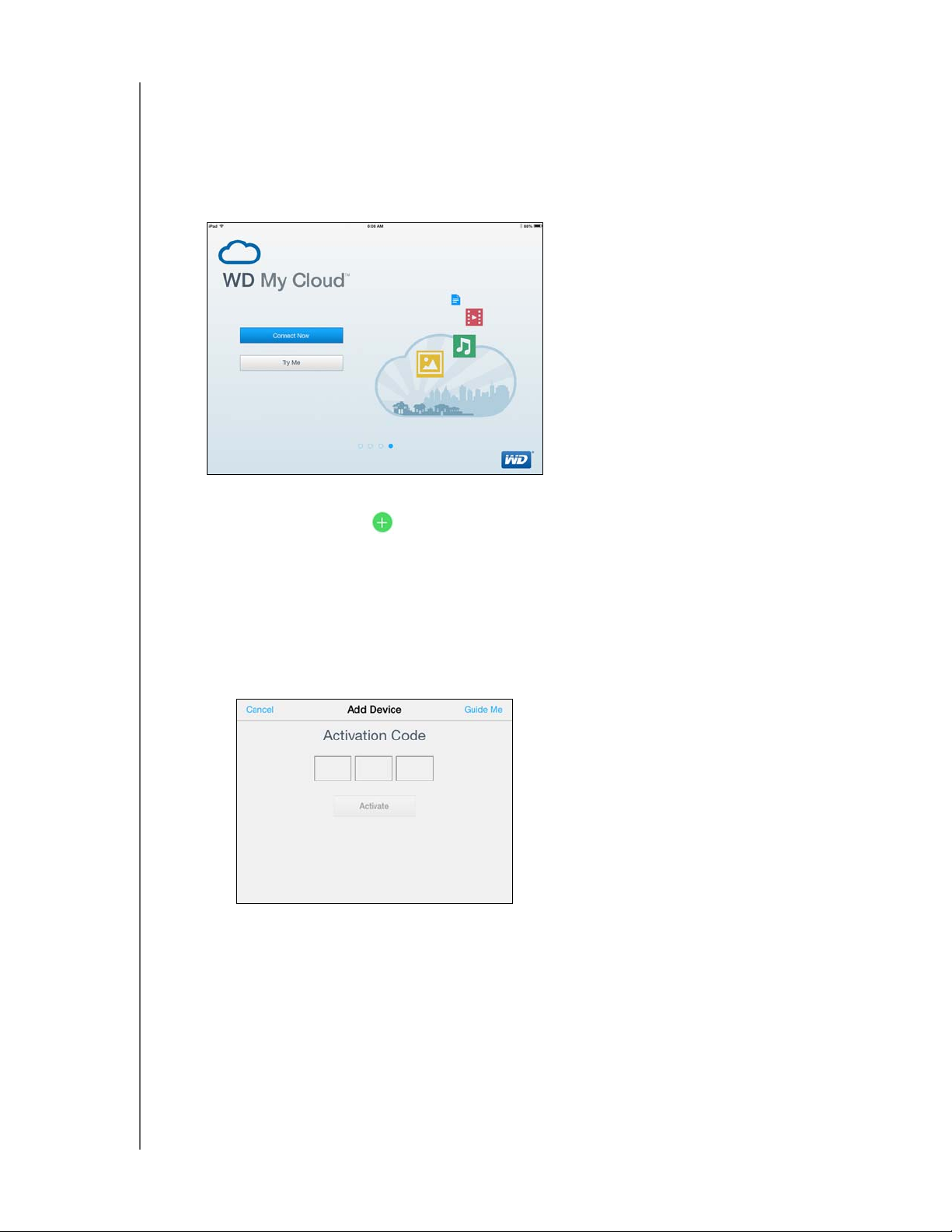
ACCESSING YOUR CLOUD REMOTELY
Installing the WD My Cloud Mobile App
1. Download the WD My Cloud mobile app from the Apple App Store, Google Play store,
or Amazon Appstore for Android, and install it on your mobile device.
2. Launch the app.
3. Review the Western Digital End User License Agreement, then click Accept.
4. Tap Con
nect Now.
5. Select one of the following WD My Cloud device connection options:
Cloud Sign in: Tap and sign into your personal cloud using your WDMyCloud or
other public cloud accounts.
Add Manually: If the mobile device is not on the same LAN or Wi-Fi network as the
WD My Cloud device:
- In the Add Manually section, tap WD Device.
- Enter the activation code generated on you WD My Cloud and tap Activate. (For
information on obtaining an activation code, see “Configuring Cloud Access for a
User” on page 41.)
Note: You must generate one code for each device you want to activate. Codes are
valid for 48 hours from the time of request and can be used one time only.
WD MY CLOUD USER MANUAL
43
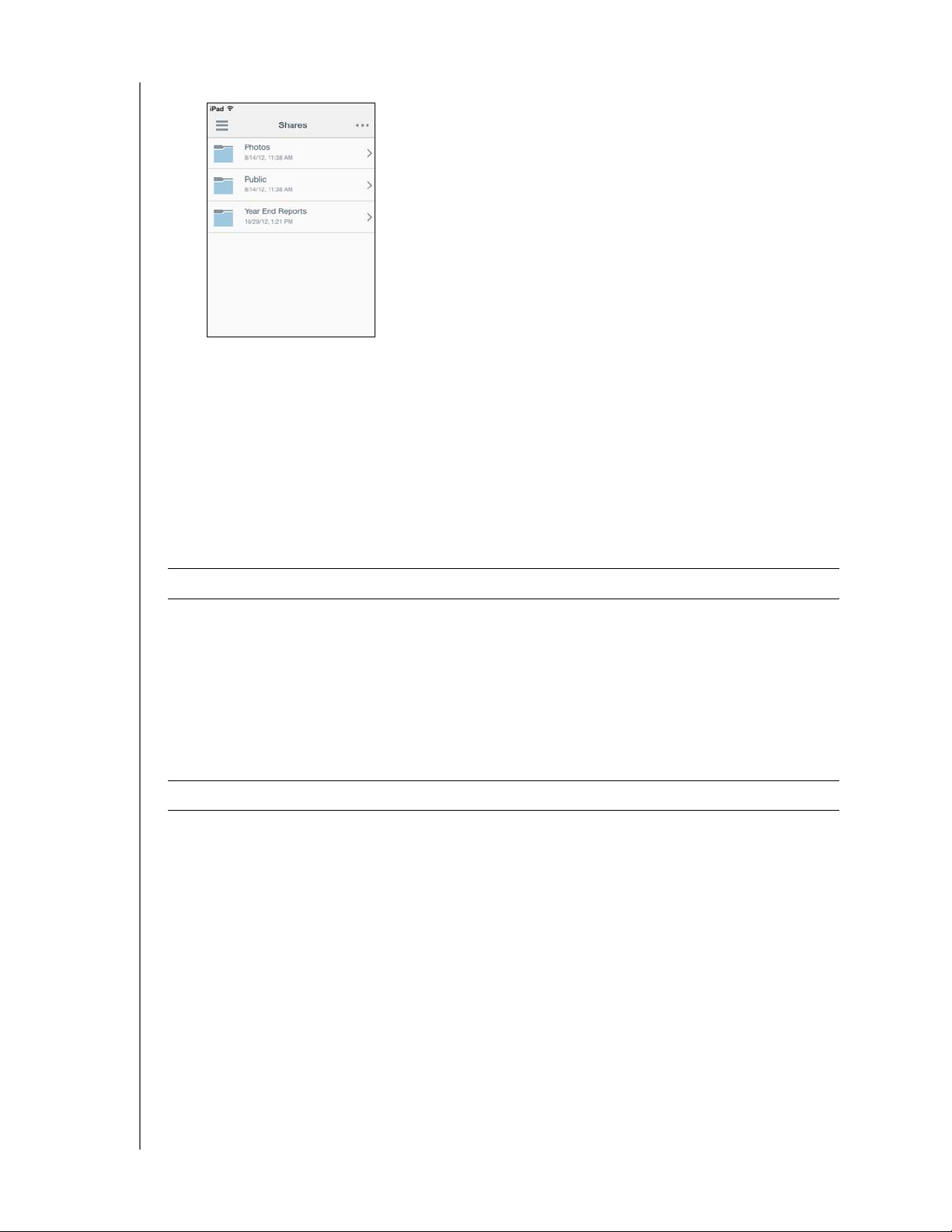
6. Tap your device to display its share(s):
7. Tap a share to display its subfolders.
8. Tap a subfolder to display a list of files.
9. Tap a file to access it.
Note: For more features and instructions, see the app’s online Guide Me page,
Help, FAQs, and tips, or go to http://wd.setup/wd.mycloudapps.
If you have problems installing the app, go to
wmycloudmobileapps
.
ACCESSING YOUR CLOUD REMOTELY
http://wd.com/setup/
WD Photos Mobile App
Important: WD Photos enables you to view photos in .jpg format only.
Turn your mobile device into the ultimate photo album.
leading Apple mobile devices and many popular Android devices. Photos are automatically
optimized for viewing on your mobile device.
For features information and instructions
for using WD Photos, see its online Guide Me page
and Quick Tips, and go to http://wdphotos.wd.com.
Installing WD Photos Mobile App on Your Mobile Device
Important: WD Photos lets you view photos in .jpg format only.
Requirements
WD My Cloud personal cloud storage with the most recent firmware, connected to
the Internet.
A Smart device running one of the following operating systems:
- iOS iPhone or iPad running versions 6.0 or later software.
- Android smartphone or tablet running versions 2.3 or later software.
WD Photos is compatible with
Installing the WD Photos Mobile App
1. Download the WD Photos mobile app from the Apple App Store or Google Play Store
and install it on your mobile device.
2. Launch the app.
3. Review the Western Digital End User License Agreement, then click Accept.
WD MY CLOUD USER MANUAL
44
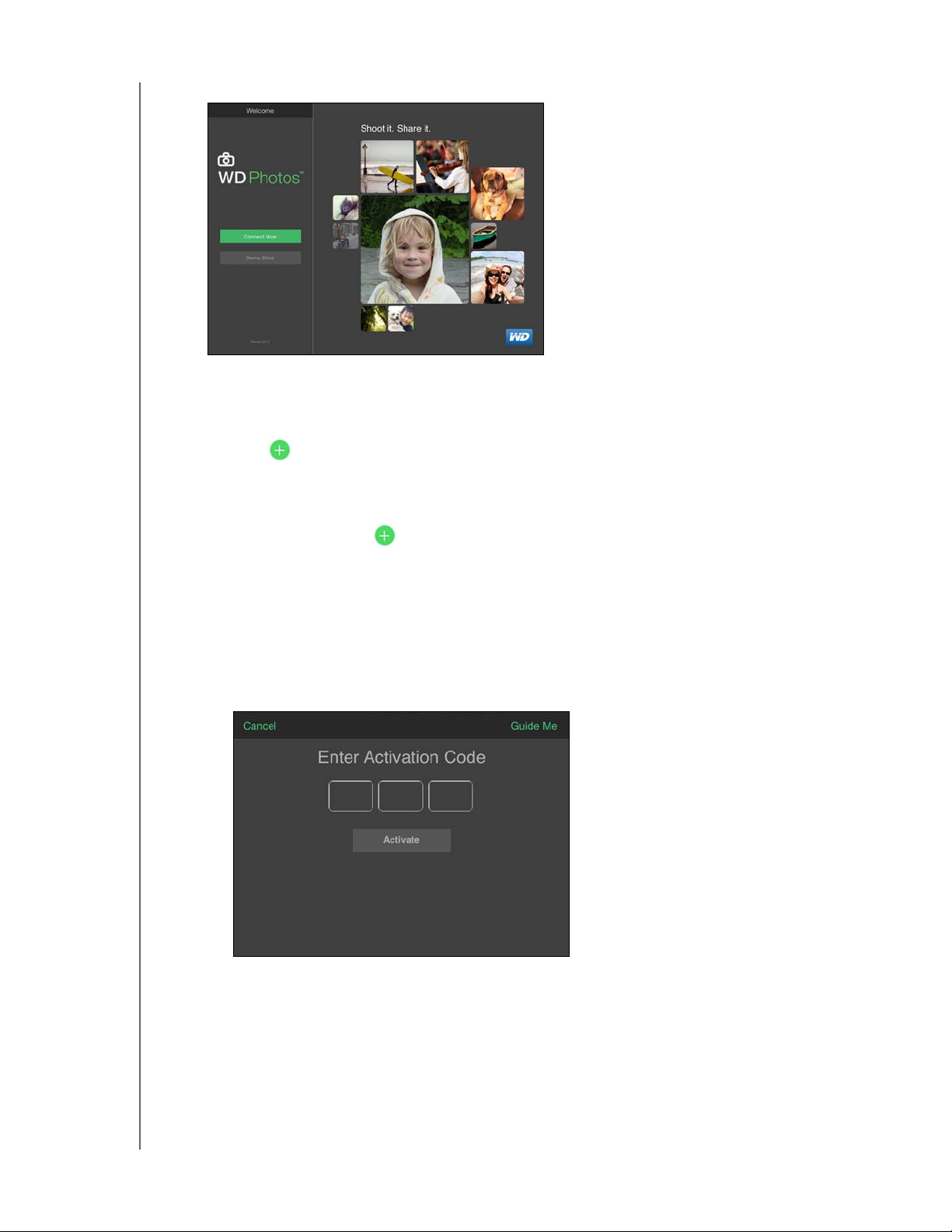
ACCESSING YOUR CLOUD REMOTELY
4. Tap Connect Now.
5. Select one of the following WD Photos device connection options:
Found in Network: If the mobile device is connected by Wi-Fi to the same Local
Area Network (LAN) as the WD My Cloud device:
- Tap next to WDMyCloud.
- Select your User Account name.
- Enter your My Cloud Password.
Cloud Sign in: Tap and sign into your personal cloud using your WDMyCloud
account.
Add Manually: If the mobile device is not on the same LAN or Wi-Fi network as the
WD My Cloud device:
- In the Add Manually section, tap WD Device.
- Enter the activation code generated on the WD My Cloud’s dashboard and tap
Activate. (For information on obtaining an activation code, see “Configuring Cloud
Access for a User” on page 41.)
Note: You must generate one code for each device you want to activate. Codes are
valid for 48 hours from the time of request and can be used one time only.
WD MY CLOUD USER MANUAL
45
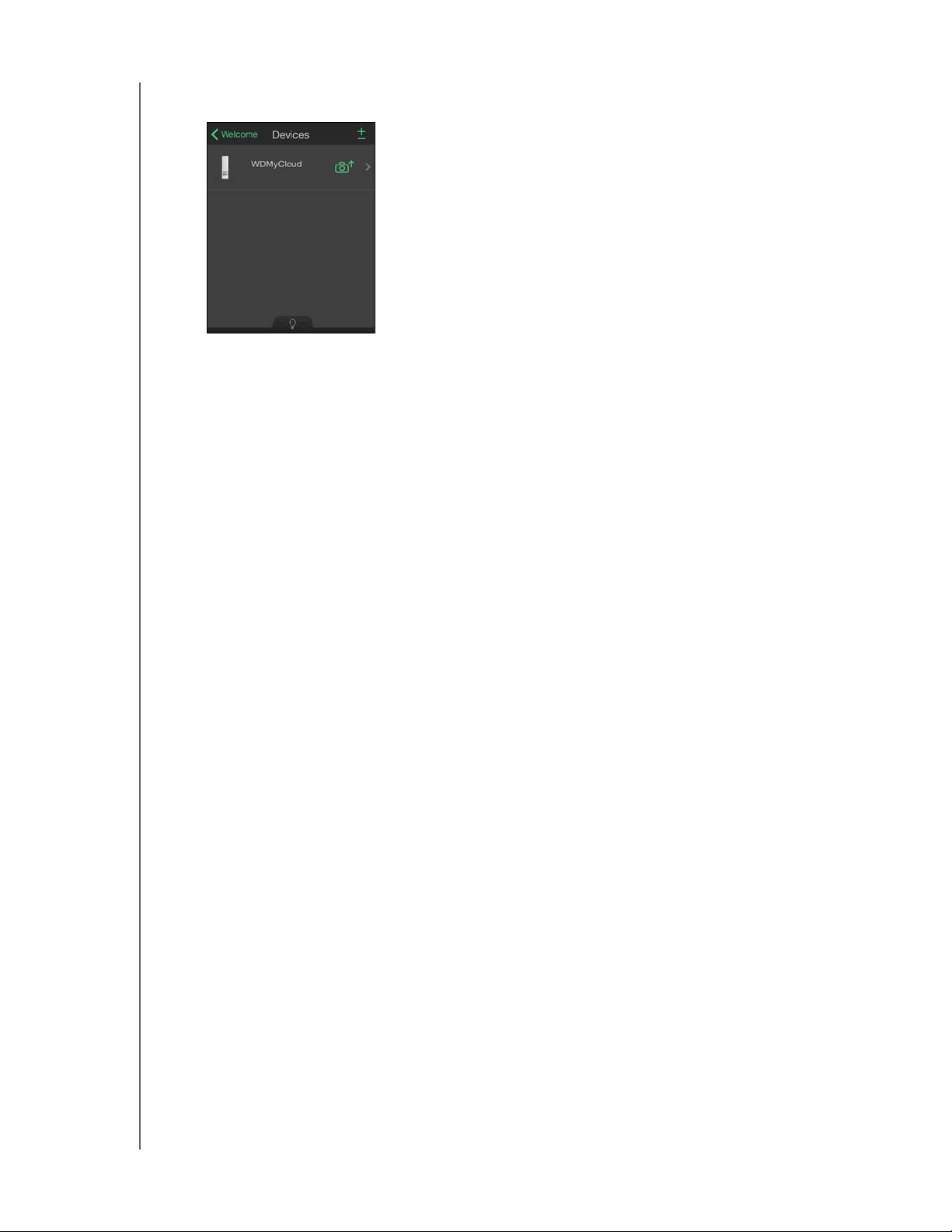
ACCESSING YOUR CLOUD REMOTELY
6. Tap your WD My Cloud device to view your album(s), then tap an album to display the
photos contained within it
.
Note: If
you have problems installing WD Photos, visit http://wd.com/setup/
wdphotos. For features and instructions, see the app’s online
Guide Me page and tips and go to http://wdphotos.wd.com.
WD MY CLOUD USER MANUAL
46

8
BACKING UP AND RETRIEVING FILES
Backing Up and Retrieving Files
About Backups
Managing a USB Device and USB Backups
Remote Backups
Internal Backups
Viewing Backup Details
Modifying a Backup Job
Deleting a Backup Job
Cloud Backups
Camera Backups
About Backups
There are various ways to back up your data on the WD My Cloud device. These include:
USB Backup—Allows you to back up your WD My Cloud device data to a USB
device or to backup your USB device data to your WD My Cloud device.
Remote Backup—Allows you to back up WD My Cloud device data to another WD
My Cloud device.
Internal Backup—Allows you to back up data from one share to another on your
WD My Cloud device.
Cloud Backup—Allows you to backup WD My Cloud device data to an external
cloud backup service.
Camera Backup—Allows you to backup your camera to the WD My Cloud device.
Managing a USB Device and USB Backups
When you attach a USB drive to the WD My Cloud device, you turn the USB drive into a
shared network drive. Once connected, the USB drive has the following capabilities:
When you connect an external USB drive such as a My Passport™, a memory stick,
or a camera to the WD My Cloud device, you can access it with Windows Explorer
or Mac Finder.
The USB drive can serve as a target for backups.
You now have the option of mapping the drive as a user share drive.
If a WD external drive has been locked, when it is attached to the WD My Cloud
device, it maintains that security. Using the Dashboard, you can unlock or
re-lock it as desired.
Connecting a USB Drive
Connect a USB hard drive to a USB port on your WD My Cloud device for additional storage
and backup capabilities. The USB drive appears as a share on the
WD My Cloud dashboard. You can view details of the USB drive at anytime by clicking the
USB icon at the top of the page.
WD MY CLOUD USER MANUAL
47
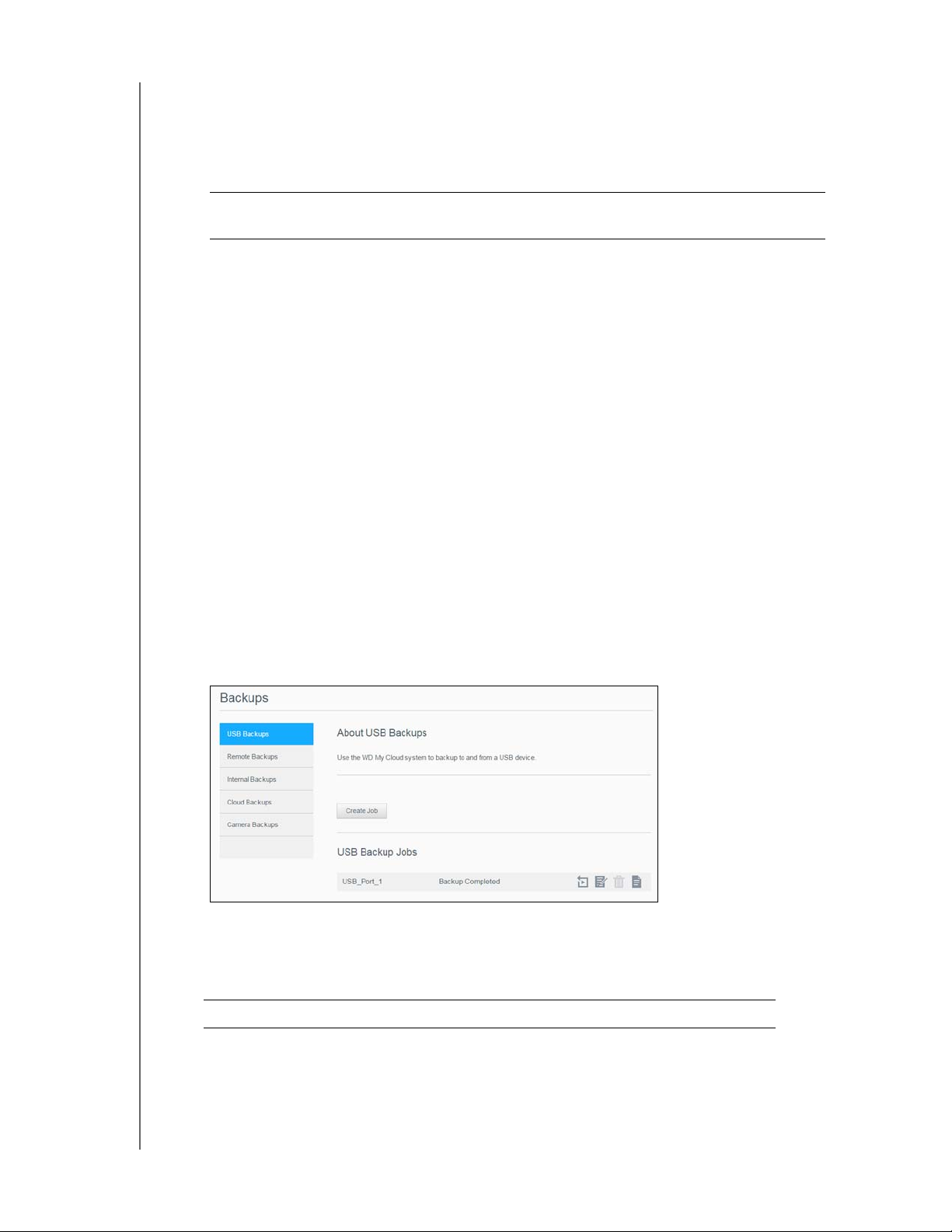
BACKING UP AND RETRIEVING FILES
The WD My Cloud device supports the following formats for externally attached USB drives:
FAT32
NTFS (read and write capability)
HFS+J
WARNING! Mounting or ejecting a USB dr
ive while performing an NFS
or AFP file transfer will interrupt the file transfer process.
Creating a USB Backup
There are two ways to create a USB backup with your My Cloud device:
Back USB port backups: Use the ports on the back of your WD My Cloud device
to backup the data on your USB port to your WD My Cloud device, or to backup
data on your WD MY Cloud device to the inserted USB port. (See “Creating Back
USB Port Backups” on page 48.)
Front USB port with USB Copy button: Backs up all of the information on
inserted USB device to your WD My Cloud device. (See “Creating Front USB Port
Backups with USB Copy Button” on page 49.)
Creating Back USB Port Backups
Use the following steps to back up your data on your WD My Cloud device to a USB device
or to backup your USB device data to your WD My Cloud device.
Note: This information is applicable only for the USB ports on the back of your
WD My Cloud device. See “Creating Front USB Port Backups with USB
Copy Button” on page 49 for information on creating a USB backup copy
using the USB port on the front of your device.
1. On the Navigation bar, click Backups to display the Backups screen.
2. Click USB Backups, if not already selected.
3. Click Cr
eate Job.
4. Enter the following information to create a USB backup job:
Job Name Enter a Job Name for your backup.
WD MY CLOUD USER MANUAL
48
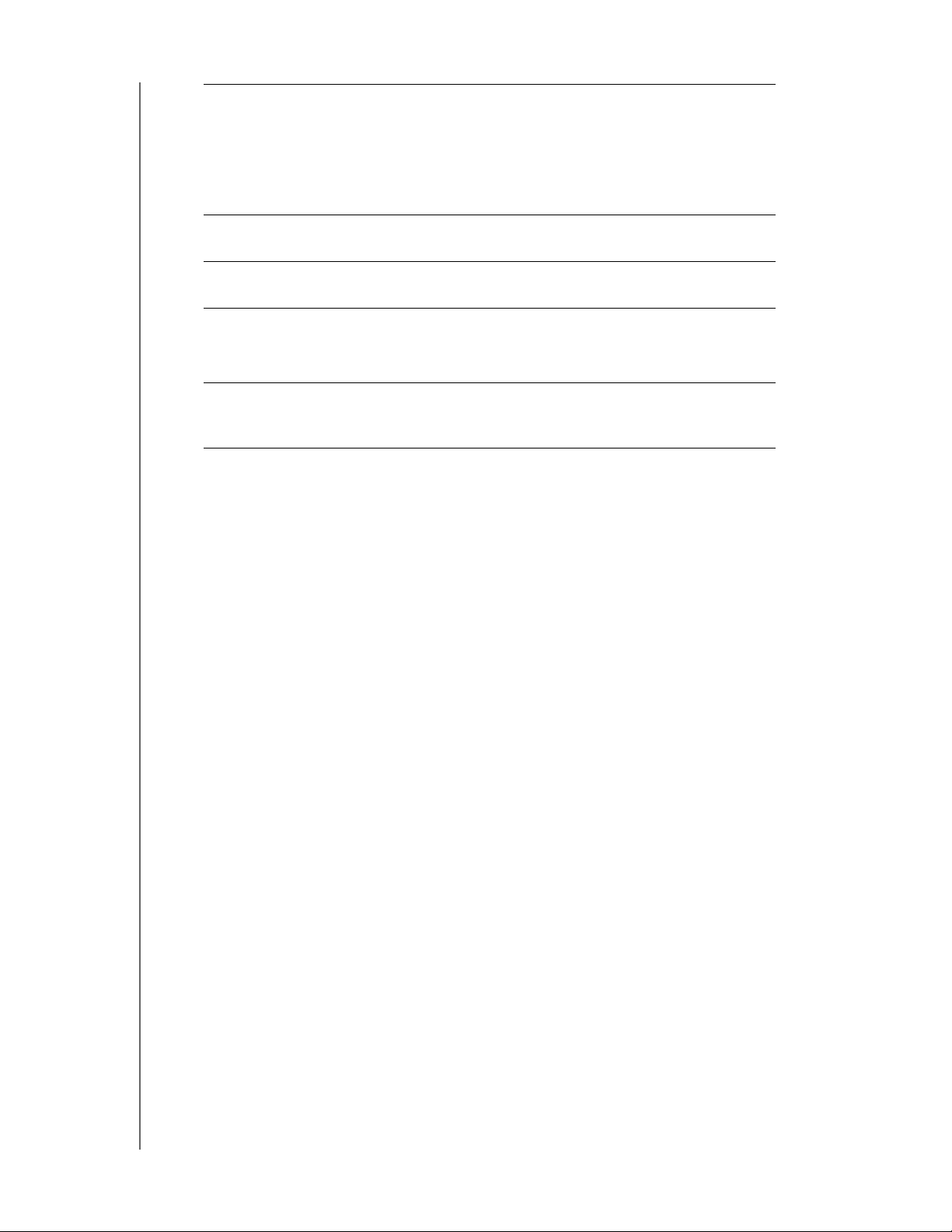
BACKING UP AND RETRIEVING FILES
Direction Indicate the direction of your backup from the drop-down
menu. Options include:
• USB to NAS: Backs up the data on your USB device to
the WD My Cloud device.
• NAS to USB: Backs up the data on your WD My Cloud
device to a USB device.
Source Folder Click Browse and select the folder you'd like to back
up.
Destination Folder Click Browse and select the destination folder for your
backup.
Backup Type Indicate the type of backup you’d like to perform.
•Copy
• Synchronize
Auto Start When
Connected
This option automatically starts the job when the device is
connected. Click the toggle button to turn the option on or
off.
5. Click Create.
6. In the USB Backup Jobs area, click the Start Backup icon to begin your backup.
The progress of the backup appears in the USB Backup Jobs area.
Creating Front USB Port Backups with USB Copy Button
Use the following steps to create a backup job and copy the contents of a USB drive to your
WD My Cloud device.
1. Insert your USB device into the front USB port (port 1) of your device.
2. Press the USB Copy button above the USB port for approximatly 5 seconds. This
creates a backup job for your USB device.
3. On the Navigation bar, click Backups to display the Backups screen.
4. Click USB Backups, if not already selected.
5. In the USB Backup Jobs area, the backup job for your device displays (USB_Port_1).
6. Click the Start Backup button to copy the contents of the USB device to your
WD My Cloud device. The progress of the backup appears in the USB Backup Jobs
area.
Once copied, you can access your backed up content in the Public>USB Port folder.
WD MY CLOUD USER MANUAL
49
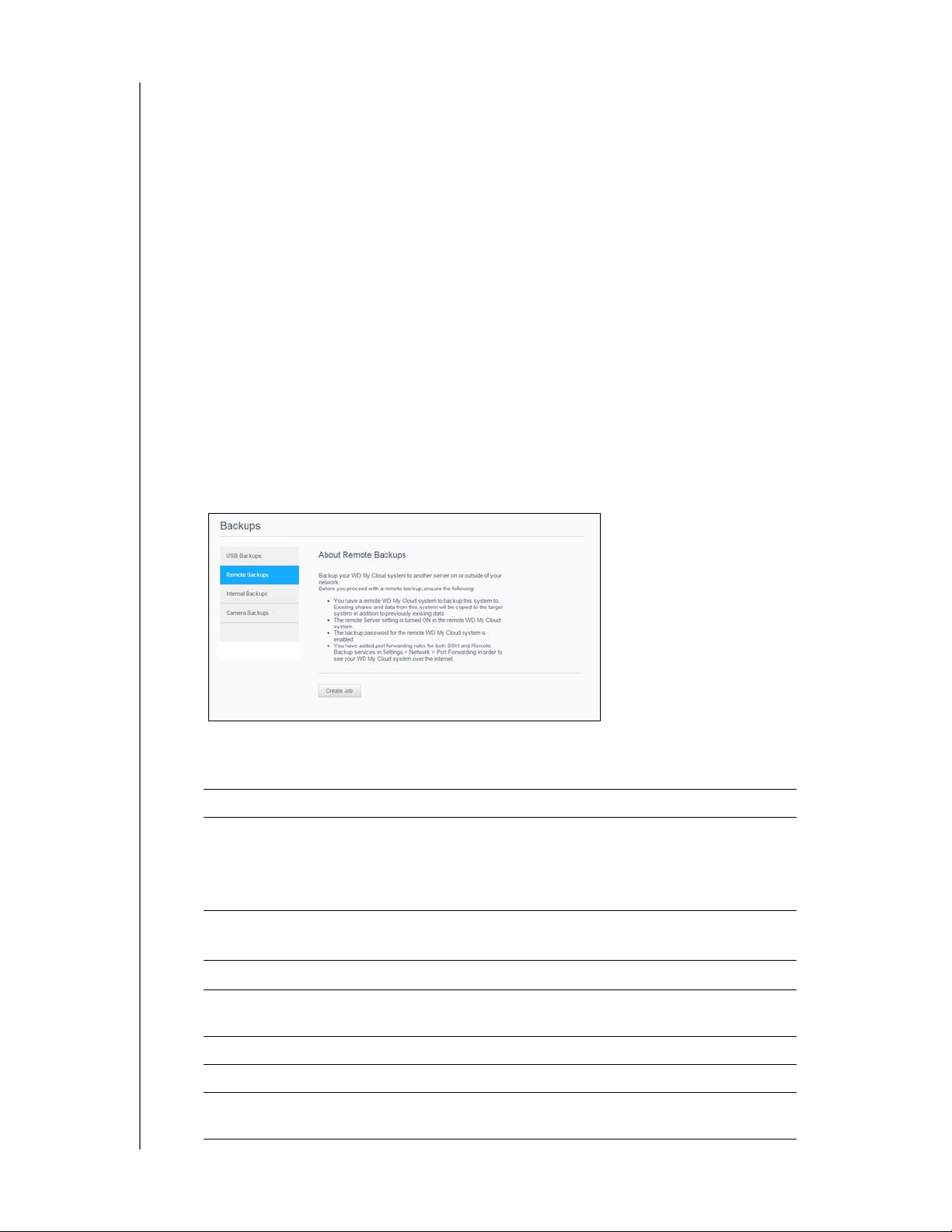
BACKING UP AND RETRIEVING FILES
Remote Backups
This option allows you to back up your WD My Cloud device to another WD My Cloud
device.
Before you proceed with a remote backup, ensur
You have a remote WD My Cloud device to back up this device to. Existing shares
e the following:
and data from this device will be copied to the target device in addition to previously
existing data.
The remote Server setting is turned ON in the remote WD My Cloud device.
The backup password for the remote WD My Cloud device is enabled.
You have enabled port forwarding to see the remote WD My Cloud device over the
Internet.
For additional information on remote backups, see Knowledge Base Answer ID 1180
Creating a Remote Backup
Use the following steps to back up your WD My Cloud to a remote device.
1. On the Navigation bar, click Back
2. Click Re
mote Backups.
ups to display the Backups screen.
7.
3. Click Create Job.
4. Enter the following information to create a Remote backup job:
Job Name Enter a Job Name for your backup.
Remote Server Select the type of remote server.
• NAS Server (a My Cloud device on your local network)
• WD My Cloud <device name> (a My Cloud device that is
no
t on your local network)
Remote IP Address
Enter the IP address of the server.
(Example: 192.168.1.16)
Password
SSH User Name Enter the Secured Shell protocol (SSH) user name for the
SSH Password Enter the SSH password for the remote device.
Source Folder Click Br
Destination Folder Click Br
WD MY CLOUD USER MANUAL
Enter the password for the remote backup server.
remote device.
owse and select the folder you'd like to back up.
owse and select the destination folder for your
backup.
50
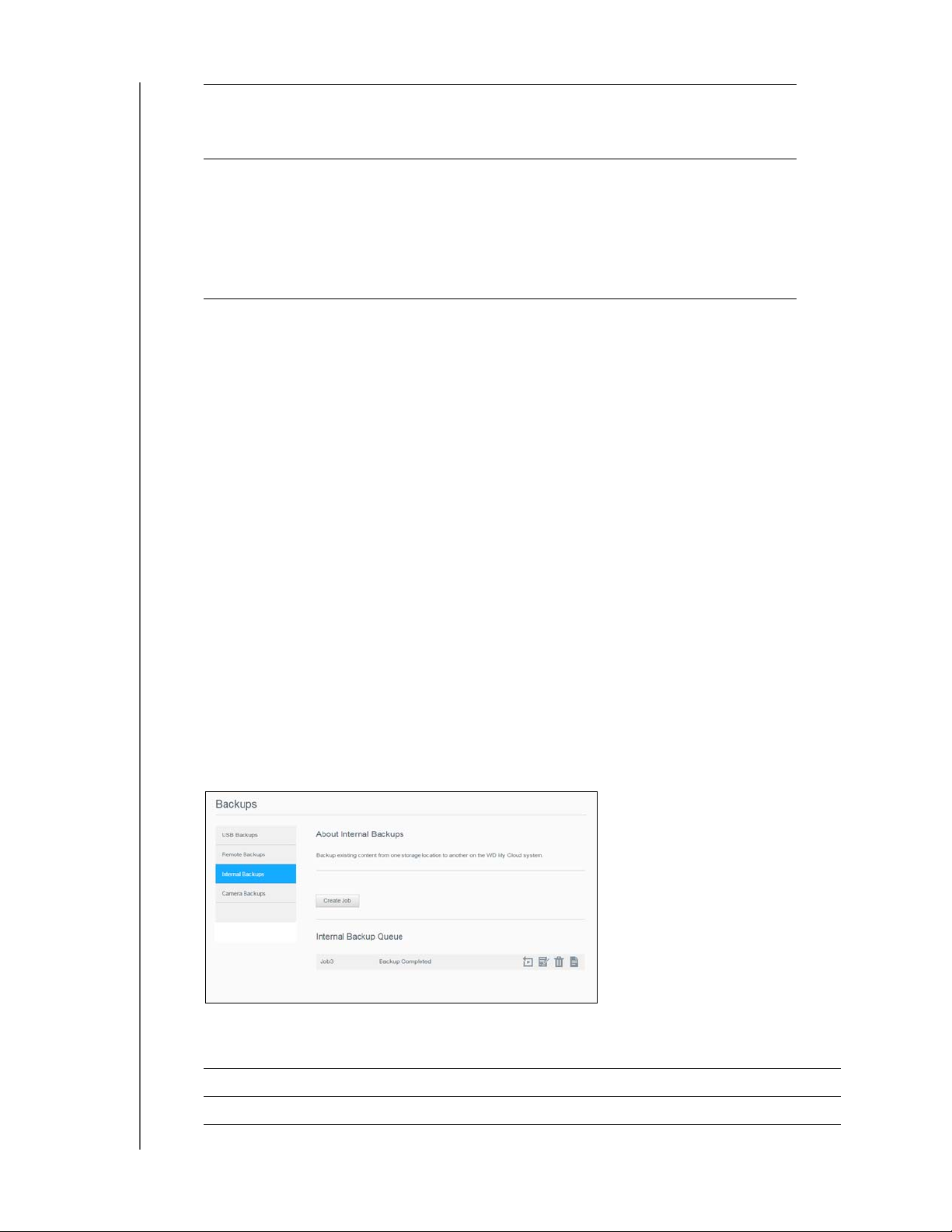
BACKING UP AND RETRIEVING FILES
Backup Type Indicate the type of backup you’d like to perform.
•Copy
• Synchronize
Recurrence If you’d like to use the Recurrence feature:
1. Click the toggle button to enable the Recurring Backup
fe
ature.
2. Select the frequency of the backup: Daily, Weekly,
Mo
nthly.
3. Select a time (hour, AM/PM) from the drop-down menu.
4. Click Create.
5. In the USB Backup Jobs area, click the Start Backup icon
to begin your backup.
The progress of the backup appears in the USB Backup Jobs area.
Recovering a Remote Backup
Use the following steps to recover the data you saved on your remote server. This process
recovers the data you saved on the remote server to your local server.
1. On the Remote Backup screen, under Remote Backup Jobs, click the Recover icon
next to the job you’d like
2. On the Recover screen, click OK. Y
to view.
our data recovery begins.
Internal Backups
Internal backups allow you to make backups of the existing content from one storage
location to another on your WD My Cloud device.
Creating an Internal Backup
Use the following steps to back up your WD My Cloud internally.
1. On the Navigation bar, click Back
2. Click Inter
nal Backups, if not already selected.
ups to display the Backups screen.
3. Click Create Job.
4. Enter the following information to create a Internal backup job:
Job Name Enter a Job Name for your internal backup.
Source Folder Click Br
WD MY CLOUD USER MANUAL
owse and select the folder you'd like to back up.
51

BACKING UP AND RETRIEVING FILES
Destination Folder Click Browse and select the destination folder for your backup.
Backup Type Indicate the type of backup you’d like to perform.
•Copy
• Incremental
Recurring Backup If you’d like to use the Recurring Backup feature:
1. Click the toggle button to enable the Recurring Backup
feature.
2. Select the frequency of the backup: Daily, Weekly, Monthly.
3. Select a time (hour, AM/PM) from the drop-down menu.
4. Click Create. Your job appears in the Internal Backup Queue and will begin backing up
at the indicated time.
Initiating an Immediate Internal Backup
On the Internal Backups screen, under Internal Backup Queue, select the job you’d
like to modify, then click the Begin Now button. The internal backup begins.
Viewing Backup Details
Use the following steps to view the details of a USB, Remote, and Internal Backup job.
1. On the Internal Backups screen, select either USB, Remote, or Internal Backups, if not
already selected.
2. In the Backup Job/Backup Queue section, select the job you’d like to view, then click
the Job Details icon.
3. Review the details of your Backup job, then click Close.
Modifying a Backup Job
Use the following steps to modify a USB, Remote, or Internal Backup job.
1. On the Internal Backups screen, select either USB, Remote, or Internal Backups, if not
already selected.
2. In the Backup job/Backup Queue section, select the job you’d like to modify, then click
the Modify Job icon.
3. On the Modify dialog, make the necessary changes to your job, then click Save.
Deleting a Backup Job
Use the following steps to delete a USB, Remote, or Internal Backup job.
1. On the Internal Backups screen, select either USB, Remote, or Internal Backups, if not
already selected.
2. In the Backup job/Backup Queue, select the job you’d like to delete, then click the
Delete Job icon.
3. In response to the confirmation message, click OK. The selected Backup job is now
deleted and removed from the Backup Jobs list.
WD MY CLOUD USER MANUAL
52
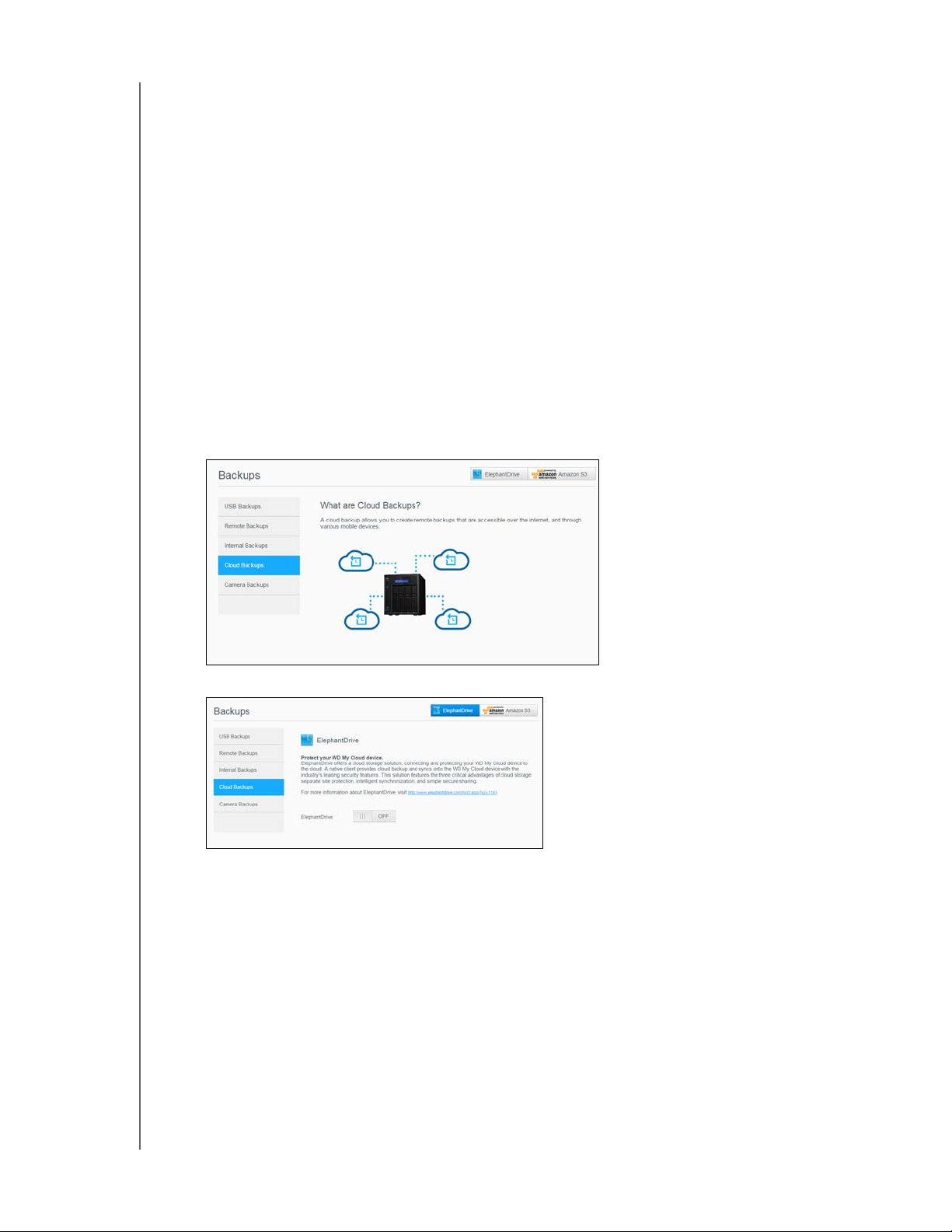
BACKING UP AND RETRIEVING FILES
Cloud Backups
WD My Cloud device uses the following cloud services to create remote backups:
ElephantDrive: ElephantDrive is a cloud backup service that provides secure and
automatic backups to your files remotely.
Amazon S3: Amazon Simple Storage Service (S3) is an online file storage web
service that can be used to store and retrieve any amount of data, at any time, from
anywhere on the web.
Enabling ElephantDrive Cloud Backup
ElephantDrive is a cloud backup service that provides secure and automatic backups to
your files remotely. Once set up, ElephantDrive automatically syncs with your device. For
additional information see http://home.elephantdrive.com/welcome/wdc/.
Use the following steps to enable a cloud backup using ElephantDrive.
1. On the navigation bar, click Backups to display the Backups scr
2. Click Cloud Backups, if
not already selected.
een.
3. Click ElephantDrive at the top of the screen.
4. In the ElephantDrive field, click the toggle button to turn on your ElephantDrive cloud
backup.
5. Click Re
6. Enter the following information and click Re
gister. The Register screen displays.
gister:
Email address: Enter the email address you’ll use to receive information from
ElephantDrive.
Password: Enter a password for your new account
Verify Password: Reenter your password.
7. You’ve now enabled your ElephantDrive cloud backup.
WD MY CLOUD USER MANUAL
53

BACKING UP AND RETRIEVING FILES
Backing Up with ElephantDrive
Once you’ve enabled ElephantDrive, use the following steps to create a cloud backup.
1. On the navigation bar, click Backups to display the Backups scr
2. Click Cloud Backups, if
3. Click Elephan
t Drive at the top right of the screen.
not already selected.
een.
4. In the Access Backups field, click Login.
5. Enter the email and password you used when you registered with ElephantDrive in
Step 6 on page 53. Click Lo
6. In the Elephant Drive field, click the New device backup wizar
7. Follow the steps outlined in the ElephantDrive backup wizar
gin.
d link.
d to create your cloud
backup.
Enabling an Amazon S3 Cloud Backup
Note: Before creating your Cloud backup, sign up for the Amazon S3 service at
http://aws.amazon.com/s3.
Once your Amazon S3 account is set up, use the following steps to create a cloud backup.
1. On the navigation bar, click Backups to display the Backups scr
2. Click Cloud Backups, if
3. Click the Amazon S3 button at the top of the scr
not already selected.
een.
een.
4. Click Create.
5. Enter a Job Name for your cloud backup and click Nex
6. Enter the following information supplied by Amazon
Region: Select the region used for your cloud from the drop-down menu.
Access Key: Enter the access key supplied to you by Amazon S3.
Private Key: Enter the private key supplied to you by Amazon S3.
Remote Path: Enter the remote path for your cloud. This is normally your bucket
S3:
name.
7. Click Next.
8. Enter the following information and click Next:
Ty pe Select one of the following options:
•
Upload: Backs up your WD My Cloud data to your
Amazon S3 bucket.
Download: Backs up your Amazon S3 bucket to your WD
•
My Cloud device.
WD MY CLOUD USER MANUAL
t.
54

BACKING UP AND RETRIEVING FILES
Backup Type From the drop-down menu, select the type of backup you’d
like to perform. Options include:
• Overwriting existing file(s): Overwrites files in the target
folder that have the identical name as your source file.
• Full Backup: Creates a separate folder containing all of the
backup data each time the backup is performed.
• Incremental Backup: Overwrites files with source files that
are newer then the target files.
9. In the Local Path field, enter a path for your backup on your WD My Cloud server.
Click Browse to browse to a location for your backup on the device.
(Example Volume_1/backup)
10. Click the toggle button to activate the Autoupdate feature. This automatically updates
your backup based on a schedule you create.
If you activate the Autoupdate feature:
- Select the Autoupdate schedule: Daily, Weekly, or Monthly
- Select the Autoupdate Time from the drop-down menu (Daily option).
Select Autoupdate Date and Time from the drop-down menus (Weekly or Monthly
option).
11. If you don’t select Autoupdate, in the Backup Now field, indicate whether you want to
begin the backup now.
Select Yes to begin your backup now.
12. Click Next.
13. Review your settings and click Finish. Your Amazon S3 Cloud backup is created. The
new job displays in the Amazon S3 Queue section of the Amazon S3 Backup page.
14. Access your Amazon S3 Cloud backup bucket to view your device backups.
Camera Backups
Camera backups allow you to backup the data on your camera to the WD My Cloud device.
Once downloaded, users can navigate to the location where the camera data was saved to
access the data, if they have access to that share.
Creating a Camera Backup
Use the following steps to back up your camera to the My Cloud device.
1. Ensure that your camera is connected to your My Cloud device.
2. On the Navigation bar, click Backups to display the Backups screen.
WD MY CLOUD USER MANUAL
55

BACKING UP AND RETRIEVING FILES
3. Click Camera Backups, if not already selected.
4. Ensure that the Connected Camera(s) area identifies your camera.
5. In the Settings area, enter the following in
formation to backup the data on your
camera:
Automatic Transfer Click the toggle button to automatically transfer data from your
camera to the My Cloud device.
Transfer Mode Select how you’d like the camera data to be transferred. Options
ar
e:
• Copy: Copi
Cloud device. This will leave the original data on your camera.
• Move:
device, removing the files from your camera.
Folder Options Select this option to identify a destination for the transferred
c
amera files.
1. On the Camera Folder Options screen:
es the information from your camera to the My
Moves the files on your camera to the My Cloud
- Transfer Folder: Click Browse to enter the location on
your device where you’d like to transfer your data, then
click OK.
- Folder Name: Select a Folder Name type from the pull-
down menu.
- If you select Custom Folder Name, enter a folder
name in the Enter Folder Name field.
2. Click Save.
3. In the Transfer File(s) field, click Copy/Move Now to begin the file transfer, if Automatic
Transfer is off.
4. Once complete, the Status field indicates that
connected device and the day, date, and time of the completed download.
the backup is complete for the
WD MY CLOUD USER MANUAL
56

99
MANAGING STORAGE ON WD MY CLOUD
Managing Storage on WD My Cloud
About Storage
RAID Storage
Disk Status
iSCSI Storage
Volume Virtualization
About Storage
The Storage page allows you to configure the storage within your device and view the status
and capacity of its disks. This chapter provides details on managing the storage on your
WD My Cloud device.
RAID Storage
RAID (Redundant Array of Independent Disks) allows you to store the same data in different
places on multiple hard drives, providing necessary redundancy, greater performance, and
data integrity. There are several different levels of RAID, each one providing a different
method of sharing or distributing data among the drives. Your WD My Cloud device allows
you to select from the following storage modes:
Note: The difference between a drive and a volume is that a volume can be a single
drive or multiple drives.
RAID Mode Description
JBOD
Spanning Combination of drives in a linear fashion to create one large logical
WD MY CLOUD USER MANUAL
The use of one or more drives not in a RAID configuration but managed
as separate logical volumes.
volume.
57
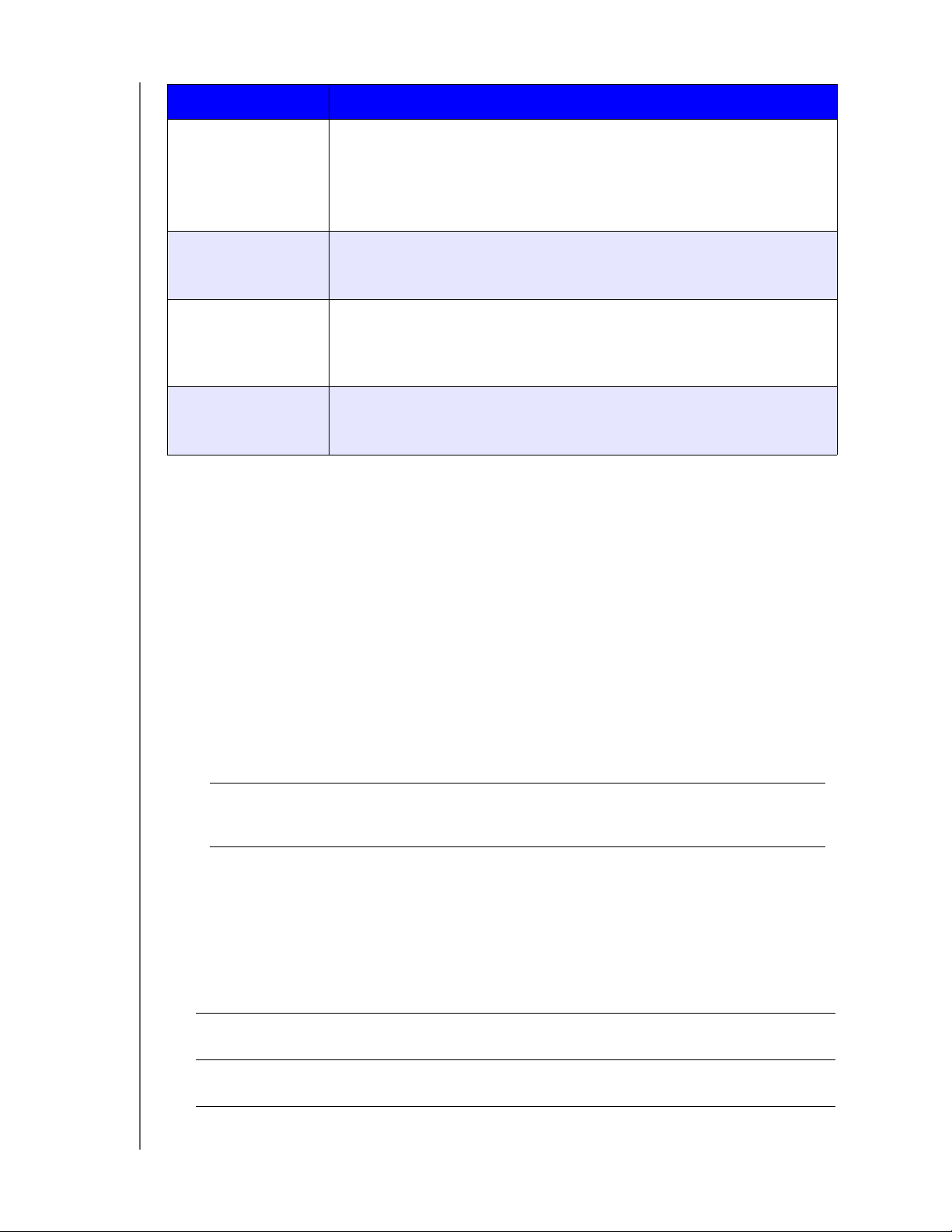
MANAGING STORAGE ON WD MY CLOUD
RAID Mode Description
RAID 0 RAID 0 mode provides disk striping across all drives in the RAID drive
group.
RAID 0 does not provide data redundancy but does provide the best
performance of any RAID level. RAID 0 breaks up data into smaller
segments and stripes the data segments across each drive in the drive.
RAID 1 In RAID 1 mode, the RAID controller duplicates all data from one drive to a
second drive in the drive group. RAID 1 provides complete data
redundancy, but cuts the required storage capacity in half.
RAID 5 RAID 5 mode offers superior performance and protection by striping data
ross 3 or more drives and dedicating a quarter of each drive to fault
ac
tolerance.
This option is only available for 4-bay My Cloud devices.
RAID 10 RAID 10 mode is a RAID protocol in which data is written in stripes across
primary disks that have been mirrored to the secondary disks.
This option is only available for 4-bay My Cloud devices.
Viewing the Current RAID Mode
Use the following steps to view the RAID mode currently used on your device.
1. On the Navigation bar, click Sto
2. Click RAID, if not alr
eady selected.
rage to display the Storage screen.
3. In the RAID Profile, the following information displays:
RAID Health.
Auto-Rebuild status (whether or not Auto Rebuild is turned on).
RAID Volume shows how many volumes the RAID or JBOD is configured for.
Changing the RAID Mode
Use the following steps to change the current RAID mode on your WD My Cloud device.
WARNING! Changes made to your RAID mode will delete all of your data
and your user settings. See “Saving a Configuration File” on
page 94 for information on saving your user settings.
1. On the Navigation bar, click Sto
2. Click RAID, if not alr
eady selected.
3. Click Change RAID Mode at the bottom of the scr
4. Review the Warning message and click OK.
5. Select the RAID mode you’d like to use for your WD My Cloud device.
Options include:
rage to display the Storage screen.
een.
JBOD The use of one or more drives not in a RAID configuration but
m
anaged as separate logical volumes.
Spanning Combination of drives in a linear fashion to create one large
logical vol
WD MY CLOUD USER MANUAL
ume.
58
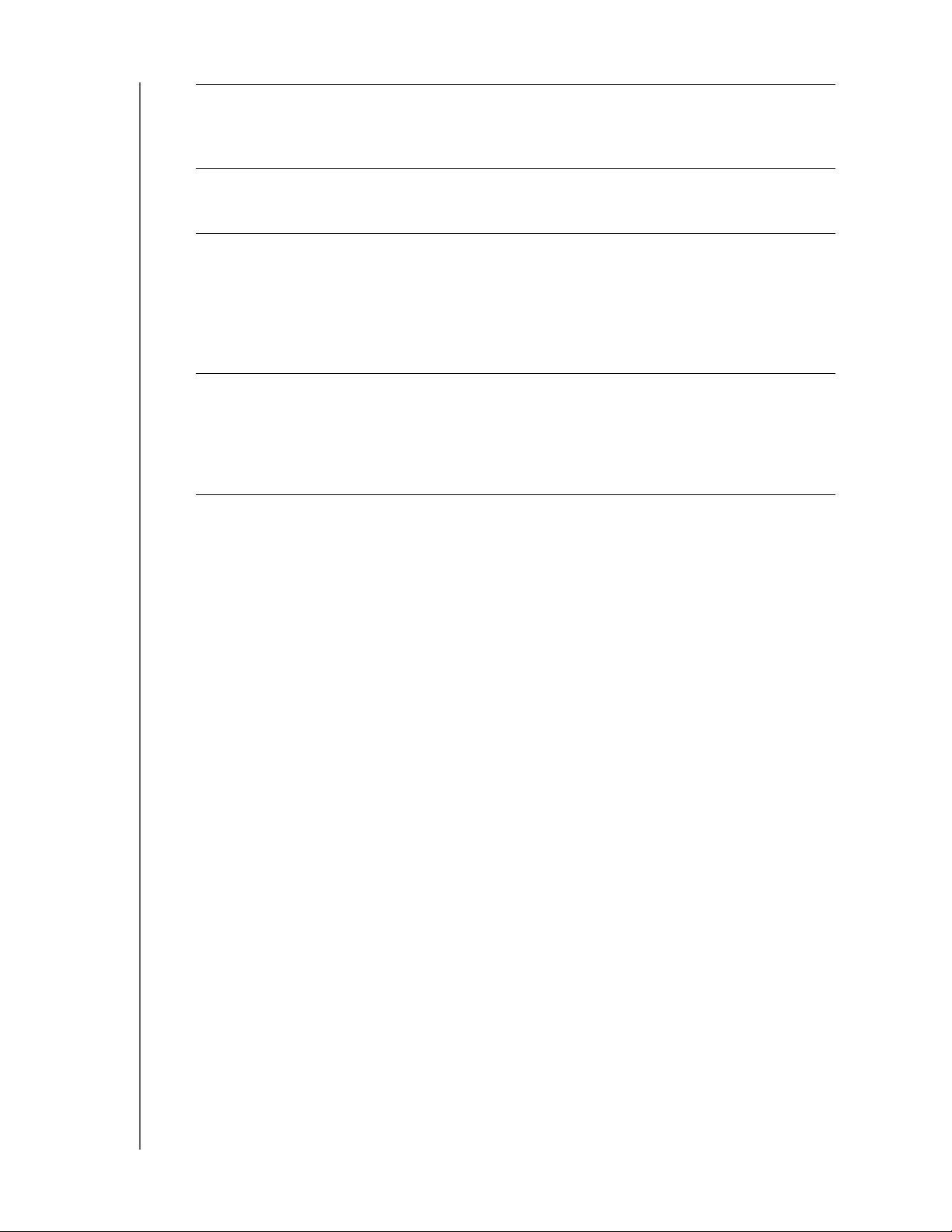
MANAGING STORAGE ON WD MY CLOUD
RAID 0 Data is striped across multiple hard drives, enabling
accelerated reading and recording of data by combining the
work of two or more drives to increase performance.
However, If one drive fails, all of your data will be lost.
RAID 1 (default) Two instantaneous copies of the data are recorded on
separate hard drives so if one of them fails, other(s) continue
to read/write data until the faulty hard drive is replaced.
RAID 5 Offers superior performance and protection by striping data
across 3 or more drives and dedicating a quarter of each
drive to fault tolerance. If one of the drives fails, the other(s)
continue to read/write data until the faulty hard drive is
replaced.
This option is only available on 4-bay My Cloud
devices.
RAID 10 RAID protocol in which data is written in stripes across
primary disks that have been mirrored to the secondary
disks. If one of the drives fails, the other(s) continue to read/
write data until the faulty hard drive is replaced.
This option is only available on 4-bay My Cloud
devices.
6. Select the Storage option you’d like to use, then select the Switch to <Storage
Mode> check box and click Next. A drive self-test is performed.
7. Once the test is complete, review the status of your hard drives and click Next.
8. Review the status of your volumes and click Next.
9. If the Volume slider displays, select the amount of space you’d like to dedicate to the
selected RAID mode.
If you choose not to use the entire volume for your RAID selection, you can
configure the remaining disk space as Spanning by selecting the Configure the
remaining disk space as Spanning check box.
10. For RAID 5, you can Configure RAID 5+spare, which allows "Disk4" to become the hot
spare. Select the Create Spare Disk check box to configure RAID 5+Spare. Deselect
Create Spare Disk, if you do not want to create a RAID 5+spare.
11. Click Next to continue.
12. If you’d like to automatically rebuild the RAID once the disk is recognized, click the
toggle button to ON, then click Next.
13. If you’d like to encrypt a volume, click the Secure Volume icon, then click Next.
14. Review the summary of your selections and click Next.
15. Review the warning screen and click Finish. The requested hard drive changes begin.
Do not turn off your WD My Cloud device while these changes are in progress.
16. When the process is complete, click Finish again.
WD MY CLOUD USER MANUAL
59
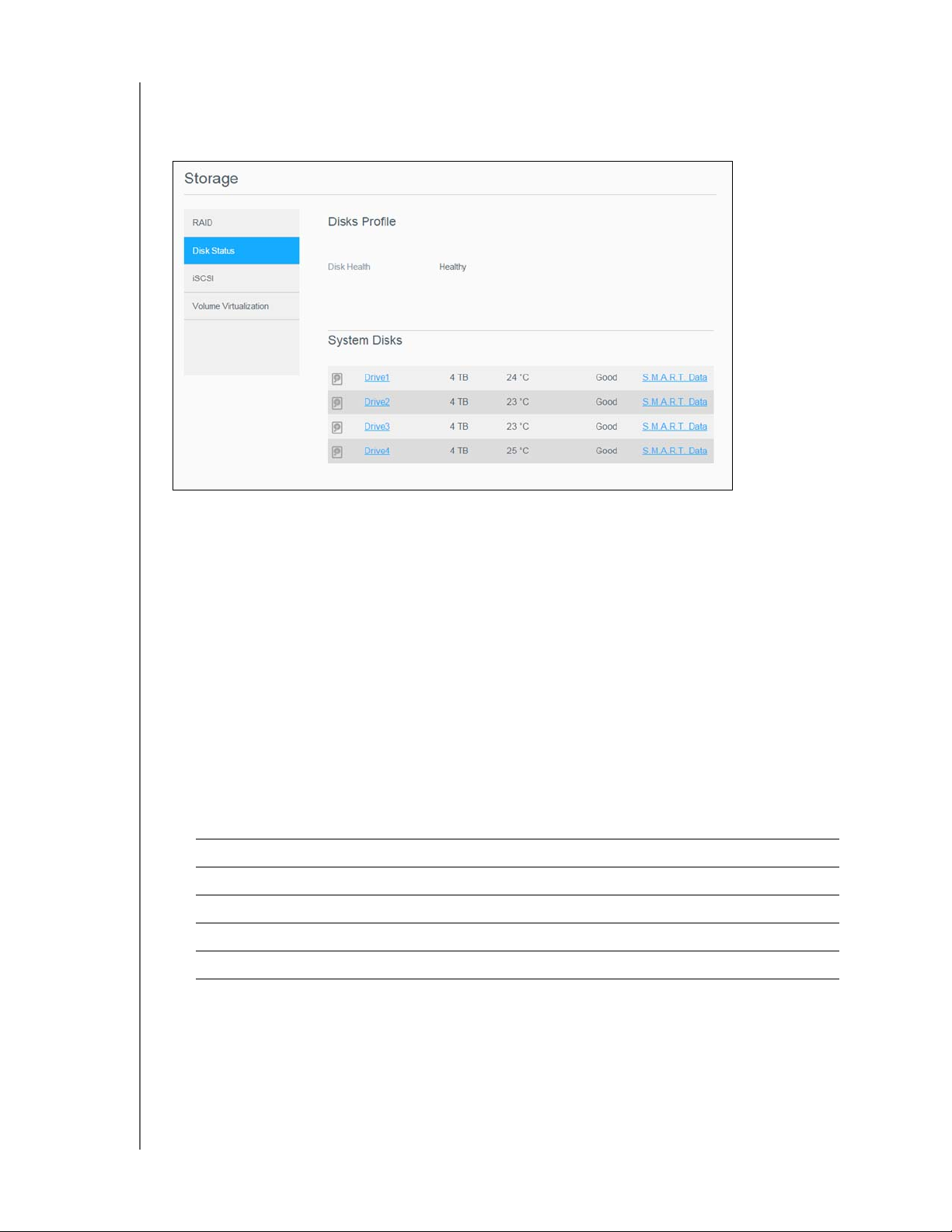
MANAGING STORAGE ON WD MY CLOUD
Disk Status
The Disk Status screen identifies the health of the disk drives as well as the status and
information on each drive used in your WD My Cloud device.
The Disk Status screen consists of the following areas:
Disks Profile: This area displays the general status of all of the disk drives on your
device.
System Disks: This area identifies the drives in your device, the status of each
drive, and the amount of space on that drive.
Note: If a drive is not supported, the status is not compatible.
Viewing Hard Drive Information
Use the following steps to view status of the disks on your WD My Cloud device.
1. On the Storage page, click Dis
2. Select Dri
ve <drive #> next to the disk for which you’d like to view information.
3. Review the hard drive information and click Cl
displays the following data:
Vendor The vendor from whom the hard drive was obtained.
Model The model number of the hard drive selected.
Serial Number The serial number of the hard drive selected.
Capacity The capacity of the hard drive selected.
Firmware Version The current firmware version used on the drive selected.
k Status, if not already selected.
ose. The Hard Drive Information screen
WD MY CLOUD USER MANUAL
60
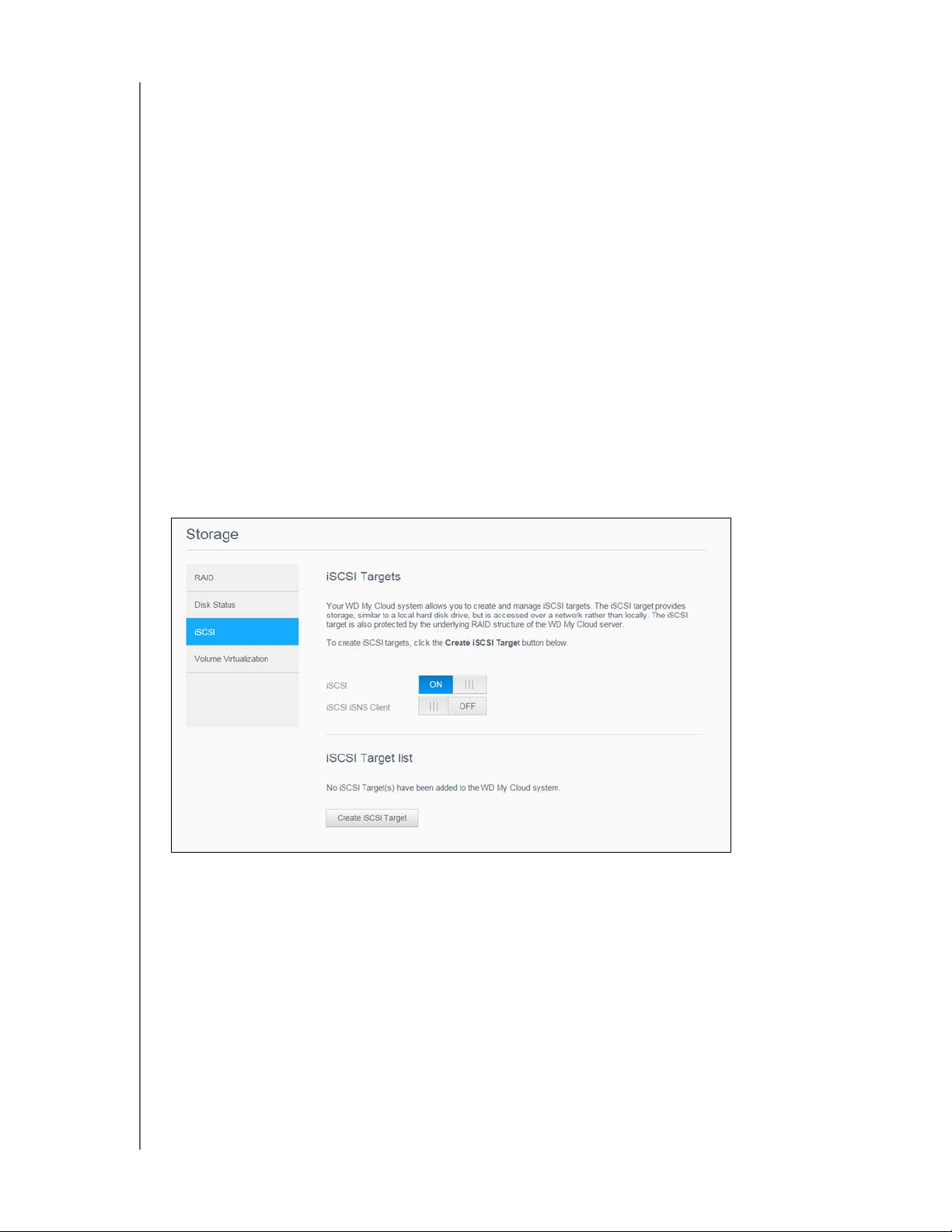
MANAGING STORAGE ON WD MY CLOUD
iSCSI Storage
Internet SCSI (iSCSI) is an industry standard developed to enable transmission of iSCSI
block storage commands and data over an existing IP network by using the TCP/IP
protocol. The encapsulated iSCSI commands and data can be transmitted over a local area
network (LAN) or a wide area network (WAN). As with traditional iSCSI, an iSCSI storage
solution requires at least one “initiator” residing on the client computer and at least one
“target” residing on the storage server.
Once the connection is established between the
iSCSI initiator and the iSCSI target, the
operating system on the iSCSI initiator sees the storage as a local storage device that can
be formatted, read, and written in the usual manner.
Your WD My Cloud device allows you to create and manage iSCSI targets. The iSCSI target
ovides storage, similar to a local hard disk drive, but is accessed over a network rather
pr
than locally. The iSCSI target is protected by the underlying RAID structure of the WD My
Cloud device.
iSCSI Roles
Initiator: A client computer that accesses storage devices using iSCSI commands
over an IP network.
Ta rg et : A network-attached storage device that provides access to logical disks
(which can be created on the WD My Cloud device).
Creating an iSCSI Target
Use the following steps to create an iSCSI target
1. On the Storage page, click iSCSI, if not
2. Under iSCSI Targets, click the toggle button to ON to enable iSCSI.
3. Click Cr
eate iSCSI Target at the bottom of the screen.
4. On the Create iSCSI Target screen, enter the
Alias: The alias should be a descriptive name for your target.
Created On: Select the Volume where you’d like the iSCSI target to reside.
Size: The size of your target and the unit of information for that size (e.g. GB, TB)
WD MY CLOUD USER MANUAL
already selected.
following information:
61

MANAGING STORAGE ON WD MY CLOUD
5. Click Next.
If you’d like to assign security for your target, click CHAP.
- Enter an existing User Name and Password, then confirm the Password.
6. Click Save. Your new iSCSI target is created and displays in the iSCSI Target List.
Enabling / Disabling an iSCSI Target
Use the following steps to enable or disable an iSCSI target.
Enabling an iSCSI Target
1. On the Storage page, click iSCSI.
2. Under iSCSI Target list, click Details next to the target you’d like to enable.
3. Click Enable. The selected target is now enabled.
Disabling an iSCSI Target
1. On the Storage page, click iSCSI.
2. Under iSCSI Target list, click Details next to the target you’d like to disable.
3. Click Disable. The selected target is now disabled.
Modifying an iSCSI Target
Use the following steps to modify an iSCSI target.
1. On the Storage page, click iSCSI.
2. Under iSCSI Target list, click Details next to the target you’d like to modify.
3. Make all of your necessary changes, then click Save.
Enabling iSCSI iSNS Client
The Internet Storage Name Service (iSNS) protocol is used for interaction between iSNS
servers and iSNS clients. iSNS clients are computers, also known as initiators, that are
attempting to discover storage devices, also known as targets, on an Ethernet network. Use
the following steps to configure the iSCSI iSNS client.
Note: iSNS is primarily used to connect to a Windows server.
1. Click iSCSI, if not already selected.
2. Click the toggle button to enable iSCSI.
3. In the iSCSI iSNS Client field, click the toggle button to ON.
4. Click Configure.
5. Enter the iSNS client server address (normally the IP address of your Windows server),
then click Save.
WD MY CLOUD USER MANUAL
62
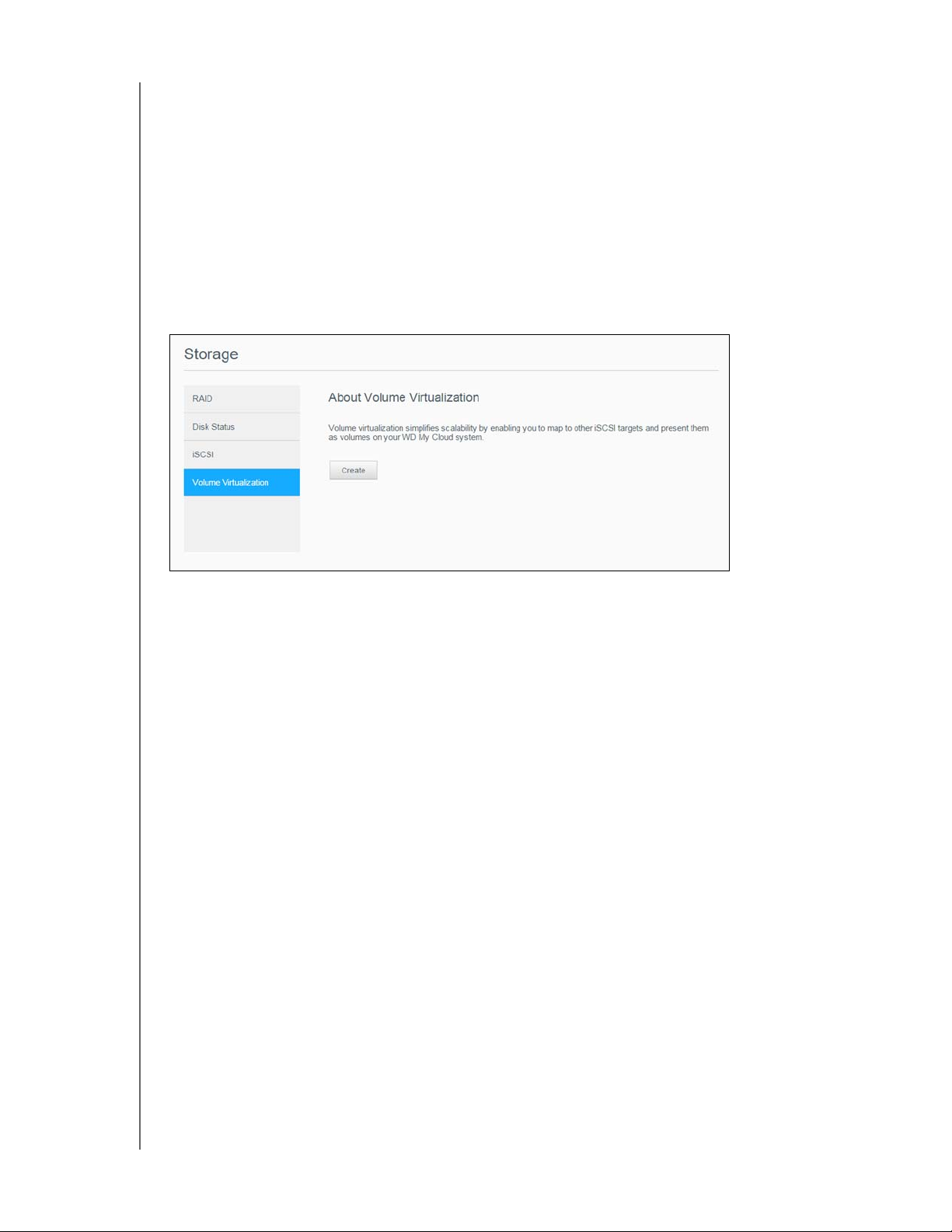
MANAGING STORAGE ON WD MY CLOUD
Deleting an iSCSI Target
Use the following steps to delete an iSCSI target.
1. On the Storage page, click iSCSI.
2. Under iSCSI Target list, click De
tails next to the target you’d like to delete.
3. Ensure that this is the target you want to delete, then click Delete. The selected target
is deleted and
removed from the iSCSI Target list.
Volume Virtualization
Volume Virtualization simplifies scalability by allowing you to map iSCSI targets on other
network storage devices and present them as volumes on your WD My Cloud device.
Creating a Virtualized Volume
Use the following steps to create a virtualized volume on your device.
1. On the Storage page, click V
2. Click Cr
eate.
3. In the Device IP field, enter the IP address of the device wher
then click Next.
4. Select an iSCSI target from the retrieved list, then click Next.
5. To add authentication to the target, click the toggle button to ON, enter a User Name
and Passwor
Disabled authentication is the default. To keep the default, ensure that the
d, then click Next.
Authentication toggle button is Off, then click Next.
6. Select a LUN (Local Unit Number) from the list, then click Next.
7. Enter a name for the share folder, then click Nex
8. Review the Volume Virtualization summary to ensur
click Save. A virtual volume is created.
olume Virtualization, if not already selected.
e the iSCSI target resides,
t.
e that your settings are correct, then
WD MY CLOUD USER MANUAL
63
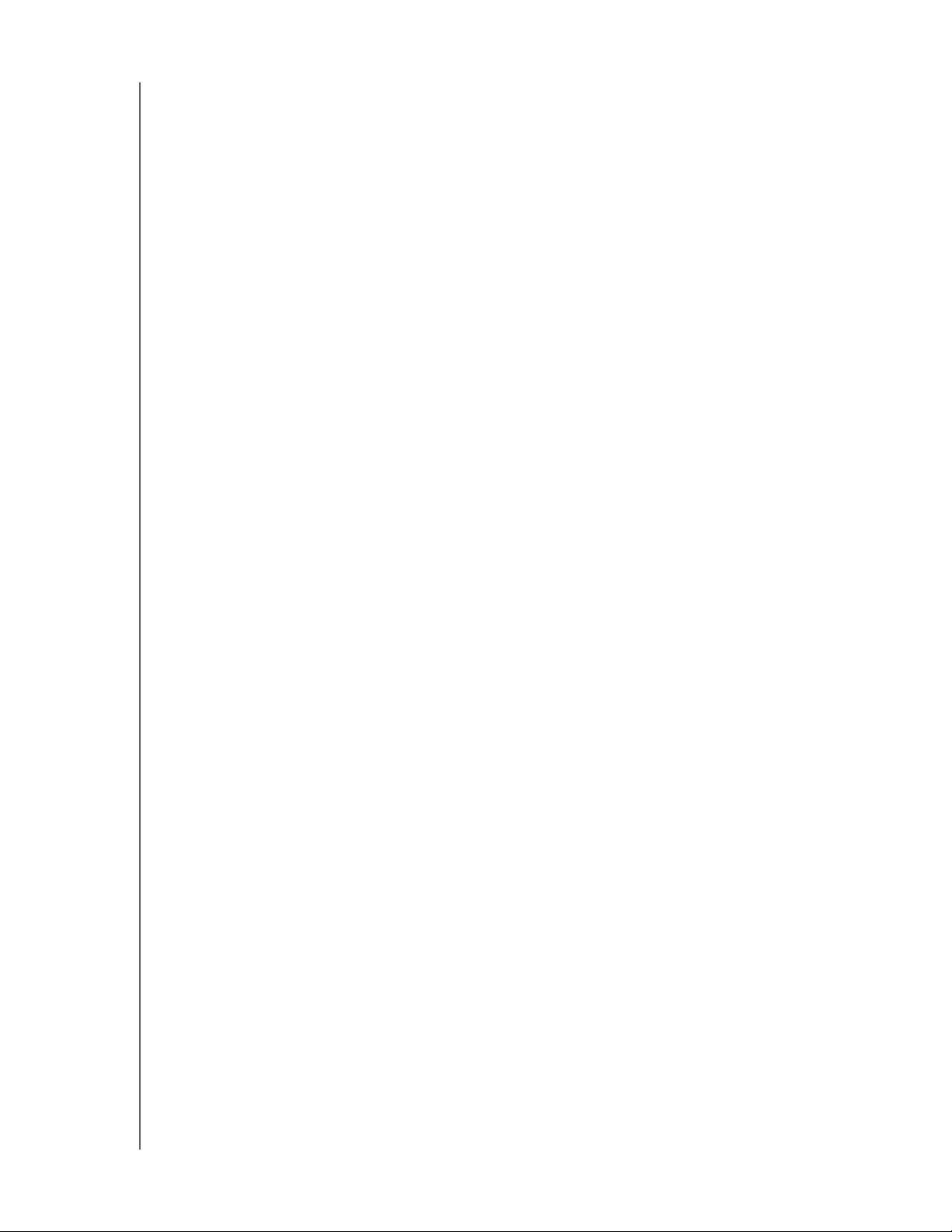
MANAGING STORAGE ON WD MY CLOUD
Connecting a Virtualized Volume to a Target
Use the following steps to connect a virtualized volume on your device.
1. On the Storage page, click Volume Virtualization, if not already selected.
2. Click Job Details next to the virtual volume you’d like to connect.
3. Click Connect. Once connected to the target, the system automatically formats the
LUN, if it hasn’t been done before.
4. Once your virtual volume is formatted, click Close. The state of the volume is changed
to Connected. Your new virtual volume is now available on your WD My Cloud device.
Modifying a Virtualized Volume
Use the following steps to modify a virtualized volume on your device.
1. On the Storage page, click Volume Virtualization, if not already selected.
2. Select the virtual volume you’d like to modify, then click Modify.
3. Make the necessary changes to the volume, then click Save. When the modified
settings are saved, the virtual volume is connected again.
WD MY CLOUD USER MANUAL
64

10
MANAGING APPS ON WD MY CLOUD
Managing Apps on WD My Cloud
About Apps
Managing Apps
About Apps
Apps are small, self-contained programs used to enhance the existing functions of your
device or service. The WD My Cloud device provides various apps that allow you to use your
device more productively.
Note: WD recommends that you fully understand the nature of any app before you
install it on your device.
Note: O
WD My Cloud comes with various apps pre-installed.
btain support for each app through the individual vendor.
Managing Apps
The Apps screen displays a list of the currently installed apps. From this screen, you can use
your installed apps, add new apps, or remove apps you no longer want to use.
Note: You cannot remove pre-installed apps.
Viewing Apps
1. On the Navigation bar, click Apps to display the Apps screen.
2. To select an app, click the name of the app in the left pane. The app appears in the
right pane.
WD MY CLOUD USER MANUAL
65
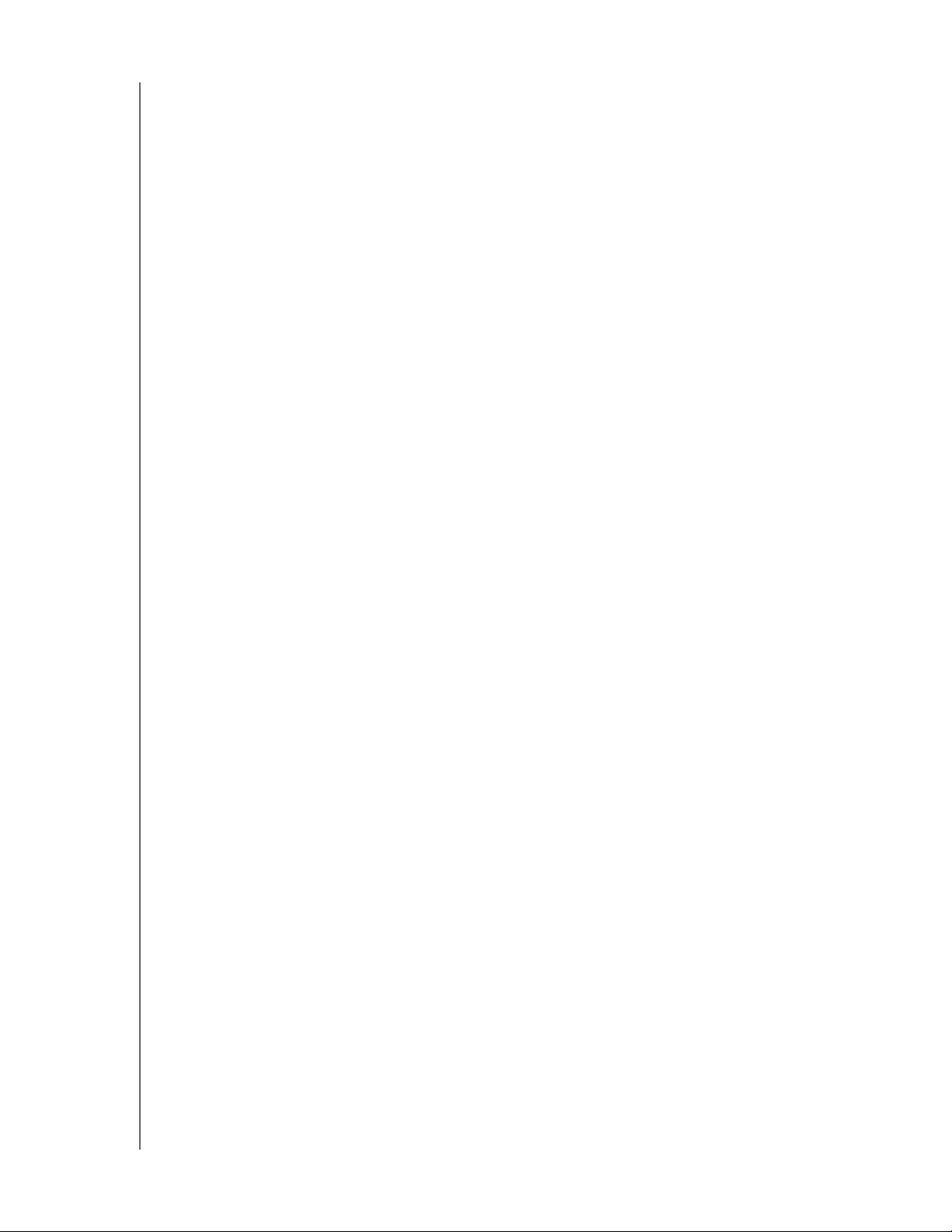
MANAGING APPS ON WD MY CLOUD
Adding an App
Use the following steps to add an app to your WD My Cloud device.
1. On the Navigation bar, click Apps to display the Apps screen.
2. Click the Add an App icon in the lower left side of the screen.
The first time you add an app, the Terms of Service screen appears. Read and accept
the agreement.
3. For details about the app, click Details. Close the Details screen.
4. Place a check next to the app(s) you’d like to add to your device, then click Install. The
selected apps are added to your device.
Manually Adding an App
If you have an app you’d like to add that is not listed on the Add an App screen, use the
following steps to manually add that app to your WD My Cloud device.
Note: WD recommends that you fully understand the nature of any app before you
install it on your device.
1. On the Navigation bar, click Apps to display the Apps screen.
2. Click the Add an App icon on the lower left side of the screen.
3. Click the To install an app manually, click here link.
4. Navigate to the app you’d like to install on your device.
5. Select the app you’d like to install, then click Open.
The selected app installs and is added to your device.
Deleting an App
Use the following steps to delete an app from your WD My Cloud device.
Note: You cannot delete pre-installed apps.
1. On the Navigation bar, click Apps to display the Apps screen.
2. From the Apps list in the left pane, select the app that you’d like to delete from the
device.
3. Click the Remove an App icon on the lower left side of the screen.
4. In response to the confirmation message, click OK. The app is removed from the
device and no longer appears in the user account list.
Updating an App
Use the following steps to update an app that you’ve added to your WD My Cloud device.
1. On the Navigation bar, click Apps to display the Apps screen.
2. If there is an update for one of the apps you’ve added to your device, an Updates
available link appears at the top right of the screen.
3. Click the Updates Available link to display the Updates Available screen.
4. Select the app you’d like to update from the list and click Update.
If you’d like to view the details of the update, click Details.
Click Back to return to the Update screen.
WD MY CLOUD USER MANUAL
66
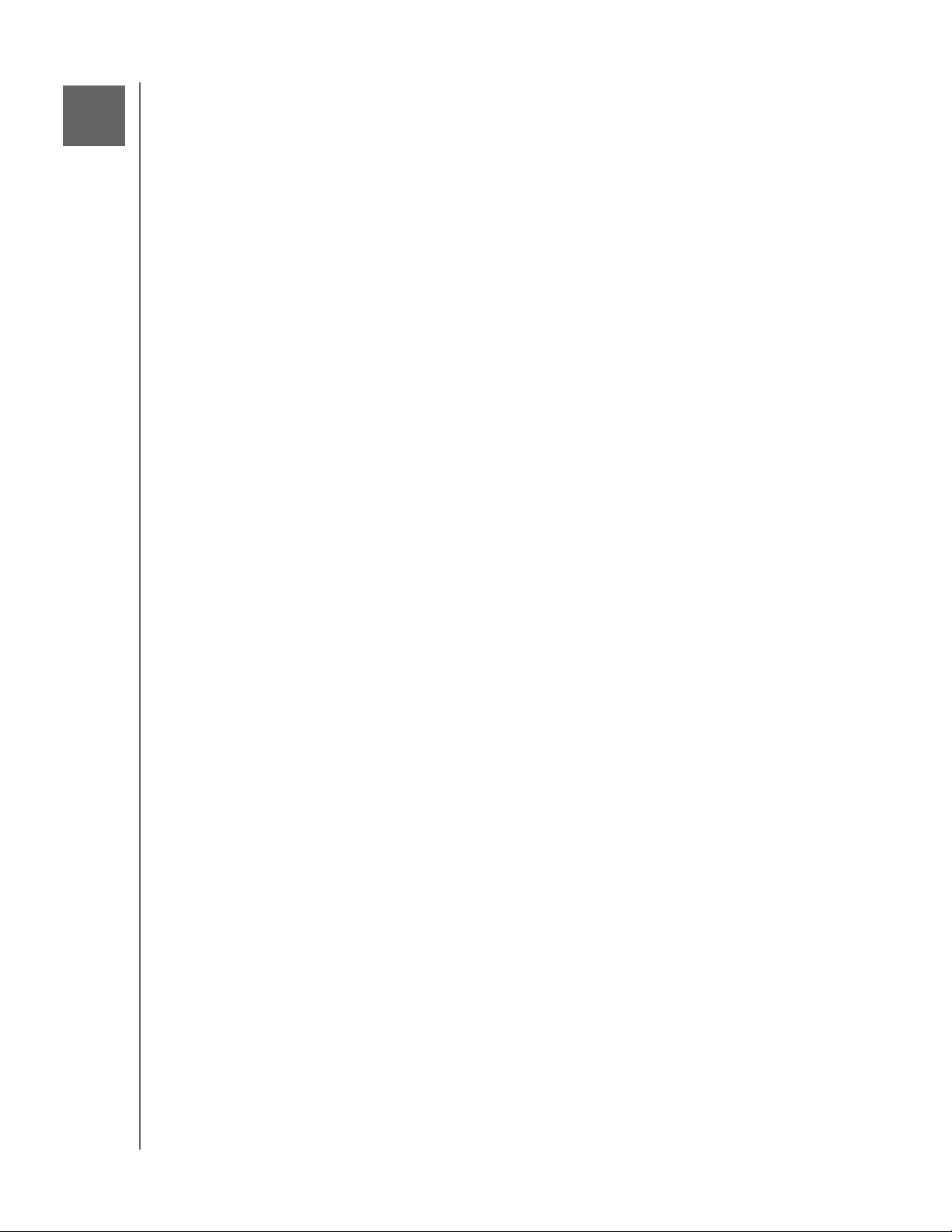
11
PLAYING/STREAMING VIDEOS, PHOTOS, & MUSIC
Playing/Streaming Videos, Photos, & Music
Media Servers
Media Storage
Enabling DLNA and iTunes
Accessing Your My Cloud Device Using Media Players
Accessing Your My Cloud Device Using iTunes
Media Servers
The My Cloud device is designed to serve as your home's media server. It enables you to
stream photos, music, and videos to your DLNA-compatible devices and music to your
iTunes-compatible devices.
Both DLNA-compatible and iTunes-compatible devices sear
Public share that has media serving enabled. By default, DLNA Media is disabled. Once you
enable it on the Settings > Media Server page, media serving for the Public share is also
automatically enabled. For all other shares, media serving remains off.
If you do not want DLNA to display specific media
set to disable media sharing. (See “Editing Share Settings” on page 38.)
files, place them in a private share that is
ch for media stored in any
Media Server Overview
The WD My Cloud device uses TwonkyMedia as its DLNA media server. It streams your
music, photos, and videos to compatible devices in your home. Playing media on a
compatible device is easy.
The media server searches for all the media stored in the
device connected to your home network. After enabling media serving for the device (see
“Enabling DLNA and iTunes” on page 69), you can just transfer your multimedia content to the
Public share on your WD My Cloud
your home entertainment center, game consoles (such as Xbox 360
WD TV Live™ media player, or DLNA
on your home or office network. Visit http://www.dlna.org for further information on DLNA.
device, and you are ready to stream and view content on
®
1.5 digital media adapters), and other PC computers
Public share on the WD My Cloud
®
or PlayStation® 3),
iTunes Overview
You or anyone connected to the WD My Cloud device can use iTunes to play stored music
files. iTunes creates a virtual music library on the device and treats it as an iTunes repository,
making it possible to stream music files from the WD My Cloud device to Windows or Mac
computers running iTunes.
iTunes scans any shares that have the Media Serving setting enabled, including the Public
shar
e by default.
WD MY CLOUD USER MANUAL
67

PLAYING/STREAMING VIDEOS, PHOTOS, & MUSIC
Media Types Supported
Audio files Video files Image Files
3GP
AAC
AC3
AIF
ASF
FLAC
LPCM
M4A
M4B
MP1
MP2
MP3
MP4
MPA
3GP
ASF
AVI
DivX
DV
DVR-MS
FLV
M1V
M2TS
M4P
M4V
MKV
MOV
MP1
BMP
JPEG
PNG
TIF
OGG
WAV
WMA
MP4
MPE
MPEG1
MPEG2
MPEG4
MPG
MTS
QT
QTI
QTIF
RM
SPTS
TS
VDR
VOB
WMV
Xvid
Note: Some devices may not support playback of all these files. Please refer to
your device’s user manual to see which formats are supported.
WD MY CLOUD USER MANUAL
68
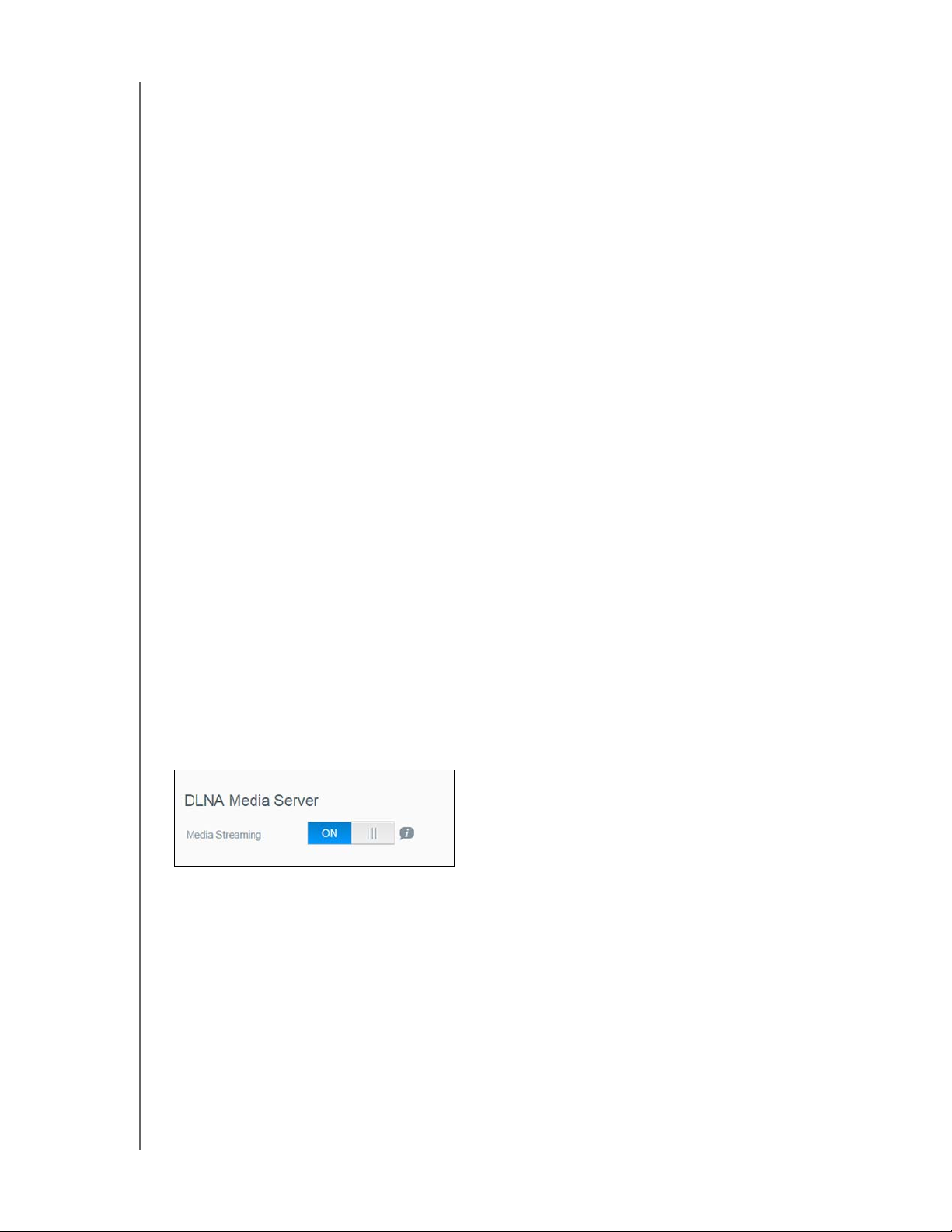
PLAYING/STREAMING VIDEOS, PHOTOS, & MUSIC
Media Types Supported by iTunes
Note: iTunes 10.4 or later only supports music files. See Knowledge Base Answer
ID 8412 for additional information on iTunes-supported versions.
The iTunes Media Server supports the following file extensions: FLAC, M4A, MP3, MP4A,
and WAV.
Note: Some devices may not support playback of all these files. Please refer to
your device’s user manual to see which formats are supported.
Media Storage
You can access and store media content on the WD My Cloud device by means of network
shares.
The device comes preconfigured with the Public network
share, which contains the following
folders for media storage:
Shared Music—Stores music files you want to share with other users.
Shared Pictures—Stores image files you want to share with other users.
Shared Videos—Stores video files you want to share with other users.
Note: You will notice that the Public share's Shared Music and Shared Pictures
shares contain mirrored and uploaded subfolders. These folders are needed
by Twonky 7.2. You can now upload all media types to the uploaded
subfolder from a DLNA client with “upload” capability.
Go to the Twonky configuration site (NAS_IP:9000) to aggregate content
om all NAS devices with DLNA capability on your network to the mirrored
fr
folder. Uploading and mirroring are best left to expert users, as these
features are not supported by WD customer support.
Enabling DLNA and iTunes
The Media page of the Settings Screen allows you to enable or disable the DLNA and iTunes
media servers. Media server utilities for rescanning the NAS or fully rebuilding the DLNA
database are also on the Media page.
Enabling DLNA
1. On the Navigation bar, click Settings and in the left panel click Media.
2. In the DLNA Media Server area, Media Streaming field, click the toggle button to ON.
Note: Media Streaming is OFF by default. The media server must be enabled
before you can provide media serving for a share. (See “Creating a New
Share” on page 38 for instructions on how to enable media serving on a
share.)
WD MY CLOUD USER MANUAL
69

PLAYING/STREAMING VIDEOS, PHOTOS, & MUSIC
Enabling iTunes
1. On the Navigation bar, click Settings and then click Media in the left panel.
1. In the iTunes area, iTunes field, click the toggle button to enable iTunes (if not already
enabled).
Note: iTunes is ON by default. To disable it, click the toggle button to OFF.
2. Click Advanced Options to display additional options for iTunes.
If iTunes is OFF, this field does not display on your screen.
3. If you’d like to use a password when accessing your WD My Cloud device on iTunes:
Click the toggle button to ON.
Enter a password.
4. For Auto Refresh, select the frequency of the media refresh for iTunes from the drop-
down menu.
5. Click Save
to save your settings.
Refreshing iTunes
Use the following steps to refresh the iTunes directory. This allows iTunes to pick up any new
media.
1. On the Navigation bar, click Settings and
2. In the iTunes Database field, click Re
then click Media in the left panel.
fresh.
WD MY CLOUD USER MANUAL
70

Adding Media Content to the Folders
Windows Explorer
Mac Finder
PLAYING/STREAMING VIDEOS, PHOTOS, & MUSIC
1. Open Windows Explorer or Mac Finder.
2. Navigate to the Shared Music folder on your WD My Cloud device, then
copy your
music files to the Shared Music folder.
3. Follow the same process to place your videos and pictures into their respective Shared
es and Shared Video folders.
Pictur
Accessing Your My Cloud Device Using Media Players
Now that you have copied your files to one of the Shared folders, you can use a variety of
media players to stream media. The following types are supported:
WD TV Live Media Players
Windows Media Player 11 (comes with Windows Vista)
Windows Media Player 12 (comes with Windows 7 and Windows 8)
Xbox 360
PlayStation 3
Other media players:
- BluRay Players
- Network Connected TVs
- Digital Picture Frames
- Network Music Player
DLNA Devices
Note: For specific information on using and updating the media player, go to the
appropriate support site.
WD MY CLOUD USER MANUAL
71

PLAYING/STREAMING VIDEOS, PHOTOS, & MUSIC
WD Media Players
You can connect the various WD TV and WD Media Players to your home network for
access to media content stored in a network drive such as the WD My Cloud device. For
details on using a WD Media Player to access files on your device, see Knowledge Base
Answer ID 9769 or refer to your WD Media Player User Guide.
Other Media Players
Following are general steps for setting up devices such as digital picture frames, Blu Ray
players, network-connected TVs, and digital media adapters.
1. Make sure that your WD My Cloud device is connected to your home’s local network
and is powered on.
2. Follow the user instructions provided with your media player to proceed through any
initial setup or installation of drivers.
3. Using the navigation feature on your player, scan and detect your WD My Cloud device
on your network.
4. Depending on the player, you may need to access a Settings/Network Setup page in
the user interface to establish connection so that your player can link to your
WD My Cloud device. Please refer to your player’s user guide for specific instructions.
DLNA Devices
See specific DLNA media device user manuals for instructions on connecting a DLNA
device to your local area network so you can access content on the WD My Cloud device.
http://www.dlna.org for a list of DLNA-certified devices and for further information.
Go to
Accessing Your My Cloud Device Using iTunes
You or anyone connected to the WD My Cloud device can use iTunes to play stored music
files. This service creates a virtual music library on the device and treats it as an iTunes
repository, making it possible to stream music files from the WD My Cloud device to
Windows or Mac computers running iTunes. For a list of supported media types,
Types Supported” on page 68.
Note: iTunes 10.4 or later only supports music files. See Knowledge Base Answer
ID 8412 for additional information on iTunes supported versions.
Note: iTunes scans any shares that have the Media Serving setting enabled,
including the Public share by default.
You can drag and drop media files into the corresponding folders in the Public share (e.g.,
music files into the WDMyCloud/Public/Shared Music default share).
See “Media
WD MY CLOUD USER MANUAL
72

PLAYING/STREAMING VIDEOS, PHOTOS, & MUSIC
Streaming Media in iTunes
iTunes is enabled by default in the dashboard. See “Enabling iTunes” on page 70 for more
information on configuring iTunes.
1. Launch iTunes on your computer.
2. Click WDMyCloud<model#> under the Shared section of the left pane. If you have
copied music to the /Public/Shared Music folder or a video to/Public/Shared Videos,
and it is in a format supported by iTunes, it is listed in the right pane.
3. Double-click a media file you’d like to play.
WD MY CLOUD USER MANUAL
73
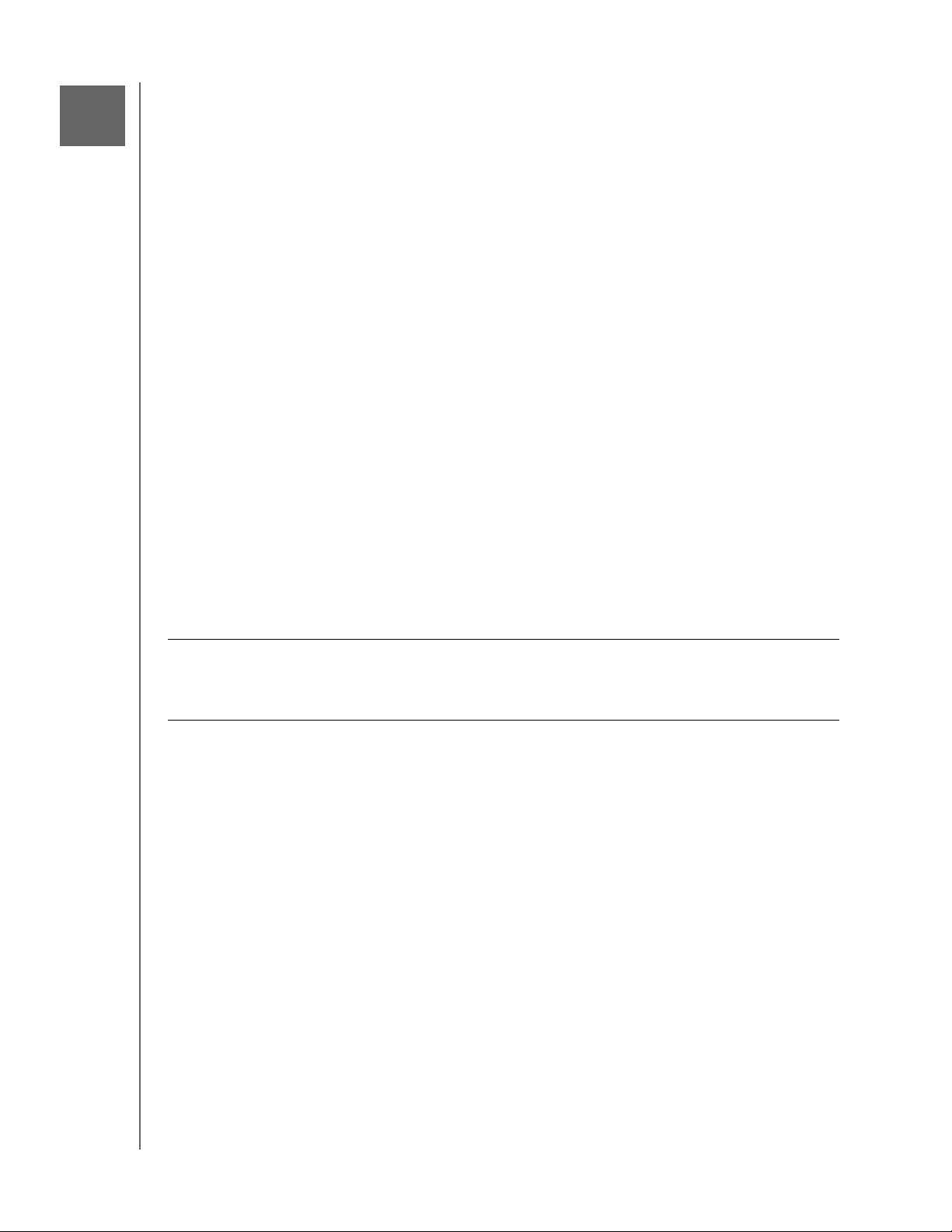
12
Configuring Settings
General
Network
Media
Utilities
Notifications
Firmware Update
CONFIGURING SETTINGS
The Settings option on the Navigation bar allows the
Administrator to view and customize
the WD My Cloud device’s system, network, media, utilities, notifications, and firmware
settings. This chapter explains how to configure the various settings for your
WD My Cloud device.
General
On the General page you can:
View and modify the device name and description.
Select the language in which the web pages should display.
Set the date, time, and time zone for the device.
Enable cloud access for your device.
Set energy saving options.
Enable and configure Time Machine backups for your Mac.
Enable various services for your device.
Manage camera settings.
WARNING! Renaming the WD My Cloud device forces all the network
compute
issues with any backup job in progress (such as Time Machine).
Change the device name only when necessary.
rs to remap their shared network resources, and will cause
WD MY CLOUD USER MANUAL
74
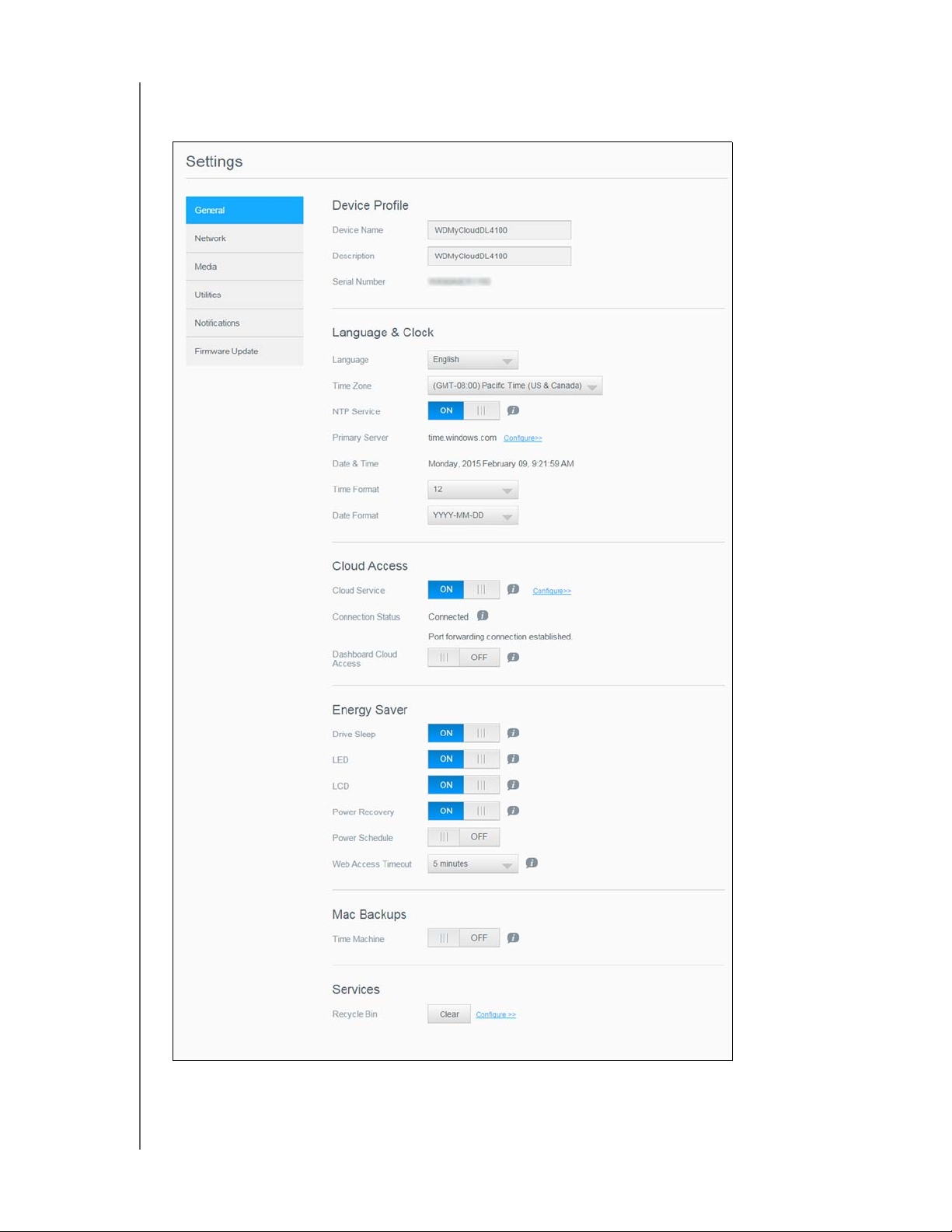
Accessing the General Screen
On the Navigation bar, click Settings. The General page appears.
CONFIGURING SETTINGS
WD MY CLOUD USER MANUAL
75
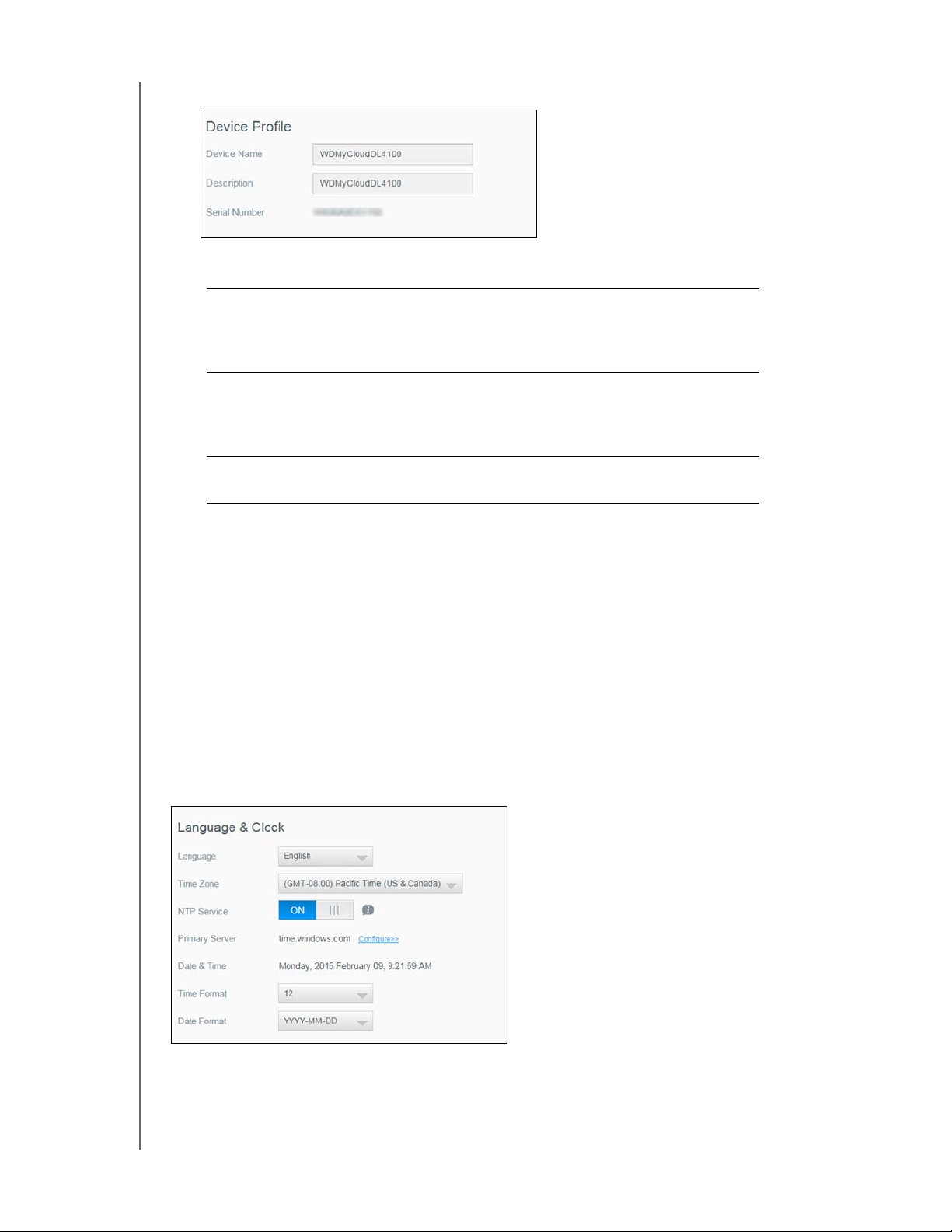
CONFIGURING SETTINGS
Device Profile
1. In the Device Profile section of the General page, view or modify the following settings:
Device Name Enter a unique name for your device to identify it on the
network. The device name can be up to 15 characters
long and cannot include special characters (e.g., @, #, $
etc.).
Description The default description is WDMyCloud<model# >. If
sired, enter a different description for your device. The
de
device description can be up to 32 characters long and
cannot include special characters (e.g., @, #, $ etc.).
Serial Number Displays the WD-assigned number that identifies the
cific unit. This field cannot be updated.
spe
2. If you made any changes, click Save (appears next to the updated field once a change
is made).
Note: Throughout the WD My Cloud dashboard, the Save and Cancel buttons
display only if you make changes.
Language and Clock
In this section of the General screen, you can change the language that appears in the
WD My Cloud device’s interface and set the date and time. The date and time are
synchr
setting the date and time manually or allowing the NTP to access the Internet and
automatically set the time. If you are not connected to the Internet, you must enter the date
and time manually.
onized to the NTP (Network Time Protocol) server by default. You have the option of
WD MY CLOUD USER MANUAL
76
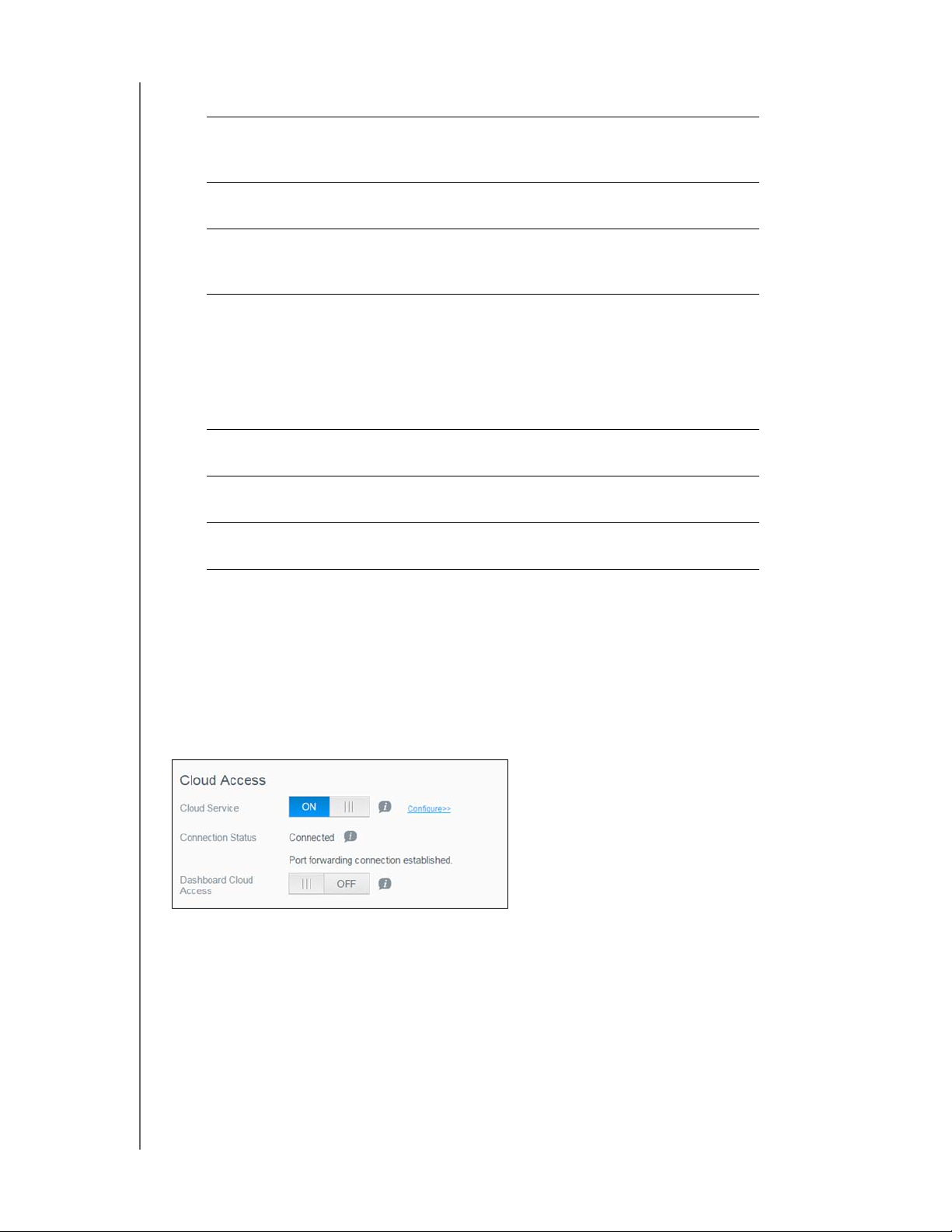
CONFIGURING SETTINGS
1. In the Language & Clock section, you can view or modify the following settings
Language From the drop-down list, select the language you’d like to
display on your WD My Cloud device web pages. The
default language is English.
Time Zone From the drop-down list, select the time zone where your
vice is located.
de
NTP Service Enable or disable the Network Time Protocol (NTP)
service, which automatically synchr
update the time and date.
Primary Server Change the primary server used for your NTP service.
• To change the primary server used for your NTP
rvice, click Configure,
se
•Click Add Us
new primary server.
•Click Save.
Date & Time Displays the device date and time. This information is
syn
chronized to the NTP server by default.
Time Format From the drop-down list, select 12
(24-hour clock).
Date Format From the drop-down list, select the date format you’d like
to
use to display the date on your device.
er NTP and enter the URL address of the
onizes your device to
(12-hour clock) or 24
:
2. Click Save for each change you make.
Cloud Access
Use the following steps to turn cloud access on or off for all users (i.e., control whether
computers and mobile devices can access the content on the WD My Cloud device)
Note: This action turns on cloud access for the entire device. To turn on access for
an individual user, see “Configuring Cloud Access for a User” on page 41.
1. Scroll down to the Cloud Access area of the General screen.
2. In the Cloud Service field, ensure that the
toggle button is set to ON. The Connection
Status changes to Connected (Port forwarding connection established).
.
WD MY CLOUD USER MANUAL
77
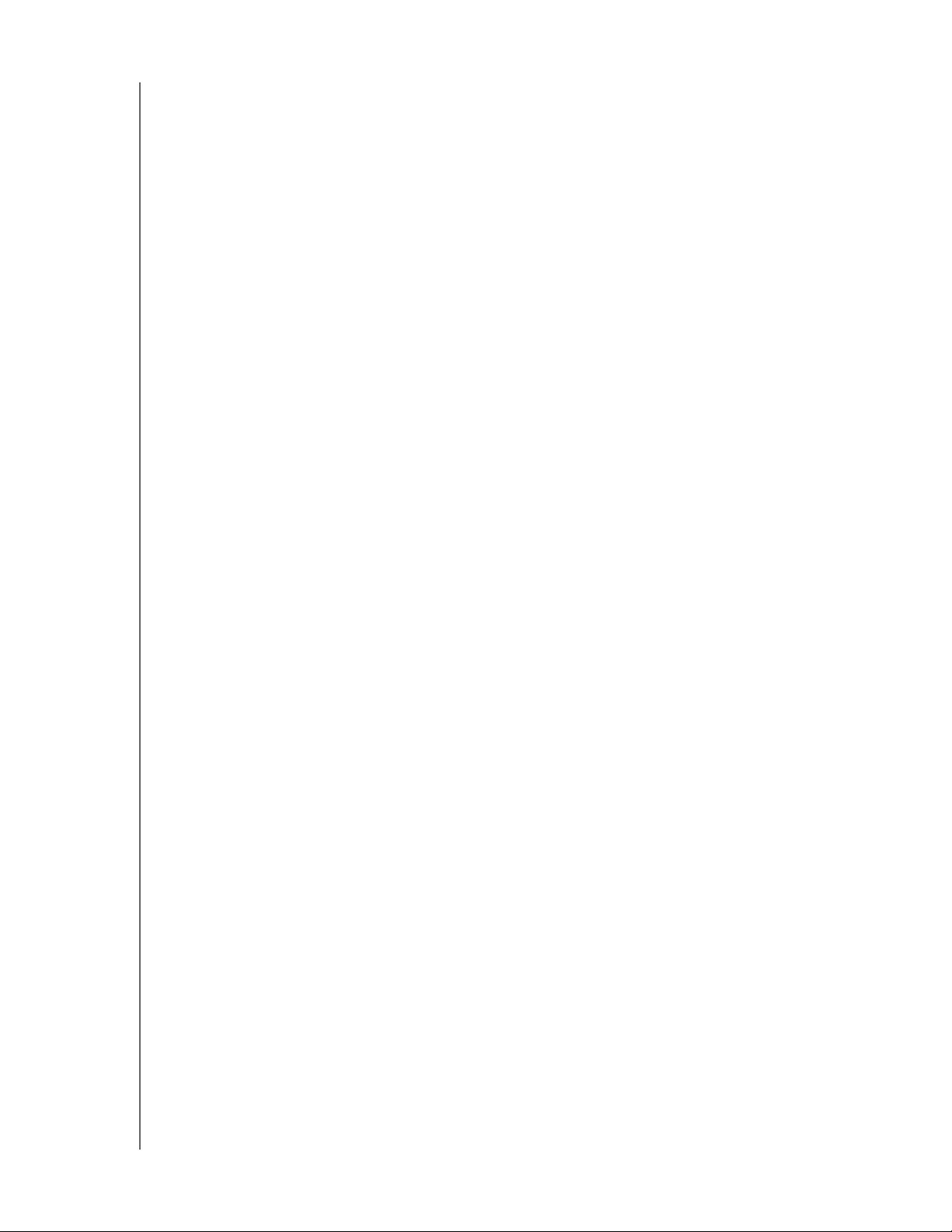
CONFIGURING SETTINGS
3. Click Configure to change the type of connection you use for your cloud access.
On the Cloud Access Connection Options screen, there are three access options:
Auto: Auto uses UPnP (Universal Plug and Play) to attempt to open ports on your
router. If successful, a direct connection is established between your device and
your apps.
Manual: Establishes a connection through the two selected ports. If either port is
unavailable, a relay connection is established. A manual router configuration is
required for this option. See Knowledge Base Answer ID 8526 for information on
how to set up your router for manual setup.
Win XP: Establishes a connection through ports 80 and 443. If these ports are
unavailable, a relay connection is established. This option is required if you are
using Windows XP.
Note: By default, the WD My Cloud device automatically establishes a direct
connection between your mobile devices and router.
4. In the Content Database field, click Rebuild, to rebuild your WDMyCloud database.
Note: Only perform this option to troubleshoot if you suspect database corruption.
5. Click Save. The Connection Status field indicates that your device is connected.
Dashboard Cloud Access
This option allows you to turn on access the Dashboard from the cloud remotely.
1. In the Dashboard Cloud Access field, click the toggle button to turn on access to the
Dashboard from the cloud remotely.
Note: Selecting this option allows you to perform administrator functions remotely.
2. Review the information on the screen, enter and reenter a password for your
administrator account, then click Save.
If your administrator account already has a password associated with it, review the
Dashboard Cloud Access screen, then click OK.
Note: If you set your Cloud Setting to Manual, you will have to access your device
remotely using the ports you selected during the manual cloud setup.
Example: If you setup your manual HTTP port as 5040, you’d use the
following address to access your device: http://<Device IP Address>:5040.
WD MY CLOUD USER MANUAL
78
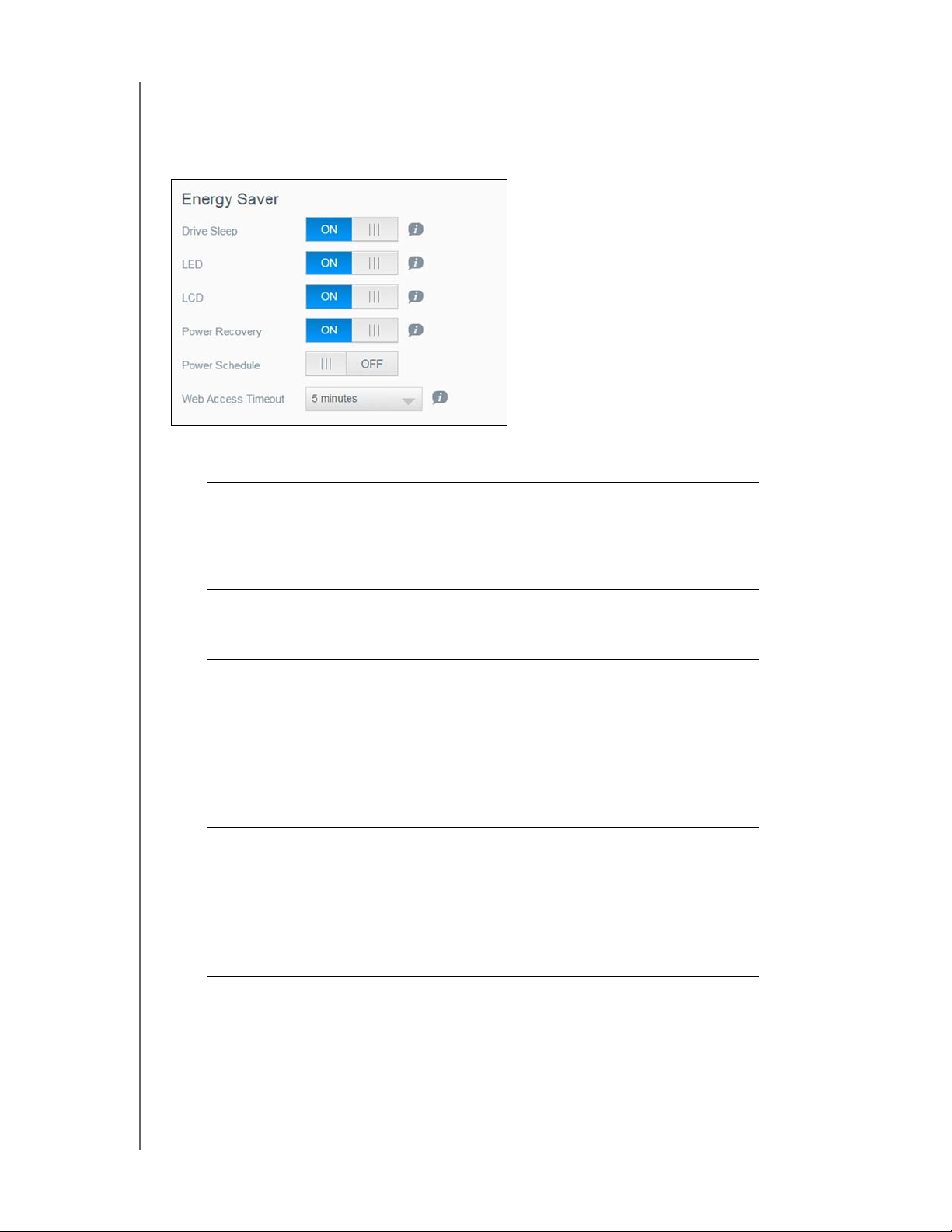
CONFIGURING SETTINGS
Energy Saver
The Energy Saver fields allow you to reduce the energy required to run your
WD My Cloud device. Use the following information to configur
on your WD My Cloud device.
View or change the following settings:
e the energy saving options
Drive Sleep Enabling this function allows the hard drives to go into
standby mode to save power after a designated period of
inactivity. Drive Sleep is enabled to sleep after
approximately 10 minutes by default.
• To enable/disable Drive Sleep
LED Enabling this function allows the
standby mode to save power. LED is enabled by default.
• To enable/disable LED, click
LCD Enabling this function allows t
standby mode to save power after a designated period of
time. LCD is enabled to go into standby mode after 10
minutes by default.
• To enable/disable LCD, click the toggle button.
This option is only available for 4-bay WD My Cloud
vices.
de
Power Recovery Automatically restarts your device from a previously
un
expected shutdown due to power failure. Power
Recovery is enabled by default.
Note: If you disable this feature, your device will not
• To enable/disable Power Recovery, click the toggle
automatically power on after an unexpected shutdown.
button.
, click the toggle button.
device LEDs to go into
the toggle button.
he device LCD to go into
WD MY CLOUD USER MANUAL
79
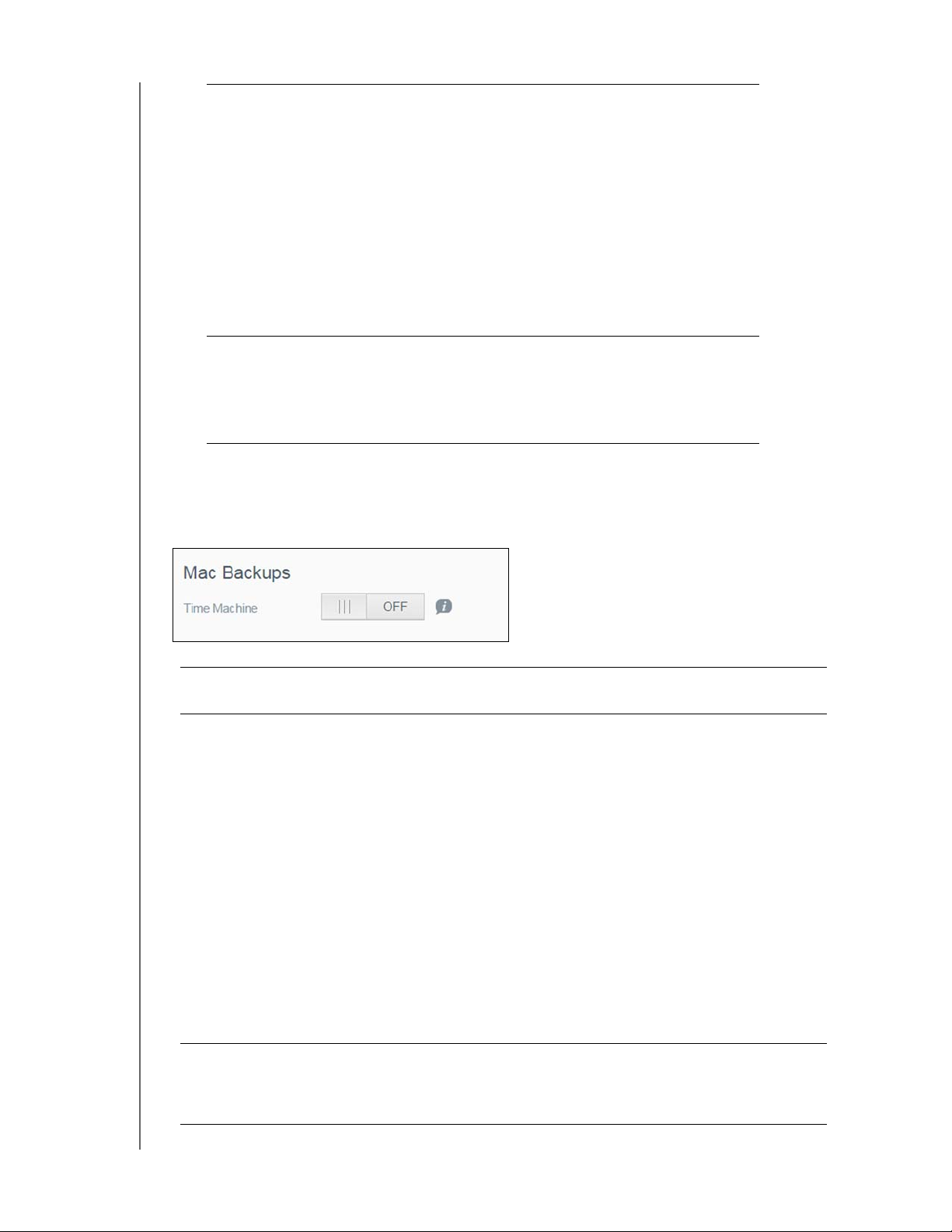
CONFIGURING SETTINGS
Power Schedule The Power Schedule allows you to schedule shutdowns
for your WD My Cloud device.
1. To enable/disable Power Schedule, cl
button.
2. Click Conf
3. Use the slider bar next to each day of the week to
co
nfigure the start and stop times for your device.
• Click the power button next to the slider to shut down
the device for 24-hours.
4. Click Save.
Note: You can use WD Quick View to wake up the system.
igure to customize your power schedule.
ick the toggle
Web Access
Timeout
Automatically logs you out of the system after a
designated amount of time.
• From the Web Access Timeout drop-down menu,
t an amount of time you’d like to use for your
selec
system timeout. The system updates automatically.
Mac Backups
This section of the General screen enables or disables Time Machine backups of Mac
computers.
Important: Y
To configure backup settings:
1. In the Mac Backups area, click the toggle button to enable T
if not previously enabled.
2. Click the C
3. From the Select a Shar
your Mac data.
4. In the Maximum Size field, move the slider to indicate the maximum value you’d like to
use for your backup.
ou must set a password for your Admin account in order to restore
your Time Machine backups.
ime Machine backups,
onfigure link to display the Time Machine Settings dialog.
e drop-down list, select a share you’d like to use to back up
Note: Increasing the maximum backup value after the initial backup has no effect
on existing backups. WD recommends leaving this setting at the maximum
value for your initial backup. After the first backup is complete, you can
change the backup size by dragging the Maximum Size slider.
5. Click Save.
Important: Once T
ime Machine begins to back up your files to a selected share,
we recommend that you continue to back up to that share. Switching
shares generates a new backup file which will not contain your
previously saved information.
WD MY CLOUD USER MANUAL
80
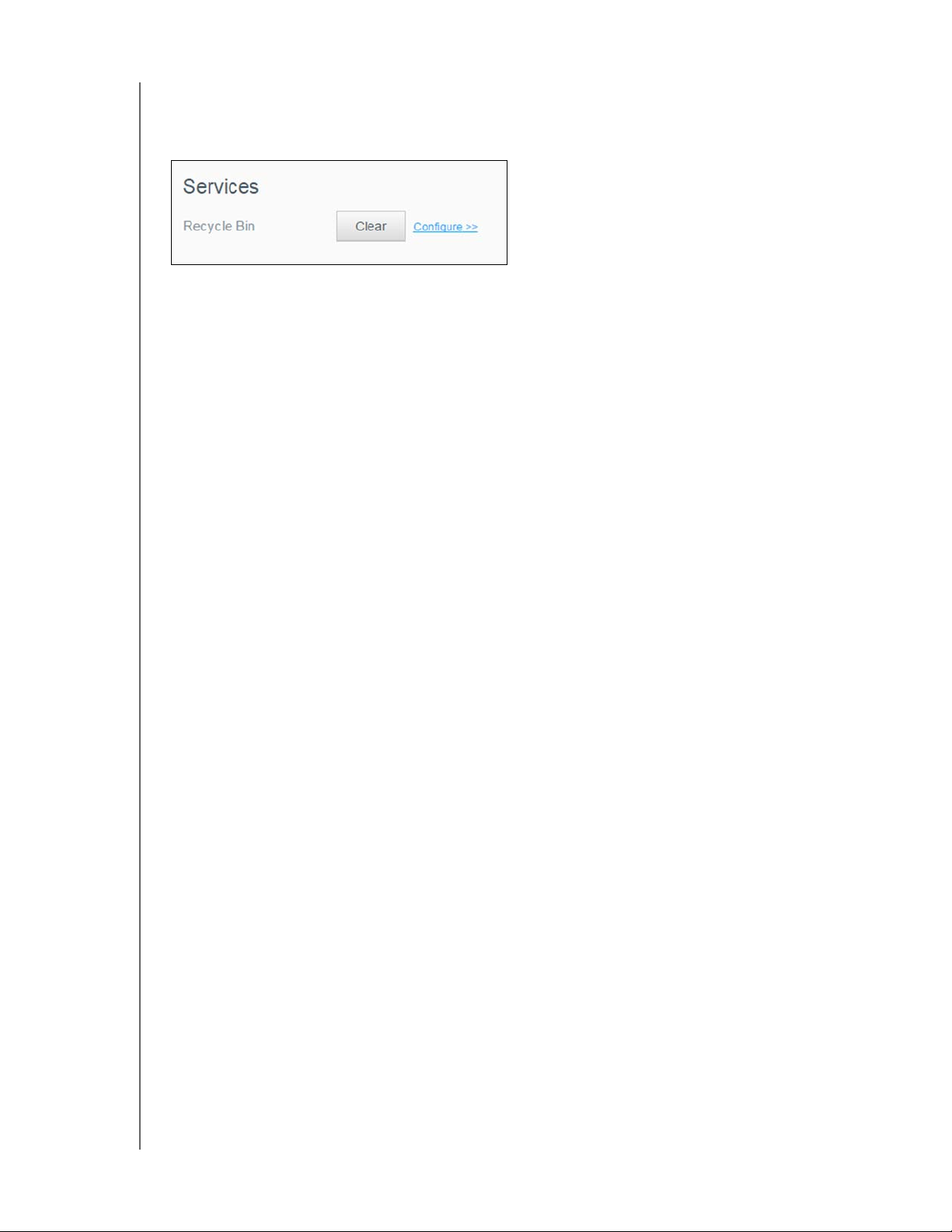
CONFIGURING SETTINGS
Services
This section of the General screen enables or disables the Recycle service available on your
WD My Cloud device.
Clearing your Recycle Bin
Use the following steps to clear your device’s Recycle Bin.
Automatically Clear Recycle Bin:
1. In the Services > Recycle Bin area, click Co
2. In the Auto clear Recycle Bin field, click the toggle but
nfigure.
ton to turn on the Auto clear
function.
3. In the File retention time field, enter the number of days you’d li
before it is cleared.
4. Click Save.
Manually Clear Recycle Bin:
To manually clear the Recycle Bin on your device, click Clear.
ke to retain your data
WD MY CLOUD USER MANUAL
81
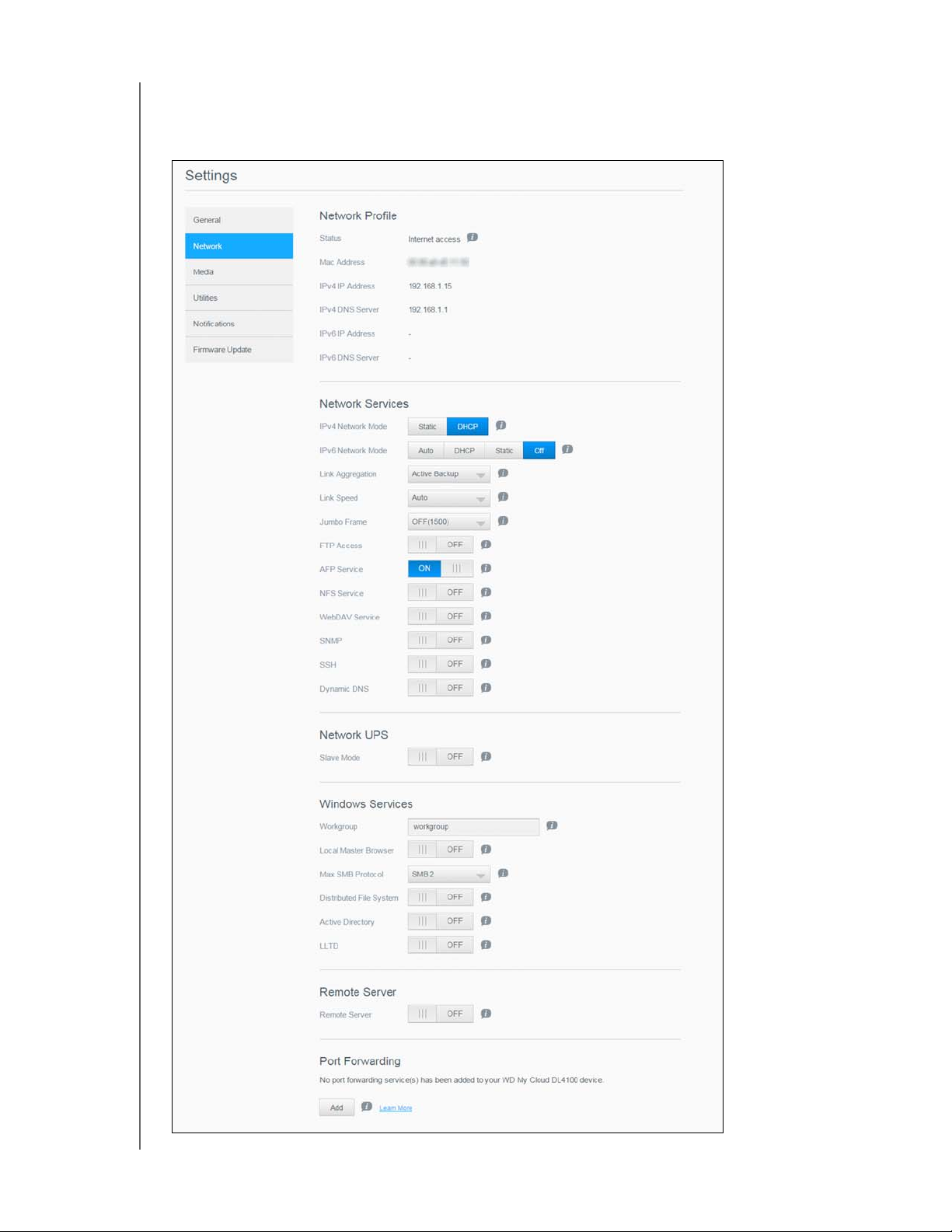
CONFIGURING SETTINGS
Network
The Network screen displays the device’s MAC and IP addresses and allows you to set
network options such as FTP access, remote servers, and workgroups.
WD MY CLOUD USER MANUAL
82
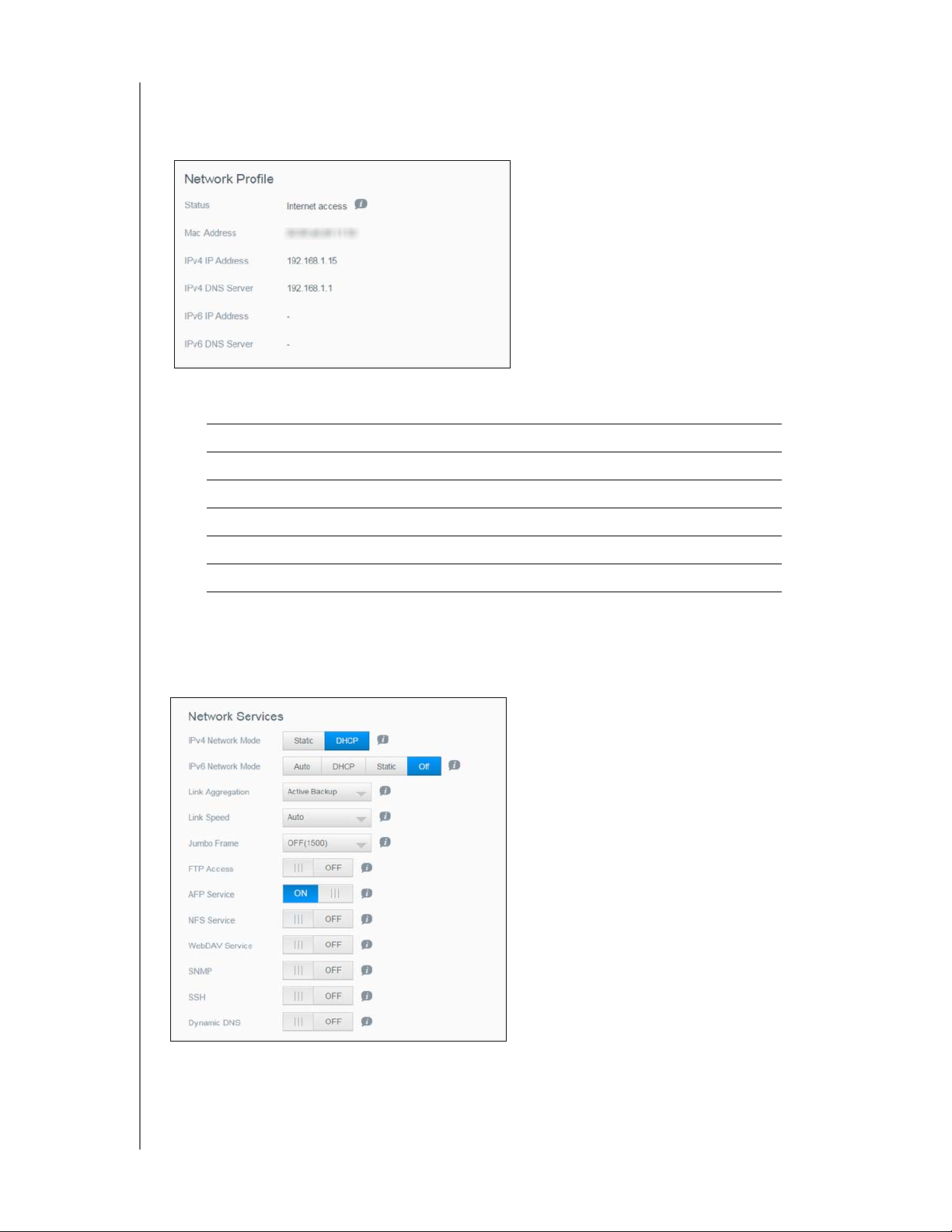
CONFIGURING SETTINGS
Network Profile
The Network Profile section of the Network screen displays network information for the
WD My Cloud device.
The Network Profile section displays the following information:
Status The current status of Internet connectivity.
MAC Address The Media Access Control (MAC) address for this device.
IPv4 IP Address The IP version 4 address for this device.
IPv4 DNS Server The IP version 4 DNS server address for this device.
IPv6 DNS IP Address The IP version 6 address for this device.
IPv6 DNS Server The IP version 6 DNS server address for this device.
Network Services
The Network Services section of the Network screen allows you to enable or disable the
services available on your WD My Cloud device.
WD MY CLOUD USER MANUAL
83
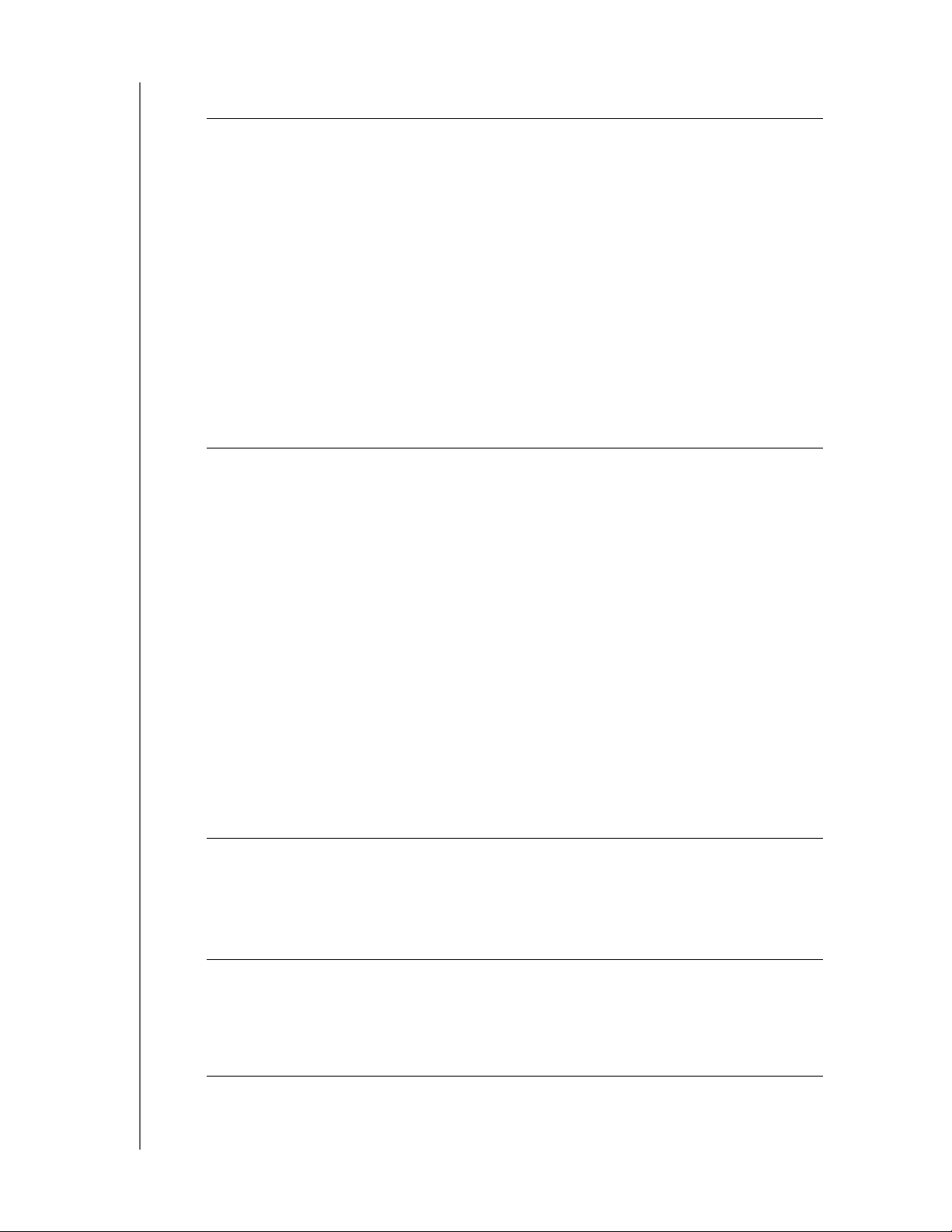
You can review or update the following fields:
IPv4 Network Mode By default, the network mode is set to DHCP, which means
the WD My Cloud device automatically gets the IP address and
other settings from your network.
1. Select the method of assigning the device’s unique IPv4
address:
• Static: Static IP address allows you have the same IP address
every time you connect. You will be prompted for IP Address,
Subnet mask, Gateway IP address, and DNS Server. (If you don’t
know this information, please check your router settings.)
• DHCP: DHCP Client causes the WD My Cloud device to obtain
an IP address and associated settings automatically from the local
DHCP server.
CONFIGURING SETTINGS
Note: When configuring Static or DHCP, record your Subnet mask,
Gateway IP address, and DNS Server in a safe location for future
reference. This information will not be displayed once it is entered
into the WD My Cloud server.
2. Compete the LAN Setup Wizard to setup your network mode.
IPv6 Network Mode The IPv6 format is a new IP standard that specifies the formats of
packets and the addressing scheme across multiple IP networks.
By default, this option is set to Off.
Select the method of assigning the device’s IPv6 address:
•Auto
• DHCP
•Static
•Off
Once selected, complete the following fields on the associated
screen, then click Save:
•IP Address
• Prefix Length
• Default Gateway
•DNS Server
When configuring the Static or DHCP, record your Subnet mask,
Gateway IP address, and DNS Server in a safe location for future
reference. This information will not be displayed once it is entered
into the WD My Cloud server.
Link Aggregation This is also called Bonding and refers to the use of two LAN cards,
present in your NAS, and two cables connected to your router
simultaneously. This improves performance and reliability.
Select the type of link aggregation you’d like to use for your device
from the pull-down menu.
Link Speed Select the link speed for your network from the pull-down menu,
then click Save. Options Include:
•Auto
•100
•1000
WD MY CLOUD USER MANUAL
84
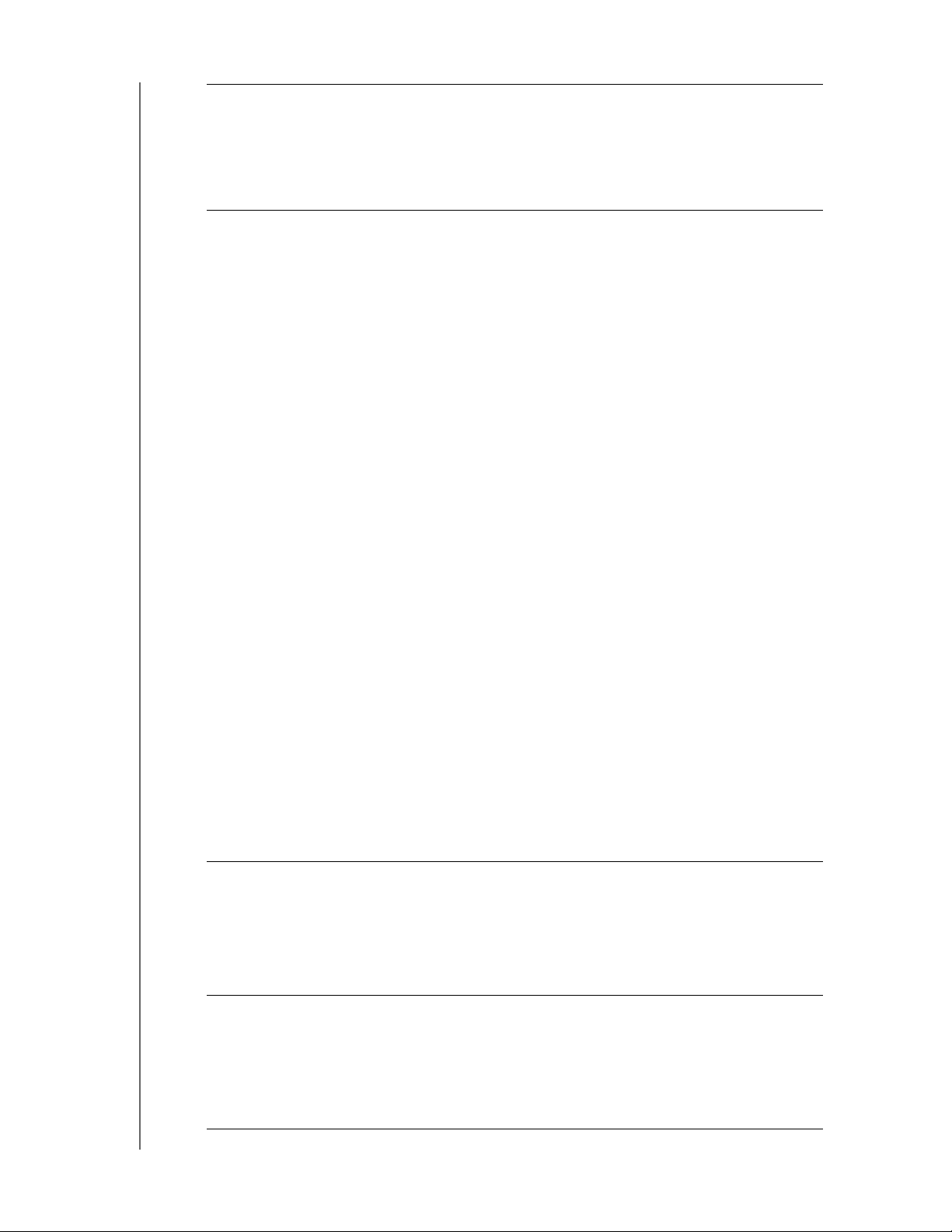
CONFIGURING SETTINGS
Jumbo Frames Jumbo frames are large IP frames used to increase performance
over supported networks. Select the Jumbo Frame for your network
from the pull-down menu, then click Save.
Note: All devices on your network (e.g., router, computer) must support
and be configured for this option in order to maximize
performance.
FTP Access File Transfer Protocol (FTP) enables the transfer of data from one
computer to another through a network.
To enable FTP Access:
1. Click the toggle button to ON.
2. Click Configure.
3. On the FTP Settings screen, enter the following information:
• Maximum Users: From the drop-down menu, select the
maximum number of users you’d like to have FTP access.
• Idle Time: Enter the amount of time, in minutes, you’d like the
FTP to be idle before it times out.
• Port: Enter the port to be used for FTP access.
• Flow Control: Select either Unlimited or Customize.
If you select Customize, enter a Flow Control value.
4. Click Next.
5. In the Passive Mode field, select either Default or
Customize. If you select Customize, enter Passive Mode
values.
6. Select the check box if you’d like to report external IP in PASV
(Passive) mode, then click Next.
7. Enter the following information:
• Client Language: Select the client language from the drop-
down menu.
• TLS: Select the Transport Layer Security (TLS) check box next to
either Implicit TLS or Explicit TLS connections, if applicable.
• FXP: To enable File eXchange Protocol (FXP), click the toggle
button to
ON.
8. Click Next.
9. Enter any IP addresses that you’d like to block from FTP
access. then select either Permanent or Te m po r ar y from the
drop-down menu. Click Save to save your entries.
10. Click Finish.
AFP Service Apple File Protocol (AFP) Service is automatically enabled if you are
set up for Time Machine backups.
• To enable/disable AFP Service, click the toggle button.
WARNING! Mounting or ejecting a USB drive while performing
an NFS or AFP file transfer will interrupt the file
transfer process.
NFS Service Network File System. Select this option to enable NFS Service for
your network.
• To enable/disable NFS Service, click the toggle button.
WARNING! Mounting or ejecting a USB drive while performing
an NFS or AFP file transfer will interrupt the file
transfer process.
WD MY CLOUD USER MANUAL
85

CONFIGURING SETTINGS
WebDAV Service Select this option to enable Web Distributed Authoring and
Versioning (WebDAV) service for your network.
• To enable/disable WebDAV Service, click the toggle button.
Note: In order to connect to the WebDAV service, use the following IP
address: http://<server ip address>:8080/Public
SNMP Simple Network Management Protocol (SNMP). Select this option
to manage devices over IP networks.
• To enable/disable SNMP, click the toggle button.
See the WD Tech Support Downloads page at
http://support.wd.com to download the MiB configuration file.
SSH Select this option to securely access your personal cloud and
perform command-line operations via the Secured Shell (SSH)
protocol. SSH is disabled by default.
• To enable/disable SSH, click the toggle button.
WARNING! Please note that modifying or attempting to modify
this device outside the normal operation of the
product voids your WD warranty.
Note: The SSH login User Name is sshd.
Dynamic DNS Select the Dynamic Domain Name System (DNS) to host a server
(Web, FTP, Game server, etc.) using a domain name.
1. To enable/disable Dynamic DNS, click the toggle button.
2. Click Configure.
3. On the DDNS Settings screen, enter the following information:
• Server Address: Select a server address from the pull-down
menu.
• Host Name: Enter a Host Name for the server.
• User Name or Key: Enter a User Name or Key for the server.
• Password or Key: Enter a password or key for the server.
• Ve rify P asswo rd or Key : Re-enter the password or key for the
server.
4. Click Save.
WD MY CLOUD USER MANUAL
86

CONFIGURING SETTINGS
Network UPS
An Uninterruptible Power Supply (UPS) is a device that works off of a battery and keeps
devices that are connected to the UPS port running, for at least a short time, if the main
power source goes out. When a WD My Cloud device is connected via UPS to the network
drive, the drive will automatically shut down when the UPS is drained to a specified
percentage.
Communication with the WD My Cloud device is done using a master/slave protocol in
which the master device contr
When the UPS is connected to the WD My Cloud device by USB, the device automatically
becomes
UPS can be pointed to the IP address of the UPS Master. If the UPS is discharged to the
specified percentage, all of the WD My Cloud slave drives will automatically shut down
properly.
a UPS Network Master. Other WD My Cloud devices that are connected to that
See Knowledge Base Answer ID 11852 for a list of UPS devices.
ols the slave devices.
To set up Network UPS:
1. Click the Slave Mode toggle button to ON. The Network UPS Slave mode screen
appears.
2. Enter the IP address of the UPS master. An “in pr
setting is updated, the Network screen appears with Network UPS Slave set to OFF.
ogress” screen appears and when the
Windows Services
The Windows Services section of the Network screen allows you to configure Window
Services applications on your WD My Cloud device.
Workgroup
The Workgroup feature allows devices in the same workgr
option is only available for Windows operating systems. Each time you add a device to your
network, assign it the same workgroup name to enable access.
1. In the Workgroup file, enter the name of
2. Click Save.
WD MY CLOUD USER MANUAL
the workgroup for your network.
oup to access one another. This
87
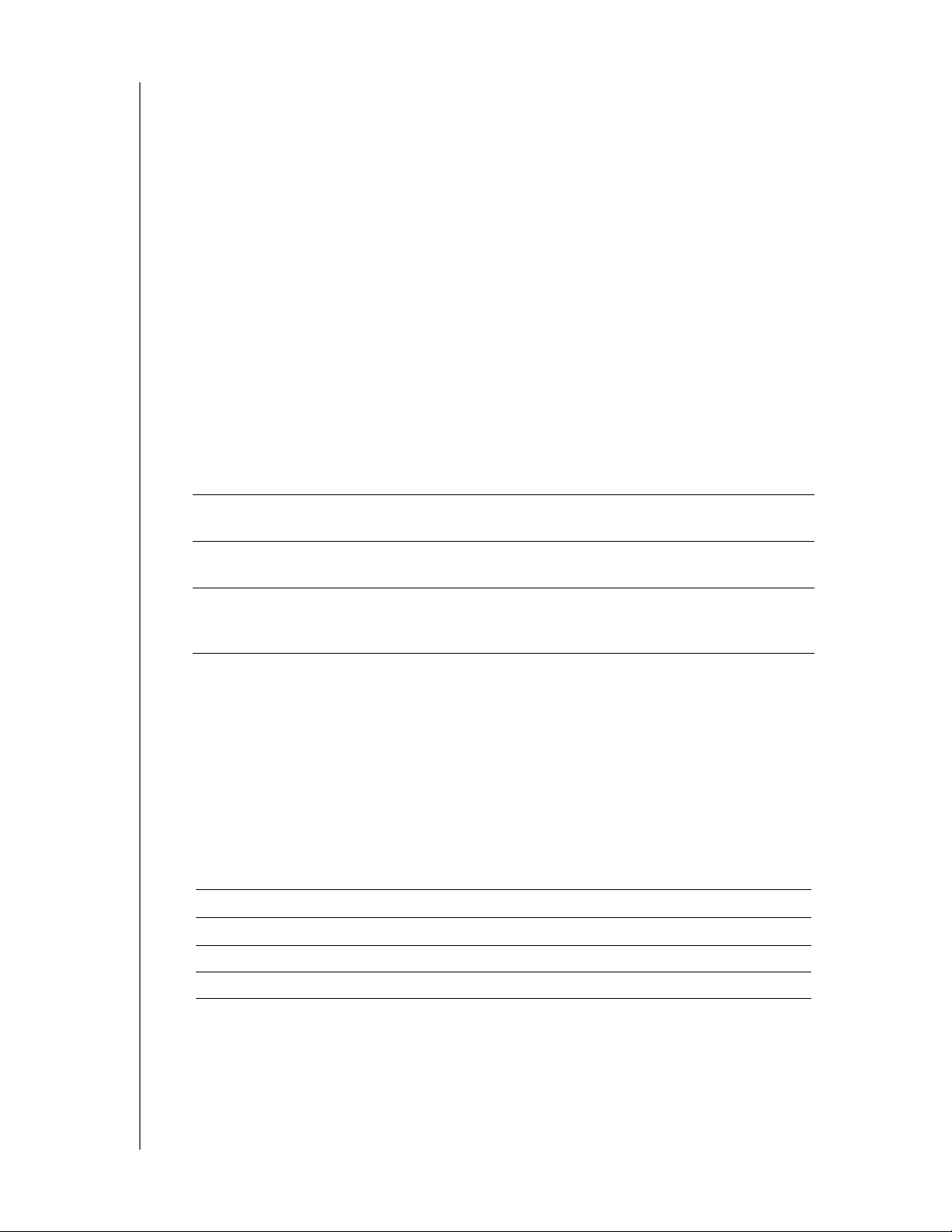
Local Master Browser
CONFIGURING SETTINGS
The Local Master Browser feature allows you to collect and r
ecord resource and/or service
information across multiple subnets.
To enable/disable the Local Master Browser, click the toggle button.
Max SMB Protocol
The Max SMB Protocol feature allows you to select the maximum Server Message Block
(SMB) pr
otocol you’d like to use for your device.
Select the Max SMB Protocol from the pull-down menu.
Distributed File System
Enabling this function allows you to improve data availability. Distributed File System is
disabled by default.
1. To enable/disable Distributed Fil
2. Click Con
figure.
3. In the Root Folder field, enter the name for your Root Folder
4. Enter the following information:
Local Share Name Enter the name of the local share where you’d like to store your
information.
Host IP Enter the IP address of the local NAS where you’d like to store
your information.
e System, click the toggle button.
, then click Config Link.
Remote Share Folder Enter the name of the remote folder where you’d like to store your
information or select the folder from
list at the right of the field.
the Select a Folder pull-down
5. Click Get Remote Share Folder to connect to your remote folder.
6. Click Sav
e.
Active Directory
Enabling this function allows your WD My Cloud device to join an existing Windows domain.
Active Directory is disabled by default.
1. To enable/disable Active Directory, click the toggle button. The Active Directory Settings
scr
een appears.
2. Enter the following information:
User Name Enter the Active Directory server account name.
Password Enter the Active Directory server password.
Domain Name Enter the name of the Active Directory server domain name.
DNS Server1 Enter the Domain Name System (DNS)
3. Review the information on the screen, then click Save.
Server1 IP address.
WD MY CLOUD USER MANUAL
88

CONFIGURING SETTINGS
LLTD
This enables/disables the Link Layer Topology Discovery (LLTD) protocol. Select this option
to enable LLTD on your network for enhanced network discovery and diagnostics on
Microsoft Windows machines.
To enable/disable LLTD, click the toggle button.
Remote Server
The Remote Server section of the Network screen allows you to enable your
WD My Cloud device to act as a remote server, allowing you to back up shares from another
WD My Cloud
on the local LAN or WAN.
Note: To see your WD My Cloud device over the Internet, ensure that you’ve
added port forwarding rules for both SSH and Remote Backup services.
(See “Network Services” on page 83.)
To enable Remote Server:
1. Click the toggle button to ON.
2. Click Config
ure. The Remote Server screen appears.
3. In the Password field, enter a password to be used to access remote backups for this
device to a r
emote server.
4. Click Save.
Port Forwarding
The Port Forwarding section of the Network screen allows you to manage your connections
to particular services by assigning default or custom port numbers.
For additional information on Port Forwarding, see Knowledge Base Answer ID 10649.
WD MY CLOUD USER MANUAL
89
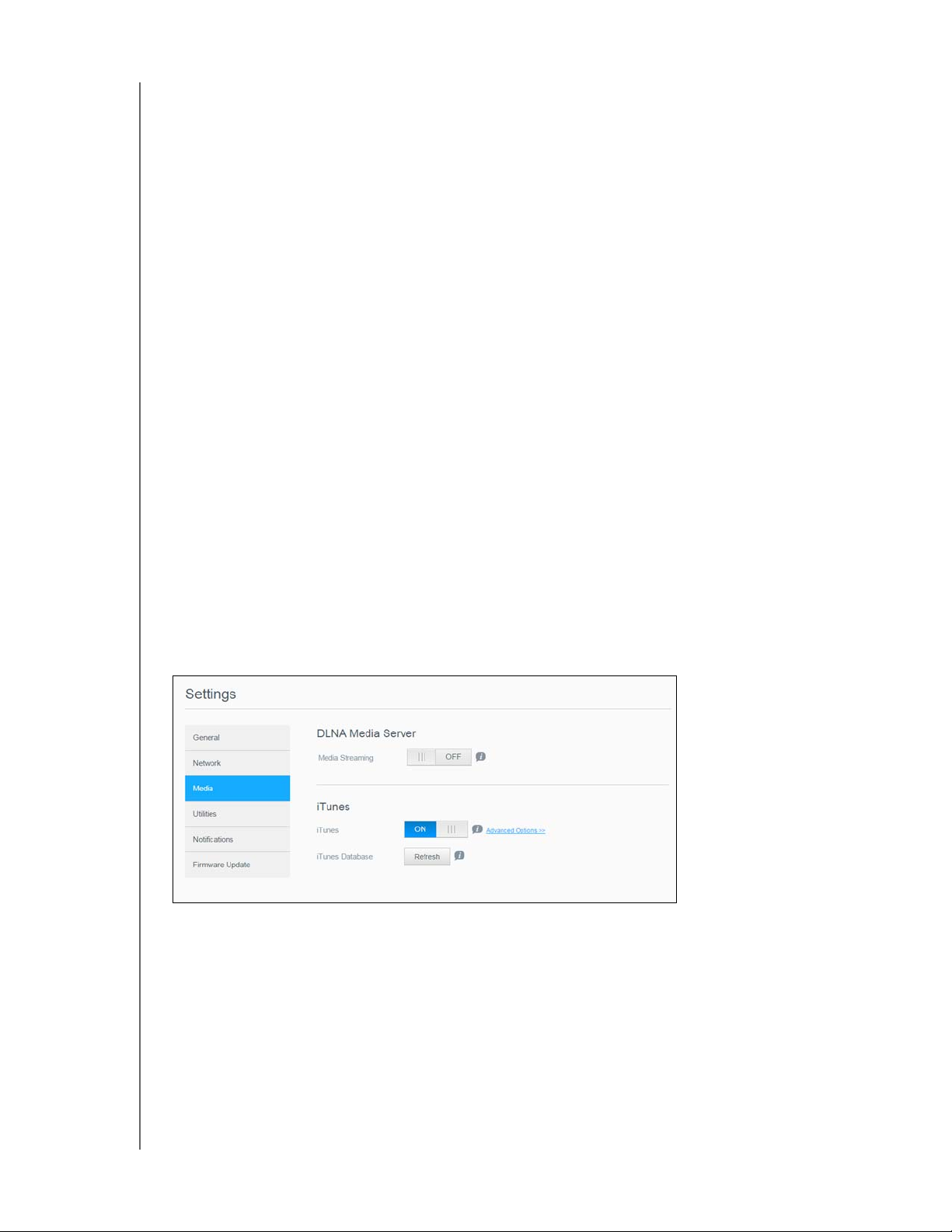
CONFIGURING SETTINGS
Adding Port Forwarding Services
1. Click Ad
d to add port forwarding service(s) to your WD My Cloud device.
2. On the Port Forwarding Settings screen, click either Select the default service scan
or Customize a port forwar
If you selected Select the default service scan: Choose the default service scan
ding service, and then click Next.
you’d like to use for port forwarding, and then click Save.
If you selected Customize a port forwarding service, complete the following fields:
- Service: Enter a service for your port forwarding.
- Protocol: Select a protocol from the drop-down menu.
- External Port: Enter an external port number for your port forwarding.
- Internal Port: Enter the internal port number for your port forwarding.
- Click Finish.
Modifying Port Forwarding Services
1. Click Details next to the port forwar
2. Make all necessary changes, and then click Fin
ding service you’d like to modify.
ish.
Deleting Port Forwarding Services
1. Click Details next to the port forwar
2. Click Del
ete. Your Port Forwarding service is deleted and removed from the Port
ding service you’d like to delete.
Forwarding list.
Media
On the Media screen, you can enter DLNA (Digital Living Network Alliance) media server and
iTunes media player settings, so that you can enjoy media in every room in your house.
1. On the Navigation bar, click the Settings icon, then click Media in the left panel.
Note: DLNA and iTunes only work on your local network.
For instructions on entering media settings on this page and then displaying or streaming
media, see “Playing/Streaming Videos, Photos, & Music” on page 67.
WD MY CLOUD USER MANUAL
90
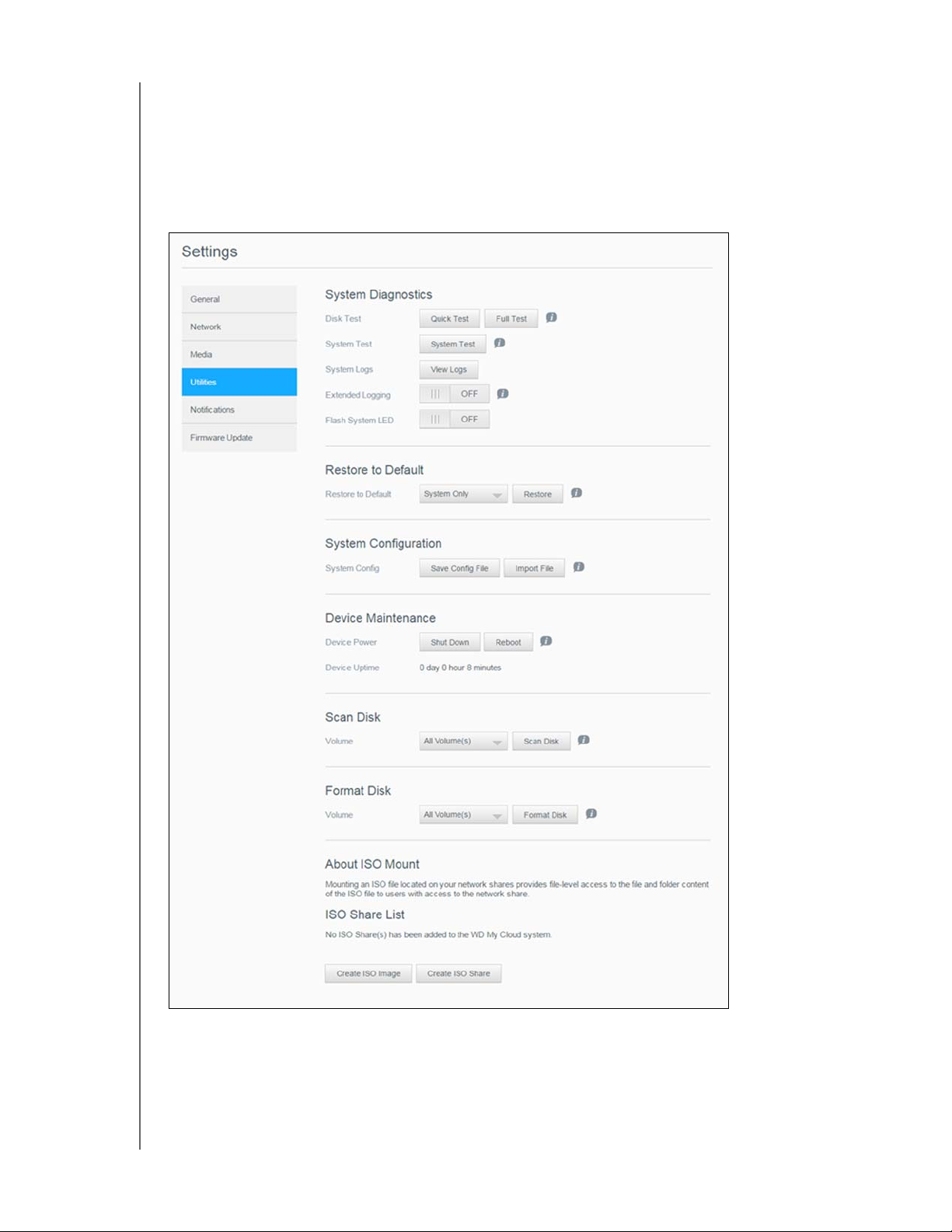
Utilities
On the Utilities page, you can test the WD My Cloud device and get diagnostic information,
restore the device to factory defaults, reboot or shut down the device, and import or export
a configuration file.
To access the Utilities screen, click the
pane.
Settings icon and then click Utilities in the left
WD MY CLOUD USER MANUAL
91
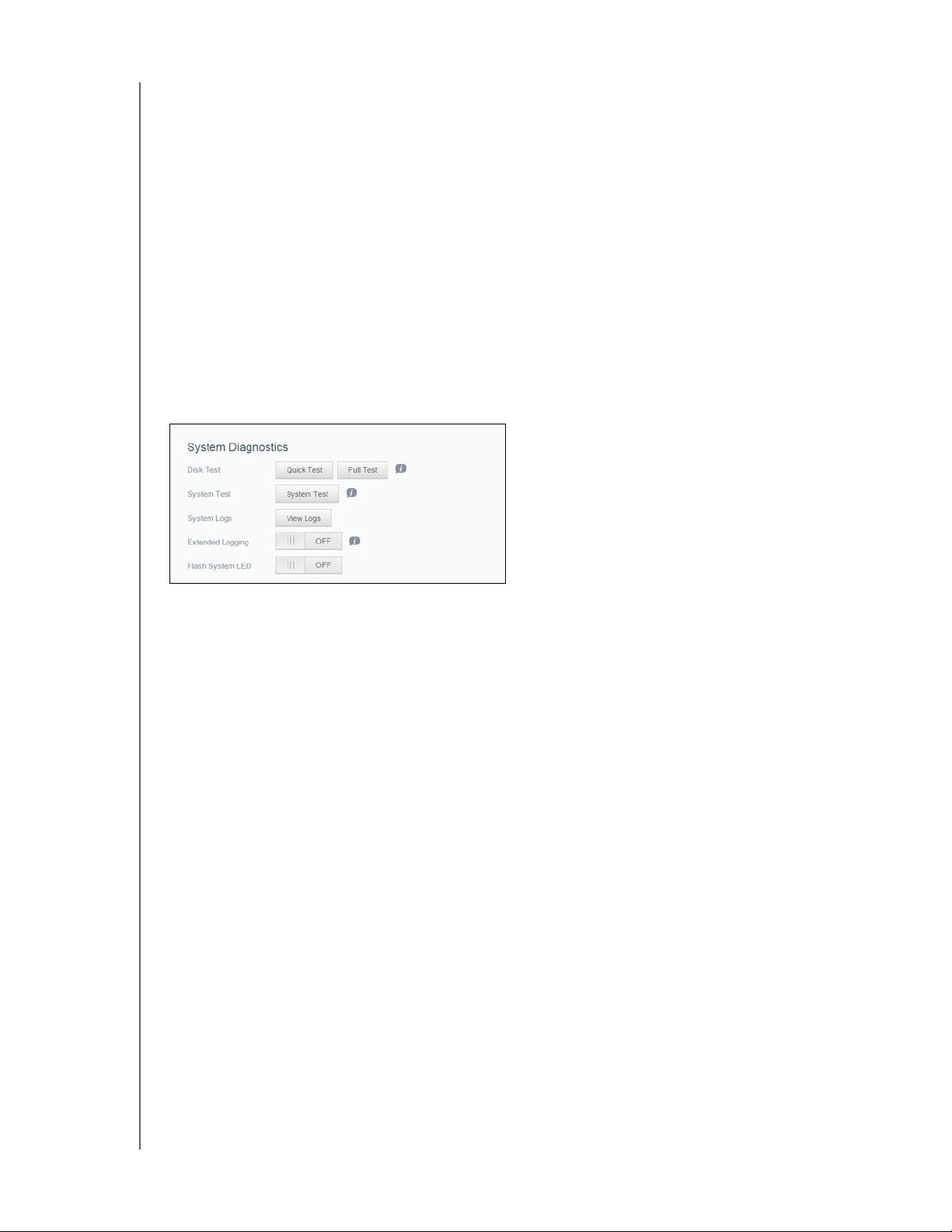
System Diagnostics
Run system diagnostic tests if you are having problems with your device. You can also view
your system logs, and enable extended logging for your diagnostics.
Diagnostic Tests
There are three types of diagnostic tests:
Quick Test: The quick test checks the hard drives for major performance
problems. The result of a quick test is a pass or fail evaluation of the hard drive’s
condition. The quick test can take several minutes to complete.
Full Test: The full test is a more comprehensive drive diagnostic. It methodically
tests each and every sector of the hard drives. You will be informed of the
condition of the hard drive once the test is performed. The full test may take hours
to complete, depending on the size and data configuration of the hard drives.
System Test: The system test reviews the health of your device hardware (hard
drives, fan, system clock, and device temperature
).
Running a Diagnostic Test:
1. On the Utilities page, click Quick T
est, Full Test, or System Test. A progress bar
appears, indicating test progress and whether the device passed or failed the test.
2. Review the test results and click Close.
If the device fails the test, click Help icon at the top of the page, then click Support
to get assistance.
Viewing System Logs
System logs provide a list of the events occurring on your device. Use the following steps to
view your system logs.
1. In the Diagnostics area, click V
2. On the View Logs dialog, review the device log entries. T
Select the Log Level from the pull-down menu.
Select Filter By option from the pull-down menu.
To clear the log, click Clear.
iew Logs.
o customize the log:
3. Once you’ve reviewed the log, click Close.
Extended Logging
To capture extended logs in your diagnostics. Ensure that there are no backups, file activity,
or file transfers being performed prior to extending your logging capability.
Click the toggle button to turn on extended logging, then click OK.
WD MY CLOUD USER MANUAL
92
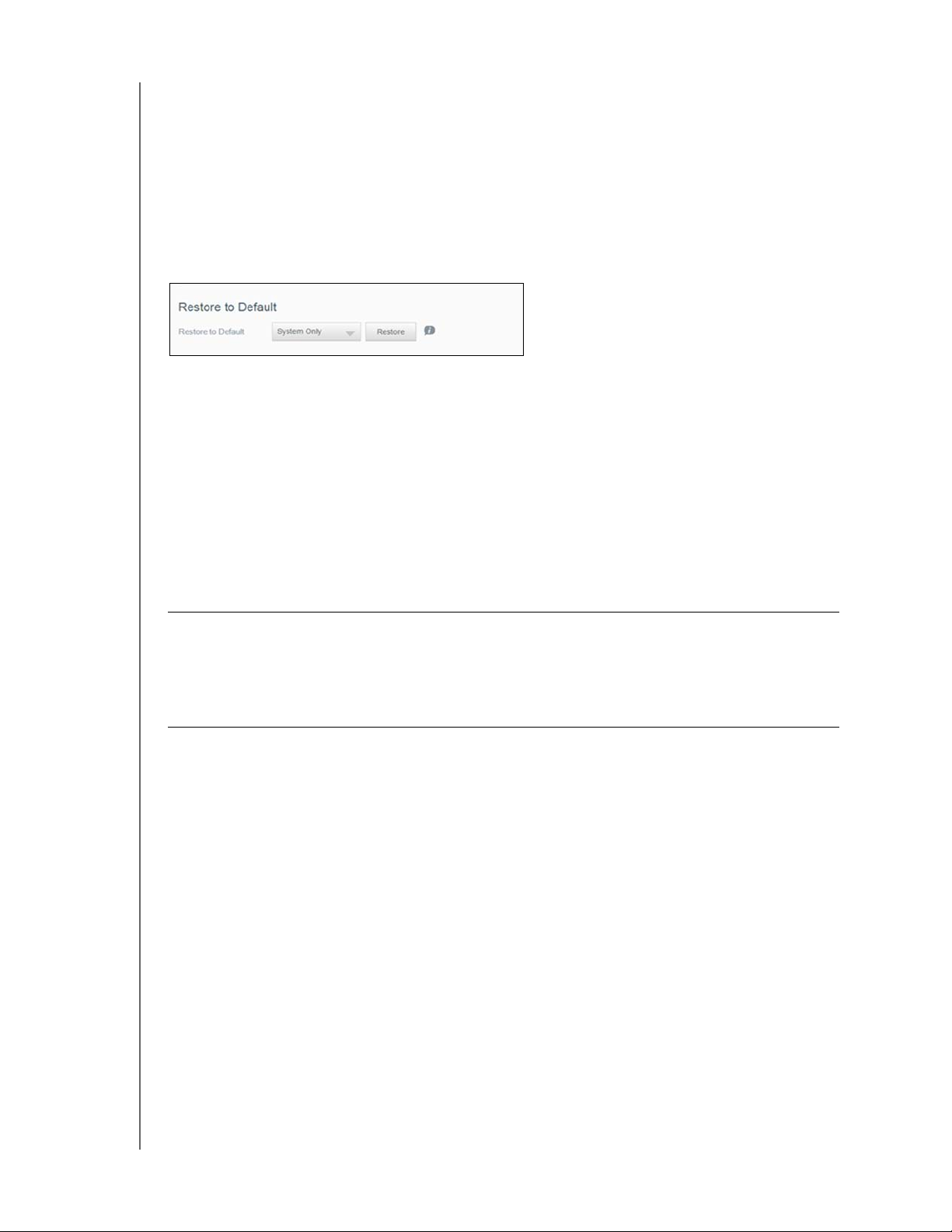
Flash System LED
The Flash System LED option flashes the device Power LED. This option is useful when you
need to identify a specific device when you have more than one WD My Cloud device.
Click the toggle button to turn on flash system LED.
Restore to Default
The Restore to Default area allows the Administrator to perform a restore on the
WD My Cloud device.
Perform one of the following options to restore your system:
System Only: Reverts system settings to their default values, but retains user data and
shares.
Quick Restore: Reverts all settings to their default values, erases all user data and
shares, and retains default shares. Quick Restore creates a new file table on the device,
but does not fully overwrite or erase the drive, so data recovery programs can be used
to restore user data and shares.
Full Restore: Reverts all settings to their default values, deletes all user data and shares
permanently, and retains default shares. Data recovery programs cannot be used to
restore data; all user data and shares, with the exception of the default shares, are
permanently deleted.
Important: Be
fore doing a factory restore or a system update, you may choose to
save your device’s current configuration. At a later time, you can import a
previously saved configuration. Keep in mind that importing a
configuration after restoring factory defaults does not restore shares or
users. See ““Saving a Configuration File” on page 94,” to create or restore
a configuration file.
Note: To erase all of the data on your device, see “Format Disk” on page 95.
Restoring your System
Use the following steps to restore your system to one of the three available options.
1. In the Restore to Default area, click either System Only
Restore.
2. Click Restor
3. Review the confirmation message and click OK.
e.
The device reboots. Don’t unplug the
device during this rebooting process. Once the reboot is complete, launch the
dashboard.
, Quick Restore, or Full
WD MY CLOUD USER MANUAL
93

System Configuration
The system configuration area allows you to save a configuration file or import an existing
configuration file. This is useful if you perform a system restore and want to maintain your
current configurations.
Saving a Configuration File
Use the following steps to save a configuration file.
In the System Configuration area, click Save Config File. The configuration file
saves to your desktop.
Importing a Configuration File
Use the following steps to save a configuration file.
1. In the System Configuration area, click Import File.
2. Navigate to the location of your saved configuration file and sel
file is loaded. The device reboots. Don’t unplug the device during this rebooting
process. Once the reboot is complete, launch the dashboard.
ect it. The configuration
Device Maintenance
The Device Maintenance area allows you to shut down and reboot your WD My Cloud
device. This area also displays the amount of time the device has been up and running.
Shutting down the Device
Use the following steps to safely shut down your WD My Cloud device.
1. In the Device Maintenance area, click Shutdown.
2. Review the confirmation message and then click OK. Y
down.
Rebooting the Device
1. In the Device Maintenance area, click Reboot.
2. Review the confirmation message and then click OK. Y
reboots.
Viewing Device Uptime
our WD My Cloud safely shuts
our WD My Cloud safely
The Device Uptime area displays the amount of time your device has been up and running.
WD MY CLOUD USER MANUAL
94
