Waxess DM1000CE User Manual

D Mode DM1000CB cover draft 1.fm Page i Friday, June 18, 2010 12:25 PM
Waxess USA, Inc.
DM1000
User Guide
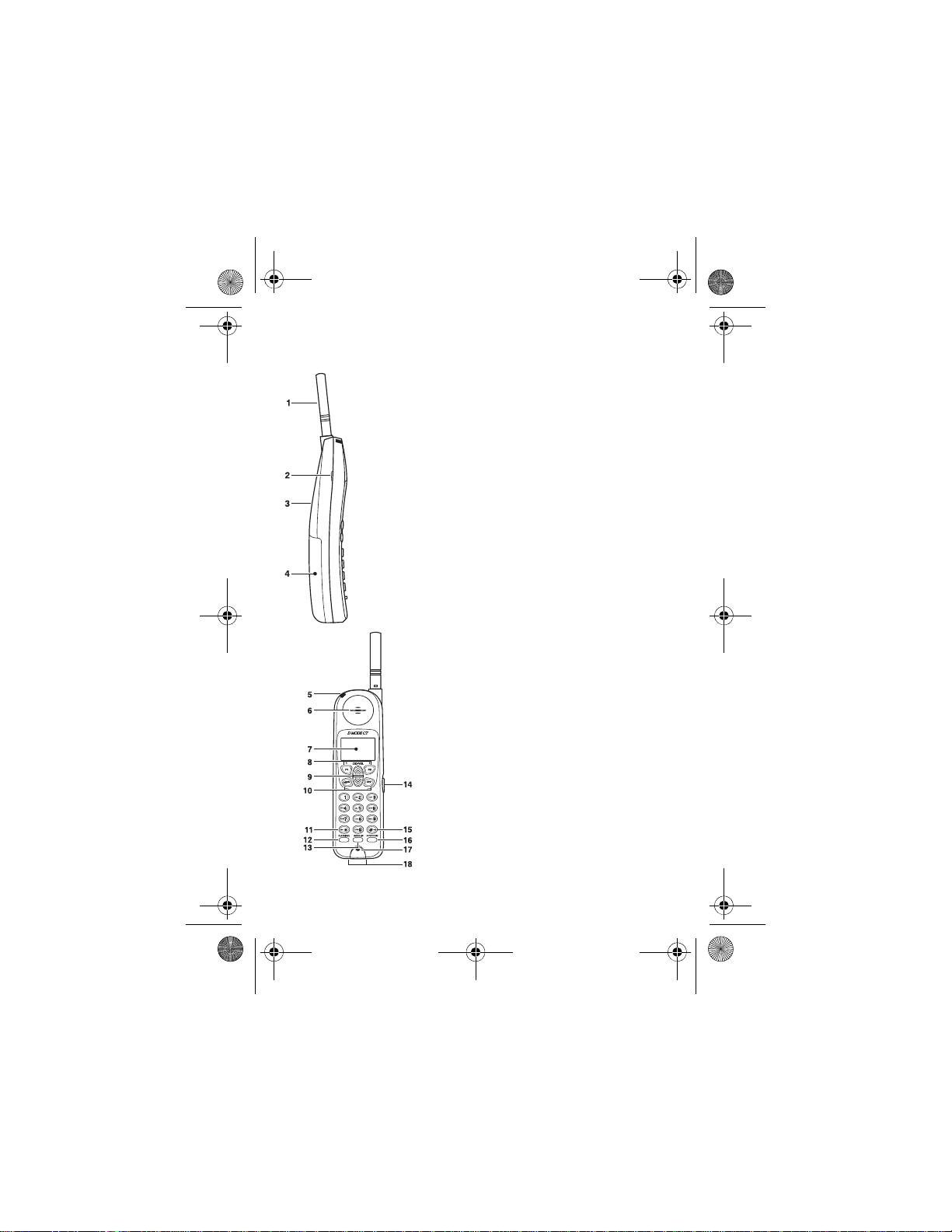
D Mode DM1000CB cover draft 1.fm Page ii Friday, June 18, 2010 12:26 PM
Handset
1 Antenna
2 Betlclip attachment
3 Speaker for Ringer
4 Handset battery compartment
5 New Message LED
6 Handset Earpiece
7LCD Display
8Function Keys
9Up/Down keys
10 Menu and Off keys
11
12 Flash/Delete key
13 Redial/Pause key
14 Headset Jack
15
16 Intercom
17 Handset Microphone
18 Handset Charging Contacts
Scroll Left
*
# Scroll Right
DM1000 ii Copyright © 2010 Waxess USA
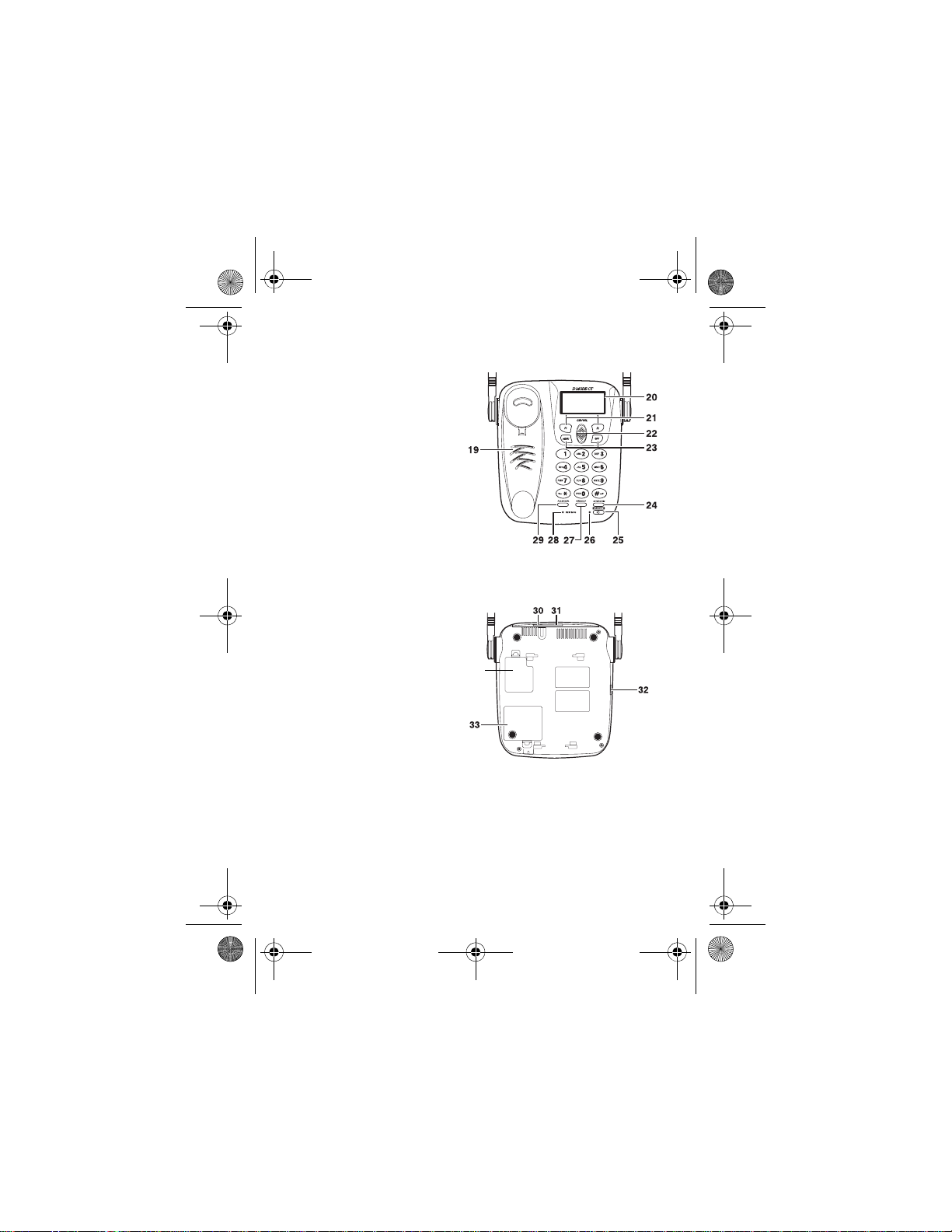
D Mode DM1000CB cover draft 1.fm Page iii Friday, June 18, 2010 12:26 PM
Base
19 Base Speaker/Ringer
20 LCD Display
21 Function Keys
22 Up/Down Keys
23 Menu and Off Keys
24 Intercom Key
25 Speaker Phone Key
26 Speaker Phone ON LED
27 Redial/Pause Key
28 New Message LED
29 Flash Key
30 DC IN 9V Jack
31 TEL LINE Jack
32 Corded Handset Jack
33 Battery cover
34 Data Port Door
(not for consumer use)
34
DM1000 iii Copyright © 2010 Waxess USA
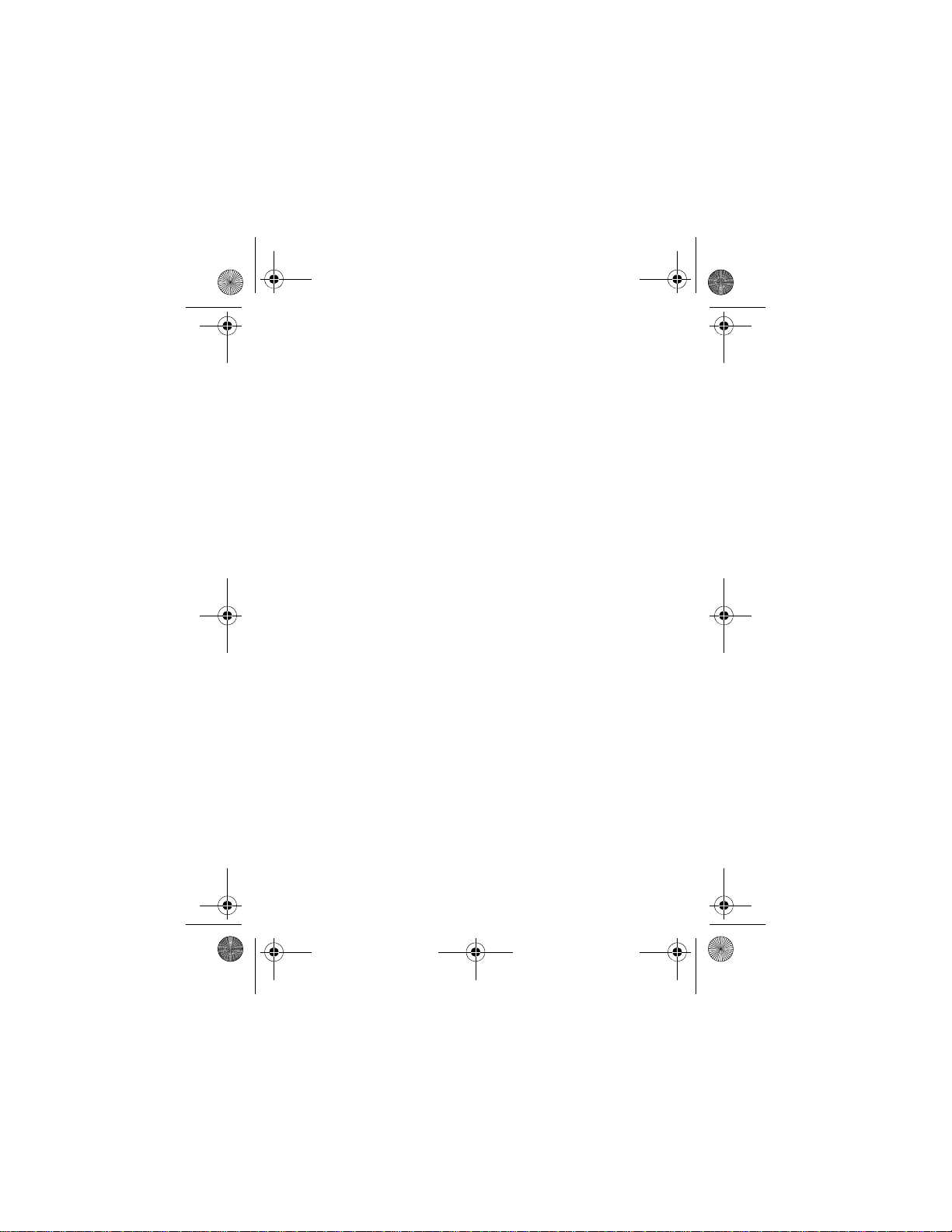
DM1000CB-CDMATOC.fm Page iv Friday, June 18, 2010 12:18 PM
Contents
Get ready . . . . . . . . . . . . . . . . . . . . . . 1
Choose Location . . . . . . . . . . . . . . . . . . . . . 1
Desk or Table . . . . . . . . . . . . . . . . . . . . . . . 2
Wall mount . . . . . . . . . . . . . . . . . . . . . . . . 3
Base power on . . . . . . . . . . . . . . . . . . . . . . 4
Power backup batteries (Optional) . . . . . . . . 4
Standby Screen . . . . . . . . . . . . . . . . . . . . . 6
Signal level meter . . . . . . . . . . . . . . . . . . . . 7
Optional antenna removal . . . . . . . . . . . . . . 7
Ready the cordless handset . . . . . . . . . . . . . 8
Get set . . . . . . . . . . . . . . . . . . . . . . . 11
Dialing mode . . . . . . . . . . . . . . . . . . . . . . 11
Time and date . . . . . . . . . . . . . . . . . . . . . 12
Set the ringer tone . . . . . . . . . . . . . . . . . . 14
Set the ringer volume . . . . . . . . . . . . . . . . 15
Key beep . . . . . . . . . . . . . . . . . . . . . . . . . 16
Area codes . . . . . . . . . . . . . . . . . . . . . . . . 16
Add/remove a 1 . . . . . . . . . . . . . . . . . . . . 17
Add/remove area code . . . . . . . . . . . . . . . 18
Language . . . . . . . . . . . . . . . . . . . . . . . . . 18
LCD contrast . . . . . . . . . . . . . . . . . . . . . . 19
Name . . . . . . . . . . . . . . . . . . . . . . . . . . . 19
Handset registration . . . . . . . . . . . . . . . . . 19
Register . . . . . . . . . . . . . . . . . . . . . . . . . . 19
Deregister . . . . . . . . . . . . . . . . . . . . . . . . 20
GO! . . . . . . . . . . . . . . . . . . . . . . . . . 21
CDMA Activation . . . . . . . . . . . . . . . . . . . . 21
DM1000 iv Copyright © 2010 Waxess USA
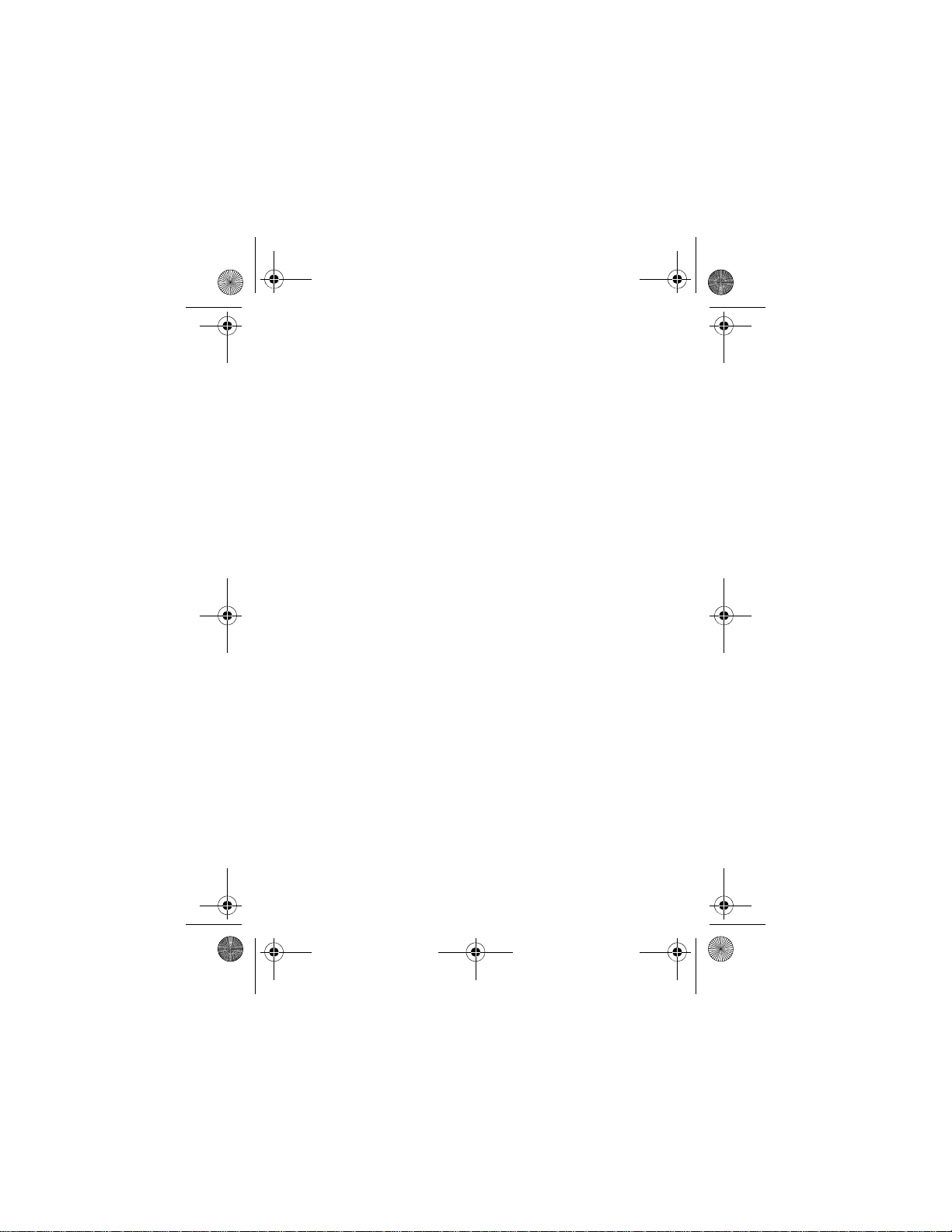
DM1000CB-CDMATOC.fm Page v Friday, June 18, 2010 12:18 PM
Make a wireless call . . . . . . . . . . . . . . . . . 21
Make a landline call . . . . . . . . . . . . . . . . . . 22
Set earpiece volume . . . . . . . . . . . . . . . . . 22
Calling options . . . . . . . . . . . . . . . . . . . . . 23
Speed dial . . . . . . . . . . . . . . . . . . . . . . . . 23
Redial . . . . . . . . . . . . . . . . . . . . . . . . . . . 23
Pause (for
Answer a wireless call . . . . . . . . . . . . . . . . 24
Answer a landline call . . . . . . . . . . . . . . . . 25
In-Call operations . . . . . . . . . . . . . . . . . . . 26
Place a call on Hold . . . . . . . . . . . . . . . . . . 26
Mute a call . . . . . . . . . . . . . . . . . . . . . . . . 26
Transfer a call . . . . . . . . . . . . . . . . . . . . . . 26
Set up a conference call . . . . . . . . . . . . . . . 29
Phone book . . . . . . . . . . . . . . . . . . . . . . . 29
Enter names and characters . . . . . . . . . . . . 30
Enter numbers directly . . . . . . . . . . . . . . . 31
Edit names or numbers . . . . . . . . . . . . . . . 32
Enter numbers from Caller ID . . . . . . . . . . . 32
Call from phone book . . . . . . . . . . . . . . . . 34
Speed dial . . . . . . . . . . . . . . . . . . . . . . . . 34
Messages . . . . . . . . . . . . . . . . . . . . . . . . . 34
Voice messages . . . . . . . . . . . . . . . . . . . . 34
Short Message Service (SMS) . . . . . . . . . . . 36
TEL line use only) . . . . . . . . . . . 24
More features . . . . . . . . . . . . . . . . . . 42
Caller ID . . . . . . . . . . . . . . . . . . . . . . . . . 42
Caller ID information . . . . . . . . . . . . . . . . . 42
Check the log . . . . . . . . . . . . . . . . . . . . . . 44
Dial a number . . . . . . . . . . . . . . . . . . . . . 44
Save a number . . . . . . . . . . . . . . . . . . . . . 44
DM1000 v Copyright © 2010 Waxess USA
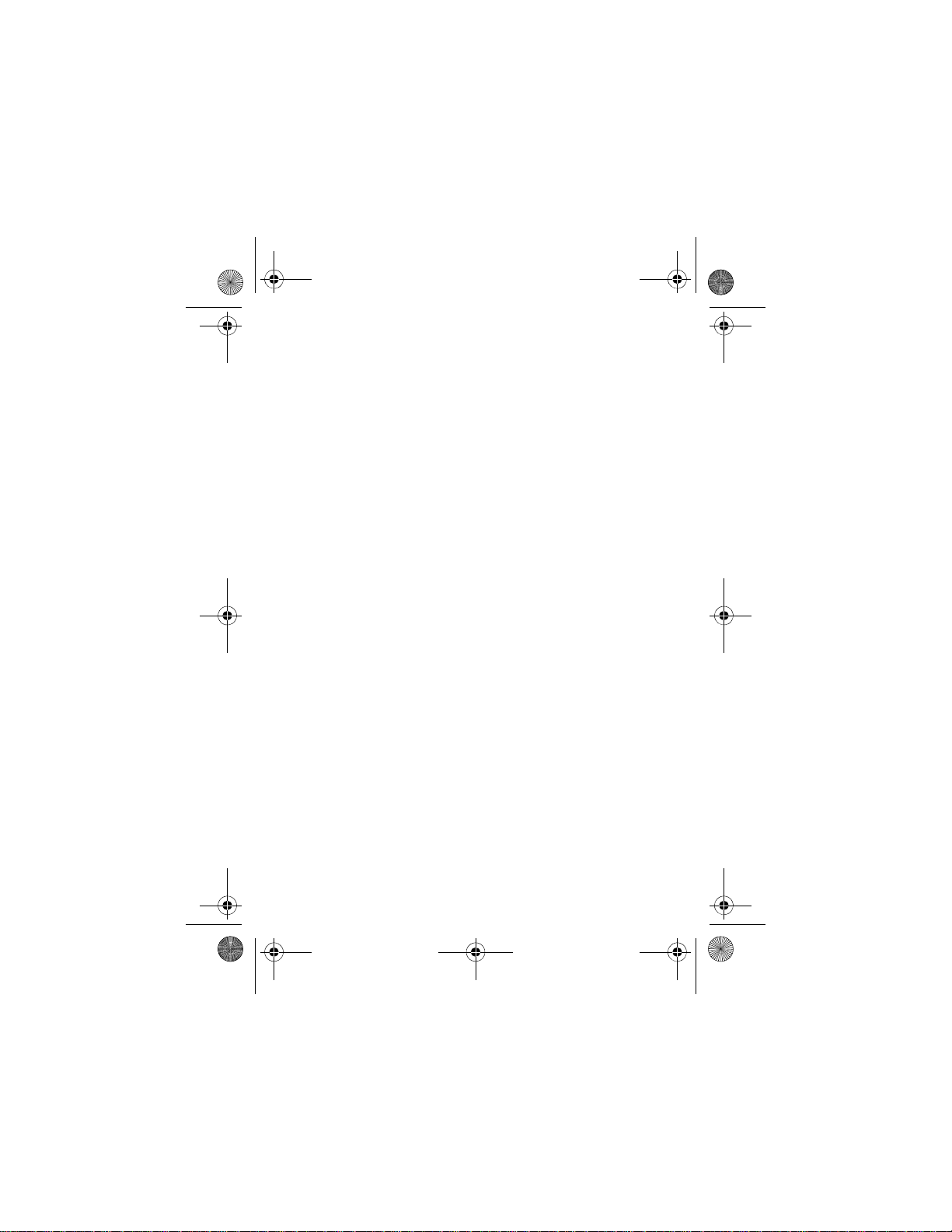
DM1000CB-CDMATOC.fm Page vi Friday, June 18, 2010 12:18 PM
Delete a number . . . . . . . . . . . . . . . . . . . . 45
Call Forwarding . . . . . . . . . . . . . . . . . . . . . 46
Activate Call Forwarding . . . . . . . . . . . . . . 46
Deactivate Call Forwarding . . . . . . . . . . . . . 47
Page and Intercom . . . . . . . . . . . . . . . . . . 47
Page . . . . . . . . . . . . . . . . . . . . . . . . . . . . 47
Intercom . . . . . . . . . . . . . . . . . . . . . . . . . 48
Two-line calling . . . . . . . . . . . . . . . . . . . . . 49
Quick reference chart . . . . . . . . . . . . . . . . 50
Make two separate calls . . . . . . . . . . . . . . . 51
Receive two separate calls . . . . . . . . . . . . . 51
Call waiting with two calls . . . . . . . . . . . . . 52
Barge-in . . . . . . . . . . . . . . . . . . . . . . . . . 52
Quick reference chart . . . . . . . . . . . . . . . . 54
Set up Barge-In . . . . . . . . . . . . . . . . . . . . 55
Use Barge-In . . . . . . . . . . . . . . . . . . . . . . 55
Cellular only . . . . . . . . . . . . . . . . . . . . . . . 56
Set up Cellular only . . . . . . . . . . . . . . . . . . 56
Turn off Cellular only . . . . . . . . . . . . . . . . . 56
CEL Phone Number . . . . . . . . . . . . . . . . . . 57
Power back-up . . . . . . . . . . . . . . . . . . . . . 57
Precautions . . . . . . . . . . . . . . . . . . . . 59
Rechargeable Nickel-Metal-Hydride Battery W arn-
ing . . . . . . . . . . . . . . . . . . . . . . . . . . . . . 59
Rechargeable Nickel-Metal-Hydride Batteries
Must Be Recycled or Disposed of Properly. . 60
Important safety instructions . . . . . . . . . . . 60
Important Electrical Considerations . . . . . . . 64
The FCC Wants You To Know . . . . . . . . . . . 64
Range . . . . . . . . . . . . . . . . . . . . . . . . . . . 65
DM1000 vi Copyright © 2010 Waxess USA
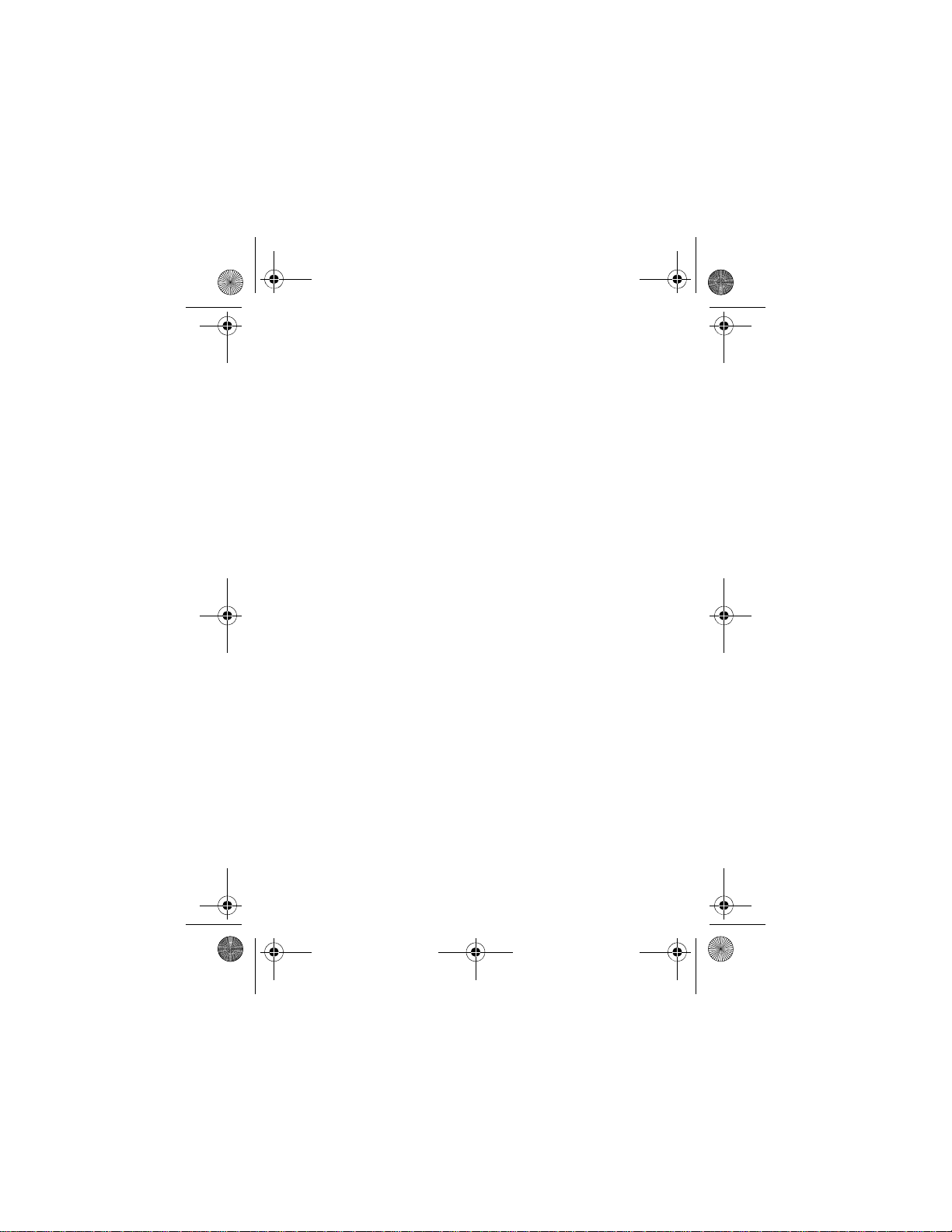
DM1000CB-CDMATOC.fm Page vii Friday, June 18, 2010 12:18 PM
Telephone Line Problems . . . . . . . . . . . . . . 66
Radio Interference . . . . . . . . . . . . . . . . . . 66
More than One Cordless Telephone . . . . . . . 67
Cordless Telephone Privacy . . . . . . . . . . . . 68
Installation Considerations . . . . . . . . . . . . . 68
Telephone Line Outlets . . . . . . . . . . . . . . . 69
Connecting the Telephone Cords . . . . . . . . . 70
Applying Power to the base . . . . . . . . . . . . 70
I.C. Notice . . . . . . . . . . . . . . . . . . . . . . . . 71
RADIO EQUIPMENT . . . . . . . . . . . . . . . . . . 72
General information . . . . . . . . . . . . . . 73
DM1000 Menu map . . . . . . . . . . . . . . 75
DM1000 vii Copyright © 2010 Waxess USA
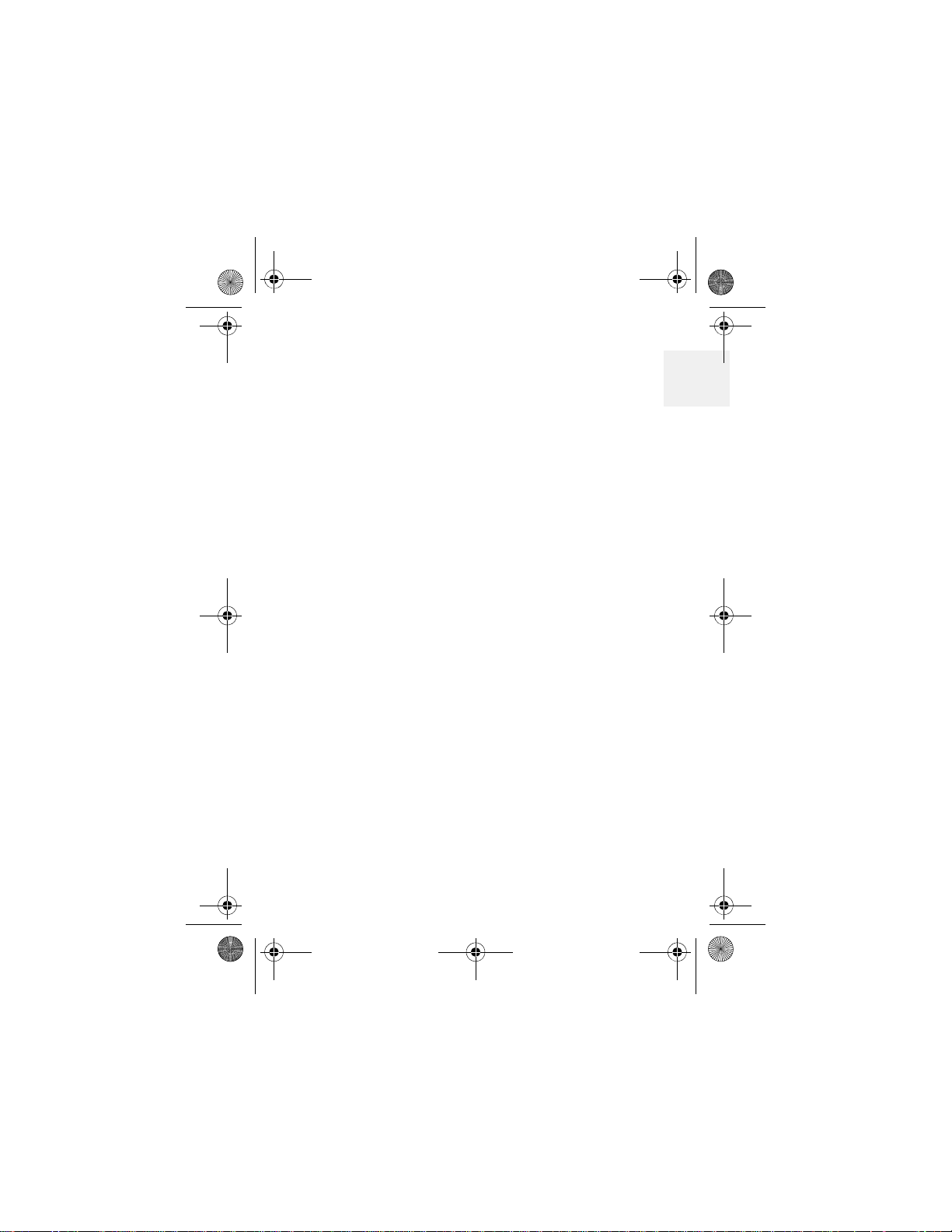
D Mode CM1000CB body.fm Page 1 Friday, June 18, 2010 12:19 PM
Get ready
1Get ready
Included items
• Base • Belt clip
• Cordless handset • Wall mount bracket
• AC adaptor for base • Telephone cord
• AC adaptor for
cordless handset
• Rechargeable battery
for cordless handset
•Choose Location
Some important considerations:
• Charge the handset for 12–15 hours before use it.
• Locate the base near both a phone jack and a
power outlet which is not controlled by a switch.
• Keep the base and handset away from sources of
electrical noise, such as motors and fluorescent
lighting.
• Leave enough room to raise both base antennas
fully vertical.
•User guide
1
DM1000 1 Copyright © 2010 Waxess USA
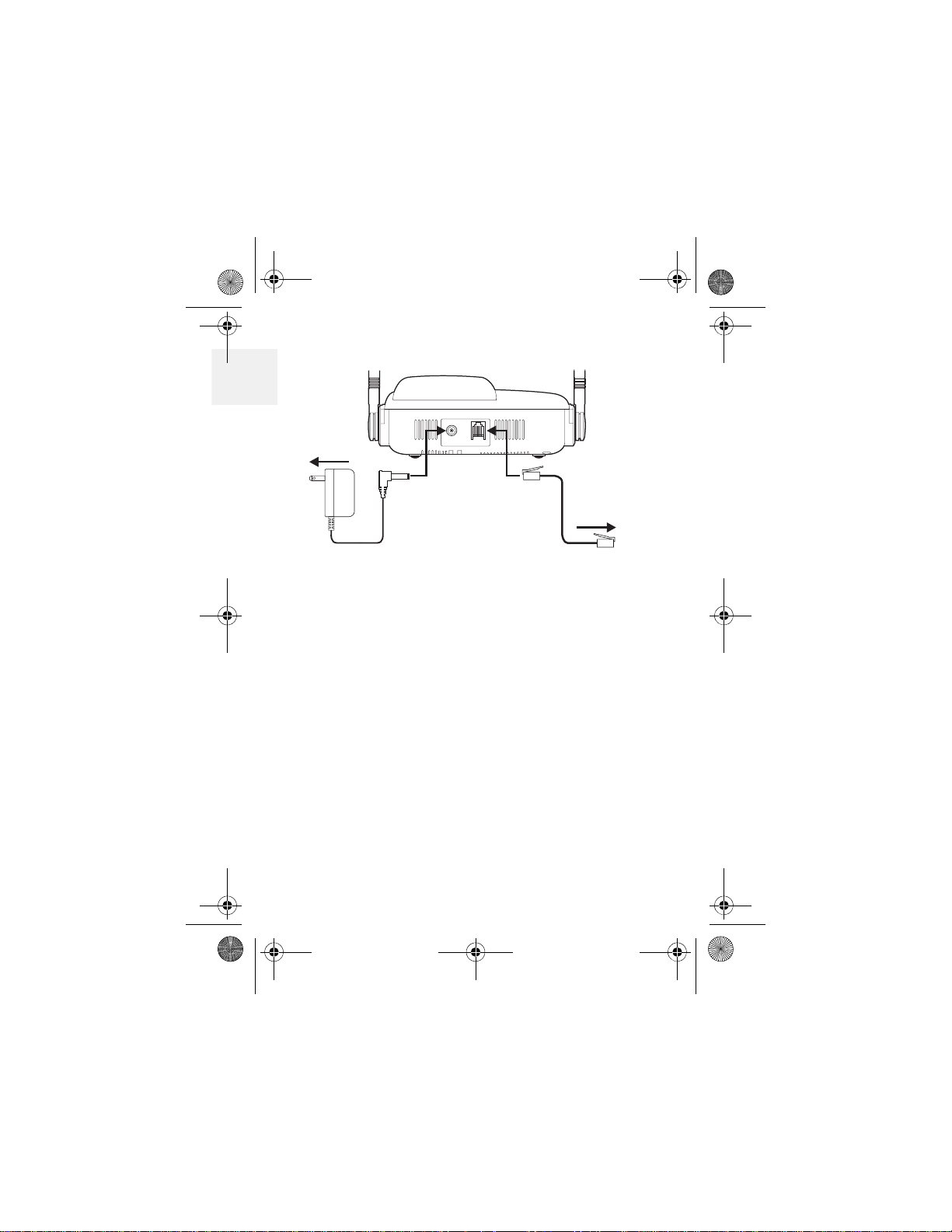
D Mode CM1000CB body.fm Page 2 Friday, June 25, 2010 4:20 PM
Desk or Table
1
ToAC outlet
To telephone
outlet
1 Connect the telephone line cord to the TEL LINE
jack and to a telephone jack.
2 Set the base on a desk or table and place the
handset on the base.
3 Connect the handset cord to the jacks on the
handset and the base, then set the handset in
the cradle.
4 Raise both antennas to a vertical position.
5 Find the base AC adaptor (the larger adaptor),
and connect it to the DC IN 9V jack and to a
standard 120V AC.
DM1000 2 Copyright © 2010 Waxess USA
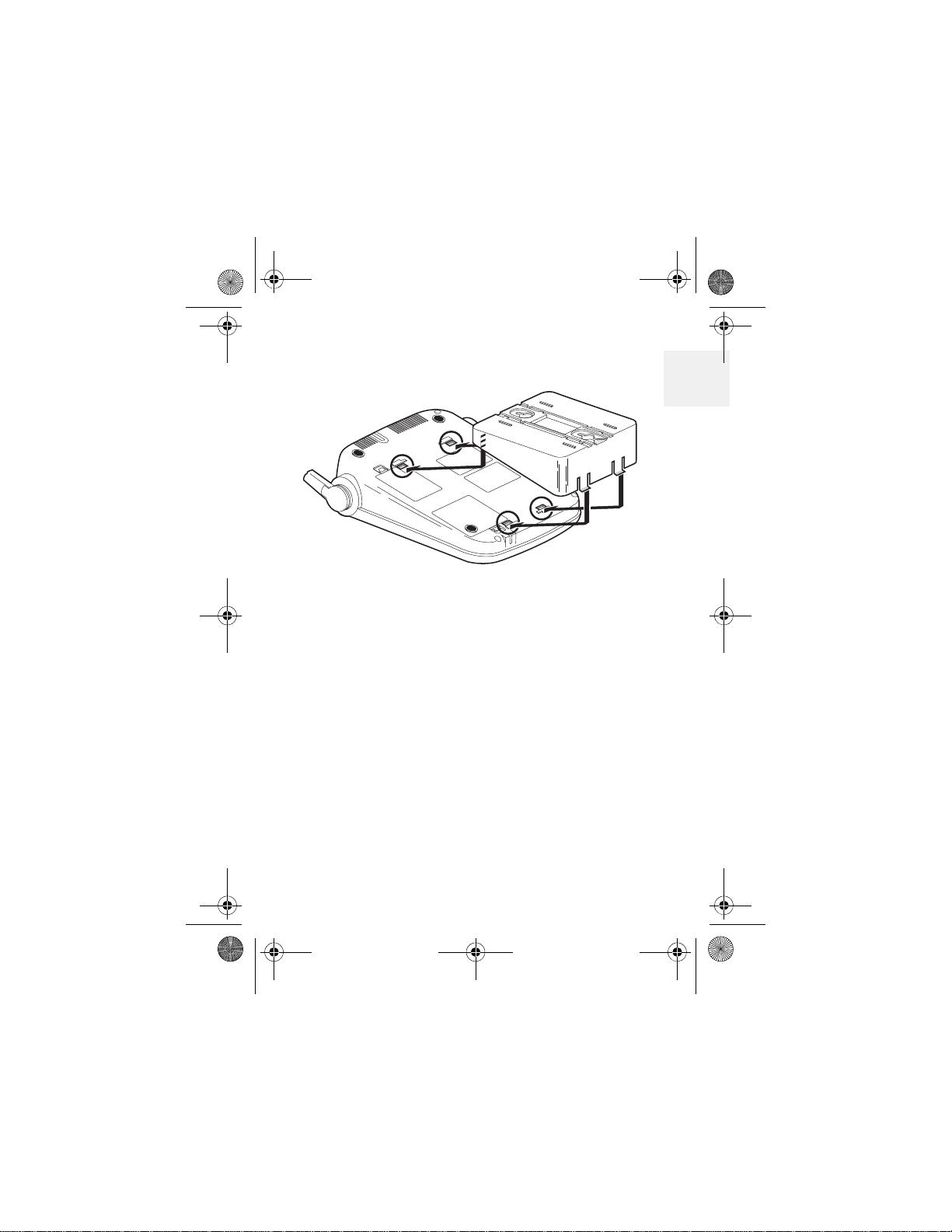
D Mode CM1000CB body.fm Page 3 Friday, June 25, 2010 4:20 PM
Get ready
Wall mount
1 Attach the wall mount adaptor to the base.
2 Find the base AC adaptor (the larger adaptor),
plug the connector into the DC IN 9V jack, then
plug the telephone line cord to the TEL LINE
jack.
3 Wrap the AC adaptor inside the molded wiring
channel, then wrap the cord around the strain
relief notch.
4 Raise the antennas to a vertical position.
5 Align the mounting slots on the base with the
mounting posts on the wall plate. Then push in
and down until the phone is firmly seated.
6 Connect the handset cord to the jacks on the
handset and base, then set the corded handset
in the cradle.
7 On the base, remove the handset retainer , flip it
over, then replace it.
1
DM1000 3 Copyright © 2010 Waxess USA
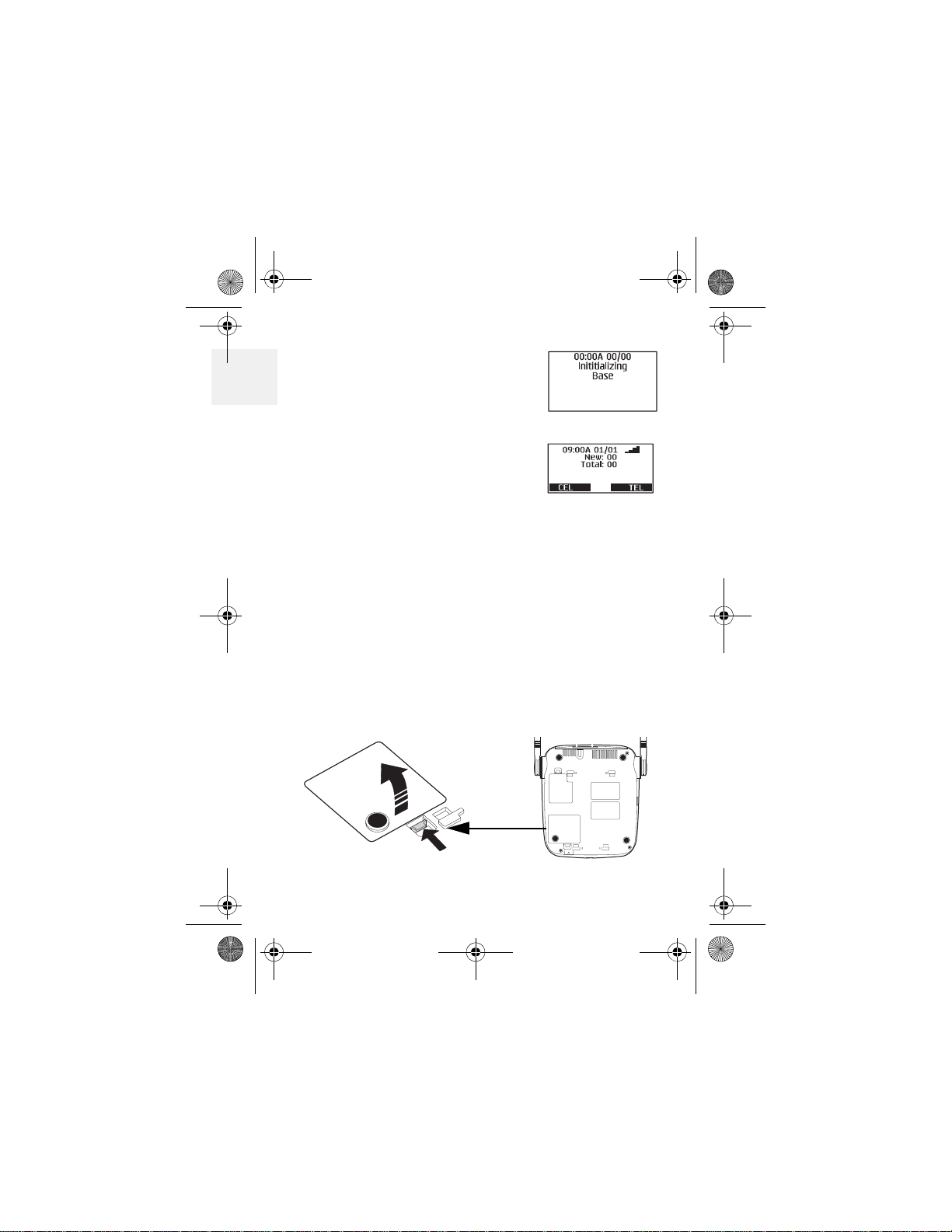
D Mode CM1000CB body.fm Page 4 Friday, June 18, 2010 12:19 PM
Base power on
1
When powered on for the first
time, the base goes through an
initialization sequence.
Note: Do not use the phone
until the initialization
sequence is complete.
Power backup
batteries (Optional)
The optional back-up batteries provide a reserve
power supply so the base can operate for up to 30
minutes (depending on battery condition) in case of
power outages or if power is cut off to the base for
any reason. Backup power activates immediately
when the normal power supply to the base is cut off.
1 Verify power is disconnected from the base.
2 Open the battery cover on the bottom of the
base.
DM1000 4 Copyright © 2010 Waxess USA
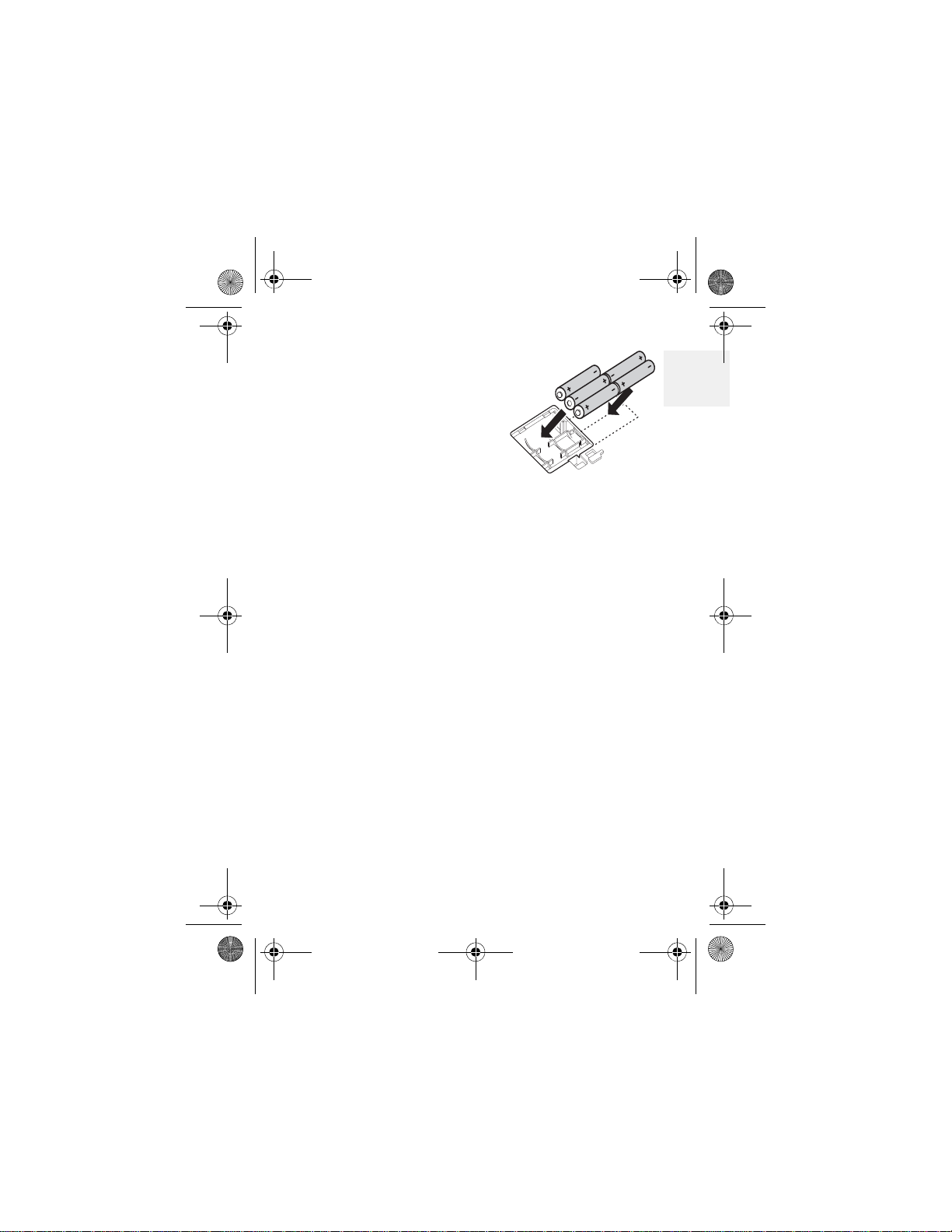
D Mode CM1000CB body.fm Page 5 Friday, June 18, 2010 12:19 PM
Get ready
3 Insert five AA alkaline
batteries with the
polarity (+ and -)
aligned as marked in the
compartment.
4 Replace the cover.
Note:
• Batteries are not included
• Batteries are not required to operate the product
• There is no indication that shows when the base is
operating with normal power or back-up power
• If you choose to install back-up batteries, check
the power level frequently (see “Power back-up”
on page 57). Replace the batteries when the
power level is less than half of maximum
• After any power outage, check the battery power
level and replace batteries as needed
The battery power comes on automatically when
•
current from the AC adaptor is interrupted;
unplugging the AC adaptor does not turn off power
to the phone
• Be sure to remove at least one battery when
disconnecting power
1
DM1000 5 Copyright © 2010 Waxess USA
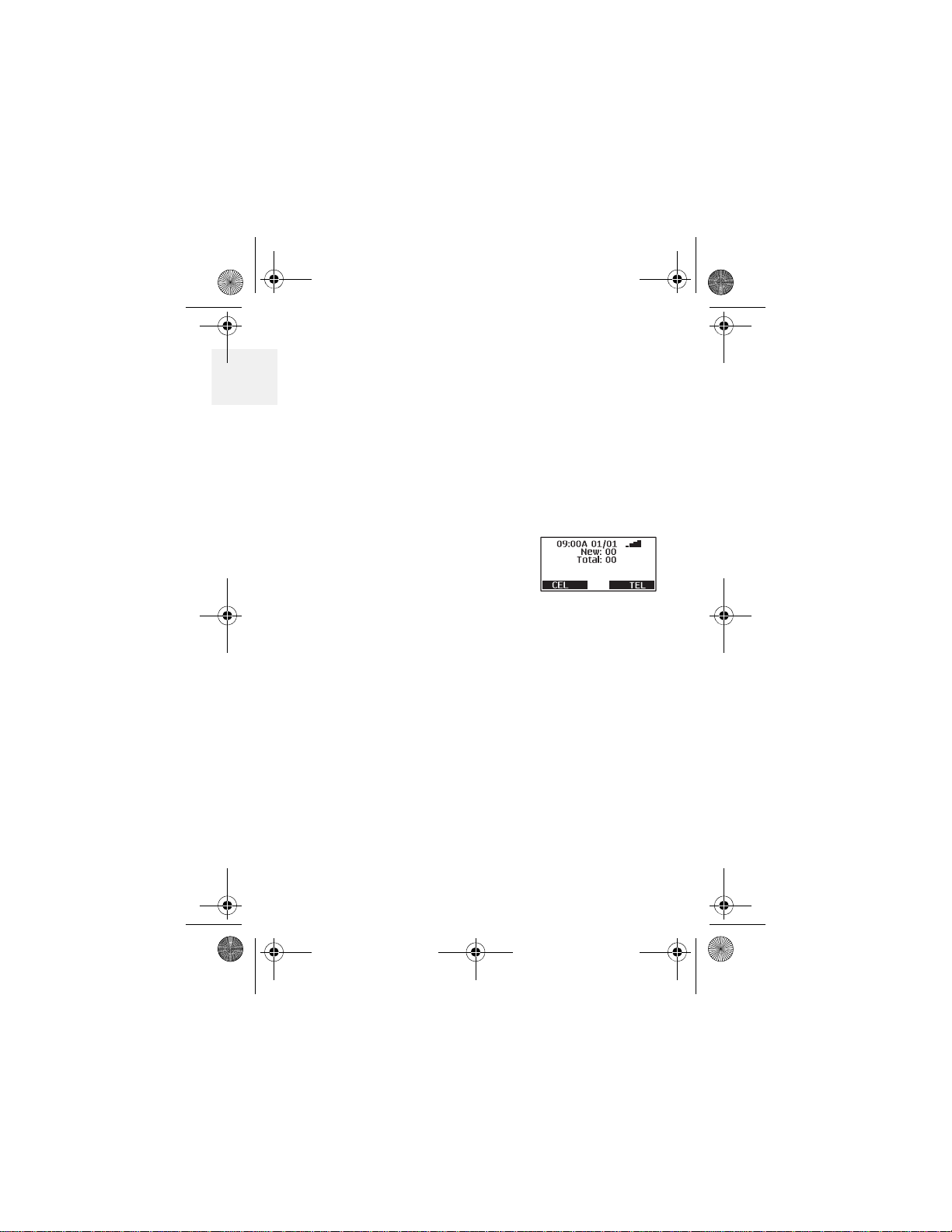
D Mode CM1000CB body.fm Page 6 Friday, June 18, 2010 12:19 PM
•The Battery Level indicator on the base menu
1
screen may not show true battery condition unless
all five batteries are installed
Caution: Use only AA alkaline batteries for power
backup. Do not use rechargeable
batteries. The battery compartment
circuitry is not designed to recharge
batteries.
Standby Screen
When the sequence is complete,
the Standby Screen appears.
This screen appears on both the
base and the handset, and is
always visible when the phone is
idle. At the bottom of the screen, the text indicates
which service lines are active.
service, and TEL is landline service.
CEL indicator may take up to two minutes to
The
appear, depending on cellular signal conditions in
your area.
If you have connected with your cellular service
provider, the date and time may be set
automatically. If not, see “Time and date” on page
12 to set the date and time manually.
CEL is wireless
DM1000 6 Copyright © 2010 Waxess USA
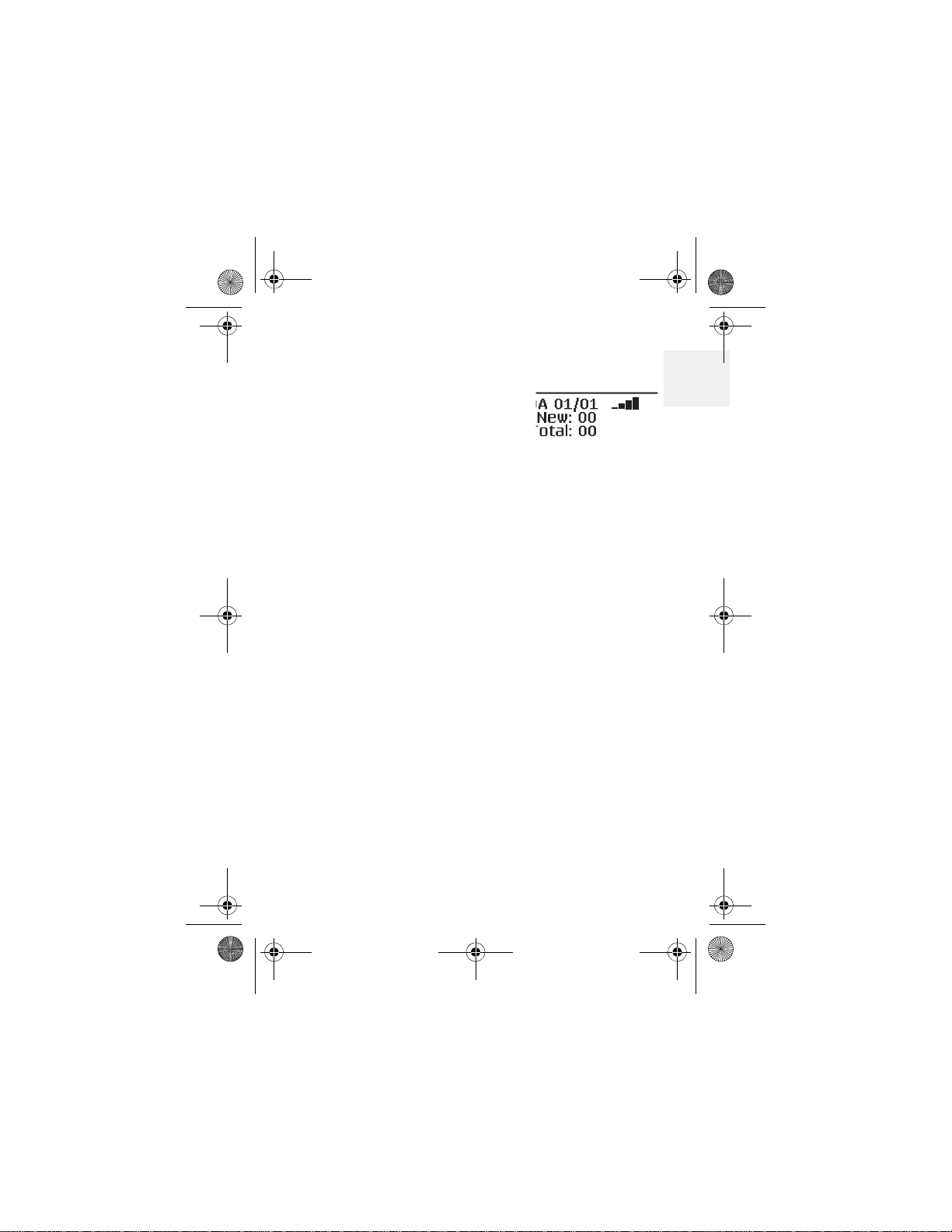
D Mode CM1000CB body.fm Page 7 Friday, June 18, 2010 12:19 PM
Get ready
Signal level meter
The Signal Level feature helps
you find your strongest cellular
service signal. Move the base
around your location to find the
strongest signal level.
Be sure the
display before checking the signal level.
CEL indicator is shown in the
1
DM1000 7 Copyright © 2010 Waxess USA
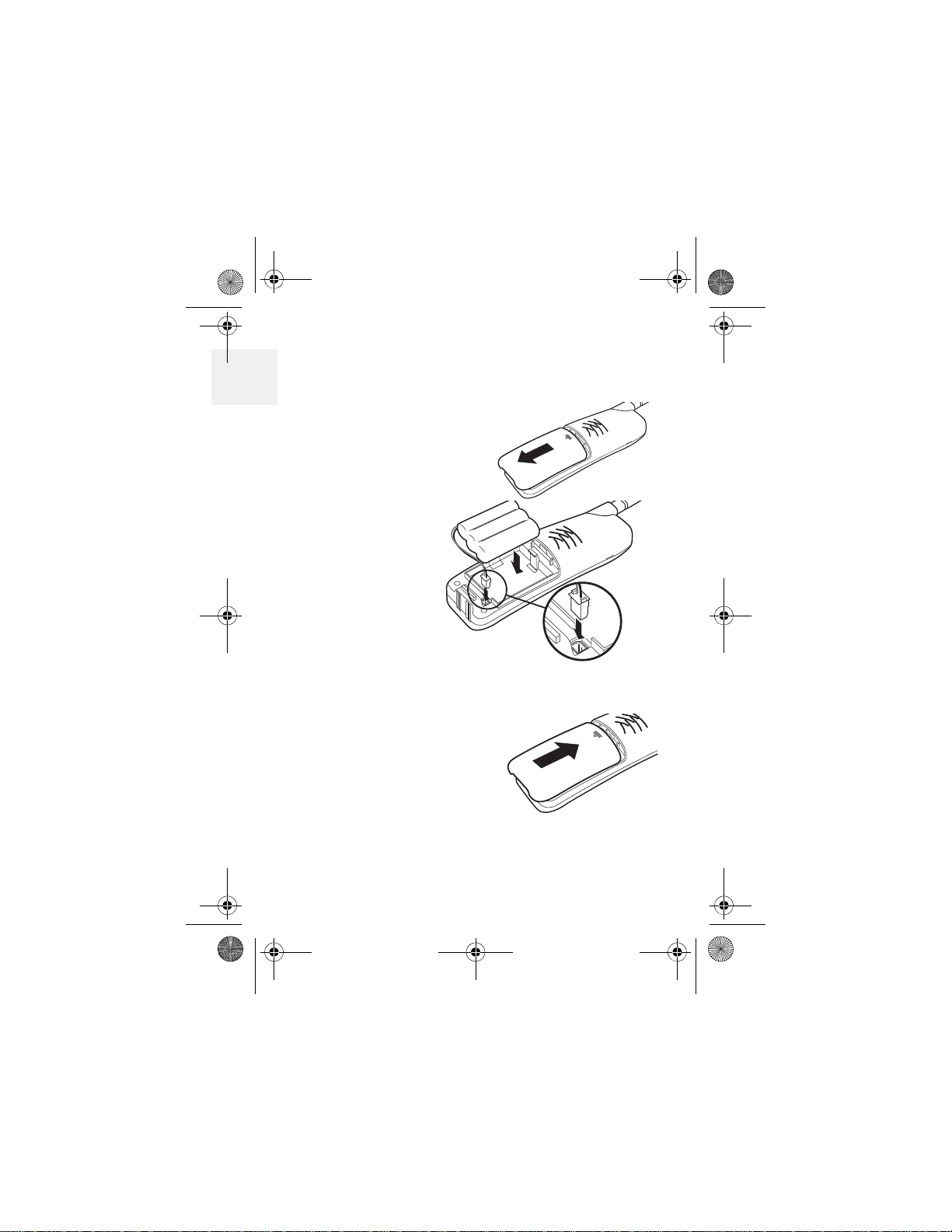
D Mode CM1000CB body.fm Page 8 Friday, June 18, 2010 12:19 PM
Ready the cordless handset
1
INSTALL THE BATTERY
1 Open the cover.
2 Verify that the
connector is
properly
aligned with
the jack and
connect the
battery.
Note: The
connector
is
designed to easily fit the jack in only one
direction. Do not use excessive force.
3 Close the cover.
DM1000 8 Copyright © 2010 Waxess USA
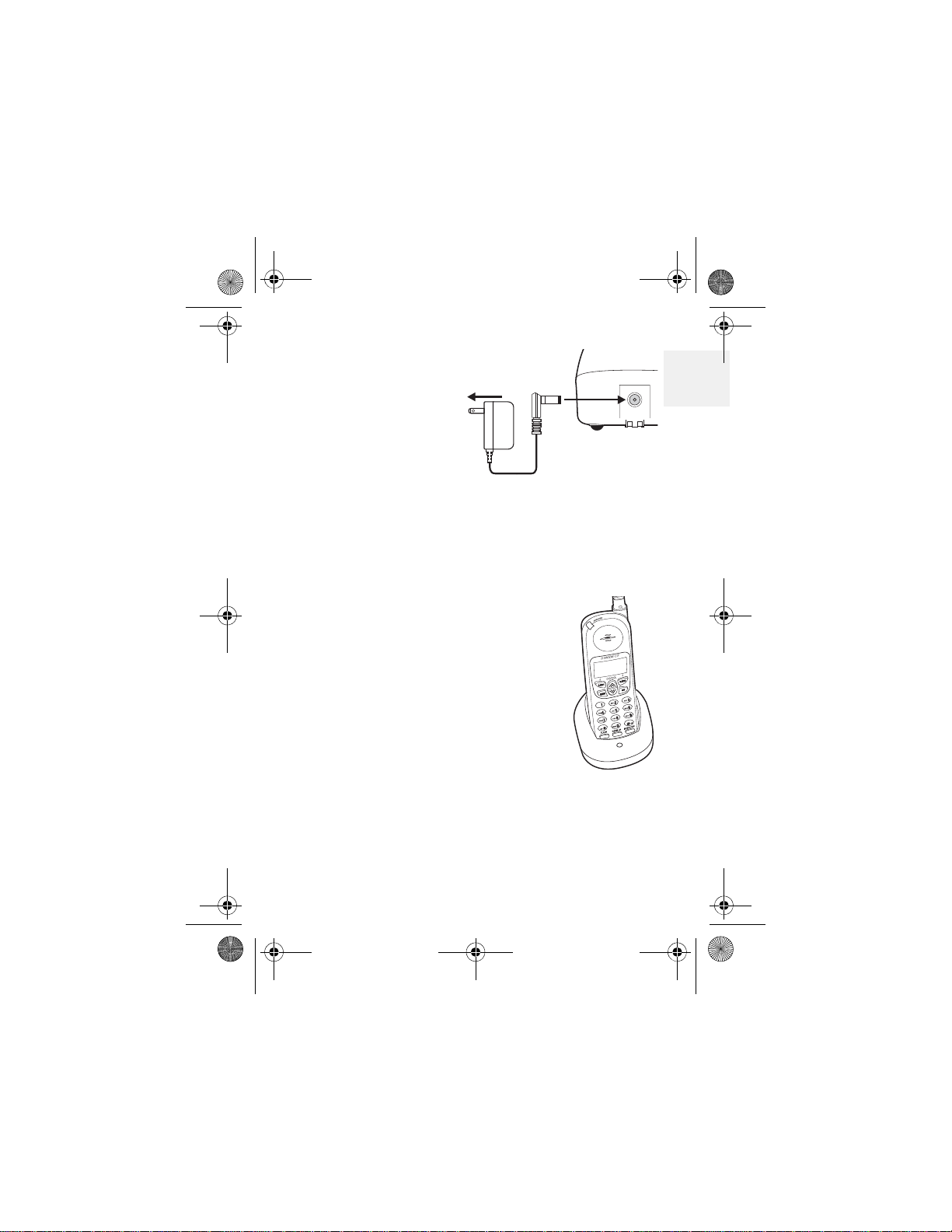
D Mode CM1000CB body.fm Page 9 Friday, June 18, 2010 12:19 PM
Get ready
CHARGE THE
BATTERY
1 Find the cordless
handset AC
Adaptor (the
smaller adaptor,
Model number
HKD090050U).
Connect the AC adaptor to the DC 9V IN jack on
the charger and to a standard 120V AC wall
outlet.
2 Set the charger on a desk or table, then set the
handset in the charger with the keypad facing
forward.
3 Allow the battery to charge for
12–15 hours.
ToAC outlet
Note: Charge the battery
frequently. Leaving the
battery uncharged for a
prolonged period can
adversely affect battery
charging capacity. If this
happens, replace the battery .
1
DM1000 9 Copyright © 2010 Waxess USA
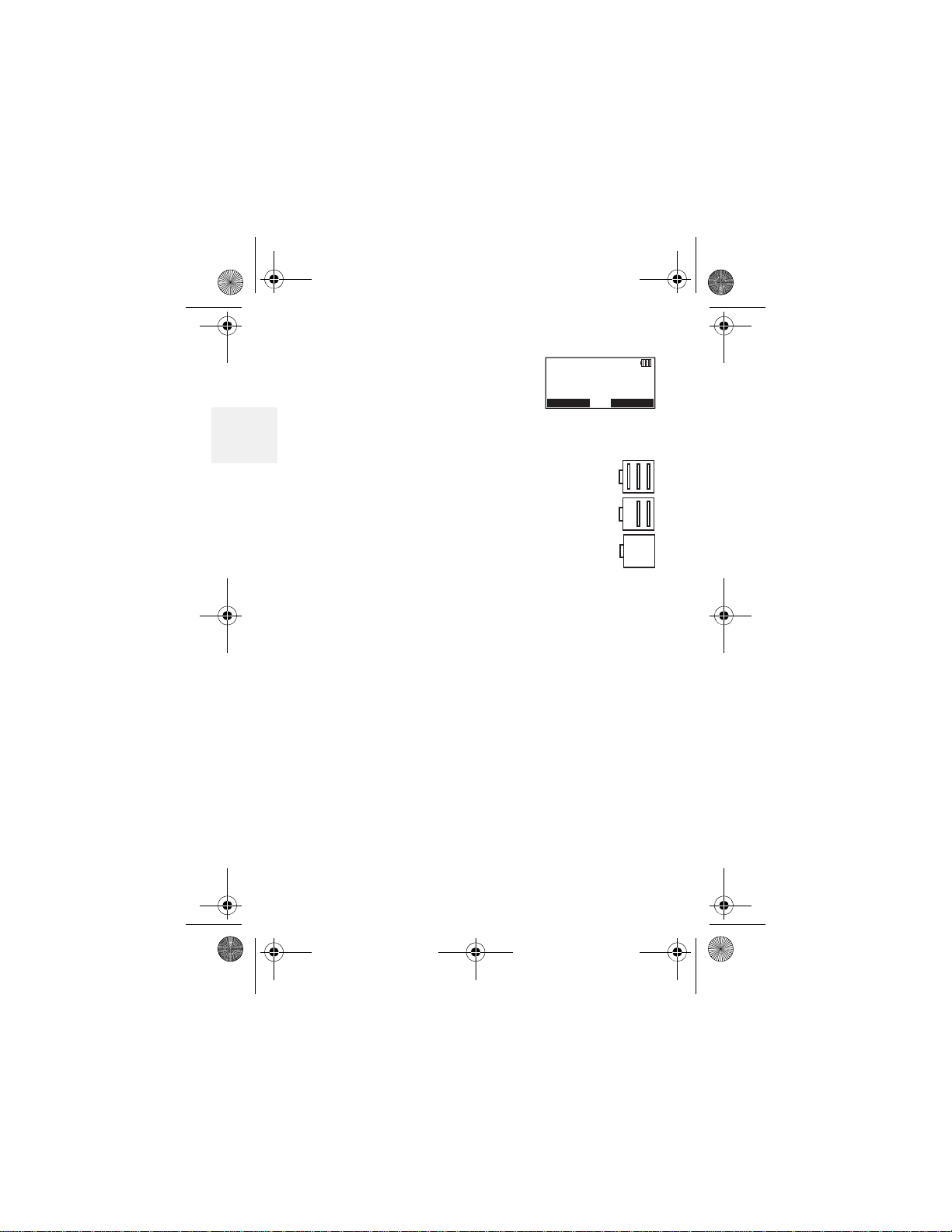
D Mode CM1000CB body.fm Page 10 Friday, June 18, 2010 12:19 PM
A power indicator in the upper
right corner of the LCD shows
how much battery life remains.
2
Note:
Use only the rechargeable battery pack
supplied with your cordless handset.
09:00A 01/01
New: 00
Total: 00
HANDSET - 1
CEL
Full charge
Low charge
TEL
DM1000 10 Copyright © 2010 Waxess USA
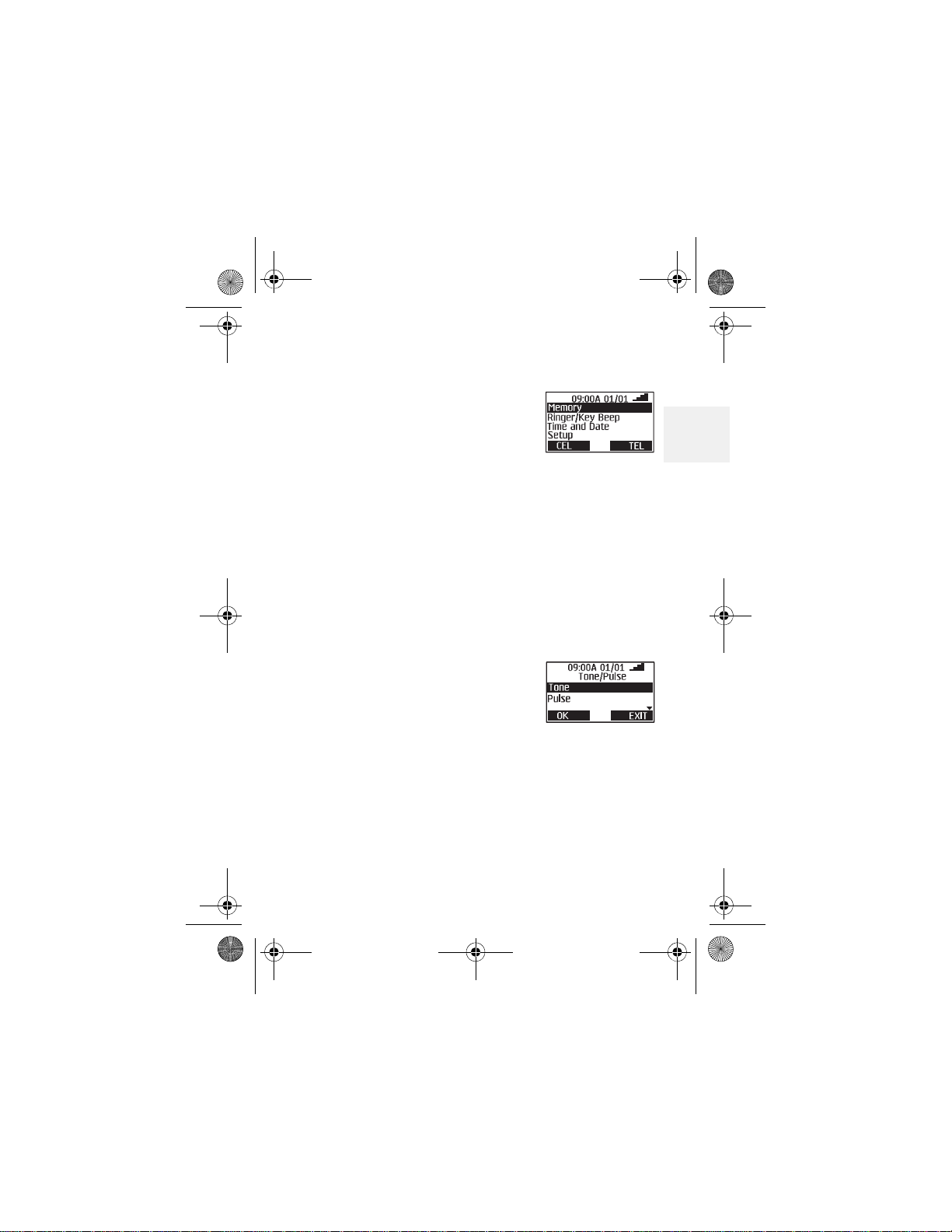
D Mode CM1000CB body.fm Page 11 Friday, June 18, 2010 12:19 PM
2Get set
•Dialing mode
Get set
1 Press the MENU key on the
base.
The Menu appears.
2 Press the
key so the highlight bar moves to
Setup.
This action is called “scrolling” throughout this
guide.
3 Press F1 to “select” this menu item.
This action is called “Press Select”
throughout this guide.
Another menu list appears.
4 Press the
5 Press
and this screen appears.
Highlight the correct setting for your phone
system, then press
memory.
A beep confirms the setting, and the Setup
menu appears.
key and scroll to Tone/Pulse.
F1 to select this item
F1 to enter the setting in
2
DM1000 11 Copyright © 2010 Waxess USA
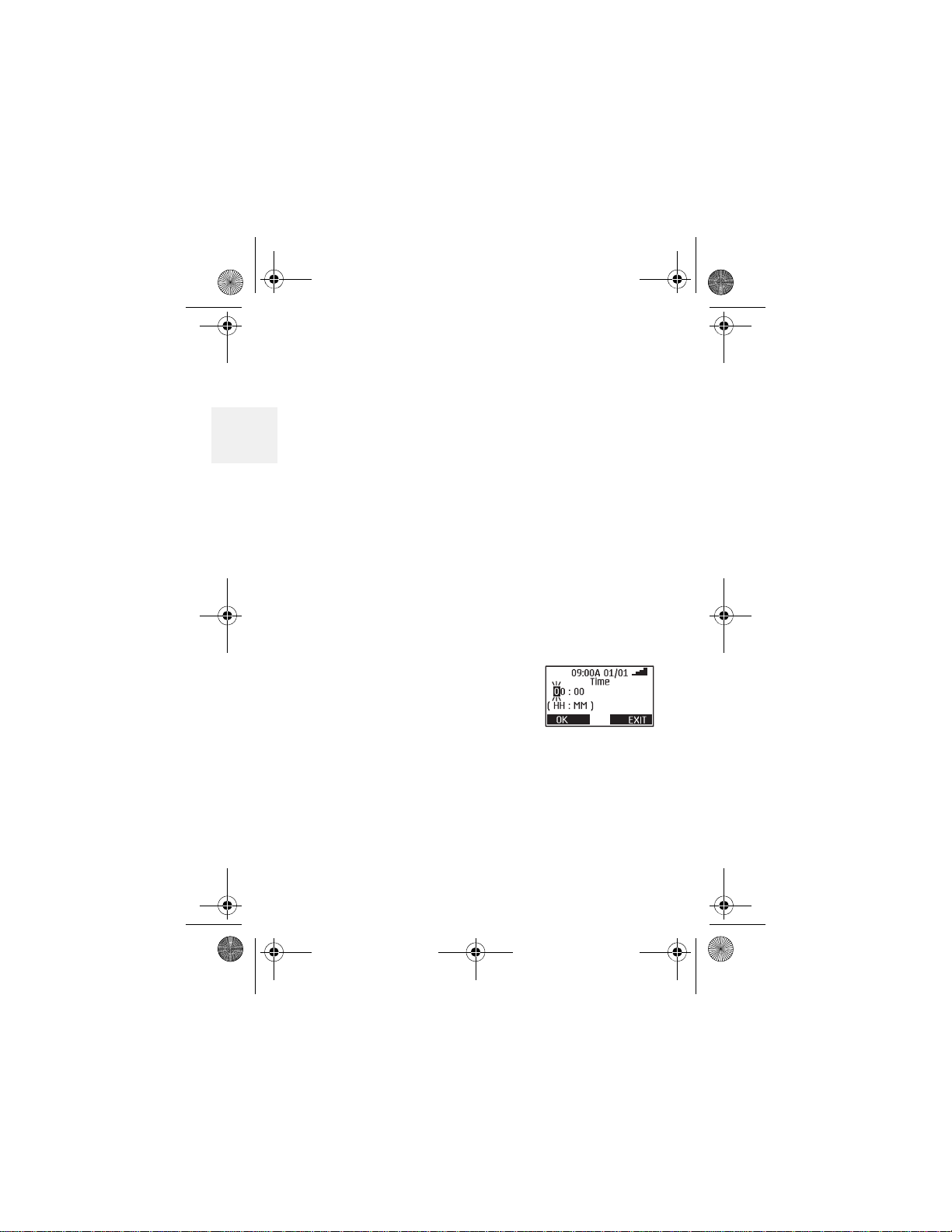
D Mode CM1000CB body.fm Page 12 Friday, June 18, 2010 12:19 PM
6 Press EXIT to return to the main menu screen.
OR
EXIT twice or OFF to return to Standby.
Press
2
The following steps apply to both the base and the
handset.
•Time and date
The time and date automatically synchronizes with
the cellular network once when the base is powered
on (if supported by your service provider). If the
time and date do not automatically synchronize
with the network afterward it must be set manually .
1 Press
2 Use the
3 Press Select.
4 Use the keypad to enter the
5 Enter the correct minutes, and press
6 Use the
MENU.
/ keys and scroll to Time and Date.
A cursor blinks on the hour
number.
correct hour.
The cursor moves to the right for the minute
numbers.
The AM/PM screen appears.
or key to set AM or PM and press
OK.
OK.
DM1000 12 Copyright © 2010 Waxess USA
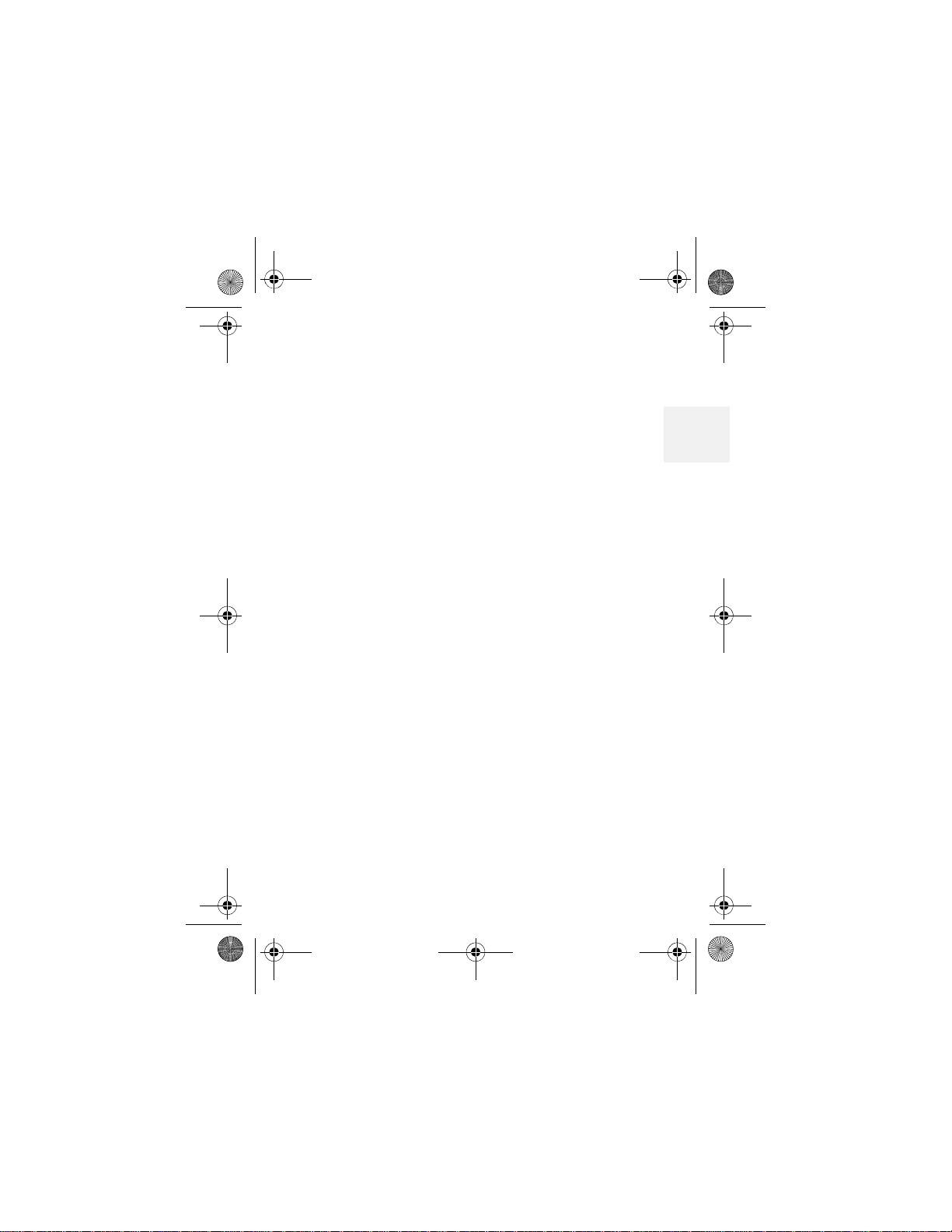
D Mode CM1000CB body.fm Page 13 Friday, June 18, 2010 12:19 PM
Get set
The time format setting appears.
7 Use the
press
The date screen appears with months showing.
8 Use the keypad to enter the correct month.
After entering the month, the cursor moves to
the day.
9 Enter the correct day then press
The cursor appears on the first digit of the
current year setting.
10Use the keypad to enter the four digits for the
correct year and press
The date format appears.
11Press or to select a format and press OK.
You hear a confirmation tone and the Main
menu appears.
When the time and date are set on the base or on
one of the cordless handsets, the time and date for
all other components (handset or base)
automatically synchronize after a few minutes. If a
new cordless handset is added and properly
registered, the time and date for the new handset
will automatically synchronize.
or key to set the time format and
OK.
OK.
OK
2
DM1000 13 Copyright © 2010 Waxess USA

D Mode CM1000CB body.fm Page 14 Friday, June 18, 2010 12:19 PM
•Set the ringer tone
You can set different ring tones for CEL (wireless)
calls and TEL (landline) calls.
2
1 Press
2 Scroll to Ringer/Key Beep, and press Select.
3 Scroll to
Note: Melodies are only available on the cordless
4 Scroll through the list of tones.
5 Press
6 Follow steps 1–4 above to choose a tone, and
MENU.
Ringer Tone, and press Select.
The ringer tone menu for CEL calls appears
first. The current ringer tone is highlighted.
The base has three ring tones available. The
handset has six rings available—three tones
and three melodies.
handset.
Pause on a tone name to hear a short sample of
the tone. The sample plays two seconds for a
ring tone and 10 seconds for a melody.
Select.
TEL Ring Tone setting appears.
The
OR
Exit to cancel without saving changes.
Press
Select.
press
A confirmation tone plays.
DM1000 14 Copyright © 2010 Waxess USA
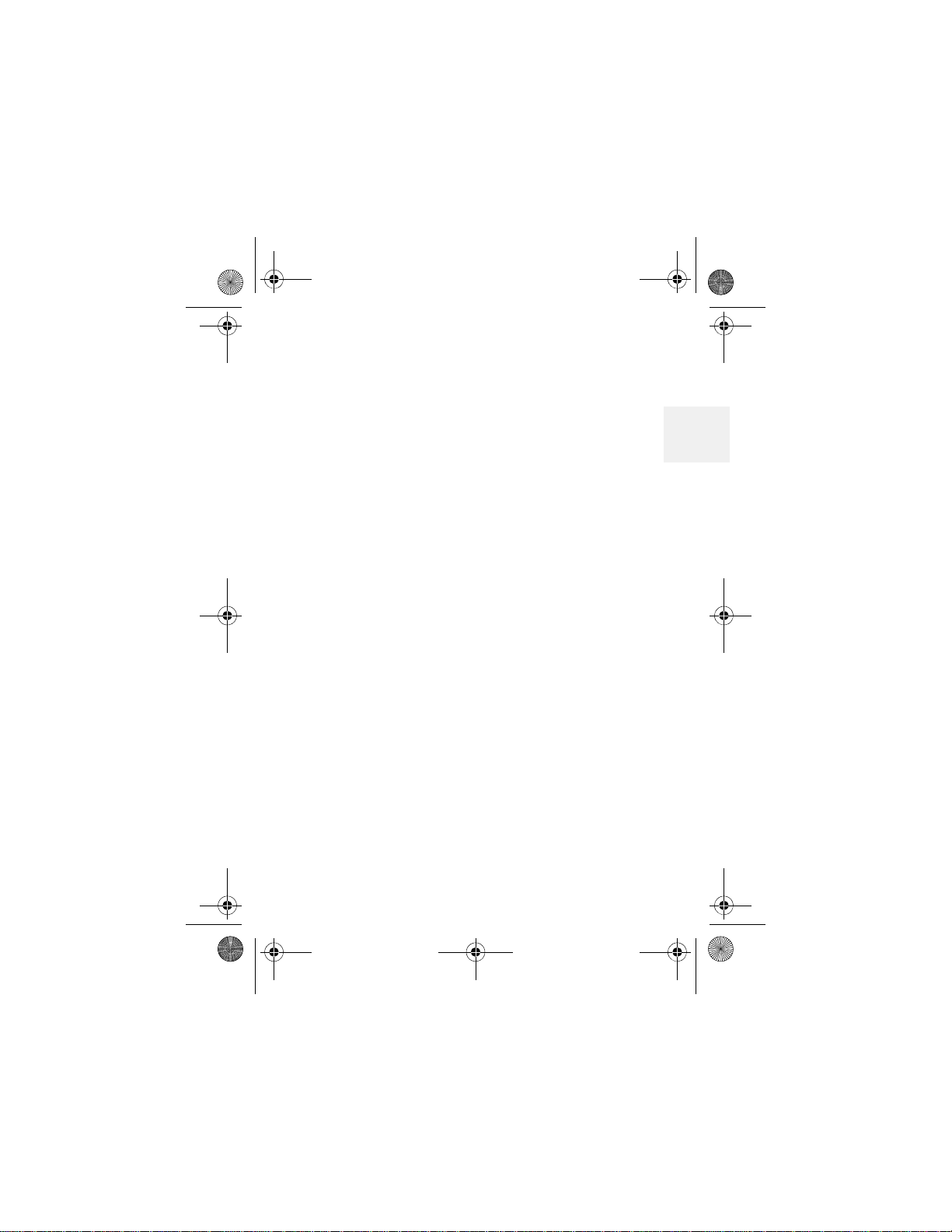
D Mode CM1000CB body.fm Page 15 Friday, June 18, 2010 12:19 PM
Get set
Set the ringer volume
You can set the ringer volume from menu. The
choices are
Off-Low-Medium-High.
1 Press MENU, scroll to Ringer/Key Beep, and
Select.
press
2 Scroll to
The current ring volume setting is highlighted.
3 Scroll to a volume setting. Each time you stop
on a setting a sample plays briefly.
4 Scroll to the ring volume you want and press
Select.
A confirmation tone plays and the Ringer/Key
beep menu appears.
5 Press Exit or OFF to return to the Standby
screen.
NIGHT VOLUME
You can set the volume for the ringer to a lower
level for night time between 9 p.m. and 6 a.m.
based on the phone’s internal clock.
1 Press
press
2 Scroll to Night Volume and press Select.
3 Use the
setting.
Ringer volume, and press Select.
MENU, scroll to Ringer/Key Beep, and
Select.
or key to change the volume
2
DM1000 15 Copyright © 2010 Waxess USA
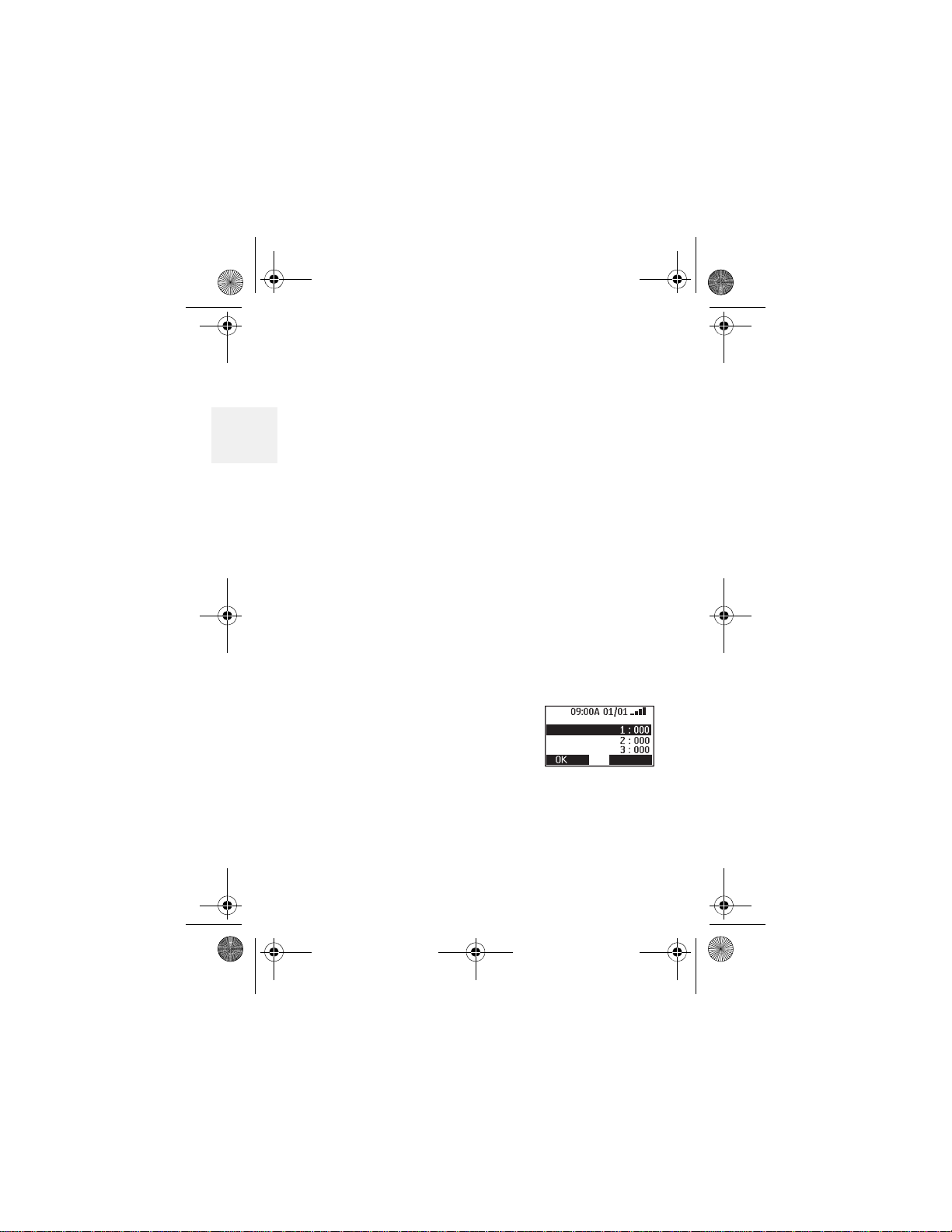
D Mode CM1000CB body.fm Page 16 Friday, June 18, 2010 12:19 PM
A sample of the volume level plays when you
move the cursor. The sample pla ys two seconds
for each ringer tone and 10 seconds for each
melody.
2
4 Press
Select to set the ringer.
A tone confirms the setting.
•Key beep
Set the phone so that you hear a beep each time
you press a button, or turn off the beep feature.
1 Press
2 Scroll to
3 Press OK to enter the setting.
MENU, scroll to Ringer/Key Beep, and
Select.
press
Key beep, press Select, then choose
On or Off.
A tone confirms the setting and the Ringer/Key
beep menu appears.
•Area codes
Enter up to three area codes.
With local area codes stored, the
phone can distinguish between
local and long distance calls.
1 Press
2 Scroll to Setup, then press Select.
3 Scroll to
DM1000 16 Copyright © 2010 Waxess USA
MENU.
Area Code, and press Select.
Area Code
Area Code
Area Code
Area Code
EXIT
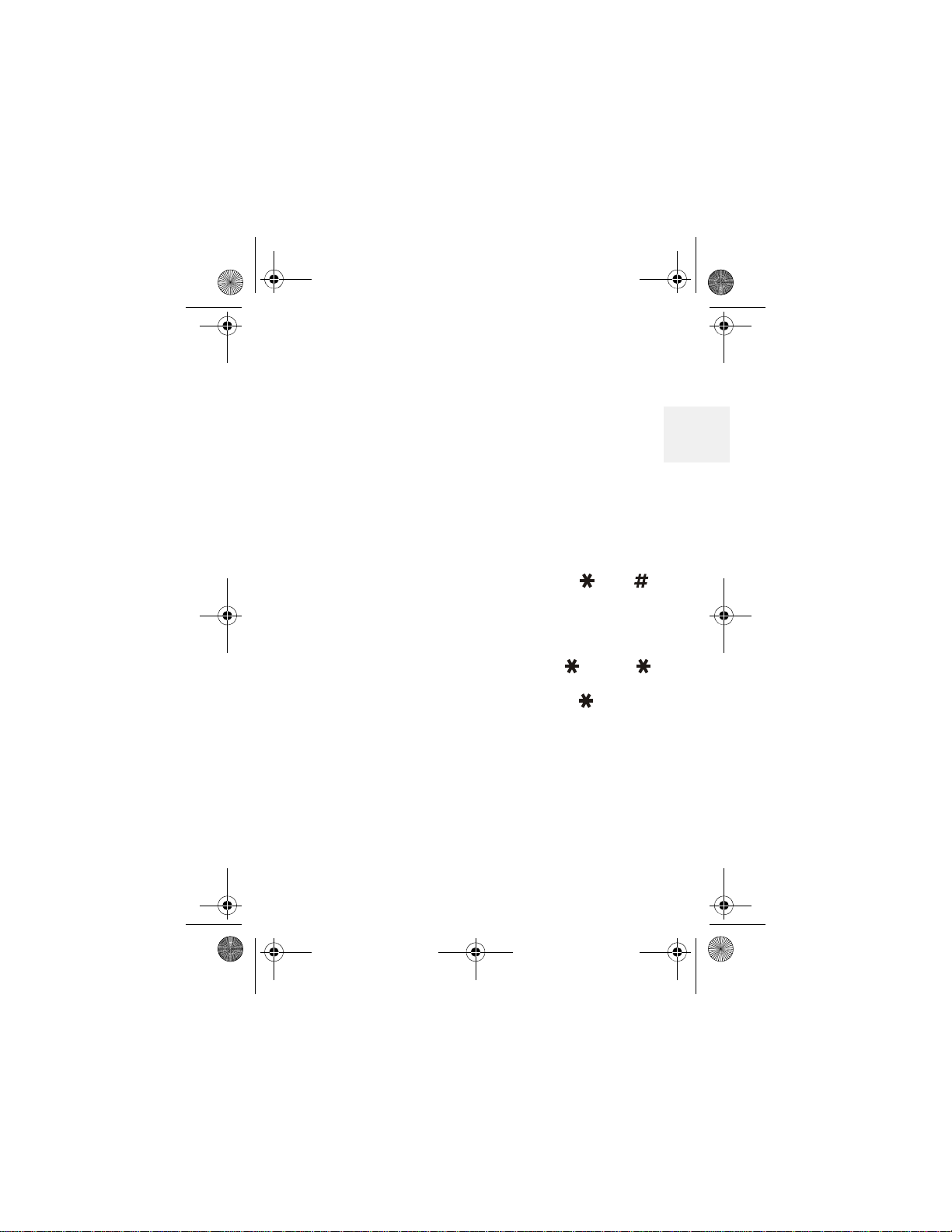
D Mode CM1000CB body.fm Page 17 Friday, June 18, 2010 12:19 PM
Get set
4 Use the keypad to enter the area code number,
then press
If you make a mistake, press FLASH/DEL to erase
the last digit entered.
5 Press
A beep confirms the setting and the Setup
menu appears.
6 Press
screen.
OK.
OK to set the code.
Exit or OFF to return to the Standby
Add/remove a 1
With area codes stored in memory, the and
keys have a unique function in phone memory
dialing.
If you need to add a 1 to a 10–digit phone number
for proper dialing in your area, press . Press
again to remove the number 1. When retrieving a
number from the Caller ID log, use the key to
add or remove a 1. This feature is not available
when using Redial.
2
DM1000 17 Copyright © 2010 Waxess USA
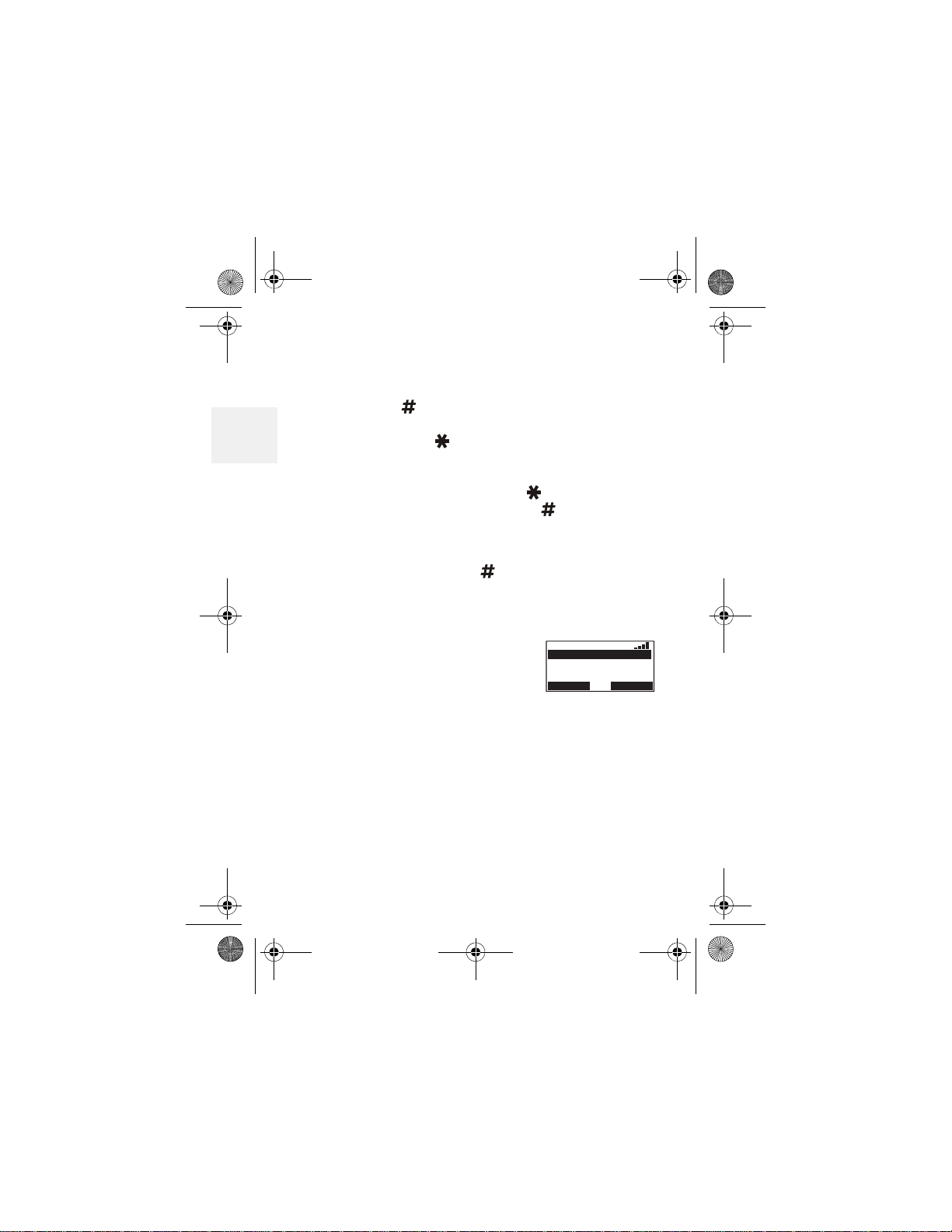
D Mode CM1000CB body.fm Page 18 Friday, June 18, 2010 12:19 PM
Add/remove area code
If you need to add the area code to a 7–digit
number , press to display the area code list. Scroll
to the correct area code, and press
2
you can also press to add the number 1, if
needed.
To remove the area code, press to remove the
number 1 (if present), then press .
Note: When dialing numbers from the Caller ID
log, area codes stored in the phone are not
accessible. Press and use the keypad to
add the area code. This feature is not
available when using Redial.
OK. At this point
•Language
1 Press MENU, scroll to Setup,
and press Select.
09:00A 01/01
English
French
Spanish
Portuguese
SELECT
EXIT
2 Scroll to Language, and press
Select.
The highlight bar shows the current language
setting.
3 Scroll to the language you want, and press
Select.
A beep confirms the setting and the Setup
menu appears. The menu appears in the
language you selected.
DM1000 18 Copyright © 2010 Waxess USA
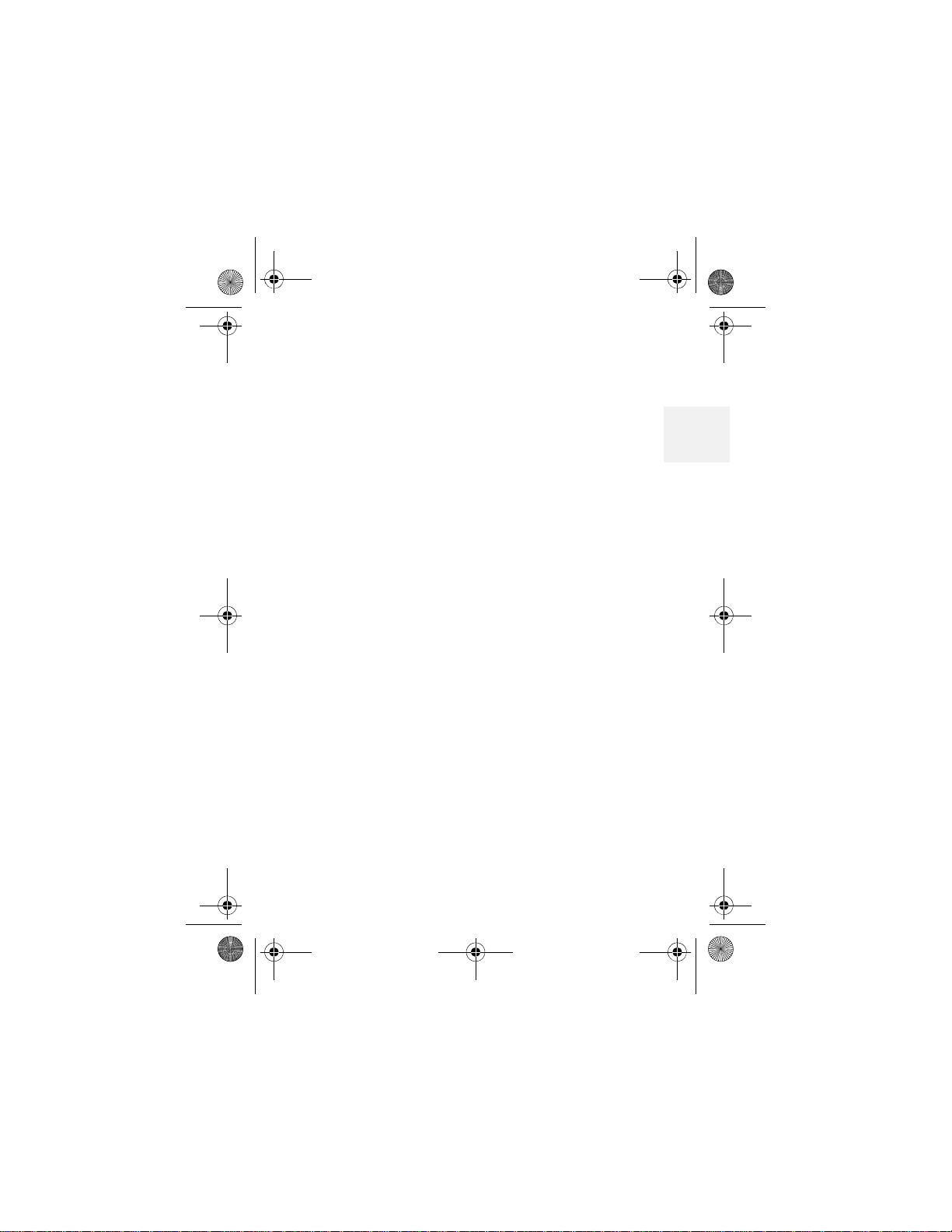
D Mode CM1000CB body.fm Page 19 Friday, June 18, 2010 12:19 PM
Get set
•LCD contrast
1 Press MENU, scroll to Setup, and press Select.
2 Scroll to LCD Contrast, and press Select.
3 Press
4 Press
to darken the display orto lighten the
display.
OK to set the contrast.
•Name
Your phone arrives with the name “Base”
preassigned to the base. Each handset receives a
number (1–4) in the order of registration. You can
assign a unique name to the base and even change
the number and name assigned to a handset.
1 Press
2 Scroll to Name the Unit and press Select.
3 Enter the name and press
MENU, scroll to Setup, and press Select.
Select. See “Enter
names and characters” on page 30.
A tone confirms the setting.
•Handset registration
2
Register
You can register up to three more handsets with the
base. Each new cordless handset must be electronically
registered with the base. The cordless handset
included in this package is preregistered at the factory
with the base. If it somehow becomes deregistered,
use this procedure to reregister the handset.
DM1000 19 Copyright © 2010 Waxess USA
