
WS-410AD Metro Access
Point Installation Guide
June 2007

Copyright Notice
©2006 Wavion, Inc. All rights reserved. Wavion is a registered trademark of Wavion in the
United States and certain other jurisdictions. Specifications are subject to change without
notice. Loctite is a registered trademark of Loctite Corporation, USA.
FCC Notice to Users and Operators
This equipment has been tested and found to comply with the limits for a digital device,
pursuant to Part 15 of the FCC Rules. These limits are designed to provid e reasonable
protection against harmful interference when the equipment is operated in a commercial
environment. This equipment generates, uses, an d can radiate radio frequency energy and, if
not installed and used in accordance with the instruction manual, may cause harmful
interference to radio communications. Operation of this equipment in a residential area is
likely to cause harmful interference, in which case the user will be required to correct the
interference at his own expense. (If this equipment does cause interference to radio or
television reception, which can be determined by turning the equipmen t off and on, the user
is encouraged to correct the interference by using one of the following measures:
• Reorient or relocate the receiving ante nna.
• Increase separation between the equipment and receiver.
• Connect the equipment to an outlet on a circuit different from that to which the receiver is
connected.
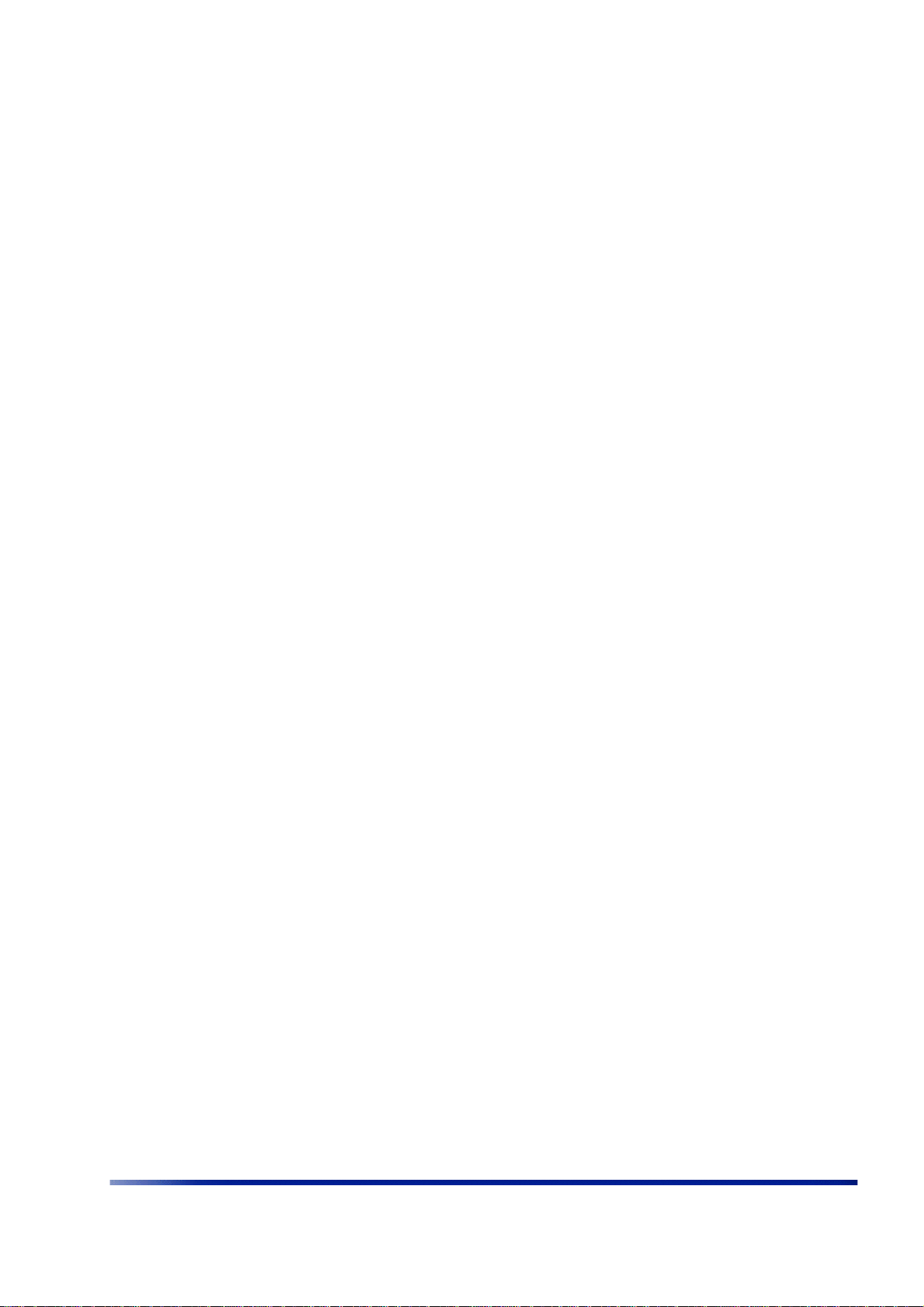
Contents
Chapter 1 ABOUT THIS GUIDE ........................................... 5
Preface .............................................................................. 5
Conventions ....................................................................... 5
Contacting Technical Support................................................ 6
Chapter 2 INTRODUCTION .................................................7
Chapter 3 INSTALLING THE WAVION WS-410 METRO ACCESS
Important Safety Instructions............................................. 10
Preparing for Installation.................................................... 11
Mounting Strategies........................................................... 13
Using Hose Clamps............................................................ 14
Mounting on a Pole, or Streetlight ....................................... 15
Grounding the Wavion WS-410 ........................................... 23
Connecting Antennas......................................................... 27
Connecting Power.............................................................. 28
Connecting a Data Port ...................................................... 33
Connecting Peripherals....................................................... 37
Safety Information for the Wavion WS-410........................... 39
Service Instructions........................................................... 40
FCC Notice to Users and Operators ................................. 2
POINT .............................................................9
Installation Hardware and Tools.................................... 11
Choosing a Location.................................................... 12
Preparing the Site....................................................... 12
Pow er Source Options ................................................. 12
Safety Precautions...................................................... 13
Metal or Wood Pole Mounting ....................................... 16
Wood Brace Mounting.................................................. 19
Streetlight Mounting ................................................... 20
Grounding the Data Protection Device ........................... 25
Connecting to AC Power (Category C)............................ 28
Connecting to Streetlight Power (Category C)................. 31
PoE Power Sourcing Power Output ................................ 38
RJ45 Pin Descriptions for Data Connection ..................... 38
Using a Backhaul Unit ................................................. 38
Installation Guide
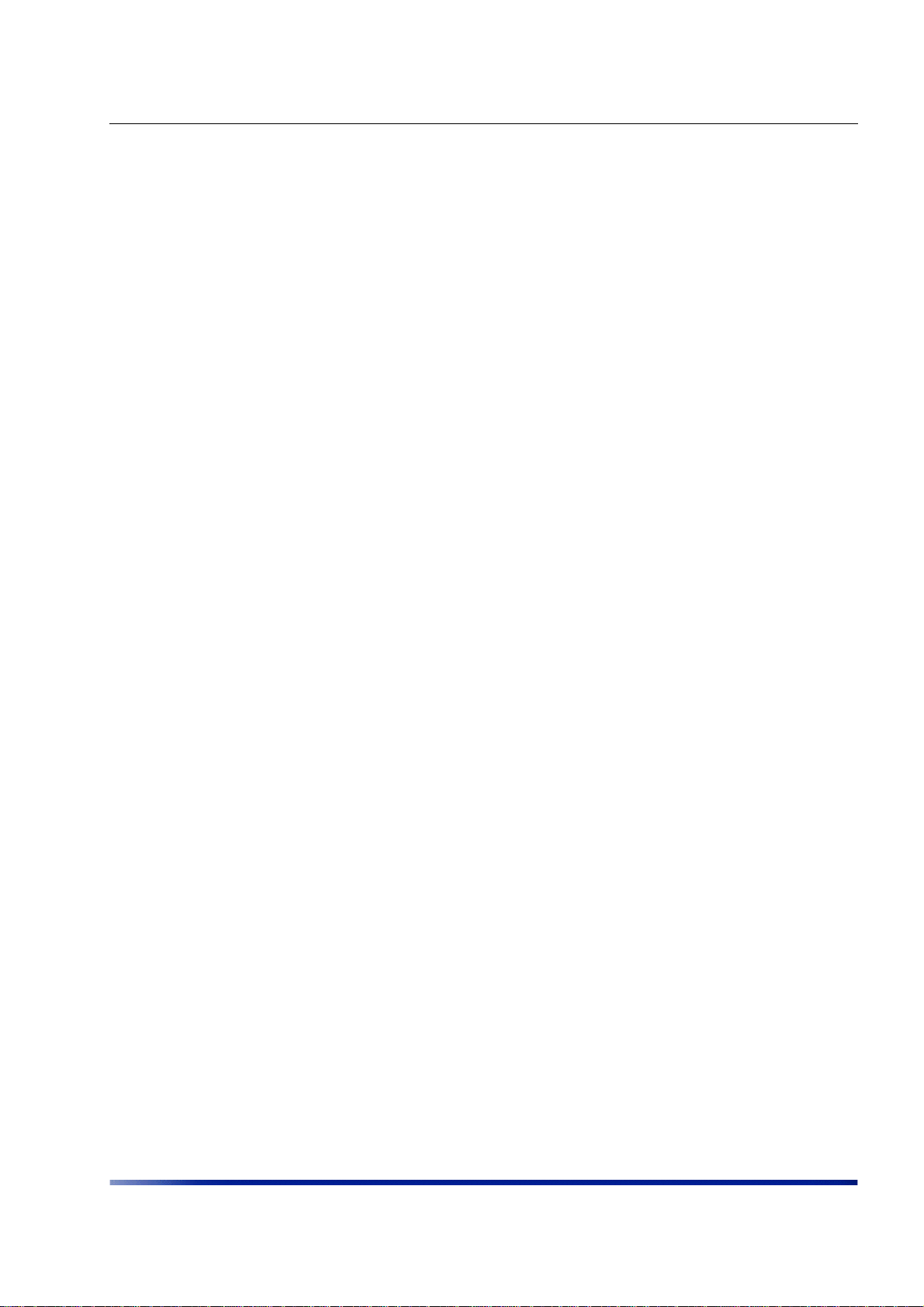
Chapter 4 POWER CONSUMPTION ..................................... 41
Chapter 5 PRODUCT SPECIFICATION.................................. 43
Chapter 6 ANTENNA SPECIFICATIONS AND PATTERNS ...........47
SF-245W 2.4GHz Omnidirectional Antenna..................... 48
MT_342015NV_SN_035_EL 2.4 GHz Antenna................. 48
Chapter 7 INSTALLATION ACCESSORIES ............................. 53
Power Cable ..................................................................... 54
Ethernet Cables ................................................................ 54
Lightning Protection........................................................... 54
Power Over Ethernet.......................................................... 55
Client Connectivity ............................................................ 55
Chapter 8 AC WIRING DIAGRAMS ....................................57
AC Wiring Photoelectric Power Tap....................................... 58
AC Wiring Power Cable 120VAC, 15A Plug............................. 60
Chapter 9 WIND LOADING CONSIDERATIONS...................... 61
Chapter 10 BACKHAUL UNIT INSTALLATION INSTRUCTIONS....63
ACRONYMS..............................................................65
4Wavion Networks

CHAPTER 1
About This Guide
Preface
This guide details the Wavion WS-410 installation procedures. The intended audience of this
document is trained technical professionals.
Conventions
The exclamation point within a triangle is intended to alert the user to the
presence of important operating and maintenance (servicing) instructions in
the literature accompanying the product.
The lightning flash with an arrowhead symbol within a triangle is intended to
alert the user to the presence of uninsulated dangerous voltage within the
product’s enclosure that may be of sufficient magnitude to constitute a risk
of electric shock to persons.
The notebook is intended to alert the user of a note containing further
information.
Installation Guide 5
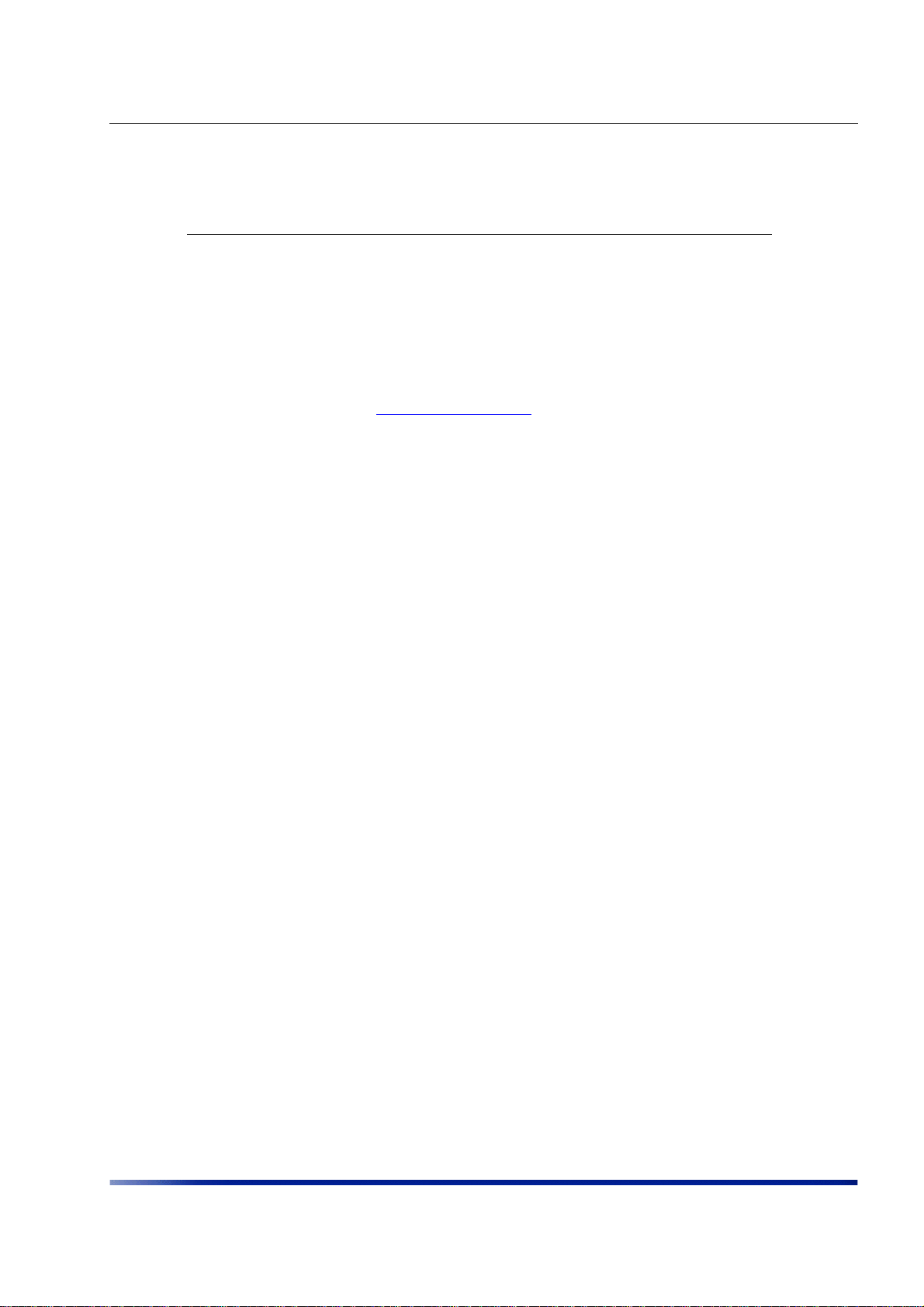
About This Guide
Contacting Technical Support
For technical support, contact Wavion using these methods:
Address: Wavion Technical Support
Wavion Inc.
1190 Saratoga Avenue
San Jose, California 95129
USA
Telephone: +1-408-261-7000
Fax: +1-408-261-7001
Email:
Web: www.wavion.net
support@wavion.net
6Wavion Networks
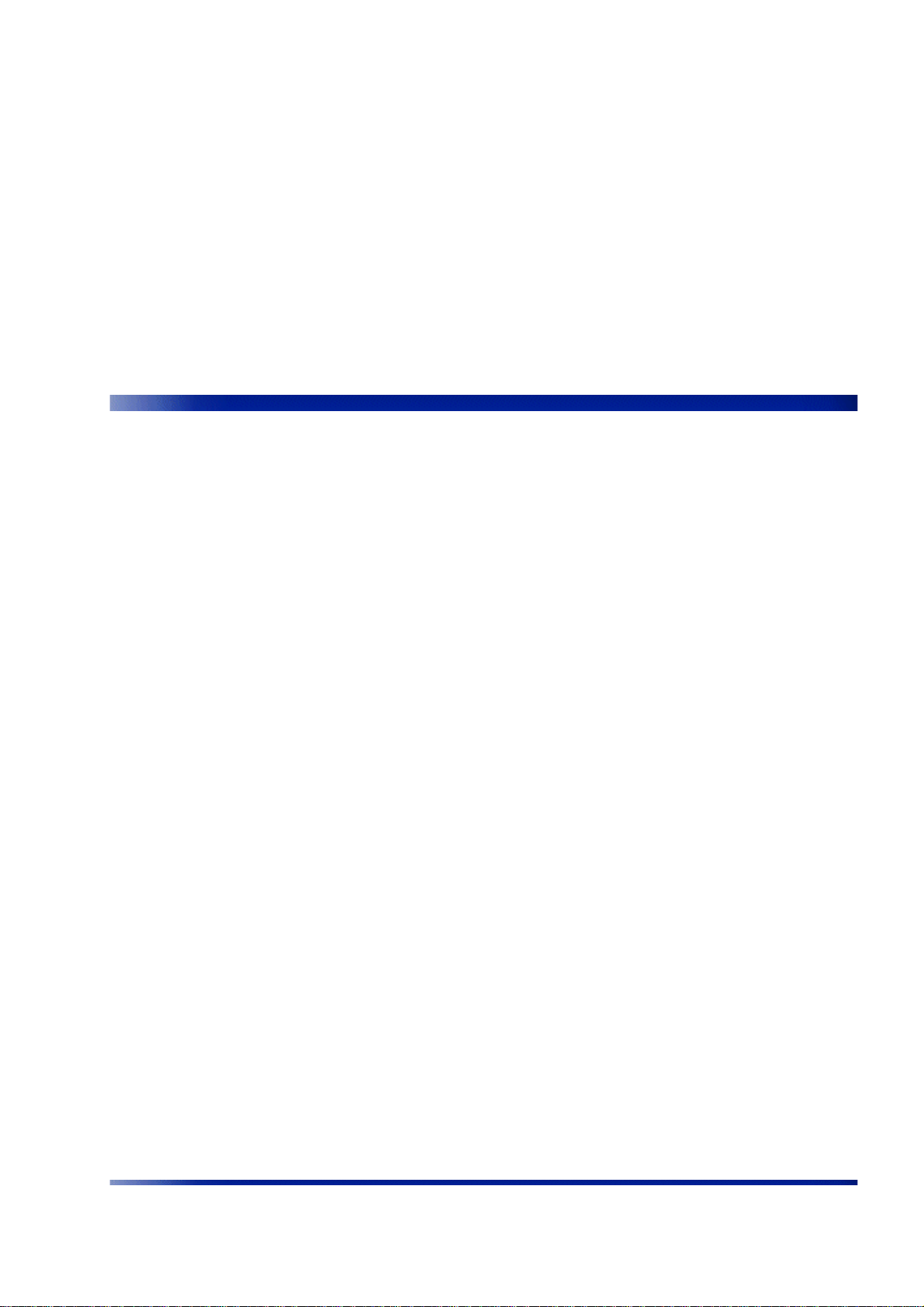
CHAPTER 2
Introduction
The WS410 is a new category of Wi-Fi Access Point designed from the ground up for metroWi-Fi deployments. It is based on six antennas and radios and custom-built ASICs, utilizes
Wavion's powerful multi-antenna signal processing technologies, and provides significant
performance gains to off-the-shelf 802.11 standards-based Wi-Fi clients.
The WS410 may be mounted on streetlights or rooftops and may be easily interfaced with
either wired internet connections, wireless mesh or backhaul equipment. Multiple power
options are provided for maximum flexibility.
Complete management of the WS410 is provided through SNMP, a graphical user interface,
and SYSLOG services.
The WS-410 Wi-Fi Access Point uses six omni-directional antennas and beam-forming
technology in order to provide significant performance gains to off-the-shelf 802.11
standards-based Wi-Fi clients.
Installation Guide 7
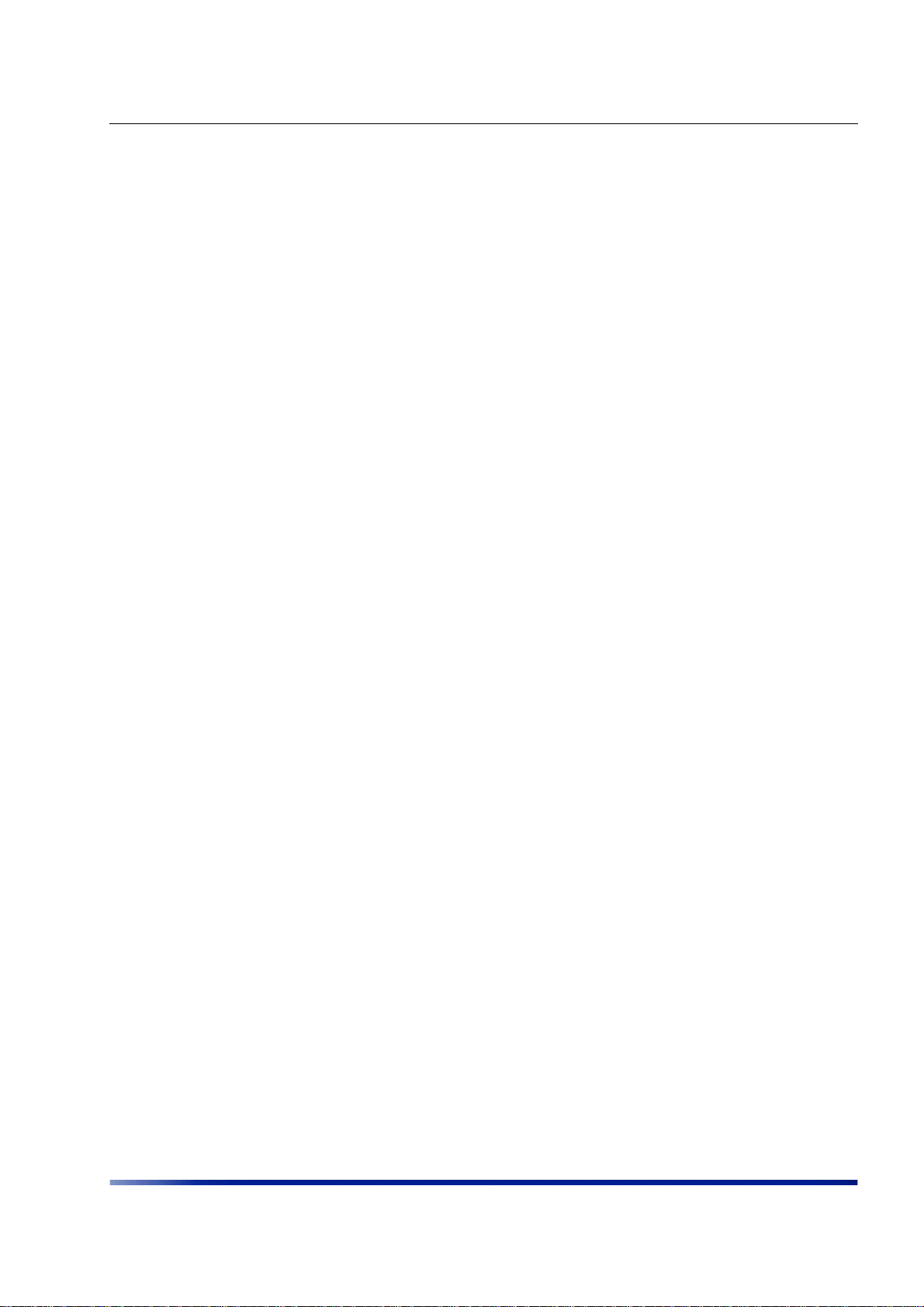
Introduction
8Wavion Networks
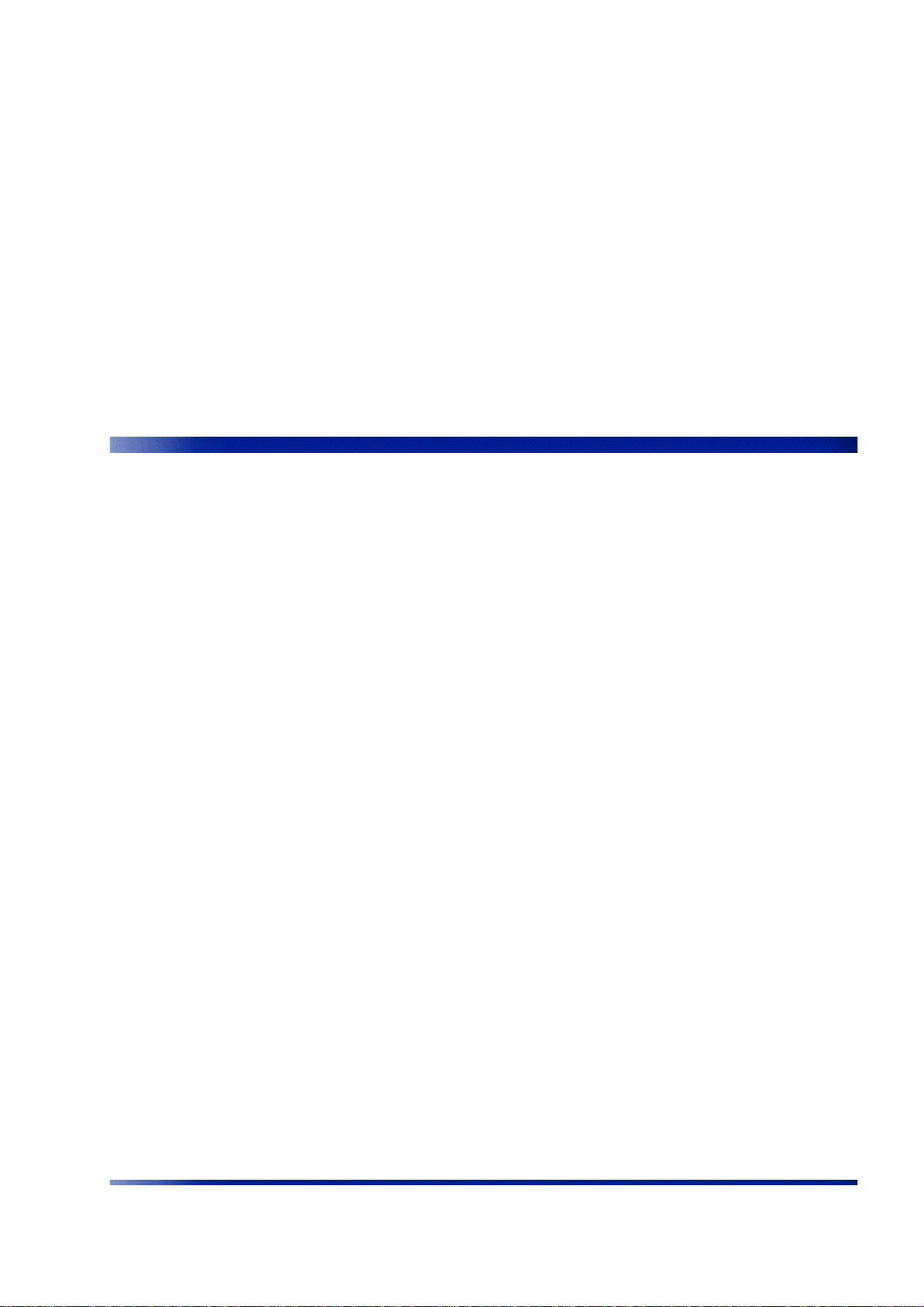
CHAPTER 3
Installing the Wavion WS-410 Metro Access Point
This guide explains how to safely install the Wavion WS-410 Metro Access Point. The
following topics are covered in this chapter:
• Important Safety Instructions on page 10
• Preparing for Installation on page 11
• Mounting Strategies on page 13
• Using Hose Clamps on page 14
• Mounting on a Pole, or Streetlight on page 14
• Grounding the Wavion WS-410 on page 22
• Connecting Antennas on page 26
• Connecting Power on page 27
• Connecting a Data Port on page 32
• Connecting Peripherals on page 36
• Safety Information for the Wavion WS-410 on page 38
• Service Instructions on page 39
Installation Guide 9
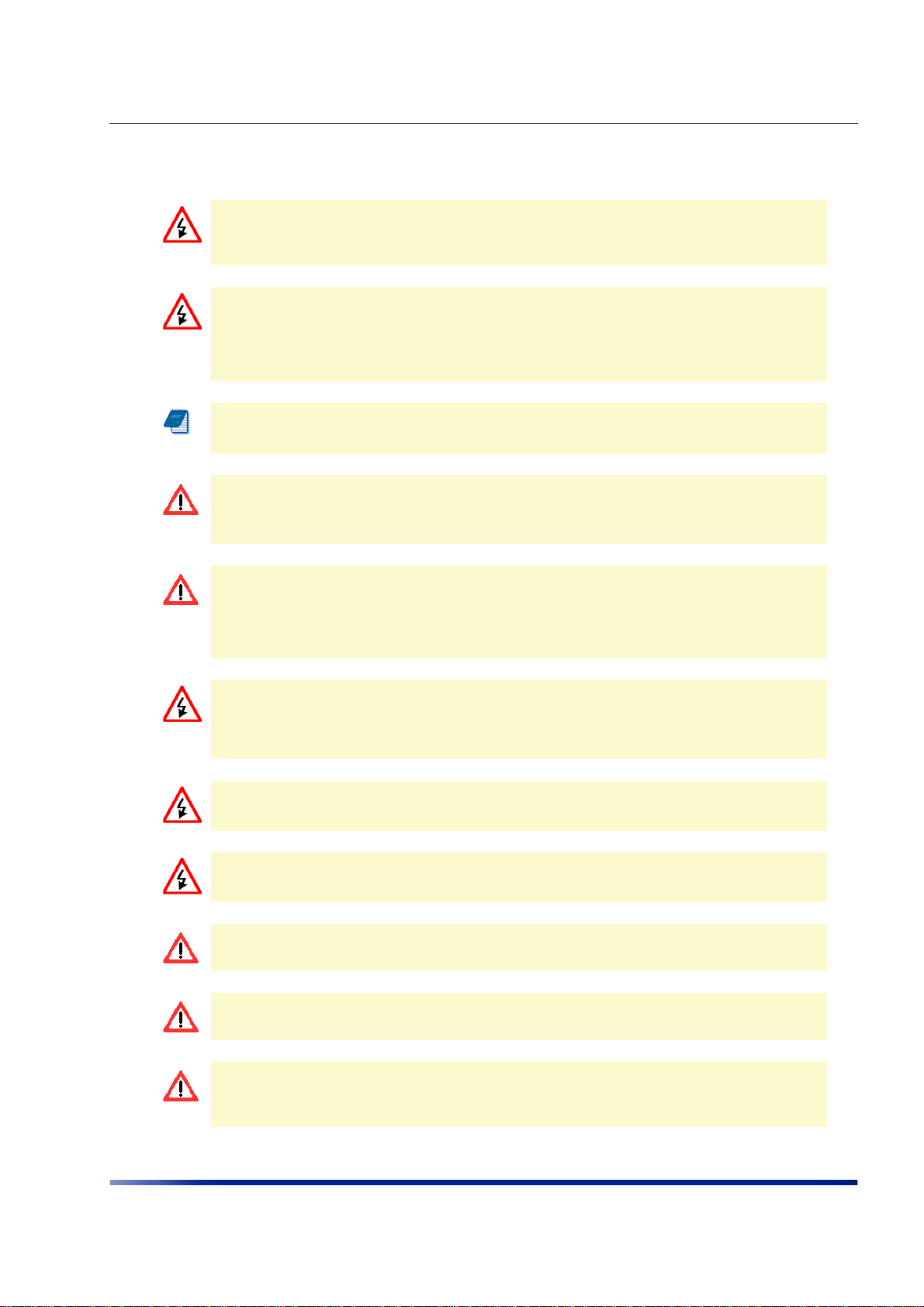
Installing the Wavion WS-410 Metro Access Point
Important Safety Instructions
WARNING: It is illegal to modify the construction of this product. Modifying the
operating frequency or enhancing the transmit output power through the use of
external amplifiers or other equipment is specifically disallowed by the
“Telecommunications Act.”
WARNING: This device is for outdoor or indoor use with conditions that no harmful
interference to authorized radio stations results from the operation of this device.
This device shall not influence aircraft security and/or interfere with legal
communications as defined in the “T elecommunications Act.” If this device is found to
cause interference, the operator of this equipment shall cease operating this device
immediately until no interference is achieved.
NOTE: This device must be installed by a trained professional, v alue added reseller or
systems integrator who is familiar with RF planning issues and the regulatory limits
in the United States of America.
CAUTION: Read and save these instructions. Heed all warnings. Follow all
instructions.
CAUTION: Do not defeat the safety purpose of the grounding. Only use attachments/
accessories specified by the manufacturer.
CAUTION: Refer all servicing to qualified service personnel. Servicing is
required when the apparatus has been damaged in any way. For example, if
the power-supply cord or plug is damaged, liquid has been spilled on the
apparatus, objects have fallen into the apparatus, the apparatus has been
exposed to rain or moisture, it does not operate normally, or has been
dropped.
WARNING: Risk of personal injury or death when installing this device! There is a risk
of personal injury or death if the WS-410 antennas come near electric power lines.
Carefully read and follow all instructions in this manual. By nature of the installation,
you may be exposed to hazardous environments and high voltage. Use caution when
installing the outdoor system.
WARNING: This apparatus must be connected to earth ground.
WARNING: Do not open the unit. There is a risk of electric shock inside.
CAUTION: Y ou are cautioned that an y change or modification not expressly approved
in this manual could void your authority to operate this equipment.
CAUTION: There are no user-serviceable parts inside. All service must be performed
by qualified personnel.
10 Wavion
CAUTION: The RJ45 connectors of your Wavion WS-410 may source DC power on
pins 4,5 and 7,8. The IEE 802.3 standards allow for pins 4,5 and 7,8 to be used for
Power Over Ethernet. Some products may be incompatible with the Wavion Power
Over Ethernet capability.
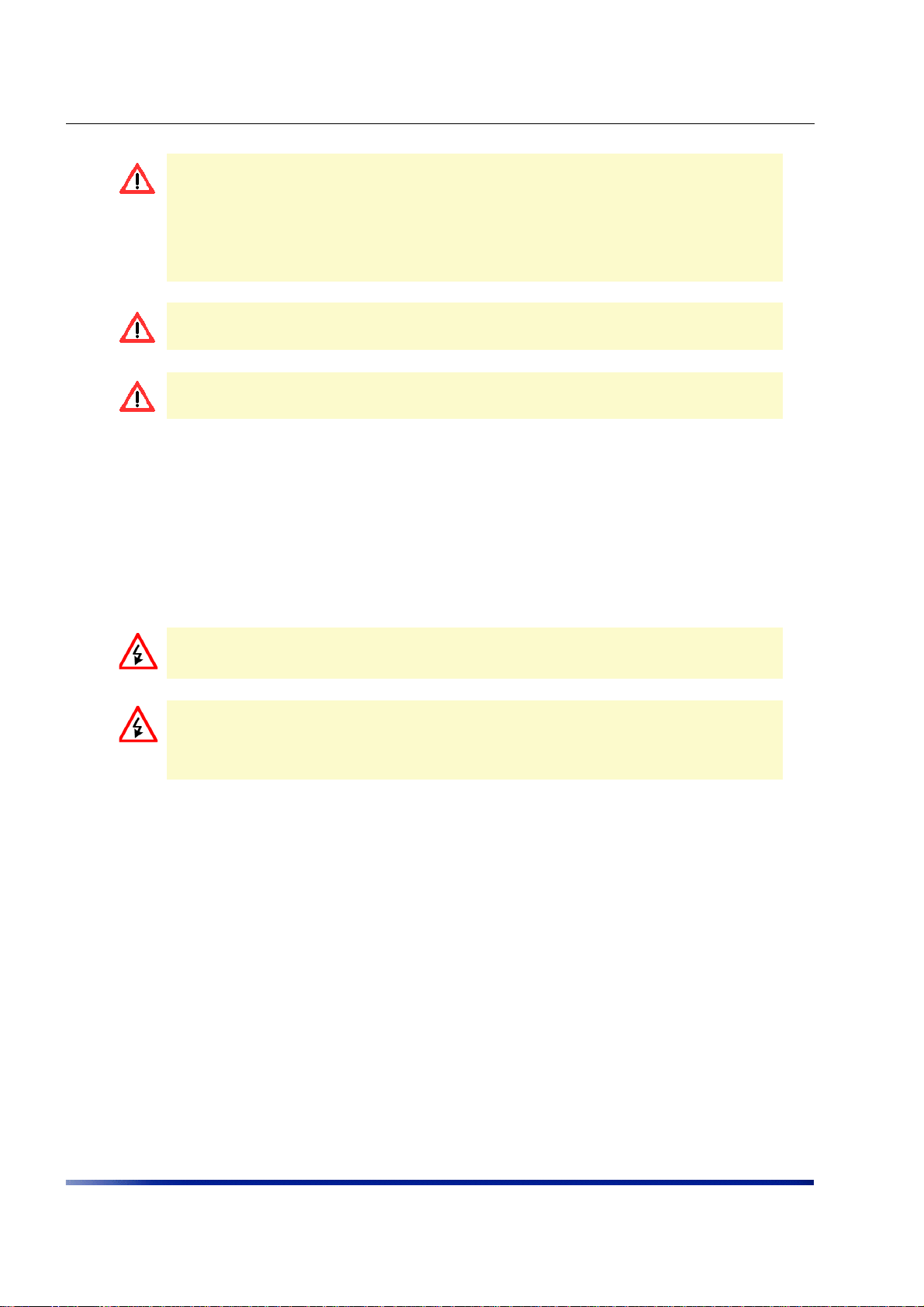
Installing the Wavion WS-410 Metro Access Point
CAUTION: Only UL listed parts and components will be used for installation. Use UL
listed devices having an environmental rating equal to or better than the enclosure
rating to close all unfilled openings.
CAUTION: To maintain Overvoltage (Installation) Category II, install a suitable surge
suppressor device in the branch circuit to limit expected transients to Overvoltage
Category II values. The limits are based on IEC60664 and are also located in Table
2H of UL60950 (for mains 110V, the transient rating is 1500V).
CAUTION: The WS-410 must be installed only with the equipped antennas.
CAUTION: A minimum distance of 40cm from the WS410's antenna should be kept
when the system is operated.
CAUTION: Read and save these instructions. Heed all warnings. Follow all
instructions.
Preparing for Installation
The Wavion WS-410 must be installed by a trained professional, or systems integrator who is
familiar with RF planning issues and regulatory limits as defined by the gov erning body of the
country in which the unit will be installed.
The following lists the equipment required for installation and explains how to prepare the
installation site.
WARNING: Do not modify the construction of this product. Modifying the operating
frequency or enhancing the transmit output power through the use of external
amplifiers or other equipment is illegal.
WARNING: This device is for use outdoors or indoors on the condition that operation
of this device causes no harmful interference to authorized radio stations. This device
shall not influence aircraft security and/or interfere with legal communications. If this
device is found to cause interference, the operator of this equipment shall cease
operating this device immediately.
Installation Hardware and Tools
Wavion provides the following accessories to install the Wavion WS-410:
• One pole bracket
• Two 3-6-inch diameter worm drive hose clamps
• Seven 8mm stainless steel hex head machine bolts
You must supply the following tools:
• Allen wrench - 4mm and 5mm
• 1/4-inch flat blade screwdriver
• Wood brace mounting only: four 5/8-inch diameter, 3-inch long lag bolts
Installation Guide 11
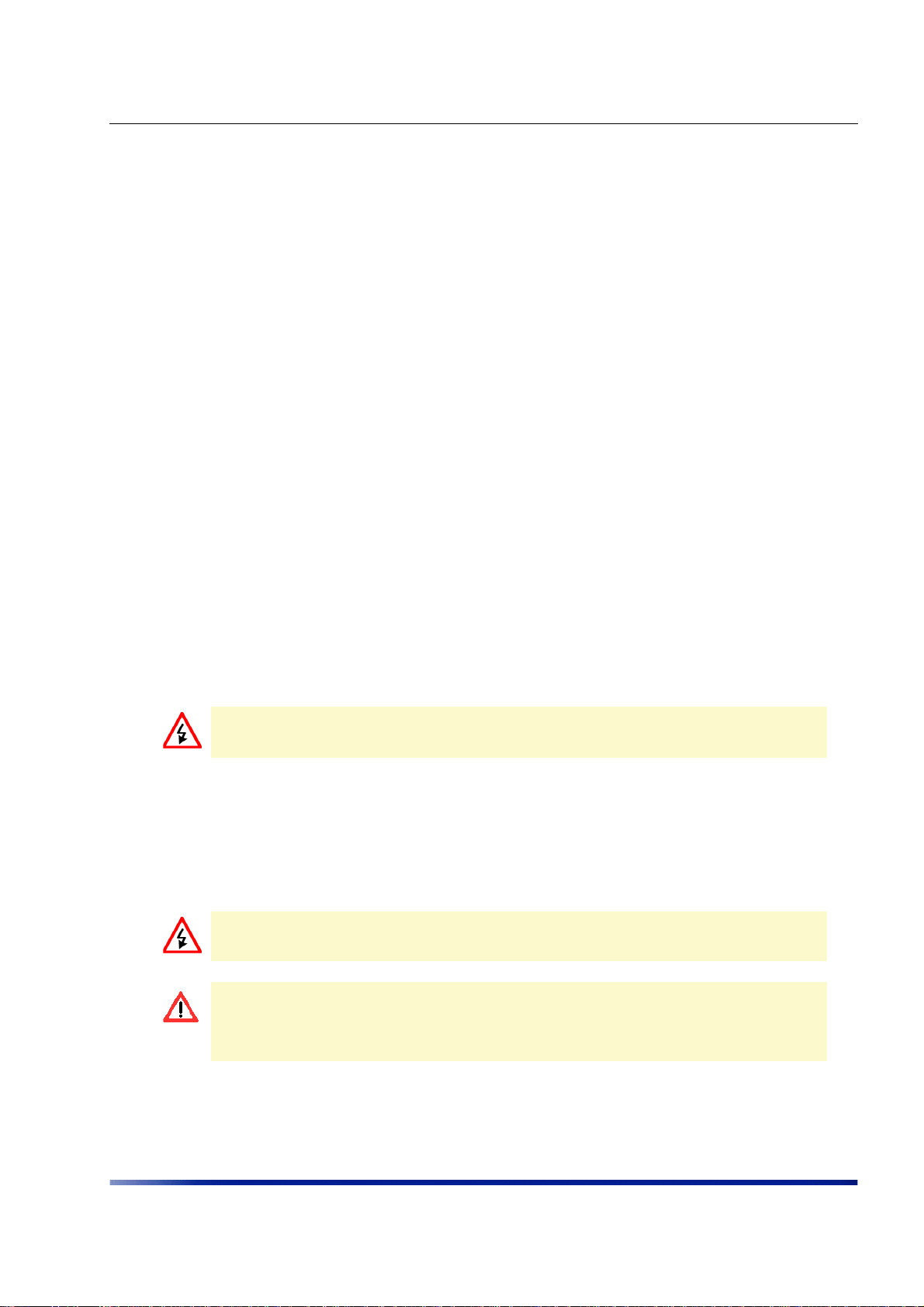
Installing the Wavion WS-410 Metro Access Point
Choosing a Location
The Wavion WS-410 is a radio device and susceptible to interference that can reduce
throughput and range. To ensure the best performance follow these guidelines:
• Direct line-of-sight operation is preferred.
• It is recommend not to install the WS-410 near devices operating in the 2.4 GHz
frequency range.
Preparing the Site
When installing the Wavion WS-410, you must follow the appropriate electrical and building
codes to ensure sage and durable wiring. Follow the National Electrical Code (NEC)
requirements, unless local codes in your area take precedence over the NEC code. For
installations that have 10/100 Base-T Category 5 network cables attached to the Wavion WS410, there is a distance limit of 100m maximum between devices for 10/100Base T oper ation.
Please refer to standards for building entrance protection.
Power Source Options
The Wavion WS-410 supports the following options for connecting to a power source:
• AC power source (3-wire service) — 3W(P+N+PE) or 3W(2P+PE); 110-220 VAC, 50/60
Hz. See Chapter 7: Installation Accessories on page 53 for details.
WARNING: 480 VAC power source is supported by a WS-410 unit only by using a
special street light step down power tap. See Chapter 7: Installation
Accessories
• NEMA plug, for streetlight photoelectric control power tap (2-wire service) —2W(2P) or
2W(P+N); 100-240 VAC 50/60 Hz. See Chapter 7: Installation Accessories on page 53 for
details.
• The WS-410 can be powered by a Wavion Injector connected to Ethernet port B (ETH B).
See Chapter 7: Installation Accessories on page 53 for details.
WARNING: Use only a rated power source to connect the AC powered outdoor
system. Do not connect to a power source of different voltage.
CAUTION: You must always install an external grounding wire. You must also ground
the outdoor data protection device to a bonded pipe or ground rod. Perform a simple
continuity check between the WS-410 and the ground termination point to confirm.
Make sure that grounding is complete before you connect power to the Wavion WS-
410.
on page 53.
12 Wavion

Installing the Wavion WS-410 Metro Access Point
Safety Precautions
Installing the Wavion WS-410 can be very hazardous. Take precautions to avoid the
following:
• Exposure to high voltage lines
• Contact with AC wiring
• Injuries from dropped tools and equipment
• Falls when working at heights or with ladders
Mounting Strategies
Consider the available mounting structures and antenna clearance when choosing a
mounting location. The Wavion WS-410 should always be mounted with the top of the unit
parallel to the ground, and with the antennas pointing upward and clear of obstruction.
It is recommended to attach ground and data cables to the WS-410 prior to mounting.
Before mounting the WS-410, read the wiring instructions in Grounding the Wavion WS-
410 on page 22 and Connecting a Data Port on page 32.
NOTE: The WS-410 should be mounted with at least 4 ft of clearance around the
antennas to eliminate potential interference from the mounting structure.
Installation Guide 13

Installing the Wavion WS-410 Metro Access Point
Figure 3.1. demonstrates acceptable options for mounti ng on a streetlight. In both cases the
WS-410 is mounted to ensure clearance for the antennas above the height of the streetlight.
Antennas clear of any
obstruction
Antennas clear of any
obstruction
Figure 3.1. Example Mounting Locations on a Streetlight
Using Hose Clamps
Hose clamps are used by the mounting assembly to secure the WS-410 to the mounting
structure. Figure 3.2 demonstrat es how to correctly use the hose clamps. The bands must be
threaded through slots in the pole bracket, and then attached to either a vertical or a
horizontal pole and tightened.
14 Wavion

Installing the Wavion WS-410 Metro Access Point
There are three slots inside the pole bracket that can used to thread each hose clamp.
Choose the slot that is appropriate for the size of the pole.
Bands threaded
through inner
slots
Figure 3.2. Using Hose Clamps
Mounting on a Pole, or Streetlight
The following explains how to mount the Wa vion WS-410 on a pole, tower, or streetlight. It is
recommended to mount the WS-410 on aluminum or galvanized steel structures.
NOTE: The Wavion WS-410 must be mounted with the top of the unit parallel with
the ground and with the antennas pointing upward.
NOTE: Before mounting the WS-410, read the wiring instructions in Grounding the
Wavion WS-410 on page 22 and Connecting a Data Port on page 32.
NOTE: Mounting to wood, concrete, or painted poles requires primary grounding for
the unit. Check the national electrical codes in your area for specific rules.
Installation Guide 15

Installing the Wavion WS-410 Metro Access Point
Metal or Wood Pole Mounting
Figure 3.3 shows the correct way to mount the W avion WS-410 on an outdoor metal or wood
pole.
NOTE: Antennas must be higher than the top of the pole and clear of any
obstructions.
Figure 3.3. Mounting on a Pole
To mount the Wavion WS-410 on a metal or wood pole
1.
Choose a mounting location. Y ou can attach the WS-410 to an y pole or pipe with diameter
of 3-10 inches.
2. Slip the bands of the hose clamps through the inner slots of the pole bracket. Choose the
slot that is appropriate for the diameter of the mast.
3. Use the hose clamps to fasten the pole bracket to the pole.
NOTE: The hose clamps supplied support a mast diameter of 3-6 inches. You can
supply your own hose clamps if you need a different size.
4. Attach the back plate to the hose bracket as labeled #1 in Figure 3.4
16 Wavion

Installing the Wavion WS-410 Metro Access Point
5. Insert the six flathead bolts into the holes in the back plate labeled #2 in Figure 3.4 and
tighten.
2
2
1
2
2
22
Figure 3.4. Attaching the Back Plate to the Pole Bracket
1
6. Attach the tray to the back plate as shown in Figure 3.5.
NOTE: The tray must be parallel to the groun d. The tra y can be rotated to obtain the
correct position.
Installation Guide 17

Installing the Wavion WS-410 Metro Access Point
7. Insert the four 8mm stainless steel hex head bolts into the tr ay as shown below and
tighten. Use a 5mm Allen wrench to tighten the bolts.
Insert bolts
Figure 3.5. Attaching the Tray to the Back Plate
8. Slide the WS-410 onto the tray. Insert three 8mm stainless steel hex head bolts from
underneath the tray into the WS-410. Use a 5mm Allen wrench to tighten the bolts.
Insert
bolts
Figure 3.6. Attaching the WS-410 to the Tray
To continue installing the WS-410, see Grounding the Wavion WS-410 on page 22
18 Wavion
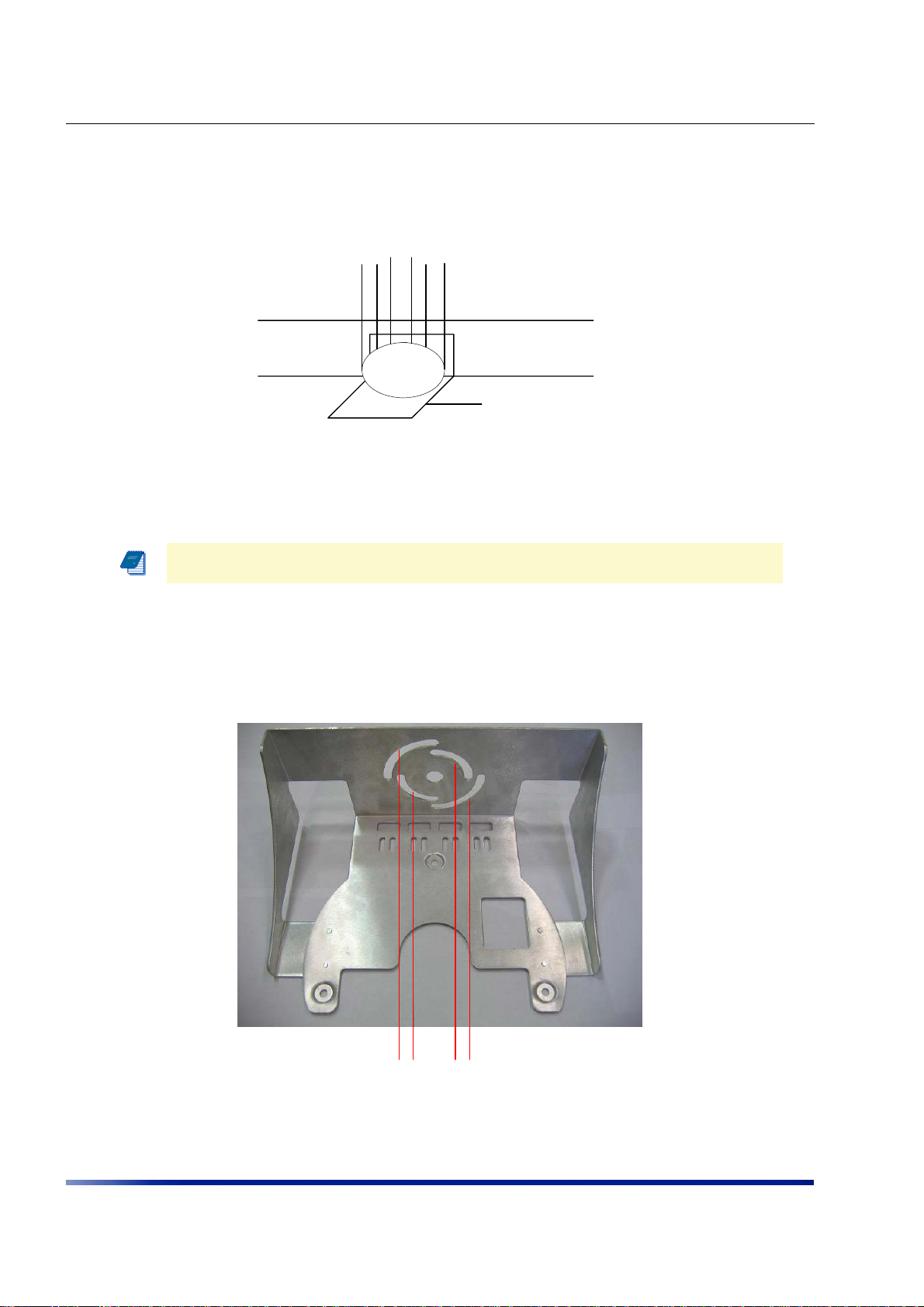
Installing the Wavion WS-410 Metro Access Point
Wood Brace Mounting
You can mount the tray directly onto a wood brace without using pole hose clamps.
Wood brace
WS-410
Tray
Figure 3.7. Wood Brace Mounting Option
You can attach the WS-410 to any wood brace.
NOTE: Before attaching the WS-410 make sure that the wood can support the WS-
410 weight plus wind loading. Please see Chapter 9 for wind loading considerations.
To mount the Wavion WS-410 on a wood brace
1.
Select a mounting location.
2. Attach the tray directly to the wood br ace using four 5/8 inch diameter, 3 inch long lag
bolts as shown in Figure 3.8. Use an appropriate Allen wrench to tighten the bolts. Make
sure that the wood brace is level.
Insert bolts
Figure 3.8. Tray Mount for Wood Brace
Installation Guide 19
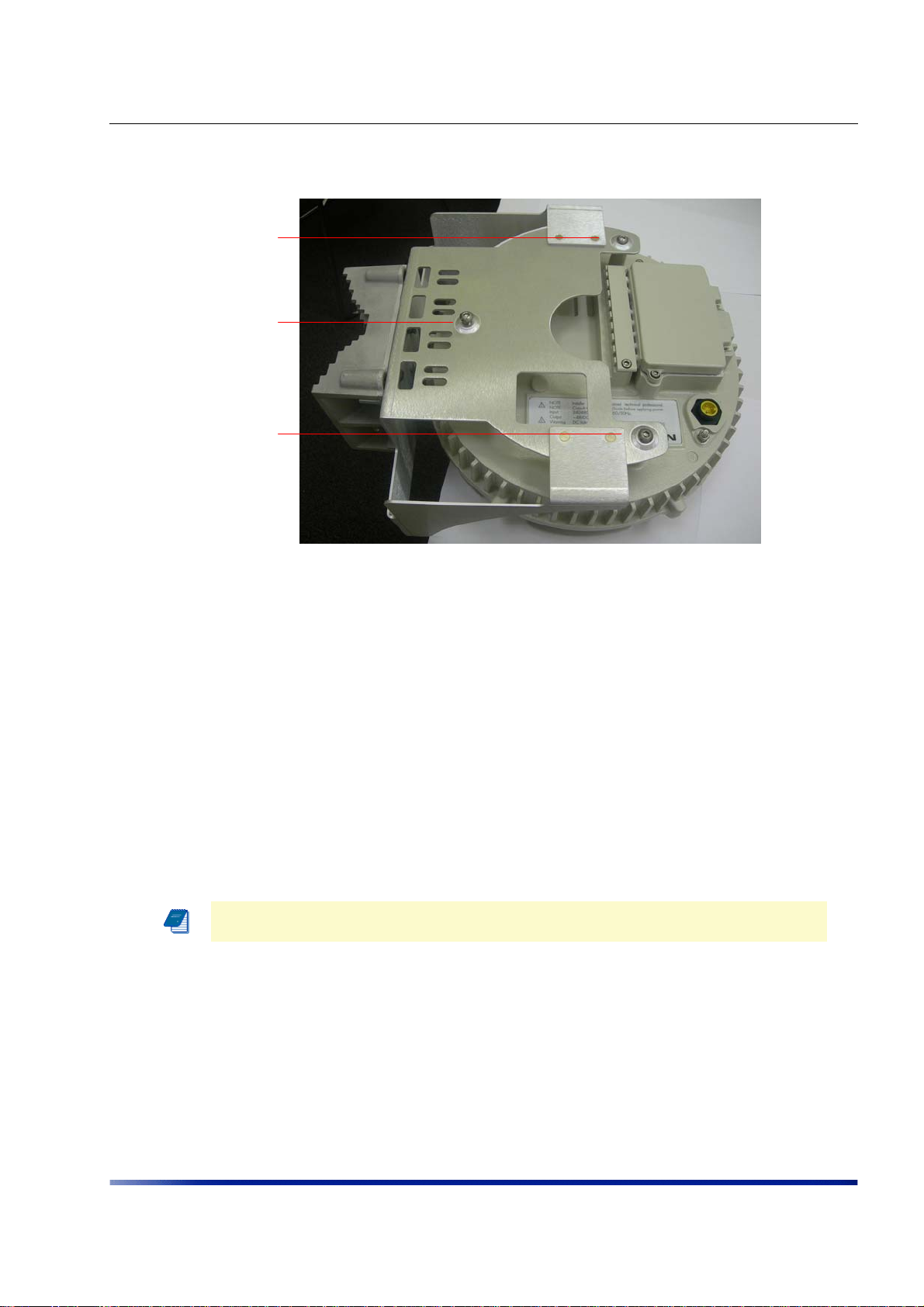
Installing the Wavion WS-410 Metro Access Point
3. Slide the WS-410 onto the tray. Insert three 8mm stainless steel hex head machine bolts
from underneath the tray into the WS-410. Use a 5mm Allen wrench to tighten the bolts.
Insert
bolts
Figure 3.9. Attaching the WS-410 to the Tray
To continue installing the WS-410, see Grounding the Wavion WS-410 on page 22.
Streetlight Mounting
You can mount the Wavion WS-410 on the horizontal or angled arm of a streetlight.
To mount the Wavion WS-410 on a streetlight
Choose a mounting location. You can attach the WS-410 to any streetlight arm with
1.
diameter of 3 to 10 inches.
2. Slip the bands of the hose clamps through the inner slots of the pole bracket. Choose the
slot that is appropriate for the diameter of the mast.
3. Use the hose clamps to fasten the pole bracket to the pole.
NOTE: The hose clamps supplied supports a mast diameter of 3-6 inches. You can
supply your own hose clamps is you need a different size.
4. Attach the back plate to the pole bracket as labeled #1 in Figure 3.10
20 Wavion

Installing the Wavion WS-410 Metro Access Point
5. Insert the six bolts into the holes in the back plate labeled #2 in Figure 3.10 and tighten.
2
2
1
2
2
22
Figure 3.10. Attaching the Back Plate to the Pole Bracket
1
6. Attach the tray to the back plate as shown in Figure 3.11.
NOTE: The tray must be parallel to the groun d. The tra y can be rotated to obtain the
correct position.
7. Insert four 8mm stainless steel hex head machine bolts into the tra y. Tighten the bolts
using a 5mm Allen wrench.
Insert bolts
Figure 3.11. Attaching the Tray to the Back Plate
Installation Guide 21

Installing the Wavion WS-410 Metro Access Point
8. Slide the WS-410 onto the tray. Insert 3 8mm stainless steel hex head machine bolts from
underneath the tray into the WS-410 and tight en the bolts. Tighten the bolts using a 5mm
Allen wrench.
Insert
bolts
Figure 3.12. Attaching the WS-410 to the Tray
To continue installing the WS-410, see Grounding the Wavion WS-410 on page 22.
22 Wavion

Installing the Wavion WS-410 Metro Access Point
Grounding the Wavion WS-410
CAUTION: You must alwa ys install an external grou nding wire. You must also ground
the outdoor data protection device to a ground rod or a bonded pipe. Make sure you
have completed grounding before you connect power to the WS-410.
The method for grounding the Wavion WS-410 is shown in the figure below.
Grounding
screw
10 AWG wire to
Figure 3.13. Grounding Method
ground
Grounding strap
on pipe or
grounding rod
Installation Guide 23

Installing the Wavion WS-410 Metro Access Point
To ground the Wavion WS-410
1.
Remove the nut and star washers from the grounding screw.
Grounding screw
Figure 3.14. Grounding Screw
2. Attach one star washer to the grounding screw.
24 Wavion

Installing the Wavion WS-410 Metro Access Point
3. Attach #10 AWG bare copper wire with an M6 terminal ring to the grounding screw.
Attach wire to
grounding
screw
4. Attach the second star washer and tighten the nut.
5. Attach the other end of the grounding wire to a grounding strap that is attached to a
grounded surface or other earth ground (for example, a grounding rod).
Grounding the Data Protection Device
The grounding method for an indoor data protection device is shown in Figure 3.15.
To ground an indoor data protection device
1.
Position the protection device as close to the entrance of the building entrance as possibl e.
2. Attach a length of #10 AWG bare copper wire to the ground post on the data protection
device.
3. Attach the other end of the grounding wire to the ground connection of an electrical outlet
or a grounded water pipe.
Installation Guide 25

Installing the Wavion WS-410 Metro Access Point
Data cable
enter s b u ild in g
wall th r o u g h
conduit
Shielded RJ45 ports
Indoor network
protection unit
10 AWG wire
to ground
To network
Grounding wire to
electrical outlet ground or
water pipe
Figure 3.15. Grounding the Indoor Network Protection Unit
26 Wavion

Installing the Wavion WS-410 Metro Access Point
Connecting Antennas
This section explains how to connect the six antennas to the WS-410. In order for the
WS-410 to work properly, six antennas must be connected.
Screw each of the 6 antennas into the an N-Type connectors on the WS-410.
Figure 3.16. Connecting the Antennas
WARNING: Only connect the unit to the power supply once all the antennas are
connected.
WARNING: U se caution when connecting the antenn as. Undue haste can damage the
unit.
WARNING: Do not screw in the antenna when holding the top section of the antenna.
You will most likely damage the antenna.
The successful insertion of six antennas should look as follows.
Installation Guide 27

Installing the Wavion WS-410 Metro Access Point
Connecting Power
The following describes how to connect the WS-410 to power. There are three options for
connecting the Wavion WS-410 to a power source:
• AC power source (3-wire service) — 3W(P+N+PE) or 3W(2P+PE); 110-220 VAC, 50/60
Hz. Chapter 7: Installation Accessories on page 53 for details.
• NEMA plug, for streetlight photoelectric control power tap (2-wire service) —2W(2P) or
2W(P+N); 100-240 VAC 50/60 Hz. See Chapter 7: Installation Accessories on page 53
for details.
• Wavion injector connected to Ethernet port B (ETH B). See Chapter 7: Installation
Accessories on page 53 for details.
WARNING: Turn the power off before working on an electrical circuit. Turn off the
breaker to the circuit you plan to work on. Post a sign on the service panel so nobody
tries to reconnect power while you are working on the circuits. Double-check the
circuit with a circuit tester before you touch it to make sure the correct breaker has
been disconnected.
CAUTION: You must always install an external grounding wire. Perform a simple
continuity check between the WS-410 and the ground termination point to confirm.
You mu st also ground the outdoor data protection device to a ground rod or a bonded
pipe. Make sure you have completed grounding before you connect power to the WS-
410.
Connecting to AC Power (Category C)
The AC power connections for a Category C AC power source are shown in Figure 3.17.
28 Wavion

AC power
from meter
Installing the Wavion WS-410 Metro Access Point
AC wiring in junction box
according with WS-410
power supply
Wire nuts
Green wire
To outdoor unit
To power source
White wire
Black wire
Figure 3.17. Connecting Category C AC Power
To connect an AC power source
1.
Verify that the service voltage is the following:
• NEMA plug, for streetlight photoelectric control power tap (2-wire service) —2W(2P) or
2W(P+N); 100-240 VAC 50/60 Hz. See Chapter 7: Installation Acc essories on page 53 for
details.
2. Make sure the power is turned off on the designated circuits.
3. Install a 1/2 inch liquid-tigh t co nduit from the building entrance point to within 3 feet of
the outdoor system.
4. Run 3-wire AC service through the conduit.
Installation Guide 29

Installing the Wavion WS-410 Metro Access Point
5. Connect the conduit to a junction box. The conduit and junction box must be IEEE/ANSI
compliant and suitable for outdoor use.
NOTE: Data and power must not be enclosed in the same conduit.
6. Connect the AC cable to the WS-410 and tighten the nut.
Connect
the AC
cable
7. Connect the Wavion WS-410 to one of the following power sources:
• AC power source (3-wire service) — 3W(P+N+PE) or 3W(2P+PE); 110-220 VAC, 50/60
Hz. See Chapter 7: Installation Accessories on page 53 for details.
• NEMA plug, for streetlight photoelectric control power tap (2-wire service) —2W(2P) or
2W(P+N); 100-240 VAC 50/60 Hz. See Chapter 7: Installation Accessories on page 53 for
details.
NOTE: If the street light is sourcing 480VAC, a special step-down power tap adaptor
must be used.
8. Reenergize the circuit and check that the power to the WS-410 turns on.
NOTE: The Wavion WS - 4 10 is eq ui p ped with additional AC surge protection and fuse
branch circuit protection. AC current protection of 20Amp should be installed.
30 Wavion

Installing the Wavion WS-410 Metro Access Point
Figure 3.18. Connecting the AC Power Cable
Connecting to Streetlight Power (Category C)
Tighten nut to secure
power connection
The following describes the power connections for Category C streetlight power. For outdoor
lighting commonly used by utilities, use the 3-prong NEMA twist-lock adapter with twist-lock
style photoelectric controls. The street light adapter uses a 3-pronged NEMA twist-lock
adapter that is installed between the outdoor lighting control and its fixt ure. The NEMA twist lock adapter is designed to be used with UL 773 listed outdoor lighting controls operating
with the following:
Installation Guide 31

Installing the Wavion WS-410 Metro Access Point
NEMA plug, for streetlight photoelectric control power tap (2-wire service) —2W(2P) or
2W(P+N); 100-240 VAC 50/60 Hz. See Chapter 7: Installation Accessories on page 53 for
details.
AC power from
power adapter on
photosensor
Figure 3.19. Connecting Streetlight Power
WARNING: Connect the WS410 only to a twist-lock style outdoor lighting control
powered by 100-240 VAC 50/60 Hz. Do not connect it to twist-lock style outdoor
lighting controls powered by higher voltage. If the street light is sourcing 480VAC, a
special step-down power tap adaptor must be used.
WARNING: Be extremely careful when connecting to Category C streetlight power.
To connect a streetlight power source
1.
Verify that the service voltage is the following:
• NEMA plug, for streetlight photoelectric control power tap (2-wire service) —2W(2P) or
2W(P+N); 100-240 VAC 50/60 Hz. See Chapter 7: Installation Accessories on page 53 for
details.
2. Make sure that the power is turned off on the designated circuits.
3. Remove the photosensor from the streetlight.
32 Wavion

Installing the Wavion WS-410 Metro Access Point
4. Connect the NEMA 3 prong plug from the W avion WS-410 to the photosensor connector on
the streetlight.
5. Connect the photosensor to the top of the NEMA 3 prong plug.
6. Connect the AC plug to the WS-410 and tighten by hand.
7. Reenergize the circuit and confirm that the power to the WS-410 comes on.
NOTE: The Wavion WS-410 is equipped with additional AC surge protection and fuse
branch circuit protection. AC current protection of 20Amp should be installed.
NOTE: Do not leave connectors open to the environment. Cover connectors with the
closure cap when not in use and tighten the cap. See Chapter 7: Installation
Accessories on page 53.
Connecting a Data Port
The Wavion WS-410 is equipped with four RJ45 connectors. The bottom two ports are for
engineering use only. Typically, you will connect to the ETH A port. Use the ETH B port if y ou
are connected to a backhaul unit for which you have to supply power. Only one port is act ive
at any time.
NOTE: Use only shielded Cat5e cable rated for outdoor use. See Chapter 7:
Installation Accessories
must be properly terminated and bonded to the unit and to the protective earth (PE)
at the building entrance. This provides protection against the risk of fire, electrical
hazard and ensures the reliable operation of this equipment,
on page 53 for details. The shields of the Cat5 cable
NOTE: National Electrical Codes (NEC) Article 800 requires the use of an Agency
Listed (UL/CSA) Building Entrance Protector for all power and communications cables
entering a building. Article 800 is intended to protect the building and occupants
from fires caused by transient voltage and current surges.
WARNING: DC voltage may be present on Ethernet B pins 4,5 (+) and 7,8 (-)
NOTE: This is not a mid-span powered device. Do not attempt to daisy-chain Power
Over Ethernet devices.
Installation Guide 33

Installing the Wavion WS-410 Metro Access Point
The figures below show the options for routing cables to the Wavion WS-410. Connect the
Ethernet cable to the appropriate data port (ETH A or ETH B).
ETH A port
ETH B port
Figure 3.20. Data Port Connection Options
When connecting to the Ethernet port, if you need to terminate the Ethernet cable, use a
standard RJ45 termination. Use a shielded RJ45 plug and be sure to connect the shield of the
Ethernet cable to the shield of the RJ 45 plug.
To connect to the data port
1.
Make sure that the power is turned off for the designated circuits.
2. Run shielded Category 5 Ethernet cable appropriate for outdoor use from a data
protection unit to the Wavion WS-410.
34 Wavion

Installing the Wavion WS-410 Metro Access Point
3. Connect one end of the Category 5 cable to the data protection unit.
4. Open the connector access cover on the bottom of the WS-410 by unscrewing the two
bolts.
5. Open the strip next to the connector access cover by unscrewing the bolt.
Strip
Connector
access cover
Figure 3.21. Opening the Strip and Connector Access Cover
6. Select the slot that matches the diameter of the Ethernet cable and remove the rubber
plug.
Select and
remove plug with
matching
diameter to the
Ethernet cable
Figure 3.22. Removing the Plug Matching the Diameter of the Cable
Installation Guide 35

Installing the Wavion WS-410 Metro Access Point
7. Connect the cable ends on the WS-410 to the ETH A port or to the ETH B port if you are
using a backhaul unit that requires a power supply. Use a shielded RJ45 8-pin modular
plug to terminate the cables at the desired lengths.
ETH A port
ETH B port
8. Make sure that the protection unit is properly grounded.
9. Apply silicon across the rubber plugs.
10.Close the strip and tighten the bolt using the 4mm Allen wrench.
11.Close the connector access cover and tighten the bolts using the 4mm Allen wrench. This
ensures a watertight seal.
36 Wavion

Installing the Wavion WS-410 Metro Access Point
12.Apply silicon in the gap between the strip and the connector access cover.
Close strip
Close
connector
access cover
Apply silicon
Figure 3.23. Closing the Covers
13.Create a drip loop of at least 10 inches by looping the cables back to the tray and using a
tie wrap to secure.
WARNING: If you are using a Wavion Injector, make sure you are not supplying
power to the injector until you insert the RJ45 connector into its socket, or you may
risk electric shock.
Connecting Peripherals
The WS-410 can source DC power on the Ethernet B connector pins 4,5 and 7,8, This allows
the WS-410 to power a backhaul device.
Installation Guide 37

Installing the Wavion WS-410 Metro Access Point
PoE Power Sourcing Power Output
Voltage Max Power Output
48VDC 30W
24VDC 24W
NOTE: Two different WS410 product versions are available. One supports only PoE
48VDC output and the second one supports both 24 or 48VDC PoE output selectable
from the product’s management GUI.
NOTE: PoE can only be supported if the WS-410 is powered by AC voltage input.
NOTE: Use only shielded Cat5e cable rated for outdoor use. Chapter 7: Installation
Accessories on page 53 for details. For protection against risk of fire, electrical
hazard and to ensure the reliable operation of this equipment, the shields of the Cat5
cable must be properly terminated and bonded to the unit and to the protective earth
(PE) at the building entrance.
RJ45 Pin Descriptions for Data Connection
Pin T/R Signal Color Description
1 T TXD+ Orange-White TX Data 10/100BaseT
2 R TXD- Orange TX Data 10/100BaseT
3 T RXD+ Green-White RX Data 10/100BaseT
4 R PoE+ Blue Power output, 24/48 Vdc (+)
5 T PoE+ Blue-White Power output, 24/48 Vdc (+)
6 R RXD- Green RX Data 10/100BaseT
7 T PoE- Brown-White Power output, 24/48 Vdc (-)
8 R PoE- Brown Power output, 24/48 Vdc (-)
Using a Backhaul Unit
If the installation location does not provide a place to connect to the internet (for example,
on an electricity pole), you need to use a backhaul unit.
There are two types of backhaul units:
• A backhaul unit that provides its own power
• A backhaul unit that uses power supplied by the WS-410
NOTE: The antennas on the WS-410 must be higher than the antennas on the
backhaul unit.
38 Wavion

Installing the Wavion WS-410 Metro Access Point
The following backhaul unit can be powered by the WS-410:
• Motorola Canopy uses 24VDC PoE input voltage. Please use the correct WS410 product
version to power the Canopy unit.
• Alvarion VL uses 48VDC PoE input voltage (Please refer to Chapter 7: Installation
Accessories on page 53 for details on connecting the Alvarion unit to the WS410)
WARNING: Make sure the backhaul unit has the correct voltage appropriate for the
installation.
F
NOTE: When using a backhaul unit that uses power supplied by the WS-410,
connect the Ethernet cable to the port labeled ETH B.
NOTE: When using a Wavion injector, the WS-410 cannot supply power to the
backhaul unit.
NOTE: Make sure to use the correct part number for the backhaul unit to avoid
causing damage to the unit.
Safety Information for the Wavion WS-410
The Federal Communications Commission (FCC) with its action in ET Docket 96-8 has
adopted a safety standard for human exposure to RF electromagnetic energy emitted by FCC
certified equipment. Proper operation of the Wavion WS-410 according to the instructions
found in this manual results in user exposure that is substantially below the FCC
recommended limits.
Follow these guidelines to ensure safe operation of the Wavion WS-410:
• Do not touch or move the antennas while the unit is transmitting or receiving.
• Make sure the antennas are connected when operating the radio or attempting to t ransmit
data, otherwise, the radio may be damaged.
• Do not hold the antenna to be close to or touching any exposed parts of the body,
especially the face or eyes, while transmitting.
• The use of wireless devices on airplanes is governed by the Federal Aviation
Administration (FAA).
• The use of wireless devices in hazardous locations is limi ted to the constraints posed by
the safety directors of such environments.
• The use of wireless devices in hospitals is res tricted to the limits set forth by each
hospital.
• Do not operate a portable transmitter near unshielded blasting caps or in an explosive
environment.
• The Wavion WS-410 must be used only with Wavion approved components and antennas.
Installation Guide 39

Installing the Wavion WS-410 Metro Access Point
Service Instructions
The Wavion WS-410 contains no user serviceable parts inside.
40 Wavion

CHAPTER 4
Power Consumption
This chapter describes the power consumption details for the WS-410. The power
consumption of the WS410 varies according to the operational conditions and data
transmission rates.
The table below shows the overall maximum power consumption under different conditions.
WS410 (Max)
Input Power
WS410 Input
WS410 Input
Voltage
110 VAC 50/60 Hz 40W 72W 74W
220 VAC 50/60 Hz 44W 78W 81W
Power when PoE
output is not used
when a 24VDC
PoE output is
used
WS410 (Max)
Input Power
when a 48VDC
PoE output is
used
Installation Guide 41

Power Consumption
42 Wavion

Product Specification
The tables in this chapter contain specifications for the Wavion WS-410.
Wireless Specifications
IEEE 802.11b/g compliant
Frequency band 2.4 - 2.483 GHz
Modulation
TX Power Maximum 802.11b and 802.11g
Beamformer Directed Power EIRP + Beamfroming gain: 42.5dBm
EIRP Calculations Antenna Gain - 7.5 dBi
RX Sensitivity* 802.11b and 802.11g
Antenna Array Six 7.5dBi omni-directional antennas
•802.11b: DSSS (DBPSK, DQPSK, CCK)
•802.11g: OFDM (64QAM, 16QAM, QPSK, BPSK)
Total EIRP - 3.5 dBm
CHAPTER 5
* RX Sensitivity
-105.5 dBm @ 1 Mbps
-103 dBm @ 2 Mbps
-100.5 dBm @ 5.5 Mbps
96 dBm @ 11 Mbps
-102.5 dBm @ 6 Mbps
-100.5 dBm @ 9 Mbps
-99.5 dBm @ 12 Mbps
-98 dBm @ 18 Mbps
-95 dBm @ 24 Mbps
-92 dBm @ 36 Mbps
-88 dBm @ 48 Mbps
-86 dBm @ 54 Mbps
Installation Guide 43

Product Specification
Networking and QoS Specifications
Full 802.11b/g client compatibility
16 VLANs
16 SSIDs
Security Specifications
Packet filtering via layer 2 & 3
WEP (64 bit or 128 bit)
WPA:
Encryption: WEP or TKIP
Authentication: Pre-Shared Key or 802.1x with RADIUS Server (EAP-TLS, PEAP, EAP-
TTLS)
VPN pass-through and tagging
HTTPS for web-based management tools
Management Specifications
Web based configuration and management too
SNMPv2 with standard and Wavion MIB support
Configuration save and restore
Network and client statistics
Physical Specifications
Network Interfaces
•Auto-sensing 10/100 Ethernet
•Input from Wavion Injector
Auxiliary Network Interface
•For connection to a backhaul interface where PoE to
the backhaul device is required.
•Auto-sensing 10/100 Ethernet
•Input/Output Power over Ethernet
Power Input
•Weather-tight power connector plug for 100-240
VAC power input
•Power from a Wavion Injector (ETH B port only)
Indicator Lights
•Two Ethernet port LED indicators
•System Status LED indicator
•RF channel status indicator
Physical Dimensions Base:
•Diameter - 13in (33cm)
•Height - 5in (12cm)
Antenna Array:
•Height - 17in (43cm)
Weight: 20lbs (8kg)
44 Wavion

Power Specifications
Power Input
•100 - 240 VAC weather-proof power cable, 50/60 Hz
with standard AC connector or street light NEMA
photo-electric control power tap
•55VDC, supplied over Ethernet from Wavion injec-
tor.
Input Power Consumption
•Power from Wavion Injector 35W @ 55VDC
•For AC input see Chapter 4: Power Consumption on
page 41
Output Power over Ethernet
Option
For powering an external device:
•48VDC, 0.6A max.
•24DC, 1A max.
Environmental Specifications
Operating Temperature Range -40°C to +50°C
Storage Temperature Range -45°C to +85°C
Weather Rating IP65
Wind Survivability 165 mph
Salt and Fog Rust Resistance MIL-STD-810F 509.4
Shock and Vibration ESTI 300-192-4 spec T41.E
Transportation ISTA2A
Product Specification
Approvals
RF FCC CFR part 15, Class C
Safety TUVus
EMC 47 CFR Part 15, Sub Part B, Class B (USA)
Installation Guide 45
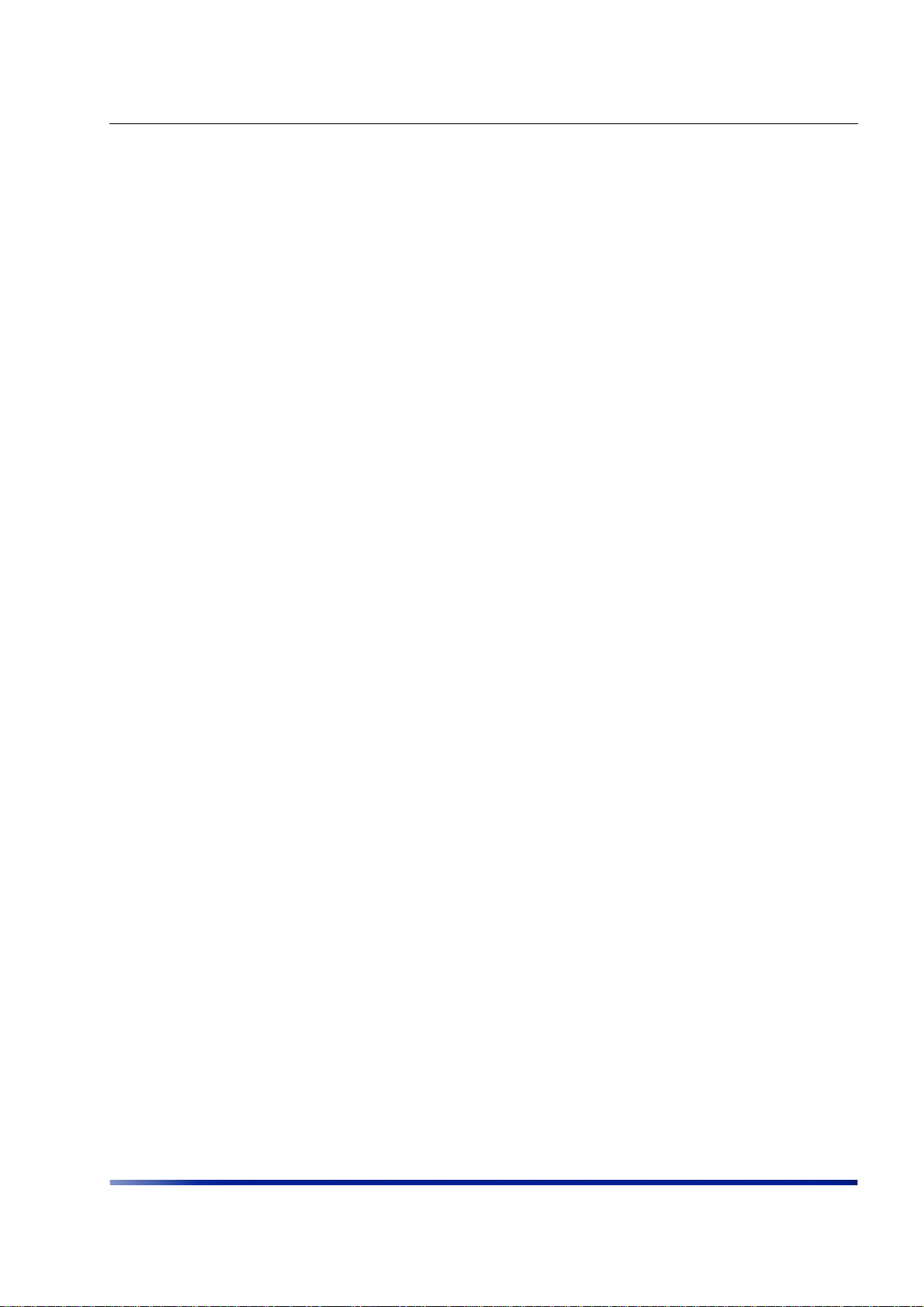
Product Specification
46 Wavion

CHAPTER 6
Antenna Specifications and Patterns
The chapter describes antenna specifications and patterns for the antennas supplied with the
Wavion WS-410.
Installation Guide 47
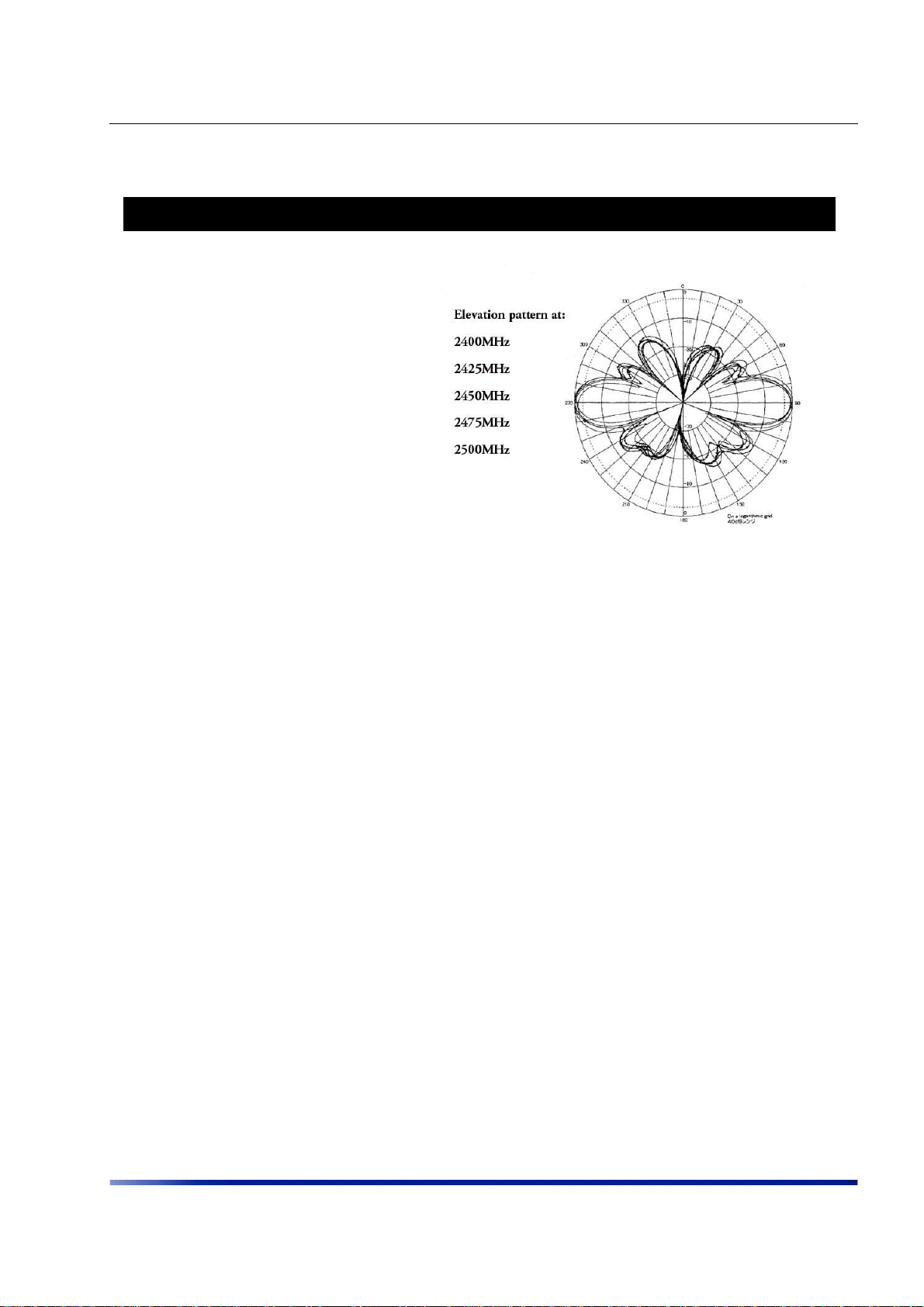
Antenna Specifications and Patterns
SF-245W 2.4GHz Omnidirectional Antenna
Specifications Pattern
2400-2500MHz
Gain: 7.4dBi
Length: 17.5 inches
Weight: 4.7 oz
-3dB Beam-width: 20 degrees
Cross Polar Rejection: 15dB +
Max Power: 50 watts
Max wind survival: 150MPH +
Wind Load: 7.1 sq in
Connector: Integral N-male
Radome: White UV stabilized
fiberglass
Mast mounting hardware optional
Mobile lip mount optional
Mobile permanent mount optional
MT_342015NV_SN_035_EL 2.4 GHz Antenna
The following describes the patterns for the antenna:
48 Wavion

Antenna Specifications and Patterns
Installation Guide 49

Antenna Specifications and Patterns
50 Wavion

Antenna Specifications and Patterns
Installation Guide 51

Antenna Specifications and Patterns
52 Wavion

CHAPTER 7
Installation Accessories
This chapter describes the accessories available for the WS-410 and ordering information.
The following topics are covered in this chapter:
• Power Cable on page 54
• Ethernet Cables on page 54
• Lightning Protection on page 54
• Power Over Ethernet on page 54
• Client Connectivity on page 55
Installation Guide 53

Installation Accessories
Pow er Cable
Description Part Number
Power Cable for Wavion Switch 410, 110 VAC, 20 feet WS410PC-01-GE-AA
Power Cable for Wavion Switch 410, 110 VAC, 6 feet. WS410PC-02-GE-AA
Power Cable for Wavion Switch 410, 110 VAC, 20 feet (INTL) WS410PC-03-GE-AA
Power Cable for Wavion Switch 410, 110 VAC, 6 feet (INTL) WS410PC-04-GE-AA
Street Light Power Tap for Wavion Switch 410, 110/220 VAC, 30 feet WS410PT-01-GE-AA
Street Light Power Tap for Wavion Switch 410, 110/220 VAC, 6 feet WS410PT-02-GE-AA
Closure Caps for Plugs and Receptacles. An all-weather cover/cup for the
AC power connector, to be used when no AC power is required
WS410CC-01-GE-AA
Ethernet Cables
Description Manufacturer
Outdoor CAT5 4pair data cable
Outdoor CAT5e
double jacket 4pair data cable
Belden 7929A Anixter www.anixter.com
Teldor 8393204101 G.Bares Tel: +972-(4)-
Part
Number
Distributor
Contact
Information
8215450
Lightning Protection
Description Manufacturer
Data protection
device
Hyperlink HGLN-CAT5-1 www.hyperlinktec
Part
Number Distributor
Contact
Information
h.com
Power Over Ethernet
Description Part Number
Wavion Injctor for powering the WS410 over an Ethernet cable. Output
55VDC, 1A.
WS410PI-03-GE-AA
Order
Number
Order
Number
Power Tap Option for 270-480 VAC Street Light
Description Manufacturer
AC step down
from 270480VAC to 110
or 220VAC.
Fisher-Pierce FP289 family http://
54 Wavion
Part
Number Distributor
Contact
Information
www.fisherpierce
olc.com/pdf/
FP289StepDown.pdf
Order
Number
See web
site.

Installation Accessories
Client Connectivity
Description Manufacturer
Alvarion - Use Alvarion Indoor-Outdoor CAT 5e cable with pin crossing (pin 5 of the
WS-410 PoE connector goe s to pin 7 of Alv arion RJ 45 connector, pin 7 of the WS-41 0
PoE connector goes to pin 5 of the Alvarion RJ45 connector)
Motorola (Canopy) - Use outdoor CAT 5e cable with spare pin crossing (pin 4 5 of the
WS-410 PoE connector goes to pin 7 8 Motorola RJ45 connector respectively)
(pin 7 8 of the WS-410 PoE connector goes to pin 4 5Motorola RJ45 connector
respectively)
See Installation
Guide
Installation Guide 55

Installation Accessories
56 Wavion

AC Wiring Diagrams
This chapter contains the following wiring diagrams for AC power:
• AC Wiring Photoelectric Power Tap on page 58
• AC Wiring Power Cable 120VAC, 15A Plug on page 60
CHAPTER 8
Installation Guide 57

AC Wiring Diagrams
AC Wiring Photoelectric Power Tap
WS410PT-02-GE-AA (6') or
WS410PT-01-GE-AA (30')
Photoelectric Power-Tap
Power Input Cable
2Wire - 100-240VAC
Length: 4' or 20'
NEMA Plug - UL Standard
773 Plug-in looking type
for photocontrols in use
with area lighting
North
White
L2/N
16/2 SOOW
Black
Carol P-7K-123033 MSHA or equal
1
2
1-Green
1-Black
1-White
3
58 Wavion

Power-Tap single phase - two wire service
AC Wiring Diagrams
L1
L2
Protective Earth
Black
White
NEMA Photoelectric
Control / UL773
Power-Tap single phase - two wire service
L1
L2
Protective Earth
Black
Red
NEMA Photoelectric
Control / UL773
Three phase - two wire service (Delta)
L1
L2
Protective Earth
Black
White
NEMA Photoelectric
Control / UL773
N
L1
(female)
L2
L1
(female)
L2
L1
(female)
North
North
North
North
White
N
NEMA Photoelectric
Control / UL773
Power-Tap Adapter
(male)
North
White
L2
Black
NEMA Photoelectric
Control / UL773
Power-Tap Adapter
(male)
White
L2
NEMA Photoelectric
Control / UL773
Power-Tap Adapter
L1
North
Black
L1
(male)
WS-410
WS-410
WS-410
208Vac three phase - two wire service
(grounded-Wye)
L1
Black
480 Vac
L2
Protective Earth
Red
L2
L1
NEMA Photoelectric
N
Control / UL773
277 Vac
L3
(female)
North
White
NEMA Photoelectric
Power-Tap Adapter
Figure 8.24. AC Wiring Photoelectric Power Tap
North
L2
WS-410
Black
L1
Control / UL773
(male)
Installation Guide 59

AC Wiring Diagrams
AC Wiring Power Cable 120VAC, 15A Plug
WS410PC-04-GE-AA (6') or
WS410PC-03-GE-AA (20')
Overvoltage Category 2 or IEEE/ANSI
C62.41 Category B Power Electrical
Service Cable 3Wire - 120Vac
Black White
Green
Length: 3' to 30'
L1 Black
L2/N White
Protective Earth Green or
Green/Yellow
Green or Green/Yellow
Black
White
16/3 S00W
120Vac single phase: three wire service
L1
Neutral
L2
Protective Earth
Black
White
Green
Black (L1)
White (N)
Green
Input Power Cable
Figure 8.25. AC Wiring Power Cable 120VAC, 15A Plug
WS-410
60 Wavion
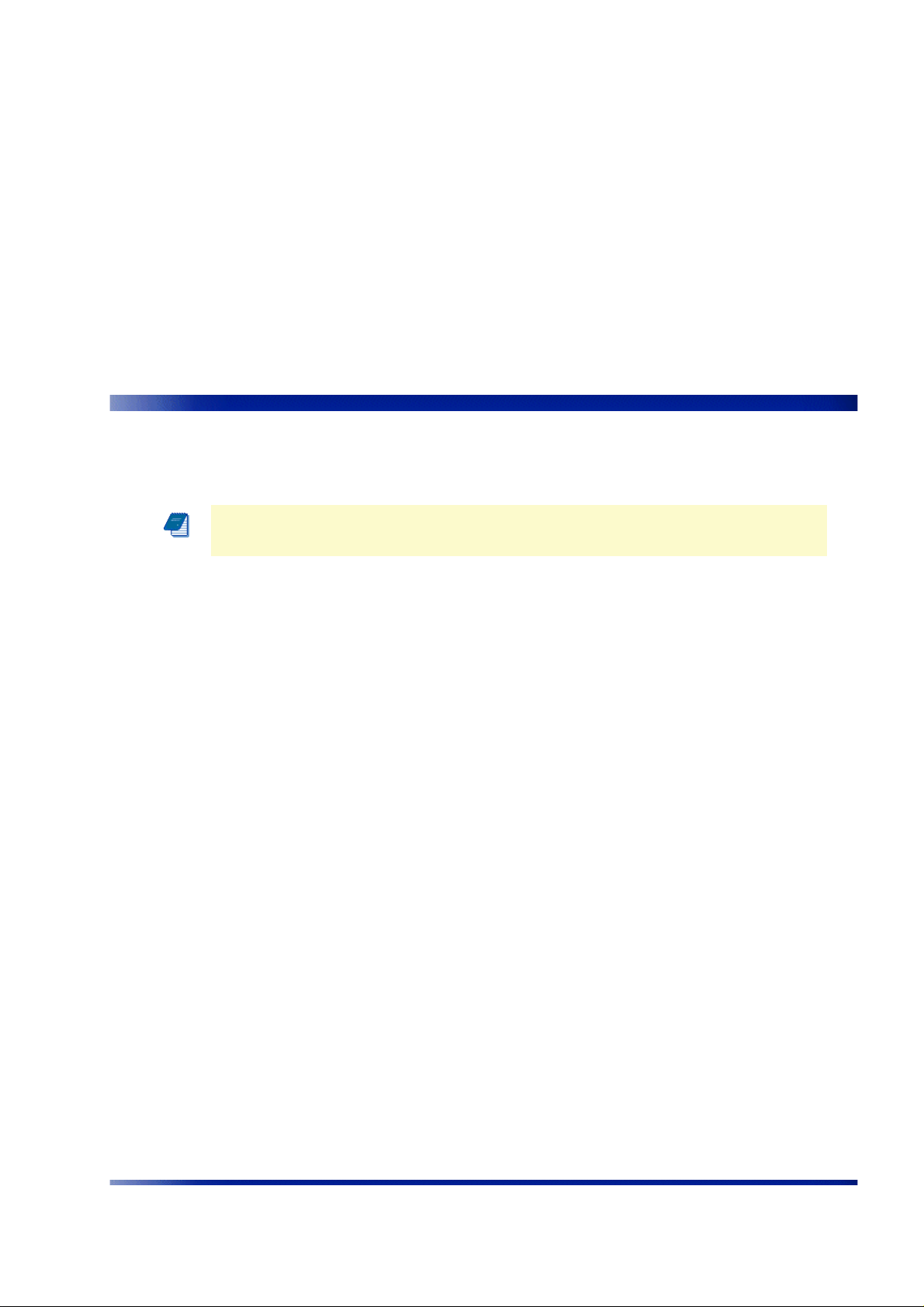
CHAPTER 9
Wind Loading Considerations
This chapter describes wind loading considerations for the WS-410.
NOTE: It is recommended to evaluate the static and dynamic load bearing
capabilities for each assembly and installation individually. It is your
responsibility to evaluate the load bearing capabilities of the structure.
The Wavion WS-410 weighs approximately 16 lbs, including all mounting hardware. When
the Wavion WS-410 is mounted on a pole, the sail area of the WS-410 is approximately 1
square foot. The Wavion WS-410 can load a pole with a maximum load of 3400 Newton in
wind conditions of 165mph.
Installation Guide 61

Wind Loading Considerations
62 Wavion

CHAPTER 10
Backhaul Unit Installation Instructions
This chapter describes how to install a backhaul unit with the WS-410.
Use the assembly equipment provided with the backhaul unit to install. Wavion does not
provide brackets or mounting equipment for the backhaul unit. Make sure the WS-410 is
installed in a higher position then the backhaul unit so the antennas are unobstructed. If the
backhaul unit is powered externally, connect to the Ethernet A port. If the backhaul unit is
not powered externally, connect to the Ethernet B port.
WARNING: Disconnect power to the WS-410 before connecting the backhaul
unit.
NOTE: Make sure to use the correct Wavion part number for each backhaul
unit
Installation Guide 63

Backhaul Unit Installation Instructions
64 Wavion
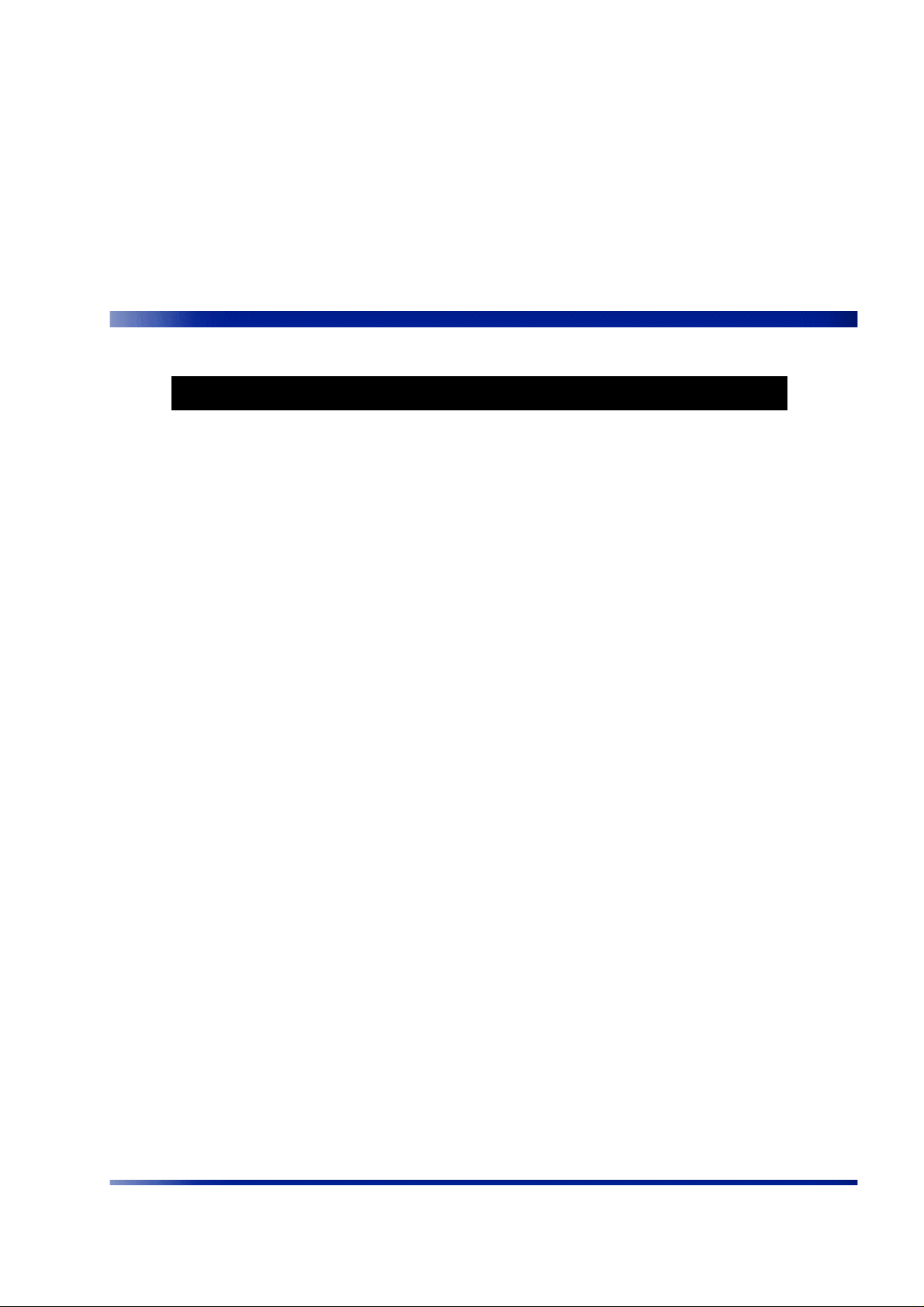
Acronyms
Acronym Description
2P Two-Phase or Split Phase
2W Two-Wire
3W Three-Wire
AC Alternating Current
ANSI American National Standards Institute
AWG American Wire Gauge
CCelsius
CAT Category
CCK Complementary Code Keying
CFR Code of Federal Regulations
CSA Canadian Standard Association
dB Decibels
dBi Decibels Relative to an Isotropic Radiator
DBPSK Differential-Binary Phase-Shift Keying
DC Direct Current
DQPSK Differential-Quadrature Phas e-S hi ft Keying
DSSS Direct-Sequence Spread Spectrum
EMC Electromagnetic Compatibility
EN IEC standard
ESD Electrostatic Discharge
FCC Federal Communications Commission
Hz Hertz
HPoE High Power over Ethernet
IEEE Institute of Electrical and Electronics Engineers
IP67 Ingress Protection Standard
ISTA International Safe Transit Association
LAN Local Area Network
Mbps Megabits Per Second
MHz Megahertz
Installation Guide 65

Acronyms
Acronym Description
MIL-STD Military Standard
NNeutral
NEC National Electrical Codes
NEMA National Electrical Manufacturers Association
OFDM Orthongonal Frequency Division Multiplexing
PPhase
PE Protective Earth
PoE Power over Ethernet
RJ45 Registered Jack 45
RSS Received Signal Strength
Rx Receive
RXD Receive Data
TUV Technical Inspection Association
Tx Transmit
TXD Transmit Data
UL Underwriters Laboratories
VAC Voltage (Alternating Current)
VCCI Voluntary Control Council for Interference
VDC Voltage (Direct Current)
W Watts
66 Wavion
