Page 1

SPEEDLAN 9200 User Guide
Part Number 34357-MNL Rev. 03 Last Revised: 10/7/04
Page 2
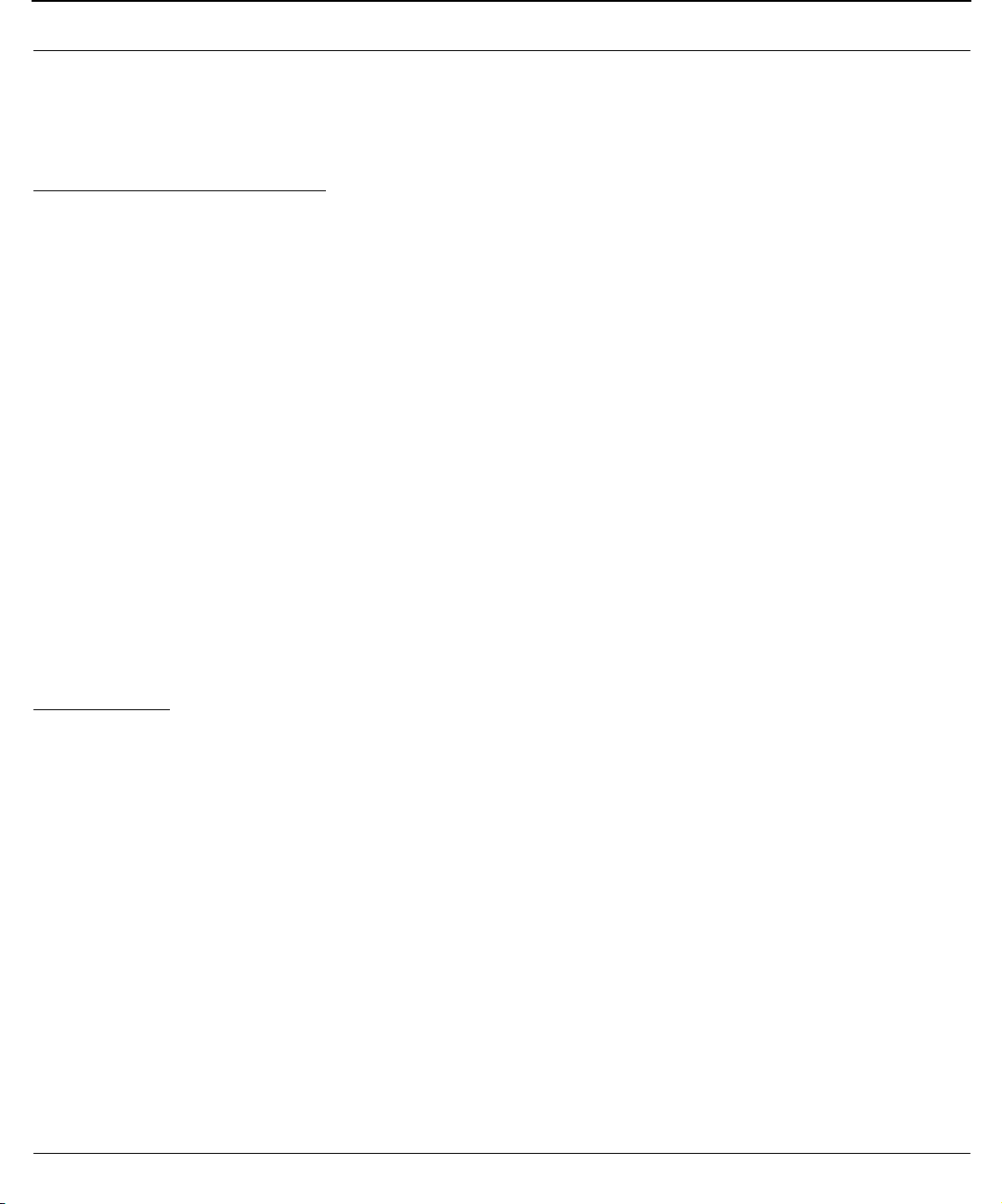
P-Com Copyright Statement (c) 2004.
P-Com Inc. provides this Installation Guide without warranty of any kind, either express or implied, including, but not limited to, the implied warranties of merchantability and fitness for a particular purpose. P-Com Inc. may make improvements
and changes to the product described in this manual at any time and without any notice. P-Com Inc. assumes no responsibility for its use, nor any infringements of patents or other rights of third parties that would result.
This publication may contain technical inaccuracies or typographical errors. Periodic changes are made to the information
contained herein. These changes, and mechanical corrections, will be incorporated in subsequent revision levels of the
publication.
No part of this publication may be stored in a retrieval system, transmitted, or reproduced in any way, including but not
limited to photocopy, photograph, magnetic or other records, without the prior written permission of P-Com Inc.
All other brand and product names are the trademarks of their respective holders.
P-Com
Sarasota Office
7020 Professional Parkway East
Sarasota, FL 34240
Technical Support
941-907-2300 (phone)
941-355-0219 (fax)
Page 3
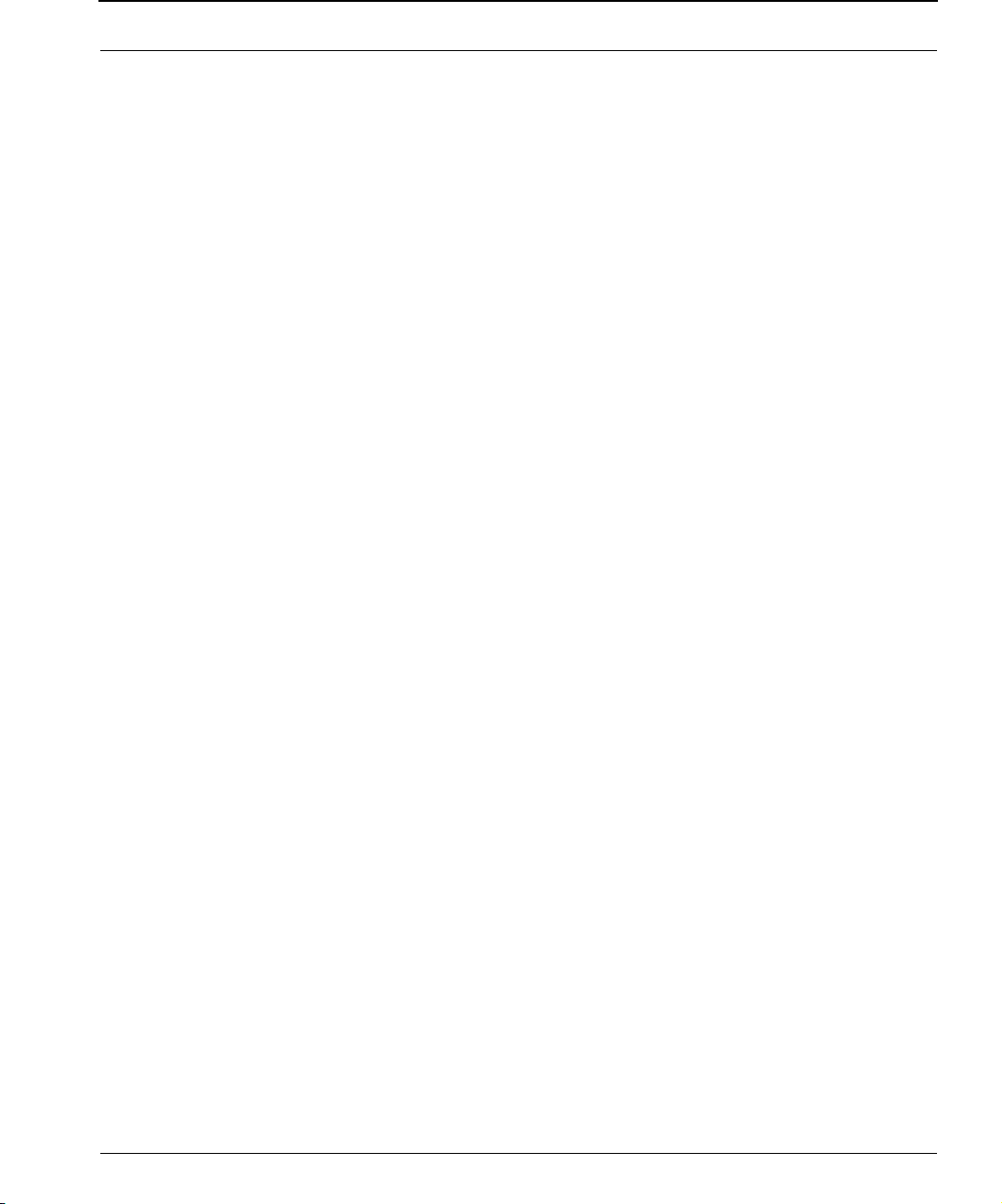
SPEEDLAN 9200 User Guide Part # 34357-MNL Rev.03
CHAPTER 1 - Introduction
Features and Benefits ................................................................................................................. 1-2
SPEEDLAN 9200 Features................................................................................................... 1-2
ISP Functionality................................................................................................................. 1-3
IP Router Functionality ........................................................................................................ 1-3
Configuration Management ................................................................................................ 1-4
SPEEDManage................................................................................................................... 1-4
Features (and Benefits)........................................................................................................ 1-4
Priority Queuing................................................................................................................. 1-5
SNMP ............................................................................................................................... 1-6
Equipment and Hardware ................................................................................................... 1-6
SPEEDLAN 9200 Mesh Protocol -- How It Works in Mesh Cells ..................................................... 1-6
SPEEDLAN’s Mesh Cell Architecture..................................................................................... 1-8
SPEEDLAN 9200 Mesh Core Components ........................................................................... 1-9
Neighbor Discovery .................................................................................................... 1-9
Topology Updates ......................................................................................................1-9
Routing.................................................................................................................... 1-10
Why SPEEDLAN Outperforms Other Routing Equipment............................................... 1-10
Document Changes/Corrections ............................................................................................... 1-11
What’s New for Firmware ................................................................................................. 1-11
Contacting Technical Support ................................................................................................... 1-12
CHAPTER 2 - 9200 Hardware
Rooftop and Tower Installations Warning ..................................................................................... 2-2
Regulatory Information ............................................................................................................... 2-2
Declaration of Conformity for RF Exposure................................................................................... 2-3
General Safety Requirements for Installation of SPEEDLAN 9200 Models........................................ 2-3
Hardware Overview ................................................................................................................... 2-4
Tips for Antenna Alignment.......................................................................................... 2-5
Drawings of Outdoor, Remote-Mounted Components .................................................................. 2-6
Indoor Junction Box............................................................................................................ 2-6
The SPEEDLAN 9201/9204 with an Integrated Omni-Directional........................................... 2-7
Bottom View of SPEEDLAN 9201/SPEEDLAN 9204 .............................................................. 2-8
System Description ............................................................................................................. 2-8
Package Contents ............................................................................................................. 2-8
Installation Steps for the SPEEDLAN 9201/SPEEDLAN 9204 ..................................................2-9
Installation Diagram of the SPEEDLAN 9201/SPEEDLAN 9204 ............................................ 2-11
The SPEEDLAN 9202/SPEEDLAN 9203 with External Antenna ..................................................... 2-12
Bottom View of SPEEDLAN 9202/SPEEDLAN 9203 ............................................................. 2-13
System Description ........................................................................................................... 2-13
Package Contents ............................................................................................................ 2-14
Installation Steps for the SPEEDLAN 9202/SPEEDLAN 9203 ................................................2-15
SPEEDLAN 9202/SPEEDLAN 9203 Installation Diagram ................................................... 2-21
Contents-1
Page 4
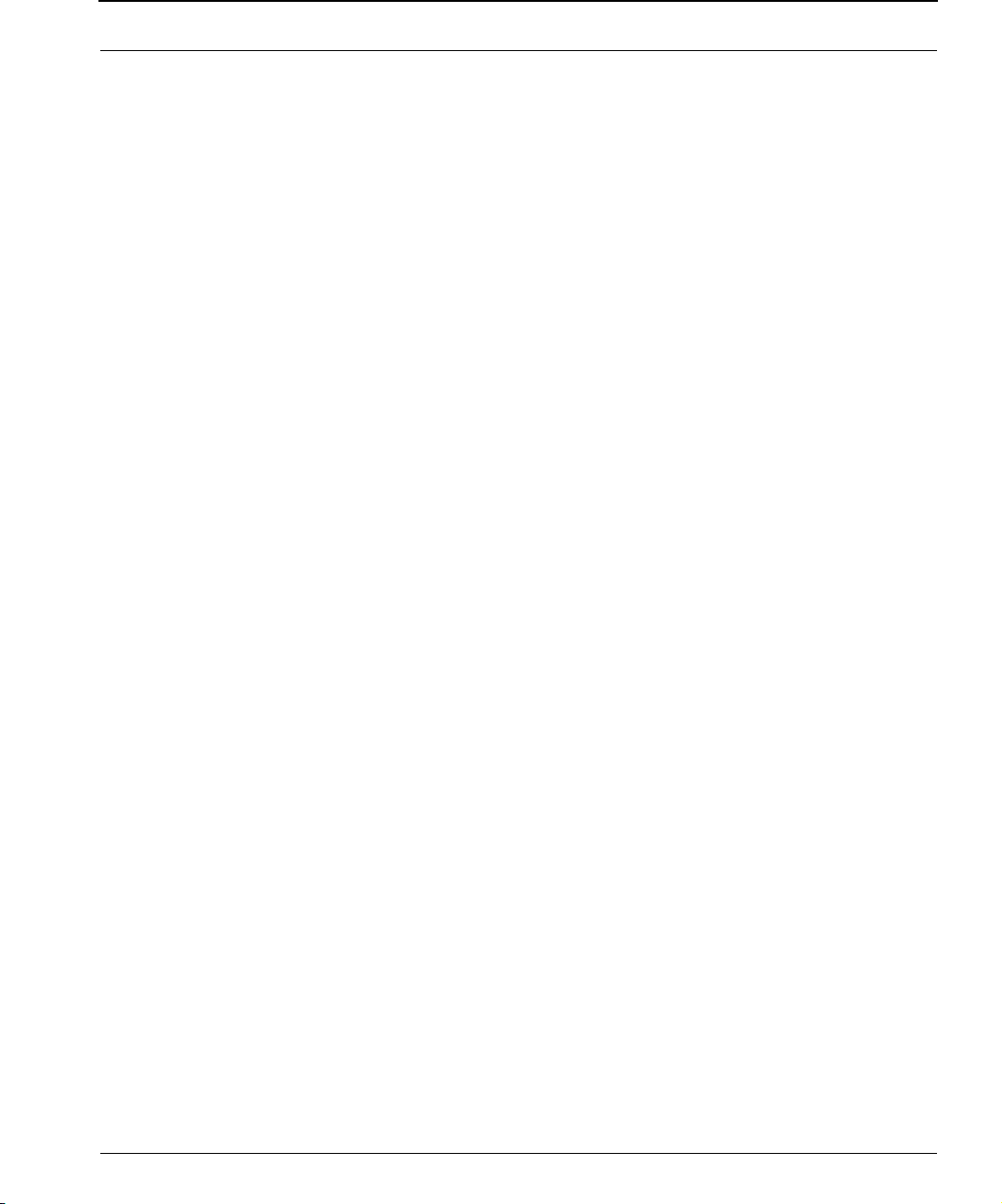
Part # 34357-MNL Rev.03 SPEEDLAN 9200 User Guide
CHAPTER 3 - General Functions of the Configurator
Manual Initial Configuration of the SPEEDLAN 9200 .................................................................... 3-2
Prerequisites ...................................................................................................................... 3-2
Connecting a SPEEDLAN 9200 and a Client PC ................................................................... 3-3
Configuring the SPEEDLAN 9200 ........................................................................................ 3-6
Wireless Interface IP Address Assignment.............................................................................. 3-6
Automating the Configuration of Multiple SPEEDLAN 9200s .................................................. 3-6
Completing Configuration .................................................................................................. 3-6
Adding Additional SPEEDLAN 9200s to the Wired Network ................................................... 3-7
Overview of the SPEEDLAN 9200 Configurator General Main Menu ............................................. 3-7
How the Configurator Menu is Structured ..................................................................... 3-7
Network menu............................................................................................................ 3-7
System menu.............................................................................................................. 3-8
Routing menu............................................................................................................. 3-8
Wireless menu............................................................................................................ 3-8
Diagram of SPEEDLAN 9200 Configurator Main Menu................................................ 3-10
Logging on the SPEEDLAN 9200 Configurator ........................................................................... 3-10
Classes of Users (and Passwords) ...................................................................................... 3-11
Logging On..................................................................................................................... 3-12
Logging Off.....................................................................................................................3-13
Understanding the Security Alert Screens ............................................................................ 3-13
After Logging On ............................................................................................................. 3-16
Helpful Information to Know... ..................................................................................................3-17
How do you select the router? ........................................................................................... 3-17
References on Setting Up the Router .................................................................................. 3-17
Caching - viewing the most recent version of a page........................................................... 3-18
Session Activity................................................................................................................. 3-18
SPEEDLAN 9200 Firmware Updates, SPEEDManage or Other Utility Programs...................... 3-18
If You Need a Temporary IP Address.................................................................................. 3-19
The Configuration Menu ..........................................................................................................3-19
Network Menu ........................................................................................................................ 3-19
Network Interfaces ........................................................................................................... 3-19
IP Address Configuration .................................................................................................. 3-19
CIDR Table (For Netmask Information Purposes) ......................................................... 3-21
Alias IP .................................................................................................................... 3-22
Virtual Addresses.............................................................................................................. 3-23
System Menu........................................................................................................................... 3-25
Configuration Summary.................................................................................................... 3-25
SNMP ............................................................................................................................. 3-26
Version............................................................................................................................ 3-29
Host Name...................................................................................................................... 3-29
Password......................................................................................................................... 3-30
Reboot ............................................................................................................................ 3-31
Routing Menu.......................................................................................................................... 3-31
Def Gateway ................................................................................................................... 3-32
RIP2 Setup....................................................................................................................... 3-32
RIP Settings...................................................................................................................... 3-33
Contents-2
Page 5
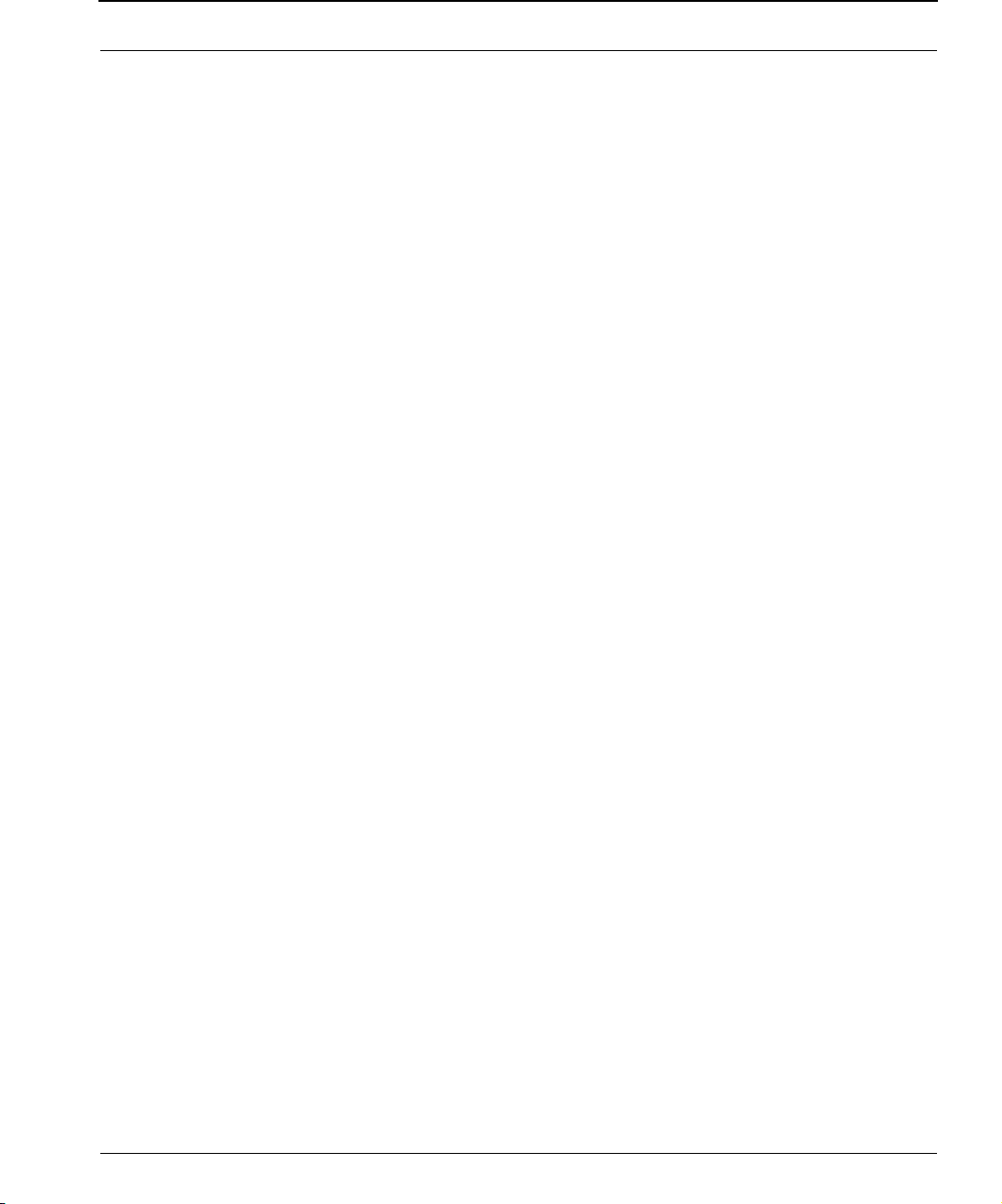
SPEEDLAN 9200 User Guide Part # 34357-MNL Rev.03
Authentication on RIP-2 MD5 .................................................................................... 3-34
Route Table .....................................................................................................................3-36
Static Route ..................................................................................................................... 3-37
Configuring the Radio Parameters............................................................................................. 3-38
Configuration .................................................................................................................. 3-38
Max Tx Retries and Signaling Rate Fallback ........................................................................3-41
Signaling Rate Fallback ............................................................................................. 3-41
Max Tx Retries .......................................................................................................... 3-43
Max Throughput (Regulating Bandwidth) ............................................................................ 3-43
DHCP Server Menu.................................................................................................................. 3-44
How DHCP Assigns an IP Address ..................................................................................... 3-44
Setting Up DHCP and DHCP Relay ........................................................................................... 3-45
Important Note about DHCP .....................................................................................3-45
Setting Up DHCP ............................................................................................................. 3-46
Subnets to Serve Section............................................................................................ 3-46
Adding a New DHCP Subnet............................................................................................. 3-47
Adding a Known Client..................................................................................................... 3-48
Adding a DHCP Client...................................................................................................... 3-49
Configuring DHCP Relay .................................................................................................. 3-50
Viewing Log Messages...................................................................................................... 3-51
Forwarding Menu .................................................................................................................... 3-51
Priority Queuing............................................................................................................... 3-52
Explanation of this feature .........................................................................................3-53
Services........................................................................................................................... 3-53
Creating an Advanced Service ................................................................................... 3-55
Three Features of NAT .............................................................................................................3-56
Address Sharing ............................................................................................................... 3-58
Internal Servers ................................................................................................................3-60
1:1 NAT.......................................................................................................................... 3-62
Firewall................................................................................................................................... 3-63
IP Sessions .............................................................................................................................. 3-68
Diagnostics Menu (Troubleshooting the Network) .......................................................................3-68
Special Note about Link & Ping Tests:......................................................................... 3-68
Interface Statistics............................................................................................................. 3-69
Wireless Statistics...................................................................................................... 3-69
Inbound & Outbound ............................................................................................... 3-70
ARP Table........................................................................................................................ 3-71
ICMP Statistics .................................................................................................................3-71
Admin Menu ........................................................................................................................... 3-74
User Configuration Passwords ........................................................................................... 3-74
Software Update .............................................................................................................. 3-75
Proxy Mode Warning ................................................................................................ 3-75
Support ........................................................................................................................... 3-76
Reset to Factory Default .................................................................................................... 3-76
Current Sessions .............................................................................................................. 3-77
Contents-3
Page 6
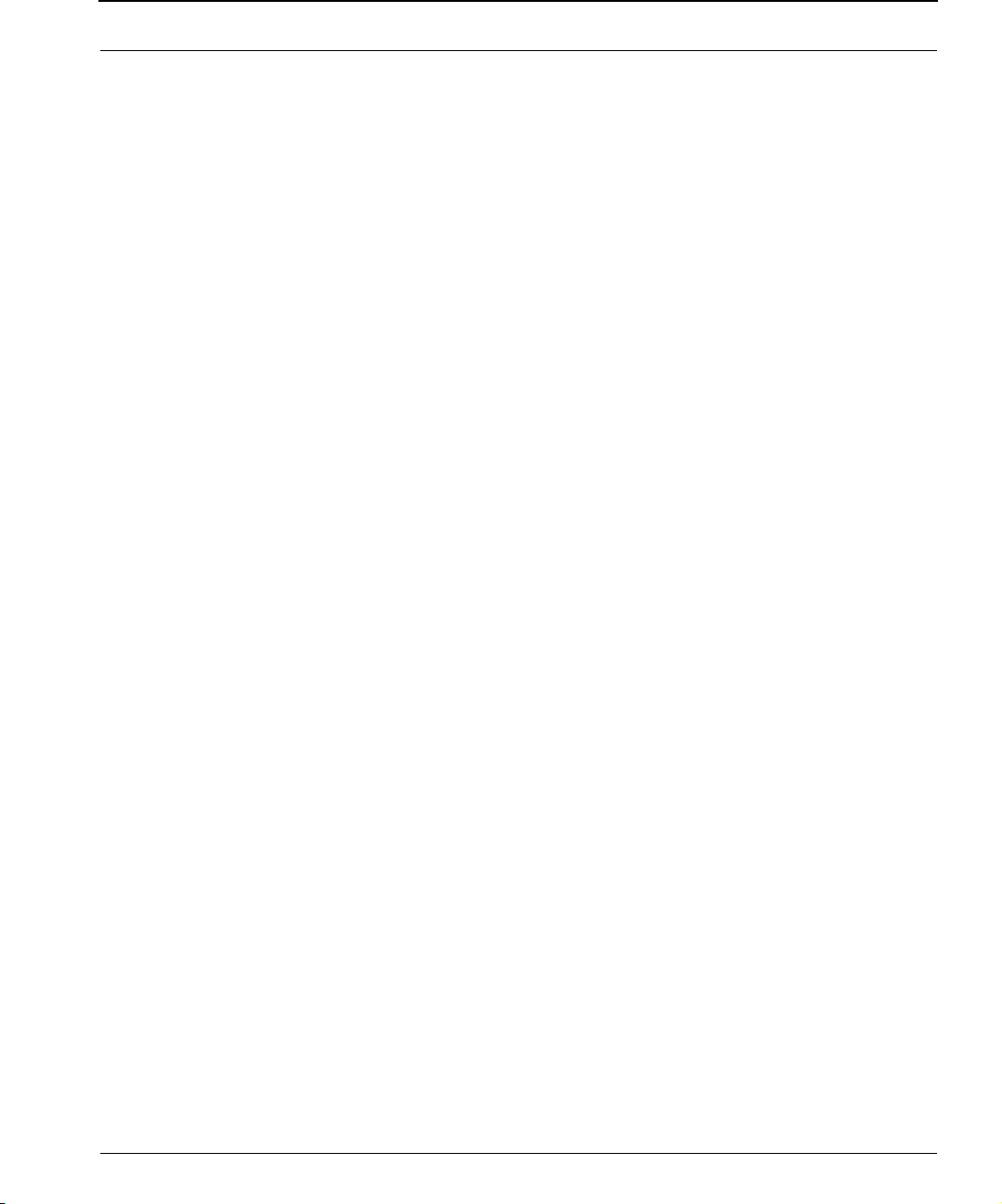
Part # 34357-MNL Rev.03 SPEEDLAN 9200 User Guide
CHAPTER 4 - Using the Configurator to Set Up Special Parameters for
Mesh Routers
Network Menu .......................................................................................................................... 4-2
Interfaces for Mesh Mode ................................................................................................... 4-2
Mesh Nodes ......................................................................................................................4-3
Enabling Network Security................................................................................................... 4-4
A. Enabling Encryption Between SPEEDLAN 9200 Routers .............................................. 4-4
B. Enabling WEP Security Between a SPEEDMesh-Enabled Client and SPEEDLAN 9200 .... 4-5
Enabling/Disabling the SPEEDMesh-Enabled Client............................................................... 4-6
Wireless menu........................................................................................................................... 4-7
Request to Send (RTS) / Clear to Send (CTS)......................................................................... 4-8
Receive (Rx) Threshold Parameter ........................................................................................ 4-9
Blocked Links...................................................................................................................4-10
Link Expiration .................................................................................................................4-11
Admin Menu ........................................................................................................................... 4-12
Remote Control ............................................................................................................... 4-12
Software Update .............................................................................................................. 4-12
Updating the Local Router ......................................................................................... 4-12
Updating the Software on a Local Router and Remote Router ............................................... 4-13
CHAPTER 5 - Basics of IP Addressing
Basics of IP Addressing............................................................................................................... 5-2
What is an IP address? ....................................................................................................... 5-2
Internet Address Classes ..................................................................................................... 5-2
In fact, IP defines five classes: ...................................................................................... 5-3
Subnetting a Network ......................................................................................................... 5-5
What is a Subnet? ...................................................................................................... 5-5
What is a Subnet Mask?.............................................................................................. 5-5
Diagram of Subnetting a Network ................................................................................ 5-6
How does a network administrator assign an IP address? ...................................................... 5-7
What is DHCP?.................................................................................................................. 5-8
Figure of DHCP Addressing ......................................................................................... 5-9
What is NAT? ....................................................................................................................5-9
NAPT .............................................................................................................................. 5-10
Diagram of Outgoing NAT ...............................................................................................5-11
Diagram of Incoming NAT ................................................................................................ 5-12
Basics of Routing ..................................................................................................................... 5-13
Glossary for Standard Data Communications.....................................................................Glossary-2
Contents-4
Page 7
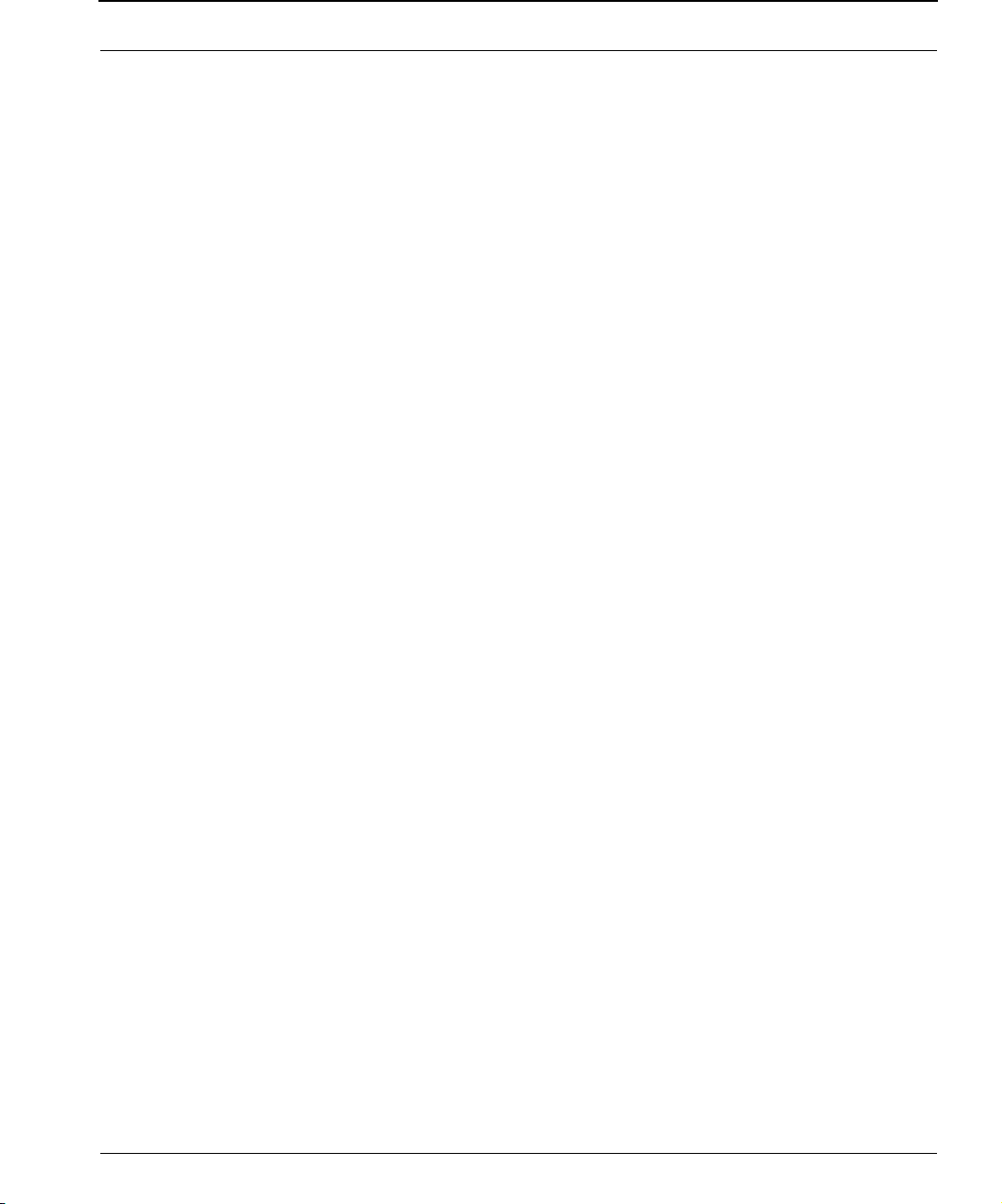
SPEEDLAN 9200 User Guide Part # 34357-MNL Rev.03
Appendices
Changing the Router's Topology Mode ........................................................................................ A-2
SPEEDLAN 9200 Configurator Passwords .................................................................................... B-2
Rooftop and Tower Installations Warning .............................................................................C-2
General Safety Requirements for Installation of SPEEDLAN 9200 Models ................................C-2
Manufacturer Information...........................................................................................................C-3
Radio Approvals ........................................................................................................................C-4
Radio Approval Table for Models SL920x .....................................................................C-4
Minimum Receive Sensitivity (in dBm) for SL920x ...........................................................C-4
SPEEDLAN 9200 Technical Specifications ....................................................................................D-2
................................................................................................................................................D-2
List of Acronyms......................................................................................................................... E-2
Channels for IEEE 5GHz OFDM (UNII upper band)..................................................................... G-2
2.4GHz DSSS Channels & 2.4GHz OFDM Channels .................................................................. G-2
Software License Agreement
P-Com LIMITED WARRANTY STATEMENT
Return Policies and Warranties
Contents-5
Page 8
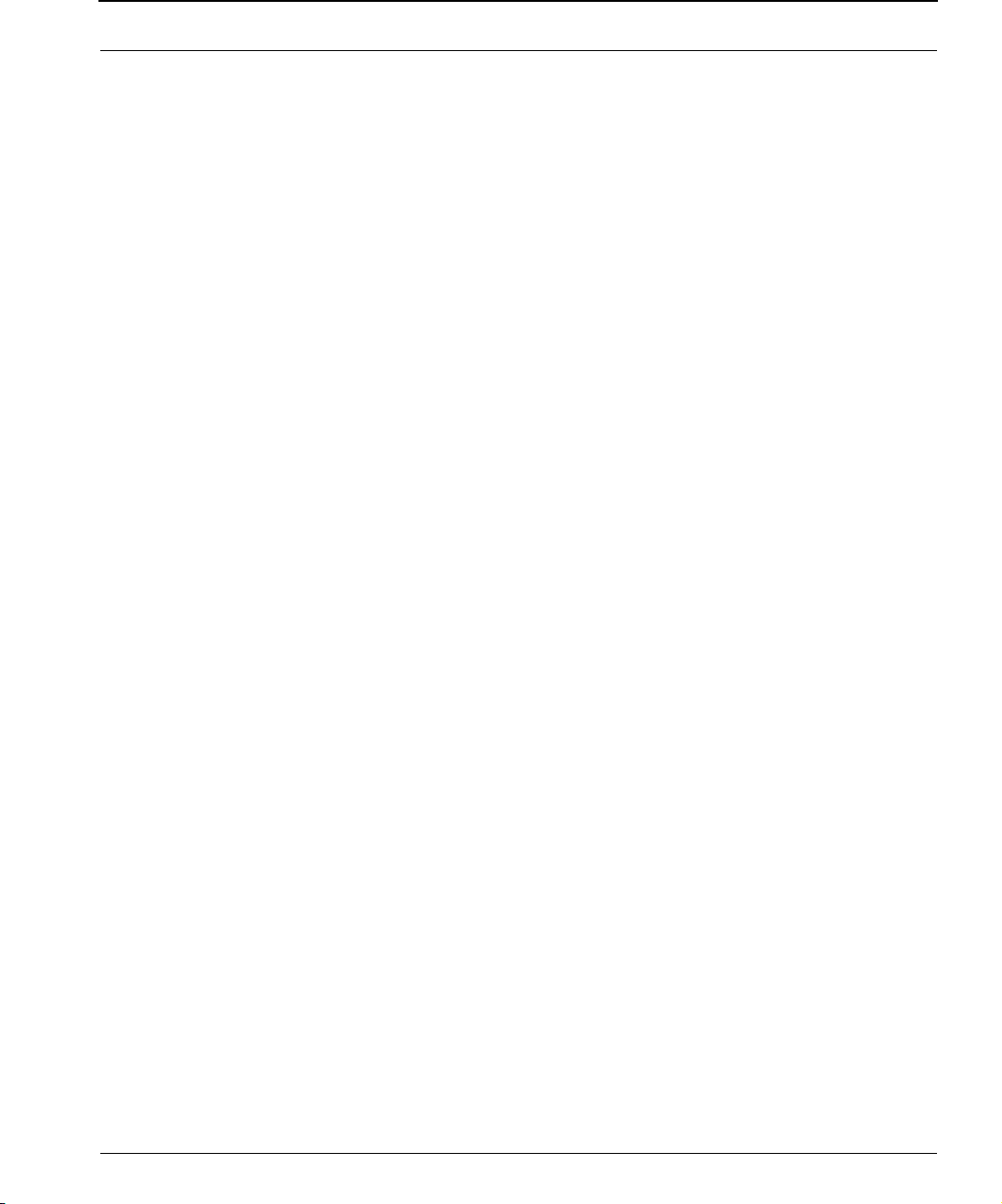
Part # 34357-MNL Rev.03 SPEEDLAN 9200 User Guide
Notes:_____________________________________________
__________________________________________________
__________________________________________________
__________________________________________________
__________________________________________________
__________________________________________________
__________________________________________________
__________________________________________________
__________________________________________________
__________________________________________________
__________________________________________________
__________________________________________________
__________________________________________________
__________________________________________________
__________________________________________________
__________________________________________________
__________________________________________________
__________________________________________________
__________________________________________________
__________________________________________________
__________________________________________________
__________________________________________________
__________________________________________________
Contents-6
Page 9
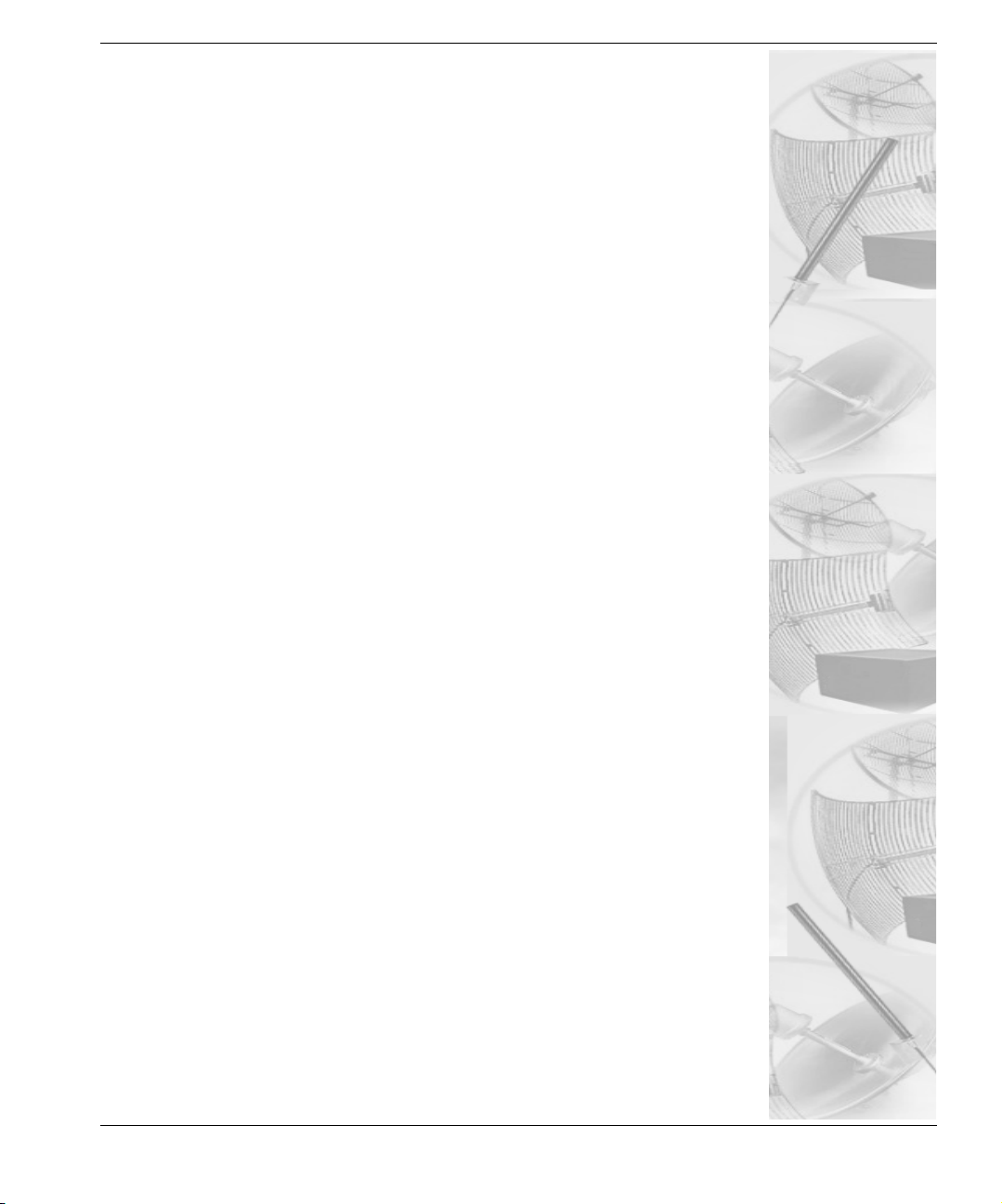
Chapter 1
Introduction
Page 10
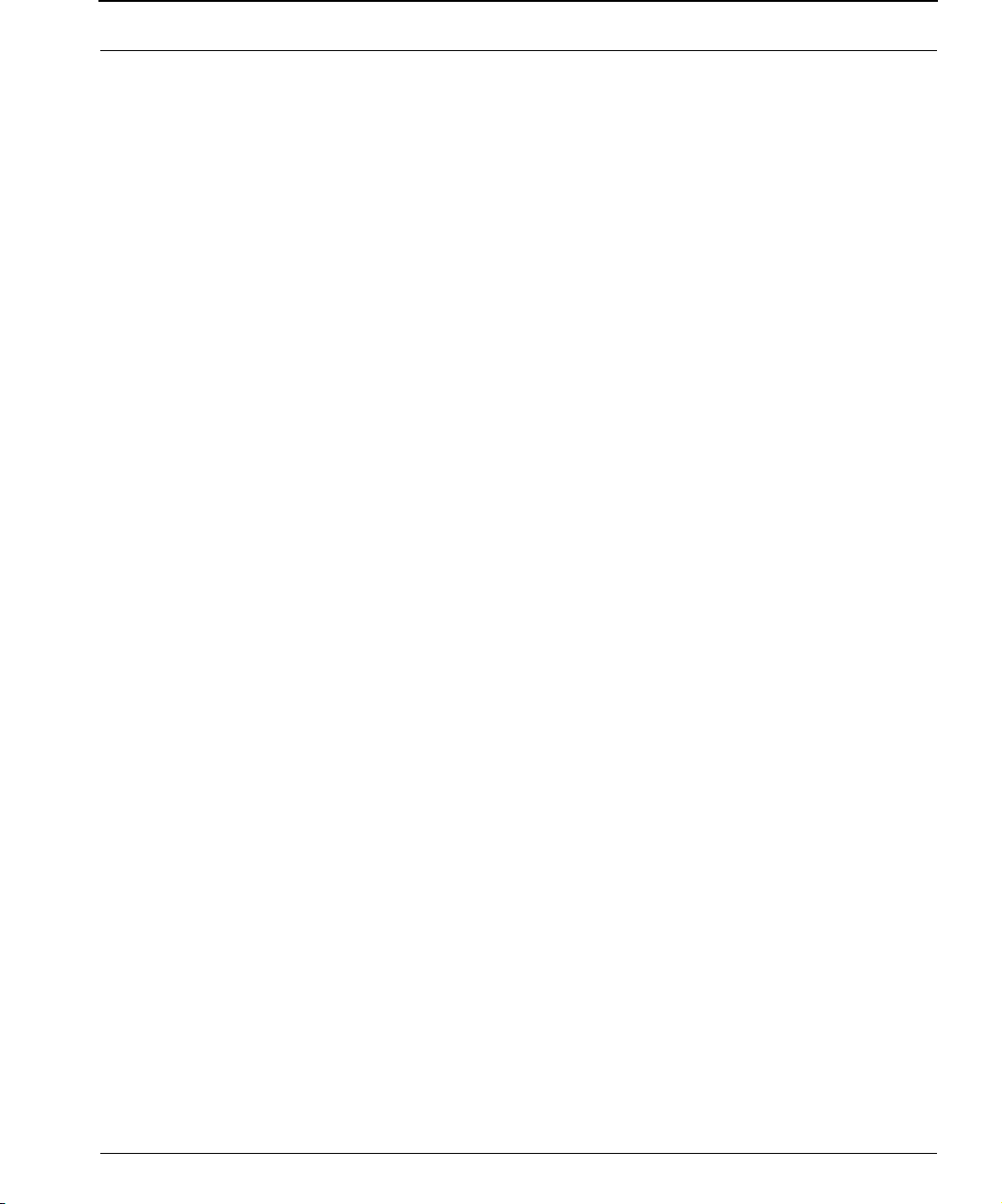
Part # 34357-MNL Rev.03 SPEEDLAN 9200 User Guide
Features and Benefits
SPEEDLAN 9200 Features
The SPEEDLAN 9000 series introduces the second generation of wireless routers. The
SPEEDLAN 9200 offers the following new features:
• New Wireless Mode parameters (e.g., 5GHz OFDM, 2.4GHz DSSS or
2.4GHz OFDM), Preamble, Tx power and SSID). For more information, see
Configuring the Radio Parameters, page 3-38.
• Double the transmission rate with turbo mode, up to 108Mb/s for 5GHz
OFDM. For more information, see Configuring the Radio Parameters,
page 3-38.
• You can allow a mesh node in a 9200 network to communicate with a
SPEEDMesh-enabled client in adhoc mode. For more information, see
Enabling/Disabling the SPEEDMesh-Enabled Client, page 4-6.
• Provide network security between SPEEDMesh-enabled clients (PDAs and
laptops) and SPEEDLAN 9200 routers via WEP. In a SPEEDLAN 9200 network,
you can authenticate a SPEEDMesh-enabled client with a standard security
mechanism called Wired Equivalent Privacy (WEP). WEP encrypts data that is
transmitted over the wireless LAN. WEP protects the wireless link between
clients and access points. Network administrators can control access via
standard 802.11 client using WEP. For more information, see B. Enabling WEP
Security Between a SPEEDMesh-Enabled Client and SPEEDLAN 9200,
page 4-5.
1-2
• Improve WLAN performance with Request to Send / Clear to Send (RTS/CTS).
For more information, see Request to Send (RTS) / Clear to Send (CTS),
page 4-8.
• Provide DHCP relay: This first release of the SPEEDLAN 9200 shall use the
DHCP relay function to forward DHCP requests from non-SPEEDLAN wireless
clients to one or more DHCP servers. Those DHCP servers maybe suitably
configured SPEEDLAN 9200 routers (in which they won’t relay), or they may be
dedicated servers, reachable through the Ethernet interfaces of one or more of
the SPEEDLAN 9200 routers. To configure DHCP relay, see Configuring DHCP
Relay, page 3-50.
• Support for DC input sources: Devices that lack AC power will require DC-to-
DC supply.
• At this time, star mode (i.e., base, point-to-point and CPE)
is not available. Only mesh mode is available.
Page 11
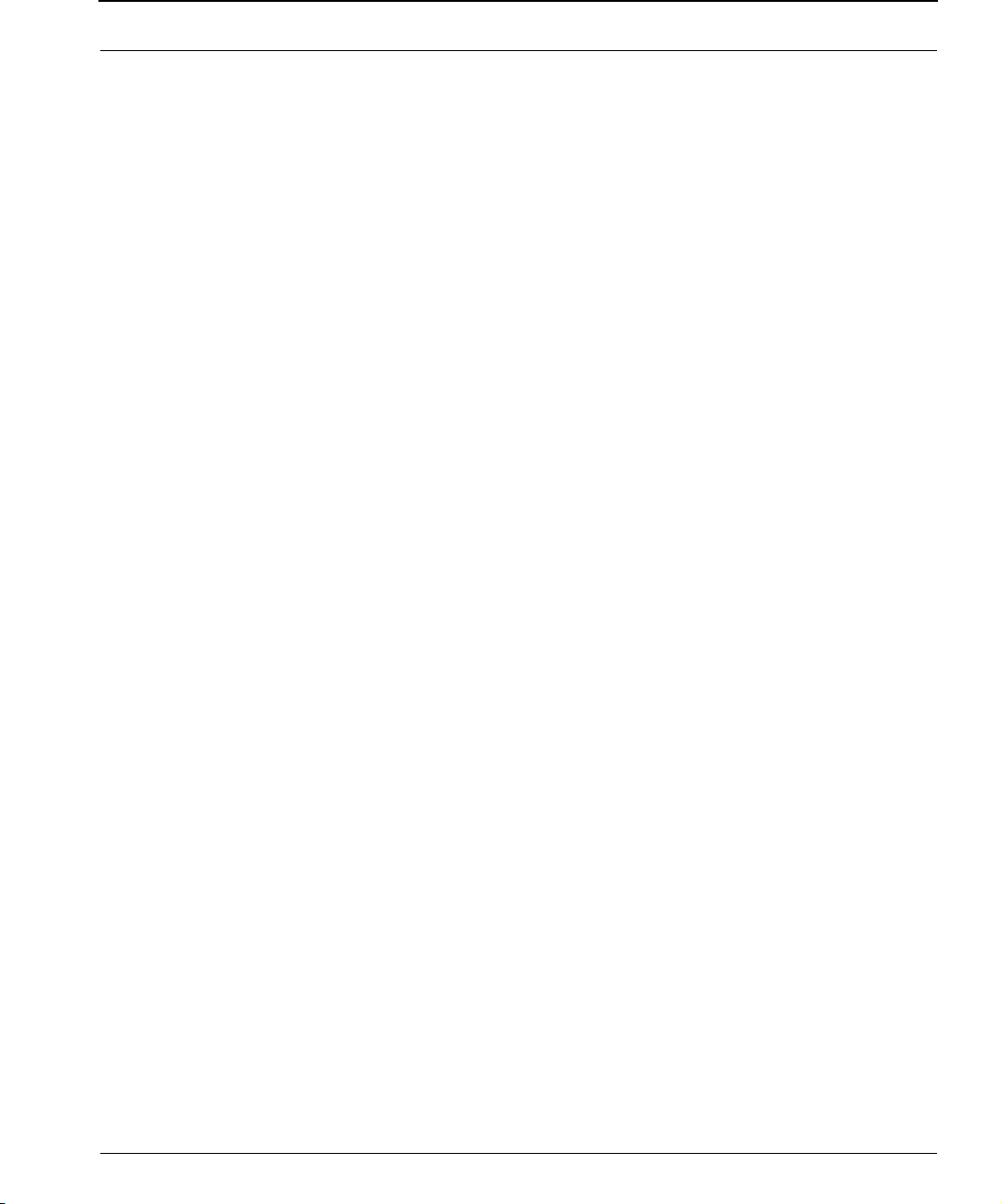
SPEEDLAN 9200 User Guide Part # 34357-MNL Rev.03
The SPEEDLAN 9200 offers the network manager unsurpassed flexibility in meeting the
challenges of designing, building and managing today's wireless broadband networks.
In a mesh topology, the SPEEDLAN 9200 routes traffic around physical limitations,
eliminating the line-of-sight (LOS) issue present in star topology-only networks. Each
mesh router will communicate with other mesh routers in a radius of up to 2 miles
depending upon the model and signaling rate selected. This creates a multi-hop IP
routed cell: self-healing, load balancing, and scalable network. By removing LOS
issues caused by large buildings, hills, and other obstructions, service providers can
reduce network deployment costs while maximizing their broadband wireless
investment and reach new markets that could otherwise not be served.
For more information about mesh, see SPEEDLAN 9200 Mesh Protocol -- How It Works
in Mesh Cells, page 1-6.
ISP Functionality
The SPEEDLAN 9200 products are tailored to fit the needs of Internet Service Providers
and Broadband Telecommunications Providers. Two features particularly useful to
Internet Service providers are Network Address Translation (NAT) and Dynamic Host
Configuration Protocol (DHCP). NAT helps to ensure network security and allows an
entire company to share a single global IP address for communication on the Internet.
This enables companies to communicate with other devices on the Internet. DHCP
servers provide efficient use of IP addresses by assigning them dynamically or statically
to the wireless router location. DHCP allows network administrators to dynamically
assign IP addresses for the period of time needed to connect to the Internet or network.
IP Router Functionality
The SPEEDLAN 9200 is a highly configurable wireless IP router which supports mesh
topologies. In addition to being configurable via a standard web browser, the
SPEEDLAN 9200 also contains a firewall to control incoming and outgoing traffic,
preventing unauthorized access.
1-3
Page 12
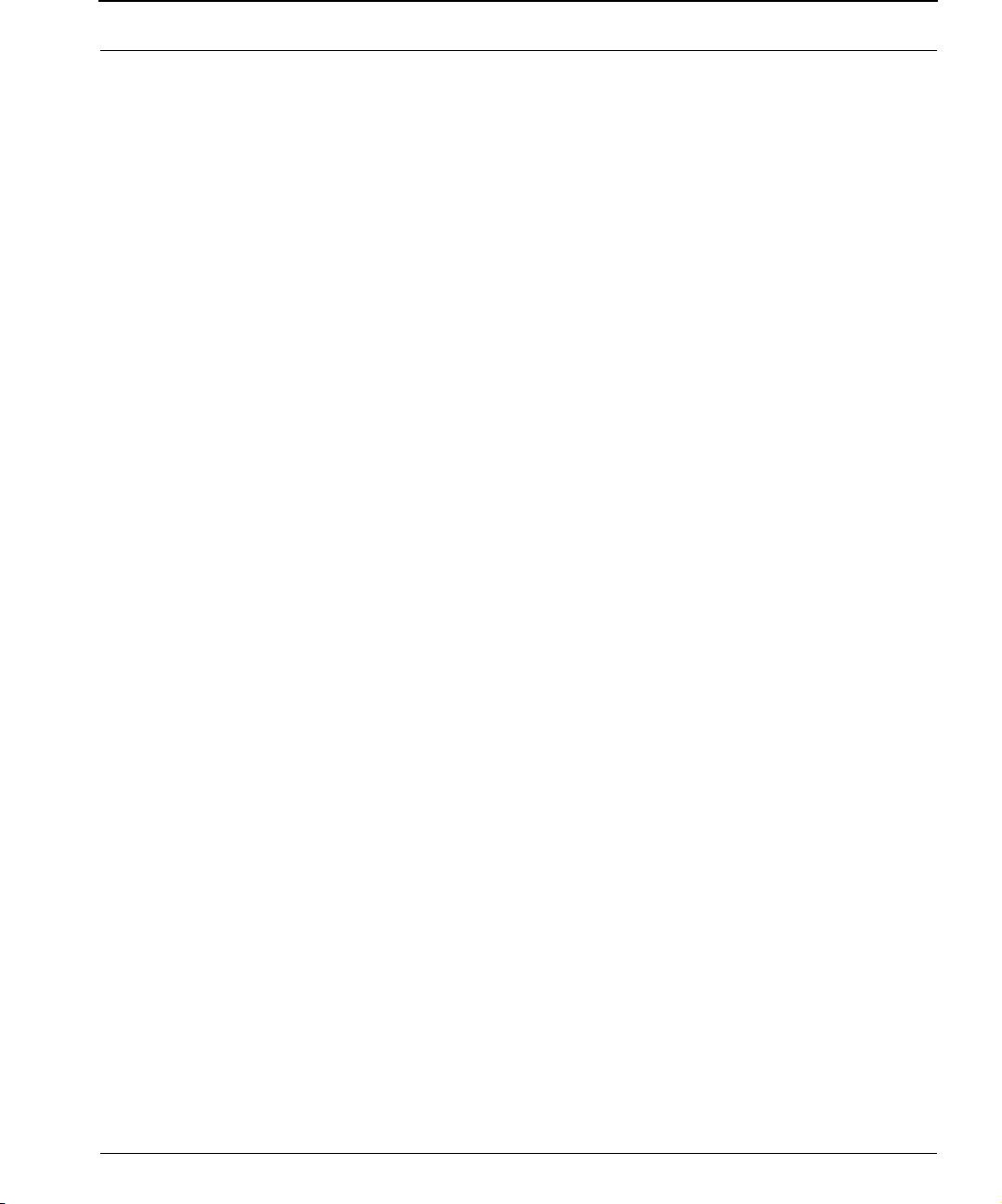
Part # 34357-MNL Rev.03 SPEEDLAN 9200 User Guide
Configuration Management
The SPEEDLAN 9200 Configurator is a web-based management tool that allows a
network manager to configure routers. For more information, see General Functions of
the Configurator, page 3-1.
SPEEDManage
The SPEEDManage suite offers network management tools to help you troubleshoot
and resolve network issues to keep your network running. Packaged in SPEEDManage
®
are SPEEDView
, SPEEDSignal® and IP Recover:
• SPEEDView
to quickly isolate and resolve network problems. SPEEDView gives you an "ata-glance" view of your network, presenting you all of the nodes on the
network. Network managers can monitor local and remote SPEEDLAN 9200
nodes from a central location, or from any location on the network.
SPEEDView also allows you to troubleshoot network bugs and non-existent
physical connections. You can also perform bandwidth and diagnostic tests.
• SPEEDSignal
their wireless or wired interface. This software makes it easier for installers to
troubleshoot antenna alignment problems in the field.
®
is a flexible Windows®-based management tool that allows you
®
allows you to communicate with SPEEDLAN 9200 routers via
• IP Recover is an application that allows you to temporarily change the IP
address on the router if you forgot it. You can also locate the configured IP
address of a router’s Ethernet interface.
For information about SPEEDMange, see the SPEEDManage User Guide.
Features (and Benefits)
• 2.4GHz DSSS, 2.4GHz OFDM and 5GHz OFDM License-free ISM band (No
lengthy licensing delays).
1-4
• Mesh topologies (Maximum network flexibility).
• NAT & DHCP server/client (Secure and efficient network).
• SPEEDManage suite for antenna alignment (via SPEEDSignal), troubleshooting
network problems and viewing nodes on a network (via SPEEDView) and creating a temporary IP address (via IP Recover).
• Web-based configuration.
• Multihop, Self-healing (Increased network stability and performance).
• Polling base station (Robust performance).
Page 13
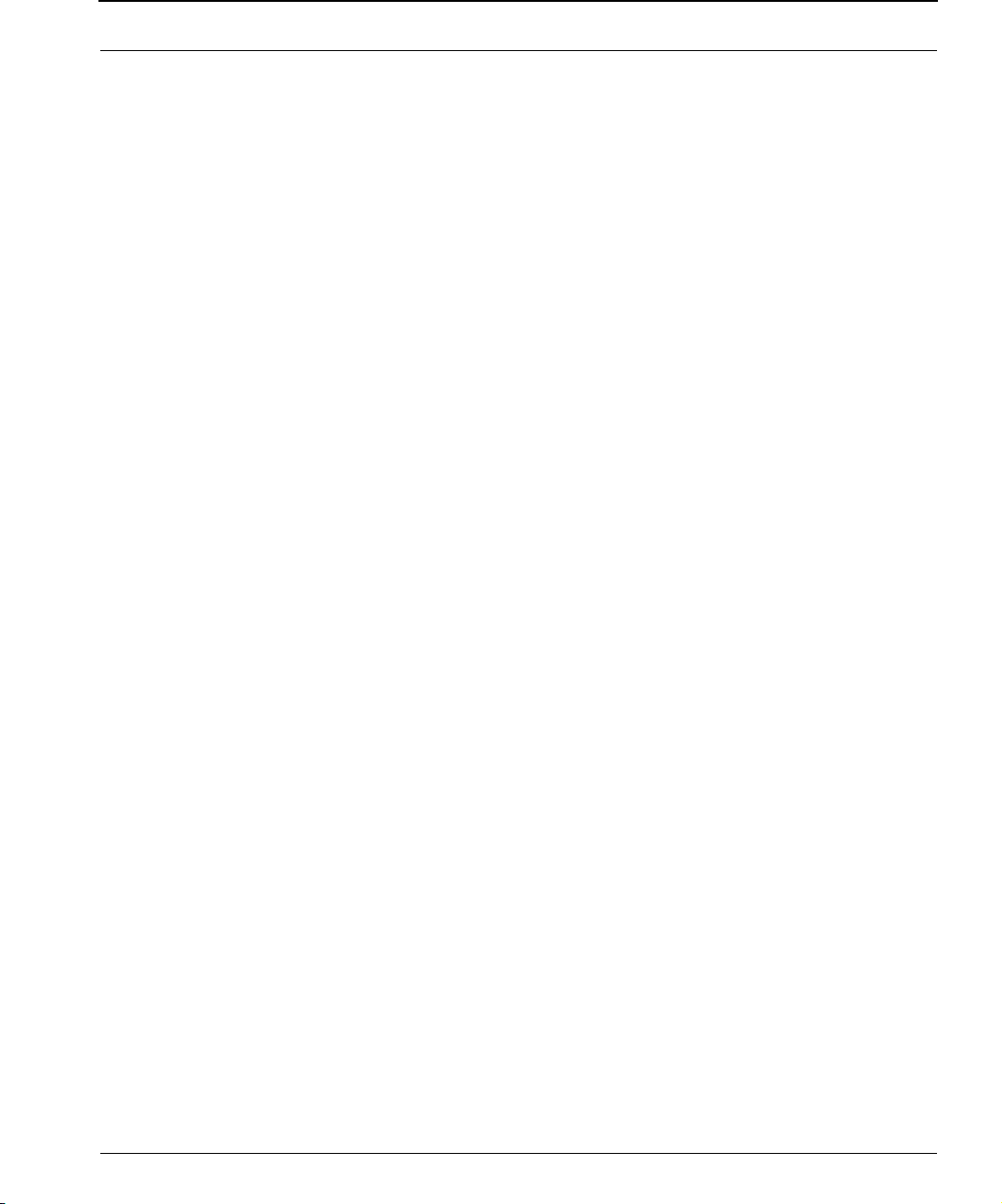
SPEEDLAN 9200 User Guide Part # 34357-MNL Rev.03
• Hardware AES 128-bit encryption for security between SPEEDLAN 9200
routers.
• You can recover lost IP addresses. (Use IP Recover in SPEEDManage.)
Note: Advanced Encryption Standard was adopted by the National Institute of
Standards and Technology in October of 2000. AES presents a new level in computer
networking security, especially important in wireless communications because wireless
circuits are easier to tap than their hard-wired counterparts.
AES is more difficult to crack than its predecessor Data Encryption Standard. These
routers use an AES 128-bit encryption key.
Encryption Note! A Web browser must support 128 bit encryption in order to be
used with the Configurator. For more information about AES, visit http://
www.nist.gov. This User Guide explains how encryption works with 9200 products in A.
Enabling Encryption Between SPEEDLAN 9200 Routers, page 4-4 and B. Enabling WEP
Security Between a SPEEDMesh-Enabled Client and SPEEDLAN 9200, page 4-5.
Priority Queuing
Despite having two physical interfaces, a SPEEDLAN 9200 router can experience
congestion. That is because the interfaces' bit rates are not matched. Specifically,
packets can ingress (enter) the Ethernet interface faster than they can egress (exit) the
wireless interface. If this occurs briefly, it is called short-term congestion, which can
cause increased packet delay and/or jitter. If congestion lasts too long, it can cause
packet discard ("loss"). Long-term congestion in a SPEEDLAN 9200 will typically only
occur when it receives excessive unthrottled UDP traffic at its Ethernet interface. TCP
traffic will self-throttle, typically experiencing only short-term congestion, if any.
A SPEEDLAN 9200 mitigates short-term congestion by providing priority egress
queuing at its wireless interfaces. With priority queuing, packets may be transmitted in a
different order than they were received. This allows favoring network management,
VoIP and SCADA, over SMTP, ftp, and NNTP (for example).
How does Priority Queuing work? The packets are prioritized into a hierarchy of
queues, based on class of traffic. The highest priority queue packets are serviced first.
When the highest queue is emptied, the next lower queue is serviced. The SPEEDLAN
9200 has four levels of priority queues.
1-5
Page 14
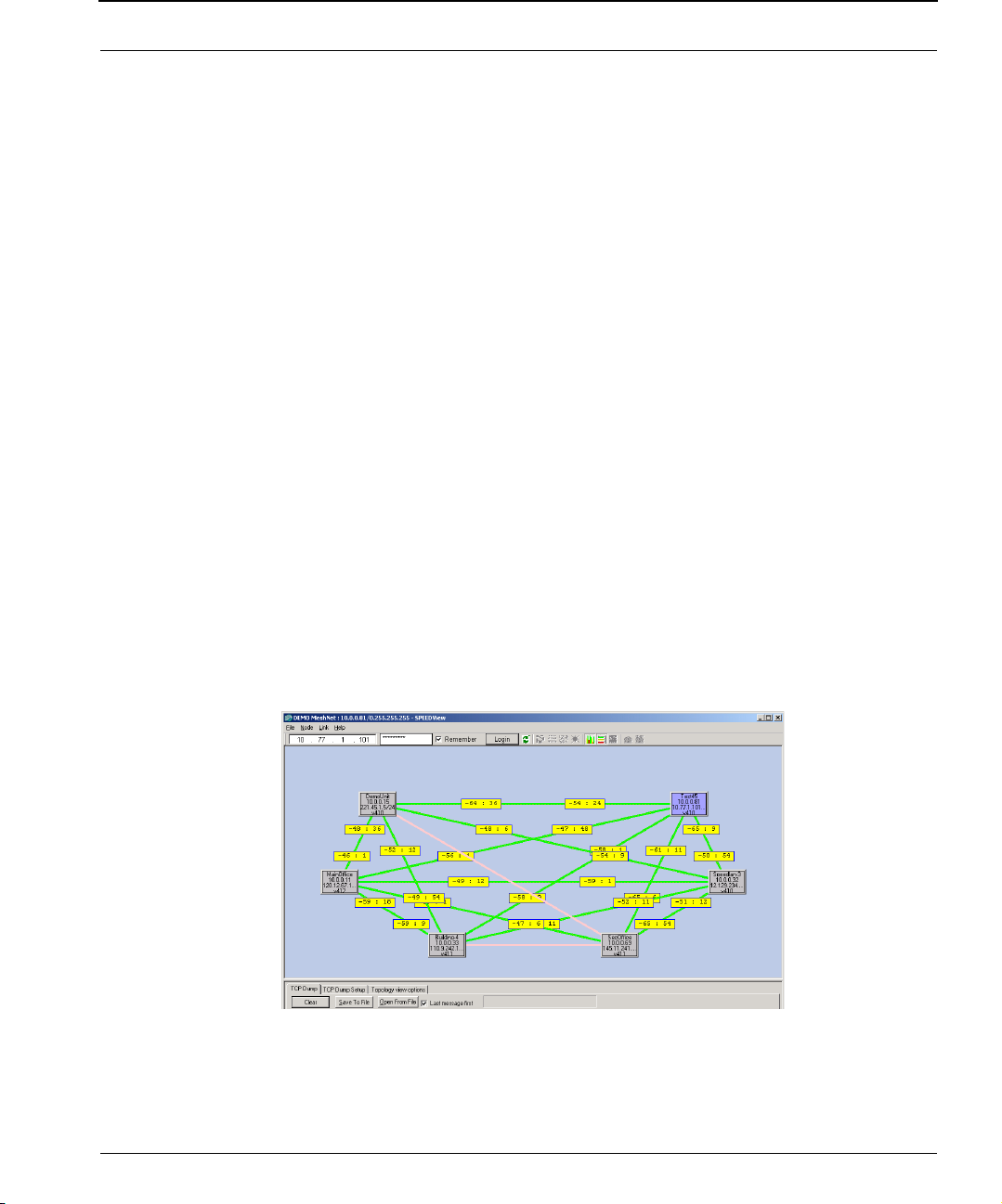
Part # 34357-MNL Rev.03 SPEEDLAN 9200 User Guide
Queue 1 (the highest queue serviced) contains "management" traffic (i.e., RIP, Mesh,
K2, SNMP). Queue 2, the next lower queue serviced, contains "real-time" traffic (i.e.,
VOIP, Video, SCADA). Queue 3, the next lower queue serviced, contains "non-real
time interactive" traffic (i.e., HTTP, SSH and Telnet). Queue 4 (the lowest level queue
serviced) contains all traffic that doesn't fit into one of the first three queues.
There are no matching or requirements for this queue; it is simply the default queue if
the packet doesn't qualify for one of the first three queues.
SNMP
The SPEEDLAN 9200 contains a Simple Network Management Protocol (SNMP) Agent
that provides a remote Network Management System (NMS) with read-only ("get")
access to certain configuration and status parameters. For more information, see
SNMP, see SNMP, page 3-26.
Equipment and Hardware
For information about equipment and hardware, see SPEEDLAN 9200 Hardware,
page 2-1.
SPEEDLAN 9200 Mesh Protocol -- How It Works in Mesh Cells
Figure 1-1: SPEEDView illustrating a mesh network (in SPEEDManage suite)
1-6
Page 15
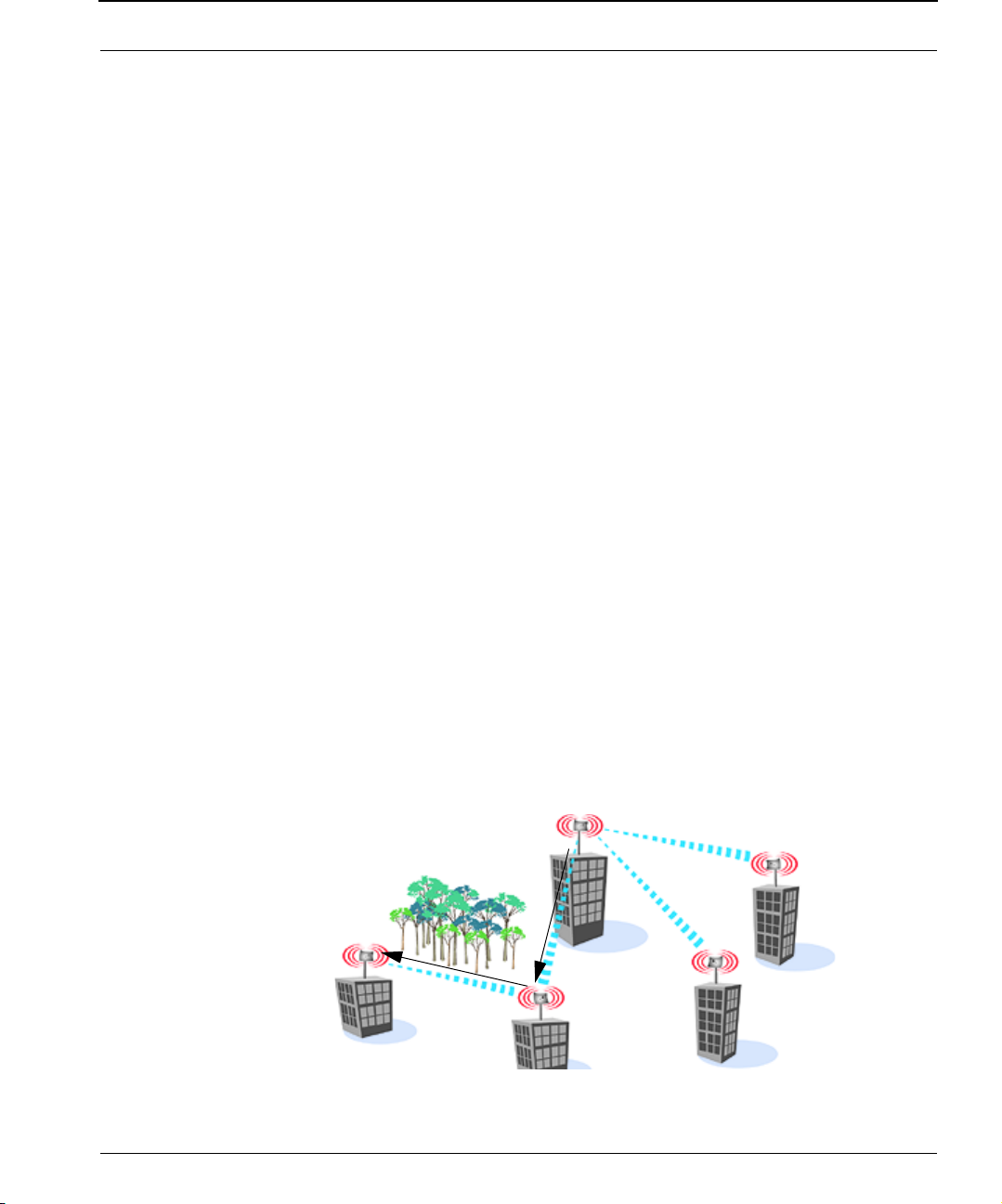
SPEEDLAN 9200 User Guide Part # 34357-MNL Rev.03
SPEEDLAN 9200 routers provide the unique ability to "self-heal" the wireless network as
the topography changes over time, thereby increasing the overall stability and
performance of the network while allowing traffic to reach buildings blocked by
obstructions of line-of-sight.
What is happening in Figure 1-1 on page 1-6?
• You will notice negative numbers next to the routers, or referred to as nodes
on the network diagram. These numbers represent the receive signal strength
(expressed as dBm) for the links in the network diagram.
• The black dots in a mesh network diagram indicate a trace route, which maps
out the current data flow between the selected pair of nodes. A user would
select the trace feature to view the data flow between a node pair (for mesh
networks only).
This illustration also shows that every router in the mesh cell can be heard by
every other router in the cell, except for the blocked link indicating that there is
no signal between those two nodes.
SPEEDView allows you to block traffic over any link in the cell. When you block
a connection, the node pair will not be able to communicate. The advantage
of blocking a connection is verifying that the path can be re-routed for successful connectivity. (This is done using the "Block" feature in SPEEDView. The
broken [or disconnected] link will appear as a red line. This link also appears
when there is no signal between two nodes.)
• SPEEDView can also be used to perform bandwidth, link and ping tests.
Routing Around Obstacles
Obstacle
A
B
D
Figure 1-2: Routing around obstacles
E
1-7
Page 16
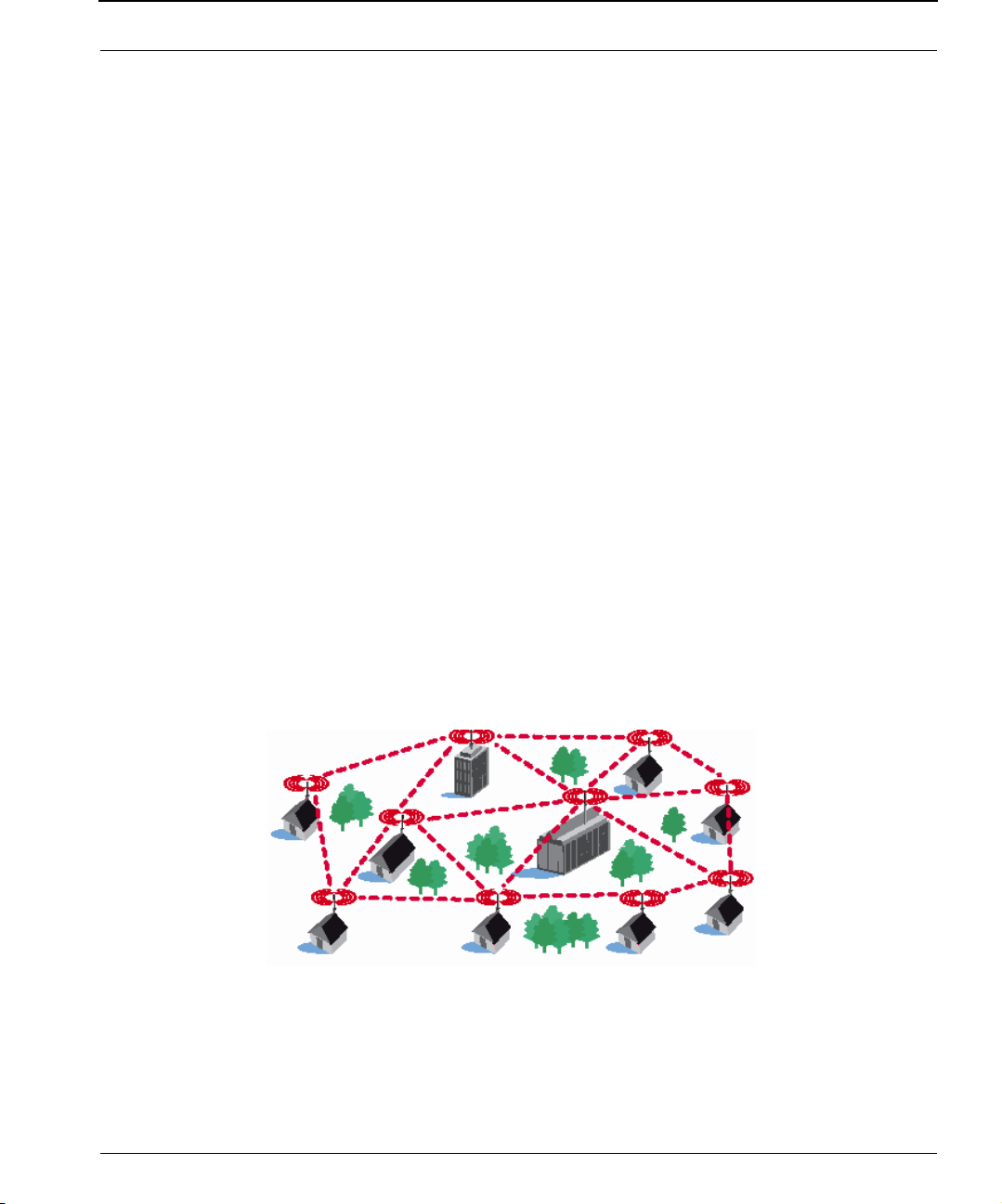
Part # 34357-MNL Rev.03 SPEEDLAN 9200 User Guide
Explaining this scenario on the simplest level (using the Mesh protocol as shown in
Figure 1-2 on page 1-7). A can route a packet to B, despite the tree obstruction (block
of trees) within the path. How does this procedure work?
1 A has line-of-sight to C but not to B.
2 C has line-of-sight to A and to B.
The most efficient path in this case is to hop from A to C to B.
Note: No manual programming is required because A automatically detects its
neighboring router (in this case C, and B and detect a clear path to C). Therefore, the
packet is successfully routed around the obstacle between B and A.
This process creates a more scalable, flexible, and extended wireless network (as shown
in Document Changes/Corrections, page 1-11).
SPEEDLAN’s Mesh Cell Architecture
Separate multi-user and residential models (SPEEDLAN 9201 for business and
residential use, as well as the SPEEDLAN 9204 for residential use) are specifically
designed to meet the connectivity demands for everyone from single users to large
corporations. SPEEDLAN 9201 and SPEEDLAN 9204 are mesh units. These models will
communicate with every other mesh router within an unobstructed radius of 1/2 mile
for SPEEDLAN 9201 and 1/4 mile for SPEEDLAN 9204.
1-8
Figure 1-3: An example of a mesh network
Page 17
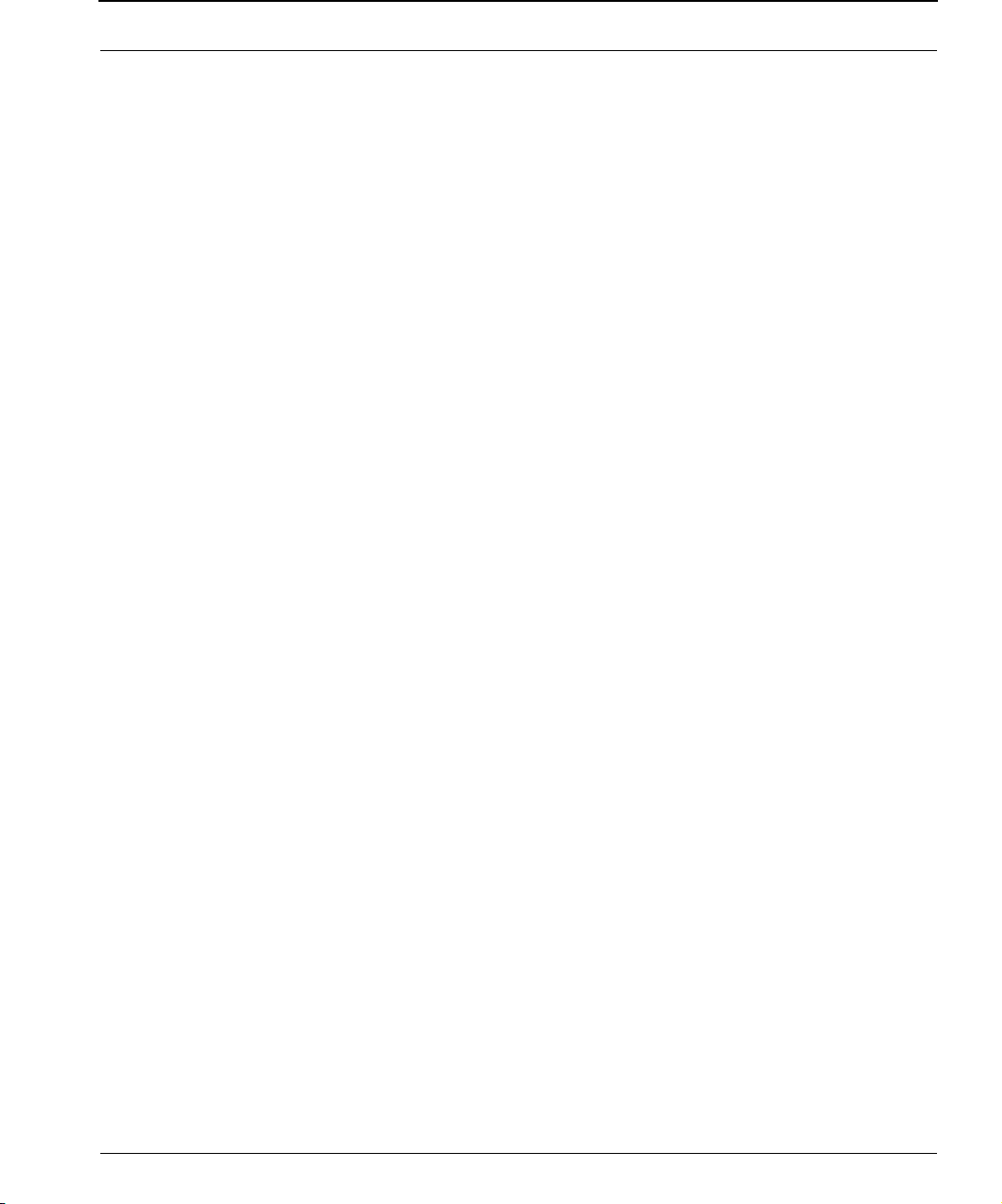
SPEEDLAN 9200 User Guide Part # 34357-MNL Rev.03
SPEEDLAN 9200 Mesh Core Components
SPEEDLAN 9200 Mesh protocol includes three central components which are neighbor
discovery, topology updates, and routing.
Neighbor Discovery
Neighbor discovery occurs when each router sends a broadcast "hello" message to
detect those routers to which it has line-of-sight. The "hello" sender acknowledges those
replies, whereupon the sender and the neighboring router add each other to their
respective active neighbor lists. Neighbor discovery protocol messages are sent by each
router on startup and periodically thereafter. The periodic messages are required to
determine when a former neighbor can no longer be reached, whereupon it is removed
from the active neighbor list. Neighbor discovery messages are relatively short and are
sent infrequently enough that they don't constitute significant overhead.
Topology Updates
When a router adds or deletes a neighbor to or from its active neighbor list, it
propagates that information to the rest of the routers in the wireless mesh LAN. Unlike
classic wired routing protocols, topology update notifications are not flooded. Instead
they are sent via a spanning tree, such that each router receives only one notification of
a particular event. (A brief explanation of the spanning tree algorithm is explained in
the note below.) This approach also conserves bandwidth for use in forwarding user
traffic. Since each router knows the topology of the entire wireless LAN, it can
determine the shortest path to each peer router in the wireless LAN.
Note: In short, the spanning tree algorithm enables units to dynamically locate a
subset of the topology that is loop-free. The spanning tree algorithm determines the
best path a unit can use to send a message.
1-9
Page 18
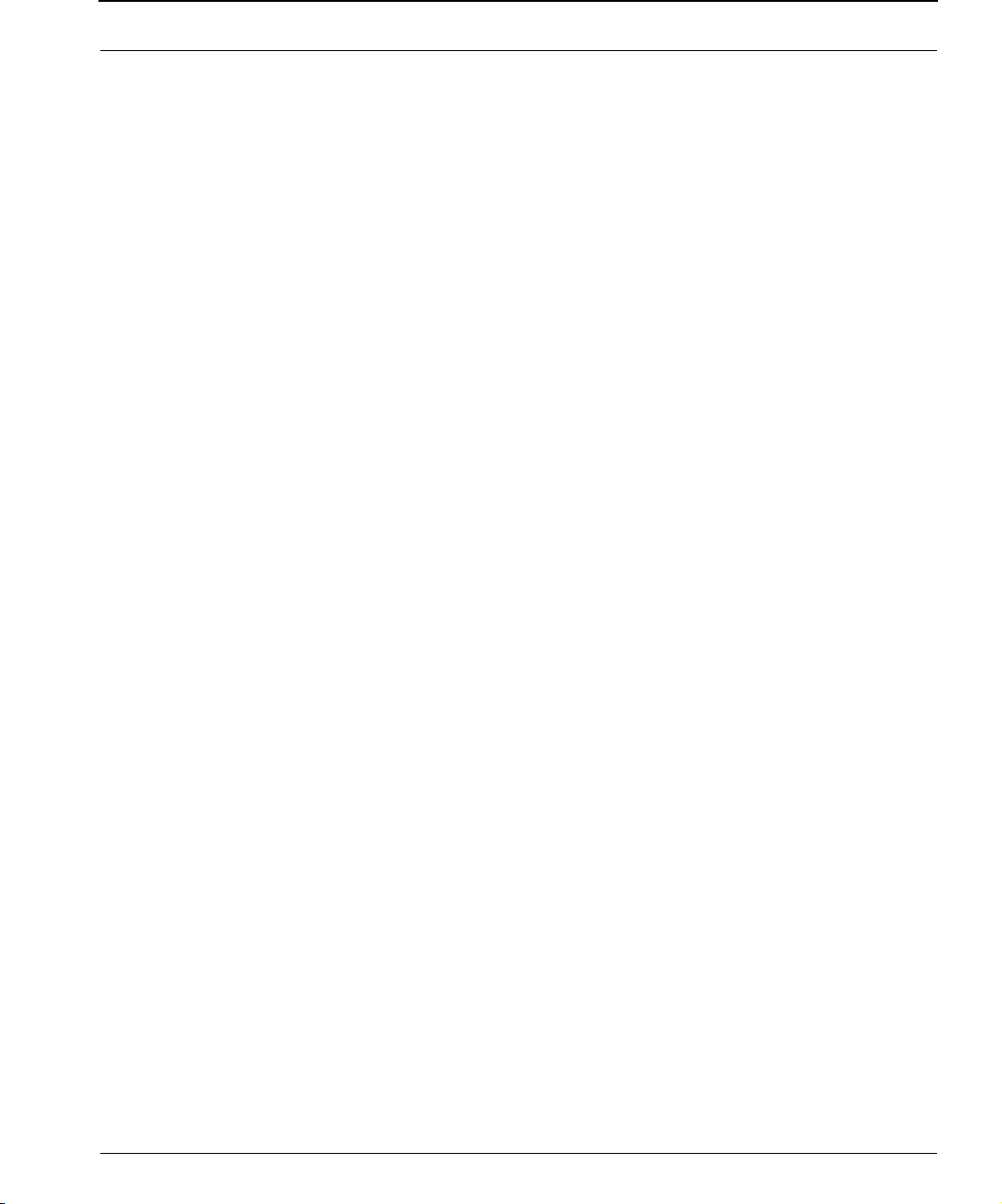
Part # 34357-MNL Rev.03 SPEEDLAN 9200 User Guide
Routing
Routing is simply the act of forwarding a received Internet Protocol (IP) datagram (a
block of data) toward its destination. The router compares the destination IP address to
entries in its routing table. If the destination is a wireless neighbor or a node connected
to the router's wired LAN, the router sends the datagram directly to the destination.
Otherwise, it sends the datagram to another router, which must be on the wired LAN or
be a wireless neighbor.
In wired broadcast LANs, all routers on the LAN can hear each other. Therefore, a
datagram only passes through a router when it is moving from one LAN to another LAN
along the path to its destination. In a mesh wireless LAN, not all routers can hear each
other. Therefore, a router within a wireless LAN may forward a datagram to a neighbor
router within the same wireless LAN, in order to send the datagram toward its
destination. For each datagram, the routing algorithm minimizes the number of router-
to-router hops within the wireless LAN, thereby also conserving bandwidth for other
user traffic.
Why SPEEDLAN Outperforms Other Routing Equipment
The SPEEDLAN 9200 outperforms other routers because the SPEEDLAN 9200 routing
table broadcasts only the information that changed, such as when new routes are
added or old routes are removed from the network. This information is sent to the
router's immediate neighbors along the most efficient path to the end destination. This
process helps conserve bandwidth. If an existing path is modified in some way, by the
addition or deletion of a router, a SPEEDLAN 9200 using the Mesh protocol can
monitor its routing table to decide if a secondary path should be taken. One could call
this a "self-healing" network, which means it finds a secondary route through the
network without manually reprogramming the routers.
1-10
Page 19
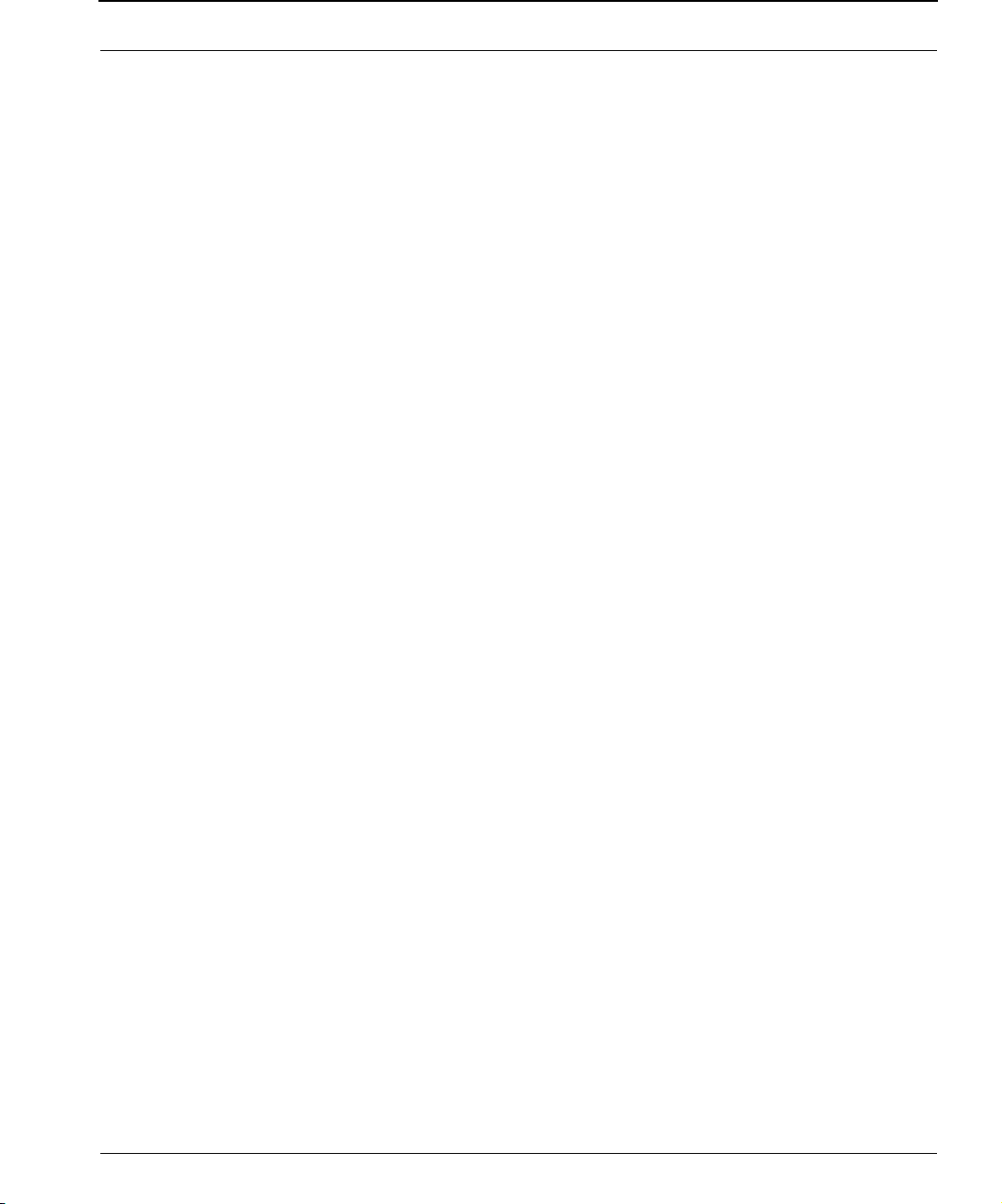
SPEEDLAN 9200 User Guide Part # 34357-MNL Rev.03
Document Changes/Corrections
• Removed SPEEDLAN 9205 references. Refer to Chapter 2,
beginning on SPEEDLAN 9200 Hardware, page 2-1 for more information
• 2.4GHz OFDM and DSSS references have been added to this User Guide.
This means that the preamble setting is now functional.
• The List of MIBs supported by SPEEDLAN 9200 table has been corrected to
display the right version. For more informaton, see Table 3-1, “List of MIBs
supported by SPEEDLAN 9200,” on page 3-28.
• TX power level drop-down list has been added on the Wirelesss Configuration
page. See Configuration, page 3-38. Also, the default value for the SSID on
the Wireless Configuration page is "SPEEDLAN9200" instead of "SP9200".
• Default values for Maximum Throughput were added for 2.4GHz OFDM and
2.4GHz DSSS values. For more information, see Max Throughput (Regulating
Bandwidth), page 3-43.
• The Glossary has been improved. The following terms were revised: attenua-
tor, CSU/DSU, channel spacing, dB, DHCP, E1, MAC, MIB, MTBF, passive
repeater, polarization, QAM, raditaion, refraction, reliability, sidelobe and
system gain. For more information, see the Glossary.
• 2.4GHz OFDM and 2.4GHz DSSS values have been added to the Minimum
Receive Sensitivity table in Appendix C-4.
The section below, "What’s New," displays the firmware’s recent changes. Changes
prior to the version listed below can be found in Previous Firmware Changes, Appendix
F-1.
What’s New for Firmware
• The TX power level drop-down list has been added to the Wireless
Configuration page. See Configuration, page 3-38.
1-11
Page 20
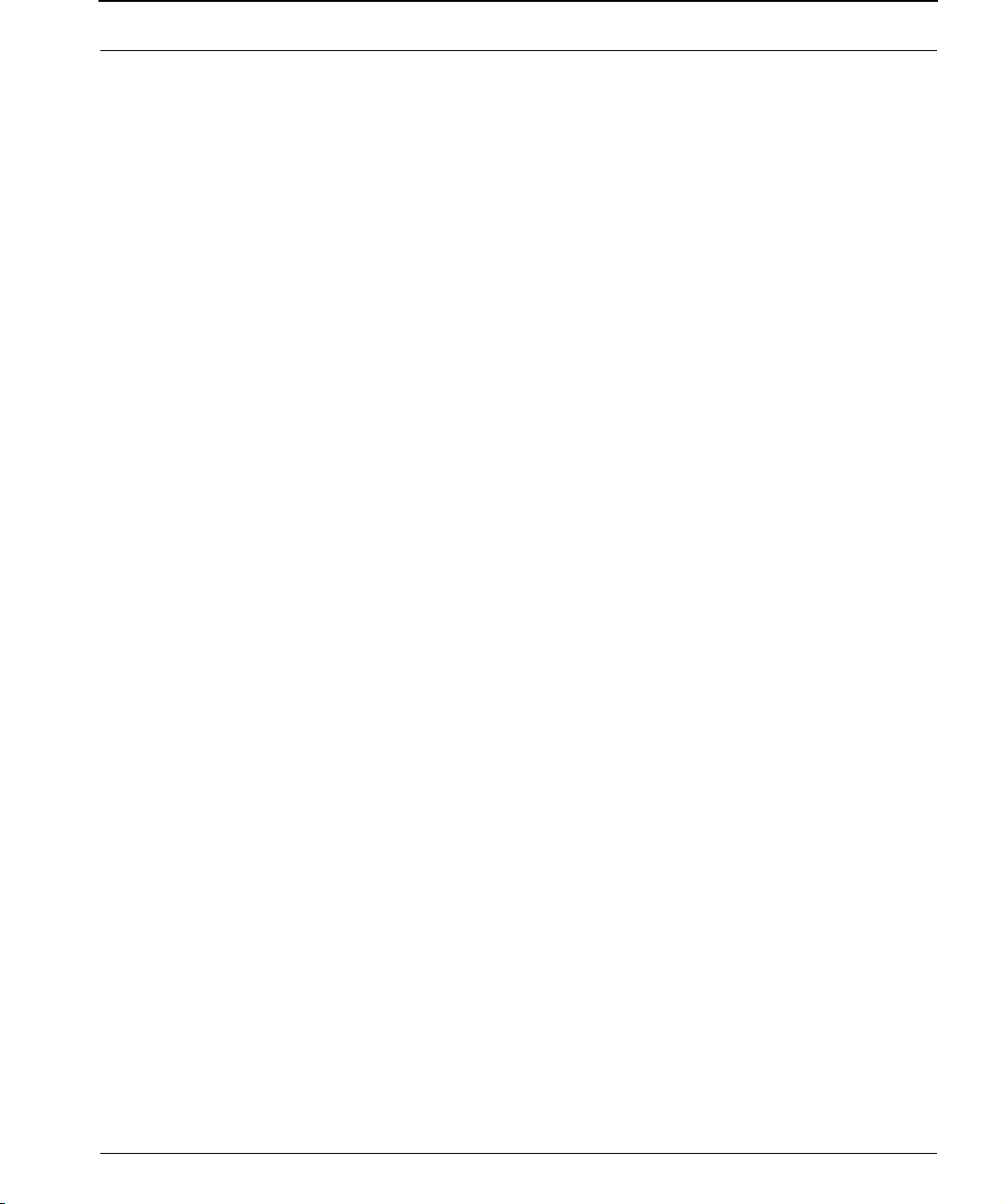
Part # 34357-MNL Rev.03 SPEEDLAN 9200 User Guide
Contacting Technical Support
For more information, contact P-Com at:
7020 Professional Parkway East
Sarasota, FL 34240
941-907-2300 (phone)
941-355-0219 (fax)
Note: Registered customers should check our web site on a regular basis for updates,
router firmware, SPEEDView, and other utility programs. If you haven't registered your
products yet, you may do so by visiting the "www.wavewireless.com/support" directory.
1-12
Page 21

Chapter 2
SPEEDLAN 9200
Hardware
Page 22
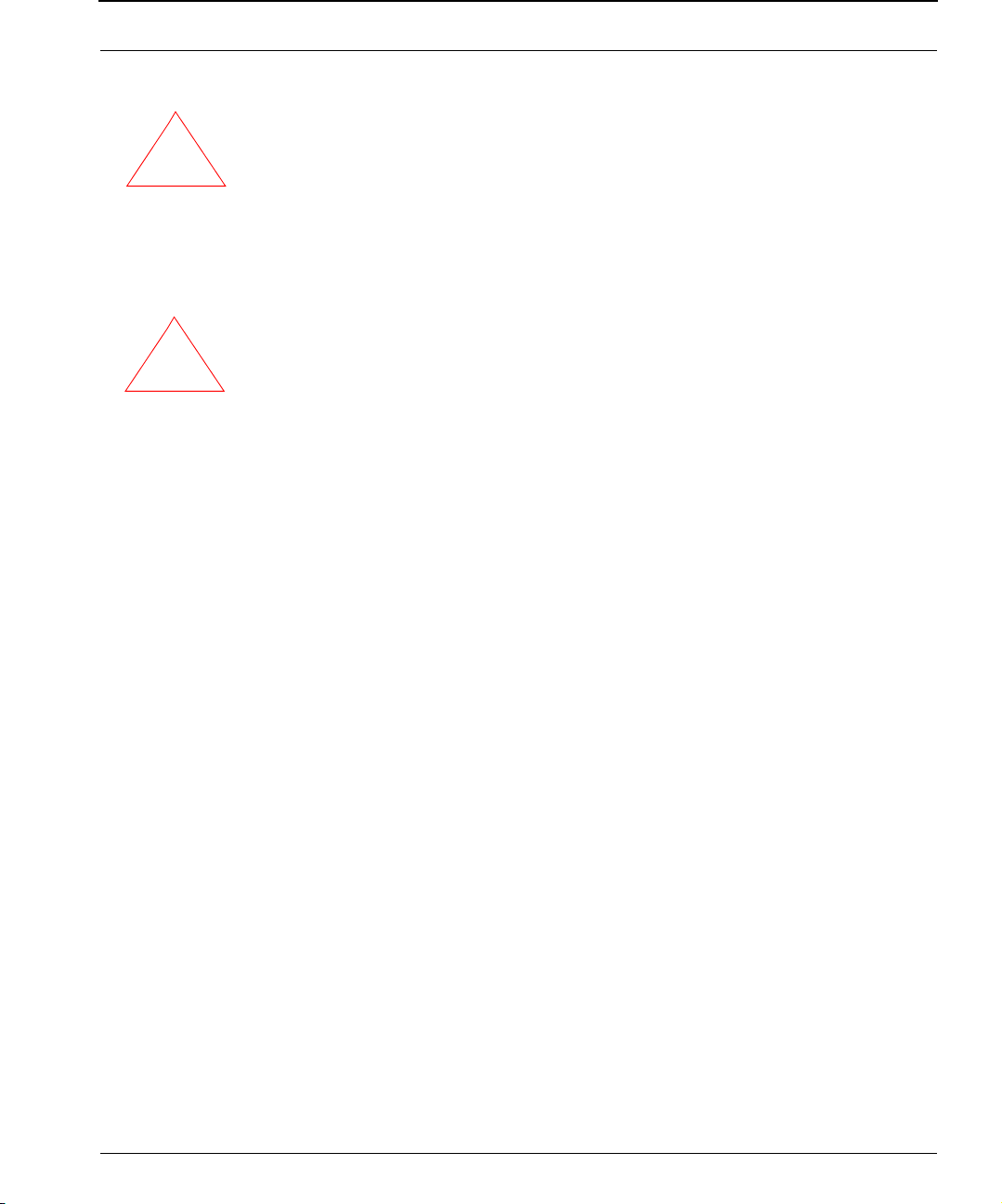
Part # 34357-MNL Rev.03 SPEEDLAN 9200 User Guide
Rooftop and Tower Installations Warning
Rooftop, tower, and other mounted location equipment installations are extremely
dangerous and incorrect installation can result in property damage, injury or death.
!!!!
Regulatory Information
Install this device in accordance with the instructions provided in this User Guide. To
determine the type of device you should use in your country, see the Radio Approval
!!!!
Table Radio Approvals, Appendix C-4.
This equipment has been tested and found to comply with the limits of a Class B digital
device, pursuant to Part 15 of the FCC Rules. These limits are designed to provide
reasonable protection against harmful interference when the equipment is operated in
a residential environment. This equipment generates, uses, and radiates radio
frequency energy, and if not installed and used in accordance with the instructions, may
cause interference. If this equipment does cause interference to radio or television
reception, which can be determined by turning the equipment off and on, the installer
should correct the interference by one of the following measures:
2-2
• Reorient or relocate the receiving antenna.
• Increase separation between the equipment and receiver.
• Connect the equipment into an outlet on a circuit different from which the
receiver is connected.
• Consult the professional installer or an experienced radio/TV technician.
Note: The manufacturer is not responsible for any radio or TV interference caused by
unauthorized modifications to this equipment. Such modifications could void the user’s
authority to operate the equipment.
Page 23
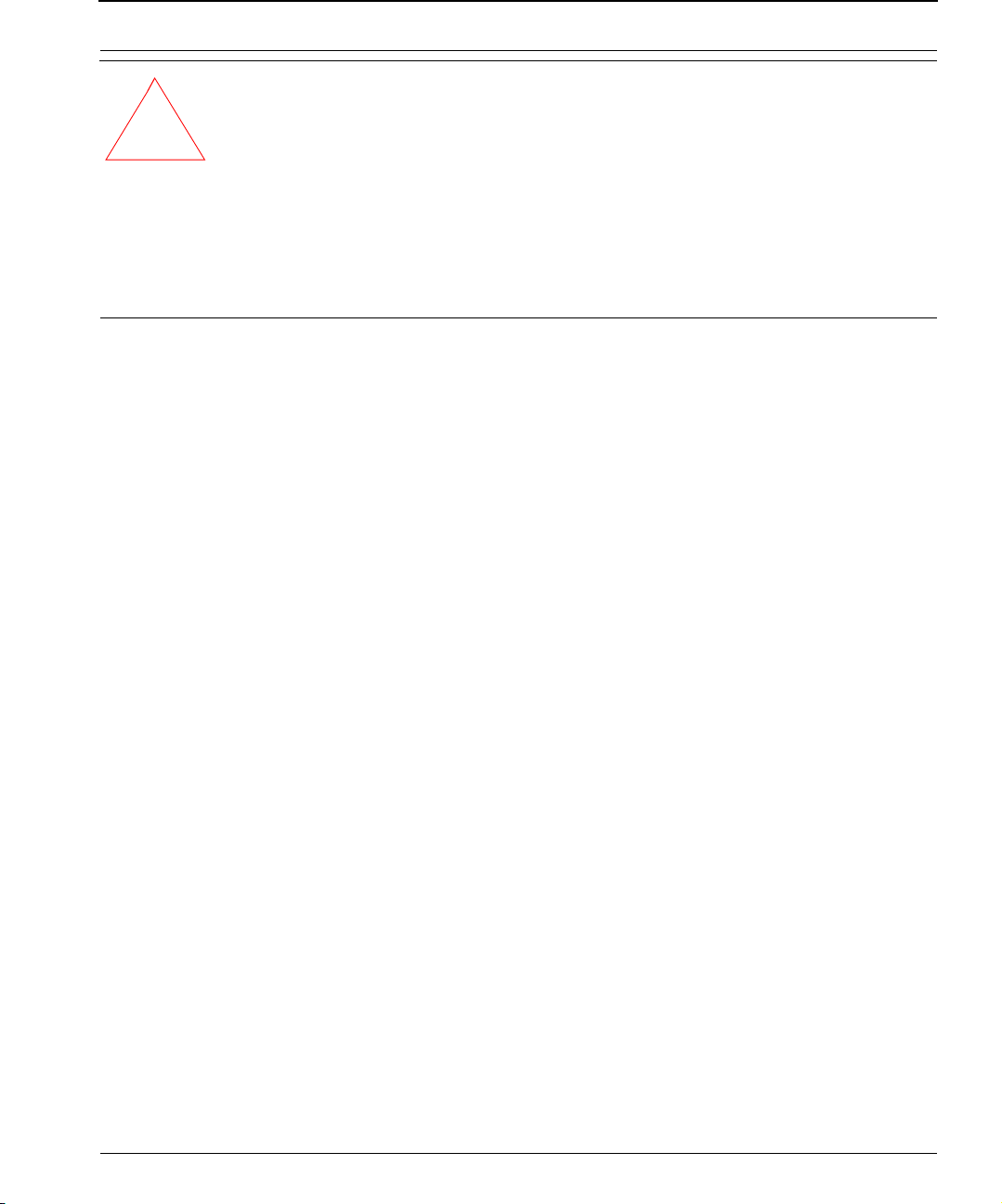
SPEEDLAN 9200 User Guide Part # 34357-MNL Rev.03
Warn ing! This part 15 radio device operates on a non-interference basis with other
devices operating at this frequency when using the following antennas:
!!!!
For more information, see 9200 Hardware Configuration Table, page 2-5.
• 2.4GHz: 9dBi external omni or 18 dBi directional grid antenna.
• 5GHz: 10dBi external omni or 29dBi directional dish antenna or 23dBi
sector flat panel antenna.
• Integrated omnis are 8dBi for SPEEDLAN 9201 and 5dBi for SPEEDLAN
9204.
Declaration of Conformity for RF Exposure
The radio module has been evaluated under FCC Bulletin OET65C and found
compliant to the requirements as set forth in CFR 47 Sections 2.1091, 2.1093, and
15.247 (b) (4) addressing RF Exposure from radio frequency devices. The radiated
output power of this wireless LAN device is far below the FCC radio frequency exposure
limits. Nevertheless, this device shall be used in such a manner that the potential for
human contact during normal operation is minimized. When using this device, a
certain separation distance between the antenna and nearby persons must be
maintained to ensure RF exposure compliance. In order to comply with RF exposure
limits established in the ANSI C95.1 standards, the distance between the antenna and
your body or nearby persons should not be less than 20cm (8 inches) for the 10dBi
external omni antenna or 2m (6.5 feet) for the 29dBi directional dish antenna.
General Safety Requirements for Installation of SPEEDLAN 9200 Models
1 The AC power socket outlet should be installed near the switching power
supply and junction box.
2 It is recommended that replacement of the battery which is soldered to the PC
board should be done by manufacturer or professional installer.
CAUTION: THERE IS RISK OF EXPLOSION IF BATTERY IS REPLACED BY
INCORRECT TYPE. DISPOSE USED BATTERIES ACCORDING TO
INSTRUCTIONS.
2-3
Page 24

Part # 34357-MNL Rev.03 SPEEDLAN 9200 User Guide
3 During installation of SPEEDLAN 9200 on a tower, pole or wall,
the necessary clearance from the power and lightning conductors should be
maintained and proper grounding provided. The installation should be done
in accordance with National Electrical Code:
• NEC Article 725 – CEC Rule 16
• NEC Article 800 – CEC Section 60 and
• NEC Article 810 – CEC Section 54.
Hardware Overview
The SPEEDLAN 9200 offers all the equipment you need to meet your connectivity
requirements:
• SPEEDLAN 9201: A router used in a non-line-of-sight pico cell (using the
Mesh protocol). This router contains an integrated 8 dBi, omni antenna (for
2.4 GHz only) which is directly attached on the top. You do not need an
additional external antenna. The parameters are configured with the Mesh
protocol in the SPEEDLAN 9200 Configurator. This type of self-healing Mesh
topology process helps you reach buildings that do not have a clear line-ofsight back to a base station without the possibility of interference from hidden
transmitters. For more information on this topic, see SPEEDLAN 9200 Mesh
Protocol -- How It Works in Mesh Cells, page 1-6.
2-4
• SPEEDLAN 9202: This model can be configured as Customer Premise
Equipment (CPE) at one end of the point-to-point or point-to-multipoint link. It
can be used with a 2.4GHz or 5GHz external antenna.
• SPEEDLAN 9203: This model is pre-configured as a base station but can be
reconfigured to function as a CPE router or as one end of a point-to-point or
point-to-multipoint link. It can be used with a 2.4GHz or 5GHz external
antenna.
• SPEEDLAN 9204: This model provides the same functionality as a SPEEDLAN
9201, but it uses an integrated 5 dBi omni (for 2.4GHz only). The SPEEDLAN
9204 is intended for more densely populated cells.
Page 25
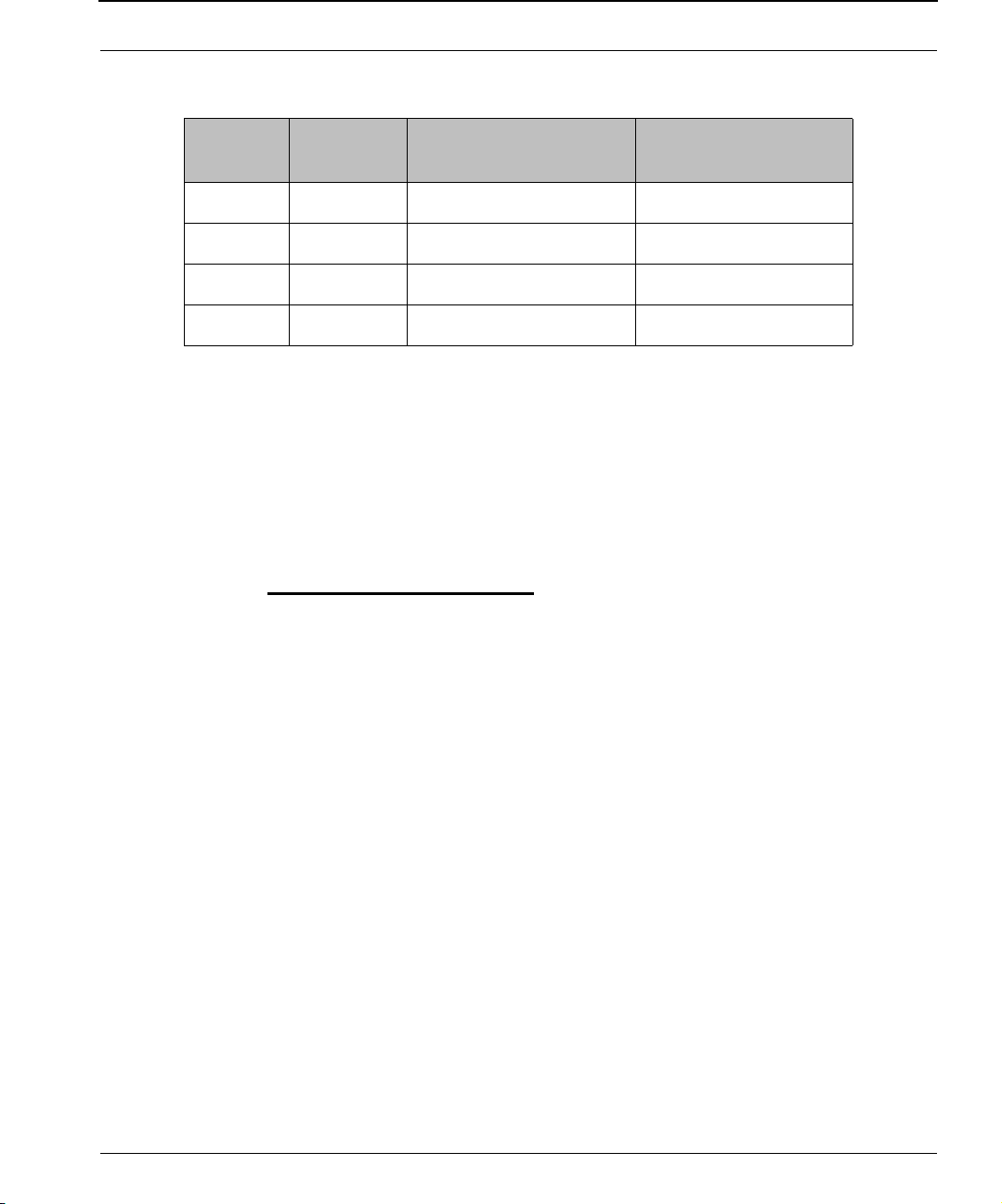
SPEEDLAN 9200 User Guide Part # 34357-MNL Rev.03
Table 2-1: 9200 Hardware Configuration Table
9200
Mode Integrated antenna External antenna
Model
9201 mesh 2.4GHz only N/A
9202 flexnode N/A 2.4 & 5GHz
9203 base station N/A 2.4 & 5GHz
9204 mesh 2.4GHz only N/A
The SPEEDLAN 9200 is housed in a waterproof, cast enclosure that mounts outside the
building, on a mast, or tower. The SPEEDLAN 9200 allows up to 300’ of specialized,
outdoor Ethernet cable to be used between the LAN and the RF device, without loss of
any radio signal. This increases the effective wireless link distance and reduces or even
eliminates the need for an amplifier.
Tips for Antenna Alignment
You are encouraged to use the transmit power test during installation if you have a
spectrum analyzer or power meter to measure the output for the antenna alignment.
For more information, see the SPEEDManage User Guide. The SPEEDSignal
application will also help installers align or position antennas on SPEEDLAN 9200
units.
2-5
Page 26
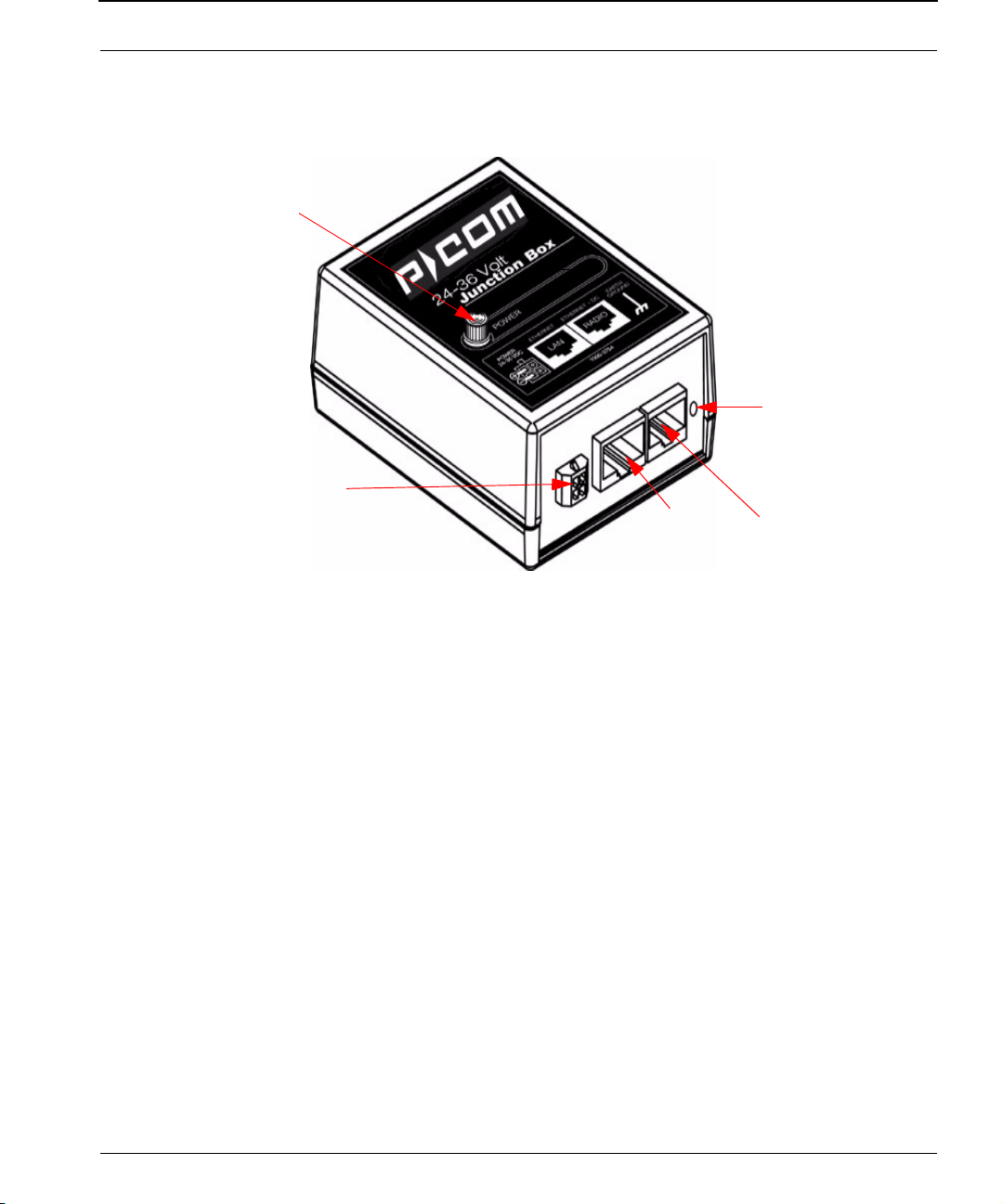
Part # 34357-MNL Rev.03 SPEEDLAN 9200 User Guide
Drawings of Outdoor, Remote-Mounted Components
Indoor Junction Box
When the green light is illuminated,
the DC voltage is being injected
Grounding - Ground
the wire to the nearest
earth ground. Indoor
ground plug will be
installed here.
DC jack to external power supply
To LAN To Radio
Figure 2-1: Indoor junction box for SPEEDLAN 9200
WARNING!: Make sure the network is plugged into the LAN interface, and that the
radio is plugged into the radio interface. If you do this procedure wrong, the voltage
that is meant to go to the radio can damage a device on the network.
2-6
Page 27
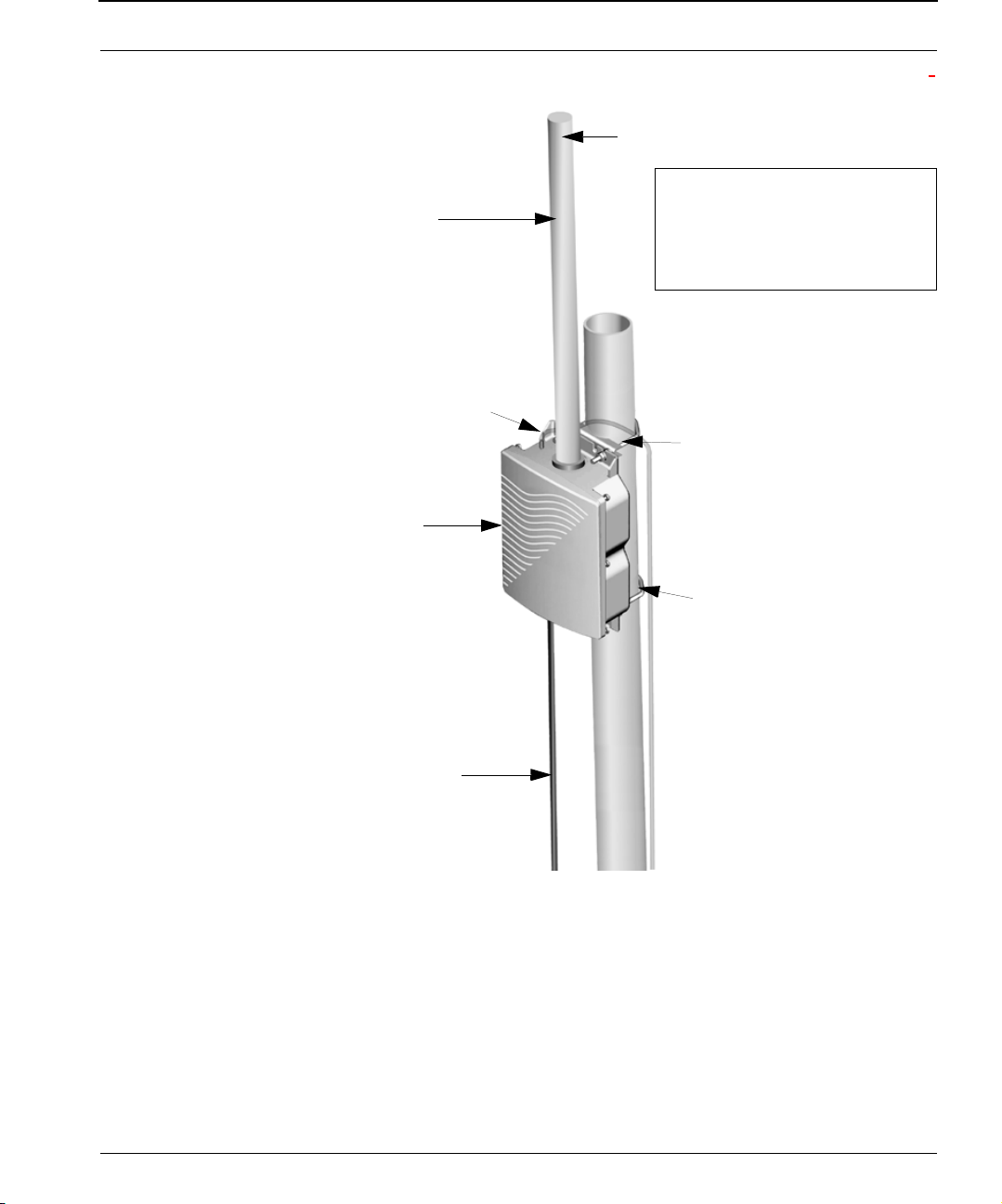
SPEEDLAN 9200 User Guide Part # 34357-MNL Rev.03
The SPEEDLAN 9201/9204 with an Integrated Omni-Directional
*Pole/tower leg
*Note: The minimum outside
Integrated
omni
diameter of the pole is 1.25 inches.
The maximum outside diameter
of the pole is 2.5 inches.
Grounding wire (optional)
to appropriate outdoor
ground
Router
outdoor CAT5 cable to
junction box
V-bolt
V-bol t
Figure 2-2: SPEEDLAN 9201/SPEEDLAN 9204 installation
The installation steps for the SPEEDLAN 9201 and SPEEDLAN 9204 are similar, but the
SPEEDLAN 9201 uses a larger omni and the SPEEDLAN 9204 uses a smaller omni-
directional antenna.
2-7
Page 28
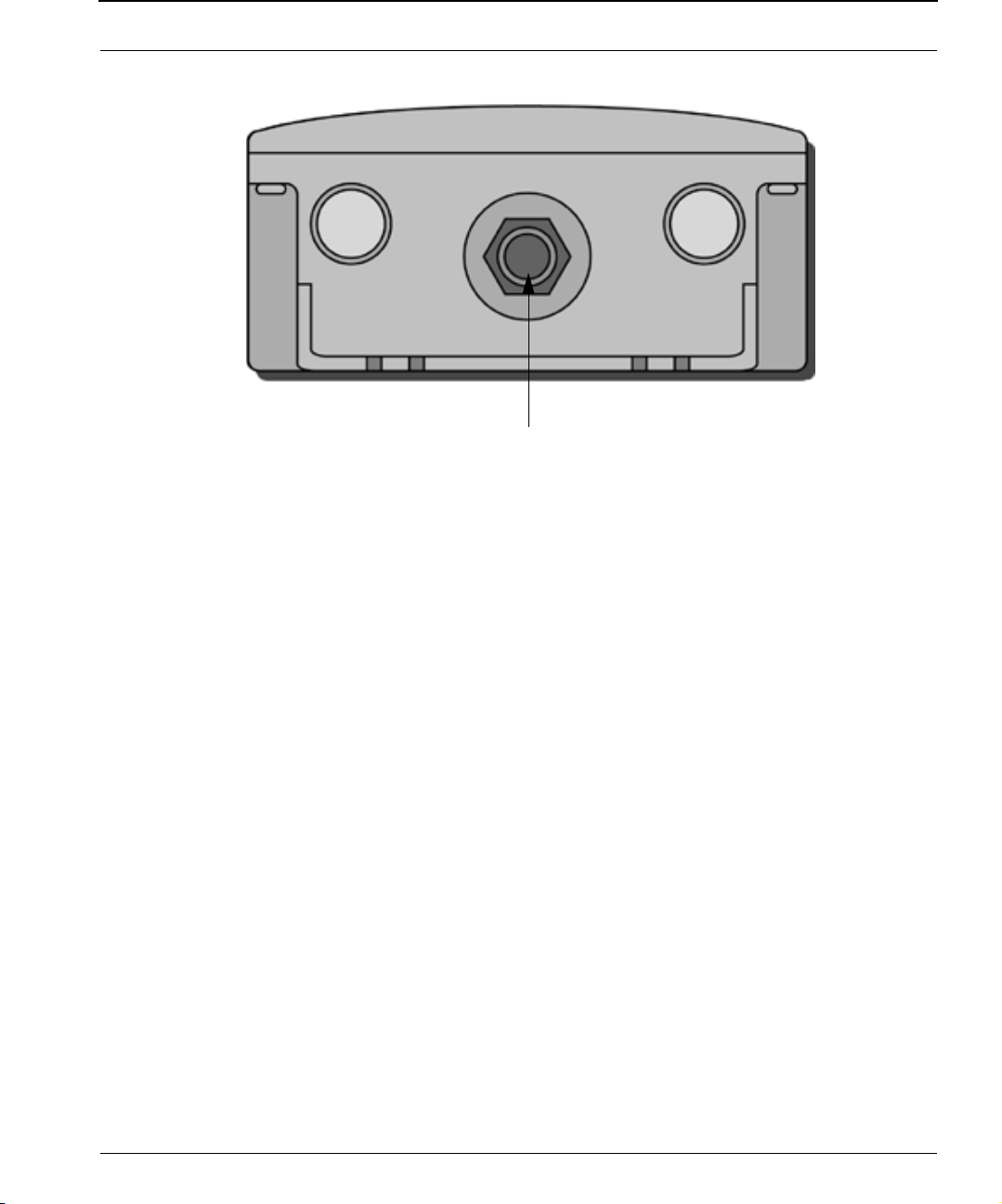
Part # 34357-MNL Rev.03 SPEEDLAN 9200 User Guide
Bottom View of SPEEDLAN 9201/SPEEDLAN 9204
Power/Ethernet (CAT5 down to junction box)
Figure 2-3: Bottom view of case
System Description
These are high-speed, long range wireless LAN outdoor, remote-mounted units/routers
that provide building-to-building connectivity in a mesh cell.
Package Contents
• SPEEDLAN 9201/SPEEDLAN 9204
• CD containing: Adobe Acrobat Reader, SPEEDManage software & User
Guide, this User Guide, Installation Diagram booklet and Getting Started
Guide
• Indoor junction box
• Power supply
• Integrated, omni-directional antenna
• V-bolt kit which includes the following
• Bolt, V, Tower Mount, Stainless Steel (quantity 2)
• Nut, 1/4"-20, Serrated Flange, Stainless Steel (quantity 4)
• V-Bracket, Tower Mount, Aluminum (quantity 2)
The following items are included with the installation kit, which can be purchased
separately:
2-8
Page 29
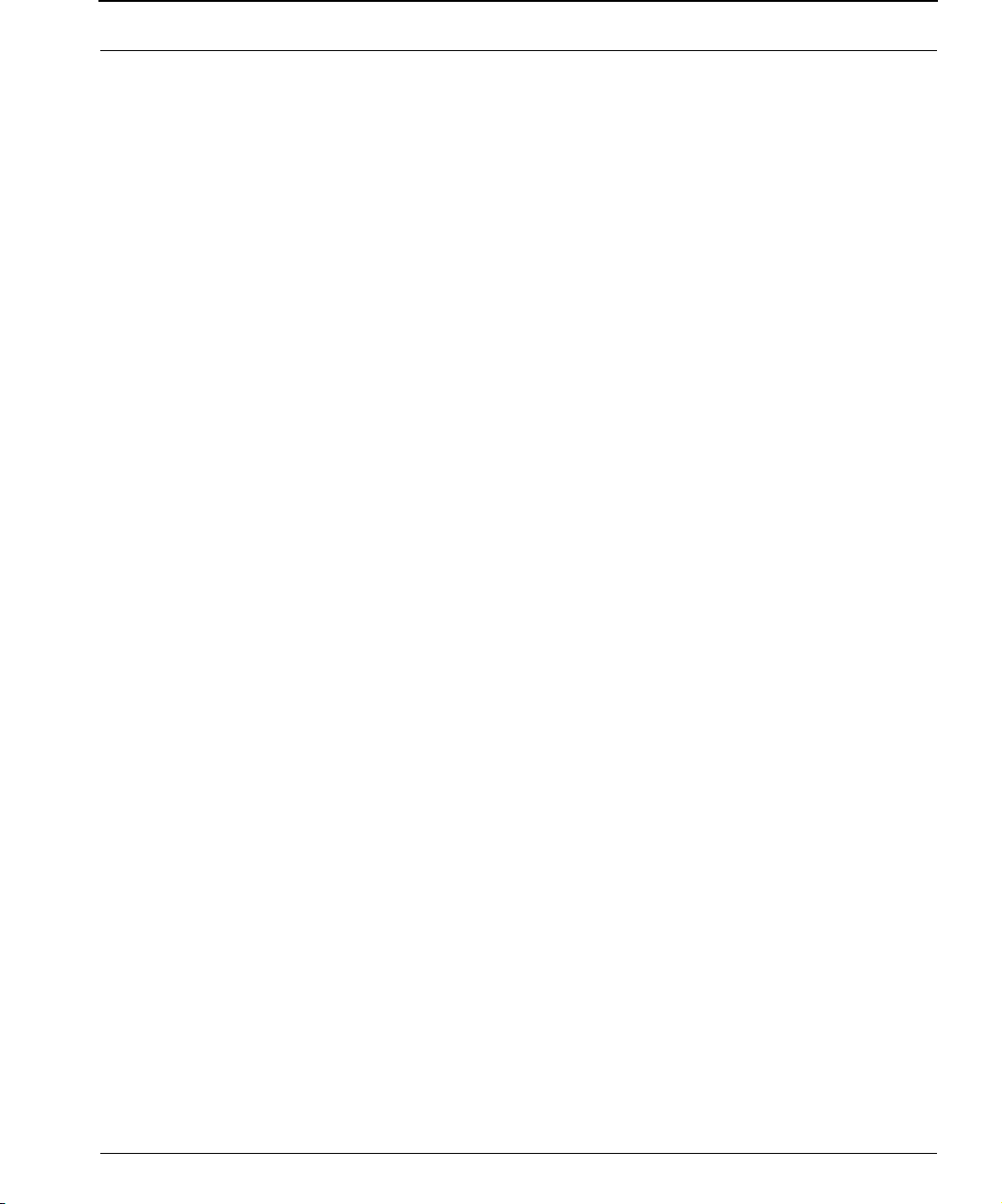
SPEEDLAN 9200 User Guide Part # 34357-MNL Rev.03
• Hardware ties
• Specialized CAT5 cable
Customer Sourced / Other
• Combination wrench or socket wrench (7/16") to tighten the nuts on the V-
bolts (customer sourced only)
• Other tool accessories that can be purchased separately from P-Com are:
cable, connectors, crimpers, spectrum analyzer, shrink wrap, putty, aluminum
2" pole, extendable mast, ballast mount, peak roof mount, extra v-bolts, nuts,
grounding rod clamps, wall mounts
Installation Steps for the SPEEDLAN 9201/SPEEDLAN 9204
To install your SPEEDLAN 9201/SPEEDLAN 9204, follow the steps below:
Step 1: Mounting the SPEEDLAN 9201/SPEEDLAN 9204
This router will have an omni directly attached. No additional steps are needed for this
step. Go to Step 2.
Step 2: Mounting the SPEEDLAN 9201/SPEEDLAN 9204 on the Pole
• Pole Mount: Attach the router to the mounting pole using the two V-bolted
clamps and aluminum bracket, one on top of the router and the other on the
bottom of the router. Make sure you tighten the nuts for the clamps securely to
prevent shifting of the router after antenna alignment.
Step 3: Running the Cabling
1 Run outdoor CAT5 cable (from bottom of router) down to junction box located
inside the building.
2 Secure grounding wire by running this wire to a suitable "earth" ground and
fasten it securely in place. See the installation diagram following
these directions.
3 Install proper indoor ground plug into the junction box. Connect the outdoor
CAT5 Ethernet to the "radio" jack. Connect the LAN Ethernet cable to the "LAN"
jack of the junction box. Install the power supply DC connector to the junction
box. Plug the external power supply into the wall outlet.
(The VAC power outlet’s input voltage of this universal adapter can vary from
100 to 250 VAC.) Connect the DC output of the adapter to DC jack on the
indoor junction box.
2-9
Page 30
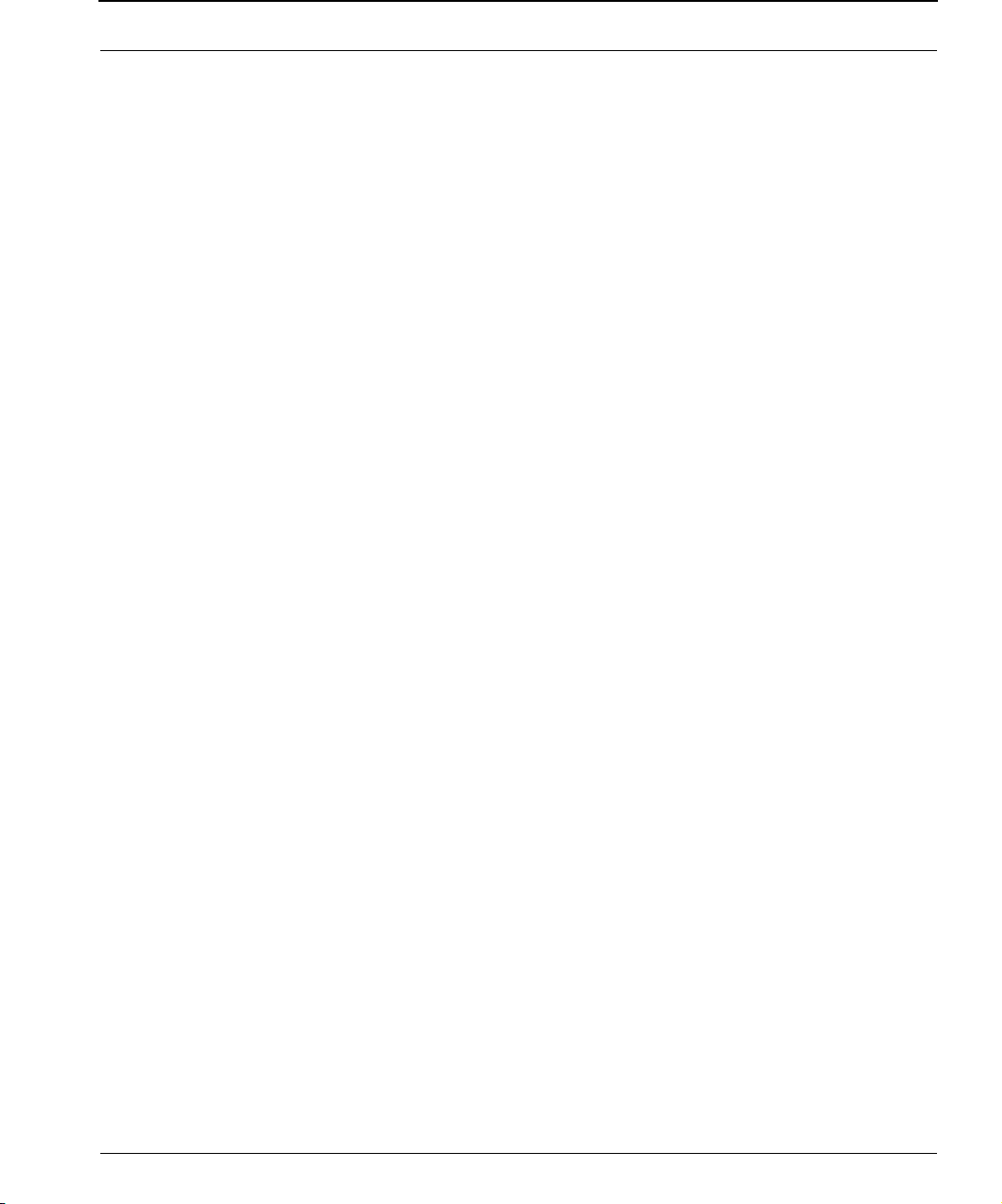
Part # 34357-MNL Rev.03 SPEEDLAN 9200 User Guide
4 Connect the wireless SPEEDLAN 9201/SPEEDLAN 9204 to the customer's
Ethernet LAN or PC by connecting the RJ-45 plug on a standard Ethernet
CAT5 cable to the RJ-45 port connector, marked as "LAN" on indoor junction
box. Connect the other end of the Ethernet CAT5 cable to your Ethernet hub,
switch or router.
Important Note: Waterproofing the External Connectors!
Make sure you waterproof all the connectors, as follows: Apply two layers of electrical
tape to the connector (covering three inches of cable past the connector), and leave
approximately 3 inches of cable exposed on either side of the connector. An alternative
is to begin at the lowest point, so the tape overlaps from bottom to top creating a
shingled effect. (This creates an effective barrier against runoff.) Apply this "shingle
effect" to each layer of the sealing process. Then, apply one layer of insulation putty
over the top of the electrical tape, and leave at least one inch of the cable jacket to
ensure a good seal. Do not stretch the putty, as this causes thinning and reduces the
effectiveness of a good seal. Finally, apply five layers of electrical tape over the
insulation putty and extend at least one (1) inch past the putty. This is the most
important step in a creating a watertight seal. Make sure that there are no wrinkles in
the tape, and the final wrap must be completed from bottom to top.
2-10
Page 31

SPEEDLAN 9200 User Guide Part # 34357-MNL Rev.03
Installation Diagram of the SPEEDLAN 9201/SPEEDLAN 9204
The diagram below displays where the main components are located for the
SPEEDLAN 9201/SPEEDLAN 9204 with an integrated omni.
Antenna
(Integrated
omni)
Router
Grounding wire
to appropriate outdoor
ground
Cable with
combined Ethernet
and DC voltage
AC wall outlet
Junction box
Ethernet / hub
or switch
Ethernet
Figure 2-4: SPEEDLAN 9201/SPEEDLAN 9204 installation diagram
2-11
Page 32

Part # 34357-MNL Rev.03 SPEEDLAN 9200 User Guide
The SPEEDLAN 9202/SPEEDLAN 9203 with External Antenna
*Pole/
tower leg
*Note: The minimum outside
diameter of the pole is 1.25 inches.
The maximum outside diameter
of the pole is 2.5 inches.
External antenna
Grounding clamp
Grounding wire
to appropriate outdoor
ground
Router
outdoor CAT5 cable to
junction box
Figure 2-5: SPEEDLAN 9202/SPEEDLAN 9203 installation
V-bolt
V-bol t
3’ pigtail
10’ cable
Lightning arrestor
Grounding wire
2-12
Page 33

SPEEDLAN 9200 User Guide Part # 34357-MNL Rev.03
Bottom View of SPEEDLAN 9202/SPEEDLAN 9203
RTNC RF
Input/Output
(RF Signal)
Power/
Ethernet
DC Output to Amp
Figure 2-6: Bottom view of case
System Description
The SPEEDLAN 9202/SPEEDLAN 9203 routers are high speed, long range wireless
LAN routers that provide connectivity to remote Ethernet networks.
2-13
Page 34

Part # 34357-MNL Rev.03 SPEEDLAN 9200 User Guide
Package Contents
The following items are included in the package contents:
• SPEEDLAN 9202/SPEEDLAN 9203 router
• CD containing: Adobe Acrobat Reader, SPEEDManage software & User
Guide, this User Guide, Installation Diagram booklet and Getting Started
Guide
• Indoor junction box
• 3’ pigtail
• V-bolt kit which includes the following
• Bolt, V, Tower Mount, Stainless Steel (U-bolt) (quantity 2)
• Nut, 1/4"-20, Serrated Flange, Stainless Steel (quantity 4)
• V-Bracket, Tower Mount, Stainless Steel (quantity 2)
• Power supply
The following items are included with the installation kit, which can be purchased
separately:
• Hardware ties
• Lightning arrestor
• Electrical tape
• Waterproof putty tape
• Specialized CAT5 cable
• 10’ RF cable
• Grounding rod clamps
*Note: Antenna for the router are purchased separately.
Customer Sourced / Other
• Combination wrench or socket wrench (7/16") to tighten the nuts on the V-
bolts (customer sourced only)
• Other tool accessories that can be purchased separately from P-Com are:
cable, connectors, crimpers, spectrum analyzer, shrink wrap, putty, aluminum
2" pole, extendable mast, ballast mount, peak roof mount, extra v-bolts, nuts,
grounding rod clamps, wall mounts
2-14
Page 35

SPEEDLAN 9200 User Guide Part # 34357-MNL Rev.03
A
A
Installation Steps for the SPEEDLAN 9202/SPEEDLAN 9203
Generally, these routers follow the same general installation steps. Some installation
instructions are specific to customers who purchased Installation Kits from P-Com. To
view a diagram of the installation listed below, see Figure 2-9 on page 2-21.
If you are having trouble and need a full site installation, contact P-Com for services
and fees.
Antenna Selection Tip: Use a high-gain omni or sectoral antenna for a base station
(SPEEDLAN 9203), and use a grid or directional antenna for a CPE or point-to-point
router (SPEEDLAN 9202).
To install your router with an external antenna, do the following:
Step 1.Verifying Line-of-Sight
Before installing the antenna and router, make sure a clear line-of-sight exists between
the two points. Line-of-sight can be defined as each antenna clearly seeing the other
antenna, and seeing the remote locations when viewing from the central base location.
Be sure to look at the center of origin of the transmission (i.e., the middle of the
antenna). Repeat this procedure from the remote location. Any disruption of the signal
path due to trees, building, or any other obstructions may cause the link to function
incorrectly. Make sure at least 60 percent of the RF signal is unobstructed by any path
blockages.
Visual Line of
Fresnel Zone
Tower
bove
Obstruction
bove Mean Sea
Earth
Figure 2-7: Line-of-sight (LOS) diagram
2-15
Page 36

Part # 34357-MNL Rev.03 SPEEDLAN 9200 User Guide
Note: For long distances, additional antenna height is often required to overcome
signal diffraction and to provide clear Radio LOS. For Radio LOS, a clear Fresnel
(Freh-nel) zone is required to minimize diffraction effects. The Fresnel zone is shaped
like an elongated football. The most clearance is required at the mid-point between the
two sites.
Beyond approximately 10 miles, the curvature of the earth can also become significant.
At these longer distances, visually sighting the remote site can be difficult or impossible
due to atmospheric haze. Terrain data (map or differential GPS) must be relied upon for
determining path clearance. Elevation data determined with these methods is above
Mean Sea Level; and does not account for curvature of the earth. Both the curvature of
the earth and the Fresnel clearance numbers can be combined to determine the
additional clearance required above any natural or man-made obstructions along the
path.
Obtaining this clearance can be accomplished by raising the antenna height at one or
both sites. If this is not practical, then consider relocating one or both sites to locations
with higher elevations. Another option is to add a third site to go over or around the
obstacle.
2-16
If you see any obstructions between two antennas, move one or both antennas to
another location.
Step 2. Mounting the Antenna
Follow the instructions below to mount the antenna.
a On a side-building mount, position the bracket so there will be at least three
feet (one meter) above the roof line where the pole is attached. This enables
room for the antenna and reduces signal loss from building reflection.
Note: It is not recommended to mount the antenna onto any unstable object.
b Allow for as much space between the wall brackets as possible while
maintaining the appropriate antenna height. For extended poles, additional
wall brackets may be necessary.
c Assemble the antenna and mount it to the pole using the included V-bolt
antenna mounting hardware. For a semi-parabolic grid type antenna, align
the grid to run parallel with the grid on the tip of the antenna horn.
Page 37

SPEEDLAN 9200 User Guide Part # 34357-MNL Rev.03
A horizontal grid should be horizontal (or parallel to the ground). A vertical
grid should be perpendicular to the ground. Make sure all bolts and screws
are fastened tightly.
Horizontal-Oriented Grid Vertical-Oriented
Grid
See also Tips for Antenna Alignment, page 2-5.
Figure 2-8: Grid antennas
d Fasten the pole to the brackets. Position the antenna, point it in the
appropriate direction, and tighten the screws. Then, aim the antenna so it is
pointed toward the receiving antenna on the other building. The radio signal
radiates from the end of antenna like a wide-beamed flashlight. For optimal
performance, you may need to test your link using both horizontal and
vertical-oriented polarities. This configuration option varies with each location,
as well as RF signals that may be present in the area.
Step 3. Mounting the SPEEDLAN Router
Select one of two options below:
• Option A: Pole Mount
On a pole mount, position the router 5 to 10 feet below the antenna. Then,
attach the router to the mounting pole using two included V-bolt clamps, one
on the top of the router and the other on the bottom. Make sure you tighten
the nuts for the clamps on the back of the pole mount.
2-17
Page 38

Part # 34357-MNL Rev.03 SPEEDLAN 9200 User Guide
OR
• Option B: Wall or Concrete Mount
On a side building mount, position the router 5 to 10 feet below the antenna.
Then, attach the SPEEDLAN router to the wall or concrete by using the
concrete or wood mounting screws. Make sure it is securely mounted on the
wall.
Step 4. Running and Securing All Cable
The installation kit includes two cables with ready-made connectors to fit your particular
installation needs such as:
• 3’ RF cable
• 10' antenna cable (attaches to antenna one end and to lightning arrestor other
end)
• Lightning arrestor (attaches to pigtail and to antenna cable)
a Attach the 3’ RF cable to the RF port on the router.
b Attach the 10' length of cable to the antenna. Next, attach the lightning
arrestor to the lower end of the antenna cable.
c Attach the other end of lightning arrestor to 3’ RF cable.
d Run the main length of the specialized outdoor Ethernet cable from the router
to the indoor junction box located inside the building.
e Secure the cable (i.e., to the pole) with zip ties or cable clamps during this
procedure.
Note: When running the cable through walls or obstructions, make sure that there is
ample room for the connector to pass through the opening without being damaged.
Also, do not create extra pressure that would cause the cable to kink or be stretched or
cut (i.e., pulling cable through tight locations).
f Create a proper weatherproofing seal on all outdoor connections by wrapping
it with electrical tape and sealing it with putty. This is the most crucial step of
the installation. If this procedure is not completed, long-term and complex
2-18
Page 39

SPEEDLAN 9200 User Guide Part # 34357-MNL Rev.03
problems could occur. For more information on implementing this procedure,
see Weatherproofing Connectors, page 2-19.
g Next, ground the lightning arrestor. For more information, see Grounding the
Lightning Arrestor, page 2-19. You can also ground the router case to the
ground, as shown in the installation diagrams in this chapter.
Step 5. Grounding the Lightning Arrestor
a Mount the lightning arrestor to a solid surface.
b Run the grounding wire from the lightning arrestor to a proper ground source
such as a grounding rod or roof ground wire. The lightning arrestor is NOT
waterproof. The next series of steps will show you how to effectively seal the
lightning arrestor and its cables.
Step 6. Weatherproofing Connectors
a Seal the entire lightning arrestor with the black waterproof sealant insulation
putty that is included in the installation kit.
b Apply two layers of electrical tape to the connector, and leave approximately 3
inches of cable exposed on either side of the connector. An alternative is to
begin at the lowest point, so the tape overlaps from the bottom, below the
bottom connector over the lightning arrestor and beyond the upper connector,
to top creating a shingled effect. (This creates an effective barrier against water
runoff). Apply this "shingle effect" to each layer of the sealing process.
c Apply one layer of insulation putty over the top of the electrical tape, and leave
at least one inch of the cable jacket to ensure a good seal. Do not stretch the
putty, as this causes thinning and reduces the effectiveness of a good seal.
d Apply five layers of electrical tape over the insulation putty and extend at least
one (1) inch past the putty. This is the most important step in creating a
watertight seal. Make sure that there are no wrinkles in the tape and the final
wrap must be completed from bottom to top.
Step 7. Connect the Router to Customer's Ethernet LAN
a Connect the RJ-45 connector on a standard Ethernet CAT5 cable to the "LAN"
RJ-45 port on the indoor junction box.
2-19
Page 40

Part # 34357-MNL Rev.03 SPEEDLAN 9200 User Guide
b Connect the other end of the Ethernet CAT5 cable to your Ethernet hub, switch
or router.
Step 8. Connect the Wireless Router to the Power Supply
a Connect the DC output of the adapter (24-36 Vdc) to DC jack on the indoor
junction box.
b Connect power cord of AC-DC 24-36 Vdc adapter to 110 or 220 VAC power
outlet (the input voltage of this universal adapter can vary from 100 to 250
VAC).
Step 9. Adding Additional Routers
Repeat the steps above for SPEEDLAN 9202/SPEEDLAN 9203 routers that will be
communicating with this one.
2-20
Page 41

SPEEDLAN 9200 User Guide Part # 34357-MNL Rev.03
SPEEDLAN 9202/SPEEDLAN 9203 Installation Diagram
*Antenna
(e.g., grid,
sectoral or
high-gain omni)
Router
3’ cable
Lightning arrestor
Grounding wire
to appropriate outdoor ground
AC wall outlet
Power
supply
Cable with
combined Ethernet
and DC voltage
Ground
10’ cable
Junction
box
Ethernet
hub/
switch
Figure 2-9: SPEEDLAN 9202/SPEEDLAN 9203 installation diagram
Ethernet
*Note: The sectoral, grid (directional) and high-gain omni antennas all follow the
same installation instructions.
You can ground the router case to the ground. You can ground the lightning arrestor as
well.
2-21
Page 42

Part # 34357-MNL Rev.03 SPEEDLAN 9200 User Guide
Notes:_____________________________________________
__________________________________________________
__________________________________________________
__________________________________________________
__________________________________________________
__________________________________________________
__________________________________________________
__________________________________________________
__________________________________________________
__________________________________________________
__________________________________________________
__________________________________________________
__________________________________________________
__________________________________________________
__________________________________________________
__________________________________________________
__________________________________________________
__________________________________________________
__________________________________________________
__________________________________________________
__________________________________________________
__________________________________________________
__________________________________________________
2-22
Page 43

Chapter 3
General Functions of the
Configurator
This chapter covers general functions when configuring any
SPEEDLAN 9200 router, such as:
• General Information: Manual Initial Configuration of
the SPEEDLAN 9200, page 3-2, Logging on the
SPEEDLAN 9200 Configurator, page 3-10 and Logging
Off, page 3-13
• Network menu: IP Address Configuration, page 3-19,
Alias IP, page 3-22 and Virtual Addresses, page 3-23
• System menu: Configuration Summary, page 3-25,
SNMP, page 3-26, Version, page 3-29; Host Name,
page 3-29; Password, page 3-30 and Reboot,
page 3-31
• Routing menu: Def Gateway, page 3-32; RIP2 Setup,
page 3-32 and RIP Settings, page 3-33; Authentication
on RIP-2 MD5, page 3-34, Route Table, page 3-36 and
Static Route, page 3-37
• Wireless menu: Configuring the Radio Parameters,
page 3-38 (i.e., setting the SSID, wireless mode, chan-
nel, signaling rate, turbo mode, Tx power and preamble); Max Tx Retries and Signaling Rate Fallback,
Page 44

Part # 34357-MNL Rev.03 SPEEDLAN 9200 User Guide
page 3-41; Request to Send (RTS) / Clear to Send (CTS), page 4-8; and Max
Throughput (Regulating Bandwidth), page 3-43)
• DHCP Server menu: Setting Up DHCP, page 3-46; Adding a New DHCP Sub-
net, page 3-47, Adding a DHCP Client, page 3-49, Configuring DHCP Relay,
page 3-50, Viewing Log Messages, page 3-51 and Forwarding Menu,
page 3-51
• Forwarding menu: Forwarding Menu, page 3-51, Priority Queuing, page 3-52,
Three Features of NAT, page 3-56, Firewall, page 3-63 and IP Sessions,
page 3-68
• Diagnostics menu: Interface Statistics, page 3-69; ARP Table, page 3-71 and
ICMP Statistics, page 3-71
• Admin menu: User Configuration Passwords, page 3-74;
Software Update, page 3-75; Software Update, page 3-75, Support,
page 3-76 and Current Sessions, page 3-77
Note: For more information on how the Configurator menu and this chapter is
structured, see Overview of the SPEEDLAN 9200 Configurator General Main
Menu, page 3-7.
Warning! Do not forget your password. Keep it in a safe place.
If you lose your full access password, there is no way to recover
!!!!
it without returning the router back to the manufacturer.
Manual Initial Configuration of the SPEEDLAN 9200
Each SPEEDLAN 9200 is produced with a default configuration that renders it usable in
many applications. However, if you need to manually configure your SPEEDLAN 9200
router, follow the directions below.
Prerequisites
3-2
Configuration of the SPEEDLAN 9200 is done through the SPEEDLAN 9200
Configurator. In order to access the SPEEDLAN 9200 Configurator, you must have:
Page 45

SPEEDLAN 9200 User Guide Part # 34357-MNL Rev.03
• a client workstation (e.g., PC, Mac, Sun),
• a compatible browser (Netscape Navigator 4+ or Internet Explorer 5+), and
• a TCP/IP connection to the SPEEDLAN 9200.
A TCP/IP connection to the SPEEDLAN 9200 can be made through its wireless interface
or through its wired interface. If the default configuration creates a wireless LAN that is
compatible with the target inter-network, the network administrator can connect to the
individual SPEEDLAN 9200 router through that wireless LAN.
The following section assumes that a SPEEDLAN 9200 router is being configured via its
wired interface, possibly before it is installed at its intended physical location.
Connecting a SPEEDLAN 9200 and a Client PC
A connection between a SPEEDLAN 9200 and a client PC may be
established using either:
1
one crossover cable, or
2 two straight-through cables (also called patch cables) and a hub or a switch.
• If you select option # 1, connect one end of the crossover cable to the client
PC and the other end to the junction box.
Junction box
To L AN
Figure 3-1: Using one crossover RJ-45 Ethernet cable
Router
To radio
Client PC
3-3
Page 46

Part # 34357-MNL Rev.03 SPEEDLAN 9200 User Guide
Either end of the
crossover cable can
connect to the client
PC or
junction box.
Figure 3-2: Crossover cable and pin out diagram
Note: The crossover cable actually crosses the transmit and receive pairs of wires so
that direct communications can take place between devices. Use a crossover cable
anytime you need to interconnect two computers or two devices in the same location
when a hub or a switch is either unavailable or not practical.
• If you select option # 2, connect a straight-through cable from both the client
PC and the junction box to the hub or a switch.
3-4
Router
To L A N
To r a d io
Hub
Client PC
Figure 3-3: Using two straight-through RJ-45 Ethernet cables
Upon power up, a SPEEDLAN 9200 router that is not configured attempts to obtain an
IP address for its Ethernet LAN interface from a DHCP server. This is done by
broadcasting a "DHCPDISCOVER" message on that interface. If a suitably configured
Page 47

SPEEDLAN 9200 User Guide Part # 34357-MNL Rev.03
and reachable DHCP server replies within 30 seconds, the SPEEDLAN 9200 will use
the IP address, netmask, (etc.) that the DHCP server provides. Otherwise, the
unconfigured SPEEDLAN 9200 will adopt a private network IP address 192.168.69.1
and a /24 netmask (255.255.255.0).
If a DHCP server is not used, it is recommended that the SPEEDLAN 9200 router and
the client PC be on the same subnet. Otherwise, the ability to configure intervening
routers may be required.
If the SPEEDLAN 9200 that is not configured and the client PC are on the same LAN,
their IP address should be configured compatibly (same IP network and netmask). This
can be accomplished by either:
1 The client PC obtaining its IP address from the same DHCP server as the
SPEEDLAN 9200.
2 Statically set the client's PC IP address to 192.168.69.x (x is in the range of 2 -
254) and its netmask to /24 (255.255.255.0).
• If you selected option #1 above, follow these general directions:
Open the Control Panel, and then double-click the Network and Dial-up
Connections icon. Go to TCP/IP Protocol Properties to select the Obtain
an IP address from a DHCP server option. Then, accept changes and close
this dialog box. Then, restart your computer.
• If you selected option #2 above, follow these general directions:
Open the Control Panel, and then double-click the Network and Dial-up
Connections icon. Go to TCP/IP Protocol Properties to verify that your PC is
on the same network as the router 192.168.69.x (x is in the range of 2 -
254), and the subnet mask should be /24 (255.255.255.0). If you made
changes, accept the changes and close this dialog box. Then, restart your
computer.
Before continuing you should verify that the client PC has TCP/IP connectivity with the
SPEEDLAN 9200. The most common way to do this is to run 'ping' 192.168.69.1
(or the DHCP assigned address) at a command-line prompt. This ping command is
available in a Windows 9x DOS prompt, a Windows 2000 / NT / XP command
prompt, or any Unix console.
3-5
Page 48

Part # 34357-MNL Rev.03 SPEEDLAN 9200 User Guide
Configuring the SPEEDLAN 9200
Once your PC can access the SPEEDLAN 9200, you can open the client's browser and
enter the IP address of the SPEEDLAN 9200 router. If using DHCP and DNS, it may be
possible to refer to the SPEEDLAN 9200 router by its name.
Note: SPEEDView gives you a "management" view of the network. You will use the
SPEEDLAN 9200 Configurator (web browser) to configure the SPEEDLAN 9200
routers. If you want to configure a router in SPEEDView, just double-click any router
and it will open the SPEEDLAN 9200 Configurator. For more information about
SPEEDView, see the SPEEDManage User Guide.
Wireless Interface IP Address Assignment
If the wireless interface does not already have a statically configured IP address, it will
assume the 10.x.y.z/8 address, where x, y, and z are the decimal representations of the
least significant three octets of the IEEE 802 MAC address of the SPEEDLAN 9200’s
wireless interface. This method is used to ensure uniqueness. Because the last three
octets of the IP address are variable, a /8 netmask (255.0.0.0) is used in order for the
SPEEDLAN 9200s to communicate on this network.
Automating the Configuration of Multiple SPEEDLAN 9200s
In mesh mode, some of the configuration parameters for the SPEEDLAN 9200 are
common to all SPEEDLAN 9200s in the same network, for instance the channel and
signaling rate of the wireless interface.
Completing Configuration
Certain configuration parameters require a reboot after they have been changed.
Therefore, to ensure all changes have been activated, each SPEEDLAN 9200 should be
rebooted when its configuration is complete. Multiple SPEEDLAN 9200 routers can be
rebooted at the same time from either the SPEEDView application or the SPEEDLAN
9200 Configurator. To reboot the router in the SPEEDLAN 9200 Configurator, choose
Reboot from the System menu (see Reboot, page 3-31).
3-6
Page 49

SPEEDLAN 9200 User Guide Part # 34357-MNL Rev.03
Adding Additional SPEEDLAN 9200s to the Wired Network
If you need to add an additional SPEEDLAN 9200 to the wired network, do the
following:
• Connect the additional SPEEDLAN 9200 routers to a hub or switch on the
network and have DHCP assign IP addresses dynamically.
• Connect additional SPEEDLAN 9200 routers to a hub or switch on the network
one at a time, changing the wired IP address of each router as it is added, to
an address other than 192.168.69.1 (to avoid duplicate IP addresses).
If you need help, contact your system administrator.
Overview of the SPEEDLAN 9200 Configurator General Main Menu
How the Configurator Menu is Structured
Base stations, CPE routers, point-to-point routers and mesh routers all use the same
main menu, as shown in Figure 3-4 on page 3-10. However, some of the submenus
are limited depending on which mode you are operating, such as base station mode,
CPE mode, point-to-point (primary and secondary), and mesh mode.
Any
configuration that is common for the base station, CPE, point-topoint, and mesh router is located in this chapter. At this time, star
mode (base, point, CPE) is not available. Only mesh mode is
available.
Network menu
Use this menu to view a list of the interfaces that exist on the router, such as wireless
interfaces, fixed interfaces, or both. This is where you would assign either a static or
dynamic Internet address for the router. You will also be able to define the display
name for the wireless or fixed device and add an Alias IP. For more information, see IP
Address Configuration, page 3-19.
• If you need to view mesh routers currently on the network, Mesh Nodes,
page 4-3. To authenticate your mesh routers and enable security for
SPEEDMesh-enabled clients, see Enabling Network Security, page 4-4.
3-7
Page 50

Part # 34357-MNL Rev.03 SPEEDLAN 9200 User Guide
To enable AES encryption in your network, see A. Enabling Encryption
Between SPEEDLAN 9200 Routers, page 4-4. To enable WEP security on a
SPEEDMesh-enabled client, see B. Enabling WEP Security Between a
SPEEDMesh-Enabled Client and SPEEDLAN 9200, page 4-5. To allow a
mesh node in a 9200 network to communicate with a SPEEDMeshenabled client, see Enabling/Disabling the SPEEDMesh-Enabled Client,
page 4-6.
System menu
Use this menu to define information about the host, view information about the
SPEEDLAN 9200 Configurator, set the current password and reboot the SPEEDLAN
9200 router. For more information see, System Menu, page 3-25. To view a
configuration summary of the units on the network, see Configuration Summary,
page 3-25. The SPEEDLAN 9200 contains a Simple Network Management Protocol
(SNMP) Agent that provides a remote Network Management System (NMS) with read-
only ("get") access to certain configuration and status parameters. For more
information, see SNMP, page 3-26.
Routing menu
Use this menu to view and set routing configuration. For more information, see Routing
Menu, page 3-31. This is also where you can set RIP-2 MD5
Authentication (see Authentication on RIP-2 MD5, page 3-34).
Wireless menu
Use this menu to configure the wireless parameters.
• If you choose Configuration, you will be able to set the following radio
parameters: SSID, wireless mode, channel, signaling rate, turbo mode, Tx
power and preamble. For more information, see Configuration,
page 3-38 for more details.
• If you choose Tx Retries, you will be able to set the Transmit Retry Limit
and Signaling Rate Fallback. For more information, see Max Tx Retries
and Signaling Rate Fallback, page 3-41.
• If you choose Max Throughput, you will be able to set the Max Transmit
Data Rate in Kb/s. For more information, see Max Throughput (Regulating
Bandwidth), page 3-43.
3-8
Page 51

SPEEDLAN 9200 User Guide Part # 34357-MNL Rev.03
Other specialized parameters not common under the Wireless menu for mesh routers:
• RTS/CTS has been added to this chapter. See Request to Send (RTS) /
Clear to Send (CTS), page 4-8.
• If you choose Rx Threshold, you will be able to set the threshold for each
mesh router on the network. For more information, see Receive (Rx)
Threshold Parameter, page 4-9 for details.
• If you choose Blocked Links, you will be able to block or unblock mesh
routers. For more information, see Blocked Links, page 4-10 for more
details.
• If you want to enter the number of times that a neighbor node can fail to
reply to a neighbor discovery probe before it is declared unreachable, see
Link Expiration, page 4-11.
• DHCP
Use this menu to configure a DHCP server on one or more of the wired
interfaces. You can also view log messages and view the interfaces being
serviced with DHCP. For more information see, DHCP Server Menu,
page 3-44. You can also enable DHCP Relay and set the parameters as
needed.
• Forwarding
Use this menu to control how traffic is forwarded through this router. For more
information, see Forwarding Menu, page 3-51.
• Diagnostics
Use this menu to troubleshoot your SPEEDLAN 9200 network. For more
information, see Diagnostics Menu (Troubleshooting the Network), page 3-68.
• Admin
Use this menu to perform administrative tasks, such as setting up user
password and permission information. You can also remotely control the
SPEEDLAN 9200 routers on the network, update software, reset all
configuration to the factory default, enable or disable SPEEDSignal, and
enable manufacturer access to the router for advanced troubleshooting. For
more information, see Admin Menu, page 3-74.
• If you need to remotely reboot or turn off the SPEEDLAN 9200 mesh
routers, see Remote Control, page 4-12.
• If you need to remotely reboot a mesh router, see Remote Control,
page 4-12. If you need to update the software on the mesh routers, see
Software Update, page 4-12.
3-9
Page 52

Part # 34357-MNL Rev.03 SPEEDLAN 9200 User Guide
Diagram of SPEEDLAN 9200 Configurator Main Menu
c
a
b
Figure 3-4: Main menu
d
d
a Main menu: Contains the following menus: Network, System, Routing, Wire-
less, DHCP, Forwarding, Diagnostics and Admin.
b Refresh button: Click to Refresh data on the web page.
c Log Off link: Click to close a user session.
d Config Summary link: Click to view a summarized list of the configuration
on the routers (units). For more information, see Configuration Summary,
page 3-25
Note: If you want to learn more about IP addressing, see Basics of IP Addressing,
page 5-2.
Logging on the SPEEDLAN 9200 Configurator
To access the SPEEDLAN 9200 Configurator, open your web browser and enter the
URL (https://) or IP address of the router you want to configure. The factory default IP
address is 192.168.69.1.
Note: The SPEEDLAN 9200 Configurator can be accessed at the standard web (HTTP,
port 80) and secure web (HTTPS, port 443) locations. If you have forwarded either of
those ports to internal network nodes, you can still reach the configurator at an
alternate location:
• port 6590 - server alternate HTTPS (for example, type "https://
192.168.69.1:6590/")
3-10
Page 53

SPEEDLAN 9200 User Guide Part # 34357-MNL Rev.03
Classes of Users (and Passwords)
All software including the SPEEDLAN 9200 Configurator and SPEEDManage share the
same password(s). The only place where you change the password for all of these is in
the SPEEDLAN 9200 Configurator. For more information about SPEEDManage, see
the SPEEDManage User Guide.
There are five classes of users on the SPEEDLAN 9200. The classes are as follows with
their default passwords:
• Full Access (also known as a superuser): "wave_full" (this is also the only
access password for IP Recover in the SPEEDManage suite). Use this option
when changing passwords. You cannot change the password to an existing
password.
Note: "Full Access" does not show up in "Admin/Users" because the user will
not be able to change its permissions and it has write permission on
everything.
• Wired Admin: "wave_wired_admin" (account for the private Ethernet network)
• Wired Read: "wave_wired" (account for the private Ethernet network)
• Wireless Admin: "wave_wireless_ad" (account for the wireless SPEEDLAN
9200 network)
• Wireless Read: "wave_wireless" (account for the wireless SPEEDLAN 9200
network)
Notes:
The minimum password length is 8 characters. The maximum password length is 16
characters (including the underscore character or spacebar). Any characters over the
maximum length (16) will be truncated. This rule applies for the Configurator and the
SPEEDManage suite.
Admin accounts have administration rights to their appropriate network (wired or
wireless), and Read Only accounts have only read only access.
If you are a network administrator and want to modify the default passwords and
settings for any of the users, choose the Admin menu. For more information, see
Admin Menu, page 3-74.
3-11
Page 54

Part # 34357-MNL Rev.03 SPEEDLAN 9200 User Guide
Logging On
Follow these steps (starting on the following page) to log on to the SPEEDLAN 9200
Configurator.
1 Make sure you entered the correct URL or IP address of the router. For more
information, see Logging on the SPEEDLAN 9200 Configurator, page 3-10.
3-12
Figure 3-5: Login page
2 Enter the password in the Password text box. To know which password (from 8
to 16 characters) you should enter, see Classes of Users (and Passwords),
page 3-11.
3 Login by clicking Login.
4 When you login for the first time, the Security Alert dialog box will appear.
Follow the directions under Understanding the Security Alert Screens,
page 3-13.
Page 55

SPEEDLAN 9200 User Guide Part # 34357-MNL Rev.03
Logging Off
If you need to log off the Configurator, click the Log Off link (as circled in red in the
figure below).
Figure 3-6: Logging Off
Understanding the Security Alert Screens
In order to avoid a security alert each time the SPEEDLAN 9200 Configurator is
accessed, you must install its security certificate into Internet Explorer. If the SPEEDLAN
9200's host name changes, you will have to repeat this process.
Follow the steps beginning on the next page:
1 When the Security Alert dialog box appears, click View Certificate (right most
button on bottom of Security dialog box). The following dialog box will
appear.
Figure 3-7: Security Alert screen
3-13
Page 56

Part # 34357-MNL Rev.03 SPEEDLAN 9200 User Guide
2 Click Install Certificate.
3-14
Figure 3-8: Certificate screen
3 The Certificate Import Wizard will appear.
Figure 3-9: Certificate Import Wizard screen 1
Page 57

SPEEDLAN 9200 User Guide Part # 34357-MNL Rev.03
4 Click Next.
5 The following dialog box will appear.
Figure 3-10: Certificate Import Wizard screen 2
6 Click Next again.
7 The following dialog box will appear.
Figure 3-11: Certificate Import Wizard screen 3
8 Click Finish. A message will appear asking you "if you want to add a certifi-
cate to the Root Store." Click Yes .
3-15
Page 58

Part # 34357-MNL Rev.03 SPEEDLAN 9200 User Guide
9 You will see a confirmation stating that the import was successful. Click OK.
Click OK again. If the Security Alert dialog box appears, click Ye s.
Figure 3-12: Certificate Import Wizard message box
You should not get the Security Alert the next time you access this site. The SPEEDLAN
9200 Configurator web site will appear.
After Logging On
After you log on, you will see the Network Interfaces page, as displayed below.
3-16
Figure 3-13: 1st screen after logging on
Elements to know on the Network Interfaces page:
• If you click the interface link, Ethernet, you will jump to the IP Addresses page.
• The "Interface Type" drop-down list is where you select the type of router. To
select a different mode, select it and click Apply. The Configurator will log you
out, and the next time you log in the mode will be available.
• Click the Refresh button to refresh data.
• The name you enter in the Network Name text box (shown in Figure 3-13 on
page 3-16) determines what the interfaces are called on the network. For
instance, you can enter, "Star Net" in the Network Name text box to represent
Page 59

SPEEDLAN 9200 User Guide Part # 34357-MNL Rev.03
the "Star CPE" interface. This option just gives the user control over the name
of the interface.
What are enable and disable forwarding?
• Enable Forwarding: Select the Enable Forwarding option to enable the
forwarding of IP packets from the wired interface to the wireless interface and
vice-versa.
• Disable Forwarding: Select the Disable Forwarding option to disable the
forwarding of IP packets from the wired interface to the wireless interface and
vice-versa.
Helpful Information to Know...
How do you select the router?
As shown in Figure 3-13 on page 3-16, select the type of router (e.g., mesh) from the
Interface Type drop-down list. Then, click Apply. The SPEEDLAN 9200 Configurator
will then recognize the router you selected and allow you to make modifications as
needed. Note: If you need to change the router's topology mode (base station, CPE,
point-to-point or mesh) from or to another topology mode (base station, CPE, point-to-
point or mesh), see Changing the Router's Topology Mode, Change Topology Mode,
Appendix A-2. (Directions are also described in the previous figure, see Figure 3-13 on
page 3-16.)
References on Setting Up the Router
The next step is to set up your router. Follow this chapter to set up the IP address, set
routing information, set DHCP, set NAT information, troubleshoot network errors
(diagnostic information), and enter basic Administrative information. Make sure you
see the section called, Overview of the SPEEDLAN 9200 Configurator General Main
Menu, page 3-7. This section will tell you which functions are common to all routers
and which functions are specialized. This will help you locate the proper section in the
manual more quickly.
3-17
Page 60

Part # 34357-MNL Rev.03 SPEEDLAN 9200 User Guide
Caching - viewing the most recent version of a page
Important Note: If you do not see the changes you made on a configurator page,
click the Refresh button, as shown in Figure 3-13 on page 3-16. Then, the changes
will appear.
If the above procedure does not work, follow these steps below:
1 Go to your Internet browser. (These directions are for Internet Explorer.)
2 From the Tools menu, choose Internet Options. The Internet Options dialog
box appears. Click the Delete Files button. Then, click OK.
3 On the Internet Options dialog box, click the Settings button. The Settings
dialog box appears. Select the Every visit to the page option. This makes
sure that the new information is displayed the next time you visit the
configurator web page, and the new information will also be added on the
SPEEDLAN router.
Session Activity
If you receive this message during your configuration session, "Sorry, the maximum
number of sessions has been reached. Try to login later," this is because the maximum
log on is 32 consecutive sessions.
3-18
If you receive this message during your configuration session, "Your session has expired
due to inactivity or because another user has made configuration changes that affect
your session, " this is because the configuration session’s default time is 30 minutes.
SPEEDLAN 9200 Firmware Updates, SPEEDManage or Other
Utility Programs
Registered customers should check our web site on a regular basis for updates to router
firmware, SPEEDManage, and other utility programs. If you haven't registered your
products yet, you may do so by visiting "www.wavewireless.com". Then, click the
"Support" directory. For more information about SPEEDManage, see the SPEEDManage
User Guide.
Page 61

SPEEDLAN 9200 User Guide Part # 34357-MNL Rev.03
If You Need a Temporary IP Address
• See the IP Recover chapter in the SPEEDManage User Guide.
OR
• If after learning the IP address of the Ethernet interface, you cannot log on to
the router using the HTML Configurator (SPEEDLAN 9200 Configurator), then
you will be able set a temporary Ethernet IP address so that a connection can
made.
The Configuration Menu
Network Menu
• Choose Interfaces to select the router you need.
• Choose IP Addresses from the Network menu to assign an IP address
(manually or dynamically via DHCP).
• Choose Virtual Addresses from the IP Addresses submenu (under the
Network menu) to create a public IP address that can be mapped to a private
IP address.
Network Interfaces
Choose the type of router as shown in Figure 3-13 on page 3-16. Then, click Apply.
IP Address Configuration
This is where you would assign IP Addresses either Manually (static) or via DHCP
(dynamic). For DHCP, you may also enter the hostname of the client.
To activate this page, choose IP Addresses and then the name of the interface (i.e.,
Ethernet, Star Net, Mesh Net) from the Network menu. The following page will
appear.
3-19
Page 62

Part # 34357-MNL Rev.03 SPEEDLAN 9200 User Guide
The following page similar to the following will appear. (This is showing a Mesh
interface.)
Figure 3-14: IP Addresses page
After you choose the appropriate interface, you will be able to view the following
parameters:
• Hardware (MAC) Address: In a LAN environment each network interface
contains its own Medium Access Control (MAC) address which is the
embedded and unique hardware number.
• IP Address: This address tells the network how to locate the computers or
network equipment connected to it.
• Netmask: The netmask is a 4-byte number that masks the network part of the
Internet Protocol IP address, so only the host computer part of the address
remains.
• Mode: "Static" or "DHCP."
3-20
Page 63

SPEEDLAN 9200 User Guide Part # 34357-MNL Rev.03
CIDR Table (For Netmask Information Purposes)
CIDR Length
CIDR Length Mask
CIDR LengthCIDR Length
/8 255.0.0.0 1 A 16,777,214
/9 255.128.0.0 128 B 8,388,352
/10 255.192.0.0 64 B 4,194,176
/11 255.224.0.0 32 B 2,097,088
/12 255.240.0.0 16 B 1,048,544
/13 255.248.0.0 8 B 524,272
/14 255.252.0.0 4 B 262,136
/15 255.254.0.0 2 B 131,068
/16 255.255.0.0 1 B 65,534
/17 255.255.128.0 128 C 32,512
/18 255.255.192.0 64 C 16,256
/19 255.255.224.0 32 C 8,128
/20 255.255.240.0 16 C 4,064
/21 255.255.248.0 8 C 2,032
/22 255.255.252.0 4 C 1,016
/23 255.255.254.0 2 C 508
/24 255.255.255.0 1 C 254
/25 255.255.255.128 2 Subnets 124
/26 255.255.255.192 4 Subnets 62
/27 255.255.255.224 8 Subnets 30
/28 255.255.255.240 16 Subnets 14
/29 255.255.255.248 32 Subnets 6
/30 255.255.255.252 64 Subnets 2
/31 255.255.255.254 none none
/32 255.255.255.255 1/256 C 1
Mask # Networks
MaskMask
# Networks # Hosts
# Networks# Networks
# Hosts
# Hosts# Hosts
Figure 3-15: CIDR information page
• Restart Interface: Click to restart the interface.
• Additional IP Addresses: Click this button to add an Alias IP. (You can
add an alias IP address to the Ethernet interface.) This allows you to assign
more than one IP address to an Ethernet interface. For more information, see
Alias IP, page 3-22.
• Restore Factory Default: Click to revert to factory default settings for this
interface.
• Use DHCP: Select this option if you want to dynamically acquire an IP address
or DHCP from a DHCP server. The DHCP (Dynamic Host Configuration
3-21
Page 64

Part # 34357-MNL Rev.03 SPEEDLAN 9200 User Guide
Protocol) server assigns the IP address to each computer as the computer
connects to the network. If a computer moves to a new network, it must be
assigned a new IP address for that network. DHCP can be used to manage
these assignments automatically. Then, click Apply.
Optional: If you prefer, you can enter the client name of the host in the Client
Hostname text box (under "Use DHCP"). The limit of the Client Hostname is
16 characters. (See also Important Note about DHCP, page 3-45.)
• Use this static address: Select this option if you want to statically assign an
IP address to the interface. For example: you may want to assign a "static" (permanent) address to a computer that will always be used as a server. This
enables other computers to connect to it. Static addressing is also beneficial to
users that need to maintain a "constant" connection to the Internet. Then, click
Apply.
Note: If you selected the "Use this static address" option, enter the Internet address
that you want to assign to the interface in the IP Address text box. You will also enter
the subnet/netmask for the IP address. Select the appropriate netmask in the Netmask
drop-down list.
After you change the Internet address for an Ethernet or directly connected
interface, you must restart the interface. Otherwise, the information will not be
updated. If you follow this step correctly, the next time you open the SPEEDLAN
9200 Configurator, these changes will be updated.
Alias IP
Note: Alias IP addresses can only be created for the Ethernet interface. They are not for
the wireless interface.
To add an Alias IP, do the following:
3-22
Page 65

SPEEDLAN 9200 User Guide Part # 34357-MNL Rev.03
1 Choose IP Addresses + Ethernet from the Network menu. Next, click the
Additional IP Addresses button on the IP Address Configuration (Ethernet)
page. The IP Addresses Configuration (for Ethernet) page will appear:
Figure 3-16: Adding an Additional IP Address (Alias IP)
2 Aliased addresses cannot be dynamically assigned from the DHCP server, so
you must manually type in the Alias IP in the text box, circled above. Verify the
netmask and click Add. Repeat this step for each Alias IP you add to the Ethernet interface.
Other elements on this window are described below:
• # - (Address Number): The first address is the primary IP address on the
Ethernet interface. Addresses numbered 2 or higher are aliases.
• IP Address: Lists the IP address of the primary or alias address.
• Netmask: Lists the netmask of the primary or aliased address.
• Network: Lists the network number of the primary or aliased address.
• Broadcast: Lists the broadcast address of the primary or aliased address.
Virtual Addresses
Choose Virtual Addresses from the IP Addresses submenu (under the Network
menu) to create a public IP address that can be mapped to a private IP address. Virtual
addresses are IP addresses (usually public) that the SPEEDLAN 9200 router can use in
addition to the IP addresses assigned to each of its network interfaces. Virtual
addresses are normally used to preserve public IP addresses when a limited number is
available. Previously, virtual addresses were implicitly created when referenced in a
3-23
Page 66

Part # 34357-MNL Rev.03 SPEEDLAN 9200 User Guide
NAT rule. Version 3.0 and higher requires explicit creation of a virtual address prior to
referencing it. Virtual addresses can be used to access the SPEEDLAN 9200 router for
configuration, or in NAT functions like Address Sharing, Internal Servers, and 1:1 NAT.
Virtual addresses are particularly useful when using 1:1 NAT, where you need more
than one public IP address. The virtual addresses do not need to belong to a network
assigned to one of the SPEEDLAN 9200's interfaces.
The existence of these addresses will be advertised with RIP, providing that the RIP filters
allow it. The Virtual Address page will appear when you choose the Virtual Addresses
feature.
The elements on this page are explained below:
• IP Address: In this text box, enter the virtual address you want to add. Click
Add to add the new virtual address. (In the next figure, the user entered
"13.13.13.16" in the IP Address text box. Next, the user will click Add.)
Notes: You cannot apply an IP address from the Ethernet port’s subnet.
All virtual addresses have a netmask of /32 (255.255.255.255).
Existing Virtual Addresses
This list contains all defined virtual addresses.
• To remove a virtual address, select it and click Delete Selected. (In the next
figure, if the user wants to remove virtual address "13.13.13.14". Then, the
user would select the check box next to it and click Delete Selected.)
• To select all addresses, click All. To clear all selections, click None.
If an entry has "(In Use)" instead of a check box (as shown in the next figure to the right
of virtual address "13.13.13.13"), this means the virtual address is "in use" and cannot
be removed.
Figure 3-17: Virtual address
3-24
Page 67

SPEEDLAN 9200 User Guide Part # 34357-MNL Rev.03
Note: If you want to distribute virtual routes, make sure the Static Routes check box is
selected on the RIP Global Settings page under the Routing / RIP2 Setup / Global
Settings menu.
System Menu
• Choose Config Summary to view a summarized configuration of the units.
• SNMP: The SPEEDLAN 9200 contains a Simple Network Management
Protocol (SNMP) Agent that provides a remote Network Management System
(NMS) with read-only ("get") access to certain configuration and status
parameters. For more information, choose SNMP.
• Choose Version to view the current version information.
• Choose Host Name to enter a name of the host.
• Choose Password to modify the password entries.
• Choose Reboot to reboot the system.
Configuration Summary
To view a summarized list of the configuration on the units, choose Config Summary
from the System menu. (You can also select the Config Summary link in the upper-
right hand corner of each page.) This is very useful tool if you want to capture a screen
shot of the summary and email it to technical support. The Configuration Summary for
the Host page will appear displaying a summary which includes the following
information:
• System Version: Displays the firmware version and uptime for the unit.
• SNMP: Displays the read-only SNMP statistics, which are described in SNMP,
page 3-26.
• Network Interfaces: Displays the interfaces on the network.
• Route Table: Displays the routing information between destinations.
• Wireless Configuration: Displays the channel, signaling rates, Max Tx
Retries, Signaling Rate Fallback, Max Throughput, Rx Threshold and
Link Expiration.
• Blocked Wireless Links: Displays blocked links. For more information, see
Receive (Rx) Threshold Parameter, page 4-9.
3-25
Page 68

Part # 34357-MNL Rev.03 SPEEDLAN 9200 User Guide
• Wireless Security Settings: See Enabling Network Security, page 4-4.
• RIP Configuration: The routing table displays routing information between
destinations.
• Routing Configuration: Indicates if RIP is on or off, lists global settings and
send and receive information, authentication and distribute information.
• DHCP Server Configuration: Indicates if DHCP Server Configuration is on
or off.
• DHCP Relay Configuration: Indicates if DHCP Relay Configuration is on or
off.
• Virtual Addresses: Displays virtual addresses.
• NAT: Lists the implementation(s) of NAT: address sharing, internal servers and
1:1 NAT.
• Firewall: Displays if the firewall is enabled or disabled.
• ARP Table: Displays Address Resolution Protocol statistics.
• Statistics: Displays statistics about the wireless inbound and outbound traffic.
Note: Select the appropriate feature (noted via blue-underlined hyperlink) to jump to
the proper feature page. For example, if you click the Firewall link on the
Configuration Summary page, it will bring up the Firewall page where you can modify
further information.
3-26
There is a short-cut link to the Configuration Summary by clicking the Config
Summary Link as circled in the figure below.
Figure 3-18: Config Summary Link
SNMP
The SPEEDLAN 9200 contains a Simple Network Management Protocol (SNMP) Agent
that provides a remote Network Management System (NMS) with read-only ("get")
access to certain configuration and status parameters. Those parameters are
Management Information Base (MIB) objects. The currently supported MIBs are
identified in table the MIBs.
Page 69

SPEEDLAN 9200 User Guide Part # 34357-MNL Rev.03
The SPEEDLAN 9200 supports communications with an NMS using SNMP versions 1,
2 or 3. Secure communications between NMS and Agent requires use of SNMP
version 3.
To enable the SNMP Agent, do the following:
1 Choose SNMP from the System menu. The following page will appear:
Figure 3-19: SNMP
2 Enter the following information, depending on the version(s) of the SNMP
protocol supported by your NMS, and the level of security required:
• Community Name (v1, v2): This is the read-only password. This entry is
blank by default - you have to create one for the service to work. (If this
entry is left blank, SNMP v1 or v2 service will be disabled.) The minimum
number of characters entered is 1 and the maximum number of
characters entered is 30. The default name is "public". If you want to use
SNMP v1 or v2, enter the community name. Otherwise, leave this entry
blank.
• Security Name (v3): This is the read-only 'user name' used for SNMP v3.
This entry should be set to a value that is only known by the network
administrator. The minimum number of characters entered is 1 and the
maximum number of characters entered is 30.
• Security Pass Phrase: This is the 'password' for SNMP v3. The minimum
number of characters entered is 8 and the maximum number of
characters entered is 30.
Note: If you want to use SNMP v3, enter the Security Name and Security Pass Phrase.
Otherwise, leave these entries blank.
• System Contact: This field should contain the identification of the contact
person for this SNMP-managed node.
3-27
Page 70

Part # 34357-MNL Rev.03 SPEEDLAN 9200 User Guide
• System Location: This field should contain the administratively assigned
name for this managed node. By convention, this is the node's fully
qualified Internet Domain name (e.g., "noc.domain.com").
3 After you have entered the information described above, click Apply.
4 Enable SNMP by selecting the Enabled option. When SNMP is enabled, the
SPEEDLAN 9200 router will respond to SNMP queries initiated by your NMS.
(See the section below for MIBII strings and definitions.) If you want to disable
it, click the Disabled option. (SNMP is disabled by default.)
5 You will receive a confirmation that your settings have been applied. SNMP is
now enabled on the node you want to monitor.
6 To view SNMP information, you must now use a NMS. Consult your NMS
software for information on polling and logging the MIB objects.
Table 3-1: List of MIBs supported by SPEEDLAN 9200
MIB Name
RFC
+
SPEEDLAN 920x
Firmware
MIB-II RFC1213 1
SNMPv2-MIB RFC3418 1
+
RFC = Internet Engineering Task Force (IETF) Request for Comments
(http://www.rfc-editor.org/rfc.html)
3-28
Page 71

SPEEDLAN 9200 User Guide Part # 34357-MNL Rev.03
Version
This page displays information about the current version. When you choose Version
under System menu, the System Version page appears displaying the following
information.
Figure 3-20: Version page
• Firmware Version: The version of the firmware.
• Up Time: The time since the last system startup was initialized.
Host Name
To enter the host name of a SPEEDLAN 9200 router, choose Host Name from the
System menu. The following page will appear.
Figure 3-21: Host Name page
The hostname should contain the administratively assigned name for this managed host.
3-29
Page 72

Part # 34357-MNL Rev.03 SPEEDLAN 9200 User Guide
Password
This is where you modify the password for the current account on the SPEEDLAN 9200
Configurator. To modify password information, choose Password from the System
menu. The following page will appear.
Log Off
Config Summ ary
Figure 3-22: Password page
To enter a new password, do the following:
!!!!
1 Enter the old Password in the Old Password
2 Next, enter the new password in New Password text box.
The minimum password length is 8 characters. The maximum password length
is 16 characters (including the underscore character or spacebar).
3 Finally, confirm the new password in the Confirm New Password text box
and click Apply.
text box.
Warning! Do not forget your password. Keep it in a safe place.
If you lose your full access password, there is no way to recover
it without returning the router to the manufacturer.
3-30
Page 73

SPEEDLAN 9200 User Guide Part # 34357-MNL Rev.03
Reboot
To reboot the system, choose Reboot from the System menu. Then, click the Reboot
button. After clicking Reboot, it could take a minute for the SPEEDLAN 9200 to
become fully operational following a reboot.
Routing Menu
Note that full interoperability with RIP-1 domains requires that the RIP-2 domain be
describable as a collection of classfull networks. This requirement can artificially limit
the use of Variable Length Subnet Mask (VLSM) to support Classless Inter-Domain
Routing (CIDR).
Summary Table of Differences Between RIP 1 and RIP2
RIP Version 1 RIP Version 2
Status Obsolete Current
Acronyms RIP, RIP1, RIP-1, RIPv1 RIP2, RIP-2, RIPv2
Internet Standards STD 34 (deprecated) STDs 56 and 57
Defining RFCs 1058 2453 and 1722
Routing Classfull Classless
Subnet Mask Implicit, fixed length Explicit, variable length
Route Summarizing No Yes
Authentication None Optional
Updates Distribution Broadcast Multicast
Figure 3-23: Summary Table
The submenus for general routing are specified below:
• Choose Default Gateway to modify the IP address of the default gateway.
• Choose RIP2 to enter settings for RIP.
• Choose Route Table to view the information in the routing table.
• Choose Static Routes to add static routes as additional routes, default routes
or routes that the SPEEDLAN 9200 routers do not contain in their routing
table.
3-31
Page 74

Part # 34357-MNL Rev.03 SPEEDLAN 9200 User Guide
Def Gateway
If you want to modify the IP address of the default gateway, choose Def Gateway from
the Routing menu. The following page will appear.
Figure 3-24: Default Gateway page
Default Gateway: Enter the IP address of the default gateway. This is the "door" where
you want the data to travel. Then, click Apply after modifying information.
Note: Setting the default gateway is optional. This setting may be overridden by DHCP.
RIP2 Setup
To set up global settings for RIP, from the Routing menu, choose RIP2 Setup +
Global Settings. The following page will appear.
Figure 3-25: RIP Global Settings page
The following RIP Global Settings parameters are described below:
• Off: Select to disable RIP.
• RIP 1: Select to enable RIP 1.
• RIP 2: Select to enable RIP 2.
3-32
Page 75

SPEEDLAN 9200 User Guide Part # 34357-MNL Rev.03
• RIP 1 and RIP 2: Select to enable RIP 1 and RIP 2.
Redistribute section:
• Static routes: Select this check box to redistribute static routes so all routers
know who it has to pass through to get to the destination. Do not select this
check box if you do not want other devices on the network to learn its static
route. A static route is an IP path from one point on the network to another
point on the network.
• Connected routes: Select this check box to redistribute connected routes,
which tells the network what is connected to it. Do not select this check box if
you do not want other devices on the network to know what network(s) the
router is connected to.
Click Apply when you are finished making changes.
RIP Settings
To set up RIP-2 settings, from the Routing menu, choose RIP2 Setup + the interface
(e.g., Ethernet or StarNet). The following page will appear.
Figure 3-26: RIP Settings page
The following RIP Settings parameters are described below:
• Off: Select this option to disable RIP.
• On: Select this option to enable RIP.
3-33
Page 76

Part # 34357-MNL Rev.03 SPEEDLAN 9200 User Guide
• RIP 1 and RIP 2: Select to enable RIP 1 and RIP 2.
• Receive: This is from the incoming location.
• Send: This is from the outgoing location.
Receive and Send options:
• Global: Click this option to receive/send RIP 1, RIP 2 or RIP 1 & 2 throughout
the entire network.
• RIP 1: Click this option to receive/send RIP-1 from/to the interface.
• RIP 2: Click this option to receive/send RIP-2 from/to the interface.
• RIP 1 and 2: Click this option to receive/send RIP 1 & 2 from/to the interface.
Authentication on RIP-2 MD5
None: Select this option when authentication is not needed.
•
• Plain Text: Select this option to enable authentication (security) for legacy
systems.
• MD5 key: Select this option to enable RIP-2 MD5 authentication for security.
It is recommended that you select this option.
Note:
Note: Both the RIP-2 MD5 authentication key and Plain Text entries are restricted to
Note:Note:
digits or alphabetic characters. Both are entered like a password, but the characters
are visible. The minimum amount of characters entered is 4 and the maximum is 16.
What is RIP-2 MD5 Authentication?
Both RIP-1 and RIP-2 are vulnerable to hostile messages and attacks. This is because
broadcast (RIPv1) or multicast (RIPv2) packets alone lack authentication. When RIP-2 is
used with an authentication algorithm, such as MD5, network security is increased
since the destination receiving the RIP packet knows that it was generated by a reliable
source (i.e., the actual sender of the packet).
RIP-2 MD5 authentication transmits the output of the authentication algorithm rather
than the RIP-2 authentication key. Therefore, the RIP-2 authentication key is never
transmitted over the network and cannot be heard by other routers. This means a router
can determine exactly who sent the message and not assume which router sent it.
3-34
Page 77

SPEEDLAN 9200 User Guide Part # 34357-MNL Rev.03
Select one of the following options:
Note: You will need to enter the same authentication type and text / key for all
participating SPEEDLAN 9200 routers.
Click Apply when you are finished making changes.
Network Route Filters:
• Distribute any routes except for the following: Select this option to
distribute all the network routes, except those which are selected in the Filters
box.
• Do not distribute any routes except for the following: Select this option to
only distribute the selected network routes in the Filters box.
• Filters box: Select those filters needed for option 1 or 2 as explained above.
• Add: Click this button to add a network route to the Filters box.
• Delete: Click this button to remove a network filter from the Filters box.
• Add Private: Select the private address from this drop-down list if you want to
include a private address in the Network Route Filters list.
Note: If you want to create your own network route filter IP address, type them in the
four boxes provided below (each box represents the first, second, third and forth octet
in the IP address). Then, click the Add button to add the new IP address to the Filters
box.
Click Apply when you are finished making changes.
3-35
Page 78

Part # 34357-MNL Rev.03 SPEEDLAN 9200 User Guide
Route Table
The routing table displays routing information between destinations. To view routing
information, choose Route Table from the Routing menu. The following page will
appear.
Figure 3-27: Route Table page
Each statistic is defined below:
• Destination: This is the destination network or host.
• Netmask: The netmask is a 4-byte number that masks the network part of the
Internet IP address, so only the host computer part of the address remains.
• Gateway: This is a network point that acts as the "entrance door" to another
network. This is the first router that takes you to the designated host (i.e., the
next hop on the network).
• Metric: Metric is a number indicating the preference of one route link over
another. A route link with a lower number will be chosen over one with a
higher number.
• Interface: This specifies which network interface the route will use.
• Source: This lists the how the information is routed to/from the router (e.g.,
RIP enabled, static or connected route).
3-36
Page 79

SPEEDLAN 9200 User Guide Part # 34357-MNL Rev.03
Static Route
The Static Route page allows you to add static routes that the SPEEDLAN 9200 routers
do not contain in their routing table. To open the Static Route page, choose Static
Routes from the Routing menu.
Figure 3-28: Static Route page
Terms for this page are defined below:
• Typ e : Select either Network or Host from this drop-down list.
• Network: Traffic will be destined either to, from or between network seg-
ments.
• Host: Traffic will be destined either to, from or between specific hosts.
• Destination: The destination network or host.
• Netmask: Select the appropriate value for the netmask (also in CIDR format
from /8 to /30) in this drop-down list. This is an abbreviated method of
entering the netmask. For more information, see CIDR Table (For Netmask
Information Purposes), page 3-21.
• Interface: Select the appropriate interface from this drop-down list.
• Gateway: This is a network point that acts as the "entrance door" to another
network. This is the first router that takes you to the designated host (i.e., the
next hop on the network).
Note: If you do not want to use a current static route, select the routes you
want to remove and click Delete Selected. To add a new static route, click
Add....
3-37
Page 80

Part # 34357-MNL Rev.03 SPEEDLAN 9200 User Guide
Configuring the Radio Parameters
Choose one of the options from the Wireless menu:
• If you choose Configuration, you will be able to set the following radio
parameters: SSID, wireless mode, channel, signaling rate, turbo mode, Tx
power and preamble. For more information, see Configuration, page 3-38 for
more details.
• If you choose Tx Retries, you will be able to set the Transmit Retry Limit and
Signaling Rate Fallback. For more information, see Max Tx Retries and Signaling Rate Fallback, page 3-41.
• If you choose Max Throughput, you will be able to set the Max Transmit Data
Rate in Kb/s. For more information, see Max Throughput (Regulating Bandwidth), page 3-43.
Note: If you’re looking for mesh-only functions like Blocked Links, Rx Threshold and
Link Expiration, see the Wireless menu, page 4-7. If you’re looking for the mesh Remote
Control feature, see the Admin Menu, page 4-12. Mesh software/firmware update
instructions are also located under the Admin menu section.
Configuration
1 To set these parameters, choose Configuration from the Wireless menu. The
Configuration page will appear:
To apply settings to
remote nodes, select
them and then click
Apply to Selected Nodes.
.
The screen will populate
those fields for the
Wireless Mode selected.
Therefore, select the
Wireless mode first.
Figure 3-29: Configuration page
3-38
Page 81

SPEEDLAN 9200 User Guide Part # 34357-MNL Rev.03
2 Select one of the following from the Wireless Mode list:
• 5.8 GHz OFDM
• 2.4 GHz DSSS
• 2.4 GHz DSSS/OFDM
Note: Extended turbo mode provides up to 108 Mb/s, which is automatically
selected when you select 5GHz OFDM. If 5GHz OFDM is not selected, the
"Turbo mode" is disabled. The Channel drop-down list will populate the
appropriate values for the Wireless Mode you selected.
3 You can select a Long, or Short & Long preamble during the transmission
process between two or more systems from the Preamble drop-down list. This
parameter specifies the preamble setting in 2.4GHZ DSSS mode. There are
two types of preamble, short and long - referring to the length of the sync field.
The default setting is Short & Long. This setting is useful when you cannot
determine the field size of the data being sent. The system will sync itself for
both short and long. Users should select a Long preamble when there is a lot
of interference or noise on the network. (A short preamble is more likely to be
used in stable links with low noise levels.) The field size of a long preamble is
128 bits and a short preamble is only 56 bits.
4 Select the appropriate channel from the Channel drop-down list. This is the
specific band of frequencies to determine the data path between routers. All
SPEEDLAN 9200 routers expected to communicate in a network must have the
same channel (frequency).
Table 3-2: Channel list
Channels
supported
5GHz OFDM 2.4 DSSS/OFDM 2.4 DSSS
149 (5.745GHz)
153 (5.765GHz)
157 (5.785GHz)
161 (5.805GHz)
165 (5.825GHz)
1 (2.412GHz)
2 (2.417GHz)
3 (2.422GHz)
4 (2.427GHz)
5 (2.432GHz)
6 (2.437GHz)
7 (2.442GHz)
8 (2.447GHz)
9 (2.452GHz)
10 (2.457GHz)
11 (2.462GHz)
1 (2.412GHz)
2 (2.417GHz)
3 (2.422GHz)
4 (2.427GHz)
5 (2.432GHz)
6 (2.437GHz)
7 (2.442GHz)
8 (2.447GHz)
9 (2.452GHz)
10 (2.457GHz)
11 (2.462GHz)
3-39
Page 82

Part # 34357-MNL Rev.03 SPEEDLAN 9200 User Guide
Note: Valid operating channels for the FCC and IC (Canada) are listed in Channels for
IEEE 802.11x, Appendix G-1.
5 The following transmit power levels are currently available for 5GHz and 2.4:
Select the appropriate value from the TX Power drop-down list.
Table 3-3: TX Power List
Signaling
Rates
Supported
(in M b/s)
Frequency
Specif ic Channe ls
TX Power supported
6 Check the appropriate Signaling Rate check boxes. This setting refers to the
wireless signaling rate. The SPEEDLAN 9200 routers have different signaling
rates that can be used, depending on the wireless mode selected.
The signaling rate is intended to control the transmit rate, depending on the
quality of the link. If the link is getting better/worse, the signaling rate is automatically increased/decreased by one increment. By default, all the supported
signaling rates for the appropriate protocol are selected. An alternative is to
select a subset of the supported rates.
The table below lists the supported Signaling Rates for the wireless modes
offered:
5GHz OFDM Turbo M ode
6,9,12,18,
24,36, 48, 54
10
13
15
17
OFDM
12,18,24,36,
48,72,96,108
5GHz 2.4GHz
All 1, 2, 10 and 1 1 3- 9
dBm (10mw)
dBm (20mW)
dBm (30mW)
10
dBm (10mw)
13
dBm (20mW)
dBm (50mW)
Table 3-4: Signaling Rates
OFDM/DSSS
2.4 OFDM /DSSS
1,2,5.5,11 (DSSS)
6,9,12,18,
24,36, 48, 54
(O F D M)
2.4 DSSS
1,2,5.5,11
10
dBm (10mw)
13
dBm (20mW)
15
dBm (30mW)
17 dBm ( 50mW)
3-40
Note: For information about the minimum receiver sensitivity, see: “Minimum Receive
Sensitivity (in dBm) for SL920x” on page 4 of Appendix D.
Page 83

SPEEDLAN 9200 User Guide Part # 34357-MNL Rev.03
7 Enter the Service Set Identifier in the SSID text box. This is a sequence of
characters that provides a unique name for the wireless network. This field has
a maximum limit of 32 characters. The default value for SSID is
"SPEEDLAN9200".
Max Tx Retries and Signaling Rate Fallback
This page includes two features: Max Tx Retries and Signaling Rate Fallback. On the
figure below, Max Tx Retries is circled in red and Signaling Rate Fallback is circled in
blue.
Figure 3-30: Tx Retries and Signaling Rate Fallback page
Note: To apply settings to other remote network nodes, select them and click Apply to
Selected Nodes. If you want to select all of the routers, click Select All.
The default for Max Tx Retries is 6.
Signaling Rate Fallback
During the retransmission of a unicast frame, the signaling rate can "fall back" in order
to increase the chance of reception. Signaling Rate Fallback can occur multiple times
for a single frame. Signaling Rate Fallback occurs from the current rate and will only
include those signaling rates selected on the Channel and Rates page. After ten
consecutive successful unicast frames, the current rate is restored to the highest
selected rate.
3-41
Page 84

Part # 34357-MNL Rev.03 SPEEDLAN 9200 User Guide
The Signaling Rate Fallback parameter allows you to control when the signaling rate
will drop, depending on the check box(es) you selected. That is, the check box(es)
labeled, "Allow signaling rate fallback on retry" (circled in blue on previous figure).
The following parameters (check boxes) govern at which point in the re-transmission
process the rate may be dropped:
• 1st retry: Will drop signaling rate on first retry.
• 2nd retry: Will drop signaling rate on second retry.
• 3rd retry: Will drop signaling rate on third retry.
• 4th retry: Will drop signaling rate on forth retry.
• 5th retry: Will drop signaling rate on fifth retry.
• 6th retry: Will drop signaling rate on sixth retry.
• 7th retry: Will drop signaling rate on seventh retry.
Here is one example.....
2.4GHz DSSS Example:
The network administrator has configured the allowable transmit signaling rates to be
11, 5.5, 2, and 1 Mb/s. (These values can be selected on the Channel and Rates page
under the Wireless menu.) In addition, the network administrator has selected 7 from
the Max Tx Retries drop-down list and set the signaling rate to "fall back" on the
second, fourth, and sixth retry attempts (as shown in blue on previous figure). When the
intended recipient does not acknowledge a transmitted unicast frame, it will be
retransmitted again (after a short timeout) at the current rate (e.g., 11 Mb/s). If this
attempt is also unsuccessful (e.g., the receiver did not acknowledge it), the signaling
rate will drop to 5.5 Mb/s and another attempt will be made. If after the third retry, the
transmission is still not successful, the signaling rate will drop to 2 Mb/s for the fourth
and fifth retry, and then to 1 Mb/s for the sixth and seventh retry (if needed).
The recipient sends acknowledgements at the same signaling rate at which it receives
frames. When a frame is successfully transmitted (acknowledgement received in the
case of unicast), the transmitter immediately proceeds to the next frame. The last
signaling rate used to transmit (other than acknowledgements) becomes the current
rate. After ten consecutive unicast frames, the current rate returns to the highest rate
3-42
Page 85

SPEEDLAN 9200 User Guide Part # 34357-MNL Rev.03
selected, if it is not already at that signaling rate. Note that the receiver's signaling rate
is not affected (other than returning the acknowledgement at a possibly different rate).
Each transmitter's fallback schedule is independent of the signaling rate used by other
transmitters.
Max Tx Retries
P-Com recommends that you use this parameter to increase the throughput of your
wireless network. This parameter tells a network node the maximum number of times a
unicast frame can be retransmitted before it is discarded. (A unicast frame is one that is
transmitted to a single node in a network.) This allows a network manager to tune a
network for its particular topology and expected traffic characteristics. The network
topology, RF environment, number of nodes, throughput requirements, latency
requirements, and type of applications are all factors in choosing an appropriate value
for this parameter.
This parameter can be tuned on a per unit basis in order to optimize network
performance. Click Default to get the default value of 7. You can select a value
between 0 and 8 from the Max Tx Retries drop-down list.
Max Throughput (Regulating Bandwidth)
Max Throughput is useful to ISPs that want to regulate the maximum wireless bandwidth
provided from each customer.
(Range: 100 - 64800)
Figure 3-31: Max Throughput page
The Max Transmit Data Rate (in Kb/s) defaults are 29300 Kb/s for 2.4GHz & 5GHz
OFDM modes, and 6500 Kb/s for DSSS. The range is from 100 to 64,800 Kb/s (6.5
Mb/s).
64800
3-43
Page 86

Part # 34357-MNL Rev.03 SPEEDLAN 9200 User Guide
If you want to use these settings on remote routers, select them and click Apply to
Selected Nodes. If you want to select all of the routers, click Select All.
DHCP Server Menu
The SPEEDLAN 9200 Configurator allows you to define a DHCP server on the Ethernet
interface. A DHCP server is configured with a table of Ethernet addresses, ranges of IP
addresses and maps that are assigned to client network devices asking for the network
settings. The DHCP server uses a "lease" to determine the length of time that a device
or interface can use the assigned IP address.
Servers that utilize DHCP resolve security issues, costly IP addressing services, and
compatibility problems. DHCP is a superset to BOOTP, which reduces the agony of
assigning static IP addresses, and also provides advanced configuration options.
How DHCP Assigns an IP Address
How DHCP Assigns an IP Address
How DHCP Assigns an IP AddressHow DHCP Assigns an IP Address
This section explains how a DHCP server assigns an address. If you are familiar with
this terminology, skip to Setting Up DHCP and DHCP Relay, page 3-45.
3-44
Figure 3-32: DHCP client and server
1 The client asks DHCP server for IP address and configuration if needed.
Note: The DHCP server allows IP addresses be assigned dynamically at the remote
building. Distributing these administrative functions to each remote building
Page 87

SPEEDLAN 9200 User Guide Part # 34357-MNL Rev.03
significantly reduces the "administrative overhead" traffic that must travel back to the
service provider's headquarters. A DHCP server is configured with a table of IP
addresses that are assigned to client network devices asking for network settings. The
DHCP server uses a "lease" to determine the length of time that a device or interface
can use the assigned IP address.
2 The DHCP server assigns an available IP address to the client.
3 The client takes the IP address from DHCP server and requests for additional
configuration that is needed.
4 DHCP server confirms IP address and configuration.
The SPEEDLAN 9200 Configurator allows you to assign IP addresses via DHCP on the
interfaces.
Setting Up DHCP and DHCP Relay
These instructions will explain how to:
• Configure and Manage the SPEEDLAN 9200 DHCP Server
• Configure DHCP Relay
Important Note about DHCP
The DHCP Server serves IP addresses via the wireless interfaces in addition to the
Ethernet interface. The DHCP Server does not serve other nodes on the same wireless
cell.
For example, for Node A's DHCP server to serve IP addresses via its wireless interface,
at least one of the following must be true:
• Another SPEEDLAN 9200 router on the same cell has DHCP Relay enabled,
and configured to use Node A's DHCP server.
• Beyond the Ethernet of a SPEEDLAN 9200 router on the same cell, there is a
router (wired or wireless) whose DHCP Relay is enabled and configured to use
Node A's DHCP server.
3-45
Page 88

Part # 34357-MNL Rev.03 SPEEDLAN 9200 User Guide
Setting Up DHCP
To set up DHCP, do the following:
1 Choose DHCP from the main menu. Choose Server from the DHCP menu.
This will display the DHCP page, as shown below:
Figure 3-33: Setting UP DHCP
2 This is where you can:
• enable or disable the DHCP service
• configure the subnet(s) that the DHCP server will manage
3 Select the following information:
• Disabled: Select this option to disable the DHCP server.
• Enabled: Select this option to enable the DHCP server.
• Apply: Click this button to save the settings.
• Add Subnet: Click this button to create a new subnet for the DHCP server
to manage.
Note: If you have any problems configuring the DHCP server, you can look for logged
messages generated by the server. For more information, see Viewing Log Messages,
page 3-51.
Subnets to Serve Section
Network Address: This is the network address.
•
• Netmask: This is the netmask for the network.
• Edit: Click this button to modify the subnet on the DHCP server.
• Delete: Click this button to remove the subnet from the DHCP server.
3-46
Page 89

SPEEDLAN 9200 User Guide Part # 34357-MNL Rev.03
• Known Clients: Click this button if you want to assign specific IP
addresses to specific client computers on a given subnet. This feature will
also enable you to allow or decline specific client requests. For more
information, see Adding a Known Client.
Adding a New DHCP Subnet
1 To add a new DHCP subnet, click Add Subnet on the DHCP page. The
following page will appear:
Figure 3-34: Adding a New DHCP Subnet
Notes: After you have added a subnet, you can click the IP address under the
"Ethernet/Mesh Net" Network section, as circled Figure 3-34 on page 3-47, which
populates the following information:
• Network
• Netmask
• IP Start
• IP End
• Default Gateway
Notes:
In most cases, if you use values that are compatible with the appropriate network, you
will only need to change a few values (e.g., the last octet of "IP Start" and "IP End").
When you define the range of IP addresses to be assigned, make sure you do not
include any of the static IP addresses that you have assigned on the network.
3-47
Page 90

Part # 34357-MNL Rev.03 SPEEDLAN 9200 User Guide
2 Enter the following elements:
• Network: Enter the network address.
• Netmask: Select the netmask from the drop-down list. This is the 4-byte
number that masks the network part of the Internet Protocol address, so
only the host computer part of the address remains.
• IP Start (Address): This is the start of the block of served IP addresses.
• IP End (Address): This is the end of the block of served IP addresses.
• Default Gateway: This is the default gateway that will be assigned to
DHCP clients.
• Lease Time (in minutes): This is the amount of minutes that the
interface, computer or device can use the assigned IP address. When the
time is up, the IP address will revert to the pool of available addresses and
can be reassigned to another computer. The default is 480. (Entering “0”
means the lease time never expires.)
• Domain Name: This is the internet domain of the organization, such as
p-com.com
.
• Domain Name Servers: Enter the IP address of your DNS server
(optional). Prioritize them by listing the DNS to be used first, followed by
the second and third DNS addresses.
3-48
• Click Add to implement the changes.
Adding a Known Client
If you click the Known Client button on the DHCP page, the following page will
appear:
Figure 3-35: Adding a Known Client
The elements on this page are described below:
Page 91

SPEEDLAN 9200 User Guide Part # 34357-MNL Rev.03
• Provide addresses for any requests: Provides addresses to any client.
• Provide addresses for known clients only: Provides addresses to the
clients that appear in this list only.
• Apply: Click to implement changes.
• Add Client: Click this button to add a DHCP client. For more
information, see Adding a DHCP Client.
• Edit:
Click this button to edit a DHCP client. Note: Clicking this button
displays similar information explained in the next section, but it
allows you to modify the current client information. The fields will
be populated, based on the client information entered.
• Delete: Click this button to remove a DHCP client.
Note: To go back to the main DHCP page, click the Back to Main DHCP Page link,
as shown on the page above.
Adding a DHCP Client
When you click the Add Client button on the Known Clients for DHCP Subnet page,
the following page will appear:
Figure 3-36: Adding a DHCP Client
This is where you can specify the name of the computer or device, MAC address and its
corresponding IP address that should be assigned to that device at all times. The
elements on this page are described below:
• Hardware (MAC) Address: In a LAN environment each computer
contains its own Medium Access Control (MAC) address, which is the
embedded and unique hardware number.
• Name: Enter the name of the host.
3-49
Page 92

Part # 34357-MNL Rev.03 SPEEDLAN 9200 User Guide
• IP Address: Enter the IP address for the client. Then, click Add
changes, or click Cancel to return to the main Known Clients page for
this subnet.
Note: The above fields (Hardware Address, Name and IP Address can be clicked to
automatically populate the textboxes on this page.)
If you need to modify this information later, click Edit on the Known Clients for DHCP
Subnet page.
Note: If you have only one DHCP subnet defined, the DHCP server will offer
addresses from that subnet. If you have two or more subnets defined, offered
addresses will be from the subnet designated as the primary subnet, unless a match is
found with a "known client" defined in a non-primary subnet.
to save
Configuring DHCP Relay
DHCP Relay allows you to configure the SPEEDLAN 9200 to relay (forward) any DHCP
requests originating on the Ethernet interface to a remote DHCP server. This allows you
to use existing DHCP servers to assign IP addresses and other configuration parameters
3-50
for SPEEDLAN 9200 routers via their wireless interfaces. If this service is enabled and
no DHCP servers are listed, the SPEEDLAN 9200 will relay DHCP requests to the DHCP
server that the SPEEDLAN 9200 used to get its interface address. If this service is
enabled and the SPEEDLAN 9200 did not use DHCP to get an address for its interface,
there must be at least one DHCP server address listed for this feature to work.
To add DHCP Relay information, do the following:
1 Choose DHCP Relay
Figure 3-37: Configuring DHCP Relay
from the DHCP menu. The following page will appear:
Page 93

SPEEDLAN 9200 User Guide Part # 34357-MNL Rev.03
2 Enter the following information:
• Disabled: Click to disable the DHCP Relay service.
• Enabled: Click to enable the DHCP Relay service.
• DHCP Servers: To enter a new DHCP server, enter the IP address and
click Add. This is the IP address of the DHCP server that is offering IP
addresses to its clients.
• Delete: Click this button to remove information related to that DHCP
server address.
3 Once you have set up the SPEEDLAN 9200 router, configure the clients to
obtain an IP address from a DHCP server; do this on the PC and not on the
router! If the SPEEDLAN 9200 is the DHCP server, it will get the IP address
directly from it. If the DHCP server is located beyond the SPEEDLAN 9200
routers, the DHCP request will be forwarded to the DHCP server and then
returned to the correct client machine.
If a SPEEDLAN 9200 router is serving as a DHCP relay and it has alias IP addresses,
the IP network information that the SPEEDLAN 9200 relays to the DHCP server will
always be that of the primary Ethernet IP.
Viewing Log Messages
If the DHCP server is not working properly, you can view system log messages by
choosing DHCP Server. Then, choose Log Messages. The page will display log
messages for the DHCP server. Timestamps are also reported in client time.
Timestamps track the date and time for each event in the log.
Forwarding Menu
Use this menu to control how traffic is forwarded through this router. These features are
available under the Forwarding menu:
• Queuing - Use this page to prioritize traffic out its wireless interface. Select the
Enabled option to activate the Priority Queuing feature. This feature is
enabled by default. For more information, see Priority Queuing, page 3-52.
3-51
Page 94

Part # 34357-MNL Rev.03 SPEEDLAN 9200 User Guide
• Services - Defines a network service (e.g., web server, FTP and email server)
between the client and server nodes on your network. When you create a
service, you will be allowed to forward public services inward to the internal
(privately addressed) servers on your network. See Services, page 3-53.
• Address Sharing - Address Sharing uses Network Address Translation (NAT)
to allow you to share public IP addresses with privately addressed network
nodes in order for them to access the Internet. See Address Sharing,
page 3-58.
• Internal Servers - Allows an administrator to make a service available from
an IP address, even though the owner of the IP address may not be actually
providing the service. See Internal Servers, page 3-60.
• 1:1 NAT - Allows an administrator to statically map a public IP address to the
private IP address of one of the nodes on your network. This is useful when
trying to preserve a limited number of IP addresses on the WAN network. See
1:1 NAT, page 3-62.
• Firewall - The SPEEDLAN 9200 (via the SPEEDLAN 9200 Configurator)
allows you to control incoming and outgoing traffic. A firewall prevents
unauthorized access to a network. Utilizing the SPEEDLAN 9200 Configurator,
SPEEDLAN 9200 routers can increase security and provide additional support
to users of the network. See Firewall, page 3-63.
• lP Sessions - The SPEEDLAN 9200 firewall offers stateful packet filtering. IP
Sessions allows you to view sessions whose state is currently active. See
IP Sessions, page 3-68.
Priority Queuing
Use this page to prioritize traffic out its wireless interface. Select the Enabled option to
activate the Priority Queuing feature. This feature is enabled by default. Select
Disabled to turn off this feature. To open this feature, choose Queuing from the
Fowarding menu. The following page will appear:
Figure 3-38: Setting Up Priority Queuing
3-52
Page 95

SPEEDLAN 9200 User Guide Part # 34357-MNL Rev.03
1 Select Enabled or Disabled.
2 Click Apply.
Explanation of this feature
Despite having two physical interfaces, a SPEEDLAN 9200 router can experience
congestion. That is because the interfaces' bit rates are not matched. Specifically,
packets can ingress (enter) the Ethernet interface faster than they can egress (exit) the
wireless interface. If this occurs briefly, it is called short-term congestion, which can
cause increased packet delay and/or jitter. If congestion lasts too long, it can cause
packet discard ("loss"). Long-term congestion in a SPEEDLAN 9200 will typically only
occur when it receives excessive unthrottled UDP traffic at its Ethernet interface. TCP
traffic will self-throttle, typically experiencing only short-term congestion, if any.
A SPEEDLAN 9200 mitigates short-term congestion by providing priority egress
queuing at its wireless interfaces. With priority queuing, packets may be transmitted in a
different order than they were received. This allows favoring network management,
VoIP, and SCADA over SMTP, ftp, and NNTP (for example).
How does Priority Queuing work? The packets are prioritized into a hierarchy of
queues, based on class of traffic. The highest priority queue packets are serviced first.
When the highest queue is emptied, the next lower queue is serviced. The SPEEDLAN
9200 has four levels of priority queues. Queue 1 (the highest queue serviced) contains
"management" traffic (i.e., RIP, Mesh, K2, SNMP). Queue 2, the next lower queue
serviced, contains "real-time" traffic (i.e., VOIP, Video, SCADA). Queue 3, the next
lower queue serviced, contains "non-real time interactive" traffic (i.e., HTTP, SSH and
Telnet). Queue 4 (the lowest level queue serviced) contains all traffic that doesn't fit into
one of the first three queues.
Services
Network "Services" describe specific sessions between clients and servers, servers and
servers, or clients and clients on your network. Examples of servers that provide
services are web servers, FTP servers and email servers. Service definitions allow you to
forward public services inward to the internal (privately addressed) servers on your
network.
3-53
Page 96

Part # 34357-MNL Rev.03 SPEEDLAN 9200 User Guide
Note: You can also choose to allow or deny such services between networks or
individual nodes in the firewall section. For more information, see Firewall, page 3-63.
To use the Services feature, choose Services from the Forwarding menu. The
following page will appear:
Figure 3-39: Services page
To enter a service, do the following:
1 To display a service in the Service text box, you must click the Choose
button to select a service (circled in red in the previous figure). The service
describes the specific sessions between client and server nodes on your
network (e.g., web servers, FTP servers and email servers).
3-54
2 The following pop-up will appear, which lists the known services.
Figure 3-40: Choose Service
3 Select one of the following:
• Common Services: This list contains the most common type of network
services. (Note: SPEEDView is also listed under this list. It simply lets the
user allow SPEEDView access when the firewall is enabled.) Select the
appropriate service from this drop-down list. Then, click the Add Service
button on the Services page.
Page 97

SPEEDLAN 9200 User Guide Part # 34357-MNL Rev.03
• Less Common Services: This list contains less common types of network
services. Select the appropriate service from this drop-down list.
Your selection will be added to the Services page. Then, click the Add
Service button on the Services page.
Creating an Advanced Service
If you cannot locate the service you want to add, you can define an advanced service
by clicking the Advanced link to the right of the "Choose" button (as circled in blue in
Figure 3-39 on page 3-54). The following pop-up will appear:
Figure 3-41: Advanced Services (adding AIM)
Advanced services can have one or more IP protocols. Under Advanced Services,
you will need to know the name of the service (or it can be unique), the
protocol(s) used and the ports needed to operate the service. For the TCP and
UDP protocols, you can define specific ports, or a range of ports. Enter the following
information:
1 Service Name: Enter a new name for the service. (In the previous figure, the
user entered "AIM" because the user wanted to add AOL Instant Messenger.)
2 IP Protocol: Select an IP protocol for your service. If you select any protocol
other than TCP or UDP, the protocol will be immediately added to the list of
protocols for this service. (In previous figure, the user selected "UDP" because it
is the protocol for AIM.)
3 [Port range]: If you select TCP or UDP, you can specify a port or a port
range. Then, click Add Protocol to add that protocol and port to the list. Click
Clear to remove the IP protocol list if you need to start over. (In the previous
figure, the user entered port "5190".) If you are only entering a single port,
enter it in the left Port Range text box.
3-55
Page 98

Part # 34357-MNL Rev.03 SPEEDLAN 9200 User Guide
4 IP Protocols and Ports: After clicking Add Protocol, this text box will be
populated with the data, based on what you entered in the IP Protocol, Port
number and Port range text boxes.
5 Click Add Service to add the service to the Existing Services list on the
Services page.
Existing Services
The Existing Services list shows all defined services.
• Service Name: The name of the service.
• IP Protocol: The IP protocol by which data sent from one network node to
another is classified (e.g., TCP, UDP, ICMP, OSPF).
• Port: A number used in the TCP and UDP protocols to differentiate
streams. The number is included in the transmitted packets to link the
incoming data to the correct service (e.g., port 80 is used for HTTP).
Note: To remove a service, select its check box and click Delete Selected. Click All
to select all of the existing services. Click None to clear all selections. If an entry has
(In Use) instead of a check box, this means the service is in use and cannot be
removed.
Three Features of NAT
NAT Background Info
Network Address Translation (NAT) occurs when there is a translation from one IP
address to another. There are several implementations of NAT - each with their own
purpose. One would choose the type of NAT that suits the task.
The SPEEDLAN 9200 offers 3 features that use NAT: Address Sharing, Internal Servers
and 1:1 NAT. Each is described below.
1. Address Sharing: This feature allows an administrator to share a public IP address
with privately addressed nodes. Typically, this is used to allow outbound connections to
the Internet from hosts who do not have IP addresses that can be reached from the
Internet. In implementing Address Sharing, requests to the Internet would be directed
3-56
Page 99

SPEEDLAN 9200 User Guide Part # 34357-MNL Rev.03
to the SPEEDLAN 9200. The SPEEDLAN 9200 would then translate the source address
and port to one of its own, and then forward the request on to its destination. The
destination server would return the request to the SPEEDLAN 9200, which would
consult its NAT table, determine which host made the request, change the destination
address and port, and return the completed request. Similar to Internal Servers, this
process also creates the Network Address and Port Translations (NAPT). Address
sharing is possible when units need to act only as clients and do not need to respond to
requests. This is a useful feature if you have a limited number of public IP addresses.
You can use this feature to connect the whole LAN to the Internet using just one public
IP address. Here are some other benefits of address sharing:
• reduce costs by using only one Internet account.
• protect your information by hiding your workstations IP addresses.
• restrict those users you want to access Internet services and resources.
The main Address Sharing page allows you to share the IP addresses assigned to the
SPEEDLAN 9200's network interfaces with all nodes connected to a different network
interface.
2. Internal Servers: This feature allows an administrator to make a service available
from an IP address, even though the owner of the IP address may not be actually
providing the service. Typically, this is used to allow access through a firewall to a
protected server. In implementing "Internal Servers," static NAT rules are established
that forward requests on a given port to a port on a server. For example, a client
request to port 80 on the SPEEDLAN 9200 would be forwarded to an internal web
server on port 80. The web server would then handle the request and return to the
client via the SPEEDLAN 9200 router. To the client, it would appear that the reply
came from the external address.
3. 1:1 NAT: This feature allows an administrator to statically map a public IP address
to the private IP address of one of the nodes on the network. This is useful when trying
to preserve a limited number of public IP addresses on the WAN network. Otherwise,
you may be forced to split a public network into two smaller networks and incur the
penalty of network and broadcast IP address for both of the new networks. All traffic,
regardless of protocol or port, is translated from the external address to the internal
address.
3-57
Page 100

Part # 34357-MNL Rev.03 SPEEDLAN 9200 User Guide
For example, a client request to any port on the "advertised" IP address would be
forwarded to the "internal" IP address of the node. The node would then handle the
request and return to the client the requested data. To the client, it would appear that
the reply came from the external address. This is also referred to as Static NAT.
Address Sharing
To share a public IP address with other computers, choose Address Sharing from the
Forwarding menu. The following page will appear:
3-58
Figure 3-42: Address Sharing page
The elements on this page are described below:
If you want to share an IP address assigned to the wireless or wired network interfaces,
select the address from the Address to Share list. (In the previous figure, the user
entered "12.1.90.141"). The "Share With Nodes" will automatically be selected (for the
StarNet interface in this example).
Note 1: Addressing Sharing works for connections originating from a host on the
"address to share" interface/network. Connections to actual IP addresses can still be
made from the outside network; those connections will not use the shared address. To
prevent this issue, make sure the firewall is enabled.
