Page 1
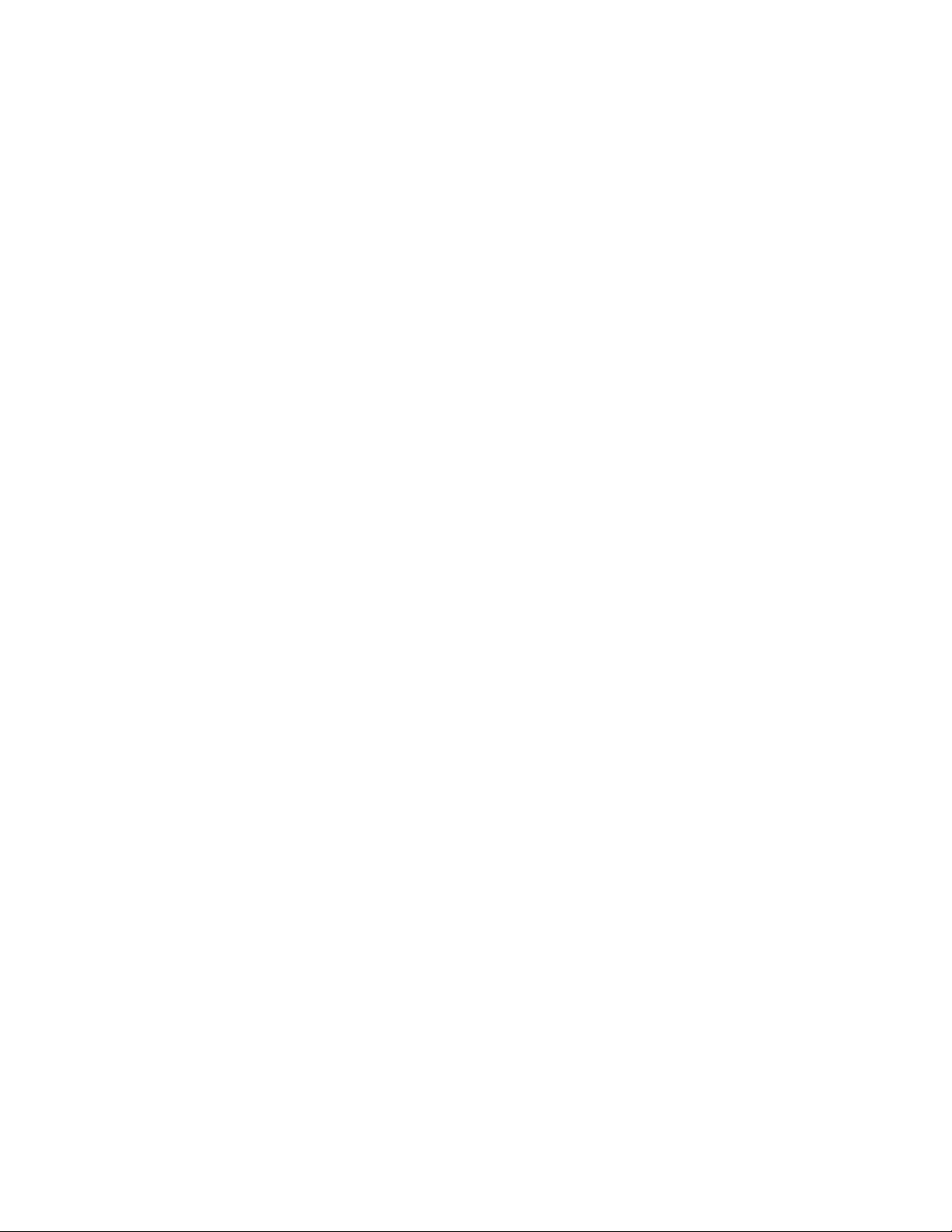
®
P–Com AirPro Gold
Wireless Router
Hardware Installation Guide
Page 2
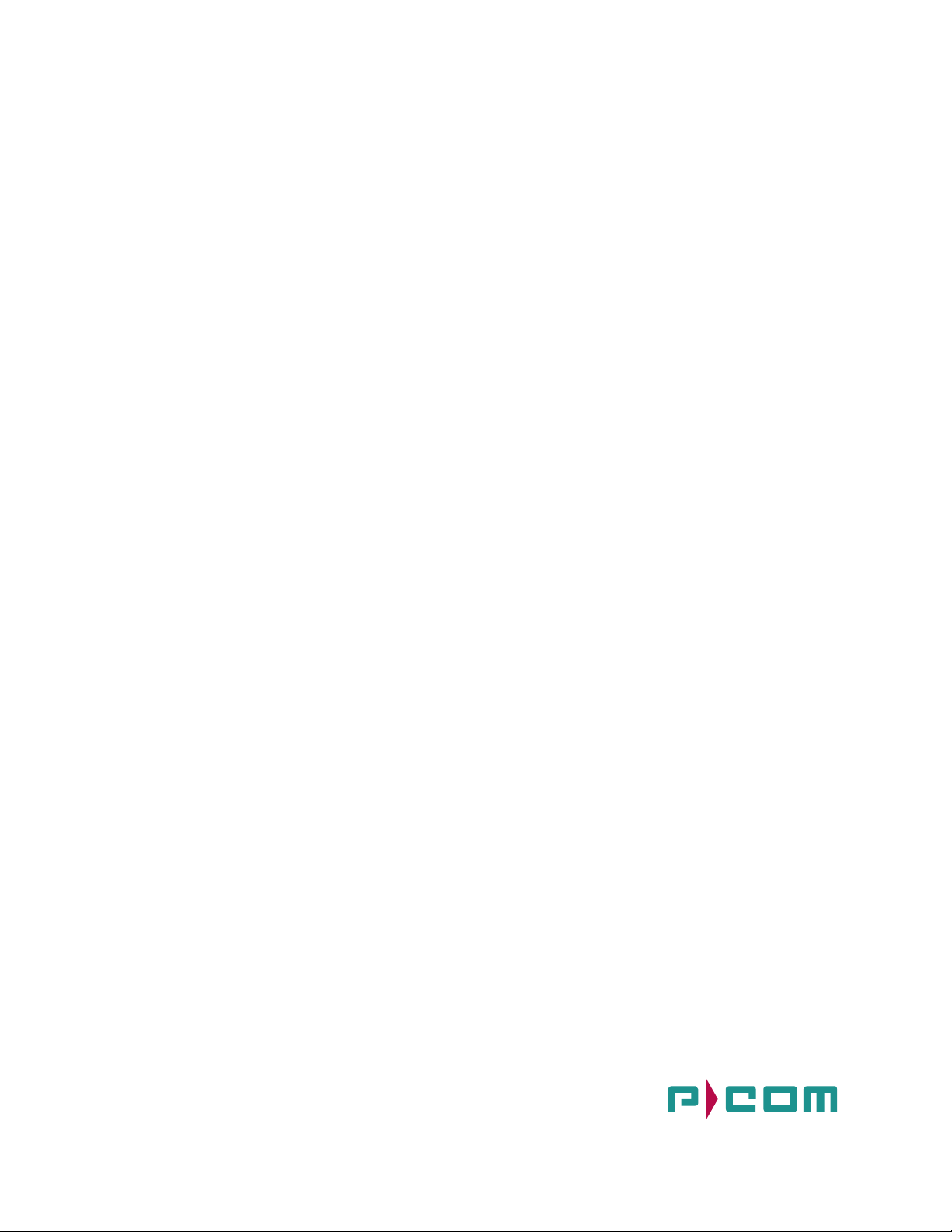
P-Com AirPro Gold
®
Wireless Router
Hardware Installation Guide
Page 3
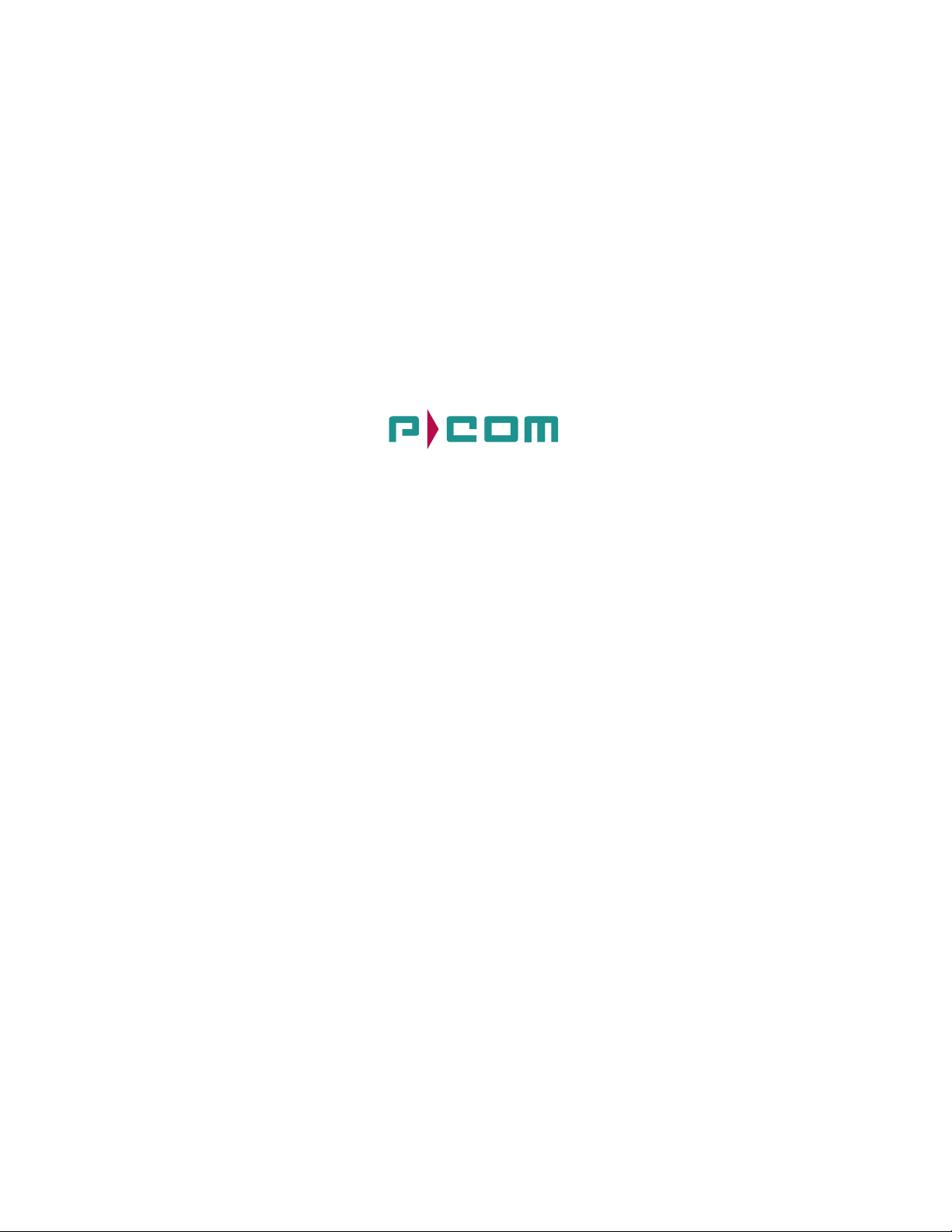
© COPYRIGHT 2001 P-Com Inc. World Rights reserved.
P-Com Inc. provides this Installation Guide without warranty of any kind, either express or implied,
including, but not limited to, the implied warranties of merchantability and fitness for a particular
purpose.
P-Com Inc. may make imp rov emen ts and cha nge s to the prod uct descr ibe d in thi s manu al at any ti me
and without any notice. P-Com Inc. assumes no responsibility for its use, nor any infringements of
patents or other rights of third parties that w ould result.
This publication may contain technical inaccuracies or typographical errors. Periodic changes are
made to the information contained herein. These changes, and mechanical corrections, will be
incorpo rated in subsequent revision levels of the publi cation.
No part of this pu bli cati on may be st ored i n a r etri eva l syst em, trans mit te d, or re pr oduced i n any way,
including but not limited to photocopy, photograph, magnetic or other records, without the prior
written permission of P-Com Inc.
AirPro Gold
®
is a trademark of P-Co m Inc.
All other brand and product names are the trademarks of their respective holders.
P/N 32066-MNL Rev B
Jan 2002
Page 4
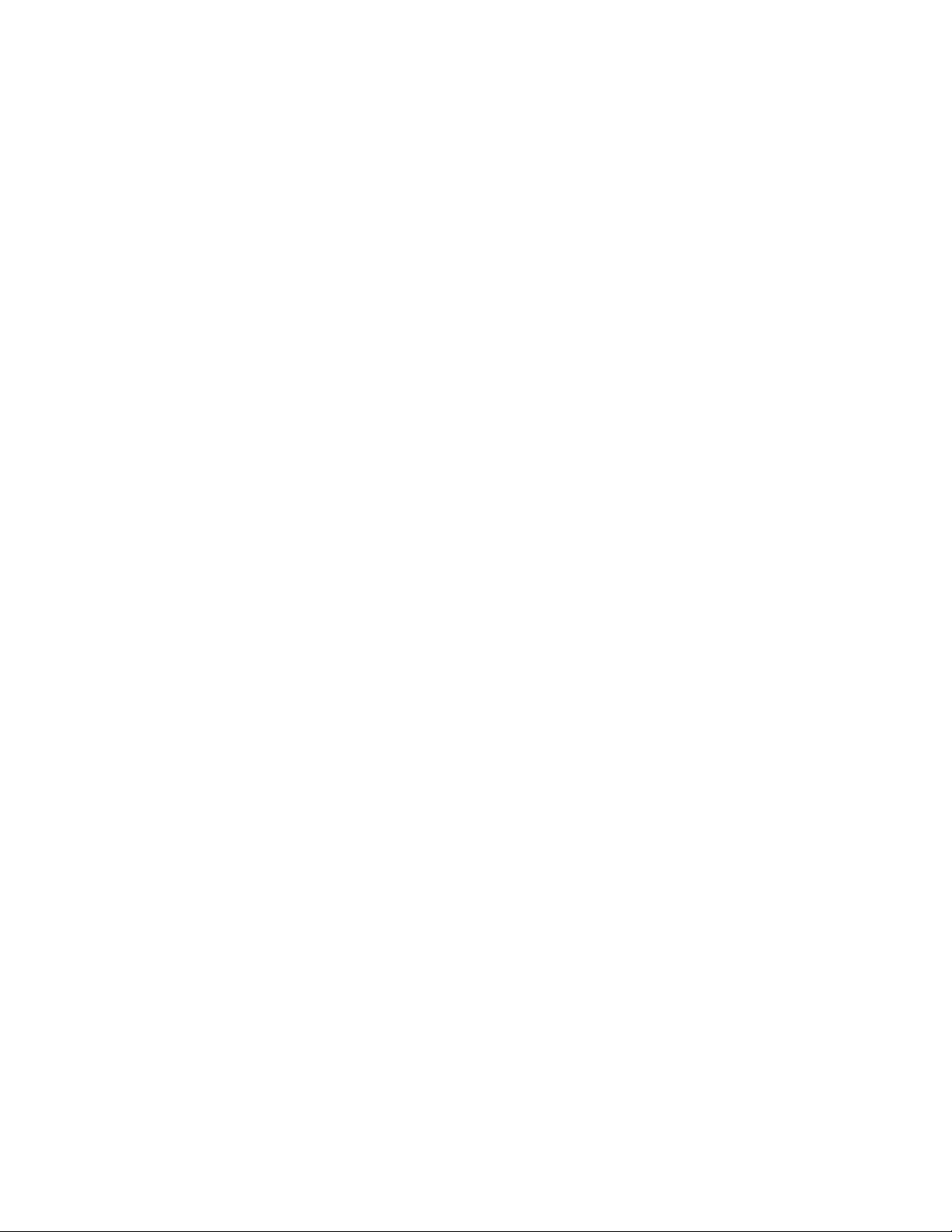
STATEMENT OF WARRANTY
This produ ct , except a s sta te d o ther wis e in an appl icab le pric e list , is w arr ant ed aga in st de fe ct s in work mans hi p
and material for a per iod of three (3) years from date of de livery as evidenced by the manufact urer’s packing
slip or other transportation receipt.
The manufac tu rer’ s sol e resp ons ibi lit y unde r this warr an ty shal l be to eith er repair or r eplac e, at its op ti on, any
component whi ch fail s d uring t he a pplic ab le w arran ty peri od b eca use of a def ec t in work mans hip and m ater ia l,
provided PU RCH A SER has promptly reported same to the manufacturer in writ ing. All replaced Products or
parts s hall become property of the manufacturer.
P-Com shall honor the warranty at its repair facility in Campbell, California. It is PURCHASER’s responsibility
to return, at its expe nse, the all egedly defective Product to the manuf acturer. PURCHAS ER m ust obtain a
Return Materials Auth orization (RMA) number and shippin g instructi ons from the man ufacturer prior to
returning any Product under warranty. Transportation char ges for the retu rn of the Product to PURCHASER
shall be p aid by the manuf acturer w ithin the Un ited States. For all ot her locations, the warranty ex cludes all
costs of shi pp ing , cust oms cl ea ra nce and ot he r r elate d ch arg es. If th e manu fac ture r de term ines tha t the Pr oduc t
is not defective wi thin the term s of the warranty, PURC H ASER shall pay to the manufacturer all cost s of
handling, transpor tation and repairs at the then prevail ing repair rates.
All the above w arrantie s are contingent upon prope r use of the Product. These war ranties wil l not apply (i) if
adjustm ent, repair or parts replacement is r equired because of accide nt, unusual physical, electrica l or
electroma gnet ic s tr ess, ne glige nce of PURCH ASER, misus e, fai lu re of el ectr ic powe r, en vi ronm ental co ntrol s,
transportation, not maintained in accordance with manufacturer’s specifications, or abuses other than ordinar y
use (ii) if the Product has been modifie d by PU RCH A SER or has been repaired or alter ed outside the factory,
unless the manufacturer s p ecifically auth orizes such repairs or alterations; (iii) where manufacturer serial
numbers, warranty data or quality assurance decals have been removed or altered.
P-Com also r eserves the right to make product improvements without incurring any obligation or liability to
make the same changes in Products previously manufactured or purchased. In no event shal l the manufacturer
be liable for any breach of warranty in a n am ount exceeding the net selling price of any defect ive Product. N o
person, including any dealer, agent or representative of P-Com is author ized to assume for P-Com any other
liabili ty on i t s be half e xc ept as set fort h h er ein. No npa yment of an y in voi ce re nde red wit hin t he s tate d pa ymen t
terms automatically cancels any warranty or guarantee stated or implied. If any payment is due to the
manufacturer for services performed hereunder, it shall be subject to the same payment terms as the original
purchase.
P-COM HEREBY DISCLAIMS ALL IM PLIED WARRANTIES ON PRODUCTS INCLUDING WITHOUT
LIMITATION, ALL IMPLIED WARRANTIES OF MERCHANTABILITY OR FITNESS FOR A
PARTICULAR PURPOSE. T he wa rrantie s expr essly st ated h erein ar e the s ole obli gati on or lia bili ty on the p art
of P-COM arising out of or in connection with the sale or performance of the products.
Products Manufactu red by Others - For products not ma nufactured by P-COM, the original manufacturer’s
warrant y shall be as signed to PU RCHASER to the extent permi tted and is in lieu of any other war ranty, ex press
or implied. For warranty information on a speci fic product, a w ritten requ est should be made to the
manufacturer.
IN NO EVENT WILL P-COM BE LIABLE TO PURCHASER FOR (i) REPROCUREMENT COSTS; (ii)
SPECIAL, INDIRECT OR CONSEQUENTIAL DAMAGES; (iii) ANY DAMAGES WHATSOEVER
RESULTING FROM LOSS OF USE, DATA OR PROFITS ARISI NG OUT OF OR IN CONNECTION WITH
THIS AGREEMENT, OR THE USE OR PERFORMANCE OF P-COM PRODUCTS, REGARDLESS OF
WHETHER THE CAUSE OF ACTION IS IN CONTRACT, TORT, INCLUDING NEGLIGENCE , OR ANY
OTHER FORM.
No actio n, whethe r in co ntract o r tort, incl uding negl igence, aris ing out of or in con necti on with this Agr eement,
may be brought by either party more than eighteen (18 ) m onths after the cause of action has accr ued, except
that an action for nonpayment may be brought within ei ghteen (18) m onths of the dat e of last payment.
Page 5
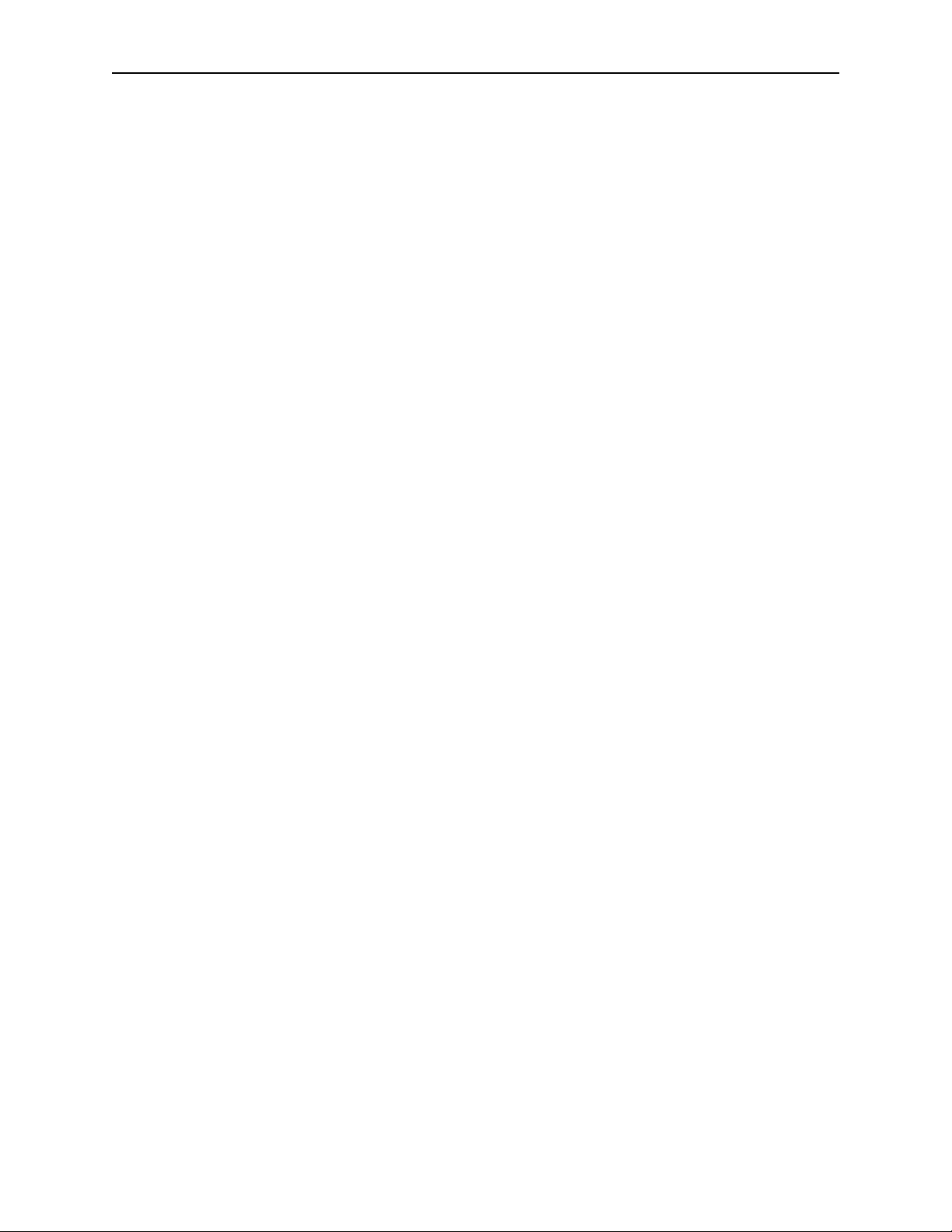
PRODUCT COMPATIBILITY
While every effort has been made to ve rify operation of this p roduct with many different communic ations products and
network s, P-Com Corp oration makes no claim of compatibility b etween its products and other vendors’ e quipment. It is
assumed that users ha ve thoroughly evaluated this product’ s performance in the communications environme nt in which
it will be used.
SAFETY
The follo w ing general safety precautions mus t be observed during all phases of operation and se rvice of this product.
Failure to compl y w ith these precautions or with speci fic warn ings elsewhere in this Manual willfully viol ates standards
of design, manufacture, and inte nded use of the product. P-Com Cor poration assumes no liabi lity for the customer’s
failure to comply with these requirements.
This produc t must be ground ed. In the e ven t o f a sho rt circ ui t, gr oun ding r edu ces the r i sk o f ele ctri cal shoc k by pro vi ding
an escape wire for the curre nt .
We recommend that you use preferred power—a dedicated power circuit with an assigned ci rcuit breaker.
The produc t’s AC power cord ends in a three-pole gro unding plug. Do not use a three -pole to two-pole adapter with the
plug. Verify that the outlet you inte nd to use is prope rly installed and grounded; the outle t used must comply w ith the
Nationa l Electric Cod e (N EC) NFPA70 (1990) in U.S.A. or other local and national or internati onal applicable code.
Do not ins ta ll or oper ate t hi s produ ct in t he p resen ce of flam ma ble gases or f umes . Ope ra tion o f an y elec tr ic al ins tr umen t
in such an en vironment constitutes a definite safety hazard.
No user maintained or adjustable components are present within this product. Do NOT attempt to open this unit. Do not
attempt to service this unit except under the dir ection of Customer Servi ce. Only P-Com-authorized service personnel
should service this equipment. The potential for elect rical shock exists with in the enclosures at all times unless they are
unplugged.
Do not i nstall substitute parts or perfo rm any unauthorized modificat ion to the product. Return the product to t he factory
for se rvice and repair to ensure that safety f eatures are maintained. Prior to r eturning any product(s) f o r repair, contact PCom at the telephone numbe rs or address located in this Manual, and obtain a Return Ma terial Authorization (RMA)
number.
Changes or modifications not expressly approved by P-Com Corporation can void the user’s authority to operate this
equipment.
SYSTEM GROUNDING
Direct grounding of the antenna, mas t, and tower ser ves as protection from li ghtning str ikes and stati c buildup. A direct
electri cal connec ti on shoul d be made t o a suit abl e groun din g ro d at the ba se of the t ower or mas t using at l east #10 AWG
ground wi re , or i t s equi val en t, an d non -c orros iv e ha rdwa re. F or det ails an d sa fe ty st and ar ds, co nsu lt the a ppr opria te lo cal
Electrical Codes or a si m ilar document. Use lightning arresters in appr opriate plac es.
TOWER CONSTRUCTION
Complianc e with lo cal zo nin g an d tow er con st ructi on reg ulat ions i s r eco mmende d whe n Ai rPro G old
tower. These regulations generally mandate that permits be obtained before any tower construction begins. Check with
local zo ning and aviation authorities fo r m ore inform ation.
®
systems require a
Page 6
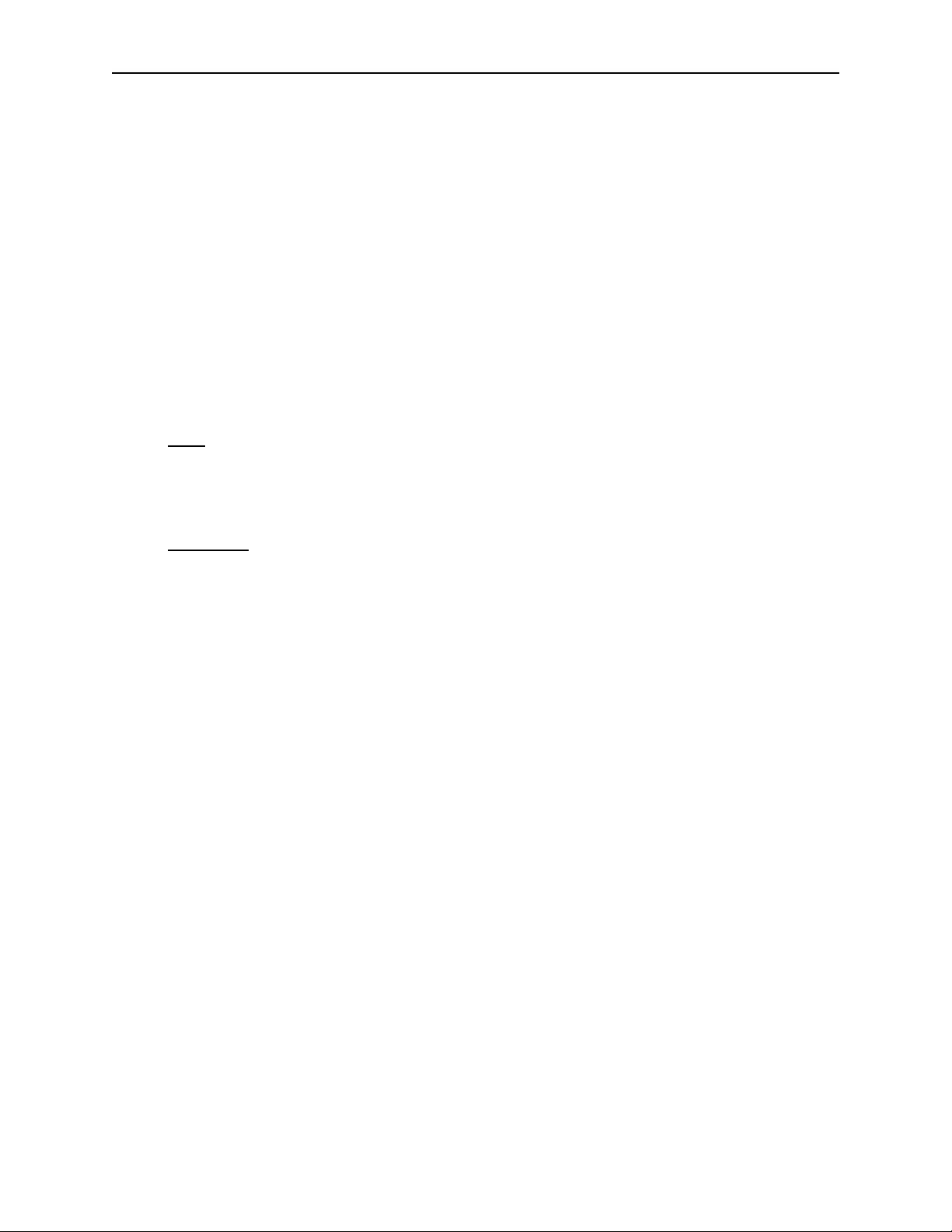
FCC NOTICE TO USERS
This device complies wit h Part 15.247. As signed FCC Regist ration Number (FRN) is 0005-8888-70.
This equipm ent has been t ested and fo und to com ply w ith th e limit s fo r a clas s B devic e, pur sua nt to Par t 15 of the FCC
Rules. These limits are designed to provide reasonable protection against harmful interference in a residential installation.
This eq uipment generates, u ses and can radiate radio frequency energy and , if not installed and used in accordance with
the instructions, may cause harm ful interference to radio communications. H ow ever, there is no guarantee that
interference will not occur in a particular installation. If this equipment does cause harmful interfernce to radio or
televisi on rece ption, which can be dete rmined by turni ng the equip ment off and on, the use r is encour aged to t ry to corre ct
the interference by one or more of the following measures:
- Reorient or relocate the receiving antenna.
- Increase the seperation between the equipment and receiver.
- Connect the equipment into an outlet on a circuit different from that to which the receiver is connected.
- Consult the dealer or an experince d radio/TV technician for help.
IN ACCORDANCE WITH FCC PART 15
OPERATION IS SUBJECT TO THE FOLLOWING CONDITIONS:
USER
1.) Professional installation required.
2.) The antenna(s) used for this transmitter must be fixed-mounted on outdoor permanent structures with a separation
distance of at l east 2 me ters fr om all p ersons and must not be co- located o r oper ating in conjunc tionwi th any ot her ant enna
or transmitte r.
INSTALLER
1.) Professional installation required.
2.) The antenna(s) used for this transmitter must be fixed-mounted on outdoor permanent structures with a separation
distance of at least 2 meter s fr om all per sons and must not be co-lo cated or opera ting in con junctio n with any othe r ant enna
or transmitte r.
3.)The maxi m um peak outdoor pow er of the intentional radiator sha ll not exceed 1 watt (+30dBm). In addition, this
system operating in the 2400-2483.5 Mhz band may employ transmitting ant ennas with directional gain greater than 6
dBi provided the maximum peak outdoor power of the intentional radiator is reduced by 1 dB for every 3 dB that the
directional gain of the antenna exceeds 6dBi.
Product Output Power selection setting instructions:
a.) Connec t a PC (se ri al por t ) to t he uni t ’s fr ont pa nel Comp ute r Port. This por t is a s tandar d R S-2 32 iner co nne ction . (See
section A-7 of the installation manual)
b.)Configure Output Power setting via:
1.) Hype r-Termin al
- Baud Rate 115200
- Data Bits 8
- Parity None
- Stop Bits 1
- Flow Co nt rol Hardw are
Establ ish a terminal session, at the Command Line Interface; enter Pwr and the Power Selection. Reboot the system by
entering BOOT, then ENTER. It is not necess ary to power down the unit.
2.) P-Com’s proprietary installation soft w are-Site Manager
See Site Man ager instuction manual f o r O utput Power Setting configuration.
Page 7
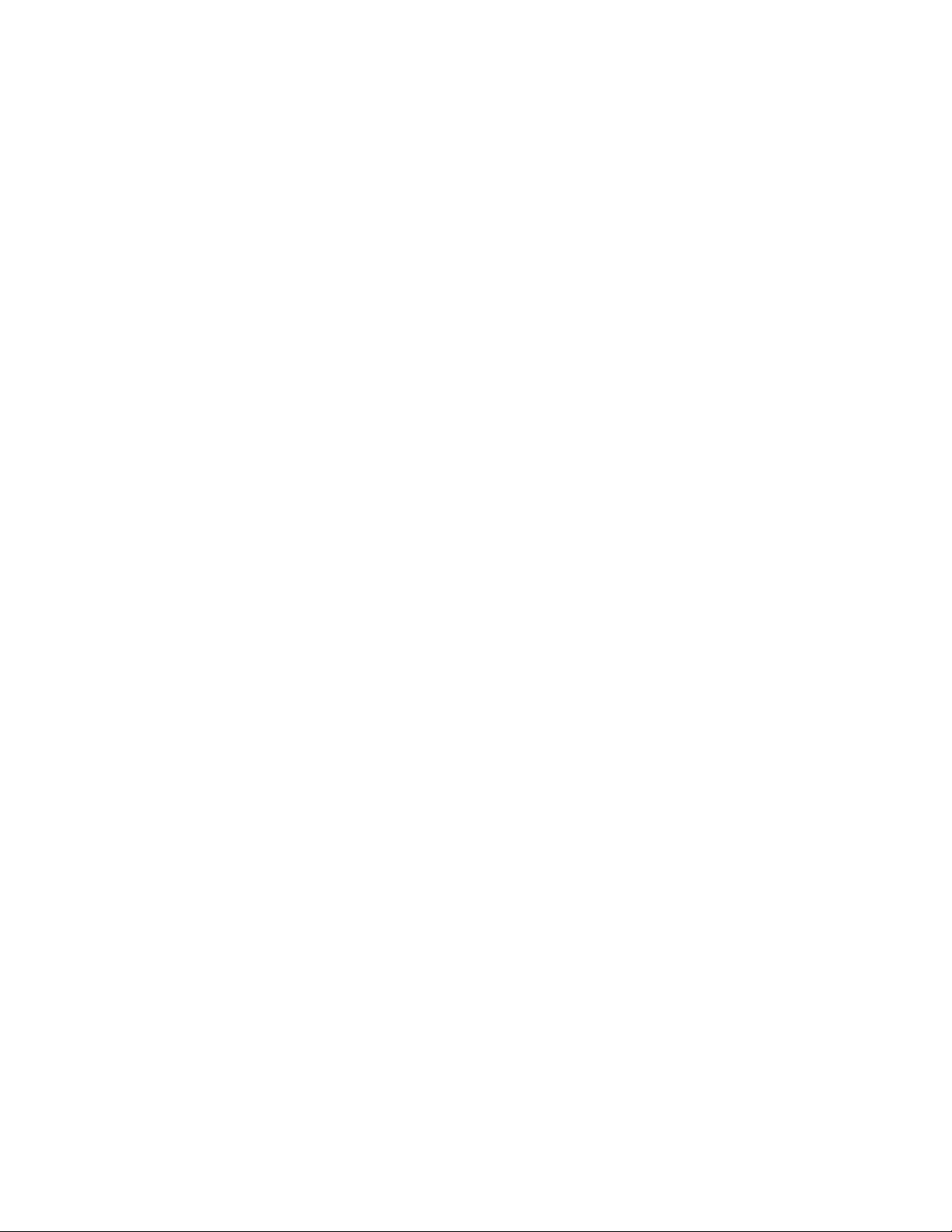
ETSI NOTICE TO USERS
This device complies with ETSI 300-328 and ETSI 300-326 ETSI rules. Operation is subject to the following two
conditions:
(1) This de vice may not cause ha rmful inte rfe rence, and
(2) This device may not cause any int erference that may cau se undesired operation.
Changes or mod ificatio ns not expressly approved by P-Com Inc. can void the user’s author ity to operat e the equipment.
ETSI regu lati ons requi re that thi s devi ce be p rofes si onall y i nstal l ed by a pe rs on k nowl edgeab le in e lect ro nics a nd t rain ed
in the correct installation of this device.
All interface cables must be shielde d.
Page 8
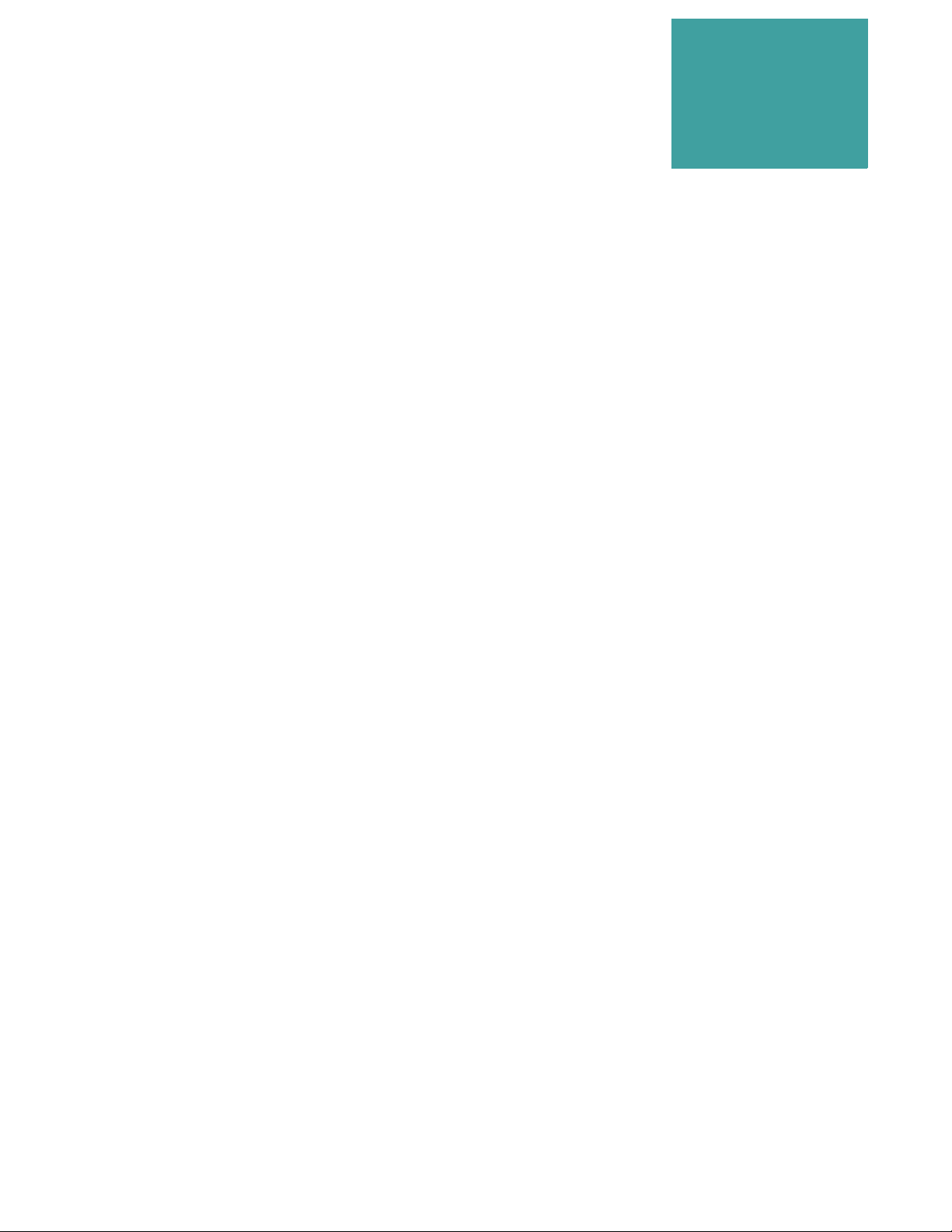
Contents
. . . . . . . . . . . . . . . . . . . . . . . . . . . . . . . . . . .
Before You Begin xvi
Purpose of This Guide xvi
. . . . . . . . . . . . . . . . . . . . . . . . . . . . . . . . . . . . . . . . . . . . . . . . . .
Prior Knowledge xvi
. . . . . . . . . . . . . . . . . . . . . . . . . . . . . . . . . . . . . . . . . . . . . . . . . .
How This Guide is Organized xvi
. . . . . . . . . . . . . . . . . . . . . . . . . . . . . . . . . . . . . . . . . . . . . . . . . .
How to Use This Guide xvii
. . . . . . . . . . . . . . . . . . . . . . . . . . . . . . . . . . . . . . . . . . . . . . . . . .
Typographic Conventions xvii
. . . . . . . . . . . . . . . . . . . . . . . . . . . . . . . . . . . . . . . . . . . . . . . . . .
Customer Service xvii
. . . . . . . . . . . . . . . . . . . . . . . . . . . . . . . . . . . . . . . . . . . . . . . . . .
. . . . .
E-mail Service xvii
Telephone and Fax Service xvii
Service and Repair Centers xviii
United States Service and Repair Center xviii
Brazil Service and Repair Center xviii
China Service and Repair Center xviii
India Service and Repair Center xviii
Return Material Authorization (RMA) xix
. . . . . . . . . . . . . . . . . . . . . . . . . . . . . . . . . . . . . . . . . . . . . . . . . .
International Sales Offices xix
. . . . . . . . . . . . . . . . . . . . . . . . . . . . . . . . . . . . . . . . . . . . . . . . . .
Chapter 1. Product Overview
Product Description 1-3
. . . . . . . . . . . . . . . . . . . . . . . . . . . . . . . . . . . . . . . . . . . . . . . . . .
Topologies 1-3
Front Panel 1-4
Rear Panel 1-5
Product Features 1-5
. . . . . . . . . . . . . . . . . . . . . . . . . . . . . . . . . . . . . . . . . . . . . . . . . .
Hardware Installation Guide viii
Page 9
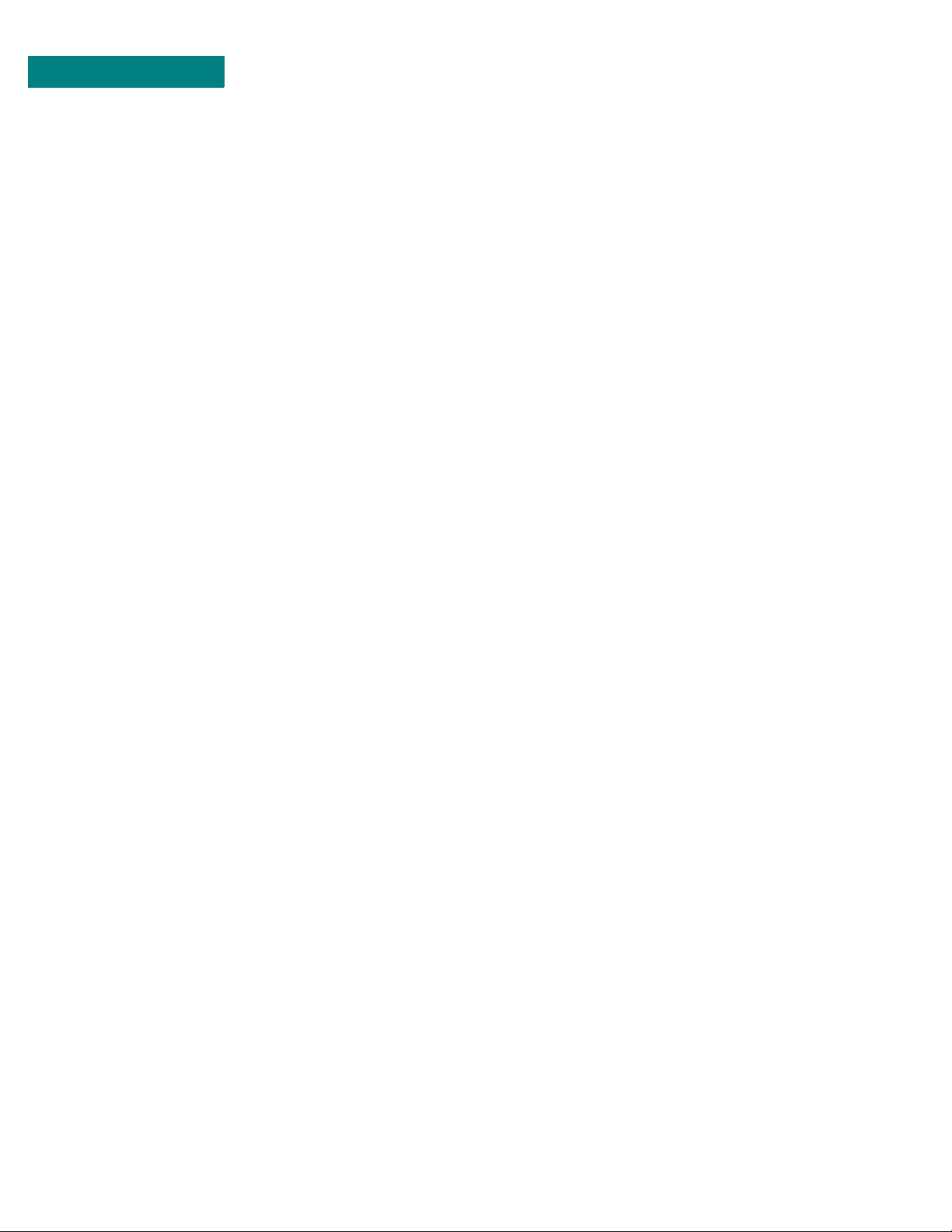
CONTENTS
Chapter 2. Wireless Network Design
Packet-Based Networks 2-1
. . . . . . . . . . . . . . . . . . . . . . . . . . . . . . . . . . . . . . . . . . . . . . . . . .
Point-to-Point Topology 2-2
. . . . . . . . . . . . . . . . . . . . . . . . . . . . . . . . . . . . . . . . . . . . . . . . . .
Peer-to-Peer Topology 2-2
. . . . . . . . . . . . . . . . . . . . . . . . . . . . . . . . . . . . . . . . . . . . . . . . . .
Centralized (Star) Topology 2-3
. . . . . . . . . . . . . . . . . . . . . . . . . . . . . . . . . . . . . . . . . . . . . . . . . .
Chapter 3. Hardware Installation
Wireless Router Installation 3-1
. . . . . . . . . . . . . . . . . . . . . . . . . . . . . . . . . . . . . . . . . . . . . . . . . .
Ground Connection 3-1
LAN Connection 3-2
Antenna Connection 3-2
Antenna Alighment 3-3
Power Connection 3-3
Telephone Modem Connection 3-4
. . . . . . . . . . . . . . . . . . . . . . . . . . . . . . . . . . . . . . . . . . . . . . . . . .
Basic Configuration Setup 3-5
. . . . . . . . . . . . . . . . . . . . . . . . . . . . . . . . . . . . . . . . . . . . . . . . . .
DIP Switches 3-5
Command Line Interface 3-7
Site Manager Application 3-9
Chapter 4. Rack Mounting
19 inch Rack Mount 4-2
. . . . . . . . . . . . . . . . . . . . . . . . . . . . . . . . . . . . . . . . . . . . . . . . . .
23 inch Rack Mount 4-3
. . . . . . . . . . . . . . . . . . . . . . . . . . . . . . . . . . . . . . . . . . . . . . . . . .
Appendix A .
General Specifications A-2
. . . . . . . . . . . . . . . . . . . . . . . . . . . . . . . . . . . . . . . . . . . . . . . . . .
ix P-Com AirPro Gold
Specifications
LED Indicators A-4
Page 10
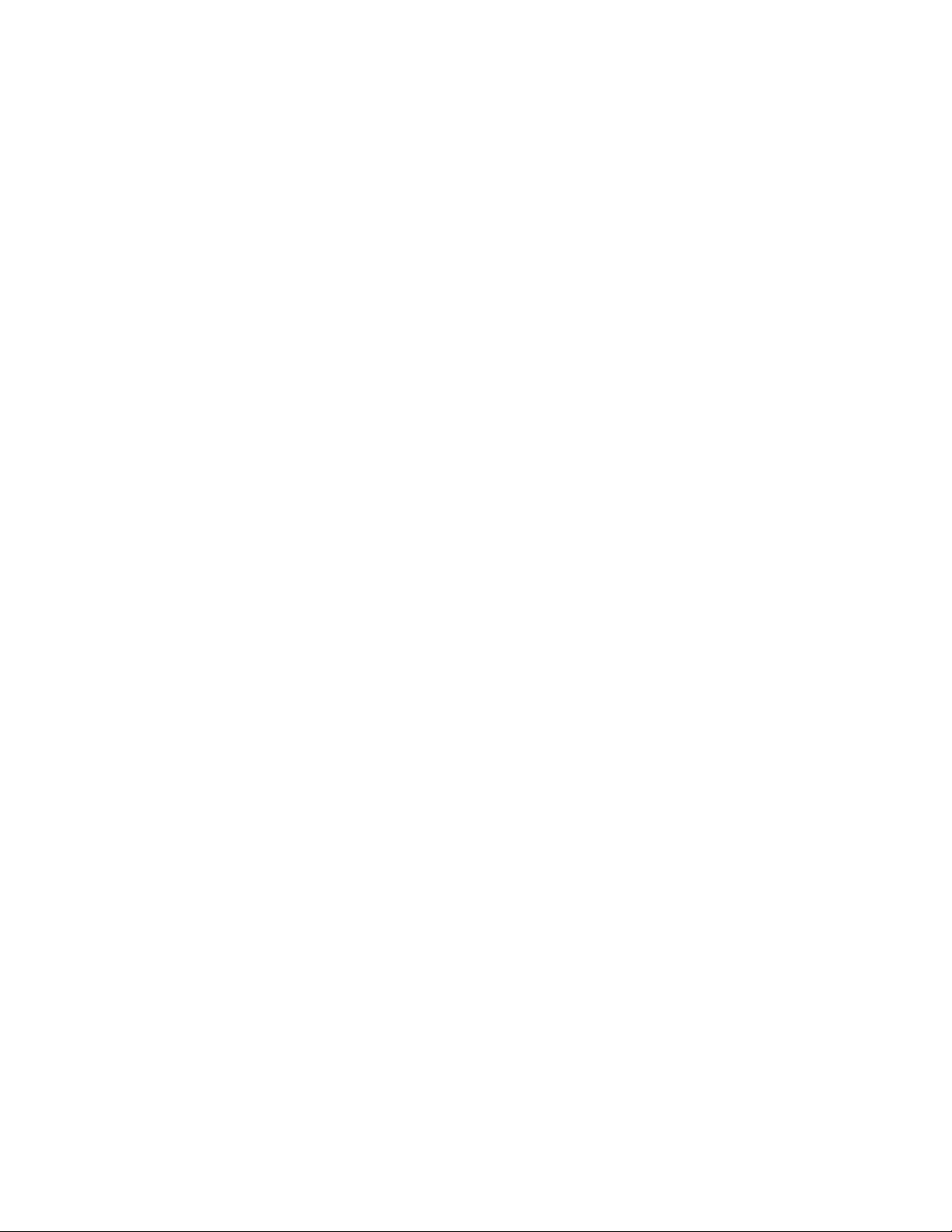
DIP Switches A-5
External Connectors A-6
AC Power Connector A-6
Antenna Connector A-6
External User Interfaces A-6
RS232 Connector A-7
Ethernet Connect or A-8
Radio Specifications A-9
. . . . . . . . . . . . . . . . . . . . . . . . . . . . . . . . . . . . . . . . . . . . . . . . . .
Cent er Frequenci es A-10
. . . . . . . . . . . . . . . . . . . . . . . . . . . . . . . . . . . . . . . . . . . . . . . . . .
Index
CONTENTS
. . . . .
Hardware Installation Guide x
Page 11
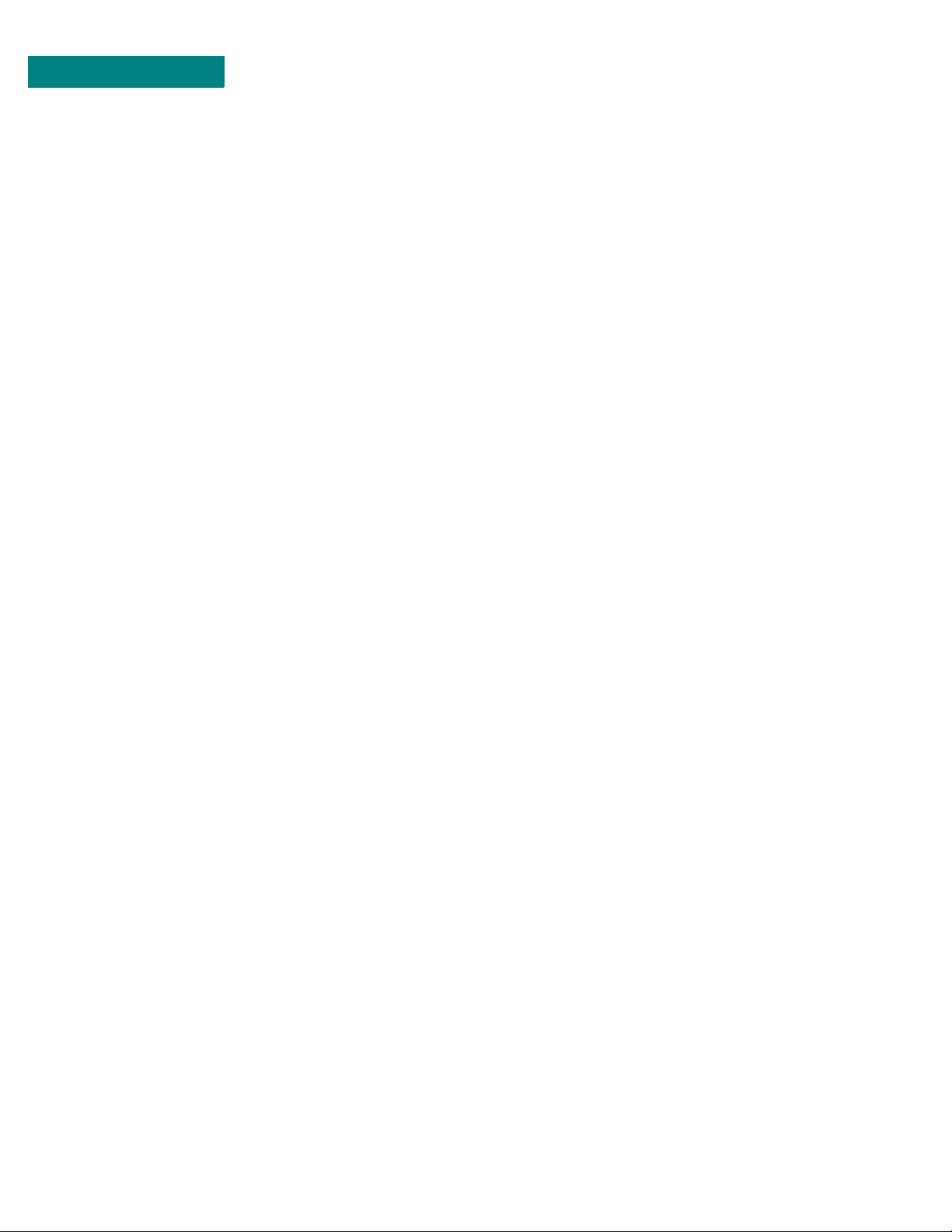
CONTENTS
xi P-Com AirPro Gold
Page 12
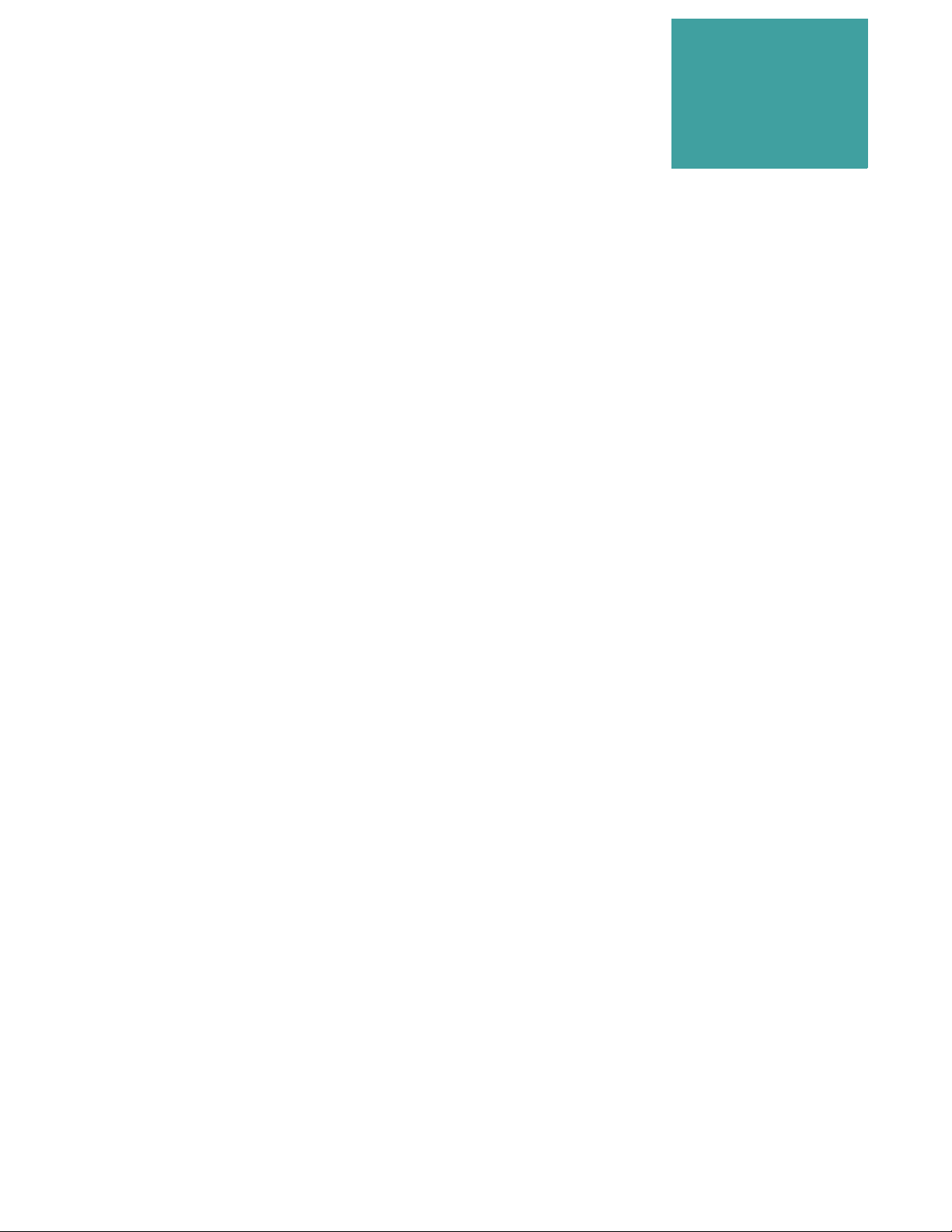
List of Figures
. . . . . . . . . . . . . . . . . . . . . . . . . . . . . . . . . . .
Figure 1-1. AirPro Gold®Wireless Access Router 1-1
Figure 1-2. AirPro Gold Front Panel 1-4
Figure 1-3. AirPro Gold Rear Panel 1-5
Figure 2-1. Point-to-Point Topology 2-2
Figure 2-2. Peer-to-Peer Topology 2-3
Figure 2-3. Star Topology 2-4
Figure 3-1. Ground Wire on AirPro Gold Unit 3-2
Figure 3-2. ANT Connector 3-3
Figure 3-3. Telephone Modem Connection 3-4
Figure 3-4. DIP Switches 3-5
Figure 3-5. Connecting the Terminal or PC 3-7
Figure 3-6. Connecting the Power Cord 3-8
Figure 4-1. Rack Mounted Radios 4-1
Figure 4-2. Brackets for 19 inch Rack Mount 4-2
Figure 4-3. Brackets for 23 inch Rack Mount 4-3
Figure A-1. Radio Dimensions A-2
Figure A-2. Front Panel Indicators A-4
Figure A-3. DIP Switch Positions A-5
Figure A-4. AC Power Connector A-6
Figure A-5. Antenna Connector A-6
Figure A-6. RS-232 Connector A-7
Figure A-7. Ethernet Jack A-8
. . . . .
Hardware Installation Guide xii
Page 13
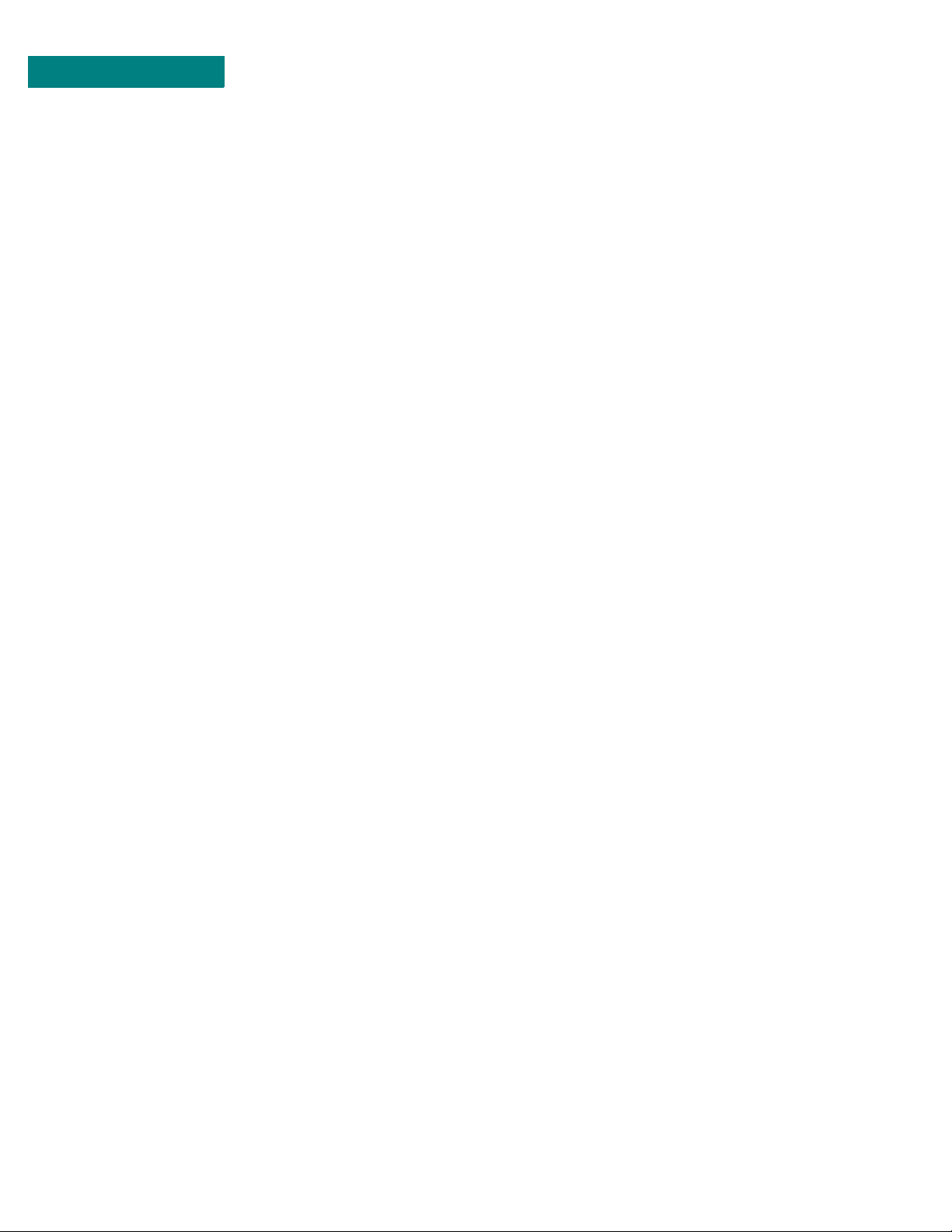
LIST OF FIGURES
xiii P-Com AirPro Gold
Page 14
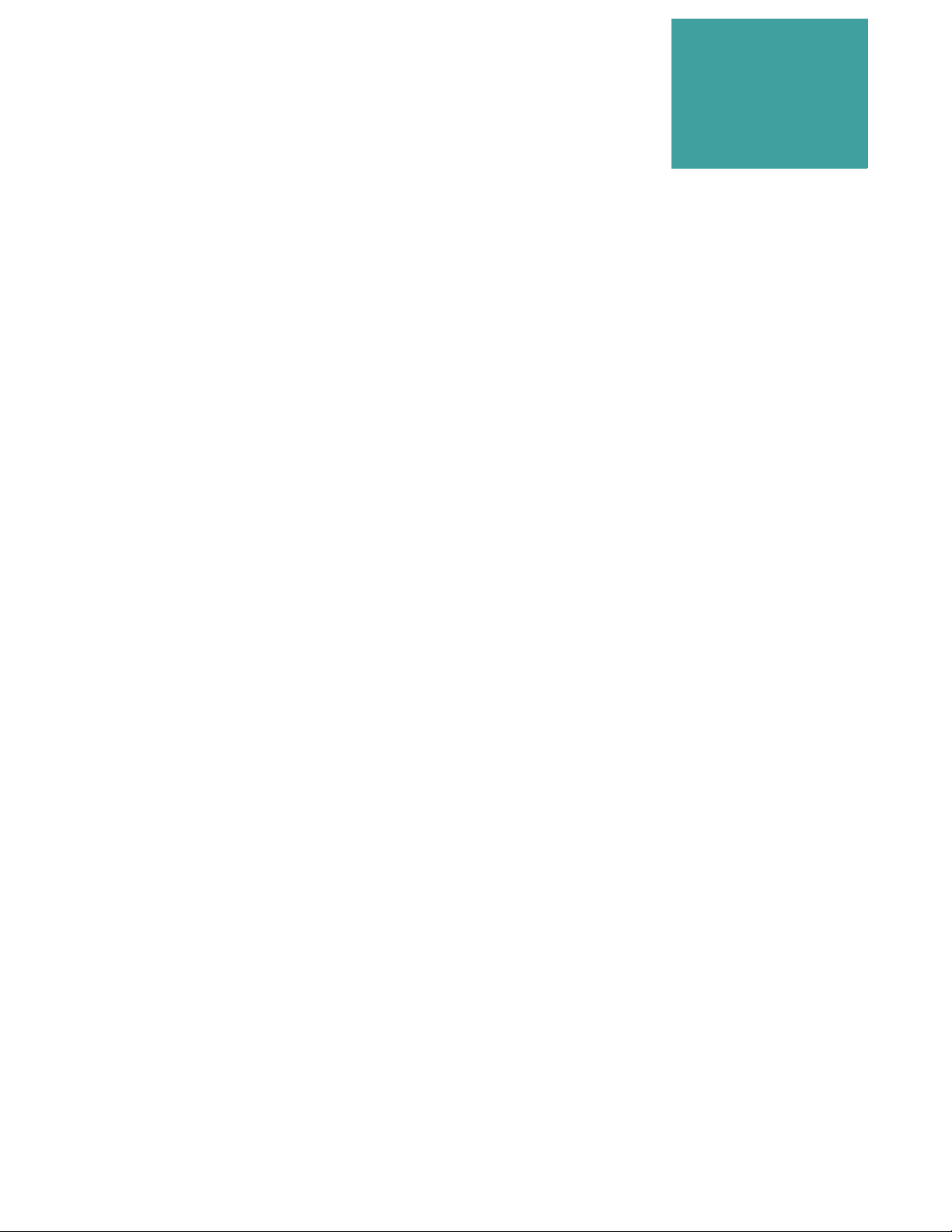
List of Tables
. . . . . . . . . . . . . . . . . . . . . . . . . . . . . . . . . . .
Table A. Customer Service Telephone Numbers xviii
Table B. International Sales Offices xix
Table 3-1. RF Channel Switch Positions 3-6
Table 3-2. Topology Switch Positions 3-6
Table A-1. Mechanical Specifications A-2
Table A-2. Environment Specifications A-3
Table A-3. Front Panel Indicators A-4
Table A-4. Power Specifications A-6
Table A-5. Network Ports A-6
Table A-6. RS-232 Port Pin Assignments A-7
Table A-7. Radio Specifications A-9
Table A-8. Transmitter Specific ations A-9
Table A-9. Receiver Specifications A-10
Table A-10. RF Channel Center Frequencies A-10
. . . . .
Hardware Installation Guide xiv
Page 15
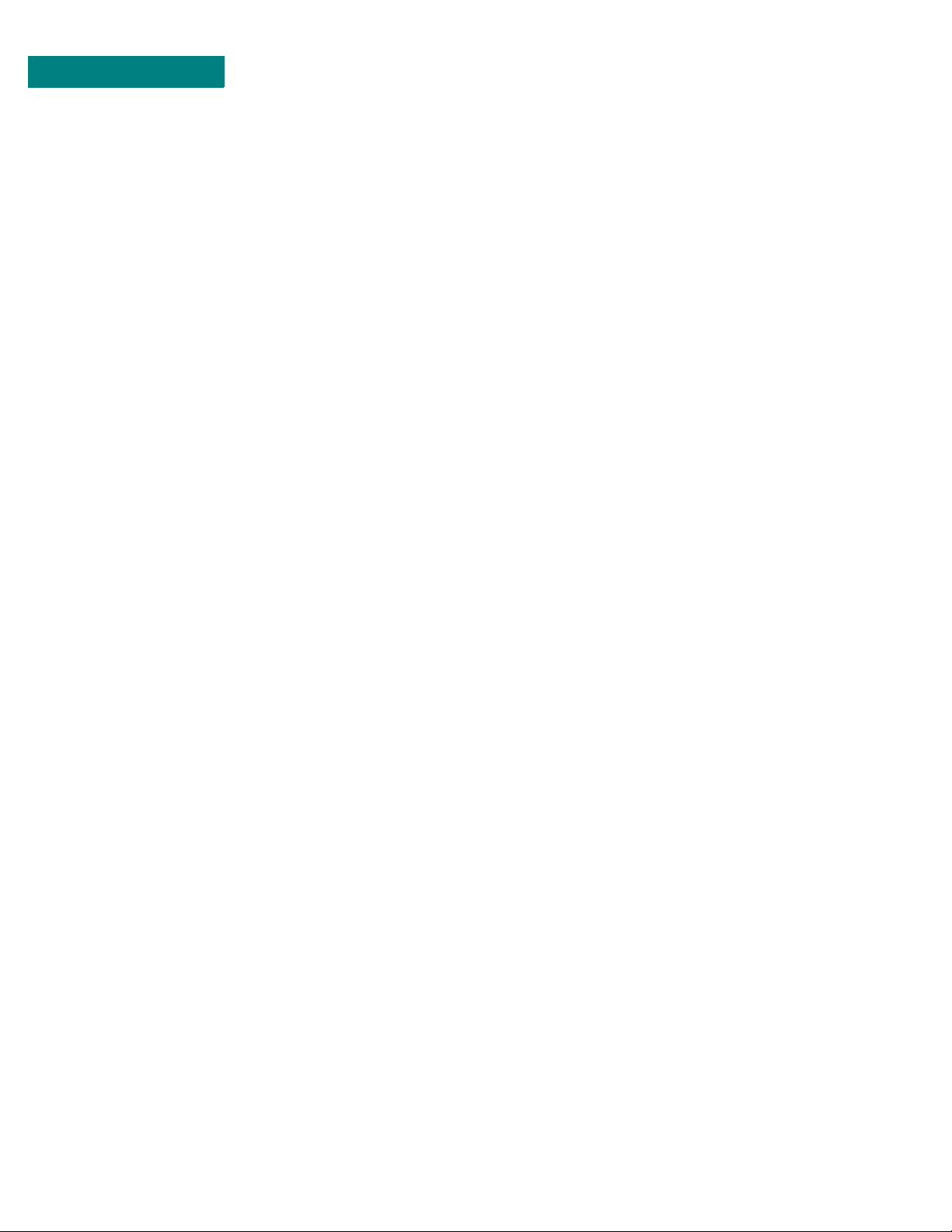
LIST OF TABLES
xv P-Com AirPro Gold
Page 16

Before You Begin
. . . . . . . . . . . . . . . . . . . . . . . . . . . . . . . . . . .
PURPOSE OF THIS GUIDE
. . . . . . . . . . . . . . . . . . . . . . . . . . . . . . . . . . . . . . . . . . . . . . . . . .
This P-Com AirPro Gold® Hardware Inst allation Guide is directed to
persons who must perform or coordinate the tasks associated with the
®
process of installing a AirPro Gold
network (LAN).
PRIOR KNOWLEDGE
. . . . . . . . . . . . . . . . . . . . . . . . . . . . . . . . . . . . . . . . . . . . . . . . . .
This Installation Guide assumes that you are knowle dgeable about basi c
hardware install ation concepts and practices. If you are not, the
information in this Installation Guide may be difficult for you to
understand and implement .
wireless rout er in a loc al area
. . . . .
HOW THIS GUIDE IS ORGANIZED
. . . . . . . . . . . . . . . . . . . . . . . . . . . . . . . . . . . . . . . . . . . . . . . . . .
This Installation Guide is organized in chapters and appendix material
in the following manner:
• Chapter 1 - provides a product overview of the AirPro Gold wireless
router
• Chapter 2 - describes different wireless network topologies
• Chapter 3 - tells you how to perform a basic radio configuration and
hardware ins tal la tion
• Chapter 4 - provides instructions for mounting the AirPr o Gold in an
equipment rack
• Appendix A - provides AirPro Gold specifications
Hardware Installation Guide xvi
Page 17
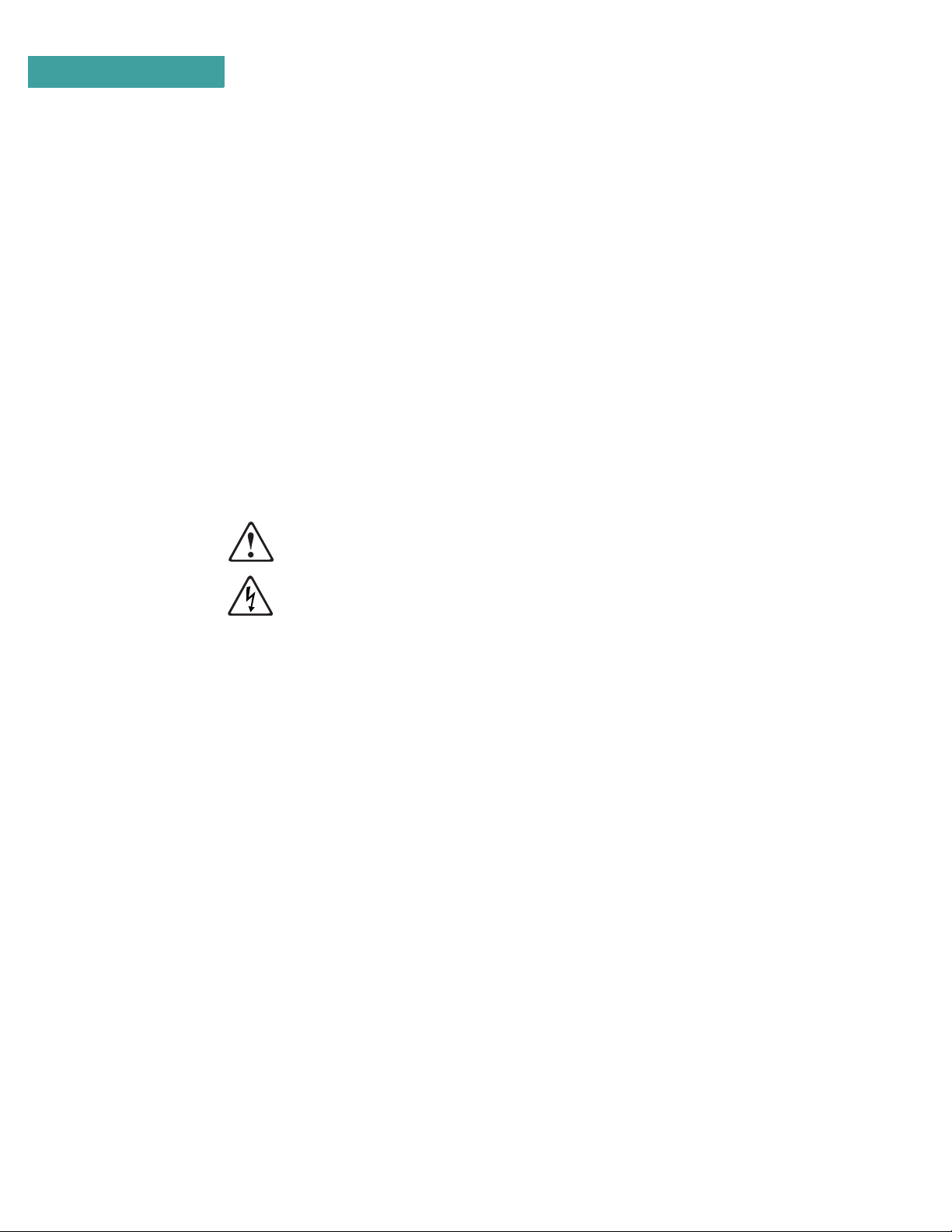
BEFORE YOU BEGIN
How to Use This Guide
HOW TO USE THIS GUIDE
. . . . . . . . . . . . . . . . . . . . . . . . . . . . . . . . . . . . . . . . . . . . . . . . . .
Before beginning the installation process, review all the chapters so that
you have a sense of what each chapter provides. Verif y that you have
selected the proper installation procedure to meet site-specific needs.
Read through an entire procedur e bef ore you begin performing the stepby-step instruct ions. By doing this, you will be prepared with the
appropriate information, equipment, or tools.
TYPOGRAPHIC CONVENTIONS
. . . . . . . . . . . . . . . . . . . . . . . . . . . . . . . . . . . . . . . . . . . . . . . . . .
Notes, Cautions, and Warnings a re shown as:
NOTE
A note gives you information of special interest.
✐
A caution gives you information that you need so that you will not damage the
equipment or lose data.
A warning gives you infor mation t hat y ou need s o that you do not ca use harm to
yourself or any other person, and so that you do not damag e or interfere with
the network application.
CUSTOMER SERVICE
. . . . . . . . . . . . . . . . . . . . . . . . . . . . . . . . . . . . . . . . . . . . . . . . . .
P-Com distributors are authorized local service providers and are
responsible for immediate customer support. If problems are not
resolved, yo u ca n cont act P-Com Customer Service for assist an ce .
E-MAIL SERVICE
P-Com Customer Service provides the following e-mail address for
customer assistan ce:
customer_service@p-com.com
TELEPHONE AND FAX SERVICE
P-Com Customer Service maintain s a 24-hour answering service for
emergency telephone suppor t. Customer Service responses to
emergency calls consist of over-the-phone troubleshooting and
assistance in obtaining distributor support .
See Table A for Customer Service telephone numbers.
xvii P-Com AirPro Go ld
Page 18

Table A Custome r Ser vice T el epho n e N um b ers
If you are in this location Call this num ber
Within the USA 1-800-500-PCOM
United K ingdom 44.1527.62229
Singap or e 65.223.6883
China 86.10.6467.1905
India 91.1246.3646.14/15 /16
Pakistan 9221.58 2. 2401
Any other co untr y o ut side th e USA 1-408 -866 -3 666
SERVICE AND REPAIR CENTERS
BEFORE YO U BEGIN
Customer Service
. . . . .
Service and repair centers are located in the United States, Brazil, China,
and India.
NITED STATES SERVICE AND REPAIR CENTER
U
Address: Telephone and fax:
P-Com, Inc. 1.408.866.3666
3175 S. Winchester Blvd. 1.408.866.3161 (fax)
Campbell CA 95008 USA
RAZIL SERVICE AND REPAIR CENTER
B
Address: Telephone and fax:
Mapra 55.11.3861.5036
Rue Caio Graco, 798-lapa 55.11.3861.5031 (fax)
CEP 05044-000 Sao Paulo
HINA SERVICE AND REPAIR CENTER
C
Address: Telephone and fax:
Airlink Wireless 86.10.6467.1905
Room 227, Towercrest Place 86.10.6467.1906 (fax)
No. 3 Mai Zi Dian Xi Road
Beijing 100016 PRC
NDIA SERVICE AND REPAIR C ENTER
I
Address: Telephone and fax:
P-Com India 91.1246.3646.14/15/16
A27/4 91.1246.3587.43 (fax)
DLF QUTAB Enclave-I
Gurgoan 122002 India
Hardware Installation Guide xviii
Page 19

BEFORE YOU BEGIN
Return Mat erial Authori zation (RMA)
RETURN MATERIAL AUTHORIZATION
(RMA)
. . . . . . . . . . . . . . . . . . . . . . . . . . . . . . . . . . . . . . . . . . . . . . . . . .
Before you return equipment to a Service/Repair Center, you need a
Return Material Authoriz ation (RMA) number.
To get the RMA number:
1 Gather th e f o ll owing in for mation :
• unit model number
• unit serial nu mber
• address to where unit was sold, bill ed, or shipped
• purchase order number (if unit not under warranty)
• whether credit or service is required
• description of unit failure (no sync, no output, etc.)
2 From within the USA, call Customer Service at 1-800-500-PCOM
From outside the USA, cal l Cus tomer Service at 408-866-3666, or contact one
of the Service and Repai r ce nters (see page xv).
3 Provide Customer Service with the information gathered in Ste p 1.
NOTE
When returning e quipment, be sure to write the RMA number on the outside of
the shipping carton.
✐
INTERNATIONAL SALES OFFICES
. . . . . . . . . . . . . . . . . . . . . . . . . . . . . . . . . . . . . . . . . . . . . . . . . .
P-Com, Inc. international sa les offices ar e located throughout the world.
See Table B.
Table B Interna tional Sales Offices
Country Telephone FAX
United K ingdom 44.1527.62229 44.1527.66436
Singapore 65.223.6883 65.223.6228
China 86.10.6467.190 5 86.10.6467.190 6
India 91.1246 .3 646.14/1 5/16 91.124 6. 358743
Pakistan 9221.5 82.2401 9221.583.8724
Russia 7095.182.45. 03 7095.182.68.1 5
Latin Ame rica 408.866.3666 408.874. 4 205
Dubai 971.4.394.7810 971.4.394.7812
xix P-Com AirPro Go ld
Page 20

P
RODUCT
O
VERVIEW
. . . . . . . . . . . . . . . . . . . . . . . . . . . . . . . . . . .
Alarm
Link
Ethernet Link
Ethernet
RS232
RSSI
Ethernet Activity
Data TX
Power
1
. . . . .
APG2_002
Figure 1-1 AirPro Gold
AirPro Gold
sequence spread spectrum technology. It operates in the 2400 MHz to
2483.5 MHz RF band.
AirPro Gold is a single unit wireless system with an RF module built in
the IDU (Indoor Unit Module). It uses the following modulations to
provide access to the wireless media.:
• DS-SS BPSK (Direct Sequence-Spread Spectrum Binary Phase Shift
Keying)
• DS-QPSK (Direct Sequence-Quadra ture Phase Shift Keying)
• 8-CCK (8 level-Compliment Code Keying)
• 64-CCK (64 level-Compliment Code Keying)
The Media Access Control (MAC) protocol is impl emented by
hardware, providing high performance throughput without software
intervention.
The wireless network applic ations covered by this platform include s:
®
Wireless Access Router
®
is a wireless remote access router based on direct
• Wireless Remote Access Router -
Provides bi-dire ctional communcations for up to 30 wide area
Hardware Installation Guide 1-1
Page 21

PRODUC T OVERVIE W
1
Network (WAN) nodes with minimum assigned data for each node
equal to 9.6 kbps. Each remote node provide s wirele ss extension for
Ethernet 10/100 Based-T.
The AirPro Gold platform provide s advanced network management
features using SNMP and HTTP protocols for contr ol and monitoring,
supports remote configur ation by means of BOOT/DHCP (Dynamic
Host Configuration Prot ocol) along with TFTP (Trivial File
Transferring Protocol) for downloading .
1-2 P-Com AirPro Gold
Page 22

PRODUCT OVERVIEW
Product Description
. . . . .
PRODUCT DESCRIPTION
. . . . . . . . . . . . . . . . . . . . . . . . . . . . . . . . . . . . . . . . . . . . . . . . . .
AirPro Gold is easy to install and configure. All software controls are
included for network administration. Initial configuration is
implemented via
• a switch bank of twelve DIP switches, or
• a Command Line Interface running on a terminal, or
• the Site Manager a pplic ation r unning on a PC connec ted to the Ai rPro
Gold unit through a local area networ k (LAN) or through the public
telephone network
AirPro Gold offers wide area networ k connec tivity when cables cannot
be used due to distance, physical obstr uctions, or price constr aints. The
wireless network can be dynamica lly reconfigured to provide new
permanent or temporary servic e s . Adding or removing nodes does not
affect network operat ion.
TOPOLOGIES
AirPro Gold lowers networking costs by combining routing and wireless
transceiver func tions in a single unit. It provides remote downloa ding of
firmware and provides password and hard-coded serial number
protected management. The Ethern et 10/100 base-T port connects to the
LAN.
AirPro Gold provides bi-di rectional communication for multiple WAN
nodes. The wireless network can be configur ed to one of three network
topologies:
• Point-to-point—where two nodes are communicating directly with
each other (see s ecti o n Point-to-Point Topology on page 2-1)
• Peer-to-peer—where all nodes in a network communicate directly
with one another (see section Peer-to-Peer Topology on page 2-2)
• Centralized (Star base) —where the node at the center of the network
acts as a switching device for communic ation between remote nodes
(see section Centralized (Star) Topology on page 2-3)
• Centr aliz ed (Star rem o t e)— fo r rem o te stat ions in cen tral ized
topology.Star remote can send the Data frame only when it gets the
permission from Star base.(see section Centralized (Star) Topology
on page 2-3)
Hardware Installation Guide 1-3
Page 23

PRODUC T OVERVIE W
1
Product Description
FRONT PANEL
Ethernet
1 2 3 4 5
Figure 1-2 AirPro Gol d F r ont Panel
The AirPro Gold front panel (see Figure 1-2) includes:
➀ETHERNET—RJ-45 jack for Ethernet connection (10/100 base-T);
illuminated green LED indicates unit sees Ethernet connection, OFF
indicates no connecti on; illuminated yellow LED indicates no traffic on
the Ethernet bus, flashing indicates traffic on the bus
RS232
Alarm
Link
Ethernet Link
Ethernet Activity
RSSI
Data TX
Power
APG2_008
➁RS232—RS-232 port for direct connec tion to a terminal or external
telephone modem
➂DIP SWITCHES—12 up/down (ON/OFF) toggle switches for manual
RF configuration (under r emovable metal plate)
➃RSSI—7-element LED bar that illuminates during normal opera tion
to indicate the quality of the rece ive signal; sequential illumination of
each LED during startup indicates that the initialization self-test is in
progress; no illumination of the LEDs at the end of startup indicates
successful completion of self-test
➄Front Panel LED Indicators
ALARM—Red LED illuminates when major events in the link
(including remote uni ts fail).
LINK— Green LED i llumina tes whe n the li nk with t he far end unit /unit s
is established.
ETHERNET LINK—Green LED illuminates when the unit indicates
that connection with the Ethe rnet segment is established.
ETHERNET ACTIVITY—Yellow LE D illum in at es when t here is
activity with the Ethernet segment.
DA TA TX—Yellow LED illuminates when the unit transmits the Data
frame (the Control frames are not indicated).
POWER—Yellow LED illuminates when unit power is ON.
1-4 P-Com AirPro Gold
Page 24

REAR PANEL
PRODUCT OVERVIEW
Product Features
. . . . .
1
MADE IN USA
MAC ADDRESS:
3
2
Figure 1-3 AirPro Gold Rear Panel
The AirPro Gold rear panel (see Figure 1-3) includes:
➀ Regulatory label
➁ MAC Address Label
➂ ANT— Connector for the antenna.
➃I/O MODULE—I/O slot supports different data interfaces.
➄ AC Power cord connector— For AC power cord
➅ AC power ON/OFF rocker switch
➆ GND — Grounding stud
5 7
100–240 V~
0.5–0.2A
50/60 Hz
ANT
4
6
GND
APG2_010
PRODUCT FEATURES
. . . . . . . . . . . . . . . . . . . . . . . . . . . . . . . . . . . . . . . . . . . . . . . . . .
AirPro Gold interconnects computer LANs at geographically dispersed
offices, warehouses, and other sites. Using robust spread spectrum
technology that resists noise and interference, AirPro Gold can be
deployed quickly, since no license is required in many countries. Where
wired WAN solutions are costly or not availa ble, AirPro Gold provid es a
solution to support geographically dispersed enterprises and network
service providers.
Hardware Installation Guide 1-5
Page 25

PRODUC T OVERVIE W
1
Product Features
FEATURES AND BENEFITS
Wirele ss so lu tion
Router functionality; network layer IP
routing
2.4 GHz sp re ad spect r um t ra nsm issi o n;
Wired WAN-like data throughput;
approa ches T 1 performance
Range to 50 km (30 miles) per hop;
suppor ts mul ti ple hop s
User-selectable physical topologies (star,
peer-to-peer, point-to-point)
Ethern et an d an te nn a port s Fully s elf -c on tai ned wir ele ss ro uter
DIP switches for initial RF setup
RJ-45 co nnect o r For Ether net 10 /100 bas e-T
RS-232 co nn ec to r
Interna l c ompu t ing en gi ne Fully sel f -con ta i ned
End-to -end SNM P su ppo rt Monitor ne twor k an d ra dio p er fo rm ance r emo te ly
Selecta ble t ra nsmit ter ou tput powe r From -4 dBm to 26 dBm
Remote test utilities Full management and control of network
Support for TCP/IP Provides flexibility
Support for RIP v1/v2 IP,
Support for SNMP, TFTP and
BOOTP/DHCP pr ot ocol s
Unique Ethernet interface MAC address
and clus ter ID
Features Benefits
Works where wired connectivity is not available or
practic al; one - time c ap ita l e xpens e; no ongoi ng
service charges, cost competitive with wired-WAN
services
Interconnects networks at dispersed sites over a
wide area; maintains independent networks on the
WAN
Robust, reliable, secure; resists noise and
interference; unlicensed operation in most
countr ies
Faster pe r forma nc e t han POTS , X. 25 , ISDN
Covers metropolitan, suburban, rural, and isolated
areas
Flexibility in WAN design
Field-r ea dy for co nf igur a tio n dow nl oad th roug h
Windows-based Site Manager application
For direct connection to PC terminal or remote
connec tion to Site Mana ge r ov er pu bl ic te l ephon e
network
Provides au to mated met ho d of upd at i ng of t he
network reachability information
Provides co mpl ete n et wor k ma nagem ent
Password protection for application level protocols
1-6 P-Com AirPro Gold
Page 26

W
IRELESS
N
ETWORK
D
ESIGN
. . . . . . . . . . . . . . . . . . . . . . . . . . . . . . . . . . .
The term network topology refers to the logical layout of a network. It
defines how the network elements will communicate with each other,
how the information will be trans mitted, and how the information will
be routed through the network.
PACKET-BASED NETWORKS
. . . . . . . . . . . . . . . . . . . . . . . . . . . . . . . . . . . . . . . . . . . . . . . . . .
Packet-based networks a re most suitable for networks that invol ve largescale data transmiss ions for multiple users at the same time. There is a
guaranteed minimum throughput for a packet-based network, but the
actual throughput realized by a packet-based network node will depend
on
2
. . . . .
• the number of users in the network, and
• how much traffic is being generated by each node at any given time
The advantage of a packet-based network is that multiple transmissions
can travel along the network at the same time, using whatever path is
appropriate to the routing from the source to the destination.
The most significant characteristic of packet-based networks is the
wireless interface access protocols they use, such as CSMA/CA (Carrier
Sense Multiple Access/Collision Avoidance), which can result in more
efficient use of the aggregate bandwidth by dynamically allocating
throughput to nodes based on demand.
®
AirPro Gold
(Star) packet-ba sed network topologies. Each topology ha s its own
optimized wireless protocol.
POINT-TO-POINT TOPOLOGY
supports Point-to-Point, Peer-to-Peer, and Centralized
. . . . . . . . . . . . . . . . . . . . . . . . . . . . . . . . . . . . . . . . . . . . . . . . . .
In a packet-based poi nt-to-poin t topol ogy, t wo nodes are linke d directl y.
The most common applica tion for th is top ology i s the int erconne ction of
Hardware Installation Guide 2-1
Page 27

WIRELESS NETWOR K DESIGN
2
Peer-to-Peer Topology
two LANs. In Figure 2-1, the LANs are connected via a pair of AirPro
Gold wireless routers.
Alarm
Link
Frame TX
Ethernet
Ethernet Link
Ethernet Activity
RS232
RSQ/RSSI
Power
Ethernet Ethernet
Figure 2-1 Point-to-Point Topology
The range and interference immunity that can be achieved with packetbased point-to-po int topology is maximized by the use of highly
directional antennas on both sides of the link.
PEER-TO-PEER TOPOLOGY
. . . . . . . . . . . . . . . . . . . . . . . . . . . . . . . . . . . . . . . . . . . . . . . . . .
In peer-to-peer topology (uni que to pack et-based networks), there are
three or more nodes, any one of which can communicate directly with
any other node. Since each node has direct access to every other node,
the time delay for transferring data between nodes is the least for this
type of topology, unless WAN traffic is very high. However, this also
implies that each node must have a clear communication path to every
other node, that is, there must be clear line of sight.
Alarm
Link
Frame TX
Ethernet
Ethernet Link
Ethernet Activity
RS232
RSQ/RSSI
Power
APG1_002
An example of a three node peer-to-peer topology is shown in Figure 22 on page 2-3.
2-2 P-Com AirPro Gold
Page 28

WIRELESS N ETWORK DE SIGN
Centralized (Star) Topology
. . . . .
Alarm
Link
Frame TX
Ethernet
Ethernet Link
Ethernet Activity
RS232
RSQ/RSSI
Power
Ethernet Ethernet
Figure 2-2 Peer-to-Peer Topolog y
In peer-to-peer topology, since all nodes need to talk to each other, the
range depends on the type of antennas used and the local terr ain. Longer
ranges can be achieved by using directional antennas with power
splitters to connect to a ll sites.
Alarm
Link
Frame TX
Ethernet
Alarm
Link
Frame TX
Ethernet
Ethernet Link
Ethernet Activity
RS232
RSQ/RSSI
Power
Ethernet Link
Ethernet Activity
RS232
RSQ/RSSI
Power
Ethernet
APG1_003
CENTRALIZED (STAR) TOPOLOGY
. . . . . . . . . . . . . . . . . . . . . . . . . . . . . . . . . . . . . . . . . . . . . . . . . .
In a Star topology, there is one AirPro Gold at a centr al location
designated as a Base Station or Star Base, and several remotes
designated as Remote Stations or S tar Remotes. The Star Base acts as a
switching device. The Star Remotes communicate with each other
through the Star Base.
An AirPro Gold wireless network with Sta r topology can connect up to
255 wireless nodes. The MAC protocol used combines random and
polling MAC protocols, with positive Data Link acknowledgment that
improves the reliability of frame delivery.
Figure 2-3 on page 2-4 shows AirPro Gold wireless router nodes in a
star topology.
Hardware Installation Guide 2-3
Page 29

2
Ethernet
Ethernet
WIRELESS NETWOR K DESIGN
Centraliz ed (Star) Topol ogy
Alarm
Link
Frame TX
Ethernet Link
Ethernet Activity
RS232
RSQ/RSSI
Power
Ethernet
RS232
RSQ/RSSI
Ethernet
Ethernet
RS232
RSQ/RSSI
Ethernet
Alarm
Link
Frame TX
Ethernet Link
Ethernet Activity
Power
Alarm
Link
Frame TX
Ethernet
Ethernet Link
Ethernet Activity
RS232
RSQ/RSSI
Power
Ethernet
Alarm
Link
Frame TX
Ethernet Link
Ethernet Activity
Power
BASE STATION
Figure 2-3 Star Topology
A directional antenna can be used for the central site if all of the nodes
fall in the main lobe of the antenna pattern. Since the remote sites need
only communicate with the central site, directional, high gain antennas
can be used.
The range of a Star topology network can be increased if the remote
nodes are all located withi n a confin ed sector from the central site.
Communication between two remote sites must be relayed through the
central node.
Medium access contention on the Star Base is resolved by the specific
Star Base MAC protocol. Each Star Remote sends a data frame only
after it gets permissi on from the Star Base. Each frame transmitted by
Star Base conta ins a PID (polling ID) for the wireless clu ster. If a pol led
Star Remote has a frame to transmit, it explic itly sends the frame to the
Star Base. The St ar Ba se rela ys this fram e to its el f or on to Sta r
Remotes indicated by the DID (destination ID) of the original frame. A
polled Star Remote does not reply to a PID if it has no frame to transmit.
REMOTE STATIONS
APG1_001
2-4 P-Com AirPro Gold
Page 30

H
ARDWARE INSTALLATION
. . . . . . . . . . . . . . . . . . . . . . . . . . . . . . . . . . .
At each wirele ss node, the AirPro Gold® unit connects to a LAN, where
it functions as a wireless remote access router, connecting LANs
through the wireless WAN (wide area network).
Each radio is shipped in a carton that contains:
• one P-Com AirPro Gold wireless router
• 0 dbi test antenna
• AC pow er cord
• mounting brackets and hardware for optional rack mounting
• Site Manager application sof tware
• P-Com AirPro Gold Installation Guide
• P-Com AirPro Gold Site Manager Reference
3
. . . . .
After unpacking the shipping carton:
1 Compare the materials in the shipping carto n with items listed on the packing
list to mak e sure th at you have rece ived e ver ything. If som ethin g is n ot i nclude d
in the shipping carton, or if there is shipping damage, contact the distributor.
2 Save the shipping cartons and pac king materials. You may need them if you
locate the equipment elsewhere.
WIRELESS ROUTER INSTALLATION
. . . . . . . . . . . . . . . . . . . . . . . . . . . . . . . . . . . . . . . . . . . . . . . . . .
Before you can install the AirPro Gold unit in the network, you must
provide power for the unit by connecting the AC power cord. Before
making any cable connections, however, you need to properly ground
the unit.
GROUND CONNECTION
The P-Com AirPro Gold unit s hould be gr ounded at the gr ound nu t on the bac k
of the unit before you connect any other cab les. After the unit is grounded,
make sure that any ot her equipment that you connect to the unit is als o
properly grounded.
Hardware Installation Guide 3-1
Page 31

HARDWARE INSTALLATION
3
Wireless Router Installation
To ground the AirPro Gold unit:
1 Loosen the GND nut on the back of the unit.
2 Attach a #12 AWG minimum wire from the grounding stud to a safe ground.
See Figure 3-1 on page 3-2.
Figure 3-1 Ground Wire on AirPro Gold Unit
100–240 V~
0.5–0.2A
50/60 Hz
Ground Wire
GND
APG2_013
LAN CONNECTION
To conne ct the AirPr o Go l d to the LA N :
1 Plug one end of an RJ-45 cable int o the RJ -45 ETHERNET port on the front of
the unit.
2 Plug the other end of the RJ-45 cable into the RJ-45 port on the Ethernet Hub.
NOTE
If you are connecting the unit directly to a PC via the RJ-45 port, use a crossover cable (not a straight-through cable), plug one end into the RJ-45 port on
✐
the AirPro Gold unit and the other end into the RJ-45 port of the Eth ernet card
on the PC.
ANTENNA CONNECTION
The type of antenna you use should be a semi-parabolic or solid
parabolic directional antenna. You can purchase the antenna from PCom or its distributors.
3-2 P-Com AirPro Gold
Page 32

HARDWA RE INSTALLAT ION
Wireless Router Installation
The indoor antenna con nects to the rear of the AirPro Gold unit through
the N-type connector labeled ANT on the back of the radio. See
Figure 3-2. The outdoor antenna is connected through coaxial cable.
Antenna Connector
. . . . .
MADE IN USA
MAC ADDRESS:
ANT
APG2_016
Figure 3-2 ANT Connector
To connect an indoor antenna to the AirPro Gold unit:
1 Plug the antenna connector firmly into the N-type ant enna connector on the
back of the unit.
2 Hand-tighten the connector shell onto the jack connector collar.
3 Verify that the connector is fixed firmly in place.
To connect an outdoor antenna to the AirPro Gold unit:
1 Plug the coaxial ante nna cable i nto t he N-type a ntenna connect or on th e back of
the unit, making sure there are no sharp bends in the cable.
• Install the coaxial cable be tween the radio and antenna location, making sure
there are no sharp bends in the cable.
2 Hand-tighten the connector shell onto the jack connector collar.
3 Verify that the cable is fixed firmly in place.
NOTE
If the antenna coaxial cable is too stiff to bend easily, add a flexible pigtail
coaxial cable with a coax barrel (available f rom P-Com).
✐
POWER CONNECTION
To connect power to the AirPro Gold unit:
1 Plug the AC power cord into the 3-pin connector on the back of the unit. See
Figure 3-6 on page 3-8
2 Plug the AC power cord into a grounded electrical outlet.
To avoid electr ical shock or power loss, make sure that the power cord is
securely connected to the unit. Do not use a 3-pole to 2-pole adapter with the
plug. Verify t hat the outlet you use is pr oper ly installed, grounded, and
complies with the loca l electric al code.
3 Turn the AC power switch to ON. See Figure 3-6 on page 3-8.
Hardware Installation Guide 3-3
Page 33

HARDWARE INSTALLATION
3
Telephone M odem Connection
TELEPHONE MODEM CONNECTION
. . . . . . . . . . . . . . . . . . . . . . . . . . . . . . . . . . . . . . . . . . . . . . . . . .
You can configure the P-Com AirPro Gold wireless r outer remotely by
using a telephone modem and the public telephone network. The AirPro
Gold provides an RS-232 port on the front of the unit fo r the modem
connection. See Figure 3-3 on page 3-4.
Ethernet
Telephone Modem
RS232
Power Supply
RSQ/RSSI
Phone Line
APG2_014
Figure 3-3 Telephone Modem Connection
Telephone modems should be 9600 bps or faster Hayes compatible
modems. Refer to the modem documentation for the specific baud rate,
and for modem configuration par ameters.
To connect the telephone modem:
1 Use a standard RS-232 modem cable, with a female DB-9 co nnec tor at the
AirPro Gold end and an appropriate connector at the modem end.
2 Connect the telephone mode m to the MODEM port on the back of the AirPro
Gold unit. See Figure 3-3.
3 Connect the telephone modem to the phone line using an appro priate cable.
4 Connect the computer or terminal to the telephone modem using a standard RS-
232 modem cable.
BASIC CONFIGURATION SETUP
. . . . . . . . . . . . . . . . . . . . . . . . . . . . . . . . . . . . . . . . . . . . . . . . . .
Before you use a AirPro Gold unit on the WAN, P-Com recommends
that you set up a basic unit configuration to make sure the full WAN
installation will proceed smoothly.
The basic configuration r equires
3-4 P-Com AirPro Gold
Page 34

DIP SWITCHES
HARDWA RE INSTALLAT ION
Basic Configuration Setup
• RF channel—all units in a common network must use the same RF
channel. Separate WANs in the same geographic area may need to
use different channels (to eliminate interference). AirPro Gold
provides 13 channels.
• Topology—AirPro Gold provides these topologies: peer-to-peer,
point-to-poin t, c entralized (star base and star remote )
• Configuration Reset—to insta ll the basic configuration
You can set up a basic radio configurati on using one of three methods:
• through DIP switch positions
• through a terminal command line interface
• through the Site Manager software application
AirPro Gold can be configured through a block of twel ve OFF/ON DIP
switches lo cated on the fro nt of the uni t behin d the switch plate. See
Figure 3-4.
. . . . .
SWITCHES MUST BE OFF
TO CONFIGURE BY SOFTWARE OR TERMINAL ALL 12
BINARY FORMAT (1 - ON, 0 - OFF)
RF CHANNEL MUST BE SELECTED USING
POINT-TO-POINT
OFF
OFF
PEER-TO-PEER
ON
OFF
STAR BASE
OFF
ON
STAR REMOTE
ON
ON
11223445678
TOPOLOGY
109
O
8
N
RF CHANNEL
123456789101112
12
48
9101112
SEE COVER LABEL
ON-CONFIGURATION RESET
ON-ANTENNA ALIGNMENT
MODE
OFF-NORMAL MODE
APG2_022
Figure 3-4 DIP Switches
• To set the switch to the ON position, push the switch up toward the top of the
unit.
• To set the switch to the OFF position, pus h the switch down toward the bottom
of the unit.
To set up a basic unit configuration using the DIP switches:
1 Remove the unit from the shipping ca rton.
2 Place the unit on a flat surface so that the front is easy to reach.
Hardware Installation Guide 3-5
Page 35

HARDWARE INSTALLATION
3
Basic Configuration Se tup
3 Remove the switch plate from the front of the unit.
Set the RF channel switches according to Table 3-1..
Table 3-1 RF Channel Switch Positions (20 M H z)
Center
Frequency Switch
Channel
1 2411.000 OFF OFF OFF ON
2 2416.000 OFF OFF ON OFF
3 2421.000 OFF OFF ON ON
4 2426.000 OFF ON OFF OFF
5 2431.000 OFF ON OFF ON
6 2436.000 OFF ON ON OFF
7 2441.000 OFF ON ON ON
8 2446.000 ON OFF OFF OFF
9 2451.000 ON OFF OFF ON
10 2456.000 ON OFF ON OFF
11 2461.000 ON OFF ON ON
12 2466.000 ON ON OFF OFF
13 2471.000 ON ON OFF ON
(MHz) 1 2 3 4
Set the topology according to Tabl e 3-2.
Table 3-2 Topology Switch Positions
Switch
Topology 9 10
Star Remote OFF OFF
Star Base OFF ON
Peer-to-Peer ON OFF
Point-to-Point OFF ON
4 Set Switch 11 —Ante n na Align ment to OF F .
5 Set Switch 12—Reset Network Configuration to OFF.
NOTE
When you move the AirPro Gold unit from one network to another, you will
need to reset the moved unit’s configuration by s etting switch 12 to ON.
✐
ANTENNA ALIGNMENT
Using the DIP switches on the front of the AirPro Gold unit, you can
start the antenna alignment utility to align a Star Remote unit antenna.
3-6 P-Com AirPro Gold
Page 36

See the Site Manager Reference, Chapter 8, for instructions on antenna
alignment.
COMMAND LINE INTERFACE
AirPro Gold can be configured through a command line interface
running on a terminal (or a PC running a terminal emulation program).
Before connecting the term ina l to a AirPro Gold unit, configure the
terminal with th e foll o wing settin gs:
• Baud rate = 115200 bps
• Data bits = 8
• Parity = None
• Stop bits = 1
• Flow control = Hardware
If you are using a PC or laptop computer, refer to the operating system
documentation for inst ructions on how to configur e and run the terminal
emulation program.
HARDWA RE INSTALLAT ION
Basic Configuration Setup
. . . . .
To set up a basic unit configuration using the command line interface:
1 Remove the unit from the shipping ca rton.
2 Remove the switch plate from the front of the uni t. See Figure 3-4 on pa ge 3-5.
3 Make sure ALL the DIP switches are in the OF F position. This is the
manufacturing default.
• To set the switch to the OFF position, pus h the switch down toward the bottom
of the unit.
4 Connect the terminal or PC to th e RS232 port on the front of the unit. See
Figure 3-5 on page 3-7.
• Use a crossover (null modem) cabl e with a DB-9 male connec tor on one end to
connect to the unit, and an appropriate connector at the computer end.
Ethernet
RS232
RSQ/RSSI
APG2_011
Figure 3-5 Connecting the Terminal or PC
5 Turn on the terminal.
Hardware Installation Guide 3-7
Page 37

HARDWARE INSTALLATION
3
Basic Configuration Se tup
• Or turn on the computer and start the terminal session.
6 Connect the power cord to the AirPro Gold unit. See Figure 3-6
ANT
AC Power
On/Off Switch
(| = On, O = Off)
100–240 V
0.5–0.2A
50/60 Hz
AC Power Cord
~
GND
APG2_012
Figure 3-6 Con nec tin g the Po we r Cor d
• Plug the AC power cord into the 3-pin connector.
• Plug the 3-prong end of the AC power cord into a grounded electrical outle t.
To avoid electr ical shock or power loss, make sure that the power cord is
securely connected to the unit. Do not use a 3-pole to 2-pole adapter with the
plug. Verify t hat the outlet you use is pr oper ly installed, grounded, and
complies with the loca l electric al code.
• Turn the AC power switch to ON. See Figure 3-6.
After power-on the unit will run a power-on-self-test (POST). This test
takes about 40 seconds to c omplete. Succes sful completion of the POST
causes the 10-bank
RSSI LEDs on the fr ont of the radio to flicker be fore
going to a steady state.
If you have successf ully conn ected to th e radio, the term inal will display
AirPro Gold> prompt and an initial message.
the
To set up a basic unit configuration:
1 Set the topology. At the prompt, type TPLG <n>
where <n> = 1 - Star Remote, 2 - Star Base , 3 - Peer-to-Peer, or
4 - Point-to- Po int
2 Set the channel. At the prompt, type CHAN <n>
where <n> = 1 through 13 (with 5 MHz step)
3 Set the modulation mode. At the prompt, type MOD <n>
where <n> = 1 through 4 (1 = 11CCK, 2 = 5.5CCK, 3 = QPSK, 4 = BPSK)
4 OPTIONAL: Check your settings . At the prompt , type INFO. The terminal will
display information similar to the following:
3-8 P-Com AirPro Gold
Page 38

HARDWA RE INSTALLAT ION
Basic Configuration Setup
AirPro Gold Setup Configuration:
Equipment: AirPro Gold 20F.Net
*Ethernet MAC Addr es s: XXXXXXXXXXXX
Topology: Star Remote (was selected) Point-to-Point (now selected)
RF Channel: 1 (was selected) 5 (now selected)
Modulation mode: 4 (was se lected) 1 (now selected)
IP Address:
5 Confirm your settings by resetting by rebooting the unit.
• Turn Off and On or type Reboot.
• At the prompt, type INFO. This displays the configuration you set in
Steps 1, 2, and 3:
AirPro Gold Setup Configuration:
Equipment: AirPro Gold 20F.Net
*Ethernet MAC Addr es s: XXXXXXXXXXXX
Topology: Point-to-Point
RF Channel: 5
Modulation mode: 1
IP Address:
. . . . .
SITE MANAGER APPLICATION
AirPro Gold can be configured through a Windows-based software
application call Si te Manager. Site Manager runs on an external
computer connected remote ly to the AirPro Gold unit over the LAN
through the
through the RS232 port.
Site Manager is generally used by the network administrator for basic
configuration of a AirPro Gold unit and advanced configuration of a
wireless cluster of units.
If you want to set up the ba sic configuration using Site Manager, see the
Site Manager Reference. It will tell you how to install the application,
and how to use it.
ETHERNET port, or over the public telephone network
Hardware Installation Guide 3-9
Page 39

HARDWARE INSTALLATION
3
Basic Configuration Se tup
3-10 P-Com AirPro Go ld
Page 40

R
ACK
M
OUNTING
. . . . . . . . . . . . . . . . . . . . . . . . . . . . . . . . . . .
Front Flange
Screws
(Supplied by
Customer)
Alarm
Link
Frame TX
Ethernet
RS232
Ethernet Link
Ethernet Activity
RSQ/RSSI
Power
4
. . . . .
Alarm
Link
Frame TX
Ethernet
RS232
Ethernet Link
Ethernet Activity
RSQ/RSSI
Power
APG2_003
Figure 4-1 Rack Mounted Radios
An AirPro Gold
®
unit can be mounted in a standard 19 inch or 23 inch
equipment rack (see Figure 4-1), using brackets and hardware provided
in the shipping carton.
The rack mounting brackets can be insta lled on the unit chassi s in one of
three positions: front, center, or rear, dependi ng on how you want the
chassis positioned in the rack.
When installing the unit in a rack with other equipment, you must pr ovide 1.75
inches of space above, below, and on each side of the unit to allow proper
ventilation.
For a 19 inch rack, short bracket flanges face the front of the unit. See
Figure 4-2 on page 4-2. For a 23 inch rack, longer bracke t flanges face
the front of the unit. See Figure 4-3 on page 4-3.
Hardware Installation Guide 4-1
Page 41

RACK MOUNTI NG
4
19 inch Rack Mount
To mount the unit in a rack, you need:
• two rack-mount brackets (supplied)
• screws and washers to attach the brackets to the unit (supplied)
• 1/4 inch hex nut driver or wrench
• screwdriver
19 INCH RACK MOUNT
. . . . . . . . . . . . . . . . . . . . . . . . . . . . . . . . . . . . . . . . . . . . . . . . . .
Refer to Figure 4-2 when mounting the unit in a 19 inch equipment rack.
Hex Head Screw
6-32 x 3/8 inch
Lock Washer
Flat Washer
RSQ/RSSI
Alarm
Link
Frame TX
Ethernet Link
Ethernet Activity
Power
Rear
Position
Center
Position
Front
Position
APG2_004
Figure 4-2 Brackets for 19 inch Rack Mount
To mount the unit in a 19 inch rack:
1 Choose the front, center, or rear rack m ount position for the unit.
2 Place a bracket on the chassis in the chosen position so tha t the bracket holes
line up with the thr eaded inserts on the side of the cha ss is, and the short f lange
faces the front of the unit for the front or center position mount, or the back of
the unit for the rea r posi tion mount.
3 Attach the bracket to the chassis.
• Use two of the screws, lock was hers, and flat washers supplied with the unit.
4 Repeat Step 2 and Step 3 to attach another bracket on the opposite side of the
chassis.
5 Attach the bracketed chassis to the rack posts. Refer to Figure 4-1 on page 4-1.
• Align the front flanges of the brackets with the sc rew hole s on the rack posts.
4-2 P-Com AirPro Gold
Page 42

RACK MOUNTING
23 inch Rack Mount
• Hand-tighten the mounting scre ws to hold the unit and brackets in place on the
rack posts.
• Use a screwdriver to firmly attach the unit to the rack pos ts.
23 INCH RACK MOUNT
. . . . . . . . . . . . . . . . . . . . . . . . . . . . . . . . . . . . . . . . . . . . . . . . . .
Refer to Figure 4-3 when mounting the unit in a 23 inch equipment rack.
Hex Head Screw
6-32 x 3/8 inch
Lock Washer
Flat Washer
RSQ/RSSI
Alarm
Link
Frame TX
Ethernet Link
Ethernet Activity
Power
. . . . .
Rear
Position
APG2_005
Front
Position
Center
Position
Figure 4-3 Brackets for 23 inch Rack Mount
To mount the unit in a 23 inch rack:
1 Choose the front, center, or rear rack m ount pos ition for the unit.
2 Place a bracket on the chassis in the chosen position so tha t the bracket holes
line up with the thr eaded inserts on the side of the cha ss is, and the short f lange
faces the front of the unit for the front or center position mount, or the back of
the unit for the rea r posi tion mount.
3 Attach the bracket to the chassis.
• Use two of the screws, lock washers, and flat washers supplied with the unit.
4 Repeat Step 2 and Step 3 to attach another bracket on the opposite side of the
chassis.
5 Attach the bracketed chassis to the rack posts. Refer to Figure 4-1 on page 4-1.
• Align the front flanges of the brackets with the sc rew hole s on the rack posts.
• Hand-tighten the mounting scre ws to hold the unit and brackets in place on the
rack posts.
• Use a scr ewdriver to firmly attach the radio to the rac k posts.
Hardware Installation Guide 4-3
Page 43

RACK MOUNTI NG
4
23 inch Rack Mount
4-4 P-Com AirPro Gold
Page 44

S
PECIFICATIONS
. . . . . . . . . . . . . . . . . . . . . . . . . . . . . . . . . . .
A
. . . . .
Hardware Installation Guide A-1
Page 45

A
1.75" (44 mm)
1.75" (44 mm)
SPECIFICATIONS
General Specifications
GENERAL SPECIFICATIONS
. . . . . . . . . . . . . . . . . . . . . . . . . . . . . . . . . . . . . . . . . . . . . . . . . .
17" (432 mm)
Alarm
Link
Ethernet Link
Ethernet Activity
Data TX
RSSI
Power
3" (76 mm)
minimum clearance
for pigtail antenna cable
front
Ethernet
RS232
10" (254 mm)
Front View
.5" (13 mm)
10" 254 mm)
Side View
17" (432 mm)
5.75" (148 mm)
Type "N"
Antenna Connector
Top View
APG2_006
Figure A-1 Radio Dimensions
Table A-1 Mechanical Specificat ions
Parameter Specification
Dimensions
Weight 10.3 pounds (4. 7 ki logr a ms)
A-2 P-Com AirPro Go ld
Width: 17 inches (432 mm)
Height : 1.7 5 i nch es (4 4 mm )
Depth: 10 inches (254 mm)
Page 46

Table A-2 Environment Specifications
Parameter Specification
Operating Temperature -5°C to 55°C (23°F to 131 °F)
Storage Te mpe ra tur e –40°C t o 80°C (–40°F to 176°F)
Operating Humidity
Storage H um idit y
Elevation
Mechanical Shock,
Vibration,Relative Humidity
Electromagnetic
Compatibility
10% to 95% RH no n- co ndens i ng
200 feet (61 meters) below sea level to 13000 feet (3943
meters) above sea level
Verification standard ETSI 300-019 -1-3 C lass 3.1 (E)
Comply with FCC pa rt 15 .247
Comply wi th ETSI 300- 32 8 v1.1 .1 & 1.2. 2
ETSI 300-826
SPECIFICAT IONS
General Specifications
. . . . .
Hardware Installation Guide A-3
Page 47

A
SPECIFICATIONS
General Specifications
LED INDICATORS
net
Figure A-2 Front Panel Indicators
Table A-3 Front Panel Indicators
Name Color Function
Steady illumination of LEDs indicates the strongest/highest quality of the receive signal.
Sequential illumination of all 10 LEDs indicates radio initialization self-test is in progress.
Blinking of all 10 LEDs in addition to audible alarm indicates Configuration Reset DIP switch is
RSSI Green
ALARM Red ON = Major ev en t i n the li nk (inc lu di ng rem ote un i ts fail ) .
LINK
ETHERNET
LINK
ETHERNET
CTIVITY
A
Green ON = Link with far end unit/units is established.
Green ON = Connection with Ethernet segment is established
Yellow ON = Activ ity on Ethe rnet se gment
DA TA TX Yellow ON = Unit t ra nmi ts the D a ta fr a me (t h e Con tr o l f ram es are no t )
POWER
Yellow ON = power to the radio is on
ON and that the radio initial configuration and manufacturing image are selected for next reboot.
Blinking of the 1st of the 10 LEDs in addition to audible alarm indicates the wrong RF channel is
set on the DIP switches.
Blinking of the 3rd of th e 10 LE Ds in a dd iti on t o audi b le alar m in dica t es tha t digi ta l boa rd
initialization has failed.
RS232
RSSI
Alarm
Link
Ethernet Link
Ethernet Activity
Data TX
Power
APG2_007
A-4 P-Com AirPro Go ld
Page 48

DIP SWITCHES
O
N
Channel
1
2
3
4
5
6
7
8
9
10
11
12
13
123456789101112
RF CHANNEL
RESERVED
TOPOLOGY
MODULATION
MODE
ANTENNA
ALIGNMENT
Switch
1
234
OFF
OFF
OFF
OFF
OFF
OFF
ON
OFF
ON
OFF
ON
OFF
ON
OFF
OFF
ON
OFF
ON
OFF
ON
OFF
ON
ON
ON
ON
ON
OFF
ON
ON
OFF
OFF
ON
ON
OFF
OFF
ON
ON
OFF
OFF
ON
OFF
ON
OFF
ON
OFF
ON
OFF
ON
OFF
ON
OFF
ON
Topology
Star Remote
Star Base
Peer-to-Peer
Point-to-Point
Modulation
Mode
BPSK Mb/s
QPSK Mb/s
CCK 5.5 Mb/s
CCK 11Mb/s
Switch
9
OFF
OFF
ON
ON
Switch
7
ON
ON
OFF
OFF
OFF
OFF
OFF
OFF
RESET
10
ON
ON
8
ON
ON
SPECIFICAT IONS
General Specifications
Yes
No
Switch
12
ON
OFF
Switch
11
ON
OFF
Reset
Antenna
Alignment
Alignment
Normal
. . . . .
APG2_020
Figure A-3 DIP Switch Positions
NOTE
✐
Hardware Installation Guide A-5
All DIP switches must be in the OFF pos ition when using the Command Line
Interface or Si te Ma nager application to configure a radio.
The DIP switches become active only after system reboot, which can be done
by turning the main pow er swi tch off then on.
Page 49

A
SPECIFICATIONS
General Specifications
EXTERNAL CONNECTORS
AC POWER CONNECTOR
Connector Location: Rear Panel
Connector Type: 3-pin Male
100–240 V~
0.5–0.2A
50/60 Hz
GND
A
NTENNA CONNECTOR
AC Power Connector
APG2_015
Figure A-4 AC Po wer Connector
Table A-4 Pow er Sp ecifi cat i ons
Parameter Specification
AC Input Voltage 90 VAC to 240 VAC
AC Input Frequency 47 Hz to 63 Hz
AC Input Current 1A to 3.5A
Maximum Pow er Cons ump tio n 32.25 W att s, AC Pow er Sup ply
Connector Location: Rear Panel
Connector Type: N-Type Female
Antenna Connector
MADE IN USA
MAC ADDRESS:
ANT
APG2_016
Figure A-5 Antenna Connector
XTERNAL USER I NTERFACES
E
Table A-5 Network Ports
Remote
Local o r
Remote
through PC
Port
RS232 X X
Etherne t
(10/100 Base-T)
A-6 P-Com AirPro Go ld
over LAN
X
through PC
over Public
Telephone
Network
Local
through
Terminal
Page 50
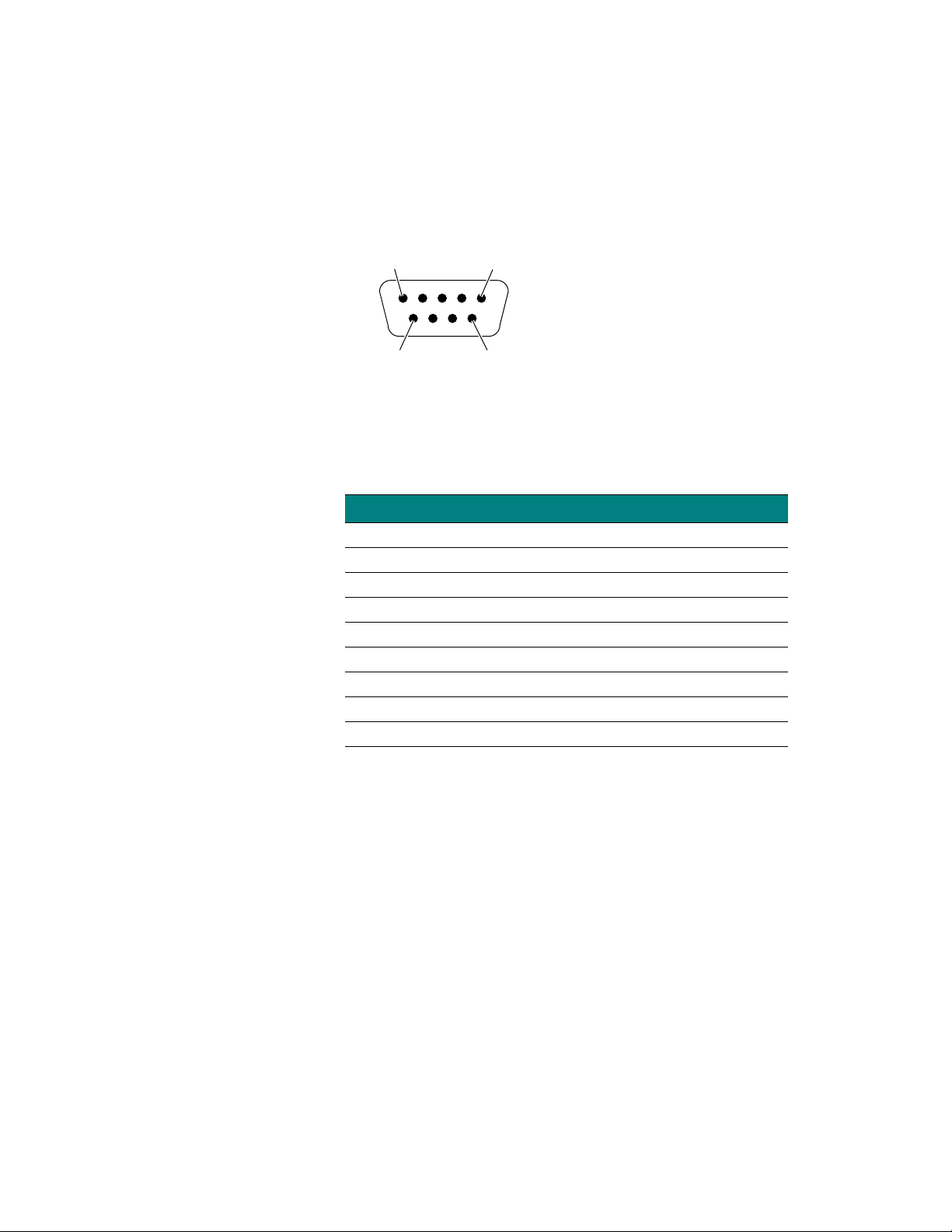
RS232 CONNECTOR
Connector Location: Front Panel
Connector Type: RS-232, DB 9-pin Male
Pin 1 Pin 5
SPECIFICAT IONS
General Specifications
. . . . .
Pin 6
Pin 9
APG2_023
Figure A-6 RS-232 Connector
Table A-6 RS-232 Port Pin Assignments
Pin Circuit Description Function
1 100 Received line signal detect from terminal
2 104 Received data from terminal
3 103 Transmi tt ed da ta from rad io
4 108/2 Data terminal ready from radio
5 102 Signal common circuit grou nd
6 107 Device ready from terminal
7 105 Request to send from radio
8 106 Clear t o send fr om r ad io
9 not used
Hardware Installation Guide A-7
Page 51

A
SPECIFICATIONS
General Specifications
ETHERNET CONNECTOR
Connector Location: Front Panel
Connector Type: RJ-45 Jack
Ethernet
Rear Panel
RJ-45
10BaseT
Connector
RS232
NOTE
✐
Pin 1
TX+
Pin 2
TX–
12345678
RJ–45 Plug
(Hook Underneath)
Pin 3
RX+
Pin 6
RX–
APG2_017
Figure A-7 Ethernet Jack
Any pin not shown in Figure A-7 is not connec ted, i.e., pin 4, pin 5,
pin 7, pin 8.
A-8 P-Com AirPro Go ld
Page 52

SPECIFICAT IONS
Radio Specifications
. . . . .
RADIO SPECIFICATIONS
. . . . . . . . . . . . . . . . . . . . . . . . . . . . . . . . . . . . . . . . . . . . . . . . . .
Table A-7 Radio Specifications
Parameter Specification
Freque ncy Ran ge 2400 GHz t o 24 83.5 GHz (S -B and )
Radio Techn ol og y Spread Spect rum us i ng Di rec t Sequ en ce
PN Sequenc e Leng th 32 bits
Modulat ion Te ch niqu e
Channel Ban dwi dth 20.0 MHz
Sync Word Le ngth 16 bit s
Processi ng Gai n >10 dB
Radio Prot oc ol TDD
Frequency St ab ili ty
System Ga in
Number of non-overlapping
channels
BPSK (R=1Mb/s), QPSK (R=2Mb/s), CCK (R=5.5Mb/s,
R=11Mb/s)
±5 ppm initial stability over temp with ± 2ppm aging/year, ±10
ppm/10y ears
116 dB (for R=1Mb/ s , BPSK mod e)
113 dB (for R=2M b/s , QP SK mode )
111 d B (for R=5.5Mb/s , CCK mo de)
108 dB (for R=11Mb/s,CCK mode)
4
Table A-8 Transmitter Specifications
Parameter Specification
Load Impe dance 50 oh ms
Power Output 26 dBm Maximum with 38 dB of Dynamic range
Accuracy
Output Level Control 30 settings, 1 dBm increments
RF Port Prot ect ion None
±2 dB overall RF channel
±2 dB @ 0 dBm
±2 dB from 0°C to 50°C (32°F to 122°F)
Hardware Installation Guide A-9
Page 53

A
SPECIFICATIONS
Center Frequencies
Table A-9 Receiver Specificat ions
Parameter Specification
Sensitivity*
-6
(@ 10E
* typical room t empera ture
Noise Figure 5 dB
Input Im peda nce 50 ohms
RF Input Protection None
Maximum RF Input Power –10 dBm
Dynamic Ra nge 70 dB
BER)
–94 dBm (R =1 Mb/s, BPSK mode)
–91 dBm (R =2 Mb/s, QPSK mode)
–88 dBm (R =5 .5 Mb /s, CCK mode )
–85 dBm (R =1 1 Mb/s, CCK mod e)
CENTER FREQUENCIES
. . . . . . . . . . . . . . . . . . . . . . . . . . . . . . . . . . . . . . . . . . . . . . . . . .
Tabl e A-10 RF Channel Center Frequencies
Center
Frequency
(MHz) RF Channel
2411.000 1
2416.000 2
2421.000 3
2426.000 4
2431.000 5
2436.000 6
2441.000 7
2446.000 8
2451.000 9
2456.000 10
2461.000 11
2466.000 12
2471.000 13
A-10 P-Com AirPro Go ld
Page 54

I
NDEX
. . . . . . . . . . . . . . . . . . . . . . . . . . . . . . . . . . .
. . . . .
Numerics
19 inch rack mount 4-1, 4-2
23 inch rack mount 4-1, 4-3
A
antenna co nnection 3-2
antenna co nnector 1-5, A-6
C
center f requencies A-10
Command Line Interfac e 1-3, 3-7
configuration
basic 3-5
D
DIP switches 1-3, 1-4, 3-5, 3-7, A-5
E
Ethernet connector 1-4
F
front pan el 1-4
front pan el indicators A-4
G
ground connection 3-1
grounding stud 1 -5
L
LAN connection 3-2
N
network topologies 1-3, 2-1, 3-5,
3-6, 3-8
centralized 1-3, 2-3
peer-to-peer 1-3, 2-2
point-to-point 1-3, 2-2
range 2-4
star 1-3, 2-3
notes, cautions, and warnings xvii
power connector 1-5, A-6
power i n di cator 1- 4
power sw itch 1-5
product features 1-5
R
rack mount 4-1
radio dimensions A-2
rear panel 1-5
reboot 3-5
RF channel 3-5, 3- 6, 3-8, A-10
RJ-45 connector 3-2, A-8
RS-232 connector A-7
RS-232 por t 1-4
RSQ 1-4
S
Site Manager application 1-3, 3-9
specifications
environment A-3
general A-2
mechanical A-2
radio A-9
radio weight A-2
receiver A-10
transmitter A-9
T
telephone modem 3-4
terminal configuration 3-7
terminal emulation program 3-7
termin al port 1-4
O
organization of Installation
P
packet-based networks 2-1
pin assignm ents
power connection 3-3
Guide xvi
RS-232 port A-7
Hardware Installation Guide Index-1
