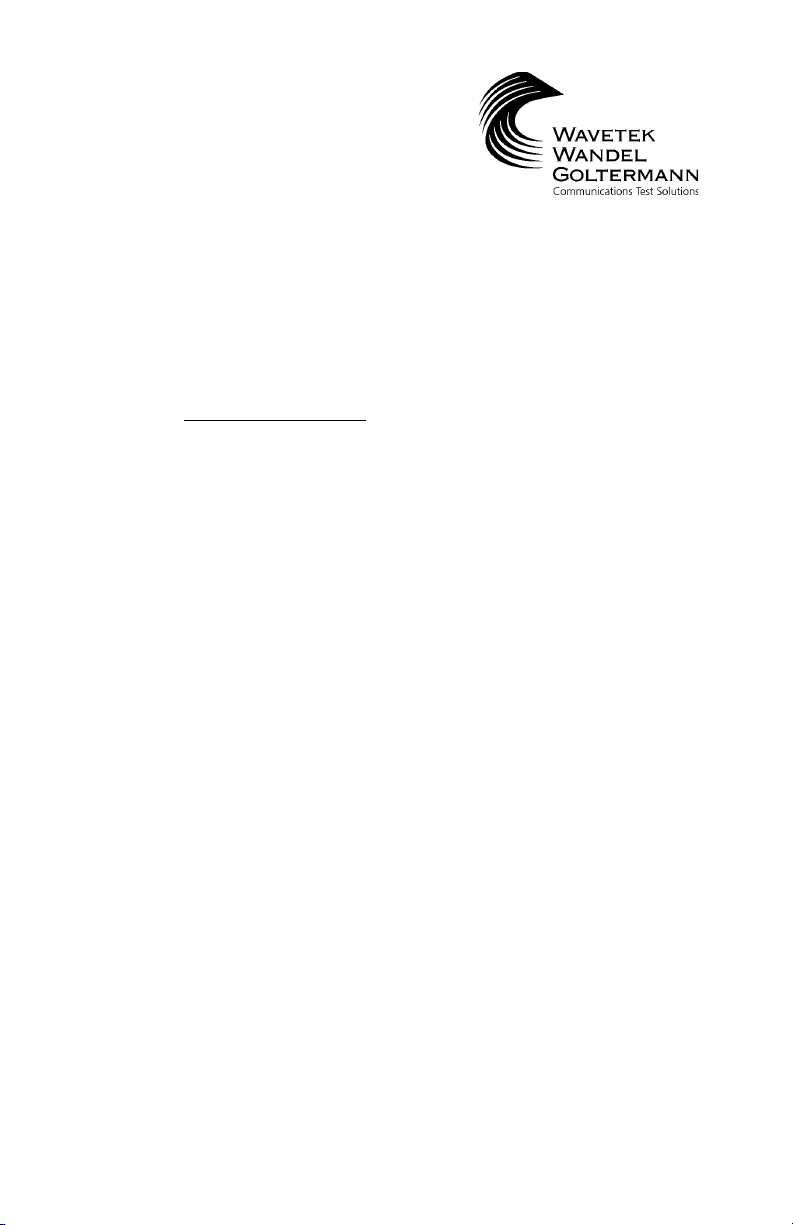
OPERATION MANUAL
MODEL CLI-1450
SCANNING SIGNAL LEVEL
& LEAKAGE METER
This document contains information proprietary to
Wavetek Wandel Goltermann. The information in this document
is not to be used or duplicated in any manner without
the prior approval, in writing, of Wavetek Wandel Goltermann.
Wavetek Wandel GoltermannWavetek Wandel Goltermann
Wavetek Wandel Goltermann
Wavetek Wandel GoltermannWavetek Wandel Goltermann
CATV Division
5808 Churchman Bypass
Indianapolis, IN 46203-6109
(800) 851-1198
(317) 788-9351
Fax: (317) 614-8313
E-Mail: catvsupport@wavetek.com
Internet: http://www.wavetek.com
11/99 Rev. D
Manual Part No.
6510-00-0416 C
opyright © 1999 Wavetek Wandel Goltermann
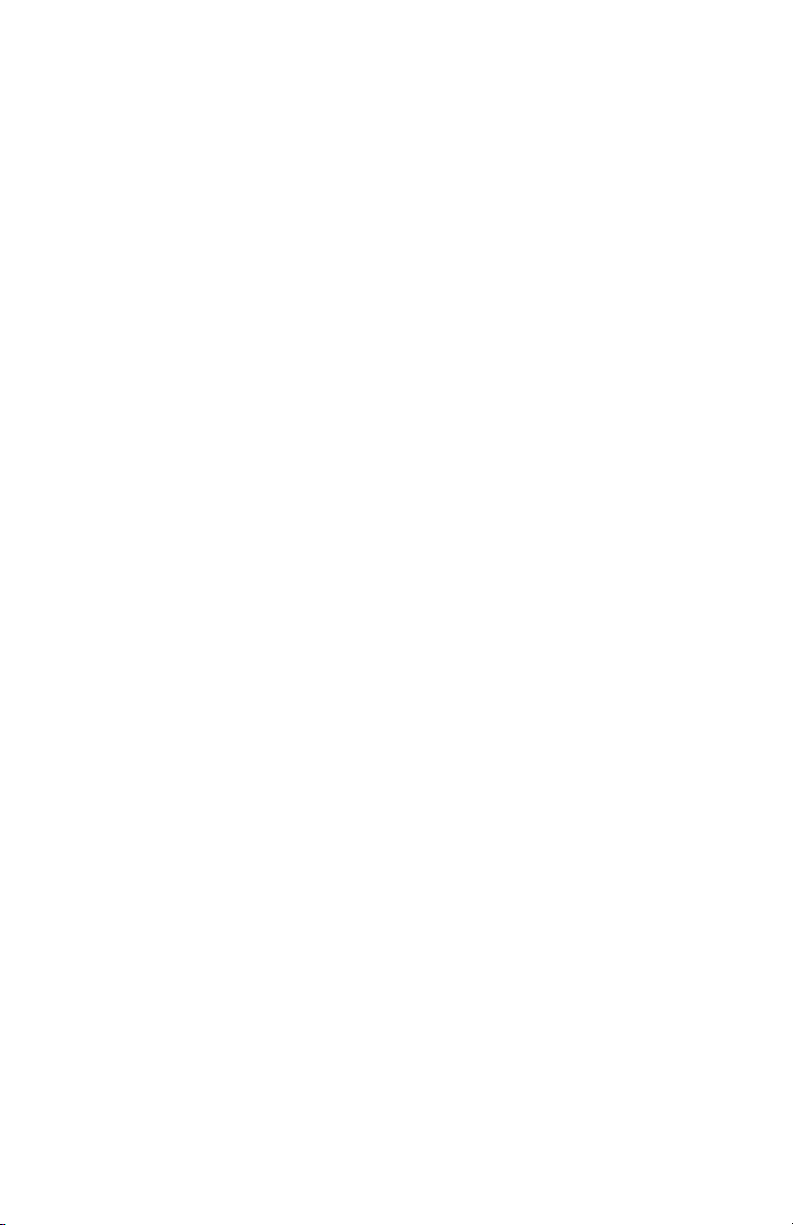
WARRANTY
Wavetek Wandel Goltermann warrants that all Products manufactured or procured by Wavetek
Wandel Goltermann conform to Wavetek Wandel Goltermann's published specifications and are
free from defects in materials and workmanship for a period of one (1) year from the date of delivery
to the original Buyer, when used under normal operating conditions and within the service
conditions for which they were designed. This warranty is not transferrable and does not apply
to used or demonstration products.
The obligation of Wavetek Wandel Goltermann arising from a Warranty claim shall be limited to
repairing, or at its option, replacing without charge, any assembly or component (except batteries)
which in Wavetek Wandel Goltermann's sole opinion proves to be defective within the scope
of the Warranty. In the event Wavetek is not able to modify, repair or replace nonconforming
defective parts or components to a condition as warranted within a reasonable time after receipt
thereof, Buyers shall receive credit in the amount of the original invoiced price of the product.
Wavetek Wandel Goltermann must be notified in writing of the defect or nonconformity within
the Warranty period and the affected Product returned to Wavetek Wandel Goltermann's factory,
designated Service Provider, or Authorized Service Center within thirty (30) days after discovery
of such defect or nonconformity. Buyer shall prepay shipping charges and insurance for Products
returned to Wavetek Wandel Goltermann or its designated Service Provider for warranty service.
Wavetek Wandel Goltermann or its designated Service Provider shall pay costs for return of Products
to Buyer.
Wavetek Wandel Goltermann shall have no responsibility for any defect or damage caused by
improper storage, improper installation, unauthorized modification, misuse, neglect, inadequate
maintenance, accident or for any Product which has been repaired or altered by anyone other than
Wavetek Wandel Goltermann or its authorized representative or not in accordance with instructions
furnished by Wavetek Wandel Goltermann.
The Warranty described above is Buyer’s sole and exclusive remedy and no other warranty, whether
written or oral, expressed or implied by statute or course of dealing shall apply. Wavetek Wandel
Goltermann specifically disclaims the implied warranties of merchantability and fitness for a
particular purpose. No statement, representation, agreement, or understanding, oral or written,
made by an agent, distributor, or employee of Wavetek Wandel Goltermann, which is not contained
in the foregoing Warranty will be binding upon Wavetek Wandel Goltermann, unless made in
writing and executed by an authorized representative of Wavetek Wandel Goltermann. Under no
circumstances shall Wavetek Wandel Goltermann be liable for any direct, indirect, special,
incidental, or consequential damages, expenses, or losses, including loss of profits, based on
contract, tort, or any other legal theory.
Extended Warranty ProgramsExtended Warranty Programs
Extended Warranty Programs
Extended Warranty ProgramsExtended Warranty Programs
Extended warranties and service contracts are available for new and currently owned
equipment for an additional cost. Contact the Customer Service Department (800 851-1198)
for details pertaining to extended warranties and service contracts.
Return Authorization ProcedureReturn Authorization Procedure
Return Authorization Procedure
Return Authorization ProcedureReturn Authorization Procedure
The customer MUST obtain a RETURN AUTHORIZATION NUMBER from the
Customer Service Department (800 851-1198) prior to returning any equipment for warranty or
non-warranty repair. Wavetek accepts no liability for any instrument or subassembly returned
to the factory without this number. Any correspondence regarding returned instruments or
subassemblies should be referenced to that number.
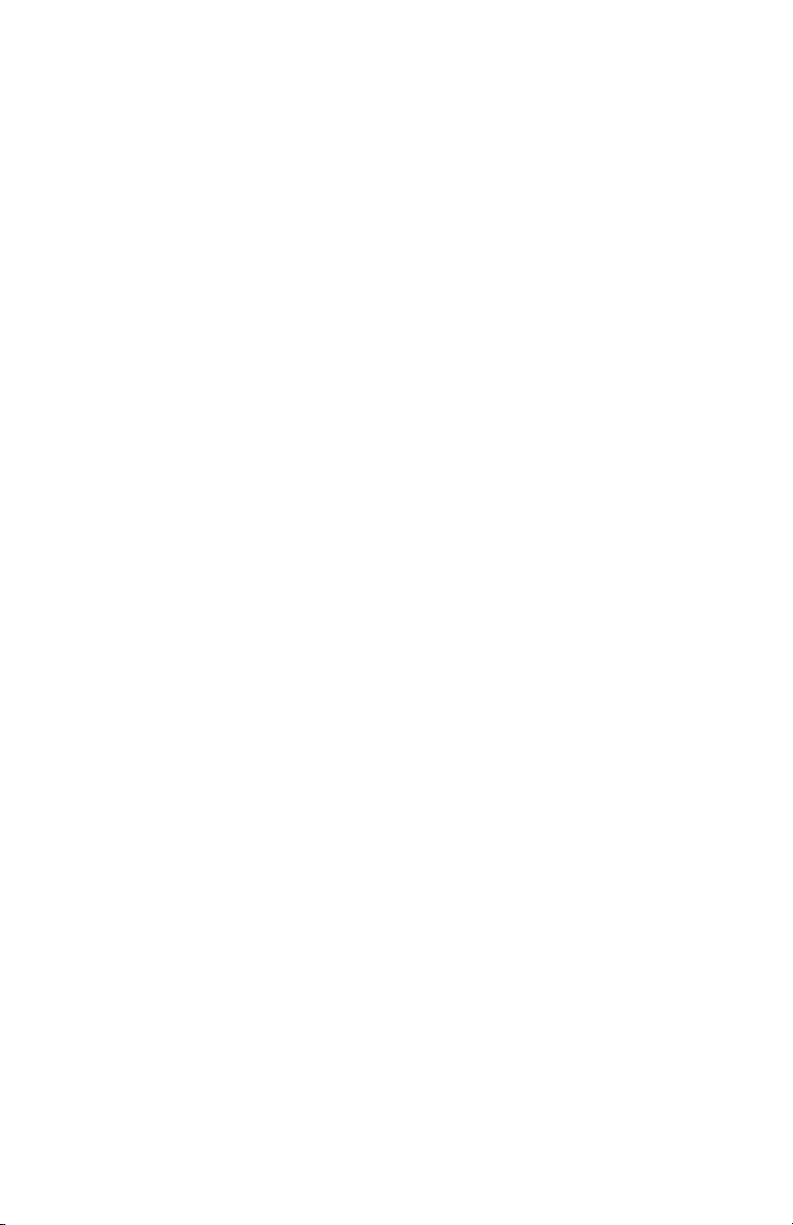
Contents
Introducing the CLI-1450 .................................................................... 1-1
Introduction ................................................................................ 1-1
Leakage Detection and Measurement ..................................... 1-1
Level Measurements .................................................................. 1-2
Digital Carrier Measurement Option 1450Dig ......................... 1-3
Measurement Logging ............................................................... 1-3
Auto Tests ................................................................................... 1-3
Multiple Channel Plans ............................................................. 1-4
Docking Station Option .............................................................. 1-4
Reverse Ingress Scan (MSSUB Option Only) ............................1-4
Getting Acquainted with the Keypad ...................................... 1-7
Getting Acquainted with the Screen................................................1-9
The Navigator ........................................................................... 1-12
Configure ................................................................................... 1-12
Global Configuration ................................................................ 1-13
Measurement Configuration ..................................................... 1-17
Leakage Configuration ............................................................. 1-21
Channel Plan Configuration .................................................... 1-25
Using the CLI-1450 ............................................................................ 2-1
Introduction ................................................................................ 2-1
Leakage .......................................................................................2-1
Annunciators ........................................................................2-2
Measurement Peak .............................................................. 2-3
Adjusting the Alarm Volume ............................................. 2-3
Selecting the Antenna Type .............................................. 2-3
Entering the Leakage Distance ......................................... 2-4
Compensation ...................................................................... 2-5
Searching for a Leak ........................................................... 2-5
Measurement Hold ............................................................. 2-6
Printing the Screen .............................................................. 2-7
Warning Indicators ............................................................... 2-7
Installation ...................................................................................2-7
Selecting Channel Packages ............................................... 2-8
Selecting the Test Point ...................................................... 2-9
i
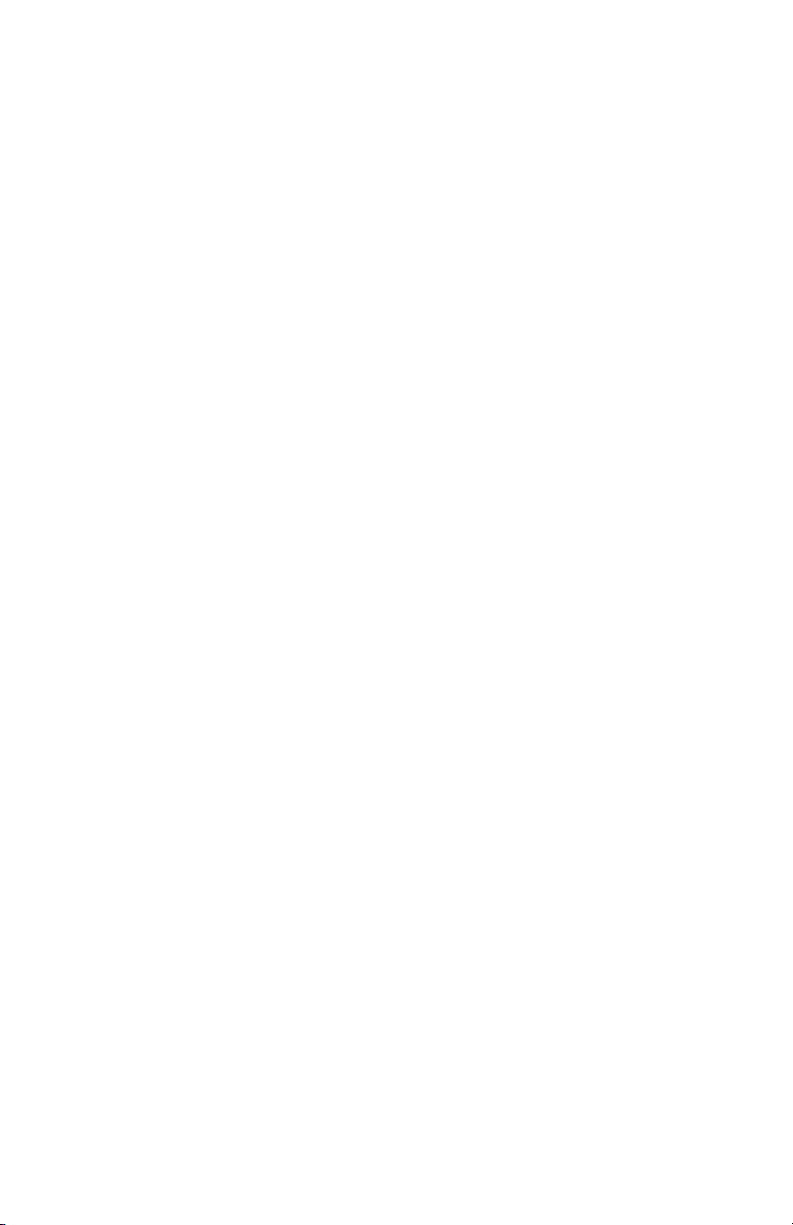
Installation Results Summary................................................. 2-9
The Channel List ............................................................... 2-10
The Pass/Fail Indicator ..................................................... 2-11
Channel Measurement ..................................................... 2-11
Printing an Installation Report .......................................... 2-12
Storing Installation Results ............................................... 2-12
Level ......................................................................................... 2-12
Adjusting the Reference Level ....................................... 2-13
Tuning by Channel ........................................................... 2-13
Tuning by Frequency ........................................................ 2-13
Measurement Hold ............................................................ 2-14
Printing the Screen ............................................................ 2-14
Warning Indicators ............................................................. 2-15
Full Scan.................................................................................... 2-15
Moving the Marker ............................................................ 2-16
Adjusting the Reference Level......................................... 2-16
Adjusting the Scale ............................................................ 2-16
Zooming In and Out .......................................................... 2-16
Checking Limits ................................................................ 2-17
Checking Limits on an Individual Channel ..................... 2-18
Measurement Hold ............................................................ 2-19
Printing the Screen ............................................................ 2-19
Storing a Scan File ............................................................. 2-19
Warning Indicators ............................................................. 2-19
Tilt ............................................................................................. 2-20
Moving the Marker ............................................................ 2-21
Selecting the Low and High Carriers ................................ 2-21
Adjusting the Reference Level......................................... 2-21
Adjusting the Scale ............................................................ 2-21
Measurement Hold ............................................................ 2-22
Printing the Screen ............................................................ 2-22
Storing a Tilt File .............................................................. 2-22
ii
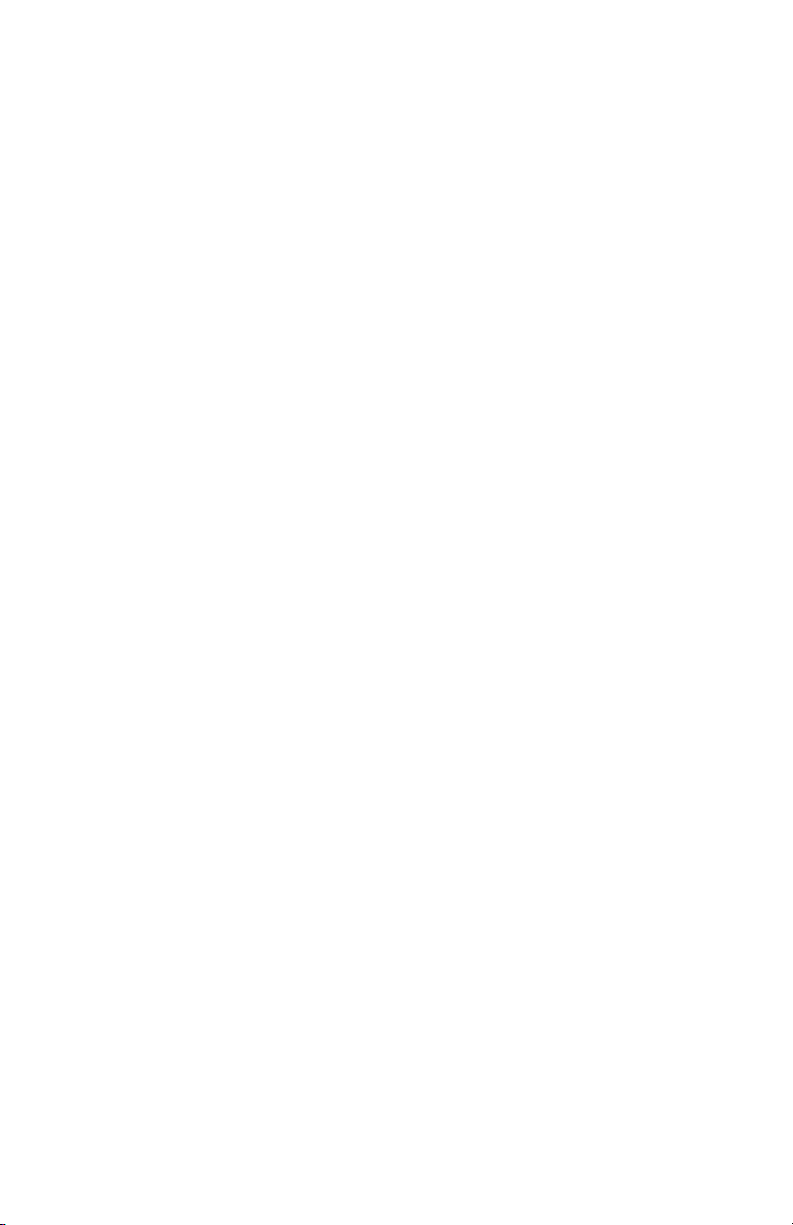
Scan ............................................................................................ 2-22
Moving the Marker ............................................................ 2-23
Adjusting the Reference Level......................................... 2-23
Adjusting the Scale ............................................................ 2-23
Checking Limits ................................................................ 2-23
Measurement Hold ............................................................ 2-24
Printing the Screen ............................................................ 2-25
Storing a Scan File ............................................................. 2-25
Auto Test ................................................................................... 2-25
Configuring an Auto Test .................................................. 2-25
Performing an Auto Test ................................................... 2-28
Canceling an Auto Test ..................................................... 2-29
View ........................................................................................... 2-30
The File Directory ............................................................ 2-30
Viewing Installation Files ................................................. 2-31
Viewing Scan Files ............................................................ 2-32
Viewing Auto Test Files ................................................... 2-33
Ingress Scan (MSSUB Option Only) ........................................ 2-36
Moving the Marker ............................................................ 2-37
Adjusting the Reference Level ......................................... 2-37
Adjusting the Scale ............................................................ 2-37
Zooming In and Out .......................................................... 2-37
Peak Measurement Hold .................................................. 2-37
The Pass/Fail Indicator ..................................................... 2-38
Measurement Hold ............................................................ 2-38
Printing the Screen ............................................................ 2-38
Storing an Ingress Scan File .............................................. 2-38
Reference ............................................................................................. 3-1
Using the Reference Section .................................................... 3-1
Help .............................................................................................3-1
Information ................................................................................. 3-2
Technical Support .......................................................................3-3
iii
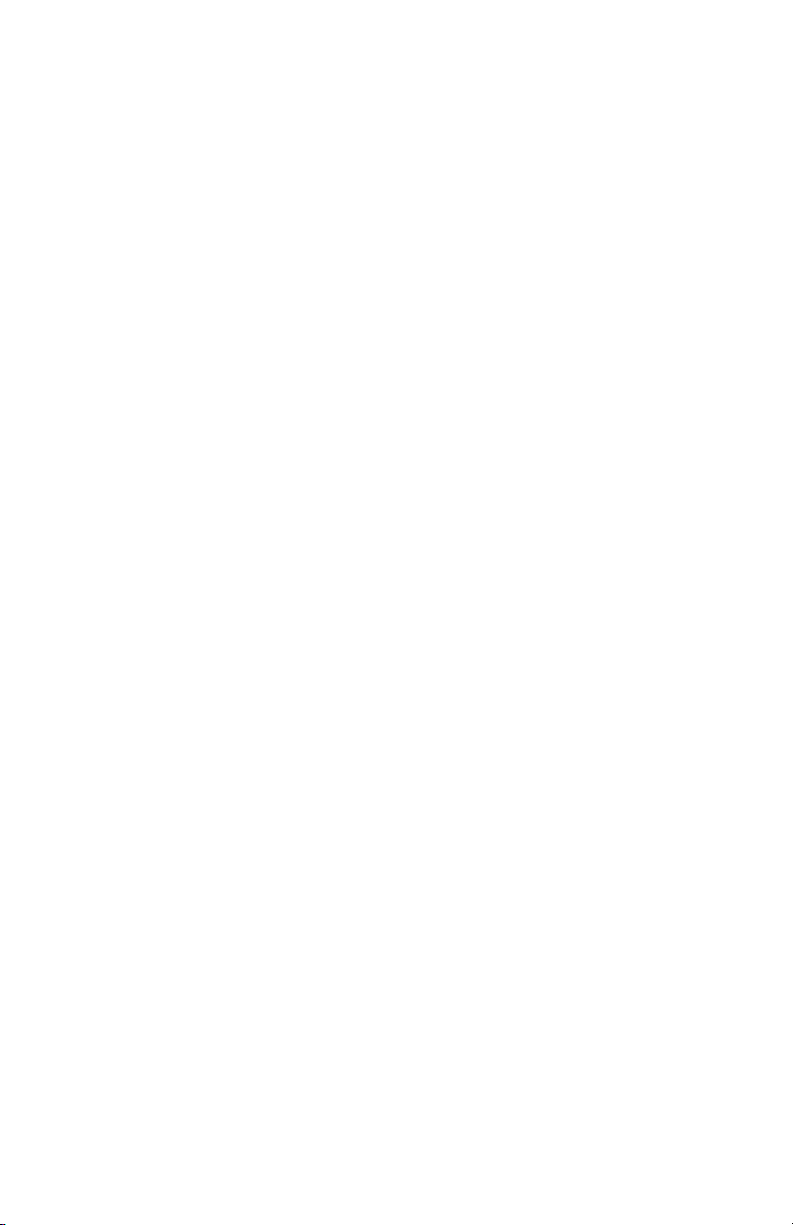
Appendices
Appendix A: Specifications ...................................................... A-1
Appendix B: Power Management and Battery ........................ B-1
Battery Pack Location and Installation ......................... B-1
Charging the Battery Pack .............................................. B-1
Battery Tips ...................................................................... B-1
Appendix C: Interface Port ..................................................... C-1
Connector ......................................................................... C-1
Cable Specifications ........................................................ C-2
Appendix D: Setting up a Calibrated Leak Field................. D-1
Introduction ...................................................................... D-1
Setup ................................................................................. D-2
Calibration ........................................................................ D-3
Appendix E: Technical Note - VMA-3.................................. E-1
Introduction ...................................................................... E-1
Installation ........................................................................ E-1
Operation .......................................................................... E-3
Care and Maintenance .................................................... E-3
iv
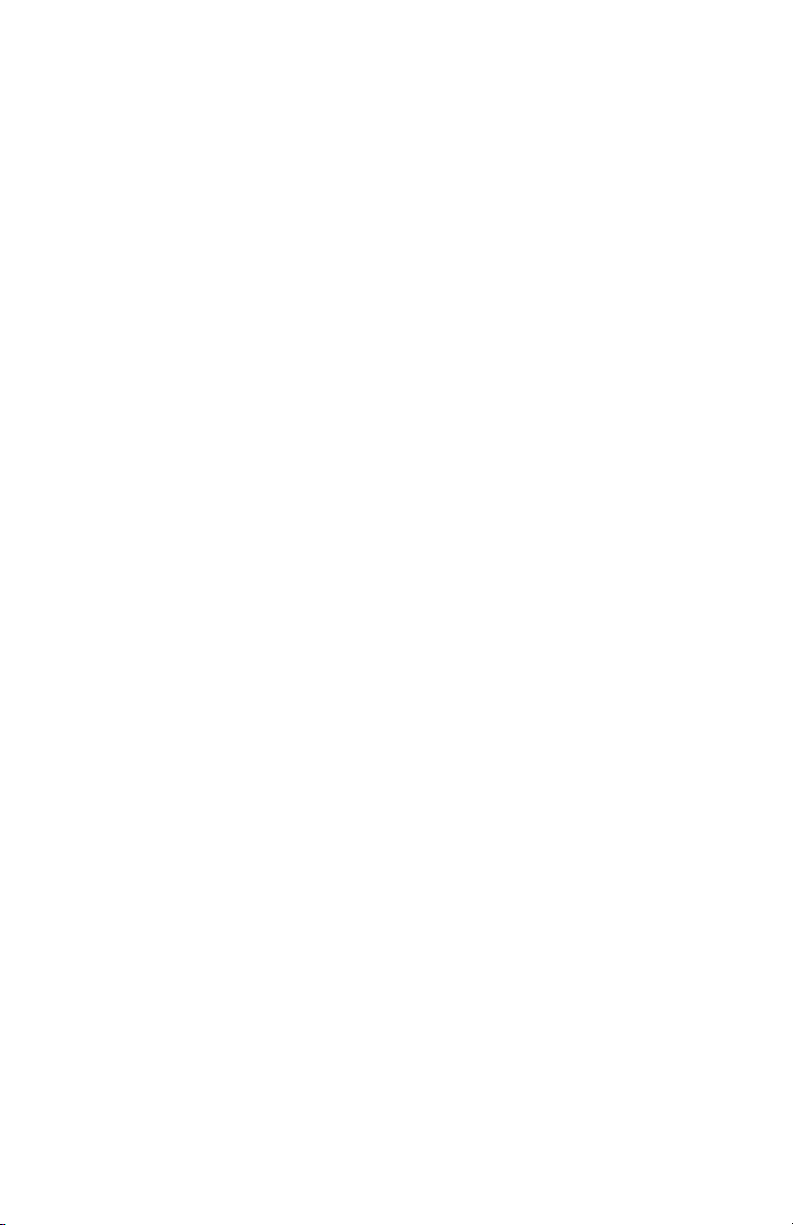
MODEL CLI-1450
Introducing
the CLI-1450
1
INTRODUCTION
The CLI-1450 Leakage/Signal Level Meter is a high performance
instrument designed for cable television technicians. The durable,
water-resistant CLI-1450 makes innovative use of a graphics LCD to
simplify operation. The LCD backlight makes measurements easier
in crawl spaces and behind television sets. The display is also easy to
see in bright sunlight.
LEAKAGE DETECTION AND MEASUREMENT
Your CLI-1450 is a highly sensitive, hand-held leakage meter that
makes finding and measuring RF leakage easy. Because it can
accurately detect and measure video signals, it is not necessary to
inject an additional RF carrier for the purpose of monitoring leakage.
Your CLI-1450 is frequency agile — you can configure it to monitor a
carrier frequency between 115 to 140 MHz.
You can use the optional LT1000 Leakage Tagger to modulate an
existing carrier with a distinct tag signal. This enhances detection
sensitivity in noisy environments and reduces false alarms. In
overbuild situations, you can determine if a detected leak is emanating from the network that you are testing.
An audible alarm notifies you when your CLI-1450 has detected a
leak. You specify the level threshold at which the alarm is triggered.
1-1
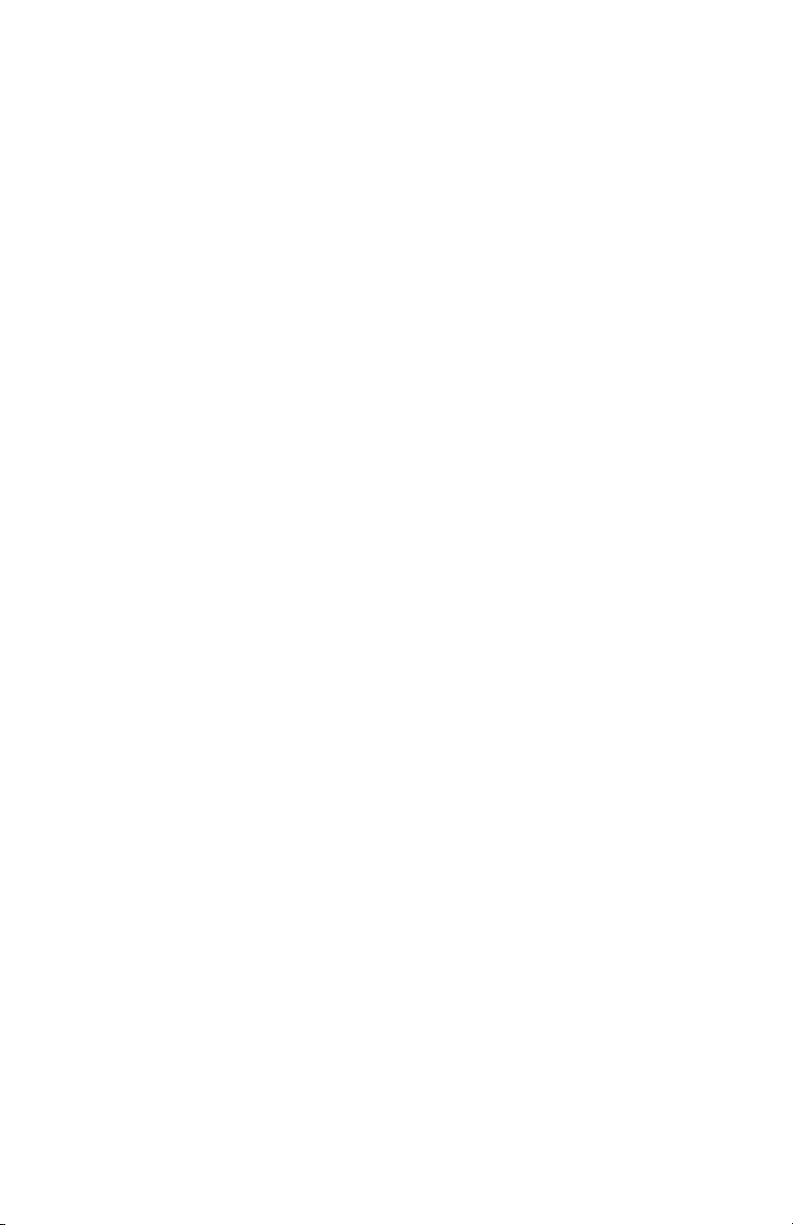
To reduce the likelihood of false alarms, you can configure the alarm
to occur only when a tag signal is present. You can quickly adjust the
volume of the alarm and even mute it if desired.
Your CLI-1450 makes the accurate leakage measurements that you
need to verify compliance with government regulations. The type of
antenna you are using and the distance from the leak are considered
when measuring field strength. You can select from among four
antenna types — monopole, dipole, vehicle mount and custom. The
antenna factor for each type is programmable.
The most accurate and repeatable measurements are made using a
dipole antenna located at the required reference distance. This is the
only method recommended by Wavetek Wandel Goltermann for
making compliance measurements. You can also make approximate
measurements up to 30 meters away by entering the estimated
distance from the leak. Your CLI-1450 will calculate what the
equivalent field strength would be at the reference distance. These
measurements are adequate for grading leaks you have found and
prioritizing your repair schedule based on leak severity.
The CLI-1450 has the ability to interface with GPS tracking systems
using its built-in serial port.
LEVEL MEASUREMENTS
Your CLI-1450 performs accurate signal level measurements — even
on scrambled channels with horizontal or vertical sync suppression. A
scan mode allows you to see the levels of all carriers in a spectral
display. You can also view level measurements at a single frequency
or for a specific channel. When tuned to a channel, the display
indicates the levels of the video and audio carriers, and the difference
between the carrier levels.
When performing an installation, you can press the Installation Check
key to quickly verify that all channels are within limits that you have
defined. You can use this feature to determine whether or not a
subscriber connection meets government regulations.
A special channel plan building mode automatically determines
1-2
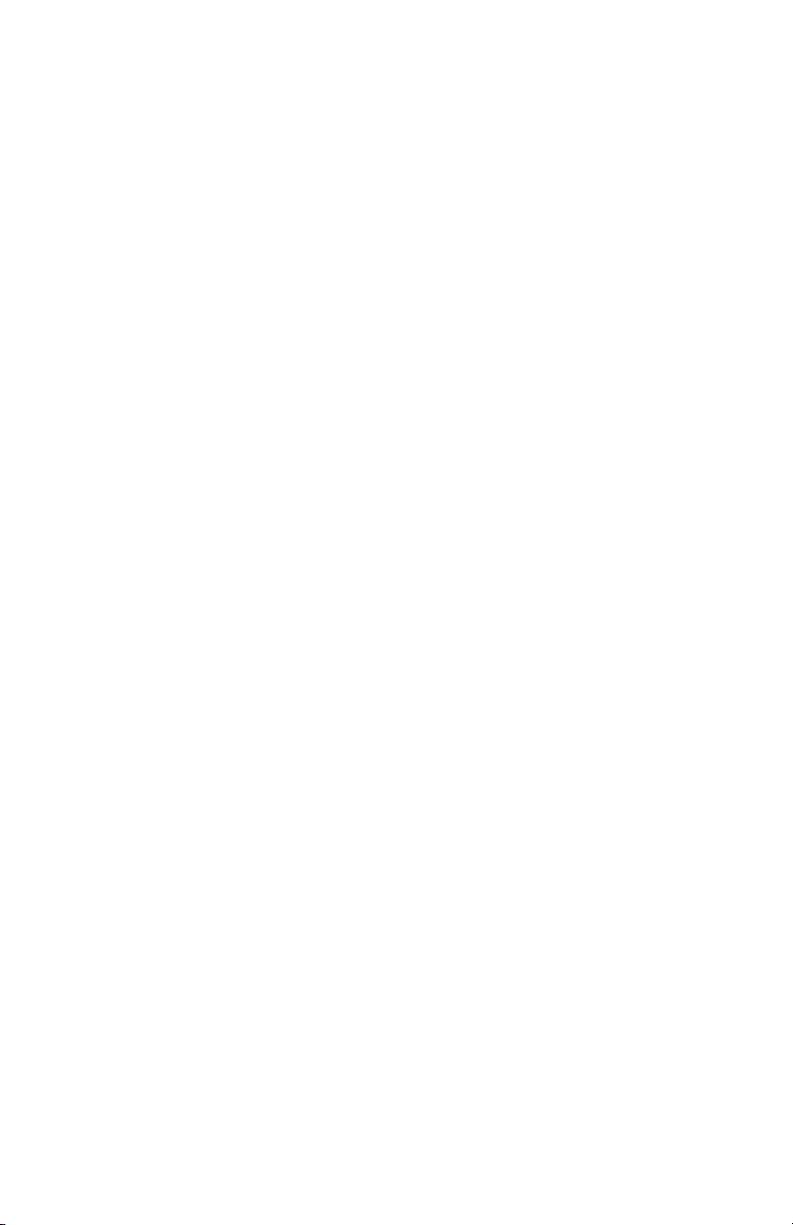
which channels are active on your cable system. Once you have
defined a channel plan, you can copy it to other units. You can also
create channel plans using StealthWare (Version 3.0), the Windows™
based data management package for Stealth products.
For documentation purposes, you can print any measurement screen
to a serial printer (Wavetek P-Stealth Printer). Following an installation check, you can print an installation report and file it with the work
order. You can also print a report that lists all configuration settings
including the channel plan.
The CLI-1450 tunes from 45 to 559 MHz with options to extend the
range to 5 to 890 MHz.
DIGITAL CARRIER MEASUREMENT OPTION 1450DIG
As digital services such as audio, video, Internet, and telephony
become more common, a way of accurately measuring their carriers is
needed. The 1450DIG digital carrier measurement option provides
an average power measurement of QPSK, 16-QAM, 64-QAM, 256QAM, QPR, BPSK, CAP-16, and other modulation schemes. To be
measured, carriers must be in a state of continuous (i.e., non-burst)
transmission.
MEASUREMENT LOGGING (signal level modes only)
With the CLI-1450, you can store installation checks that you have
performed throughout the day. You can also store scan and tilt
measurements. Each file is time and date stamped and can be recalled
later for viewing on the LCD screen.
When viewing a file, you can adjust the screen settings the same as
when you are viewing a “live” measurement. Using the built-in serial
port, you can print files and even upload them to StealthWare (Version
3.0) for further analysis and archiving.
AUTO TESTS (signal level modes only)
Automated tests are easy with the CLI-1450 and provide a convenient
way of acquiring proof-of-performance compliance data. Tests can be
1-3
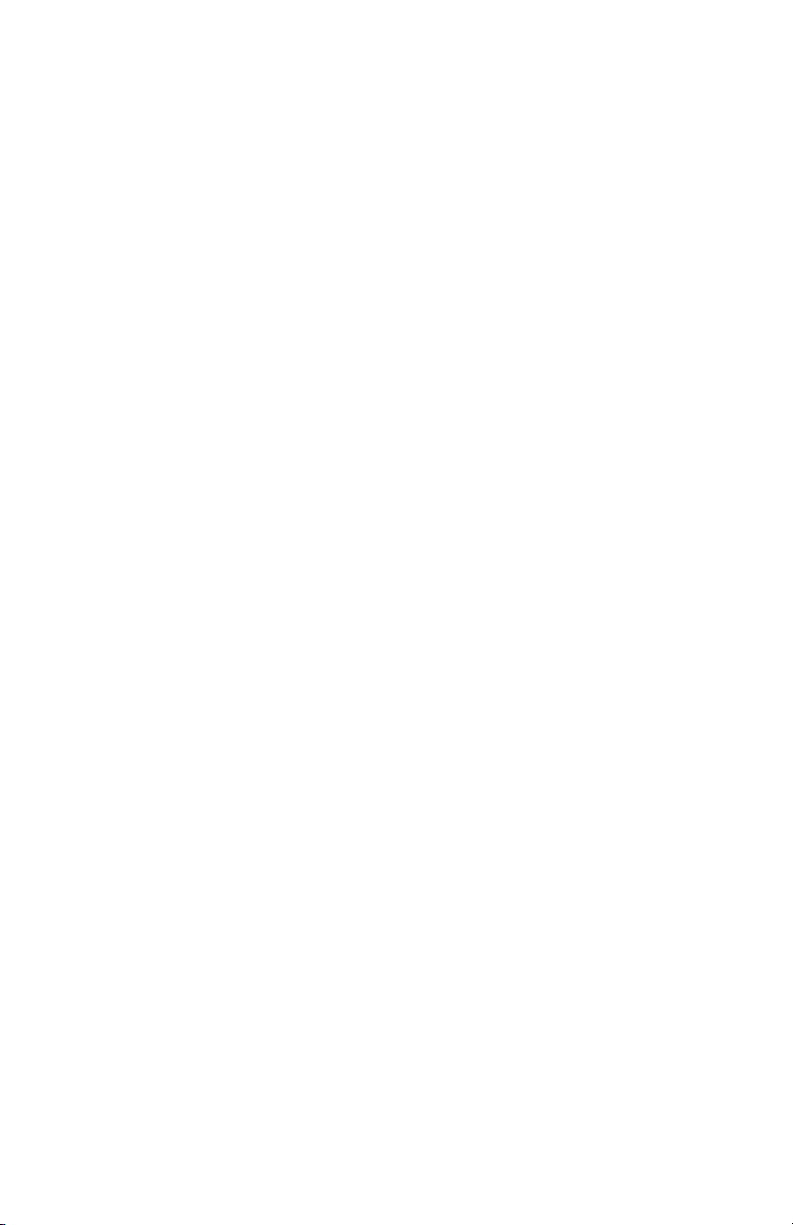
executed immediately or scheduled over a period of time. To
conserve battery life, CLI-1450 shuts itself off between scheduled
intervals. When configuring an Auto Test, you can record information
about the location at which the test is being performed. Files can be
created for commonly tested locations so you need only enter the
information once.
Auto Tests results are time, date, and temperature stamped and can be
viewed on the LCD screen. Limits are applied to the measurement
data with out-of-tolerance conditions concisely indicated. You can
print a test report for each interval or a comprehensive 24 hour report
that summarizes data collected from up to four intervals. Auto Test
result files can be uploaded to StealthWare (Version 3.0).
MULTIPLE CHANNEL PLANS
The CLI-1450 stores channel plans that you have built and edited.
This is convenient if you use your CLI-1450 for more than one plant.
You can quickly select the correct channel plan for the plant at which
you are working.
DOCKING STATION OPTION
The DS-1 docking station simplifies connection to a vehicle antenna
and power source. Your CLI-1450 automatically recharges when
resting in the docking station. The adjustable arm makes it easy to
view the display from the driver’s seat.
REVERSE INGRESS SCAN
Reverse ingress scan is a feature of the sub-band option for models
CLI-1450 and MS1300. A continuous fast scan is performed that
permits the installer to see ingress signals in the reverse band. The
operator can set the start and stop frequencies of the scan, the interval,
and the scan rate (dwell). In use, once the installation is complete, the
meter can be connected to the tap end of the drop and the reverse scan
mode selected. A user programmable limit can be set for simple
identification of problem drops. To check for intermittent ingress, the
meter can be set in the peak hold mode to catch transient signals. The
screen can be saved for later viewing, printing, or upload to
1-4
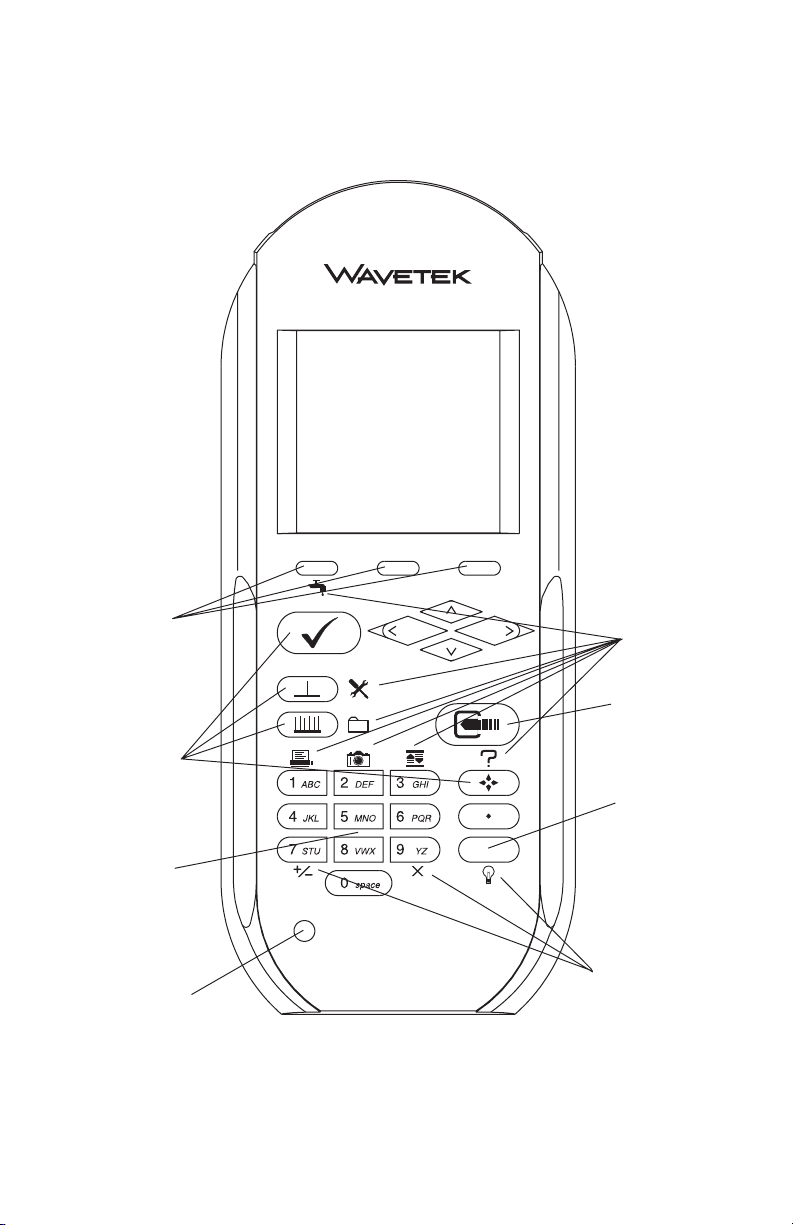
11
1
11
33
3
33
55
5
55
22
2
22
77
7
77
44
4
44
66
6
66
77
7
77
1-5
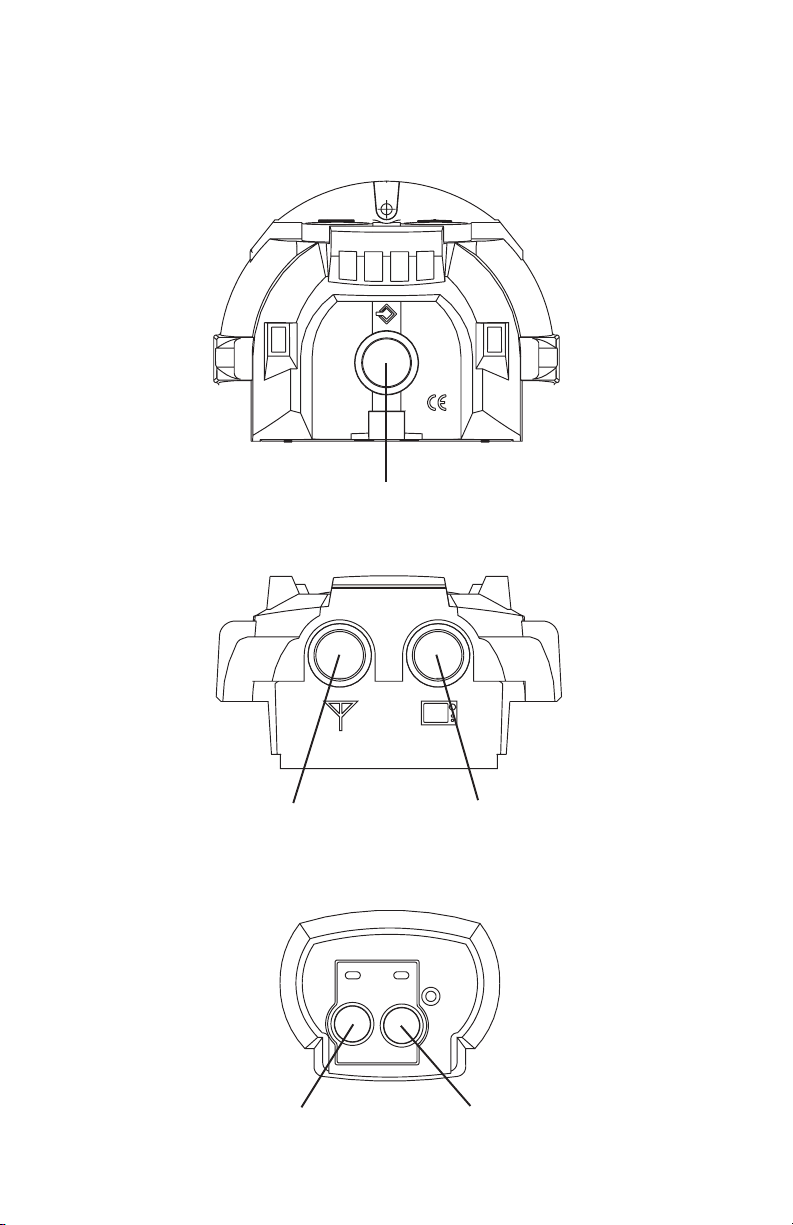
Docking Station PortDocking Station Port
Docking Station Port
Docking Station PortDocking Station Port
AntennaAntenna
Antenna
AntennaAntenna
PortPort
Port
PortPort
RF PortRF Port
RF Port
RF PortRF Port
1-6
Serial PortSerial Port
Serial Port
Serial PortSerial Port
ChargerCharger
Charger
ChargerCharger
PortPort
Port
PortPort
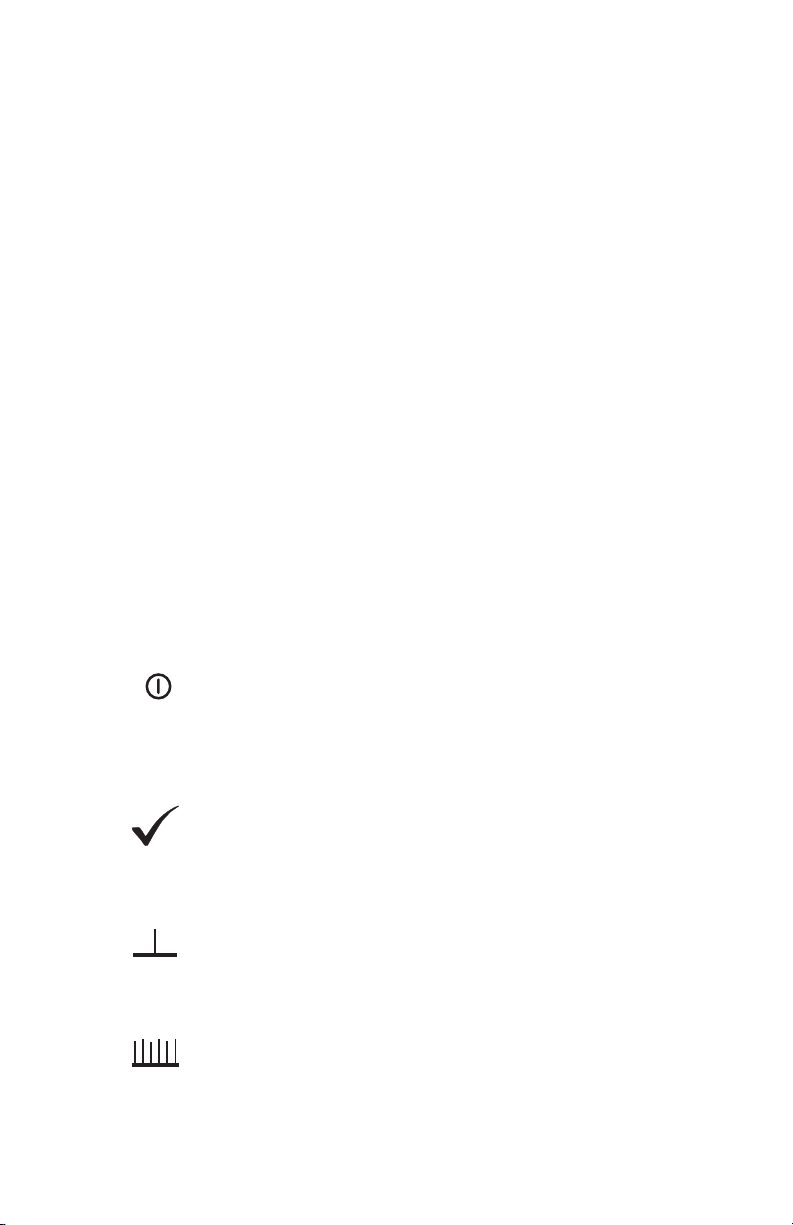
StealthWare 3.0. Refer to page 1-21 for configuration instructions
and page 2-36 for operating instructions
GETTING ACQUAINTED WITH THE KEYPAD
The keypad consists of the following:
• three Soft keys
• a Power key
• four Mode Selection keys
• an Enter key
• eleven Alphanumeric keys
• a Shift key
1.1.
SOFT KEYS SOFT KEYS
1.
SOFT KEYS
1.1.
SOFT KEYS SOFT KEYS
There are three horizontally oriented soft keys located below the
display. The function of each soft key changes depending on the
particular operation being performed and is represented by an icon
immediately above the key.
2.2.
POWER KEY - ON/OFF POWER KEY - ON/OFF
2.
POWER KEY - ON/OFF
2.2.
POWER KEY - ON/OFF POWER KEY - ON/OFF
Turns your CLI-1450 on and off.
3. MODE SELECTION KEYS3. MODE SELECTION KEYS
3. MODE SELECTION KEYS
3. MODE SELECTION KEYS3. MODE SELECTION KEYS
INSTALLATION MODEINSTALLATION MODE
INSTALLATION MODE
INSTALLATION MODEINSTALLATION MODE
Easily check the channels that you have installed and
verify that they are within limits.
LEVEL MODE LEVEL MODE
LEVEL MODE
LEVEL MODE LEVEL MODE
Measure the signal level at a specific channel or frequency.
FULL SCAN MODE FULL SCAN MODE
FULL SCAN MODE
FULL SCAN MODE FULL SCAN MODE
View a spectrum graph of all carrier levels in your channel
plan.
1-7
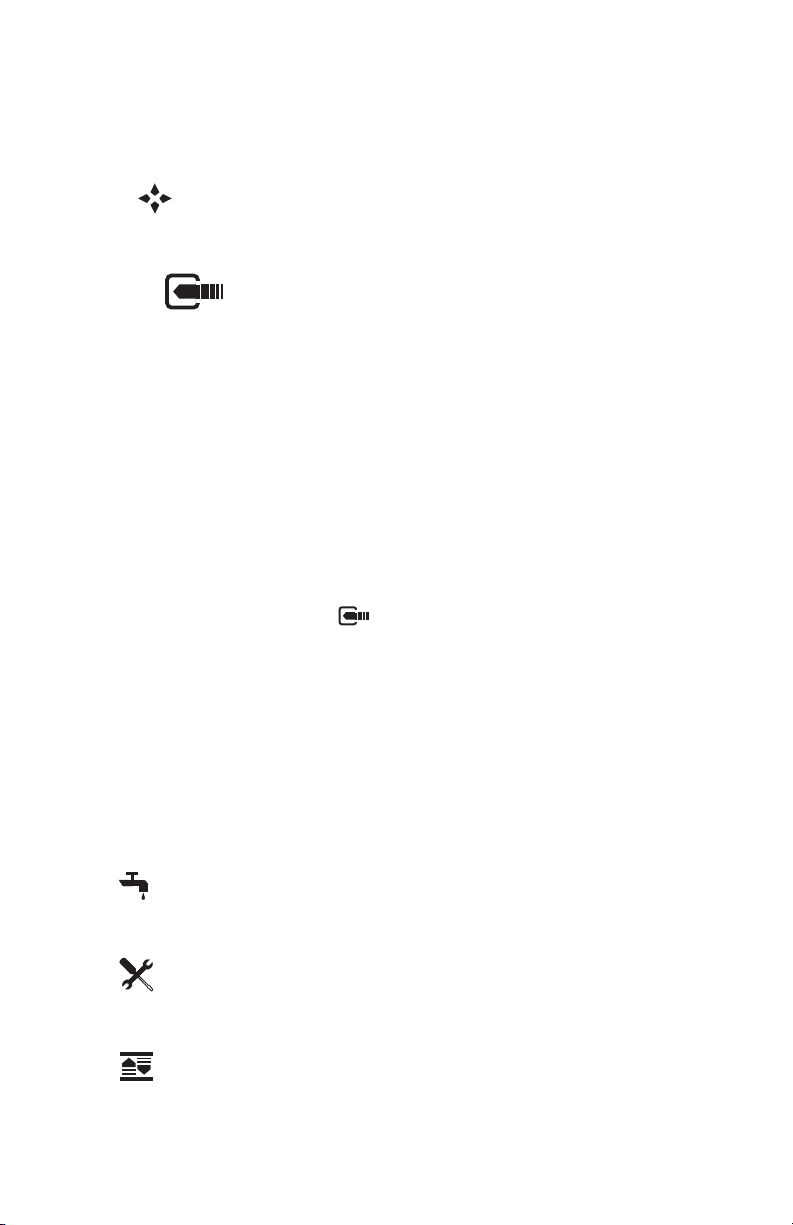
NAVIGATOR NAVIGATOR
NAVIGATOR
NAVIGATOR NAVIGATOR
Instantly "travel" to any mode using the NAVIGATOR.
4.4.
4.
4.4.
Press this key to terminate your entry or selection.
5. 5.
ALPHANUMERIC KEYSALPHANUMERIC KEYS
5.
ALPHANUMERIC KEYS
5. 5.
ALPHANUMERIC KEYSALPHANUMERIC KEYS
You use the alphanumeric keys to enter data while operating your
CLI-1450. Notice that these keys have a numeral and up to three
alphabetic characters labeled on them. You can only access the
characters when alphanumeric entry is appropriate. In the alphanumeric entry mode, you sequence through each character and the
numeral by repeatedly pressing the key. You can also access a set of
special characters that do not appear on the keypad by using the up
and down arrows. Once the desired character is displayed, move the
cursor to the next position using the right arrow. Be sure to terminate
your entry by pressing the key.
6.6.
SHIFT KEY SHIFT KEY
6.
SHIFT KEY
6.6.
SHIFT KEY SHIFT KEY
Some keys perform more than one function. The secondary function
of a key is represented by an icon printed next to it. Notice that the
icons are color coded with the
function by first pressing the
ing the desired function.
ENTER KEY ENTER KEY
ENTER KEY
ENTER KEY ENTER KEY
SHIFTSHIFT
SHIFT key. You access the secondary
SHIFTSHIFT
SHIFTSHIFT
SHIFT key and then the icon represent-
SHIFTSHIFT
7.7.
SECONDARY FUNCTIONS SECONDARY FUNCTIONS
7.
SECONDARY FUNCTIONS
7.7.
SECONDARY FUNCTIONS SECONDARY FUNCTIONS
LEAKAGE MODELEAKAGE MODE
LEAKAGE MODE
LEAKAGE MODELEAKAGE MODE
Detect and measure RF leakage
CONFIGURE MODECONFIGURE MODE
CONFIGURE MODE
CONFIGURE MODECONFIGURE MODE
Configure your CLI-1450 for your own specific needs.
AUTO REFERENCEAUTO REFERENCE
AUTO REFERENCE
AUTO REFERENCEAUTO REFERENCE
Let CLI-1450 automatically set the reference level for
you.
1-8
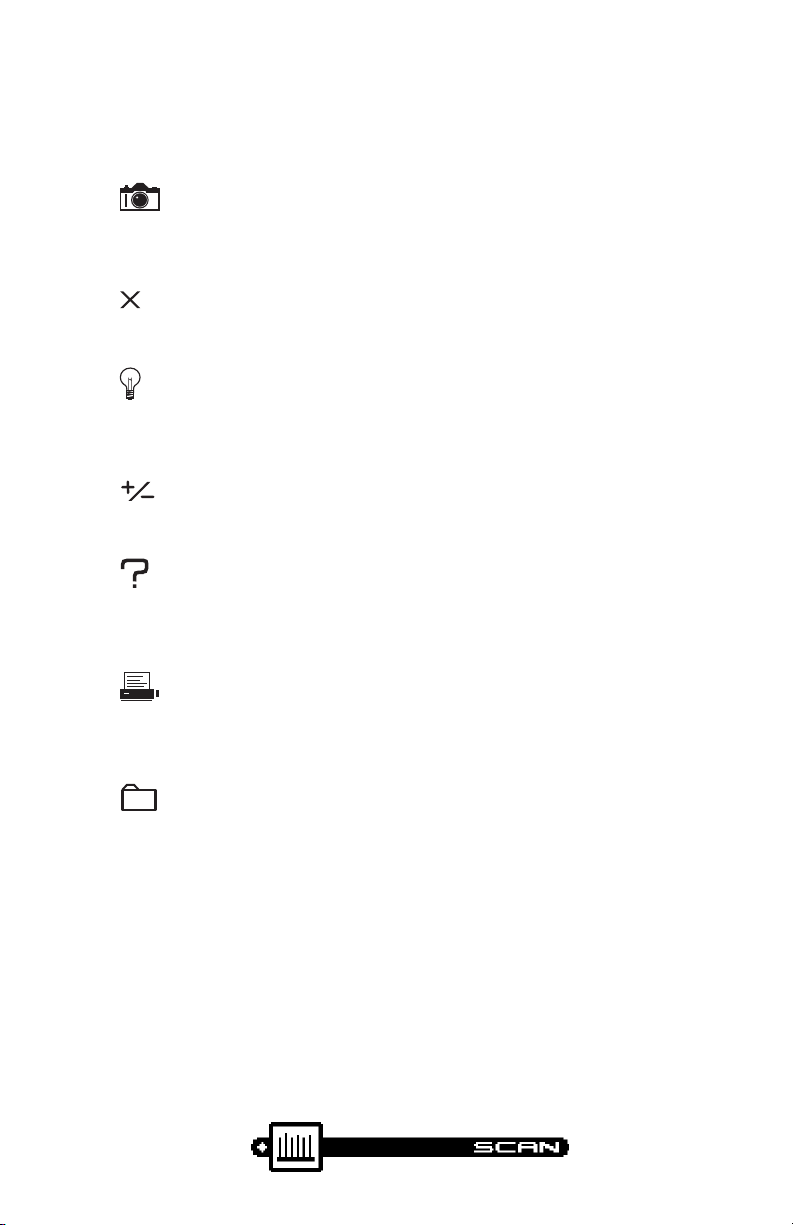
SNAP SHOTSNAP SHOT
SNAP SHOT
SNAP SHOTSNAP SHOT
Hold the measurement. The measurement is retained even if
the cable is disconnected from the input.
CLEARCLEAR
CLEAR
CLEARCLEAR
Clear-out your entry and start over again.
BACKLIGHT ON/OFFBACKLIGHT ON/OFF
BACKLIGHT ON/OFF
BACKLIGHT ON/OFFBACKLIGHT ON/OFF
Quickly turn the backlight on when it is too dark to see the
display.
POSITIVE / NEGATIVEPOSITIVE / NEGATIVE
POSITIVE / NEGATIVE
POSITIVE / NEGATIVEPOSITIVE / NEGATIVE
Enter positive and negative values (when allowed).
HELPHELP
HELP
HELPHELP
View a description of each icon found in the current soft
key menu.
PRINTPRINT
PRINT
PRINTPRINT
Print a measurement screen, installation report, auto test
report, or configuration report to a serial printer.
STORE FILESTORE FILE
STORE FILE
STORE FILESTORE FILE
Store an Installation, Scan, or Tilt screen for later viewing,
printing or uploading to StealthWare (Version 3.0).
GETTING ACQUAINTED WITH THE SCREEN
There are certain elements of the screen that will become familiar to
you as you use your CLI-1450.
The Title BarThe Title Bar
The Title Bar
The Title BarThe Title Bar
Notice the title bar at the very top of the screen. It presents the title
and icon for the current mode you are using.
1-9
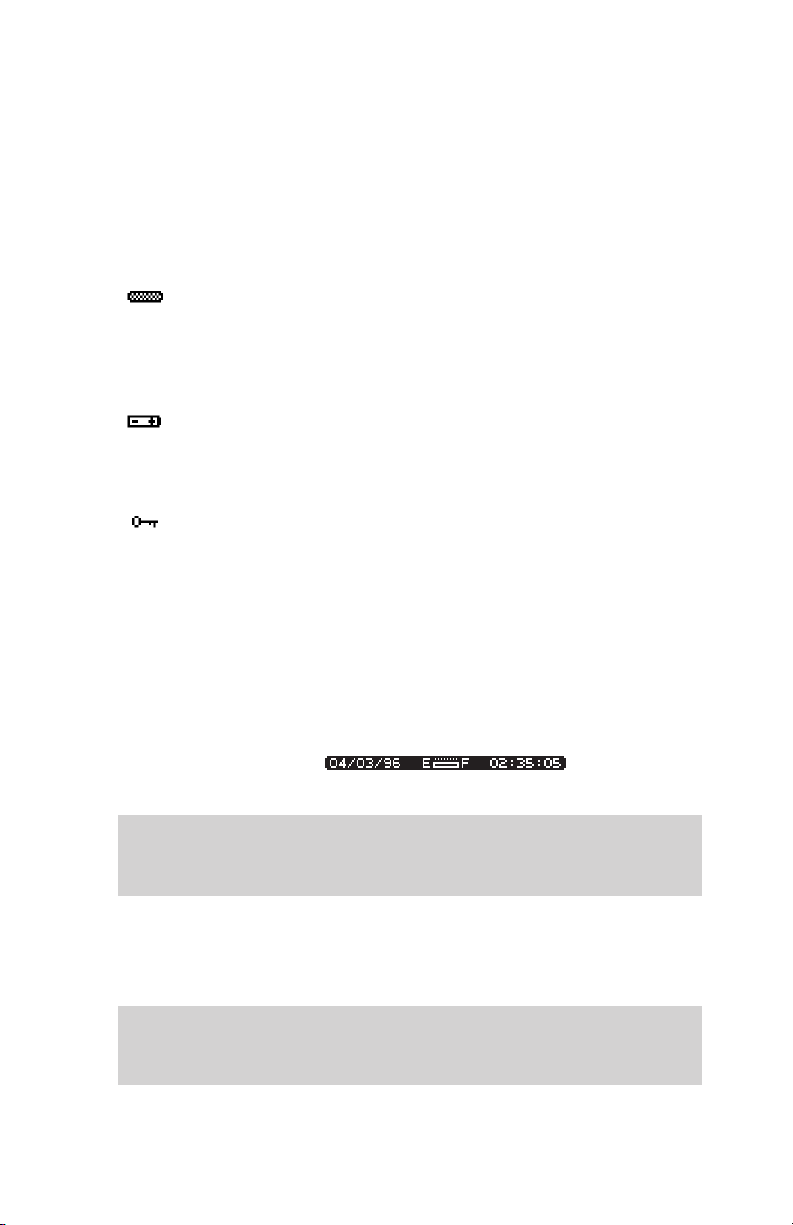
Title Bar IndicatorsTitle Bar Indicators
Title Bar Indicators
Title Bar IndicatorsTitle Bar Indicators
You may see indicators appear above the title bar from time to time.
This is what they represent:
This indicator appears in the top right-hand corner of
the screen when you press the SHIFT key. This means
that the CLI-1450 interprets the next key that you press
to be a secondary function.
This indicator is displayed to warn you that the battery is
low. When you see this, recharge the battery or change to a
fresh one as soon as possible.
This indicates that the RF synthesizer has become
unlocked. If this condition persists, the unit may need
repair.
The Status BarThe Status Bar
The Status Bar
The Status BarThe Status Bar
Look for the status bar in the lower portion of the screen. It displays
the current date and time. A bar meter indicates the charge remaining
in your CLI-1450’s battery. When the battery meter reads low, you
should switch to a freshly charged battery soon.
NoteNote
Note
NoteNote
When viewing an Installation or Scan file, the status bar shows the date
and time that the file was stored instead of the current date and time.
Soft Key IconsSoft Key Icons
Soft Key Icons
Soft Key IconsSoft Key Icons
There are three soft keys located immediately below the display. The
function of a soft key is represented by the icon directly above it.
NoteNote
Note
NoteNote
If the soft key function is not currently available, the icon appears
"grayed" or "dimmed".
1-10
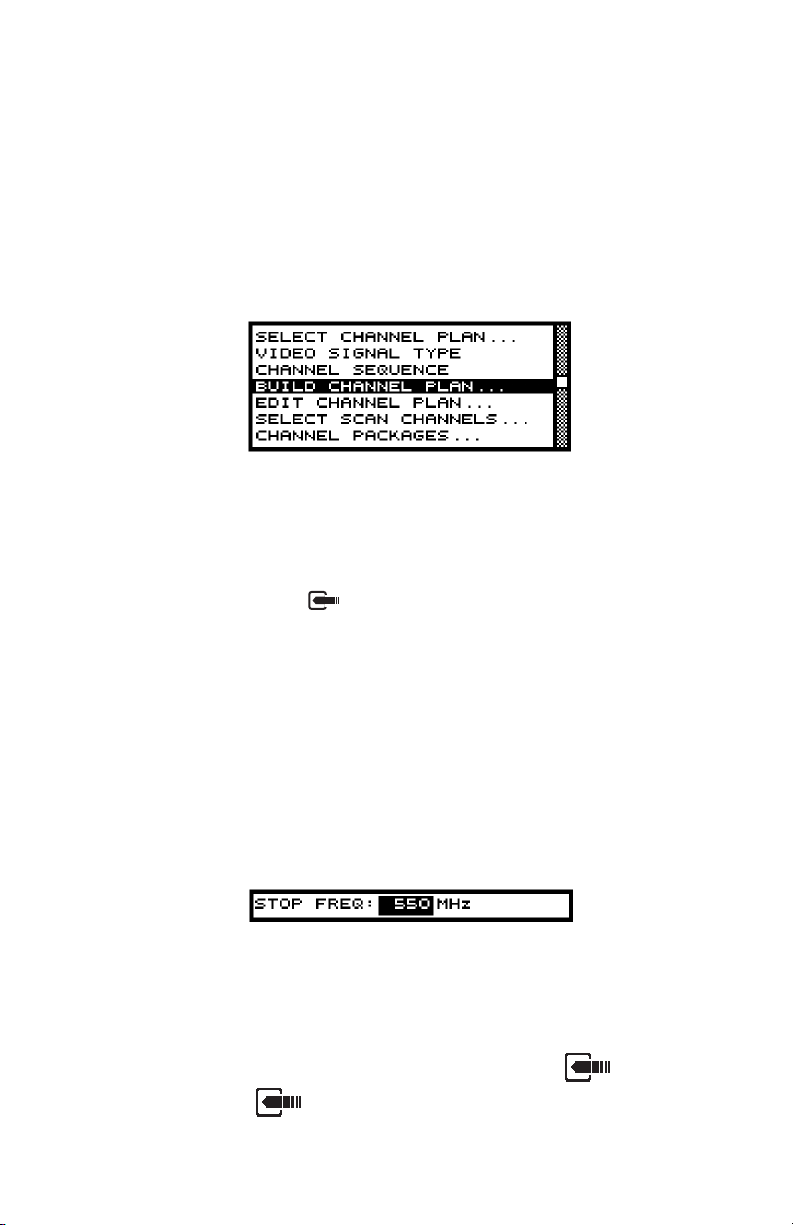
ListsLists
Lists
ListsLists
Lists present several items for viewing and/or selecting. Notice that
the currently chosen item is highlighted. You can scroll through the
list using the up and down arrows.
A list can be either "active" or "inactive". You can tell by looking at the
border. If the border is solid, the list is active and any keys that you
press are directed toward it. If the border is dim, the list is inactive and
is not affected by key presses. Usually you can make a list become
active by pressing the key.
When there are more items in the list than can be displayed at one
time, a scroll bar appears along the right-hand edge of the list. You can
use this to get an idea of where you are. When you have reached the
first or last item, an arrow appears inside the scroll box pointing to the
direction you can go.
The Edit BoxThe Edit Box
The Edit Box
The Edit BoxThe Edit Box
The edit box appears in the lower portion of the screen when it is
necessary to enter values into your CLI-1450.
An edit box can be either “active” or “inactive”. You can tell by
looking at the border. If the border is solid, the edit box is active and
any keys that you press are directed toward it. If the border is dim, the
edit box is inactive and is not affected by key presses. Usually, you
can make the edit box become active by pressing the key. Be
sure to press the again when you have finished making your
entry.
1-11
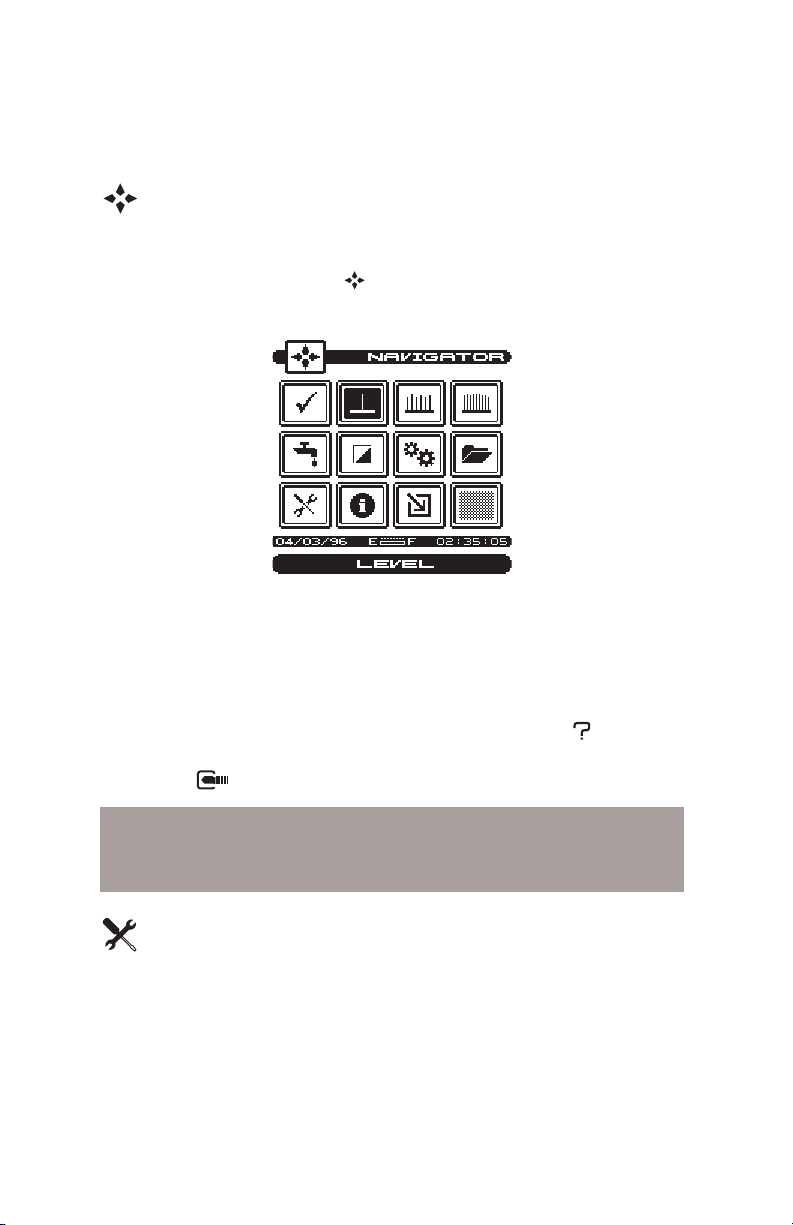
THE NAVIGATOR
You can easily travel to any mode using the NAVIGATOR. To access
the NAVIGATOR, press the key.
An icon appears on the screen for each available mode. Use the up,
down, left, and right arrows to highlight the icon that represents the
mode you want to use. Notice that the name of the mode appears on
the lower portion of the screen beneath the status bar. To get a
description of the highlighted mode, press the SHIFT + key. To
travel to the mode you have highlighted, press any one of the soft
keys or the key.
TipTip
Tip
TipTip
You can also use the numeric keys to highlight the desired icon in the
NAVIGATOR screen. Each key corresponds to an icon in the matrix.
CONFIGURE
Before using your CLI-1450, you may want to configure it for your
specific needs. The CONFIGURE mode allows you to select global,
leakage and measurement related preferences and to build and edit a
channel plan that matches your cable plant.
1-12
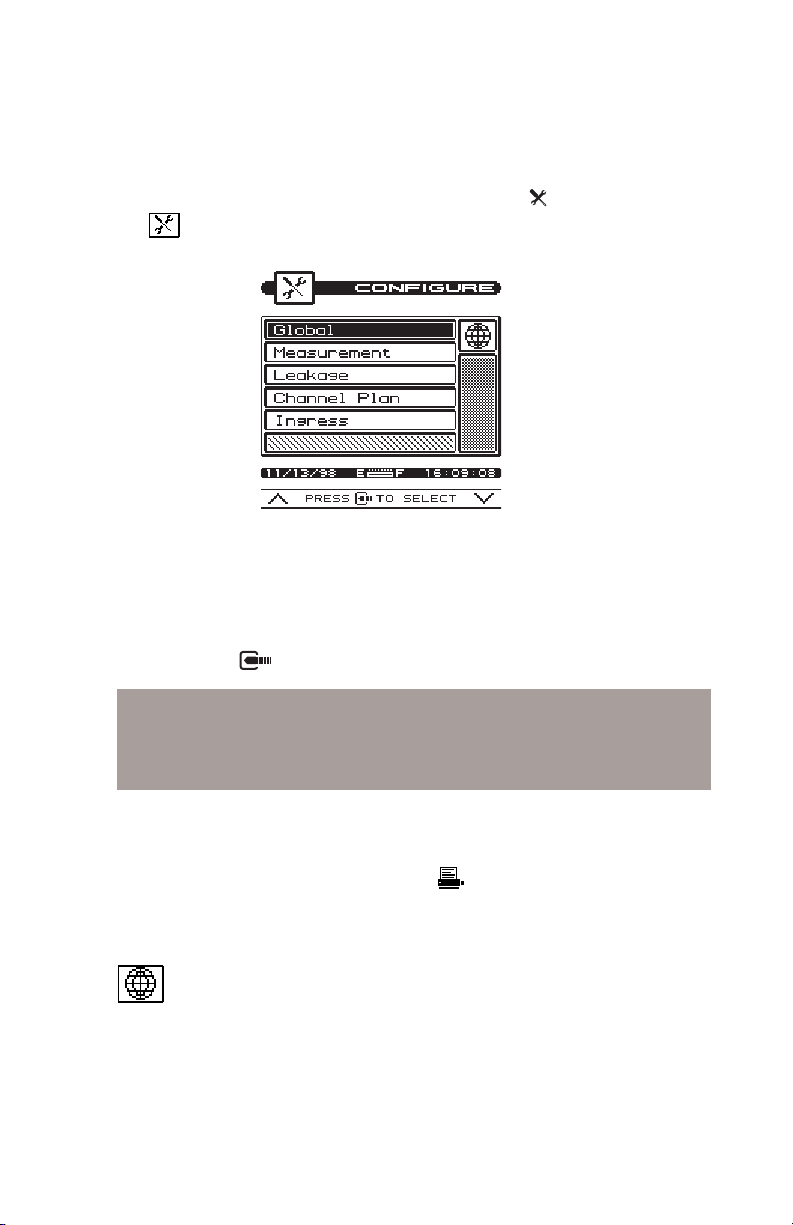
To configure your CLI-1450, press the SHIFT + keys or choose
the icon from the NAVIGATOR. The following screen appears:
Configuration settings are divided into five categories; GLOBAL,
MEASUREMENT, LEAKAGE. CHANNEL PLAN, and INGRESS.
Use the up and down arrows to highlight the category you want and
then press the key.
TipTip
Tip
TipTip
You can also use the left-hand and right-hand soft keys to scroll
through the CONFIGURE categories and then press the middle soft
key to select the highlighted category.
PRINTING A CONFIGURATION REPORTPRINTING A CONFIGURATION REPORT
PRINTING A CONFIGURATION REPORT
PRINTING A CONFIGURATION REPORTPRINTING A CONFIGURATION REPORT
In most configuration screens, you can print a comprehensive configuration report by pressing the SHIFT + keys. A bar graph appears
indicating the status of the printout. The report lists all of the
configurable settings including the active channel plan.
Global Configuration
OPERATOR NAMEOPERATOR NAME
OPERATOR NAME
OPERATOR NAMEOPERATOR NAME
You can personalize your CLI-1450 by entering your name here. Your
name will then appear on report printouts.
1-13
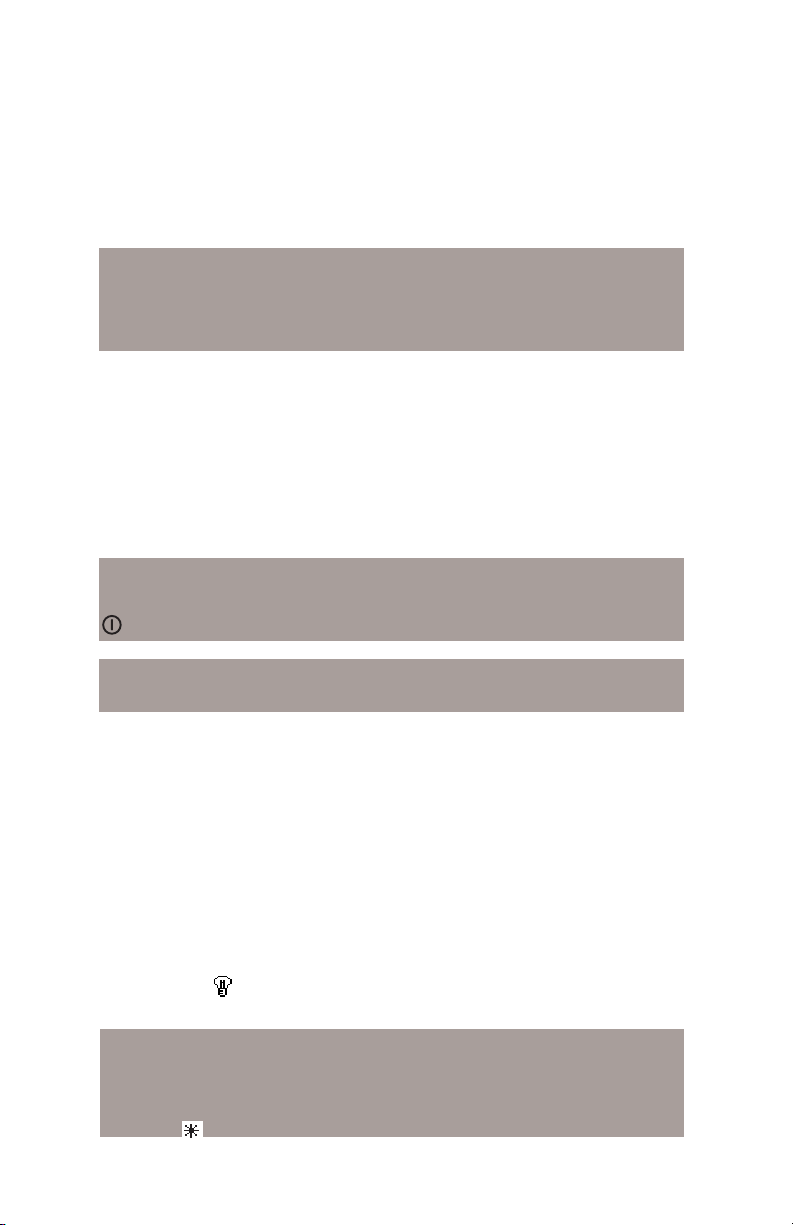
CONTRAST LEVELCONTRAST LEVEL
CONTRAST LEVEL
CONTRAST LEVELCONTRAST LEVEL
Adjusts the contrast level of the LCD for optimum viewing.
NoteNote
Note
NoteNote
The contrast of the LCD is affected be variations in temperature.
Your CLI-1450 will automatically optimize the contrast level based
on the current temperature as measured from the built-in sensor.
SHUTOFF TIME-OUTSHUTOFF TIME-OUT
SHUTOFF TIME-OUT
SHUTOFF TIME-OUTSHUTOFF TIME-OUT
Sets the amount of inactive time allowed before your CLI-1450 turns
off automatically. This feature is useful for conserving battery life by
preventing the CLI-1450 from being left on accidentally when it is
not in use. You can set the time-out period to 1, 3, or 5 minutes. There
is also an "always on" setting that defeats the automatic shutoff feature
if desired.
NoteNote
Note
NoteNote
You can manually turn off your CLI-1450 at any time by pressing the
button.
NoteNote
Note
NoteNote
The Shutoff Time-out feature is disabled during LEAKAGE mode.
BACKLIGHT TIME-OUTBACKLIGHT TIME-OUT
BACKLIGHT TIME-OUT
BACKLIGHT TIME-OUTBACKLIGHT TIME-OUT
Sets the amount of inactive time allowed before the backlight turns off
automatically. The backlight consumes significant power. This
feature conserves battery life by minimizing the amount of time that
the backlight is on. You can set the time-out period to; 5 or 10
seconds. There is an "always off" setting for when the backlight is not
needed at all. There is also an "always on" setting that defeats the
backlight time-out feature.
You can manually turn the backlight on or off at any time by pressing
the SHIFT + keys. When manually activated, the backlight
remains on continuously until the unit shuts off.
TipTip
Tip
TipTip
You can tell when the backlight is on even in bright sunlight by
looking for the backlight indicator at the left-hand edge of the Title
Bar. The indicator means that the backlight is currently on and will
1-14
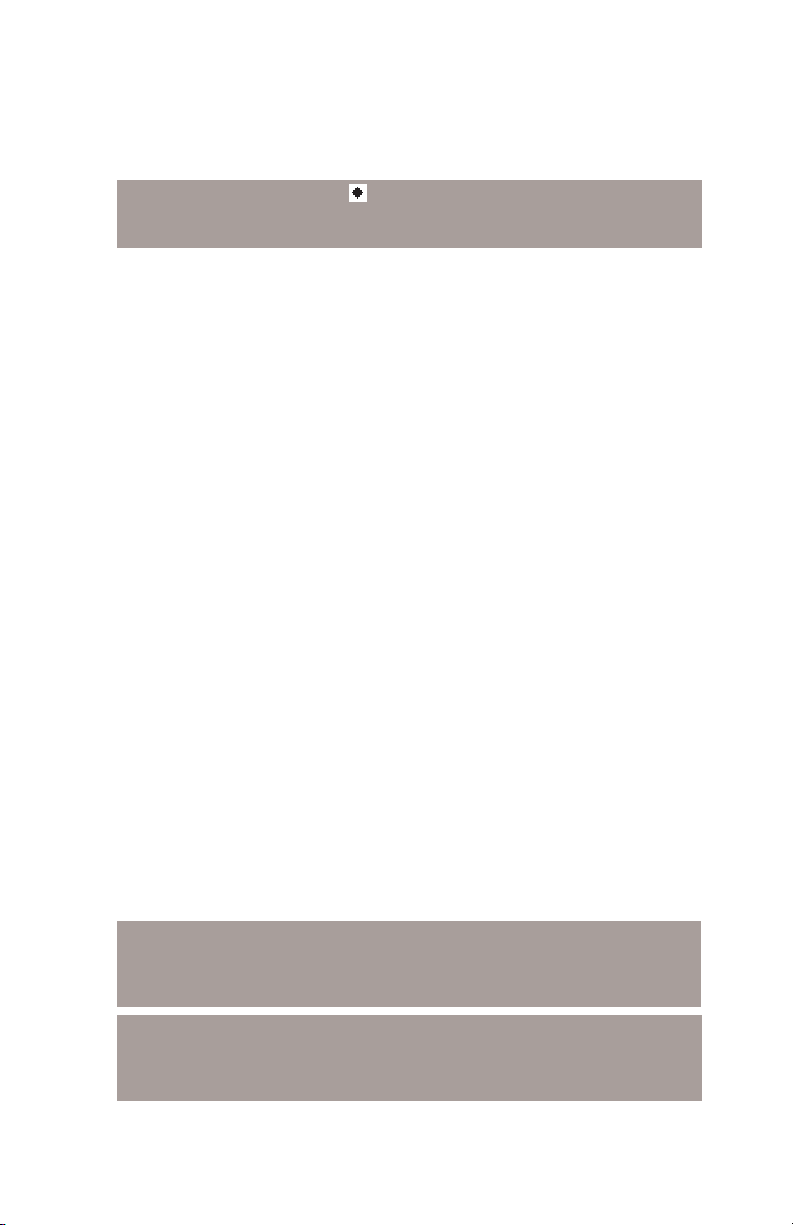
turn off automatically. The indicator means that the backlight is on
and will remain on continuously. If you see no indicator, the backlight is off.
TIMETIME
TIME
TIMETIME
Sets the time for the internal real-time clock. The time is set, displayed and printed in 24 hour format only (HH:MM:SS).
DATE FORMATDATE FORMAT
DATE FORMAT
DATE FORMATDATE FORMAT
You can specify the format in which the date is displayed and printed.
Select between the following formats:
MM/DD/YY
DD.MM.YY
YY.MM.DD
DATEDATE
DATE
DATEDATE
Sets the date for the internal real-time clock. You can specify the
format in which the date is set, displayed and printed (see DATE
FORMAT).
PRINTERPRINTER
PRINTER
PRINTERPRINTER
Select the manufacturer of the printer that you will be using. A printer
with a serial interface is required. Set your printer configuration as
follows:
Baud Rate: same as your CLI-1450
Date Bits: 8
Stop Bits: 1
Parity: NONE
Flow Control: Xon/Xoff
ImportantImportant
Important
ImportantImportant
The baud rate of both your CLI-1450 and your printer must match
(see BAUD RATE).
TipTip
Tip
TipTip
A serial to parallel converter (such as the one manufactured by Black
Box Corp.) can be used for printing to a parallel printer.
1-15
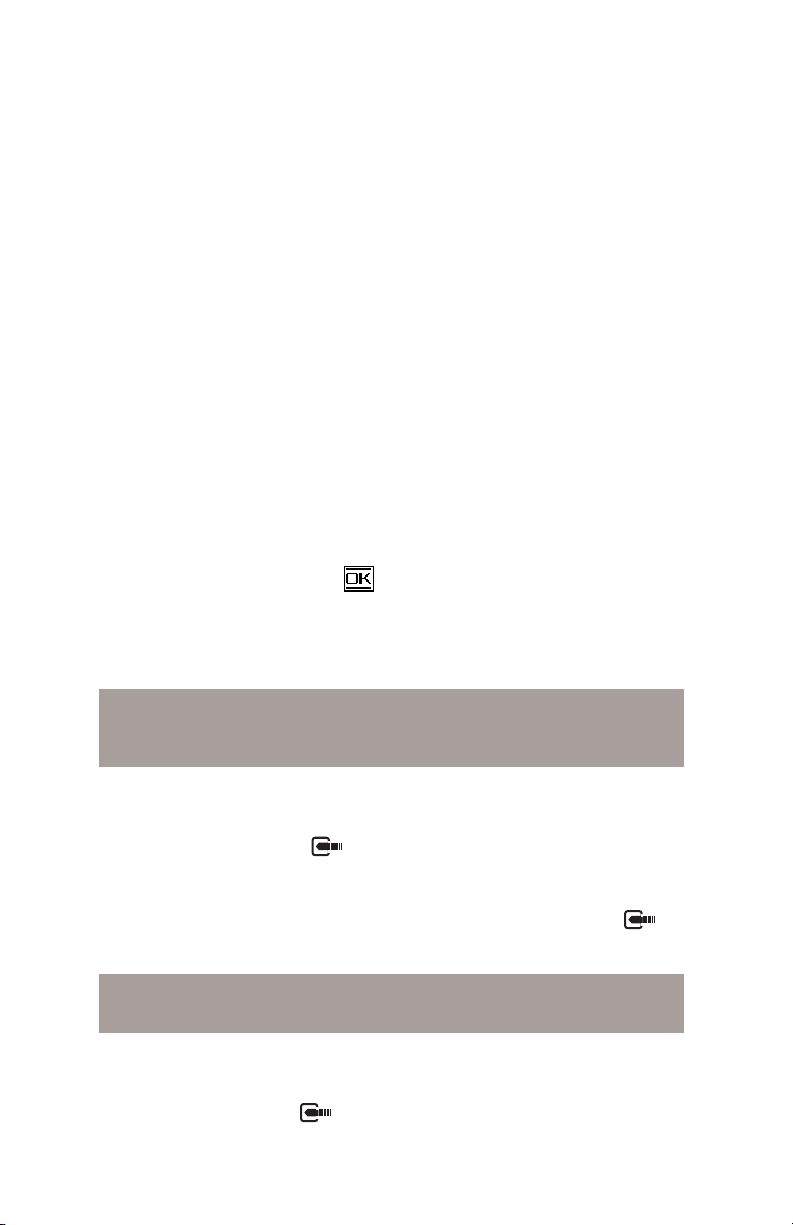
LINES/PAGELINES/PAGE
LINES/PAGE
LINES/PAGELINES/PAGE
For text reports, you can specify the number of lines that will be
printed on each page before a form feed command is sent. Enter 0 if
you do not want any form feeds to be sent.
BAUD RATEBAUD RATE
BAUD RATE
BAUD RATEBAUD RATE
This is the baud rate that is used when your CLI-1450 communicates
with another device through the serial port. Generally, you will want
to use the highest rate supported. Be sure that the baud rate setting of
your CLI-1450 matches that of the device that it is connected to.
CLONECLONE
CLONE
CLONECLONE
You can easily transfer the entire configuration from one CLI-1450
unit to another. This saves you time when configuring multiple units.
First, connect a cable between the two CLI-1450 units. Select
CLONE only on the unit that you want to copy the
configuration to. Press the
Cloning copies the configuration information and active channel plan
only. If you wish to copy only channel plans, use the Copy Remote
Channel Plan command.
ImportantImportant
Important
ImportantImportant
Be sure that the baud rate setting of your CLI-1450 matches that of the
device that it is connected to (see BAUD RATE).
soft key to begin the transfer.
DIAGNOSTICSDIAGNOSTICS
DIAGNOSTICS
DIAGNOSTICSDIAGNOSTICS
Performs hardware diagnostics and defaults stored preferences to
factory presets. Press the key to access the diagnostics options.
Factory DefaultFactory Default
Factory Default
Factory DefaultFactory Default
Sets all stored preferences to factory presets. Press the
key to initiate the default operation.
ImportantImportant
Important
ImportantImportant
All stored settings are lost when you perform this operation.
Test Display
Exercises all pixels on the LCD for test purposes. Repeated
pressing of the key sequences the display between all
pixels "on", all pixels "off", and the display test screen.
1-16
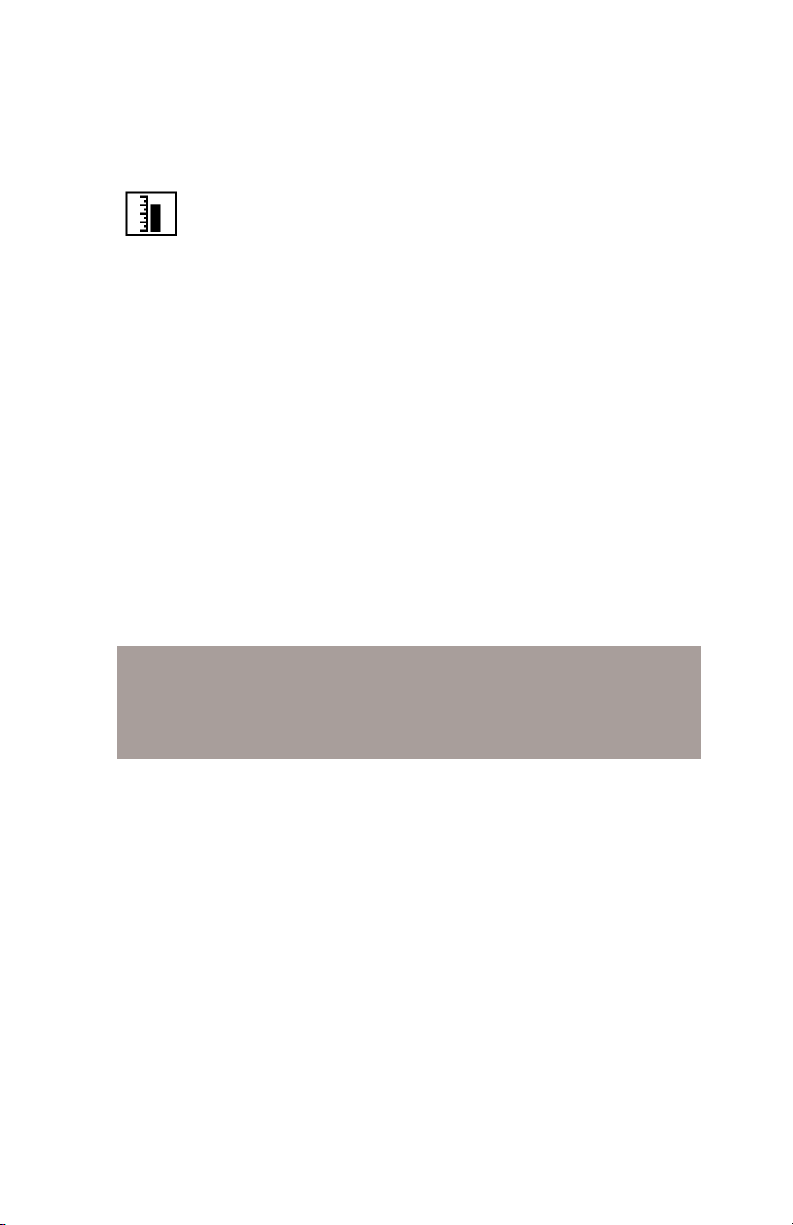
Measurement Configuration
TEMPERATURE UNITSTEMPERATURE UNITS
TEMPERATURE UNITS
TEMPERATURE UNITSTEMPERATURE UNITS
Selects the units in which temperature measurements are displayed
and printed. You can select between; °C or °F.
SIGNAL LEVEL UNITSSIGNAL LEVEL UNITS
SIGNAL LEVEL UNITS
SIGNAL LEVEL UNITSSIGNAL LEVEL UNITS
Selects the units that will be used for all signal level measurements.
You can select between; dBmV, dBµV and dBm.
PROBE COMPENSATIONPROBE COMPENSATION
PROBE COMPENSATION
PROBE COMPENSATIONPROBE COMPENSATION
This can be used to compensate for losses associated with probe
points found on certain amplifiers. You can enter a value between
-99.9 and +99.9 dB. Probe compensation is added directly to signal
level measurements. The compensation value is indicated in the
upper left-hand corner of the measurement screens. There is no
indication, however, if the compensation value is zero.
ImportantImportant
Important
ImportantImportant
The PROBE COMPENSATION value does not affect INSTALLATION mode. Level measurements made while
checking an installation are uncompensated.
FREQUENCY TUNING STEP SIZEFREQUENCY TUNING STEP SIZE
FREQUENCY TUNING STEP SIZE
FREQUENCY TUNING STEP SIZEFREQUENCY TUNING STEP SIZE
This setting affects the increment/decrement step size when you are
tuning the frequency using the left and right arrows. You can select a
value between 25kHz and 100MHz in steps of 25kHz.
SCAN AUDIO CARRIERSSCAN AUDIO CARRIERS
SCAN AUDIO CARRIERS
SCAN AUDIO CARRIERSSCAN AUDIO CARRIERS
Select YES if you want to see the audio carriers in the full scan screen.
You can achieve a faster scan by omitting the audio carriers.
SCAN SCRAMBLED CHANNELSSCAN SCRAMBLED CHANNELS
SCAN SCRAMBLED CHANNELS
SCAN SCRAMBLED CHANNELSSCAN SCRAMBLED CHANNELS
Select YES if you want to see scrambled channels in the full scan
screen.
1-17
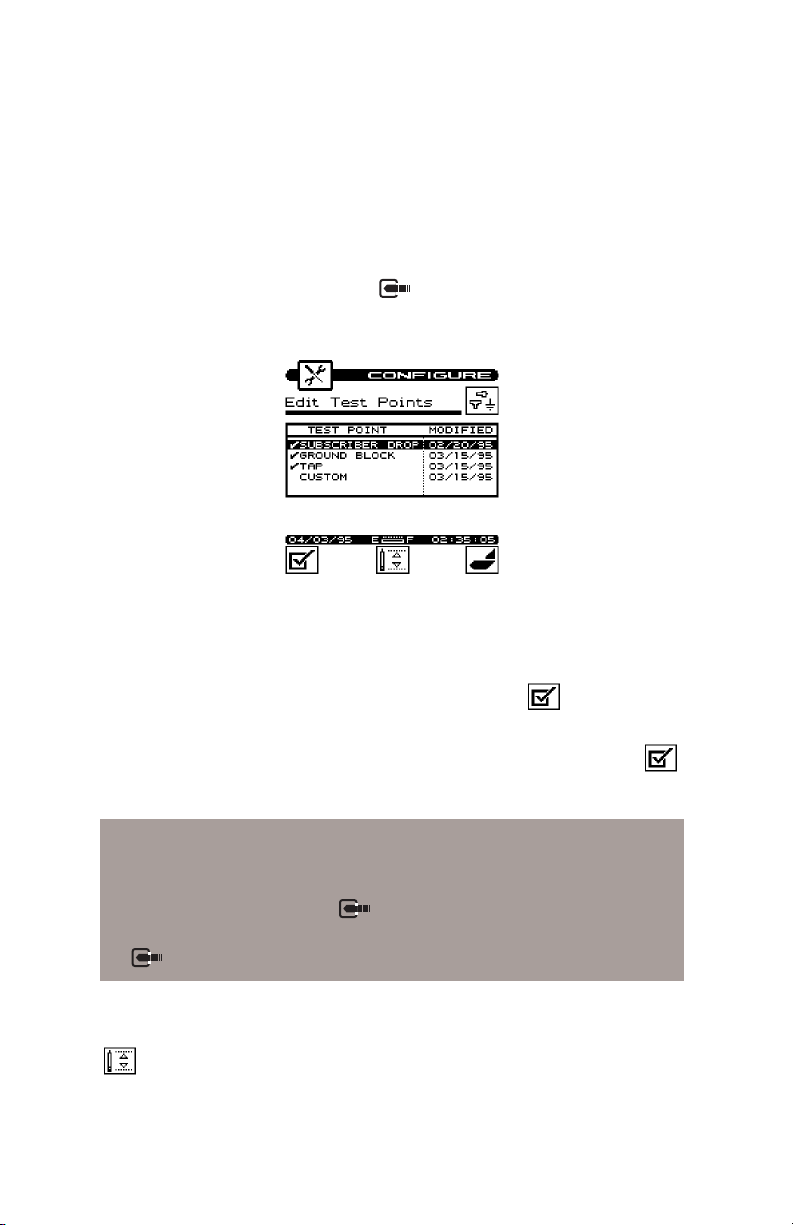
EDIT TEST POINTSEDIT TEST POINTS
EDIT TEST POINTS
EDIT TEST POINTSEDIT TEST POINTS
Your CLI-1450 is capable of performing tests at various locations
including; SUBSCRIBER DROP, GROUND BLOCK, TAP, and
USER DEFINED (or CUSTOM). Each test point has its own set of
limits that you can edit. Press the
of available test points appears.
You can enable or disable each test point in the list. When a test point
is disabled, you cannot use it when performing tests. Use the up or
down arrow to highlight the desired test point. If the highlighted test
point is disabled, you can enable it by pressing the soft key. A
check mark appears in the left-hand column to indicate when a test
point is enabled. If the test point is already enabled, pressing the
soft key disables it.
key to edit the test points. A list
TipTip
Tip
TipTip
You can change the name of the USER DEFINED (CUSTOM) test
point. Notice that the edit box appears when this test point is highlighted. When you press the key, the edit box becomes active and
you can enter any name up to fifteen characters long. Be sure to press
the key when finished to terminate your entry.
You can edit the limits for the highlighted test point by pressing the
soft key. The limits appear on the screen. Scroll down the list to
see all the limits.
1-18
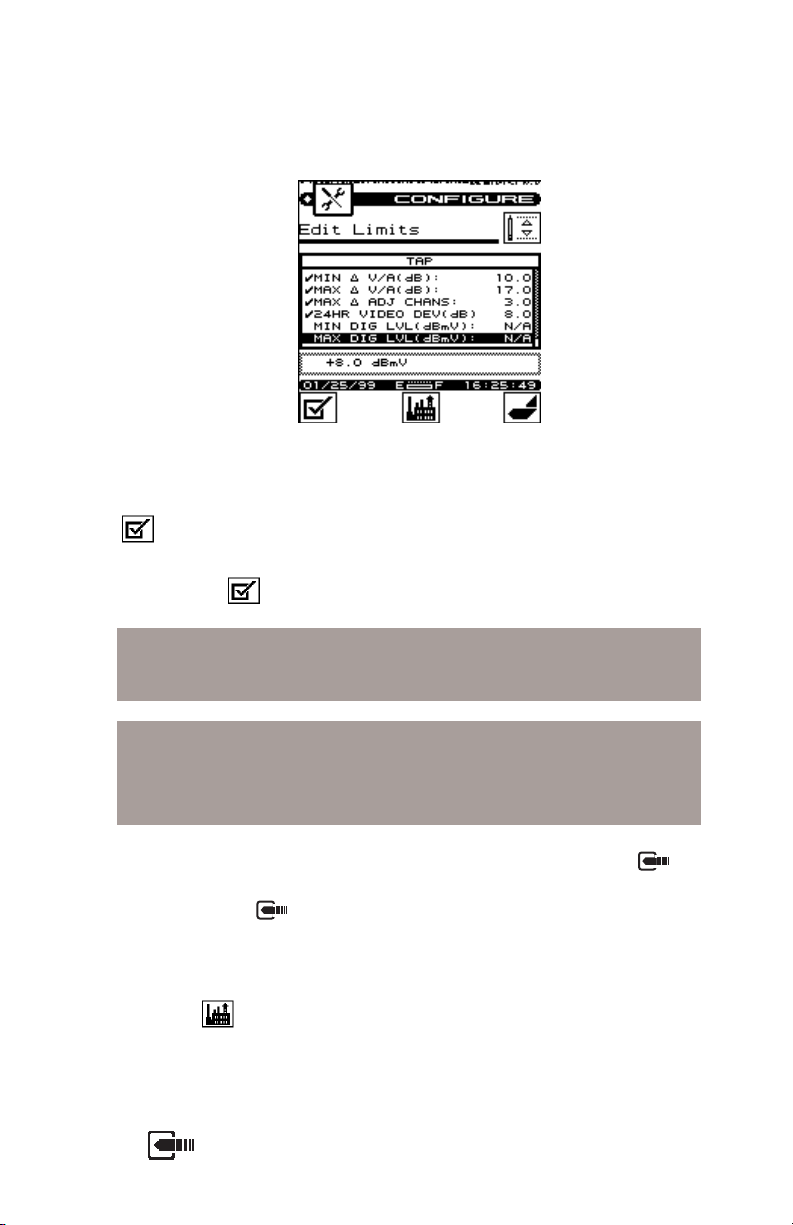
You can selectively enable or disable each individual limit. When a
limit is disabled, your CLI-1450 excludes it when checking limits. If
the highlighted limit is disabled, you can enable it by pressing the
soft key. A check mark appears in the left-hand column to
indicate when a limit is enabled. If the limit is already enabled,
pressing the soft key disables it.
NoteNote
Note
NoteNote
Analog limits are enabled by factory preset default. Digital limits are
disabled by factory preset default.
NoteNote
Note
NoteNote
If you disable all of the limits within a test point, the test point
becomes disabled. You cannot enable a test point that has no enabled
limits.
You can edit the value of the highlighted limit by pressing the
key. When the edit box becomes active, enter the desired value. Be
sure to press the key when finished to terminate your entry. Once
all desired test points are enabled and edited, the unit will be able to
measure digital signals during an Installation Check or an Auto Test.
Press the soft key to return all limits in the test point to their
factory preset values.
CALIBRATIONCALIBRATION
CALIBRATION
CALIBRATIONCALIBRATION
Performs user calibration for optimum measurement accuracy. Press
the key to access the calibration options.
1-19
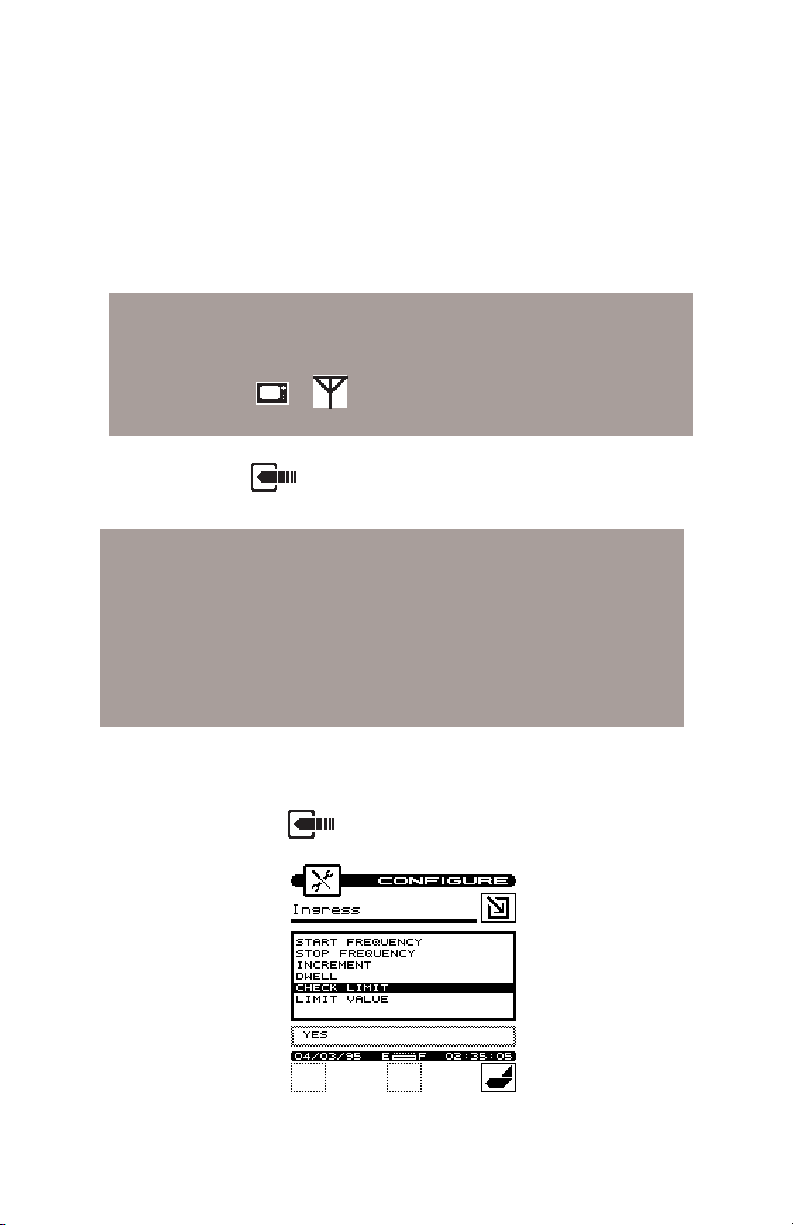
Noise Floor CorrectionNoise Floor Correction
Noise Floor Correction
Noise Floor CorrectionNoise Floor Correction
This calibration measures the noise floor of your CLI-1450.
You should perform it periodically to ensure accurate measurements.
IMPORTANTIMPORTANT
IMPORTANT
IMPORTANTIMPORTANT
Before performing the Noise Floor Correction calibration,
you should make sure that there is nothing connected to
either the
of your CLI-1450.
Press the key to initiate the calibration procedure. Your
CLI-1450 will guide you through the process.
IMPORTANTIMPORTANT
IMPORTANT
IMPORTANTIMPORTANT
The CLI-1750 meter assumes that leakage tag depth of
modulation is set for 3 dB. This is precisely set on the WWG
Model LT-1000 Leakage Tagger at the factory. If another
manufacturer's tagger is used, some calibration of percent
modulation may be necessary for optimal accuracy. Follow
the tagger manufacturer's procedure for performing this
calibration.
INGRESSINGRESS
INGRESS
INGRESSINGRESS
Sets the measurement and limit parameters for the reverse ingress
scan feature. Press the key to access the ingress options.
or ports (including Docking Station, DS-1)
1-20
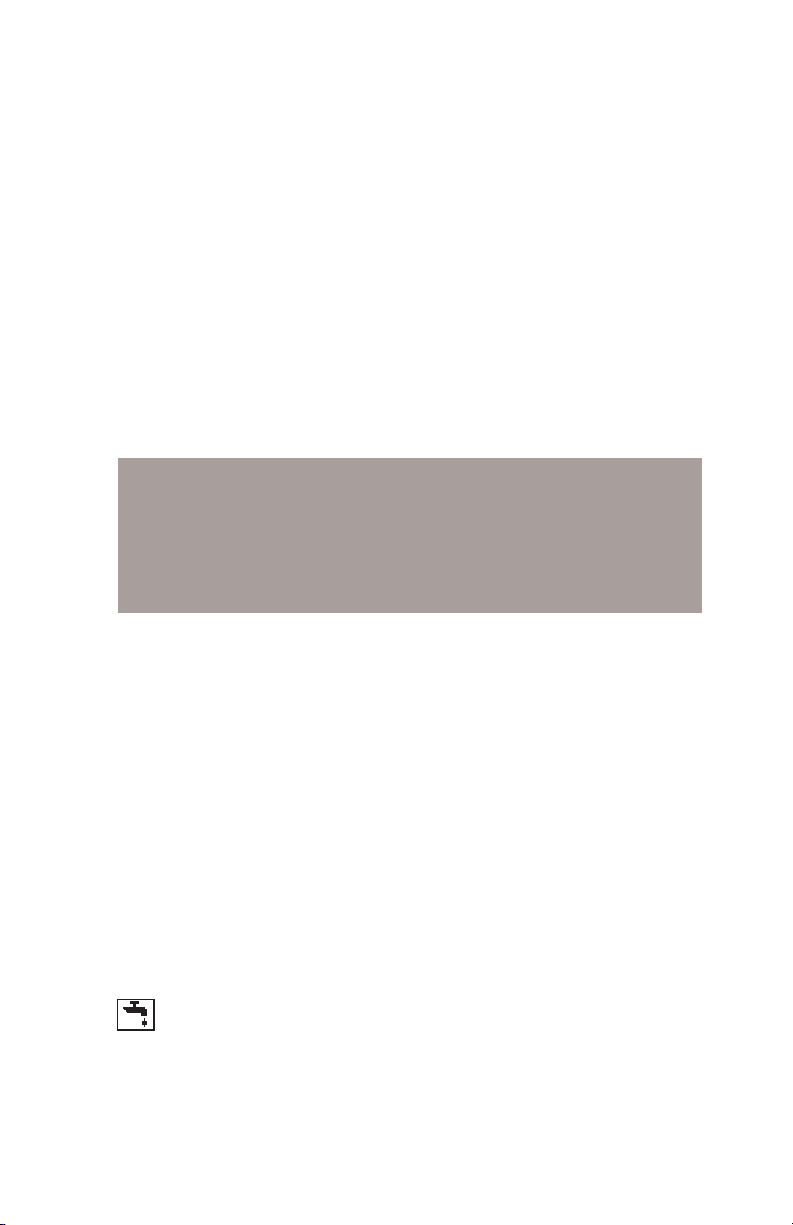
Start FrequencyStart Frequency
Start Frequency
Start FrequencyStart Frequency
Enter the start frequency that you want to monitor for reverse
ingress. You can select from 5 to 80 MHz.
Stop FrequencyStop Frequency
Stop Frequency
Stop FrequencyStop Frequency
Enter the stop frequency that you want to monitor for reverse
ingress. You can select from 5 to 80 MHz.
IncrementIncrement
Increment
IncrementIncrement
This setting affects the increment/decrement step size when
you are tuning the ingress scan frequency using the left and
right arrows. You can select from 25kHz to 1MHz.
IMPORTANTIMPORTANT
IMPORTANT
IMPORTANTIMPORTANT
There is a maximum of 140 measurement points. If you
select the start, stop and increment such that more than 140
points are required, your CLI-1450 will create only as many
points as possible. This means that the stop frequency may
be lower than what you desired.
DwellDwell
Dwell
DwellDwell
This setting affects the scan rate of the ingress feature. You
can select from 1 to 25. As you increase the dwell, the scan
rate is slowed down. A slower scan rate allows for more
sensitivity when performing the ingress scan.
Check LimitCheck Limit
Check Limit
Check LimitCheck Limit
Select YES here so that the ingress level can be compared to
a defined limit. If selected, a visual pass/fail indicator is
displayed on the measurement screen.
Limit ValueLimit Value
Limit Value
Limit ValueLimit Value
Enter the limit value at which a fail indication will occur. You
can select from -45 to +60 dBmV.
Leakage Configuration
ALARM CONDITIONALARM CONDITION
ALARM CONDITION
ALARM CONDITIONALARM CONDITION
This setting determines under what conditions the alarm is triggered.
You can disable the alarm entirely if desired. Select from the following options:
1-21
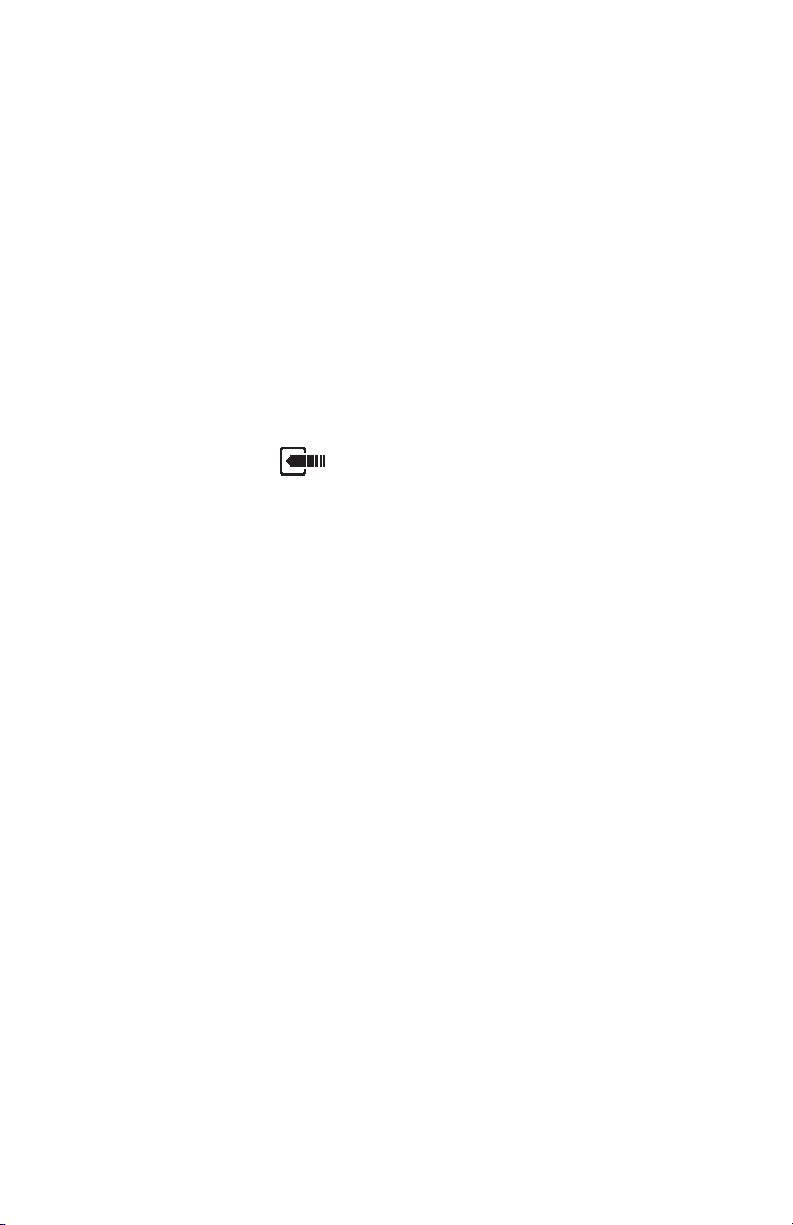
· when the threshold is exceeded
· when a tag signal is detected
· when the threshold is exceeded and a tag signal is detected
· disable the alarm
ALARM THRESHOLDALARM THRESHOLD
ALARM THRESHOLD
ALARM THRESHOLDALARM THRESHOLD
This is the leakage measurement level at which the alarm will occur.
ALARM MUTE TIME-OUTALARM MUTE TIME-OUT
ALARM MUTE TIME-OUT
ALARM MUTE TIME-OUTALARM MUTE TIME-OUT
When performing leakage measurements, you can mute the audible
alarm by pressing the key. This setting determines the amount
of time that will elapse before the alarm is reactivated.
LEAKAGE UNITSLEAKAGE UNITS
LEAKAGE UNITS
LEAKAGE UNITSLEAKAGE UNITS
This determines the units in which leakage is measured and the alarm
threshold is set. You can select between; µV/m, dBµV/m, dBmV,
dBµV, µV, dBm and dB20µV.
MEASUREMENT FREQUENCYMEASUREMENT FREQUENCY
MEASUREMENT FREQUENCY
MEASUREMENT FREQUENCYMEASUREMENT FREQUENCY
Enter the frequency of the carrier that you want to monitor for RF
leakage. You can select from 115 to 140 MHz.
MEASUREMENT CARRIER TYPEMEASUREMENT CARRIER TYPE
MEASUREMENT CARRIER TYPE
MEASUREMENT CARRIER TYPEMEASUREMENT CARRIER TYPE
For accurate measurements, be sure to select the type of carrier that
you will be measuring leakage on — either Carrier Wave (CW) or
video.
DISTANCE UNITSDISTANCE UNITS
DISTANCE UNITS
DISTANCE UNITSDISTANCE UNITS
Select the units in which you want distance values to be displayed and
entered. You can select between feet or meters.
TAG MODULATION FREQUENCYTAG MODULATION FREQUENCY
TAG MODULATION FREQUENCY
TAG MODULATION FREQUENCYTAG MODULATION FREQUENCY
Enter the modulation frequency to detect when searching for a tag.
This should match the setting of the LT1000 Leakage Tagger that
you are using. It is recommended that the tag modulation frequency
be adjusted to a minimum of 20 Hz. By maintaining the 20 Hz tag
criteria, false tags will be reduced while still preserving the video
quality of the tagged carrier. You can select a Tag Modulation
frequency from 3 to 25 Hz.
1-22
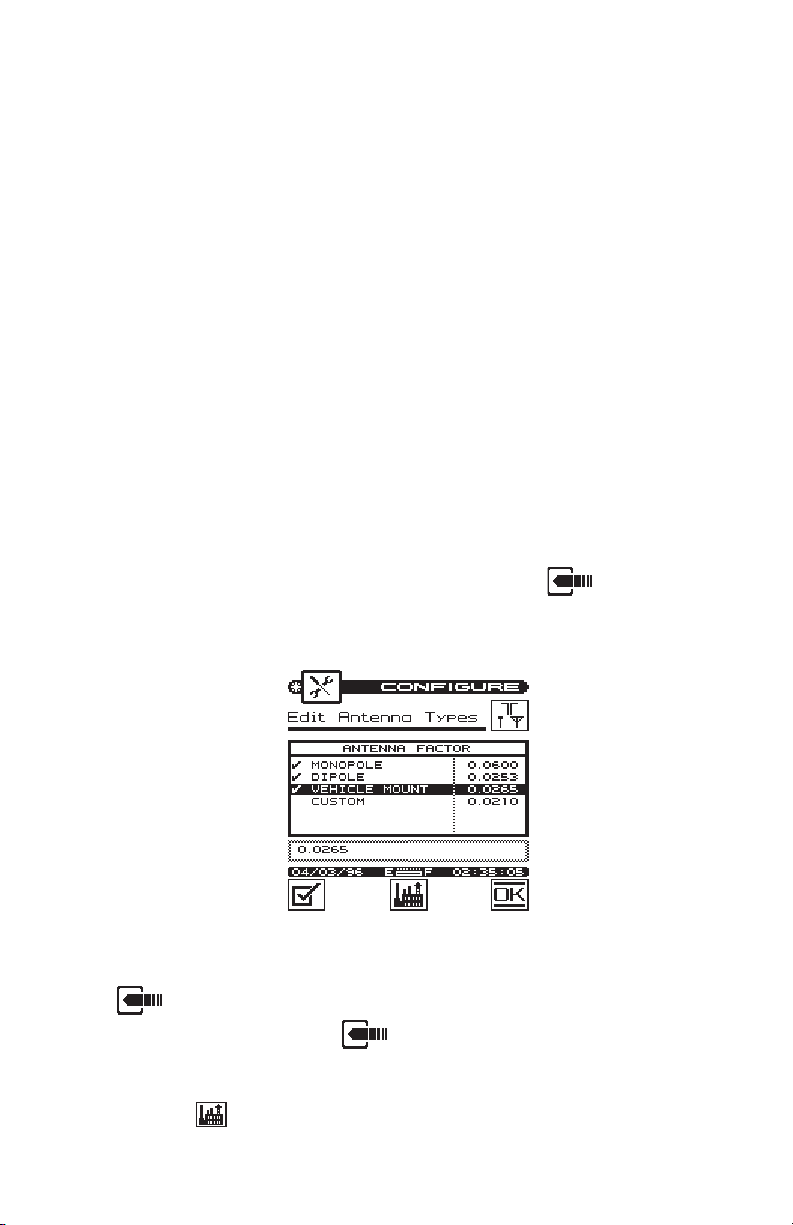
REFERENCE DISTANCEREFERENCE DISTANCE
REFERENCE DISTANCE
REFERENCE DISTANCEREFERENCE DISTANCE
This is the specified distance at which leakage is to be measured. For
example, in the United States, the FCC requires that all measurements be referenced to 3 meters or 10 feet. If your application
requires a different reference distance, enter it here.
PEAK HOLD RESET PERIODPEAK HOLD RESET PERIOD
PEAK HOLD RESET PERIOD
PEAK HOLD RESET PERIODPEAK HOLD RESET PERIOD
The peak hold feature momentarily holds the peak leakage measurement value. This peak value is displayed numerically and indicated
on the analog meter. This setting allows you to specify how often the
peak hold value is reset. In the Find and Fix mode, the graph scale is
updated to reflect the leakage reading in relation to the new peak
value.
EDIT ANTENNA TYPESEDIT ANTENNA TYPES
EDIT ANTENNA TYPES
EDIT ANTENNA TYPESEDIT ANTENNA TYPES
There are several different types of antennas that you can use with
your CLI-1450 when measuring leakage. Press the key to edit
the antenna factor for each type.
You can edit the antenna factor of the highlighted type by pressing the
key. When the edit box becomes active, enter the desired
value. Be sure to press the key when finished to terminate your
entry.
Press the soft key to return the antenna factor of the highlighted
type to its factory preset value. The factory preset antenna factor for
1-23
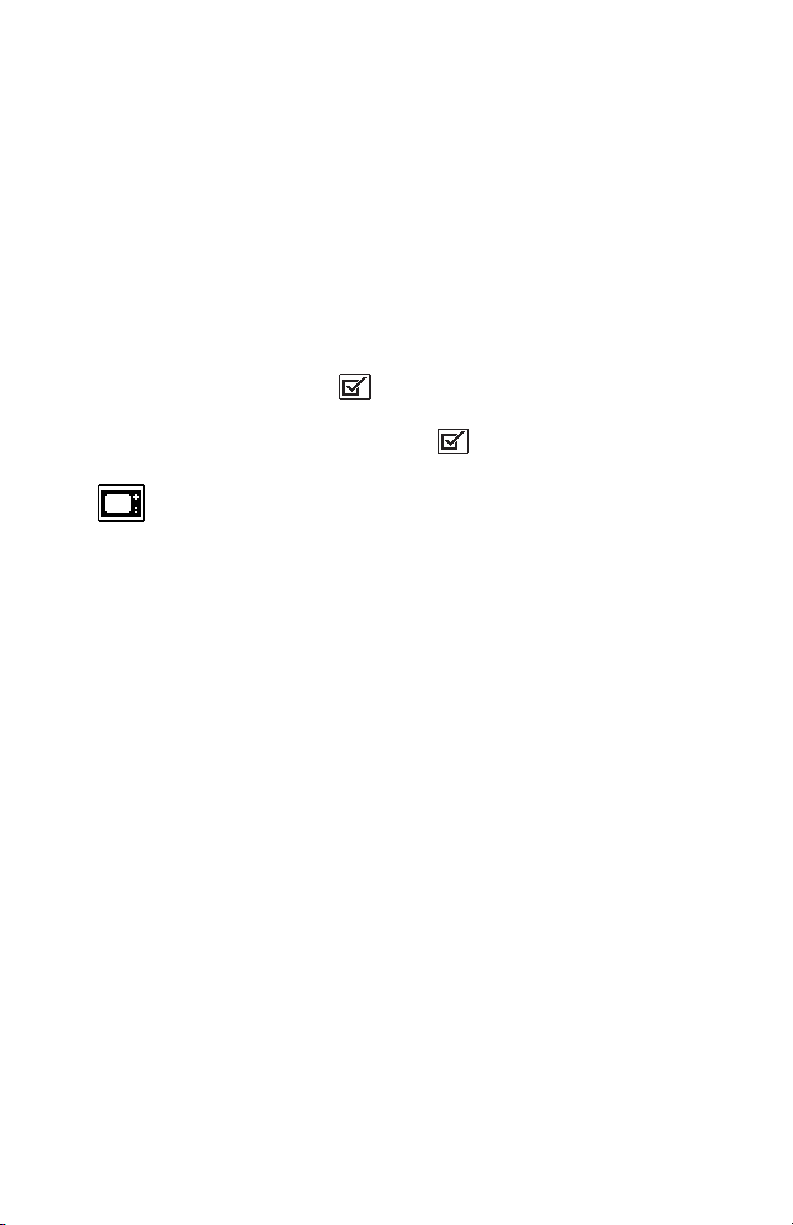
the dipole antenna corresponds to theHD-1 Dipole Antenna that was
shipped with your unit. If you choose to use another type of dipole
antenna, you must change the antenna factor to that specified for the
antenna.
You can enable or disable each antenna type. When a type is disabled,
you cannot use it when performing tests. Use the up or down arrow to
highlight the desired antenna. If the highlighted type is disabled, you
can enable it by pressing the soft key. A check mark appears in
the left-hand column to indicate when an antenna type is enabled. If
the type is already enabled, pressing the soft key disables it.
Channel Plan Configuration
This is a critical element of operating your unit.
1-24

CHANNEL PLAN CONFIGURATION
What is a Channel Plan?
A channel plan is a framework of cable network parameters chosen by
the user for his network. The basic entities are:
• Channel format (analog, digital, scrambled, etc.)
• System Bandwidth
• Test Limits (digital and analog)
• Carriers (audio and video)
Why do we need a Channel Plan?
A well thought-out channel plan is necessary for the proper operation
of the unit. This is accomplished by specifying tilt and scan, and
taking full advantage of the Auto Test and Installation Check features
in the WWG instruments. Remember that the WWG instruments are
capable of learning a channel plan from a cable system and storing it as
a built-in plan.
How to build a Channel Plan?
Use the following step-by-step procedures to build a channel plan.
The starting point is the Configure screen. Press the Shift key and the
Level/Configure key to bring up the Configure screen.
1-25

Using the up/down arrow keys, highlight Channel Plan and then press
to bring up the Configure - Channel Plan screen. This screen lists the
various ingredients/processes for building (configuring) a channel
plan.
Select a Channel Plan
Use the up/down arrow keys to highlight SELECT CHANNEL
PLAN and then press . This will bring up the Select Channel Plan
screen showing the Default and other available channel plans stored
in the unit. The currently active channel is denoted by an arrow tip to
its left. To enable a different plan, use the up or down arrow to
highlight and then press the center softkey. To delete a plan, press the
left softkey.
NOTENOTE
NOTE: You cannot delete a currently active plan. You must
NOTENOTE
load a different plan first.
You may implement a plan from this list or let your instrument
“learn” the cable plant’s existing channel plan. You may then edit it
as desired.
To return to the Channel Plan screen, press the right softkey.
1-26

Select Video Signal Type
Highlight VIDEO SIGNAL TYPE from the Channel Plan screen
(page 1-26). Choose from NTSC, PAL and SECAM types.
Press .
Select Channel Sequence
Highlight CHANNEL SEQUENCE from the Channel Plan screen
and press to make the Edit box active. Use up/down arrow keys to
select numeric or frequency. Press .
NOTENOTE
NOTE: The SCAN screen always displays channels in order of
NOTENOTE
frequency regardless of the CHANNEL SEQUENCE setting.
Learn
the Channel Plan
The CLI-1450 is capable of identifying which channels are on your
cable plant. This allows you to quickly and easily generate a customized channel plan.
With the instrument connected to the cable system, highlight BUILD
CHANNEL PLAN in the Channel Plan screen (page 1-26) and then
press . This will bring up the Build Channel Plan - STEP 1 screen.
In the Edit box, type the name (up to 15 characters) of your channel
plan and press . Press the softkey to proceed to the Build Channel
Plan- STEP 2 screen. The screen contains a list of standard channel
plans to serve as a basis for your own plan.
1-27

NOTENOTE
NOTE: If your system is a PAL M type, select NTSC for your
NOTENOTE
channel plan.
Using up or down arrow key, highlight a base channel plan from the
list and then press . Press the softkey to proceed to the Build Channel
Plan - STEP 3 screen
Using the numeric keypad, type in a value for the Stop Frequency in
the Edit box and press .Then press the right softkey. The unit will
start searching for active channels and display the Build Channel Plan
- STEP 4 screen.
1-28

The unit will complete the build and display the Build Channel PlanSTEP 5 screen (shown right above).
Press the right softkey to return to the main Channel Plan menu
(page 1-26).
How to Edit the Channel PlanHow to Edit the Channel Plan
How to Edit the Channel Plan
How to Edit the Channel PlanHow to Edit the Channel Plan
Why edit the Channel Plan?Why edit the Channel Plan?
Why edit the Channel Plan?
Why edit the Channel Plan?Why edit the Channel Plan?
An accurate channel plan is essential for testing the cable system,
including limits for analog and digital carriers.
Editing is required to verify that the channel plan is built correctly
(has the right parameters).
From the Channel Plan screen (page 1-26), use the up/down arrow
keys to highlight EDIT CHANNEL PLAN, then press .
bring up the Edit Channel Plan screen.
This will
The screen contains a list of all channels, their frequencies and
activation status (enabled channels carry a check mark under the ENA
column). To disable a channel, highlight the channel and then press
the left softkey.
To edit a channel’s parameters, highlight that channel and then press
the center softkey. This will bring up the Edit Channel screen.
1-29

IMPORTANTIMPORTANT
IMPORTANT: You may find an enabled channel that is
IMPORTANTIMPORTANT
not in your channel plan. This should be disabled. A channel
may be missed if the frequency is special or level too low.
IMPORTANTIMPORTANT
IMPORTANT: You must enable a channel to perform measure-
IMPORTANTIMPORTANT
ments on it.
Channel Plan Parameters/Characteristics to editChannel Plan Parameters/Characteristics to edit
Channel Plan Parameters/Characteristics to edit
Channel Plan Parameters/Characteristics to editChannel Plan Parameters/Characteristics to edit
The Configure- Edit Channel screen lists the following parameters/
characteristics:
ENABLED
TYPE
FREQ (MHz)
CHANNEL NUMBER
LABEL
CARRIER
CENTER FREQ (MHz)— Digital
MEAS BW (MHz)— Digital
PACKAGE
SCRAMBLED
AUD OFFSET (MHz)
1-30
EnabledEnabled
Enabled
EnabledEnabled
As mentioned earlier, a channel must be enabled in order to
be measured. This is another place where you can enable or
disable the channel.

TypeType
Type
TypeType
There are three channel types from which to choose:
TV -the standard video and audio carriers
DUAL -a video carrier with two independent
audio carriers (a European format)
SNGL -a single carrier
Carrier (SNGL Type only -1450DIG Option)Carrier (SNGL Type only -1450DIG Option)
Carrier (SNGL Type only -1450DIG Option)
Carrier (SNGL Type only -1450DIG Option)Carrier (SNGL Type only -1450DIG Option)
Select the format of the carrier to be measured
Analog
QAM (Digital)
QPSK (Digital)
QPR (Digital)
CAP-16 (Digital)
IMPORTANT: IMPORTANT:
IMPORTANT: Digital signal level measurements
IMPORTANT: IMPORTANT:
are accurate only when performed on carriers that are
in a state of continuous (non-burst) transmission.
FrequencyFrequency
Frequency
FrequencyFrequency
This is the frequency of the video carrier in MHz. For a
digital channel, the center frequency is required.
Measurement Bandwidth (digital format only)Measurement Bandwidth (digital format only)
Measurement Bandwidth (digital format only)
Measurement Bandwidth (digital format only)Measurement Bandwidth (digital format only)
Enter the width in frequency of the digital carrier to be
measured.
Channel NumberChannel Number
Channel Number
Channel NumberChannel Number
The channel number can range from 1 to 999.
LabelLabel
Label
LabelLabel
You can enter a label up to four characters in length for each
channel. This label appears next to the channel number on
most screens to help you remember what programming is on
that channel.
1-31

PackagePackage
Package
PackagePackage
You can organize channels into packages. In the edit box,
you can select any package that is enabled (see the section
on CHANNEL PACKAGES). When you are checking an
installation, you can specify which packages the subscriber
has ordered and your CLI-1450 will verify that the channels
are correctly installed.
ScrambledScrambled
Scrambled
ScrambledScrambled
If the channel is scrambled, select YES here so that accurate
measurements can be made.
IMPORTANT: IMPORTANT:
IMPORTANT: CLI-1450 supports several scrambling
IMPORTANT: IMPORTANT:
formats including the following:
Horizontal Sync Suppression
Vertical Sync Suppression
Positive Trap
Audio Offset (TV and DUAL type only)Audio Offset (TV and DUAL type only)
Audio Offset (TV and DUAL type only)
Audio Offset (TV and DUAL type only)Audio Offset (TV and DUAL type only)
This is the offset between the video and audio carriers in
MHz.
Audio Offset 2 (DUAL type only)Audio Offset 2 (DUAL type only)
Audio Offset 2 (DUAL type only)
Audio Offset 2 (DUAL type only)Audio Offset 2 (DUAL type only)
This is the offset between the video and second audio
carriers in MHz.
When you are finished editing the channel, press the soft key to
return to the channel list.
1-32

How to configure a digital carrierHow to configure a digital carrier
How to configure a digital carrier
How to configure a digital carrierHow to configure a digital carrier
1. From the Configure - Edit Channel Plan screen (page 1-29),
highlight the channel that you wish to configure as digital, or
select an unused channel.
2. Press to bring up the Configure - Edit Channel screen.
3. Highlight TYPE, choose SNGL and press .
4. Highlight Carrier and press . Select a digital carrier
(QAM, QPSK, QPR, CAP-16) and press .
5. Highlight Frequency, press . Type in a value for Center
Frequency and press .
6. Highlight Measurement BW (MHz), press . Type in a
value for the bandwidth and press .
7. Highlight channel number, press . Type in a value for
the channel number and press .
8. Press the return softkey.
Select Tilt ChannelsSelect Tilt Channels
Select Tilt Channels
Select Tilt ChannelsSelect Tilt Channels
From the Channel Plan screen, highlight SELECT TILT CHANNELS and press to specify carriers to measure on the TILT screen.
A list of all enabled channels in the current plan appears.
1-33

Up to six channels can be selected. To select a channel, use the up or
down arrow to highlight the desired channel in the list, then press the
soft key. A check mark appears in the left-hand column of the list
indicating that this is now a TILT channel. Also, the channel number
appears in one of the six boxes above the list.
Press the a second time to deselect the TILT channel.
Select Channel PackagesSelect Channel Packages
Select Channel Packages
Select Channel PackagesSelect Channel Packages
From the Configure- Channel Plan screen (page 1-26), choose
CHANNEL PACKAGES. Press to bring up the Channel Packages
screen listing all available packages. These are the packages that will
be available when you edit a channel. You can select from one of
these packages for each channel plan.
To enable a package, press the left softkey. A check mark will appear
to the left. To disable, press the left softkey again. The check mark
will disappear.
To edit the name, highlight the package and press ENTER . Use the
Edit box to change the name. To complete, press ENTER again.
IMPORTANTIMPORTANT
IMPORTANT: The number in the right-hand column of the
IMPORTANTIMPORTANT
package list indicates how many channels are currently using the
package. When you disable a package, all channels using that package
default to NONE (no package).
1-34

Copy Remote PlanCopy Remote Plan
Copy Remote Plan
Copy Remote PlanCopy Remote Plan
Once a plan has been created in one unit, it can be copied to another
similar unit (Example: CLI-1450 to CLI-1450). Connect the two units
with the cloning cable. Set the baud rates for the two units equal. On
the host unit’s Configure - Channel Plan screen (page 1-25), select
COPY REMOTE PLAN and press the OK softkey. The channel plan
will be copied to the host.
1-35


MODEL CLI-1450
Using
the CLI-1450
2
INTRODUCTION
The best way to learn about the CLI-1450 is to use it. Section 2
discusses the individual measurements available with the CLI-1450.
Each measurement mode discussion includes detailed descriptions
on how to perform the measurement as well as operating controls and
indicators.
LEAKAGE
The CLI-1450 has two sub-modes of operation that detect and
measure RF leakage: the Measure mode and the Find and Fix mode.
The Measure mode is used to obtain the most accurate leakage
measurements. The Find and Fix mode is optimized for locating the
source of RF leaks. See the Searching for a Leak section (p. 2-5) for a
complete description of the Find and Fix mode.
To detect and measure RF leakage, press the SHIFT + key or
choose the icon from the NAVIGATOR screen. The LEAKAGE
screen will default to the last sub-mode entered. If the CLI-1450
defaults to the Find and Fix mode, press the soft key to the
Measure mode.
2-1

You can read the leakage measurement numerically and on an analog
meter. The units in which leakage is being measured appears directly
below the meter.
NoteNote
Note
NoteNote
You can select the units you want to measure leakage in when you
configure your CLI-1450 (see LEAKAGE UNITS in the Leakage
Configuration section).
The frequency being monitored appears in the upper right-hand
portion of the screen.
NoteNote
Note
NoteNote
You can specify the frequency of the carrier you want to monitor when
you configure your unit (see MEASUREMENT FREQUENCY in the
Leakage Configuration section).
ANNUNCIATORSANNUNCIATORS
ANNUNCIATORS
ANNUNCIATORSANNUNCIATORS
Annunciators appear in the area below the measurement frequency to
alert you of the following conditions:
Alarm
This icon flashes when the alarm has triggered.
Tag Detected
If you are using the LST 1700 with tagger activated or the
optional LT1000 Leakage Tagger, this icon appears when
your CLI-1450 has detected the tag signal. This is an
indication that the source of the leak originates from the plant
you are testing.
2-2

MEASUREMENT PEAKMEASUREMENT PEAK
MEASUREMENT PEAK
MEASUREMENT PEAKMEASUREMENT PEAK
The peak leakage value is indicated on the analog meter as a solid
line. It also appears numerically as shown below:
The peak value is reset periodically. You can specify how quickly
you want it to reset (see PEAK HOLD RESET PERIOD in the
Leakage Configuration section).
TipTip
Tip
TipTip
You can manually reset the peak value at any time by pressing the
SHIFT + keys.
ADJUSTING THE ALARM VOLUMEADJUSTING THE ALARM VOLUME
ADJUSTING THE ALARM VOLUME
ADJUSTING THE ALARM VOLUMEADJUSTING THE ALARM VOLUME
An audible sound is produced when the alarm is triggered. You can
raise or lower the volume of the alarm by pressing the left and right
arrows. There is a bar meter in the lower right-hand portion of the
display to help you set the volume. You can mute the alarm by
pressing the key. The alarm will remain muted for a period of
time. You can adjust the length of this time (see ALARM MUTE
TIME-OUT in the Leakage Configuration section).
NoteNote
Note
NoteNote
You can adjust the threshold and specify the conditions at which the
alarm is triggered when you configure your unit (see the Leakage
Configuration section).
SELECTING THE ANTENNA TYPESELECTING THE ANTENNA TYPE
SELECTING THE ANTENNA TYPE
SELECTING THE ANTENNA TYPESELECTING THE ANTENNA TYPE
You can use your CLI-1450 with several different types of antennas.
For accurate measurements, you should be sure that you have selected the correct type for the antenna you are currently using. Press
the soft key to sequence through the available antenna types.
The type you have selected is represented in the upper portion of the
screen by one of the following icons:
Monopole
Dipole (HD-1)
Vehicle Mount (VMA-3)
Custom
2-3

NoteNote
Note
NoteNote
The characteristics for each type of antenna are programmable. Be
sure that you have enabled all the antenna types that you want to use.
The soft key is only available if there is more than one enabled
type. (see EDIT ANTENNA TYPES in the Leakage Configuration
section).
NoteNote
Note
NoteNote
The antenna selection is only useful for field strength measurements.
If the measurement units you have selected result in an absolute
measurement, the soft key will not be available.
ENTERING THE LEAKAGE DISTANCEENTERING THE LEAKAGE DISTANCE
ENTERING THE LEAKAGE DISTANCE
ENTERING THE LEAKAGE DISTANCEENTERING THE LEAKAGE DISTANCE
If you find a leak in an inaccessible area, you can enter the estimated
distance from the leak and your CLI-1450 will calculate what the
equivalent field strength would be at the reference distance. These
measurements are adequate for grading leaks you have found and
prioritizing your repair schedule based on leak severity. You should,
however, always perform regulation compliance measurements at the
required reference distance.
ImportantImportant
Important
ImportantImportant
The most accurate and repeatable measurements are made using a
dipole antenna located at the required reference distance
the only method recommended by WWG for making regulation compliance measurements.
. .
. This is
. .
The leakage distance appears in the upper right-hand corner of the
display. To enter a different value, use the numeric keys followed by
the key.
NoteNote
Note
NoteNote
This feature is only useful when performing field strength measurements. If the measurement units you have selected result in an
absolute measurement, the leakage distance will appear dimmed.
2-4

COMPENSATIONCOMPENSATION
COMPENSATION
COMPENSATIONCOMPENSATION
Compensation allows you to adjust your CLI-1450 to a calibrated leak
field (see Appendix D).
Press the soft key to adjust compensation. A new set of soft keys
will appear. Use the and soft keys to increment and decrement the compensation value. You can find the compensation value
in the upper right-hand portion of the screen directly below the
measurement distance. Press the soft key when you have
finished.
TipTip
Tip
TipTip
You can quickly clear out the compensation value by pressing the
SHIFT +
ImportantImportant
Important
ImportantImportant
Your CLI-1450 stores a separate compensation value for each antenna
type. The value automatically goes into effect when you select the
antenna. If you are using a calibrated leak field, be sure to make the
adjustment for each type of antenna that you want to use.
NoteNote
Note
NoteNote
Compensation is only useful when performing field strength measurements. If the measurement units you have selected result in an
absolute measurement, the soft key will not be available.
keys.
SEARCHING FOR A LEAKSEARCHING FOR A LEAK
SEARCHING FOR A LEAK
SEARCHING FOR A LEAKSEARCHING FOR A LEAK
The Find and Fix mode is the ideal mode for locating leaks. The
Find and Fix mode detects and displays leakage measurements;
however, the leakage measurement is not as accurate as the Measure
mode. The leakage measurement value should only be used to locate
the source of a leak. To enter the Find and Fix mode from the
Measure mode, press the soft key.
2-5

The Find and Fix mode assists the operator in locating the leakage
source through numeric and audible alarm indicators. As your distance from the leakage point increases or decreases, the numeric
indicator on the bottom-right of the screen changes to reflect the
leakage level. The graph scale on the left side of the screen is
controlled by the peak value, and displays the current leakage level in
relation to the peak value. When the leakage level meets or exceeds
the alarm threshold, an audible alarm is triggered. The alarm rate will
increase as you move closer to the leakage source.
The Find and Fix mode uses the antenna type, leakage distance, and
compensation features established in the Measure mode. When you
want to change the parameters of these features or obtain a more
accurate measurement of the leak, press the softfkey to return to
the Measure mode.
HintHint
Hint
HintHint
Reflections can sometimes increase or decrease received strength.
Be sure to move the receiving antenna toward or away from the
suspected source to obtain the maximum signal reading.
MEASUREMENT HOLDMEASUREMENT HOLD
MEASUREMENT HOLD
MEASUREMENT HOLDMEASUREMENT HOLD
You can freeze the leakage measurement at any time by pressing the
SHIFT + keys. Notice that the mode icon in the upper left-hand
portion of the screen flashes when the measurement is on hold. Press
the SHIFT + keys again to release the hold. The measurement is
not retained when another mode is selected or the CLI-1450 is shut
off.
2-6

PRINTING THE SCREENPRINTING THE SCREEN
PRINTING THE SCREEN
PRINTING THE SCREENPRINTING THE SCREEN
You can print the entire screen at any time by pressing the SHIFT +
keys. A bar graph appears indicating the status of the printout.
WARNING INDICATORSWARNING INDICATORS
WARNING INDICATORS
WARNING INDICATORSWARNING INDICATORS
If the current measurement is inaccurate due to an out-of-range
condition or a hardware failure, your CLI-1450 warns you by displaying one of the following warning indicators:
Over-rangeOver-range
Over-range
Over-rangeOver-range
The leakage level is above the measurement range of the
instrument.
Under-rangeUnder-range
Under-range
Under-rangeUnder-range
The leakage level is below the measurement range of the
instrument.
ErrorError
Error
ErrorError
A hardware problem exists. If this condition persists, the unit
may need repair.
Find and FixFind and Fix
Find and Fix
Find and FixFind and Fix
Reminds the operator that the leakage measurement obtained in
the Find and Fix mode is not as accurate as the Measure mode.
NoteNote
Note
NoteNote
The battery level is not monitored when in LEAKAGE mode.
NoteNote
Note
NoteNote
The Shutoff Time-out feature is disabled during LEAKAGE mode.
INSTALLATION
The INSTALLATION mode allows you to easily check the channels
that you have just installed and verify that they are within limits. If
you have configured channel packages, you can tell your CLI-1450
which packages the subscriber has ordered and it will display only
those channels.
2-7

Press the key to select the INSTALLATION mode or choose
the
measuring all the enabled channels in the plan. A bar graph indicates
the percentage of channels measured. When your CLI-1450 has
finished, you can view the results and verify that all channels are
within limits.
SELECTING CHANNEL PACKAGESSELECTING CHANNEL PACKAGES
SELECTING CHANNEL PACKAGES
SELECTING CHANNEL PACKAGESSELECTING CHANNEL PACKAGES
If you have configured channel packages, a list of available packages
will appear. From this list, you can select the packages that the
subscriber has ordered. The number to the right of the package name
tells you how many channels are included in each package. Use the
up or down arrows to highlight a package and then press the soft
key to select it. A check mark appears in the left-hand column of the
list indicating that the package is selected. If the highlighted package
is already selected, pressing the soft key deselects it.
TipTip
Tip
TipTip
Select “ALL CHANNELS” if you want to include all the enabled
channels in the plan.
Press the soft key or when you have finished. Now your
CLI-1450 will only evaluate the channels from the packages that you
have selected.
icon from the NAVIGATOR. Your CLI-1450 will begin
TipTip
Tip
TipTip
You can return to this screen at any time to change your package
selection by pressing the soft key.
SELECTING THE TEST POINTSELECTING THE TEST POINT
SELECTING THE TEST POINT
SELECTING THE TEST POINTSELECTING THE TEST POINT
The next thing you should do is tell your CLI-1450 at which test point
you are located. This determines which set of limits are used. Press
the soft key to sequence through the available test points. The
test point that you have selected is represented in the upper portion of
the screen by one of the following icons:
2-8

Subscriber Drop
Ground Block
Tap
User Defined
NoteNote
Note
NoteNote
Be sure that you have enabled all of the test points that you are
interested in using. The soft key is only available if there is more
than one enabled test point. (see EDIT TEST POINTS).
ImportantImportant
Important
ImportantImportant
Only the limits that are enabled in the selected test point are checked
(see EDIT TEST POINTS).
INSTALLATION RESULTS SUMMARYINSTALLATION RESULTS SUMMARY
INSTALLATION RESULTS SUMMARY
INSTALLATION RESULTS SUMMARYINSTALLATION RESULTS SUMMARY
This is the overall limit check summary for all channels in the
packages that you have selected. You may have to scroll down the list
to see all the limits results.
To quickly determine the status of the overall limit check, look at the
PASS/FAIL indicator located in the upper portion of the screen. This
indicates FAIL if any channel is not within the required limits. For
each limit, the worst case actual value is displayed along with a pass/
fail status.
2-9

NoteNote
Note
NoteNote
Only the limits that are enabled in the selected test point appear on
this screen. If there are no enabled test points, this screen will not be
available. You can however, view the CHANNEL LIST and CHANNEL MEASUREMENT screens described below.
THE CHANNEL LISTTHE CHANNEL LIST
THE CHANNEL LIST
THE CHANNEL LISTTHE CHANNEL LIST
Press the soft key or to sequence to the channel list screen.
TipTip
Tip
TipTip
In addition to using the and keys, you can also use the left
and right arrows to sequence through the results screens.
The channel list provides essential information about each channel.
In the list you will find the channel number in the first column
followed by the label. The level of the video carrier is in the next
column. The package in which the channel is contained is displayed
in the fourth column. Finally, the overall limits pass/fail result for the
channel is found in the last column.
2-10

THE PASS/FAIL INDICATORTHE PASS/FAIL INDICATOR
THE PASS/FAIL INDICATOR
THE PASS/FAIL INDICATORTHE PASS/FAIL INDICATOR
Use the PASS/FAIL indicator located directly above the channel list
to quickly determine whether the highlighted channel has passed the
limits check. If the channel failed, you can identify the reason(s) for
the failure by looking at the symbols that appear in this indicator.
Adjacent Channel Failures
lower adjacent channel level
upper adjacent channel level
both upper and lower adjacent channel
levels
Video Level Failures
video level too high
video level too low
DVA Failures
DVA too high
DVA too low
CHANNEL MEASUREMENTCHANNEL MEASUREMENT
CHANNEL MEASUREMENT
CHANNEL MEASUREMENTCHANNEL MEASUREMENT
Press the soft key or to sequence to the channel measure-
ment screen.
2-11

This screen displays video and audio carrier level measurements
along with the DVA for the selected channel. Use the up or down
arrows to select the previous or next channel in the list.
PRINTING AN INSTALLATION REPORTPRINTING AN INSTALLATION REPORT
PRINTING AN INSTALLATION REPORT
PRINTING AN INSTALLATION REPORTPRINTING AN INSTALLATION REPORT
Press the SHIFT + keys to print a comprehensive report of the
installation results. A bar graph appears indicating the status of the
printout. The report lists level measurements for all the channels that
you installed and indicates out-of-limit conditions with an overall
PASS/FAIL conclusion. Space is provided for you to fill in subscriber
information. You can attach the report to your work order or file it for
future reference.
STORING INSTALLATION RESULTSSTORING INSTALLATION RESULTS
STORING INSTALLATION RESULTS
STORING INSTALLATION RESULTSSTORING INSTALLATION RESULTS
Press the SHIFT + keys to store the results of the installation
check into a file. A screen will appear asking you to enter a name for
the file. See the section on VIEW mode to find out how to access files
that you have stored.
TipTip
Tip
TipTip
The results from the most recent installation check are stored automatically. If you have selected another mode and wish to return to
viewing the installation results you can do so without having to repeat
the measurement process. Simply press the SHIFT + keys and
the results of the most recent installation check will appear.
LEVEL
Press the key to select LEVEL mode or choose the icon from
the NAVIGATOR. Here you can measure the signal level of a
specific channel or frequency. The level is indicated both numerically and on an analog meter.
2-12

ADJUSTING THE REFERENCE LEVELADJUSTING THE REFERENCE LEVEL
ADJUSTING THE REFERENCE LEVEL
ADJUSTING THE REFERENCE LEVELADJUSTING THE REFERENCE LEVEL
You can adjust the reference level setting of the analog bar meter
using the up and down arrows. When you press the SHIFT + keys,
your CLI-1450 automatically sets the optimum reference level for
you.
TUNING BY CHANNELTUNING BY CHANNEL
TUNING BY CHANNEL
TUNING BY CHANNELTUNING BY CHANNEL
When you are tuned to a channel, both the video and audio carriers of
the channel are measured and displayed simultaneously. The difference between the video and audio carriers (DVA) is also shown. The
channel number, type and label for the channel that you are currently
tuned to appear in the upper right-hand portion of the screen. You can
use the left or right arrows to tune to the previous or next enabled
channel in the plan. You can also use the numeric entry keys to tune
directly to the desired channel. Press the soft key to tune by
frequency.
TUNING BY FREQUENCYTUNING BY FREQUENCY
TUNING BY FREQUENCY
TUNING BY FREQUENCYTUNING BY FREQUENCY
The soft key toggles between frequency and channel tuning.
When you choose frequency tuning, CLI-1450 assumes a CW and
readings are compensated as such.
2-13

Use the left and right arrows to tune your CLI-1450. The frequency
increments or decrements by the step size that you have specified in
the Measurement configuration (see FREQUENCY TUNING STEP
SIZE). You can also use the numeric entry keys to tune directly to the
frequency desired.
MEASUREMENT HOLDMEASUREMENT HOLD
MEASUREMENT HOLD
MEASUREMENT HOLDMEASUREMENT HOLD
You can freeze the level measurement at any time by pressing the
SHIFT + keys. The measurement is retained even if the cable is
disconnected from the input port. Notice that the mode icon in the
upper left-hand portion of the screen flashes when the measurement is
on hold. Press the SHIFT + keys again to release the hold. The
hold is also released when you tune to a different channel or frequency. The measurement is not retained when another mode is
selected or the CLI-1450 is shut off.
PRINTING THE SCREENPRINTING THE SCREEN
PRINTING THE SCREEN
PRINTING THE SCREENPRINTING THE SCREEN
You can print the entire screen at any time by pressing the SHIFT +
keys. A bar graph appears indicating the status of the printout.
TipTip
Tip
TipTip
If you are using your CLI-1450 at a location where it is not convenient
to connect to a printer (such as on a pole), you can put the measurement on hold until you are able to access the printer (see MEASUREMENT HOLD).
2-14

WARNING INDICATORSWARNING INDICATORS
WARNING INDICATORS
WARNING INDICATORSWARNING INDICATORS
If the current measurement is inaccurate due to an out-of-range
condition or hardware failure, your CLI-1450 warns you by dimming
the numeric measurement value and displaying one of the following
warning indicators.
Over-rangeOver-range
Over-range
Over-rangeOver-range
The signal level is above the measurement range of the
instrument.
Under-rangeUnder-range
Under-range
Under-rangeUnder-range
The signal level is below the measurement range of the
instrument.
ErrorError
Error
ErrorError
A hardware problem exists. If this condition persists, the unit
may need repair.
FULL SCAN
Press the key to select the FULL SCAN mode or choose the
icon from the NAVIGATOR. A spectral graph of all the carriers in the
channel plan appears.
2-15

MOVING THE MARKERMOVING THE MARKER
MOVING THE MARKER
MOVING THE MARKERMOVING THE MARKER
A vertical marker appears over the currently selected channel. The
channel number, type and label appear in the upper right-hand portion
of the screen. The frequency and level of the video and audio carriers
for the selected channel can be seen directly beneath the graph. You
can use the left or right arrows to select the previous or next channel.
You can also use the numeric entry keys to tune directly to the desired
channel.
ADJUSTING THE REFERENCE LEVELADJUSTING THE REFERENCE LEVEL
ADJUSTING THE REFERENCE LEVEL
ADJUSTING THE REFERENCE LEVELADJUSTING THE REFERENCE LEVEL
The reference level setting is displayed above the graph. This is the
level at the very top line. You can adjust the reference level using the
up and down arrows. When you press the SHIFT + keys, your CLI1450 automatically sets the optimum reference level for you.
ADJUSTING THE SCALEADJUSTING THE SCALE
ADJUSTING THE SCALE
ADJUSTING THE SCALEADJUSTING THE SCALE
The scale setting is displayed above the graph. You can adjust the
scale to provide the best view of the carrier levels by pressing the
soft key. A new set of soft keys appear. Use the and soft keys
to increment and decrement the scale value. Press the soft key
when you have finished.
ZOOMING IN AND OUTZOOMING IN AND OUT
ZOOMING IN AND OUT
ZOOMING IN AND OUTZOOMING IN AND OUT
To zoom in on or out from the channel selected by the marker, press
the soft key. A new set of soft keys appear. Use the soft key
2-16

to zoom in and the soft key to zoom out. The magnification
factor is displayed above the graph. Press the soft key when you
have finished.
CHECKING LIMITSCHECKING LIMITS
CHECKING LIMITS
CHECKING LIMITSCHECKING LIMITS
You can verify that the carrier levels are within limits. First, you need
to tell your CLI-1450 which test point you are at. This determines
which set of limits are used.
Press the soft key to access the limits submenu. A new set of soft
keys appear.
Press the soft key to sequence through the available test points.
The test point that you have selected is represented in the upper
portion of the screen by one of the following icons:
Subscriber Drop
Ground Block
Tap
User Defined
NoteNote
Note
NoteNote
Be sure that you have enabled all of the test points that you are
interested in using. The soft key is only available if there is more
than one enabled test point. (see EDIT TEST POINTS).
2-17

When you have selected the limits submenu, the marker information
below the graph is replaced by the overall limit check summary for
channels currently being displayed on the graph. For each limit, the
worst case actual value is displayed along with a pass/fail status. The
results are updated upon the completion of each scan.
ImportantImportant
Important
ImportantImportant
The limit check results apply only to the channels currently being
displayed on the graph — not the entire channel plan.
NoteNote
Note
NoteNote
Only the limits that are enabled in the selected test point appear on
this screen.
Your CLI-1450 can indicate the minimum and maximum carrier level
limits on the graph. The out-of-limit portions appears as diagonal
“hash” areas. You can toggle the hash lines on and off by pressing the
key.
NoteNote
Note
NoteNote
The limit check results are updated with each scan. They are also
updated immediately when you press the or soft keys.
When you are finished viewing the overall limit results, press the
soft key to return to the main menu.
CHECKING LIMITS ON AN INDIVIDUALCHECKING LIMITS ON AN INDIVIDUAL
CHECKING LIMITS ON AN INDIVIDUAL
CHECKING LIMITS ON AN INDIVIDUALCHECKING LIMITS ON AN INDIVIDUAL
CHANNELCHANNEL
CHANNEL
CHANNELCHANNEL
Indicators appear in the marker information area when a channel is
outside the limits of the currently selected test point.
2-18

Up or down arrows to the left of the video level and DVA numeric
measurement tell you when the limits have been exceeded.
measurement too high
measurement too low
When an adjacent channel error occurs, one of the following indicators
will appear in the lower left-hand area of the marker information area:
lower adjacent channel level
upper adjacent channel level
both upper and lower adjacent channel levels
MEASUREMENT HOLDMEASUREMENT HOLD
MEASUREMENT HOLD
MEASUREMENT HOLDMEASUREMENT HOLD
You can freeze the scan measurement at any time by pressing the
SHIFT + keys. The measurement is retained even if the cable is
disconnected from the input port. Notice that the mode icon in the
upper left-hand portion of the screen flashes when the measurement is
on hold. Press the SHIFT + keys again to release the hold. The
measurement is not retained when another mode is selected or the
CLI-1450 is shut off.
PRINTING THE SCREENPRINTING THE SCREEN
PRINTING THE SCREEN
PRINTING THE SCREENPRINTING THE SCREEN
You can print the entire screen at any time by pressing the SHIFT +
keys. A bar graph appears indicating the status of the printout.
STORING A SCAN FILESTORING A SCAN FILE
STORING A SCAN FILE
STORING A SCAN FILESTORING A SCAN FILE
Press the SHIFT + keys to store the current scan measurement into
a file. A screen will appear asking you to enter a name for the file.
Once stored, you will be able to recall the file at a later time and view
it on the Scan screen. You will be able to adjust the screen settings the
same as when you are viewing a “live” measurement. See the section
on VIEW mode to find out how to access files that you have stored.
WARNING INDICATORSWARNING INDICATORS
WARNING INDICATORS
WARNING INDICATORSWARNING INDICATORS
If the current measurement is inaccurate due to an out-of-range
condition or a hardware failure, your CLI-1450 warns you by
2-19

displaying one of the following warning indicators to the left of the
numeric level measurement in the marker information area:
Over-range
The signal level is above the measurement range of the
instrument.
Under-range
The signal level is below the measurement range of the
instrument.
Error
A hardware problem exists. If this condition persists, the unit
may need repair.
TILT
TILT mode simplifies the process of balancing an amplifier. TILT
mode can only be accessed by choosing the icon from the
NAVIGATOR. A spectral graph of the TILT carriers appears.
2-20
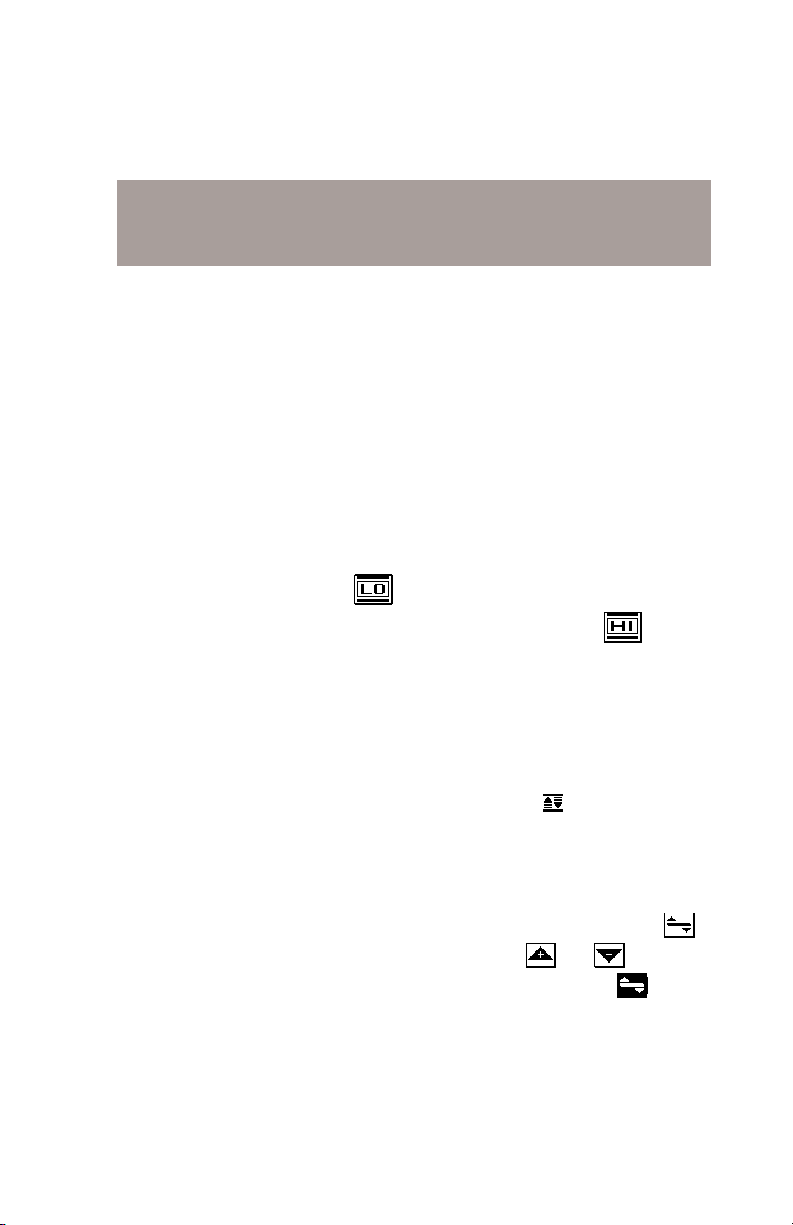
ImportantImportant
Important
ImportantImportant
You can choose which carriers appear on this screen when you configure your channel plan (see SELECT TILT CHANNELS).
MOVING THE MARKERMOVING THE MARKER
MOVING THE MARKER
MOVING THE MARKERMOVING THE MARKER
You can view up to six carriers. A vertical marker appears over the
currently selected carrier. The channel number, type and label
appear in the upper right-hand portion of the screen. The frequency
and level of the selected carrier can be seen directly beneath the
graph. You can use the left or right arrows to select the previous or
next carrier.
SELECTING THE LOW AND HIGH CARRIERSSELECTING THE LOW AND HIGH CARRIERS
SELECTING THE LOW AND HIGH CARRIERS
SELECTING THE LOW AND HIGH CARRIERSSELECTING THE LOW AND HIGH CARRIERS
Notice that the bars representing the low and high pilots are solid and
all others are dim. You can select which carriers are used for the tilt
measurement. To select the low pilot carrier, move the cursor to the
desired carrier and press the soft key. To select the high pilot
carrier, move the cursor to the desired carrier and press the soft
key. The tilt measurement is calculated from the low and high pilot
carriers that you have selected.
ADJUSTING THE REFERENCE LEVELADJUSTING THE REFERENCE LEVEL
ADJUSTING THE REFERENCE LEVEL
ADJUSTING THE REFERENCE LEVELADJUSTING THE REFERENCE LEVEL
The reference level setting is displayed above the graph. This is the
level at the very top line. You can adjust the reference level using the
up and down arrows. When you press the SHIFT + keys, your CLI1450 automatically sets the optimum reference level for you.
ADJUSTING THE SCALEADJUSTING THE SCALE
ADJUSTING THE SCALE
ADJUSTING THE SCALEADJUSTING THE SCALE
The scale setting is displayed above the graph. You can adjust the
scale to provide the best view of the carrier levels by pressing the
soft key. A new set of soft keys appears. Use the and soft
keys to increment and decrement the scale value. Press the soft
key when you have finished.
2-21

MEASUREMENT HOLDMEASUREMENT HOLD
MEASUREMENT HOLD
MEASUREMENT HOLDMEASUREMENT HOLD
You can freeze the tilt measurement at any time by pressing the
SHIFT + keys. The measurement is retained even if the cable is
disconnected from the input port. Notice that the mode icon in the
upper left-hand portion of the screen flashes when the measurement is
on hold. Press the SHIFT + keys again to release the hold. The
measurement is not retained when another mode is selected or the
CLI-1450 is shut off.
PRINTING THE SCREENPRINTING THE SCREEN
PRINTING THE SCREEN
PRINTING THE SCREENPRINTING THE SCREEN
You can print the entire screen at any time by pressing the SHIFT +
keys. A bar graph appears indicating the status of the printout.
STORING A TILT FILESTORING A TILT FILE
STORING A TILT FILE
STORING A TILT FILESTORING A TILT FILE
Press the SHIFT + keys to store the current tilt measurement into
a file. A screen will appear asking you to enter a name for the file.
Once stored, you will be able to recall the file at a later time and view
it on the Tilt screen. You will be able to adjust the screen settings the
same as when you are viewing a “live” measurement. See the section
on VIEW mode to find out how to access files that you have stored.
SCAN
The CLI-1450 includes an additional SCAN mode that can display up
to six video carriers. You can access this mode by choosing the
icon from the NAVIGATOR.
2-22

NoteNote
Note
NoteNote
The channels that appear on this screen are the same ones that you
selected when you configured your tilt channels. (see SELECT TILT
CHANNELS).
MOVING THE MARKERMOVING THE MARKER
MOVING THE MARKER
MOVING THE MARKERMOVING THE MARKER
A vertical marker appears over the currently selected carrier. The
channel number, type and label appear in the upper right-hand portion
of the screen. The frequency and level of the selected carrier can be
seen directly beneath the graph. You can use the left or right arrows to
select the previous or next carrier.
ADJUSTING THE REFERENCE LEVELADJUSTING THE REFERENCE LEVEL
ADJUSTING THE REFERENCE LEVEL
ADJUSTING THE REFERENCE LEVELADJUSTING THE REFERENCE LEVEL
The reference level setting is displayed above the graph. This is the
level at the very top line. You can adjust the reference level
using the up and down arrows. When you press the SHIFT + keys,
your CLI-1450 automatically sets the optimum reference level for
you.
ADJUSTING THE SCALEADJUSTING THE SCALE
ADJUSTING THE SCALE
ADJUSTING THE SCALEADJUSTING THE SCALE
The scale setting is displayed above the graph. You can adjust the
scale to provide the best view of the carrier levels by pressing the
soft key. A new set of soft keys appears. Use the and soft
keys to increment and decrement the scale value. Press the soft
key when you have finished.
CHECKING LIMITSCHECKING LIMITS
CHECKING LIMITS
CHECKING LIMITSCHECKING LIMITS
You can verify that the carrier levels are within limits. First, you need
to tell your CLI-1450 which test point you are at. This determines
which set of limits are used. Press the soft key to sequence
through the available test points. The test point that you have
selected is represented in the upper portion of the screen by one of
the following icons:
Subscriber Drop
Ground Block
Tap
Custom (User Defined )
2-23

NoteNote
Note
NoteNote
Be sure that you have enabled all of the test points that you are
interested in using. The soft key is only available if there is more
than one enabled test point. (see EDIT TEST POINTS).
When you have selected the limits submenu. the marker information
below the graph is replaced by the overall limit check summary for
channels
currently being displayed on the graphcurrently being displayed on the graph
currently being displayed on the graph. For each
currently being displayed on the graphcurrently being displayed on the graph
limit, the worst case actual value is displayed along with a pass/fail
status. The results are updated upon completion of each scan. When
the cursor is on an analog channel, all the analog limits are displayed.
When the cursor is on a digital channel, the digital limits are displayed
as shown below.
Cursor on Analog Channel Cursor on Digital Channel
You can quickly check to see if all SCAN carriers are within limits by
looking at the PASS/FAIL indicator above the graph.
MEASUREMENT HOLDMEASUREMENT HOLD
MEASUREMENT HOLD
MEASUREMENT HOLDMEASUREMENT HOLD
You can freeze the scan measurement at any time by pressing the
SHIFT + keys. The measurement is retained even if the cable is
disconnected from the input port. Notice that the mode icon in the
upper left-hand portion of the screen flashes when the measurement is
on hold. Press the SHIFT + keys again to release the hold. The
measurement is not retained when another mode is selected or the
CLI-1450 is shut off.
2-24

PRINTING THE SCREENPRINTING THE SCREEN
PRINTING THE SCREEN
PRINTING THE SCREENPRINTING THE SCREEN
You can print the entire screen at any time by pressing the SHIFT +
keys. A bar graph appears indicating the status of the printout.
STORING A SCAN FILESTORING A SCAN FILE
STORING A SCAN FILE
STORING A SCAN FILESTORING A SCAN FILE
Press the SHIFT + keys to store the current scan measurement into
a file. A screen will appear asking you to enter a name for the file.
Once stored, you will be able to recall the file at a later time and view
it on the Scan screen. You will be able to adjust the screen settings the
same as when you are viewing a “live” measurement. See the section
on VIEW mode to find out how to access files that you have stored.
AUTO TEST
Your CLI-1450 is capable of performing unattended, automated level
measurement sequences. The sequences can be programmed to
repeat over a period of time. Measurement data is stored into a file
that can be viewed, printed or uploaded to StealthWare. See the
section on VIEW mode to find out how to access files from Auto Tests
that you have performed.
ImportantImportant
Important
ImportantImportant
When performing an Auto Test, only the channels enabled in the
currently selected channel plan are measured.
CONFIGURING AN AUTO TESTCONFIGURING AN AUTO TEST
CONFIGURING AN AUTO TEST
CONFIGURING AN AUTO TESTCONFIGURING AN AUTO TEST
Choose the icon from the NAVIGATOR to configure an auto-
mated test sequence. Your CLI-1450 will guide you step by step.
Choose LocationChoose Location
Choose Location
Choose LocationChoose Location
If desired, you can log information about the location at
which you are performing the test. The information will be
stored in the Auto Test file along with the measurement data.
It will be available when viewing and printing the Auto Test
results. This first screen presents you with a list of available
locations. To create a new location, press the soft key.
Press soft key to delete the location highlighted in the
2-25

list. Press the soft key to select the highlighted location
and continue to the next step.
Tip
If you are not interested in logging the information, select
NONE from the list. Your CLI-1450 will present you with
only the steps required to configure the test.
Tip
You can rename the location highlighted in the directory by
pressing the SHIFT + keys. A screen will appear asking
you to enter a new name.
New/Edit LocationNew/Edit Location
New/Edit Location
New/Edit LocationNew/Edit Location
This screen is where you enter the information for a new or
existing location. Use the up and down arrows to select the
item to be edited. The items that appear in the list depend
on the type of location you have selected. If you regularly
perform tests at this location, you can save it for future use so
that you only need to enter the information once. To do this,
press the soft key and enter a name for the location.
When you are done editing, press to continue configuring
the Auto Test.
2-26
NoteNote
Note
NoteNote
Your CLI-1450 will remind you when you have not stored the
location. You should only do this, however, if you think you
will return for another test.
Choose Probe PointChoose Probe Point
Choose Probe Point
Choose Probe PointChoose Probe Point
Some location types have multiple points at which you can
make test measurements. If you have selected such a type,
this screen will appear. Use the up and down arrows to
choose the appropriate probe point from the list and then
press the soft key.

Measure VoltageMeasure Voltage
Measure Voltage
Measure VoltageMeasure Voltage
You can log voltage measurements that you make using your
multimeter. These will appear when viewing or printing the
results of the Auto Test. When you have finished entering
the measurements, press the soft key.
CompensationCompensation
Compensation
CompensationCompensation
Compensation is added directly to the signal level measurements. You can use this to compensate for losses associated
with probe points found on certain amplifiers. The default is
the Probe Compensation value specified in Configure. Enter
a different value if necessary. Press the soft key to
continue.
Results File NameResults File Name
Results File Name
Results File NameResults File Name
Enter the name you want to use for the results file that is
created. Your CLI-1450 will let you know if there is already a
results file with the name that you enter. If desired, you can
overwrite an existing file of the same name. When you are
ready for the next step, press the soft key.
Type of TestType of Test
Type of Test
Type of TestType of Test
Tests can be executed immediately or scheduled over a
period of time. Use the up and down arrows to select the type
of test you want and then press the soft key.
Set ScheduleSet Schedule
Set Schedule
Set ScheduleSet Schedule
This screen will appear only if you have selected a scheduled
test. The default schedule will perform four intervals over a
twenty-four hour period beginning at the present time and
date. If you require a different schedule, use the up and down
arrows to edit the schedule and then press the soft key.
2-27

TemperatureTemperature
Temperature
TemperatureTemperature
The ambient temperature at which the test is performed is
recorded. Your CLI-1450 contains an internal temperature
sensor for this purpose. If you prefer to use your own thermometer, you can manually enter the temperature here.
Important
For scheduled tests, the manual temperature entry is used for
the first interval only. Subsequent intervals will record the
temperature as measured by the internal sensor. For accurate
measurements, your CLI-1450 reads the internal temperature
sensor immediately upon power-up.
When you are ready to begin the test, press the soft key.
PERFORMING AN AUTO TESTPERFORMING AN AUTO TEST
PERFORMING AN AUTO TEST
PERFORMING AN AUTO TESTPERFORMING AN AUTO TEST
The following screen appears when your CLI-1450 is performing
Auto Test measurements:
The number, type and carrier frequency of the channel currently
being measured is displayed. The bar graph indicates the percentage
of channels measured.
2-28

If you are performing a scheduled test, the time remaining until the
next interval will appear upon completion of the measurements.
ImportantImportant
Important
ImportantImportant
To conserve battery life, your CLI-1450 will automatically shut itself
off between scheduled intervals.
When the auto test is complete, your CLI-1450 will display a list of
Auto Test files that are available for viewing and printing.
NoteNote
Note
NoteNote
See the section on VIEW mode to find out how to access files from
Auto Tests that you have performed.
CANCELING AN AUTO TESTCANCELING AN AUTO TEST
CANCELING AN AUTO TEST
CANCELING AN AUTO TESTCANCELING AN AUTO TEST
While performing an Auto Test, you will not be able to select other
modes without first canceling the test in progress. Doing this will
result in an incomplete test — you will not be able to resume the
previously configured test.
Press the soft key to cancel the Auto Test. Your CLI-1450 will
display a warning message and ask you to confirm your request.
2-29

VIEW
To access measurement files that you have stored in your CLI-1450,
choose the icon from the NAVIGATOR. Files are categorized
into Installations, Scans (including Tilt measurements), and Auto
Tests.
Use the up and down arrows to select the type of file that you want to
view from the main menu and then press the key.
THE FILE DIRECTORYTHE FILE DIRECTORY
THE FILE DIRECTORY
THE FILE DIRECTORYTHE FILE DIRECTORY
Upon selecting the file category from the VIEW main menu, you are
presented with a directory of existing files. For example, below is the
directory of Scan files:
2-30

To view a file, use the up and down arrows to highlight the name of
the file that you want to view and then press either the soft key
or the key.
To delete the highlighted file, press the soft key. You can delete
more than one file at a time by selecting multiple files using the
soft key. Each press of this soft key alternately selects and deselects
the file that you have highlighted. An indicator appears in the lefthand column to show that you have selected the file. Select all the
files that you want to delete before pressing the soft key.
TipTip
Tip
TipTip
You can print Installation and Auto Test files from the directory. To
print an Installation or Auto Test file, use the up and down arrows to
highlight the name of the file that you want to print and then press
SHIFT + . You can print multiple file by first selecting them using
the soft key and then press SHIFT + . If a scheduled type
Auto Test is highlighted, all intervals contained in the file will be
printed. You must view Scan files in order to print them.
TipTip
Tip
TipTip
You can rename the file highlighted in the directory by pressing the
SHIFT + keys. A screen will appear asking you to enter a new
name.
VIEWING INSTALLATION FILESVIEWING INSTALLATION FILES
VIEWING INSTALLATION FILES
VIEWING INSTALLATION FILESVIEWING INSTALLATION FILES
You view Installation files using the Installation results screens
described earlier in this manual. When viewing a file, you can print a
comprehensive report of the installation results by pressing the
SHIFT + keys.
NoteNote
Note
NoteNote
When viewing an Installation file, the date and time that the file was
stored appears in the status bar and the file name appears at the top of
the screen above the title bar.
2-31

TipTip
Tip
TipTip
You can resave an Installation file by pressing the SHIFT +
This allows you to change the name of the file.
VIEWING SCAN FILESVIEWING SCAN FILES
VIEWING SCAN FILES
VIEWING SCAN FILESVIEWING SCAN FILES
There are three types of scans that you can store and view — full
scans, six-channel scans and tilt measurements. The type of scan
depends on which screen you are in when you store the file. Once the
scan is stored, you cannot change its type.
TipTip
Tip
TipTip
You can tell what type of scan you have selected in the directory
without having to view it. Just look at the icon in the upper right-hand
portion of the screen directly below the title bar:
FULL SCAN
SIX-CHANNEL SCAN
TILT MEASUREMENT
You view Scan files using the same screen in which the file was stored.
For example, the following screen is used to view full scan files:
keys.
ImportantImportant
Important
ImportantImportant
When viewing a Scan file, you can adjust the screen settings the same
as when you are viewing a “live” measurement. These settings are
described earlier in this manual.
2-32

NoteNote
Note
NoteNote
You can print the entire screen at any time by pressing the SHIFT +
keys. A bar graph appears indicating the status of the printout.
NoteNote
Note
NoteNote
When viewing a Scan file, the date and time that the file was stored
appears in the status bar and the file name appears at the top of the
screen above the title bar.
TipTip
Tip
TipTip
You can resave a Scan file by pressing the SHIFT + keys. This
allows you to change the name of the file and/or save any changes
you have made to the screen settings.
VIEWING AUTO TEST FILESVIEWING AUTO TEST FILES
VIEWING AUTO TEST FILES
VIEWING AUTO TEST FILESVIEWING AUTO TEST FILES
Upon selecting the desired Auto Test file, you are presented with a
list of intervals that are contained within the file. The list includes the
interval number, date, time and temperature when the interval was
recorded.
NoteNote
Note
NoteNote
Immediate type Auto Tests consist of only a single interval.
2-33
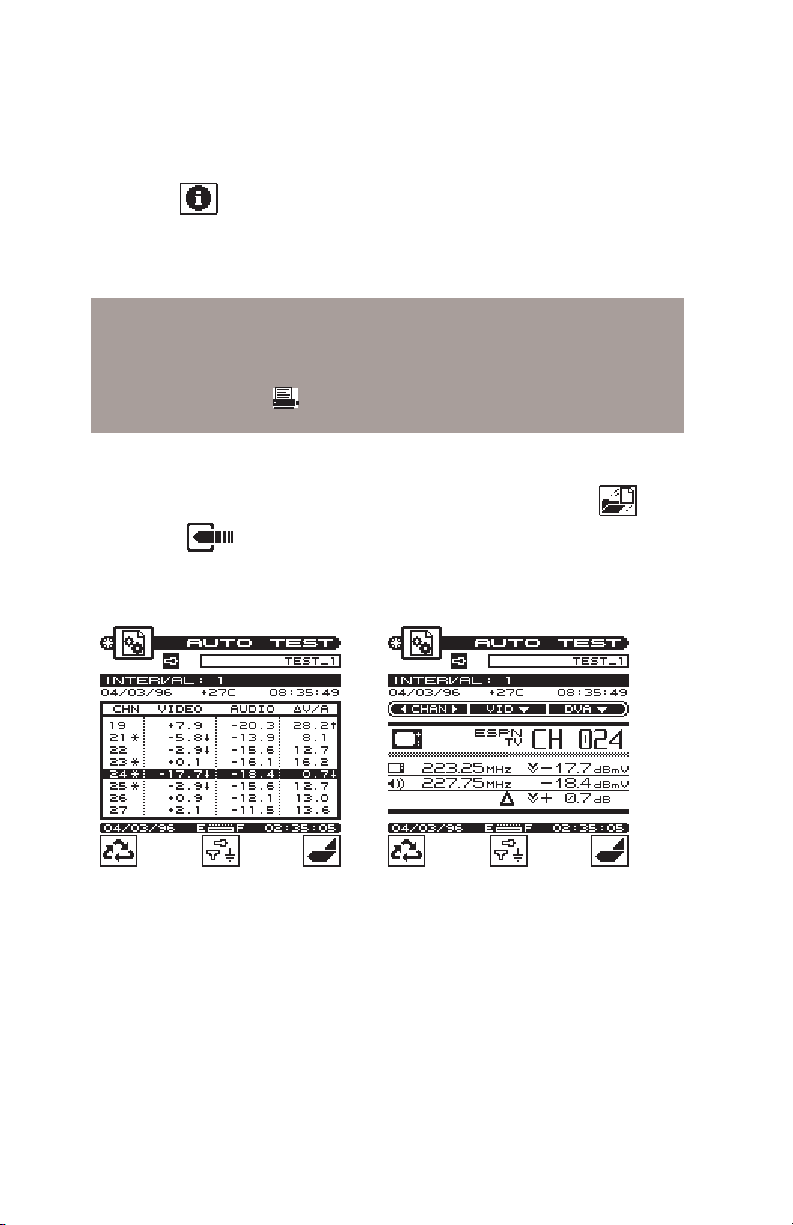
Press the soft key to view information about the Auto Test file.
This displays the information that was logged when you configured
the test. The items presented depend upon the location type that you
selected.
NoteNote
Note
NoteNote
To print a 24-hour format report, use the up and down arrows to
highlight the first interval that you want included in the report and
then press SHIFT + . The report will include the highlighted
interval plus the following three for a total of (up to) four intervals.
To view the measurement data from an interval, use the up and down
arrows to highlight the desired interval then press either the soft
key or the key. There are three screens in which the data is
presented:
2-34
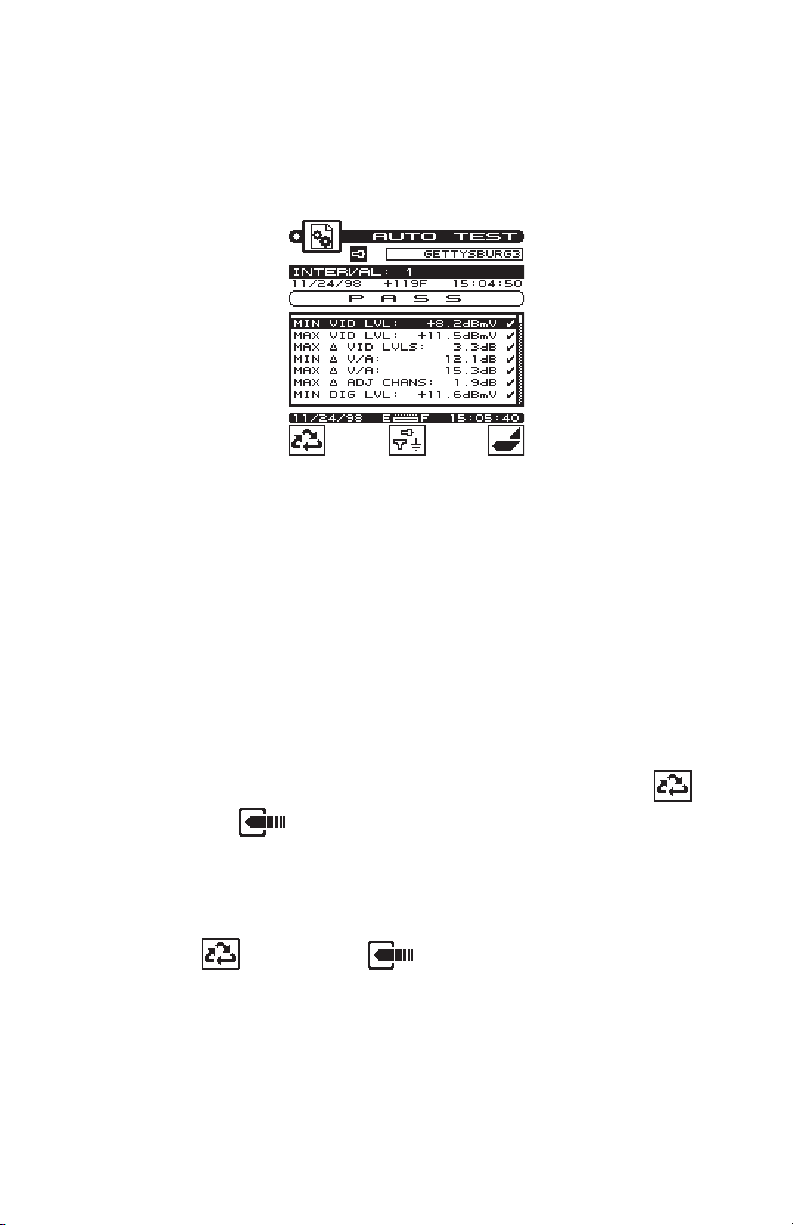
The first screen that will appear is a tabular list that includes the video
and audio carrier levels along with the delta V/A for each channel.
Use the up and down arrows to scroll through the list. Indicators
appear within the list to flag out-of-limit conditions. The following
table relates each indicator with its meaning:
* adjacent channel limit violation (does not apply
to digital channels)
↑ over limit violation
↓ under limit violation
> over range measurement error
< under range measurement error
E unlocked measurement error
To view the data for the channel highlighted in the list press the
soft key or the key. Use the PASS/FAIL indicator to quickly
determine whether the channel has passed the limits check. If the
channel failed, you can identify the reason(s) for the failure by looking
at the symbols that appear in this indicator.
Press the soft key or the key again to scroll to the limit
check summary. To quickly determine the status of the overall limit
check, look at the PASS/FAIL indicator located in the upper portion
of the screen. This indicates FAIL if any channel is not within the
required limits. For each limit, the worst case value is displayed along
with a pass/fail status. You may have to scroll down the list to see all
the limits results.
2-35

Press the soft key to sequence through the available test points.
The test point that you have selected is represented in the upper
portion of the screen by one of the following icons:
Subscriber Drop
Ground Block
Tap
User Defined
NoteNote
Note
NoteNote
Be sure that you have enabled all of the test points that you are
interested in using. The soft key is only available if there is more
than one enabled test point. (see EDIT TEST POINTS).
Only the limits that are enabled in the selected test point will be
checked.
NoteNote
Note
NoteNote
When viewing the data from an interval, you can print a comprehensive report by pressing SHIFT + .
INGRESS SCAN
You can access the INGRESS SCAN mode by choosing the icon
from the NAVIGATOR.
2-36

MOVING THE MARKERMOVING THE MARKER
MOVING THE MARKER
MOVING THE MARKERMOVING THE MARKER
A vertical marker appears over the currently selected ingress frequency. The frequency and level of the ingress for the selected
frequency can be seen directly beneath the graph. You can use the
left or right arrows to select the previous or next frequency.
ADJUSTING THE REFERENCE LEVELADJUSTING THE REFERENCE LEVEL
ADJUSTING THE REFERENCE LEVEL
ADJUSTING THE REFERENCE LEVELADJUSTING THE REFERENCE LEVEL
The reference level setting is displayed above the graph. This is the
level at the very top line. You can adjust the reference level using the
up and down arrows. When you press the SHIFT + keys, your CLI1450 automatically sets the optimum reference level for you.
ADJUSTING THE SCALEADJUSTING THE SCALE
ADJUSTING THE SCALE
ADJUSTING THE SCALEADJUSTING THE SCALE
The scale setting is displayed above the graph. You can adjust the
scale to provide the best view of the ingress level by pressing the
soft key. A new set of soft keys appear. Use the and soft keys
to increment and decrement the scale value. Press the soft key
when you have finished.
ZOOMING IN AND OUTZOOMING IN AND OUT
ZOOMING IN AND OUT
ZOOMING IN AND OUTZOOMING IN AND OUT
To zoom in on or out from the ingress frequency selected by the
marker, press the soft key. A new set of soft keys appear. Use the
soft key to zoom in and the soft key to zoom out. The
magnification factor is displayed above the graph. Press the soft
key when you have finished.
PEAK MEASUREMENT HOLDPEAK MEASUREMENT HOLD
PEAK MEASUREMENT HOLD
PEAK MEASUREMENT HOLDPEAK MEASUREMENT HOLD
You can catch transient ingress at any time by pressing the soft
key. Notice the icon in the upper-right portion of the screen is
displayed when the peak measurement hold feature is on. The peak
ingress scan is represented on the display as a dimmed scan. When the
peak hold function is active the marker identifies the peak ingress
frequency and level. Press the soft key again to release the peak
hold function.
2-37

THE PASS/FAIL INDICATORTHE PASS/FAIL INDICATOR
THE PASS/FAIL INDICATOR
THE PASS/FAIL INDICATORTHE PASS/FAIL INDICATOR
Use the PASS/FAIL indicator located directly above the ingress scan
to quickly determine whether the ingress scan has passed the limit
check. If the scan failed, you can identify the reason(s) for the failure
by looking at the ingress scan and moving the marker to identify the
frequencies at which it failed.
MEASUREMENT HOLDMEASUREMENT HOLD
MEASUREMENT HOLD
MEASUREMENT HOLDMEASUREMENT HOLD
You can freeze the ingress scan measurement at any time by pressing
the SHIFT + keys. The measurement is retained even if the cable
is disconnected from the input port. Notice that the mode icon in the
upper left-hand portion of the screen flashes when the measurement is
on hold. Press the SHIFT + keys again to release the hold. The
measurement is not retained when another mode is selected or the
CLI-1450 is shut off.
PRINTING THE SCREENPRINTING THE SCREEN
PRINTING THE SCREEN
PRINTING THE SCREENPRINTING THE SCREEN
You can print the entire screen at any time by pressing the SHIFT +
keys. A bar graph appears indicating the status of the printout.
STORING A INGRESS SCAN FILESTORING A INGRESS SCAN FILE
STORING A INGRESS SCAN FILE
STORING A INGRESS SCAN FILESTORING A INGRESS SCAN FILE
Press the SHIFT + keys to store the current ingress scan measurement into a file. A screen will appear asking you to enter a name for
the file. Once stored, you will be able to recall the file at a later time
and view it on the ingress scan screen. You will be able to adjust the
screen settings the same as when you are viewing a “live” measurement. See the section on VIEW mode to find out how to access files
that you have stored. You will also be able to print (later) and upload
to StealthWare 3.0 to keep on record, or for further analysis (comparison with other traces).
2-38

MODEL CLI-1450
Reference
3
USING THE REFERENCE SECTION
This section provides additional information concerning the use of
the CLI-1450. Items include; Help, Information, and Technical
Support.
HELP
The HELP mode provides on-line user assistance by means of
context-sensitive help screens. During normal operations, soft key
icons appear at the bottom of the display. Each help screen describes the condition of the soft key icons at the time HELP was
pressed.
Press the SHIFT + key to select the HELP mode.
3-1
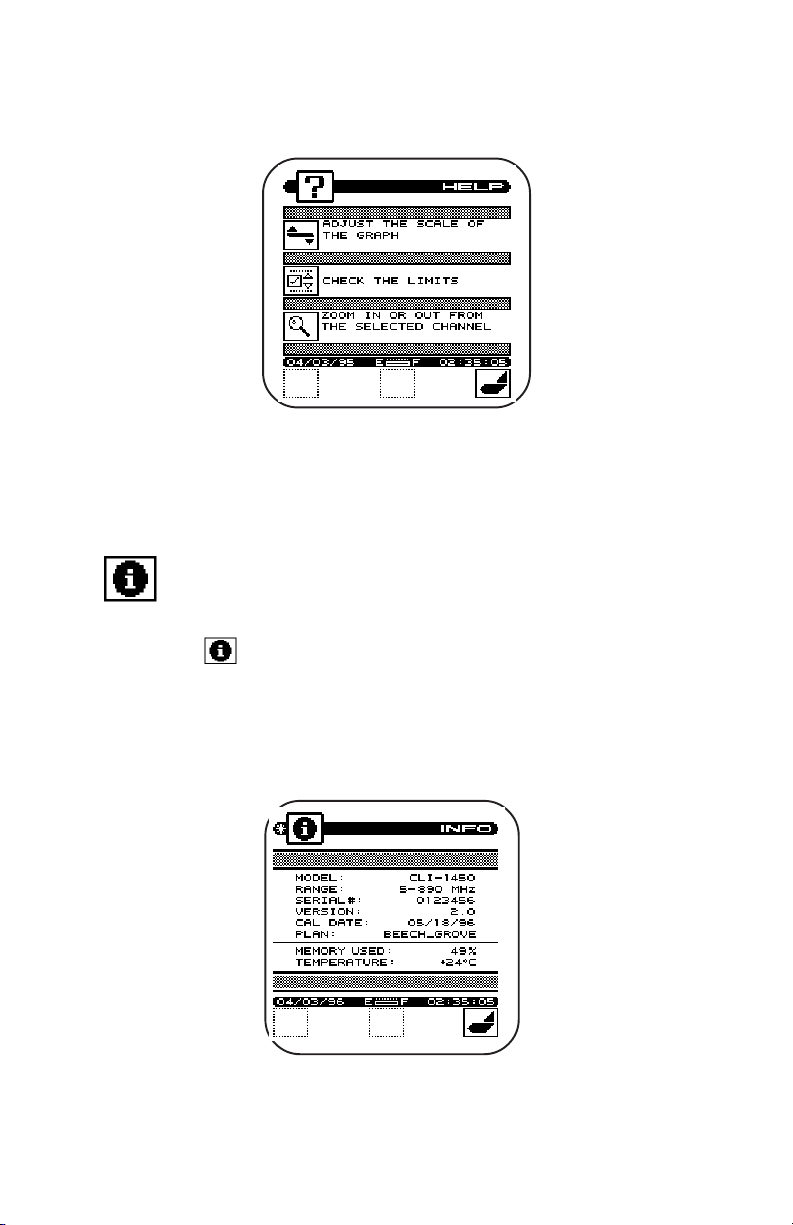
Example of HELP Screen
Next to the icon is a brief description of the function that the soft
key performs. If an icon is currently inactive "feature not available"
is displayed.
INFORMATION
Choose the icon from the NAVIGATOR. Here you can view
information concerning your CLI-1450. The type of information
includes; model, frequency range, serial #, firmware version,
calibration date, channel plan, memory used, and current temperature.
3-2
Example of INFOrmation Screen

TECHNICAL SUPPORT
Wavetek Wandel Goltermann has worked hard to make the CLI-1450
as easy-to-use as possible. However, if you have a problem using your
unit you can contact WWG's Technical Support for help. You can
reach WWG's Technical Support, Monday through Friday between 8
am and 5 pm EST. at (800) 622-5515 ext. 8350. For International
(317)(317)
Customers, the number to call is
e-mailed to Technical Support Specialists at:
catvsupport@wavetek.com
If you received your unit and found it to be damaged or incomplete in
any way, phone WWG immediately. Save the shipping carton and
packing material in the event that you have to return it.
FOR CUSTOMER SERVICE call WWG at (
US). For International Customers, the number to call is
93519351
9351.
93519351
788-9351788-9351
(317)
788-9351. Questions may be
(317)(317)
788-9351788-9351
800800
851-1198 851-1198
800)
851-1198 (inside
800800
851-1198 851-1198
(317) 788- (317) 788-
(317) 788-
(317) 788- (317) 788-
3-3


MODEL CLI-1450
Appendix A:
Specifications
A
SPECIFICATIONS
Frequency
Range: 45 to 559 MHz; 5 to 890 MHz (optional);
sub band option (5 to 80 MHz)
Accuracy: 20 ppm
Tuning Resolution: 25 kHz
Level Measurement
Range: -20 to +50 dBmV
Resolution: 0.1 dB
Accuracy1: +0.75 dB Flatness; +0.75 dB Linearity
at 25°C (77°F)
Digital Average Power: +2 .0 dB (typical)
(Optional)
Scan Mode
Number of Channels: 120
Scan Rate: Approximately 6 carriers / second
Leakage Mode
Level Measurement Input Sensitivity
(LD-3, VMA-3)
Video Detection: From 1.0 µV with
LT1000Leakage Tagger activated (121 to
133.2625 MHz)
A-1

CW Detection: From 0.5 µV (typical)
with LT1000 Leakage Tagger activated
(121 to 133.2625 MHz)
Measurement: From 1.4 µV
(115 to 140 MHz)
Range: 0.5 to 2,000 µV (at input connector)
Measure ModeMeasure Mode
Measure Mode
Measure ModeMeasure Mode
Accuracy: +1.5 dB @ 25°C (77°F)
Find and Fix ModeFind and Fix Mode
Find and Fix Mode
Find and Fix ModeFind and Fix Mode
Accuracy: +2.25 dB @ 25°C (77°F)
Tuning
Tunes to video carrier frequencies in the 115 to 140 MHz range
Accuracy: 20 ppm
Resolution: 25 kHz
General
Dimensions: 4.25" (W) x 10.5" (H) x 3" (D)
Weight: 1.36 kg (3 lb.)
Operating Temp. Range:-10 to +50°C (14 to 122°F)
Water Resistance: Meets or exceeds MIL-STD-810D
(Method 506.2)
Powering
Battery Life: 2.25 hours continuous (backlight off),
replaceable battery cartridge
Charge Time: 16 hours max. with unit off
Standard Accessories
4010-00-0114: AC/DC charger/adapter
1019-00-0479: Battery cartridge for CLI-1450
1019-00-1275: HD-1 Dipole Antenna
6510-00-0416: Operation Manual, Model CLI-1450
Options
LT1000 Leakage Tagger Option
1450DIG: For measuring the average power of digital signals
MSUHF: Frequency extension to cover range: 45 to 890 MHz
MSSUB: Frequency extension to include 5 to 80 MHz, and reverse
ingress scan mode
1019-00-0476: CLI-1450 Soft Carrying Case
DS-1: Vehicle mount "Docking Station"
A-2

VMA-3: Magnetic mount 1/4 λ whip antenna
1019-00-0470: Cloning Cable (RS232
Interconnect cable)
1019-00-0558: Charger/Adapter universal input, 12VDC output
4010-00-0119: Charger/Adapter 120VAC to 12 VDC
4010-00-0143: MBC-4 Battery Charger
1019-00-0554: European Charger/Adapter
1019-00-0479: Field replaceable battery cartridge
1019-00-0557: Cigarette Lighter Power Adaptor
MSCLI Printer: Portable serial thermal fusion printer kit
1019-00-0468: P-Stealth printer cable
1019-00-0467: Generic serial printer cable - 25 pin male connector
1019-00-0469: CLI-1450 and microStealth to PC Cable
1019-00-0460: Replacement input Connectors, F/BNC & F/F
3010-16-0025: Flexible Rubber Antenna
1019-00-1275: HD-1 Dipole Antenna
3010-16-0028: HD-1 Antenna Elements
1019-00-1276: HD-1 Pole
Precision F-Connector (MSUHF Option only)
This instrument is designed to perform accurate level measurements
at frequencies greater than 550 MHz. In order to achieve the desired
accuracy at higher frequencies, a precision F-connector (2110-06-
1029) is installed, and a spare is provided. Replace this connector only
with a WWG approved precision F-connector.
The life of the F-connector will be extended by keeping a test lead
attached to the instrument at all times. Avoid using “quick F”
connectors or “push-ons” as these are likely to damage the connector. Measurement accuracy at these frequencies is enhanced by
using aprobes prescribed by mplifier manufacturer . When a probe
is not available, a 6 dB pad with good response characteristics
throughout the measurement frequency range is recommended at
the test point.
For more information about testing at higher frequencies, please refer
to WWG’s application note, “Considerations in Testing 750 MHz
Amplifiers”, call 1-800-622-5515, or e-mail to:
catvsupport@wavetek.com.
1
Sub band option - 0 dBmV minimum
A-3


MODEL CLI-1450
Appendix B:
Power
Management
and Battery
B
Battery Pack Location and Installation
The CLI-1450 battery pack (1019-00-0479) is located on the back
of the unit. To remove or replace the battery pack, pull the notched
tab downward, and lift the battery pack.
To install the battery pack, insert the bottom of the pack into the
groove and press down on the battery pack until it clicks into place.
WARNING: The CLI and microStealth battery packs are NOT
interchangeable. Use only the battery pack specified for use with
the CLI-1450.
Charging the Battery Pack
To recharge the battery pack, plug the AC adapter into the unit.
The unit will be fully charged in 16 hours with unit off, and 30
hours with unit operating. Use only the AC adapter supplied with
the unit or obtained from Wavetek. Use of any other adapter could
damage the unit.
Battery Tips
The CLI-1450 is shipped from the factory only with a light charge.
You should recharge the battery upon receipt of your unit to ensure
a full charge.
B-1

To maximize battery life, set Auto Shutoff to 1 minute and Backlight Shutoff to "always off". These items are described in the
Global Configuration section.
B-2

MODEL CLI-1450
Appendix C:
Interface Port
C
CONNECTOR
The CLI-1450 has a serial interface with RS232 drive, using a 3-pin
stereo connector. The serial interface has a driver built in for RS232
serial binary data interchange. The connector is located on the
bottom of the unit behind a water-resistent cover.
Pin Assignments for Interface Port
Signal Pin Description
TXD 1 Transmitted Data
RXD 2 Received Data
GND 3 Ground
C-1

CABLE SPECIFICATIONS
CLI-1450 TO PC (1019-00-0469)
CLI-1450 TO PRINTER (STANDARD) (1019-00-0468)
C-2
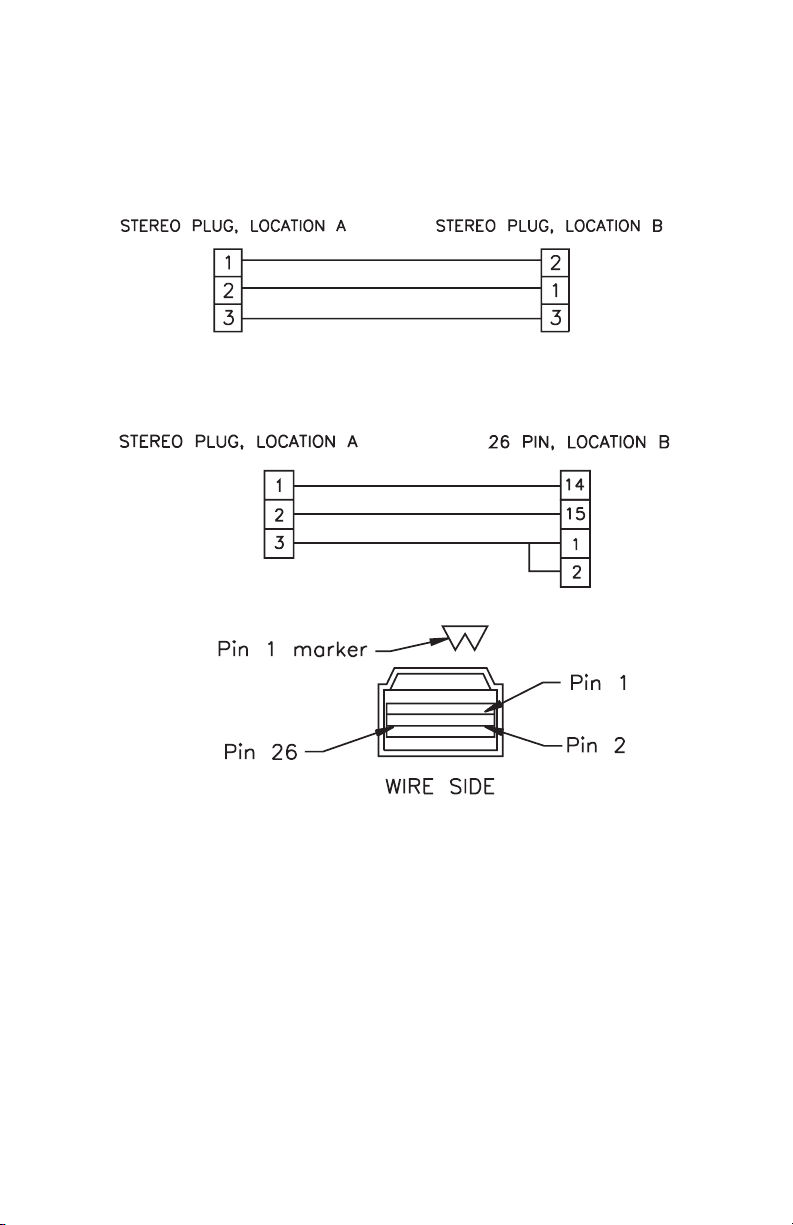
CLI-1450 TO CLI-1450 (1019-00-0470)
CLI-1450 TO PRINTER (CITIZEN) (1019-00-0467)
C-3


MODEL CLI-1450
Appendix D:
Setting Up A
Calibrated Leak
Field
D
INTRODUCTION
Regardless of the type of vehicle-mounted antenna used, several
variables come into play that could cause a change in measured
field strength. The position of the antenna on the truck will affect
the ground plane and, therefore, the pattern of the antenna. There
may be reflections from other devices mounted on the vehicle
(ladder racks, etc.). Even the length of the lead from the antenna to
the meter will have an effect on the measurement. For these
reasons we recommend using a calibrated leak to correlate each
vehicle's measurement system.
It is sometimes desirable to use a vehicle-mounted monopole
(VMA-3) or dipole antenna for monitoring and measuring relative
leak intensity. If you're using some other antenna other than the
VMA-3, you should set up a calibrated leak for verification of
accuracy and calibration of the system, which includes the
CLI-1450 and whatever antenna and configuration you choose to
use. The following procedure describes a setup for this method.
D-1

SETUP
The frequency and level of the predictable “leak” should be given
careful consideration, to avoid interfering with any off-air service or
allowing an off-air service to affect the measurement. This leak
should be generating a signal only during calibration and disconnected at all other times.
A bandpass cable drop may be used as the leak signal, with a
calibrated dipole as the source antenna. (A fixed dipole or a WWG
HD-1 may be used as the source antenna.) Be sure the dipole is set to
the proper length for the chosen monitoring frequency, and that the
antenna is mounted with the proper polarization to correspond with
the monitoring antenna to be used. Ideally, the calibration antenna
should be mounted on a wooden post at the same level as the vehiclemounted antenna. If a vertical monopole antenna is to be used, the
source dipole should also be vertical. The drop should be fed through
a bandpass filter and an attenuator for adjusting the leak to the correct
calibration level.
Set the leak as follows:
Using a CLI-1450 or other calibrated receiver and a dipole (1/2 λ),
stand at least 10 feet from the leak reference source. With the
antenna 10 feet off the ground and oriented with the proper polarization to the source antenna, adjust the drop attenuator until the
level on the calibrated receiver matches the desired calibration
reference level. (It may be desirable to set the calibration higher
than 20 µV/m, if the calibrated reference receiver is not sensitive
enough to read a 20 µV/m leak).
NOTE:
The calibration area should be as free from obstructions and
conductive reflecting surfaces as possible.
1. The following considerations should be taken into account when
establishing a reference leak source:
a. Potential reference leak source: system signals fed through a
source frequency bandpass filter and attenuator.
D-2

b. Source antenna should be carefully located to isolate it from
sources of reflection.
c. Source antenna should be properly polarized (vertical, if
vertical receiving antenna is used).
2. The following considerations should be taken into account when
taking measurements using a reference leak source:
a. Use a half-wave dipole when taking measurements.
b. Place dipole 10 feet from the source antenna and 10 feet from
ground, oriented with same polarization as source antenna.
CALIBRATION
When a known field is established, the vehicle may be driven
through the field and calibrated using the Compensation feature in
LEAKAGE mode. (A significant amount of compensation may be
required when using vehicle mounted antennas).
While in the LEAKAGE mode, press the soft key to adjust
compensation. A new set of soft keys will appear. Use the and
soft keys to increment and decrement the compensation value.
You can find the compensation value in the upper right-hand
portion of the screen directly below the measurement distance.
Adjust the compensation so that the leakage measurement value
displayed on the CLI-1450 matches the calibrated reference field.
Press the soft key when you have finished.
Tip
You can quickly clear out the compensation value by pressing the
SHIFT +
keys.
D-3

Important
Your CLI-1450 stores a separate compensation value for each
antenna type. The value automatically becomes effective when you
select the antenna. If you are using a calibrated leak field, be sure
to make the adjustment for each type of antenna that you want to
use.
D-4

MODEL CLI-1450
Appendix E:
Technical Note VMA-3
E
INTRODUCTION
The VMA-3 Quarterwave Antenna is a field tunable antenna
designed to perform leakage measurements when used with the
WWG Model CLI-1450 leakage meters. The field tunable 1/4 λ
antenna can be cut to any frequency in the 115-140 MHz range.
INSTALLATION
The VMA-3 is easy to install. To adjust the VMA-3 antenna to the
desired frequency:
1. Using the cutting chart, locate the desired frequency on the
horizontal axis.
2. Draw a vertical straight line to the point of intersection with the
sloping line for the antenna to be tuned.
3. Draw a horizontal straight line to the point of intersection with
the vertical axis.
4. Read the approximate length "L" (in inches) of the antenna
element from the vertical axis.
E-1

It is highly recommended that the element be cut long and trimmed
down to the exact frequency desired.
5. Cutting the element may be easier by using the edge of a file or
grinding wheel to score the rod around its circumference. Then
snap it off with a pair of pliers. Always cut from the bottom of the
element.
6. Insert the element all of the way into the base assembly and
tighten with a 3/32" hexagon screw key.
25
MHZ
24.5
24
23.5
23
22.5
22
21.5
21
20.5
20
19.5
19
115 117.5 120 122.5 125 127.5 130 132.5 135 137.5 140
Point of Intersection
with Curve
Frequency ( )
MHZ
Desired
Antenna Length
Len gth
(Inches)
Desired
Frequency
Antenna Cutting Curve
Example of Antenna CuttingExample of Antenna Cutting
Example of Antenna Cutting
Example of Antenna CuttingExample of Antenna Cutting
Desired Frequency = 120 MHz
Vertical line intersects the Antenna Cutting Curve at a Length of
23.1 inch.
E-2
