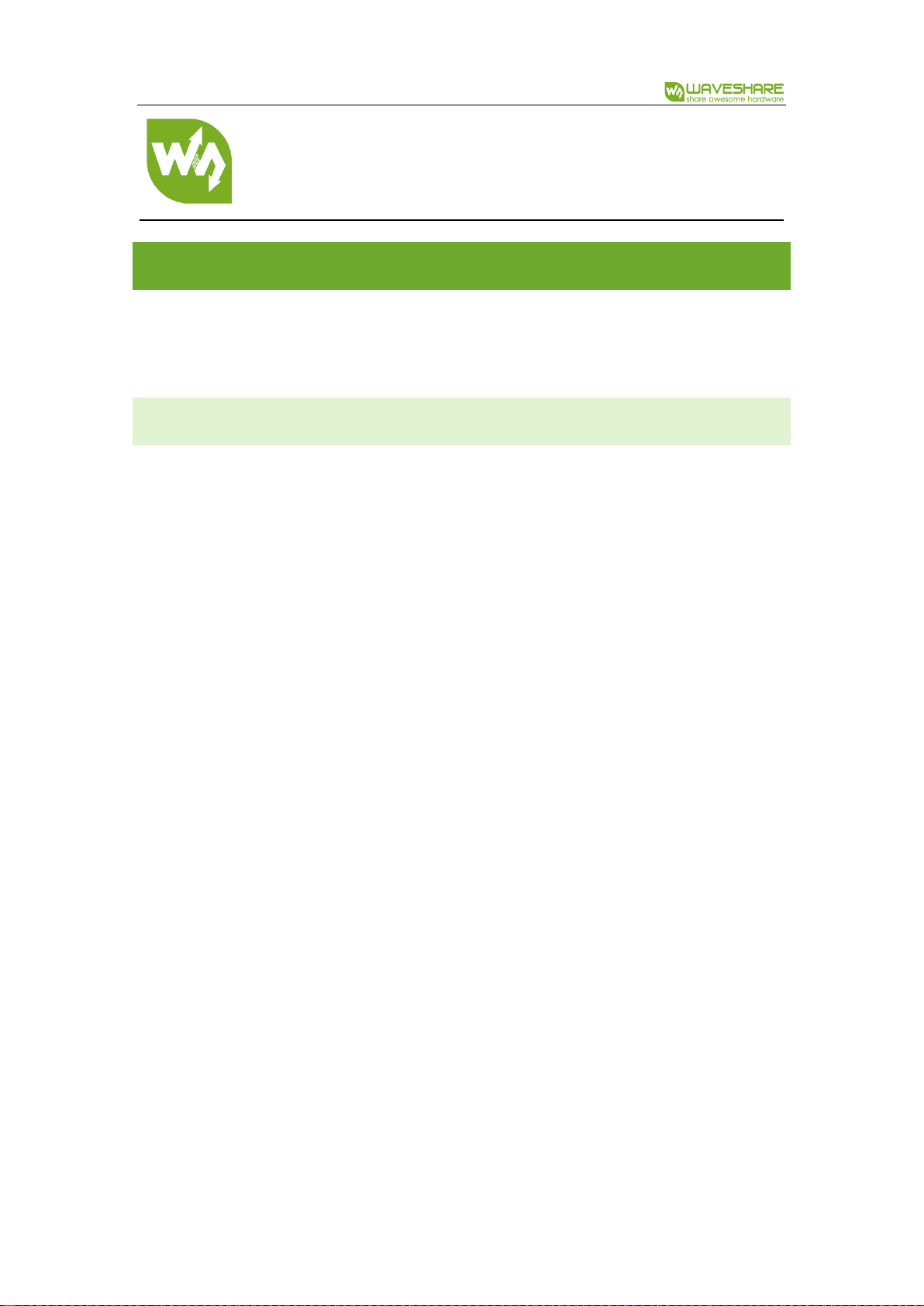
7inch HDMI LCD User Manual
1 / 6
7inch HDMI LCD
User Manual
OVERVIEW
This is 7inch resistive touch screen with 1024x600 resolution, HDMI interface,
designed for Raspberry Pi
FEATURES
⚫ 1024x600 hardware resolution
⚫ Resistive touch control
⚫ Compatible and Direct-connect with any revision of Raspberry Pi (except the Pi 1
model B or Pi Zero, which requires an HDMI cable)
⚫ Drivers provided (works with your own Raspbian/Ubuntu/Kali/Retropie)
⚫ Also works as a computer monitor, in this case, touch panel is unavailable and
HDMI cable is required
⚫ HDMI interface for displaying, no I/Os required (however, the touch panel still
needs I/Os)
⚫ Multi-languages OSD menu, for power management, brightness adjustment,
contrast adjustment, etc.
⚫ Supports 100-level backlight adjustment
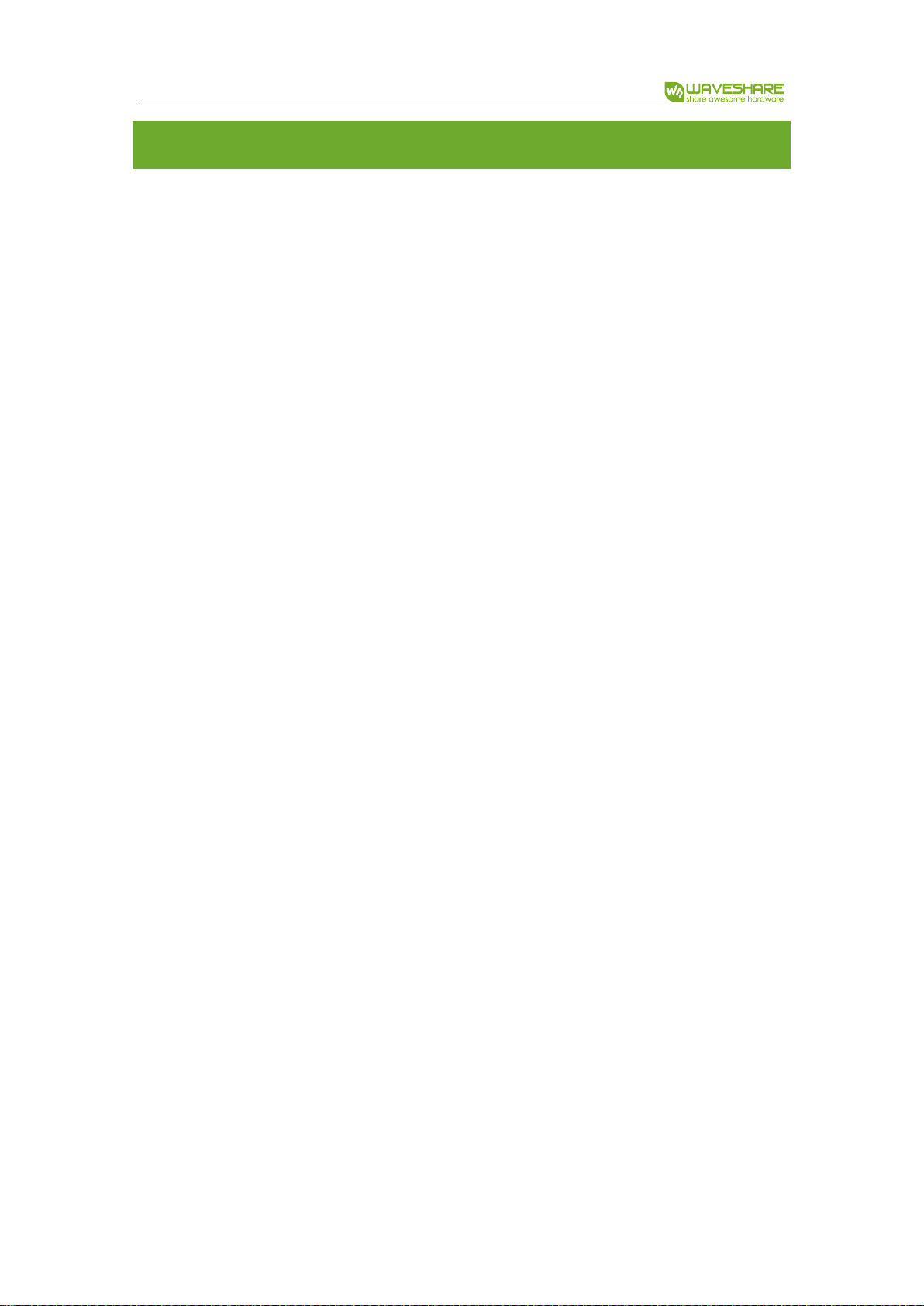
7inch HDMI LCD User Manual
2 / 6
CONTENT
Overview ....................................................................................................................................................... 1
Features ................................................................................................................................................ 1
How to use .................................................................................................................................................. 3
Hardware connection ...................................................................................................................... 3
Method 1, Install driver .................................................................................................................. 3
Method 2 Using ready-to-use image ........................................................................................ 4
Setting orientation ........................................................................................................................... 4
Calibration ........................................................................................................................................... 5
Interface ........................................................................................................................................................ 6

7inch HDMI LCD User Manual
3 / 6
HOW TO USE
The touch of the LCD can be driven in two ways: Method 1: Install driver manually;
Method 2: Using ready-to-use Image
HARDWARE CONNECTION
⚫ Insert LCD directly to 40PIN header of Raspberry Pi.
⚫ Using the HDMI adapter or HDMI cable to connect HDMI interface of LCD to
Raspberry Pi’s
METHOD 1, INSTALL DRIVER
1. Download lasted OS1 image from Raspberry Pi website.
2. Extract image from ZIP archive and write it to SD card
3. After writing, modify the config.txt file which is located at root directory (BOOT) of
SD card. Append these statements to the end of config.txt file
max_usb_current=1
1
This instruction is based on Raspbian OS

7inch HDMI LCD User Manual
4 / 6
hdmi_group=2
hdmi_mode=87
hdmi_cvt 1024 600 60 6 0 0 0
hdmi_drive=1
4. Insert SD card to Raspberry Pi and power it on.
5. Connect to network,open terminal to download and install driver.
git clone https://github.com/waveshare/LCD-show.git
cd LCD-show/
sudo ./LCD7-1024x600-show
6. Waiting for rebooting
METHOD 2 USING READY-TO-USE IMAGE
1. Download image we provided on wiki
- Raspbian for 7inch HDMI LCD
2. Extract the image file and write to SD card
3. Insert the SD card to Raspberry Pi and power on.
SETTING ORIENTATION
After installing driver, you can set the orientation as below
cd LCD-show/
#Choose one command to execute
sudo ./ LCD7-1024x600-show X
【Note】X can be 0, 90, 180 or 270

7inch HDMI LCD User Manual
5 / 6
CALIBRATION
If the touch of RPi LCD is not calibrated, you can calibrate the touch screen.
1. Copy and install calibrator tool
cp LCD-show/xinput-calibrator_0.7.5-1_armhf.deb ~/
sudo dpkg -i -B xinput-calibrator_0.7.5-1_armhf.deb
2. Install X service
sudo apt-get install xserver-xorg-input-evdev
sudo cp -rf /usr/share/X11/xorg.conf.d/10-evdev.conf /usr/share/X11/xorg.conf.d/45-evdev.conf
sudo reboot
3. Running calibrator and finish calibration
DISPLAY=:0.0 xinput_calibrator
4. Saving the calibration data to 99-clibration.conf file
sudo mkdir /etc/X11/xorg.conf.d
sudo nano /etc/X11/xorg.conf.d./99-calibration.conf
The calibration data looks like;

7inch HDMI LCD User Manual
6 / 6
INTERFACE
PIN NO.
Symbol
Description
1, 17
3.3V
Power positive (3.3V
power input)
2, 4
5V
Power positive (5V power
input)
3, 5, 7, 8, 10, 11, 12, 13, 15,
16, 18, 24
NC
NC
6, 9, 14, 20, 25
GND
Ground
19
TP_SI
SPI data input of Touch
Panel
21
TP_SO
SPI data output of Touch
Panel
22
TP_IRQ
Touch Panel interrupt, low
level while the Touch
Panel detects touching
23
TP_SCK
SPI clock of Touch Panel
26
TP_CS
Touch Panel chip
selection, low active
