Wave Multimedia YUNTABQ88 Users manual
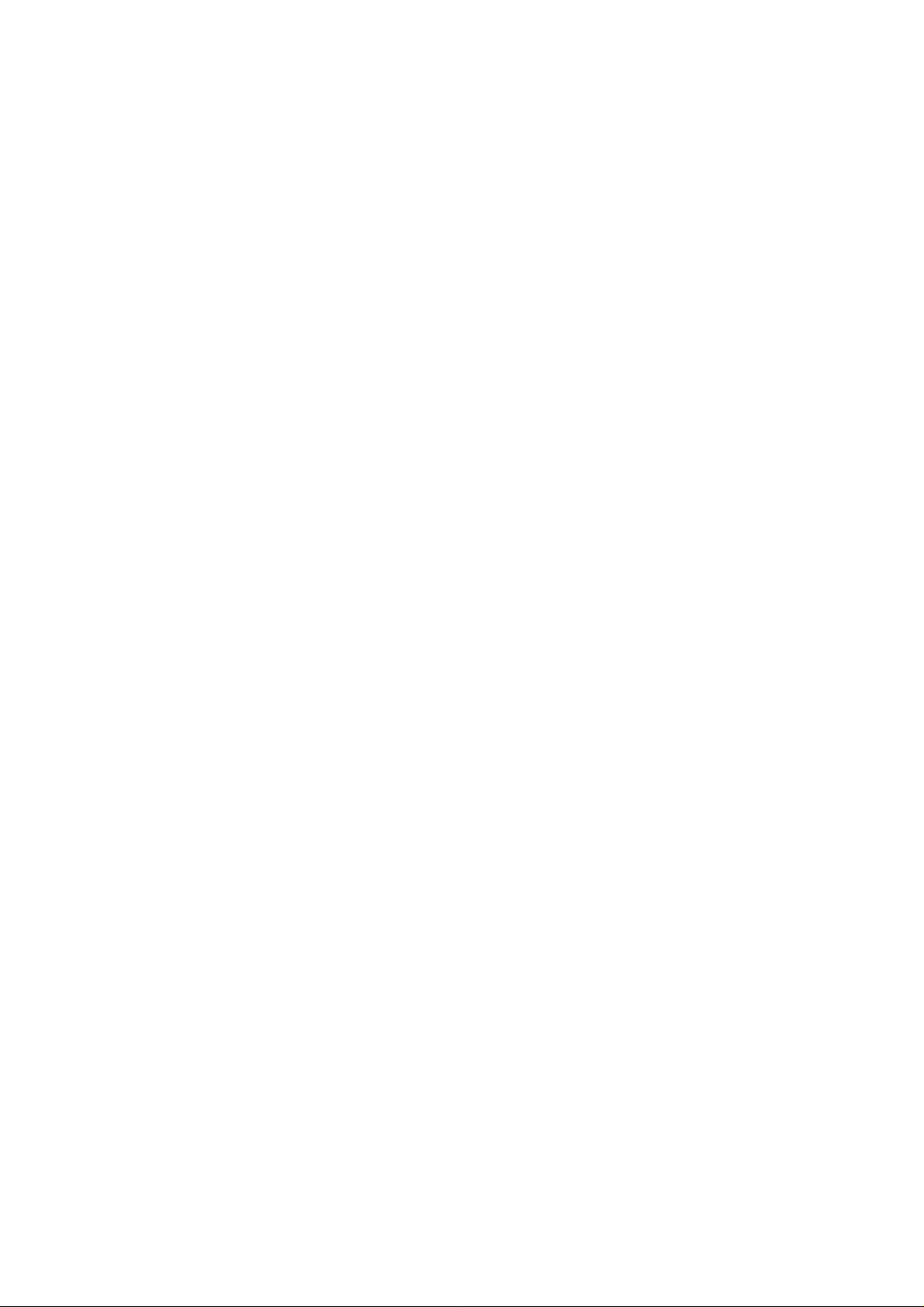
User’s Guide
-Android 4.0
Thanks
Dear Users
Thank you for buying our product
This is a User’s Guide, please read it before you use the product in order to
make sure you can use it conveniently.
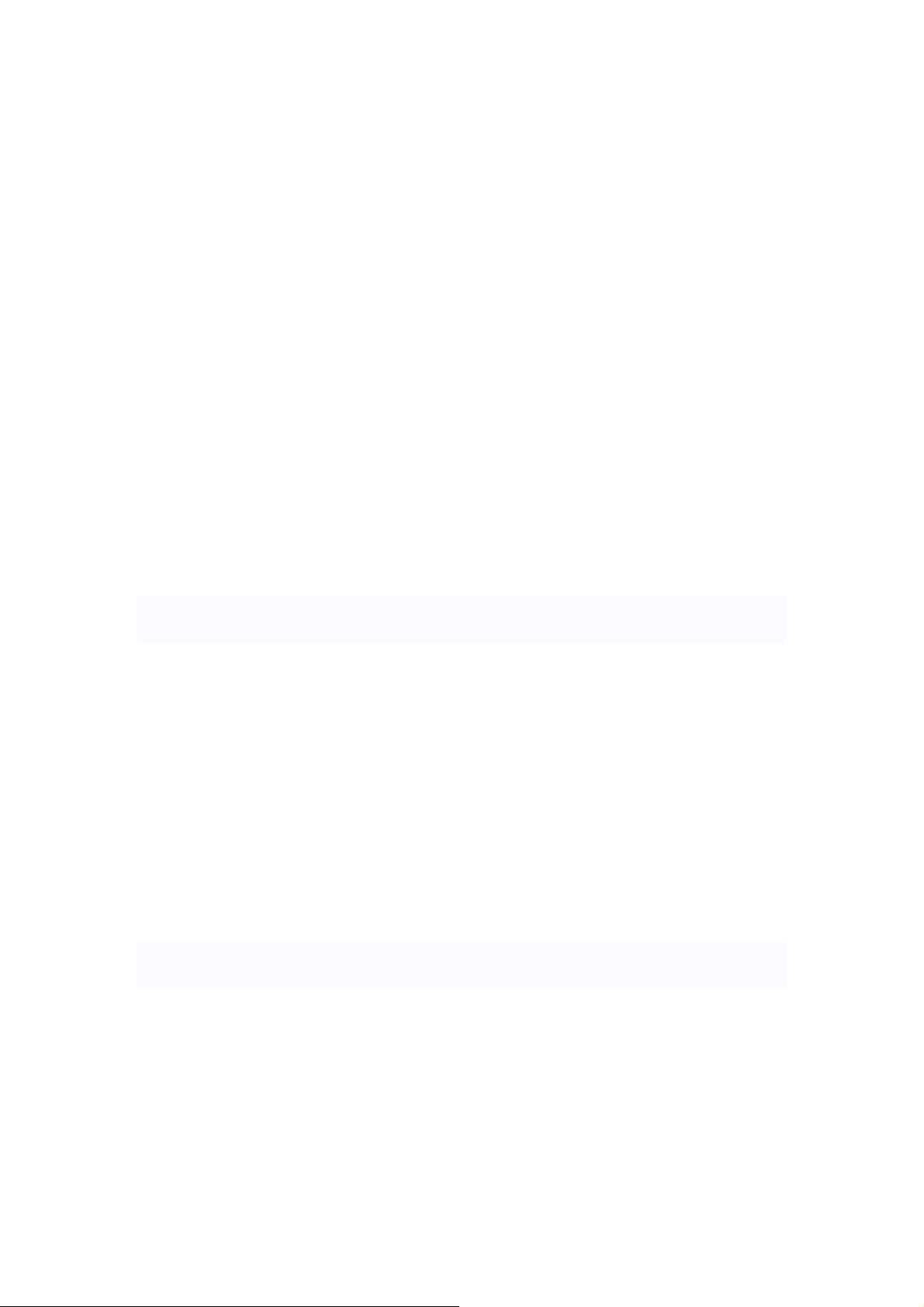
Attention:
This handbook contains important security measures and the correct use of the product
information, in order to avoid accidents. Pls make sure to reading the manual carefully
before use the device.
z Please don’t be in high temperature, moisture or very dust place
z Please don’t be in high temperature, Especially in summer don't put the device in the
car when Windows closed.
z Avoid fall or Violent collision of the device, don’t make the TFT display screen were
violent tremor, This could cause TFT display screen abnormal or damage.
z Please choose the appropriate volume, Use headphones shoulds not be too big
volume, If feel tinnitus, Lower the volume or stop using it
z please charge In the following condition,
A、 The battery power ICONS shows have no power
B、 The system automatically shut off, startup after power off soon
C、 Operation buttons no response
D、 The machine that the top right corner show red icons
z When the device in the format or ongoing upload and download file, please do
n't suddenly disconnect, This could cause application error.
z For those who because of damage to the product, repair, or other causes of erased
the memory, The company shall not be liable for any responsibility, please follow the
user manual for the standardized operation to use the device.
z Don’t disassemble the product, don’t use alcohol、Thinner or benzene to scrubbing
products
z Don't use the device one of the place of prohibit to use electronic equipment in
regional (such as the plane)
z Please don't using the Tablet PC when you in driving or walking down the street,
z USB just only be used for data transmission
The company reserves the right to improve product, products specification and desi
gn have any change, The information is subject to changes without prior notice.
(This tablet is no waterproof function)
【Remark】All pictures in this manual is just for your reference. products specificati
on and design have any change, The information is subject to changes without pri
or notice.
1
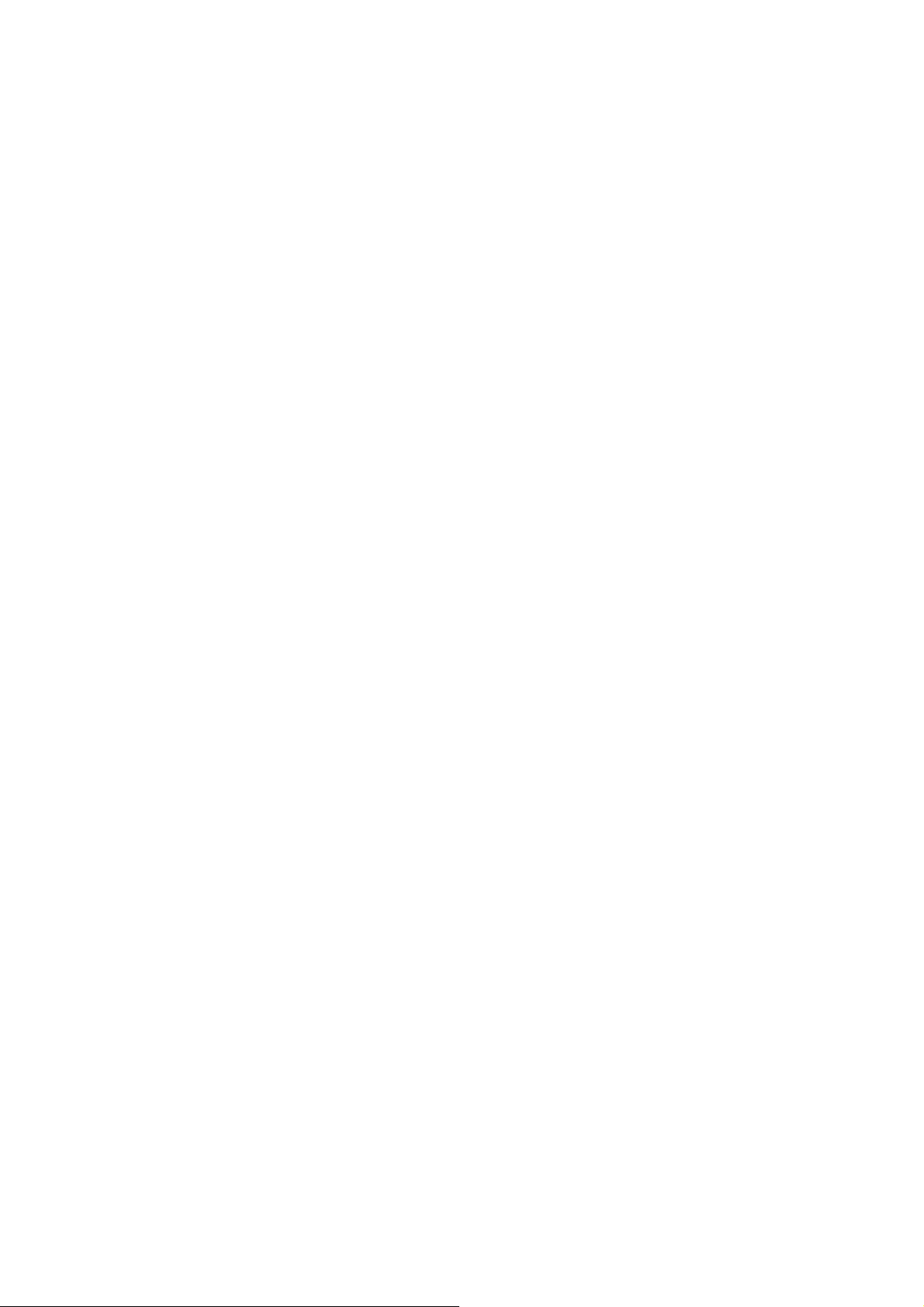
1. appearance and button:
1.1 Touch panel
Capacitive touch panel: In The Operation, to click,dragging on the touch panel
1.2 POWER
startup:
terface
shutdown: In the main menu interface, Press the power button about 5 second to
shutdown,
Lock screen: Short press Power button to lock screen or unlock screen.
Remark 1.When power is empty,system will shut down automatically.
1.3 ESC
Short Press ESC button will return the last interface, long Press ESC button will return
the main interface
1,4 Menu
the Tablet under normal operating conditions, short press M button will Back to the
home screen
Volume +, Volu me-
1.5
the buttons on top Volume +, Volume-achieve changes in the volume.
1.6 earphone jack
3.5 mm standard earphone jack
Long Press and hold the power button, the system will enter the main in
The system can hint "power off" option, Clike”ok”. you can safely shut down.
2.Illegal turn off the device,restart will scan and restore the disk,it may take
longer time to enter into system
1.7 Video output interface
HDMI output interface
1.8 TF card
TF-CARD solt: external T-FLASH card
1.9 MiniUSB
MiniUSB jack: you can use it to connect the computer for data transmission, charging
external connection USB flash drive
and
1.10 Reset
When the Tablet under the condition of the crash, use the small objects to short press
RESET button, Tablet will force to shutdown.
【Remark】: unless unable to shutdown, otherwise don’t use the reset, suggest you to
shutdown by normal, if no will easy to damage the machine system.
2
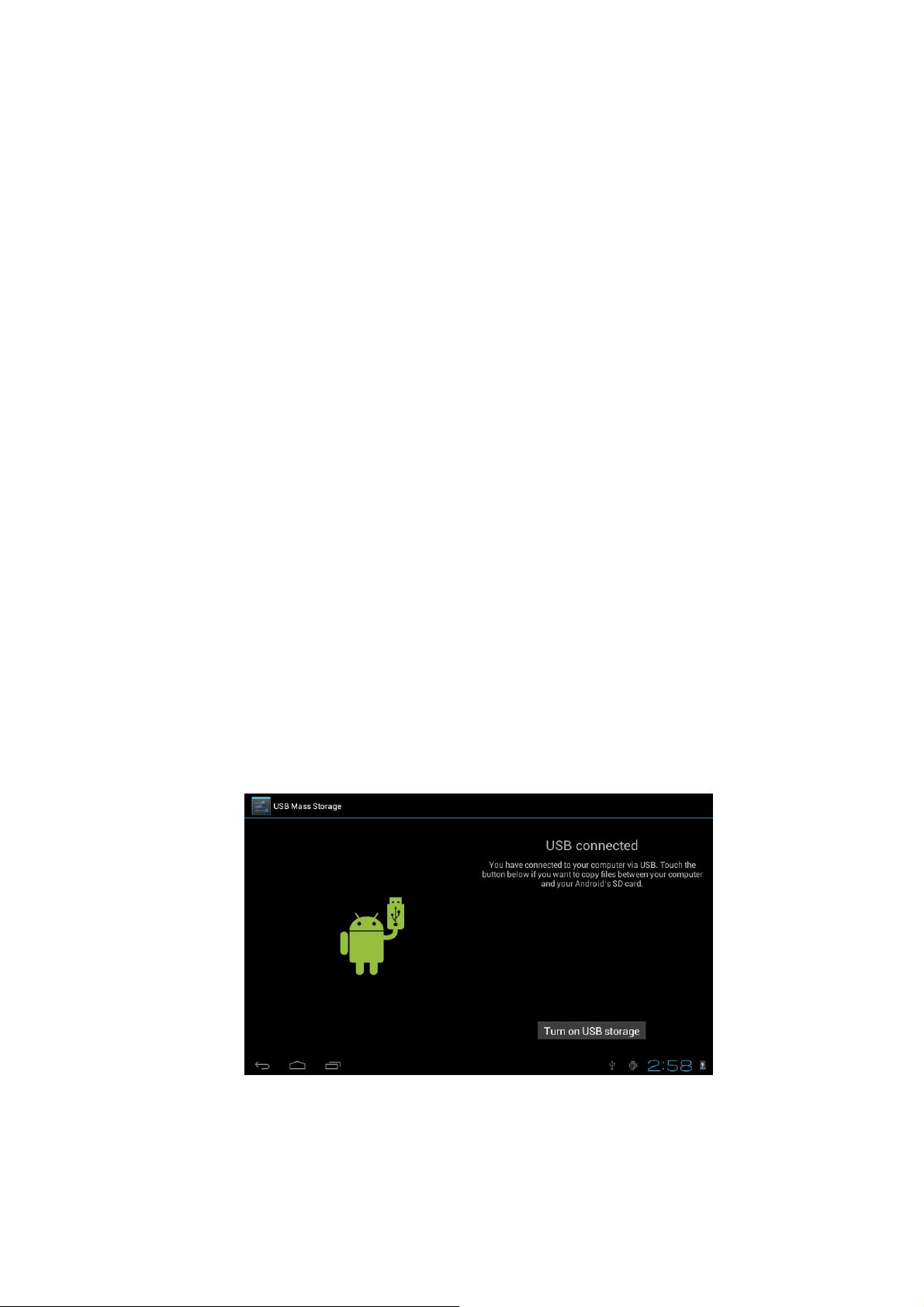
2. First use
2.1 Battery management and charge
Before first use, please set the device's battery is fully charged
Just need to connect the adaptor or USB interface, then you can charge
The first two times charging please keep about 6 hours, after that you just need 4
hours to charge.
【Remark】: This tablet using Built-in type polymer battery, Charge must be to choose
standard adaptor (Input: AC110~240V 50/60Hz Max:180MA.. Output: DC5.0~5.5V/1.5A),
this device without supply DC charging, USB interface can charge, Choose USB interface
to charger
During the charging, the battery icon will scroll
When finished charging, battery icon will become green and stop rolling
In order to prolong the service life of the machine, suggest use out battery power before
charge it
【Remark】: 1. If you long time don’t to use this Tablet, ,in order to avoid power
consumption caused damage,pls charge/play the battery once a month.
2 、 After low battery shut down,connect DC adaptor,device will remind low
battery,charging,need to wait some time until the battery is enough power to enter into
main menu.
3. Device charging should be in standby status for reach normal charging time.
Because with device and screen consumption,it may cause longer charging time.
2.2 Connection with PC
U Use USB cable to connect device to PC,device will pop up the USB connection
window,click Turn on USB storage to connect to PC
Into the load mode, you can copy, delete the file on thedevice and the file on the memory
card.
3
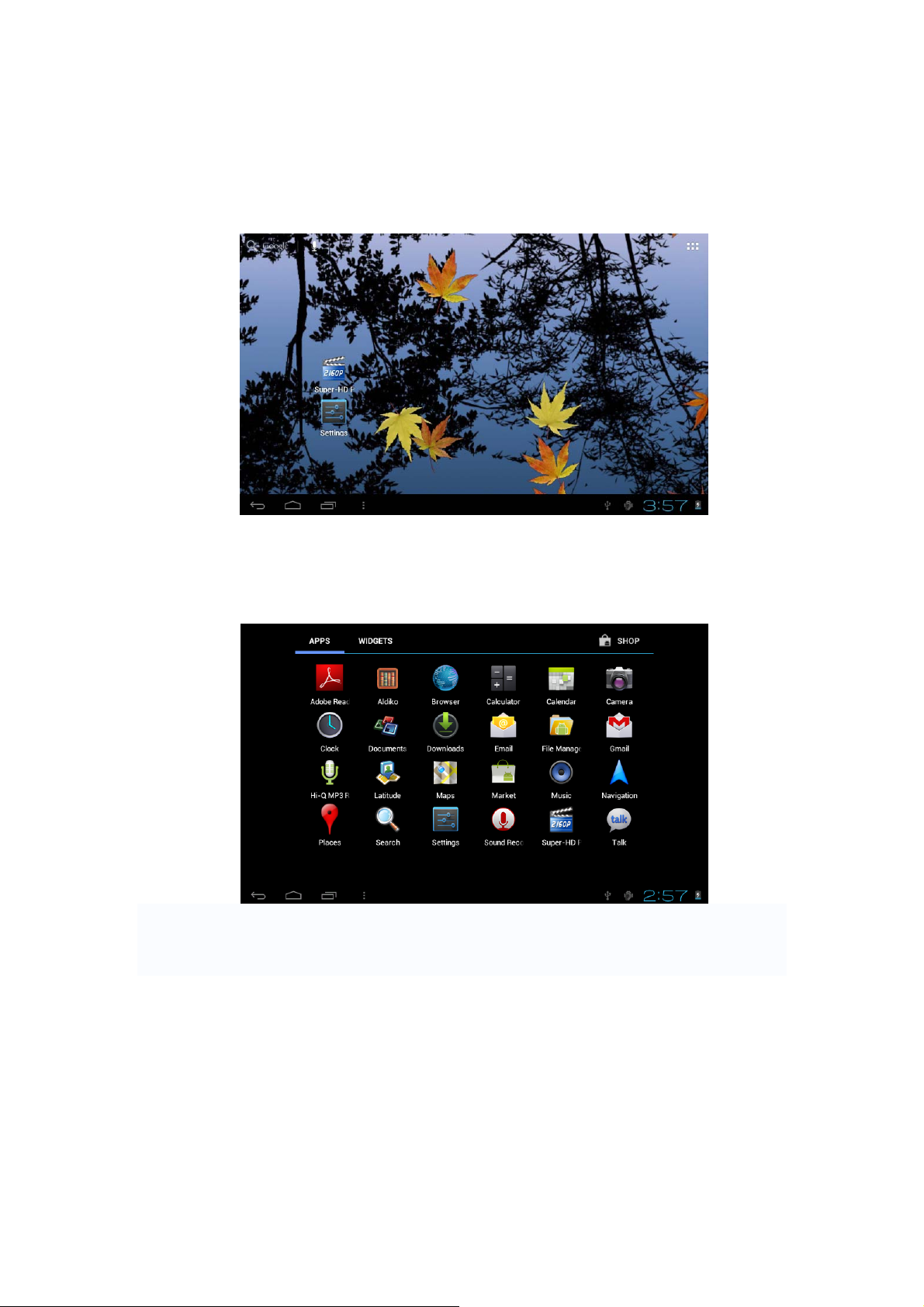
3. Equipment operation interface
3.1 Main interface describe
After startup will enter the main interface
In the main interface, you can :
Management main interface software ICONS: long press the icons 3 second, after t
he icons will biger, then you can drag anywhere in the interface.
Delete icons: long press the icons 3 second, drag the icons to the Recycle Bin ico
n, once it become red, Loosen your hand, after that you can delete icon
You touch the screen keep a time, appear the dialog box”Add yo Home screen” as shown
below:
4
