Page 1
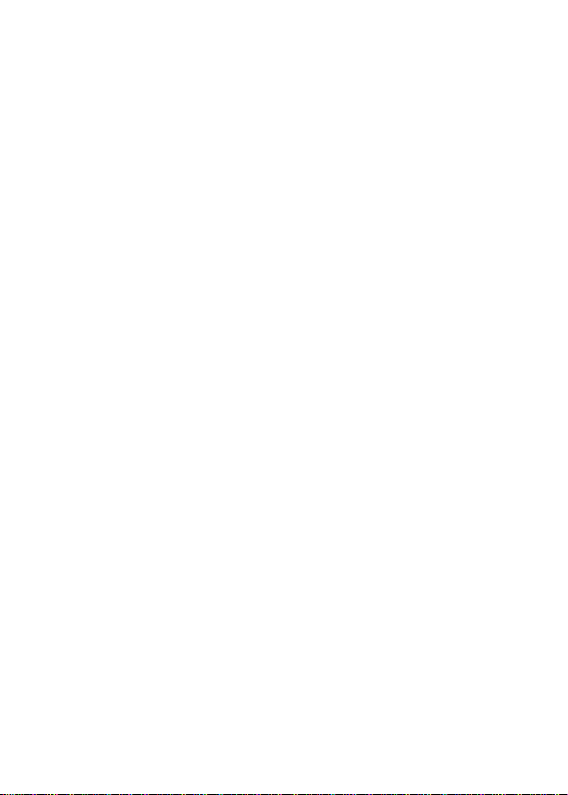
User Manual
YUNTAB
Model: C12
Shenzhen Wave Multimedia Co.,LTD
Page 2
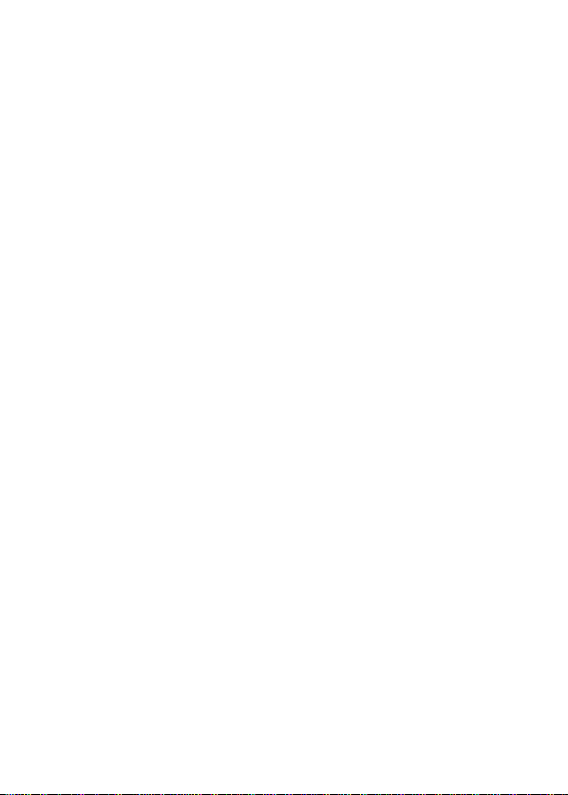
1
Table of contents
Table of contents ..................................................................................... 0
1 Foreword .............................................................................................. 3
2 Safety .................................................................................................... 3
3 Glimpse of Your Phone ........................................................................ 6
4 Knowing the Keys ................................................................................ 6
5 Preparing Your Phone ......................................................................... 7
5.1 Installing SIM Card ....................................................................... 7
5.2 Installing Memory Card ................................................................ 7
5.3 Installing Battery ........................................................................... 8
5.4 Removing Battery .......................................................................... 8
5.5 Charging Battery ........................................................................... 8
5.6 Security Codes ............................................................................... 9
6 Using Your Phone .............................................................................. 10
6.1 Powering on/off ........................................................................... 10
6.2 Making a Call .............................................................................. 10
6.3 Receiving a Call .......................................................................... 11
6.4 Emergency Service ...................................................................... 12
6.5 Using the In-Call Menu ............................................................... 12
6.6 Memory card ............................................................................... 13
7 Menu functions .................................................................................. 14
7.1 Messages ..................................................................................... 14
7.2 Phonebook ................................................................................... 16
7.3 Settings ........................................................................................ 17
Page 3
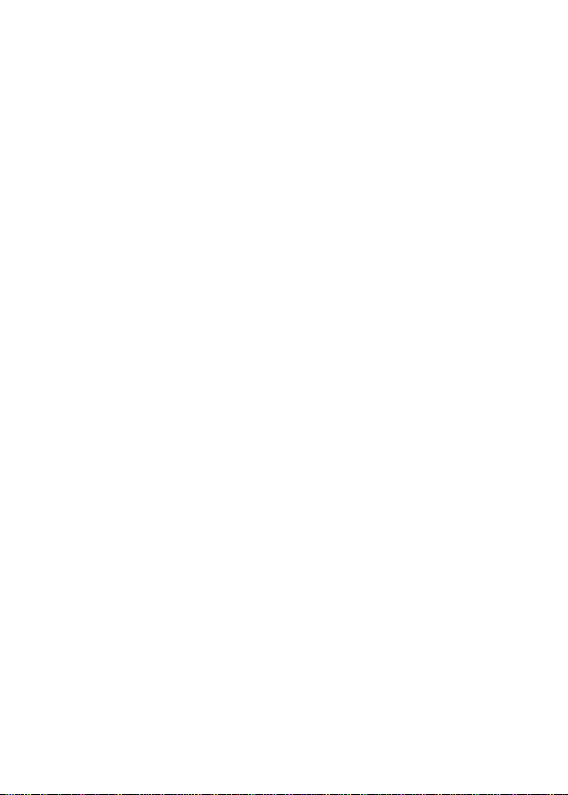
2
7.4 Multimedia ................................ .................................................. 19
7.5 Tools ............................................................................................ 22
8 Input Methods.................................................................................... 22
9 Accessories.......................................................................................... 24
10 Caring for Battery ........................................................................... 24
11 Environment ..................................................................................... 25
12 Technical Specifications................................................................... 26
Page 4
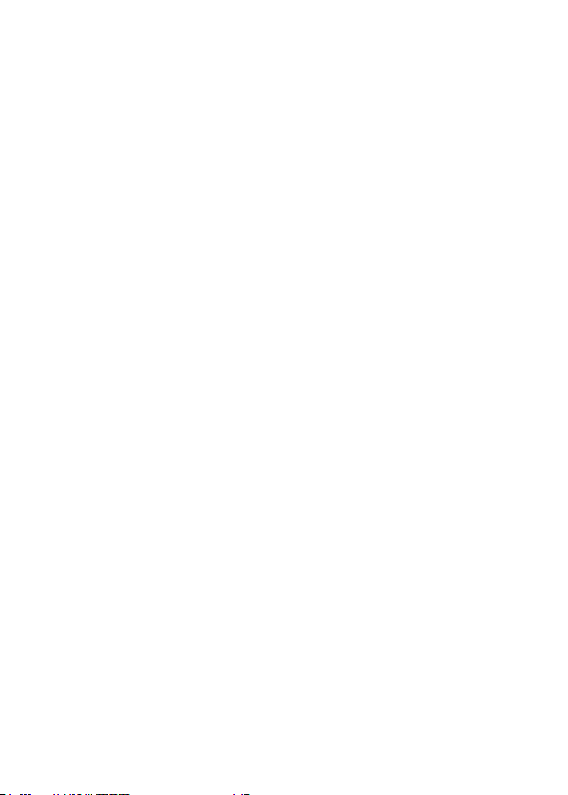
3
1 Foreword
Thank you for choosing this mobile phone–you have made a wise choice,
congratulations!
Our cellular phones are approved for GSM networks and meet stringent European
standards. Your phone may be used internationally with various networks depending
on your roaming arrangements with your service provider.
To use this phone you must subscribe to a GSM service from a provider. We have
included many features in this device but their function depends on the features
available with your subscribed wireless network.
Please contact your service provider for more information.
This User Manual is published by the manufacturer without any warranty. Revisions
and improvements resulting from typographical errors, inaccuracy of current
information, and improvements to the device or software may be done without any
prior notification, but will be incorporated into newer editions. More information
and help on your phone may be available at the manufacturer’s website. The
manufacturer reserves all rights to the contents herein.
Copyrights and trade marks mentioned in this document remain with their respective
owner, Reproduction, transfer, storage, or distribution in whole or in part of
copyrighted materials without prior written permission is expressly prohibited.We
strongly recommend you carefully read and understand this manual before using
your phone in order to keep it under best conditions for your effective usage and
utmost satisfaction.
2 Safety
Never attempt to disassemble your phone. You alone are responsible for how you
use your phone and any consequences of its use.
Page 5
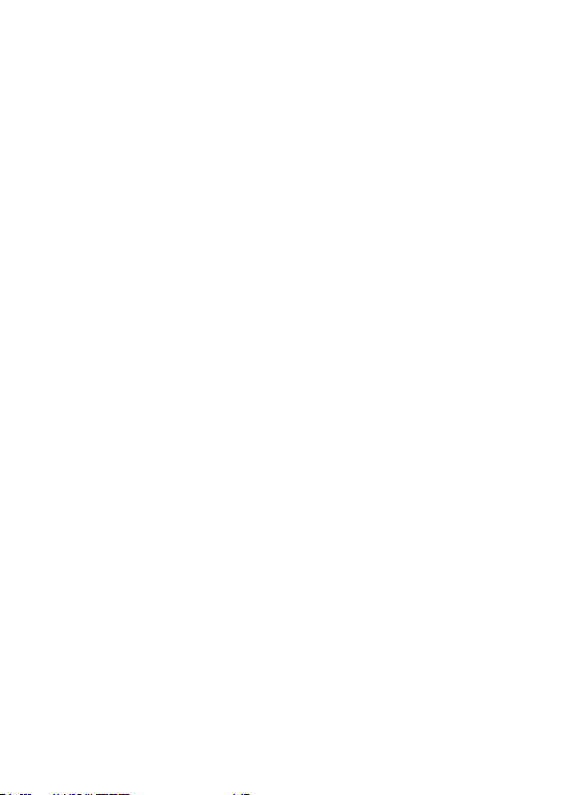
4
As a general rule, always switch off your phone wherever the use of a phone is
prohibited.Use of your phone is subject to safety measures designed to protect users
and their environment.
Do not use your phone in damp areas (bathroom, swimming pool…). Protect it from
liquids and other moisture.
Do not expose your phone to extreme temperatures lower than - 10°C and higher
than + 55°C.
The physicochemical processes created by chargers impose temperature limits when
charging the battery. Your phone automatically protects the batteries in extreme
temperatures.
Do not leave your phone within the reach of small children (certain removable parts
may be accidentally ingested).
Electrical safety
Only use the chargers listed in the manufacturer’s catalogue. Using any other
charger may be dangerous; it would also invalidate your warranty. Line voltage must
be exactly the one indicated on the charger’s serial plate.
Aircraft safety
When traveling by plane, you will need to switch your phone off when so instructed
by the cabin crew or the warning signs.
Using a mobile phone may be dangerous to the operation of the aircraft and may
disrupt the phone network.
Its use is illegal and you could be prosecuted or banned from using cellular networks
in the future if you do not abide by these regulations.
Explosive materials
Please comply with warning signs at petrol station asking you to switch your phone
off. You will need to comply with radio equipmentusage restrictions in places such
as chemical plants, fuel depots and at any location where blasting operations are
under way.
Electronic equipment
To avoid the risk of demagnetization, do not let electronic devices close to your
Page 6
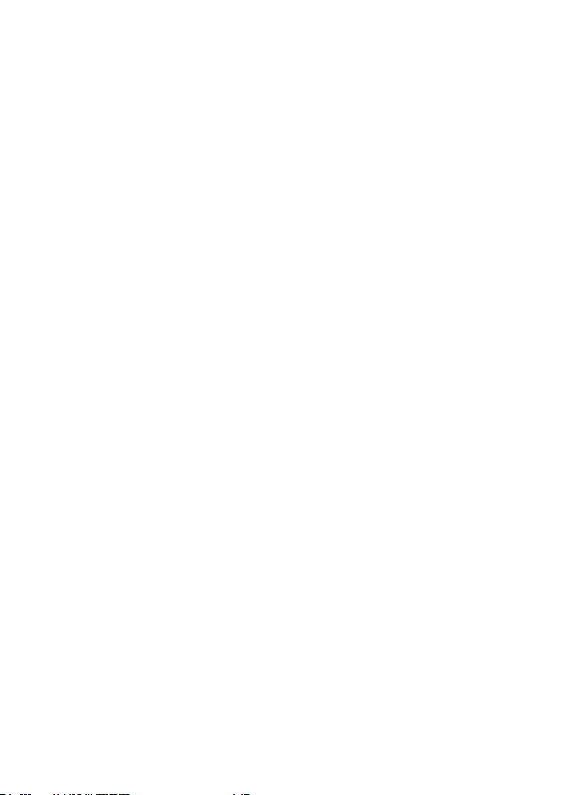
5
phone for a long time.
Electronic medical equipment
Your phone is a radio transmitter which may interfere with electronic medical
equipment or implants, such as hearing aids, pacemakers, insulin pumps, etc. It is
recommended that a minimum separation of 15 cm be maintained between the
phone and an implant. Your doctor or the manufacturers of such equipment will be
able to give you any advice you may need in this area.
Hospitals
Always make sure that your phone is switched off in hospitals when so instructed by
warning signs or by medical staff.
Road safety
Do not use your phone when driving.In orderto give your full attention to driving,
stop and park safely before making a call. You must comply with any current
legislation.
Distance of operation
This phone model has been tested and meets radiofrequency exposure guidelines
when used as follows:
·Against the ear: place or receive a phone call and hold the phone as you would a
wireline telephone.
·Body worn: when transmitting, place the phone in a carry accessory that contains
no metal and positions the phone a minimum of 2.5 cm form your body. Use of other
accessories may not ensure compliance with radiofrequency exposure guidelines. If
you do not use a body worn accessory and are not holding the phone at the ear,
position the phone a minimum of 2.5 cm from your body,
·Data operation: when using a data feature, position the phone a minimum of 2.5
cmfrom your body for the whole duration of the data transmission.
Page 7
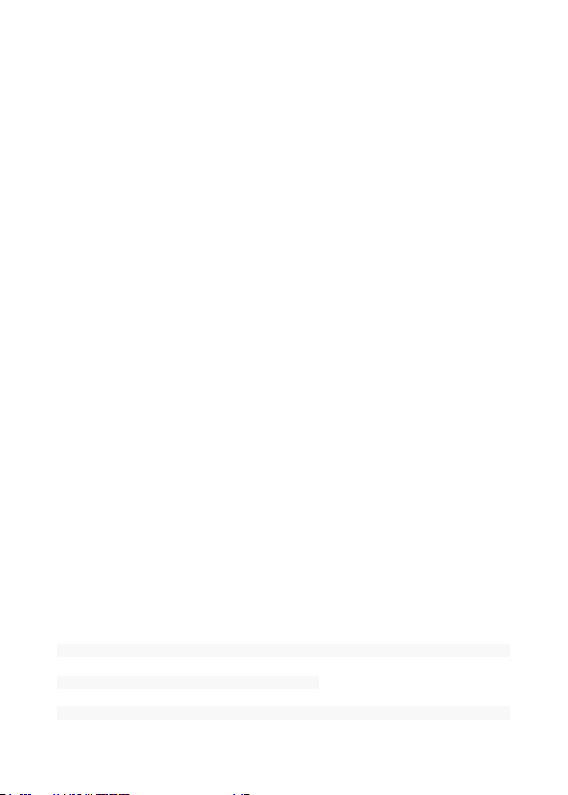
3 Glimpse of Your Phone
(The picture below is for reference only)
4 Knowing the Keys
1. Left soft key/Right soft key: Implement the functions shown in the lower
left/right hand corner.
2.Call/Answer (Green) Key
Press after dialing to connect.
Press if there is an incoming call to answer.
Press from standby to go to call records list.
3.End/Power key: Long press to switch phone on/off; Press to end, reject call;
or to exit a menu.
4. OK key: Confirm or accept selection in menu access.
Press from standby to enter the selected shortcut function.
5. Navigator keys: Press the up/down/left/right direction in menu to scroll,
browse or in edit page to move cursor. In idle mode, press the
up/down/left/rightdirection keys to select the shortcut function showed on the
top of the screen, and then press the OK key to confirm.
6.0-9 alphanumeric keys: Press corresponding keys to input numbers when
dialing or numbers and characters when editing.
Press“+” to input “+” symbolfor international accessin the dialing interface.
Press“p” to input “p” symbol for the fixed extensionnumber.
7. * (star) button: press the standby input "*" symbol. Long press can automatically switch the
'+' 'p', 'W', press the left soft key to add * key to unlock
8. # (lb) button: press "#" character in standby input, long press can switch to the
Page 8
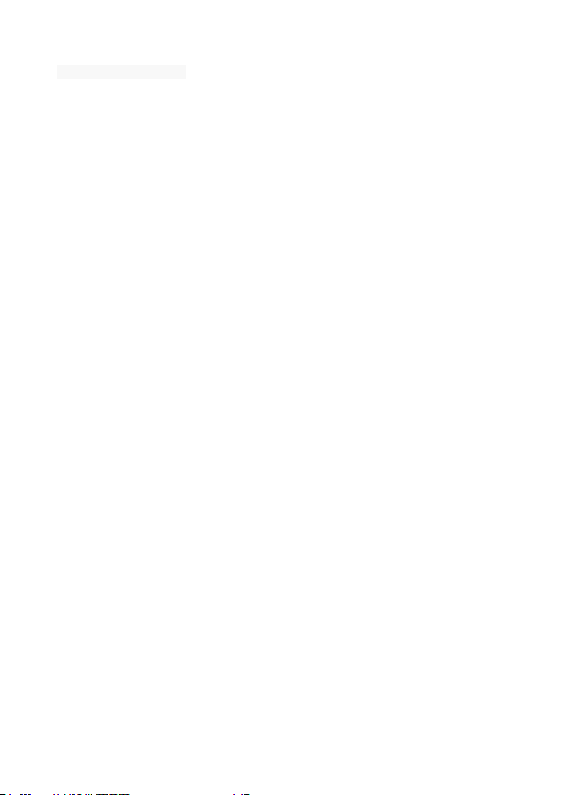
7
meeting and silent mode
5 Preparing Your Phone
5.1 Installing SIM Card
Please keep your SIM card away from reach of children.
Scratches and bends can easily damage the SIM card. Please be extra
careful when installing, removing, handling or storing your SIM card.
Beforeinstalling or removing the SIM card, make sure the phone is switched
off, and remove the back cover and battery.
Note:Find SIM card's groove in the back of phone and slide it completely there.
During installation, please make sure that the chip is facing downwards and
payattention to slot direction.
5.2 Installing Memory Card
This phone supports the memory card function. Please ensure the memory card
is inserted correctly before using.
Note that when the phone is shook, the memory card is likely to slide from
its groove, so please do not warp and scratch the memory card, or make it
contact static electricity, dust or immerse in water.
Find memory card's groove in the back of phone, make the chip face to back of
the phone and pay attention to the slot direction, slide the memory card as
shownin the figure until it is entirely inserted into its groove.
Note that the phone doesn’t support U-disk function. If you need store the
audio and image files into the memory card, you must copy the files to the
memory card by the card reader or the other device.
Please be careful when using the memory card, especially when inserting
and removing it. Some memory cards must be formatted in PC before it is
Page 9
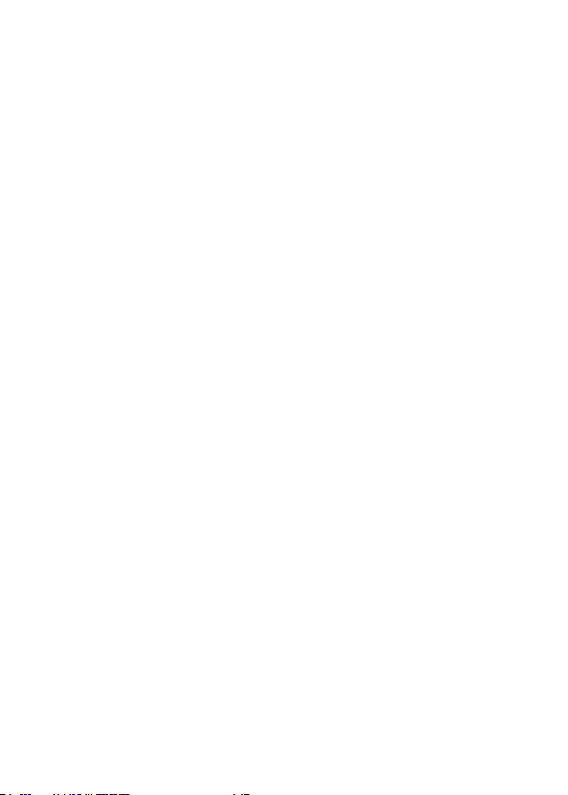
8
used for the first time.
Please regularly backup information in the cards on other equipment when
you use cards like T-flash!
Improper use or other uncertain factors may cause the damage or loss to
the content in the cards.
5.3 Installing Battery
1.Align the battery chip with the metallic salient point in battery jar, insert the
battery and press top of the battery downwards as per the arrow direction until it
is inserted into the battery jar.
2.Slide battery cover into back of the phone until it is locked.
5.4 Removing Battery
First switch off the phone and make it face downwards, push the battery cover to
top of the phone, get its top and remove it.
Note: All settings or information stored in SIM card and the phone may be
lost when the battery is removed.
Please remove the battery when the phone is switched off, because it may
suffer from abnormity if you remove the battery when it is switched on.
5.5 Charging Battery
Unclose dustproof soft gum of attachment mode on the bottom of the phone;
insert one end of the charger, i.e., the charging plug into attachment mode and
the other end into electrical outlet. If the phone is switched on and the battery
power icon stripes in right hand of the screen are rolling, then it is charging; if
the stripes are full and have stopped rolling, it is fully charged. If the phone is
switched off when charging, a large charging sign will display in screen. After
charging is finished, just pull out the plug.
Note: 1.When the battery is low; the phone display will show a warning
message. Recharge the battery as soon as possible to avoid inconvenience of
Page 10

9
the phone shutting off during a call. Your phone will power off
automatically if the voltage becomes too low. Prolong use of battery in low
charge state will adversely affect the quality and life of the battery.
2. To ensure normal operations, please use approved chargers.
3. Do not remove the battery when charging.
4. Before you first use, please charge the battery for at least 4 hours. It will
achieve maximum efficiency after several charge and discharge cycles.
5.6 Security Codes
- PIN Code
The PIN (Personal Identification Number) code protects your SIM card against
unauthorized use. It is normally supplied with the SIM card package. Be careful
while entering PIN code, 3 wrong tries in entering PIN code will block the SIM
from use, requiring input of PUK code to unblock. Please contact your operator
for further details.
- PIN2 Code
The PIN2 code is required when activating certain special features (such as call
costs and fixed dialing). It is normally supplied with the SIM card package. Be
careful while entering PIN2 code, 3 wrong tries in entering PIN2 code will block
the SIM from use, requiring input of PUK2 code to unblock. Please contactyour
operator for further details.
- PUK Code
The PUK (Personal Unblocking Key) code is required to unblock a blocked PIN
code. It is normally supplied with the SIM package;otherwise contact your
service provider for the code. Keep your PUK code in a safe place, do not throw
it away. Contact your service provider if it is lost.
If your SIM is blocked,your phone will ask you to enter PUK code to unblock.
You have 10 tries to enter the right PUK code, after which your SIM might be
Page 11

10
permanently blocked.
- Phone Password
The Phone Code is a 4 to 8 digit security code that protects unauthorized use of
your phone.
The factory default code is “ 1234”. Once activated, the phone will ask you to
enter Phone code every time it is turned on. For your protection, change the
default phone code as soon as possible.
Do not forget your phone password.
6 Using Your Phone
6.1 Powering on/off
Press and hold the End/Power key to switch your phone on or off.
1.If there is no SIM card, SIM card is defective, or SIM card contact is loose,
you will be prompted with a warning after powering on, Shut down and check
your SIM and its installation.
2. If inserted GSM SIM card only into the phone, meanwhile phone code and
PIN code is turned on. When switched on, after entering the PIN code and phone
code, the phone enter the standby mode by the current SIM.
After switched on, the phone will automatically search the network.
If the phone detected authorized network, the screen will display the
network name and signal strength;If no authorized network is found, the
phone can only make emergency calls or use non-communications features.
6.2 Making a Call
6.2.1Making a domestic call
Page 12

11
In standby mode, press the corresponding numeric keys to enter the phone
number, press the Right soft key to delete erroneous inputs; press the Left soft
keyor press the Green key to make a call when done to connect.
6.2.2 Dialing Fixed/Land Line Extensions
You cannot directly get through some fixedline extensions, and need to dial the
telephone exchange or trunk line first and then press and hold [0] key to convert
until “P/W” appears on the screen. And then dial the extension. You can dial
fixed extensions according in the following order:
+ Country code - Area code - Trunk line number- P/W - Extension number
6.2.3 Making an International Call
To make an international call, long press [0] key until the prefix symbol "+" of
inter-national call displays in screen.
After entering the prefix number, you need to enter the district number and
whole telephone number. Status district numbers are in accordance with
conventional ones, Germany is 49, Britain is 44, and Sweden is 46, and so on.
Just like the dialing of international call, "0" before the city district number
should be deleted.
Make an international call on the following sequence:
+- country code - whole telephone number - dial key
6.3 Receiving a Call
When there is an incoming call, the phone will give corresponding alert, if your
network supports caller ID, the screen will display caller’s name or number
(depending on whether there is information about the caller in your phonebook).
1. Pressthe Call/Answer keyor press the Left soft key and confirm [Answer] to
answer the incoming call.
2. If function of [User profiles/Customize/Answer Mode] is selected as [Any
Page 13

12
key], press the any key to answer the incoming call except the Right soft key or
the End/Power key.
3. If the earphone is plugged in and the function of [User
profiles/Headset/Customize/Answer Mode] is selected as [Auto], the incoming
call will be automatically answered after ringing or vibrating for about 5
seconds.
4. If you do not want to answer an incoming call, press the End/Power key to
reject it.
You can also press the End/Power key to end a call.
5. During a call, you can press the up/down navigator keysto adjust receiver
volume.
6. You can contact emergency service numbers without the need of SIM card.
Different networks uses different emergency numbers, please contact your
network operator for details.
6.4 Emergency Service
You can directly dial the emergency service number without SIM card. Different
networks use different urgency service numbers, so for details please inquire the
network operation company.
6.5 Using the In-Call Menu
The feature provides some operations and features while you are in active call
with a party or several parties. Some of which arenetwork dependent, please
inquire with your network operator or service provider of their availability.
Press the Right soft key [H-Free/H-Held] to activate the loudspeaker function
while on an activate call; following the same procedure can deactivate the
function.
Page 14
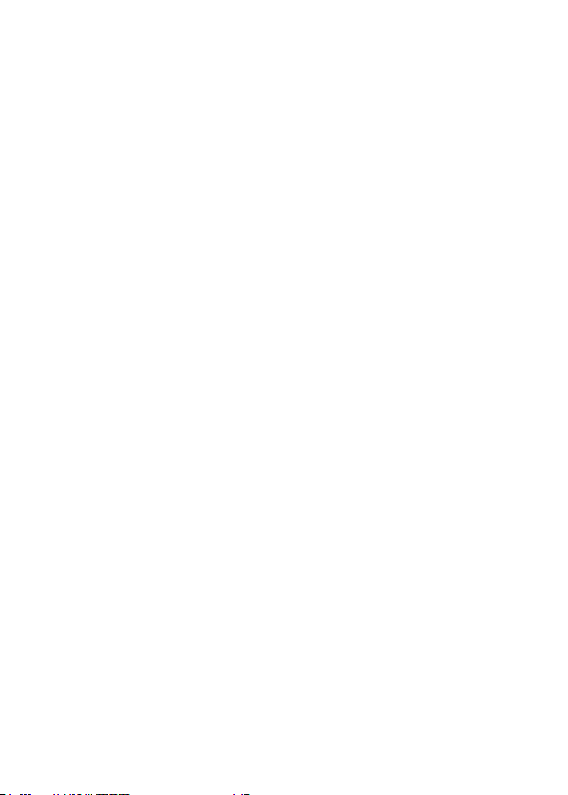
13
Press the Left soft key [Options] key to enter the in-call Options menu while on
an active call to choose among following functions (some options are only
available under specific conditions):
Hold/Retrieve:Hold the active call or resume a held call.
End single call: End the current call.
Phonebook: To perform search; add; and other phone book operations.
Call history: Record the current call.
Messaging: To access the inbox menu.
Mute: To turn muting on or off if you need to speak confidentially with another
person present without the other party hearing your conversations.
Swap*: Swap between the current call and the held call.
Conference*:Enter the multilateral conference call status.
Transfer*: To transfer a held call to another call.
DTMF:Turn DMTF function on or off.
End all calls*: End all calls.
Note: Menu options labeled with "*" could display only under specific
circumstances. Such as: "Swap" will display only in the coexistence of call and
call suspension.As for activation of "Conference" function, you need to apply to
corresponding network operator.
6.6 Memory card
You can select the memory card with carious capacities as required and read its
content only when inserted into the phone.
Page 15

14
7 Menu functions
7.1 Messages
Message service is a network dependent function, which allows you to send,
SMS messages.
Please contact the network operator for more details.
7.1.1 Write message
- Text message
Function: Compose a new message, save and/or send it to the recipient.
Note: to send SMS, you need to set the correct SMS service center number
which can be obtained from network provider.
While composing,press the # key to change input method,Press the Left Soft
key [Options] to select options when editing:
·Send to:Send the composed message, input the recipient’s number using the
keypad or select a contact from Phonebook.
·Input symbol: Choose or change character string
·Input method: Choose or change current input method.
·Advanced: Select the option want to insertnumber,name,contactqnd expressing
symbol.
·Save: Save the message to drafts.
Note: 1. to send SMS, you need to set the correct SMS service center number
which can be obtained from network provider.
2. If [SMS settings/Common settings/Savesent message] is [On], the sent
successfully/unsuccessfully SMS will be both saved to Outbox; otherwise the
SMS will not be saved.
7.1.2 Inbox
Received SMS messages can be stored either in phone or in SIM memory, and
Page 16
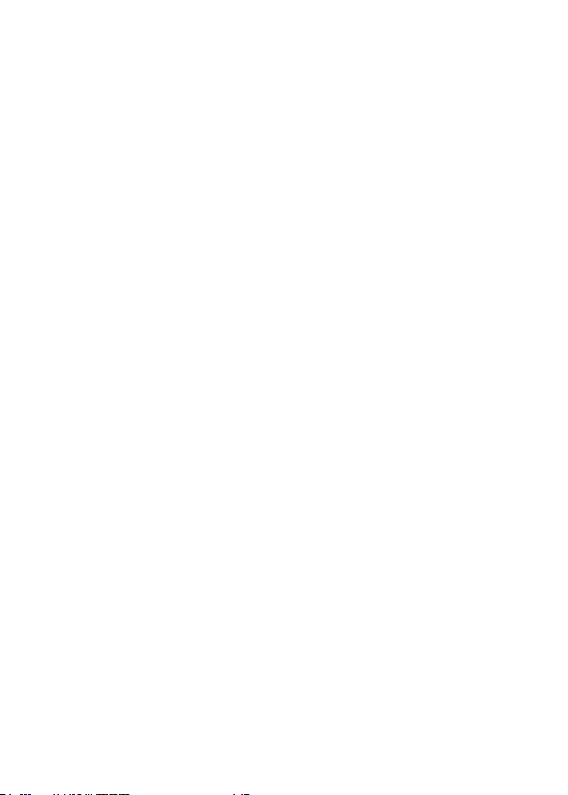
15
are accessed here.
When you have received a message, the tones or vibration (as defined in the
menu[User profiles/Profile options/Customize/Tone setup/Message tone]) to
alert you and message mark will also be shown on the screen. Press the Left
soft key[Read] or the OK key to read the new message, press the Right soft
key[Back] to return, and you can access the inbox to read the new message.
If the message memory is full, the indication “Memory full” and the message
icon will be shown on the screen and flashed. Before you can receive new
messages, delete some of your old messages in the inbox folder. If the capacity
of new messages is beyond the capacity of the inbox, theinformation will be lost
and incomplete.
In message list,press the OK key or the Left soft key [Options] to make the
following menu:
·Reply:Reply to the SMS senderdirectly.
·Call sender: Call the message sender directly.
·Forward: Forward the message to someone else.
·Delete: Delete the messages.
·Delete all:Erase all received messages in the Inbox.
·Advanced:can choose copy to phone and Move to phone etc function.
7.1.3 Drafts
Incompletely composed and saved messages can be organized and accessed
here.
7.1.4 Outbox
If [Save and send] option is selected when sending the message,the sent SMS
will be saved to Outbox.
In sent message list, press the OK key toread the selected message, press the
OK key to make theoperations of [Resend from SIM, Edit, Delete, Delete all,.
Page 17

16
7.1.5 Sent messagesIf message is sent successfully,the sent SMS will be saved
to Outbox.
7.1.6 Schedule SMS
7.1.7 SMS templates: You can use message templates here
7.1.8 SMS settings:Sets and save SMS service parameters of SIM card.
7.2 Phonebook
Stores and manages contacts that you often use.
There are two locations where you can store the names and numbers that you
regularly use, in the SIM memory and in the phone memory. The volume of
contacts can be saved in SIM card depends on SIM capacity.
Enter the Phonebook list via the menu, including all records saved in the phone
and the SIM card. There are different icons before different records indicating its
memory location.
As you are browsing, you could enter a character, characters or number and
jump to contacts whose names (as saved in the phonebook) starting with or most
closely matching with the characters entered.
After searching for the name, press the Call/Answer keyto dial the number of
record, and press the End/Power key to end dialing. Press the OK keyto view
details of the record, press the Left soft key [Options]to access the menu
options:
·Add new contact
This menu allows you to add the new record to the SIM card or the Phone. Enter
the phone number directly in standby mode, then press the OK key to save the
phone number in the SIM card or the Phone.
First you need to select storage: To SIM or To Phone.
·To SIM: Select this option, press the OK key or press the Left Soft key
[Edit] to enter name input interface and input the corresponding name, then
Page 18

17
press the OK key or press the Left soft key [Options] to select ‘Done’ and
confirm.
Press the Navigator key to switch to number column, enter the phone number
directly and confirm, finally press the OK key or the Left soft key [OK] and
confirm to save, adding records to the SIM card will be done.
·Add new contact: New contacts can be added to the phone book by clicking
this
·Send text message: Send a text message to the currently recorded.
·Call: Dial the currently selected phone number.
·Edit: Modify the currently selected contactor record.
·Delete: Delete the currently selected record.
·Copy: Copy this record to SIM card if it is saved in phone and vice versa.
·Special Fuctions: Contact number added for SMS sent in this item
·Phonebook settings: The speed dial feature include
7.3 Settings
7.3.1Phone settings
- Time and date: use the left or right navigator key to move the cursor to
position and use numeric key pad to enter value and the up or down navigator
key to select between setting time and setting date fields, press the OK key
when done to save. ,Set the format of the time and date. et format: Set the
format of the time and date.Update with time zone Auto update time:Off/first
confirm/on
- Display:Personalize your display according to your preference.
- Dedicated keys:Set and customize functions of the four navigator keys when
pressed in standby
- Schedule power on/off:You can set the boot time or shutdown time in this
item
Page 19

18
- Keypad Backlight Settings:Turn on, off, or set the phone's keypad light
function at will. You can do this here
- Pref. input method:Set phone’s default input method every time it enters edit
mode according to your usage habit.
- Language:English
- UART setting:
7.3.2.Function settings:
- Call center:
Call setup: Enter this option, and you can turn on or off call waiting, call shifting,
call limiting, and line switching.
Advanced Settings: Enter this option, you can set m agic voice, Blacklist,Auto
redial, call time prompt, Auto Call Recorder andAnswer mode Settings.
- Profiles
situational model:There are four situational modes in this menu option. Specific
instructions are as follows:
Standard: applicable to general environment.
Mute: after selecting this option, the phone will enter silent mode to avoid other
interference.
Power saving: select this mode to turn on the power saving mode.
Press the up/down navigation key to scroll to the desired scenario mode, and
then press ok to proceed optionally.
start:Enable the selected scenario mode, the headset mode does not have this
menu.
personal Settings:Personalize the scenario pattern.
Reset:Reset scenario mode.
- File manager
The currently available memory locations are shown in the file manager
Page 20

19
interface (Phone or memory card), the Total and Free memory are shown on top.
Scroll to a file (file types not supported will have an icon with question mark)
and press the Left soft key[Options] for following options (in addition to the
folder options above):
open:enter or open the selected drive.
newfolder: create a folder in the currently selected drive.
rename:modify the name of the folder (file, if on file options).
delete: delete the current folder.
- Shortcuts
7.3.3.Other settings
-Security setting :You can set security options of the phoneunder this menu so
that the phone or the SIM card cannot be illegally used.
-Services
-Network settings:You can set up to the network data transmission.
-Dual SIM settings: Dual SIM free settings
- Connectivity: Data accounts.
- Restore settings
To return your phone’s settings to their original values as when it came out of
the factory, enter the phone password, select [Yes] to reset and reboot (power off
and on again the phone).
7.4 Multimedia
7.4.1Camera
Your phone is fitted with camera allows you to take photos whenever possible.
You can store the pictures in phone or customize the wallpaper.
In photo preview interface, you can choose the following operations bypressing
the Left soft key in a pop-up menu
Page 21
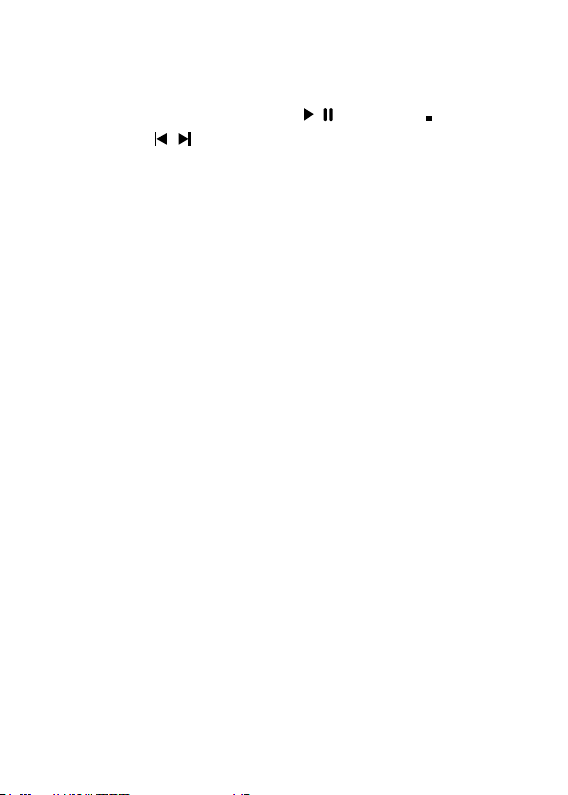
20
7.4.2Music
Play the audio files saved in the phone or memory card.
In playing interface, pressok keys to select / ‘play/pause’, ‘stop’, press
4/6keystoselect / ‘previous/next’ ; press the Up softkey and the Down
softkey to adjust player volume.
Press the Left soft key [List] to enter playing list interface, press the Left soft
key [Options] to access the operation menu of MP3 player.
7.4.3 Image viewer
Entering this option, you can conveniently view photo list saved in album, press
the OK keyto view the selected photo, press the Left soft key [Options]to make
the following operations:
·View: View the currently selected photo.
·Use as: Be used as Wallpaper/Screen saver/power on display/power off display
·Rename: Change the name of the photo.
·Delete: Delete the current photo.
·Storage:Select [Phone] or [Memory card]as photos’ saving position.
·Image information: Display the information of the selected photo.
7.4.4Video player
This menu allows you to playback videos stored in your phone or memory card.
Note: the phone supported to play the video with .avi/.mp4/.3gp format.
Enter video preview interface, pressthe OK key or the Left soft key [Options]
to make the following operations:
·Play: play this video. You need to repress the OK key to start playing when
screen displays start interface.
·Rename: change the name of the video.
·Delete: delete this video.
·Storage:select [Phone] or [Memory card]as videos’ saving position.
Page 22

21
7. 4.5 FM radio
In FM radio interface, the Down navigator key to open/close FM radio function,
the Up navigator key to open/close auto search function. If auto search function
is opened, press the Left/Right navigator keys to forward/backward the
channel auto search, unless a channel is found. If auto search function is closed,
you can search the channel by manual, each press the Left/Right navigator
keys can decrease/increase by 0.1MHz.
Use the side keyto adjust the volume.
Pressthe OK key or the Left soft key [Options] to access the following
menu:Channel list, Manual input, Auto search and Settings.
Note: 1. When background playfunction is activate, you can listen the tuner in
standby or other menu interface.When loud speaker function is activate
Note: 2. Quality of radio subscription is possibly influenced by environment like
indoor or under shield. You can improve this situation as following: stand closer
to the window, adjust the position of earphone line or adjust the channel
manually.
7. 4.6 Sound recorder
Your phone can record phone conversations madeand record non-call sounds in
AMR, WAV or AWB format.
Select ‘Record’ option, use the Left soft key to start or pause recording, use the
Right soft keyto stop recording, select ‘Yes’ to store the recorded audio.
Once that you have recorded audios, scrolling to the file and press the Left soft
key[Options] will make following options available:
·New Record:record a new audio.
·Play: play the current audio.
·List: showing all the record of sound..
·Settings:use the left or right navigator key to choose the storage, file format or
Page 23

22
audio quality.
·Use as:use as user profiles..
·Send: use the audio file as ringtone in the user profile or send it via the MMS,
Bluetooth.
7.5 Tools
7.5.1Relative Numbers:When you activated the function,in standby mode ,
youcan long press the key 1,2, 3, 4,5,6,7,8,9to call corresponding number.
7.5.2Calendar:Select the calendar menu, and the screen will display the
calendar of that month, with date of that day shown by a special color.
7.5.3Alarm:You can activate one, multiple or all of them as needed. For
each alarm clock, the ringing date and the ringing time can be set.
7.5.4Calcuator::To provide a calculator with 4 basic functions to facilitate
simple calculations.r
8 Input Methods
This phone provides diversified input modes for you to enter letter information
when editing SMS and adding phonebook.
Use the # key to switch between different input methods and there is
corresponding input method icon at the bottom of the screen.
8.1Abc input Method
General operation methods of English input method:
1.Each key is used to input several characters. Fast and repeatedly press key
until your required character appears.
Page 24

23
2.When you need to input English punctuation and some special signs, press the
[1] numeric key to call out special sign input boxin English input status (include
English capitalization).
3.Press the # key to switch input methods.
4.In majuscule or minuscule input status, once press the [0] key to input blank.
8.2 The Numeric Input Method
To input numerical values, press the respective numeric keys.
Long press the [1] numeric key to call out special sign input box and input some
special signs.
8.3 Smart Englishinput method
Smart English input method is divided into majuscule, minuscule and initial, i.e.
smart majuscule ABC,smart minuscule a b c.
This input method possesses sort of association function which makes you just
need to press every letter once to change the whole word. Every key on
keyboard represents characters, and this input method wouldautomatically
compare in phone's languagedatabase and select correct word, so it requires less
time than traditional English input method. Smart English input method has the
same specific keyboard definition as English input method. General operation
methods of smart English input method:
1.Every key is used to input its corresponding character and automatically
change to compose word according to previous key's corresponding character.
Fast and repeatedly press the Up/Down Navigator keys until your requisite
character or word appear,and you can select it.
You can press the Left soft key to select word or characters and press the [0]
key to complete word confirmation and input blank.
2. Press the # key to switch input methods.
Page 25
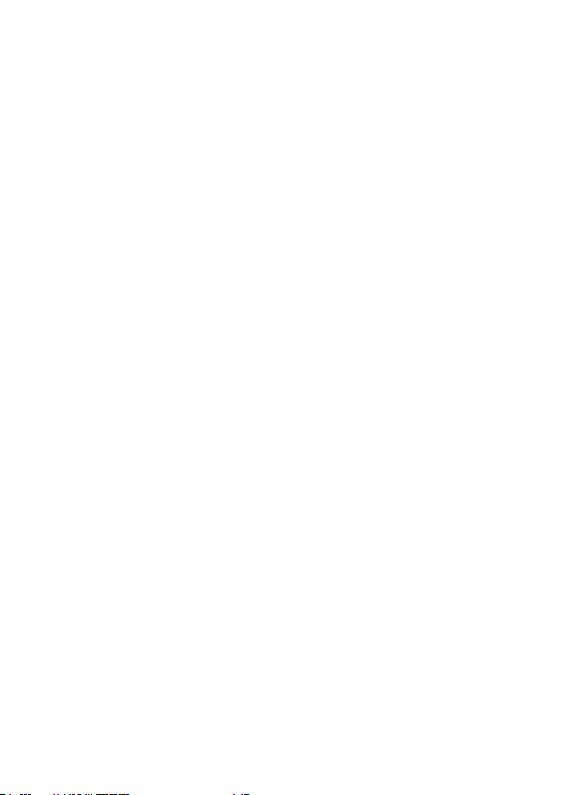
24
9 Accessories
Use only batteries, chargers, and accessories approved bythe manufacturer with
this device. Use of any other types will invalidate the warranty and may be
dangerous. Check with your dealer for available accessories. You may opt to
buy:
Extra Battery
Extra batteries of various capacities are available from our company or through
your dealer.
Charger Plug, charger cable
Charger plug used to connect with the charger cable for charging on wall outlets.
Also you can use the charger cable to connect with the other devices such as the
personal computers to charge the phone.
Charging time is about 2 to 3 hours. The charging condition is displayed on
screen. You may use your phone while charging.
Earphone
A mini, practical, hands-free device; you can use its button to answer and end
calls. Some models may also come with a volume control knob.
Do not plug or unplug the earphone when connecting dialed or incoming calls.
Please to adjust the incoming call alert volume to the felicitousness before you
plug in the earphone.
10 Caring for Battery
This phone uses a rechargeable battery as power source, when the charge is
weak, recharge immediately to protect the batter life. It is best to drain the
battery charge first.
When not using the charger, unplug it from the power source and the phone.
Page 26

25
Over charging will shorten the battery life. Not leave the charger connected to
the unit or battery for more than a week.
Temperature affects battery charge capacity.
Your battery may need to be warm up or cool down before charging.If the
battery temperature is lower than 0°C and higher than + 45°C, it will not
recharge.
Use the battery as it is originally intended. Do not short circuit the battery by
connecting the positive and negative terminals with a conductor.
Do not use a damaged battery.
The battery will not perform properly and its life will be shortened if exposed to
extreme temperatures.
Do not place the battery in fire, follow local laws and ordinances in disposing
used battery.
11 Environment
Packaging
To facilitate the recycling of packaging materials, please obey the sorting rules
instituted locally for this type of waste.
Batteries
Spent batteries must be deposited at the designated collection points.
The product
The crossed-out waste bin mark affixed to the product means that it belongs to
the family of electrical and electronic equipment.
To promote the recycling and recovery of waste electrical and electronic
equipment (WEEE) and at the same time safeguard the environment, European
regulations require you to obey the sorting rules instituted locally for this type of
waste.
Page 27

26
12 Technical Specifications
Note: Actual operating conditions depend on the local network environment,
SIM, and user behavior.
Warning: Any consequence caused by misuse, abuse, or not following any and
all of the above-written suggestions and instructions shall not hold the producer
in any way responsible to any degree.
Announcement: The manufacturer reserves the right to change or upgrade
specifications or software versions without prior or separate notice. Trade marks
mentioned or used in this material belong to their respective owners.
FCC Warning
This device complies with part 15 of the FCC Rules. Operation is subject to the
condition that this device does not cause harmful interference..
Any Changes or modifications not expressly approved by the party responsible
for compliance could void the user's authority to operate the equipment.
Note: This equipment has been tested and found to comply with the limits for a
Class B digital device, pursuant to part 15 of the FCC Rules. These limits are
designed to provide reasonable protection against harmful interference in a
residential installation. This equipment generates uses and can radiate radio
frequency energy and, if not installed and used in accordance with the
Page 28
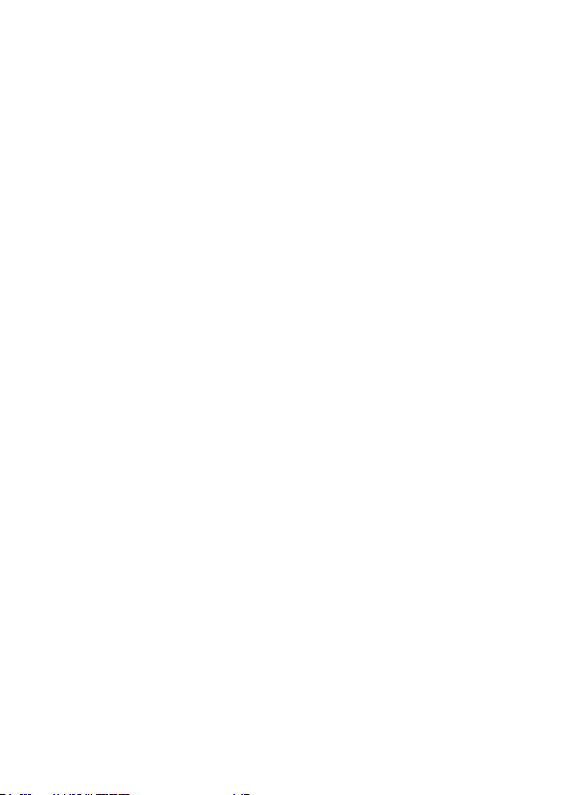
27
instructions, may cause harmful interference to radio communications. However,
there is no guarantee that interference will not occur in a particular installation.
If this equipment does cause harmful interference to radio or television reception,
which can be determined by turning the equipment off and on, the user is
encouraged to try to correct the interference by one or more of the following
measures:
-Reorient or relocate the receiving antenna.
-Increase the separation between the equipment and receiver.
-Connect the equipment into an outlet on a circuit different from
that to which the receiver is connected.
-Consult the dealer or an experienced radio/TV technician for help.
Specific Absorption Rate (SAR) information:
This Mobile phone meets the government's requirements for exposure to radio
waves. The guidelines are based on standards that were developed by
independent scientific organizations through periodic and thorough evaluation of
scientific studies. The standards include a substantial safety margin designed to
assure the safety of all persons regardless of age or health.
Page 29

28
FCC RF Exposure Information and Statement
The SAR limit of USA (FCC) is 1.6 W/kg averaged over one gram of tissue.
Device types: Mobile phone (FCC ID: 2ALZXC12) has also been tested against
this SAR limit. The highest SAR value reported under this standard during
product certification for use at the ear is 1.030W/kg and when properly worn on
the body is 0.814W/kg. This device was tested for typical body-worn operations
with the back of the handset kept 10mm from the body. To maintain compliance
with FCC RF exposure requirements, use accessories that maintain a 10mm
separation distance between the user's body and the back of the handset. The use
of belt clips, holsters and similar accessories should not contain metallic
components in its assembly. The use of accessories that do not satisfy these
requirements may not comply with FCC RF exposure requirements, and should
be avoided.
Body-worn Operation
This device was tested for typical body-worn operations. To comply with RF
exposure requirements, a minimum separation distance of 10mm must be
maintained between the user’s body and the handset, including the antenna.
Third-party belt-clips, holsters, and similar accessories used by this device
should not contain any metallic components. Body-worn accessories that do not
meet these requirements may not comply with RF exposure requirements and
should be avoided. Use only the supplied or an approved antenna.
