Page 1

1
User manual
Model: B102
1. Tips on using tablet.
1. Long press the power button for 3-5 seconds to power the device up.
Once the product is turned on, the following screen will be displayed on your tablet.
2. Basic Operation
Tap : Tap an icon or App once to select the icon or launch the App.
Long-tap: Tap and hold the current operating interface or area until the relevant
icons appear, then release.
Slide: Slide up/down/left/ right to switch between different screens conveniently.
Drag: Tap and hold an icon on the desktop and drag to other position.
Pinch & Spread: Use two fingers to tap the screen, and adjust the distance between t
hem to zoom in/out the current photo or web contents.
3. Connecting to PC.
-When connecting to PC, please follow the computer prompts strictly to avoid any
data loss.
-Do not disconnect the USB connection during data transferring: otherwise it will
cause data damage or loss.
a. Connect the one end of the USB cable (supplied) to the unit and the other end of
the USB cable (supplied) to your PC.
b. Tap Turn on USB storage to transfer files.
4. Charging battery.
-Please charge the battery fully when use the unit for the first time.
-You can charge the device by using the charge adapter or by connecting the supplied
USB cable to PC.
Page 2
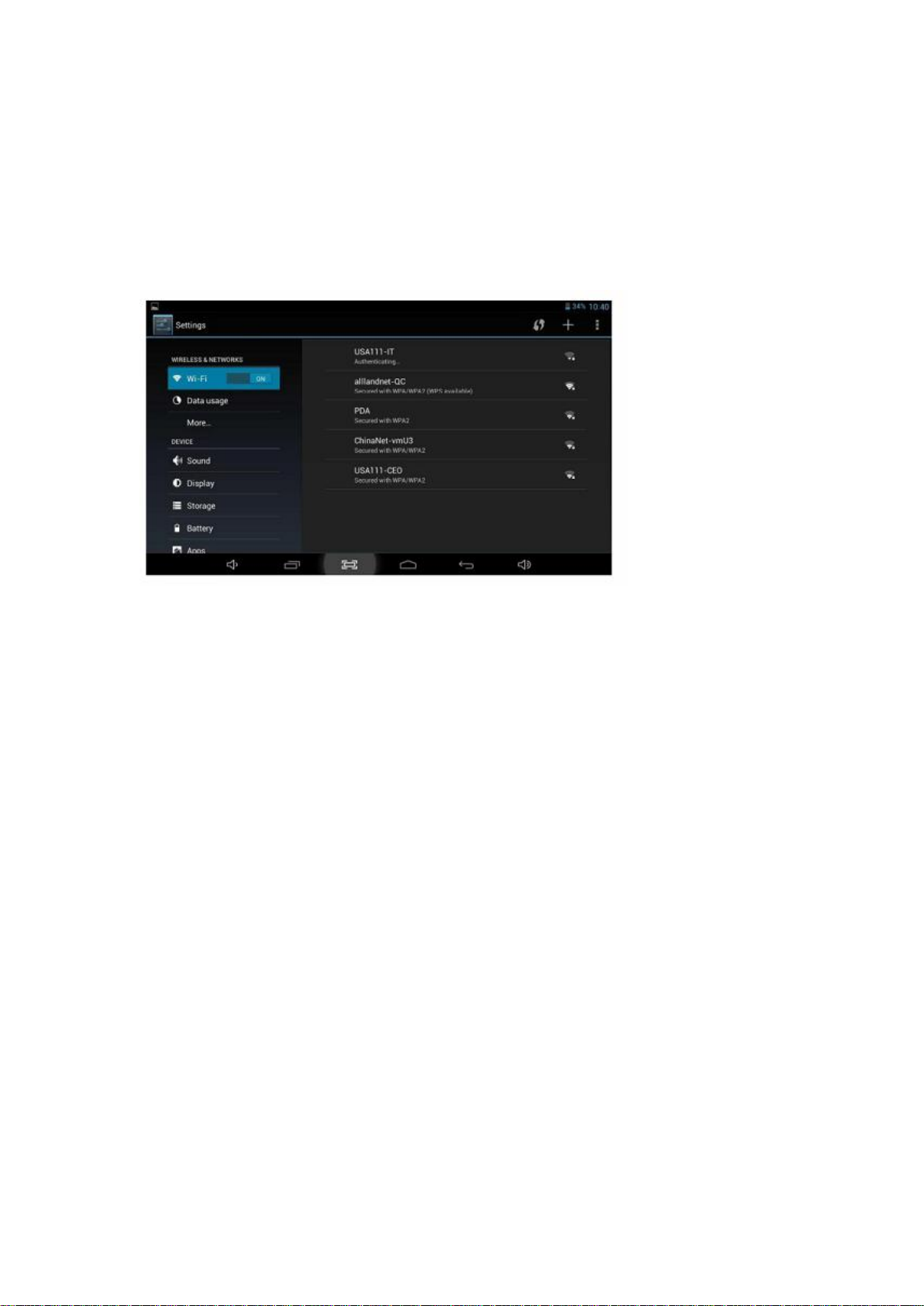
2
-Please charge your unit when the battery icon indicate s the power is lower/The unit
shuts off suddenly, even if restart again/Tapping any button has no response.
5. How to configure your tablet
- Tap the setting icon on the main screen or in the App menu to enter the settings
menu. In the Setting menu, you can configure the unit, set app. options, add
accounts, and set other preferences (eg. Wi-Fi, language,Sound, Display, Storage… )
Page 3

3
FCC Caution.
This device complies with part 15 of the FCC Rules. Operation is subject to the
following two conditions: (1) This device may not cause harmful interference, and (2)
this device must accept any interference received, including interference that may
cause undesired operation.
Any Changes or modifications not expressly approved by the party responsible for
compliance could void the user's authority to operate the equipment.
Note: This equipment has been tested and found to comply with the limits for a Class
B digital device, pursuant to part 15 of the FCC Rules. These limits are designed to
provide reasonable protection against harmful interference in a residential
installation. This equipment generates uses and can radiate radio frequency energy
and, if not installed and used in accordance with the instructions, may cause harmful
interference to radio communications. However, there is no guarantee that
interference will not occur in a particular installation. If this equipment does cause
harmful interference to radio or television reception, which can be determined by
turning the equipment off and on, the user is encouraged to try to correct the
interference by one or more of the following measures:
-Reorient or relocate the receiving antenna.
-Increase the separation between the equipment and receiver.
-Connect the equipment into an outlet on a circuit different from that to which the
receiver is connected.
-Consult the dealer or an experienced radio/TV technician for help.
The device has been evaluated to meet general RF exposure requirement. The device
can be used in portable exposure condition without restriction.
