Page 1
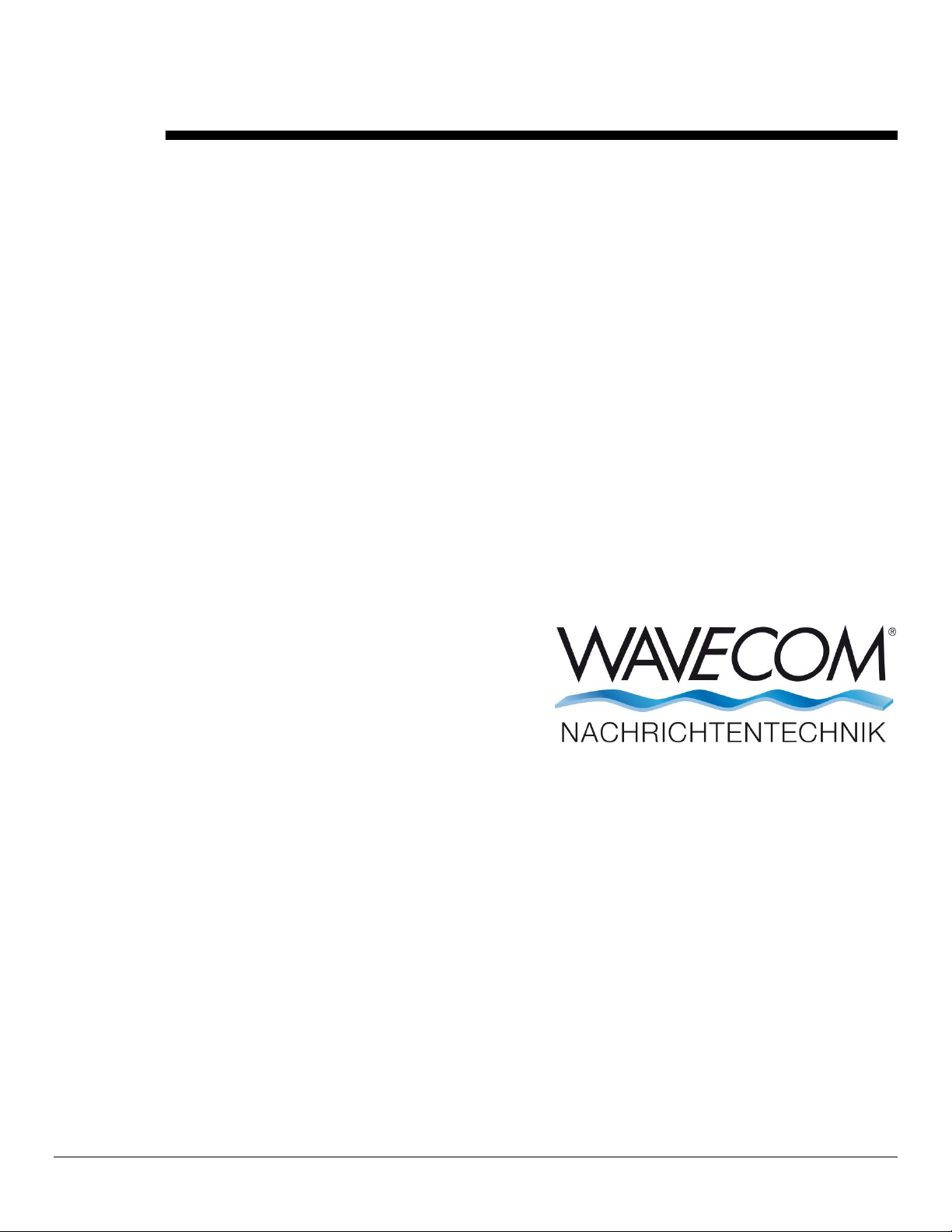
WAVECOM Sat email Decoder
W-Sat-email-Decoder
V2.3.1
by WAVECOM ELEKTRONIK AG
Page 2
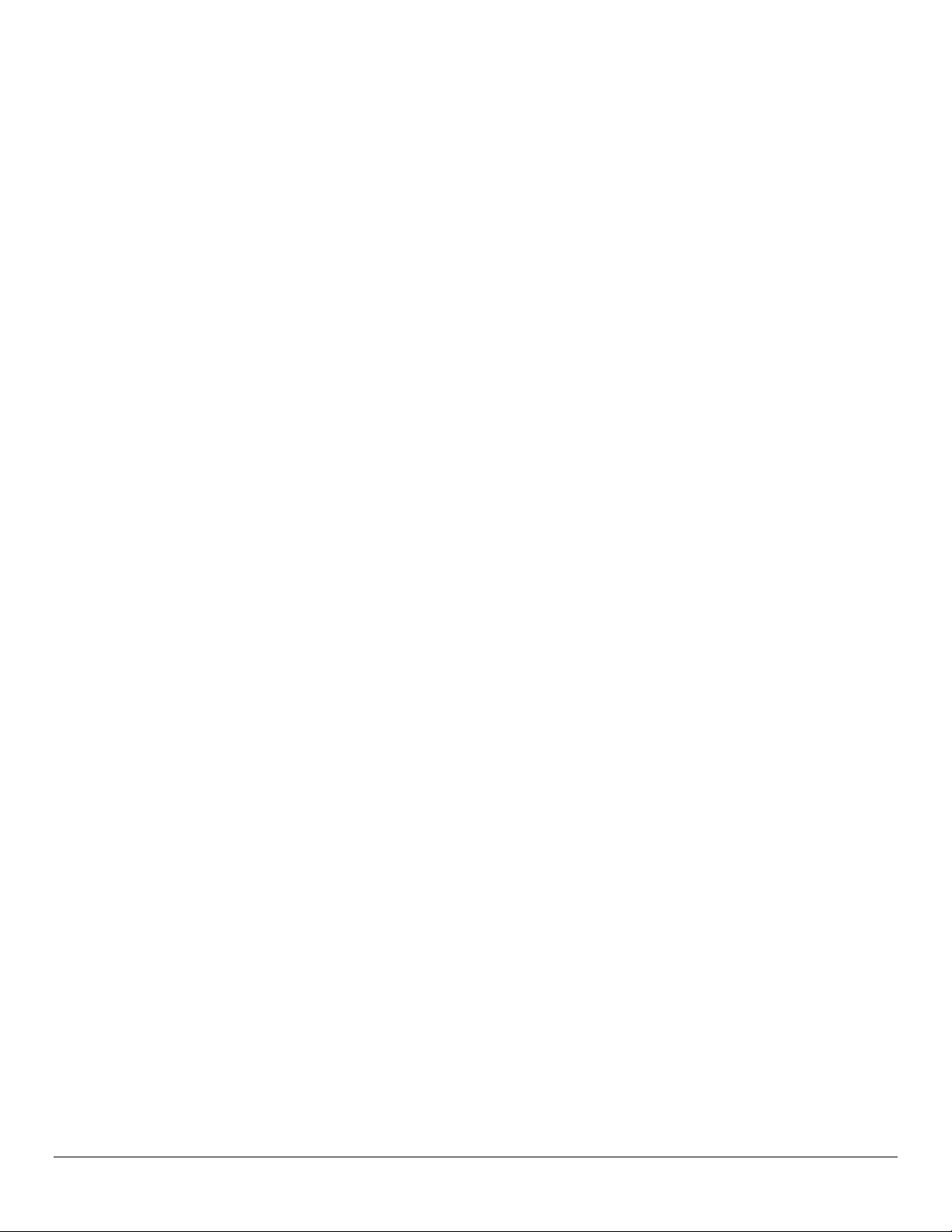
PUBLISHED BY
WAVECOM ELEKTRONIK AG
Hammerstrasse 8
CH-8180 Buelach
Switzerland
Phone +41-44-872 70 60
Fax +41-44-872 70 66
Email: info@wavecom.ch
Internet: http://www.wavecom.ch
© by WAVECOM ELEKTRONIK AG. All rights reserved.
Reproduction in whole or in part in any form is prohibited without written consent of the copyright owner.
The publication of information in this document does not imply freedom from patent or other protective rights of
WAVECOM ELEKTRONIK AG or others.
All brand names in this document are trademarks or registered trademarks of their owners.
Specifications are subject to change without further notice.
Printed: Thursday, November 06, 2014
Page 3
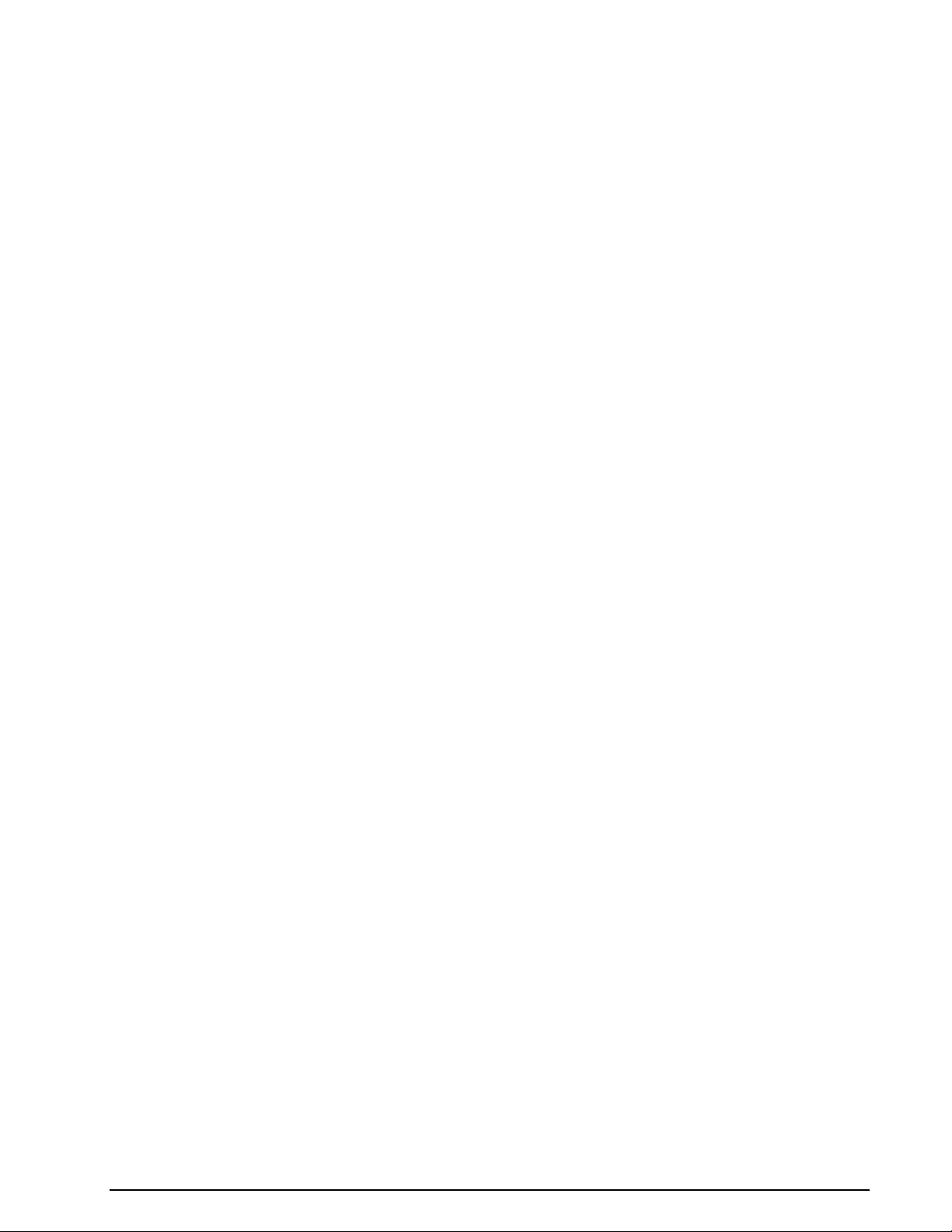
Contents
General Information 2
Welcome ..................................................................................................... 2
Revisions ..................................................................................................... 2
Recommended WAVECOM Products and Services .............................................. 3
Installation 4
Software Uninstall 6
Licensing 7
How the Sat-email-Decoder Works 8
W-BV BitView Tool ............................................................................. 3
User Interface 9
Menu bar ..................................................................................................... 9
File Menu .......................................................................................... 9
Edit Menu ....................................................................................... 10
Tools Menu ..................................................................................... 10
Help Menu ...................................................................................... 10
Input File List ............................................................................................. 10
File Viewer ................................................................................................. 12
Decoded File List ........................................................................................ 12
Implemented Decoders 14
Reference 15
Input data format ....................................................................................... 15
INMARSAT-B, INMARSAT-M or INMARSAT-mM .................................... 15
INMARSAT-B-HSD ........................................................................... 15
Metadata output format ............................................................................... 15
Transmission section ........................................................................ 15
Mail section .................................................................................... 15
Attachment section .......................................................................... 16
External Applications 17
Status Messages 18
Cause for “Termination” ................................................................... 18
Mail System .................................................................................... 18
Status ............................................................................................ 19
License Terms 20
Address 21
Glossary of Terms 23
WAVECOM Sat email Decoder W-Sat-email-Decoder V2.3.1 Contents iii
Page 4
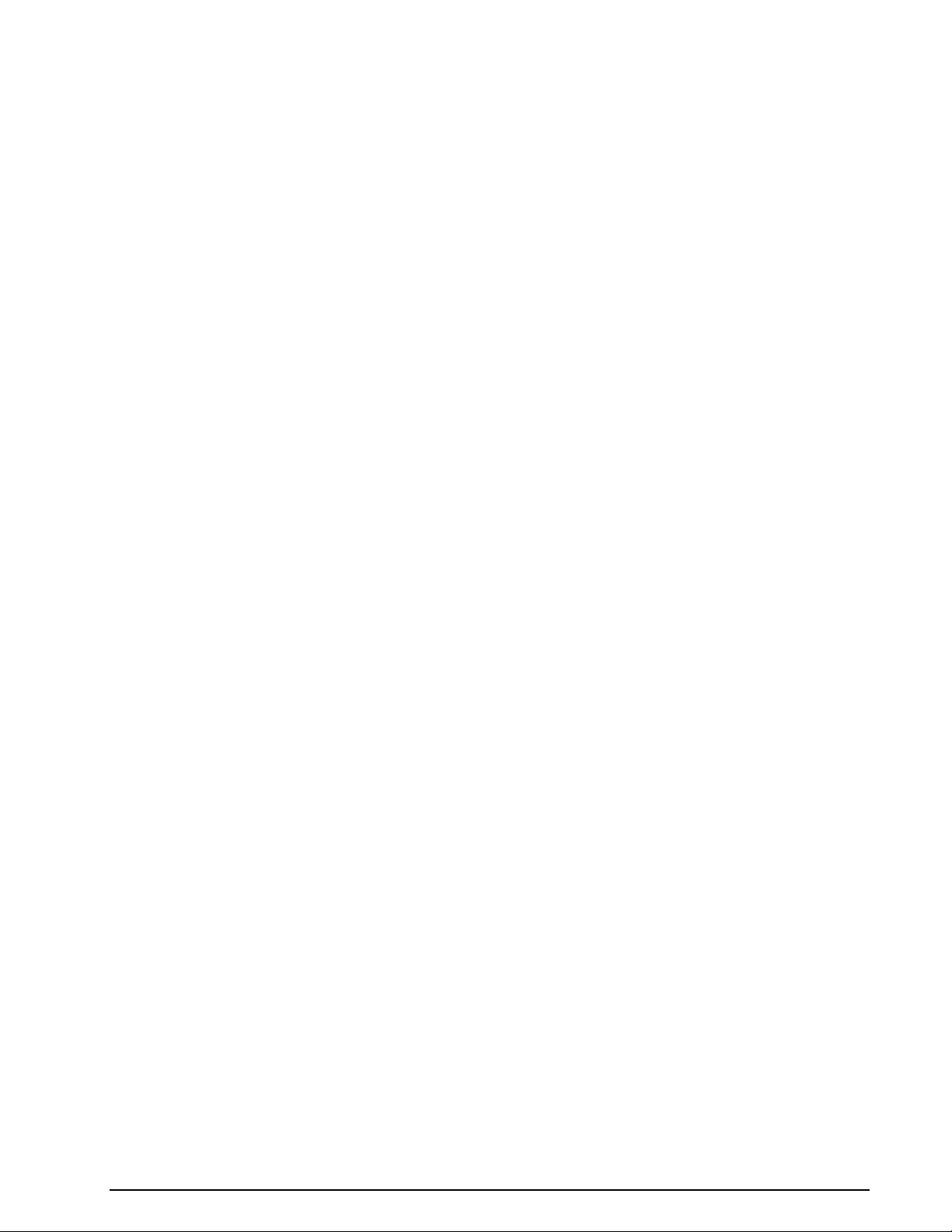
Index 33
iv Contents WAVECOM Sat email Decoder W-Sat-email-Decoder V2.3.1
Page 5

WAVECOM Sat email Decoder W-Sat-email-Decoder V2.3.1 General Information 1
Page 6
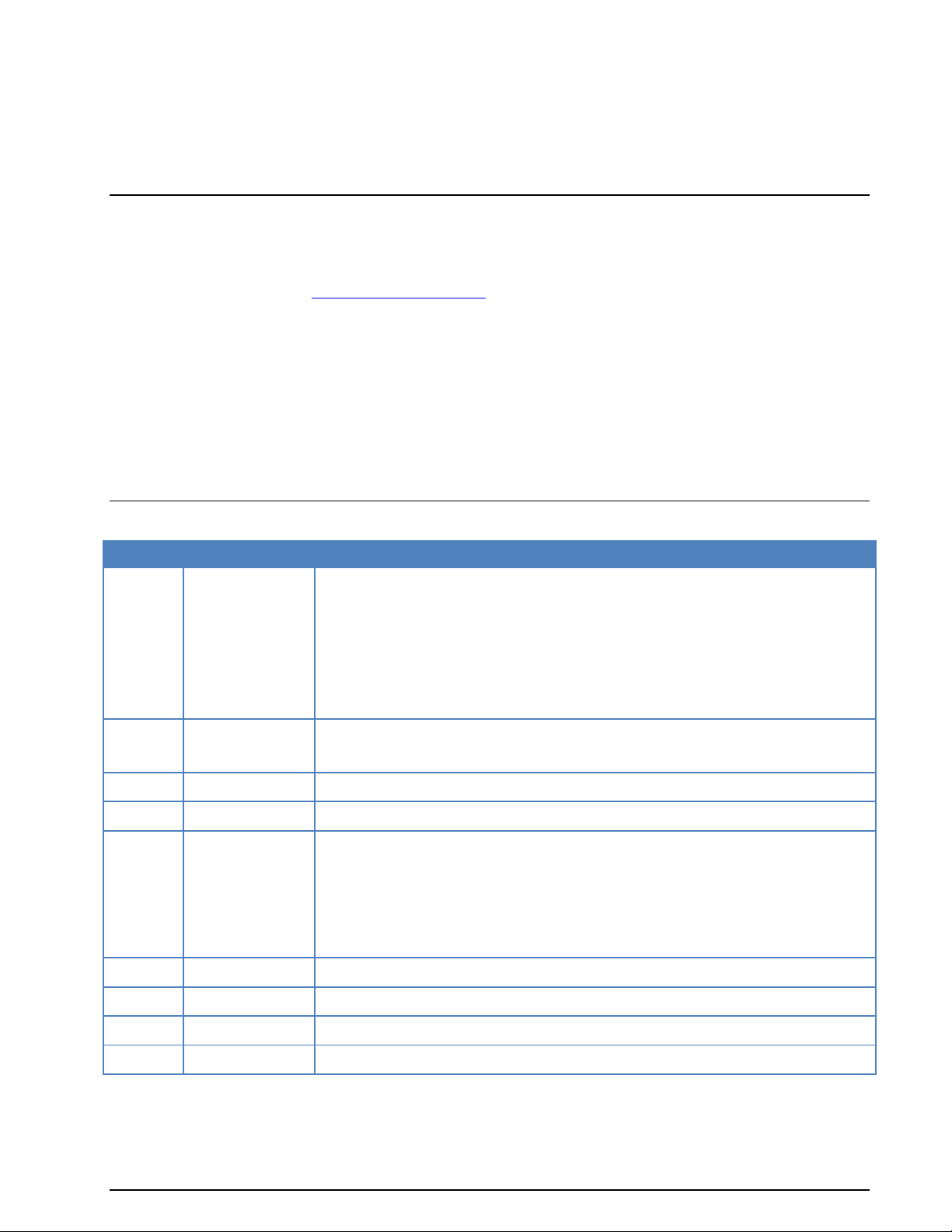
Version
Date
Changes
2.0.00
11-Aug-2011
Changed: Name “W-Sat-email-Decoder”
New: Auto-Mode
New: Meta-Data output
New: PPP Decoder for PPP (Wireshark)
New: Dualog Decoder
New: SAT-B-HSD support
2.0.01
9-Sept-2011
New: Input data format
New: Metadata output format
2.1.00
27-Apr-2012
Several new features.
2.1.01
11-Dec-2012
Bug fix.
2.2.00
20-Sep-2013
New: ZModem
New: UUCP
New: UUPlus
New: se@COMM (partial)
New: Xdatos (partial)
2.2.1
10-Dec-2013
Bug fix in UUPlus.
2.2.2
23-Apr-2014
Bug fix in Amos and SkyFile.
2.3.0
12-Aug-2014
Prescan of input files to make the decoder robust.
2.3.1
06-Nov-2014
Add filename tag for AMOS decoder.
General Information
Welcome
Thank you for choosing a WAVECOM decoder. The product that you have purchased includes the latest
technology in data decoding, together with the latest software release available at the time of shipment.
Please check our website at http://www.wavecom.ch for software updates.
Before you install the product, please also check the latest documentation on the installation CD/DVD or
on our website.
WAVECOM ELEKTRONIK AG develops and sells products for wireless (HF/VHF/VHF/SHF) data monitoring
independent of frequency range.
Two decoder families are currently available:
W-CODE is a stand-alone application, which works with native host hardware.
W61PC/W61LAN consists of hardware (e.g. W61PC, W61LAN) and corresponding, integral soft-
ware (no additional order of the software required).
Revisions
2 General Information WAVECOM Sat email Decoder W-Sat-email-Decoder V2.3.1
Page 7
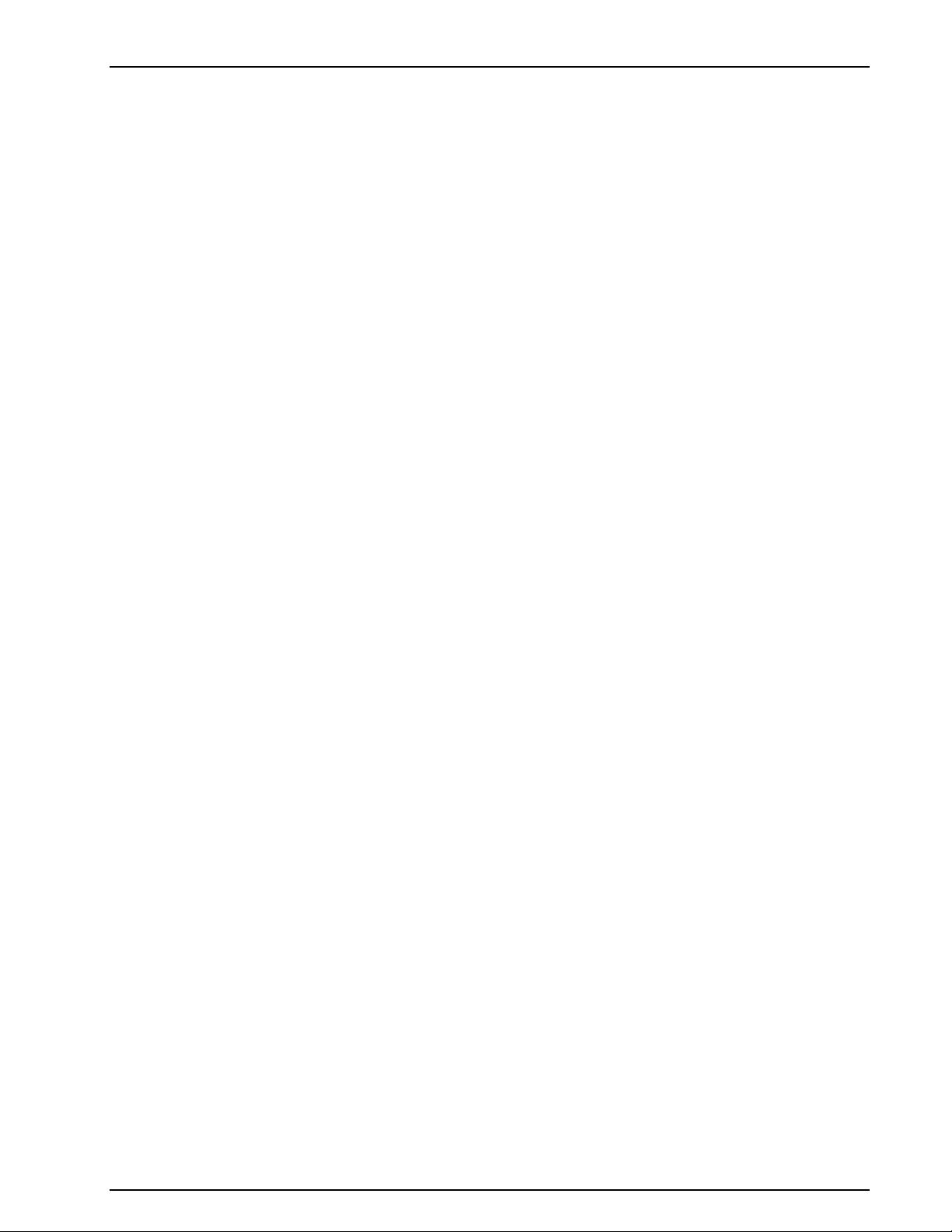
Recommended WAVECOM Products and Services
W-BV BitView Tool
The highly sophisticated BitView Tool is an external off-line, stand-alone .NET application for analysis of
unknown signals.
BitView has a number of features:
Bit manipulation tools
Bit display tools (text, graphics)
Simultaneous processing of multiple analysis sessions
Auto-update functionality
Report generator (parameters, data, ASCII, XML)
Drag and drop of functions
Re-arrangement of functions in a tree view
Nested docking
Auto hide
Drag and drop of windows
Application and modification of alphabets
Persistent-to-XML file (screen layout is restored at start-up time)
.NET technology
No installation required, just run the executable
Data stream and data file import from W61PC/LAN and W-CODE
MatLab and C# user defined functions
WAVECOM Sat email Decoder W-Sat-email-Decoder V2.3.1 General Information 3
Page 8
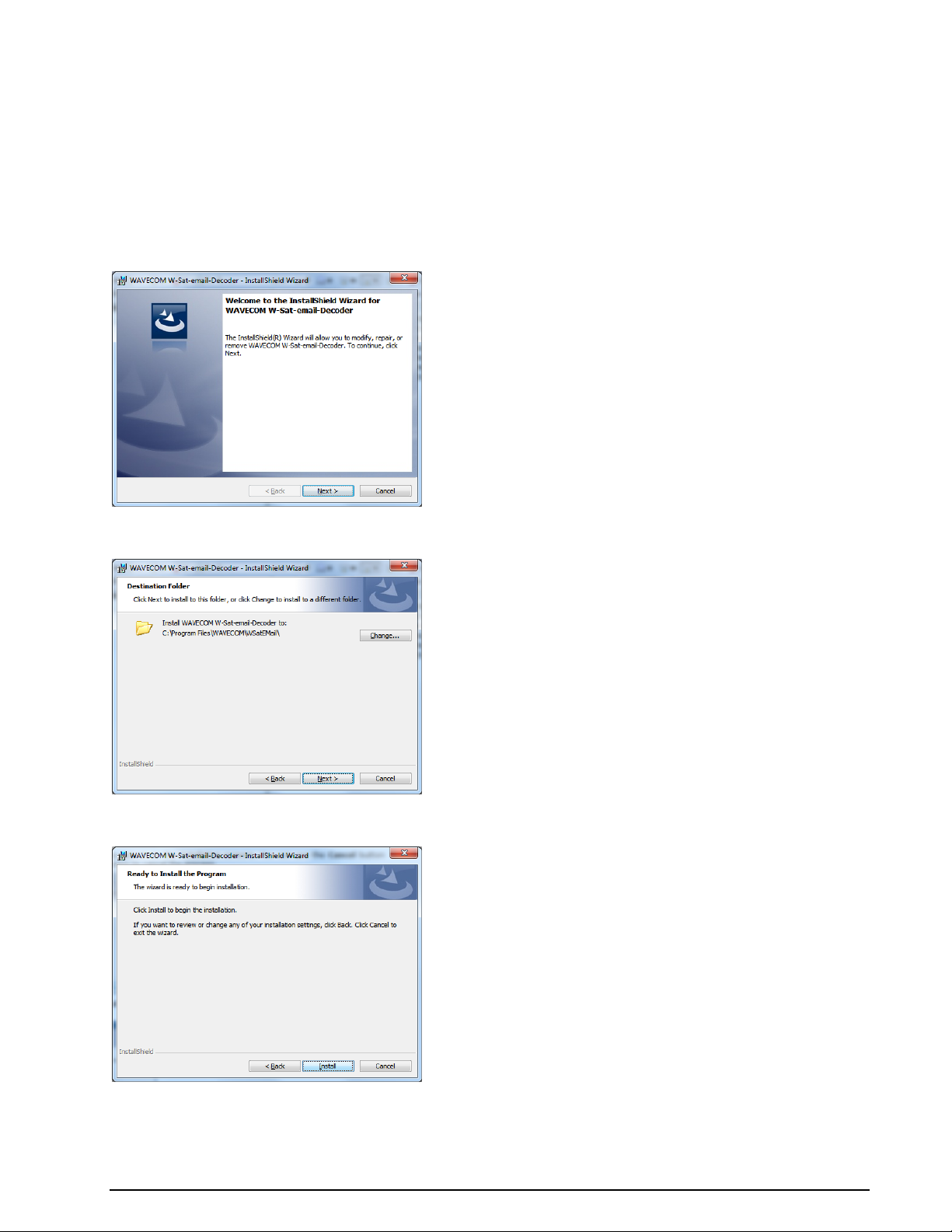
Installation
Before the installation of a software update, the old version must be uninstalled, see “Software Uninstall”
below.
Go to the medium which contains the W-Sat-email-Decoder installation file, and click the installation file
name. The welcome screen is displayed.
Follow the instructions as they appear on the installation screens. You can use the Cancel button
throughout the installation process to cancel the process.
Click Next to continue the installation. Use Change to select another installation folder as the installation
folder.
Click Install to begin the installation.
4 Installation WAVECOM Sat email Decoder W-Sat-email-Decoder V2.3.1
Page 9
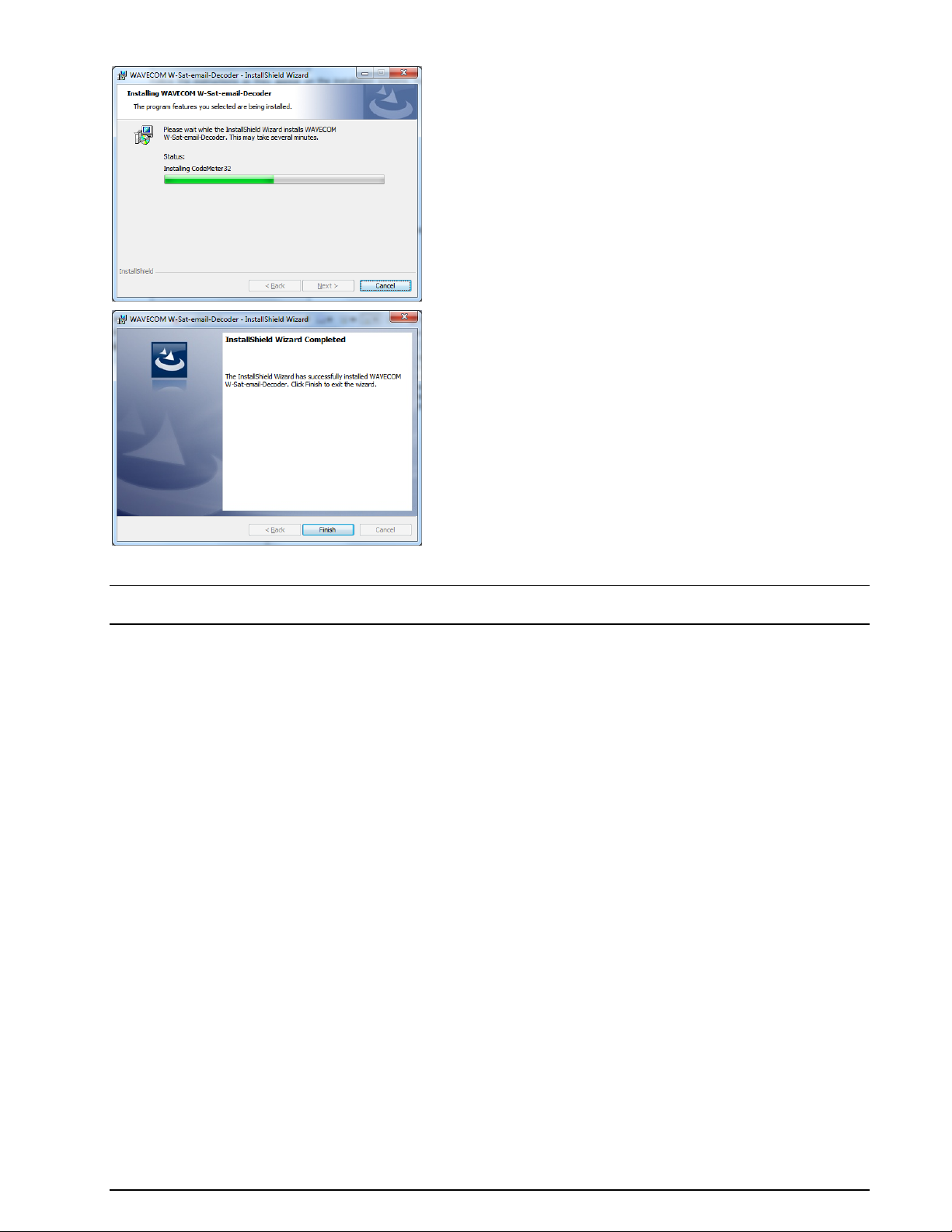
If the installation was successful, click the Finish button to complete the installation.
Note: After installation, you can run the application if you are a member of the Administrators, Power Us-
ers or Users group.
WAVECOM Sat email Decoder W-Sat-email-Decoder V2.3.1 Installation 5
Page 10
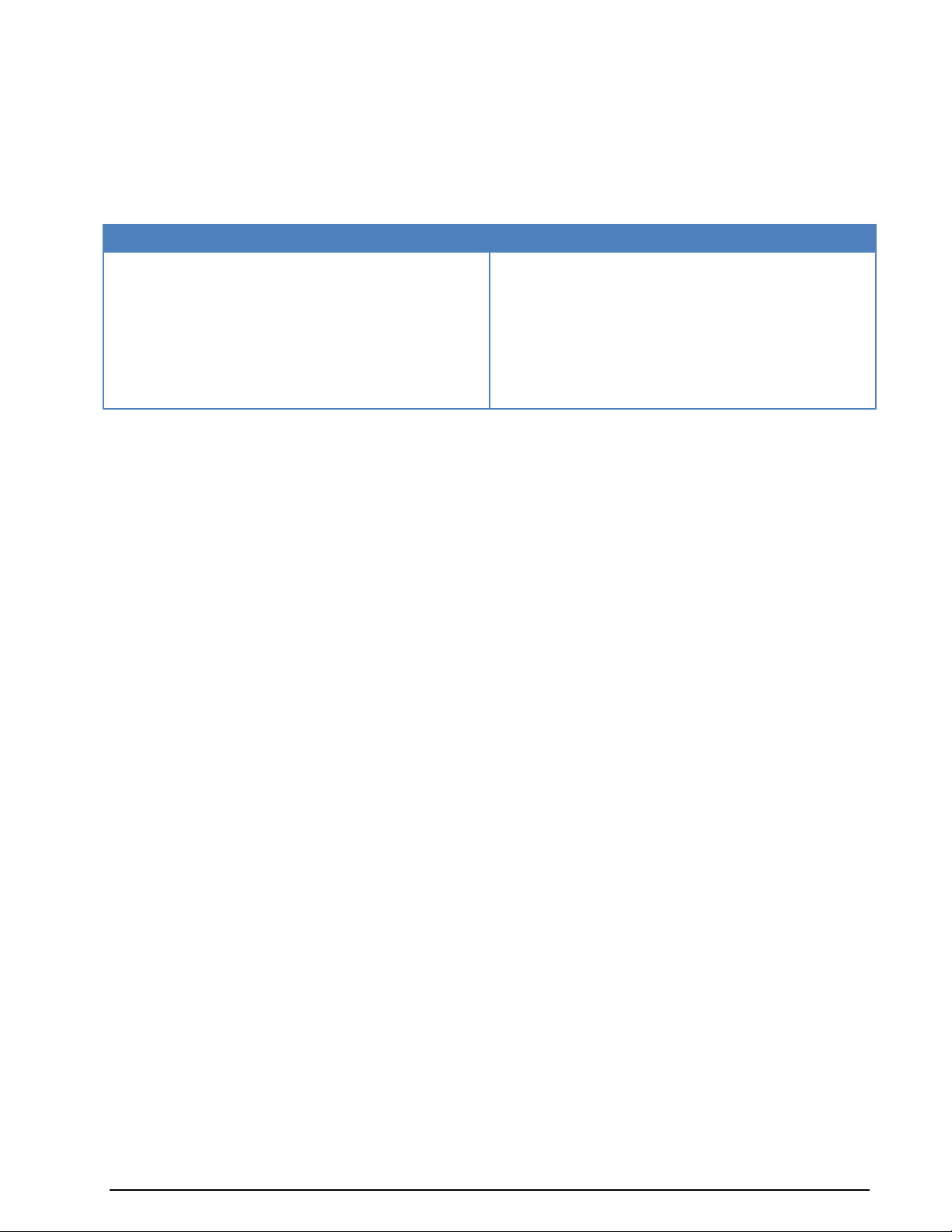
VISTA, Windows 7
XP
Click on Start, go to the Control Panel menu
and click Programs and Features
Select WAVECOM W-Sat-email-Decoder
from the list
Click Uninstall
Click on Start, go to the Settings menu and
open Control Panel
Select the Add/Remove Programs icon
Select Install/Uninstall
Choose WAVECOM W-Sat-email-Decoder
from the list
Click Add/Remove
Software Uninstall
In certain situations e.g. a software update, it is necessary to uninstall the software. Use the following
commands:
The application has now been removed from the PC - it is however possible, that the icons may have to be
manually removed.
6 Software Uninstall WAVECOM Sat email Decoder W-Sat-email-Decoder V2.3.1
Page 11
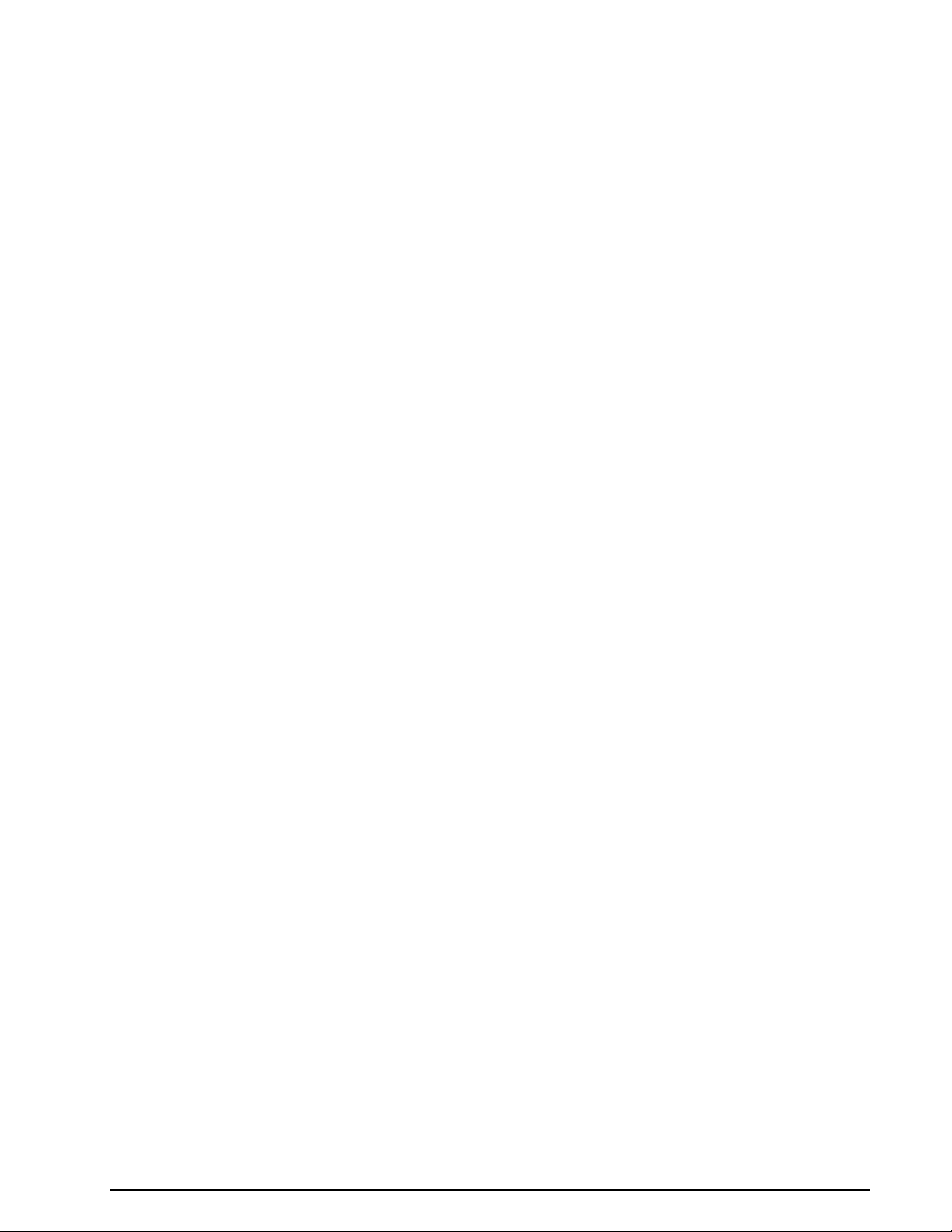
Licensing
A valid W-Sat-email-Decoder license is required to run the software.
WAVECOM Sat email Decoder W-Sat-email-Decoder V2.3.1 Licensing 7
Page 12
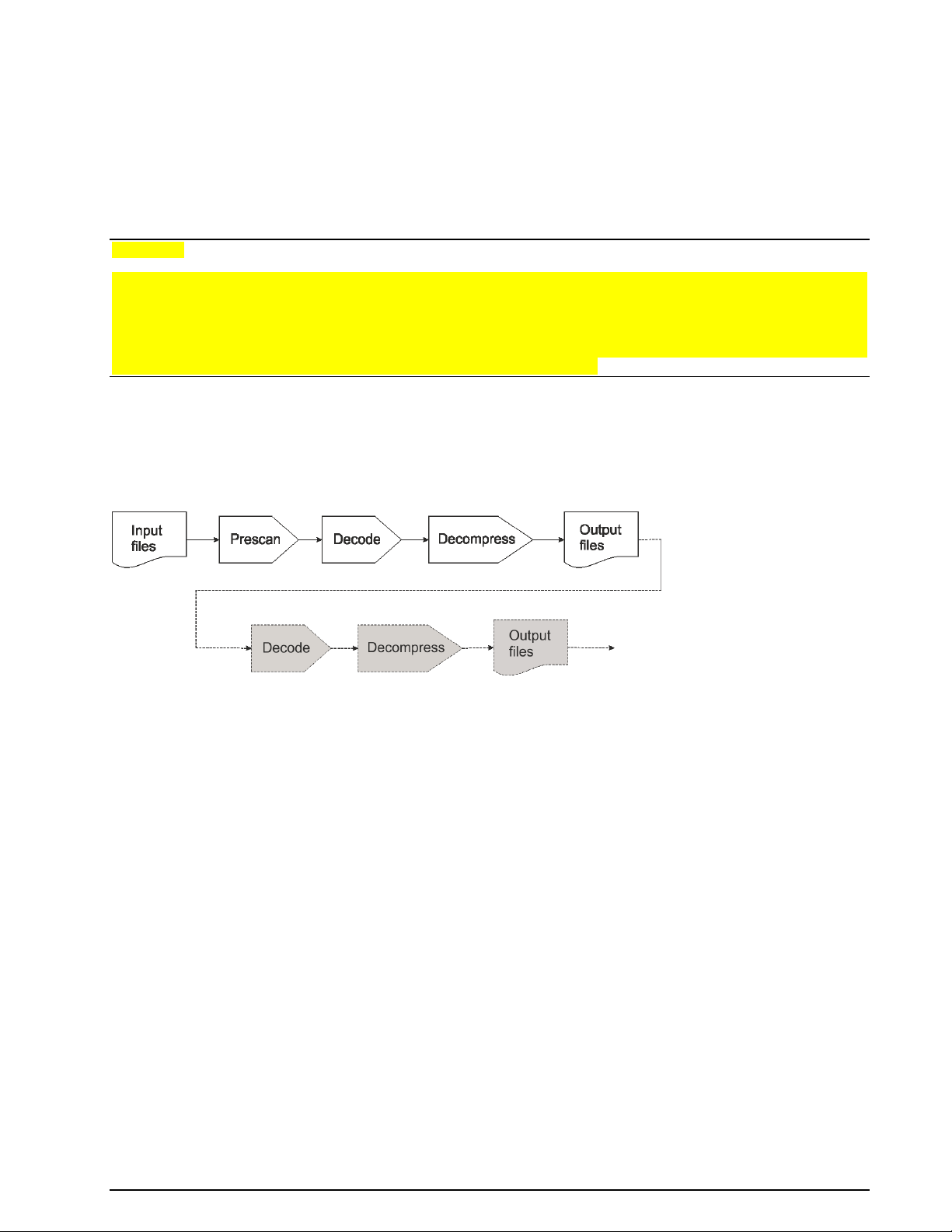
How the Sat-email-Decoder
Works
Warning:
Downloaded files may contain viruses, spyware, Trojan horses and other malicious code, which may
gravely endanger your system. WAVECOM explicitly declines any liabilities for the use of this application,
and strongly advises users to ensure that an updated anti-virus and malware checking application is installed and enabled. The user may additionally consider physically disconnecting the system on which this
application is installed from a local network. If an alert or warning is received from your anti -virus application, follow the instructions given to remove or neutralize the threat.
The W-Sat-email-Decoder takes as its input a session file and the corresponding text files, as produced by
a WAVECOM decoder, or any text file from an external source containing emails. Before beginning decoding, it prescans the file to make sure that the input data is not corrupt. After prescan it does protocol decoding and possible decompression, the email(s) and possible attachment(s) are output as files (see the
message flow below).
The output files may themselves be encoded or compressed. In this case external applications must be
used to decode and/or decompress the files. This procedure is shown in the path diagram above in dashed
lines and grayed-out boxes. External processing may have to be repeated until legible output is produced.
The user should be aware that messages may be encoded using methods such as UUEncode, Base64 and
TNEF. Such messages must also be decoded by an external application.
The W-Sat-email-Decoder will decode the main message protocols encountered on satellite and other
communication links. These protocols reside on Layer 2, the data link layer.
8 How the Sat-email-Decoder Works WAVECOM Sat email Decoder W-Sat-email-Decoder V2.3.1
Page 13

User Interface
The W-Sat-email-Decoder consists of a menu bar a window with three panes,
Input File List
File Viewer
Decoded File List
The Input File List displays a record of information for each of the files(s) loaded using the File Menu.
File View displays a hex and text dump of the file selected in the Input File List.
The Decoded File List contains a list of decoded files.
Menu bar
The main menu bar contains four menus.
File Menu
Click Open file… to load a single file into the Input File List.
Click Open directory… to load a complete directory containing an optional session file produced by a
WAVECOM decoder.
Click Save as … to save one or more files.
Click Exit to exit the W-Sat-email-Decoder. When attempting to close the ED, the user is asked
If saving the decoded data is not required press “No”.
If saving the decoded data is required press “Yes”, then select one, more or all files in the Input File List
and from the File Menu select Save as … to open a directory browser. In the browser select an existing
folder or create a new folder where the decoded data should be stored.
WAVECOM Sat email Decoder W-Sat-email-Decoder V2.3.1 User Interface 9
Page 14

Edit Menu
Click Select All to select all files in the Input File List.
Click Decode to decode all selected files.
Tools Menu
Click Preferences… to select all files in the Input File List.
Click Enable Auto Mode to start the automatic decoding of files placed into the input decode all selected
files.
Preferences
Data sources (auto mode) define folders which will be used as a data source for automatic decoding if
Auto Mode is enabled.
Output folder decoded data are placed in this folder.
Clean up output folder on exit. The defined output folder is cleaned up on program exit.
Help Menu
Through the help menu a help file and information on W-Sat-email-Decoder is accessible.
Input File List
The Input File List is the entry point into the W-Sat-email-Decoder and displays a record of information
for each of the files(s) loaded using the File Menu. Double-clicking a record will start an attempt to de-
termine the mail system and decode the file (the “Mail System” column will be set to “Unknown” before
this attempt). The columns labeled “Termination”, “Mail System” and “Status” displays the results of the
operations (see end of section for a detailed list). At the same time the raw input file is loaded into the
10 User Interface WAVECOM Sat email Decoder W-Sat-email-Decoder V2.3.1
Page 15

File Viewer and finally, if decoding was successful, a list of decoded output files is displayed in the Decoded File List.
In the example below, a mail file captured from a decoder with serial number 606029620 has been determined as using the GlobeWireless mail system and successfully decoded. The compressed file contained
an email message (Mail_1.txt) and an attachment (4th Quarter CORINTH Stores.zip).
If an input file is selected clicking Save as… in the File Menu opens a file browser, allowing the user to
save the selected files under another name and path.
Right-clicking one or more selected files displays an option Open output folder… Left-clicking this item,
allows the user to open the directory where the decoded and decompressed output files for the selected
input file are saved. In the example below the file described earlier, has been decompressed and its components separated into individual files:
- A decoded and decompressed mail message file (Mail_1.txt)
- A decoded and decompressed attachment (4th Quarter CORINTH Stores.zip)
- A text file containing all mail messages (0000001800000018_Pass1.txt)
- A binary file containing the captured, 7z-compressed file without protocol and packet overhead
(headers, CRC etc.) (0000001800000018_Pass1.7z)
- A MetaData.xml file containing various additional information.
WARNING: Depending on your anti-virus application, during decoding of an input file a warning message
like this may be displayed by your anti-virus and malware protection application.
WAVECOM Sat email Decoder W-Sat-email-Decoder V2.3.1 User Interface 11
Page 16

Serial No.
The serial number of the decoder
Start Time
Time when session was started
Duration
Duration of session
Size
Size of input file
MES ID
The Inmarsat MES ID used on the link
Mode
Inmarsat source system (mode)
Service
Type of service (Data)
Termination
A description of cause for the termination of the session (see below “Status Messages”,
“Cause for “Termination””).
Mail System
The mail system determined for this input file (see below “Status Messages”, “Mail Sys-
tem”).
Status
Decoder status (see below “Status Messages”, “Status”).
You are strongly advised to follow the instructions given.
Output files are saved in sub-folders in the selected data folder. The sub-folder names are constructed as
<decoder_serial_number>_<yyyymmdd>_<hhmmss>.
The decoded files are saved in a number of ways depending on the email system:
If the decoded mail system transmits messages and attachments as individual messages, the out-
put files are saved under their original names with a preceding number, e.g. 01_255996071.txt
starting with 01 for the first decoded file
If the decoded mail system transmits messages and attachments consolidated into one file, the
application will attempt to decompress the file and to save the individual messages and attachments under their original file names, otherwise a generic name, Mail_<number>.txt is used
The Input File List is divided into a number of columns,
File Viewer
The File Viewer will display a selected input or output file in a hexadecimal file viewer. The leftmost column is a hexadecimal byte counter, the center column displays the file in hexadecimal notation, and the
rightmost column displays the file contents in printable ASCII. The viewer does not allow the user to edit
the file.
Decoded File List
The Decoded File List displays the output file(s) if decoding was successful. Left-clicking on a file name
will display the file in the File Viewer. Left-clicking the file name will load the file into the File Viewer
and display this message,
12 User Interface WAVECOM Sat email Decoder W-Sat-email-Decoder V2.3.1
Page 17

Press “Yes” if you wish the decoder to attempt to open the file with an external application, e.g. MS Office
or WinRAR.
Right-clicking a file name loads the file into File Viewer and displays a menu.
Clicking Show will display the file in File Viewer and if the file type is unsupported by the decoder an attempt to open the file with a corresponding application will be undertaken.
Clicking Show as text will display the file in text format in File Viewer.
Clicking Show as hexadecimal will display the file in hexadecimal format in File Viewer.
Clicking Open containing folder … will open the file browser in the folder containing the selected file.
Clicking Open with external application … will attempt to open the file with the appropriate external
application.
Clicking Open with an external application… allows the user to apply an external decoder or de-
compressor. When attempting to open a file a warning may be displayed.
If a file shown in the list is not present on the disk, the entry is marked in red color.
WAVECOM Sat email Decoder W-Sat-email-Decoder V2.3.1 User Interface 13
Page 18

Email application
Additional transmission system
AMOS
Dualog
GlobeWireless
GTMail
PPP
Rydex
se@COMM
IRIDIUM
SkyFile
THURAYA
UUCP
UUPlus
IRIDIUM
Xdatos
IRIDIUM
ZModem
Implemented Decoders
14 Implemented Decoders WAVECOM Sat email Decoder W-Sat-email-Decoder V2.3.1
Page 19

Tag name (key)
Value
MES_ID
MES ID of the sender
Mode
Transmission mode
Reference
Input data format
The Decoders now support two formats:
Data stream extracted from INMARSA-B, INMARSA-M or INMARSAT-mM frames
Raw data from Inmarsat-B-HSD (ISDN)
INMARSAT-B, INMARSAT-M or INMARSAT-mM
Use this format for INMARSAT-B, INMARSAT-M or INMARSAT-mM low speed data. The expected format is
the data extracted from the HDLC I-Frames in the correct order and without duplicates. In other words,
the same data stream a user of the satellite services sends and receives.
INMARSAT-B-HSD
Use this for ISDN data (SAT-B-HSD). The format consists of the raw contents of the data frames, without
signaling units.
Metadata output format
The metadata output is not yet fixed. The following format description is based on the XML output by the
GUI. For now, not all decoders are able to write metadata.
The XML files created by the GUI are structured as follows:
<MetaData>
<Transmission>
<!-- This part is filled by the GUI. Decoders do not use it. -->
</Transmission>
<Mail>
<!-- Generic mail information by the decoder. There may be several mails in one file. -->
<Attachment>
<!-- Attachment data. There may be several attachments in one mail. -->
</Attachment>
</Mail>
</MetaData>
Transmission section
The “Transmission” part is only written by the GUI. It is omitted when the DLL is used directly.
Mail section
This part contains information about mails.
WAVECOM Sat email Decoder W-Sat-email-Decoder V2.3.1 Reference 15
Page 20

Tag name (key)
Value
Serial
Serial number of the mail
Time
Timestamp in the UNIX format (time_t)
DateTime
Timestamp in YYYYMMDDhhmm format (Globe Wireless)
Subject
Subject
From
Sender
To
Receiver
Cc
Cc
Bcc
Bcc
Account
Account information
Priority
Priority
Charset
Character set
Filename
Name of the file saved by the decoder (AMOS and GTMail)
Tag name (key)
Value
Name
Filename
Size
Size of the file
Time
UNIX timestamp
Filename
Name of the saved file (if it differs from “Name”)
Attachment section
This part contains information about attachments. It always is embedded into a mail section.
16 Reference WAVECOM Sat email Decoder W-Sat-email-Decoder V2.3.1
Page 21

External Applications
If the output file is itself a compressed or encoded file, the user must launch an external application as described above to decode or uncompress the file. The user may wish to use the information below as a
guide on how to further process such files.
Encoding
Many Uuencode, Base64 and similar decoding tools may be found on the Internet. WinZip will decode
most encodings, as well as performing decompression.
TNF files (Transport Neutral Encapsulation Format) may be read using freeware such as Winmail Opener,
Winmail Reader or tnef2win. Be aware that the TNEF format in addition to the publicly known and described Microsoft tags allows private tags, which are used by certain email systems and which the freeware readers will not decode.
Compression
A number of freeware decompressors are available from the Internet, i.e. WinRAR, 7zip, etc. Furthermore,
source code for most methods is available in case you wish to roll your own de-compressor.
WAVECOM Sat email Decoder W-Sat-email-Decoder V2.3.1 External Applications 17
Page 22

Message
Description
EOD
Normal end of data
ChannelRelease
Normal channel release
NewSession
Transmission stopped unexpectedly
StopMode
Bit stream interrupted
SyncLost
Excessive number of synchronization attempts
TONoScrVect
Bad scrambling vector
TONoSynch
Synchronization or re-synchronization time-out
TooManyBadCRCs
Excessive number of failed checksum calculations
UserCancel
User cancellation
Message
Description
Decoded
AMOS
Yes
Blast
No
Dualog
Yes
GlobeWireless
Yes
GTMail
Yes
MS-RAS
PPP, TCP/IP
Partially
Rydex
Yes
se@COMM
Partially
SkyFile
Yes
UUCP
File transfer
Yes
UUPlus
Yes
Xdatos
Partially
ZModem
File transfer
Yes
Unknown
The mail system was not recognized (also shown before decoding is attempted)
Status Messages
Cause for “Termination”
These messages are produced by the WAVECOM decoder
Mail System
The names given are not necessarily the proper system names. Some systems are not decoded in the current version of W-Sat-email-Decoder and are marked as such.
Mail systems which are recognized,
18 Status Messages WAVECOM Sat email Decoder W-Sat-email-Decoder V2.3.1
Page 23

Message
Description
CRC Error/Checksum Error
A CRC or check sum error occurred.
Corrupt Data
The data structure is corrupted. This could be caused by a transmission error or
an unknown format was encountered.
No Data
The input file does not contain user messages.
No Decoder
A decoder for this format was not found.
Packet Lost
Data was lost in transmission.
Success
Everything seems to be OK.
[Name] not implemented yet.
The system can be recognized, but there is no decoder available.
Status
These messages are produced by the W-Sat-email-Decoder software
WAVECOM Sat email Decoder W-Sat-email-Decoder V2.3.1 Status Messages 19
Page 24

License Terms
1. Wavecom decoder software and other relevant products are license protected, e.g., WIBU CodeMeter
dongle.
2. The license must be legally acquired. The protected software or the product itself can only be operat-
ed simultaneously up to the amount of acquired licenses. This means that a double license allows the
user to operate the product simultaneously in two instances maximum.
3. Any manipulation of the license, e.g., the amount, validity or to circumvent the license is prohibited.
Wavecom cannot fix the occurred damages, e.g., automatic annulations of the license or physical
change of hardware component. In these cases the product must be newly acquired at its full price.
4. Any manipulation to Wavecom software, especially hacking and reverse-engineering of the product is
prohibited. The damage occurred thereby will be passed on to the user, as pointed out in article (3) of
these License Terms.
5. Any Wavecom software may not be copied without the consent of Wavecom.
20 License Terms WAVECOM Sat email Decoder W-Sat-email-Decoder V2.3.1
Page 25

Address
WAVECOM ELEKTRONIK AG
Hammerstrasse 8
CH-8180 Buelach
Switzerland
Phone: +41-44-872 70 60
Fax: +41-44-872 70 66
E-mail: info@wavecom.ch
Web: www.wavecom.ch
WAVECOM Sat email Decoder W-Sat-email-Decoder V2.3.1 Address 21
Page 26

Page 27

Glossary of Terms
active window
The window on the screen where the next action will take place. The active window is indicated by a colored title bar and border.
AF-IN
The AF input has a range of 0 – 16.000 Hz. This input should be used when the source is an AF output
(line or speaker) or a 12.0 or 12.5 kHz IF output used in professional digital recorders.
alert
A warning or notice of an error in the form of a message, a sound from the computer's speaker, or both.
AMBE
Advanced Multi-Band Excitation speech coding.
ANSI
An acronym for the American National Standards Institute, an organization that sets standards for a variety of programming languages and systems.
AOR
Atlantic Ocean Region.
APC
Adaptive Predictive Coding.
ARQ
Automatic repeat request (ARQ) (or automatic repeat-query) is an error-control method for data transmission which uses acknowledgements and requests to achieve reliable data transmission over an unreliable
service. An acknowledgement is a message sent by the receiver to the transmitter to indicate that it has
correctly received a data frame or packet. A request is a message sent by the receiver to the transmitter
to indicate that the sender has to re-transmit the frame/packet; if the sender does not receive an
acknowledgement before a timeout, it usually re-transmits the frame/packet until it receives an acknowledgement or exceeds a predefined number of re-transmissions.
ASCII
An acronym for American Standard Code for Information Interchange, pronounced "ASK-ee." It is a code
in which the numbers from 0 to 127 stand for letters, numbers, punctuation marks and other characters.
ASCII code is standardized to facilitate transmitting text between computers or between a computer and a
peripheral device.
Baud Rate
The speed in a 2FSK transmission. The duration of a bit is 1/Baud. At 50 Baud a bit is 20ms long.
WAVECOM Sat email Decoder W-Sat-email-Decoder V2.3.1 Glossary of Terms 23
Page 28

The speed is given as the channel speed in Bauds. For two level modulation types this equals the raw us er
bit rate, for four level s the bit rate is doubled, for eight levels it is tripled etc.
Broadcast
Public or private radio station transmitting music, news...
Buffer
A temporary holding area in the computer's memory where information can be stored. In editing, it is an
area in memory where cut or copied data is held, sometimes called the clipboard. See also: clipboard and
type-ahead buffer.
Clipboard
The holding place for what you last cut or copied; a buffer area in memory. Information contained on the
clipboard can be inserted (pasted) into other documents and other WINDOWS applications.
Context sensitive
Able to perceive the situation in which an event occurs. For example, context sensitive help presents information specific to the particular task you are performing, rather than presenting just a general list of
commands.
Control key
A specific key, usually abbreviated as "Ctrl", that produces control characters when used in combination
with character keys.
CRC
A cyclic redundancy check (CRC) is an error-detecting code designed to detect accidental changes to raw
data, and is commonly used in digital data transfer and storage. A CRC-enabled protocol calculates a
short, fixed-length binary sequence, known as the check value or improperly the CRC, for each block of
data to be sent or stored and appends it to the data, forming a codeword. When a codeword is received or
read, the device either compares its check value with one freshly calculated from the data block, or equivalently, performs a CRC on the whole codeword and compares the resulting check value with an expected
residue constant. If the check values do not match, then the block contains a data error and the device
may take corrective action such as requesting the block be sent again, otherwise the data is assumed to
be error-free (though, with some small probability, it may contain undetected errors; this is the fundamental nature of error-checking).
CRCs are so called because the check (data verification) code is a redundancy (it adds zero information to
the message) and the algorithm is based on cyclic codes. CRCs are popular because they are simple to
implement in binary hardware, are easy to analyze mathematically, and are particularly good at detecting
common errors caused by noise in transmission channels. As the check value has a fixed length, the function that generates it is occasionally used as a hash function.
Database management system
(DBMS) - A software system for organizing, storing, retrieving, analyzing and modifying information.
Default button
The push button with a bold border in dialogues. The default button often has a dotted-line border around
the button name. The default button is chosen when you press "Enter" (or Ctrl+Enter depending on your
configuration).
24 Glossary of Terms WAVECOM Sat email Decoder W-Sat-email-Decoder V2.3.1
Page 29

Default font
Used font if no other font is defined.
DIS
The DIS input (Discriminator) has a range of 0 – 20 kHz. This input is supported by a few VHF-UHF re-
ceivers and facilitates the reception of ”Direct FSK” signals like POCSAG or PACKET-9600. The advantage
of this input is the easy handling. Only the gain has to be adjusted. There is no need for an adjustment of
the center or the translation frequency. DIS is only released for ”Direct FSK” modes.
Disable
To make an item unavailable for use. Disabled items reflect the WINDOWS color settings for disabled
commands, and generally appear dimmed and cannot be chosen.
EOD
End-Of-Data.
Error message
A message displayed to tell the user about an error or problem in the execution of a program or in the user's communication with the system. An error message is often accompanied by a beep.
EXT-DEM-IN
The EXT-DEM-IN input must be used if an external demodulator is to be connected. The minimum input
level is TTL level (LO = 0 V, HI = +5 V) and the maximum is RS-232C level (LO = -12 V, HI = +12 V).
Note that utilizing this facility will disable certain W51PC functions. Thus this input should be employed for
special purposes only.
FDX
Full duplex.
FEC
Forward error correction (FEC) is error control methode for data transmission, whereby the sender adds
redundant data to its messages, also known as an error-correction code. This allows the receiver to detect
and correct errors (within some bound) without the need to ask the sender for additional data. The advantages of forward error correction are that a back-channel is not required and retransmission of data
can often be avoided (at the cost of higher bandwidth requirements, on average). FEC is therefore applied
in situations where retransmissions are impossible (traffic lists, broadcasts).
FFSK
Fast Frequency Shift Keying.
FFT
Fast Fourier Transform.
File type
The categories of files specified by file extensions: APP, DBF, PRG, CDX, FRX, and so on.
WAVECOM Sat email Decoder W-Sat-email-Decoder V2.3.1 Glossary of Terms 25
Page 30

GFSK
Gaussian Frequency Shift Keying.
GUI
Graphical User Interface.
HDX
Half duplex.
Hot key
An underlined letter in a menu or dialogue that you can type to immediately choose an item.
IF-IN-10.7
The IF-IN-10.7 input has a range of 10.685–10.715 MHz (or 21.385 – 21.415 MHz). This IF is common for
VHF-UHF receivers.
IF-IN-21.4
The IF-IN-21.4 input has a range of 21.385–21.415 MHz. This IF is common for VHF-UHF receivers.
IF-IN-VAR
The IF-IN-VAR has a range of 14 kHz–1.5 MHz. Most receiver IF’s are within this range.
IMBE
Improved Multi-Band Excitation speech coding.
Insert mode
The default text-editing mode in which any character you type is inserted at the cursor position and the
text to the right of the cursor is shifted to the right.
IOR
Indian Ocean Region.
IQ
In-phase Quadrature. Used to denote the complex format on which the RF data is processed and stored.
The IQ demodulation is also sometimes named Base-band demodulation, Quadrature demodulation, Complex demodulation etc.
Keyboard shortcuts
The keystroke combinations that you can use to choose menu options instead of using the mouse.
LAN
Local Area Network.
26 Glossary of Terms WAVECOM Sat email Decoder W-Sat-email-Decoder V2.3.1
Page 31

Application
Condition
Condition
Voltage to signal ground
Negative (-)
Positive (+)
Conventional term
MARK
SPACE
Binary digit value
1 0 Timing signal state
Off
On
FSK signal state
Lower frequency
Higher frequency
LES
Land Earth Station.
LNA
Low Noise Amplifier.
Loop
A section of a program that executes repeatedly until a limit or condition is met, such as a variable reac hing a specified ending value.
Mark
MATLAB
MATLAB® is a high-performance language for technical computing. It integrates computation, visualization, and programming in an easy-to-use environment where problems and solutions are expressed in familiar mathematical notation. This collection includes the following topics.
Menu bar
A horizontal strip that appears at the top of the screen and contains menu pads.
Menu name
A word, phrase or icon on the menu bar that designates one menu. Selecting the menu pad highlights the
name and causes the menu options to appear.
Menu options
Commands, found on menus, that perform specific actions. When you choose a menu option, you are telling the program what action to take.
Menu pads
The menu names found on the menu bar.
Menu system
The combination of the menu bar, menu pads, menus and menu options.
MES
Mobile Earth Station.
WAVECOM Sat email Decoder W-Sat-email-Decoder V2.3.1 Glossary of Terms 27
Page 32

MFSK
Multi Frequency Shift Keying.
Minimize
The act of causing a window to become an icon that includes the title of the window.
Modal
Describes the state of a window or dialogue when it does not allow another window or dialogue to be
brought in front of it until that window or dialogue is dismissed, e.g., the Expression Builder dialogue.
MPDS
Mobile Packet Data System.
NA
Not Available.
NCSC
Network Control Station Channel.
Network
A collection of interconnected, individually controlled computers, together with the hardware and software
used to connect them. A network allows users to share data and peripheral devices (such as printers and
storage media), to exchange electronic mail, etc.
Non-modal
A window or dialogue that allows another window or dialogue in front of it while it is open, for example,
the Command window.
On-line help
A reference guide, accessible while using the software, that provides additional information about commands, functions, and the interface.
Option
Different additional options are available from WAVECOM.
In the manual, options are marked with (Option).
OSI-Layer
OSI (Open Systems Interconnection) is a standard description or "reference model" for how messages
should be transmitted between any two points in a telecommunication network.
Paste
To place the contents of the clipboard at the insertion point.
28 Glossary of Terms WAVECOM Sat email Decoder W-Sat-email-Decoder V2.3.1
Page 33

Path name
The full name by which an operating system identifies a file. A path name is a sequence of directory and
file names, each preceded by a backslash, that specifies the path from device to directory to file that the
operating system takes to locate that file.
PB
Passband.
PC
Personal Computer.
Phase Shift Keying
Is a digital modulation scheme that conveys data by changing, or modulating, the phase of a reference
signal.
Pointer
A small solid box or arrow on the screen that follows the movement of the mouse and shows where your
next action will take place.
POR
Pacific Ocean Region.
PSTN
Public Switched Telephone Network.
RHCP
Right Hand Circular Polarization.
Right-clicking
Clicking with the pointing devices right button.
Scroll
To move through the contents of a window or so that a different part becomes visible.
Scroll bars
The controls that are used to view text that extends beyond the edge of a window. A window can have
vertical and/or horizontal scroll bars.
SELCAL
Selective call systems are an efficient supplement to voice traffic. One method was the so-called singletone-mode using five different tone frequencies, another one the two-tone-modes, where the call number
is transmitted as frequency combinations.
Developments led to the five-tone-sequence systems. The five digits are often divided into two groups.
The first digits work as radio net flags, the last three digits are user call numbers.
WAVECOM Sat email Decoder W-Sat-email-Decoder V2.3.1 Glossary of Terms 29
Page 34

Application
Condition
Condition
Voltage to signal ground
Negative (-)
Positive (+)
Conventional term
MARK
SPACE
Binary digit value
1
0
Timing signal state
Off
On
FSK signal state
Lower frequency
Higher frequency
The entire call number is transmitted by consecutive tones in decade sequence. When two identical digits
are to be transmitted consecutively, then an eleventh frequency is used as a repetition identifier. If there
more than two identical digits are to be transmitted the repetition tone is appended to the digit tone (e.g.
22222 is transmitted as f2 fw f2 fw f2, where f2 is the tone for “2” and fw is the repetition tone).
In most systems the accuracy of the single frequencies has to be within +1/-1.5% of the nominal value.
Modifications of the tone allocation and tone duration has led to numerous systems despite many standards.
Only the EURO (EuroSignal) system uses six consecutive tones. The worldwide telephone signaling standard DTMF mode transmits two simultaneous tones.
Server
See file server.
Shift
The difference between two tones in a FSK transmission.
Size control
A screen element found on WINDOWS that allows you to change the window size.
SNAC
Single Network Access Code.
SNR
Signal-to-Noise.
Space
Spinner
A control that allows you to increment or decrement numbers either by typing the numbers or clicking the
UP and DOWN arrow keys.
String
An item of information consisting of a sequence of text characters.
SW
Software.
30 Glossary of Terms WAVECOM Sat email Decoder W-Sat-email-Decoder V2.3.1
Page 35

TDM
Time Division Multiplex.
TDMA
Time Division Multiple Access.
Text editing window
A window in which text is displayed and can be scrolled.
Text editor
The part of the software that allows you to modify text files.
Text file
A file which contains information expressed in text form and whose contents are interpreted as characters
encoded using the ASCII format.
Thumb
A gray box in the scroll bar that indicates the relative position in the text. If you want to move through the
text rapidly you can drag the thumb up and down.
Unicode Font
The Unicode standard is intended to provide a 'unique, universal, and uniform' encoding for each character
in all living languages (plus a few dead ones). One font (WAVECOM Unicode) is automatically installed on
your computer. Other Unicode fonts with are available on the market.
unlock
To remove the restriction on the use of a disk or a file so that it can be changed, deleted or renamed. See
also: lock.
Utility
Transmission in RTTY or FAX.
W-[XX]
Stands for a WAVECOM product code like W-PCI, W-PCIe, W-CODE, W61PC or W-51PC.
Wildcard
A character that may be used to represent a sequence of characters in a path name. A common wildcard
character is the asterisk (*). As an example, if you request a listing of *.TXT files in a particular application, you would see a list of all files ending with the extension TXT.
WINDOWS
Microsoft WINDOWS™ Operating System.
WAVECOM Sat email Decoder W-Sat-email-Decoder V2.3.1 Glossary of Terms 31
Page 36

Word-wrap
The automatic continuation of text from the end of one line to the beginning of the next, so that you don't
have to press the Enter key at the end of each line you type. If word-wrap is set off, the text you type
may extend beyond the edge of the window.
32 Glossary of Terms WAVECOM Sat email Decoder W-Sat-email-Decoder V2.3.1
Page 37

P
Preferences 10
Index
A
Address 21
Attachment section 16
C
Cause for "Termination" 18
D
Decoded File List 12
E
Edit Menu 10
External Applications 17
F
File Menu 9
File Viewer 12
R
Recommended WAVECOM Products and Services
3
Reference 15
Revisions 2
S
Software Uninstall 6
Status 19
Status Messages 18
T
Tools Menu 10
Transmission section 15
U
User Interface 9
W
W-BV BitView Tool 3
Welcome 2
G
General Information 2
Glossary of Terms 23
H
Help Menu 10
How the Sat-email-Decoder Works 8
I
Implemented Decoders 14
INMARSAT-B, INMARSAT-M or INMARSAT-mM 15
INMARSAT-B-HSD 15
Input data format 15
Input File List 10
Installation 4
L
License Terms 20
Licensing 7
M
Mail section 15
Mail System 18
Menu bar 9
Metadata output format 15
WAVECOM Sat email Decoder W-Sat-email-Decoder V2.3.1 Index 33
