Page 1
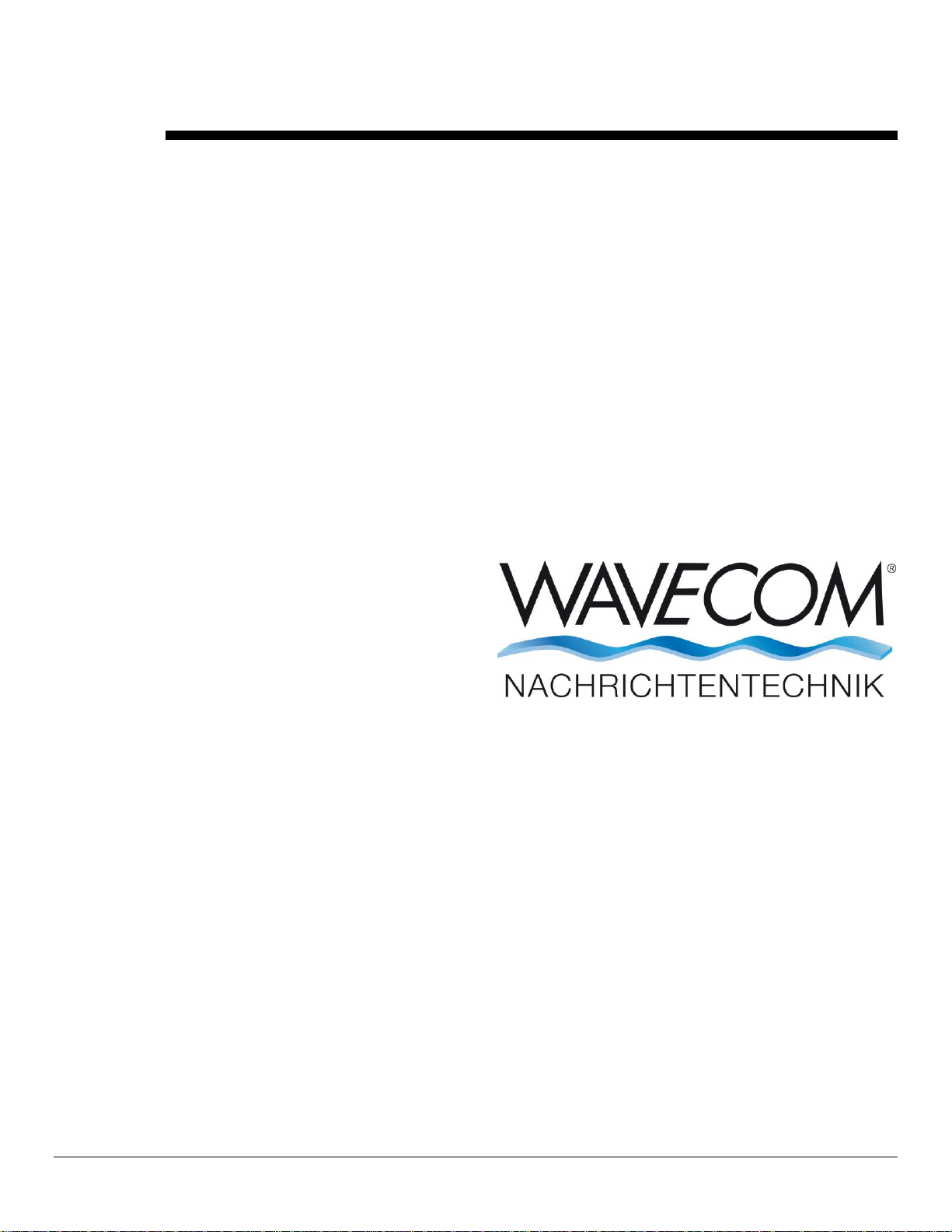
WAVECOM EasySat System for W-PCI/e V1.1.00
User Manual
by WAVECOM ELEKTRONIK AG
Page 2
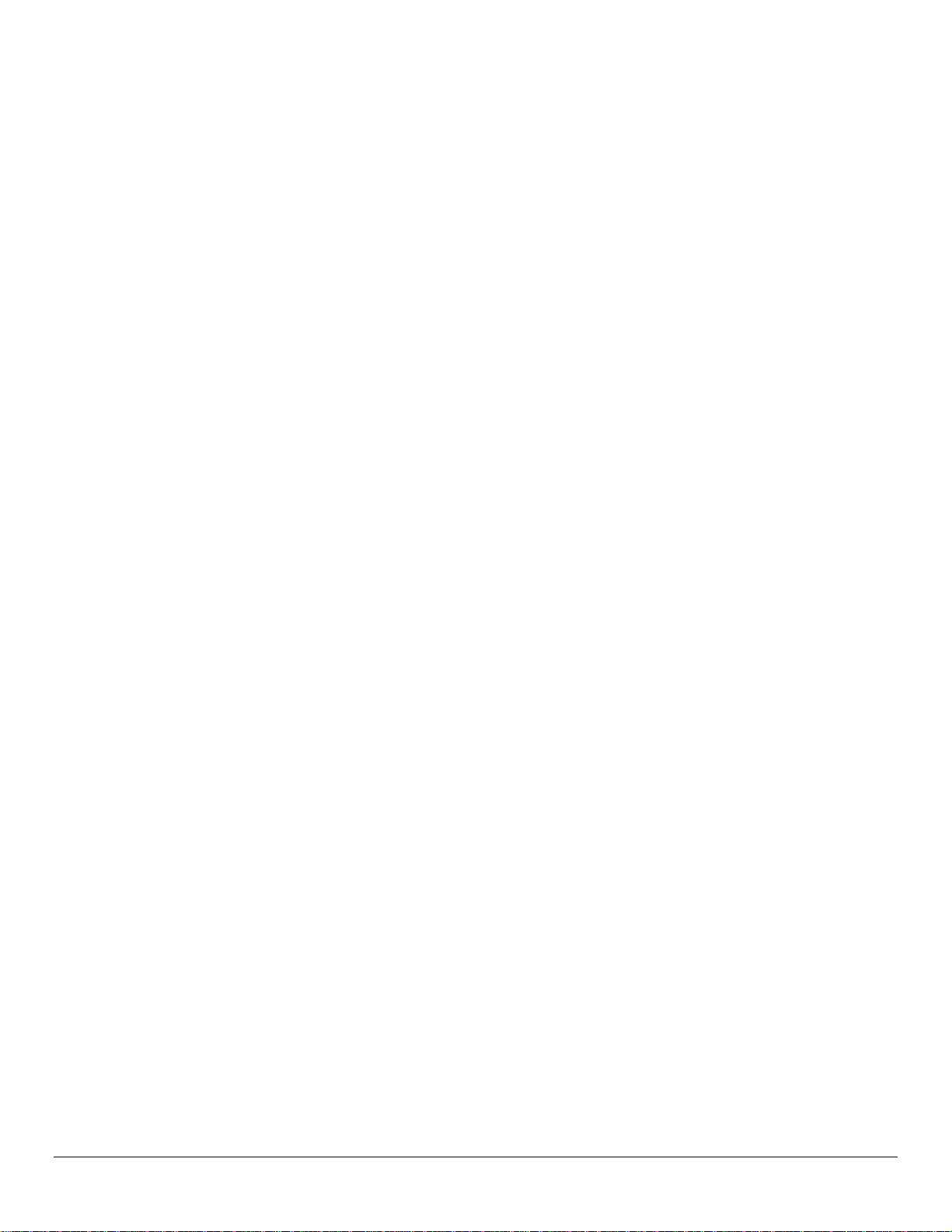
PUBLISHED BY
WAVECOM ELEKTRONIK AG
Hammerstrasse 8
CH-8180 Buelach
Switzerland
Phone +41-44-872 70 60
Fax +41-44-872 70 66
Email: info@wavecom.ch
Internet: http://www.wavecom.ch
© by WAVECOM ELEKTRONIK AG. All rights reserved.
Reproduction in whole or in part in any form is prohibited without written consent of the copyright owner.
The publication of information in this document does not imply freedom from patent or other protective rights of
WAVECOM ELEKTRONIK AG or others.
All brand names in this document are trademarks or registered trademarks of their owners.
Specifications are subject to change without further notice.
Printed: Wednesday, October 16, 2013
Page 3
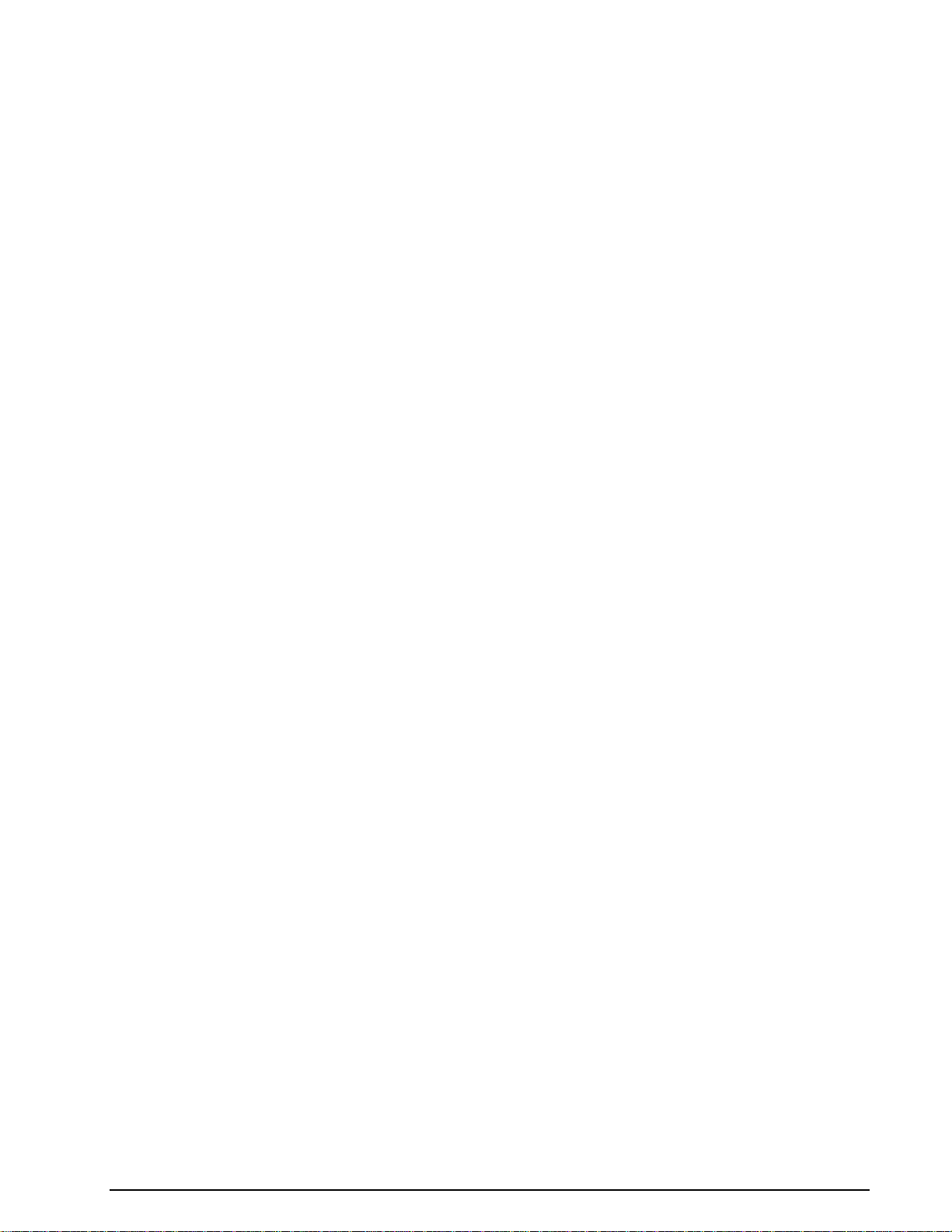
Contents
Welcome 1
Training ....................................................................................................... 1
Revisions ..................................................................................................... 1
References ................................................................................................... 1
System Description 1
Introduction ................................................................................................. 1
Hardware 2
Antenna/LNA ................................................................................................ 2
Down Converter ........................................................................................... 2
PC(s) with W-PCI/e Cards .............................................................................. 2
Software 3
Installation .................................................................................................. 3
Setup .......................................................................................................... 3
Operation .................................................................................................... 6
Error Handling .............................................................................................. 6
Glossary of Terms 7
Index 9
WAVECOM EasySat System for W-PCI/e V1.1.00 User Manual Contents iii
Page 4
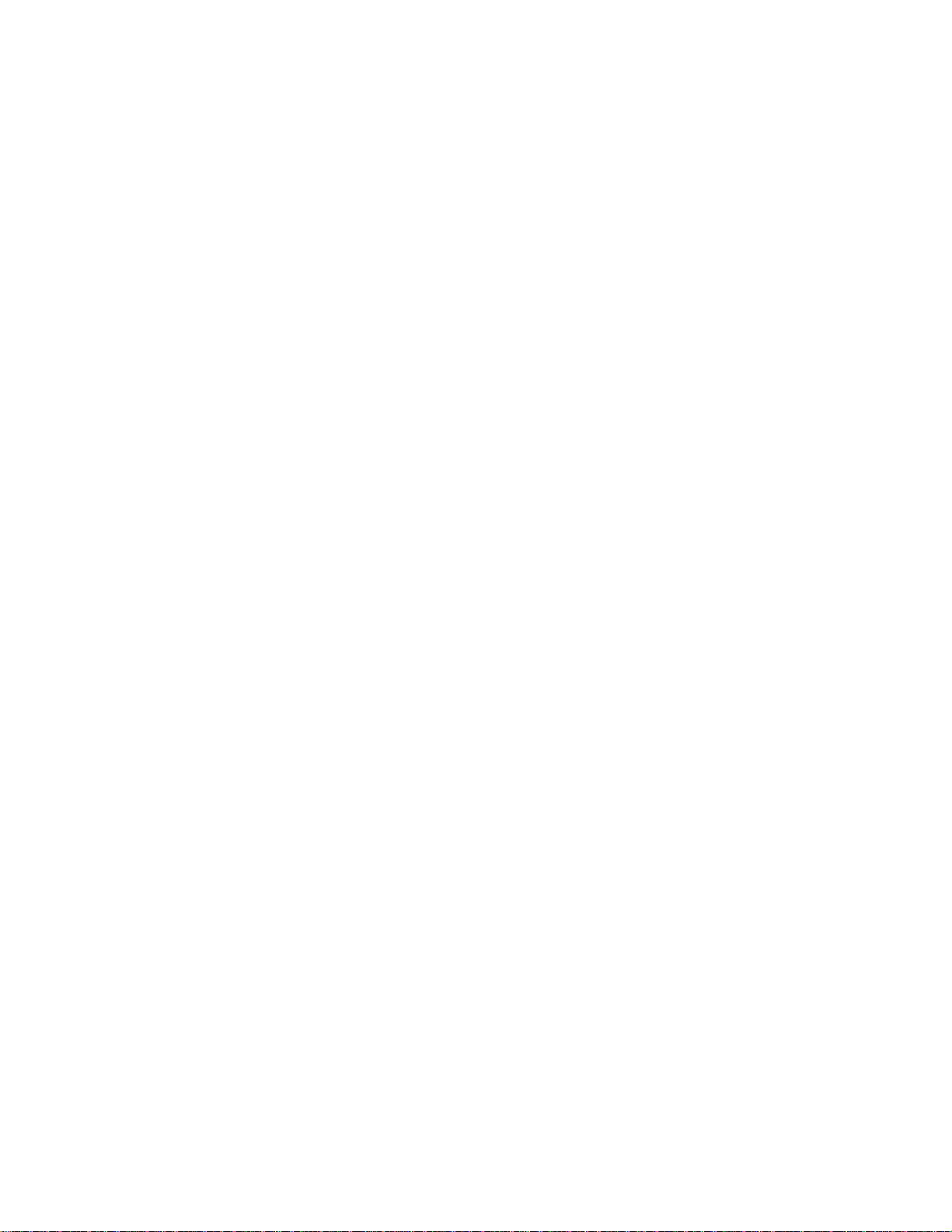
Page 5

Version
Date
Changes
1.0
09-Dec-2011
Adapt from manual EasySATSystem for W61PC.
1.1.00
24-Nov-2013
Adapt to the new XML RCI interface slightly. No change in functionalities.
Welcome
Congratulations on your purchase of a WAVECOM decoder. The product that you bought incorporates the
latest technology in data decoding together with the latest software release available at the time of shipment.
Please, check our website http://www.wavecom.ch for software updates.
Always check the latest documentation on the installation CD or on our website.
We thank you for choosing a WAVECOM decoder and look forward to work with you in the future.
This chapter introduces WAVECOM ELEKTRONIK AG, the field of activity of the company, and how you
may benefit from the expertise of WAVECOM ELEKTRONIK AG.
This document describes the 'EasySatSystem for W-PCI and W-PCIe' software of WAVECOM ELEKTRONIK
AG; this product is sometimes also called 'SAT-Coordination'.
Training
Please note that when required WAVECOM is able to provide training on the WAVECOM XML interface.
Training can be ordered to take place at the customer location or at our offices in Switzerland.
Revisions
References
[1] WAVECOM ELEKTRONIK AG, EasySatSystem Specification, V0.2
System Description
Introduction
The W-PCI and W-PCIe SAT Option allows the monitoring of the L-band downlink in the 1550 MHz range the forward path - of the INMARSAT System. This link contains the traffic from the Land Earth Station,
LES to the Mobile Earth Stations, MES.
'EasySatSystemWP' is an application that manages the satellite decoding modes running on a system of
up to totally ten W-PCI or W-PCIe cards to prevent that more than one W-PCI or W-PCIe card monitors
the same satellite communication session, identified by a specific satellite mode (INMARSAT-B, INMARSAT-M, INMARSAT-mini-M and INMARSAT-C), a service (data, fax, ISDN, etc.), and mobile earth station
identification number (termed MES Id in the following). The monitoring system configuration is specified in
a text file using a very simple syntax. For logging purposes, statistical data concerning the monitored sessions can be collected.
'EasySatSystemWP' has two kinds of user interfaces:
The operational status display of the coordinated cards, i.e., the ‘EasySatSystemWP’ graphical user inter-
face (GUI).
WAVECOM EasySat System for W-PCI/e V1.1.00 User Manual Welcome 1
Page 6
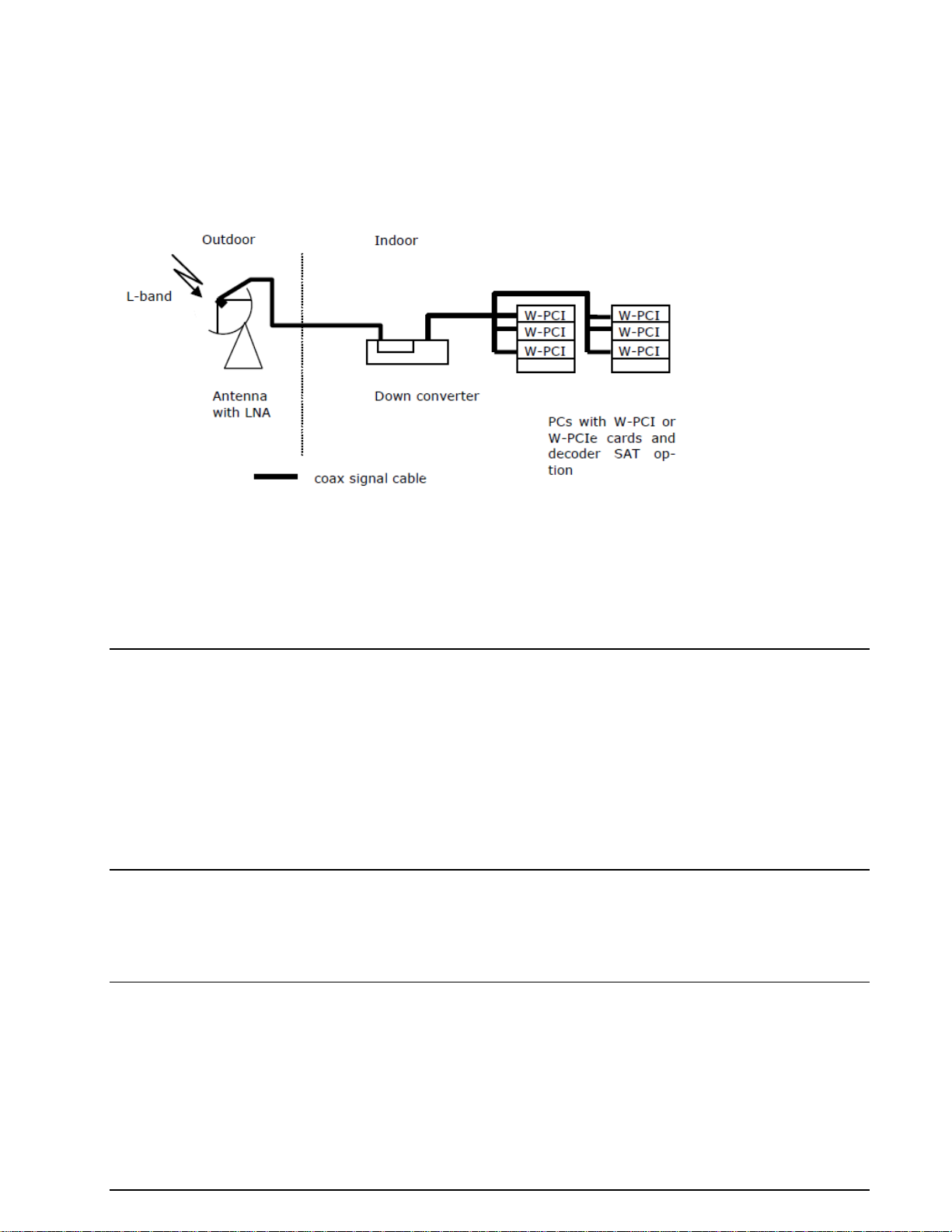
The configuration interface, i.e., the text file EasySATSystemWP.ini, stored in same predefined directory.
Hardware
The monitoring system consists of three main components:
An antenna, including a low noise amplifier (LNA)
A down converter
One or more W-PCI or W-PCIe card(s) with decoder SAT options on host computers
These components are connected with coax cable. If more than one W-PCI or W-PCIe is to be fed from the
same source, a splitter must be used to correctly match the input impedance of the 70-MHz input (input
IF70#1a, Zo = 50 Ohm).
Antenna/LNA
The antenna system must have a figure of merit G/T > 0 dB/K. This can be easily achieved with a parabolic dish with a diameter of at least 2 m and a low noise amplifier (LNA) with a noise figure smaller than 0.8
dB. The polarization of the L-Band signal is RHCP (Right-Hand Circular polarization), so if a parabolic reflector is used, the feed must pick up the mirrored left-hand (LHCP) component.
Tracking of the satellite for this diameter of the dish is not necessary, and if so desired the antenna can be
of a fixed type, which is installed and aligned to the satellite only once.
The power of Inmarsat spot beams allow antennas for terminals to be quite small, but for monitoring purposes larger antennas are required in order to also capture neighboring spot beams.
WAVECOM recommends a dish of at least 2.4 m diameter.
Down Converter
The down converter is a commercially available product, converting L-band to 70 MHz IF with a bandwidth
of +/- 20 MHz.
Required SNR before decoder: >15 dB (20 dB recommended).
PC(s) with W-PCI/e Cards
These are state of the art computers, running under Microsoft Windows XP, Windows 7 or Server 2008
with the same number of PCI slots as the number of W-PCI or W-PCIe cards to be installed.
We recommend 4 cards per PC if cooling and power supply are appropriate.
Check our application note “AN-INMARSAT Setup”.
2 Hardware WAVECOM EasySat System for W-PCI/e V1.1.00 User Manual
Page 7
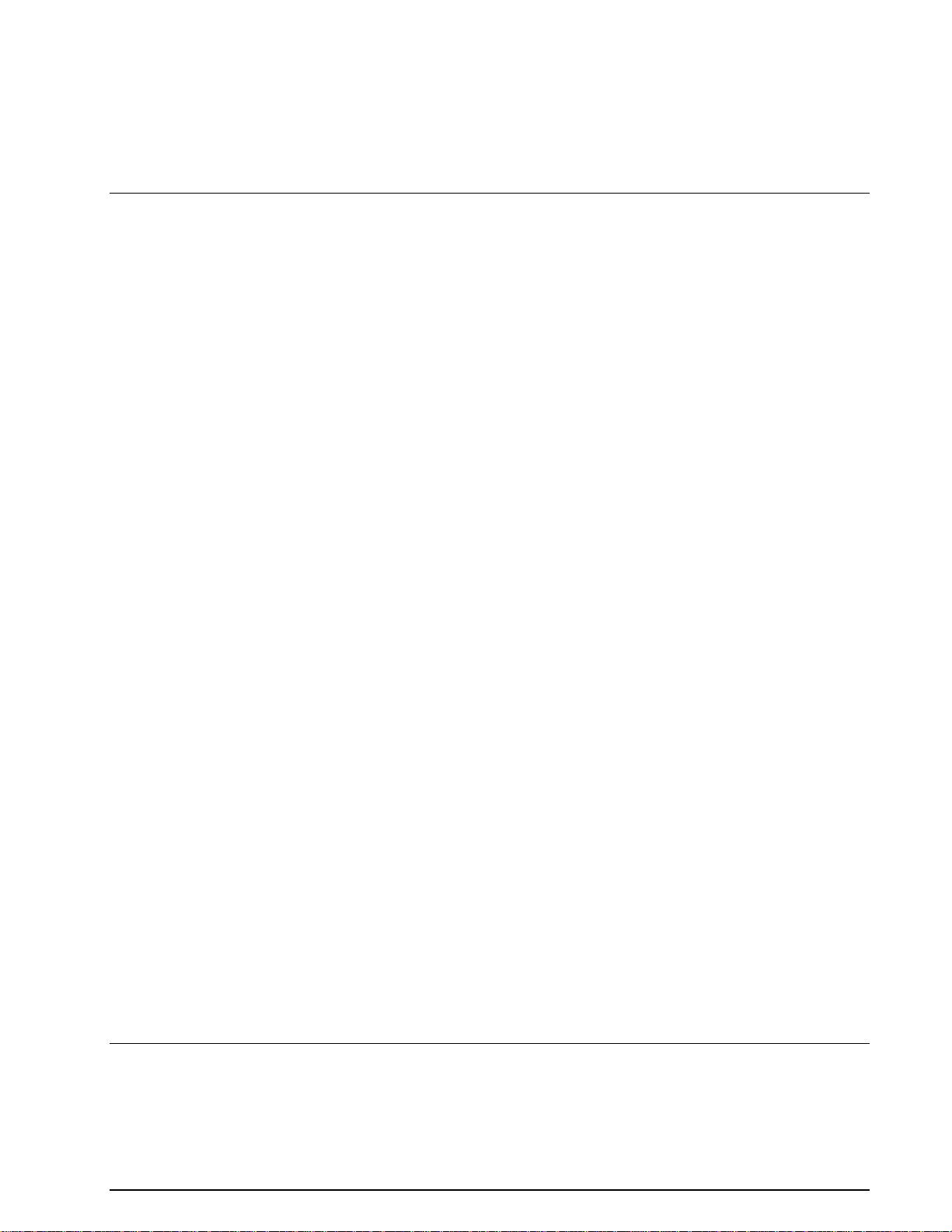
Software
Installation
During the installation of the ‘EasySatSystemWP’ application by means of the setup utility provided, the
directory into which the application is installed can be specified. In the text of this document the directory
will be called <easysatsystem_dir>.
The following files exist in <easysatsystem_dir>:
EasySatSystemWP.exe (the executable)
XMLRCICPP.dll (a required DLL)
EasySATSystemWPUserManual.pdf (this document)
FileHandler.exe (a program solely needed during the installation of ‘EasySatSystem’)
WAVECOM_WasySatWP.chm (the help file)
Administrator privileges are required to modify the contents of the <easysatsystem_dir> directory
The configuration file of the application is stored in a subdirectory to <easysatsystem_config_dir>, e.g.,
C:\Documents and Settings\All Users\Documents\WAVECOM\EasySATSystemWP\Config. This directory
contains these files:
EasySatSystemWP.ini
Template-EasySatSystemWP.ini
By default, after start of EasySATSystemWP.exe, the program looks in this <easysatsystem_config_dir>
directory for the required configuration file EasySATSystemWP.ini. However, a different directory can be
specified by setting the environment variable EASYSATSYSTEM_CONFIG_DIR accordingly.
The data captured by the decoders will be stored in a subdirectory referred to as
<easysatsystem_data_dir>):
C:\Documents and Settings\All Users\Documents\WAVECOM\WCODE\Data-Output\Inmarsat[Card SN]
By default, the <easysatsystem_data_dir> directory will be used to store statistical data files (if logging
has been enabled, see below). Again, a different directory can be specified by setting the environment
variable EASYSATSYSTEM_DATA_DIR accordingly.
User privileges are sufficient to modify including delete the subdirectories \Config and \Data as well as
their respective contents.
In order to have ‘EasySatSystemWP’ working properly, the 'XML Remote Control Interface' port has to be
opened on each PC hosting managed W-PCI or W-PCIe cards. This is done as follows:
1. Open Control Panel
2. Open Windows Firewall
3. If the On button is set, then clear the “Don't allow exceptions” checkbox
4. Select the Exceptions tab
5. Click on Add Port… and give a name and set the port number to the default value of 33244, or to
the value you have specified in the tab Networking Information of the W-CODE WavecomServerControl GUI
6. For test purposes, it might also be necessary to open the port for the GUI of W-CODE (default val-
ue of 33243)
Furthermore, on each PC hosting W-PCI/e cards, the respective WavecomService must be running and allow remote connections. In order to allow remote connections to a WavecomService, check the box Allow
Remote Connections in the tab Networking Information of the respective W-CODE WavecomServerControl GUI.
Setup
'EasySatSystemWP' can run on any PC under the Microsoft Windows XP, or Windows 7 operating system.
If cards on more than one PC must be coordinated, then the PCs must be connected via a network.
WAVECOM EasySat System for W-PCI/e V1.1.00 User Manual Software 3
Page 8

'EasySatSystemWP' must be told which PCs hosting which W-PCI/e cards it must coordinate. This is done
with the configuration file EasySATSystemWP.ini, which is, by default, located in the directory
<easysatsystem_config_dir>. An alternative location can be specified by means of the environment variable EASYSATSYSTEM_CONFIG_DIR.
In the EasySATSystemWP.ini file, one can also specify the sessions to exclusively be watched by listing the
respective MES Ids; if no MES Id is specified, then all sessions will be watched.
If required, ‘EasySatSystemWP’ collects statistical data concerning the monitored sessions. In such a case,
when exiting ‘EasySatSystemWP’, a text file is stored in the directory <easysatsystem_data_dir> or in the
directory specified by the environment variable EASYSATSYSTEM_DATA_DIR if it is set. The name of such
a file is ‘Stat<dateAndTime>.txt’, where <dateAndTime> denotes the date and time (including seconds)
of the log-file creation, which occurs at the end of a monitoring session with ‘EasySatSystemWP’. Be
aware that such a file may become quite large. To enable statistical logging a sampling interval (in seconds) greater than 0 has to be specified in EasySATSystemWP.ini. Only the first valid value specified will
be used, if several are given in EasySATSystemWP.ini.
The configuration file is 'EasySATSystemWP.ini' (case-insensitive).
Following are two examples of valid configuration files. Example 1 shows the configuration file for a sys-
tem with 4 cards configured for INMARSAT-B, 1 for INMARSAT-M and 5 for INMARSAT-mini-M, residing on
2 different PCs (localhost 127.0.0.1 and Test-pc). All MES Ids shall be considered and no statistical data
shall be collected.
In Example 2, the system to be monitored consists of 3 different PCs and 4 cards: The local one
(127.0.0.1) with one card and two remote hosts, 123.45.67.89 with one card and ComputerA with two
cards. On all cards INMARSAT-B transmissions with specific MES Ids shall be monitored. Statistical data
shall be collected every 30 seconds.
4 Software WAVECOM EasySat System for W-PCI/e V1.1.00 User Manual
Page 9
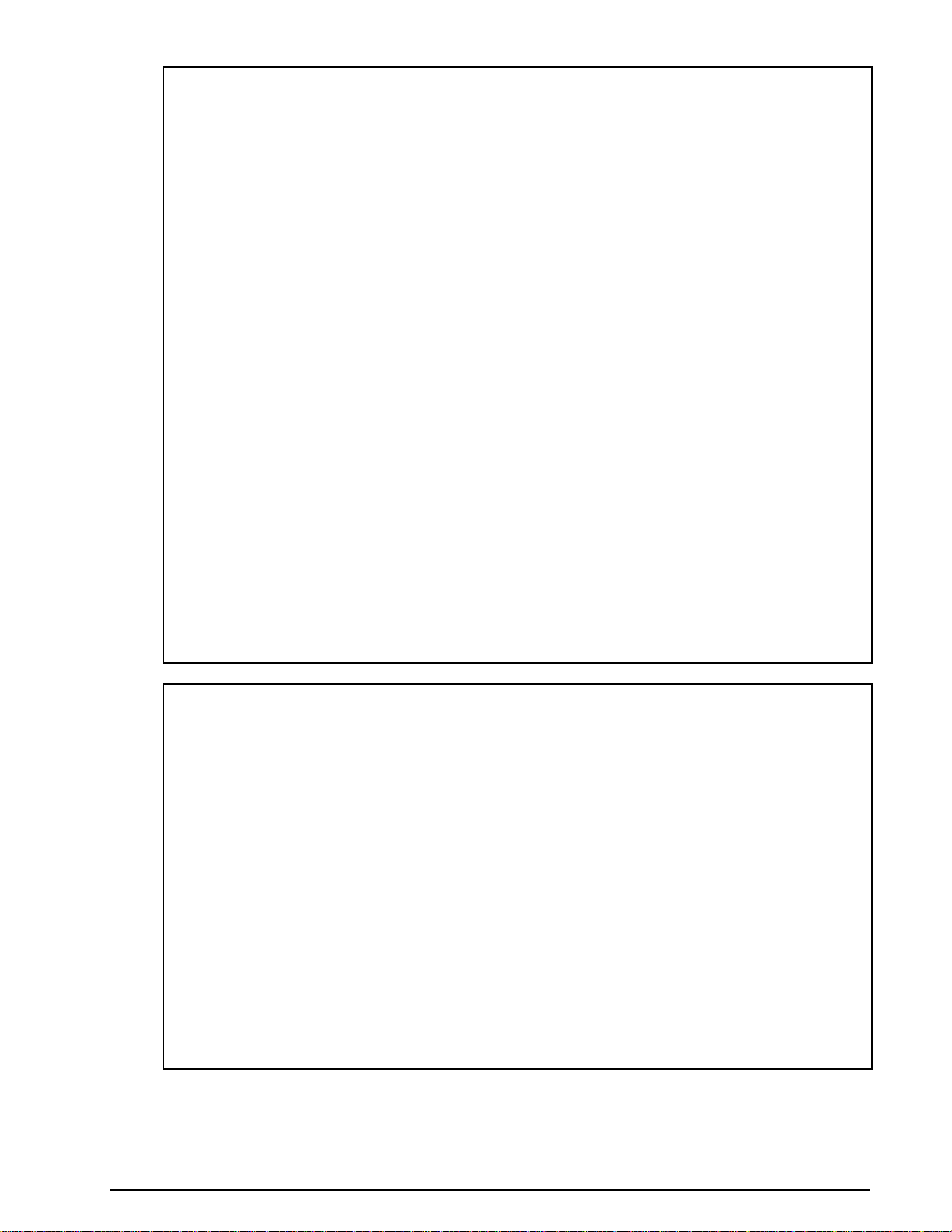
EXAMPLE 1:
[card_1]
address = 127.0.0.1;
serialno= 0508002720;
mode = sat-b;
[card_2]
address = 127.0.0.1;
serialno= 0508001120;
mode = sat-b;
[card_3]
address = Test-pc;
serialno= 0508007220;
mode = sat-b;
[card_4]
address = Test-pc;
serialno= 0508004620;
mode = sat-b;
[card_5]
address = Test-pc;
serialno= 0508005620;
mode = sat-m;
[card_6]
address = Test-pc;
serialno= 0508008320;
mode = sat-mini-m;
[card_7]
address = Test-pc;
serialno= 0508002120;
mode = sat-mini-m;
[card_8]
address = Test-pc;
serialno= 0508010020;
mode = sat-mini-m;
[card_9]
address = Test-pc;
serialno= 0508003620;
mode = sat-mini-m;
[card_10]
address = Test-pc;
serialno= 0508003920;
mode = sat-mini-m;
EXAMPLE 2:
[card_1]
address = 127.0.0.1;
serialno= 0508002720;
mode = sat-b;
[card_2]
address = ComputerA;
serialno= 0508001120;
mode = sat-b;
[card_3]
address = 123.45.67.89;
serialno= 0508007220;
mode = sat-b;
[card_4]
address = ComputerA;
serialno= 0508004620;
mode = sat-b;
[watch]
mesid = 12345;
[watch]
mesid = 54321;
[watch]
mesid = 67890;
[watch]
mesid = 98765;
[log]
period = 30;
The rules must be followed strictly; if there is an error in the EasySATSystemWP.ini file, the corresponding
card will not be included in the coordination process.
WAVECOM EasySat System for W-PCI/e V1.1.00 User Manual Software 5
Page 10

Column heading
meaning
Number
This is the global number of the card within the scope of the coordinated cards;
range: 1..maxN
SAT Mode
The SAT mode configured on this card
Computer Name or IP Address
Address of the PC containing this card; can be the (dotted) IP address or the
computer name; maximum length 30 characters
Serial #
Serial number of this card
Op Status
Operational status of the card, this can be:
'Not Connected': the PC containing this card is not under control of
‘EasySatSystemWP’
'Host Connected' (transient): the PC has answered to ‘EasySatSystem’ and an-
nounced all its cards
'Card Ready' (transient): the card has answered
'Mode Running': the mode was set on the card
'Busy Session': the card is monitoring a SAT session
MESId
If Op Status is ' Busy Session', this is the forward MES Id of the terminal being
in the monitoring session, otherwise this field is empty
Service
If Op Status is ' Busy Session', this is the service being monitored, otherwise
this field is empty
Operation
'EasySatSystemWP' must be started by the user. The command to start ‘EasySatSystemWP’ has the following format:
<easysatsystem_dir>/EasySatSystemWP [/L:<n1>]
The optional argument /L indicates that statistics data should be collected. The number <n1> must be in
the range 4..120. This number specifies the sampling interval for the statistics data in seconds; (approximately) every n1 seconds a snapshot of the busy status of each card is taken and written at program termination to the statistics file Stat<dateAndTime>.txt in <easysatsystem_data_dir> or in the directory
specified by the environment variable EASYSATSYSTEM_DATA_DIR if it is set. If this argument is not present, or n1 is not in the range 4..120, no statistics data will be collected. A sampling interval specified in
the configuration file EasySATSystemWP.ini has precedence over the value passed as argument on the
command line. Absence of both parameters indicates that no statistical data has to be collected.
After starting ‘EasySatSystemWP’, a new window appears on the display, showing one line of status information for each correctly configured W-PCI or W-PCIe card, as well as the specified sampling interval,
and MES Id watch-list. The maximum number of cards is fixed to maxN=10.
For each configured card the following information is shown:
The term ‘transient’ means that this state may last only a very short time, and is therefore possibly not
visible for the user.
If a configured card is not shown at all, then there must be an error in the respective card’s specification
in the EasySATSystem.ini file.
Pressing the Exit button will terminate the program, as well as pressing the Close button in the window
frame.
Note:
At start-up, 'EasySatSystemWP' does not automatically synchronize with the operational status of
the cards. That means if a card is already in a session, this is not shown. Only at the next status
change of the card, the Op Status field will display the correct status.
It can take some time until the program has properly terminated after pressing Exit or Close.
The system does not check if more than one instance of 'EasySatSystem' is coordinating the same
card(s). So make sure to start this program with the same cards configured only once.
It is recommended to manually control from time to time the signal level settings at the different
cards under the control of ‘EasySatSystemWP’, also when ALS is enabled.
Error Handling
'EasySatSystemWP' tries to connect configured, but not connected cards approximately every 30 seconds.
All cards not connected are shown in the Op Status field accordingly.
6 Software WAVECOM EasySat System for W-PCI/e V1.1.00 User Manual
Page 11

Glossary of Terms
Amplifier
A device used to boost the strength of an electronic signal.
Antenna
A device for transmitting and receiving radio waves. Depending on their use and operating frequency, antennas can take the form of a single piece of wire, a dipole a grid such as a Yagi array, a horn, a helix, a
sophisticated parabolic-shaped dish, or a phase array of active electronic elements of virtually any flat or
convoluted surface.
INMARSAT
The International Maritime Satellite Organization operates a network of satellites for international transmissions for all types of international mobile services including maritime, aeronautical, and land mobile.
Established in 1979 to serve the maritime industry by developing satellite communications for ship management and distress and safety applications, INMARSAT currently operates a global satellite system
which is used by independent service providers to offer an unparalleled range of voice and multimedia
communications for customers on the move or in remote locations.
INMARSAT-A: INMARSAT original phone, fax and data system
INMARSAT-B: Digital successor to INMARSAT-A
INMARSAT-B HSD: 64 Kbit/s high speed data option
INMARSAT-C: Store-and-forward data through briefcase terminals
INMARSAT-D, D+: Global messaging and data broadcasts to pager-sized terminals
INMARSAT-E: Global alerting services via INMARSAT
INMARSAT-mini-M: INMARSAT smallest satellite phones for voice, fax and data
INMARSAT Aero-I: INMARSAT latest aeronautical satcoms service
L-Band
The frequency range from 0.5 to 1.5 GHz. Also used to refer to the 950 to 1450MHz used for mobile communications.
LNA
Low Noise Amplifier.
A preamplifier usually mounted on a receiving dish antenna designed amplify weak signals and contribute
the least amount of thermal noise to the received signal.
WAVECOM EasySat System for W-PCI/e V1.1.00 User Manual Glossary of Terms 7
Page 12

Page 13

W
Welcome 1
Index
A
Amplifier 7
Antenna 7
Antenna/LNA 2
D
Down Converter 2
E
Error Handling 6
G
Glossary of Terms 7
H
Hardware 2
I
INMARSAT 7
Installation 3
Introduction 1
L
L-Band 7
LNA 7
O
Operation 6
P
PC(s) with W-PCI/e Cards 2
R
References 1
Revisions 1
S
Setup 3
Software 3
System Description 1
T
Training 1
WAVECOM EasySat System for W-PCI/e V1.1.00 User Manual Index 9
