Page 1
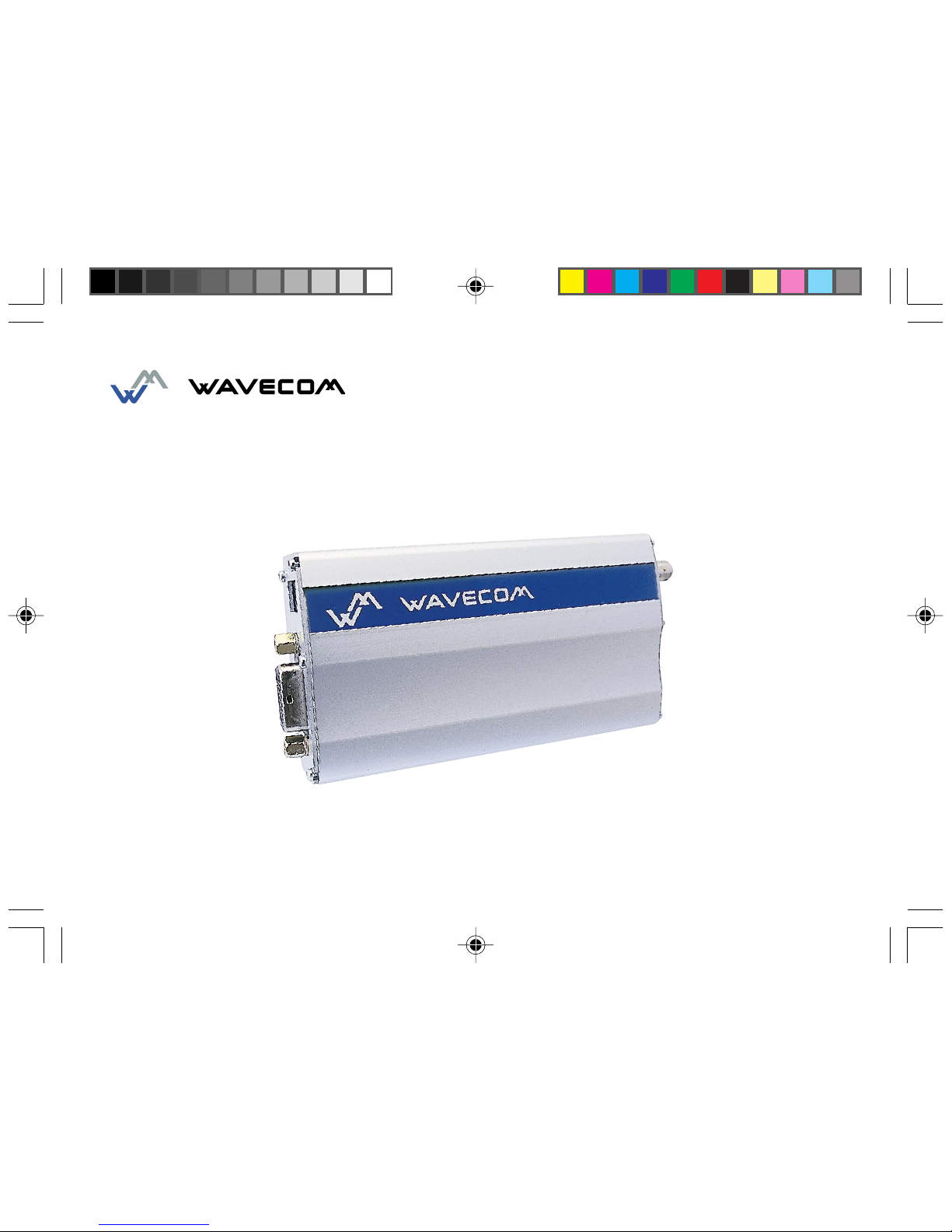
USER MANUAL
WMO2 Modem Series
GSM 900 / 1800 / 1900
GUIDE 19/04/99, 9:201
Page 2
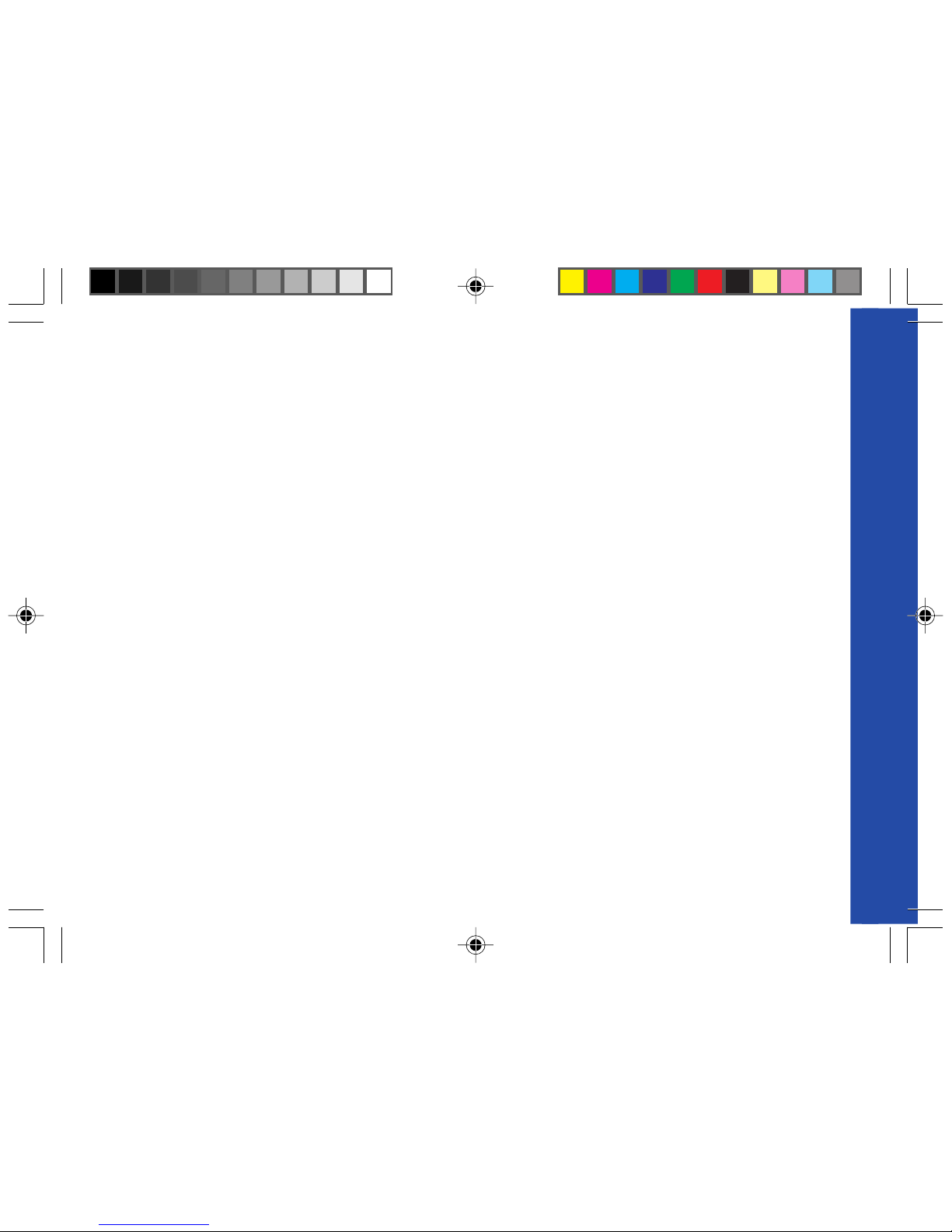
SUMMARY
1. PRODUCT DESCRIPTION 1
1.1 Package content 1
1.2 Product presentation 1
1.3 Physical characteristics 2
1.4 Functions - GSM Modes 2
1.5 T emperature range 2
2. INSTALLATION/START-UP 3
2.1 Mounting the modem 3
2.2 Installing the modem 3
2.3 Electrical characteristics 4
2.3.1 Switching the GSM modem on/off 4
2.3.2 Voltage range 4
2.3.3 Overvoltage/undervoltage 4
2.3.4 Power supply cable 5
2.3.5 Input/output electrical characteristics defined for all external connections 6
2.3.6 Protection/on-board network connection 6
3. DESCRIPTION OF THE INTERFACES 7
3.1 LED Function 7
3.2 Connectors 7
4. TECHNICAL DATA 11
SUMMARY
Wavecom WMO2 Modem
GUIDE 19/04/99, 9:202
Page 3
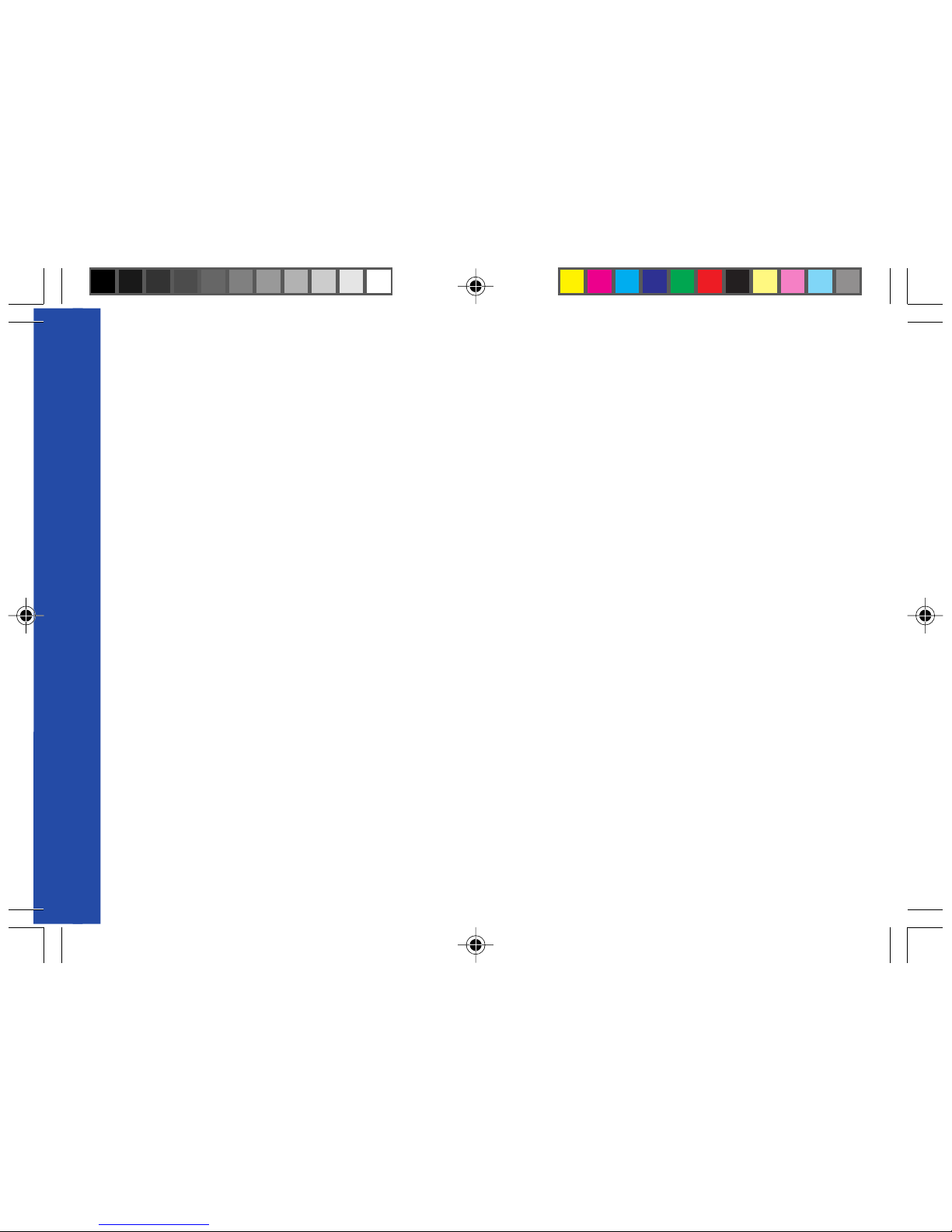
5. TROUBLESHOOTING: Specific defaults possibly encountered 12
5.1 The modem does not answer through the serial link 12
5.2 The modem always returns «Error» when trying to issue a communication 13
5.3 The modem always returns «No carrier» when trying to issue a communication 14
6. NOTES ON SAFETY 16
6.1 General safety 16
6.2 Vehicle safety 17
6.3 Car And Maintenance 17
6.4 Your responsibility 18
7. GENERAL INFORMATIONS 19
SUMMARY
Wavecom WMO2 Modem
GUIDE 19/04/99, 9:203
Page 4
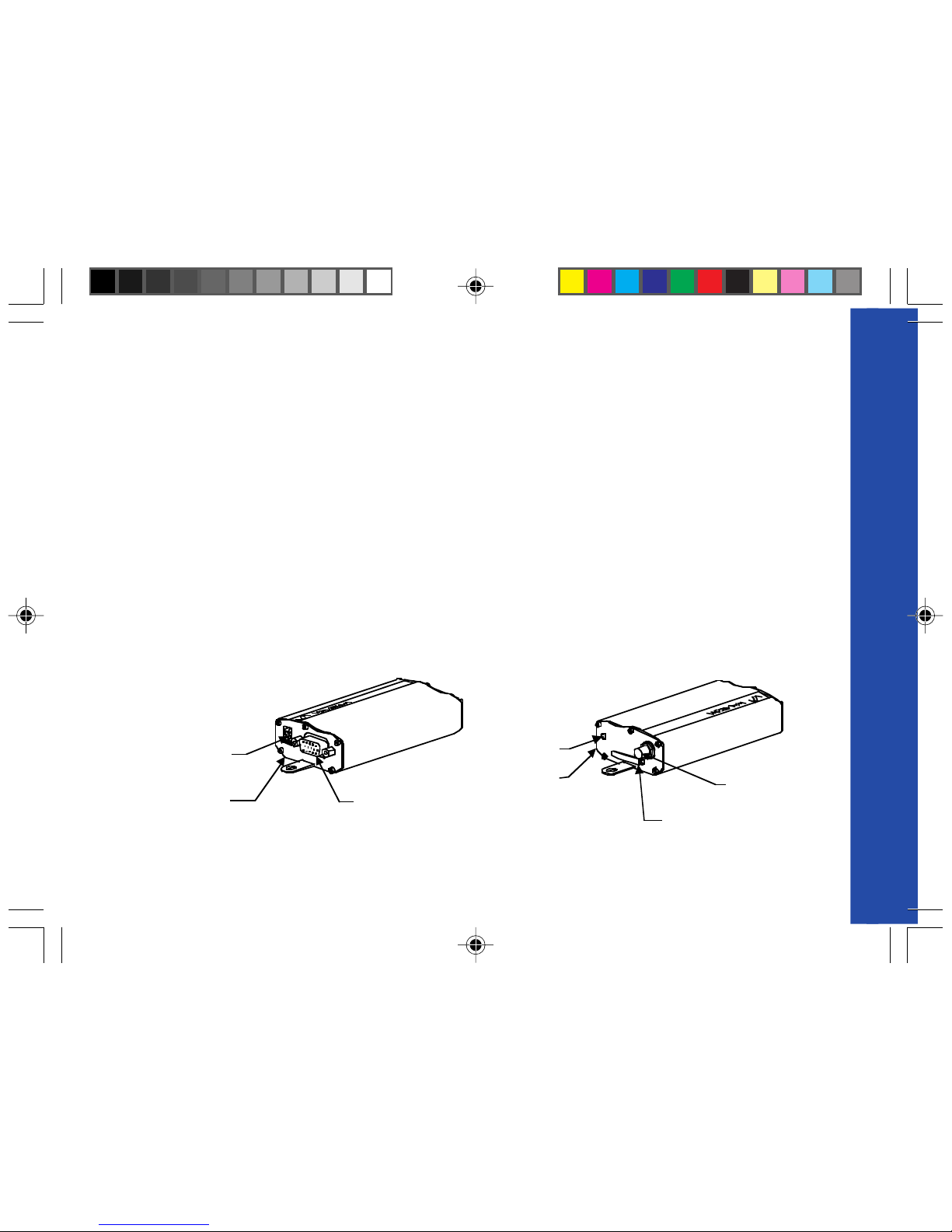
1. PRODUCT DESCRIPTION
The Wavecom WMO2 modem exist under three different references:
- WMO2-G900 : GSM 900 MHz version
- WMO2-G1800 : GSM 1800 MHz version
- WMO2-G1900 : GSM 1900 MHz version
1.1 Package content
The Wavecom WMO2 modem package comprises:
- 1 Modem
- 2 holding bridles
- 1 Power supply cable + fuse
- 1 User manual (this document)
1.2 Product presentation
The Wavecom WMO2 modem is a terminal for fax and data transmission, short message service mobile originated, short
message service mobile terminated and voice calls.
The connectors binded to the body guarantee output and input connections.
An extractible holder is used to insert the SIM card (Micro-SIM type). A LED indicates the operating mode.
PRODUCT DESCRIPTION
Wavecom WMO2 Modem 1
Micro-Fit
connector
TM
SUB HD
connector
Front cap
LED
Extractible
SIM holder
SMA
connecto
r
Back cap
Figure 1
Modem presentation
GUIDE 19/04/99, 9:204
Page 5
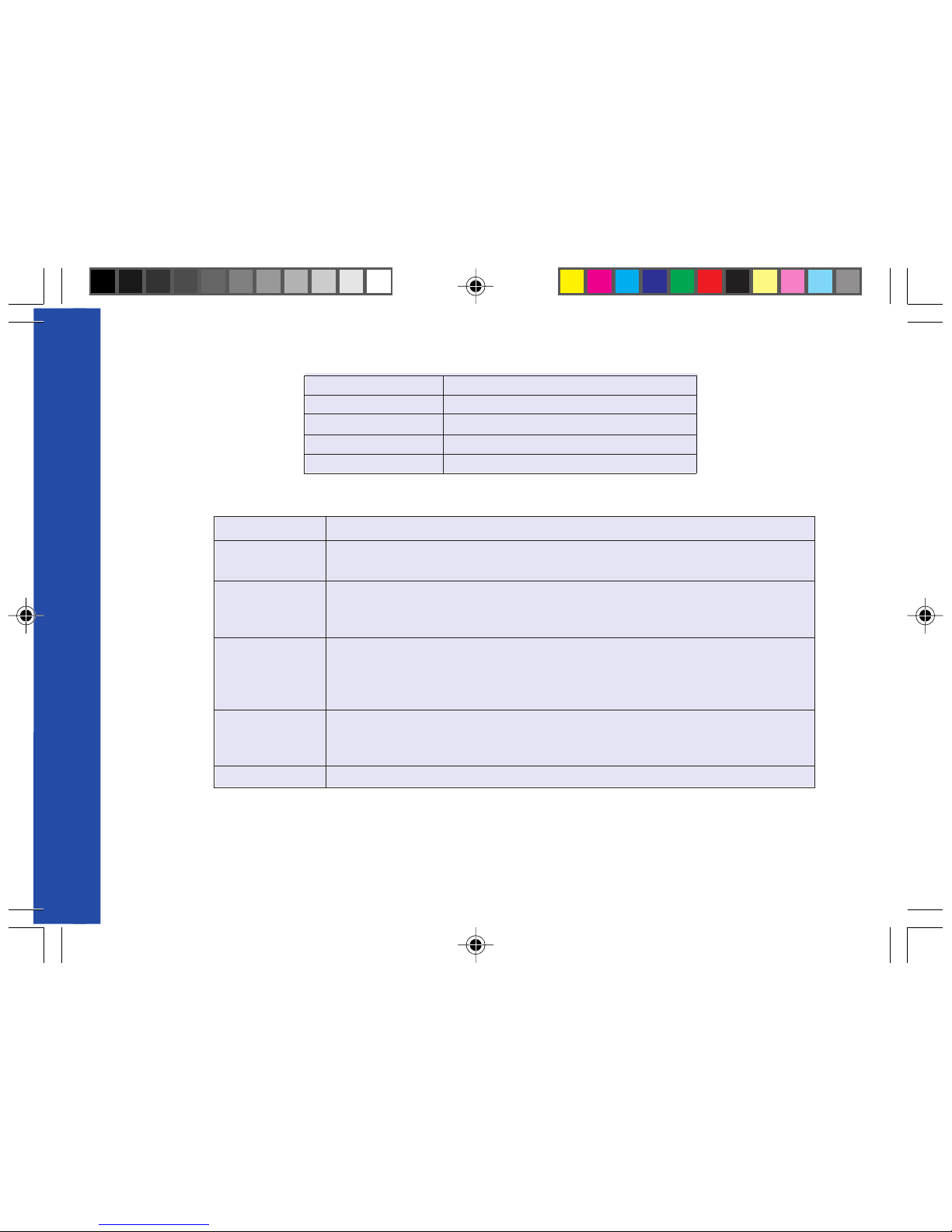
1.3 Physical characteristics
1.4 Functions - GSM Modes
1.5 Temperature range
Operating conditions : From -20°C to +55° C
Storage conditions : From -25° C to +70° C
PRODUCT DESCRIPTION
Wavecom WMO2 Modem 2
dradnatS 2esahPMSG)W1(1ssalCzHM0091/0081-)W2(4ssalCzHM009
ecafretnI
noitcnufgniduabotuA82.V/42.V232SRecafretnilaireS
70.70&50.70MSGdnaret52.VnodesabtesdnammocTA
SMS
.)TM(detanimreTeliboMdna)OM(detanigirOeliboM
.tsacdaorblleC.tniopottniopUDP&txeTedoM
.50.70MSGhtiwecnadroccanI
ataD
.s/stib0069,0084,0042suonorhcnysA
.edomtnerapsnarTnoNdnatnerapsnarT
.sduab57/0021,0021,003:ylnoedoMtnerapsnarTnoNnI
.)NDSI(011Vdna)NTSP(zHK1.3edoM
xaF
s/stib0069/0027/0084/0042
.edoMtnerapsnarTni26ecivreseletMSG
.elbitapmoc3epuorG.1ssalC
oiduA )snoitpoerutuf(tikraC:2)snoitpoerutuf(tesdaeH:1:seirosseccA-RFE+RF
snoisnemiD)srotcennocgnidulcxe(mm52x45x89
snoisnemidllarevOmm52x45x011
thgieWsmarg041<
emuloV3mc32.31
gnisuoHdeliforpmuinimulA
GUIDE 19/04/99, 9:205
Page 6
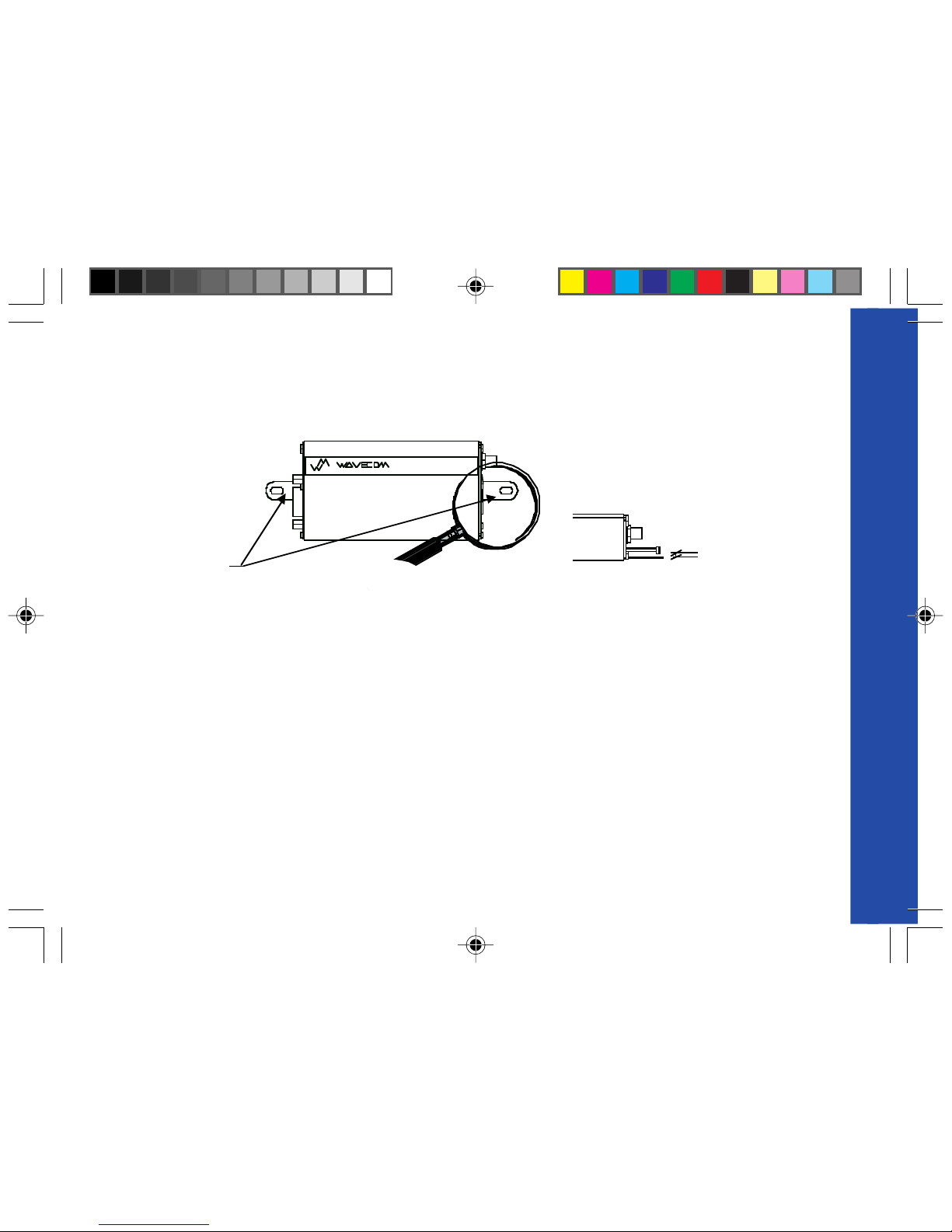
2 INSTALLATION/START-UP
2.1 Mounting the modem
For mounting the modem, bind to the body the holding bridles according to the schema below :
Figure 2
Modem mounting
2.2 Installing the modem
To install the modem, plug the device on a DC power supply (for automotive application,
connect the device on the permanent « + » and insert the SIM card in the holder).
Make sure that an antenna is connected.
In order to extract or to insert the Micro SIM card, it is necessary to press the SIM holder ejector with a sharp element (a pen
for example).
If this sequence is not respected, the SIM holder could be damaged.
INSTALLATION/START-UP
Wavecom WMO2 Modem 3
Note:
- To be attached to a plain surface
- Screw head max. height: 2mm
2
m
m
Holding bridles
2
mm
GUIDE 19/04/99, 9:216
Page 7
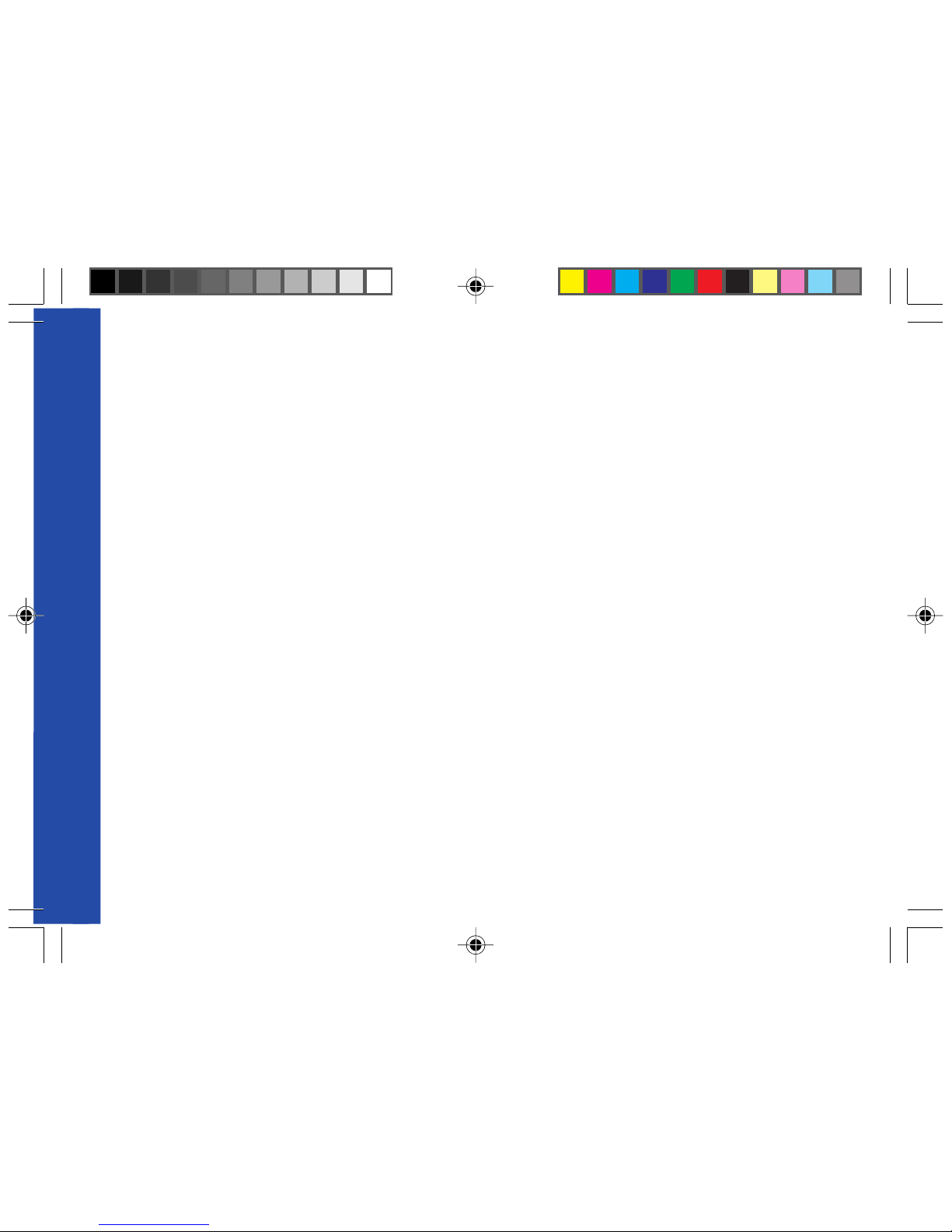
2.3 Electrical characteristics
2.3.1 Switching the GSM modem on/off
The device is permanently powered (when connected to the power supply).
2.3.2 Voltage range
Voltage range : 5 to 32V DC (GSM 900) - 6 to 32V DC (GSM 1800/1900)
GND : 0V
2.3.3 Overvoltage/undervoltage
Correct operation of the Wavecom WMO2 modem in communication mode is not guaranteed if input voltage
fall below 5V (GSM 900) - 6V (GSM 1800/1900). The modem is protected against voltage over 32V.
When input voltages exceed 32V, the supply voltage is disconnected in order to protect the electronic components from an
overvoltage.
TWO CASES ARE POSSIBLE:
- IF THE OVERVOL TAGE IS CONTINUOUS, THE PROTECTION IS GUARANTEED BY THE FUSE.
- IN THE CASE OF TRANSIENT PEAKS, THE MODEM GUARANTEES ITS OWN PROTECTION.
INSTALLATION/START-UP
Wavecom WMO2 Modem 4
GUIDE 19/04/99, 9:217
Page 8

2.3.4 Power supply cable
A cable, included in the package shall be used for power supply connection.
The wires are marked as follows:
Cable : 1 wire
Ame : tinned copper 24x0.2 mm
Section : 0.75 mm
2
Figure 3
Power supply cable
INSTALLATION/START-UP
Wavecom WMO2 Modem 5
+
-
Side view
Connector Molex Micro-Fit 3.0
T
M
Cables stripped over 200 mm,
protected by their own sheath
Standard cable sheath
Stripped wire, tinned over 5 m
m
- +
GUIDE 19/04/99, 9:218
Page 9

2.3.5 Input/output electrical characteristics defined for all external connections
2.3.6 P rotection/on-board network connection
The modem is protected by a fuse directly binded on the power supply cable.
INSTALLATION/START-UP
Wavecom WMO2 Modem 6
sretemaraP
009MSG0091/0081MSG
tinU
.niM.pyT.xaM.niM.pyT.xaM
:ylppusrewoP
egatlovylppustupnI-5236 23V
noitpotiKraChtiwegatlovylppustupnI- 8181V
tnerrucylppuskaeptupnI- 5.21A
-edomnoitacinummocnitnerrucylppusegarevatupnI 054002Am
edomeldinitnerrucylppusegarevatupnI- 0353Am
:knillaireS 232SR-
:)tesdaeh(oiduA
K2/V2@tnerructupnienohporciM- Ω 5.05.0Am
egatlovtupnienohporcimetulosbA- 001001pVm
051tnerructuptuorekaepS- ΩFn1/6161Am
ecnadepmirekaepsetulosbA- 2323
Ω
MIS 5ro35ro3V
GUIDE 19/04/99, 9:219
Page 10

3. DESCRIPTION OF THE INTERFACES
The modem comprises several interfaces:
- LED function indicating operating status
- External antenna (via SMA)
- Serial and control link (via 15 pins SUB D)
- Power supply (via 4 pins Micro-FitTM)
- SIM card holder
3.1 LED Function
- LED off Device switched off - Not ready
- LED on Device switched on - Connecting to network
- LED flashing slowly Device switched on - Idle mode
- LED flashing rapidly Device switched on - Transmission mode
3.2 Connectors
DESCRIPTION OF THE INTERFACES
Wavecom WMO2 Modem 7
rotcennoCnoitcnuF
AMSrotcennocannetnaFR
DBUSsnip51
)ytisnedhgih(
knil232SR
knilOIDUA
TOOB
TESER
tiF-orciMsnip4
MT
rotcennocylppusrewoP
rotcennoc»MIS«noitcennocdracMIS
GUIDE 19/04/99, 9:2110
Page 11

A SIM card is needed to operate on a GSM network.
To install the card:
- Press the yellow button to eject the holder.
- Insert the SIM card.
- Check that it fits into place correctly .
DESCRIPTION OF THE INTERFACES
Wavecom WMO2 Modem 8
SMA connector
(antenna connector)
Extractible
SIM card holder
SIM card
Yellow button to
eject the holder
(with a sharp element)
Figure 5
SIM card holder
Figure 4
SMA connector
GUIDE 19/04/99, 9:2111
Page 12

15
610
15 11
DESCRIPTION OF THE INTERFACES
Wavecom WMO2 Modem 9
Pins assignment for
15 pins SUB D Connector
Figure 6
15 pins SUB D connector
(high density)
NIPAIETICCnoitangiseD
SR
232
1DCD901tceteDreirraCataD
6XR401)tuo(ataDevieceR
2XT301ataDtimsnarT
8RTD2.801ydaeRlanimreTataD
9DNGdnuorglangiS
7RSD701ydaeRteSataD
21STR501dnesottseuqeR
11STC601dnesotraelC
31IR521rotacidnigniR
oiduA
4)+(ENOHPORCIM
5)-(ENOHPORCIM
01)+(REKAEPS
51)-(REKAEPS
tooB3TOOB
teseR41TESER
GUIDE 19/04/99, 9:2212
Page 13

DESCRIPTION OF THE INTERFACES
Wavecom WMO2 Modem 10
The 4 pins Micro-Fit 3.0
TM
can be ordered from a supplier called MOLEX.
The address can be obtained on the following internet site : www.wavecom.com
Figure 7
4 pins Micro-Fit
TM
connector
2
1
4
3
21
43
rotcennoCtuoyalsniPstnemmoC
snip4
0.3tiF-orciM
MT
1
2
4-3
YRETTAB+V
DNUORG
IXUA
rewoP
ylppus
CN
GUIDE 19/04/99, 9:2213
Page 14

Wavecom WMO2 Modem 11
4. TECHNICAL DATA
TECHNICAL DATA
noitpircseDsdnammocTAeludoMstnemmoC
orhcnyseludoM
gnikcehc
?GERC+TA1,>edom<=GERCkrowtenehtnodezinorhcnysmedoM
2,>edom<=GERC tpmettanoitazinorhcnys-er,tsolnoitazinorhcnyS
0,>edom<=GERCtpmettanoitazinorhcnyskrowteN
nagnivieceR
llacgnimocni
GNIR
ATA
llacehtrewsnA
KO
llacaetaitinI
4321DTA
;
llac»eciov«rofdneehtta»;«ehttegroft'noD
KOdehsilbatsenoitacinummoC
11:RORREEMC )edom1:EEMC+htiw(deretnetonedocNIP
3:RORREEMC dehsilbatseydaerlasinoitacinummocarodedeecxetidercCOA
naetaitinI
llacycnegreme
211DTA
;
llac»eciov«rofdneehtta»;«ehttegroft'noD
KO
ssolnoitacinummoCREIRRACON
pugnaH
HTA
KO
edoCNIPretnE
4321=NIPC+TA
KOdetpeccaedoCNIP
61:RORREEMC+edoCNIPtcerrocnI
3:RORREEMC+ )edom1:EEMC+htiw(deretneydaerlaNIP
ehterotS
P2Enisretemarap
W&TA
KOP2EniderotserasgnittesnoitarugifnocehT
GUIDE 19/04/99, 9:2214
Page 15

Wavecom WMO2 Modem 12
5. TROUBLESHOOTING: Specific defaults possibly encountered
5.1 The modem does not answer through the serial link
A) Is the modem correctly powered on?
❏ If not, the correct power supply is 5 to 32V (GSM 900) - 6 to 32V (GSM 1800/1900).
B) Is the serial cable suitable and adjusted in the modem and PC sockets?
❏ A suitable cable must follow pin assignment described on figure 6.
❏ Check in particular , that Rx et Tx are properly connected.
C) Check that your communication program is properly configured:
❏ Modem factory setting for the character framing are:
➫ Data Bits : 8
➫ Parity : None
➫ Stop Bits : 1
❏ The factory setting for baud rate is autobauding mode.
D) Does any other program interfere with your communication program (conflict on communication port access)?
❏ If yes, close any application likely to interfere (e.g. mouse or printer driver).
TROUBLESHOOTING
GUIDE 19/04/99, 9:2215
Page 16

5.2 The modem always returns «Error» when trying to issue a communication
A) Issue AT+CMEE=1 to have extended error cause and retry
For all other codes, and/or details, see A T commands manual.
B) Additional hints
❏ Is the modem registered on the network?
Does the AT-Command AT + CREG? answers 0,1 (registered) or 0,5 (registered roaming)?
➫ If not, check that the received signal is strong enough to synchronize on the Network (use AT+CSQ).
TROUBLESHOOTING
Wavecom WMO2 Modem 13
esuaC
eulav
citsongaiDtniH
0eruliafenohPtroppuslacinhcetruoyllaC
3dewollatonnoitarepO
4detroppustonnoitarepO
01detresnitonMIS
→ ,medomehtforedlohMISehtnidracMISehttresnI
→ .detresniylreporpsititahterusni,detresnisidracMISfI
11deriuqerNIPMISedocNIPretnE
21deriuqerKUPMIS )edocsihtwonkt’noduoyfiredivorpkrowtenruoyllac(edocKUPretnE
31eruliaFMIS
krowtenruoyllac,degamadMISfI.dracMISruoyfoytidilavkcehC
redivorp
61drowssaptcerrocnIderetneuoyedocehtkcehC
71deriuqer2NIPMISedoc2NIPretnE
81deriuqer2KUPMIS
sihtwonkt’noduoyfiredivorpkrowtenruoyllac(edoc2KUPretnE
)edoc
62gnolootgnirtslaiD)stigid02xam(rebmunenohpruoykcehC
03ecivreskrowtenoN
GUIDE 19/04/99, 9:2216
Page 17

TROUBLESHOOTING
Wavecom WMO2 Modem 14
❏ Is the modem receiving an incoming call or already in communication?
➫ With some software versions, you must release any incoming or active call (with ATH) before being able
to make an outgoing call.
5.3 The modem always returns «No carrier» when trying to issue a communication
A) After a failed attempt (“no carrier”), issue AT+CEER to have extended error cause
For all other codes, and/or details, see A T commands manual.
eulavesuaCcitsongaiDtniH
1rebmunenohpdetacollanU
61gniraelcllaclamroN
71ysubresU
81gnidnopserresuoN
91rewsnaon,gnitrelaresU
12detcejerllaC
22degnahcrebmuN
13deificepsnu,lamroN
05debircsbustonytilicafdetseuqeR
noitpircsbusatad(noitpircsbusruoykcehC
)?elbaliava
86xamMCAnahtretaergrolauqeMCA deripxedracMISdiap-erpruoyfotiderC
252sllacgniogtuonognirabllaC
352sllacgnimocninognirabllaC
,24,14,83,43,92,8,6,3
,36,85,75,94,74,44,34
452,97,07,96,56
sesuackrowteN
sliatedrehtrufroflaunamsdnammocTAeeS
redivorpkrowtenllacro
GUIDE 19/04/99, 9:2217
Page 18

B) Additional hints
❏ Is the antenna properly connected?
➫ For GSM 900 : use a 870 to 960 MHz / 50 Ohms antenna.
➫ For GSM 1800 : use a 1710 to 1880 MHz / 50 Ohms antenna.
➫ For GSM 1900 : use a 1850 to 1990 MHz / 50 Ohms antenna.
❏ Is the received signal strong enough?
➫ With the AT-Command AT+CSQ check that the received signal (1st parameter of the response) is strong
enough to be able to establish a call.
* based on general observations.
❏ The modem always returns «No carrier» when trying to issue a voice communication?
➫ Insure the character «semicolon» is present straight after the phone number on the AT-Command
ATD######;
❏ The modem always returns «No carrier» when trying to issue a data communication?
➫ Insure the selected bearer type is supported by the called party.
➫ Then, insure the selected bearer type is supported by the Network.
➫ If no success, try bearer selection type: AT+CBST=0,0,3.
➫ Insure the SIM Card is available for Data/Fax calls.
TROUBLESHOOTING
Wavecom WMO2 Modem 15
esnopserQSC+TA
)ISSR(
ytilauqlangiS
13ot11
→
*tneiciffusebdluohS
01ot0
99+dna
→
*tneiciffusniebdluoC
GUIDE 19/04/99, 9:2218
Page 19

NOTES ON SAFETY
Wavecom WMO2 Modem 16
6. NOTES ON SAFETY
6.1 General Safety
It is important to follow any special regulations regarding the use of radio equipment due in particular to the possibility of radio
frequency , RF, interference. Please follow the safety advice given below carefully.
❏ Switch OFF your GSM Modem when in an aircraft. The use of cellular telephones in an aircraft may endanger the
operation of the aircraft, disrupt the cellular network and is illegal. Failure to observe this instruction may lead to suspension
or denial of cellular telephone services to the offender, or legal action or both.
❏ Switch OFF your GSM Modem when at a refueling point.
❏ Switch OFF your GSM Modem in hospitals and any other place where medical equipment may be in use.
❏ Respect restrictions on the use of radio equipment in fuel depots, chemical plants or where blasting operations are in
progress.
❏ There may be a hazard associated with the operation of your GSM Modem close to in adequately protected personal
medical devices such as hearing aids and pacemakers. Consult the manufactures of the medical device to determine if it is
adequately protected.
❏ Operation of your GSM Modem close to other electronic equipment may also cause interference if the equipment is
inadequately protected. Observe any warning signs and manufacturers recommendations.
GUIDE 19/04/99, 9:2219
Page 20

6.2 Vehicle Safety
❏ Do not use your GSM Modem while driving, unless equipped with a correctly installed vehicle kit allowing ‘Hands-Free’
Operation.
❏ Respect national regulations on the use of cellular telephones in vehicles. R oad safety always comes first.
❏ If incorrectly installed in a vehicle, the operation of GSM Modem telephone could interfere with the correct functioning of
vehicle electronics. To avoid such problems, ensure that the installation has been performed by a qualified personnel.
Verification of the protection of vehicle electronics should form part of the installation.
❏ The use of an alert device to operate a vehicle’s lights or horn on public roads is not permitted.
6.3 Car And Maintenance
Your GSM Modem is the product of advanced engineering, design and craftsmanship and should be treated with care. The
suggestion below will help you to enjoy this product for many years.
❏ Do not expose the GSM Modem to any extreme environment where the temperature or humidity is high.
❏ Do not attempt to disassemble the GSM Modem. There are no user serviceable parts inside.
❏ Do not expose the GSM Modem to water, rain or spilt beverages, It is not waterproof .
❏ Do not abuse your GSM Modem by dropping, knocking , or violent shaking . Rough handling can damage it.
❏ Do not place the GSM Modem alongside computer discs, credit or travel cards or other magnetic media. The information
contained on discs or cards may be affected by the phone.
NOTES ON SAFETY
Wavecom WMO2 Modem 17
GUIDE 19/04/99, 9:2220
Page 21

❏ The use of third party equipment or accessories, not made or authorized by W avecom may invalidate the warranty of GSM
Modem.
❏ Do contact an authorized Service Center in the unlikely event of a fault.
6.4 Your Responsibility
This GSM Modem is under your responsibility . Please treat it with care respecting all local regulations. It is not a toy therefore
keep it in a safe place at all times and out of the reach of children.
T ry to remember your Unlock and PIN codes. Become familiar with and use the security features to block unauthorized use and
theft.
NOTES ON SAFETY
Wavecom WMO2 Modem 18
GUIDE 19/04/99, 9:2221
Page 22

7. GENERAL INFORMATIONS
GSM reference documents : GSM 03.40, GSM 03.45, GSM 04.11,
GSM 04.21, GSM 05.08, GSM 07.01,
GSM 07.02, GSM 07.05, GSM 07.07.
ETSI contact : ETSI Secretariat
F-06921 Sophia Antipolis Cedex, F rance
e-mail : secretariat@etsi.fr
Service : The AT commands manual is avalable on Wavecom web site:
http://www .wavecom.com
Disclaimer
Modem and GSM-unit specifications and manuals are subject to change without notice. Wavecom assumes no liability for
damage incurred directly or indirectly from errors, omissions or discrepancies between the modem or GSM-unit and their
manuals.
Trademarks
Some mentioned products are registred trademarks of them respective companies.
Copyright
This manual is copyrighted by Wavecom with all rights reserved. No part of this manual may be reproduced in any form without
the prior written permission of Wavecom.
No patent liability is assumed with respect to the use of the information contained herein.
GENERAL INFORMATIONS
Wavecom WMO2 Modem 19
GUIDE 19/04/99, 9:2222
Page 23

WAVECOM S.A. - 39 rue du Gouverneur Gal. Eboué, F-92130 Issy-les-Moulineaux - France
Tel: +33 1 46 29 08 00 - Fax: +33 1 46 29 08 08
WAVECOM Inc. - 5405 Morehouse Drive, Suite 330 - San Diego, CA 92121 - USA
Tel: +1 619 450 1778 - Fax: +1 619 450 1636
WAVECOM Asia Pacific Ltd. - 2 nd floor, Shui On Center, 6/8 Harbour Road - Hong Kong
Tel: +852 2824 8973 - Fax: +852 2824 8929
GUIDE 19/04/99, 9:2323
