Page 1
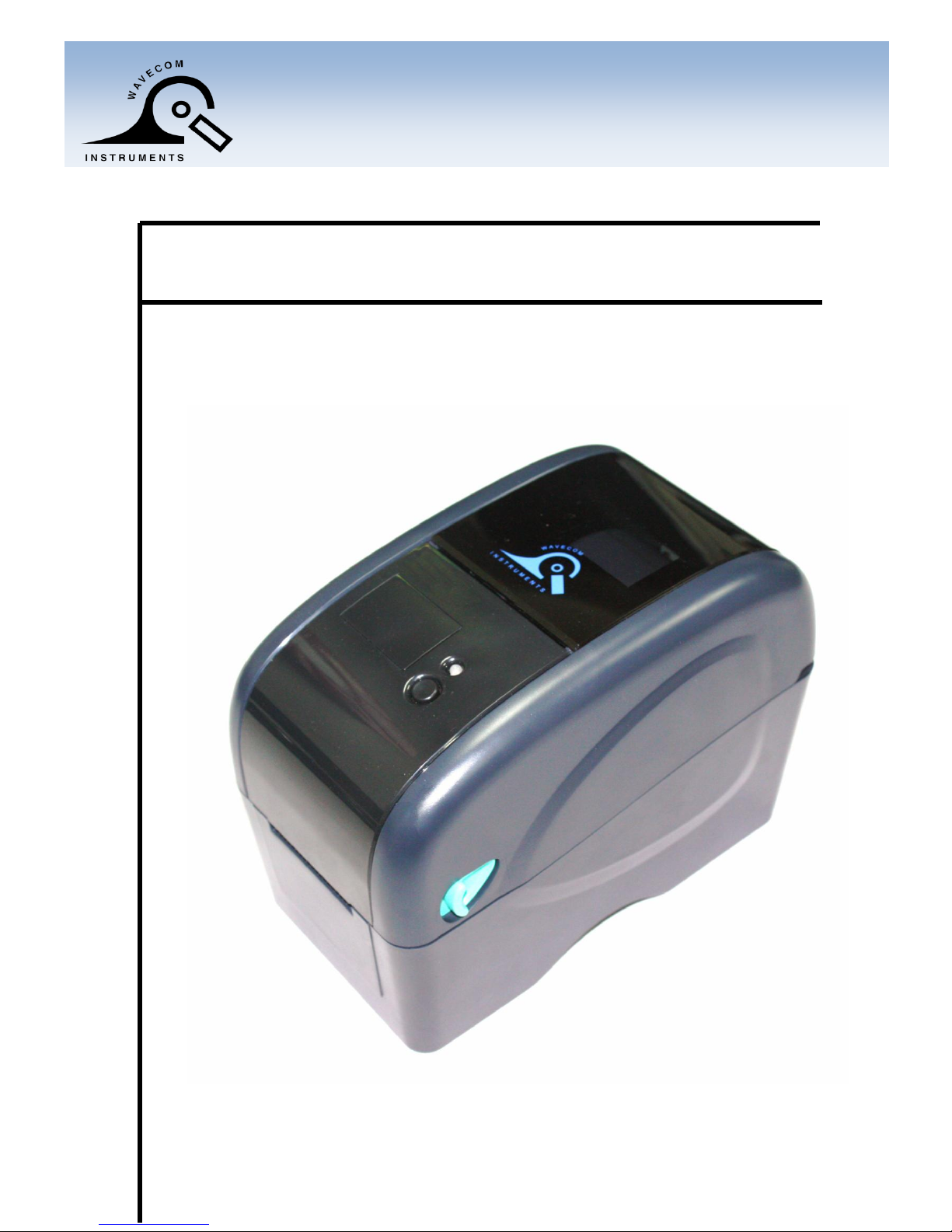
USER MANUAL
THERMAL TRANSFER
BAR CODE PRINTER
WAVECOM TT040-50
WAVECOM INSTRUMENTS PTY LTD©
www.wavecom.com.au
Page 2
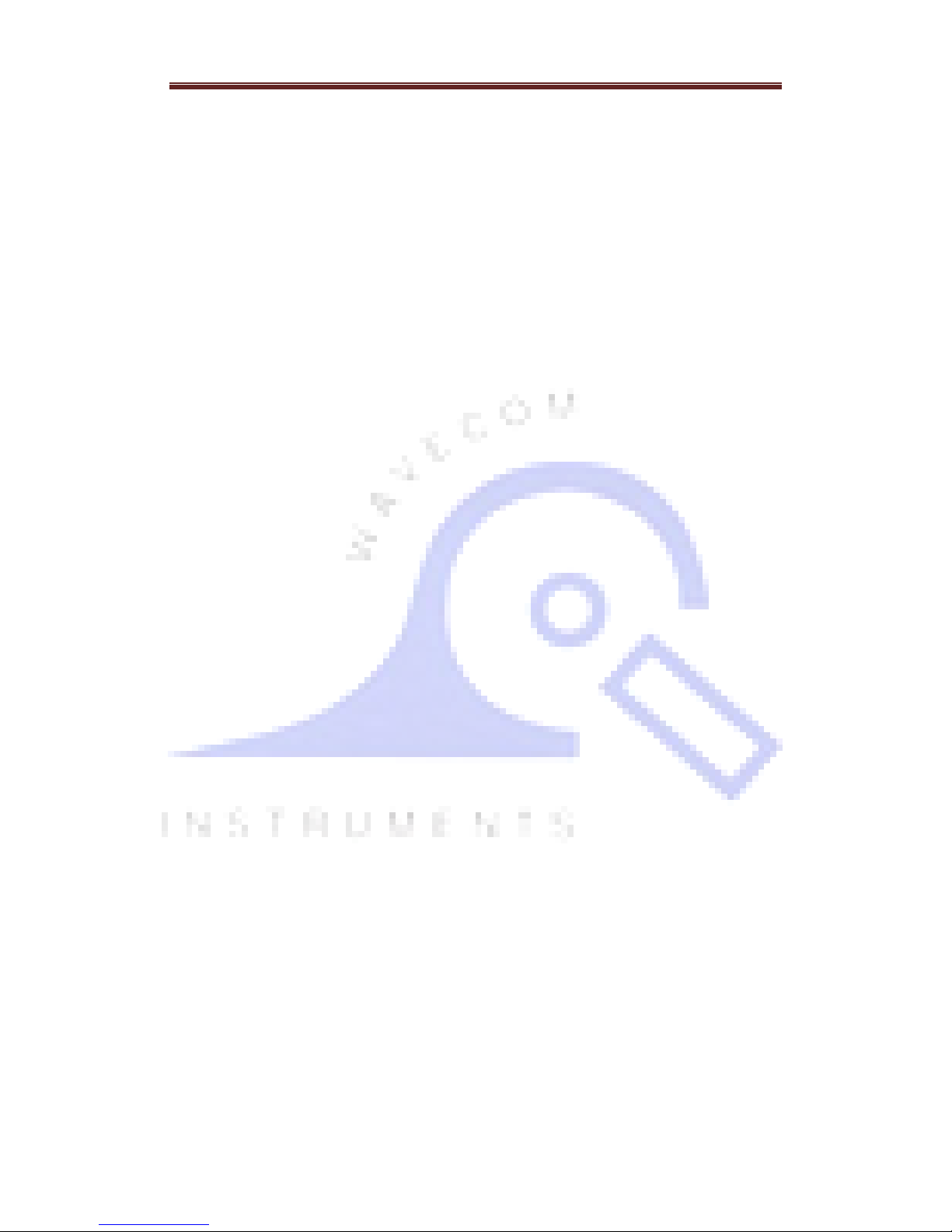
Wavecom Instruments Thermal Transfer Bar Code Printer User Manual
1
Page 3
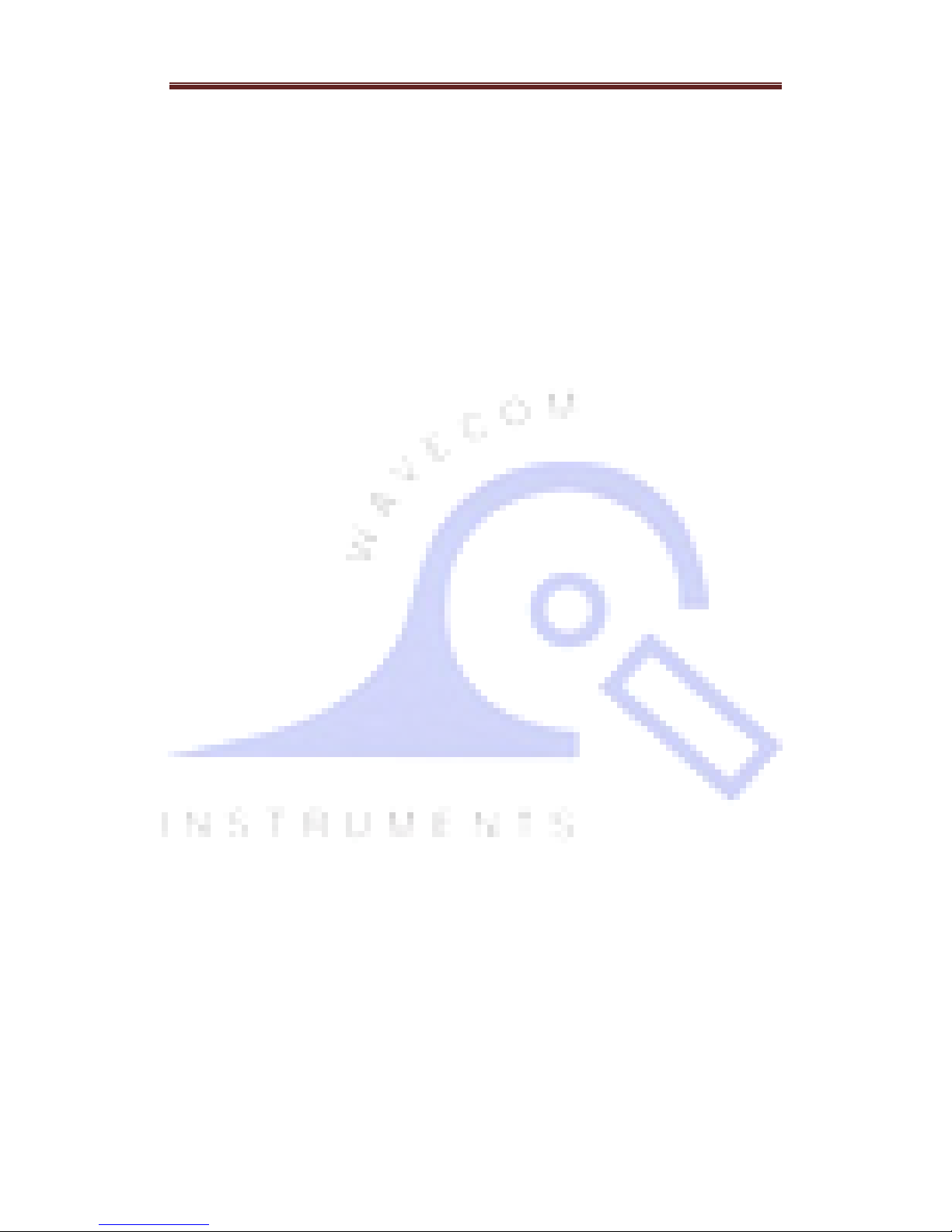
Wavecom Instruments Thermal Transfer Bar Code Printer User Manual
2
Table of Contents
Copyright Declaration 3
Introduction 3-4 Introduction
Product Introduction
Compliances
Operations Overview 4-7
Printer purchased as part of Wavecom Test n Print Unit
Unpacking and Inspection
Printer Overview
Front View
Interior View
Rear View
Setup 8
Printer
Printer purchased as part of Wavecom Test n Print Unit
Printer setup when connecting to computer
Loading the Media 8-10
Loading the Ribbon 11-12
LED and Button Functions 13-19
LED Indicator
Regular Button Function
Power on Utilities
Gap/Black mark Sensor Calibration
Gap/Black Mark Calibration, Self-test and Dump Mode
Printer Initialization
Set Black Mark Sensor as Media Sensor and Calibrate the Black Mark Sensor
Set Gap Sensor as Media Sensor and Calibrate the Gap Sensor
Skip AUTO.BAS (not applicable)
Troubleshooting 20-21
LED Status
Print Problem
Maintenance 22-23
Page 4

Wavecom Instruments Thermal Transfer Bar Code Printer User Manual
3
Copyright Declaration
Information in this document is subject to change without notice and does not
represent a commitment on the part of Wavecom Instruments Pty. Ltd.
No part of this manual may be reproduced or transmitted in any form by any means, for
any purpose other than the purchaser’s personal use, without the expressed written
permission of Wavecom Instruments Pty. Ltd.
Introduction
Product Introduction
Thank you for purchasing Wavecom bar code printer. Although the printer has a small
footprint, it delivers reliable, superior performance.
This printer provides direct thermal printing at user selectable speed of: 2.0, 3.0, 4.0 or
5.0 ips. It accepts roll feed and die-cut media with gap or black mark. All common bar
codes formats are available. Fonts and bar codes can be printed in 4 directions, 8
different alphanumeric bitmap fonts and built-in scalable font capability. You will enjoy
trouble free, high throughput for printing labels with this printer.
NOTE: - You can also try SPECIAL WHITE LEADER Wavecom colour labels designed for
easy Barcode colour scanning.
Compliances
CE Class B:
EN55022: 1998+A1: 2000+A2: 2003
EN55024: 1998+A1: 2001+A2: 2003 IEC 61000-4 Series
EN61000-3-2: 2006 & EN61000-3-3: 1995+A1: 2001
FCC Part 15, Class B
UL, CUL: UL60950-1
C-Tick:
CFR 47, Part 15/CISPR 22 3rd Edition: 1997, Class B
ANSI C63.4: 2003
Canadian ICES-003
TÜV/Safety: EN60950-1 / IEC 60950-1
Page 5
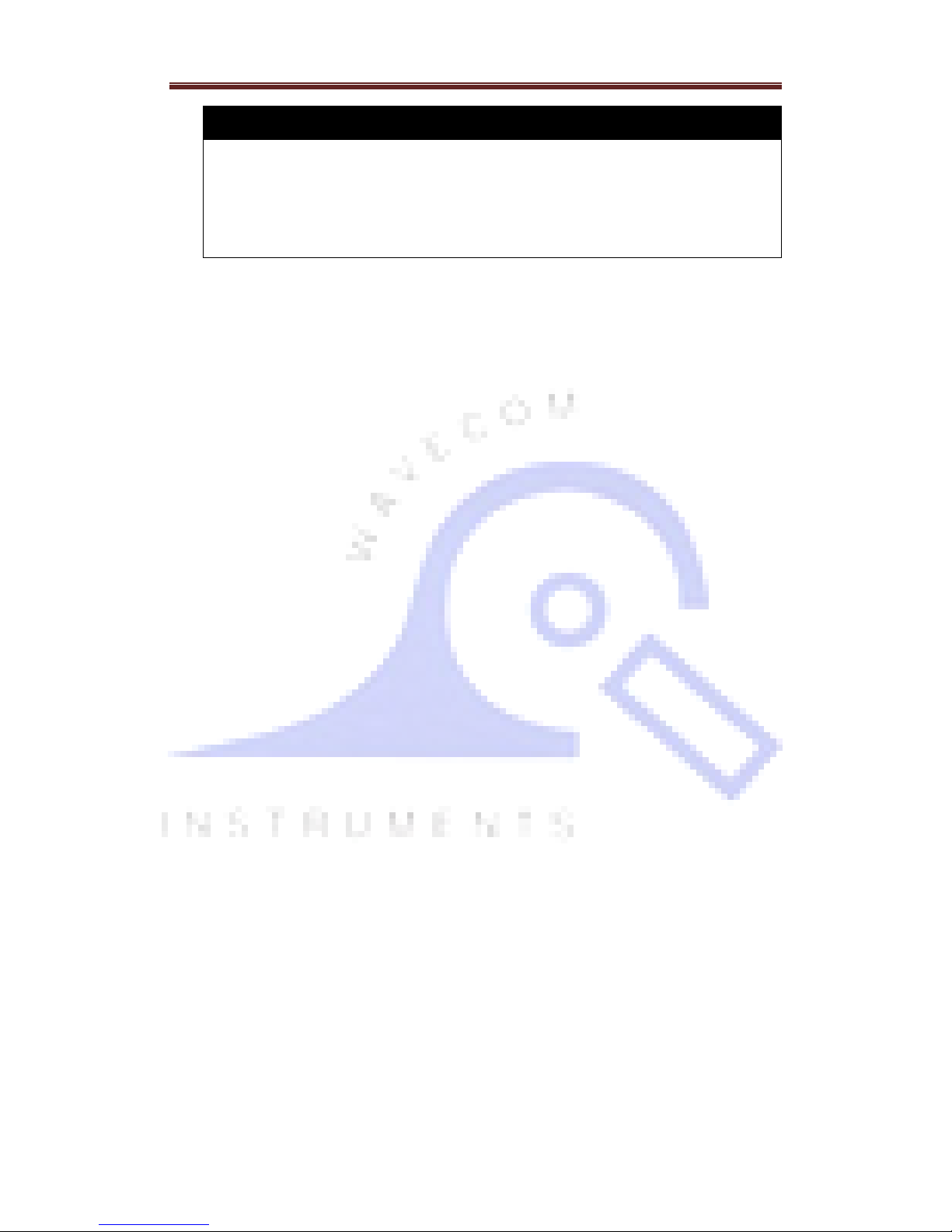
Wavecom Instruments Thermal Transfer Bar Code Printer User Manual
4
CAUTION
1. THE MAIN BOARD INCLUDES A REAL TIME CLOCK FEATURE AND HAS A
LITHIUM BATTERY INSTALLED.
2. RISK OF EXPLOSION IF BATTERY IS REPLACED BY INCORRECT TYPE
3. DISPOSE OF USED BATTERIES ACCORDING TO THE MANUFACTURER
INSTRUCTIONS
Note:
The maximum printing ratio per dot line is 15% for this printer. To print the full web
black line, the maximum black line height is limited to 40 dots, which is 5mm for
203 DPI resolution printer and 3.3mm for 300 DPI resolution printer.
Operations Overview
Printer purchased as part of Wavecom Test n Print Pack
When TT040-50 is purchased as part of a Wavecom Test n Print Unit,
the Printer is ready and fully setup to use. Owner’s Barcode Label
Artwork may be installed as an option.
Unpacking and Inspection
This printer has been specially packaged to withstand damage during
shipping. Please carefully inspect the packaging and printer upon
receiving the bar code printer. Please retain the packaging materials in
case you need to reship the printer.
Unpacking the System, the following items are included in the carton.
One printer unit
User Manual, quick start guide and Drivers on the WinPATS CD
One quick start installation guide
One power cord
One auto switching power supply
One USB interface cable
One paper core
Page 6
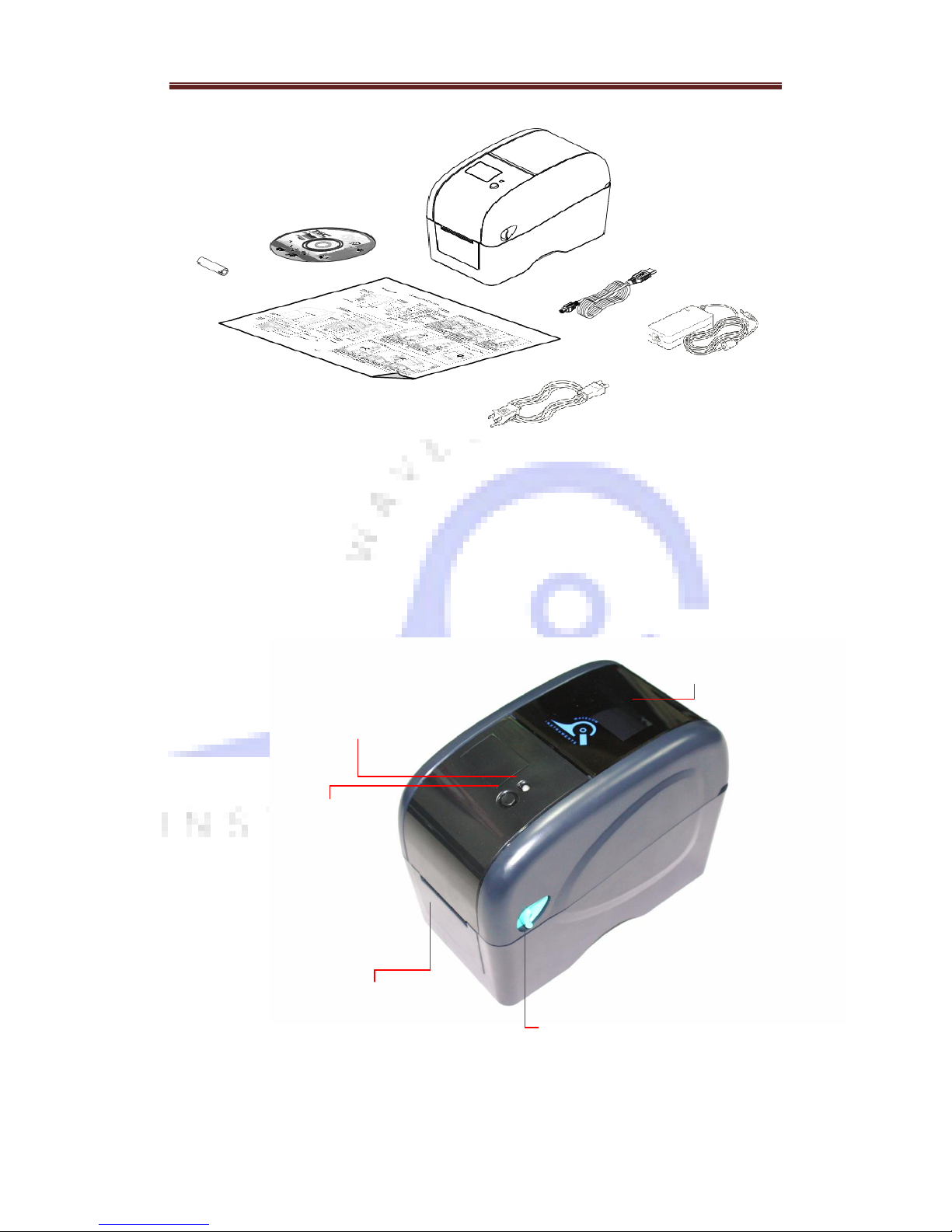
Wavecom Instruments Thermal Transfer Bar Code Printer User Manual
5
If any parts are missing, please contact your Supplier or Wavecom
Instruments.
Printer Overview
Front View
1. LED indicator
2. Feed button
3. Paper exit chute
4. Media view window
5. Top cover open lever
1
2
5
4
3
Page 7

Wavecom Instruments Thermal Transfer Bar Code Printer User Manual
6
Interior View
1. Ribbon access cover 8. Media guide
2. Ribbon rewind hub 9. Top cover support
3. Ribbon rewind gear 10. Black mark sensor
4. Print head 11. Platen roller
5. Ribbon supply hub 12. Gap sensor (transmitter)
6. Gap sensor (receiver) 13. Media guide adjuster knob
7. Media holders 14. Top cover
4
11
6
8
10
7
1
12
5
2
3
9
13
14
Page 8

Wavecom Instruments Thermal Transfer Bar Code Printer User Manual
7
Rear View
1. Power switch
2. Power jack socket
3. USB interface
4. USB host (Factory option)
5. RS-232C interface / Ethernet interface (Option)
6. SD card socket (Not Applicable to this unit)
2
4
3
1
5
6
Page 9

Wavecom Instruments Thermal Transfer Bar Code Printer User Manual
8
Setup
Printer
Printer purchased as part of Wavecom Test n Print Pack
Printer when purchased as part of a Wavecom Test n Print Unit is already fully
setup and ready to use.
Printer setup when connecting to computer
Place the printer on a flat, secure surface.
Make sure the power switch is set to “off”.
Connect the printer to the computer with the provided USB cable.
Plug the power cord into the AC power cord socket at the rear of the printer, and
then plug the power cord into a properly grounded power outlet.
Note: Please switch OFF printer power switch prior to plug in the power cord to
printer power jack.
Loading the Media
Loading the Media
Open the printer top cover by pulling the tabs located on each side towards the front
of the printer, and then lift the top cover to the maximum open angle.
Page 10

Wavecom Instruments Thermal Transfer Bar Code Printer User Manual
9
Separate the media holders to the label roll width.
Place the roll between the holders and close them onto the core. Place the paper, printing side
face up, through the media guides, media sensor and place the label leading edge onto the
platen roller.
Page 11

Wavecom Instruments Thermal Transfer Bar Code Printer User Manual
10
Move the media guides to fit the label width by turning the media guide adjuster knob.
Hold the top cover and press the top cover support to disengage the top cover support with
lower inner cover. Gently close the top cover. Make sure the cover latches securely.
Page 12

Wavecom Instruments Thermal Transfer Bar Code Printer User Manual
11
Loading the Ribbon
1. Open the printer’s top cover by pulling the top cover open levers located on each side
of the printer and lifting the top cover to the maximum open angle.
2. Insert the ribbon right side onto the supply hub. Align the notches on the left side and
mount onto the spokes.
3. Open the ribbon access cover.
4. Insert the paper core right side onto the rewind hub. Align the notches on the left side
and mount onto the spokes
Page 13

Wavecom Instruments Thermal Transfer Bar Code Printer User Manual
12
5. Pull the leading ribbon to pass the print head.
6. Stick the ribbon onto the ribbon rewind paper
7. Turn the ribbon rewind gear until the ribbon plastic leader is thoroughly wound and
the black section of the ribbon covers the print head. Close the ribbon access cover
and the top cover.
Page 14

Wavecom Instruments Thermal Transfer Bar Code Printer User Manual
13
LED and Button Functions
This printer has one button and one three-color LED indicator. By indicating the LED with
different color and pressing the button, printer can feed labels, pause the printing job,
select and calibrate the media sensor, print printer self-test report, reset printer to
defaults (initialization). Please refer to the button operation below for different functions.
LED Indicator
LED Color
Description
Green/ Solid
This illuminates that the power is on and the device is ready
to use.
Green/ Flash
This illuminates that the system is downloading data from PC
to memory or the printer is paused.
Amber
This illuminates that the system is clearing data from printer.
Red / Solid
This illuminates printer head open, cutter error.
Red / Flash
This illuminates a printing error, such as head open, paper
empty, paper jam or memory error etc.
Regular Button Function
1. Feed labels
When the printer is ready, press the button to feed one label to the beginning of next
label.
2. Pause the printing job
When the printer is printing, press the button to pause a printing job. When the printer
is paused, the LED will be green blinking. Press the button again to continue the
printing job.
Page 15

Wavecom Instruments Thermal Transfer Bar Code Printer User Manual
14
Power on Utilities
There are six power-on utilities to set up and test printer hardware. These utilities are
activated by pressing FEED button then turning on the printer power simultaneously and
release the button at different color of LED.
Please follow the steps below for different power-on utilities.
1. Turn off the power switch.
2. Hold on the button then turn on the power switch.
3. Release the button when LED indicates with different color for different functions.
Power on utilities
The LED color will be changed as following pattern:
LED color
Functions
Amber
Red
(5 blinks)
Amber
(5 blinks)
Green
(5 blinks)
Green/Amber
(5 blinks)
Red/Amber
(5 blinks)
Solid green
1. Gap / black mark sensor calibration
Release
2. Gap / black mark sensor calibration,
Self-test and enter dump mode
Release
3. Printer initialization
Release
4. Set black mark sensor as media
sensor and calibrate the black mark
sensor
Release
5. Set gap sensor as media sensor and
calibrate the gap sensor
Release
6. Skip AUTO.BAS
Release
Gap/Black Mark Sensor Calibration
Gap/black mark sensor sensitivity should be calibrated at the following conditions:
1. A brand new printer
2. Change label stock.
3. Printer initialization.
Please follow the steps below to calibrate the gap/black mark sensor.
1. Turn off the power switch.
2. Hold on the button then turn on the power switch.
3. Release the button when LED becomes red and blinking. (Any red will do during the 5 links).
It will calibrate the gap/black mark sensor sensitivity.
The LED color will be changed as following order:
Amber red (5 blinks) amber (5 blinks) green (5 blinks) green/amber (5 blinks) red/amber (5
blinks) solid green
Note: 1. Sensor calibration can be done by Diagnostic Tool or by power on utility.
2. Please select gap or black mark sensor type prior to calibrate the sensor.
Page 16

Wavecom Instruments Thermal Transfer Bar Code Printer User Manual
15
Gap/Black Mark Calibration, Self-test and Dump Mode
While calibrate the gap/black mark sensor, printer will measure the label length, print the
internal configuration (self-test) on label and then enter the dump mode. To calibrate gap
or black mark sensor depends on the sensor setting in the last print job.
Please follow the steps below to calibrate the sensor.
1. Turn off the power switch.
2. Hold on the button then turn on the power switch.
3. Release the button when LED becomes amber and blinking. (Any amber will do during
the 5 blinks)
The LED color will be changed as following order.
Amber red (5 blinks) amber (5 blinks) green (5 blinks) green/amber (5 blinks)
red/amber (5 blinks) solid green
4. It calibrates the sensor and measures the label length and prints internal settings then
enter the dump mode.
Note: 1. Sensor calibration can be done by power on utility.
2. Please select gap or black mark sensor type prior to calibrate the sensor.
Page 17

Wavecom Instruments Thermal Transfer Bar Code Printer User Manual
16
Self-test
Printer will print the printer configuration after gap/black mark sensor calibration. Self-test
printout can be used to check if there is any dot damage on the heater element, printer
configurations and available memory space.
Print head test pattern
Printer model name & Main board firmware version
Printed mileage
Main board firmware checksum
Serial port setting
Code page
Country code
Print speed
Print darkness
Label size (width, height)
Gap size (vertical gap, offset)
Sensor sensitivity
File management information
Page 18

Wavecom Instruments Thermal Transfer Bar Code Printer User Manual
17
Dump mode
Printer will enter dump mode after printing printer configuration. In the dump mode, all
characters will be printed in 2 columns as following. The left side characters are received
from your system and right side data are the corresponding hexadecimal value of the
characters. It allows users or engineers to verify and debug the program.
Note:
1. Dump mode requires 2” wide paper width.
2. Turn off / on the power to resume printer for normal printing.
3. Press FEED button to back to the previous menu.
ASCII Data
Hex decimal data related to left
column of ASCII data
Page 19

Wavecom Instruments Thermal Transfer Bar Code Printer User Manual
18
Printer Initialization
Printer initialization is used to clear DRAM and restore printer settings to defaults.
Printer initialization is activated by the following procedures.
1. Turn off the power switch.
2. Hold on the button then turn on the power switch.
3. Release the button when LED turns green after 5 amber blinks. (Any green will do
during the 5 blinks).
The LED color will be changed as following:
Amber red (5 blinks) amber (5 blinks) green (5 blinks) green/amber (5
blinks) red/amber (5 blinks) solid green
Printer configuration will be restored to defaults as below after initialization.
Parameter
Default setting
Speed
127 mm/sec (5 ips) (203DPI)
76.2 mm/sec (3 ips) (300DPI)
Density
8
Label Width
2” (50.8 mm)
Label Height
2” (50.8 mm)
Sensor Type
Gap sensor
Gap Setting
0.12” (3.0 mm)
Print Direction
0
Reference Point
0,0 (upper left corner)
Offset
0
Tear Mode
On
Peel off Mode
Off
Cutter Mode
Off
Serial Port Settings
9600 bps, none parity, 8 data bits, 1 stop bit
Code Page
850
Country Code
001
Clear Flash Memory
No
IP Address
DHCP
Page 20

Wavecom Instruments Thermal Transfer Bar Code Printer User Manual
19
Set Black Mark Sensor as Media Sensor and Calibrate the Black
Mark Sensor
Please follow the steps as below.
1. Turn off the power switch.
2. Hold on the button then turn on the power switch.
3. Release the button when LED turns green/amber after 5 green blinks. (Any
green/amber will do during the 5 blinks).
The LED color will be changed as following:
Amber red (5 blinks) amber (5 blinks) green (5 blinks) green/amber (5
blinks) red/amber (5 blinks) solid green
Set Gap Sensor as Media Sensor and Calibrate the Gap Sensor
Please follow the steps as below.
1. Turn off the power switch.
2. Hold on the button then turn on the power switch.
3. Release the button when LED turns red/amber after 5 green/amber blinks. (Any
red/amber will do during the 5 blinks).
The LED color will be changed as following:
Amber red (5 blinks) amber (5 blinks) green (5 blinks) green/amber (5
blinks) red/amber (5 blinks) solid green
Skip AUTO.BAS (not applicable)
TSPL2 programming language allows user to download an auto execution file to flash
memory. Printer will run the AUTO.BAS program immediately when turning on printer
power. The AUTO.BAS program can be interrupted without running the program by the
power-on utility.
Please follow the procedures below to skip an AUTO.BAS program.
1. Turn off printer power.
2. Press the FEED button and then turn on power.
3. Release the FEED button when LED becomes solid green.
The LED color will be changed as following:
Amber red (5 blinks) amber (5 blinks) green (5 blinks) green/amber (5
blinks) red/amber (5 blinks) solid green
4. Printer will be interrupted to run the AUTO.BAS program.
Page 21

Wavecom Instruments Thermal Transfer Bar Code Printer User Manual
20
Troubleshooting
The following guide lists the most common problems that may be encountered when
operating this bar code printer. If the printer still does not function after all suggested
solutions have been invoked, please contact the Customer Service Department of your
purchased reseller or distributor for assistance.
LED Status
This section lists the common problems that according to the LED status and other
problems you may encounter when operating the printer. Also, it provides solutions.
LED
Status /
Color
Printer
Status
Possible
Cause
Recovery Procedure
OFF
No response
No power
* Turn on the power switch.
* Check if the green LED is lit on power
supply. If it is not lit on, power supply is
broken.
* Check both power connections from the
power cord to the power supply and from
the power supply to the printer power jack
if they are connected securely.
Solid Green
ON
The printer is
ready to use
* No action necessary.
Green with
blinking
Pause
The printer is
paused
* Press the FEED button to resume for
printing.
Red with
blinking
Error
The out of label or
the printer setting
is not correct
1. Out of label
* Load a roll of label and follow the
instructions in loading the media then press
the FEED button to resume for printing.
2. Printer setting is not correct
* Initialize the printer by instructions in
“Power on Utility” or “Diagnostic Tool”.
Page 22

Wavecom Instruments Thermal Transfer Bar Code Printer User Manual
21
Print Problem
Problem
Possible Cause
Recovery Procedure
Not Printing
Check if interface cable is well
connected to the interface connector.
Re-connect cable to interface.
The serial port cable pin configuration
is not pin to pin connected.
Please replace the cable with pin to
pin connected.
The serial port setting is not
consistent between host and printer.
Please reset the serial port setting.
The port specified in the Windows
driver is not correct.
Select the correct printer port in the
driver.
The Ethernet IP, subnet mask,
gateway is not configured properly.
Configure the IP, subnet mask and
gateway.
No print on the
label
Label loaded not correctly.
Follow the instructions in loading the
media.
Continuous
feeding labels
The printer setting may go wrong.
Please do the initialization and
gap/black mark calibration.
Paper Jam
Gap/black mark sensor sensitivity is
not set properly (sensor sensitivity is
not enough)
Calibrate the gap/black mark sensor.
Make sure label size is set properly.
Set label size exactly as installed
paper in the labeling software or
program.
Labels may be stuck inside the printer
mechanism near the sensor area.
Remove the stuck label.
Poor Print Quality
Top cover is not closed properly.
Close the top cover completely and
make sure the right side and left side
levers are latched properly.
Wrong power supply is connected
with printer.
Check if 24V DC output is supplied by
the power supply.
Check if supply is loaded correctly.
Reload the supply.
Check if dust or adhesives are
accumulated on the print head.
Clean the print head.
Check if print density is set properly.
Adjust the print density and print
speed.
Check print head test pattern if head
element is damaged.
Run printer self-test and check the
print head test pattern if there is dot
missing in the pattern.
Page 23

Wavecom Instruments Thermal Transfer Bar Code Printer User Manual
22
Maintenance
This session presents the clean tools and methods to maintain your printer.
1. Please use one of following material to clean the printer.
Cotton swab (Head cleaner pen)
Lint-free cloth
Vacuum / Blower brush
100% ethanol
2. The cleaning process is described as following:
Printer Part
Method
Interval
Print Head
1. Always turn off the printer before
cleaning the print head.
2. Allow the print head to cool for a
minimum of one minute.
3. Use a cotton swab and 100% ethanol to
clean the print head surface.
Clean the print head when changing
a new label roll
Platen Roller
1. Turn the power off.
2. Rotate the platen roller and wipe it
thoroughly with 100% ethanol and a
cotton swab, or lint-free cloth.
Clean the platen roller when
changing a new label roll
Tear Bar/Peel
Bar
Use the lint-free cloth with 100% ethanol to
wipe it.
As needed
Sensor
Compressed air or vacuum
Monthly
Exterior
Wipe it with water-dampened cloth
As needed
Interior
Brush or vacuum
As needed
Page 24

Wavecom Instruments Thermal Transfer Bar Code Printer User Manual
23
Note:
Do not touch printer head by hand. If you touch it accidently, please use
ethanol to clean it.
Please use 100% Ethenol. DO NOT use medical alcohol, which may damage
the printer head.
Regularly clean the print head and supply sensors when changing media to
keep optimal performance and extend printer life.
The maximum printing ratio per dot line is 15% for this printer. To print the full
web black line, the maximum black line height is limited to 40 dots, which is
5mm for 203 DPI resolution printer and 3.3mm for 300 DPI resolution printer.
Page 25

Head Office – Wavecom Instruments Pty Ltd Melbourne Office
257 Grange Road 772A Station Street
Findon SA 5023 Box Hill VIC 3128
Ph: (08) 8243 3500 Fax: (08) 8243 3501 Ph: 1300 793 301 Fax: (03)9897 4766
Email: sales@wavecom.com.au Email: salesvic@wavecom.com.au
www.wavecom.com.au
