
AXRX-QDM Receiver User and
Programming Guide
99 Garden Parkway, Suite C., Carlisle, PA 17013
+1 888 736 9283 www.wave-central.com
Wave
Central LLC

AXRX-QDM Receiver Users Guide
Contents
1. System Description .……………………………………………………………………. 4
1.1 What is the AXRX-QDM Receiver.......……………………………………… 4
1.2 Features & Benefits ....………………………………………………………….. 5
1.3 Overview ..…..………………………………………………………………………. 7
2. Getting Started …………………………………………………………………………..
9
2.1 Identifying your Device …….………………………………………………….. 9
2.2 Labels …………………………………………………………………………………. 9
2.3 Installation .…………………………………………………………………………. 10
2.4 Software ……………………………………………………………………………… 11
3.
Controls, Connections & Indicators ………………………………………………. 12
3.1 About Controls, connections & Indicators ……………………………….. 12
3.2 Front Panel .…………………………………………………………………………. 12
3.3 Control Panel …………………………………………………………………… ….. 13
4. Setting up your AXRX-QDM Receiver……………………………………………… 14
4.1 Connecting Antennas ……..…….………………………………………………. 14
4.2 Connecting DC Power……………………………………………………………. 15
4.3 Connecting AC Power …………………………………………………………… 15
4.4 Connecting Video Signals ……………………………………………………… 15
4.5 Connecting Audio Signals ……………………………………………………… 16
4.6 Connecting Data Signals ……………………………………………………….. 16
4.7 Connecting Control Signals ……………………………………………………. 17
4.8 About IP Control ………………………………………………………………….. 17
4.9 About Mission Commander.……………………………………………………. 17
5. Basic Operations …………………………………………………………………………. 18
5.1 Starting and Stopping …….…………………………………………………….. 18
5.2 Control Panel ………………………………………………………………………. 18
5.3 Menu Structure …………………………………………………………………… 20
5.4 Display System …………………………………………………………………….. 23
6. Advanced Setup …………………………………………………………………………. 26
6.1 Web Browser …….………………………………………………………………… 26
6.2 Connecting PC …………………………………………………………………….. 26

AXRX-QDM Receiver Users Guide
6.3 Primary Window ………………………………………………………………….. 29
6.4 Status Tab …………………………………………………………………………… 30
6.5 Global Settings …………………………………………………………………….. 35
6.6 Setting the Clock ………………………………………………………………….. 42
6.7 Configuration Tabs ………………………………………………………………. 42
6.8 Frequency Scanner ………………………………………………………………. 47
6.9 Log Tab ………………………………………………………………………………. 51
6.10 Upload Tab ……………………………………………………………………….. 51
6.11 Information Tab …………………………………………………………………. 51
7. Appendix A …………………………
……………………………………………………… 52
7.1 Cautions and Warnings …………………………………………………………. 52
7.2 EMC/ Safety and Approvals …………………………………………………… 54
8. Appendix B ………………………………………………………………………………… 54
8.1 Equipment Care ….……………………………………………………………….. 54
8.2 Charging ……………………………………………………………………………… 55
8.3 Lithium Batteries ………………………………………………………………….. 55
8.4 Cleaning ……………………………………………………………………………… 56
8.5 Storage ……………………………………………………………………………….. 56
8.6 Repairs ……………………………………………………………………………….. 56
8.7 Technical Support ………………………………………………………………… 56
8.8 RMA Service ………………………………………………………………………… 56
9.
Glossary …………………………………………………………………………………….. 58
9.1 Glossary ……………………………………………………………………………… 58
Document Disclaimer ...................................................................... 66

AXRX-QDM Receiver Users Guide
1.
Systems Description
This User Guide is about:
Equipment Title Operational Frequencies
AXRX-QDM Diversity Receiver 2GHz to 7.1GHz
Compact Sector Antennas 2GHz to 7.1GHz
Figure 1-1 – AXRX-QDM Receiver
1.1 What is the AXRX-QDM Receiver?
The AXRX-QDM Receiver from Wave Central is a feature-rich COFDM digital video receiver,
which can operate in a variety of transmission bandwidths enabling the user to trade off
image quality against range, to suit all types of missions.
The AXRX-QDM Receiver has Wave Central at its core and is ideal for establishing long
duration rugged wireless video links, in harsh external environments, like mobile and urban
environments. The AXRX-QDM receiver is available in a variety of frequency bands.
Control is achieved through a front panel interface or by connecting the unit to an IP
network using the Ethernet interface given. You can quickly configure the device in the field
with laptop PC and configuration software.
The product can be used with an optional external chargeable battery pack; IDX or Anton
Bauer, providing between four and five hours battery life. The unit can also run from an
external DC supply which is included.
The front panel allows the user to switch channels and do basic configuration without the
need for connection to a PC, making it ideal for portable or mobile situations.
4

AXRX-QDM Receiver Users Guide
1.2 What are the Features and Benefits of AXRXQDM
It can be very useful to understand how the features of the unit yield tangible benefits to
you. This table summarizes these features and, more importantly, the benefits.
Receivers?
What are the Key Features of the AXRX-QDM Receiver?
Small dimensions: 5.7 x 3.5 x 1.6 inches (without cables or battery)
Low power
Fully featured 8/7/6/MHz demodulation
Maximum ratio combining antenna diversity
IP video streaming (RTSP and UDP) *
Ethernet control
Front Panel control
Specifications:
RF input (2) 2GHz to &.1GHz
DVB-T Bandwidth 6, 7 & 8 MHz
DVB-T Guard Intervals 1/32, 1/16, 1/8 and ¼
DVB-T FEC ½, 2/3, 3/4, 5/6 & 7/8
DVB T Constellations QPSK, 16QAM & 64QAM
Sensitivity <95dB
Video Line Standard PAL/NTSC
Resolutions (HD) 1920X1080i/59.94/50Hz
1920X1080p 30/29.97/25/24/23.97
1920X1080psf 30/29.97/25/24/23.97
1280x720p 60/59.94/50Hz
(SD) 720X480i 59.94Hz
720X576i 50Hz
Video Out (2) SD/HD SDI Video (1) Composite – BNC
Audio Out Analog (2) Stereo Line level via LEMO 5-pin OB, Headset Monitor
Embedded
Power – DC Input 9 to 16VDC
Power Consumption 20 Watts
Available Battery Plates IDX or Anton Bauer
5

AXRX-QDM Receiver Users Guide
1.2.1 Features and Benefits Table
KeyFeatures KeyBenefits
Compliant DVB-T Demodulator and
proprietary narrowband.
Full Demodulation 8, 7, and 6 MHz
Line Level Audio / Video Out, Headphone
output.
Digital COFDM Modulation Excellent performance - Resistant to multipath
Low Delay, high quality video encoding
in MPEG-2 and MPEG-4
Low latency Enables real-time operations like remote
Sixteen Presets Available Better use of assets and resources - You can
Correct multi-mode operation - Perfect
integration with your current equipment.
Easy to use - Operations staff can use known
standard equipment.
interference, delivers high quality video and
audio, also when mobile or in built up areas like
urban environments.
High reliability - Use a radio system like it was
a line. You can select between MPEG 2 and 4
to suit your operation.
vehicle control or UAV operations.
preset frequencies into sixteen presets.
Configure the full operation in the calm of the
headquarters then the operations staff only
have to quickly select the preset with one
button.
High reliability and availability Reduced maintenance requirement, reduced
Low Mass Applicable for discrete operation in the field.
Note: AXRX-QDM Receivers are frequency specified because they have internal down
converters.
spares holding, resulting in important cost
benefits across the life of the system.
6

AXRX-QDM Receiver Users Guide
1.3 Getting an Overview of the AXRX-QDM Receiver
Diagram: AXRX-QDM Receiver Primary System
Figure 1-2 Primary System Layout
2
13
3
1
9
4
12
8
13
Primary Unit bottom panel shown
7

AXRX-QDM Receiver Users Guide
No Item Function
1 AXRX-QDM Receiver. Primary Unit bottom panel shown.
2
N Connector 2-way female for antenna
Antennas connect here. Do not
tighten too much – tighten with
your hand.
3
N Connector 2-way female for antenna
Two antennas used for diversity
reception.
4 USB Mini-B 5-way receptacle Connects to your PC for
programming the AXRX-QDM
receiver.
5 RJ45 8-way receptacle (sockets). Connects from your PC.
6 LEMO OB 4-way receptacle (sockets) Power Input.
7 LEMO OB 6-way receptacle (sockets), For control/data in and out.
8 LEMO OB 5-way receptacle (sockets). Audio output.
9 1/8” Stereo Phone Jack Headset audio monitoring
10 BNC 2-way plug, (pins). SD/HD SDI
11 BNC 2-way plug, (pins). SD/HD SDI
12 BNC 2-way plug, (pins). For analog video output.
13 Battery Adapter Plate IDX or Anton Bauer
Table 1-
3 – Primary System Diagram Key
8

AXRX-QDM Receiver Users Guide
2.
Getting Started
2.1 Identifying your Device
The AXRX-QDM Receiver is described in this User Guide.
Figure 2-
This is a A
Its type designation is: AXRX-QDM
Dimensions: 5.7” (L) x 3.5” (W) x 1.6” (D)
Less cables and battery adapter plate
Weight: 1.4 pounds
Operating Temperature: -10 degrees C to +45 degrees C
Power Consumption: 8W DC Input 6 to 16VDC
XRX-QDM Receiver [Quick Deploy Mini]
1 – AXRX-QDM Receiver showing Control Panel
2.2 About the Labels on your AXRX-QDM Receiver
Which model do I have? What is its Serial Number?
This topic contains information covering placards, labels, markings, etc., showing the part
number, legend and location of each placard, label, or marking required for safety or
maintenance important information.
9

AXRX-QDM Receiver Users Guide
Ste
p 1: Identify the Device Label
Figure 2-2 – AXRX-QDM
Receiver Label
No Item
1 AXRXP-2G family of products.
2 Frequency range, 2GHz in this example.
3 WC with four digit serial number. This number will be necessary during a
support call.
Table 2-3 – AXRX-QDM Receiver Label Key
2.3 Planning the Hardware Installation
During the layout of the system, you must give careful consideration of the location of this
and all other related modules. Some of the items to think about include:
Space - Keep 100mm clearance left and right for cable bending.
How near to other devices (for example, source equipment).
Length of cables.
Environmental conditions (temperature, humidity, etc.)
Access for repair.
10

AXRX-QDM Receiver Users Guide
2.4 About the Software with your AXRX-QDM Receiver
The AXRX-QDM Receiver has two software elements:
Firmware that operates on the primary board of the device.
Control Application that you operate on your Windows PC.
About the Firmware
Although much of the unit is built up of hardware components, many of the sophisticated
features are done in the firmware operating on a Field Programmable Gate Array (FPGA) in
the device.
When you must do an internal software upgrade we can give you an installer which contains
all the code to do this easily.
About the Control Application
The software tools give users with a convenient access to the most usual features and
functions of the Device. All software tools are implemented as a web interface. The
advantage of a web interface is that it is independent from the user’s operating system and
it is not necessary to have special software on the host PC.
The computer display control application of the unit gives access to many of the features of
the radio but for more sophisticated operations and configuration tasks you’ll connect up a
PC operating a web browser to access the Control Pages on your AXRX-QDM Receiver.
The Control Page enables you to set up sixteen presets in the radio and have control of
many parameters of the unit.
Here’s what the receiver’s Control Pages look like:
Screenshot: AXRX-QDM Receiver Control Pages
Figure 2-4 – AXRX-QDM Receiver Control Pages
11

AXRX-QDM Receiver Users Guide
3.
Controls, Connections and Indicators
3.1
About Controls, Connections and Indicators
You must find all the controls and connections on the unit. You also must identify and
interpret alarms or indicators. These topics will help you identify all these features.
The device has front and rear panels which contain all the interface connections for the
units and the controls and indicators.
The front panel contains the control functions used for in-field configuration and all
connections are installed on the rear panel.
3.2
Exploring the Front Panel
Diagram: Front Panel
1
2
3
4
Figure 3-1 AXRX-QDM Receiver Front Panel
No Item Used for...
1 Power Switch Power the receiver
2 Cancel Button Each time you push the Cancel button the Field
Controller steps up one menu level.
3 Navigation
Button.
Push the Navigation button in to select menus or
options.
Move the Navigation button up and down to move
between menus or change options.
Move the Navigation button left and right to select
numbers/letters when editing values.
4 Two line OLED
display.
Table 3-2 – AXRX-QDM Receiver Front Panel Key
User interface.
12

AXRX-QDM Receiver Users Guide
3.3
Exploring the Control Panel
The control panel is presented as a Field Controller and is on the front panel of the AXRX-
QDM receiver.
3.3.1 Field Controller Operation
The unit has a simple to use two button control system which has been designed for use in
the field where it can be necessary to make adjustments to the AXRX-QDM Receiver settings
quickly and easily. An in-depth description on how to operate the Field Controller and
navigate through the units settings is given later in this guide.
3.3.2 Alarm System
The Field Controller can be setup to show a flashing Low Battery alarm when the voltage
reaches a user-specified minimum level. There are no other visual or audible alarms on the
AXRX-QDM Receiver.
13

AXRX-QDM Receiver Users Guide
4.
Setting up your AXRX-QDM Receiver
4.1
Connecting the Antennas
This topic describes connecting systems designed mainly for sending the RF signals. Of all
the variables affecting single-channel radio communications, the one item which an operator
has the most control is the antenna. With the right antenna, an operator can change a
marginal net into a reliable net.
There are two antenna interfaces on the rear panel of the AXRX-QDM receiver. Antenna one
and two must be attached for optimum operation.
CAUTION: Antennas must be connected directly to the unit. If you have to use cables
between the antennas and the receiver (in a mobile situation for example), keep them short
and use very high quality cable.
Before you Start
This is necessary:
Two Compact Sector antennas that align with the frequency range of your AXRX-QDM
receiver.
Step 1: Attach the Antennas
1. Connect the antennas to the N connector receptacles on the top panel of the AXRX-QDM
receiver.
2. Do not tighten the antennas too much – tighten with your hand.
Step 2: Set Antenna Polarization
1. COFDM links are very robust and are tolerant to changes in antenna location, but, it is
important to try and keep the antennas in the same plane if possible.
2. The antennas used with the COFDM links are usually vertically polarize
3. The Compactor antennas beam width azimuth of 110 degrees and a elevation beam width
of 18 degrees, as exampled for 2 GHz operation.
4. Rotation of the antennas should be directed toward the transmitter.
d.
Next Steps
Connect the DC Power.
14

AXRX-QDM Receiver Users Guide
4.2
Connecting the DC Power
The AXRX-QDM receiver requires 12VDC. This can be supplied from a vehicle, an AC Adaptor
or a battery pack.
Before you Start
This is necessary:
A 12VDC Power Source
A AXRX-QDM receiver
Step 1: Connect the DC Power
1. Connect a fully charged battery IDX or Anton Bauer to the battery adapter plate
Next Steps
Connect Video and Audio Signals.
4.3
Connecting AC Power
Before you Start
This is necessary:
A 12V AC Adapter
AXRX-QDM receiver.
Step 1: Connect the AC Power
1. Connect the LEMO OB 4-way plug (pins) from the AC adaptor to the LEMO OB 4-way
receptacle (sockets) on the AXRX-QDM receiver which is on the bottom panel.
2. Connect AC mains plug to your local AC supply and switch on.
Next Steps
Connect Video Signals.
4.4
Connecting Video Signals
There are three video outputs on this unit:
Composite Video (monitoring) – BNC
SD/HD SDI – BNC, output 1
SD/HD SDI – BNC, output 2
15

AXRX-QDM Receiver Users Guide
4.5
Connecting Audio Signals
Before you Start
This is necessary:
AXRX-QDM receiver.
LEMO 5-way plug with 2 female XLR connectors.
Two audio monitors.
Head phones to monitor audio at the receiver.
Step 1: Connect Audio Signal
1. Connect the LEMO OB 5-way plug to the AV receptacle of the AXRX-QDM receiver.
2. Connect the XLR 3-way plugs to the audio mixer.
3. Switch on and tune the receiver to a transmission carrying audio.
4. Your audio will be heard at the audio mixer.
5. Connect headset into 1/8” Stereo jack on the side of the receiver.
6. Your audio will be heard on the headset.
4.6
Connecting Data Signals
Before you Start
This is necessary:
AXRX-QDM receiver
Data Cable Assembly (optional)
A PC or other data monitoring device.
Step 1: Connect Data Signal
1. Connect the LEMO 6-way plug to the DATA receptacle of the AXRX-QDM receiver.
2. Connect the D-Type 9-way plug (sockets) marked DATA to your PC or other data
monitoring device.
3. Switch on and tune the receiver to a transmission carrying data.
4. Your data will be received across the link.
16

AXRX-QDM Receiver Users Guide
4.7
Connecting Control Signals
The AXRX-QDM receiver’s internal settings for the receiver and the Field Controller can be
controlled by external software when connected to a PC. This connection could be through
the IP network or a USB serial connection.
The Mission Controller software package is available to support external control of the
AXRX-QDM receiver and the Field Controller, and give a full deployment management
tool.
Before you Start
This is necessary:
AXRX-QDM receiver
Ethernet Cable Assembly (optional)
A PC with a web browser.
Step 1: Connect Data Signal
1. Connect the RJ45 8-way plug to the ETHERNET receptacle of the AXRX-QDM receiver.
2. Connect the other RJ45 plug to the Ethernet receptacle on your PC.
4.8
About IP Control
The AXRX-QDM uses IP Control to share data with a Personal Computer for most
programming operations. This is the primary means of connecting to the device and gives
access to settings and configurations quickly and easily.
The IP interface enables you to control the unit with a PC with a web browser and for
streaming video. The RJ45 connector on the rear of the unit marked Ethernet is compatible
with 10/100 Base-T Ethernet networks.
The unit passes IP signals through the IP interface on the bottom
panel. This is an RJ45 Jack.
4.9
About Mission Commander
Mission Commander is a software tool designed to configure and manage Wave Central
devices.
The AXRX-QDM Field Controller can be configured and upgraded by connecting to Mission
Commander through the USB port on the side panel.
17

AXRX-QDM Receiver Users Guide
5.
Basic Operation
5.1
Starting and Stopping the AXRX-QDM Receiver
AXRX-QDM receiver units don’t have power switches – you simply apply power to them and
they will start up.
Before you Start
This is necessary:
A AXRX-QDM receiver
A source of power.
Step 1: Powering Up
1. Power-on the AXRX-QDM receiver with one of the procedures in Setting up your
AXRX-QDM
2. You’ll see an image on the Field Controller screen on the front panel.
Receiver earlier.
Step 2: Stopping the System
It is important to stop the system carefully. This makes sure that all processes are
terminated correctly and no data or settings become unavailable.
1. Make sure the unit is not updating software or applying configuration changes, and that
the unit is not in sleep mode.
2. Disconnect the power cable from the AXRX-QDM receiver.
3. On the front panel the Field Controller screen will go off. (Screen will stay on if
connected to PC with USB)
4. The system is stopped safely.
Next Steps
Exploring the Control Panel.
5.2
Working with the Control Panel
The control panel is presented as a Field Controller and is on the front panel.
Before you Start
This is necessary:
A fully powered AXRX-QDM receiver.
18

AXRX-QDM Receiver Users Guide
Step 1: Interpret the Display
Figure 5-1 Working with the Control Panel
No Name Notes
1 Up Arrow There are more options available in this menu.
Push the navigation button Up to see more options.
2 Down Arrow There are more options available in this menu.
Push the navigation button Down to see more options.
3 Enter Arrow There are sub-level menus available OR it is necessary to
make sure of a step, such as changing a setting.
Push the navigation button to access the sub-level menu
or save the changes you have made to that setting.
4 Scroll Left and
Right
5 Exit Symbol It is possible to Exit the current part of the menu.
It is possible to scroll left and right.
Push the navigate button right to scroll right or left to
scroll left. This is usually for entering textual or numeric
information.
Push the cancel button to go up one level. Changes made
will not be saved.
Table 5-2 – Working with the Control Panel Key
19

AXRX-QDM Receiver Users Guide
Step 2: Use the Field Controller Screen Lock
To lock the Field Controller, simply hold down the two buttons on the front panel for
approximately four seconds. A small key symbol will show in the bottom right corner of the
screen. To unlock the screen simply hold down the buttons again for four seconds.
5.3
Exploring the Control Panel Menu Structure
The Field Controller has three primary menus each of which have many sub-menus. By
navigating through these menus, it is possible to see the status of the unit’s parameters and
change settings without the use of a PC. The three menus are:
Unit Status
Unit Control
Local Settings.
Before you Start
This is necessary:
A fully powered AXRX-QDM receiver.
Step 1: Explore the Unit Status Menu Structure
Top Menu Second Level Function Default Value
Unit Status Freq Shows current receiver frequency 2405.000MHz
SNR A Shows current SNR (Antenna A) N/A
SNR B Shows Current SNR (Antenna B) N/A
B/W Shows current bandwidth N/A
Pre Err Shows the bit error rate for pre-
errors.
Post Err Shows the bit error rate for post-
errors.
Pkt Err Shows the number of packet errors
coming out of the error correction
system.
N/A
N/A
N/A
Input level A Shows the level in dBm of the signal
Input level B Shows the level in dBm of the signal
N/A
being received on antenna A
N/A
being received on antenna B
20

AXRX-QDM Receiver Users Guide
Addr Shows current IP address of the unit 172.16.1.120
IP
FPGA Temp Shows FPGA Temp (°c) N/A
S/W Ver. Shows current software issue number
of the receiver device (D350 PCB)
ESN Shows electronic serial number N/A
Table 5-2 – Working with the Unit Status Menu
Step 2: Explore the Unit Control Menu Structure
Top Menu Second
Level
Unit
Control
RF Freq Set Unit Frequency 2405.000MHz
NB Demod B/W Set Narrowband
Third Level Function Default
Demod Set narrowband or DVB-T NB
bandwidth (2.5MHz,
1.25MHz, 625kHz)
Guard Set Guard Rate (1/16,
1/8)
N/A
Value
2.5MHz
1/16
Spectrum Set spectrum type (Auto,
Normal or inverted)
DVB-T
Demod
Decoder Service Set unit Identifier Solo-1
IP DHCP Set DHCP (On or Off) On
B/W Set DVB-T bandwidth
(8MHz, 7MHz, 6MHz)
Decoder Set decoder delay (Low
delay or Compliant)
Guard Set Guard Rate (Auto, ¼,
1/8, 1/16, 1/32)
Spectrum Set spectrum type (Auto,
Normal or inverted)
IP Addr Set IP address 172.16.1.120
Netmask Set IP Net Mask 255.255.255.0
Norm
8MHz
Low Delay
Auto
Auto
21

AXRX-QDM Receiver Users Guide
Top Menu Second
Level
Table 5-3 – Working with the Unit Control Menu
Third Level Function Default
Gateway
UDP
Stream
Set IP Gateway 0.0.0.0
Set UDP ( On or Off) Off
Step 3: Explore the Local Settings Menu Structure
Top
Menu
Local
Settings
Second Level Function Default
Serial Shows unit serial number N/A
S/W Ver. Shows loaded software version of FCON
controller
Name Set unit name Field
Value
Value
N/A
Controller
Menu Level Set FCON menu availability (Full, Basic or
User)
Full
22

AXRX-QDM Receiver Users Guide
Top
Menu
Second Level Function Default
Value
AXRX-
RS232 Ctrl Set RS232 control function (On or Off) On
Status Display Show frequency on FCON display (On or Off) On
LEDs N/A
Voltage Disp Shows voltage input on FCON screen (On or
Low Batt Disp Shows Low battery warning (On or Off) Off
Low Batt Set voltage at which Low battery waning
Brightness Sets FCON display brightness (a number
Disp Mode Set FCON display power-save mode (On,
QDM FP Change the FCON display to AXRX-QDM
mode (On or Off)
Off)
appears (0-16V)
between 0 and 255)
Auto Dim, Auto Off)
Off
Off
7.000V
00128
Auto Dim
Boot Logo Show Cobham boot logo on start-up (On or
Off)
Terminal Mode Set terminal mode (Yes or No) No
Time Shows Time Stamp Not Set
Date Shows Date Stamp Not Set
Table 5-4 – Working with the Local Settings Menu
5.4
Working with the Display System
The Field Controller fitted to the AXRX-QDM Receiver can show all the primary parameters
of the unit by scrolling through the menus as shown above. There is also a primary screen
which can be set to continuously show some of the key parameters.
On
23

AXRX-QDM Receiver Users Guide
Before you S
This is necessary:
A fully powered AXRX-QDM receiver.
tart
Step 1: Interpret the Display
Figure 5-5 Working with the Display System
No Notes
1 The unit is identified as a Receiver.
2 Receiver Frequency.
3 Enter Symbol
4 Voltage Indication.
5 Unit Identifier.
Table 5-6 – Working with the Display System
Note: Some
display can be set to shut off after 10 seconds to keep battery life. You can also set up the
display to behave and look like the AXRX-QDM units from before.
of the features on this screen can be disabled for covert operations and the
24

AXRX-QDM Receiver Users Guide
Step 2:
The Field Controller display can be set to emulate the earlier style AXRX-QDM display; if you
know Wave Central’s AXRX-QDM range you will know this configuration.
The screen is designed to give the user a simple visual representation of the unit’s status
during operation.
1. From the primary Field Controller Screen, push the navigation button to go to the top
2. Use the navigation button to scroll down to Local Settings and push the navigation
3. Then scroll down to AXRX-QDM front panel and push the navigation button.
4. Push the navigation button up or down to toggle between the two options On or Off,
5. Push the Back button continuously until you see the primary Field Controller display, you
Use the AXRX-QDM Front Panel Type Display
level of the menu.
button to go into this menu.
select On and push the navigation button to save the changes.
will find that the display has changed and looks like this:
Figure 5-7 AXRX-QDM Front Panel Type Display
No Name Notes
1 Signal level
indicator
2 RF lock indicator
Shows the strength of the incoming RF signal. This unit is
showing half signal strength.
Shows No RF when there is no lock.
Shows RF OK when the unit is locked.
24

AXRX-QDM Receiver Users Guide
3 Current
configuration
4 Alarm Indicator Shows only when there is an alarm or fault on the unit. This
Table 5-8 – AXRX-QDM Front Panel Display Key
Shows the current configuration of the unit, this could be any
of the 16 programmable presets.
usually means that there is no RF lock or the incoming
stream cannot be decrypted.
6. Advanced Setup
6.1 Installing the
Note: Most PCs will have a browser installed. This topic is only necessary if you wish to
change to a different browser.
Before you Start
This is necessary:
A PC with Windows XP or better.
Web Browser on your PC
The PC to have a network card configured for a fixed IP Address.
The Browser Application you wish to use. (Internet Explorer or Firefox for example).
Step 1: Install the Browser Application on your PC
1. Install Browser on your desktop or other convenient location on your PC.
2. Make sure you have a Browser start-up icon on your desktop to start the program.
Next Steps
Connect your PC to the AXRX-QDM Receiver with IP.
6.2 Connecting your PC to the AXRX-QDM Receiver with
IP
You’ll wish to configure your AXRX-QDM Receiver to do useful operations immediately.
The AXRX-QDM Receiver has Control Pages accessed from your web browser which
enables you to do many configuration tasks quickly and easily.
Before you Start
This is necessary:
A PC with a web browser.
An Ethernet cable.
A powered AXRX-QDM Receiver unit.
26

AXRX-QDM Receiver Users Guide
The IP Address of the AXRX-QDM Receiver unit.
Step 1 - Install the Web Browser Application on your PC
Make sure you have installed a browser (Internet Explorer, Firefox or Chrome for example)
onto your Personal Computer (PC).
Step 2: Make an IP Connection between AXRX-QDM Receiver and the PC
1. Connect the RJ45 8-way plug (pins) on the Ethernet Cable to the RJ45 8-way receptacle
(sockets) on the AXRX-QDM receiver.
2. Co
nnect the RJ45 8-way plug (pins) on the Ethernet Cable to the RJ45 8-way receptacle
(sockets) of your Personal Com
3. Straight Ethernet cable NO cross-over cable.
puter.
Step 3 - Open your Web Browser and Log on
1. On your PC, double-click your Internet Browser icon.
2. The Web browser Home Page window opens.
3. In the Address bar, type the IP Address of the AXRX-QDM Receiver you wish to
configure like this example: http://192.168.1.10/
4. The Windows Security dialog box opens.
5. Type in your Username. (Default is user).
6. Type in your Password. (Default is nanoweb).
7. Click the OK button.
27

AXRX-QDM Receiver Users Guide
8. Your AXRX-QDM Receiver Control Page opens in your Web Browser.
Note: Sometimes you do not have to give a Username and password depending on the
settings on the Global Settings page. Password checking can be turned off.
Screenshot: Open Web Browser and Log on
Figure 6-1 Open Web Browser and Log on
Next Steps
Explore the Primary Window.
28

AXRX-QDM Receiver Users Guide
6.3 Exploring the Primary Window
Before you Start
This is necessary:
To have connected your PC to the AXRX-QDM Receiver with IP.
To be logged on to the AXRX-QDM Receiver unit.
Screenshot: Explore the Control Pages
Figure 6-2 Explore the Control Pages
No Name Notes
1 Status tab Divided into Overview and Input sub-tabs. This shows
detailed status information of received signal quality and
decoded video and audio services.
2 Global Settings
tab
3 Configuration tab Divided into Demod, Decoder and Encryption panes. The
4 Frequency
Scanner tab
5 Log tab The AXRX-QDM Receiver can make log files of receiver status
Divided into General Settings, IP Settings, OSD Settings,
Audio Settings, External Downconverters and Streaming
Settings panes.
Configuration tab contains the list of 16 presets. Each preset
the user can specify demodulation parameters, decoding
modes, and descrambling configuration.
The AXRX-QDM Receiver can scan frequencies and find
operating channels for you for tuning quickly.
information.
29

AXRX-QDM Receiver Users Guide
No Name Notes
6 Uploads tab Enables you to upload a license file, enable licensable
features, or send software upgrade files to the AXRXQDM Receiver.
7 Information tab Contains information like software versions and unit data.
This information will be necessary during a support call.
8 Overview sub-tab Some tabs are divided into Sub-tabs which contain the fields
you can operate with. This is one of two sub-tabs on the
Status tab.
Other tabs are simply divided into panes of information fields.
Table 6-3 – Control Pages Key
6.4 Working with the Status Tab
The Status Tab shows detailed status information of received signal quality and decoded
video and audio services.
The Status Tab is divided into two sub-tabs:
Overview
Input
Before you Start
This is necessary:
To have connected your PC to the AXRX-QDM Receiver with IP.
To be logged on to the AXRX-QDM Receiver unit.
Step 1: Open the Overview Sub-Tab
1. Click on Status > Overview tab.
30

AXRX-QDM Receiver Users Guide
Screenshot: Overview Sub-Tab
Figure 6-4 Status Tab showing Overview Sub-Tab
Step 2: Interpret the Overview Sub-Tab
No Name Options Notes
1 Input
frequency
(MHz)
2 Preset Name
3 Demod Lock
Status
4 FPGA
Temperature
S and C Bands Reports the frequency in megahertz (MHz)
to which the receiver is tuned.
Config1, 2, 3, 4, 5,
6, 7, 8, 9, 10, 11,
12, 13, 14, 15, 16
Locked or
Not Locked
Any temperature This field reports the current temperature of
Table 6-5 – Overview Sub-Tab Key
This is the configuration you are currently
working on. Only 1 to 16.
Tells you if the unit has successfully
demodulated the incoming RF signal.
the FPGA in degrees Celsius. If the field
background is green, the temperature is in
limits. If the background shows red, then
the FPGA is becoming too hot and the unit
must be switched off immediately. It usually
must be in the range of 50 to 80 degrees
Celsius.
Step 3: Open the Input Sub-Tab
1. Click on the Status > Input tab.
31

AXRX-QDM Receiver Users Guide
Screenshot: Input Sub-Tab
Figure 6-6 Status Tab showing Input Sub-Tab
Step 4: Interpret the Input Sub-Tab
No Name Options Notes
1 Decoder Lock
Status
2 Input
frequency
(MHz)
3 Bandwidth DVBT:6, 7 & 8MHz DVB-T bandwidths (usually used for
Locked (stable
green background)
or Not Locked
(stable red
background.
S and C Bands The frequency in megahertz (MHz) to which
Tells you if the unit has successfully locked
to the incoming bit stream.
the receiver is tuned.
broadcast)
32

AXRX-QDM Receiver Users Guide
No Name Options Notes
4 Constellation QPSK, 16QAM,
64QAM
This field indicates the OFDM constellation
being received.
QPSK-less user data, more robust, more
range.
16QAM-more user data, less robust, less
range.
The mode is automatically found and is
simply shown here. You can’t change it
other than at the transmitter.
5 FEC 1/3 or 2/3 This field indicates the forward error
correction (FEC) rate which is being applied.
Think ‘data bits/all bits’
1/3 means 1 bit out of 3 bits is data and
thus 2 bits are used for error correction.
A small quantity of user data means less
picture quality, but more error correction
means a more robust signal and thus more
range.
2/3 means 2 bits out of 3 bits are data and
thus 1 bit is used for error correction.
6 Guard interval
DVBT:
1/32, 1/16, 1/8,
1/4
More user data means better picture
quality, but less error correction means less
robust signal and thus less range.
The mode is automatically found and is
simply shown here. You can’t change it
other than at the transmitter.
The guard interval is a deliberate extension
of the RF symbol period to give immunity to
reflections.
1/16, short extension, deals with fast
reflections, more data, less range.
1/8, long extension, deals with slower
reflections, less data, more range.
33

AXRX-QDM Receiver Users Guide
No Name Options Notes
7 Polarity Normal or Inverted All Wave Central equipment must use
normal mode. The receivers can be used
with other manufacturer’s products and
sometimes this requires us to change the
polarity to inverted to align with this third
party equipment.
8a Input Level A The level in dBm of the signal being
received on antenna A
There are readings for all antennas.
8b Input A SNR Could be any
number.
8c Status Green or Red A visual indication of signal strength.
9 Show Detail
Check Box
10 Spectrum
Display
Select or Clear When selected, more details about the error
Displays for the A
and B antenna are
shown.
Table 6-7 – Input Sub-Tab Key
The signal to noise ratio of the signal being
received on antenna A.
There are readings for all antennas.
corrector on this page are shown.
When tuned in you’ll see the classic ‘top
hat’ shape of a COFDM waveform.
Step 5: Check the Show Details Checkbox
When checked, more details about the error corrector on this page are shown.
Screenshot
: Input Sub-Tab, Show Details Checked
Figure 6-8 Input Sub-Tab with Show Details Checked
34

AXRX-QDM Receiver Users Guide
Step 6:
No Name Options Notes
1 Pre-Viterbi
2 Post-Viterbi
3 Packet Errors 0 is ideal. The number of packet errors coming out of
Configure the Details Fields
0 is ideal. The bit error rate for pre-errors.
Errors
0 is ideal. The bit error rate for post-errors.
Errors
the error correction system.
An error here will corrupt the video, audio
or data signals coming through the receiver.
Table 6-9 – Input Sub-Tab with Show Details Key
6.5 Working with the Global Settings Tab
The Global Settings tab contains parameters that control global unit features common to all
presets, including network parameters and OSD configuration.
The Global Settings tab is divided into six panes:
General
IP
OSD
Audio
External Downconverters
Streaming
Before you Start
This is necessary:
To have connected your PC to the AXRX-QDM Receiver with IP.
To be logged on to the AXRX-QDM Receiver unit.
Step 1: Open the Global Settings Tab
1. Click on the Global Settings tab.
Screenshot: Global Settings Tab
35

AXRX-QDM Receiver Users Guide
Figure 6-10 Global Settings Tab
36

AXRX-QDM Receiver Users Guide
Step 2: Configure the General Pane
Screenshot: General Pane
Figure 6-11 Global Settings Tab, General Pane
No Name Options Notes
1 Unit Name A combination of
characters.
2 Touchscreen
Password
Enable
3 Password Default is 4030.
4 Web Password
Enable
Selected or
Cleared.
You can use four
digits.
Selected or
Cleared.
The name for the receiver. Used when the
AXRX-QDM Receiver is streaming to identify
the source.
When selected, you’ll have to type a
password to go into the setup pages of the
touchscreen.
When cleared it means no password is
needed.
Only operates when Touchscreen Password
Enable has been checked.
Note: Does not apply to AXRX-QDM
When selected, you’ll have to input a
Username and Password to go into the
Control Pages when using your web
browser to configure the AXRX-QDM
37

AXRX-QDM Receiver Users Guide
No Name Options Notes
5 Narrowband
BW Hunt
6 Screen
Brightness
7 Video Out
Format
Table 6-12 – Global Settings Tab, General Pane Key
Selected or
Cleared.
Day or Night The Day setting is sufficiently bright to see
PAL or NTSC These are usually changed on the
When Bandwidth Hunting is selected, and
the unit is in Narrowband mode, AXRX-QDM
Receiver will automatically change its
bandwidth to align with that of the
transmitter, if the unit is licensed for
1.25MHz and 2.5MHz.
DVB-T bandwidths must be manually
selected.
in daylight. For night operations you can
dim the screen by selecting Night mode.
Note: Does not apply to AXRX-QDM
touchscreen, but for those OEM customers
who are only working at board level; this
switch does the same task.
Step 3: Configure the IP Pane
Screenshot: IP Pane
Figure 6-13 Global Settings Tab, IP Pane
38

AXRX-QDM Receiver Users Guide
No Name Options Notes
1 DHCP Enable
(Dynamic host
configuration
protocol)
2 IP Address
3 Network Mask
Selected or
Cleared.
Example:
192.168.2.120
Example:
255.255.255.0
When selected the AXRX-QDM Receiver is
given an IP address by an external DHCP
server.
In managed networks which use DHCP
address allocation this must be selected. In
networks that are manually managed (or do
not have a DHCP server), users possibly
If the AXRX-QDM Receiver is not
automatically acquiring its IP address
through a DHCP server then a fixed IP
address needs to be given to the unit
Type in an IP address for this AXRX-QDM
Receiver in the IP address text box. It can
be a class of network of your choosing.
The network mask allows a network
administrator to divide a network into
smaller more useful subnets to stop large
numbers of IP packets being routed
through the network. This is usually
specified by the network administrator
Type a subnet mask in the Network mask
text box.
4 Gateway
Example:
192.168.2.120
A default gateway is used by a host when
an IP packet's destination address belongs
to someplace external to the local subnet.
The default gateway address is usually an
interface belonging to the LAN’s border
router.
We recommend you keep the gateway at
the same setting as the IP Address.
Table 6-14 – Global Settings Tab, IP Pane Key
39

AXRX-QDM Receiver Users Guide
Step 4: Configure the OSD Pane
Screenshot: IP Pane
Figure 6-15 Global Settings Tab, OSD Pane
No Name Options Notes
1 Mode Off, Simple,
Detailed,
Engineering and
Frequency Scan.
2 Spectrum A or B The OSD Spectrum display can be set to
3 Time Stamp Selected or
Cleared.
Table 6-16 – Global Settings Tab, OSD Pane Key
You can select how much data is shown on
the On-Screen Display (OSD).
You can also switch the OSD off.
Note: the OSD only appears on the
external monitor output of the AXRX-
QDM Receiver.
show antenna A or B.
When selected, a timestamp is added to the
OSD presentation.
40

AXRX-QDM Receiver Users Guide
Step 5: Configure the Audio Pane
Screenshot: Audio Pane
Figure 6-17 Global Settings Tab, Audio Pane
No Name Options Notes
1 Mute Feature
Enable
2 Mute Selected or
3 Horizontal
Slider
Selected or
Cleared.
Cleared.
Click and drag left
or right
Table 6-18 – Global Settings Tab, Audio Pane Key
When selected, the mute item is shown on
the touchscreen enabling you to mute or
unmute the audio by a simple touch of the
shown item.
Note: Does not apply to AXRX-QDM
When selected, all audio is muted on the
AXRX-QDM Receiver.
Drag left to lower the headphone volume.
Drag right to increase headphone volume.
Step 6: Configure the External Downconverter Pane
Note: The External Downconverter is a factory setting for the unit.
41

AXRX-QDM Receiver Users Guide
6.6 Setting the Clock
Before you Start
This is necessary:
To have connected your PC to the AXRX-QDM Receiver with IP.
To be logged on to the AXRX-QDM Receiver unit.
Step 1: Open the Global Settings Tab
1. Click on the Global Settings tab.
Step 2: Set the Clock
1. Click the Set Clock button
2. The Set Clock dialog opens
3. Set the parameters to how you wish the clock to be shown.
4. Click the Set button
Screenshot: Set the Clock
Figure 6-19 Set the Clock
6.7 Working with the Configuration Tab
The Configuration tab contains the list of 16 presets. Each preset the user can specify
demodulation parameters, decoding modes, and descrambling configuration.
You can easily load a different preset by selecting one of the 16 configuration tabs and
clicking Apply.
The live preset is indicated by a green box around the preset number.
Changes to the live preset are automatically applied with the Apply button. Changes made
to all other non-live presets can be saved by clicking on Save.
42

AXRX-QDM Receiver Users Guide
The C
onfiguration tab is divided into three panes:
Demod
Decoder
Encryption
Before you Start
This is necessary:
To have connected your PC to the AXRX-QDM Receiver with an IP connection.
To be logged on to the AXRX-QDM Receiver unit.
Step 1: Open the Configuration Tab
1. Click on the Configuration tab.
Screenshot: Configuration Tab
Step 2: Understand the Preset Tab Colors
1. The green box shows which preset is currently in operation in the receiver.
2. The light blue tab shows presets available for you to use (There are 16).
3. The dark blue tab shows the preset you are currently editing.
Figure 6-20 Configuration Tab
43

AXRX-QDM Receiver Users Guide
Figure 6-21 Preset Tab Colors
Step 3: Make a Different Preset Available for Editing
1. Click on a light blue tab.
2. The tab turns dark blue and you are editing that preset at this time.
Step 4: Make a Different Preset in Operation on the Receiver
1. Click on a tab other than the green one.
2. Click the Apply button.
3. The tab turns green and that preset is in operation on the receiver at this time.
Step 5: Configure the Demod Pane
Screenshot: Demod Pane
Figure 6-22 Configuration Tab, Demod Pane
44

AXRX-QDM Receiver Users Guide
No Name Options Notes
1 Preset Name Config 1, 2, 3, 4, 5,
6, 7, 8, 9, 10, 11,
12, 13, 14, 15, 16
or a text value.
2 Frequency
S and C Bands The frequency in megahertz (MHz) that you
(MHz)
3 Bandwidth DVBT:6, 7 & 8MHz
Narrowband:
2.5MHz
1.25MHz
625kHz
4 Guard interval
DVBT:
1/32, 1/16, 1/8,
1/4
This is where you set the current
configuration.
wish to use for this preset.
If you try to input a frequency that is out of
range, the radio will tune the nearest
available frequency automatically.
DVB-T bandwidths (usually used for
broadcast)
Wave Central narrowband (usually
surveillance use)
Wave Central Ultra-narrowband (this is a
licensable item, usually surveillance use).
The guard interval is a deliberate extension
of the RF symbol period to give immunity to
reflections.
1/16, short extension, deals with fast
reflections, more data, less range.
1/8, long extension, deals with slower
reflections, less data, more range.
5 Polarity Normal or Inverted All Wave Central equipment must use
normal mode. The receivers can be used
with other manufacturer’s products and
sometimes this requires us to change the
polarity to inverted to align with this third
party equipment.
6 Bandwidth
Mode Option
Buttons
Narrowband or
DVB-T
This pair of option buttons lets you to select
between Narrowband and DVBT modes. If
you select narrowband then the
narrowband radio settings apply. If you
select DVBT then the DVBT radio settings
come alive.
Table 6-23 – Configuration Tab, Demod Pane Key
45

AXRX-QDM Receiver Users Guide
Step 5: Configure the Decoder Pane
Screenshot: Decoder Pane
Figure 6-24 Configuration Tab, Decoder Pane
No Name Options Notes
1 Decoder Input Antennas
Chaining
2 PCR Mode
3 MPEG-2
Decoder
Recovered Free-
Running
Low Delay or
Fully Compliant
The decoder can operate with one of two
sources:
Antennas - the received radio signal.
Chaining – Not Used
This is the Program Clock Reference (PCR)
mode. Usually synchronization is
recovered from time stamps generated at
the transmitter.
If this is not possible then the unit can be
put in Free-Running where time stamps are
generated locally in the receiver. This can
be a problem for synchronization to some
degree.
These modes only apply to DVB-T modes.
46

AXRX-QDM Receiver Users Guide
No Name Options Notes
4 Service Name Solo-01 is default
but it could be
anything.
5 Program
Number
Table 6-25 – Configuration Tab, Decoder Pane Key
1 First program in the stream.
This text box lets you name the multicast
stream as delivered in the SAP/SDP packets
from the unit. Default is Solo-01.
The Service Name on the receiver must
align with the transmitter’s service name.
Step 6: Configure the Encryption Pane – NOT USED
6.8 Working with the Frequency Scanner Tab
The Frequency Scanner tab enables you to scan the spectrum around you in a
bandwidth and resolution of your choice.
You can use the Find function which will tag the strongest signals and report their frequencies
to you.
You can use the Cycle button to select found frequencies in turn and if you wish you can push
the Select button which will make that frequency currently in operation in your AXRX-QDM
Receiver.
Before you Start
This is necessary:
To have connected your PC to the AXRX-QDM Receiver with an IP connection.
To be logged on to the AXRX-QDM Receiver unit
.
Step 1: Open the Frequency Scanner Tab
1. Click on the Frequency Scanner tab.
Screenshot: Frequency Scanner Tab
Figure 6-26 Frequency Scanner Tab
47
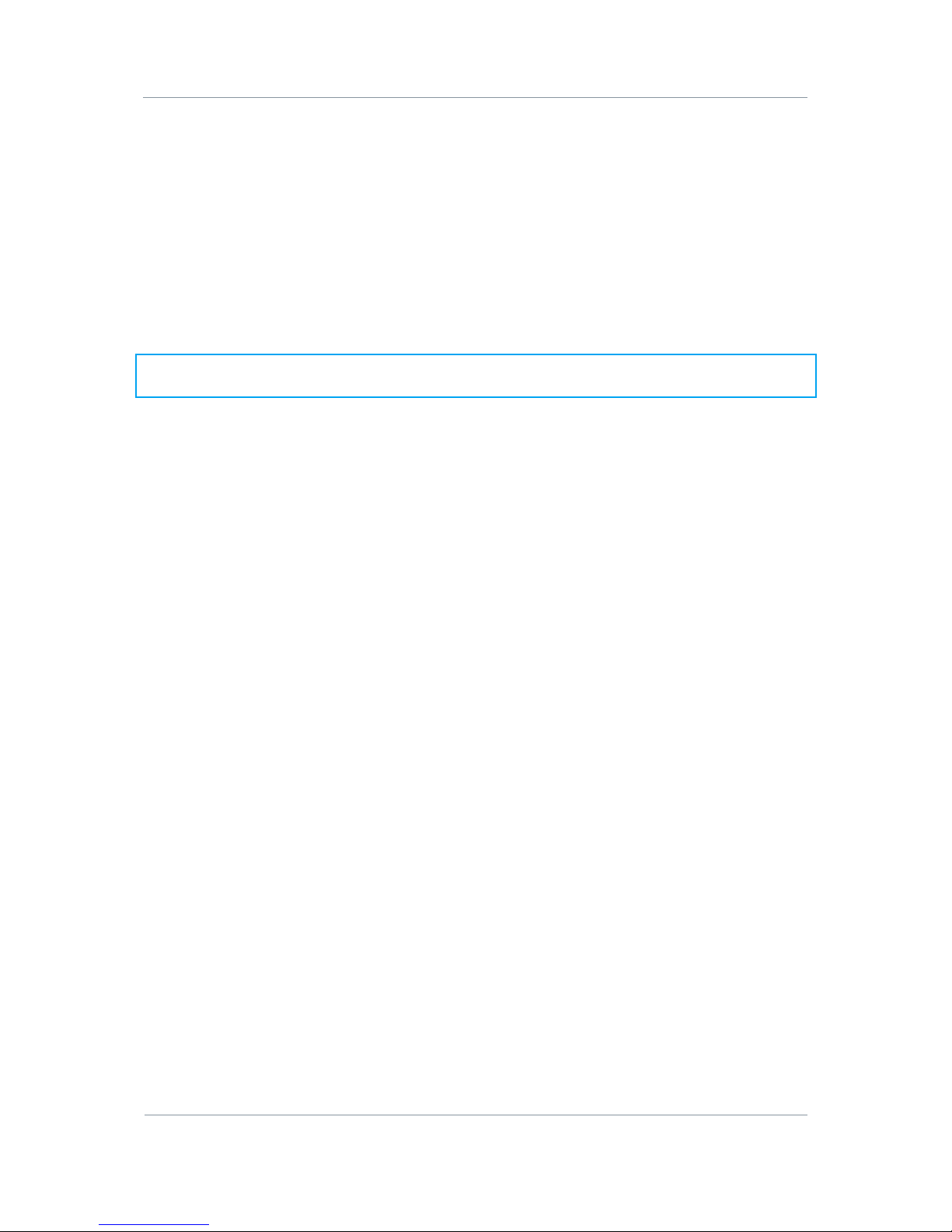
AXRX-QDM Receiver Users Guide
Step 2: Set the Start
Type in the Start frequency in MHz you wish to use for your Frequency scan. If you type a
frequency that is too low the Start frequency will set itself to the lowest frequency this
AXRX-QDM Receiver can do.
Step 3: Set the Stop
Type in the Stop frequency in MHz you wish to use for your Frequency scan. If you type a
frequency that is too high the Stop frequency will set itself to the highest frequency this
AXRX-QDM Receiver can do.
Note: If you set a wider band to scan with the Start and Stop setting,
be necessary.
a longer scan time will
Step 4: Set the Resolution
Type in the Resolution frequency in MHz you wish to use for your Frequency scan. If you
type a very small resolution like 0.5 MHz the scan will find many more discrete frequencies
but a longer scan will be necessary.
Using a larger resolution will speed up the scan but can miss very small frequency steps.
Step 5:
You can select Find or Plot.
Set the Mode
Plot scans the bandwidth you specified and shows you the plot of the spectrum.
Find does the same but marks the strongest received frequencies in green and reports
their frequencies. At this time, you can cycle through and select one of these found
frequencies to be the AXRX-QDM Receiver current frequency.
Step 6: Start the Frequency Scanner in Plot Mode
1. Make sure the Mode has been set to Plot.
2. Click the Start button.
3. The Start Scan window opens.
4. Click the OK button.
5. Monitor the progress counter until it reaches 100%.
6. Monitor the graphical display of the scan.
48

AXRX-QDM Receiver Users Guide
Figure 6-27 Frequency Scanner in Plot Mode
Step 7: Start the Frequency Scanner in Find Mode
1. Make sure the Mode has been set to Find.
2. Click the Start button.
3. The Start Scan window opens.
4. Click the OK button.
5. Monitor the progress counter until it reaches 100%
6. Mo
7. Monitor the graphical display of the scan.
8. The green lines are found frequencies. The darker green line is currently selected.
9. Monitor the Found Frequency Display. It reports the frequencies in MHz of the found
nitor the progress counter – it will go through to 100% a second time
frequencies on the plot. The frequency with the green box is the currently selected
frequency.
.
.
49

AXRX-QDM Receiver Users Guide
Figure 6-28 Frequency Scanner in Find Mode
Step 8: Cycle though and Select Found Frequencies
1. After a Find frequency scan is finished, click the Cycle button
2. The
3. As you click the cycle button the darker green line will show the current frequency. It
4. When you have cycled to the frequency you wish to tune into the AXRX-QDM Receiver,
5. The Frequency Selected window opens
6. Click the OK button. At this time, your AXRX-QDM Receiver is tuned to the frequency
Found Frequency Display will cycle through its frequencies. The green box will
move on each click of the cycle button to show the current frequency.
tracks the green box in the Found Frequency Display.
click the Select button.
.
you select
ed.
50

AXRX-QDM Receiver Users Guide
Figure 6-29 Cycle through and Select Found Frequencies
6.9 Working with the Log Tab
FACTORY USE ONLY
6.10 Working with the Uploads Tab
FACTORY USE ONLY
6.11 Working with the Information Tab
The Information tab contains generic information like software versions and unit data. This
information is necessary during a support call.
Before you Start
This is necessary:
To have connected your PC to the AXRX-QDM Receiver with an IP connection.
To be logged on to the AXRX-QDM Receiver unit.
51

AXRX-QDM Receiver Users Guide
Step 1
1. Click on Information tab.
: Open the Information Tab
Screenshot: Information Tab
Figure 6-30 Information Tab
Step 2: Check the Software Version
This field shows the current version of software loaded onto the AXRX-QDM Receiver unit.
When you do an upgrade, you must look here to make sure that the upgrade was correct.
Step 3: Check the Serial Number
During a support call, it can be necessary for you to tell us the Serial Number of your AXRXQDM Receiver.
Step 4: Check the MAC Address
Media Access Control Address (MAC) is reported by this field. This can be necessary if you
are involved in network operations with your AXRX-QDM Receiver.
Step 5: Check the Licensed Features
In my example above, I am licensed for all these features of the AXRX-QDM Receiver.
1. DVBT DeModulation
2. MPEG2 Decoder
3. MPEG4 Decoder
4. H.264 Decoder
52

AXRX-QDM Receiver Users Guide
7.
Appendix A – Cautions and Warnings
7.1
Cautions and Warnings
Serial Area Note
1 Enclosures Do not remove factory installed screws or fastenings. Damage
to the units can be caused and void warranties.
Only approved personnel must open the device. There are no
operations that required the user to access the device
internally. There are no user serviceable parts internally.
2 Maintenance Other than cleaning, no scheduled maintenance is required to
make sure of the correct operation of the unit.
3 Environment The equipment must not be used in dangerous or atmospheres
that can cause corrosion. Users are reminded of the necessity of
complying with restrictions regarding the operation of radio
devices in refuel depots, chemical plants and locations where
explosives are kept and/or used.
4 Power Supply Make sure that the power supply arrangements are sufficient to
align with the requirements of each device. Obey all electrical
safety precautions.
5 Electro Static
Discharge
(ESD)
Precautions
6 Lightning Hit There is a risk of lightning hits to antennas. The equipment
7 Working at
Height
8 Risk of Eye
Injury
9 Cables Connecting cables must not be put where they can become
ESD guidelines must be followed for this electrostatic sensitive
device.
must not be assembled in an area during lightning. Antennas
must be adequately protected from lightning hits.
You must be careful when locating the device at height, for
example on a mast. Make sure the unit is correctly attached to
stop it falling and injuring personnel.
You must be careful to stop your eye touching the antennas.
damaged or where they can be dangerous by personnel tripping
on them.
53

AXRX-QDM Receiver Users Guide
Serial Area Note
10 Thermal
Control System
11 RF Emission
System
12 Aircraft Safety Operating this equipment on board aircraft is not permitted.
7.2
EMC / Safety and Radio Approvals
The equipment has been designed to meet and has been tested against these harmonized
EMC and safety standards:
Energized devices always become hot during operation. If you
operate this device in a closed area you must make sure it has
sufficient airflow to keep it at a low temperature.
Also, if worn near the body, you must be careful to give
protection the operator from large temperatures.
When operating this device please make sure a distance of
20cm is kept between your device and your body while the
device is transmitting.
Operating radio transmitter equipment in an aircraft can be
dangerous to navigation and other systems.
Table 7-1 – Cautions and Warnings
The tests were done to EN 301 489-1: (2008-04), EN61000-3-2:2006 and EN61000-3-
3:2008.
8.
Appendix B - Precautions and
Maintenance
8.1
Equipment Care
Do not apply physical abuse to the unit, too much shock or vibration.
Do not let it fall.
Do not shake or throw the unit.
Do not carry the unit by the antenna.
Prevent exposure to too much moisture or liquids.
Do not submerse the unit unless it is designed to be submersible.
Do not let the unit touch corrosives, solvents, cleaners or mineral spirits.
Prevent exposure to too much cold or hot.
Prevent too long exposure to direct sunlight.
Do not put or keep units on surfaces that are not stable.
54

AXRX-QDM Receiver Users Guide
Always turn the unit off before installing optional accessories.
Only use accessories intended for the specified make and model of your unit, especially
batteries, chargers and power adapters.
8.2
Charging
Use approved batteries, chargers and adapters designed especially for your make
and model unit.
Do not try to charge a wet unit or battery pack.
Do not charge the unit or battery pack near anything flammable.
Let the battery pack become stable at room temperature (72 degrees F) before charging.
Do not charge units and / or battery packs on surfaces that are wet or not stable.
Do not keep units and / or batteries in chargers for too long.
8.3
Working with Lithium Batteries
Charge only with the approved charging cable.
Batteries are to be used only for the specified function. Incorrect operation will invalidate
the warranty and can make the battery become dangerous.
Charge in a clean, dry environment, ideally at 10 degrees Celsius. (0 to 45 degrees
Celsius is permitted).
Do not keep or operate in direct sunlight for extended periods. Battery can be damaged
by becoming too hot, for example if put on the rear parcel shelf of a vehicle.
Keep in a cool and dry environment. Being kept too hot can cause permanent loss of
capacity.
For short term (fewer than six months), keep in a fully charged condition.
For extended periods (more than one year) charge before keeping and charge at
intervals of six to nine months.
Always fully charge the battery after a period of more than one month before operation.
Do not keep the battery with the charge low as this can cause the battery to become
unserviceable and invalidate the warranty.
Do not short circuit.
Do not put in water.
Do not burn. Cells are likely to explode if put in a fire.
Dispose of batteries in accordance with the regulations for the Country of operation.
Batteries are usually thought of as ‘isolated waste’ and must not be in the usual waste
stream. Send to the seller, or send to an approved re-cycling company.
55

AXRX-QDM Receiver Users Guide
8.4
Cleaning
Turn off the unit and remove batteries (if applicable) before maintenance.
Use a clean, soft, moist cloth to clean the unit. A microfiber cloth is recommended.
Do not use alcohol or cleaning solutions to clean the unit.
Do not put the unit in water to clean it.
If the unit becomes wet, immediately dry it with a microfiber or other lint-free cloth.
8.5
Storage
Turn off the unit and remove batteries before storage
Keep units and battery packs in a cool, dry area at room temperature (72 degrees F).
Do not keep units and / or batteries in chargers which are on.
8.6
Repairs
Do not try to repair the unit. The unit contains no user serviceable parts. Speak to the
Wave Central Customer Technical Support approved repair technician.
8.7
Getting Technical Support
Step 1: Speak to Wave Central LLC
Technical support enquiries must be sent to the Wave Central Services team.
tom@wave-central.com
Phone: 1-888-736-9283, select 2 or 0. Office hours: 0900-1700 Eastern Time not including
holidays.
Email: tom@wave-central.com (no restricted content).
For technical support we plan to give a first response to you in less than one working day
and a progress update at intervals of two weeks at least.
8.8
Operate with the Wave Central RMA Service
If you have a problem and all troubleshooting steps have not worked, you must speak to
Wave Central for Return Material Authorization (RMA) Service.
Step 1: Email Wave Central
To send something to Wave Central please Email: tom@wave-central.com . We will
then send you an RMA request form to complete and send to us. We’ll then send you an
RMA number and shipping instructions.
Step 2: Put the Unit into the Box
Use the initial shipping container and packing materials if possible.
If the initial packing materials are not available, put the equipment in soft material (e.g.
U/PE foam) then put the wrapped equipment into a hard cardboard shipping box.
56

AXRX-QDM Receiver Users Guide
Step 3: Prepare an Information Sheet
Include a sheet with these items of information:
Name
Address
Unit Serial Number
Date of Purchase or the initial invoice number
Date of problem
A detailed description of the problems you have encountered
A record of the hardware / software configuration if applicable
Note: Please keep a copy of this sheet for your records.
Step 5: Put the RMA Number on the Box
Clearly identify the outer surface of the shipping box with the RMA number. If an RMA
number is not on the shipping box, receiving cannot identify it and it might be sent to you
again.
Step 6: Send the Box to Wave Central
Send the box with your usual shipping procedure.
57

AXRX-QDM Receiver Users Guide
9.
9.1
0-9 Means…
16QAM 16-state Quadrature Amplitude Modulation.
64QAM 64-state Quadrature Amplitude Modulation.
A Means…
AC Alternating Current. Current that is continually changing in
A/V Audio/Video.
AES In cryptography, the Advanced Encryption Standard (AES) is
Appendix C-Glossary
Glossary
magnitude and at intervals in direction from a zero reference level.
an encryption standard adopted by the U.S. government. The
standard comprises three block ciphers, AES-128, AES-192 and
AES-256, adopted from a larger collection originally published as
Rijndael. Each AES cipher has a 128-bit block, with keys of 128,
192 and 256 bits, respectively. Rijndael is a family of ciphers
with different key and block sizes.
ASI Asynchronous Serial Interface. A streaming data interface
which often carries an MPEG Transport Stream.
An ASI signal can carry one or multiple SD, HD or audio programs
that are already compressed, not like an uncompressed SD-SDI
(270Mbs) or HD-SDI (1.45Gbs). An ASI signal can carry differing
quantities of data but is always padded to operate at a fixed line
rate of 270 Mb/s.
Amplification Increasing the strength (current, voltage or power) of a signal.
Amplitude The level of an audio or other signal in voltage or current. The
magnitude of variation in a changing quantity from its zero value.
Amplitude Modulation Modulation in which the carrier wave heterodyned above and
below its usual value in accordance with the intelligence of the
signal being transmitted. Also called AM.
Analog Analog transmission is a transmission method of conveying
voice, data, image, signal or video information with a continuous
signal which varies in amplitude, phase, or some other property in
proportion to that of a variable.
58

AXRX-QDM Receiver Users Guide
A Means…
Antenna An antenna (or aerial) is a transducer designed to radiate or
receive electromagnetic energy (generally RF).
Antenna Bandwidth The frequency range over which a given antenna will accept
signals.
Antenna Gain The effectiveness of a directional antenna as compared to a
standard non-directional antenna. It is usually expressed as the
ratio in decibels of standard antenna input power to directional
antenna input power that will make the same field strength in the
wanted direction. For a receiving antenna, the ratio of signal
power values produced at the receiver input terminals is used. The
more directional an antenna is, the higher is its gain.
Attenuation Power loss resulting from conductor resistance and dielectric loss
in the insulating material used to isolate the conductors.
B Means…
BNC Bayonet Neill-Concelman – A very well-known type of RF
connector used for terminating coaxial cable.
Bandwidth The width of a band of frequencies used for a function.
C Means…
COFDM Coded Orthogonal Frequency Division Multiplexing is a
frequency-division multiplexing (FDM) scheme utilized as a digital
multi-carrier modulation method. A large number of closely-spaced
orthogonal sub-carriers are used to carry data.
D Means…
D/C Downconverter. A device which changes microwave frequencies to
UHF frequencies for operation in Wave Central receivers.
Digital A digital signal is a discontinuous signal that changes from one
condition to one more condition in discrete steps.
Decibel The standard unit used to express transmission gain or loss and
Decoder Processor in a video receiver that changes digital video data to
relative power levels. Also written as dB.
analogue signals for replay on analogue monitors; or in some
cases a software decoder, a program that decodes digital data for
replay on the PC (decompression etc.).
59

AXRX-QDM Receiver Users Guide
D Means…
Demodulate To collect the information originally impressed on the radio wave.
E Means…
Electromagnetic field The field of force that an electrical current produces around the
conductor through which it flows.
Electromagnetic
Waves
A wave propagating as a periodic disturbance of the electrical and
magnetic fields and having frequency in the electromagnetic
spectrum; the means by which energy is transmitted from one
area to one more area.
Elementary Stream
(ES)
Elementary streams: These streams contain only one MPEG-2
video channel and no audio. Elementary streams are required if
you intend to operate Milestone or a player that cannot operate
with Transport streams.
You must be in RTSP mode to operate Elementary streams.
Encoder A processor in a video transmitter which changes analogue video
from a camera to digital data.
F Means…
FEC Forward Error Correction is a system of error control for data
transmission, whereby the sender adds redundant data to its
messages, also known as an error-correction code. This lets
the receiver find and correct errors (inside some bound) without
the need to ask the sender for additional data. The advantage of
forward error correction is that a back-channel is not required, or
that retransmission of data can often be prevented, at the cost of
higher bandwidth requirements on average. FEC is thus applied in
situations where retransmissions are relatively costly or
impossible.
Firmware Software which is installed directly on a device and is intended
FOV Field of View - The field of view (also field of vision) is the
Fading A periodic decrease in the received signal strength.
specially for that device and is used to control it.
angular quantity of the observable world that is seen at a given
moment.
60
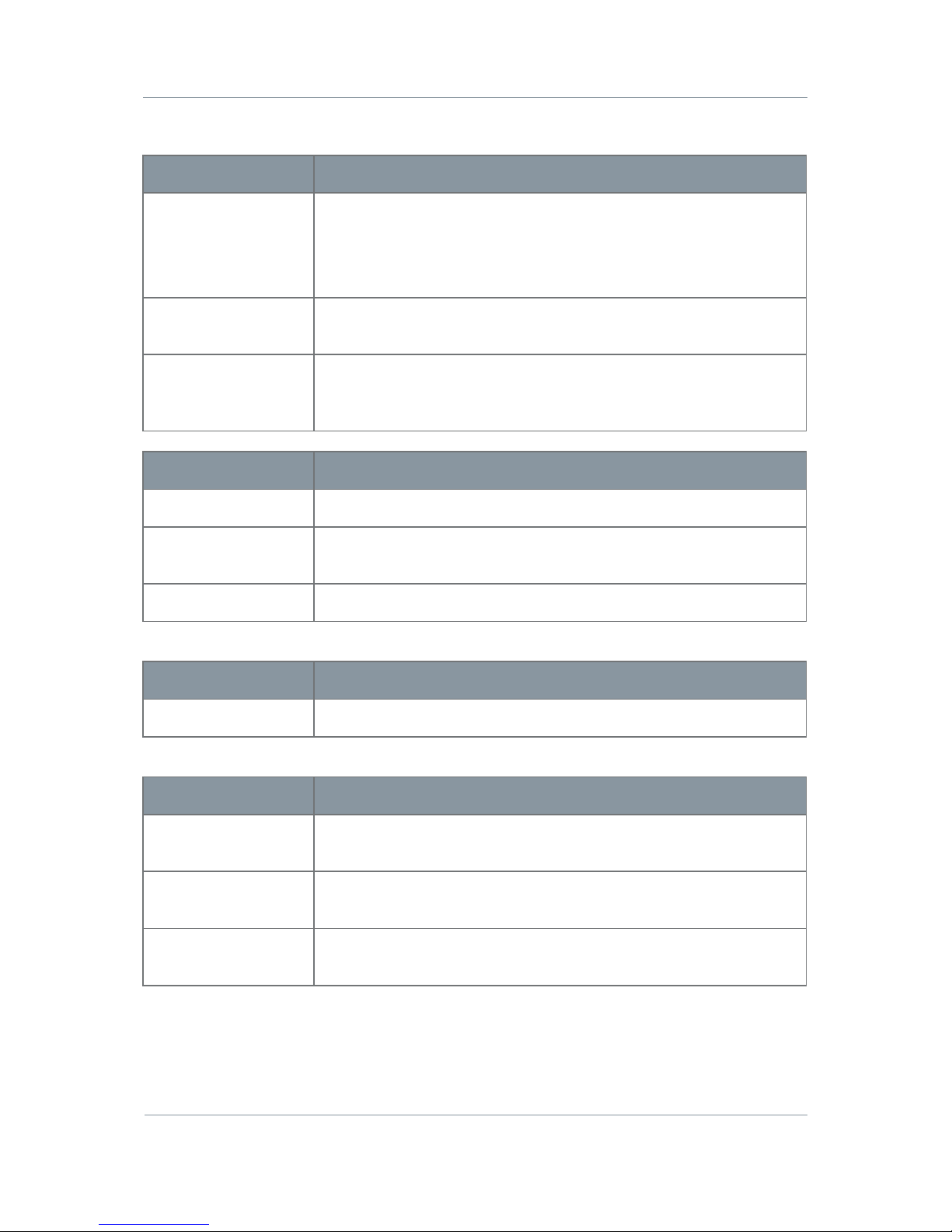
AXRX-QDM Receiver Users Guide
F Means…
Frequency The rate at which a procedure repeats itself. In radio
communications, frequency is expressed in cycles for each second.
Signals also have a property called wavelength, which is inversely
in proportion to the frequency.
Frequency
Modulation
Changing the frequency of a carrier wave, usually with an audio
frequency, to send intelligence. Also called FM.
FPGA Field-Programmable Gate Array - an integrated circuit
designed to be configured by the customer or designer after
manufacturing, hence "field-programmable".
G Means…
GUI Graphical User Interface.
GHz Gigahertz - One gigahertz is equal to 1,000 megahertz (MHz) or
1,000,000,000 Hz.
Gain The increase in signal strength that is produced by an amplifier.
H Means…
Hertz One cycle for every second.
I Means…
IP Address Internet Protocol Address – A unique numeric ID for a device
IR Infra-Red - Infrared (IR) radiation is electromagnetic radiation
Impedance The total opposition offered by a circuit or component to the flow
in a network.
whose wavelength is longer than that of visible light.
of alternating current.
61

AXRX-QDM Receiver Users Guide
L Means…
LOS and NLOS Line-of-sight propagation refers to electro-magnetic radiation
including light emissions moving in a straight line. The rays or
waves are diffracted, refracted, reflected, or absorbed by
atmosphere and obstructions with material and usually cannot
move above the horizon or behind obstacles.
NLOS is Non Line-of-sight.
Load A device that consumes electrical power.
Lux
The lux (symbol: lx) is the SI unit of illuminance and luminous
emittance. It is used in photometry as a measure of the
apparent
intensity of light hitting or passing through a surface.
M Means…
MHz Megahertz is the same as 1,000,000 Hz
mW Milliwatt - The milliwatt (symbol: mW) is equal to one
thousandth (10
–3
) of a watt.
MPEG Moving Pictures Experts Group.
Modulation To change the output of a transmitter in amplitude, phase or
frequency in accordance with the information to be transmitted.
Data is superimposed on a carrier current or wave by means of a
procedure called modulation. Signal modulation can be done in
one of two ways: analogue and digital. In recent years, digital
modulation has been getting more usual, while analogue
modulation methods have been used less. There continues to be
plenty of analogue signals around, but, and they will probably not
become totally extinct.
Multicast Multicasting is sending data from a sender to multiple receivers
N Means…
nm A nanometer; symbol nm is a unit of length in the metric
where each receiver signals that they
want to receive the data.
system, equal to one billionth of a meter (i.e., 10
millionth of a millimeter).
-9
m or one
62

AXRX-QDM Receiver Users Guide
N Means…
NMEA 0183 NMEA 0183 is a combined electrical and data specification for
communication between marine electronic devices such as echo
sounder, sonar, anemometer, gyrocompass, autopilot, GPS
receivers and many other types of instruments. It has been
specified by, and is controlled by, the U.S.-based National Marine
Electronics Association.
NTSC National Television Systems Committee.
Noise Random pulses of electromagnetic energy generated by lightening
or electrical equipment.
O Means…
Omni directional
antenna
An antenna radiation pattern that shows the same radiation in all
horizontal directions.
Oscillation A periodic, repetitive movement or set of values (voltage, current,
velocity).
P Means…
PAL Phase Alternate Line.
PIR Passive Infra-Red sensor (PIR sensor) is an electronic device
that measures infrared (IR) light radiating from objects in its field
of view.
PTZ Pan, Tilt and Zoom – PTZ is a usual description of controllable
cameras.
Propagation A phenomenon by which a wave moves from one point to a
second point; the movement of electromagnetic waves through
space or along a transmission line.
Q Means…
QPSK Quadrature Phase Shift Keying.
R Means…
RF Radio Frequency.
63

AXRX-QDM Receiver Users Guide
R Means…
RTSP Real Time Streaming Protocol (RTSP) is a network
control protocol designed for operation in entertainment and
communications systems to control streaming media servers. The
protocol is used for establishing and controlling media sessions
between end points. Clients of media servers issue VCR-like
commands, such as play and pause, to let real-time control of
playback of media files from the server.
Rx Receiver, an electronic device that changes a radio signal from a
transmitter into useful information.
Radiate To transmit RF energy.
Radio Frequency Frequency of electrical energy capable of propagation into space
(usually above 20kHz). Also called RF.
S Means…
SNR Signal to Noise Ratio is an electrical engineering measurement
specified as the ratio of a signal power to the noise power
corrupting the signal.
Signal-to-noise ratio compares the level of a desired signal (such
as music) to the level of background noise. The higher the ratio,
the less obtrusive the background noise is.
Shannon Limit The Shannon limit or Shannon capacity of a communications
channel is the theoretical maximum information transfer rate of
the channel, for a particular noise level.
Signal In electronics, a signal is an electrical current or electromagnetic
field used to send data from one area to a second area. The
simplest type of signal is a direct current (DC) that is switched on
and off; this is the principle by which the earliest telegraph
worked. More complex signals consist of an alternating-current
(AC) or electromagnetic carrier that contains one or more data
streams.
Streaming Streaming is the transmission of digital audio or video or the
listening and viewing of such data without first storing it.
T Means…
Tx A transmitter is an electronic device which, usually with the aid
of an antenna, propagates an electromagnetic signal such as
radio, television, or other telecommunications.
64

AXRX-QDM Receiver Users Guide
T Means…
TNC The TNC (threaded Neill-Concelman) connector is a
threaded version of the BNC connector. The connector has a 50 Ω
impedance and operates best in the 0–11 GHz frequency
spectrum.
Transport Stream
(TS)
Transport streams: These streams can contain some MPEG-2
content channels and related audio. All the channels are
multiplexed together, letting the receiver select which to play
back.
U Means…
UDP User Datagram Protocol (UDP) Sometimes called fire and
forget because there is no dialog between the sender and
receiver. If the receiver does not receive a packet, the sender will
not know. But, UDP is very satisfactory when there is a small risk
of errors (like in your LAN), or when TCP can give "too late"
delivery.
USB Universal Serial Bus.
Unicast Unicast is simply sending packets from one source to one
destination. For example, from one web server to one (or each)
person viewing a page on a web browser.
V Means…
VHF Very High Frequency – 30 MHz to 300 MHz
V Volt.
Viterbi Decoder A Viterbi decoder uses the Viterbi algorithm for decoding a bit
stream that has been encoded using forward error correction
based on a Convolutional code.
W Means…
Watt The watt (symbol: W) is a derived unit of power in the
International System of Units (SI). It measures rate of energy
conversion. One watt is equivalent to 1 joule (J) of energy per
second.
Waveform Signal shape.
65

AXRX-QDM Receiver Users Guide
Waveguide A specially formed hollow metal tube, usually rectangular in shape
in cross section, used to connect a High Power amplifier to the
antenna.
DOC
UMENT DISCLAIMER
SPECIFICATIONS ARE SUBJECT TO CHANGE WITHOUT NOICE.
Major modular components are manufactured by Cobham plc,
Brook Road, Wimborne, Dorset, BH21 2BJ, UK
WAVE CENTERAL LLC, IS NOT LIABLE FOR DAMAGES TO THIS OR ASSOCIATED
EQUIPMENT CAUSED BY ANY ERRORS OR OMMISSIONS CONTAINED HEREIN. IF YOU
HAVE QUESTIONS REGARDING THIS MANUAL CONTACT:
Wave Central LLC
99 Garden Parkway, Suite C., Carlisle, PA 17013
+1 888 736 9283 www.wave-central.com
66
