Page 1
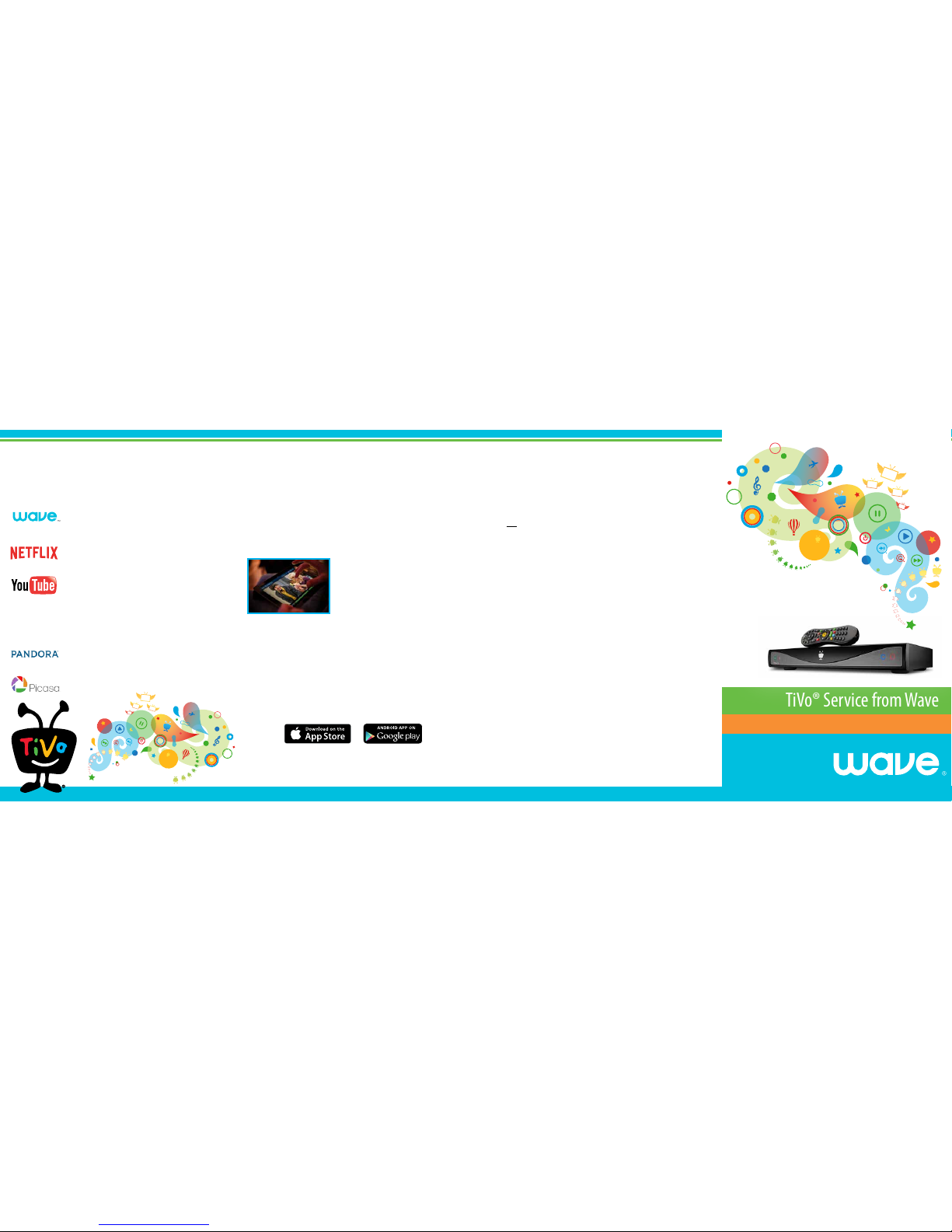
TiVo SERVICE
Quick Reference Guide
TiVo® Service from Wave
©2014 WaveDivision Holdings, LLC
1-866-WAVE-123 | wavebroadband.com
More Choice and Control on Your TV
Combine the best TV and web entertainment in one convenient place– the TiVo Central™ screen.
Tons of TV On Demand & Web Video Titles
Choose “Find TV, Movies and Videos” from the TiVo Central™ screen.
Choose from thousands of hit shows from your favorite networks whenever you
want. Most shows are available for free. Or, watch blockbuster hit movies. It’s
simple and easy and all done from the comfort of your couch.
Netix has thousands of movies and TV episodes available on demand.
With a Netix unlimited streaming membership, you can watch it all instantly.
Anything that’s on YouTube is now on your big screen! Watch the latest viral
videos, or browse one of 12 categories like Music Videos, Education or Pets.
Select the Settings icon to sign in to your YouTube account so you can access
your online playlists and channel subscriptions through TiVo.
Internet Radio & Photo Sharing
Choose “Music & Photos” from TiVo Central.
If you listen to Pandora on your computer, tablet or smartphone, you can link
your accounts and play your favorite music on the best speakers in the house.
Enjoy photos that your family and friends uploaded to the web and shared with
you. Or watch a slideshow to relive your latest family vacation right on your TV.
TiVo makes it easy with Picasa.
Enjoy More Freedom with the FREE TiVo App
Watch TV instantly anywhere in your home. Discover new shows you’ll love. Access your DVR and
schedule/manage recordings on the go.
Easily Find Shows & Movies
Tap on the What to Watch icon or the Browse icon in the bottom menu on the app for great TiVo
recommendations to watch or record. Looking for something specic? Simply type what you are looking
for into the search box at the top.
You can also use our app as the world’s best remote. Find what you want and click the Watch Now
button in the upper right.
TV Wherever You Are!
With the TiVo app, you can watch live or recorded TV on your
iPad and/or Android tablet anywhere in the house via WiFi.
Whether you’re in the kitchen, the bedroom or even out in
the yard, your favorite shows are just a click away.
With the TiVo app, you can also access your TiVo DVR on the go and manage your recordings, or schedule
new ones straight from your iPad and/or Android tablet.
How to Get the App
Search ‘TiVo’ in the Apple App Store or the Google Play Store and download the app to your device.
To login to the app after it has been downloaded, you will need your Media Access Key, or the email
address and password associated with your tivo.com account. To create an account, follow the
instructions on the back of this guide. If you need additional help, visit wavebroadband.com/tivo, or call
customer service at 1-866-928-3123.
TiVo and the TiVo logo are trademarks or registered trademarks of TiVo Inc. or its subsidiaries. Netix is a registered trademark of Netix, Inc. YouTube is a
trademark of Google, In c. iOS, iPad, iPhone, and iPod touch are registered trademarks of Apple, Inc., registered in the U.S. and other countries. App Store is a
service mark of Apple Inc.
TV On Demand
Creating a TiVo Account at tivo.com.
You will need to create an account at www.tivo.com in order to take advantage of TiVo’s online
features, such as remote DVR management and scheduling, as well as logging into the TiVo mobile
application for iOS and Android. You will need your TiVo Service Number (TSN) and your 10-Digit
Media Access Key, along with a valid email address to create an account.
1. Visit www.tivo.com and click the “Sign In” button in the top-right corner of the page.
2. Click the “here” link displayed under “New Customer? Have a TiVo device from your cable company?
Click here to create an account.”
3. Enter your 15-digit TiVo Service Number (TSN)
4. Enter your 10-digit Media Access Key (last 10 digits)
5. Click “Continue” button, and then enter a valid email address to associate with the account.
6. Click “Continue” button and then enter a password to associate with the account.
7. Once you’ve conrmed your password, click “Continue” button and then click “Go to My Account” to
enter your email address and password for logon.
8. You can use the same email address and password combination to login to the TiVo app.
IMPORTANT: Write down your TiVo account information.
Write your TiVo Service # (TSN) and Media Access Key below so that you have it handy in the future.
Your TSN can be found on the back panel of your TiVo DVR and TiVo Mini, or through the TiVo interface via
TiVo Central > Settings & Messages > Account & System Info > System Information. Your Media Access
Key can be accessed via TiVo Central > Settings & Messages > Account & System Info > Media Access Key.
DVR TSN # _____________ - _____________ - _____________ - _____________
Mini TSN # _____________ - _____________ - _____________ - _____________
Media Access Key: ___________________________________________________
Email Address: _______________________________________________________
Visit wavebroadband.com/tivo for additional information, FAQs, troubleshooting tips, and
access to the full TiVo Service Guide.
Page 2
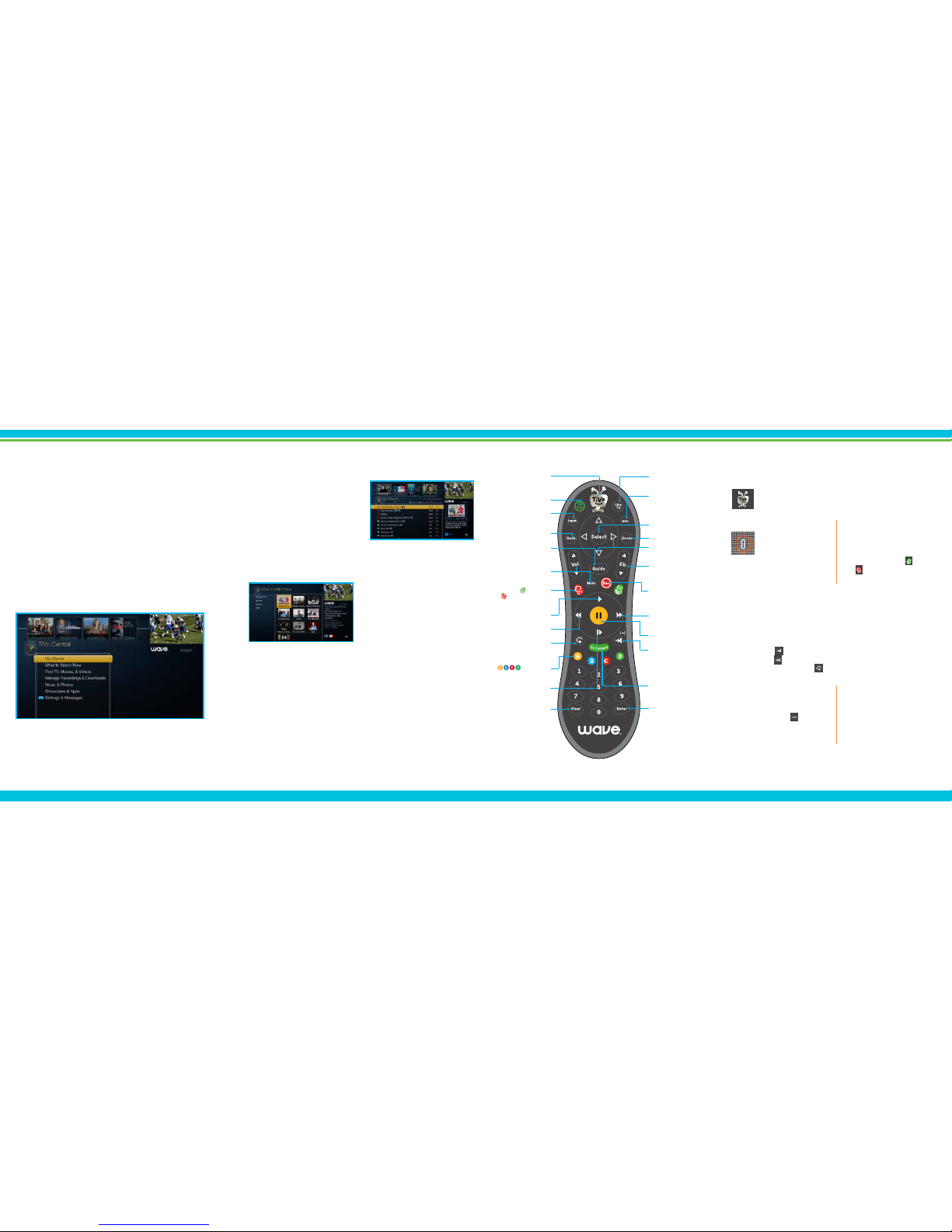
Find your Lost Remote
Finally - an easy way to locate that
pesky missing remote! Simply
press the Remote Finder button
on the front of your TiVo receiver and your
missing remote will sing a tune. To stop the
tune, just press any button on the remote.
Train your TiVo
Teach TiVo what shows you love and what you
don’t. Your TiVo will listen and learn –
and make even better recommendations.
Simply press the Thumbs Up or Thumbs
Down buttons up to 3 times to say how
much you really love or dislike a show.
TiVo Service from Wave
Only TiVo Service from Wave gets to know and anticipate what YOU like - ensuring there’s
always something you want to watch that’s just a click away.
On your TV, tablet, smartphone or browser, TiVo keeps the programs you love at your side.
Our TiVo service gives you all this and more:
· Recommendations and shortcuts for what to watch right now that put an end to ‘there’s nothing on’.
· Stream live TV or recorded shows to your tablet or smartphone for the ultimate in freedom.
· Record up to 6 programs at once and store up to 1,000 hours.
· View live TV, TV On Demand, and the best web apps in one super easy-to-use service.
Meet TiVo Central
The Launching Pad For Better TV Entertainment
To get to TiVo Central, simply press the TiVo button on your remote.
· My Shows is your new TiVo inbox. See what’s new every day!
· What to Watch Now gives you quick links to the best on live TV.
· Find TV, Movies, & Videos - Search/Browse to quickly nd programming you are in the mood for.
· The Discovery Bar at the top shows you personalized recommendations.
Essential TiVo Tips
Here are some great ways to help you get the most out of your new TiVo Service from Wave.
Make Frequent Use of the TiVo Button at the Top of your Remote
When you pick up your remote, the rst button you should press is the TiVo button.
It takes you to TiVo Central, your TV’s new homepage. From here, a world of instant
entertainment is at your ngertips.
Quickly Delete Something
To delete a show or entire folder, simply select
what you want to delete from the My Shows
folder and press the Clear button on the
bottom of your remote.
Recover a Deleted Show
Did someone accidentally delete your show?
No problem. TiVo can recover it for you.
Navigate to the bottom of your My Shows
folder click on the Recently Deleted folder,
select the show you want and recover it.
Get a Season Pass® to your Favorite Shows
When you set up a Season Pass, your TiVo will track and record every episode of the show for
you, even if the time changes. You can tell it to record all shows or just new shows. To create a
Season Pass, nd the show you want, press Record and choose the Season Pass option.
Skip the Ads or Create an Instant Replay
Press the Advance button to instantly jump forward 30 seconds and bypass ads. Press and
hold the Advance button and you catch up to live TV. Miss that great sports play or punch
line of a funny joke? Press the Replay button to jump back 8 seconds.
With TiVo, There’s Always Something On
With so many ways to nd great shows to watch, the TiVo service puts an end to channel surng.
My Shows
My Shows is your TiVo inbox. It stores all your recorded
programs as well as TiVo Suggestions and handy
shortcuts to TV On Demand, YouTube and more. With
the ability to record up to 6 shows at once and store
up to 1,000 hours, you’ll nd a vast library of great
entertainment here.
Helpful Hint: To get to My Shows super-fast from any screen, press the TiVo button at the top
of your remote TWICE.
What to Watch Now
TiVo’s unique What to Watch Now menu provides
instant shortcuts to the best live TV that’s currently
airing, so you never have to scroll through the guide
again to nd something to watch! Access it from
the TiVo Central screen or by selecting the shortcut
within the My Shows folder.
TiVo Suggestions & Discovery Bar
Part of TiVo’s magic is that it learns your preferences and suggests shows it thinks you’ll like.
Suggestions can be found in the Suggestions folder within your My Shows folder or in the
Discovery Bar at the top of most TiVo screens.
Don’t worry – TiVo Suggestions will never replace shows you request or prevent them from being
recorded, and they are always the rst programs deleted to make room for recordings you request.
Powerful Search Tools
TiVo’s Universal Search allows you to easily nd a show or movie based on title, actor or keyword. TiVo
searches across both live TV and TV On Demand to nd what you want. If you’re interested in a specic actor
(“George Clooney”) or topic (“Football”), create a WishList® Search. The TiVo service constantly searches
in the background and every time a movie or show airs that matches your criteria, it will be recorded. To use
these search tools, go to TiVo Central then select “Find TV Shows, Movies and Videos”.
L
a
s
t
On Demand takes you to the main
screen for video-on-demand options.
T
he TiVo button takes you to the TiVo
Ce
ntral screen, the starting point for all
y
our TiVo features and settings.
Use
Input to select the input (such as
Ti
Vo box, DVD player, game system) your
TV
displays.
If pr
ogrammed, Volume and Mute
control the volume on your
TV or A/V
re
ceiver.
Rewind
rewinds a show. Press it up to
thr
ee times for three speeds.
Pause freezes a show. Press it again to
resume playing.
Sl
ow plays a show in slow motion.
Repla
y repeats the last eight seconds of
the sho
w. Press and hold to jump to the
beginning of a sho
w.
Clear
removes the display of the info
banner or pr
ogram guide, and deletes
titles fr
om the My Shows or To Do list.
Use the
Thumbs Up and Thumbs
Down
buttons to rate shows,
collec
tions, or video providers for TiVo
Suggestions
.
Fast-Forward fast-forwards through a
show. Press it up to three times for three
speeds.
Advance moves forward in 30-second
increments; press and hold to jump to the
end of the show. Or, press Advance to
jump to the next tick mark when
fast-forwarding or rewinding.
Enter/Last returns you to the last
channel tuned to in live TV.
If programmed, TV PWR turns your TV on
or o.
TiVo® Remote Control
Guide
takes you to the program guide,
wher
e you can nd shows to watch or
re
cord. Press it again to see ltered views.
Th
e buttons sort and
lter views
. Look for the onscreen tips.
Back
goes back to the previous screen (in
cer
tain apps).
Live TV takes you to live TV. If you’re
watching live TV, use it to cycle through
the tuners.
Use the
Channel Up/Down buttons to
change the channel and to page up or
down while in the program guide or TiVo
menus.
Press
Record to start re
cording the show
you’re watching, or to set up a recording
for a show selected in the program guide.
Use the
Arrow Buttons to navigate the
TiVo menus and the program guide.
Pla
y starts playing a show from the My
Shows list
.
Use
Zoom to change aspect ratio of
shows on your TV.
Info shows the info banner while
watching live TV; press it again to make it
disappear.
Press
Select to choose menu items or,
when watching live TV, to bring up the
Mini Guide.
To program your TiVo remote, press the TiVo button to go to the TiVo
Central screen. Then select Settings & Messages, then Settings, then
Remote, CableCARD, & Devices, then Remote Control. Follow the easy
on-screen instructions.
TiVo Remote Control
Here’s a handy guide to understanding all the things your TiVo remote can do.
MORE QUESTIONS
The Help screens are available from the TiVo Central Screen > Settings & Messages > Help
Questions? Get answers by visiting wavebroadband.com/tivo, or call customer service at
1-866-WAVE-123 (1-866-928-3123).
