Page 1

SoundGrid-to-AVB Network Bridge
SoundGrid BR1
User Guide
Page 2
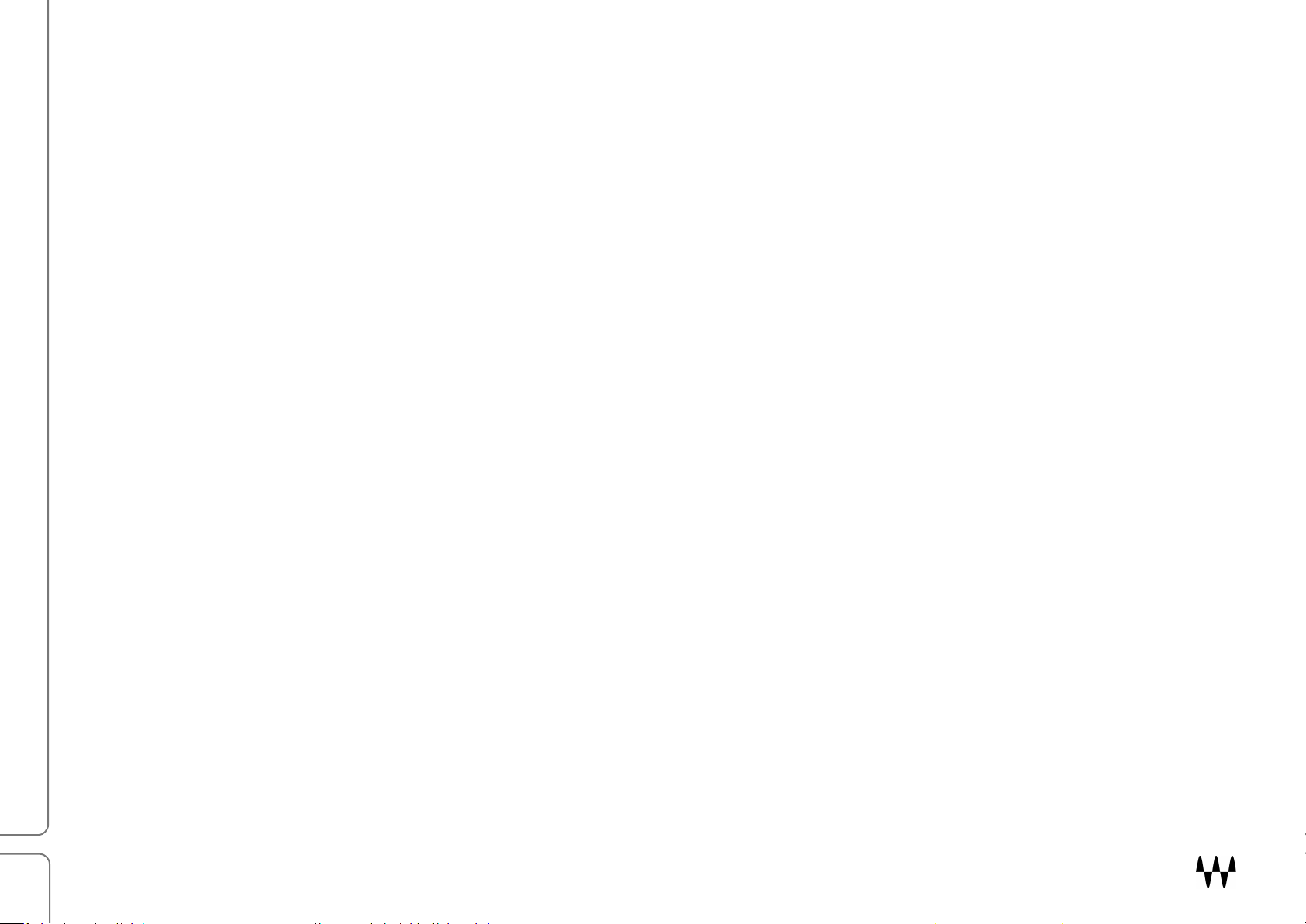
2
Contents
Introduction ........................................................................................................................... 3
SoundGrid Networks and AVB Networks ................................................................................................................................................... 3
System Layout ............................................................................................................................................................................................ 4
Configuring SoundGrid BR1 and MultiRack .......................................................................... 5
Hardware Connections ............................................................................................................................................................................... 5
Ports ........................................................................................................................................................................................................... 5
Configuring the MultiRack SoundGrid Computer ...................................................................................................................................... 6
Configuring AVB Manager Host ............................................................................................ 9
AVB Configuration .................................................................................................................................................................................... 10
Inserting Plugins on a Channel ........................................................................................... 12
Inserting Plugins on the Master Buss ................................................................................. 12
Adding Parallel FX ............................................................................................................... 13
Troubleshooting SoundGrid BR1 ....................................................................................... 14
SoundGrid BR1 / User Guide
Page 3
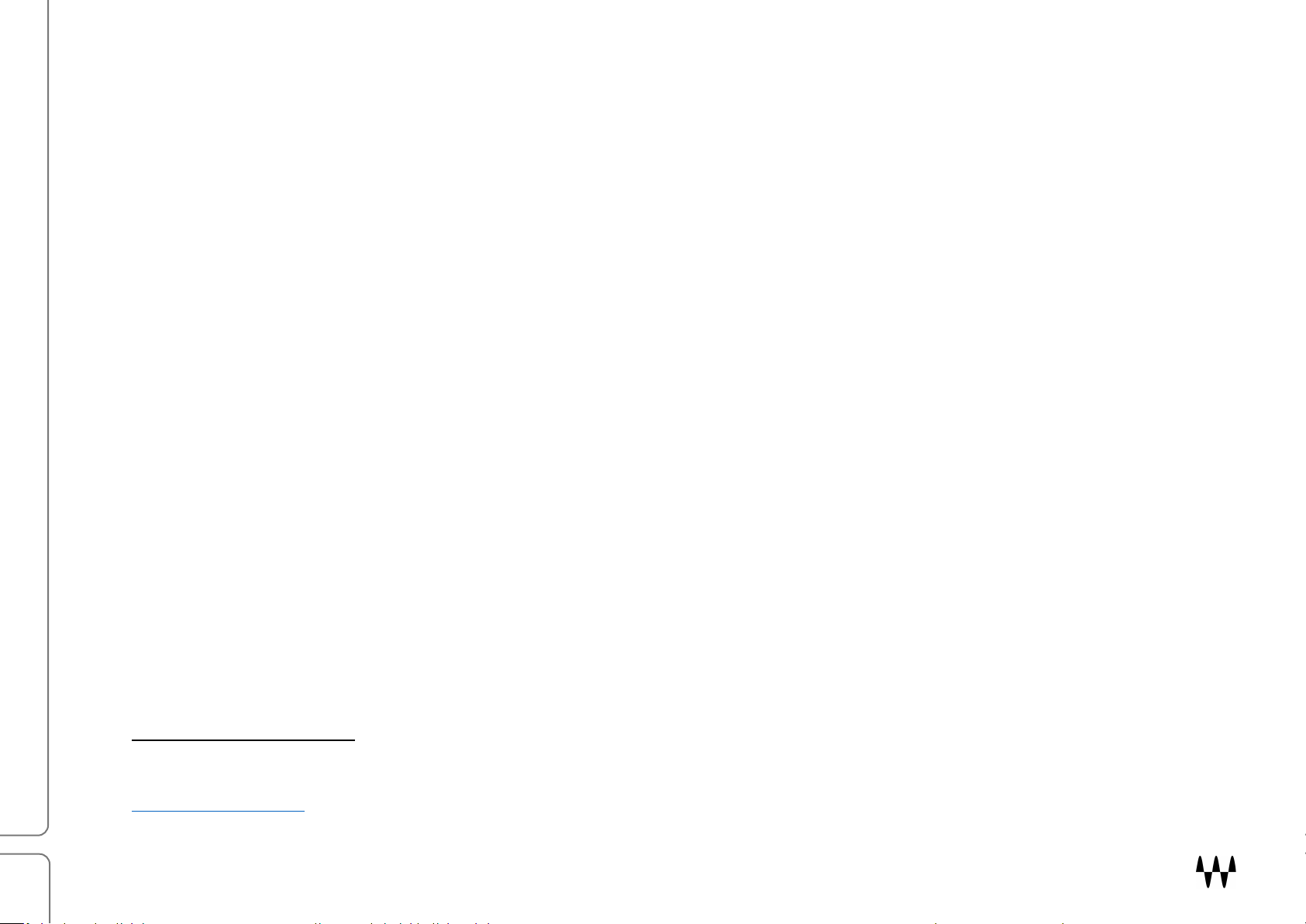
3
Introduction
Thank you for choosing the Waves BR1 SoundGrid-to-AVB Network Bridge. Before you use this product, we
recommend that you read this user guide completely. We also suggest that you become familiar with the Support
Section of the Waves website. It provides useful setup and troubleshooting information.
SoundGrid Networks and AVB Networks
Waves SoundGrid is a networking protocol that links and controls audio devices (e.g., I/O devices, servers, hosts). It
enables routing between devices and offloading plugin processing to a dedicated server. This results in extremely
low processing latency. The SoundGrid network is managed by the MultiRack SoundGrid application— it configures
the network, assigns I/Os, controllers and servers, and patches audio throughout the system.
AVB is an open source networking standard for connecting AVB-compatible devices, especially between devices
from different manufacturers. A native Mac application, AVB Manager, is used to enable these AVB connections.1
Relevant AVB settings in AVB Manger are accessed through the PreSonus Universal Control software.
SoundGrid and AVB networks cannot communicate directly, so Waves developed the BR1 SoundGrid-to-AVB
Network Bridge. This bridge enables an AVB network to add a SoundGrid network and its inventory to its existing
system.
1
AVB Manager is available on Mac OS as native app (mac OS 10.10 or later) and on Windows through a third-party app at
https://www.riedel.net.
SoundGrid BR1 / User Guide
Page 4
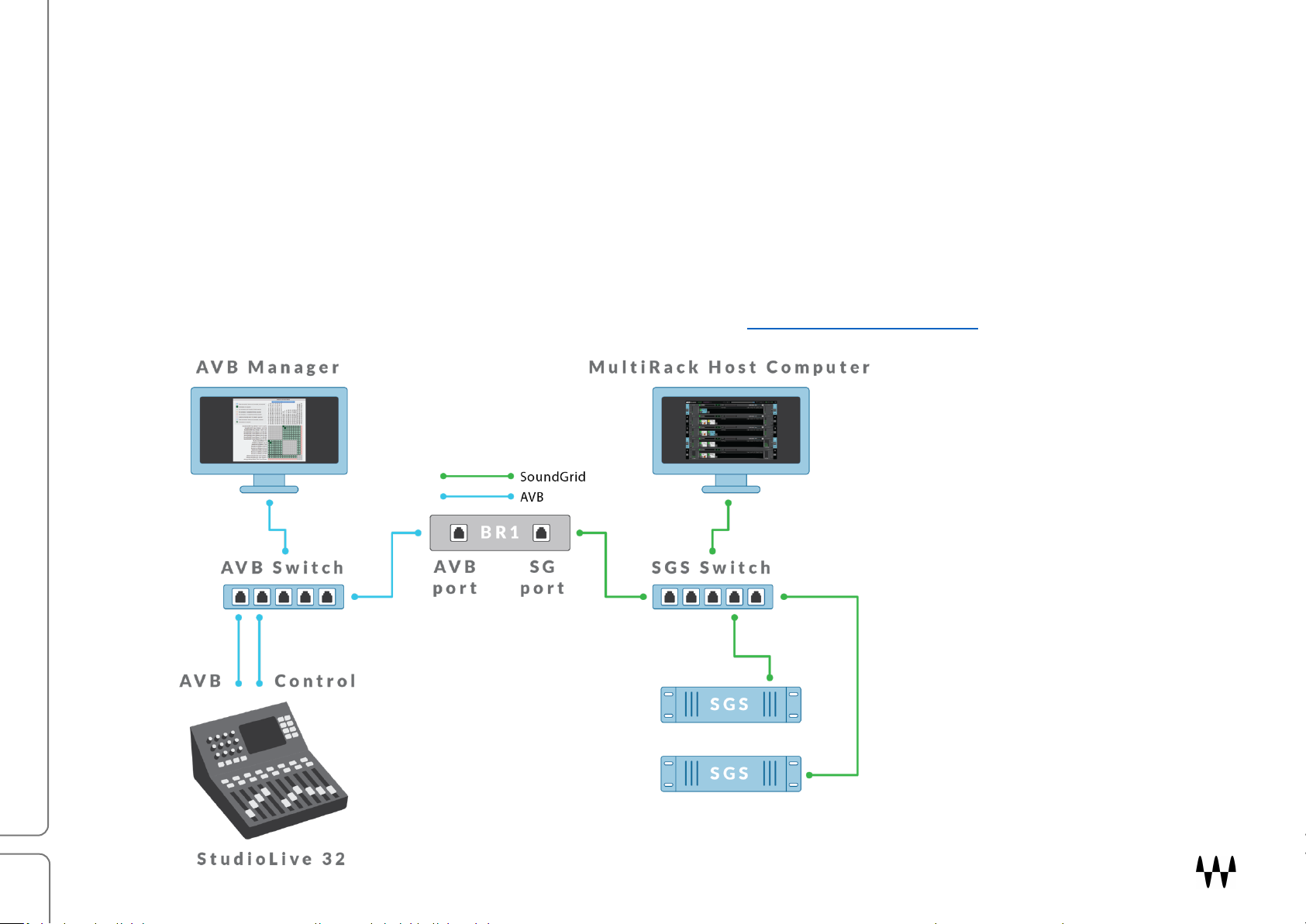
4
System Layout
A SoundGrid network can offload plugin processing from the host computer (the computer hosting MultiRack) to a
DSP server. This greatly increases processing power so far more super-low-latency channels with significantly more
plugins are possible. At minimum, a SoundGrid BR1 system consists of these elements:
• MultiRack application in its host computer
• SoundGrid DSP server (a second server can be added for redundancy)
• SoundGrid BR1 interface (additional I/O devices can be added to the network)
• AVB switch
For details about AVB configurations, please contact PreSonus directly: https://www.presonus.com/
SoundGrid BR1 / User Guide
Page 5
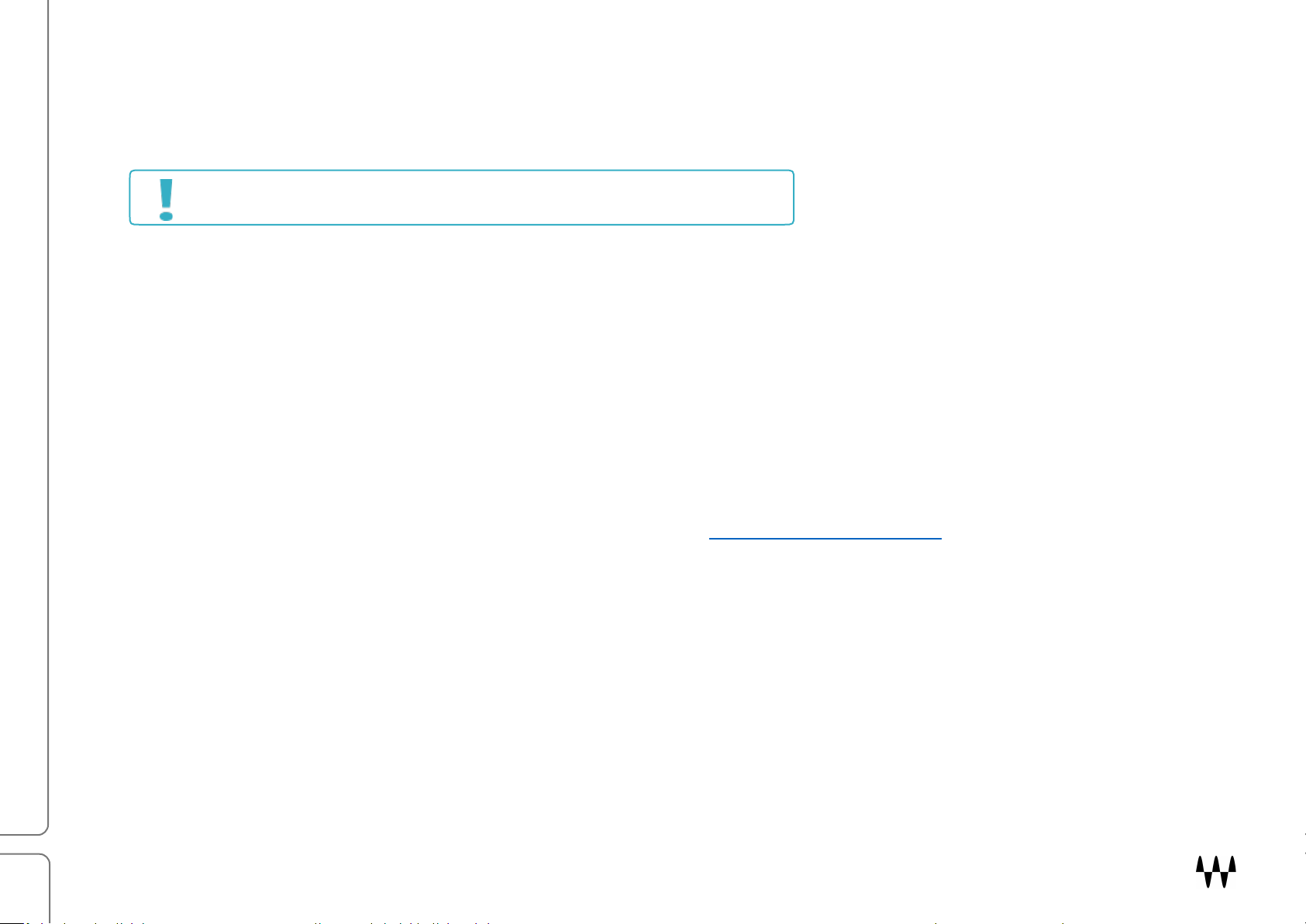
5
Configuring SoundGrid BR1 and MultiRack
Blinking red
No network connected
Steady blue
Network connected
Yellow
Boot mode
Use Cat 5e or Cat 6 Ethernet cables or higher for all connections.
Hardware Connections
AVB CONNECTIONS
1. Connect the console’s AVB port and Control port to the AVB switch using two Ethernet cables.
2. Connect the AVB Port on the SoundGrid BR1 to the AVB switch using Ethernet cable.
3. Connect AVB Manager Host to the AVB Switch using Ethernet cable.
SOUNDGRID CONNECTIONS
1. Connect the SG port on the SoundGrid BR1 to the SG switch using Ethernet cable.
2. Connect the MultiRack SoundGrid host computer to the SG switch using Ethernet cable.
3. Connect the SoundGrid DSP server to the SG switch using Ethernet cable.
You can connect a second SoundGrid DSP server
An up-to-date list of SoundGrid compatible hardware is available at www.waves.com/hardware.
to the SG Switch for redundancy.
Ports
The SoundGrid BR1 is equipped with two Ethernet ports marked as “AVB Port for console connection” and “SG Port
for MultiRack SoundGrid connection.”
There is a status LED next to each port:
SoundGrid BR1 / User Guide
Page 6

6
Configuring the MultiRack SoundGrid Computer
ACTIVATE LICENSE AND ESTABLISH NETWORK
1. Download and install Waves Central.
2. Log on to Waves Central using your Waves user name and
password.
3. Move your licenses from your Waves license cloud to your host
computer or attach a USB key with your licenses to the host.
4. Download and install MultiRack SoundGrid, plugins, and SoundGrid
BR1.
5. Open the SoundGrid Driver control panel and choose the network
adapter used for SG connection.
6. Close the control panel.
OPEN SOUNDGRID INVENTORY
7. Power up the SoundGrid BR1, SoundGrid switch, and SoundGrid
server.
8. Open MultiRack SoundGrid.
9. Open the Audio Menu and select SoundGrid Inventory.
SoundGrid BR1 / User Guide
Page 7

7
SET UP SG INVENTORY
10. The Inventory should list the SoundGrid BR1; assign it to
Number 1 in the Device column. Click OK.
11. Under the Audio menu, select SoundGrid Connections.
12. Create and enable two connections:
• SoundGrid BR1 to MultiRack channels 1–16
• MultiRack to SoundGrid BR1 channels 1–16
13. Return to SoundGrid Inventory and click Settings next to SoundGrid
BR1. The SoundGrid BR1 Control Panel will open.
SoundGrid BR1 / User Guide
Page 8

8
SETTING CLOCK SOURCE
14. In the Source drop-down menu,
select Digital as clock source.
SoundGrid BR1 is now using the
incoming AVB stream for clock.
SoundGrid BR1 / User Guide
Page 9

9
Configuring AVB Manager Host
The following example shows how AVB Manager is configured on Mac. To access correct AVB Manager settings on
Mac, use PreSonus Universal Control. Download and install Universal Control software here:
https://www.presonus.com/products/UC-Surface/downloads
BASIC CONFIGURATION
1. Power up the console, AVB Switch, and
the AVB Manager host.
2. Start the Universal Control software.
3. Open the Settings menu and select AVB
Audio Configuration.
SoundGrid BR1 / User Guide
Page 10

10
AVB Configuration
The AVDECC Entity Controller will open and list all
connected devices:
• SoundGrid BR1
• StudioLive 32 console
• AVB Manger Host computer
4. Go to the Window menu and select AVDECC Connection Matrix. This
displays inputs and outputs for all available devices.
SoundGrid BR1 / User Guide
Page 11

11
5. Click to turn on the following connections:
• SL32 Sends 1-8 to SoundGrid BR1 Input Stream 1–8
• SL32 Sends 9-16 to SoundGrid BR1 Input Stream 9–16
• SoundGrid BR1 Output Stream 1-8 to SL32 Return 1–8
• SoundGrid BR1 Output Stream 9-16 to SL32 Return 9–16
6. Go to MultiRack SoundGrid and open
the SoundGrid BR1 Control Panel:
Audio Menu > SoundGrid Inventory
(below).
7. Select the Monitor tab. If all connections
are properly established, the AVB
Switch Status will display “Locked” and
Link State “Up.”
SoundGrid BR1 / User Guide
Page 12

12
Inserting Plugins on a Channel
IN MULTIRACK SOUNDGRID
1. Add a mono rack.
2. Route the rack’s I/O to SG BR1 Input 1 and Output 1.
3. Add a plugin or chain.
ON THE CONSOLE
In this example, we will insert a plugin on Channel 1 of the console.
4. If the console uses local preamps, connect a microphone to channel 1.
5. In the Input Menu, select Input Source 1 in the Analog column as Analog 1 and adjust the gain.
6. Change Input Source 1 in the Network column to AVB1.
7. Under the Digital Send Options, select Pre.
8. Under Digital Send Source, select Analog.
You’re set. Channel 1 is now outed through the MultiRack.
Inserting Plugins on the Master Buss
IN MULTIRACK SOUNDGRID
1. In MultiRack SoundGrid add a Stereo Rack.
2. Route Rack’s I/O to SG BR1 Input and Output 15-16.
3. Add a plugin or chain.
ON THE CONSOLE
4. Select the Master Buss.
5. Under Input Source, select the Network tab. Select the left channel and assign it to AVB 15. Select the left
channel and assign it to AVB 16.
6. Navigate to Home > Audio Routing > Digital Patching.
7. Select AVB Sends on the Left column and assign AVB 15 to Available Source Main L and AVB 16 to
Available Source Main R.
Master audio now passes through the MultiRack.
SoundGrid BR1 / User Guide
Page 13

13
For advanced routing options please consult the StudioLive manual or PreSonus Tech Support.
Adding Parallel FX
In this example, we will add reverb to Mix 1.
IN MULTIRACK SOUNDGRID
Route the rack’s I/O to SG BR1 Input 11 and Output 11-12.
Add a reverb plugin or chain.
ON THE CONSOLE
Press Mix/FX Master and select Aux 1.
Under Aux Pre Mode, select Post.
Navigate to Home > Audio Routing > Digital Patching.
Select AVB Sends on the Left column and assign AVB 11 to Mix 1.
Press AUX Inputs and press Select on FX A Return.
Under Input Source, select the Network column and select AVB 11 for Left channel and AVB 12 for Right Channel.
That’s it. Now Mix 1 audio goes through the MultiRack and returns to FX 1 Return.
In the next example, we will add an effect to the Master channel.
ON THE CONSOLE
1. Under Input Source select the Network tab. Select L channel and assign it to AVB 15. Select R channel
and assign it to AVB 16.
2. Navigate to Home > Audio Routing > Digital Patching.
3. Select AVB Sends on the Left column and assign AVB 15 to Available Source Main L and AVB 16 to
Available Source Main R
You are set, now MASTER audio goes through the MultiRack.
SoundGrid BR1 / User Guide
Page 14

14
Mac address
A unique device address that is used to connect to the SoundGrid network
Firmware version
The device has two sets of firmware: boot and program. Both numbers are required when
contacting Technical Support for assistance.
Control module
version
A version number for Control Panel Software that is used to interface with the device through
SoundGrid host.
Troubleshooting SoundGrid BR1
The System tab displays important
information about your SoundGrid BR1
device. This information should be used
when troubleshooting the device.
SoundGrid BR1 / User Guide
