Wav SPT1700 User Manual
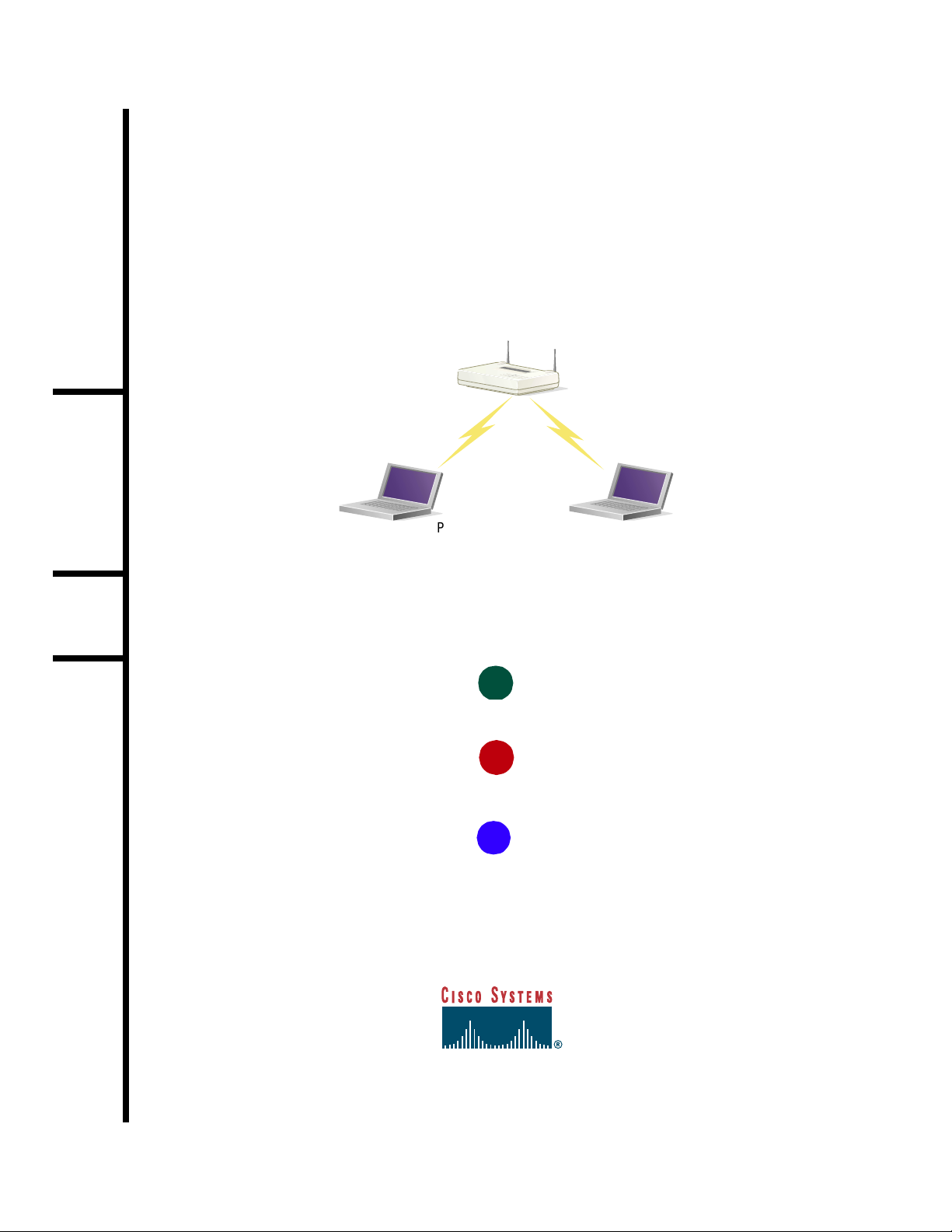
C
ISCO
A
IRONET
Quic k Start Guide
350 S
ERIES
PC C
ARD
LIENT
C
Access Point
A
DAPTERS
Laptops with
PC card client adapters
1
TAKE OUT WHAT YOU NEED
2
INSTALL THE PC CARD CLIENT ADAPTER
3
INSTALL THE APPROPRIATE DRIVER AND UTILITIES

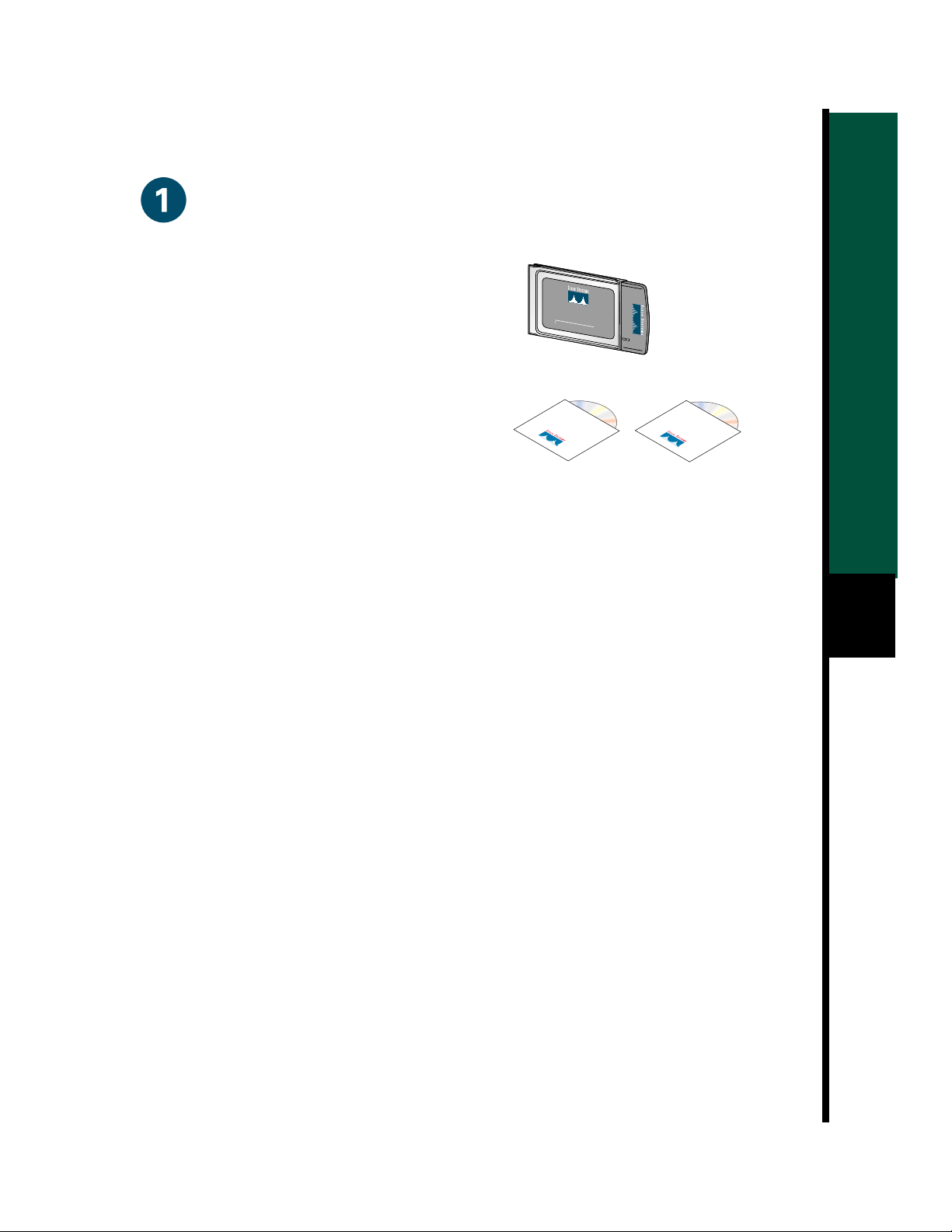
Take Out What You Need
Cisco Aironet 350 Series PC Card Client Adapter
CISCO AIRONET 340
11 Mbps WIRELESS LAN ADAPTER
(labeled Wireless LAN Adapter)
Cisco Aironet 350 Series PC Card Client Adapter CDs
for Windows 95 and Windows NT
or Windows 98 and Windows 2000
with software and product documentation
If any item is missing or damaged, contact your Cisco representative or reseller for support.
Note: The integrated antenna on PC models of the Aironet PC Client Card Adapter is
permanently attached; LM models are shipped with no antenna.
Additional Requirements
• A computing device (desktop personal computer, notebook, laptop computer, portable or
hand-held device) equipped with an internal or exte rnal PC Card Typ e II or Type III slot.
All drivers and supporting software (card and socket services) for the PC card slot must be
loaded and configured.
SERIES
1
• The following information from your system administrator:
— your wireless client name
— the (case-sensitive) wireless service set identification (SSID) for your radio network
— for Microsoft Windows networking, your computer name and workgroup name
— the username and password for your network account
— if you are not connected to a DHCP server, the IP address, default gateway address,
and subnet mask of your computer
— for Windows NT systems, an available IRQ number (interrupt address) in your system
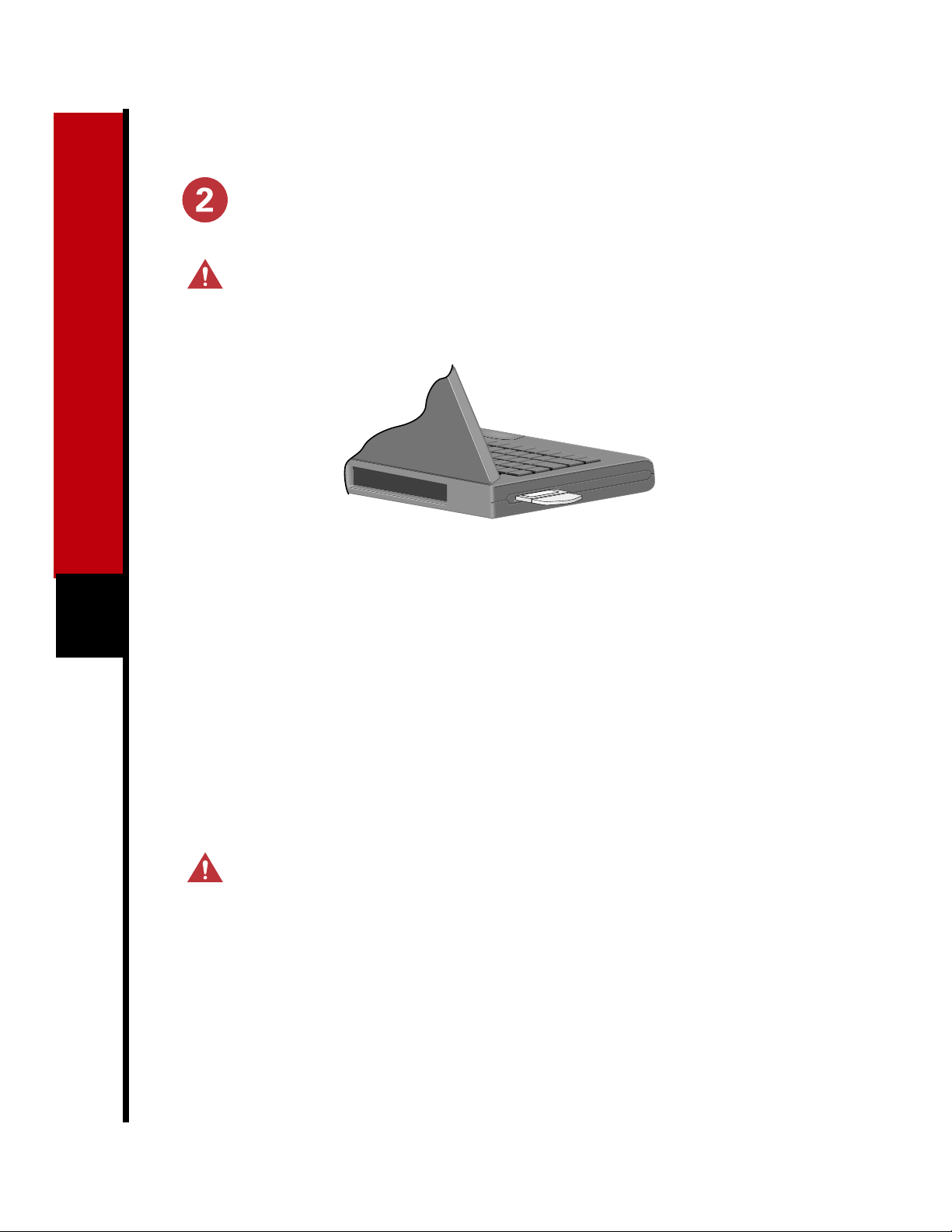
Install the PC Card Client Adapter
Caution The following procedures and physical connections apply generally to
normal and conventional PC card slots. In cases of custom or non-conventional
equipment, be alert to possible differences in PC card slot configurations.
Before you begin, examine the PC card client adapter. One end is a dual-row, 68-pin PC
1
card connector. The card is keyed so that it can be inserted only one way into the PC card
2
slot. The slot in your computing device must be a PC card Type II slot (this includes slots
that support both the Type II and Type III cards).
Note: The PC card slot will be on the left or right side of the computer, depending on the
model.
For Windows 95 and Windows 98 systems, remove any other PC card from the card slot.
2
For Windows 95 or Windows 98 systems, turn the computer on before inserting the PC card
3
client adapter.
For Windows NT systems, turn the computer off before inserting the client adapter.
Caution Never f o r ce the PC card cli en t ad ap t er in t o th e PC card slot. Forcing it will
damage both the PC card and the slot. If the PC card does not easily insert, remove the
card and re-insert it.
Hold the PC card client adapter with the logo facing up and insert the card into the slot,
4
applying just enough pressure to make sure it is fully seated.
Proceed to the appropriate driver installation for your operating system.
