WattBox WB-UPS-1100-8, WB-UPS-1500-8, WB-UPS-2000-8 OWNER’S MANUAL
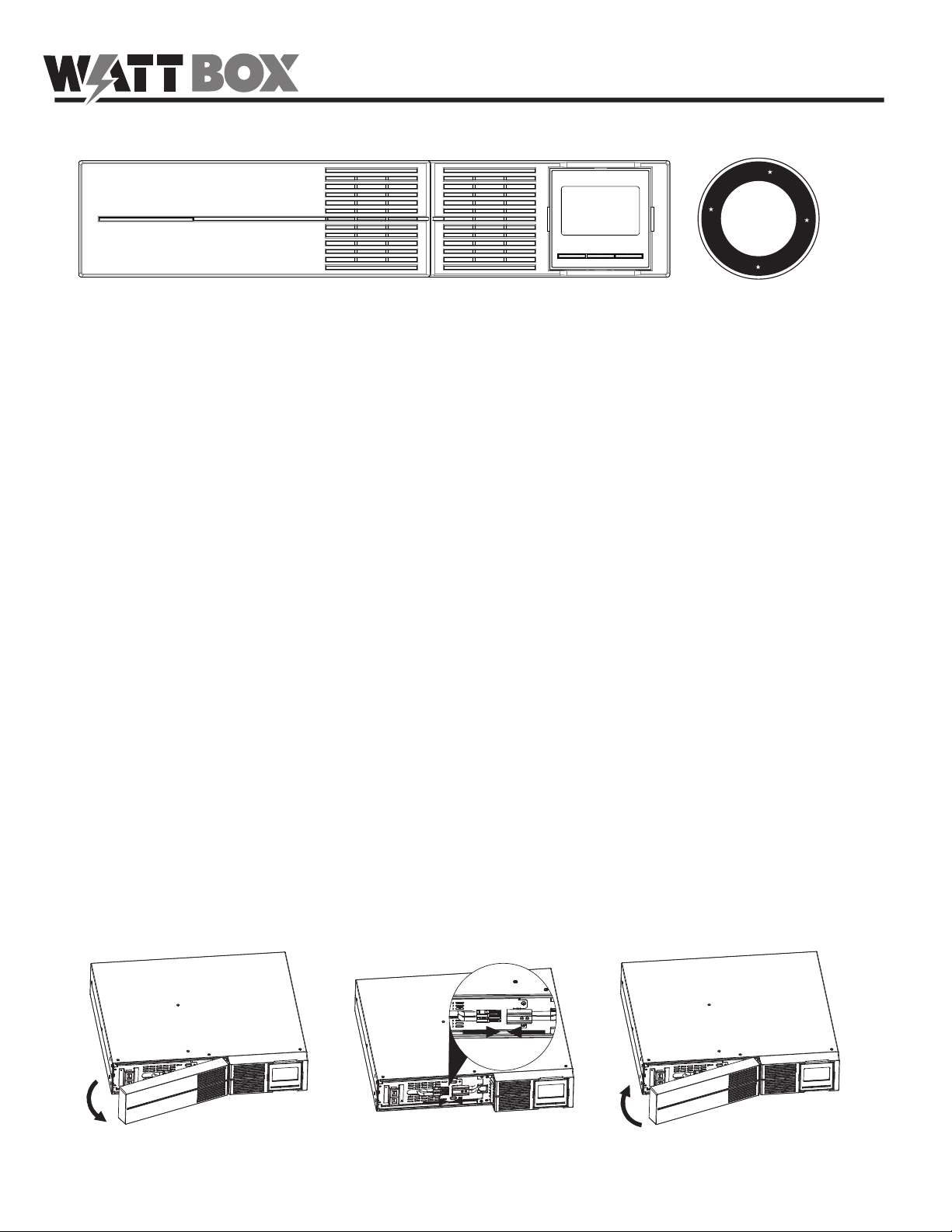
™
OWNER’S MANUAL
WB-UPS-1100-8 WB-UPS-1500-8 WB-UPS-2000-8
R
A
L
E
I
SURGE
$50,000
A
W
M
I
T
E
D
P
R
O
D
U
C
T
Y
E
V
I
F
Y
PROTECTOR
T
N
A
R
R
WELCOME TO WATTBOX™
WattBox power products are designed specically to provide customers with advanced protection for their valuable electronics and custom
integrators with maximum exibility for installation. Rest assured that WattBox products deliver the protection and safety for your customers’ needs.
All WattBox products are UL certied and built with the highest-quality components available.
KEY FEATURES
Inlet Surge Protection – Built-in protection for the UPS and all connected equipment against power surges.
Automatic Voltage Regulation – Incoming power is monitored to avoid harmful over- or under-voltage conditions. Power is increased in Boost
mode and decreased in Buck mode.
Battery Backup – Battery backup for powering critical equipment during power outages and uctuations. Batteries can be serviced without turning
the UPS off.
Programmable Outlets – Noncritical equipment can be connected to programmable outlets that turn off early to save battery power.
Emergency Power Off – Built-in contact for EPO.
PC Connection – Built-in connections for PC access to the GUI and shutdown control to notify the PC when battery level is critical.
SNMP Card (sold separately) – Use the SNMP card to access the GUI over Ethernet and notify devices on the network when the battery level is
critical.
IMPORTANT – BATTERIES ARE DISCONNECTED FOR SHIPPING
When you receive your UPS, the internal backup batteries are disconnected from the circuit board for safety during shipping. Re-connect the wires
before installing the UPS.
Step 1 Step 2 Step 3
Remove front panel. Connect the battery wires. Replace the front panel.

WB-UPS-1100/1500/2000 Owner’s Manual
PACKAGE CONTENTS
(1) WB-UPS
(1) Owner’s manual
(1) Detachable power cord
(1) USB cable
FRONT PANEL
1
1. Power LED – Illuminates solid blue when the UPS is powered on.
2
(2) Upright mounting bases
(4) Rack mounting brackets
(8) Mounting bracket screws
(1) compact disc
3
4
2. Removable Battery Cover – Snap the cover off to access the batteries for connection or replacement.
3. LCD Screen – Used for monitoring and setup of UPS software features.
4. LCD Control Buttons – Used for turning the UPS on and off, navigation and selection in menus, and muting alarm tones.
REAR PANEL (SEE DIAGRAMS ON OPPOSITE PAGE)
1. Circuit Breaker – Resetting circuit breaker that trips out the unit when over-amperage conditions occur.
2. EPO (Emergency Power Off) – Two-pin terminal for turning the UPS on (pins connected) and off (pins separated). Leave the jumper in place if
not required.
3. USB Port – Connect an automation system or a computer to control and monitor UPS operation through management software.
4. SNMP Card Slot – Remove the cover to install the optional UPS SNMP Card (not included).
5. Controlled Outlets – Non-critical load outlets that are protected and can be programmed to turn off when the battery level reduces to a set
percentage.
6. Uncontrolled Outlets – Critical load outlets that remain on until the UPS battery is depleted.
7. Ground Lug – Ground post for bonding equipment.
8. Power Inlet – Inlet power cord that connects to the supply outlet.
9. RS-232 Port – Connect an automation system or a computer to control and monitor UPS operation through management software.
pg.2
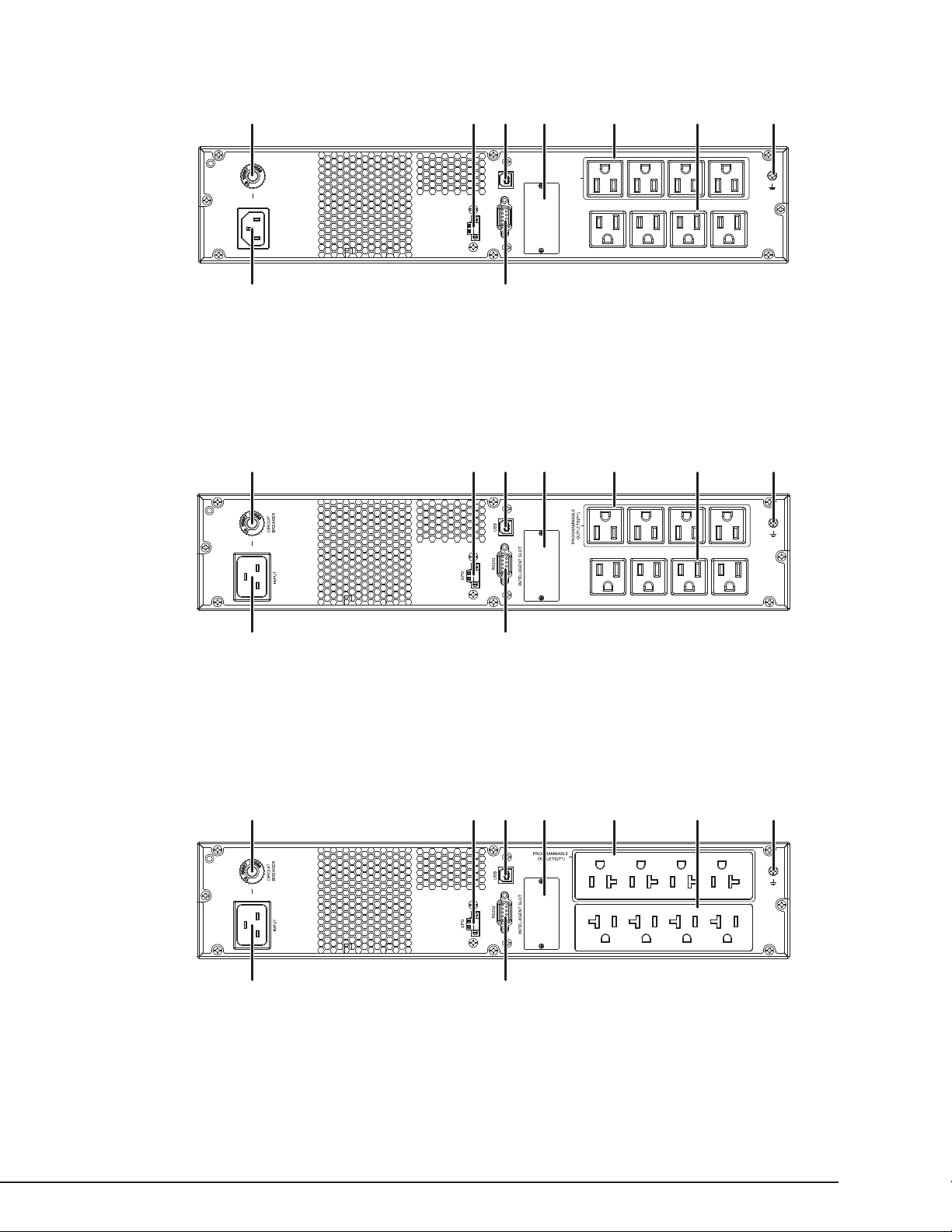
WB-UPS-1100-8 REAR PANEL
1 2 3 4 5 6 7
13A,120Vac
CIRCUIT
BREAKER
INPUT
8 9
WB-UPS-1500-8 REAR PANEL
1 2 3 4 5 6 7
WB-UPS-1100/1500/2000 Owner’s Manual
USB
RS232
EPO
INTELLIGENT SLOT
OUTLETS(P1)
PROGRAMMABLE
16A,120Vac
8 9
WB-UPS-2000-8 REAR PANEL
1 2 3 4 5 6 7
20A, 120Vac
8 9
pg.3
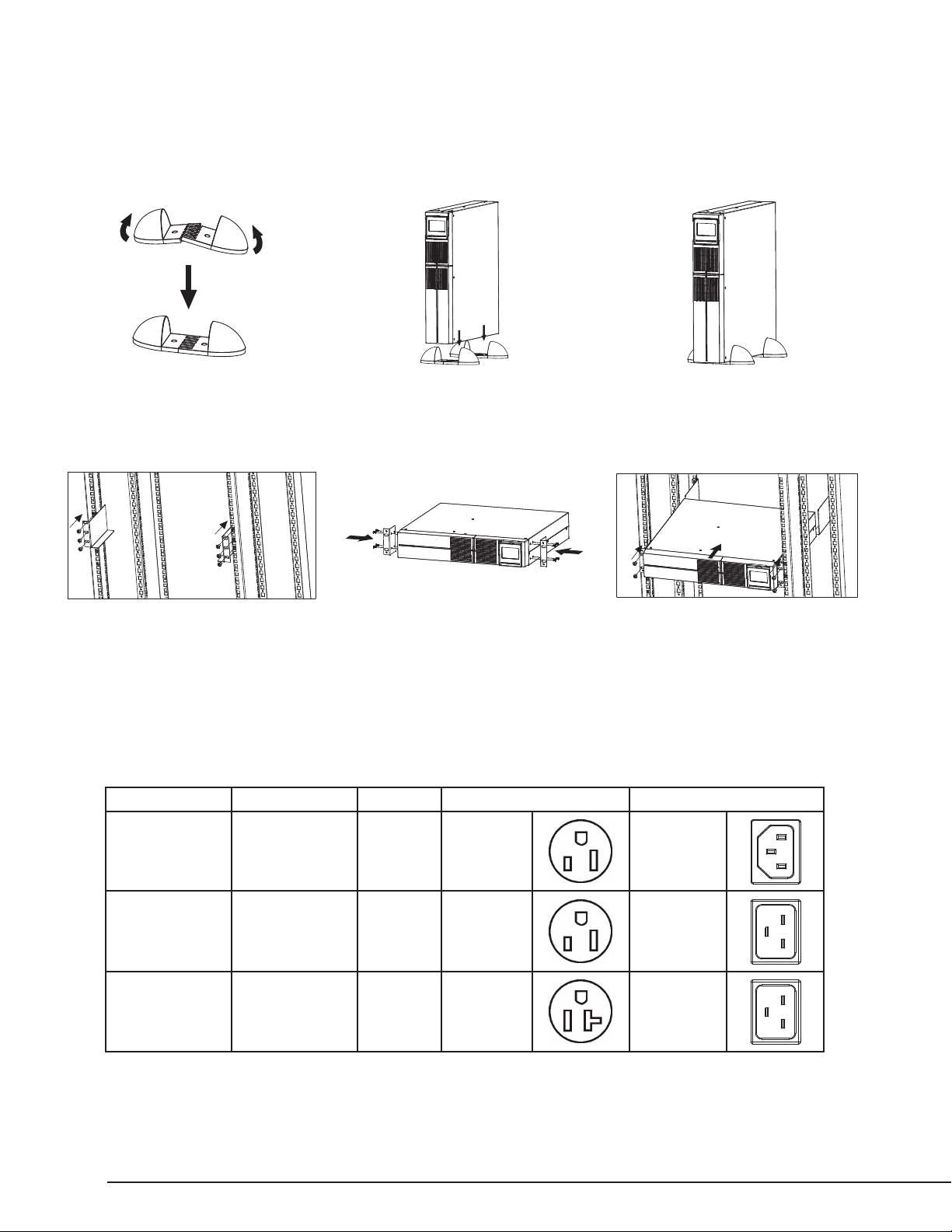
WB-UPS-1100/1500/2000 Owner’s Manual
RS232
EPO
INTELLIGENT SLOT
INPUT
PROGRAMMABLE
OUTLETS(P1)
USB
CIRCUIT
BREAKER
13A,120Vac
16A,120Vac
16A,120Vac
MOUNTING OPTIONS
The WB-UPS is designed for stand-alone applications and also for mounting in standard 19” equipment racks.
Stand-alone Tower
Step 1 Step 2 Step 3
Rack Mounting
Step 1 Step 2 Step 3
Attach support brackets at the back of the
rack.
Attach the rack ears to the UPS. Mount the UPS in the rack with the rear of
the unit resting on the back brackets.
POWERING THE UPS
The power outlet for the UPS should be on a dedicated circuit for the best performance. The chart lists the power requirements and outlet required
for each UPS model.
Model Voltage Amperage Outlet Type Required Power Cord Inlet
WB-UPS-1100-8 120V AC@60 Hz 15A NEMA 5-15r IEC C14
WB-UPS-1500-8 120V AC@60 Hz 16A NEMA 5-15r IEC C20
WB-UPS-2000-8 120V AC@60 Hz 20A NEMA 5-20r IEC C20
pg.4
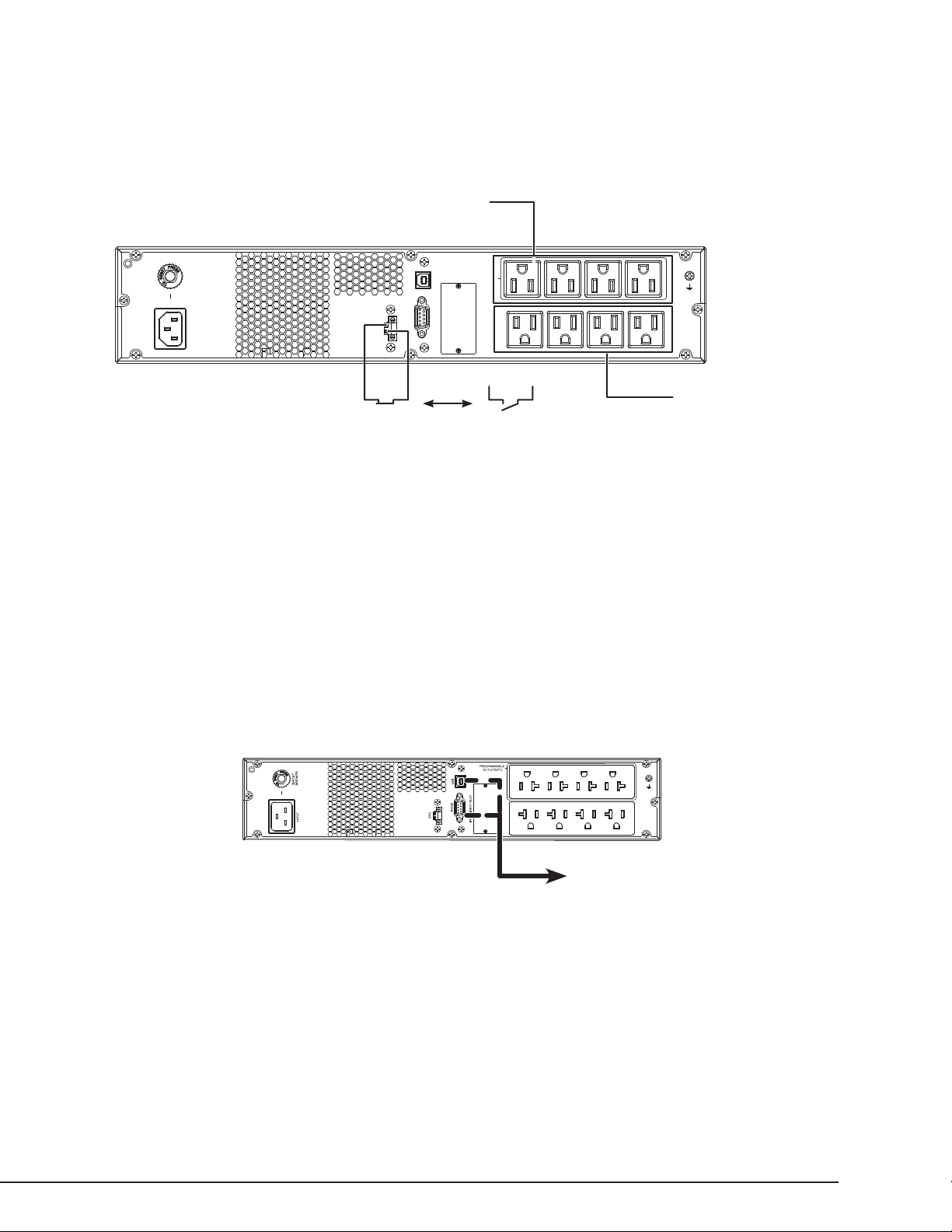
WB-UPS-1100/1500/2000 Owner’s Manual
CONNECTING EQUIPMENT TO OUTLETS
Critical equipment is connected to the uncontrolled outlets so they remain on until the UPS battery is depleted. Noncritical equipment is connected
to controlled outlets so they can be set to turn off once the battery is depleted to a set level. Controlled outlets can also be set to remain on for
additional critical loads. Use the remote management connection or the front panel LCD to congure the controlled outlets.
Connect noncritical equipment
that can be powered off during
extended outages - Max 10A
load
13A,120Vac
CIRCUIT
BREAKER
INPUT
USB
RS232
EPO
INTELLIGENT SLOT
OUTLETS(P1)
PROGRAMMABLE
Closed
Outlets ON
EPO
Circuit
Open
Outlets OFF
Connect critical equipment that
must remain powered as long as
possible
EMERGENCY POWER OFF (EPO)
The EPO feature uses a simple open/closed circuit that, when opened, causes the UPS to immediately shut off power to all outlets. By default, a
metal jumper is placed between the contacts of the EPO connector. Remove the jumper and wire a normally closed switch to the connector to use an
installed EPO switch.
EPO Reset
To restore normal operation after engaging EPO, the UPS must be turned off and then back on using the front panel LCD buttons.
USB/RS-232 PC CONNECTION
For easy monitoring and conguration of the UPS, plus the ability to shut down the connected computer before the battery depletes.
20A, 120Vac
Connect to computer USB
or serial port. Only one
port may be connected.
Setup Instructions
1. Install the UPS software on your computer, either from the CD or from the zip download le found on the product page’s Support tab. Versions
are available for most Windows, Linux, and Mac operating systems.
2. Connect the computer to the UPS using either the included USB cable (recommended) or an RS-232 serial cable.
3. Launch the software. Documentation for the software can be found on the product page’s Support tab, on the included CD, or in the software by
navigating in the top menu to “Help.”
pg.5
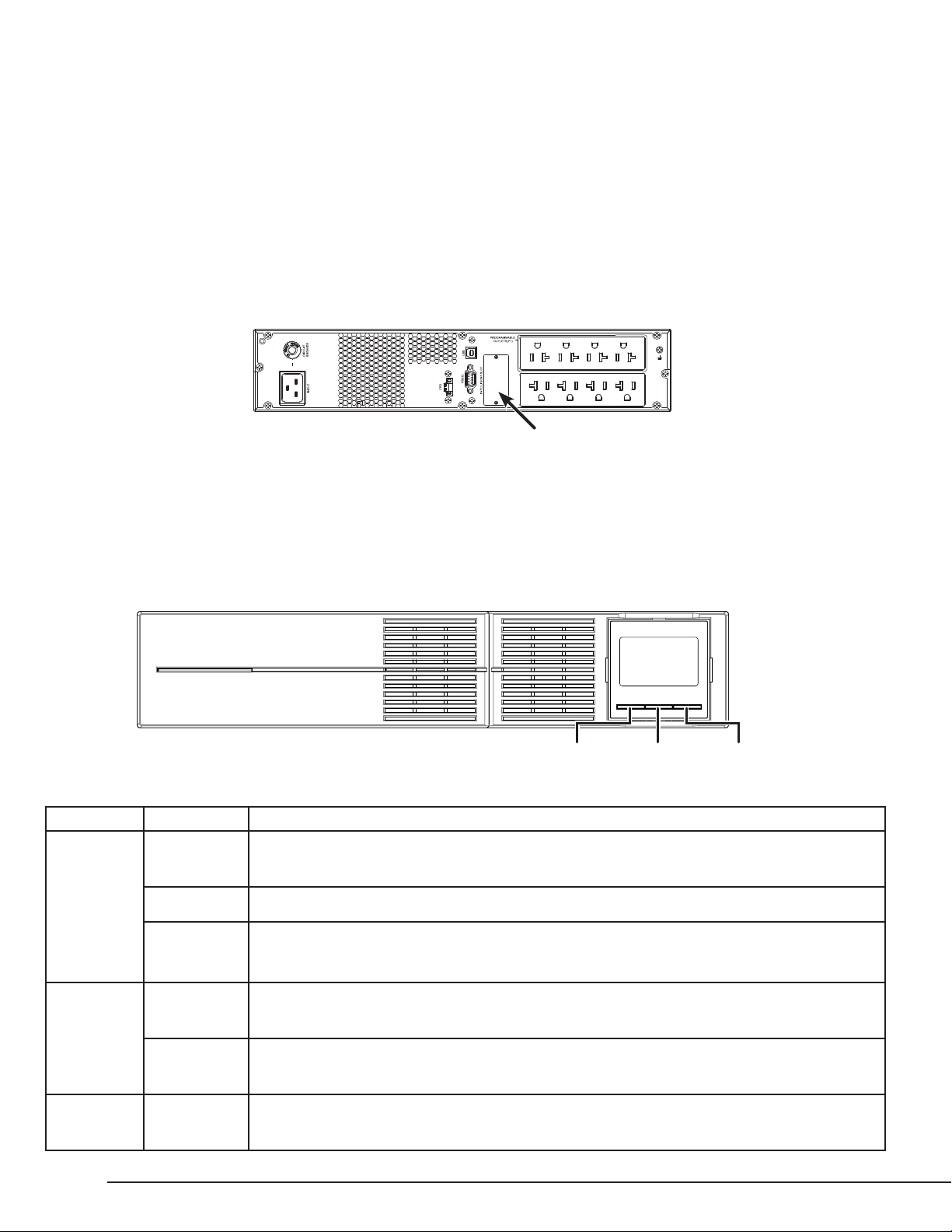
WB-UPS-1100/1500/2000 Owner’s Manual
SNMP CARD (SOLD SEPARATELY)
The SNMP card extends communication from the UPS to computers on the network running UPS software. Setup instructions and software are
included with the card.
SNMP Card Installation
1. Turn the UPS off (Standby mode) and disconnect the power cord.
2. Remove the SNMP card slot cover.
3. Insert the SNMP card into the slot and secure using the panel cover screws.
4. Connect the SNMP card to the LAN, then power the UPS on. Installation is complete. See the instructions included with the SNMP card for
setup and use.
20A, 120Vac
X
Remove and insert cardDISCONNECT UPS FROM POWER!
BASIC OPERATION (FRONT PANEL BUTTONS)
When the unit is plugged into a power outlet, the front panel LCD screen will illuminate and display battery level and input voltage. The UPS outlets
will remain off until the unit is powered on using the front panel buttons.
ON/MUTE
Button Function Instructions
ON/MUTE Power On Press and hold the ON/MUTE button for two seconds until the UPS beeps and “ON” is displayed on the LCD
display. The critical outlets will power on rst, followed by the programmable outlets.
UPS Self Test With the UPS on and connected to a powered outlet, press and hold the ON/MUTE button for three seconds
Mute Alarm With the UPS powered ON and in battery mode, press and hold ON/MUTE for three seconds to disable
audible alarms. Note: Mute controls only battery mode alarms. When UPS is powered on, alarms cannot be
silenced.
SELECT LCD Message Press the SELECT button to toggle between display functions. Options: input voltage, input frequency, battery
voltage, output voltage, and output frequency.
SELECT OFF/ENTER
Enter Setup With the UPS powered off in Standby mode, press and hold the SELECT button for three seconds to enter
OFF/ENTER Power OFF
(Standby)
pg.6
setup. See setup instructions on page 8.
To turn the UPS to Standby mode, press and hold the OFF/ENTER button for three seconds. All UPS outlets
will turn off at the same time.
