WattBox WB-300VB-IP-5 OWNERS MANUAL
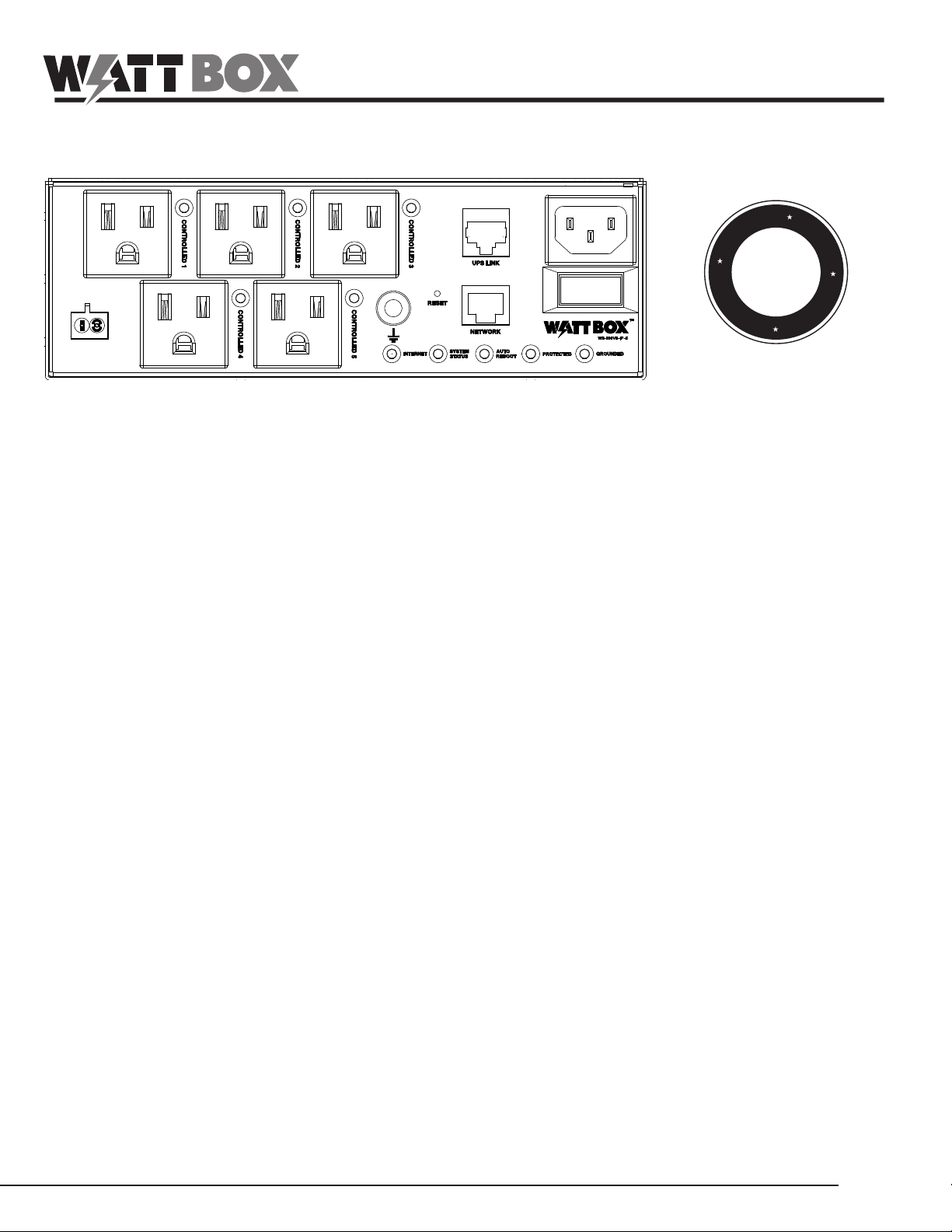
REMOTE
TRIGGER
™
OWNERS MANUAL
WB-300VB-IP-5
R
A
L
E
Y
E
V
I
F
SURGE
Y
PROTECTOR
T
$50,000
N
A
R
R
I
M
I
T
E
D
P
R
O
D
U
C
A
T
W
WELCOME TO WATTBOX
™
WattBox power products are designed specically to provide customers with advanced protection for their valuable electronics and
custom integrators with maximum exibility for installation. Rest assured that WattBox products will deliver the protection and safety for
your customers’ needs. All WattBox products are UL certied and built with the highest quality components available.
KEY FEATURES
Surge Protection with Fireproof MOVs - Advanced Ceramic MOV technology reduces risk of re from surges.
Surge Disconnect - In the event of a catastrophic surge event, this Wattbox™ component will sacrice itself and permanently
disconnect AC Power.
Noise Filtration - Eliminates AC noise to improve picture and sound quality.
Flexible Power Cords - Wattbox™ power cords are both exible and durable and designed for ease of installation.
Flexible Mounting - Flat, compact design for easy mounting in a VersaBox™ structured wiring enclosure, on a wall, or behind a
desk or TV.
IP Control - Provides control of outlets over an IP network. Turn outlets On or Off through a web browser or set them to power-cycle
when devices lose communication.
Auto Reboot - Monitors network activity and resets power to outlets when programmable conditions are met.
Outlet Control Scheduling - Congure outlets to turn Off or On at a specic date or time.
System Notications - Programmable email notications keep you informed of System Status Changes.
© 2020 WattBox
™
pg.1
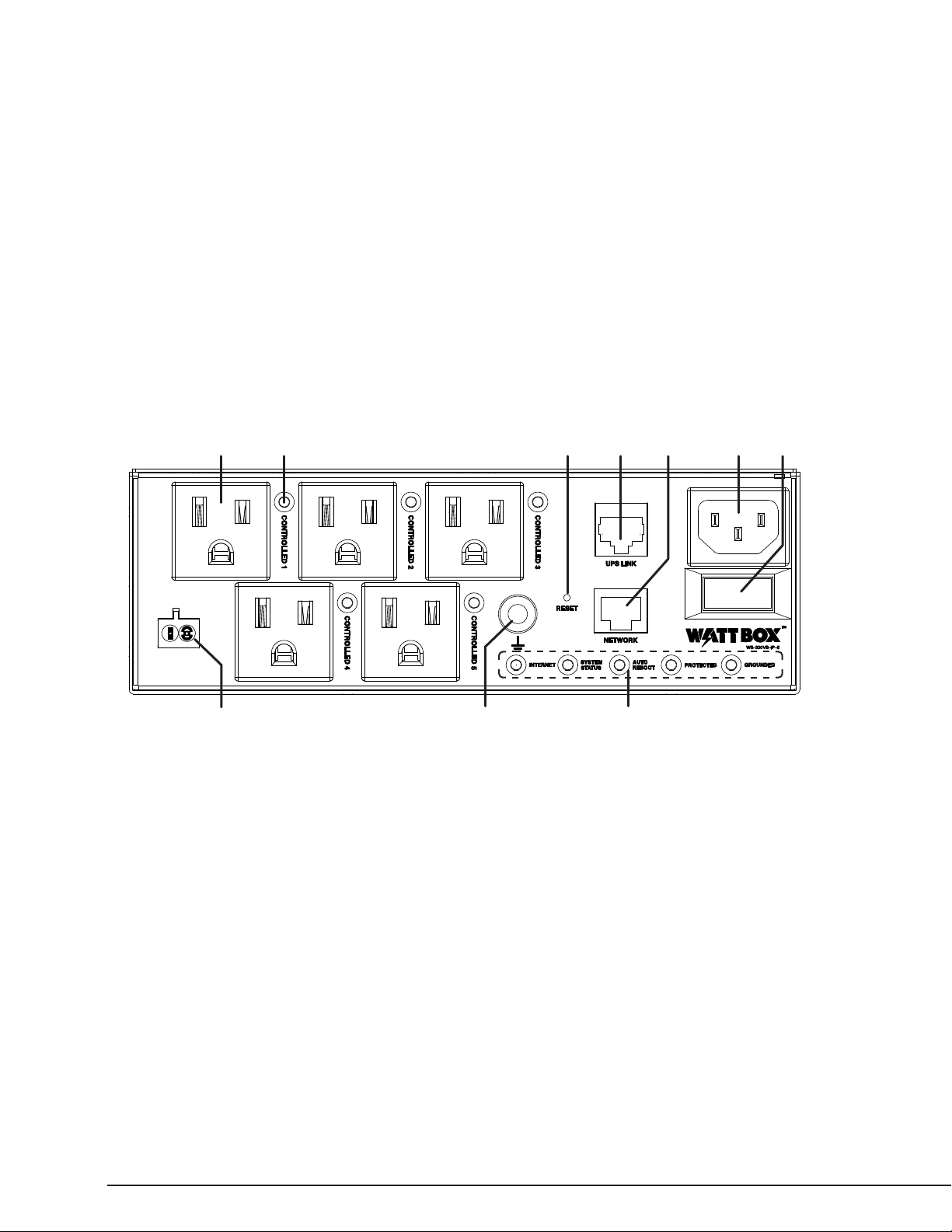
WATTBOX™ WB-300VB-IP-5 Owners Manual
PACKAGE CONTENTS
(1) WB-300VB-IP-5
(1) Owner’s Manual
(1) OvrC Quick Start Guide
(1) WB-IP Quick Start Guide
(1) Sheet of power cord labels (8 total labels)
(14) Mounting bracket/ear screws (M3 x 0.5)
(1) Remote trigger connector (2-pin, 5mm)
DEVICE LAYOUT
1 2 4 5 6 73
(4) Rubber feet
(1) 4 foot power cord with 360° swiveling head
(1) 6 inch power cord (for use in enclosures and structured wiring cans)
(1) 6 inch extension cord
(2) Right angle mounting brackets
(2) Mounting Brackets- Metal Structure Wiring & Versabox Pro
(2) Mounting Brackets- Plastic Structured wiring Enclosure
(1) Ethernet cable
REMOTE
TRIGGER
8 9 10
1. IP Controlled Outlets Banks 1-5 – Each outlet can be controlled individually.
2. Outlet Indicator LEDs – Indicates controlled outlet state. See LED Operation on the next page.
3. Reset – Press to restart the network card (no settings are changed). Note: The reset button does NOT restore factory defaults this can be done using the Wattbox Utility Software.
4. UPS Link – For connection to a WattBox IP unit.
5. RJ45 Network Connection – Connect to the Local Area Network (LAN) for IP control and monitoring.
6. Removable Power Cable – Cord is detachable so that the best-tting length can be used in tight areas.
7. Master Power Switch – Mechanical toggle switch for turning the WattBox IP on and off. Switch illuminates solid when the unit is
powered on.
8. Used to control outlets with a contact closure. Shorting the connector pins together resets any outlet that is set as ‘Enabled’ under
the Input Trigger section.
9. Ground Lug – Ground post for bonding equipment.
10. Indicator LEDs – Indicates current WattBox IP status. See LED Operation on the next page.
pg.2
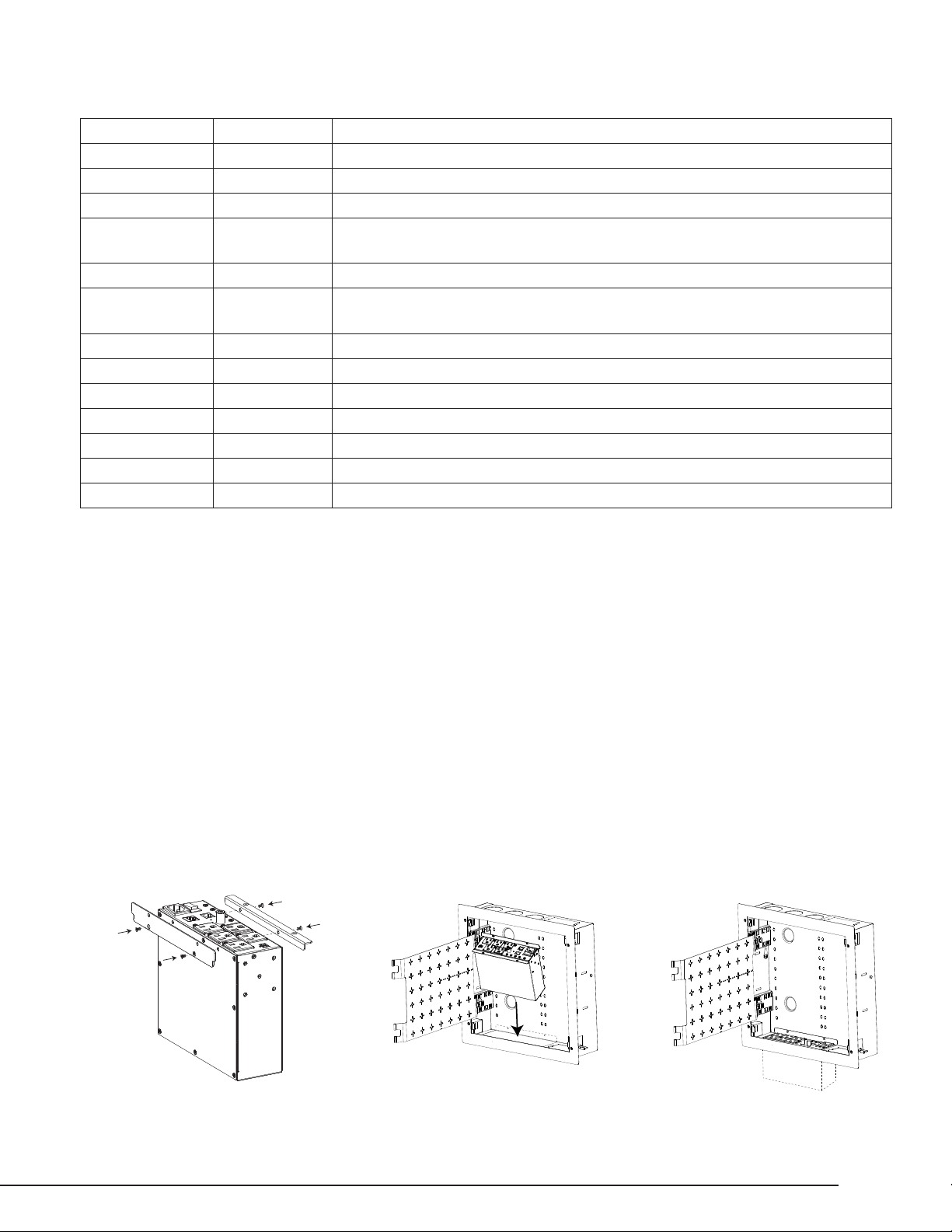
WATTBOX™ WB-300VB-IP-5 Owners Manual
LED OPERATION
Internet — Green (Solid) All sites/IP addresses are communicating with the WattBox.
Green (Flashing) At least 1 (not all) sites/IP addresses are communicating with the WattBox.
Red (Solid) None of the sites/IP addresses are communicating with the WattBox.
System Status — Green (Solid) WattBox processor is operating and can be accessed via the WattBox interface.
Green (Flashing)
Red (Solid) WattBox processor is NOT in an operating state. Press the reset button.
Auto Reboot — Green (Solid)
Off Auto Reboot is disabled.
Protected — Green (Solid) The WattBox is powered on and outlets are protected.
Off The WattBox is not powered on or the MOVs have opened due to a short circuit.
Grounded — Green (Solid) Incoming AC outlet is grounded.
Off Incoming AC outlet is NOT grounded & needs inspection by an electrician .
Controlled 1-5 — Green (Solid) Outlet bank is on.
Off Outlet bank is off.
Firmware for the WattBox processor is being updated.
(During this state the WattBox cannot be accessed via the interface.)
Auto Reboot is enabled. WattBox power cycle outlets that are ON when communication
with assigned website/IP addresses are lost. Outlets that are OFF will not power cycle.
MOUNTING OPTIONS
Wirepath™ and Strong® Metal Structured Wiring Enclosures
The WB-300VB-IP-5 can be installed in some Wirepath™ and Strong® structured wiring enclosures that are equipped with a bottom knockout.
Check the WattBox product page for a complete list of compatible enclosures.
The Strong SM-RBX-PRO-14 is pictured for reference below. For complete mounting instructions, see the instruction manual for the enclosure.
Use the included 6 inch power and extension cords when installing the WattBox in enclosures to save space.
1. Fasten the brackets to the WattBox
using 4 of the included bracket
screws.
2. Open the knockout in the bottom
of the VersaBox and install the
enclosure. Insert the WattBox after
the enclosure is installed.
3. Fasten the brackets to the enclosure using 4 screws. (These screws
are supplied with the enclosure.)
© 2020 WattBox
pg.3
™
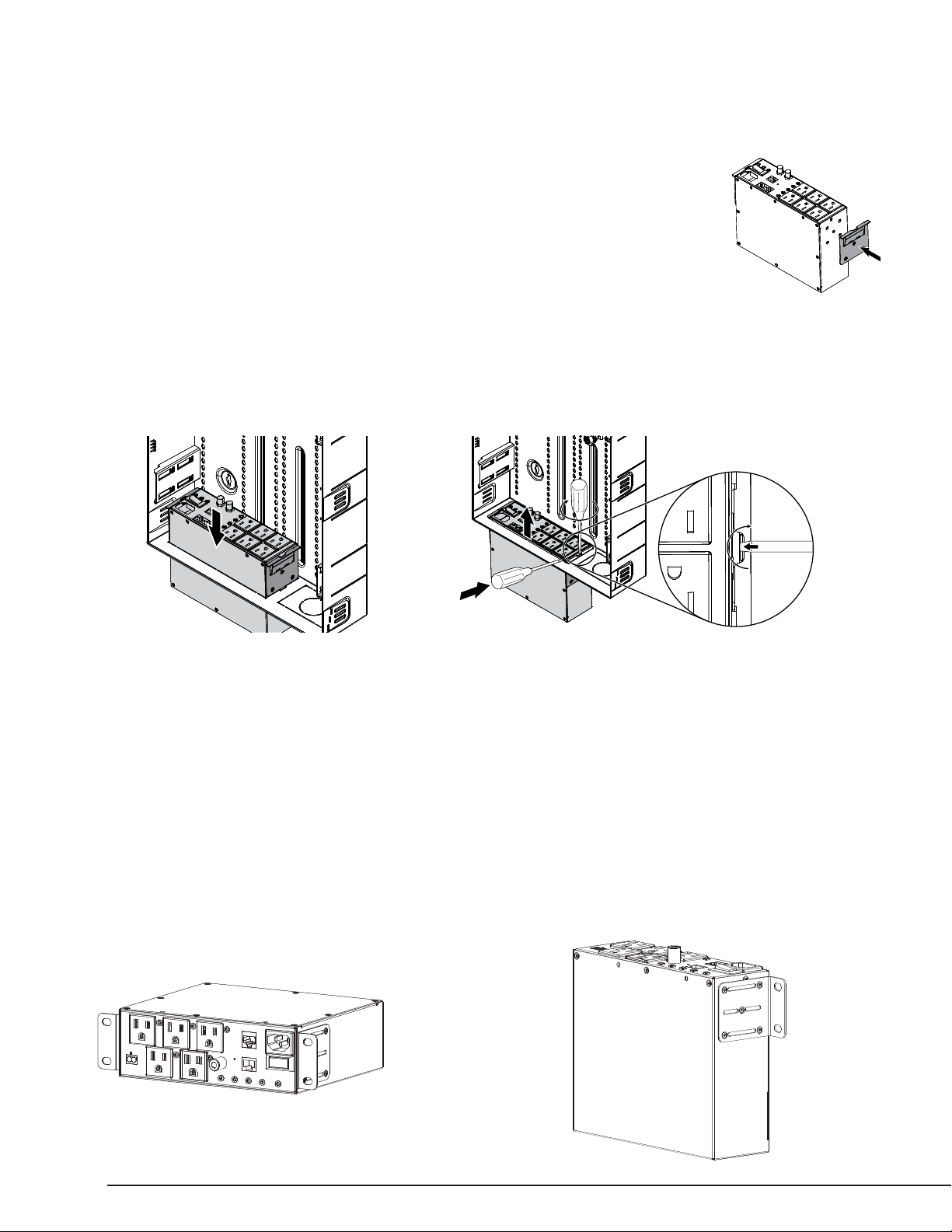
WATTBOX™ WB-300VB-IP-5 Owners Manual
Wirepath™ Plastic Enclosures
The WB-300VB-IP-5 may be mounted into the cutout of the Wirepath Plastic Enclosure using the included
mounting brackets.
To install:
1. Attach the brackets to the WattBox in the desired fashion. Use 3 screws to secure each bracket.
2. Slide the WB-300VB-IP-5 into the cutout until the brackets seat into the keyholes of the Plastic enclosure.
To uninstall:
Note: Two athead screwdrivers are needed to remove the WB-300VB-IP-5 from the
plastic enclosure cutout.
1. On one side, insert one screwdriver between the tab and the ledge of the mounting bracket ear, then twist while prying upwards with
the second screwdriver to disengage the tab and lift that side out of the enclosure.
2. Repeat on the other side.
3. Use a second screwdriver to help lift the WB-300VB-ip-5 out of the cutout.
Install Uninstall
SURFACE MOUNTING
The WB-300VB-IP-5 may be mounted into a cutout or at on a wall using the included angle brackets.
1. For wall mounting, locate wall studs using a stud nder (not included).
2. For installation in a cutout, trace the outline of the back of the WattBox on the surface to be cut and cut out the opening.
3. Attach the brackets to the WattBox in the desired fashion. Use 5 screws to secure each bracket.
4. Position the WattBox in the desired mounting location and mark the locations for mounting hardware.
5. Secure the Wattbox™ to the surface using the included screws and anchors.
Brackets Attached for Cutout Mounting
Brackets Attached for Wall Mounting
pg.4
