Watlow Electric RUI-Gateway User Manual
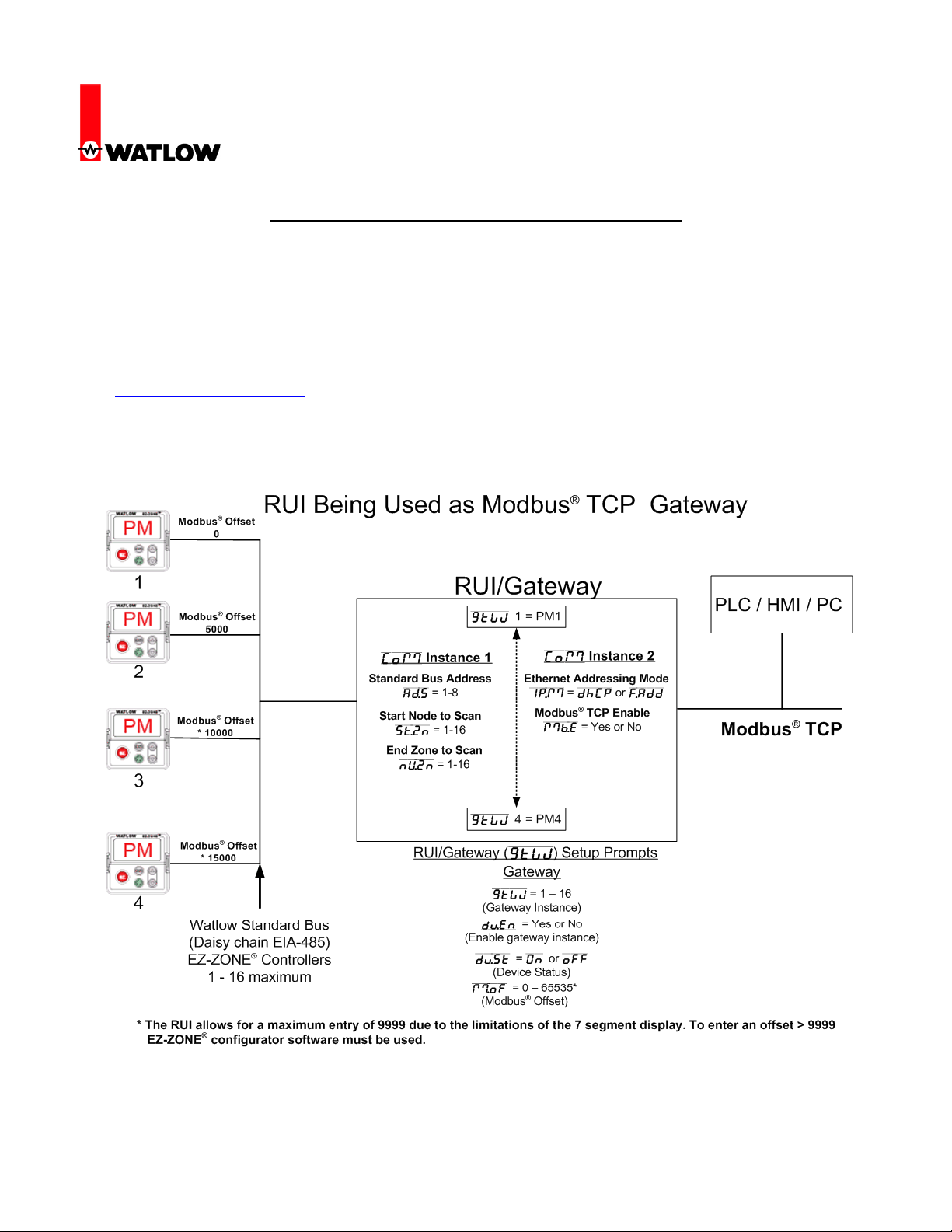
RUI/Gateway & Modbus
®
TCP
Configuration & Programming Example
Using KEPServerEX 4.0
®
Configuring the EZ-ZONE
1. This White Paper is not meant to be an exhaustive step-by-step discussion in configuring the
RUI/Gateway, for this work has already been done in two other published EZ-ZONE
manuals. For instance, if needing assistance in setting the RUI/Gateway IP (Internet Protocol)
address or if you are simply looking for general information pertaining to Modbus® TCP as it is
used with EZ-ZONE
(http://www.watlow.com) and download the EZ-ZONE
or the EZ-ZONE
2. Prior to looking closer at the RUI/Gateway configuration prompts let’s first take a look at the
network in use.
®
controls point your internet browser to the Watlow website
®
RUI/Gateway user manual.
RUI/Gateway
®
user
®
PM Communications user manual and
Watlow
1241 Bundy Blvd
Winona, MN 55987
Telephone: 507-494-5656
© 2008 Watlow Electric Mfg Co 1 FM 4/08
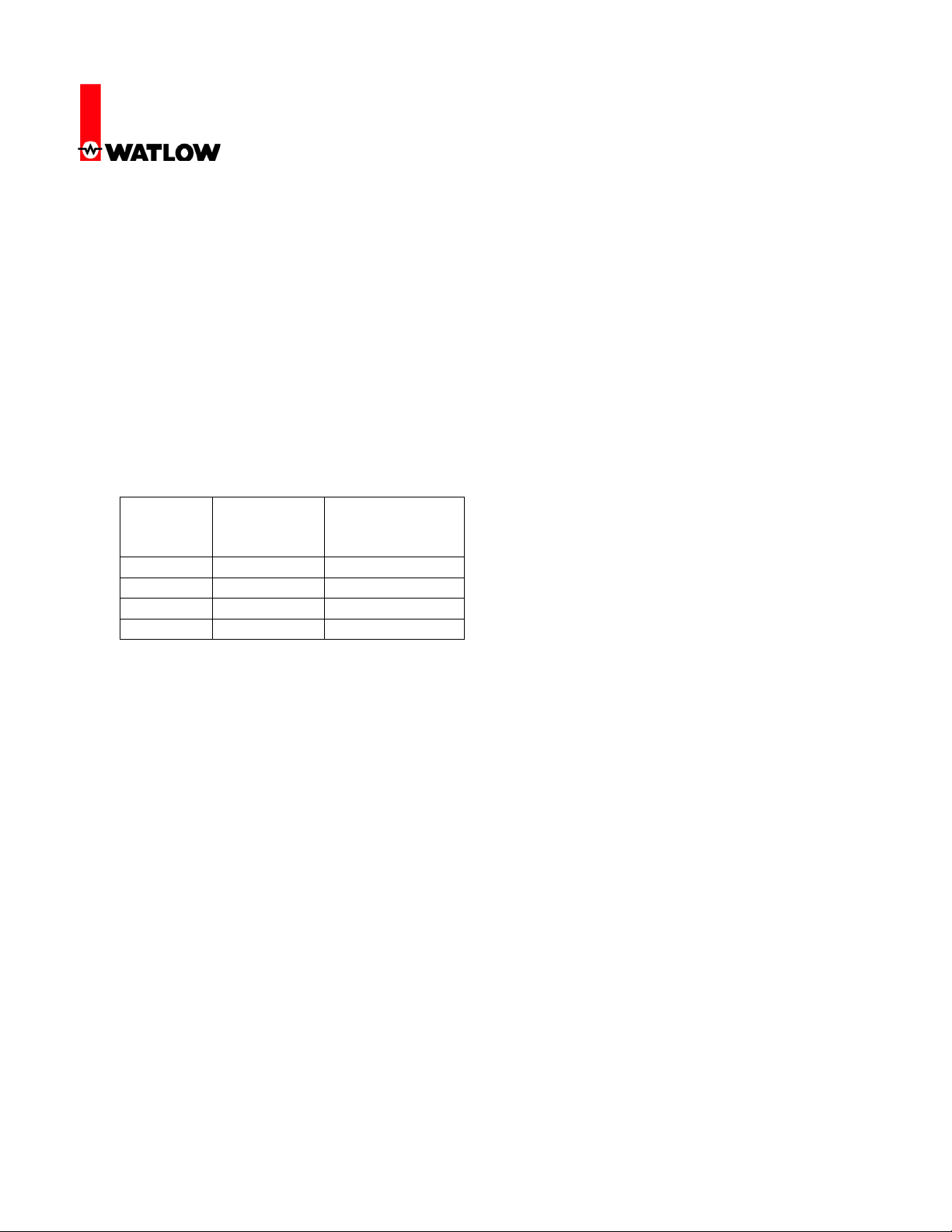
RUI/Gateway & Modbus
®
TCP
Configuration & Programming Example
Using KEPServerEX 4.0
3. Some notables regarding the graphic above. In the steps that follow we are going to focus on
Offset
®
Enable (Mb;E) b. Gateway instance (GTW)
®
TCP enabled). If a step-by-step example is
®
four of the prompts shown: a. Modbus
c. Gateway enable (du;En) d. Modbus® offset (M;oF)
4. Notice in the graphic in step 2 that the RUI/Gateway has 2 “Com” instances. Com instance 1
will always be Standard Bus and Com instance 2 will always be the user protocol of choice, in
this case, Modbus® TCP. This protocol when ordered also comes standard with EtherNet/IPTM
(Industrial Protocol) as well. When setting the prompts for Com instance 2 you must first
®
enable Modbus
TCP, EtherNet/IPTM or both. For the purpose of this paper the prompt
displayed as Mb;E will be set to yes (Modbus
needed to fully configure the RUI/Gateway refer to step one and download the appropriate
user manual.
5. To implement the network shown in step two the following settings will need to be entered:
Gateway
Instance
GTW = 1 Du;En = Yes M;oF = 0
GTW = 2 Du;En = Yes M;oF = 5000
GTW = 3 Du;En = Yes M;oF = * 10000
GTW = 4 Du;En = Yes M;oF = * 15000
Enable
Gateway
Instance
Modbus
Further explanation of these prompts and their associated enumerated values will follow.
* The RUI allows for a maximum entry of 9999 due to the limitations of the 7 segment display. To enter
an offset > 9999 EZ-ZONE
®
configurator software must be used.
6. After completing the configuration as shown above as well as your Com 1 settings for the
Standard Bus side this will complete the RUI/Gateway configuration.
7. Note that KEPServerEX is one of many software packages on the market today that include
the Modbus
®
TCP driver; this procedure is for KEPServerEX.
8. The following screen shots capture a step-by-step procedure to successfully establish
Communications between the computer (PC) running KEPServerEX and the EZ-ZONE®
®
RUI/Gateway (Com instance 2) over Modbus
TCP. Once communications are established
over Com instance 2 we will then look further at the KEPServerEX configuration that will
enable communications through the RUI/Gateway to Com instance 1 and the EZ-ZONE
®
PM
controls (1 - 4) over Standard Bus; thereby establishing a live and active communications link
between dissimilar networks.
Watlow
1241 Bundy Blvd
Winona, MN 55987
Telephone: 507-494-5656
© 2008 Watlow Electric Mfg Co 2 FM 4/08
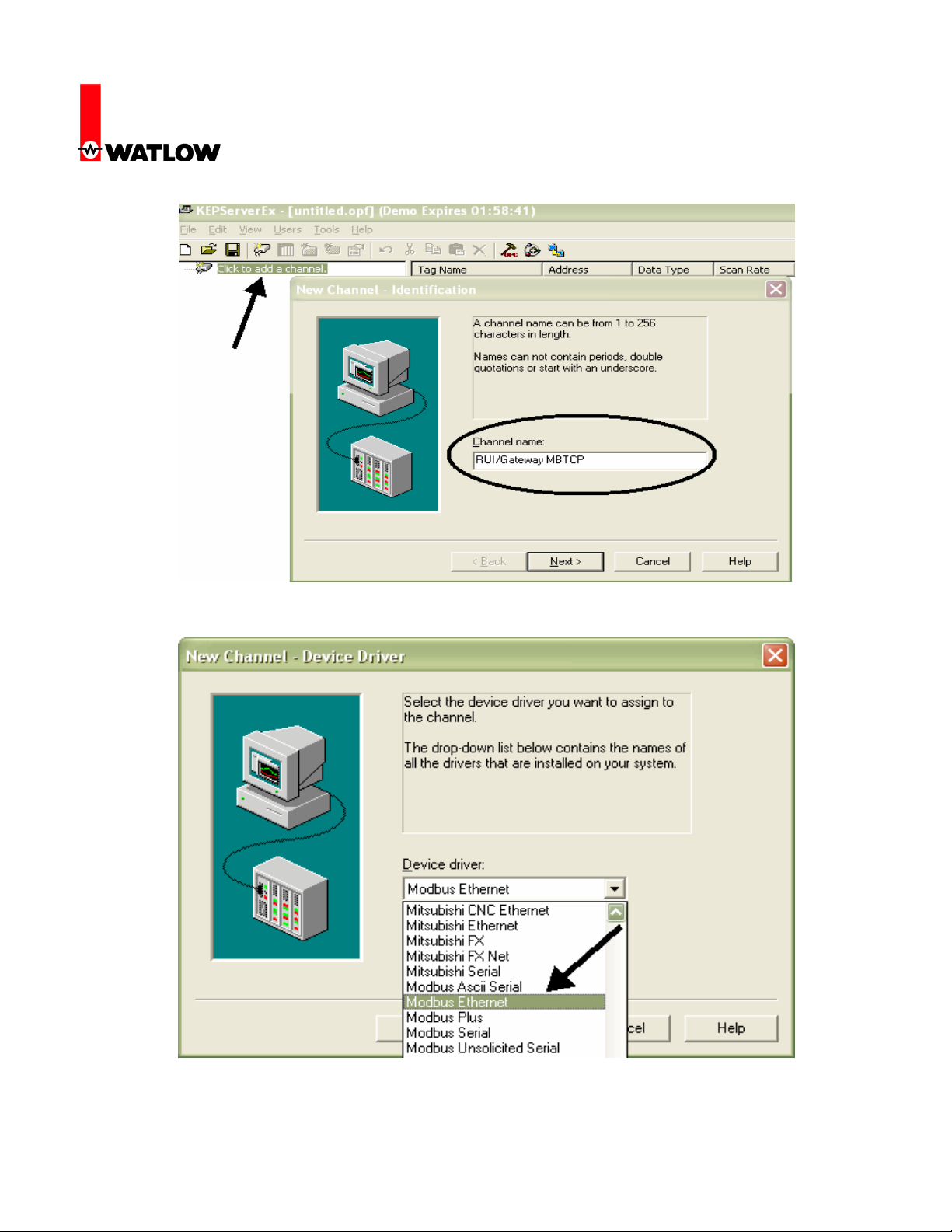
RUI/Gateway & Modbus
®
TCP
Configuration & Programming Example
Using KEPServerEX 4.0
9. Provide a name for the channel.
10. In this example the device driver selected will be “Modbus Ethernet”.
Watlow
1241 Bundy Blvd
Winona, MN 55987
Telephone: 507-494-5656
© 2008 Watlow Electric Mfg Co 3 FM 4/08
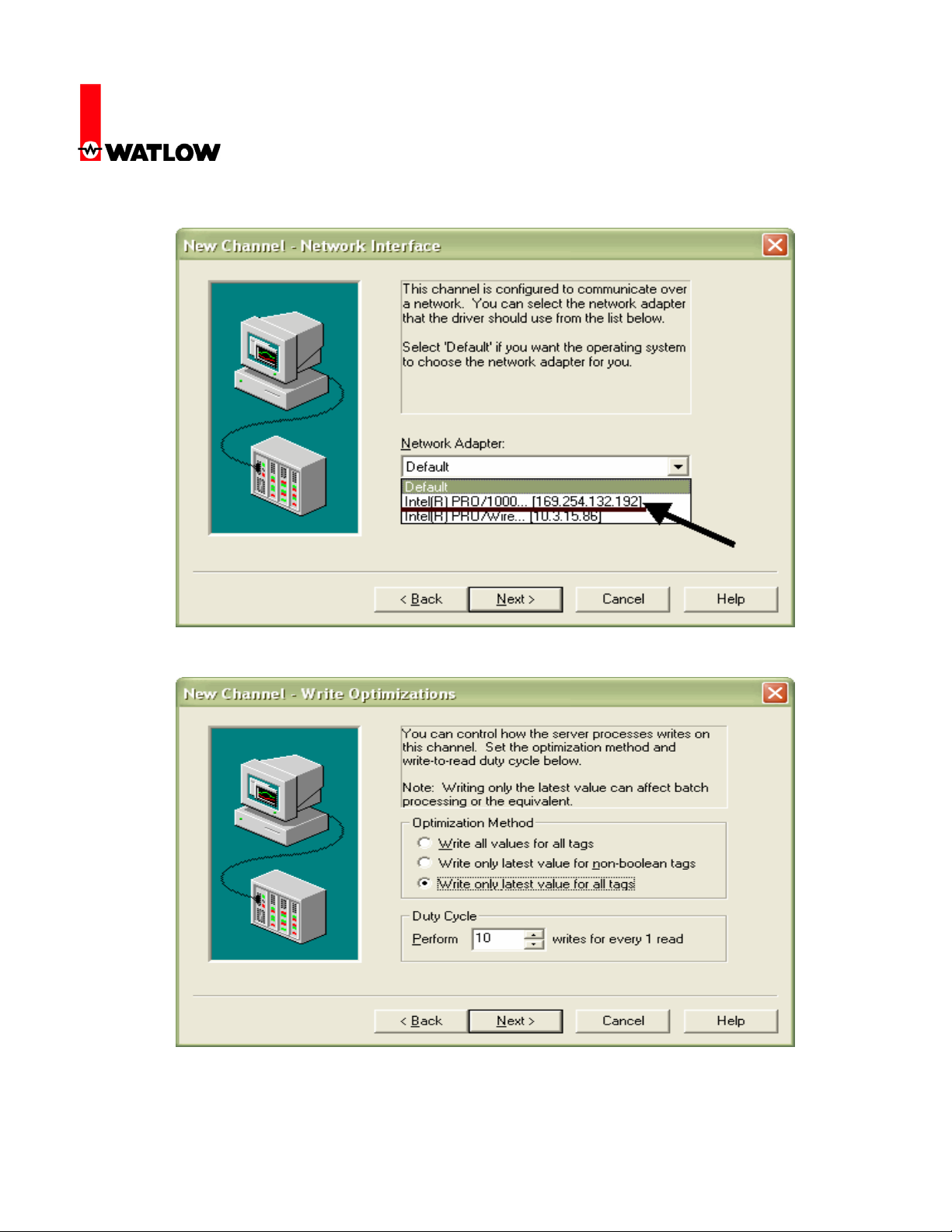
RUI/Gateway & Modbus
®
TCP
Configuration & Programming Example
Using KEPServerEX 4.0
11. Select the appropriate hardware (network adapter) used on the network.
12. Next, select the appropriate write optimization method.
Watlow
1241 Bundy Blvd
Winona, MN 55987
Telephone: 507-494-5656
© 2008 Watlow Electric Mfg Co 4 FM 4/08
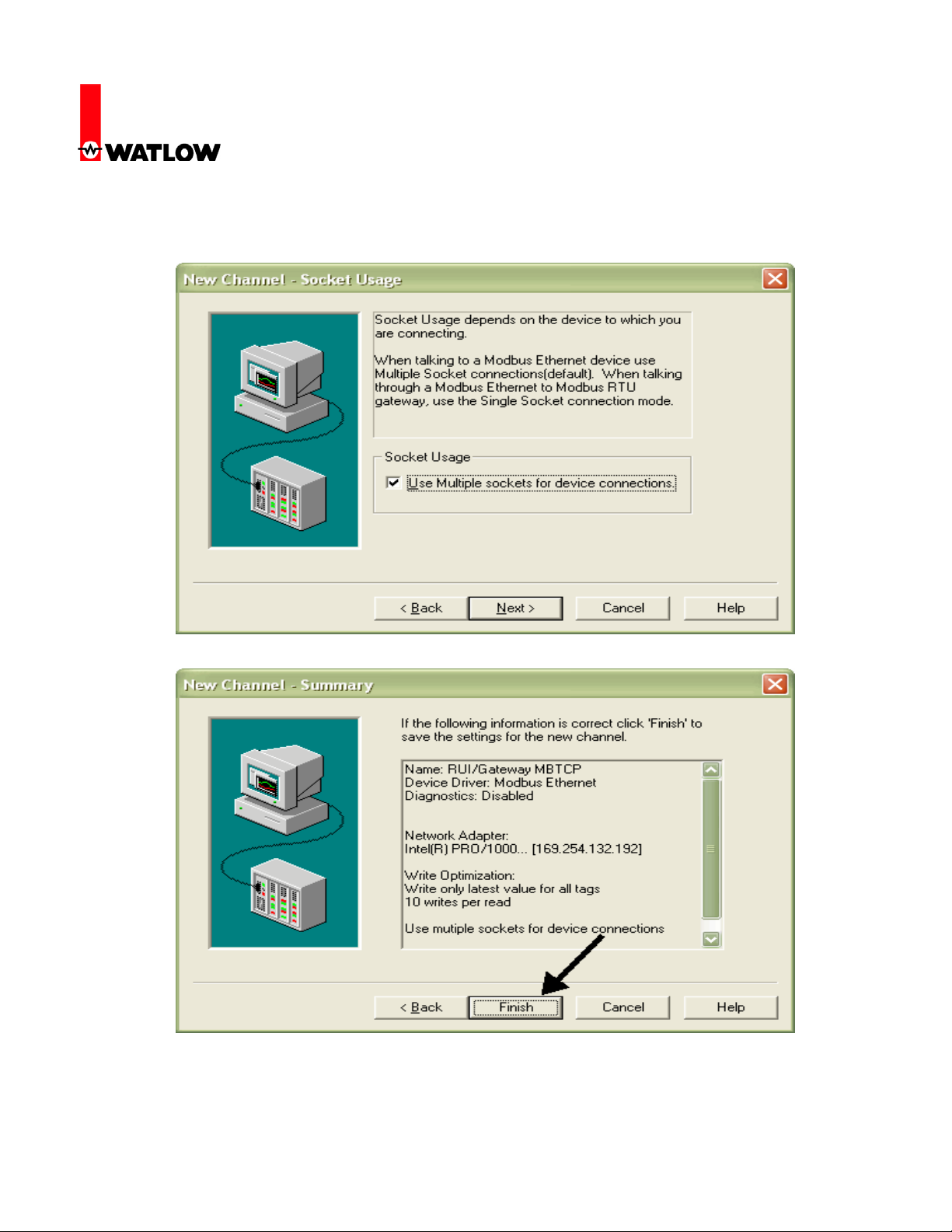
RUI/Gateway & Modbus
®
TCP
Configuration & Programming Example
Using KEPServerEX 4.0
13. The next selection allows for multiple masters on the network. When multiple masters exist on
a network talking (reading & writing) to the same slaves, possible conflicts between masters
can exist when performing a write operation.
14. Click finish to complete this part of the configuration.
Watlow
1241 Bundy Blvd
Winona, MN 55987
Telephone: 507-494-5656
© 2008 Watlow Electric Mfg Co 5 FM 4/08

RUI/Gateway & Modbus
®
TCP
Configuration & Programming Example
Using KEPServerEX 4.0
15. Once the channel configuration is complete it is now time to configure a device
(RUI/Gateway).
16. Select the Modbus
Watlow
1241 Bundy Blvd
Winona, MN 55987
Telephone: 507-494-5656
© 2008 Watlow Electric Mfg Co 6 FM 4/08
®
driver.
