
Series 988
1/8 DIN Microprocessor-Based Temperature/Process Controller
0600-0009-0001 Rev V
December 1997
Supersedes: W988-XUMN Rev U00
$10.00
Made in the U.S.A.
Printed on Recycled Paper 10% Postconsumer Waste
User’s Manual
Includes 986, 987, 988 and 989
User Levels:
• New User........................... go to Introduction
• Experienced User................... go to page 4.1
Installers:
• Set-up..................................... go to page 1.1
• Wiring & Installation................ go to page 2.1
Watlow Controls
1241 Bundy Blvd., P.O. Box 5580, Winona, MN, USA 55987-5580, Phone: (507) 454-5300, Fax: (507) 452-4507
9 6
TOTAL
3 Y ear W arranty
ISO 9001
Registered Company
Winona, Minnesota USA
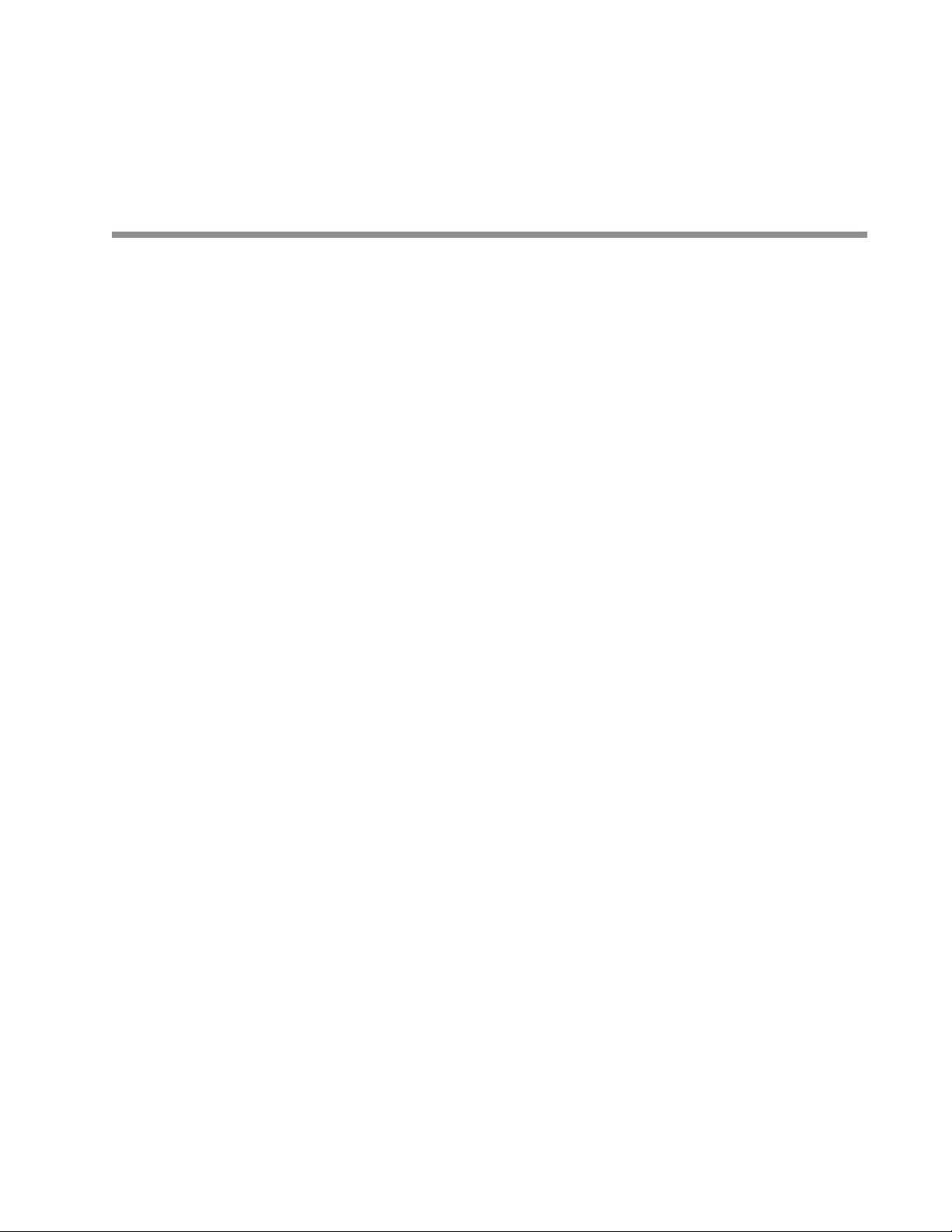
Series 988
User’s Manual
Includes 986, 987, 988 and 989
The
Series 988 User’s Manual
is copyrighted by Watlow Winona, Inc., © 1997, with all rights reserved.(1233)
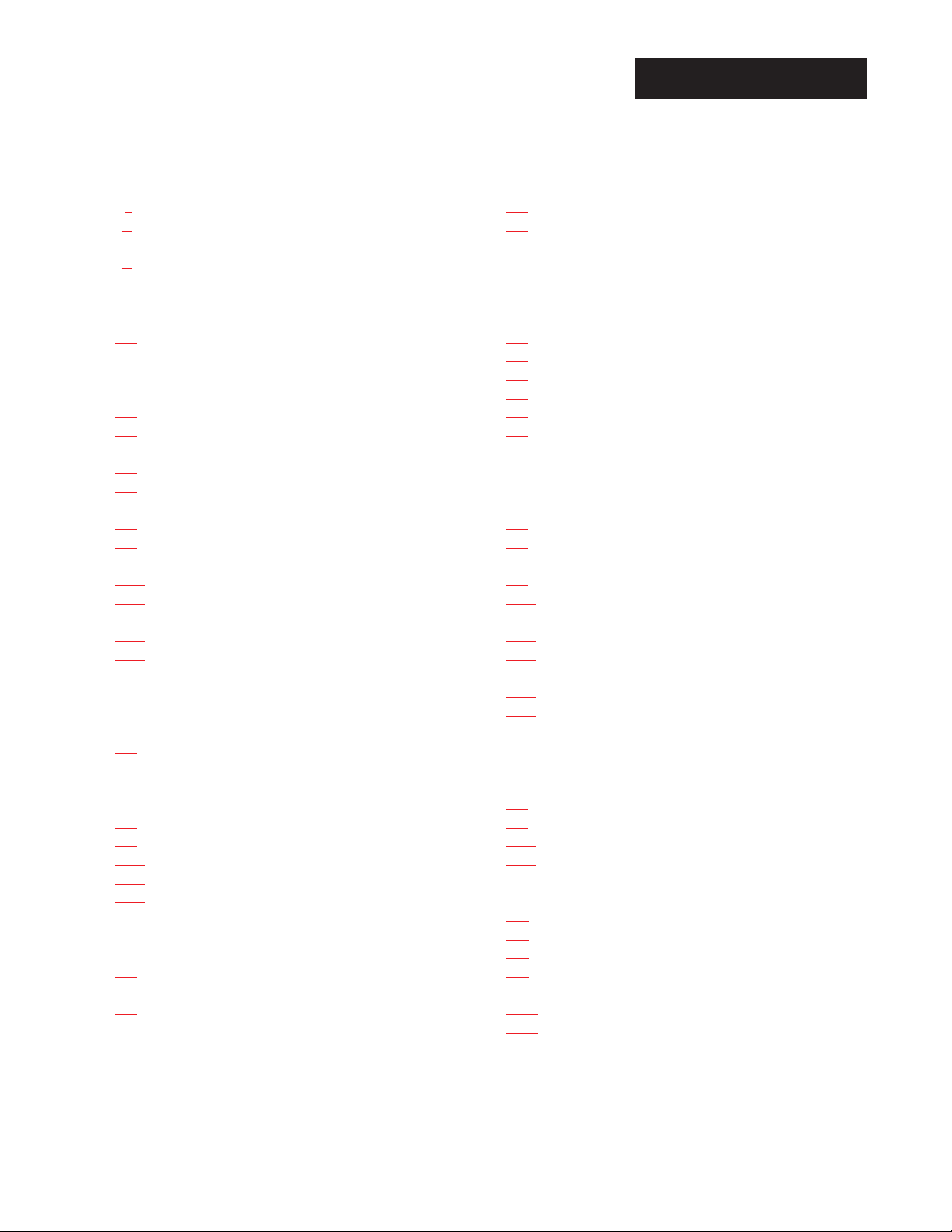
WATLOW Series 988 User’s ManualTable of Contents
Table of Contents
Introduction to the Watlow Series 988
Controllers
ii Using this Manual
ii Document Every Step
iii Notes, Cautions and Warnings
iii Technical Assistance
iii We Value Your Feedback
Chapter 1
Hardware Setup
1.1 Dip Switch Locations and Functions
Chapter 2
Installation and Wiring
2.1 Panel Cutout and Dimensions
2.2 Installing the Series 988
2.4 Wiring the Series 988
2.4 Input-to-output Isolation
2.4 Power Wiring
2.5 Sensor Installation Guidelines
2.6 Wiring Example
2.8 Input 1 Wiring
2.9 Input 2 Wiring
2.11 Event Input 1 Wiring
2.12 Output 1 Wiring
2.13 Output 2 Wiring
2.14 Output 3 Wiring
2.15 Output 4 Wiring
Chapter 3
Front Panel and Display Loop
3.1 Keys and Displays
3.2 Display Loop
Chapter 4
The Setup Menus
4.1 Navigating the Setup Menus
4.2 Input Menu
4.18 Output Menu
4.34 Global Menu
4.44 Communications Menu
Chapter 5
The Operation Menus
5.1 Navigating the Operation Menus
5.2 System Menu
5.9 PID A and PID B Menus
Chapter 6
The Factory Menus
6.1 Navigating the Factory Menus
6.2 Panel Lockout Menu
6.7 Diagnostics Menu
6.13 Calibration Menu
Chapter 7
Tuning, Manual Operation,
Alarms and Error Codes
7.1 Auto-tuning (Heat and/or Cool)
7.2 Manual Tuning
7.4 Manual and Automatic Operation
7.5 Changing the Output 3 Alarm Jumper
7.6 Using Alarms
7.8 Error Code E1 and E2 Messages
7.9 Error Code Actions
Chapter 8
General Software
8.2 Burst Fire
8.4 Communications
8.6 Dead Band
8.8 Digital Events
8.10 Heater Current
8.12 Input Filter
8.14 Input Linearization
8.16 Ramp to Set Point
8.18 Remote Set Point
8.20 Retransmit
8.22 Slidewire Feedback
Chapter 9
Enhanced Software
9.2 Cascade
9.6 Differential
9.8 Dual PID Sets
9.10 Duplex
9.12 Ratio
Appendix
A.2 Glossary
A.4 Specifications
A.5 Warranty and Returns
A.6 Index
A.10 Menu Overview
A.11 Model Number – Ordering Information
A.12 Declaration of Conformity

WATLOW Series 988 User’s Manual i
Introduction
Introduction to the
W atlow Series 988 Controllers
Figure Int.1 The Series 988
Controllers.
Watlow’s Series 988 controllers set a new standard in the controller industry by packing an impressive array of features into an 1/8-DIN package.
No other controller offers the flexibility, compact size and durability of the
Series 988. It can control a wide variety of temperature and process applications, with a broad range of input and output options that allow control
of virtually any process variable.
The Series 988 is the only 1/8 DIN controller that can provide single-unit
cascade control of a process. Its other features include heater current
monitoring, remote set point input, ratio control and valve control through
slidewire feedback. The Series 988 also delivers expanded auto-tuning
capabilities, increased alarm functionality and several unique control algorithms.
When we refer to the “Series 988” controller, we refer also to the horizontal
and low-voltage versions of the Series 988: the 986, 987, 988 and 989. We
recommend that you read all of this manual’s introduction to familiarize
yourself with the conventions and content of this manual and the steps to
setting up a Series 988 controller. Make sure you understand the
“Caution” and “Warning” symbols we use in the book.
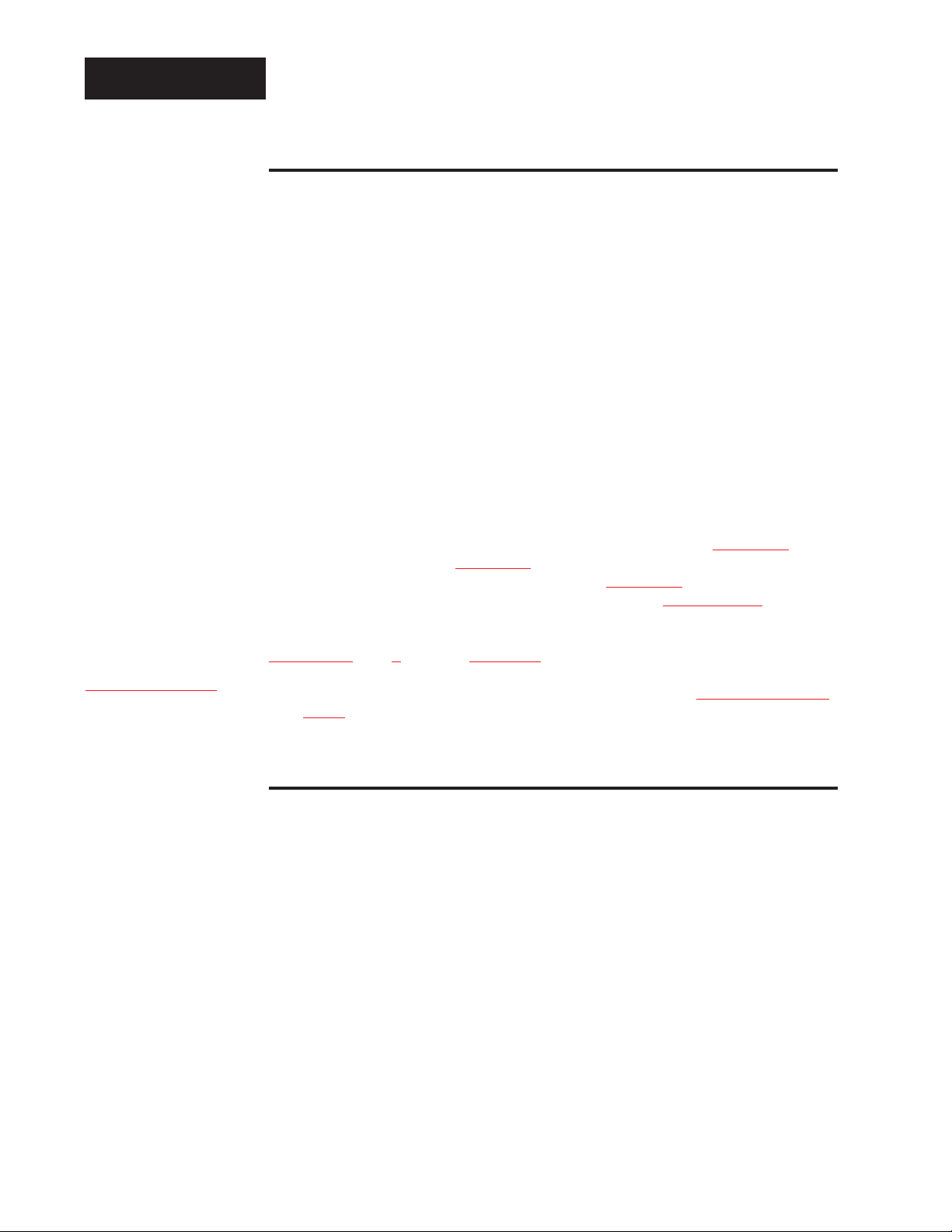
ii WATLOW Series 988 User’s Manual
Introduction
Introduction
Using this Manual
This manual provides the information you will need to install and operate
a Series 988 controller.
If you need information about Series 988 configurations and model numbers, refer to the Appendix of this manual or, for more detailed information, to Optimizing Your Process System with the Series 988 Controller: An
Application Guide for the Watlow Series 988 Family.
If your Series 988 controller will be used for data communications, you
will also need our communications manual, Data Communications with the
Watlow Series 988 Family of Controllers (green cover).
Series 988 controllers are calibrated in the factory, but if you need to do
periodic calibration you will need our calibration manual, Calibrating
Watlow Process Controllers, (blue cover).
This manual explains the five steps of setting up a Series 988 controller:
1. Set and document all of the DIP switches, if applicable: Chapter 1.
2. Mount the controller: Chapter 2.
3. Wire and document the controller wiring: Chapter 2.
4. Configure and document the controller software: Chapters 3-6.
5. Run, test and adjust your application. Update documentation.
Chapters 7 and 8 and the Appendix provide detailed advice, definitions
and specifications along with application examples to help you optimize
the safety and performance of your application. Use the Table of Contents
and Index to find specific information.
Document Every Step
The Series 988 provides powerful and complex features. Carefully document each step of the setup and any subsequent changes. This will make
it much easier to change, adjust and troubleshoot your application.
Make the configuration documentation available to engineers and technicians, on all shifts, who may need to work with the Series 988. We provide
space in this manual to record configurations. You may prefer to photocopy the blank forms and keep them in a separate binder. However you
maintain your documentation, be sure to replace all old copies of the documentation with updated versions whenever the controller configuration is
changed.
˜
NOTE:
The Menu Overview
in the Appendix
shows all the
menus and
prompts.
˜
NOTE:
The 12-digit number
is printed on the top
of the stickers on
each side of the
controller’s case
and on the righthand or top circuit
board.
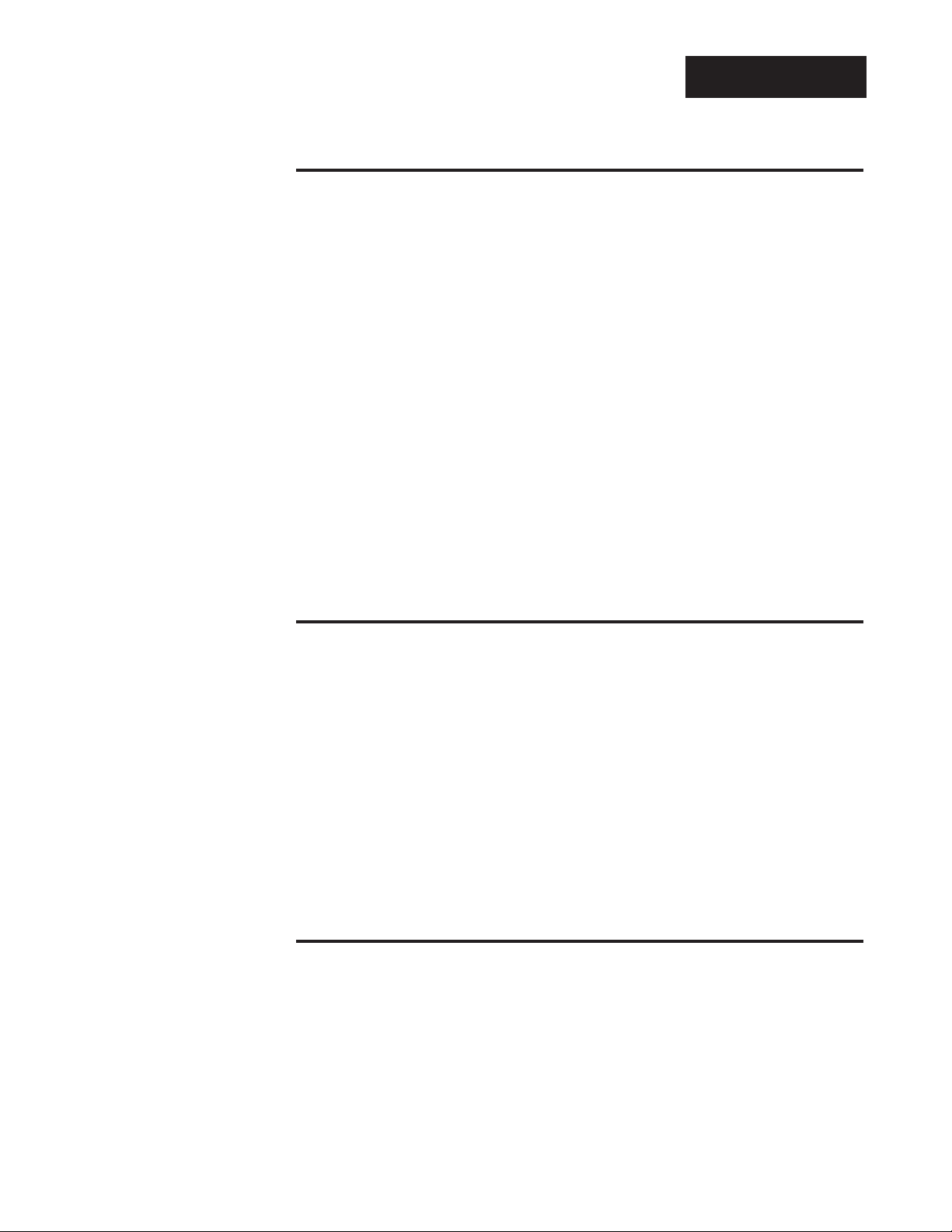
Introduction
WATLOW Series 988 User’s Manual iii
Introduction
Notes, Cautions and Warnings
We use note, caution and warning symbols throughout this book to draw
your attention to important operational and safety information.
A bold text “NOTE” marks a short message in the margin to alert you to
an important detail.
A bold text “CAUTION” safety alert appears with information that is
important for protecting your equipment and performance. Be especially
careful to read and follow all cautions that apply to your application.
A bold text “WARNING” safety alert appears with information that is
important for protecting you, others and equipment from damage. Pay
very close attention to all warnings that apply to your application.
The ç symbol (an exclamation point in a triangle) precedes a general
CAUTION or WARNING statement.
The Ó symbol (a lightning bolt in a triangle) precedes an electric shock
hazard CAUTION or WARNING safety statement.
Technical Assistance
If you encounter a problem with your Watlow controller, review all of your
configuration information for each step of the setup to verify that your
selections are consistent with your applications.
If the problem persists after checking all the steps, you can get technical
assistance by calling Watlow Controls at (507) 454-5300, between 7 a.m.
and 5 p.m. CST, and asking for an applications engineer. When you call
have the following information on hand: the controller’s model number
(the 12-digit number is printed on the top of the stickers on each side of
the controller’s case and on the right-hand or top circuit board); your
user’s manual; all configuration information; and the Diagnostics Menu
readings.
We Value Your Feedback
Your comments and suggestions on this manual are welcome. Please send
them to, Technical Writer, Watlow Controls, 1241 Bundy Blvd., P.O. Box
5580, Winona, MN 55987-5580 or call (507) 454-5300 or fax (507) 452-
4507.(1233)
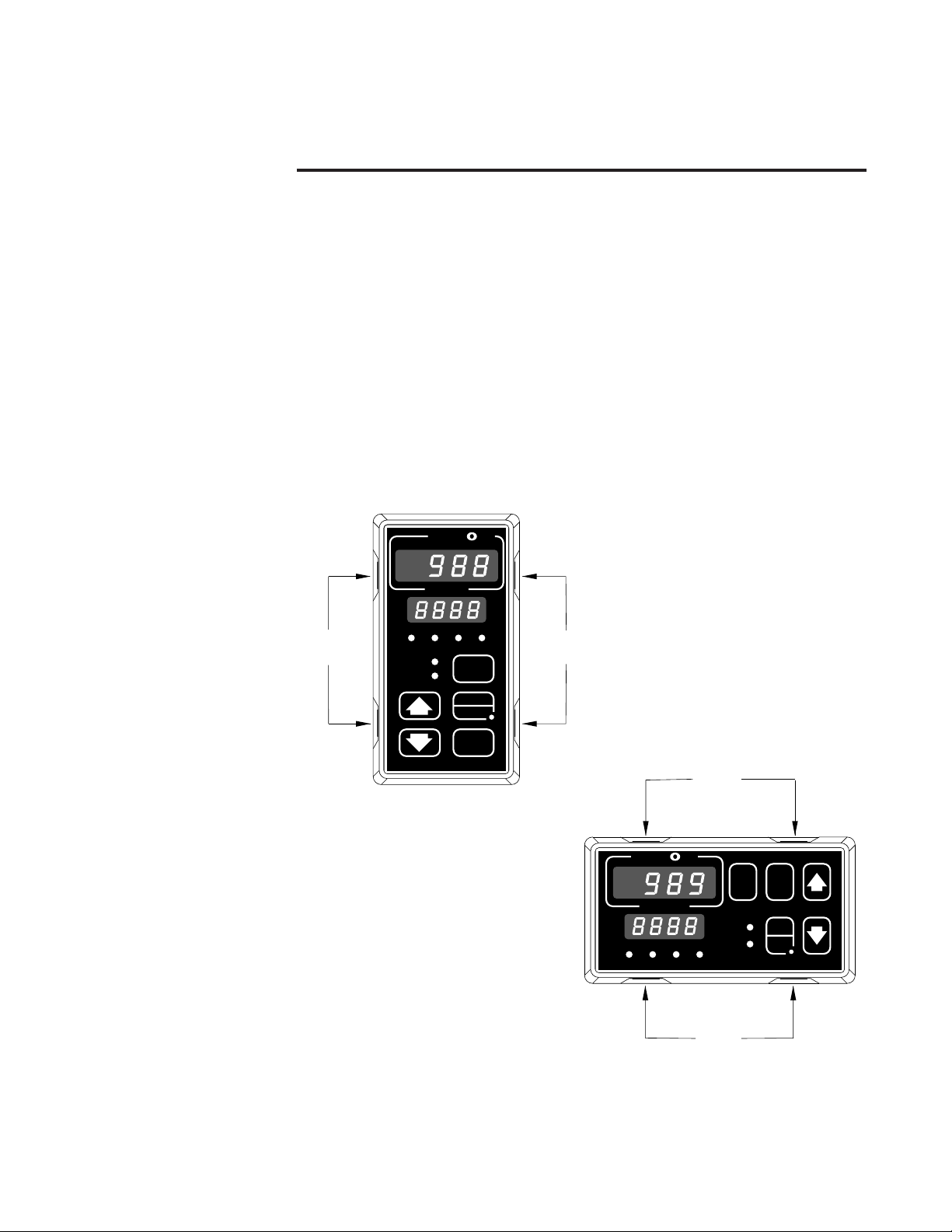
WATLOW Series 988 User’s Manual 1.1
Hardware Setup, Chapter 1
Chapter 1 Hardware Setup
DIP Switch Locations and Functions
The Watlow Series 988 has at least one and as many as six dual in-line
package (DIP) switches inside the controller, depending on the model
number. They allow users to configure the controller for a variety of input
sensors, to provide power for external signal conditioners or to lockout
front panel access to some functions.
To set any DIP switch:
• Remove the controller from the case by pressing firmly on the two release
tabs on one side or the top of the bezel until they unsnap. Then firmly
press the two release tabs on the opposite side or the bottom of the control until they unsnap. You will need to gently rock the bezel back and
forth to release it from the chassis.
• Use the illustrations on the following pages to locate and set each DIP switch.
Figure 1.1 - Press
the release tabs to
remove the controller chassis.
Release
Tabs
A
W
PROCESS
L1 L2 L3 L4
DEV
% OUT
SERIES 988
W
TL
DISPLAY
AUTO
MAN
MODE
Release
Tabs
W
A
TL
W
PROCESS
L1 L2 L3 L4
Release
Tabs
DEV
% OUT
DSPY
MODE
AUTO
MAN
SERIES 989
Release
Tabs
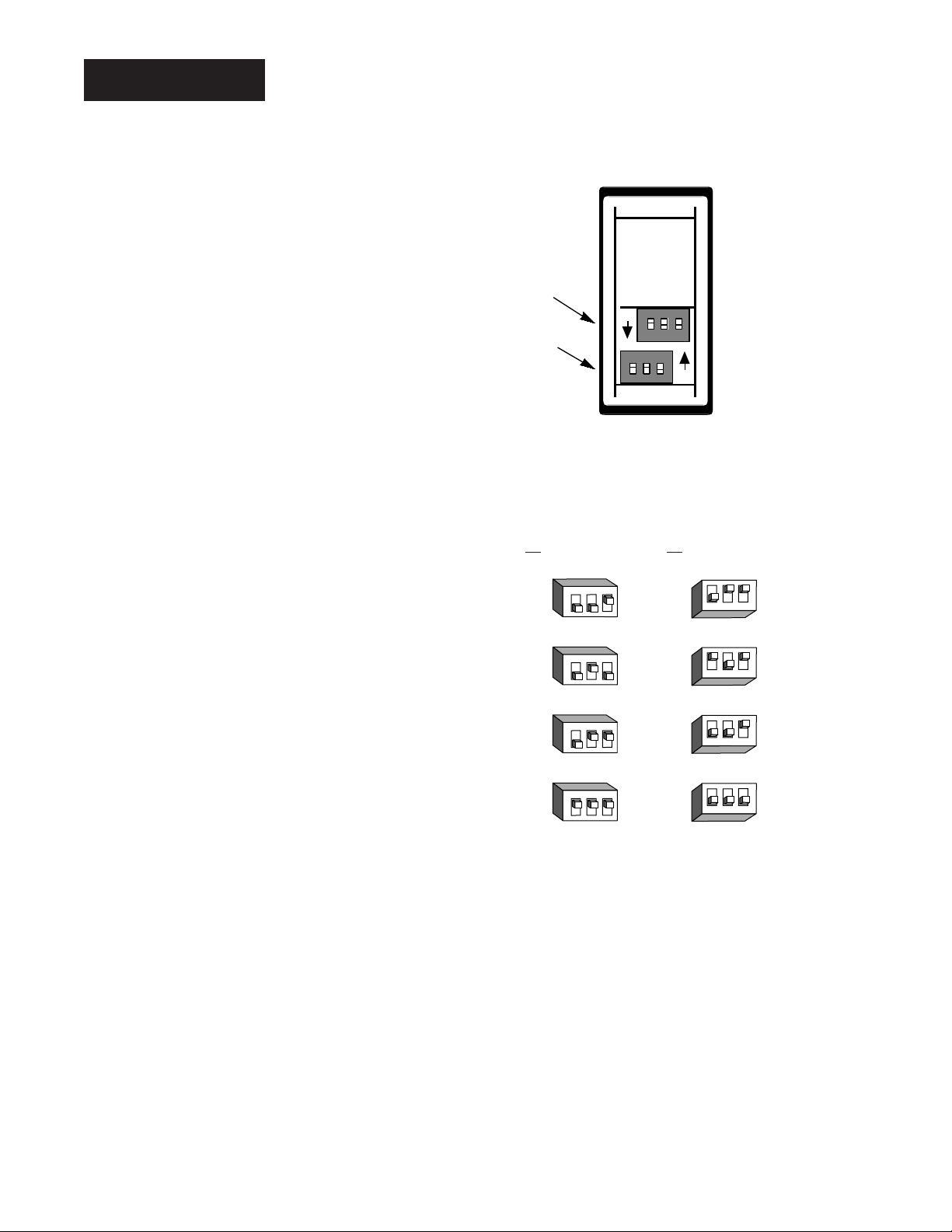
1.2 WATLOW Series 988 User’s Manual
Hardware Setup, Chapter 1
DIP Switches
Figure 1.2 Input DIP switches.
Input 1 Input 2
(98 _ _-2_ _ _-_ _ _ _)(98 _ _-_2_ _-_ _ _ _)
RTD (100 Ω)
thermocouple: R, S or B
thermocouple: J, K, T, N, E, C, D, Pt2
or 0-50mV (high impedance)
0-20 or 4-20mA; 0-5, 1-5 or 0-10V
O
N
↑
123
O
N
↑
123
O
N
↑
123
O
N
↑
123
O
N
↑
123
O
N
↑
123
O
N
↑
123
O
N
↑
123
Controller Chassis
Rear View
Input 1 DIP
Input 2 DIP
ON
ON
1. Set the input DIP
switches to match the
sensors you are using
in your application.
Only controllers with
model number 98_ _2_ _ _-_ _ _ _ or 98_ __2_ _-_ _ _ _ have an
input DIP switch.
˜
NOTE:
The Input 2 DIP
switch is mounted
upside down.
˜
NOTE:
Only controllers
with the indicated
model numbers
have these DIP
switches.
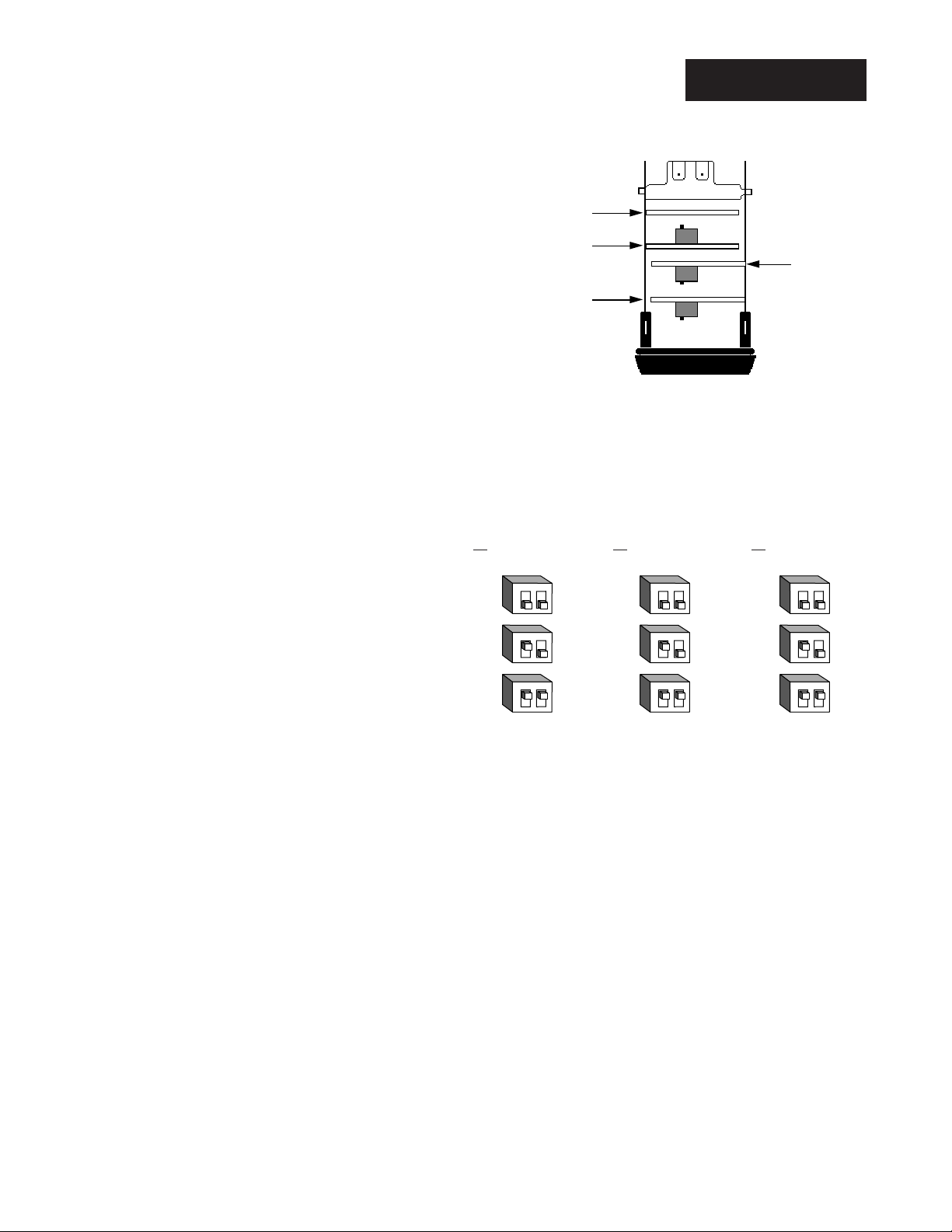
DIP Switches
WATLOW Series 988 User’s Manual 1.3
Hardware Setup, Chapter 1
Output 2
Option B oa r d a nd D IP
Output 4
Option B oa r d a nd D IP
Con t ro ller Chassis
Top View (986 & 988)
Left-side View (987 & 989)
Output 3
Option B oa r d a nd D IP
Output 1
Option Board
offon
on
on
off
off
Figure 1.3 External signal conditioner power supply DIPs.
Output 2 Output 3 Output 4
(98 _ _-_ _ _T-_ _ _ _) (98 _ _-_ _ _ _-T_ _ _) (98 _ _-_ _ _ _-_T_ _)
20V ± 5% @ 30mA
12V ± 5% @ 30mA
5V ± 5% @ 30mA
2. Set DIP switches for
outputs equipped with
an external signal conditioner power supply.
Only controllers with
model number 98_ _-_
_ _T-_ _ _ _, 98_ _-_ _ _
_-T_ _ _ or 98_ _-_ _ _
_-_T_ _ have an external signal conditioner
power supply.
˜
NOTE:
For other voltages
or current settings
contact the factory.
3. When the DIP switches are set, gently insert the controller chassis into
the case and push it firmly into place until all four tabs snap into place.
˜
NOTE:
Only controllers
with the indicated
model numbers
have these DIP
switches.
12
O
N
↑
12
O
N
↑
12
O
N
↑
12
O
N
↑
12
O
N
↑
12
O
N
↑
12
O
N
↑
12
O
N
↑
12
O
N
↑
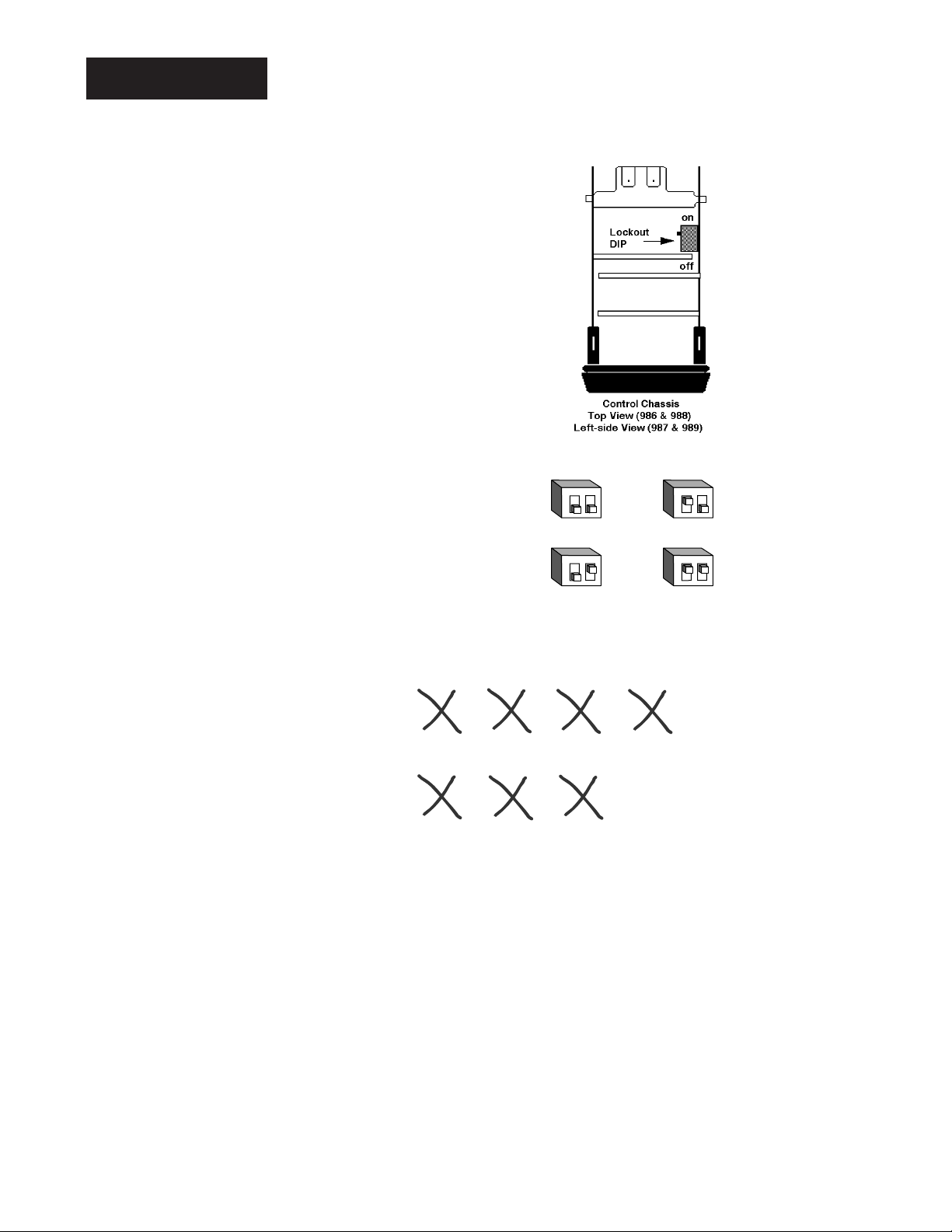
1.4 WATLOW Series 988 User’s Manual
Hardware Setup, Chapter 1
DIP Switches
Figure 1.4 Lockout DIP switch.
no hardware lockout or
(Switch 1 has no effect.)
lockout Setup and Factory menus or
(Switch 1 has no effect.)
4. The lockout DIP switch
hides the Setup Menus
(Input, Output, Global and
Communications) and the
Factory Menus (Panel
Lockout, Diagnostics and
Calibration). All units have
a lockout DIP switch.
ç
CAUTION:
The lockout DIP
switch makes the
Setup and Factory
menus unavailable.
Configure all the
Setup and Factory
menus before locking them out. Failure to do so could
result in damage to
equipment in the
event of a setup
error.
M
12
O
N
↑
12
O
N
↑
Input
[InPt]
[`SEt]
Panel
Lockout
[PLOC]
[Fcty]
Output Global
[OtPt]
[`SEt]
[GLbL]
[`SEt]
Diagnostics Calibration
[diAG]
[Fcty]
[`CAL]
[Fcty]
Communications
[CO
[`SEt]
12
O
N
↑
12
O
N
↑

WATLOW Series 988 User’s Manual 2.1
Installation and Wiring, Chapter 2
Chapter 2 Installation and Wiring
Figure 2.1 Series 988 and
Series 989
dimensions and
terminal number
layout.
˜
NOTE:
Adjustable mounting brackets can be
side-mounted.
˜
NOTE:
Space panel
cutouts at least 1.66
inches (42.2mm)
apart.
˜
NOTE:
Holes can be cut in
the panel using a
Greenlee 1/8 DIN
Hydraulic Kit
#60068 (punch
#60069, die #60070).
W
A
TL
W
PROCESS
L1 L2 L3 L4
DEV
% OUT
SERIES 988
2.18"
(55 mm)
DISPLAY
AUTO
MAN
MODE
4.03"
(102mm)
(102mm)
W
A
TL
W
PROCESS
L1 L2 L3 L4
4.03"
DSPY
DEV
% OUT
MODE
AUTO
MAN
2.18"
(55 mm)
SERIES 989
Panel Cutout
Maximum Panel
Thickness
0.38" (9.65mm)
3.62" + 0.03 -0.00
(92mm + 0.8)
1.77 + 0.02 -0.00
(45mm + 0.6)
1
21
2
3
4
5
6
7
8
9
231024
Panel
0.68"
(17 mm)
11
22
12
13
14
15
16
17
18
19
11
13 14
12
22
21
2
1
3
45
(103 mm)
15 16
4.06"
67
Mounting Bracket
17
18
Adjustable
19
24
23
89
20
10
20
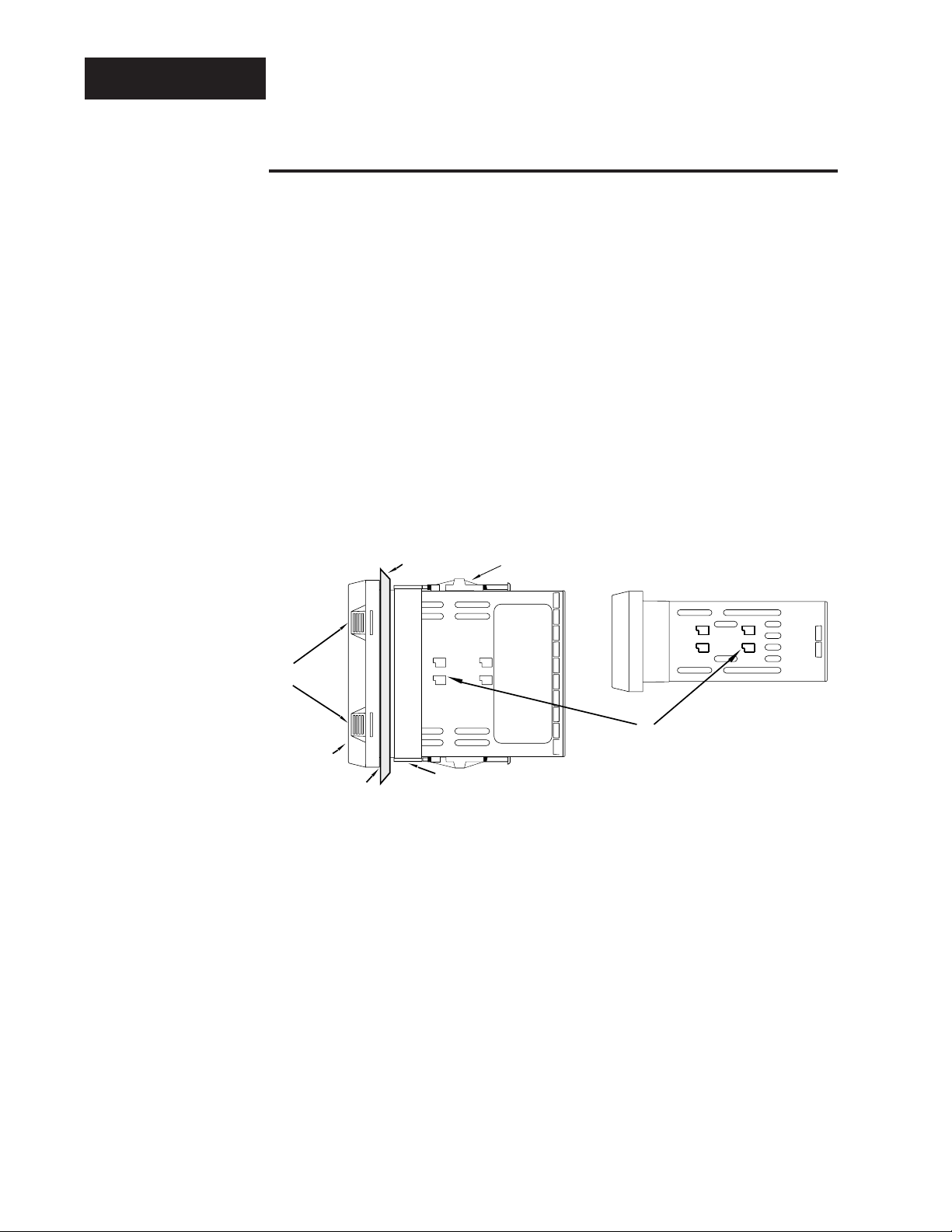
2.2 WATLOW Series 988 User’s Manual
Installation and Wiring, Chapter 2
Installation
Installing the Series 988
Installing and mounting requires access to the back of the panel.
1. Make a panel cutout using the panel cutout dimensions from the previous page.
2. To remove the controller chassis from its case, press in firmly on the two
tabs on one side or the top of the bezel until they unsnap, then unsnap
the two tabs on the opposite side or the bottom. Pull the chassis out of
the case by gently rocking it.
3. Slide the case into the panel cutout. Check to see that the gasket is not
twisted, and is seated within the case bezel flush with the panel. Slide
˜
NOTE:
Removing the controller chassis from
its case makes
mounting easier.
Figure 2.2 Side and top view.
Side (986 or 988)
or Top and Bottom (987 or 989) View
Panel
Adjustable
Mounting Bracket
Top and Bottom (986 or 988)
or Side (987 or 989) View
Release Tabs
Bezel
External Gasket
Mounting Slots
Mounting Collar
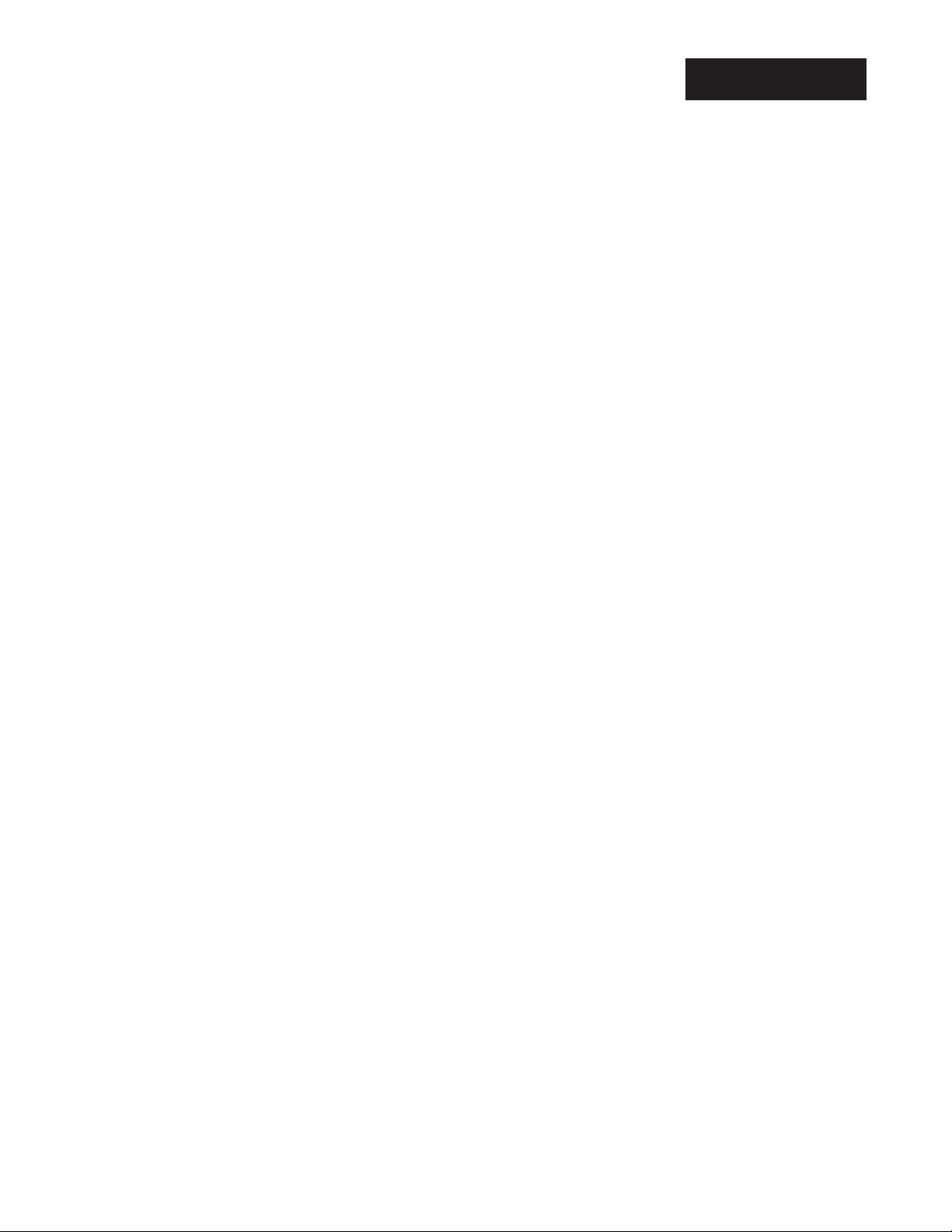
WATLOW Series 988 User’s Manual 2.3
Installation and Wiring, Chapter 2
the mounting collar over the back of the control.
4. Loosen the mounting bracket screws enough to allow for the mounting
collar and panel thickness. Place each mounting bracket into the
mounting slots (head of the screw facing the back of the controller).
Push each bracket backward then down to secure it to the control
case. To guarantee a proper NEMA 4X seal, Series 986 and 988
units (vertical) must have the mounting brackets located on either
side of the unit. When installing Series 987 and 989 units (horizontal) the brackets must be on the top and bottom of the unit.
5. Make sure the case is seated properly. Tighten the installation screws
firmly against the mounting collar to secure the unit. To ensure a
NEMA 4X seal, there should be no space between the bezel and
panel. Overtightening the screws will distort the case and make it diffi-
cult to remove or replace the controller.
6. Make sure the inside gasket is seated properly and not twisted.
Insert the controller chassis into its case and press the bezel until all
four tabs snap.
7. To release the mounting brackets, loosen the mounting bracket screws
and push the brackets forward, then pull it up and out.
ç
CAUTION:
Follow the installation procedure
exactly to guarantee
a proper NEMA 4X
seal. Make sure the
gasket between the
panel and the rim of
the case is not
twisted and is seated properly. Failure
to do so could
result in damage to
equipment.
Installation
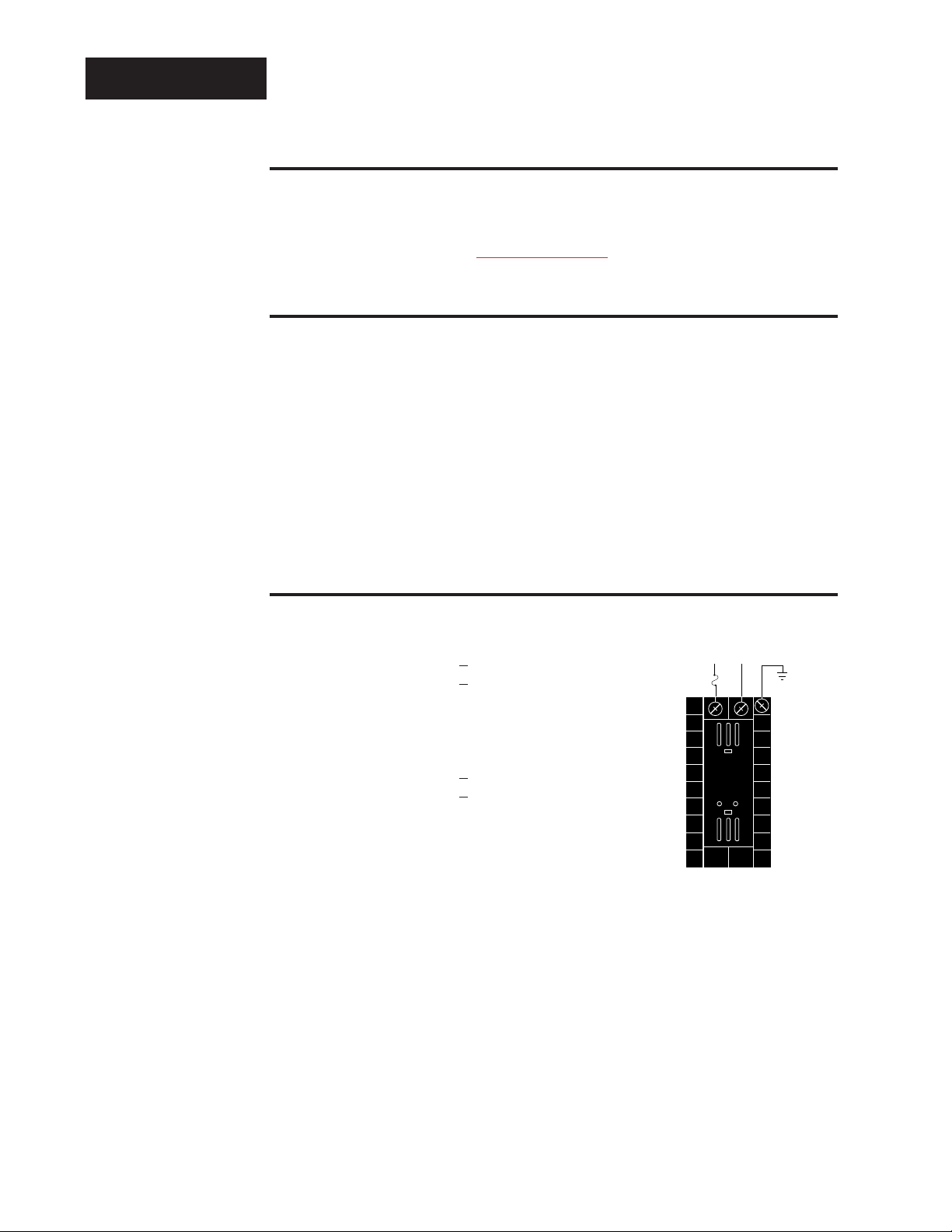
2.4 WATLOW Series 988 User’s Manual
Installation and Wiring, Chapter 2
Wiring
Wiring the Series 988
Wiring options depend on the model number and DIP switch settings.
Check the terminal designation stickers on either side of the controller
and compare your model number to those shown here and with the model
number breakdown on the inside back cover of this manual.
Input-to-output Isolation
The Series 988 uses optical isolation between the analog inputs and the
controller outputs/digital input. This isolation provides a 500VÅ (ac) barrier to prevent ground loops when using grounded sensors and/or peripheral equipment.
Here is a breakdown of the isolation barriers:
• Analog inputs 1 and 2 are grouped together.
• Outputs 1 through 4 and the standard event input are grouped together.
This does not apply to Output 4 when configured as communications.
• The digital communications output (4) is separate from the above
groups.
Power Wiring
100 to 240V‡‡(ac/dc) nominal, (85 to 264 actual)
Vertical Package 98 8 _ - _ _ _ _ - _ _ _ _
Horizontal Package 98 9 _ - _ _ _ _ - _ _ _ _
24 to 28 V‡‡(ac/dc) nominal, (20 to 30 actual)
Vertical Package 98 6 _ - _ _ _ _ - _ _ _ _
Horizontal Package 98 7 _ - _ _ _ _ - _ _ _ _
∫
WARNING:
To avoid potential
electric shock, use
National Electric
Code (NEC) safety
practices when
wiring and connecting this unit to a
power source and
to electrical sensors
or peripheral
devices. Failure to
do so could result
in injury or death.
˜
NOTE:
Input-to-output isolation is defeated
when the external
signal conditioner
power supply is
used to power a
transmitter connected to input 1 or
input 2.
Figure 2.4 Power wiring.
fuse
L2L1
+
-
22
21
11
earth ground

WATLOW Series 988 User’s Manual 2.5
Installation and Wiring, Chapter 2
Wiring
Sensor Installation Guidelines
Maintain isolation between input 1 and input 2 to prevent a ground loop.
A ground loop may cause incorrect readings, dashes across the upper display or the display of error codes.
Thermocouple input: Extension wire for thermocouples must be of the
same alloy as the thermocouple itself to limit errors.
Using grounded thermocouples for both input 1 and input 2 may create
ground loop problems. To correct this problem, replace at least one of the
grounded thermocouples with an ungrounded thermocouple. If the application requires grounded thermocouples, use an isolated transmitter,
such as a Watlow Gordon 5702 isolated transmitter.
RTD (100 Ω) input: Each 1Ω of lead wire resistance can cause a +2°C
error when using a two-wire RTD. A three-wire RTD sensor overcomes this
problem. All three wires must have the same electrical resistance (i.e.,
same gauge, same length, multi-stranded or solid, same metal).
Process input: Isolation must be maintained between input 1 and input
2. If both input 1 and input 2 are used as process inputs, a separate
power supply and transmitter must be used for each input. Output option
T (external signal conditioner power supply) can be used to supply power
for only one input.
ç
CAUTION:
The Series 988 will
not function with
two grounded thermocouple inputs.
Avoid using a
grounded thermocouple for both
input 1 and input 2.
Failure to follow this
guideline could
result in damage to
equipment.
NOTE:
Input-to-output isolation is defeated
when the external
signal conditioner
power supply is
used to power a
transmitter connected to input 1 or
input 2.
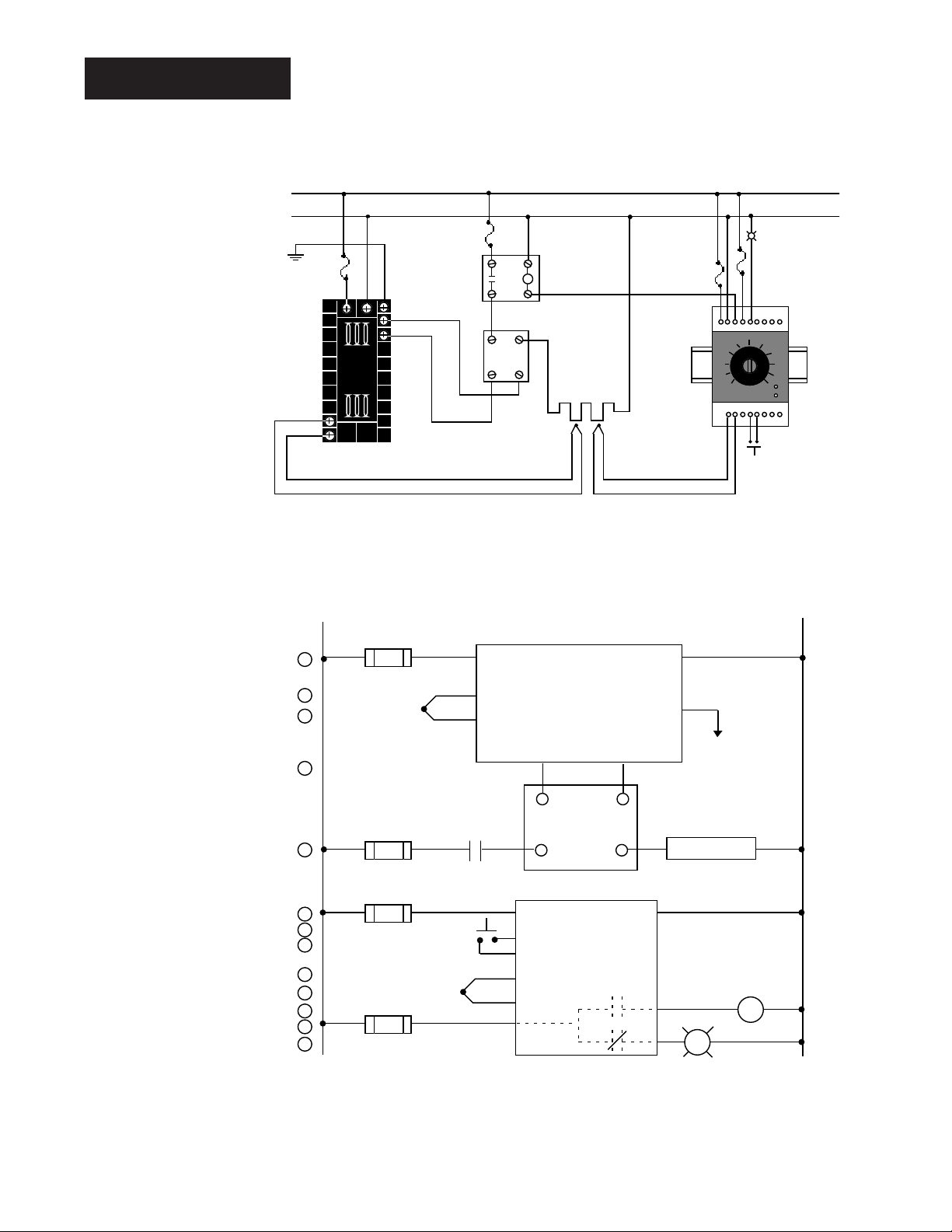
2.6 WATLOW Series 988 User’s Manual
Installation and Wiring, Chapter 2
Wiring Example
Figure 2.6 System wiring
example.
∫
WARNING:
To avoid potential
electric shock, use
National Electric
Code (NEC) safety
practices when
wiring and connecting this unit to a
power source and
to electrical sensors or peripheral
devices. Failure to
do so could result
in injury or death.
ç
WARNING:
Install high or low
temperature limit
control protection
in systems where
an over temperature fault condition
could present a fire
hazard or other hazard. Failure to
install temperature
limit control protection where a potential hazard exists
could result in damage to equipment,
property and injury
to personnel.
ç
WARNING:
To avoid damage to
property and equipment, and/or injury
of loss of life, use
National Electric
Code (NEC) standard wiring practices to install and
operate the Series
988. Failure to do
so could result in
such damage,
and/or injury or
death.
L1
120VÅ (ac)
L2
earth ground
(+)
9
10
(-)
red
120VÅ (ac)
1
2
3
4
5
6
7
8
9
10
11
12
13
high-limit
mechanical
fuse
2221
11
12
(+)
(-)
13
988A-10CA-AARR
rear view
L1
1
1
1 2
1
process sensor limit sensor
3
4
(+)
5
(-)
1 CR-1
8
11
17
coil
contactor
SSR-240-10A-DC1
out
1 2
4 3
in
21 22
9
10
9 10
12
13
(+)
14
(-)
15
dc input
SSR
heater
Series 988
988A-10CA-AARR
temperature control
12 13
6 7
in
3-32VÎ (dc)
(+)
out
24-240VÅ (ac)
1 2
13
14
10
11
4
92A3-1DJ1-0000
SSR-240-10A-DC1
solid-state relay, dc input
(-)
3
5
high-temperature light
limit control
11
heater
Series 92
92A3-1DJ1-0000
limit control
R
18
1 5
13 14
10+11
-
1CR
16
normally open
momentary switch
high-temperature
light
optional
L2
2
2
2
2
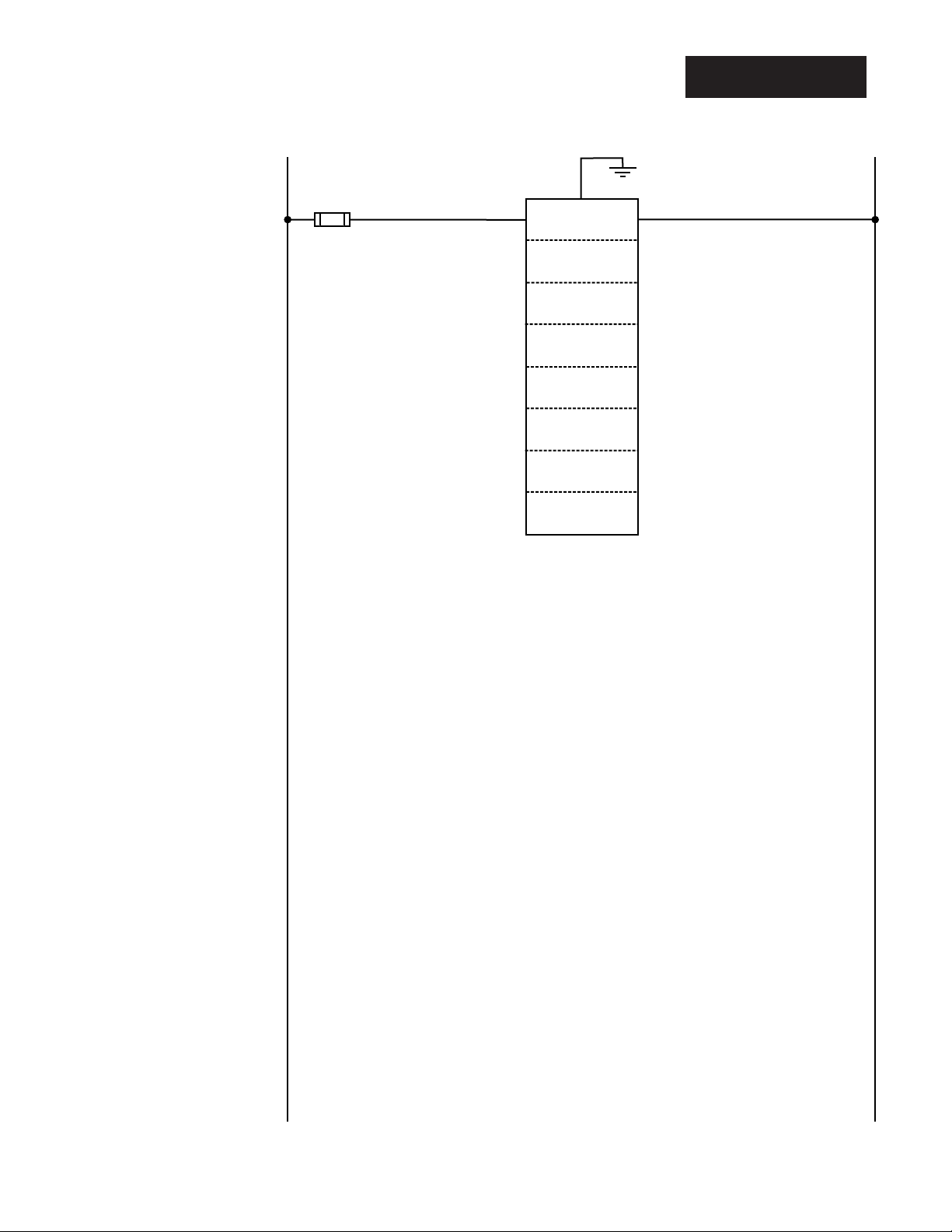
WATLOW Series 988 User’s Manual 2.7
Installation and Wiring, Chapter 2
Wiring Notes
ç
WARNING:
To avoid damage to
property and equipment, and/or injury
of loss of life, use
National Electric
Code (NEC) standard wiring practices to install and
operate the Series
988. Failure to do
so could result in
such damage,
and/or injury or
death.
Figure 2.7 Wiring notes.
˜
NOTE:
Sketch in your
application on this
page or a copy of it.
See wiring examples in this chapter
and in the Appendix.
L1 L2
earth ground
11
21 22
power
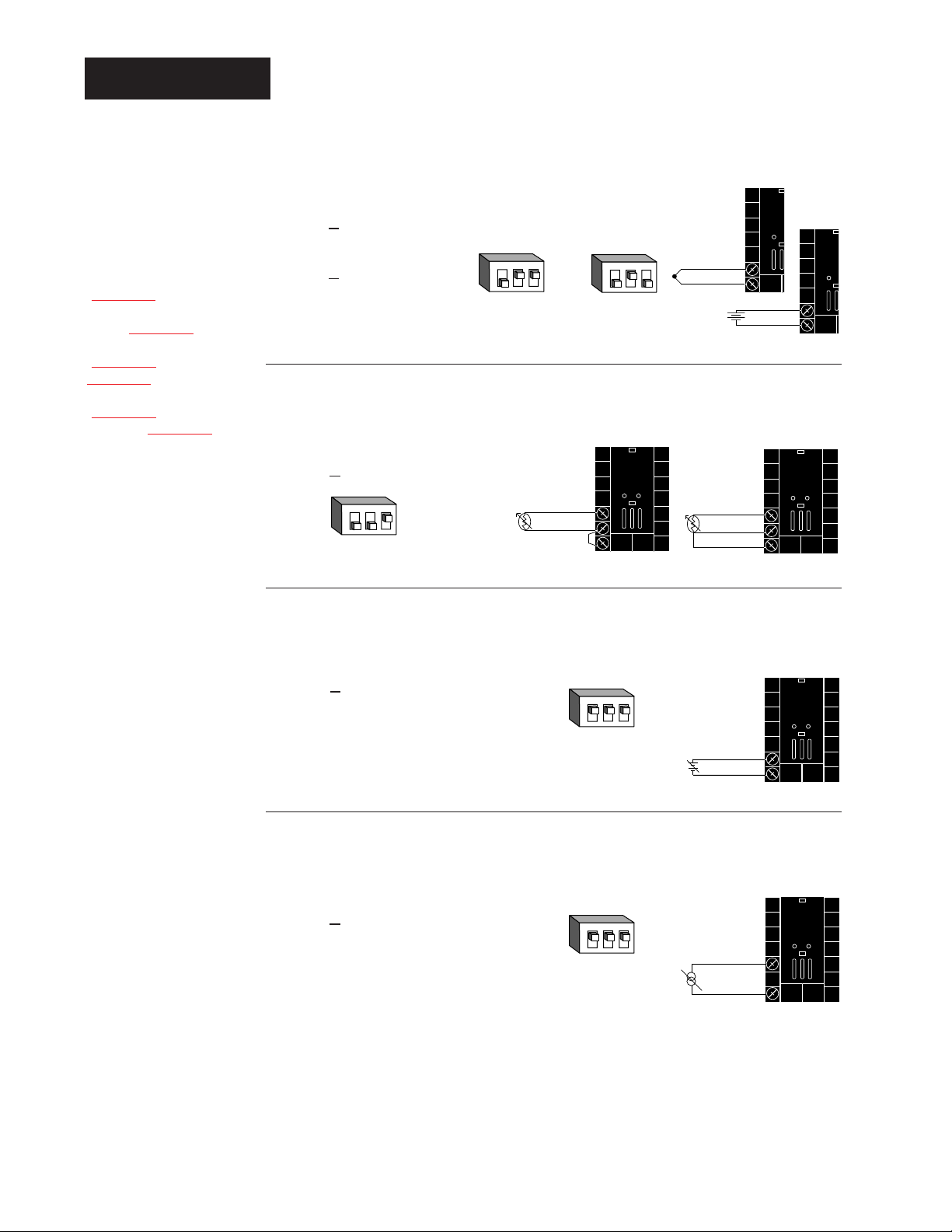
2.8 WATLOW Series 988 User’s Manual
Installation and Wiring, Chapter 2
Input 1 Wiring
Figure 2.8c — 0-5V
ÎÎ
, 1-5VÎÎor 0-10VÎÎ(dc) Process
Universal signal conditioner
98 _ _ - 2 _ _ _ - _ _ _ _
Input impedance: 10KΩ
Figure 2.8a — Thermocouple or 0-50mV (high impedance)
Thermocouple only
98 _ _ - 1 _ _ _ - _ _ _ _ (no DIP switches)
Universal signal conditioner
98 _ _ - 2 _ _ _ - _ _ _ _
Input impedance: 20MΩ
Figure 2.8b — RTD (2- or 3-wire) (100 Ω)
Universal signal conditioner
98 _ _ - 2 _ _ _ - _ _ _ _
9
10
+
-
0-50mV
Figure 2.8d — 0-20mA or 4-20mA Process
Universal signal conditioner
98 _ _ - 2 _ _ _ - _ _ _ _
Input impedance: 7Ω
DIP Switch
Setting
R, S, B
DIP Settings
J, K, T, N, C, E, D, Pt2,
0-50mV DIP Settings
DIP Switch
Setting
DIP Switch
Setting
˜
NOTE:
Successful installation requires five
steps:
• Model number and
software choice
(Appendix);
• DIP switch settings (Chapter 1);
• Sensor match
(Chapter 2 and
Appendix);
• Sensor installation
(Chapter 2); and
• Wiring (Chapter 2).
Jumper
#9 to #10
for 2-wire
RTD
1 2 3
O
N
↑
1 2 3
O
N
↑
+
9
-
10
1 2 3
O
N
↑
S1
8
9
S2
10
8
S1
9
S2
10
S3
1 2 3
O
N
↑
1 2 3
O
N
↑
9-+
10
-
8
10
+
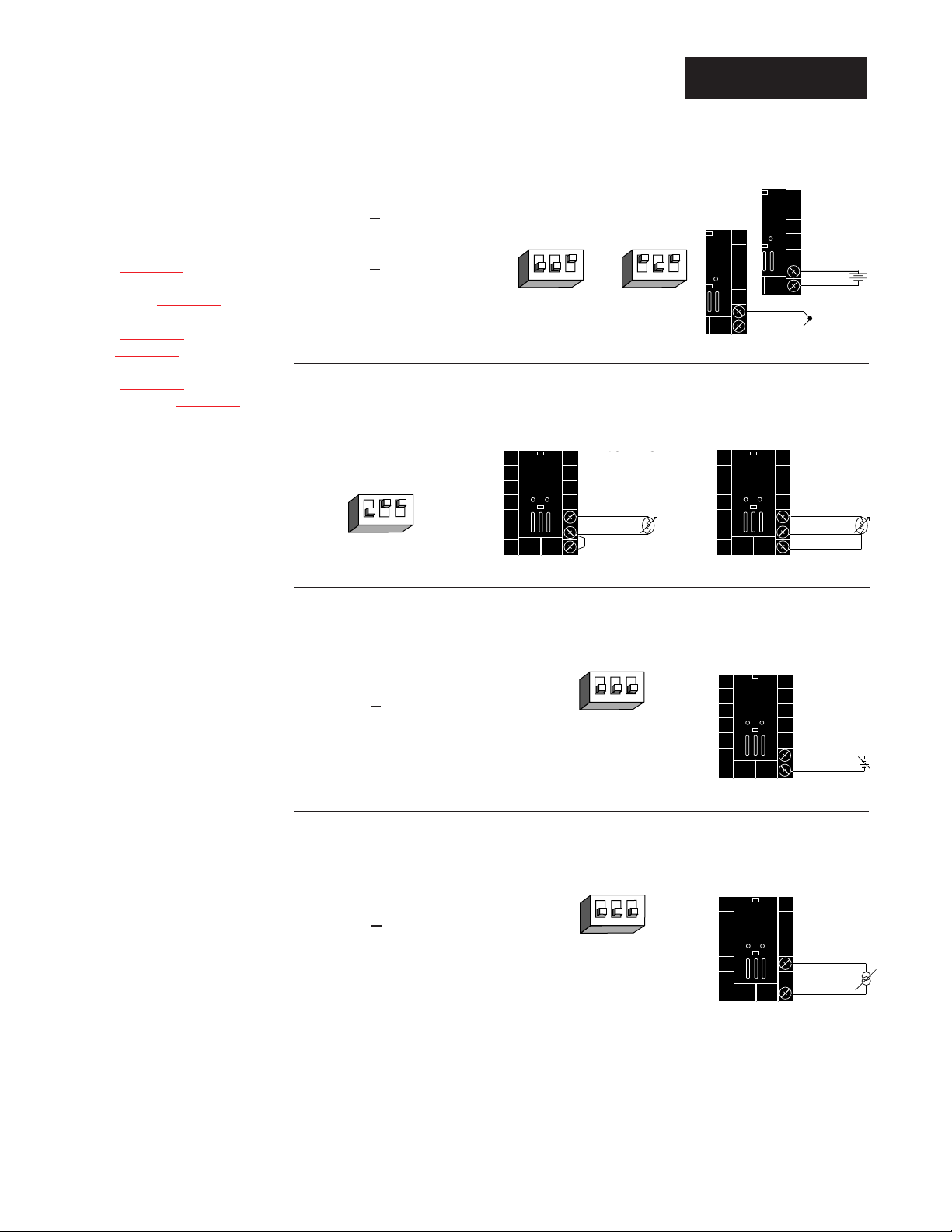
Figure 2.9d — 0-20mA or 4-20mA Process
Universal signal conditioner
98 _ _ - _ 2 _ _ - _ _ _ _
Input impedance: 7Ω
Figure 2.9c — 0-5V
ÎÎ
, 1-5VÎÎor 0-10VÎÎ(dc) Process
Universal signal conditioner
98 _ _ - _ 2 _ _ - _ _ _ _
Input impedance: 10KΩ
Figure 2.9b — RTD (2- or 3-wire) (100 Ω)
Universal signal conditioner
98 _ _ - _ 2 _ _ - _ _ _ _
WATLOW Series 988 User’s Manual 2.9
Installation and Wiring, Chapter 2
Input 2 Wiring
Figure 2.9a — Thermocouple or 0-50mV (high impedance)
Thermocouple only
98 _ _ - _ 1 _ _ - _ _ _ _ (no DIP switches)
Universal signal conditioner
98 _ _ - _ 2 _ _ - _ _ _ _
Input impedance: 20MΩ
Jumper
#19 to #20
for 2-wire
RTD
DIP Switch
Setting
R, S, B
DIP Settings
J, K, T, N, C, E, D, Pt2,
0-50mV DIP Settings
DIP Switch
Setting
DIP Switch
Setting
NOTE:
Successful installation requires five
steps:
• Model number and
software choice
(Appendix);
• DIP switch settings (Chapter 1);
• Sensor match
(Chapter 2 and
Appendix);
• Sensor installation
(Chapter 2); and
• Wiring (Chapter 2).
↑
N
O
1 2 3
↑
N
O
1 2 3
19
20
19
+
-
20
0-50mV
+
-
↑
N
O
1 2 3
18
S1
19
S2
20
18S2S1
19
S3
20
↑
N
O
1 2 3
↑
N
O
1 2 3
19-+
20
18
20
-
+
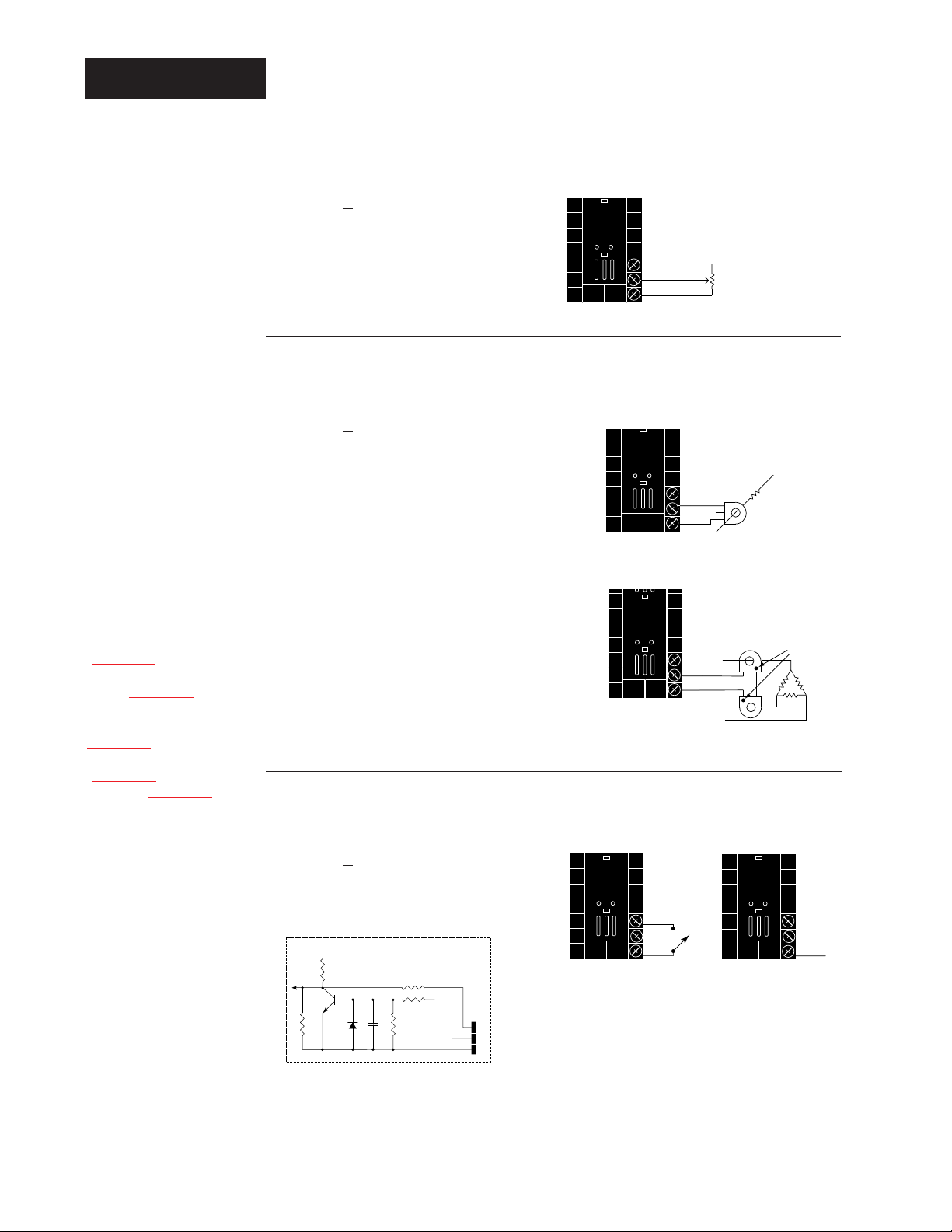
Figure 2.10b — Current Transformer Input
98 _ _ - _ 4 _ _ - _ _ _ _
The current transformer must be purchased separately. See Appendix for
Watlow current transformer part
numbers.
Systems that use more than 50 Amps
need an interstage transformer. For
example, if you use a 300A current
transformer, part #16-0073, and an
interstage transformer, part #160176, the 300A current transformer
provides a 5A signal to the interstage
transformer. In turn, the transformer
sends a 20mA maximum signal to the
controller.
2.10 WATLOW Series 988 User’s Manual
Installation and Wiring, Chapter 2
Input 2 Wiring
Figure 2.10c — Digital Event Input 2
98 _ _ - _ 5 _ _ - _ _ _ _
open 0-3VÎ (dc) Event Input 2 off
closed 14-36VÎ (dc) Event Input 2 on
Figure 2.10a — Slidewire Feedback or Potentiometer Input
98 _ _ - _ 3 _ _ - _ _ _ _
NOTE:
See Chapter 8 for
information on
slidewire feedback.
˜
NOTE:
A process output
cannot be installed
on output 1 when
using a current
transformer input.
NOTE:
Successful installation requires five
steps:
• Model number and
software choice
(Appendix);
• DIP switch settings (Chapter 1);
• Sensor match
(Chapter 2 and
Appendix);
• Sensor installation
(Chapter 2); and
• Wiring (Chapter 2).
18
19
20
CCW
Wiper
CW
Load wire
CT
19
20
Center leg not used
Single-phase
3-phase using 2 current transformers
L1
T1
19
20
T3
T2
L2
Phase
dot
+5VÎ (VDC)
1KΩ
Internal Circuitry
.01µf
750Ω
100Ω
4.7KΩ
18
19
20
18
19
20
+
20
-
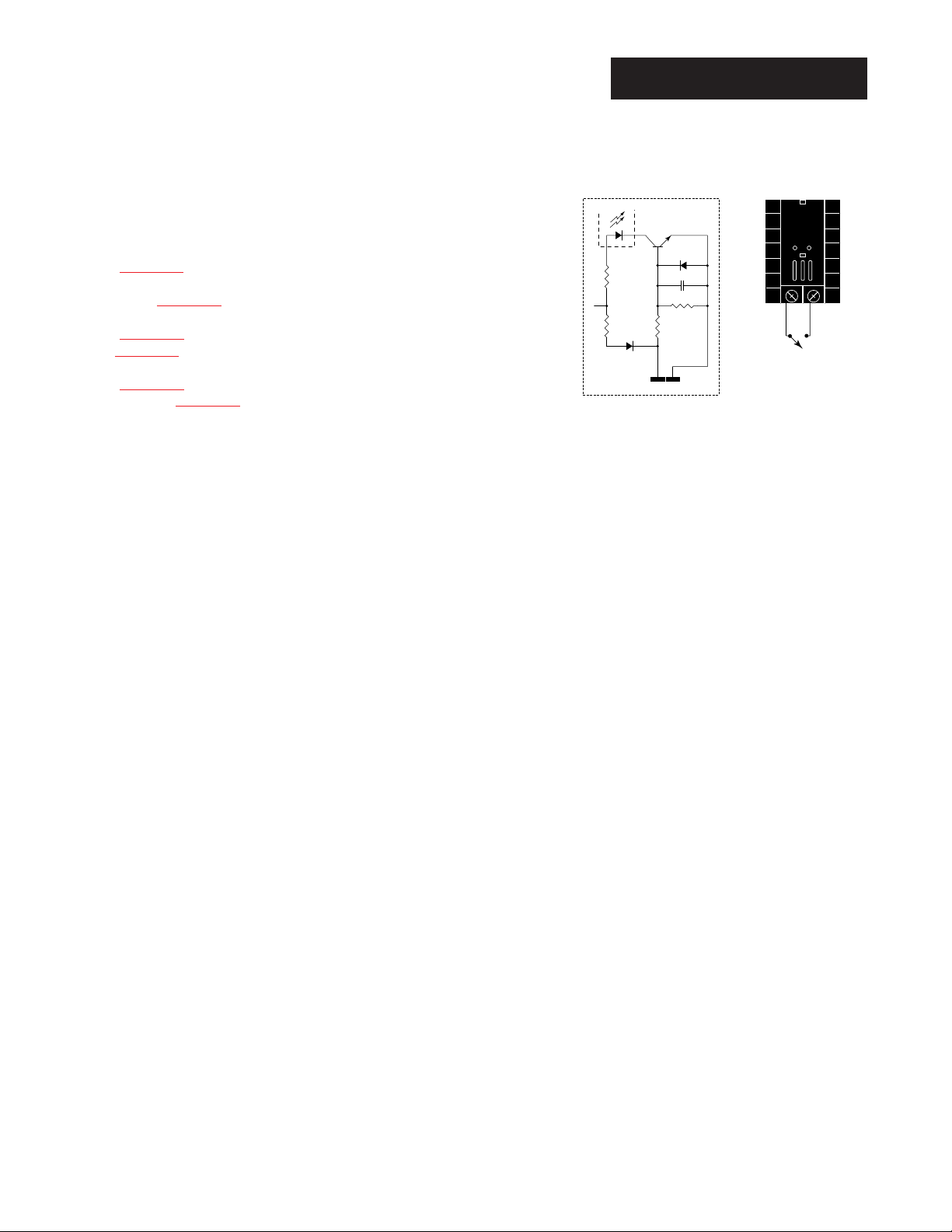
WATLOW Series 988 User’s Manual 2.11
Installation and Wiring, Chapter 2
Figure 2.11a — Digital Event Input 1
Available on all units.
open 14-36VÎ (dc) Event Input 1 off
closed 0-3VÎ (dc) Event Input 1 on
NOTE:
Successful installation requires five
steps:
• Model number and
software choice
(Appendix);
• DIP switch settings (Chapter 1);
• Sensor match
(Chapter 2 and
Appendix);
• Sensor installation
(Chapter 2); and
• Wiring (Chapter 2).
Event Input 1 Wiring
+24VÎ (dc)
Internal Circuitry
4.99KΩ
10KΩ
OPTO
ISOLATOR
23
4.99KΩ
24
.01µf
750Ω
23 24
+ -
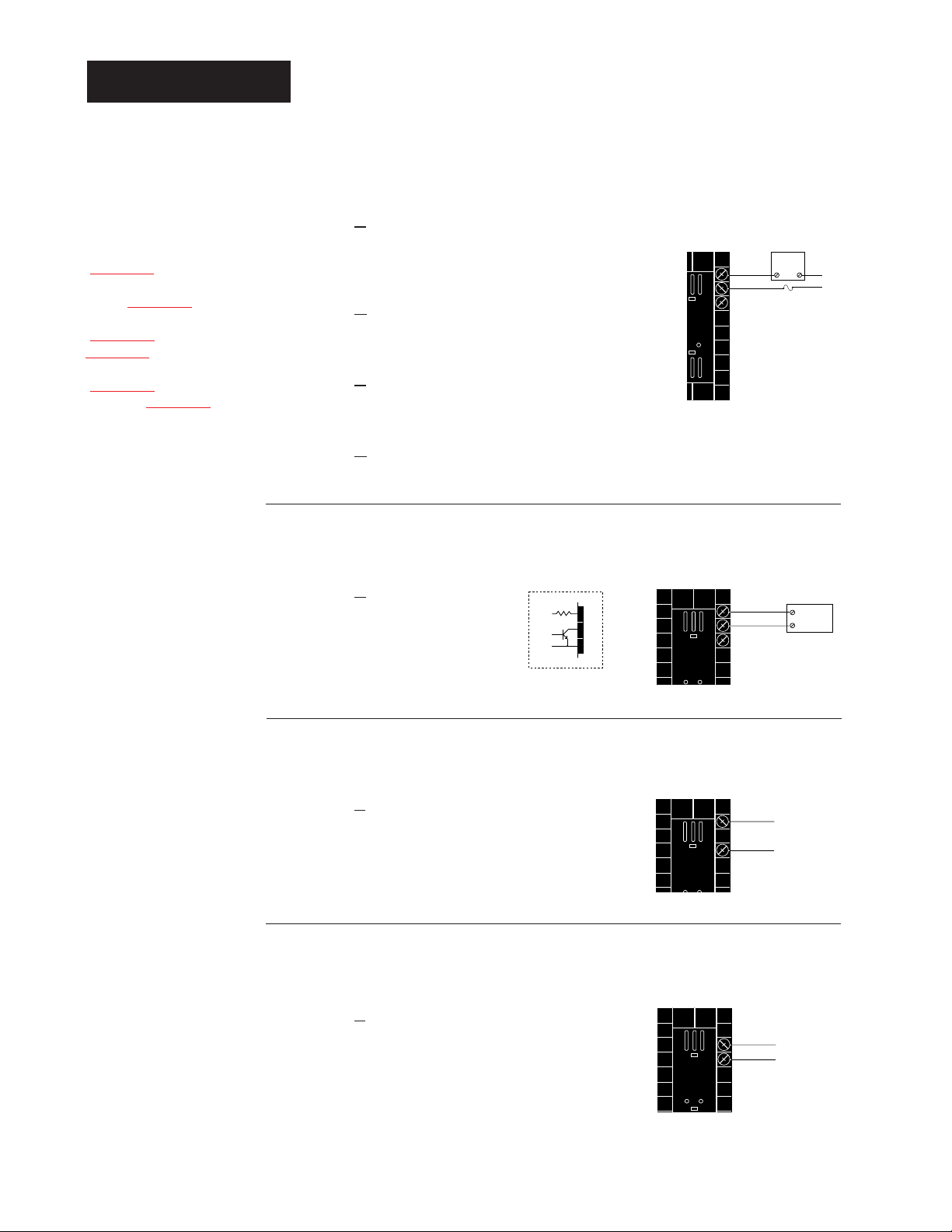
2.12 WATLOW Series 988 User’s Manual
Installation and Wiring, Chapter 2
Figure 2.12a — AC Outputs
Solid-state Relay
with
Contact Suppression
98 _ _ - _ _ B _ - _ _ _ _
0.5 amps, minimum off-state impedance: 20KΩ
Electromechanical Relay
with
Contact Suppression
(Suppression between NO and COM contacts only)
98 _ _ - _ _ D _ - _ _ _ _
Form C, 5 amps, minimum off-state impedance: 20KΩ
Electromechanical Relay
without
Contact Suppression
98 _ _ - _ _ E _ - _ _ _ _
Form C, 5 amps off-state impedance: 31MΩ
Solid-state Relay
without
Contact Suppression
98 _ _ - _ _ K _ - _ _ _ _
0.5 amps, off-state impedance: 31MΩ
Output 1 Wiring
Figure 2.12b — Switched DC, Open Collector
98 _ _ - _ _ C _ - _ _ _ _
Maximum voltage: 42VÎÎ(dc)
Maximum current: 1A
Figure 2.12d — 0-5V
ÎÎ
, 1-5VÎÎand 0-10VÎÎ(dc) Process
98 _ _ - _ _ F _ - _ _ _ _
Minimum load impedance: 1KΩ
Figure 2.12c — 0-20mA and 4-20mA Process
98 _ _ - _ _ F _ - _ _ _ _
Maximum load impedance: 800Ω
NOTE:
Successful installation requires five
steps:
• Model number and
software choice
(Appendix);
• DIP switch settings (Chapter 1);
• Sensor match
(Chapter 2 and
Appendix);
• Sensor installation
(Chapter 2); and
• Wiring (Chapter 2).
NOTE:
Switching inductive
loads (relay coils,
solenoids, etc.) with
the mechanical
relay or solid state
relay output options
requires using an
R.C. suppressor.
Watlow carries the
R.C. suppressor
Quencharc brand
name, which is a
trademark of ITW
Paktron. Watlow
Part No. 0804-0147-
0000.
19 to 32VÎ (dc)
+
790Ω
Internal Circuitry
12
13
14
External
Load
NO
12
13
COM
14
(#14 for D & E outputs only)
Fuse
NC
12
+
External
-
13
14
COM
12
+
14
-
L2
L1
Load
13
+
14
-
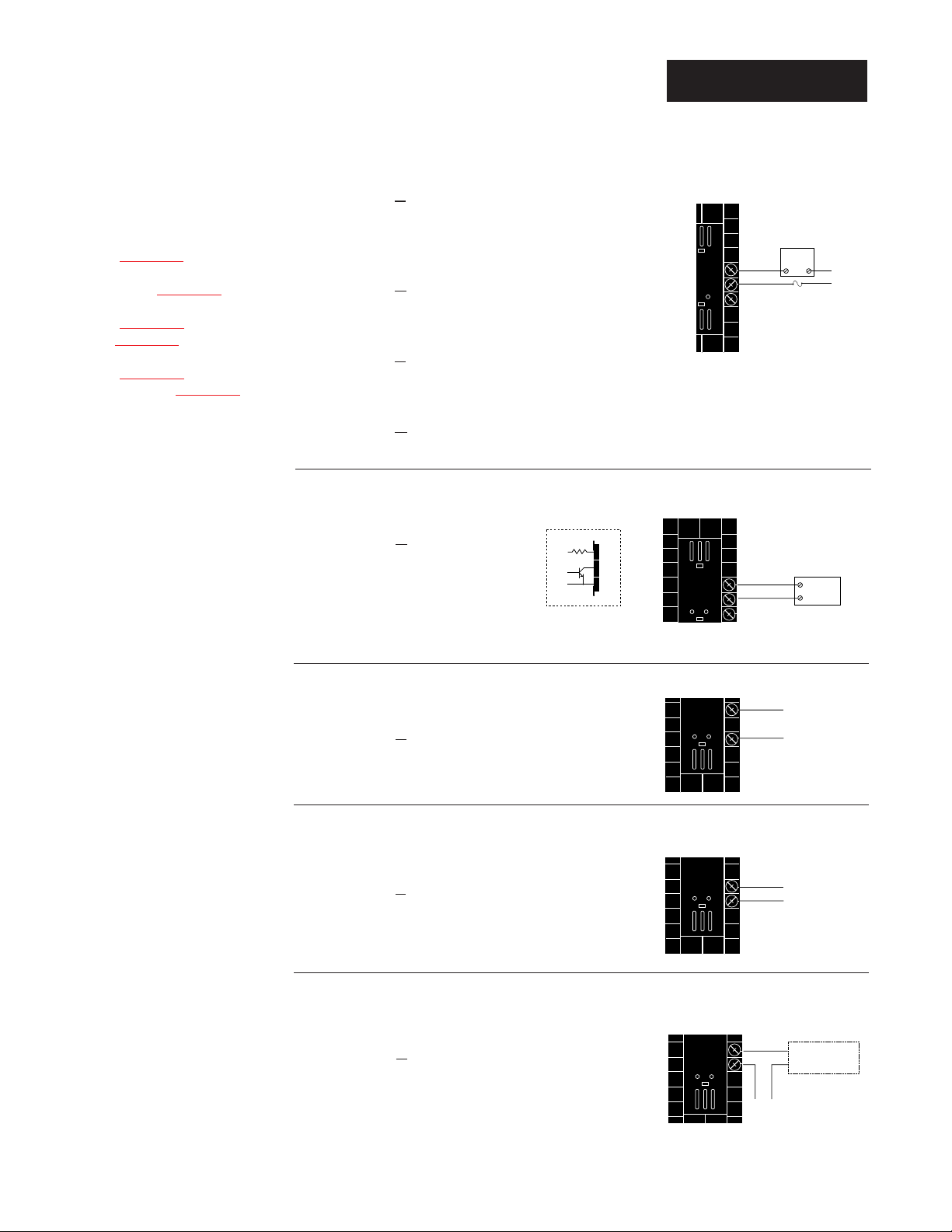
WATLOW Series 988 User’s Manual 2.13
Installation and Wiring, Chapter 2
Output 2 Wiring
Figure 2.13b — Switched DC, Open Collector
98 _ _ - _ _ _ C - _ _ _ _
Maximum voltage: 42VÎÎ(dc)
Maximum current: 1A
Figure 2.13d — 0-5V
ÎÎ
, 1-5VÎÎand 0-10VÎÎ(dc) Process
98 _ _ - _ _ _ F - _ _ _ _
Minimum load impedance: 1KΩ
Figure 2.13c — 0-20mA and 4-20mA Process
98 _ _ - _ _ _ F - _ _ _ _
Maximum load impedance: 800Ω
Figure 2.13e — External Signal Conditioner Power Supply
98 _ _ - _ _ _ T - _ _ _ _
Figure 2.13a — AC Outputs
Solid-state Relay
with
Contact Suppression
98 _ _ - _ _ _ B - _ _ _ _
0.5 amps, minimum off-state impedance: 20KΩ
Electromechanical Relay
with
Contact Suppression
(Suppression between NO and COM contacts only)
98 _ _ - _ _ _ D - _ _ _ _
Form C, 5 amps, minimum off-state impedance: 20KΩ
Electromechanical Relay
without
Contact Suppression
98 _ _ - _ _ _ E - _ _ _ _
Form C, 5 amps off-state impedance: 31MΩ
Solid-state Relay
without
Contact Suppression
98 _ _ - _ _ _ K - _ _ _ _
0.5 amps, off-state impedance: 31MΩ
NOTE:
Successful installation requires five
steps:
• Model number and
software choice
(Appendix);
• DIP switch settings (Chapter 1);
• Sensor match
(Chapter 2 and
Appendix);
• Sensor installation
(Chapter 2); and
• Wiring (Chapter 2).
˜
NOTE:
Input-to-output isolation is defeated
when the external
signal conditioner
power supply is
used to power a
transmitter connected to input 1 or
input 2.
NOTE:
Switching inductive
loads (relay coils,
solenoids, etc.) with
the mechanical
relay or solid state
relay output options
requires using an
R.C. suppressor.
Watlow carries the
R.C. suppressor
Quencharc brand
name, which is a
trademark of ITW
Paktron. Watlow
Part No. 0804-0147-
0000.
Loop powered
External
Load
15
NO
COM
16
NC
17
(#17 for D & E outputs only)
Fuse
L2
L1
19 to 32VÎ (dc)
+
790Ω
Internal Circuitry
15
16
17
15
+
External
-
16
17
Load
COM
15
+
17
-
16
17
+
-
15
16
+
-
1
Transmitter
+V
2
4-20mA out
-V
+
-
Input
1 or 2
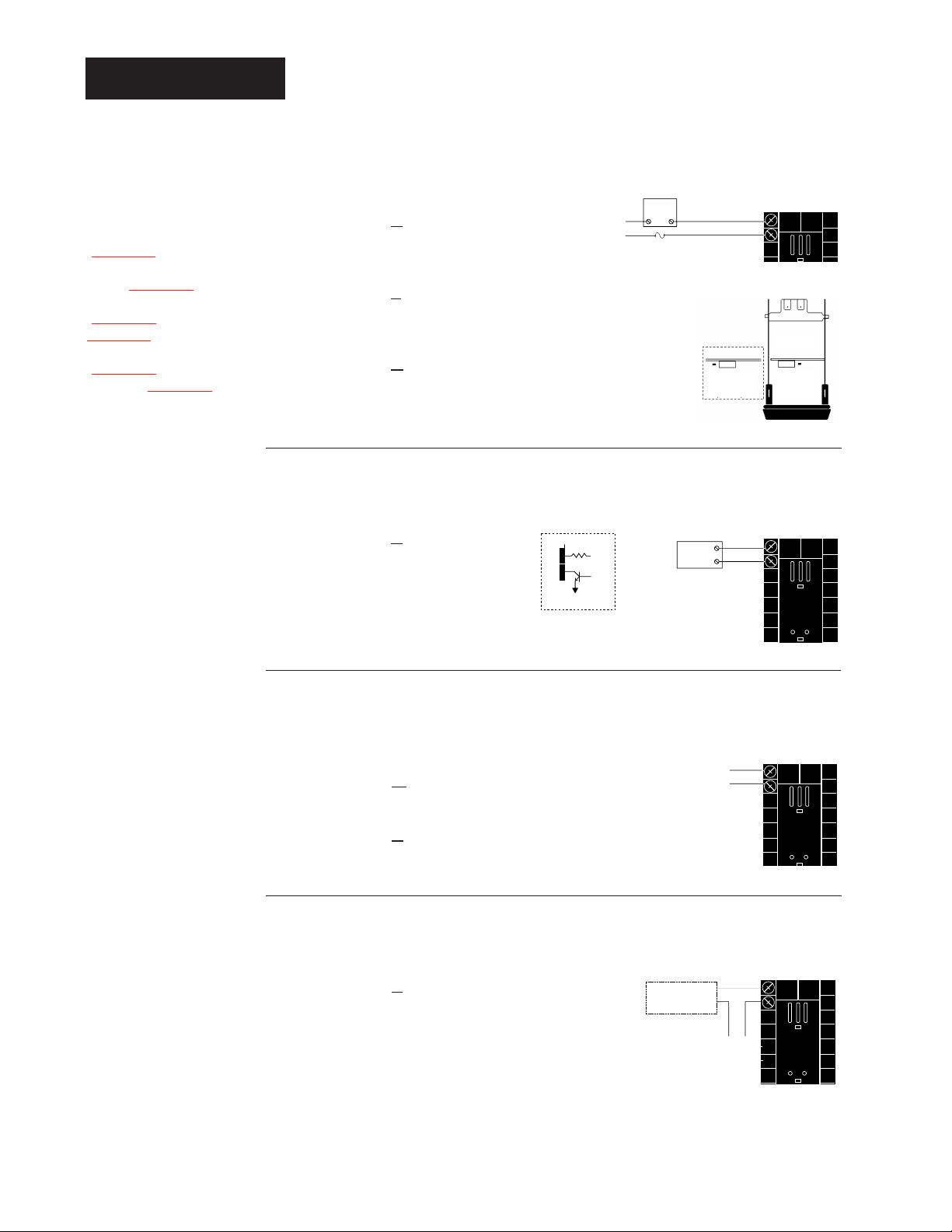
Figure 2.14c — Process Retransmit
0-20mA, 4-20mA, Load impedance: 600Ω max.
98 _ _ - _ _ _ _ - M _ _ _
0-5VÎÎ, 1-5VÎÎ, 0-10VÎÎ(VDC), Load impedance: 500Ω min.
98 _ _ - _ _ _ _ - N _ _ _
2.14 WATLOW Series 988 User’s Manual
Installation and Wiring, Chapter 2
NOTE:
Input-to-output isolation is defeated
when the external
signal conditioner
power supply is
used to power a
transmitter connected to input 1 or
input 2.
NOTE:
Successful installation requires five
steps:
• Model number and
software choice
(Appendix);
• DIP switch settings (Chapter 1);
• Sensor match
(Chapter 2 and
Appendix);
• Sensor installation
(Chapter 2); and
• Wiring (Chapter 2).
Figure 2.14d — External Signal Conditioner Power Supply
98 _ _ - _ _ _ _ - T _ _ _
Figure 2.14a — AC Outputs
Solid-state Relay
with
Contact Suppression
98 _ _ - _ _ _ _ - B _ _ _
0.5 amps, minimum off-state impedance: 20KΩ
Electromechanical Relay
without
Contact Suppression
98 _ _ - _ _ _ _ - J _ _ _ _
Form A or B, 5 amps, off-state impedance: 31MΩ
Solid-state Relay
without
Contact Suppression
98 _ _ - _ _ _ _ - K _ _ _ _
0.5 amps, off-state impedance: 31MΩ
Figure 2.14b — Switched DC
98 _ _ - _ _ _ _ - C _ _ _
Minimum load resistance: 500Ω
Form A
Form A or B
alarm jumper
settings (98______-J___ only)
˜
NOTE:
See Chapter 1 for
power supply DIP
switch information.
Output 3 Wiring
NOTE:
Switching inductive
loads (relay coils,
solenoids, etc.) with
the mechanical
relay or solid state
relay output options
requires using an
R.C. suppressor.
Watlow carries the
R.C. suppressor
Quencharc brand
name, which is a
trademark of ITW
Paktron. Watlow
Part No. 0804-0147-
0000.
Loop powered
Form B
L2
L1
External
Load
COM
Fuse
NC Form B
or
NO Form A
1
2
19 to 32VÎ (dc)
1
790Ω
2
Internal Circuitry
1
Load
+
2
-
+
External
1
+
2
-
Transmitter
4-20mA out
1
+
+V
2
-
-V
-
+
Input
1 or 2
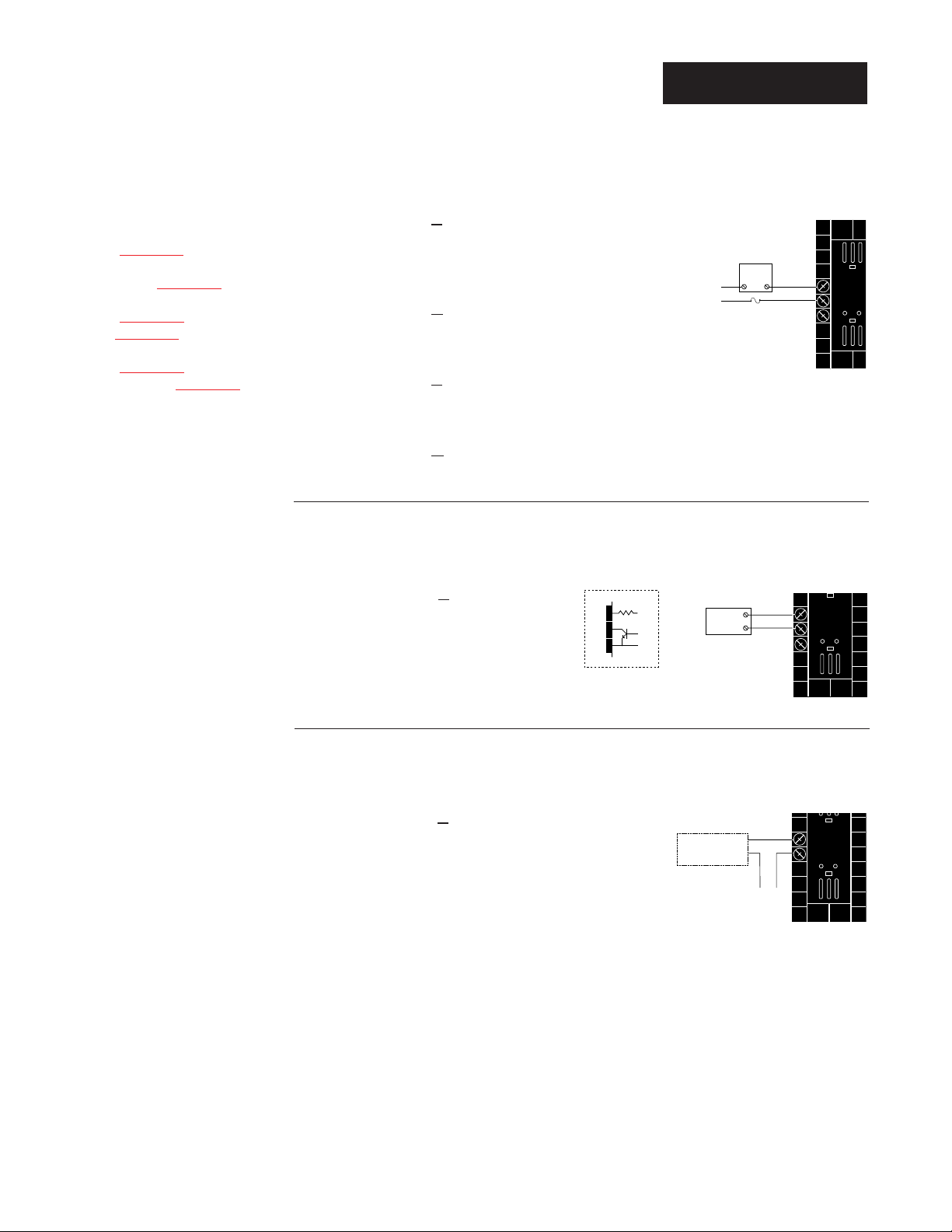
WATLOW Series 988 User’s Manual 2.15
Installation and Wiring, Chapter 2
Figure 2.15b — Switched DC, Open Collector
98 _ _ - _ _ _ _ - _ C _ _
Maximum voltage: 42VÎÎ(dc)
Maximum current: 1A
Figure 2.15a — AC Outputs
Solid-state Relay
with
Contact Suppression
98 _ _ - _ _ _ _ - _ B _ _
0.5 amps, minimum off-state impedance: 20KΩ
Electromechanical Relay
with
Contact Suppression
(Suppression between NO and COM contacts only)
98 _ _ - _ _ _ _ - _ D _ _ _
Form C, 5 amps, minimum off-state impedance: 20KΩ
Electromechanical Relay
without
Contact Suppression
98 _ _ - _ _ _ _ - _ E _ _ _
Form C, 5 amps, off-state impedance: 31MΩ
Solid-state Relay
without
Contact Suppression
98 _ _ - _ _ _ _ - _ K _ _ _
0.5 amps, off-state impedance: 31MΩ
Output 4 Wiring
Figure 2.15c — External Signal Conditioner Power Supply
98 _ _ - _ _ _ _ - _ T _ _
For data communications wiring refer to
Data Communications
with the Watlow Series 988 Family of Controllers.
NOTE:
Input-to-output isolation is defeated
when the external
transmitter power
supply is used to
power a signal conditioner connected
to input 1 or input 2.
˜
NOTE:
See Chapter 1 for
power supply DIP
switch information.
NOTE:
Successful installation requires five
steps:
• Model number and
software choice
(Appendix);
• DIP switch settings (Chapter 1);
• Sensor match
(Chapter 2 and
Appendix);
• Sensor installation
(Chapter 2); and
• Wiring (Chapter 2).
NOTE:
Switching inductive
loads (relay coils,
solenoids, etc.) with
the mechanical
relay or solid state
relay output options
requires using an
R.C. suppressor.
Watlow carries the
R.C. suppressor
Quencharc brand
name, which is a
trademark of ITW
Paktron. Watlow
Part No. 0804-0147-
0000.
Loop powered
External
Load
L2
L1
Fuse
(#7 for D & E outputs only)
NO
COM
NC
5
6
7
19 to 32VÎ (dc)
5
790Ω
6
7
Internal Circuitry
5
+
External
Load
COM
+
-
6
7
Transmitter
4-20mA out
+V
-V
+
Input
1 or 2
5
+
6
-
-
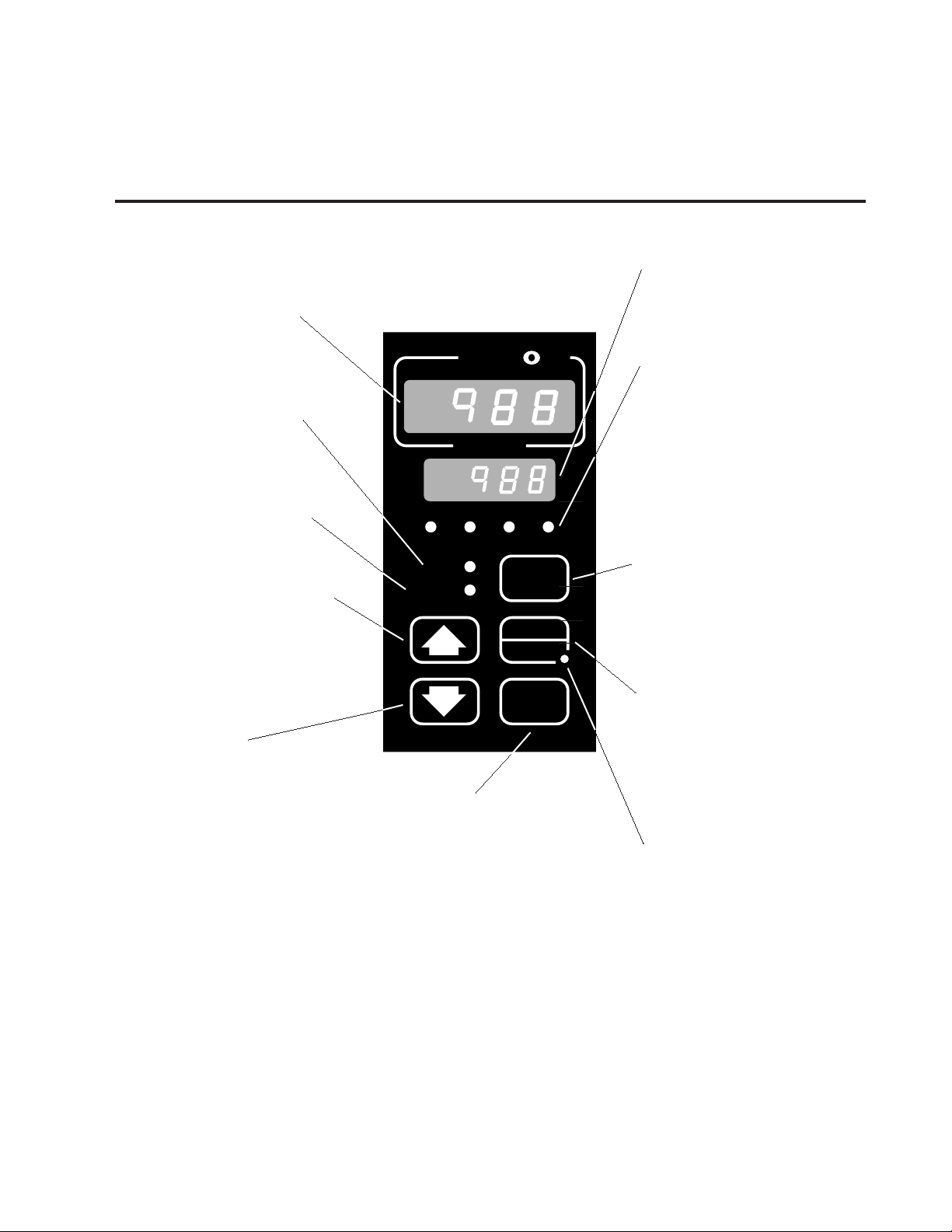
WATLOW Series 988 User’s Manual 3.1
Front Panel and Display Loop, Chapter 3
Chapter 3 Front Panel and Display Loop
Upper Display
Indicates the actual process value,
prompt parameter value or error
code.
DEV LED
When lit, the lower display shows
the most recent deviation unit from
the set point.
% OUT LED
When lit, the lower display shows
the current percent output.
Up-arrow Key
Increases the value or changes the
parameter in the upper display
(except for set point changes in the
Display Loop, which occur in the
lower display). Hold the key down
to increase the value rapidly. New
data takes effect in five seconds or
when the Mode key or Display key
is pressed.
Up + Down Keys
Press simultaneously for three seconds to go to the Setup Menu.
Continue to press both keys for
another three seconds to go to the
Factory Menu. Access to the Setup
and Factory menus can be disabled with lockout DIP switch.
Lower Display
Indicates the set point, deviation,
percent power, temperature unit,
menu prompt name or alarm code.
L1, L2, L3, L4
These LED’s indicate when output
1, 2, 3 or 4 are active. Outputs can
be configured as:
Ot1 Control
Ot2 Control or Alarm
Ot3 Alarm or Retransmit
Ot4 Alarm or Communications
(flashes on transmit and
receive)
Display Key
Pressing this key enters the
Display Loop. Press the Display
key at any time to return to this
loop. The next page has more
information on the Display Loop.
Auto/Man Key
In Manual mode the lower display
shows percent output. Pressed
once, it clears any latched alarm. If
pressed again within five seconds
it will toggle between Auto and
Manual mode.
Auto/Man LED
Lit when the control is in Manual
operation. Press the Auto/Man key
twice to enter Automatic operation.
When blinking, press the Auto/Man
key to toggle between Auto and
Manual. After five seconds without
pressing the Auto/Man key, the
LED stops blinking and returns to
its previous state.
Mode Key
Enters new data and steps to
the next prompt in the current
menu.
Mode + Up-arrow Keys
Hold the Mode key then press
the Up-arrow key to move
backwards through the current menu. Scrolling stops
when you reach the top of the
menu.
Figure 3.1 Series 988 Keys and Displays
Down-arrow Key
Decreases the value or changes
the parameter in the upper display
(except for set point changes in the
Display Loop, which occur in the
lower display). Hold the key down
to decrease the value rapidly. New
data takes effect in five seconds or
when the Mode key or Display key
is pressed.
Keys and Displays
W
TL
W
A
PROCESS
L1 L2 L3 L4
DEV
% OUT
DISPLAY
AUTO
MAN
MODE
SERIES 988
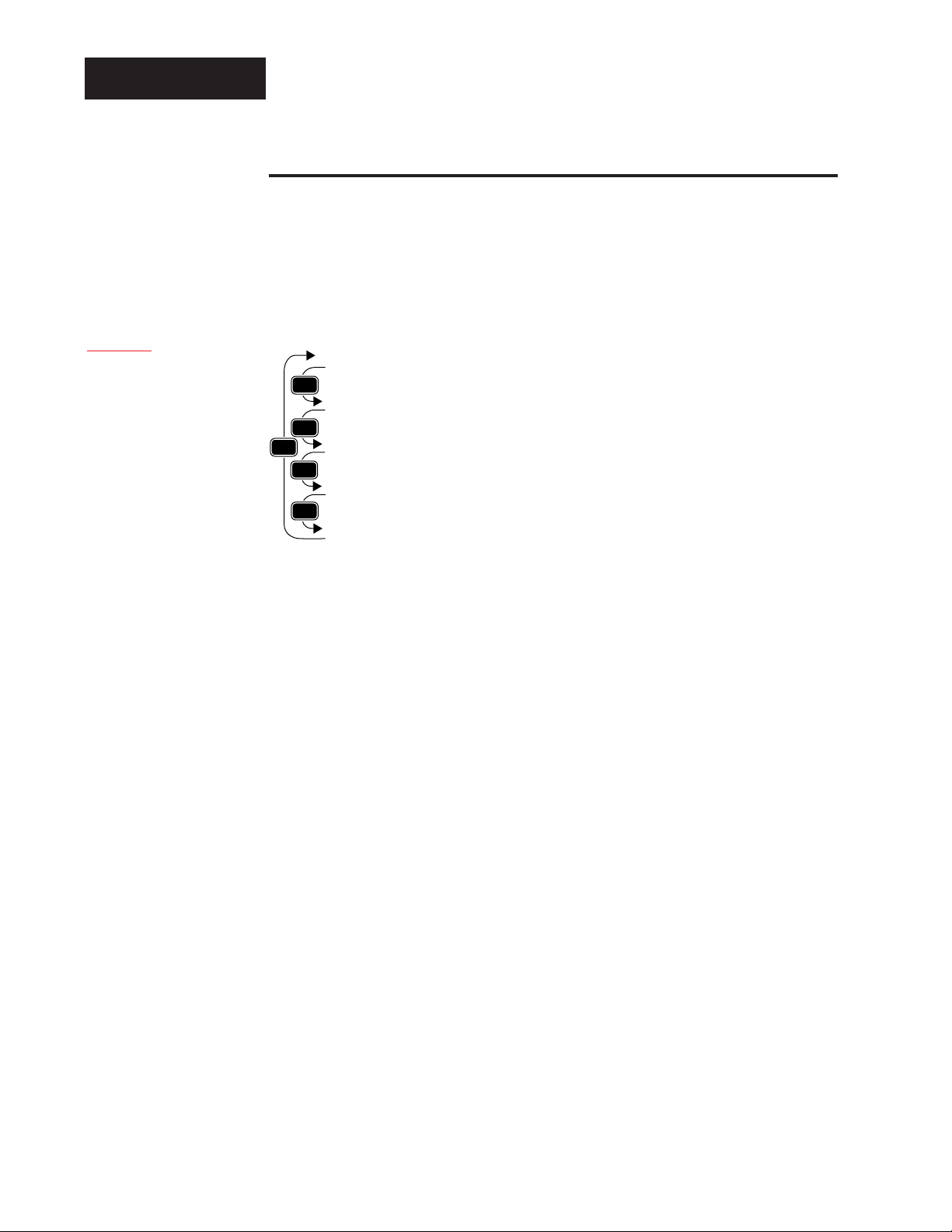
3.2 WATLOW Series 988 User’s Manual
Front Panel and Display Loop, Chapter 3
Display Loop
Display Loop
The Display Loop is the “home” state of the Series 988 controller. Pressing
the Display key ∂ returns the controller to the Display Loop from any
prompt in any menu. The controller automatically returns to the Display
Loop from any menu when a minute passes without any keys being
pressed.
Figure 3.2 The Display Loop
˜
NOTE:
If [``no] is selected
for [`In2], in the
Input Menu, the
[Pr`2] prompt will
not appear.
˜
NOTE:
For information on
input 1 [`In1] and
input 2 [`In2]
ranges, refer to
Chapter
4.
DISPLAY
DISPLAY
DISPLAY
DISPLAY
DISPLAY
DISPLAY
[`988]
[`988]
[`988]
[Pr`2]
[`988]
[`988]
[`988]
[`100]
[`988]
[``°C]
current input 1 reading
set point 1 (change with Up-arrow > or Down-arrow < key)
current input 2 reading
input 2 process (appears only if controller equipped with input 2 hardware)
current input 1 reading
deviation from set point, process 1 minus set point 1 (DEV light on)
current input 1 reading
percent output (%OUT light on)
current input 1 reading
units selected (units, °F or °C)
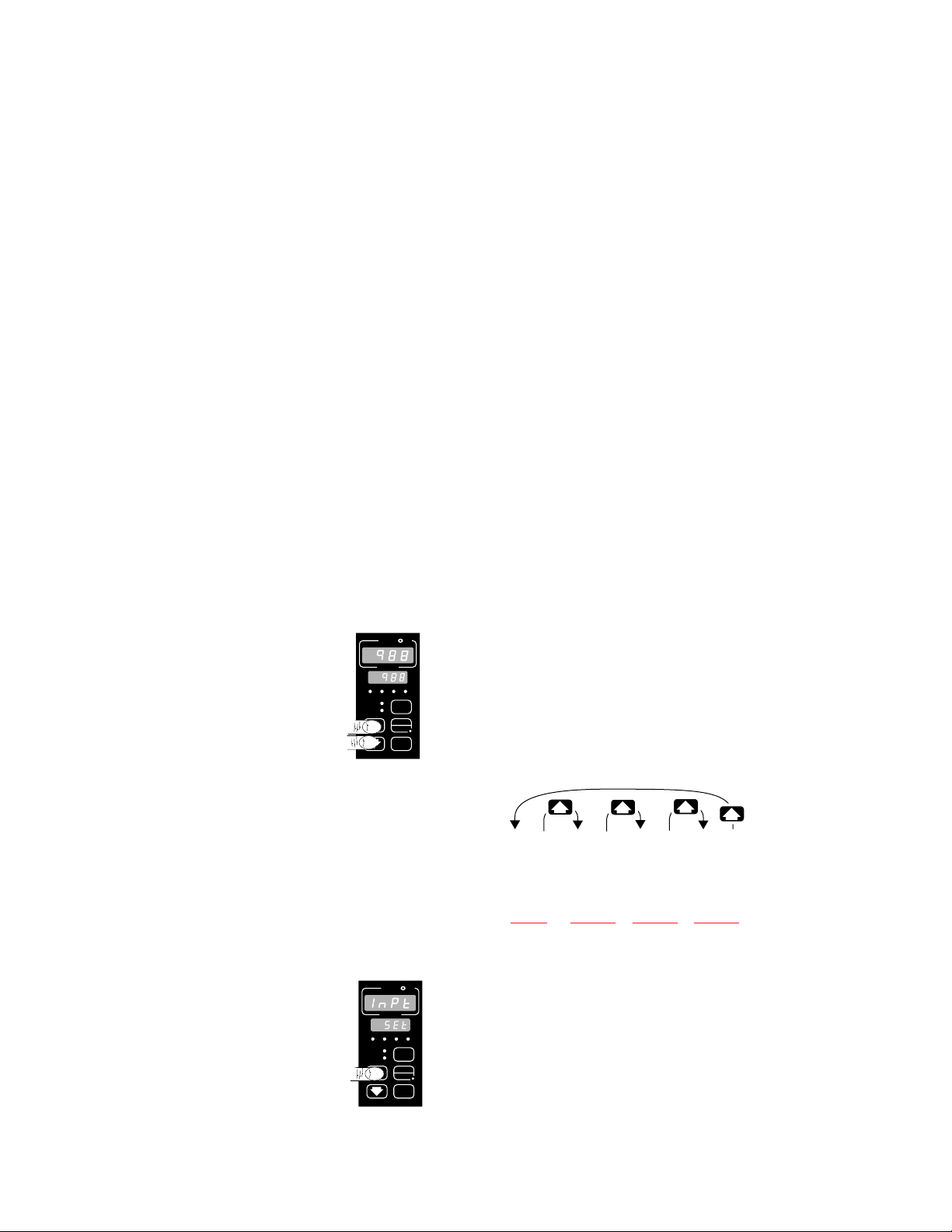
WATLOW Series 988 User’s Manual 4.1
Setup Menus, Chapter 4
Navigating the Setup Menus
To reach the Setup Menus, begin in the Display Loop and press both the Uparrow > and Down-arrow < keys for three seconds. The Setup Menu
prompt [`SEt] will appear in the lower display, and the Input Menu prompt
[InPt] will appear in the upper display. The four Setup Menus are: Input
[InPt]; Output [OtPt]; Global [GLbL]; and Communications [COM]. Use the
Up-arrow > or Down-arrow < key to select a menu and the Mode key µ
to step through a menu. The Communications Menu appears only on units
equipped with the data communications option.
You will not see every prompt in any of these menus. The unit’s configuration
and model number determine which prompts appear. After stepping through
each menu, the Series 988 returns to the Setup Menu prompt [`SEt]. Use
the Up-arrow > and Down-arrow < keys to select the next menu, or use
the Mode key µ to advance through the same menu again. To move backwards through the menu hold the Mode key µ down and press the Uparrow key >. Use the Up-arrow > or Down-arrow < key to change the
prompt setting.
Refer to the Appendix for model number options. For information about
communications and the communications prompts, refer to the supplemental manual Data Communications with the Watlow Series 988 Family of
Controllers.
Chapter 4 The Setup Menus
Figure 4.1 Navigating the
Setup Menus.
❶ Begin in the Display Loop, and press the Up-arrow
> and Down-arrow < keys simultaneously to
reach the Setup Menus.
❷ Press the Up-arrow key > to select one of the
Setup Menus.
˜
NOTE:
The lockout DIP
switch hides the
Setup Menus. See
Chapter 1.
˜
NOTE:
Press the Display
key ∂ to return to
the Display Loop
from any point in
any menu.
NOTE:
When navigating
through menus,
outputs will be disabled.
p. 4.2 p. 4.18 p. 4.34 p. 4.44
W
PROCESS
L1 L2 L3 L4
DEV
% OUT
SERIES 988
PROCESS
L1 L2 L3 L4
DEV
% OUT
SERIES 988
W
TL
A
DISPLAY
AUTO
MAN
MODE
TL
W
A
[Inpt]
[`Set]
Input
Menu
p. 4.2
W
[OtPt] [gLbL] [COm]
[`Set] [`Set]
Output
Menu
p. 4.18
Global
Menu
p. 4.34
[`Set]
Communications
Menu
p. 4.44
DISPLAY
AUTO
MAN
MODE
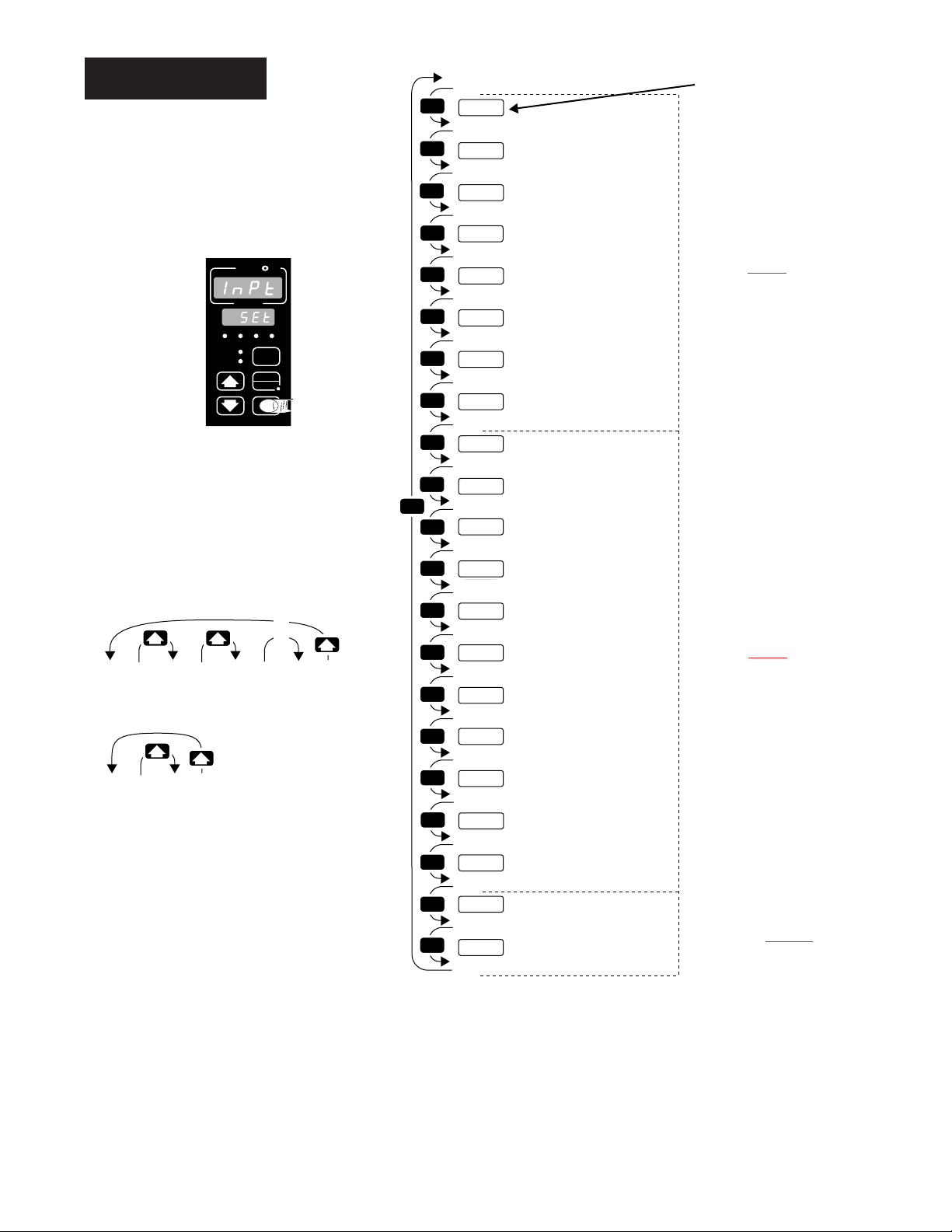
4.2 WATLOW Series 988 User’s Manual
Setup Menus, Chapter 4
Figure 4.2 The Input Menu.
Setup-Input
❸ Select the Input Menu, then press
the Mode key µ to step through the
prompts.
❹ Press the Up-arrow key > or the
Down-arrow key < to select one of
the prompt values.
*Prompts may not appear,
depending on controller
configuration.
Reaching the Input Menu
(p. 4.3
)
(p. 4.9
)
(p. 4.16
)
WW
TLTL
WW
AA
PROCESS
L1 L2 L3 L4
DEV
DISPLAY
% OUT
AUTO
MAN
MODE
SERIES 988
…
…
[```0] [```1] [```2] [``60]
[Ftr1] [Ftr1] [Ftr1] [Ftr1]
[``no]
[Lin1]
[root]
[Lin1]
…
MODE
MODE
MODE
MODE
MODE
MODE
MODE
MODE
MODE
MODE
MODE
MODE
MODE
MODE
MODE
MODE
MODE
MODE
MODE
MODE
MODE
MODE
[Inpt]
[`Set]
[`In1]
[deC1]
[`rL1]
[`rH1]
[CAL1]
[rtd1]
[Ftr1]
[Lin1]
[`ln2]
[`rSp]
[deC2]
[`RL2]
[`RH2]
[LrnL]
[LrnH]
[CAL2]
[rtd2]
[Ftr2]
[Lin2]
[Hunt]
[SHYS]
Setup Prompt
Input 1
*Decimal 1
Range Low 1
Range High 1
Calibration Offset 1
*RTD Calibration Curve 1
Software Filter 1
*Linearization 1
*Input 2
*Remote Set Point
*Decimal 2
*Range Low 2
*Range High 2
*Learn Low
*Learn High
*Calibration Offset 2
*RTD Calibration Curve 2
*Software Filter 2
*Linearization 2
*Hunt
*Slidewire Hysteresis
Enter your settings,
from the controller's
upper display.
Input 1 (p. 4.3)
Input 2 (p. 4.9)
Slidewire (p. 4.16)
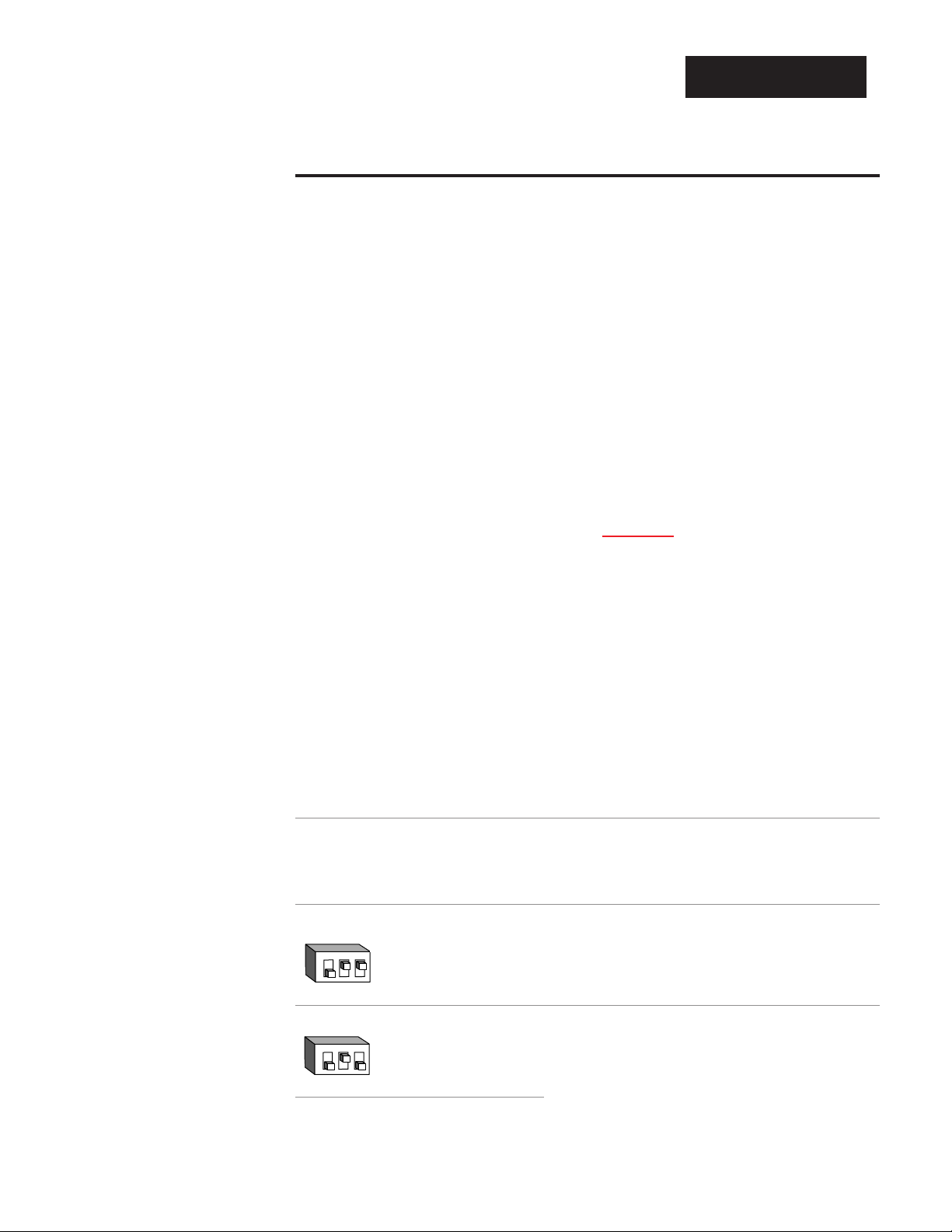
Input Prompts
When you are in the Setup menus, the Series 988 displays the menu selection ( [InPt], [OtPt], [GLbL] or [COM] ) in the upper display, and [`SEt] in
the lower display.
The Up-arrow > or Down-arrow key < selects another menu. Press the
Mode key µ to display the prompt in the lower display and its value in the
upper display. Use the Up-arrow > or Down-arrow < key to change the
value in the upper display. The new value will not take effect until after a
five-second delay or until you press the Mode key µ.
Input 1
Select sensor type for input 1. This selection must match the sensor type
connected to terminals 8, 9 and 10. See Appendix for more information
about sensors.
• Changing the value of [`In1] changes all other prompts to the factory
default values, except the Communications and Lockout menus, the
[`C_F] prompt in the Global Menu and the [`dFL] prompt in the
Calibration Menu. If you change the value, the default warning [dFLt]
will flash in the upper display.
• Changes do not take effect automatically after five seconds; you must
press the Mode key µ to enter the sensor type change and advance to
the next prompt.
[`In1] This prompt always appears.
If Default
↓ ↓
98_ _-1_ _ _-_ _ _ _
no DIP J K T N E W5 W3 Pt2 0-50mV
[```J] [```H] [```t] [```n] [```E] [```C] [```d] [`Pt2] [0-50]
thermocouple [`In1] [`In1] [`In1] [`In1] [`In1] [`In1] [`In1] [`In1] [`In1]
only
98_ _-2_ _ _-_ _ _ _
Input 1 DIP J K T N E W5 W3 Pt2 0-50mV
[```J] [```H] [```t] [```n] [```E] [```C] [```d] [`Pt2] [0-50]
[`In1] [`In1] [`In1] [`In1] [`In1] [`In1] [`In1] [`In1] [`In1]
thermocouple
Input 1 DIP
R S B
[```r] [```S] [```b]
[`In1] [`In1] [`In1]
thermocouple
O
N
↑
1 2 3
O
N
↑
1 2 3
WATLOW Series 988 User’s Manual 4.3
Setup Menus, Chapter 4
Setup-Input
˜
NOTE:
Decimal points may
not always be in the
position specified
below depending on
the the settings in
the Decimal 1
[dEC1] and Decimal
2 [dEC2] parame-
ters in the Input
Menu.
ç
CAUTION:
Changing the value
of [`In1] changes
most other prompts
to the factory
default values.
Document all settings before changing sensor type.
Verify the correct
sensor type before
making a change.
Failure to follow
this guideline could
result in damage to
equipment or property. Document all
settings before
changing sensor
type.
[`In1]
Input 1 continued
on next page.
[`In1]

4.4 WATLOW Series 988 User’s Manual
Setup Menus, Chapter 4
[`In1]
Input 1 continued
from previous
page.
Setup-Input
If Default
↓ ↓
Input 1 DIP RTD RTD(0.1°)
[`rtd] [`r†d]
[`In1] [`In1]
RTD
Input 1 DIP 4-20mA 0-20mA 0-5VÎ 1-5VÎ 0-10VÎ (dc)
[4-20] [0-20] [`0-5] [`1-5] [0-10]
[`In1] [`In1] [`In1] [`In1] [`In1]
process
Decimal 1
Select the decimal point location for process type input 1 data. This
prompt, in conjunction with the Range Low and Range High prompts,
allows you to format and limit units of measure for process 1.
• All prompts with units of measure related to input 1 will display in the
selected decimal format.
• This affects propbands, alarm set points, process set points, calibration
offsets, deadbands and ranges.
[dEC1] This prompt appears only if you have set input 1 [`In1] to a
process input or to a thermocouple input set to 0-50mV.
Default
↓
[```)] [``)0] [`)00] [)000]
[dEC1] [DEC1] [dEC1] [dEC1]
O
N
↑
1 2 3
O
N
↑
1 2 3
[dEC1]

WATLOW Series 988 User’s Manual 4.5
Setup Menus, Chapter 4
Setup-Input
˜
NOTE:
These values do not
affect the low or the
high set point limit
for process alarms.
Range Low 1 and Range High 1
Select the low and high limits for input 1. These prompts limit the
adjustment range for the set points. The default values are the same as
the limits of the sensor you selected by setting the input 1 DIP switch and
selecting a value for Input 1 [`In1].
• Process inputs are scaled by these values. Range high is the value displayed when the maximum process signal is present at the input. Range
low is the value displayed when the minimum process signal is present
at the input.
Example: Set [`In1] to [4-20]mA.
Set [`rL1] to [`100].
Set [`rH1] to [`500].
A 4mA input will display [`100].
A 12mA input will display [`300].
A 20mA input will display [`500].
• The low and high values of each sensor type are listed on the specifications page of the Appendix.
• Choose between Fahrenheit and Celsius at the [`C_F] prompt in the
Global Menu.
[`rL1] [`rH1] These prompts always appear.
Default Default Default Default
↓ ↓ ↓ ↓
[``°F] [``°C]
[`rL1] [`rH1] [`rL1] [`rH1]
[```J] [``32]…[1500] [```0]…[`816] 98_ _-1_ _-_ _ _ or
[``in] [`rL1] [`rH1] [`rL1] [`rH1] 98_ _-2_ _-_ _ _
(K)
[```H] [-328]…[2500] [-200]…[1371]
[```t] [-328]…[`750] [-200]…[`399]
[```n] [``32]…[2372] [```0]…[1300]
[```E] [-328]…[1470] [-200]…[`799]
(W5)
[```C] [``32]…[4200] [```0]…[2316]
(W3)
[```d] [``32]…[4200] [```0]…[2316]
[`Pt2] [``32]…[2543] [```0]…[1395]
high impedance
[0-50] [-999]…[`999] [-573]…[`573]
[`rL1]
[`rH1]
Range Low 1 and
Range High 1
continued on next
page.
˜
NOTE:
When high impedance [0-50] is
selected for input 1
the range high for
both [``°C] and
[``°F] can be
extended to
[9999]. The range
low when [``°C] is
selected can be
extended to
[-999].
[`rL1]
[`rH1]

4.6 WATLOW Series 988 User’s Manual
Setup Menus, Chapter 4
Setup-Input
˜
NOTE:
These values do not
affect the low or the
high set point limit
for process alarms.
[`rL1]
[`rH1]
Range Low 1 and
Range High 1
continued from
previous page.
[``°F] [``°C]
[`rL1] [`rH1] [`rL1] [`rH1]
[```r] [``32]…[3200] [```0]…[1760] 98_ _-2_ _-_ _ _
only
[`in1]
[```S] [``32]…[3200] [```0]…[1760]
[```b] [``32]…[3300] [```0]…[1816]
[`rtd] [-328]…[1472] [-200]…[`800]
[`r†d] [-9(9]…[99(9] [-7#3]…[53&7]
[4-20] [-999]…[9999] units
[0-20] [-999]…[9999] units
[`0-5] [-999]…[9999] units
[`1-5] [-999]…[9999] units
[0-10] [-999]…[9999] units
Calibration Offset 1
Offset the input 1 signal by a positive or negative value. This allows you
to compensate for lead resistance, sensor errors or other factors.
[CAL1] This prompt always appears.
If Default
↓ ↓
[``°F] [-999] … [```0] … [9999]
[`C_F] [CAL1] [CAL1] [CAL1]
(Global Menu)
[``°F]
&
[`r†d] [-9(9] … [``)0] … [`9(9]
[`C_F] [`In1] [CAL1] [CAL1] [CAL1]
(Global Menu) (Input Menu)
[``°C] [-999] … [```0] … [9999]
[`C_F] [CAL1] [CAL1] [CAL1]
(Global Menu)
[``°C]
&
[`r†d] [-5%5] … [``)0] … [`5%5]
[`C_F] [`In1] [CAL1] [CAL1] [CAL1]
(Global Menu) (Input Menu)
[-999] … [```0] … [`999]
units
a process input
[CAL1] [CAL1] [CAL1]
is selected
[CAL1]

WATLOW Series 988 User’s Manual 4.7
Setup Menus, Chapter 4
Setup-Input
RTD (100Ω) Calibration Curve 1
Select the calibration curve for the RTD 1 input. The RTD input uses
either the European (DIN, 0.003850Ω/Ω/°C) or the Japanese (JIS,
0.003916Ω/Ω/°C) linearization standard.
[rtd1] This prompt appears only if you have set [`In1] to [`rtd] or
[`r†d].
Default
↓
[`din] … [`JIS]
[rtd1] [rtd1]
Software Filter 1
Select the filter time constant, in seconds, for input 1. This smooths a
rapidly changing input signal for display or control purposes.
• Select a positive value to filter only the display.
• Select a negative value to filter the input signal.
• Set the value to [```0] to disable the filter.
[Ftr1] This prompt always appears.
Default
↓
[`-60] … [```0] … [``60]
[Ftr1] [Ftr1] [Ftr1]
[rtd1]
[Ftr1]

4.8 WATLOW Series 988 User’s Manual
Setup Menus, Chapter 4
Setup-Input
Linearization 1
Select square root linearization for input 1.
[Lin1] This prompt appears only if you have set [`In1] to a process input
or to a thermocouple set to [0-50]mV.
Default
↓
[``no] [root]
[Lin1] [Lin1]
˜
NOTE:
See Chapter 8 for
more information
on input linearization.
[Lin1]

WATLOW Series 988 User’s Manual 4.9
Setup Menus, Chapter 4
Setup-Input
˜
NOTE:
If [``no] is selected
for [`In2] none of
the other input 2
prompts will
appear.
Input 2
Select sensor type for input 2. This selection must match the sensor
type connected to terminals 18, 19 and 20. See Appendix for more information about sensors.
• Changing the value of [`In2] changes all other prompts to the factory default values, except the Communications and Lockout menus,
the [`C_F] prompt in the Global Menu and the [`dFL] prompt in the
Calibration Menu. If you change the value, the default warning
[dFLt] will flash in the upper display.
• Changes do not take effect automatically after five seconds; you must
press the Mode key µ to enter the sensor type change and advance to
the next prompt.
[`In2] This prompt and other Input 2 prompts appear only on controllers
equipped with input 2 hardware (not 98_ _-_0_ _-_ _ _ _).
[`In2]
Input 2 continued
on next page.
[`In2]
If Default
↓ ↓
98_ _-1_ _ _-_ _ _ _
no DIP J K T N E W5 W3 Pt2 0-50mV
[``no] [```J] [```H] [```t] [```n] [```E] [```C] [```d] [`Pt2] [0-50]
thermocouple [``In2] [`In2] [`In2] [`In2] [`In2] [`In2] [`In2] [`In2] [`In2] [`In2]
only
98_ _-2_ _ _-_ _ _ _
Input 2 DIP J K T N E W5 W3 Pt2 0-50mV
[``no] [```J] [```H] [```t] [```n] [```E] [```C] [```d] [`Pt2] [0-50]
[`In2] [`In2] [`In2] [`In2] [`In2] [`In2] [`In2] [`In2] [`In2] [`In2]
thermocouple
Input 2 DIP
R S B
[``no] [```r] [```S] [```b]
[`In2] [`In2] [`In2] [`In2]
thermocouple
Input 2 DIP RTD RTD (0.1°)
[``no] [`rtd] [`r†d]
[`In2] [`In2] [`In2]
RTD
Input 2 DIP 4-20mA 0-20mA 0-5VÎ 1-5VÎ 0-10VÎ (dc)
[``no] [4-20] [0-20] [`0-5] [`1-5] [0-10]
[`In2] [`In2] [`In2] [`In2] [`In2] [`In2]
process
O
N
↑
1 2 3
O
N
↑
1 2 3
O
N
↑
1 2 3
O
N
↑
1 2 3
CAUTION:
Changing the value
of [`In2] changes
most other prompts
to the factory
default values.
Document all settings before changing sensor type.
Verify the correct
sensor type before
making a change.
Failure to follow
this guideline could
result in damage to
equipment or property. Document all
settings before
changing sensor
type.

4.10 WATLOW Series 988 User’s Manual
Setup Menus, Chapter 4
Setup-Input
[`In2]
Input 2 continued
from previous
page.
If Default
↓ ↓
98_ _-3_ _ _-_ _ _ _
no DIP slidewire potentiometer
[``no] [SLid] [`POt]
resistance [``In2] [`In2] [`In2]
only
98_ _-4_ _ _-_ _ _ _
no DIP current
current
[``no] [SLid]
transformer [``In2] [`In2]
only
98_ _-5_ _ _-_ _ _ _
no DIP event 2
[``no] [`Ei2]
digital event [``In2] [`In2]
only
Remote Set Point
Enable a remote set point signal.
[`rSP] This prompt appears only if the controller is equipped with input 2
hardware and if [`In2] is not set to [``no] and if [CntL] (in the Global
Menu) is set to [`nor].
Default
↓
[`OFF] [``On]
[`rSP] [`rSP]
[`rSP]

WATLOW Series 988 User’s Manual 4.11
Setup Menus, Chapter 4
Setup-Input
Decimal 2
Select the decimal point location for process type input 2 data. This
prompt, in conjunction with the Range Low and Range High prompts,
allows you to format and limit units of measure for process 2.
• All prompts with units of measure related to input 2 will display in the
selected decimal format.
• This affects propbands, alarm set points, process set points, calibration
offsets, deadbands and ranges.
[dEC2] This prompt appears only if you have set input 2 [`In2] to a
process input, [Curr] or a thermocouple input set to [0-50] mV.
Default
↓
[```)] [``)0] [`)00} [)000]
[dEC2] [dEC2] [dEC2] [dEC2]
Range Low 2 and Range High 2
Select the low and high limits for input 2. These prompts limit the
adjustment range for the set points. The default values are the same as
the limits of the sensor you selected by setting the input 2 DIP switch and
selecting a value for Input 2 [`In2].
• Process inputs are scaled by these values. Range high is the value displayed when the maximum process signal is present at the input. Range
low is the value displayed when the minimum process signal is present
at the input.
Example: Set [`In2] to [4-20]mA.
Set [`rL2] to [`100].
Set [`rH2] to [`500].
A 4mA input will display [`100].
A 12mA input will display [`300].
A 20mA input will display [`500].
• The low and high values of each sensor type are listed on the specifications page of the Appendix.
• Choose between Fahrenheit and Celsius at the [`C_F] prompt in the
Global Menu.
[`rL2] [`rH2] These prompts appear only if the controller is equipped
with input 2 hardware and with Input 2 [`In2] not set to [``no] or
[`Ei2].
[`rL2]
[`rH2]
Range Low 2 and
Range High 2
continued on next
page.
[dEC2]
[`rL2]
[`rH2]

4.12 WATLOW Series 988 User’s Manual
Setup Menus, Chapter 4
Setup-Input
Default Default Default Default
↓ ↓ ↓ ↓
[``°F] [``°C]
[`rL2] [`rH2] [`rL2] [`rH2]
[```J] [``32]…[1500] [```0]…[`816] 98_ _-1_ _-_ _ _ or
[`in2] [`rL2] [`rH2] [`rL2] [`rH2] 98_ _-2_ _-_ _ _
(K)
[```H] [-328]…[2500] [-200]…[1371]
[```t] [-328]…[`750] [-200]…[`399]
[```n] [``32]…[2372] [```0]…[1300]
[```E] [-328]…[1470] [-200]…[`799]
(W5)
[```C] [``32]…[4200] [```0]…[2316]
(W3)
[```d] [``32]…[4200] [```0]…[2316]
[`Pt2] [``32]…[2543] [```0]…[1395]
high impedance
[0-50] [-999]…[`999] [-573]…[`573]
[```r] [``32]…[3200] [```0]…[1760] 98_ _-2_ _-_ _ _ only
[```S] [``32]…[3200] [```0]…[1760]
[```b] [``32]…[3300] [```0]…[1816]
[`rtd] [-328]…[1472] [-200]…[`800]
[`r†d] [-9(9]…[99(9] [-7#3]…[53&7]
[4-20] [-999]…[9999] units
[0-20] [-999]…[9999] units
[`0-5] [-999]…[9999] units
[`1-5] [-999]…[9999] units
[0-10] [-999]…[9999] units
[0-50] [-999]…[9999] units
[0=00] [-999]…[9999] units
slidewire
[SLid] [`100]…[1200] ohms
current
[Curr] [```0]…[``50] amps
potentiometer
[`POt] [```0]…[1200] ohms
˜
NOTE:
These values do not
affect the low or the
high set point limit
for process alarms.
[`rL2]
[`rH2]
Range Low 2 and
Range High 2 continued from previous page.
˜
NOTE:
When high impedance [0-50] is
selected for input 1
the range high for
both [``°C] and
[``°F] can be
extended to
[9999].
The range low when
[``°C] is selected
can be extended to
[-999].

WATLOW Series 988 User’s Manual 4.13
Setup Menus, Chapter 4
Setup-Input
˜
NOTE:
See Chapter 8 for
more information
on slidewire feedback.
Learn Low
Write the low-end resistance of the slidewire potentiometer to the
range low 2 parameter.
[LrnL] This prompt appears only on controllers equipped with input 2
hardware and with Input 2 [`In2] set to [SLid] or [`POt].
Default
↓
[``no] [`YES]
[LrnL] [LrnL]
Learn High
Write the high-end resistance of the slidewire potentiometer to the
range low 2 parameter.
[LrnH] This prompt appears only on controllers equipped with input 2
hardware and with Input 2 [`In2] set to [SLid] or [`POt].
Default
↓
[``no] [`YES]
[LrnH] [LrnH]
[LrnL]
[LrnH]
˜
NOTE:
See Chapter 8 for
more information
on slidewire feedback.

4.14 WATLOW Series 988 User’s Manual
Setup Menus, Chapter 4
Setup-Input
[CAL2]
[rtd2]
Calibration Offset 2
Offset the input 2 signal by a positive or negative value. This allows
you to compensate for lead resistance, sensor errors or other factors.
[CAL2] This prompt appears only if the controller is equipped with input 2
hardware and if [`In2] is not set to [``no] or [`Ei2].
If Minimum Default Max. setting/range
↓ ↓
[``°F] [-999] … [```0] … [`999]
[`C_F] [CAL2] [CAL2] [CAL2]
(Global Menu)
[``°F]
&
[`r†d] [-9(9] … [``)0] … [`9(9]
[`C_F] [`In2] [CAL2] [CAL2] [CAL2]
(Global Menu) (Input Menu)
[``°C] [-555] … [```0] … [`555]
[`C_F] [CAL2] [CAL2] [CAL2]
(Global Menu)
[``°C]
&
[`r†d] [-5%5] … [``)0] … [`5%5]
[`C_F] [`In2] [CAL2] [CAL2] [CAL2]
(Global Menu) (Input Menu)
[-999] … [```0] … [`999]
units
a process input
[CAL2] [CAL2] [CAL2]
is selected
RTD Calibration Curve 2
Select the calibration curve for the RTD 2 input. The RTD input uses
either the European (DIN, 0.003850Ω/Ω/°C) or Japanese (JIS,
0.003916Ω/Ω/°C) linearization standard.
[rtd2] This prompt appears only on controllers equipped with input 2
hardware and with [`In2] set to [`rtd] or [`r†d].
Default
↓
[`din] [`JIS]
[rtd2] [rtd2]

Software Filter 2
Select the filter time constant, in seconds, for input 2. This smooths a
rapidly changing input signal for display or control purposes.
• Select a positive value to filter only the display.
• Select a negative value to filter the input signal.
• Set the value to [```0] to disable the filter.
[Ftr2] This prompt appears only on controllers equipped with input 2
hardware and with [`In2] not set to [``no] or [`Ei2].
Default
↓
[`-60] … [```0] … [``60]
[Ftr2] [Ftr2] [Ftr2]
Linearization 2
Select square root linearization for input 2.
[Lin2] This prompt appears only if you have set Input 2 [`In2] to a
process input or to a thermocouple input set to [0-50] mV.
Default
↓
[``no] [root]
[Lin2] [Lin2]
WATLOW Series 988 User’s Manual 4.15
Setup Menus, Chapter 4
Setup-Input
[Ftr2]
[Lin2]
˜
NOTE:
See Chapter 8 for
more information
on input linearization.

4.16 WATLOW Series 988 User’s Manual
Setup Menus, Chapter 4
Setup-Input
˜
NOTE:
See Chapter 8 for
more information
on slidewire feedback.
[Hunt]
Hunt
Set the deadband, as a percentage of output, to keep the valve from
hunting.
• The slidewire hysteresis [SHYS] setting provides additional control over a
valve.
[Hunt] This prompt appears only if the controller is equipped with slidewire
hardware (98_ _-_3_ _-_ _ _) and with [`In2] set to [SLid].
Default
↓
[``)3] … [``!0] … [10)0]
[Hunt] [Hunt] [Hunt]

WATLOW Series 988 User’s Manual 4.17
Setup Menus, Chapter 4
Figure 4.17 Hunt and slidewire
inner hysteresis.
Setup-Input
˜
NOTE:
See Chapter 8 for
more information
on slidewire feedback.
[SHYS]
Slidewire Hysteresis
Set the inner hysteresis, the point at which the valve output turns
off.
• The figure below illustrates the interaction between slidewire hysteresis
[SHYS] and hunt [Hunt].
[SHYS] This prompt appears only if the controller is equipped with slidewire
hardware (98_ _-_3_ _-_ _ _ _) and with Input 2 [`In2] set to [SLid]
Default
↓
[```0] [Hunt]
[SHYS] [SHYS]
turn-on point (close)
Hunt
Slidewire
Hysteresis
turn-off point (close)
slidewire position
set point
turn-off point (open)
turn-on point (open)

4.18 WATLOW Series 988 User’s Manual
Setup Menus, Chapter 4
Setup-Output
❸ Press the Mode key µ to step
through the prompts.
❹ Press the Up-arrow key > or the
Down-arrow key < to select one of
the prompt values.
❶ Begin in the Display Loop, and
press the Up-arrow > and Down-
arrow < keys simultaneously for
three seconds to reach the Setup
Menus.
❷ Press the Up-arrow key > to select
one of the Setup Menus.
Reaching the Output Menu
Figure 4.18 Navigating the
Output Menu.
*Prompts may not appear,
depending on controller
configuration.
p. 4.2 p. 4.18 p. 4.34 p. 4.44
(p.
4.19
)
(p.
4.21
)
(p. 4.25
)
(
p. 4.31
)
(
p.
4.28
)
[Inpt]
[`Set]
Input
Menu
p. 4.2
[``Ht] [``CL]
[`Ot1] [`Ot1]
[```1]
[OtPt] [gLbL] [COm]
[`Set] [`Set]
Output
Menu
p. 4.18
[```2]
[Hys2][Hys2]
Global
Menu
p. 4.34
[```3] [`999]
[Hys2] [Hys2]
[`Set]
Communications
Menu
p. 4.44
…
…
…
MODE
MODE
MODE
MODE
MODE
MODE
MODE
MODE
MODE
MODE
MODE
MODE
MODE
MODE
MODE
MODE
MODE
MODE
MODE
MODE
MODE
MODE
MODE
MODE
MODE
MODE
MODE
MODE
MODE
[OtPt]
[`set]
[`Ot1]
[Prc1]
[HyS1}
[`Ot2]
[Prc2]
[Hys2]x
[Sp2c]
[`Al2]
[A25d]
[LAt2]
[SIL2]
[`Ot3]
[`Al3]
[A3sd]
[Hys3]
[Lat3]
[SIL3]
[`Ot4]
[`AL4]
[A4Sd}
[HyS4]
[LAt4]
[SIL4}
[Aout]
[Prc3}
[A`rL]
[A`rH]
[ACAL]
Setup Prompt
Output 1
*Process 1
*Hysteresis 1
*Output 2
*Process 2
*Hysteresis 2
*Set Point 2 Control
*Alarm 2
*Alarm 2 Side
*Latching 2
*Silencing 2
*Output 3
*Alarm 3
*Alarm 3 Side
*Hysteresis 3
*Latching 3
*Silencing 3
*Output 4
*Alarm 4
*Alarm 4 Side
*Hysteresis 4
*Latching 4
*Silencing 4
*Analog Output
*Process 3
*Retransmit Low Limit
*Retransmit High Limit
*Retransmit Calibration Offset
Enter your settings,
from the controller's
upper display.
Output 1 (p. 4.19)
Output 2 (p. 4.21)
Output 3 (p. 4.25)
Output 4 (p. 4.28)
Output 3 retransmit
(p. 4.31)

WATLOW Series 988 User’s Manual 4.19
Setup Menus, Chapter 4
Setup-Output
Output Prompts
When you are in the Setup menus, the Series 988 displays the menu
selection ( [InPt], [OtPt], [GLbL] or [COM] ) in the upper display, and
[`SEt] in the lower display.
The Up-arrow > or Down-arrow key < selects another menu. Press the
Mode key µ to display the first prompt in the lower display and its value
in the upper display. Use the Up-arrow > and Down-arrow < keys to
change the value in the upper display. The new value will not take effect
until after a five-second delay or until you press the Mode key µ.
Output 1
Set the way that output 1 will respond to a difference between the set
point and an input variable.
• [``Ht] select reverse action, so that output 1 responds when the input
signal is less than the setpoint.
• [``CL] select direct action, so that output 1 responds when the input
signal is more than the setpoint.
[`Ot1] This prompt always appears.
Default
↓
[``Ht] [``CL]
[`Ot1] [`Ot1]
˜
NOTE:
Decimal points may
not always be in the
position specified
below depending
on the the settings
in the Decimal 1
[deC1] and Decimal
2 [deC2] parame-
ters in the Input
Menu.
[`Ot1]

4.20 WATLOW Series 988 User’s Manual
Setup Menus, Chapter 4
Setup-Output
Process 1
Select the process range for output 1.
[Prc1] This prompt appears only on controllers equipped with output 1
process hardware (98_ _-_ _F_-_ _ _ _).
Default
↓
4-20mA 0-20mA 0-5VÎ 1-5VÎ 0-10VÎ (dc)
[4-20] [0-20] [`0-5] [`1-5] [0-10]
[Prc1] [Prc1] [Prc1] [Prc1] [Prc1]
Hysteresis 1
Select the switching hysteresis for output 1. This determines the
change in temperature or process units needed to turn the output from
full on to full off.
[HYS1] This prompt does not appear on controllers equipped with output 1
process hardware (98_ _-_ _F_-_ _ _ _). This prompt only appears with the
controller set up as an on/off controller ( [PBIA] = [```0] ).
If Default
↓ ↓
[``°F] [```1] … [```3] … [`999]
[`C_F] [HYS1 ][HYS1] [HYS1]
(Global Menu)
[``°F]
&
[`r†d] [``)1] … [``#0] … [`9(9]
[`C_F] [`In1] [HYS1] [HYS1] [HYS1]
(Global Menu) (Input Menu)
[``°C] [```1] … [```2] … [`555]
[`C_F] [HYS1] [HYS1] [HYS1]
(Global Menu)
[``°C]
&
[`r†d] [``)1] … [``@0] … [`5%5]
[`C_F] [`In1] [HYS1] [HYS1] [HYS1]
(Global Menu) (Input Menu)
[```1] … [```3] … [`999]
units
a
process input
[HYS1] [HYS1] [HYS1]
is selected
[HYS1]
[Prc1]

WATLOW Series 988 User’s Manual 4.21
Setup Menus, Chapter 4
Setup-Output
Output 2
Set the way that output 2 will respond to a difference between the set
point and an input variable.
• [`AL2] de-energizes output 2 in an alarm condition.
• [AL2n] energizes output 2 in an alarm condition.
• [``Ht] select reverse action, so that output 2 responds when the input
signal is less than the set point.
• [``CL] select direct action, so that output 2 responds when the input
signal is more than the set point.
[`Ot2] This prompt appears only on controllers equipped with output 2
hardware (not 98_ _-_ _ _A-_ _ _ _). [`AL2] and [AL2n] do not appear if output 2 is a process output (98_ _-_ _ _F-_ _ _ _). [``Ht] and [``CL] do not
appear if [AL90] (in the Global Menu) is set to [dUPL].
Default
↓
[``no] [`AL2] [Al2n] [``Ht] [``CL]
[`Ot2] [`Ot2] [`Ot2] [`Ot2] [`Ot2]
Process 2
Select the process range for output 2.
[Prc2] This prompt appears only on controllers equipped with output 2
process hardware (98_ _-_ _ _F-_ _ _ _) and with [`Ot2] not set to [``no].
Default
↓
4-20mA 0-20mA 0-5VÎ 1-5VÎ 0-10VÎ (dc)
[4-20] [0-20] [`0-5] [`1-5] [0-10]
[Prc2] [Prc2] [Prc2] [Prc2] [Prc2]
[`Ot2]
[Prc2]

4.22 WATLOW Series 988 User’s Manual
Setup Menus, Chapter 4
Setup-Output
Hysteresis 2
Select the switching hysteresis for output 2. This determines the
change in temperature or process units needed to turn the output from off
to on.
• If [`AL2] is set to [rAtE] settings for [HYS2] will be in degrees per
minute or units per minute.
• If the input referenced by [`AL2] is set to [`r†d] the range is affected as
listed below.
[HYS2] This prompt appears only on controllers equipped with output 2
hardware and with the controller set up as an on/off controller ([Pb2A} =
[```0]), and with [`Ot2] not set to [``no]. This prompt does not appear
on controllers equipped with output 2 process hardware, ([`In2} = [sLid],
or if [ALg0} in the Global menu = [dUPL]).
If Default
↓ ↓
[``°F] [```1] … [```3] … [`999]
[`C_F] [HYS2] [HYS2] [HYS2]
(Global Menu)
[``°F]
&
[`r†d] [``)1] … [``#0] … [`9(9]
[`C_F]
Input 1 or 2
[HYS2] [HYS2] [HYS2]
(Global Menu) (see note above)
[``°C] [```1] … [```2] … [`555]
[`C_F] [HYS2][ HYS2] [HYS2]
(Global Menu)
[``°C]
&
[`r†d] [``)1] … [``@0] … [`5%5]
[`C_F]
Input 1 or 2
[HYS2] [HYS2] [HYS2]
(Global Menu) (see note above)
[```1] … [```3] … [`999]
units
a process input
[HYS2] [HYS2] [HYS2]
is selected
Set Point 2 Control
Select a second set point.
• [``Pr] enables a set point independent from the Set Point 1 [`SP1]
value.
• [``dE] enables a set point at a deviation from the Set Point 1 [`SP1]
value.
[Prc1] This prompt appears only if output 2 hardware is present and is
equal to the output 1 setting.
Default
↓
[``Pr] [``dE]
[SPc2] [SPc2]
[HYS2]
[SP2c]

WATLOW Series 988 User’s Manual 4.23
Setup Menus, Chapter 4
Setup-Output
Alarm 2
Select the alarm type for alarm 2. Select the trigger points for the alarm
with the [A2LO] and [A2HI] settings in the System Menu [`SYS].
• [`Pr1] uses the process signal from input 1. Changing the set point
does not change the alarm response.
• [`dE1] uses a deviation from the input 1 signal. Changing the set point
changes the alarm response.
• [`Pr2] uses the process signal from input 2. This choice does not appear
if the controller is not equipped with input 2 hardware or if [`In2] is set
to [``no] or [`Ei2].
• [`dE2] uses a deviation from the input 2 signal. This prompt does not
appear if the controller is not equipped with input 2 hardware or if
[`In2] is set to [``no] or [`Ei2].
• [rAtE] uses the rate of change at input 1 in degrees per minute.
[`AL2] This prompt appears only on controllers equipped with output 2
hardware and with [`Ot2] set to [`AL2] or [AL2n].
Default
↓
[`Pr1] [`de1] [`Pr2] [`de2] [rAtE] [``no]
[`AL2] [`AL2] [`AL2] [`AL2] [`AL2] [`AL2]
Alarm 2 Side
Select what triggers alarm 2.
• [both] triggers an alarm when the signal ≤ [A2LO] or ≥ [A2HI].
• [HigH] triggers an alarm when the signal ≥ [A2HI].
• [LoW] triggers an alarm when the signal ≤ [A2LO].
[A2Sd] This prompt appears only on controllers equipped with output 2
hardware and with [`Ot2] set to [`AL2] or [AL2n].
Default
↓
[both] [HigH] [Low]
[A2Sd] [A2Sd] [A2Sd]
˜
NOTE:
See Chapter 7 for
more information
on alarms.
[`AL2]
[A2Sd]

4.24 WATLOW Series 988 User’s Manual
Setup Menus, Chapter 4
Setup-Output
Latching 2
Select whether alarm 2 will be latching or non-latching. A latching
alarm [`LAt] must be turned off manually. A non-latching alarm [`nLA]
turns off when an alarm condition no longer exists.
[LAt2] This prompt appears only on controllers equipped with output 2
hardware and with [`Ot2] set to [`AL2] or [AL2n].
Default
↓
[`nLA] [`LAt]
[LAt2] [LAt2]
Silencing 2
Select silencing to inhibit alarm 2 on startup and to allow the operator to reset the alarm output, not the visual display.
• Silencing disables the alarm until the signal is between [A2LO] and
[A2HI].
[`AL2] This prompt appears only on controllers equipped with output 2
hardware and with [`Ot2] set to [`AL2] or [AL2n].
Default
↓
[`OFF] [``On]
[SIL2] [SIL2]
˜
NOTE:
See Chapter 7 for
more information
on alarms.
[LAt2]
[SIL2]

WATLOW Series 988 User’s Manual 4.25
Setup Menus, Chapter 4
Setup-Output
Output 3
Select the alarm condition for output 3.
• [`AL3] de-energizes output 3 in an alarm condition.
• [AL3n] energizes output 3 in an alarm condition.
[`Ot3] This prompt appears only on controllers equipped with output 3
hardware for a relay (98_ _-_ _ _ _-B_ _ _, 98_ _-_ _ _ _-J_ _ _ or
98_ _-_ _ _ _-K_ _ _) or switched dc (98_ _-_ _ _ _-C_ _ _).
Default
↓
[`AL3] [AL3n] [``no]
[`Ot3] [`Ot3] [`Ot3]
Alarm 3
Select the alarm type for alarm 3.
• [`Pr1] uses the process signal from input 1.
• [`dE1] uses a deviation from the input 1 signal.
• [`Pr2] uses the process signal from input 2. This prompt does not
appear if the controller is not equipped with input 2 hardware or if
[`In2] is set to [``no] or [`Ei2].
• [`dE2] uses a deviation from the input 2 signal. This prompt does not
appear if the controller is not equipped with input 2 hardware or if
[`In2] is set to [``no] or [`Ei2].
• [rAtE] uses the rate of change at input 1 in degrees per minute.
[`AL3] This prompt appears only on controllers equipped with output 3
hardware for a relay (98_ _-_ _ _ _-B_ _ _, 98_ _-_ _ _ _-J_ _ _ or
98_ _-_ _ _ _-K_ _ _) or switched dc (98_ _-_ _ _ _-C_ _ _), and with [`Ot3]
set to [`AL3] or [AL3n].
Default
↓
[`Pr1] [`de1] [`Pr2] [`de2] [rAtE] [``no]
[`AL3] [`AL3] [`AL3] [`AL3] [`AL3] [`AL3]
˜
NOTE:
See Chapter 7 for
more information
on alarms.
[`Ot3]
[`AL3]

4.26 WATLOW Series 988 User’s Manual
Setup Menus, Chapter 4
Setup-Output
Alarm 3 Side
Select what triggers alarm 3.
• [both] triggers an alarm when the signal ≤ [A3LO] or ≥ [A3HI].
• [HiGH] triggers an alarm when the signal ≥ [A3HI].
• [LOW] triggers an alarm when the signal ≤ [A3LO].
[A3Sd] This prompt appears only on controllers equipped with output 3
hardware for a relay (98_ _-_ _ _ _-B_ _ _, 98_ _-_ _ _ _-J_ _ _ or
98_ _-_ _ _ _-K_ _ _) or switched dc (98_ _-_ _ _ _-C_ _ _) and with [`Ot3]
set to [`AL3] or [AL3n].
Default
↓
[both] [HiGH] [LOW]
[A3Sd] [A3Sd] [A3Sd]
Hysteresis 3
Select the switching hysteresis for alarm 3. This determines the change
in temperature or process units needed to turn the output from off to on.
• If [`AL3] is set to [rAtE] settings for [HYS3] will be in degrees per
minute or units per minute.
• If the input referenced by [`AL3] is set to [`r†d] the range is affected as
listed below.
[HYS3] This prompt appears only on controllers equipped with output 3
hardware for a relay (98_ _-_ _ _ _-B_ _ _, 98_ _-_ _ _ _-J_ _ _ or
98_ _-_ _ _ _-K_ _ _) or switched dc (98_ _-_ _ _ _-C_ _ _).
If Default
↓ ↓
[``°F] [```1] … [```3] …[`999]
[`C_F] [HYS3] [HYS3] [HYS3]
(Global Menu)
[``°F]
&
[`r†d] [``)1] … [``#0] …[`9(9]
[`C_F]
Input 1 or 2
[HYS3] [HYS3] [HYS3]
(Global Menu) (see note above)
[``°C] [```1] … [```2] …[`555]
[`C_F] [HYS3] [HYS3] [HYS3]
(Global Menu)
[``°C]
&
[`r†d] [``)1] … [``@0] …[`5%5]
[`C_F]
Input 1 or 2
[HYS3] [HYS3] [HYS3]
(Global Menu) (see note above)
[```1] … [```3] …[`999]
units
a process input
[HYS3] [HYS3] [HYS3]
is selected
˜
NOTE:
See Chapter 7 for
more information
on alarms.
[A3Sd]
[HYS3]

WATLOW Series 988 User’s Manual 4.27
Setup Menus, Chapter 4
Setup-Output
Latching 3
Select whether alarm 3 will be latching or non-latching. A latching
alarm [`LAt] must be turned off manually. A non-latching alarm [`nLA]
turns off when an alarm condition no longer exists.
[LAt3] This prompt appears only on controllers equipped with output 3
hardware for a relay (98_ _-_ _ _ _-B_ _ _, 98_ _-_ _ _ _-J_ _ _ or
98_ _-_ _ _ _-K_ _ _) or switched dc (98_ _-_ _ _ _-C_ _ _) and with [`Ot3] set
to [`AL3] or [AL3n].
Default
↓
[`nLA] [`LAt]
[LAt3] [LAt3]
Silencing 3
Select silencing to inhibit alarm 3 on startup and to allow the operator to reset the alarm output, not the visual display.
• Silencing disables the alarm until the signal is between [A3LO] and
[A3HI].
[SIL3] This prompt appears only on controllers equipped with output 3
hardware for a relay (98_ _-_ _ _ _-B_ _ _, 98_ _-_ _ _ _-J_ _ _ or
98_ _-_ _ _ _-K_ _ _) or switched dc (98_ _-_ _ _ _-C_ _ _) and with [`Ot3] set
to [`AL3] or [AL3n].
Default
↓
[`OFF] [``On]
[SIL3] [SIL3]
˜
NOTE:
See Chapter 7 for
more information
on alarms.
[LAt3]
˜
NOTE:
See Chapter 7 for
more information
on alarms.
[SIL3]

4.28 WATLOW Series 988 User’s Manual
Setup Menus, Chapter 4
Setup-Output
Output 4
Select the alarm condition for output 4.
• [`AL4] de-energizes output 4 in an alarm condition.
• [AL4n] energizes output 4 in an alarm condition.
[`Ot4] This prompt appears only on controllers equipped with output 4
hardware for a relay (98_ _-_ _ _ _-_B_ _, 98_ _-_ _ _ _-_D_ _ ,
98_ _-_ _ _ _-_E_ _ or 98_ _-_ _ _ _-_K_ _) or switched dc (98_ _-_ _ _ _-_C_ _).
Default
↓
[`AL4] [AL4n]
[`Ot4] [`Ot4]
Alarm 4
Select the alarm type for alarm 4.
• [`Pr1] uses a process signal from input 1.
• [`dE1] uses a deviation from the input 1 signal.
• [`Pr2] uses the process signal from input 2. This prompt does not
appear if the controller is not equipped with input 2 hardware or if
[`In2] is set to [``no] or [`Ei2].
• [`dE2] uses a deviation from the input 2 signal. This prompt does not
appear if the controller is not equipped with input 2 hardware or if
[`In2] is set to [``no] or [`Ei2].
• [rAtE] uses the rate of change at input 1 in degrees per minute.
[`AL4] This prompt appears only on controllers equipped with output 4
hardware for a relay (98_ _-_ _ _ _-_B_ _, 98_ _-_ _ _ _-_D_ _ ,
98_ _-_ _ _ _-_E_ _ or 98_ _-_ _ _ _-_K_ _) or switched dc (98_ _-_ _ _ _-_C_ _).
Default
↓
[`Pr1] [`dE1] [`Pr2] [`dE2] [rAtE] [``no]
[`AL4] [`AL4] [`AL4] [`AL4] [`AL4] [`AL4]
˜
NOTE:
See Chapter 7 for
more information
on alarms.
[`Ot4]
[`AL4]

WATLOW Series 988 User’s Manual 4.29
Setup Menus, Chapter 4
Setup-Output
Alarm 4 Side
Select what triggers alarm 4.
• [both] triggers an alarm when the signal ≤ [A4LO] or ≥ [A4HI].
• [HiGH] triggers an alarm when the signal ≥ [A4HI].
• [LOW] triggers an alarm when the signal ≤ [A4LO].
[A4Sd] This prompt appears only on controllers equipped with output 4
hardware for a relay (98_ _-_ _ _ _-_B_ _, 98_ _-_ _ _ _-_D_ _ ,
98_ _-_ _ _ _-_E_ _ or 98_ _-_ _ _ _-_K_ _) or switched dc (98_ _-_ _ _ _-_C_ _)
and with [`Ot4] set to [`AL4] or [AL4n].
Default
↓
[BOTH] [HIGH] [LOW]
[A4SD] [A4SD] [A4SD]
˜
NOTE:
See Chapter 7 for
more information
on alarms.
[A4Sd]

4.30 WATLOW Series 988 User’s Manual
Setup Menus, Chapter 4
Setup-Output
Hysteresis 4
Select the switching hysteresis for alarm 4. This determines the change
in temperature or process units needed to turn the output from off to on.
• If [`AL4] is set to [rAtE] settings for [HYS4] will be in degrees per
minute or units per minute.
• If the input referenced by [`AL4] is set to [`r†d] the range is affected as
listed below.
[HYS4] This prompt appears only on controllers equipped with output 4
hardware for a relay (98_ _-_ _ _ _-_B_ _, 98_ _-_ _ _ _-_D_ _ ,
98_ _-_ _ _ _-_E_ _ or 98_ _-_ _ _ _-_K_ _) or switched dc (98_ _-_ _ _ _-_C_ _).
If Default
↓↓
[``°F] [```1] … [```3] … [`999]
[`C_F] [HYS4] [HYS4] [HYS4]
(Global Menu)
[``°F]
&
[`r†d] [``)1] … [``#0] … [`9(9]
[`C_F]
Input 1 or 2
[HYS4] [HYS4] [HYS4]
(Global Menu) (see note above)
[``°C] [```1] … [```2] … [`555]
[`C_F] [HYS4] [HYS4] [HYS4]
(Global Menu)
[``°C]
&
[`r†d] [``)1] … [``@0] … [`5%5]
[`C_F]
Input 1 or 2
[HYS4] [HYS4] [HYS4]
(Global Menu) (see note above)
[```1] … [```3] … [`999]
units
a process input
[HYS4] [HYS4] [HYS4]
is selected
Latching 4
Select whether alarm 4 will be latching or non-latching. A latching
alarm [`LAT] must be turned off manually. A non-latching alarm [`nLA]
turns off when an alarm condition no longer exists.
[LAt4] This prompt appears only on controllers equipped with output 4
hardware for a relay (98_ _-_ _ _ _-_B_ _, 98_ _-_ _ _ _-_J_ _ or
98_ _-_ _ _ _-_K_ _) or switched dc (98_ _-_ _ _ _-_C_ _). and with [`Ot4] set
to [`AL4] or [AL4n].
Default
↓
[`nLA] [`LAt]
[LAt4] [LAt4]
˜
NOTE:
See Chapter 7 for
more information
on alarms.
[LAt4]
[HYS4]

WATLOW Series 988 User’s Manual 4.31
Setup Menus, Chapter 4
Setup-Output
Silencing 4
Select silencing to inhibit alarm 4 on startup and to allow the operator to reset the alarm output, not the visual display.
• Silencing disables the alarm until the signal is between [A4LO] and
[A4HI].
[SIL4] This prompt appears only on controllers equipped with output 4
hardware for a relay (98_ _-_ _ _ _-_B_ _, 98_ _-_ _ _ _-_D_ _ ,
98_ _-_ _ _ _-_E_ _ or 98_ _-_ _ _ _-_K_ _) or switched dc (98_ _-_ _ _ _-_C_ _)
and with [`Ot4] set to [`AL4] or [AL4n].
Default
↓
[`OFF] [``On]
[SIL4] [SIL4]
Analog Output
Select which value to retransmit as the output 3 signal.
• [Prc1] retransmits the process 1 value.
• [StPt] retransmits the set point.
• [Prc2] retransmits the process 2 value. This prompt appears only if the
controller is equipped with input 2 hardware and if [`In2] is not set to
[``no] or [`Ei2].
• [``no] turns off retransmit function.
[Aout] This prompt appears only on controllers equipped with retransmit
hardware (98_ _-_ _ _ _-M_ _ _ or 98_ _-_ _ _ _-N_ _ _).
Default
↓
[Prc1] [StPt] [Prc2] [``no]
[Aout] [Aout] [Aout] [Aout]
˜
NOTE:
See Chapter 7 for
more information
on alarms.
[SIL4]
˜
NOTE:
See Chapter 8 for
more information
on retransmit.
[Aout]

4.32 WATLOW Series 988 User’s Manual
Setup Menus, Chapter 4
Setup-Output
Process 3
Select the range for the retransmit signal at output 3.
[Prc3] This prompt appears only on controllers equipped with retransmit
hardware (98_ _-_ _ _ _-M_ _ _ or 98_ _-_ _ _ _-N_ _ _) and with [Aout] not
set to [``no].
Default
↓
4-20mA 0-20mA 0-5VÎ 1-5VÎ 0-10VÎ (dc)
[4-20] [0-20] [`0-5] [`1-5] [0-10]
[Prc3] [Prc3] [Prc3] [Prc3] [Prc3]
Retransmit Low Limit
Select the low limit for the retransmit signal at output 3.
• The default value is equal to [`rL1] or [`rL2] (in the Input Menu)
depending on whether [Aout] is set to [Prc1] or [Prc2].
• The decimal precision of [A`rL] is determined by [dEC1] (Input Menu) if
[Aout] is set to [Prc1] or [StPt]; it is determined by [dEC2] if [Aout] is
set to [Prc2].
[A`rL] This prompt appears only on controllers equipped with retransmit
hardware (98_ _-_ _ _ _-M_ _ _ or 98_ _-_ _ _ _-N_ _ _) and with [Aout] not
set to [``no].
[-999] … [A`rH]
[A`rL] [A`rL]
˜
NOTE:
See Chapter 8 for
more information
on retransmit.
[A`rL]
[Prc3]

WATLOW Series 988 User’s Manual 4.33
Setup Menus, Chapter 4
Setup-Output
Retransmit High Limit
Select the high limit for the retransmit signal at output 3.
• The default value is equal to [`rH1] or [`rH2] (in the Input Menu)
depending on whether [Aout] is set to [Prc1] or [Prc2].
• The decimal precision of [ACAL] is determined by [dEC1] (Input Menu) if
[Aout] is set to [Prc1] or [StPt]; it is determined by [dEC2] if [Aout] is
set to [Prc2].
[A`rH] This prompt appears only on controllers equipped with retransmit
hardware (98_ _-_ _ _ _-M_ _ _ or 98_ _-_ _ _ _-N_ _ _) and with [Aout] not
set to [``no].
[A`rL] … [9999]
[A`rH] [A`rH]
Retransmit Calibration Offset
Select an offset value for the retransmit signal at output 3.
• The decimal precision of [ACAL] is determined by [dEC1] (Input Menu) if
[Aout] is set to [Prc1] or [StPt]; it is determined by [dEC2] if [Aout] is
set to [Prc2].
[ACAL] This prompt appears only on controllers equipped with retransmit
hardware (98_ _-_ _ _ _-M_ _ _ or 98_ _-_ _ _ _-N_ _ _) and with [Aout] not
set to [``no].
If Default
↓ ↓
[``°F] [-999] … [```0] … [`999]
[`C_F] [ACAL] [ACAL] [ACAL]
(Global Menu)
[``°C] [-555] … [```0] … [`555]
[`C_F] [ACAL] [ACAL] [ACAL]
(Global Menu)
[-999] … [```0] … [`999]
units
a process input [ACAL] [ACAL] [ACAL]
is selected
[A`rH]
˜
NOTE:
See Chapter 8 for
more information
on retransmit.
[ACAL]

MODE
*Ramp Rate
*Ramping Function
Auto-tune Set Point
High Power Limit
Low Power Limit
Annunciator
*Event Input 2
Event Input 1
*Crossover Process Value
*PID 2 Crossover Selection
*Algorithm
*Control Type
*Cascade Action
Setup prompt
*Celsius-Fahrenheit
Failure Mode
Error Latching
Enter your settings,
from the controller's
upper display.
MODE
MODE
MODE
MODE
MODE
MODE
MODE
MODE
MODE
MODE
MODE
MODE
MODE
MODE
MODE
MODE
MODE
Event Input (p. 4.40)
PID (p. 4.38)
Ramping (p. 4.43)
*Crossover Set Point Value
[GlbL]
[`Set]
[FaIL]
[`C_F]
[`Err]
[CntL]
[CSAC]
[ALGO]
[Pid2]
[Proc]
[StPt]
[`EiI]
[`Ei2]
[Anun]
[`LoP]
[`HiP]
[AtSp]
[``rP]
[Rate]
4.34 WATLOW Series 988 User’s Manual
Setup Menus, Chapter 4
Setup-Global
❸ Press the Mode key µ to step
through the prompts.
❹ Press the Up-arrow key > or the
Down-arrow key < to select one of
the prompt values.
❶ Begin in the Display Loop, and
press the Up-arrow > and Down-
arrow < keys simultaneously for
three seconds to reach the Setup
Menus.
❷ Press the Up-arrow key > to select
one of the Setup Menus.
Reaching the Global Menu
Figure 4.34 Navigating the
Global Menu.
*Prompts may not appear, depending
on controller configuration.
p. 4.2 p. 4.18 p. 4.34 p. 4.44
(p.
4.38
)
(p. 4.40
)
(
p.
4.43
)
[Inpt]
[`Set]
Input
Menu
p. 4.2
[OtPt] [gLbL] [COm]
[`Set] [`Set]
Output
Menu
p. 4.18
Global
Menu
p. 4.34
[`Set]
Communications
Menu
p. 4.44
[``°F]
[`C_F]
[```0]
[rate]
[``°C]
[`C_F]
…
[```1] [```2] [9999]
[rate]
…
[rate]
…
[rate]

WATLOW Series 988 User’s Manual 4.35
Setup Menus, Chapter 4
Setup-Global
Global Prompts
When you are in the Setup menus, the Series 988 displays the menu
selection ([InPt], [OtPt], [GLbL] or [COM]) in the upper display, and
[`SEt] in the lower display.
The Up-arrow > or Down-arrow key < selects another menu. Press
the Mode key µ to display the first prompt in the lower display and its
value in the upper display. Use the Up-arrow > and Down-arrow <
keys to change the value in the upper display. The new value will not take
effect until after a five-second delay or until you press the Mode key µ.
Celsius-Fahrenheit
Select which temperature scale the controller will use.
[`C_F] This prompt appears only on controllers with either Input 1 or
Input 2 set to something other than a process input.
Default
↓
[``°F] [``°C]
[`C_F] [`C_F]
Failure Mode
Select the output level that the controller will maintain if an input
fails.
• Bumpless transfer [bPLS] maintains the same output settings after an
input failure.
[FAIL] This prompt always appears.
If Default
↓ ↓
[bPLS] [-100] … [`100]
%
a heat/cool
[FAIL] [FAIL] [FAIL]
application
[bPLS] [```0] … [`100]
%
a heat-only
[FAIL] [FAIL] [FAIL]
application
[bPLS] [-100] … [```0]
%
a cool-only
[FAIL] [FAIL] [FAIL]
application
˜
NOTE:
Decimal points may
not always be in the
position specified
below depending on
the the settings in
the Decimal 1
[dEC1] and Decimal
2 [dEC2] parame-
ters in the Input
Menu.
[`C_F]
[FAIL]

4.36 WATLOW Series 988 User’s Manual
Setup Menus, Chapter 4
Setup-Global
Error Latching
Select whether errors will be latching or non-latching.
• Non-latching alarms [`nLA] turn off when there is no alarm condition.
• Latching alarms [`LAt] must be turned off manually.
[`Err] This prompt always appears.
Default
↓
[`nLA] [`LAt]
[`Err] [`Err]
Control Type
Select a control method: normal [`nor]; cascade [CSCd]; ratio [rAti];
or differential [diFF].
[CntL] This prompt appears only on controllers equipped with enhanced
software (98_B-_ _ _ _-_ _ _ _) and input 2 hardware for a basic thermocouple signal conditioner (98_ _-_1_ _-_ _ _ _) or a universal signal conditioner
(98_ _-_2_ _-_ _ _ _) and with [`rSP] set to [`OFF].
Default
↓
[`nor] [CSCd] [rAti] [diFF]
[CntL] [CntL] [CntL] [CntL]
[`Err]
[CntL]

WATLOW Series 988 User’s Manual 4.37
Setup Menus, Chapter 4
Setup-Global
Cascade Action
Select the control action between the inner and outer loop of a cascade system.
• Direct action [`dir] makes the percent output from the outer loop
directly proportional to the set point of the inner loop (input 2). A 100%
signal in the outer loop will set the inner loop to range high 2 [`rH2]
(Input Menu). A 0% signal in the outer loop will set the inner loop to
range low 2 [`rL2] (Input Menu).
• Reverse action [`rEU] makes the percent output from the outer loop
inversely proportional to the set point of the inner loop (input 2). A 100%
signal in the outer loop will set the inner loop to range low 2 [`rL2]
(Input Menu). A 0% signal in the outer loop will set the inner loop to
range high 2 [`rH2] (Input Menu).
[CSAC] This prompt appears only on controllers equipped with enhanced
software (98_B-_ _ _ _-_ _ _ _) and with [CntL] set to [CSCd].
Default
↓
[`dir] [`rEU]
[CASC] [CASC]
[CSAC]

4.38 WATLOW Series 988 User’s Manual
Setup Menus, Chapter 4
Setup-Global
Algorithm
Select the control algorithm.
• [`Pid] selects one set of PID prompts.
• [`Pdr] selects proportional/derivative control with manual reset in percent power.
• [Pid2] selects two complete sets of PID prompts. This selection does not
appear if [CntL] is set to [CSCd].
• [dUPL] selects duplex (heating and cooling) control. This prompt does
not appear unless output 1 is a process output.
[ALGO] This prompt appears only on controllers equipped with enhanced
software (98_B-_ _ _ _-_ _ _ _).
Default
↓
[`Pid] [`Pdr] [Pid2] [dUPL]
[ALGO] [ALGO] [ALGO] [ALGO]
PID 2 Crossover Selection
Select which parameter determines the crossover from PID A to PID
B: process [Proc]; set point [StPt]; or none [``no].
[Pid2] This prompt appears only on controllers with [ALGO] set to [Pid2].
Default
↓
[Proc] [StPt] [``no]
[Pid2] [Pid2] [Pid2]
[ALGO]
[Pid2]

WATLOW Series 988 User’s Manual 4.39
Setup Menus, Chapter 4
Setup-Global
Crossover Process Value
Select the process value at which the control algorithm will crossover
between PID A and PID B. PID A is active below this value and PID B is
active above this value.
• This value cannot be set lower than range low 1 [`rL1] or higher than
range high 1 [`rH1].
[Proc] This prompt appears only on controllers with [Pid2] set to [Proc].
Default
↓
[`rL1] [`rH1]
[Proc] [Proc]
Crossover Set Point Value
Select the set point value at which the control algorithm will
crossover between PID A and PID B. PID A is active below this value and
PID B is active above this value.
• This value cannot be set lower than range low 1 [`rL1] or higher than
range high 1 [`rH1].
[StPt] This prompt appears only on controllers with [Pid2] set to [StPt].
Default
↓
[`rL1] [`rH1]
[StPt] [StPt]
[Proc]
[StPt]

4.40 WATLOW Series 988 User’s Manual
Setup Menus, Chapter 4
Setup-Global
Event Input 1
Select the effect of closing the event input 1 switch.
• [``no] disables event input 1.
• [`LOC] locks out the front panel keys.
• [`ALr] resets an alarm.
• [A-M] switches the controller to manual mode at the power level set at
[FAIL] (Global Menu) and disables the Auto/Man key.
• [`OFF] turns all control outputs off (de-energize relays).
• [`Pid] switches from PID A to PID B.
• [Actn] selects the opposite control action for output 1 and 2.
• [`rSP] switches to a remote set point.
• [IdSP] switches to an idle or second set point.
[`Ei1] This prompt always appears.
Default
↓
[``no] [`LOC] [`ALr] [A-M] [`OFF] [`Pid] [Actn] [`rsp] [IdSP]
[`Ei1] [`Ei1] [`Ei1] [`Ei1] [`Ei1] [`Ei1] [`Ei1] [`Ei1] [`Ei1]
Event Input 2
Select the effect of closing the event input 2 switch. The selections are
the same as for event input 1.
[`Ei2] This prompt appears only on controllers equipped with hardware
for a second event input (98_ _-_5_ _-_ _ _ _) and with [`In2] set to
[`Ei2].
Default
↓
[``no] [`LOC] [`ALr] [A-M] [`OFF] [`Pid] [Actn] [IdSP]
[`Ei2] [`Ei2] [`Ei2] [`Ei2] [`Ei2] [`Ei2] [`Ei2] [`Ei2]
[`Ei1]
[`Ei2]

WATLOW Series 988 User’s Manual 4.41
Setup Menus, Chapter 4
Setup-Global
Annunciator
Select whether alarm messages will flash in the lower display.
[Anun] This prompt always appears.
Default
↓
[``on] [`OFF]
[Anun] [Anun]
Low Power Limit
Select the low limit for the percent output. For cooling (direct acting)
enter a negative number.
[`LoP] This prompt always appears.
If Default
↓ ↓
[-100]%… [`Hip]
a heat/cool
[`LoP] [`LoP]
application
[```0]%… [`Hip]
a heat only
[`LoP] [`LoP]
application
[-100]%… [`Hip]
a cool only
[`LoP] [`LoP]
application
[Anun]
[`LoP]

4.42 WATLOW Series 988 User’s Manual
Setup Menus, Chapter 4
Setup-Global
High Power Limit
Select the high limit for the percent output. For cooling (direct acting)
enter a negative number.
[`HiP] This prompt always appears.
If Default
↓ ↓
[`LoP] … [`100]
%
a heat/cool
[`HiP] [`HiP]
application
[`LoP] … [`100]
%
a heat only
[`HiP] [`HiP]
application
[`LoP] … [```0]
%
a cool only
[`HiP] [`HiP]
application
Auto-tune Set Point
Select the percentage at which the controller will auto tune the current control set point.
[AtSP] This prompt always appears.
Default
↓
[``50] … [``90] … [`150] %
[AtSP] [AtSP] [AtSP]
[`HiP]
[AtSP]

WATLOW Series 988 User’s Manual 4.43
Setup Menus, Chapter 4
Setup-Global
Ramping Function
Select when the controller will ramp. Ramping limits the speed at
which an element can heat up. Ramping is often used to protect parts that
would crack or warp if they heat up too quickly.
• [`OFF] sets the system to heat as quickly as possible.
• [Strt] sets the system to ramp only at startup.
• [StPt] sets the system to ramp at startup and whenever the set point
changes.
[``rP] This prompt appears only on controllers with [`rSP] (Input Menu)
set to [`OFF] and with [`Ei1] not set to [`rSP] and with [CntL] (Global
Menu) not set to [diff] or [rati].
Default
↓
[`OFF] [Strt] [StPt]
[``rP] [``rP] [``rP]
Ramp Rate
Select the ramping rate in degrees per minute.
[rAtE] This prompt appears only on controllers with [``rP] set to [Strt]
or [StPt].
Default
↓
[``90] … [`100] … [9999] °/min.
[rAtE] ][rAtE] [rAtE]
[``rP]
[rAtE]

4.44 WATLOW Series 988 User’s Manual
Setup Menus, Chapter 4
Setup-Comm
˜
NOTE:
The Communications Menu
appears only on controllers
equipped with communications
hardware (98_ _-_ _ _ _-_R_ _,
98 _ _-_ _ _ _-_U_ _ or 98_ _-_ _
_ _-_S_ _).
See
Data Communications with
the Series 988 Family of
Controllers
for detailed informa-
tion on communications.
❸ Press the Mode key µ to step
through the prompts.
❹ Press the Up-arrow key > or the
Down-arrow key < to select one of
the prompt values.
❶ Begin in the Display Loop, and
press the Up-arrow > and Down-
arrow < keys simultaneously for
three seconds to reach the Setup
Menus.
❷ Press the Up-arrow key > to select
one of the Setup Menus.
Reaching the Communications Menu
Figure 4.44 Navigating the
Communications Menu.
*Prompts may not
appear, depending
on controller configuration.
p. 4.2 p. 4.18 p. 4.34 p. 4.44
[Inpt]
[`Set]
Input
Menu
p. 4.2
[OtPt] [gLbL] [COm]
[`Set] [`Set]
Output
Menu
p. 4.18
Global
Menu
p. 4.34
[`Set]
Communications Menu p. 4.44
MODE
MODE
MODE
MODE
MODE
MODE
[COm]
[`Set]
Setup Prompt
[BaUd]
Baud Rate
[Data]
Data Bits and Parity
[Prot]
Protocol Type
[addr]
*Address
[IntF]
*Interface Type
Enter your settings,
from the controller's
upper display.
…
…
[9600]
[baUD]
[`300]
[baUD] [baUD]
[1200] [4800]
[`485][`422]
[Intf] [Intf]
…
[baUD]

WATLOW Series 988 User’s Manual 4.45
Setup Menus, Chapter 4
Setup-Comm
Communications Prompts
When you are in the Setup menus, the Series 988 displays the menu
selection ( [InPt], [OtPt], [GLbL] or [COM] ) in the upper display, and
[`SEt] in the lower display.
The Up-arrow > or Down-arrow key < selects another menu. Press the
Mode key µ to display the first prompt in the lower display and its value
in the upper display. Use the Up-arrow > and Down-arrow < keys to
change the value in the upper display. The new value will not take effect
until after a five-second delay or until you press the Mode key µ.
Baud Rate
Select the communications speed.
[bAUd] This prompt appears only on controllers equipped with communications hardware (98_ _-_ _ _ _-_R_ _, 98_ _-_ _ _ _-_U_ _ or 98_ _-_ _ _ __S_ _).
Default
↓
[9600] [`300] [`600] [1200] [2400] [4800]
[bAUd] [bAUd] [bAUd] [bAUd] [bAUd] [bAUd]
Data Bits and Parity
Select the communications format (start bit = 1, stop bit = 1).
• Setting [Prot] to [Mod] automatically sets [dAtA] to [``8n].
[dAtA] This prompt appears only on controllers equipped with communi-
cations hardware (98_ _-_ _ _ _-_R_ _, 98_ _-_ _ _ _-_U_ _ or 98_ _-_ _ _ __S_ _).
Default
↓
[``7o] [``7E] [``8n]
[dAtA] [dAtA] [dAtA]
[bAUd]
[dAtA]

4.46 WATLOW Series 988 User’s Manual
Setup Menus, Chapter 4
Setup-Comm
Protocol Type
Select the communications protocol.
• [FULL] selects ANSI X3.28 2.2 - A.3.
• [``on] selects Xon/Xoff.
• [Mod] selects Modbus
[Prot] This prompt appears only on controllers equipped with communi-
cations hardware (98_ _-_ _ _ _-_R_ _, 98_ _-_ _ _ _-_U_ _ or 98_ _-_ _ _ __S_ _).
Default
↓
[FULL] [``On] [mod]
[Prot] [Prot] [Prot]
Address
Select an address for the controller. The computer will use this address
when communicating with this controller.
[Addr] This prompt appears only on controllers equipped with communications hardware for EIA/TIA-485 and EIA/TIA-422.
If Default
↓ ↓
[`485] [```0]…[``31]
[IntF] [Addr] [Addr]
[`422] [```0]…[```9]
[Intf] [Addr] [Addr]
[Mod] [```0] …[```1]… [`247]
[Intf] [Addr] [Addr] [Addr]
[Prot]
[Addr]

WATLOW Series 988 User’s Manual 4.47
Setup Menus, Chapter 4
Setup-Comm
Interface Type
Select the interface type for Output 4, Option S.
• [`485] selects EIA/TIA-485.
• [`422] selects EIA/TIA-422.
[IntF] This prompt appears only on controllers equipped with communications
hardware for EIA/TIA-485 and EIA/TIA-422 (98_ _-_ _ _ _-_S_ _).
Default
↓
[`485] [`422]
[IntF] [IntF]
Interface Type
Select the interface type for Output 4, Option U.
• [`485] selects EIA/TIA-485.
• [`232] selects EIA/TIA-232.
[IntF] This prompt appears only on controllers equipped with communications
hardware for EIA/TIA-485 and EIA/TIA-232 (98_ _-_ _ _ _-_U_ _).
Default
↓
[`232] [`485]
[IntF] [IntF]
[IntF]
[IntF]

TL
W
W
A
PROCESS
L1 L2 L3 L4
DEV
% OUT
DISPLAY
SERIES 988
MODE
AUTO
MAN
WATLOW Series 988 User’s Manual 5.1
Operation Menus, Chapter 5
Navigating the Operation Menus
To reach the Operation Menus, begin in the Display Loop and press the
Mode key µ. Depending on the controller configuration, either the Set
Point 2 prompt [`SP2], the Idle Set Point prompt [IdSP] or the Operation
Menu prompt [OPEr] will appear in the lower display. The three Operation
Menus are: System [`SYS]; PID A [PidA]; and PID B [Pidb]. Use the
Mode key µ to step past the Set Point 2 prompt [`SP2] or the Idle Set
Point prompt [IdSP], if they appear (see prompt information). Upon reaching the Operation Menu prompt [OPEr] use the Up-arrow > or Downarrow < key to select a menu and the Mode key µ to step through a
menu.
You will not see every prompt in any of these menus. The unit’s configuration and model number determine which prompts appear. After stepping
through each menu, the Series 988 returns to the Operation Menu prompt
[OPEr]. Use the Up-arrow > and Down-arrow < keys to select the next
menu, or use the Mode key µ to advance through the same menu again.
To move backwards through the menu hold the Mode key µ down and
press the Up-arrow key >. Use the Up-arrow > or Down-arrow <
key to change the prompt setting.
Chapter 5 The Operation Menus
Figure 5.1 Navigating the
Operation Menus.
System
Menu
p. 5.2
PID A
Menu
p. 5.9
PID B
Menu
p. 5.9
Set Point 2
MODE
MODE
Idle Set Point
[`988]
[`SP2]
[`988]
[IdSP]
[`SyS]
[PIdb]
[PIDA]
[OPEr]
[OPEr]
[OPEr]
❶ Begin in the Display Loop, and press the Mode key
µ to reach the Set Point 2 prompt [`SP2], the Idle
Set Point prompt [IdSP] or the Operation Menu
[OPEr].
❷ Use the Mode key µ to step past the Set Point 2
prompt [`SP2] or the Idle Set Point prompt [IdSP], if
they appear (see prompt information). Upon reaching
the Operation Menu prompt [OPEr] use the Up-arrow
> key to select a menu.
TL
W
W
A
PROCESS
L1 L2 L3 L4
DEV
% OUT
DISPLAY
SERIES 988
MODE
AUTO
MAN
˜
NOTE:
Press the Display
key ∂ to return to
the Display Loop
from any point in
any menu.
p. 5.2 p. 5.9 p. 5.9

5.2 WATLOW Series 988 User’s Manual
Operation Menus, Chapter 5
Figure 5.2 The System Menu.
Operation-System
❸ Select the System Menu, then
press the Mode key µ to step
through the prompts.
❹ Press the Up-arrow key > to step
through the prompt values. The
Down-arrow key < backs through
the values.
…
…
…
[-999]
[A2LO]
[-998]
[A2LO]
[-997]
[A2LO]
[```0]
[A2LO]
*Prompts may not appear, depending
on controller configuration.
TLTL
WW
WW
AA
PROCESS
L1 L2 L3 L4
DEV
% OUT
DISPLAY
SERIES 988
MODE
AUTO
MAN
Reaching the System Menu
(p. 5.3
)
(p. 5.4
)
(p. 5.4
)
MODE
MODE
MODE
MODE
MODE
MODE
MODE
MODE
MODE
MODE
MODE
MODE
MODE
[`SP2]
[IdSP]
[`SyS]
[`SP2]
[Ei1S]
[Ei2S]
[A2LO]
[A2HI]
[A3LO]
[A3HI]
[A4LO]
[A4HI]
[`AUT]
[`L-r]
*Set Point 2
*Idle Set Point
Operation Prompt
*Event Input 1 Status
*Event Input 2 Status
*Alarm 2 Low
*Alarm 2 High
*Alarm 3 Low
*Alarm 3 High
*Alarm 4 Low
*Alarm 4 High
*Auto-tune
*Local-remote
Enter your settings,
from the controller's
upper display.
Set Points (p. 5.3)
Event Input (p. 5.4)
Alarms (p. 5.4)

Operation-System
WATLOW Series 988 User’s Manual 5.3
Operation Menus, Chapter 5
System Prompts
After you step past the Set Point 2 prompt [`SP2] and the Idle Set Point
prompt [IdSP] to the Operation menus, the Series 988 displays the menu
selection ( [`SYS], [PidA] or [PidB] ) in the upper display and [OPEr] in
the lower display.
The Up-arrow > or Down-arrow key < selects another menu. Press the
Mode key µ to display the first prompt in the lower display and its value
in the upper display. Use the Up-arrow > and Down-arrow < keys to
change the value in the upper display. The new value will not take effect
until after a five-second delay or until you press the Mode key µ.
Set Point 2
Select a second set point that will activate output 2. This allows you to
boost the heating or cooling action of the output 1 device.
• The range and default settings depend on the [`In1], [`rL1] and
[`rH1] settings (Input Menu).
[`SP2] This prompt appears only if [`Ot1] and [`Ot2] (Output Menu) are
both set to [``Ht] or [``CL].
[`rL1] … [`rH1]
[`SP2] [`SP2]
Idle Set Point
Select the set point to be activated by an event input. This allows you
to select a temperature that will be maintained when the application is
idle.
• The range and default settings depend on the [`In1], [`rL1] and
[`rHI] settings (Input Menu).
[IdSP] This prompt appears only if [`Ei1] or [`Ei2] (Global Menu) is set
to [IdSP].
[`rL1] … [`rH1]
[IdSP] [IdSP]
˜
NOTE:
Decimal points may
not always be in the
position specified
below depending
on the the settings
in the Decimal 1
[dEC1] and Decimal
2 [dEC2] parame-
ters in the Input
Menu.
[`SP2]
[IdSP]

5.4 WATLOW Series 988 User’s Manual
Operation Menus, Chapter 5
Operation-System
Event Input 1 Status
Indicates whether the event input 1 circuit is open or closed (read
only).
[Ei1S] This prompt appears only if [`Ei1] (Global Menu) is set to something other than [``no].
Default
↓
[OpEn] [CLOS]
[Ei1S] [Ei1S]
Event Input 2 Status
Indicates whether the event input 2 circuit is open or closed (read
only).
[Ei2S] This prompt appears only on controllers equipped with a second
digital event input (98_ _-_5_ _-_ _ _ _) and with [`Ei2] (Global Menu) set
to something other than [``no].
Default
↓
[OpEn] [CLOS]
[Ei2S] [Ei2S]
Alarm 2 Low
Select the low trigger value for the output 2 alarm.
[A2LO] This prompt appears only if [`AL2] (Output Menu) is set to something other than [``no].
If Default
↓ ↓
lowest
[`Pr1] or [`pr2] value of … value of … [A2HI]
[`AL2] [`AL2] sensor [`rL1] (or [`rL2] ) [A2LO]
(Output Menu) range (Input Menu)
[`dE1] or [`dE2] or [rAtE] [-999] … [```0]
[`AL2] [`AL2] [`AL2] [A2LO] [A2LO]
(Output Menu)
[Ei1S]
[Ei2S]
[A2LO]

WATLOW Series 988 User’s Manual 5.5
Operation Menus, Chapter 5
Operation-System
Alarm 2 High
Select the high trigger value for the output 2 alarm.
[A2HI] This prompt appears only if [`AL2] (Output Menu) is set to something other than [``no].
If Default
↓ ↓
highest
[`Pr1] or [`pr2] [A2LO] … value of … value of
[`AL2] [`AL2] [A2HI] [`rH1] (or [`rH2] ) sensor
(Output Menu) (Input Menu) range
[`dE1] or [`dE2] or [rAtE] [```0] … [`999] … [9999]
[`AL2] [`AL2] [`AL2] [A2HI] [A2HI] [A2HI]
(Output Menu)
Alarm 3 Low
Select the low trigger value for the output 3 alarm.
[A3LO] This prompt appears only if [`AL3] (Output Menu) is set to something other than [``no].
If Default
↓ ↓
lowest
[`Pr1] or [`pr2] value of … value of … [A3HI]
[`AL3] [`AL3] sensor [`rL1] (or [`rL2] ) [A3LO]
(Output Menu) range (Input Menu)
[`dE1] or [`dE2] or [rAtE] [-999] … [```0]
[`AL3] [`AL3] [`AL3] [A3LO] [A3LO]
(Output Menu)
[A3LO]
[A2HI]

5.6 WATLOW Series 988 User’s Manual
Operation Menus, Chapter 5
Operation-System
Alarm 3 High
Select the high trigger value for the output 3 alarm.
[A3HI] This prompt appears only if [`AL3] (Output Menu) is set to something other than [``no].
If Default
↓ ↓
highest
[`Pr1] or [`pr2] [A3LO] … value of … value of
[`AL3] [`AL3] [A3HI] [`rH1] (or [`rH2] ) sensor
(Output Menu) (Input Menu) range
[`dE1] or [`dE2] or [rAtE] [```0] … [`999] … [9999]
[`AL3] [`AL3] [`AL3] [A3HI] [A3HI] [A3HI]
(Output Menu)
Alarm 4 Low
Select the low trigger value for the output 4 alarm.
[A4LO] This prompt appears only if [`AL4] (Output Menu) is set to something other than [``no].
If Default
↓ ↓
lowest
[`Pr1] or [`pr2] value of … value of … [A4HI]
[`AL4 [`AL4] sensor [`rL1] (or [`rL2] ) [A4LO]
(Output Menu) range (Input Menu)
[`dE1] or [`dE2] or [rAtE] [-999] … [```0]
[`AL4] [`AL4] [`AL4] [A4LO] [A4LO]
(Output Menu)
[A3HI]
[A4LO]

WATLOW Series 988 User’s Manual 5.7
Operation Menus, Chapter 5
Operation-System
Alarm 4 High
Select the high trigger value for the output 4 alarm.
[A4HI] This prompt appears only if [`AL4] (Output Menu) is set to something other than [``no].
If Default
↓ ↓
highest
[`Pr1] or [`pr2] [A4LO] … value of … value of
[`AL4] [`AL4] [A4HI] [`rH1] (or [`rH2]) sensor
(Output Menu) (Input Menu) range
[`dE1] or [`dE2] or [rAtE] [```0] … [`999] … [9999]
[`AL4] [`AL4] [`AL4] [A4HI] [A4HI] [A4HI]
(Output Menu)
Auto-tune
Initiate an auto-tune.
[Pidb] appears only on controllers with enhanced software (98_B-_ _ _ _-_
_ _) and with [ALgO] (Global Menu) set to [Pid2] or [cscd].
[`AUt] This prompt always appears.
Default
↓
[`OFF] [PidA] [Pidb]
[`AUt] [`AUt] [`AUt]
[A4HI]
[`AUt]
NOTE:
For more information on auto-tune
see Chapter 7.

5.8 WATLOW Series 988 User’s Manual
Operation Menus, Chapter 5
Local-remote
Select a local or remote set point. With [```r] selected the controller
displays the remote set point rather than the internal (local) set point, and
the set point cannot be changed with the Up-arrow or Down-arrow key.
[`L-r] This prompt appears only if [`rSP] (Input Menu) is set to [``On].
Default
↓
[```L] [```r]
[`L-r] [`L-r]
Operation-System
[`L-r]

MODE
*Cycle Time,
Output 1B
*Rate,
Output 1B
*Derivative,
Output 1B
*Operation Prompt
*Proportional Band, Output 1B
*Reset,
Output 1B
*Integral,
Output 1B
Enter your settings,
from the controller's
upper display.
MODE
MODE
MODE
MODE
MODE
MODE
MODE
MODE
MODE
MODE
MODE
MODE
Output 2 (p. 5.13)
Output 1 (p. 5.10)
*Cycle Time,
Output 2B
*Rate,
Output 2B
*Derivative,
Output 2B
*Proportional Band, Output 2B
*Reset,
Output 2B
*Integral,
Output 2B
*Dead Band B
MODE
[PIdb]
[OPer]
{Pb1b]
[RE1b]
[It1b]
[rA1b]
[de1b]
{CT1b}
[Pb2b]
[re2b]
[It2b}
[rA2b]
[dE2b]
[Ct2b]
[db`b]
WATLOW Series 988 User’s Manual 5.9
Operation Menus, Chapter 5
MODE
*Cycle Time,
Output 1
A
*Rate,
Output 1
A
*Derivative,
Output 1
A
Operation Prompt
Proportional Band, Output 1A
*Reset,
Output 1A
*Integral,
Output 1
A
Enter your settings,
from the controller's
upper display.
MODE
MODE
MODE
MODE
MODE
MODE
MODE
MODE
MODE
MODE
MODE
MODE
Output 2 (p. 5.13)
Output 1 (p. 5.10)
*Cycle Time,
Output 2
A
*Rate,
Output 2
A
*Derivative,
Output 2
A
*Proportional Band, Output 2A
*Reset,
Output 2
A
*Integral,
Output 2
A
*Dead Band A
MODE
[PIDA]
[Oper]
[````]
[Pb1A]
[````]
[RE1A]
[````]
[It1A]
[````]
[rA1A]
[````]
[dE1A]
[````]
[Ct1A]
[````]
[Pb2A]
[````]
[Re2A]
[````]
[It2A]
[````]
[rA2A]
[````]
[dE2A]
[````]
[Ct2A]
[````]
[db`A]
System
Menu
p. 5.2
PID A
Menu
p. 5.9
PID B
Menu
p. 5.9
Set Point 2
MODE
MODE
Idle Set Point
[`988]
[`SP2]
[`988]
[IdSP]
[`SyS]
[PIdb]
[PIDA]
[OPEr]
[OPEr]
[OPEr]
❶ Begin in the Display Loop, and
press the Mode key µ to reach the
Set Point 2 prompt [`SP2], the Idle
Set Point prompt [IdSP] or the
System Menu [`SYS].
❷ Use Mode key µ to step past
the Set Point 2 prompt [`SP2] and
the Idle Set Point prompt [IdSP], if
they appear (see prompt information). Upon reaching the Operation
Menu prompt [OPEr] use the Uparrow > key to select a menu.
Figure 5.9 The PID Menus.
❸ Press the Mode key µ to step
through the prompts.
❹ Press the Up-arrow key > to
step through the prompt values.
The Down-arrow key < backs
through the values.
…
…
…
[`)00]
[dE1A]
[`)01]
[dE1A]
[`)02]
[dE1A]
[`(99]
[dE1A]
*Prompts may not
appear, depending on
controller configuration.
Reaching the PID Menus
Operation-PID A or B
(p. 5.10
)
(p. 5.13
)
(p. 5.10
)
(p. 5.13
)
p. 5.2 p. 5.9 p. 5.9

5.10 WATLOW Series 988 User’s Manual
Operation Menus, Chapter 5
Operation-PID A or B
PID A or PID B Prompts
After you step past the Set Point 2 prompt [`SP2] and the Idle Set Point
prompt [IdSP] to the Operation menus, the Series 988 displays the menu
selection ( [`SYS], [PidA] or [Pidb] ) in the upper display and [OPEr] in
the lower display.
The Up-arrow > or Down-arrow key < selects another menu. Press the
Mode key µ to display the first prompt in the lower display and its value
in the upper display. Use the Up-arrow > and Down-arrow < keys to
change the value in the upper display. The new value will not take effect
until after a five-second delay or until you press the Mode key µ.
Proportional Band, Output 1A or 1B
Select the proportional band for PID output 1. If set to [```0] it func-
tions as an on/off control, and the switching differential is determined by
the [HYS1] value (Output Menu). The decimal precision is determined by
[dEC1] (Input Menu).
[Pb1A] This prompt always appears.
If Default
↓ ↓
[``US]
&
[``°F] [```0]…[``25]…[9999]
[`dFL] [`C_F] [Pb1A] [Pb1A] [Pb1A]
(Calibration Menu)(Global Menu)
&
[`r†d] [``)0]…[``25]…[99(9]
Input 1 or 2
[Pb1A] [Pb1A] [Pb1A]
(Input Menu)
[``US]
&
[``°C] [```0]…[``14]…[9999]
[`dFL] [`C_F] [Pb1A] [Pb1A] [Pb1A]
(Calibration Menu)(Global Menu)
&
[`r†d] [``)0]…[``14]…[99(9]
Input 1 or 2
[Pb1A] [Pb1A] [Pb1A]
(Input Menu)
[``SI]
&
[Pid2] [``)0]…[``#0]…[99(9]
% of span
[`dFL] [ALgO] [Pb1A] [Pb1A] [Pb1A]
(Calibration Menu) (Global Menu)
˜
NOTE:
Decimal points may
not always be in the
position specified
below depending
on the the settings
in the Decimal 1
[dEC1] and Decimal
2 [dEC2] parame-
ters in the Input
Menu.
[Pb1A]
[Pb1b]
˜
NOTE:
The PID B Menu
appears only on
controllers with
enhanced software
(98_B-_ _ _ _-_ _ _ _)
and with [AhgO] set
to [Pid2].

WATLOW Series 988 User’s Manual 5.11
Operation Menus, Chapter 5
Operation-PID A or B
Reset, Output 1A or 1B
Tune reset to eliminate the offset or droop between the set point and
the actual process temperature for PID output 1. When set to [```0]
reset is disabled.
[rE1A] This prompt appears only if [`dFL] (Calibration Menu) is set to
[``US] and [Pb1A] is not set to [```0].
If Default
↓ ↓
[00)0] … [99(9] repeats/min.
[rE1A] [rE1A]
[`Pdr] [=0)0]% … [``)0] % … [10)0] %
[ALG0] [rE1A] [rE1A] [rE1A]
(Global Menu)
Integral, Output 1A or 1B
Tune integral to eliminate the offset or droop between the set point
and the actual process temperature for PID output 1. When set to
[```0] integral is disabled.
[It1A] This prompt appears only if [`dFL] (Calibration Menu) is set to
[``S1] and [Pb1A] is not set to [```0].
Default
↓
[`)00] … [9(99] min. / repeat
[It1A] [It1A]
[rE1A]
[rE1b]
[It1A]
[It1b]
˜
NOTE:
The PID B Menu
appears only on
controllers with
enhanced software
(98_B-_ _ _ _-_ _ _ _).

5.12 WATLOW Series 988 User’s Manual
Operation Menus, Chapter 5
Operation-PID A or B
Rate, Output 1A or 1B
Adjust the rate to eliminate overshoot on startup or after the set
point changes. The rate setting will not influence the percent power if the
process temperature is more than twice the proportional band from the set
point. When set to [```0] rate is disabled.
[rA1A] This prompt appears only if [`dfL] (Calibration Menu) is set to
[``US] and [Pb1A] is set higher than [```0].
Default
↓
[`)00] … [`(99] min.
[rA1A] [rA1A]
Derivative, Output 1A or 1B
Adjust the derivative to eliminate overshoot on startup or after the
set point changes. The derivative setting will not influence the percent
power if the process temperature is more than twice the proportional band
from the set point. When set to [```0] derivative is disabled.
[dE1A] This prompt appears only if [`dFL] (Calibration Menu) is set to
[``SI] and [Pb1A] is set higher than [```0].
Default
↓
[`)00] … [`(99] min.
[dE1A] [dE1A]
[rA1A]
[rA1b]
[dE1A]
[dE1b]
˜
NOTE:
The PID B Menu
appears only on
controllers with
enhanced software
(98_B-_ _ _ _-_ _ _ _).

WATLOW Series 988 User’s Manual 5.13
Operation Menus, Chapter 5
Operation-PID A or B
Cycle Time, Output 1A or 1B
Select the time, in seconds, of a complete on/off cycle.
[Ct1A] This prompt appears only if [`In1] (Input Menu) is not set to a
process, [CntL] (Global Menu) is not set to [CSCd] and [Pb1A] is set higher than [```0].
If Default
↓ ↓
mechanical [``%0] … [`1)0] … [99(9] min.
relay [Ct1A] [Ct1A] [Ct1A]
outputs
open collector [brSt] [``)1] … [``!0] … [99(9] min.
or solid-state [Ct1A] [Ct1A] [Ct1A] [Ct1A]
relay outputs
Proportional Band, Output 2A or 2B
Select the proportional band for PID output 2. If set to [```0] it func-
tions as an on/off control, and the switching differential is determined by
the [HYS2] value (Output Menu). Decimal precision is determined by the
[`dEC1] or [`dEC2] setting (Input Menu).
[Pb2A] This prompt appears only if [CntL] (Global Menu) is not set to
[CSCd] and if [`Ot2] (Output Menu) is set to [``Ht] or [``CL] or if [ALg0]
(Global Menu) is set to [dUPL].
If Default
↓ ↓
[``US]
&
[``°F] [```0]…[``25]…[9999]
[`dFL] [`C_F] [Pb2A] [Pb2A] [Pb2A]
(Calibration Menu) (Global Menu)
&
[`r†d] [``)0]…[``25]…[99(9]
Input 1 or 2
[Pb2A] [Pb2A] [Pb2A]
(Input Menu)
[``US]
&
[``°C] [```0] [``14]…[9999]
[`dFL] [`C_F] [Pb2A] [Pb2A] [Pb2A]
(Calibration Menu) (Global Menu)
&
[`r†d] [``)0]…[``14]…[99(9]
Input 1 or 2
[Pb2A] [Pb2A] [Pb2A]
(Input Menu)
[``SI] [``)0]…[``#0]…[99(9]
% of span
[`dFL] [Pb2A] [Pb2A] [Pb2A]
(Calibration Menu)
[Ct1A]
[Ct1b]
[Pb2A]
[Pb2B]
˜
NOTE:
The PID B Menu
appears only on
controllers with
enhanced software
(98_B-_ _ _ _-_ _ _ _).

5.14 WATLOW Series 988 User’s Manual
Operation Menus, Chapter 5
Operation-PID A or B
Reset, Output 2A or 2B
Tune reset to eliminate the offset or droop between the set point and
the actual process temperature for PID A output 2. When set to [```0]
reset is disabled.
[rE2A] This prompt appears only if [`dFL] (Calibration Menu) is set to
[``US] and [Pb2A] is set higher than [```0].
If Default
↓ ↓
[00)0] … [99(9] repeats/min.
[rE2A] [rE2A]
[`Pdr] [=0)0] %… [``)0] %… [10)0] %
[ALG0] [rE2A] [rE2A] [rE2A]
(Global Menu)
Integral, Output 2A or 2B
Tune integral to eliminate the offset or droop between the set point
and the actual process temperature for PID output 2. When set to
[```0] integral is disabled.
[It2A] This prompt appears only if [`dFL] (Calibration Menu) is set to
[``SI] and [Pb2A] is set higher than [```0].
Default
↓
[`)00] … [9(99] repeats / min.
[It2A] [It2A]
[rE2A]
[rE2b]
[It2A]
[It2b]
˜
NOTE:
The PID B Menu
appears only on
controllers with
enhanced software
(98_B-_ _ _ _-_ _ _ _).

WATLOW Series 988 User’s Manual 5.15
Operation Menus, Chapter 5
Operation-PID A or B
Rate, Output 2
Adjust the rate to eliminate overshoot on startup or after the set
point changes. The rate setting will not influence the percent power if the
process temperature is more than twice the proportional band from the
set point. When set to [```0] rate is disabled.
[rA2A] This prompt appears only if [`dFL] (Calibration Menu) is set to
[``US] and [Pb2A] is set higher than [```0].
Default
↓
[`)00] … [`(99] min.
[rA2A] [rA2A]
Derivative, Output 2A or 2B
Adjust the derivative to eliminate overshoot on startup or after the
set point changes. The derivative setting will not influence the percent
power if the process temperature is more than twice the proportional band
from the set point. When set to [```0] derivative is disabled.
[dE2A] This prompt appears only if [`dFL] (Calibration Menu) is set to
[``SI] and [Pb2A] is set higher than [```0].
Default
↓
[`)00] … [`(99] min.
[dE2A] [dE2A]
[rA2A]
[rA2b]
[dE2A]
[dE2b]
˜
NOTE:
The PID B Menu
appears only on
controllers with
enhanced software
(98_B-_ _ _ _-_ _ _ _).

5.16 WATLOW Series 988 User’s Manual
Operation Menus, Chapter 5
Operation-PID A or B
Cycle Time, Output 2A or 2B
Select the time, in seconds, of a complete on/off cycle.
[Ct2A] This prompt appears only if [CntL] (Global Menu) is not set to
[CSCd] and [Pb2A] is set higher than [```0].
If Default
↓ ↓
mechanical [``%0] … [`1)0] … [99(9]
relay [Ct2A] [Ct2A] [Ct2A]
outputs
open collector [brSt] [``)1] … [``!0] … [99(9]
or solid-state [Ct2A] [Ct2A] [Ct2A] [Ct2A]
relay outputs
Dead Band A or B
Select the width of the zone between the action of the heating output
and the cooling output. If you select a positive value the heat and cool
outputs cannot be energized at the same time. If you select a negative
value, both outputs can be energized at the same time.
• If a process input is selected the decimal precision will be determined by
the [`dEC1] setting (Input Menu).
[db`A] This prompt appears only if [Pb2A] is set higher than [```0] and
one output performs heating action and the other performs cooling action.
If Default
↓ ↓
[``°F] [-999] … [```0] … [`999]
[`C_F] [db`A] [db`A] [db`A]
(Global Menu)
[``°C] [-555] … [```0] … [`555]
[`C_F] [db`A] [db`A] [db`A]
(Global Menu)
a process [-999] … [```0] … [`999] units
input is selected [db`A] [db`A] [db`A]
[Ct2A]
[Ct2b]
[db`A]
[db`b]
˜
NOTE:
The PID B Menu
appears only on
controllers with
enhanced software
(98_B-_ _ _ _-_ _ _ _).

WATLOW Series 988 User’s Manual 6.1
Factory Menus, Chapter 6
Navigating the Factory Menus
To reach the Factory Menus, begin in the Display Loop and press the Uparrow > and Down-arrow < keys together and hold for three seconds.
The [`SEt] prompt will appear in the lower display. Press and hold the
Up-arrow > and Down-arrow < keys together again for three seconds
until the [Fcty] prompt appears in the lower display. The Factory Menus
will not appear if the hardware lockout DIP is set to on. (See Chapter 1 for
more information on DIP switch settings.) The three Factory Menus are:
Panel Lockout [PLOC]; Diagnostics [diAg]; and Calibration [`CAL]. Upon
reaching the Factory Menu prompt [Fcty] use the Up-arrow > or Downarrow < key to select a menu and the Mode key µ to step through a
menu.
You will not see every prompt in any of these menus. The unit’s configuration and model number determine which prompts appear. After stepping
through each menu, the Series 988 returns to the Factory Menu prompt
[Fcty]. Use the Up-arrow > and Down-arrow < keys to select the next
menu, or use the Mode key µ to advance through the same menu again.
To move backwards through the menu hold down the Mode key µ and
press the Up-arrow key >. Use the Up-arrow > or Down-arrow <
key to change the prompt setting.
Chapter 6 The Factory Menus
Figure 6.1 Navigating the
Factory Menus.
❶ Press the Up-arrow > and Down-arrow < keys
together and hold until the [`SEt] prompt appears in
the lower display. Press and hold again until the
[Fcty] prompt appears in the lower display.
❷ Use the Up-arrow key > to select one of the
Factory Menus.
˜
NOTE:
Press the Display
key ∂ to return to
the Display Loop
from any point in
any menu.
˜
NOTE:
The Factory Menus
can only be entered
when the setup
prompt [`SEt] is
displayed.
Panel Diagnostics Calibration
Lockout Menu Menu
Menu p 6.7
p 6.13
p 6.2
˜
NOTE:
The Factory Menus
will not appear if the
hardware lockout
DIP is set to on.
See Chapter 1 for
more information.
W
TL
W
PROCESS
L1 L2 L3 L4
DEV
% OUT
SERIES 988
A
DISPLAY
AUTO
MAN
MODE
W
PROCESS
L1 L2 L3 L4
DEV
% OUT
SERIES 988
A
TL
DISPLAY
AUTO
MAN
MODE
[PLOC] [diAg] [`CAL]
[Fcty] [Fcty] [Fcty]
W

6.2 WATLOW Series 988 User’s Manual
Factory Menus, Chapter 6
Figure 6.2 The Panel Lockout
Menu.
Factory-Panel Lockout
❸ Select the Panel Lockout Menu,
then press the Mode key µ to step
through the prompts.
❹ Press the Up-arrow key > or the
Down-arrow key < to select one of
the prompt values.
*Prompts may not appear, depending
on controller configuration.
Reaching the Panel
Lockout Menu
WW
TLTL
WW
AA
PROCESS
L1 L2 L3 L4
DEV
DISPLAY
% OUT
AUTO
MAN
MODE
SERIES 988
[FULL] [rEAd] [nonE]
[InPt] [Inpt] [Inpt]
[PLOC]
Factory Prompt
?
Front Panel Lockout
?
System Menu
?
PID A Menu
?
*PID B Menu
?
Input Menu
?
Output Menu
?
Global Menu
?
*Communications Menu
?
Diagnostics Menu
?
Calibration Menu
MODE
MODE
MODE
MODE
MODE
MODE
MODE
MODE
MODE
MODE
MODE
[Fcty]
[````]
[`LOC]
[````]
[`SYS]
[````]
[PidA]
[````]
[PidB]
[````]
[Inpt]
[````]
[Otpt]
[````]
[GlbL]
[````]
[COM]
[````]
[Diag]
[````]
[`CAL]
Enter your settings,
from the controller’s
upper display.
[```0]
[`LOC]
[```1]
[`LOC]
[```2]
[`LOC]
[```3]
[`LOC]

Factory-Panel Lockout
WATLOW Series 988 User’s Manual 6.3
Factory Menus, Chapter 6
Panel Lockout Prompts
When you are in the Factory menus, the Series 988 displays the menu
selection ( [PLOC], [diAg] or [`CAL] ) in the upper display and [FctY] in
the lower display.
The Up-arrow > or Down-arrow key < selects another menu. Press the
Mode key µ to display the first prompt in the lower display and its value
in the upper display. Use the Up-arrow > and Down-arrow < keys to
change the value in the upper display. The new value will not take effect
until after a five-second delay or until you press the Mode key µ.
Front Panel Lockout
Sets the Lockout level for the Front Panel. This allows you to disable
keys on the front of the controller.
• [```0] enables all keys.
• [```1] disables the Mode key µ.
• [```2] disables the Mode key µ and the Auto/Man key å.
• [```3] disables the Mode key µ and the Auto/Man key å and locks
the set point value.
[`LOC] This prompt always appears.
Default
↓
[```0] [```1] [```2] [```3]
[`LOC] [`LOC] [`LOC] [`LOC]
ç
CAUTION:
Setting [`LOC] to
[```2] or [```3]
disables the
Auto/Man key
å
and will force the
controller into manual mode if an open
sensor occurs.
Verify that the controller is operating
in the desired mode
(auto or manual)
before setting the
lockout level.
Failure to do so
could result in damage to equipment
and or property.
[`LOC]

6.4 WATLOW Series 988 User’s Manual
Factory Menus, Chapter 6
Factory-Panel Lockout
System Menu
Select the lockout level for the System Menu. Set the System Menu
lockout to no lockout [none], read only [read] or full lockout [FULL].
[`LOC] This prompt always appears.
Default
↓
[none] [read] [FULL]
[`SYS] [`SYS] [`SYS]
PID A Menu
Select the lockout level for the PID A Menu. Set the PID A Menu lockout to no lockout [none], read only [read] or full lockout [FULL].
[PidA] This prompt always appears.
Default
↓
[none] [read] [FULL]
[PiDA] [pida] [pida]
PID B Menu
Select the lockout level for the PID B Menu. Set the PID B Menu lockout to no lockout [none], read only [read] or full lockout [FULL].
[PidB] This prompt appears only on controllers with enhanced software
(98_B-_ _ _ _-_ _ _ _) and with [ALgO] (Global Menu) set to [Pid2] or
[CntL] (Global Menu) set to [CSCd].
Default
↓
[none] [read] [FULL]
[PiDb] [pidb] [pidb]
[PidA]
[PidB]
[`SYS]
The prompts within the Panel Lockout Menu allow you to lockout an
entire menu. You can set the level of lockout to none [nonE], read only
[rEAd], or lockout read and write [FULL].

WATLOW Series 988 User’s Manual 6.5
Factory Menus, Chapter 6
Factory-Panel Lockout
Input Menu
Select the lockout level for the Input Menu. Set the Input Menu lockout to no lockout [none], read only [read] or full lockout [FULL].
[InPt] This prompt always appears.
Default
↓
[none] [read] [FULL]
[Inpt] [InPt] [Inpt]
Output Menu
Select the lockout level for the Output Menu. Set the Output Menu
lockout to no lockout [none], read only [read] or full lockout [FULL].
[OtPt] This prompt always appears.
Default
↓
[none] [read] [FULL]
[Otpt] [Otpt] [Otpt]
Global Menu
Select the lockout level for the Global Menu. Set the Global Menu lockout to no lockout [none], read only [read] or full lockout [FULL].
[gLbL] This prompt always appears.
Default
↓
[none] [read] [FULL]
[GLBL] [GLBL] [GLBL]
[Inpt]
[GLBL]
[Otpt]

6.6 WATLOW Series 988 User’s Manual
Factory Menus, Chapter 6
Factory-Panel Lockout
Communications Menu
Select the lockout level for the Communications Menu. Set the
Communications Menu lockout to no lockout [none], read only [read] or
full lockout [FULL].
[COM] This prompt appears only on controllers equipped with
Communications hardware (98_ _ -_ _ _ _-_R_ _ or 98_ _ -_ _ _ _-_S_ _ ).
Default
↓
[none] [read] [FULL]
[COM] [COM] [COM]
Diagnostics Menu
Select the lockout level for the Diagnostics Menu. Set the Diagnostics
Menu lockout to no lockout [none], read only [read] or full lockout
[FULL].
[diAg] This prompt always appears.
Default
↓
[none] [read] [FULL]
[Diag] [diag] [diag]
Calibration Menu
Select the lockout level for the Calibration Menu. Set the Calibration
Menu lockout to no lockout [none], read only [read] or full lockout
[FULL].
[`CAL] This prompt always appears.
Default
↓
[none] [read] [FULL]
[`CAL] [`CAL] [`CAL]
[diag]
[`CAL]
[COM]

WATLOW Series 988 User’s Manual 6.7
Factory Menus, Chapter 6
Factory-Diagnostics
Reaching the Diagnostics Menu
❷ Use the Up-arrow > key to step from
the Panel Lockout Menu [PLOC] to the
Diagnostics Menu [diag].
❶ Press the Up-arrow > and Down-arrow
< keys together and hold until the
[`SEt] prompt appears in the lower display. Press and hold again until the [Fcty]
prompt appears in the lower display.
❸ Press the Mode key µ to step through
the prompts.
❹ Press the Up-arrow key > or the Down-
arrow key < to select one of the prompt
values.
In the Diagnostics Menu only the values of
[dISP], [tout] and [OPLP] can be
changed.
Panel Diagnostics Calibration
Lockout Menu Menu
Menu p 6.7
p 6.13
p 6.2
Figure 6.7 The Diagnostics Menu.
[PLOC] [diAg] [`CAL]
[Fcty] [Fcty] [Fcty]
[``no][`YES]
[dISP] [dISP]
[`OFF][out1] … [out4]
[tout] [tout] [tout]
MODE
MODE
MODE
MODE
MODE
MODE
MODE
MODE
MODE
MODE
MODE
MODE
MODE
MODE
MODE
MODE
MODE
MODE
[Diag]
[Fcty]
?
[date]
?
[SOft]
?
[Sn--]
?
[AMB]
?
[Acnt]
?
[`gnd]
?
[cnt1]
?
[cnt2]
?
[ity1]
?
[ity2]
?
[Oty1]
?
[Oty2]
?
[Oty3]
?
[Oty4]
?
[dISP]
?
[tout]
?
[OPLP]
Factory Prompt
Factory Ship Date
Software Revision
Serial Number
Ambient Temperature
Ambient A/D count
Ground A/D count
Input 1 A/D count
Input 2 A/D count
Input 1 Module Type
Input 2 Module Type
Output 1 Module Type
Output 2 Module Type
Output 3 Module Type
Output 4 Module Type
Test Display
Test Outputs
Open Loop
Enter your settings,
from the controller's
upper display.

6.8 WATLOW Series 988 User’s Manual
Factory Menus, Chapter 6
Factory Ship Date
Shows the date that the final factory control test was performed. The
first two digits represent the week as numbered from [01--] to [52--].
The second two digits represent the year [--94], [--95], etc…
[dAtE] This prompt always appears.
Software Revision
Shows the controller’s software revision code when set to
[[``yyeess]]
. This
letter should match the software revision code on the cover of the manual
that came with your controller; [```n] and W988-XUMN Rev N00.
[SOFt] This prompt always appears.
Serial Number
Shows the controller’s serial number. The first two letters in the upper
display are to indicate that the controller is in serial number mode. The
right half of the upper display shows the first two digits of the serial number. The lower display shows the last four digits of the serial number.
[Sn34]
[5678]
This is what the controller with the serial number 0988345678 would display.
[Sn--] This prompt always appears.
Ambient Temperature
Shows the ambient temperature at the Input 1 terminals. The temperature is shown in °F in the form [00)0] regardless of the settings of
[deC1], [deC2], [`dfL] or [`C_F].
[AMb] This prompt always appears.
Factory-Diagnostics
[DAte]
[sOft]
[Sn--]
[AMB]

WATLOW Series 988 User’s Manual 6.9
Factory Menus, Chapter 6
Factory-Diagnostics
[acnt]
[`gnd]
[cnt1]
[cnt2]
Factory Use Only
These prompts are used only at the factory.
[Acnt] [`gnd] [cnt1] [cnt2] These prompts always appear.
Inputs 1 and 2 Module Types
Displays which input module is installed in the controller. Please document this value before contacting the factory for technical assistance.
Input Types
• [none] No input module
• [``tc] Thermocouple only module
• [Curr] Current detect
• [SLid] Slidewire module
• [UOFF] Universal off
• [Urtd] Universal rtd
• [Utch] Universal high-gain thermocouple
• [UtcL] Universal low-gain thermocouple
• [UMu] Universal millivolts
• [UPrc] Universal process
• [`Ei2] Event input 2
[ity1] [ity2] These prompts always appear.
[ity1]
[ity2]

6.10 WATLOW Series 988 User’s Manual
Factory Menus, Chapter 6
Factory-Diagnostics
Outputs 1, 2, 3 and 4 Module Types
Display the controller’s output module. Please document this value
before contacting the factory for technical assistance.
Output Types
• [none] no output module (A)
• [SSr1] 0.5A solid-state relay (K)
• [SS1S] 0.5A solid-state relay with suppression (B)
• [``dc] switched dc open collector (C)
• [rLyc] form C relay (E)
• [rLcS] form C relay with suppression (D)
• [rLAb] relay A/B (J)
• [Proc] process output (F)
• [Uret] voltage/retransmit (N)
• [Iret] current/retransmit (M)
• [SpLy] power supply (T)
• [`232] EIA/TIA-232 communications (R)
• [`485] EIA/TIA-485 or EIA/TIA-422 communications (S)
• [`232] EIA/TIA-232 or EIA/TIA-485 communications (U)
[Oty1] [Oty2] [Oty3] [Oty4] These prompts always appear.
[Oty1]
[Oty2]
[Oty3]
[Oty4]
