Watlow WATVIEW User Manual
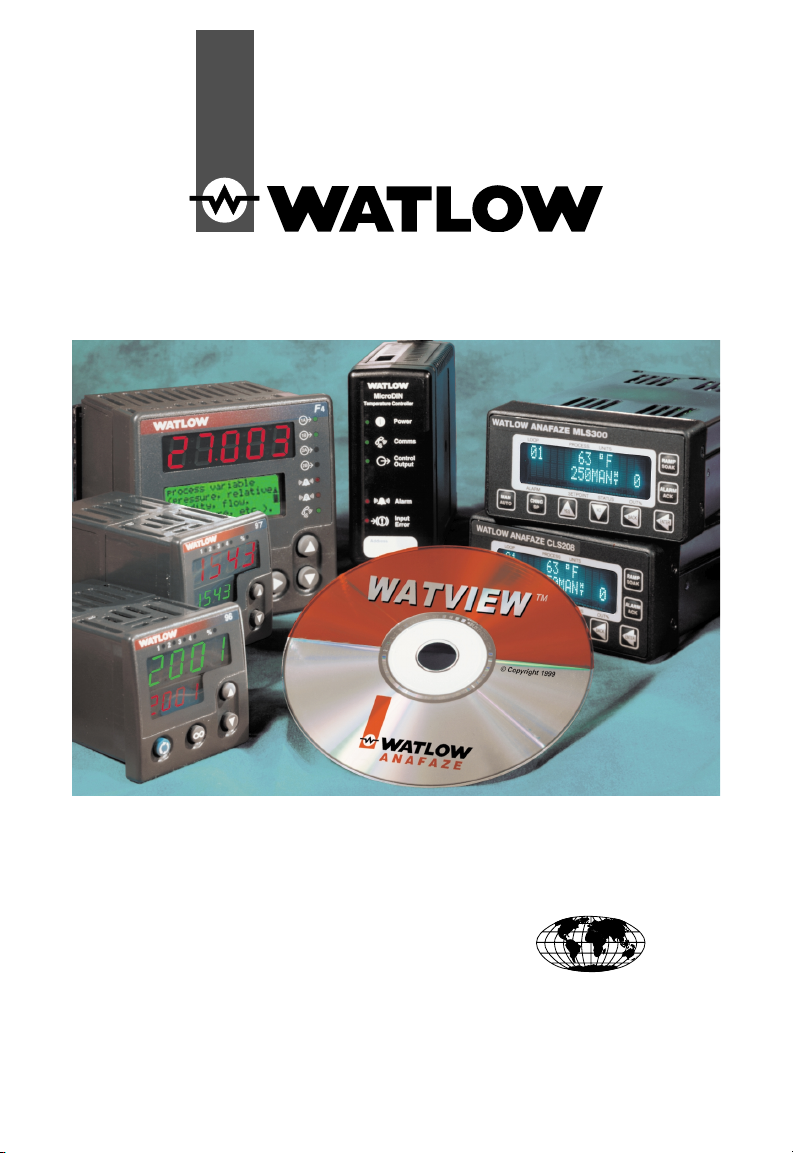
WatView User’s Manual
Registered Company
Winona, Minnesota USA
ISO 9001
Watlow Controls
1241 Bundy Blvd.
Winona, MN 55987
Technical Support:
(507) 494-5656 (Phone)
(507) 452-4507 (Fax)
wintechsupport@watlow.com (email)
Customer Service (orders):
1-800-414-4299 (Phone)
1-800-445-8992 (Fax)
Part No. 0600-2400-2000 Rev. B Made in the U.S.A.
June 2004 $15.00
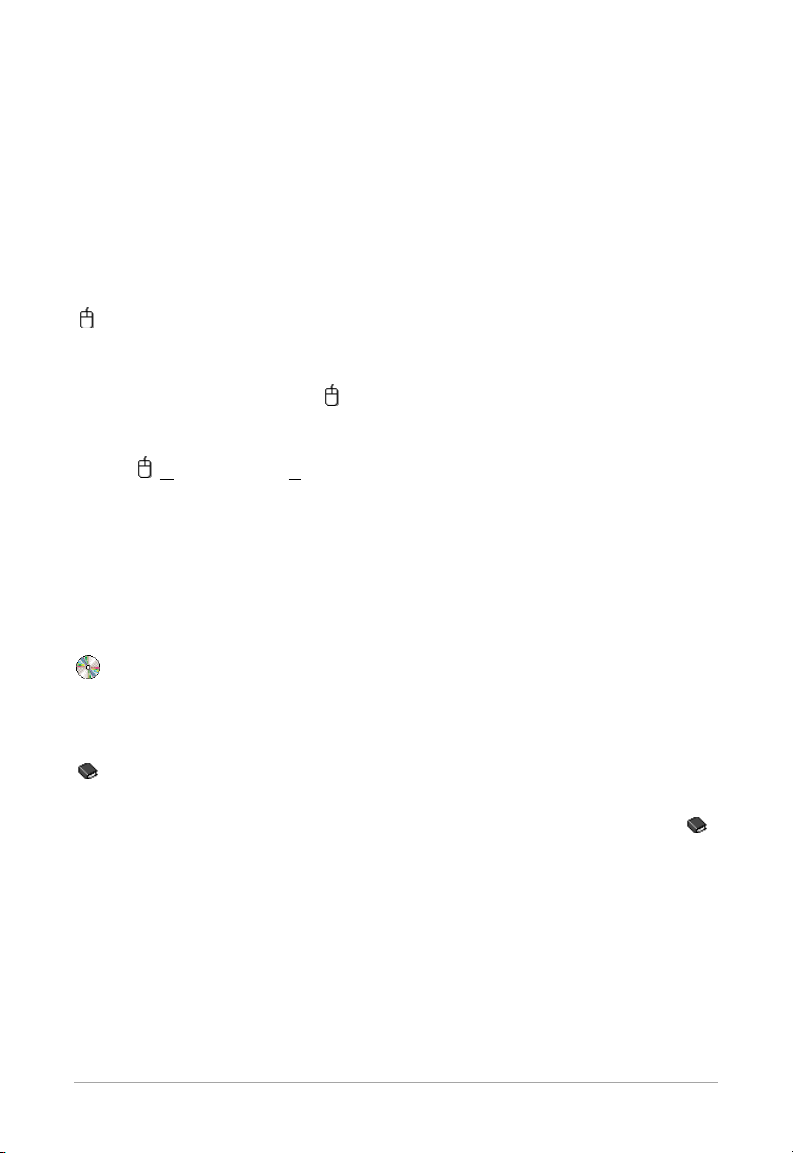
WatView ■ 2 ■
About this Manual
This manual provides both installation and start-up instructions
and an overview to the many features offered by Watlow's humanmachine interface software package, WatView. It will help you get
WatView communicating with your Watlow controllers and introduce
you to the things you can do with WatView. Both the installation section and the feature overviews point you to more detailed information in the controller manuals and the on-line help.
Pathways
This manual explains how to reach the featured screens and dialog boxes through menu and tab selections. These instructions are
indicated by a mouse icon and followed by menus and menu
items listed in sequence separated by the greater-than symbol (>).
For example, the path to the Spreadsheet Overview screen is indicated as: View menu > S
preadsheet.
To view the Spreadsheet Overview screen, click the View menu
and then click the menu option “Spreadsheet.” The underlined characters indicate the shortcut keys that can be used to navigate the
menus.
Unless otherwise noted, menu instructions start at WatView’s
Main Menus. (See the figure on page 6.)
Editions
Occasionally there will be special information indicating features
that are supported or not supported by an edition.
Related Help Topics
Many features discussed in this manual include references to topics in the help files. These help topics are indicated by a help icon .
Disclaimer
Information in this manual is subject to change without notice. No
part of this publication may be reproduced, stored in a retrieval system, or transmitted in any form without written permission from
Watlow Anafaze.
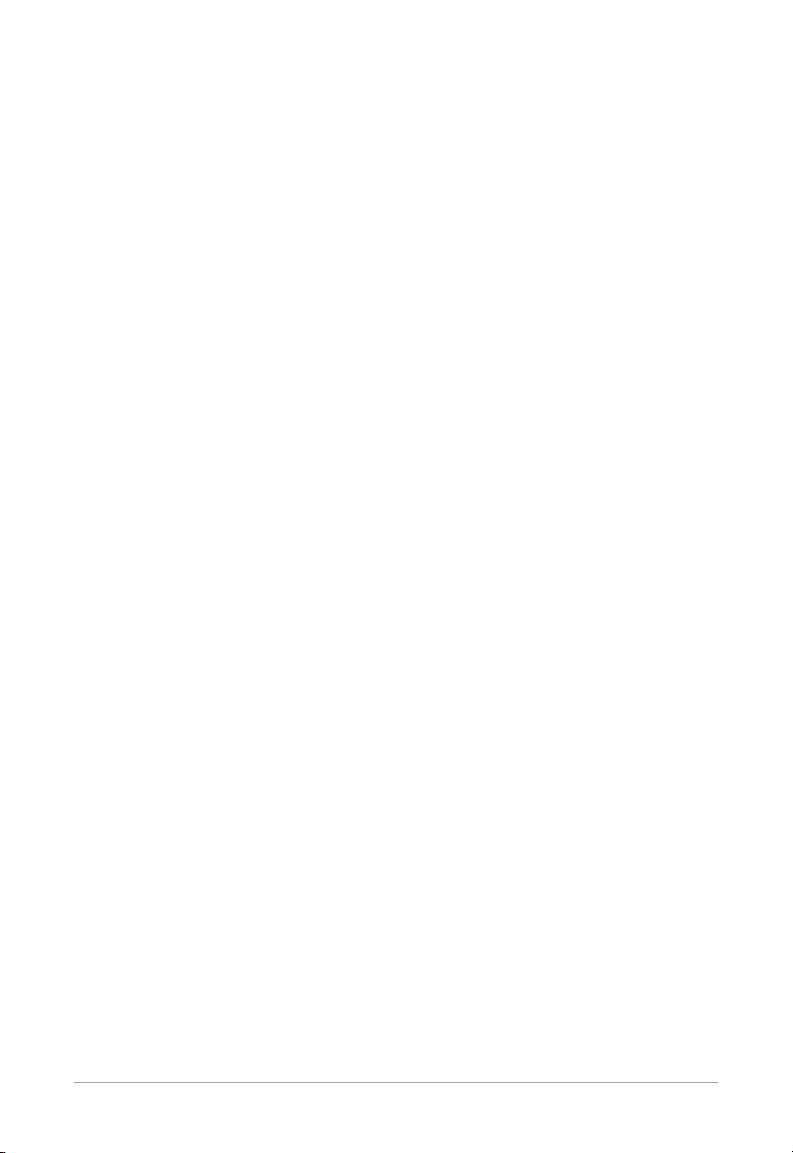
■ 3 ■ WatView
Table of Contents
Introduction . . . . . . . . . . . . . . . . . . . . . . . . . . . . . . . . . . . . . . .4
About WatView . . . . . . . . . . . . . . . . . . . . . . . . . . . . . . . . . . . . . . . .4
Computer System Requirements . . . . . . . . . . . . . . . . . . . . . . . . . .5
Documentation . . . . . . . . . . . . . . . . . . . . . . . . . . . . . . . . . . . . . . . .6
WatView Editions . . . . . . . . . . . . . . . . . . . . . . . . . . . . . . . . . . . . . .8
Getting Started . . . . . . . . . . . . . . . . . . . . . . . . . . . . . . . . . . . .10
Supported Controllers . . . . . . . . . . . . . . . . . . . . . . . . . . . . . . . . . .10
Install and Configure . . . . . . . . . . . . . . . . . . . . . . . . . . . . . . . . . . .11
User Levels and Passwords . . . . . . . . . . . . . . . . . . . . . . . . . . . . .15
WatView Features . . . . . . . . . . . . . . . . . . . . . . . . . . . . . . . . . .17
Manage Settings . . . . . . . . . . . . . . . . . . . . . . . . . . . . . . . . . . . . .17
Working with Snapshots and Recipes . . . . . . . . . . . . . . . . . . . . . .18
Controller Setup Screens . . . . . . . . . . . . . . . . . . . . . . . . . . . . . . .22
Managing Alarms . . . . . . . . . . . . . . . . . . . . . . . . . . . . . . . . . . . . .23
Logging and Graphing Data . . . . . . . . . . . . . . . . . . . . . . . . . . . . .24
Creating a New Application . . . . . . . . . . . . . . . . . . . . . . . . . . . . . .29
Controller-Specific Features . . . . . . . . . . . . . . . . . . . . . . . . .31
Series F4 Controllers . . . . . . . . . . . . . . . . . . . . . . . . . . . . . . . . . .31
Series 96 with Ramping . . . . . . . . . . . . . . . . . . . . . . . . . . . . . . . .34
Series SD with Profiling . . . . . . . . . . . . . . . . . . . . . . . . . . . . . . . .34
WatView Utilities . . . . . . . . . . . . . . . . . . . . . . . . . . . . . . . . . . .35
AnaMator . . . . . . . . . . . . . . . . . . . . . . . . . . . . . . . . . . . . . . . . . . .35
Options.exe . . . . . . . . . . . . . . . . . . . . . . . . . . . . . . . . . . . . . . . . .35
WatPlot . . . . . . . . . . . . . . . . . . . . . . . . . . . . . . . . . . . . . . . . . . . .35
Active X (OLE 2.0) Support . . . . . . . . . . . . . . . . . . . . . . . . . . . . . .35
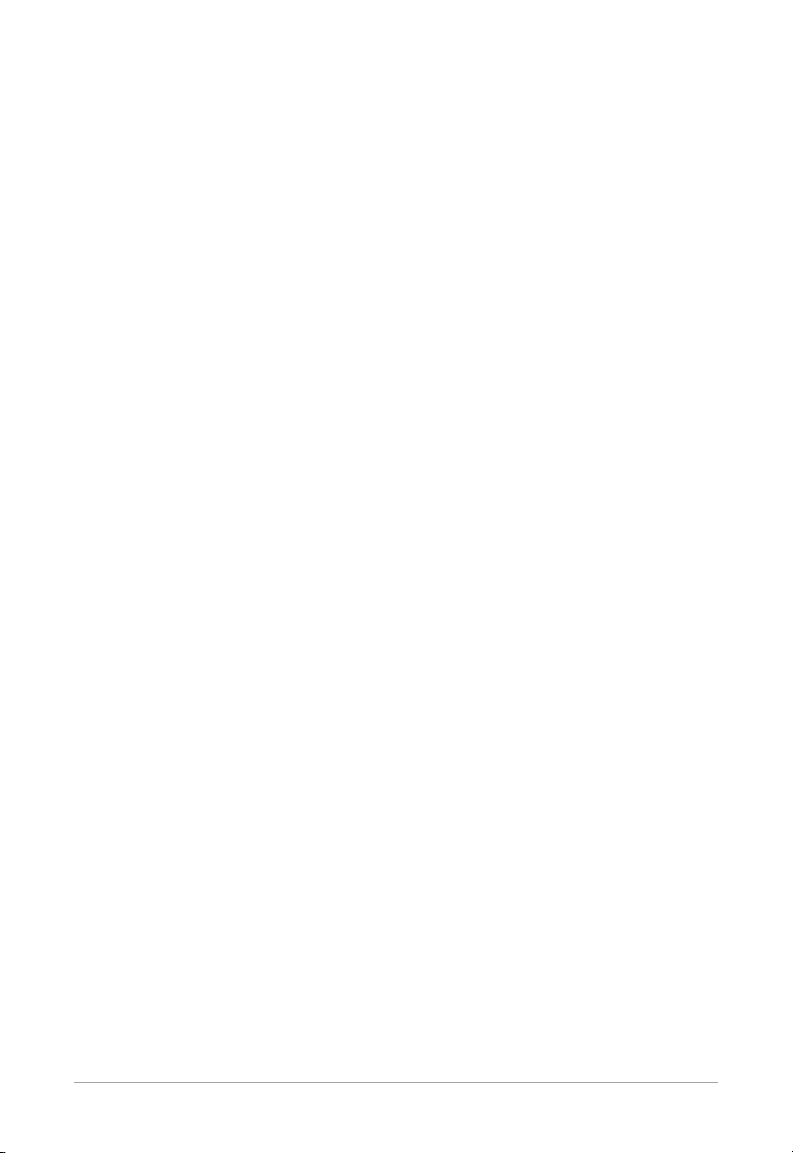
WatView ■ 4 ■
Introduction
About WatView
WatView uses the rich interface of a personal computer to set up
and monitor controllers quickly and easily. WatView also extends the
capabilities of controllers by adding many powerful features.
What You Can Do with WatView
• Manage many controllers over a network with one computer.
(page 17)
• View and change controller parameters in a spreadsheet (page
17) or a customized view (page 22) from the View menu.
• Calculate and use new values from parameter values and constants with the User Variables feature. (page 29)
• Configure controllers and save controller settings in files with
Snapshots. (page 18)
• Graph controller data using Trend Plots. (pages 24 to 28)
• Create log files of real-time information from controllers using
Datalogs. (pages 24 to 27)
• Create, edit, load, store and print profiles with the Profile
Editor. (pages 31 to 34)
• Manage and monitor controller
Alarms. (page 23)
• Schedule automated configuration changes with Recipes and
Calendar features. (pages 18 to 21)
• Manage access to menus and functions with Password protec-
tion. (pages 15 to 16)
• Monitor employees’ keyboard activity for security in the Event
Log. (page 24)
• Create custom screens for your application with the Custom
Overview (COV) Editor. (page 22 and 29 to 30)
• Create animations to represent your application with
AnaMator. (page 35)
• Link WatView to other Windows programs with ActiveX.
(page 35)
• View several trend plot graphs at the same time using
WatPlot. (page 35)
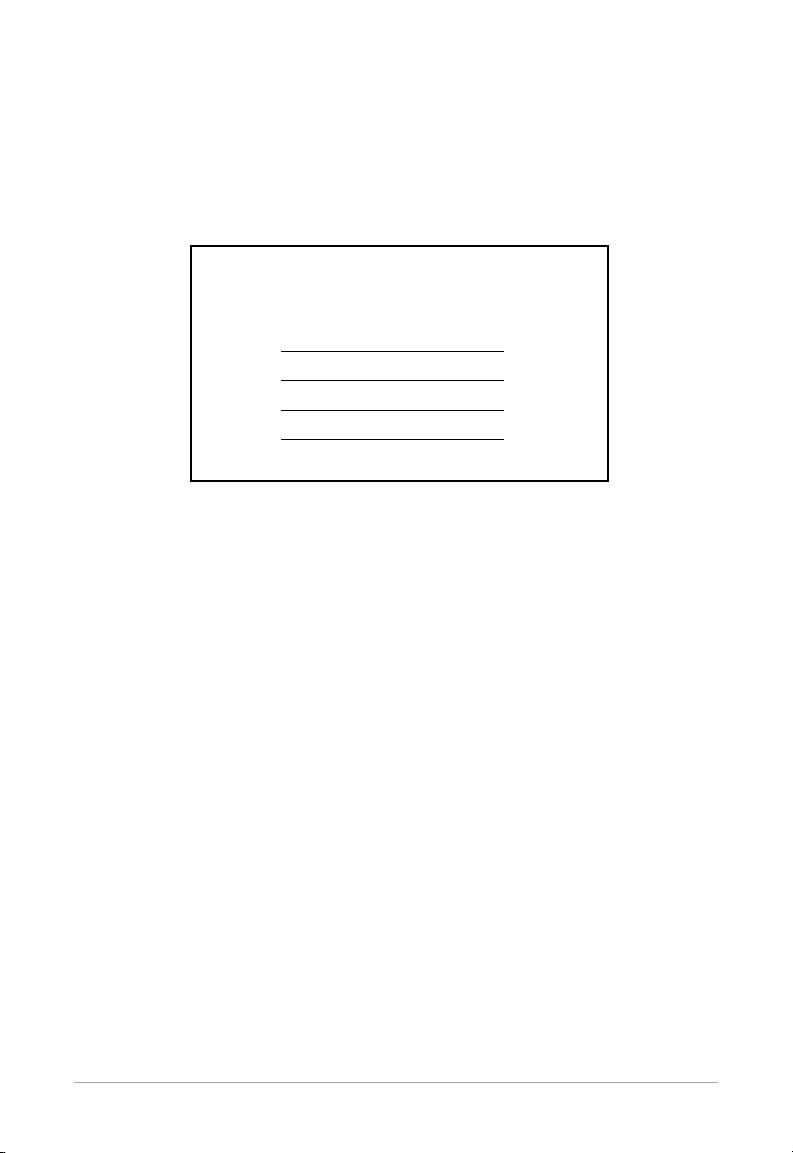
■ 5 ■ WatView
Computer System Requirements
• Windows®98 SE, Windows ME, Windows NT 4.0, Windows
2000 or Windows XP
• Processor: Pentium 200 MHz or better
• RAM requirements:
• Screen resolution: 800 x 600 (with Taskbar set to Auto hide) or
greater
• Color palette: 16-bit (High color) or higher
• Communications Port capable of 19,200 baud (16,550 UART)
for serial communications or Watlow EM Gateway and
Ethernet network
• Parallel (LPT or printer) or USB port for hardware key (not
required for Configurator or Runtime Demo editions)
• Microsoft-compatible pointing device (mouse or trackball)
• CD-ROM drive (to install software only)
• Hard drive space: 200 MB or more of free space
• Additionally for Windows Workstation NT 4.0: Service pack 6
for Windows NT 4.0
• High density 3.5-inch floppy disk drive (optional) for recipe
back-up
Windows RAM Requirements
Operating System Minimum RAM
Windows 98 SE 32 MB
Windows ME 32 MB
Windows NT 4.0 64 MB
Windows 2000 128 MB
Windows XP 128 MB
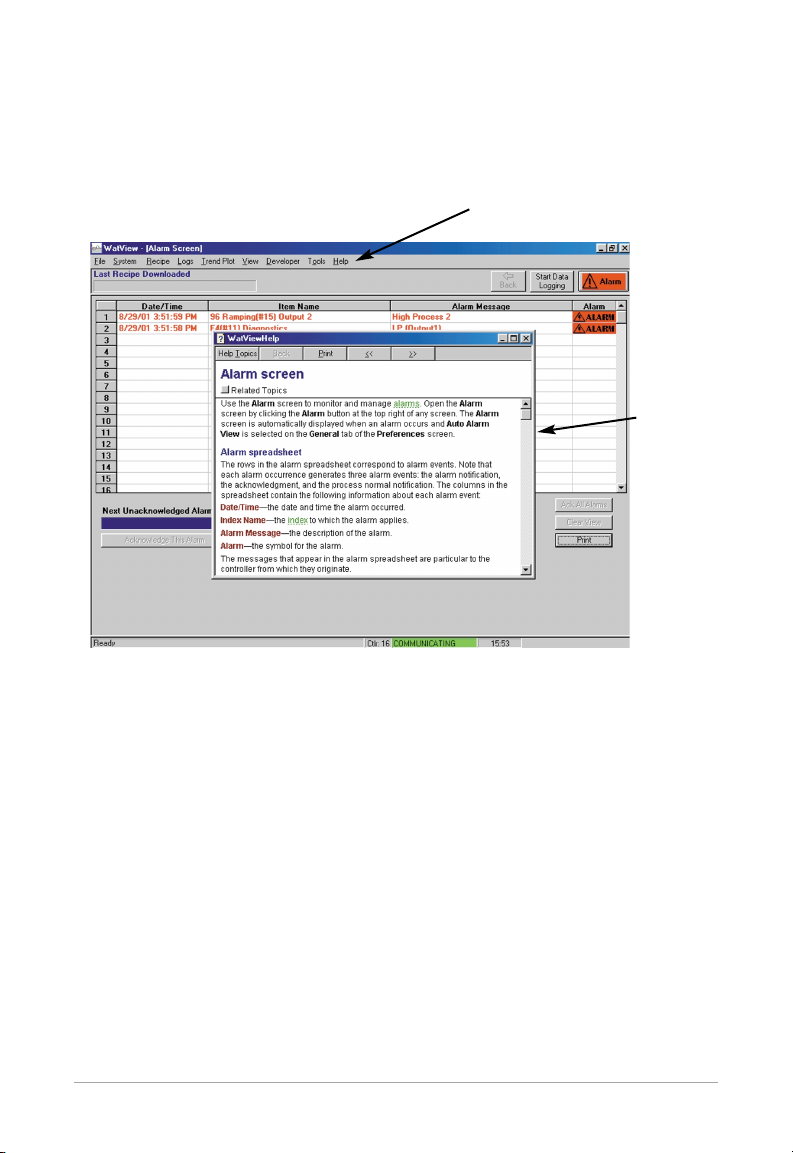
WatView ■ 6 ■
Documentation
In addition to this user’s manual, WatView software includes
extensive help files for program elements, concepts and procedures.
Pressing the F1 key presents context-sensitive help for many situations.
Press the F1 key while working in any part of WatView to get context-sensitive help.
Controller-specific help includes information about parameters
and tools for the controllers installed on the network.
Contextsensitive
help
WatView’s Main Menu

■ 7 ■ WatView
Many features discussed in this manual include references to topics
in the help files. These help topics are indicated by a help icon .
To locate the help topics listed in this manual, from the Help menu
choose Contents, click the Index tab, type the name of the related help
topic in the first field, and click Display.
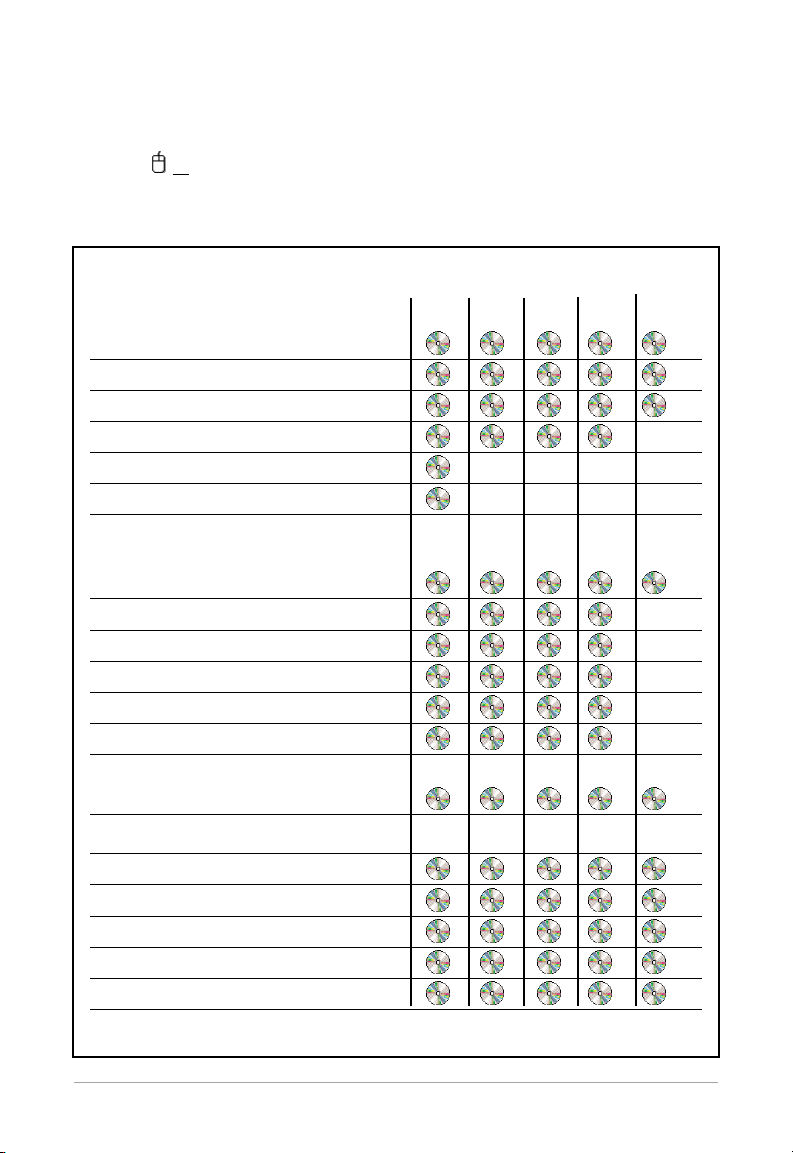
WatView ■ 8 ■
Watview Editions
Process Monitoring Features
Spreadsheet Overview
Controller Setup Screens
View Custom Overviews
Alarm Management
Creating Custom Graphic Overviews
User Variable Spreadsheet Editing
Process Management and
Documenting Features
Recipe Mgmt. (Editing and Downloading)
Calendar-Based, Automatic Recipe Start
Recipe Loading Options on Program Start-up
Event Logging
Data Logging
Trend Plots
Utility Features
Multiple-Controller Feature
Types of controllers supported
** **
Communications Diagnostics
Password Security
Customizable Parameter Names
Online Help
Active X (OLE2.0) Support
*
All controllers listed in the table on page 10
CAS200
Only
Runtim
e
Developer
Runtim
e
Dem
o (no key)
Configurator
(no key)
CAS200
WatView Editions
Five editions of WatView provide different capabilities. The edition appears on the splash screen and is displayed on the “About”
screen ( Help > About). The hardware key, or dongle determines
which WatView edition will run. If no key is present, WatView runs
as either the Configurator or Runtime Demo edition.

■ 9 ■ WatView
Developer Edition
The Developer edition includes all of the program features. You
can use it to create custom overviews and user variables that can be
used in the Developer or Runtime editions.
Runtime Edition
The Runtime edition has all the Developer features except the
Custom Overview (COV) Editor and the ability to view and edit the
user variable spreadsheet. You can create custom overviews and user
variables in the Developer edition and transfer the files to one or
more installations running the Runtime edition.
CAS200 Edition
The CAS200 edition has the same capabilities as the Runtime
edition except that it allows communication only with CAS200 alarm
scanners.
Configurator and Runtime Demo Editions
If you start WatView without a key, a dialog box will give you the
opportunity to quit and install a key or to continue by running either
the Configurator edition or Runtime Demo edition.
The Configurator edition is intended for setting up controllers. It
has a considerably reduced feature set and cannot log or graph data
or display or clear alarms.
The Runtime Demo edition lets you explore all the features of the
Runtime edition for one hour. After an hour WatView stops communicating with controllers. You may run the demo edition as many
times as you like. Each time it communicates for one hour.
WatView’s splash screen shows
the edition version and serial number.
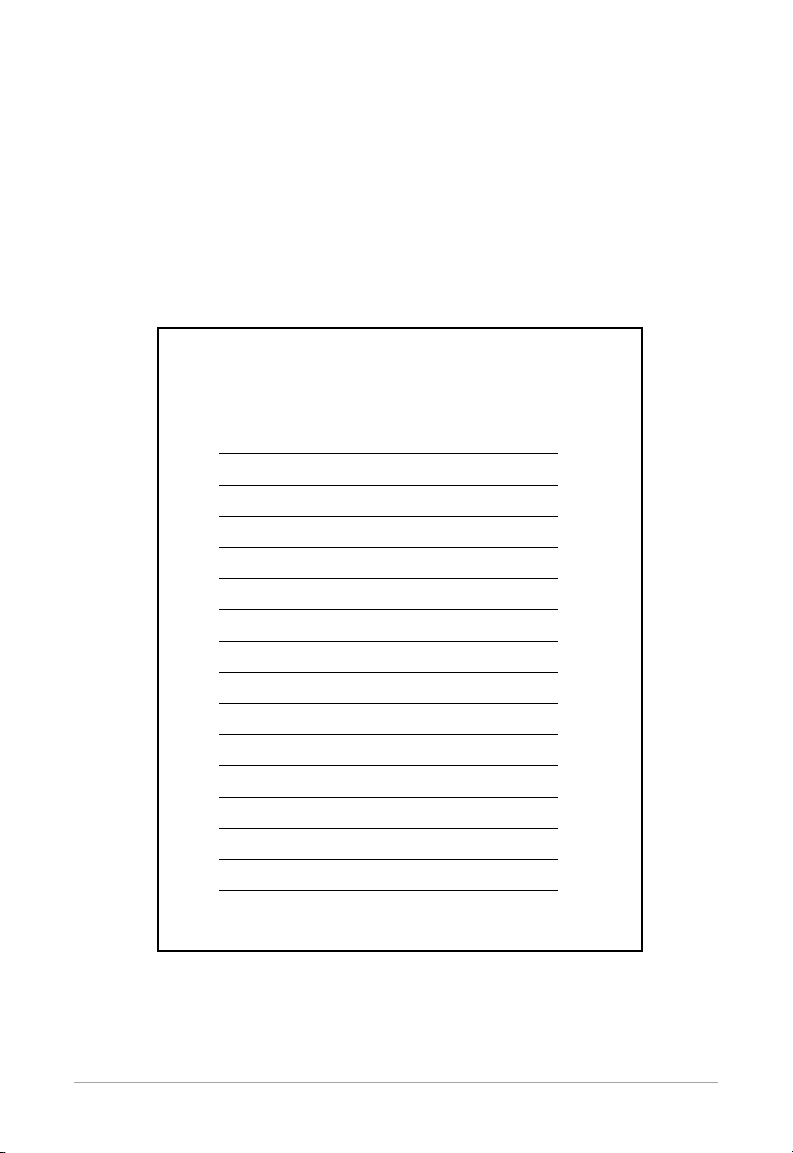
WatView ■ 10 ■
Getting Started
Supported Controllers
Be sure that your controller(s) have firmware that is supported
by WatView. The minimum firmware (embedded software) revision
levels recommended for the controllers are listed in the following
table. If you do not have the correct firmware or you have questions
about the controllers, please contact Watlow or your supplier.
Supported Controllers & Minimum Versions
Controller Type Minimum Version
CAS200 2.00
CLS200-RS 3.40
CLS200-STD,-EF,-EX 3.31
CPC400 1.00
F4P 3.00
F4S / F4D 2.06
MicroDIN 1.01
MLS300-RS 3.40
MLS300-STD,-EF,-EX 3.31
Power Series 1.00
Series SD 1.00
Series SD with profiling 1.00
Series SD Limit 1.00
Series 96 1.20
Series 96 with ramping 1.05
Series 97 1.10
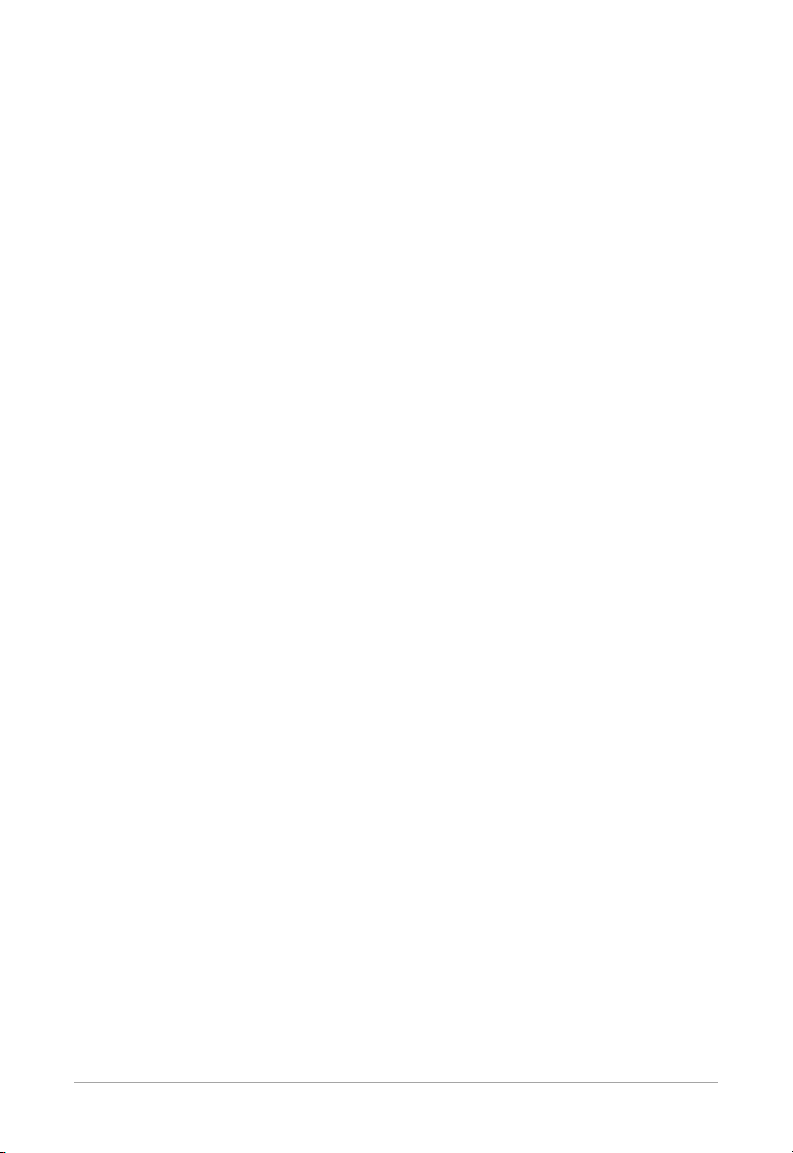
■ 11 ■ WatView
Install and Configure
For best results, follow this basic order:
1. Install WatView.
2. Check your controller firmware version, communication settings and wiring.
3. Configure WatView for your Modbus-RTU or Modbus-TCP controller network with the WatView Setup program
(WVSetup.exe).
4. Start WatView, and set up the controllers, including inputs and
outputs.
Install WatView
1. Be sure that your PC meets the minimum system requirements listed in the previous section. To change screen resolution and color palette, right-mouse-click on the Windows desktop and select Properties and Settings. You may need to reboot
your PC after changes are made.
2. If you need to set your Taskbar to Auto hide, right-mouse-click
on the Windows Taskbar and select Properties. Check the Auto
hide checkbox and click OK.
3. Insert the CD to begin the installation process. The process
may begin automatically on some systems.
4. Once you have accepted the license agreement, follow the
prompts to install the WatView files.
5. Once all files are installed, you may be prompted to reboot your
computer. This is necessary to complete the installation
process.
Check Controller Firmware, Communication Settings
and Wiring
1. Be sure that that your controller(s) have firmware that is supported by WatView. See the previous section of this manual for
minimum firmware (embedded software) revision levels recommended for each controller.
