Page 1
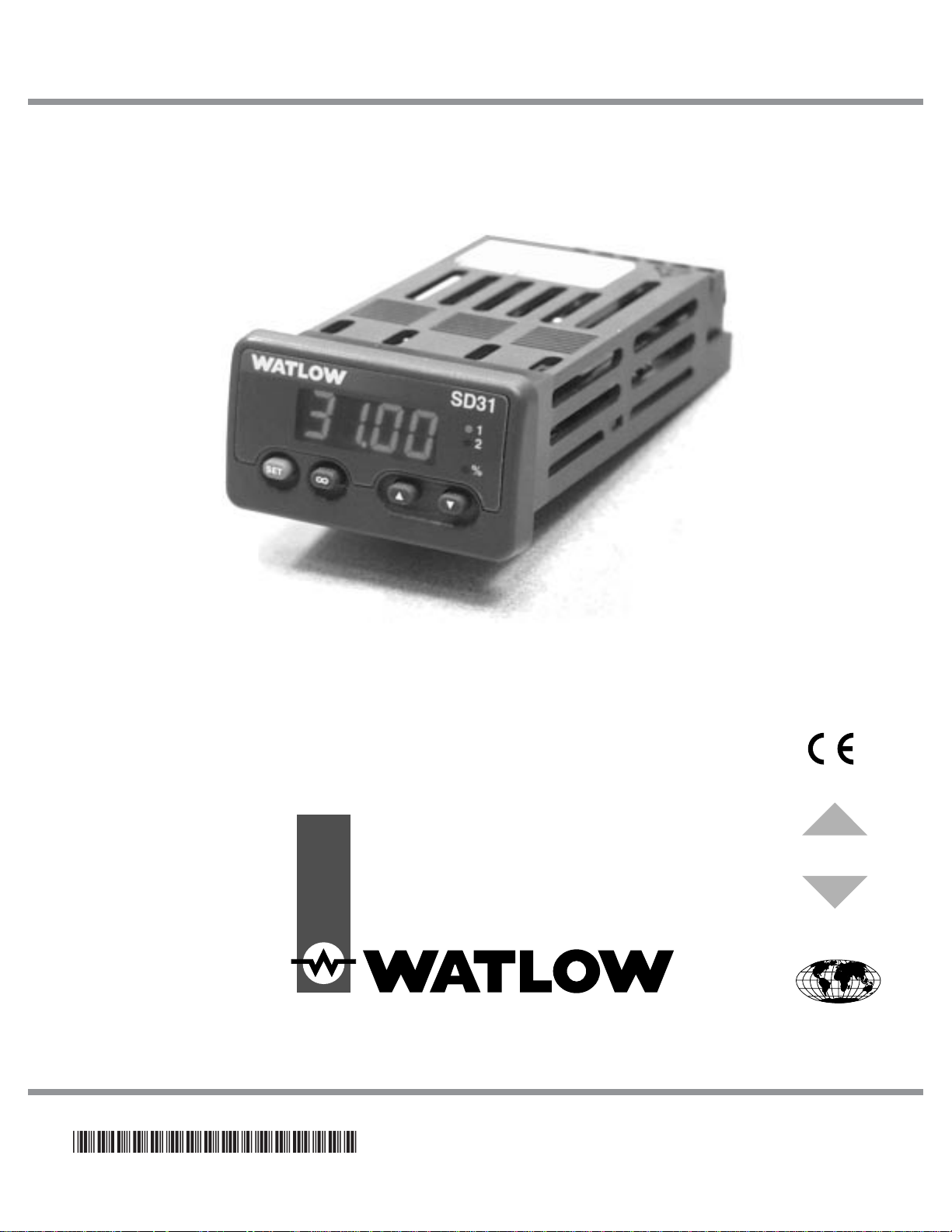
User’s Manual
Registered Company
Winona, Minnesota USA
ISO 9001
TOTAL
3 Year Warranty
CUSCUSTOMERER
SATISFTISFACTICTION
Series SD31
Single Display PID Controller
with Optional Countdown Timer
1241 Bundy Boulevard., Winona, Minnesota USA 55987
Phone: +1 (507) 454-5300, Fax: +1 (507) 452-4507 http://www.watlow.com
0600-0041-0010 Rev. C Made in the U.S.A.
January 2007 $15.00
Page 2
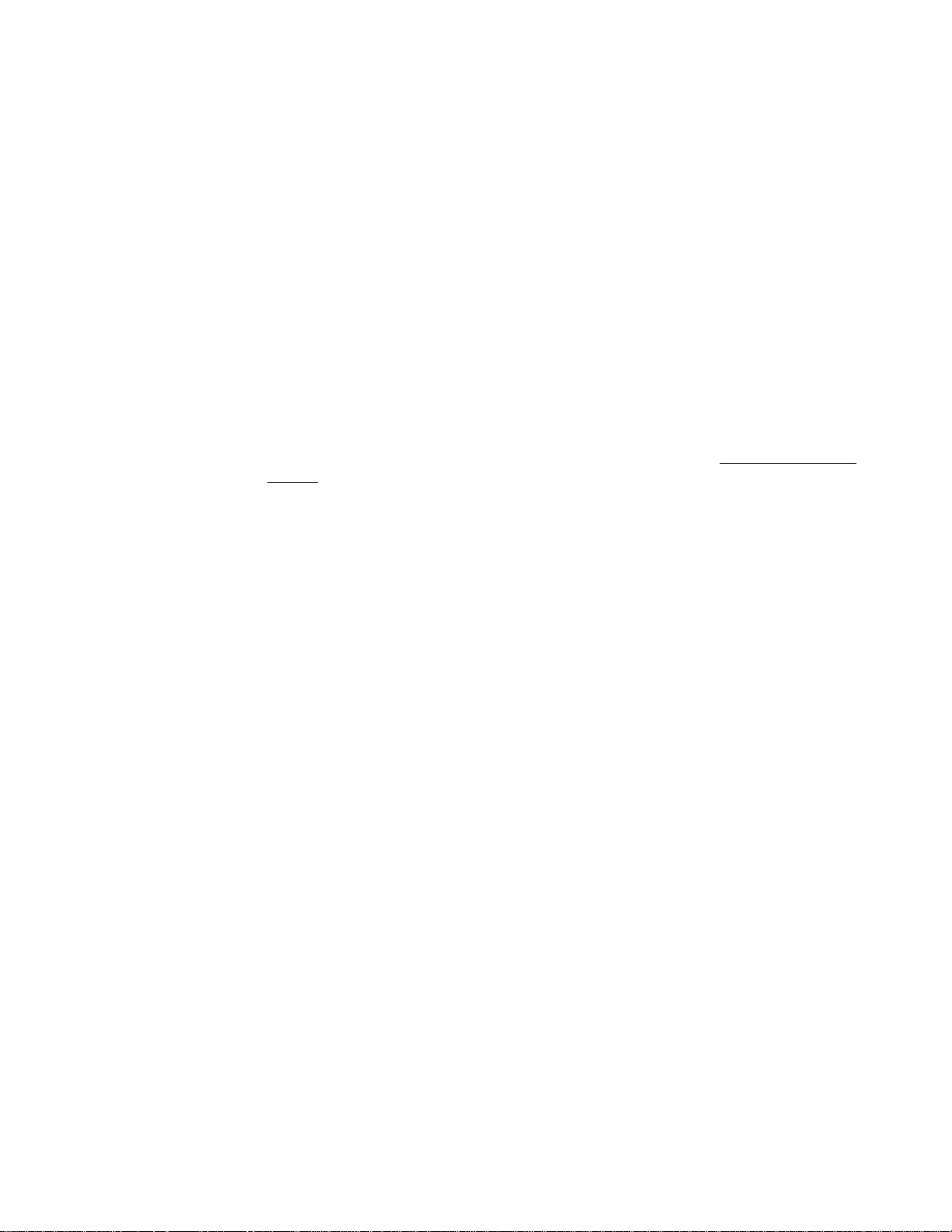
Safety Information
We use note, caution and warning symbols throughout this book to draw your attention to
important operational and safety information.
A “NOTE” marks a short message to alert you to an important detail.
A “CAUTION” safety alert appears with information that is important for protecting your
equipment and performance. Be especially careful to read and follow all cautions that apply
to your application.
A “WARNING” safety alert appears with information that is important for protecting you,
others and equipment from damage. Pay very close attention to all warnings that apply to
your application.
The safety alert symbol, ç (an exclamation point in a triangle) precedes a general CAUTION
or WARNING statement.
The electrical hazard symbol, Ó (a lightning bolt in a triangle) precedes an electric shock
hazard CAUTION or WARNING safety statement.
Technical Assistance
If you encounter a problem with your Watlow controller, review your configuration information to verify that your selections are consistent with your application: inputs, outputs,
alarms, limits, etc. If the problem persists, you can get technical assistance from your local
Watlow representative (see back cover), by e-mailing your questions to wintechsupport@wat
low.com or by dialing +1 (507) 494-5656 between 7 a.m. and 5 p.m., Central Standard Time
(CST). Ask for for an Applications Engineer. Please have the following information available
when calling:
• Complete model number • All configuration information
• User’s Manual • Factory Page
Warranty
The Series SD31 is manufactured by ISO 9001-registered processes and is backed by a threeyear warranty.
Return Material Authorization (RMA)
1. Call Watlow Customer Service, (507) 454-5300, for a Return Material Authorization
(RMA) number before returning any item for repair. If you do not know why the product
failed, contact an Application Engineer or Product Manager. All RMA’s require:
• Ship to address • Bill to address
• Contact name • Phone number
• Method of return shipment • Your P.O. number
• Detailed description of the problem • Any special instructions
• Name and phone number of person returning the product.
2. Prior approval and an RMA number, from the Customer Service Department, is needed
when returning any unused product for credit. Make sure the RMA number is on the outside
of the carton and on all paperwork returned. Ship on a Freight Prepaid basis.
3. After we receive your return, we will examine it and try to verify the reason for returning it.
4. In cases of manufacturing defect, we will enter a repair order, replacement order or issue
credit for material returned. In cases of customer mis-use, we will provide repair costs and
request a purchase order to proceed with the repair work.
5. To return products that are not defective, goods must be be in new condition, in the original boxes and they must be returned within 120 days of receipt. A 20 percent restocking
charge is applied for all returned stock controls and accessories.
6. If the unit is unrepairable, you will receive a letter of explanation. and be given the
option to have the unit returned to you at your expense or to have us scrap the unit.
7. Watlow reserves the right to charge for no trouble found (NTF) returns.
The Series SD31 User’s Manual is copyrighted by Watlow Winona, Inc., © December 2004
with all rights reserved.
ç
CAUTION or
WARNING
Ó
Electrical
Shock Hazard
CAUTION or WARNING
Page 3
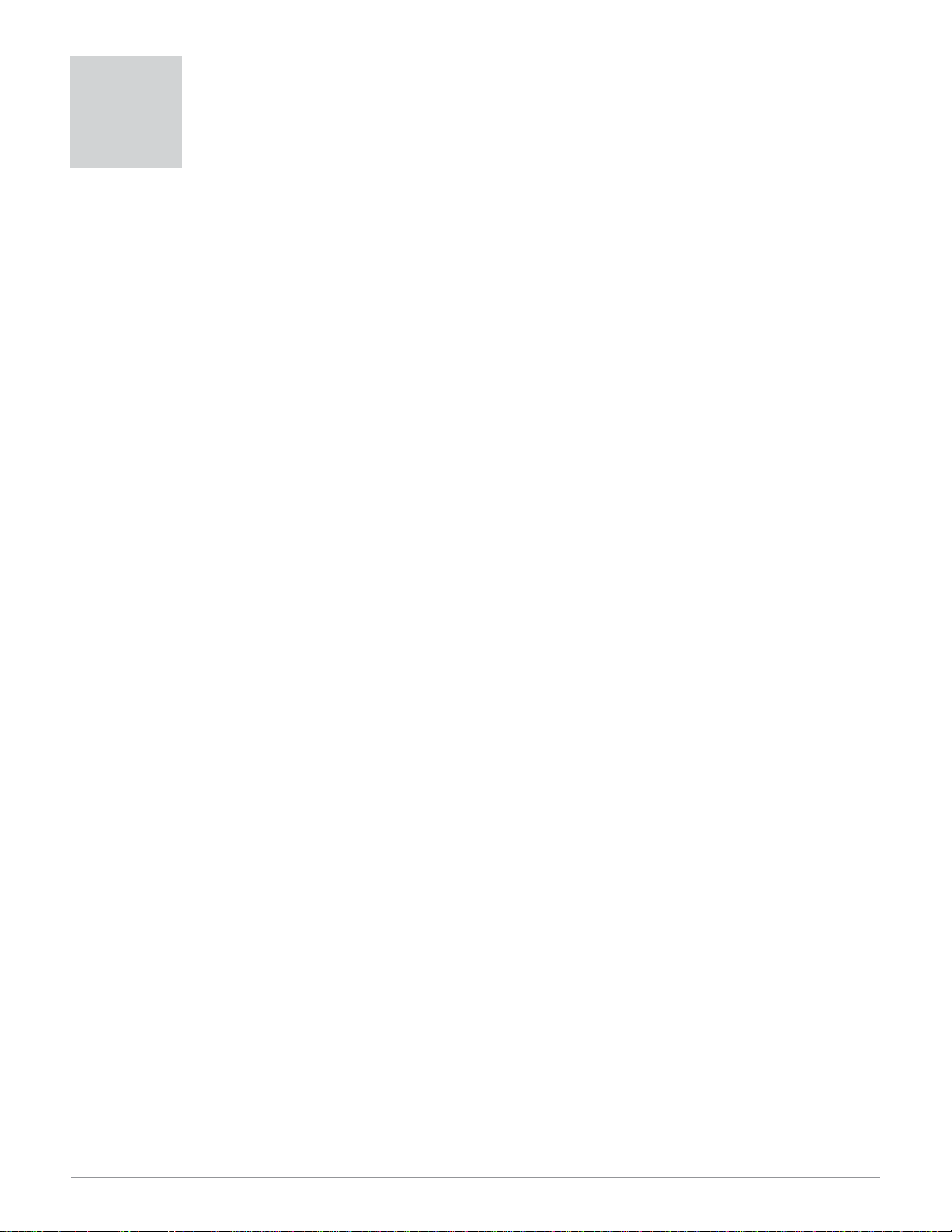
Watlow Series SD31 ■ 1 ■ Table of Contents
Chapter 1: Overview . . . . . . . . . . . . . . . . . . . . . . . . . .2
Chapter 2: Install and Wire . . . . . . . . . . . . . . . . . . . . .4
Chapter 3: Keys and Displays . . . . . . . . . . . . . . . . .14
Home Page Overview . . . . . . . . . . . . . . . . . . . . . .15
Adjusting the control set point . . . . . . . . . . . . . . . .15
Operations Page Overview . . . . . . . . . . . . . . . . .16
Setup Page Overview . . . . . . . . . . . . . . . . . . . . . .17
Programming Page Overview . . . . . . . . . . . . . . . .18
Factory Page Overview . . . . . . . . . . . . . . . . . . . . .18
Chapter 4: Home Page . . . . . . . . . . . . . . . . . . . . . . .19
Chapter 5: Setup Page . . . . . . . . . . . . . . . . . . . . . . .21
Chapter 6: Operations Parameters Table . . . . . . . .29
Chapter 7: Programming Page . . . . . . . . . . . . . . . . .34
Chapter 8: Countdown Timer . . . . . . . . . . . . . . . . . .36
Chapter 9: Factory Page and Calibration . . . . . . . .43
Chapter 10: Features . . . . . . . . . . . . . . . . . . . . . . . . .48
Saving and Restoring User Settings . . . . . . . . . . .49
Operations Page . . . . . . . . . . . . . . . . . . . . . . . . . .49
Autotuning . . . . . . . . . . . . . . . . . . . . . . . . . . . . . .49
Manual Tuning . . . . . . . . . . . . . . . . . . . . . . . . . . . .50
Inputs . . . . . . . . . . . . . . . . . . . . . . . . . . . . . . . . . . .50
Control Methods . . . . . . . . . . . . . . . . . . . . . . . . . .52
Alarms . . . . . . . . . . . . . . . . . . . . . . . . . . . . . . . . . .56
Communications . . . . . . . . . . . . . . . . . . . . . . . . . .58
Troubleshooting . . . . . . . . . . . . . . . . . . . . . . . . . . .60
Error Messages . . . . . . . . . . . . . . . . . . . . . . . . . . .62
Appendix . . . . . . . . . . . . . . . . . . . . . . . . . . . . . . . . . . .63
Specifications . . . . . . . . . . . . . . . . . . . . . . . . . . . . .63
Ordering Information . . . . . . . . . . . . . . . . . . . . . . .65
Index . . . . . . . . . . . . . . . . . . . . . . . . . . . . . . . . . . .66
Prompt Index . . . . . . . . . . . . . . . . . . . . . . . . . . . . .68
Declaration of Conformity . . . . . . .Inside Back Cover
TC
Table of Contents
Page 4
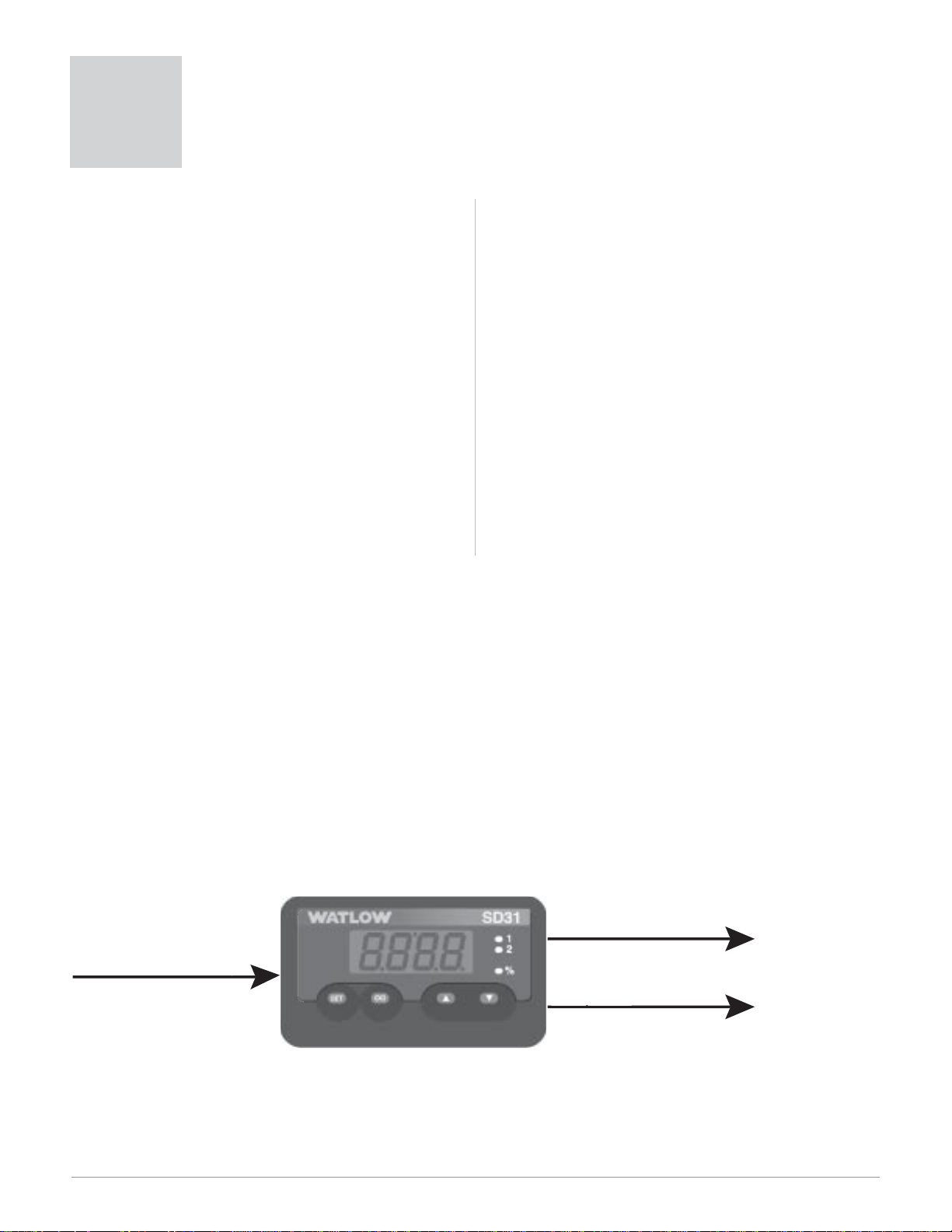
Watlow Series SD31 ■ 2 ■ Chapter 1 Overview
The Watlow Series SD31 PID, is a microprocessorbased temperature controller available in the 1/32 DIN
panel mount size. The Series SD31 has a single, universal input that accepts various thermocouples, RTDs
(resistive temperature devices) or process inputs. (See
the Specifications in the Appendix for further details).
The Series SD31 PID controller offers up to two
outputs. Outputs can be configured as heat, cool, timer,
retransmit, alarm or off (deactivated). The control outputs can be independently configured for PID or OnOff control. PID settings include proportional band, reset (or integral) and rate (or derivative).
Standard Series SD31 features include an IP65/
NEMA 4X front panel rating; CE compliance, UL,
CUL, CSA and NSF agency approvals: single, four-digit
displays in red or green; autotuning for heat and cool
outputs; ramp to set point, to gradually warm up your
thermal system; and automatic/manual capability with
bumpless transfer. A low-voltage model is also available.
Advanced features include Modbus, EIA-485 serial
communications to interface with PC software applications; and INFOSENSE™ technology that provides
low-cost, high-accuracy thermal sensing.
Other operator-friendly features include LED indicators to aid in monitoring and setting up the controller, as well as a calibration offset at the front panel.
The Watlow Series SD31 automatically stores all information in non-volatile memory and provides an additional back-up for user-selected settings.
For more information on these and all other product
features, refer to the Features Chapter and the Appendix.
Features and Benefits
INFOSENSE™ Technology
• Improves sensor accuracy by a minimum of 50%.
User Definable Menu System
• Simplifies operator interface
User Definable Default Settings
• Restores to user defined controller settings
Advanced Control Algorithm
• Improved process control.
WATVIEW™ Software
• Operation, configuration and data logging with a
standard Windows®PC.
Up to Two Outputs
• Application versatility.
• Configuration flexibility.
Ramp to Set Point
• Controls the rate of temperature changes.
Countdown Timer
• Optional countdown timer
Overview
1
t
p
1
C
m
2
s
p
p
Figure 2 — Series SD31 inputs and outputs.
Output
Control Inpu
ontrol or Alar
Output
Control, Alarm or Communication
Page 5
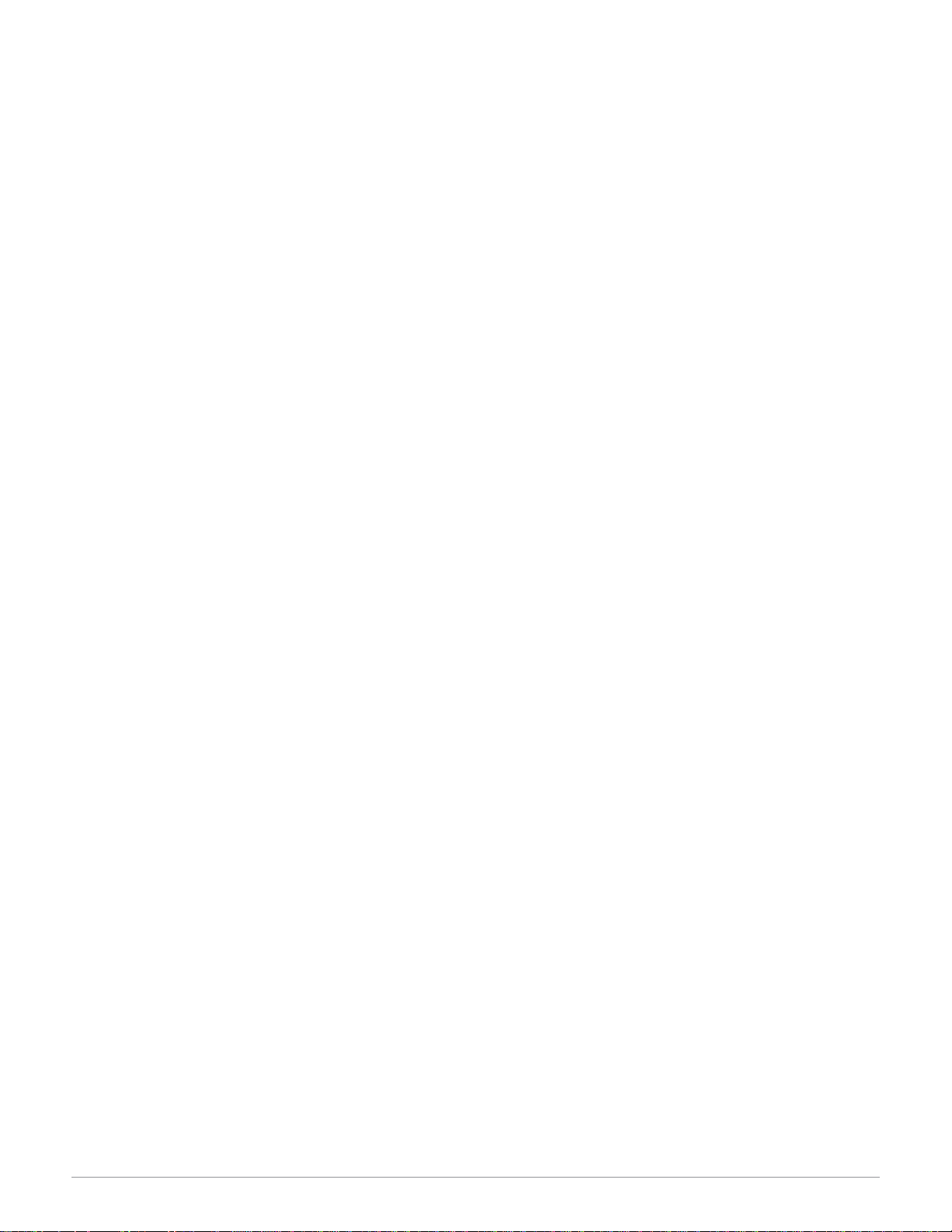
Watlow Series SD31 ■ 3 ■ Chapter 1 Overview
How to use the Series SD31 controller
Before you use your Series SD31 controller, it must
be installed and configured correctly. Which setup
steps you need to perform will depend on how
you will use it.
If you purchased the controller to design into
your products:
You will need to do the first three steps and maybe
some of the fourth step. Some wiring, such as the final
wiring of a communications connection or an alarm
output for signaling an external device, might be left to
the end user. In highly specialized applications with little variation in operation and heat load, the OEM
might configure almost all the parameters.
If you purchased the controller to design and install into new equipment for your own use or to
retrofit into existing equipment:
You will need to complete all four steps.
If you purchased the controller installed in
equipment designed around it:
You will probably only need to do the fourth step. In
some instances, you may need to wire it for serial communications and/or an alarm output. Some serial communications parameters on the Setup Page may need
to be changed.
Step 1: Mount and install the controller.
The Series SD31 controller is designed to be panel
mounted in a standard DIN opening. It is a 1/32 DIN
size controller. Cut the correct size hole into the panel
and mount the controller, using its mounting brackets.
See Chapter Two for details on installation and mounting.
If you retrofit the Series SD31 controller into an existing application, you may need to use a Watlow
adapter plate to adapt it to the smaller controller size.
Step 2: Wire the controller.
The controller will need to have its power, input and
output wiring installed. The wiring depends on the specific model number of the Series SD31 controller. The
dimension illustrations in Chapter Two show the location of the model number. Use the model number to determine which wiring diagrams to follow for your controller. See Chapter Two for wiring details.
Step 3: Configure the Setup Page.
Setup Page parameters tell the controller what input and output devices are wired to the controller and
how the controller should function. Without the proper
Setup Page settings, the controller will not operate or
could operate erratically. Since these settings require
detailed knowledge on the wiring and operation of the
equipment, the OEM or the designer normally programs these parameters. Some settings, such as the
baud rate or controller address, are Setup Page parameters, but would probably be set by the end user.
These settings should be recorded for future refer-
ence. The settings can also be stored using the [Us;rS]
parameter, on the Factory Page. For saving and restoring parameters, see Chapter Eight, Features. For details on configuring the Setup Page, see Chapter Five,
Setup Page.
Step 4: Configure the Operations Page.
The Operations Page contains the parameters that
the equipment operator may need to set or change from
time to time. This includes calibration offset, autotune,
PID parameters and alarm set points. In some cases
the OEM manufacturer may set most of these parameters because the equipment operates with little variation (i.e., always the same temperature, always the
same heat load). In equipment where demands could
vary significantly, the OEM may leave parameter adjustments to the end user (i.e., many different temperature settings, different heat loads).
The Operations Page on the Series SD31 controller
is customizable so that only the parameters that the
operator may need to use will appear in the display.
Settings that won’t need to be adjusted can be hidden
from the operator, using the Programming Page. For
more details on the Programming Page, see Chapter
Eight, Features. For details on configuring parameters
on the Operations Page, see Chapter Six, Operations
Parameters Tables. Once you have verified the controller is operating properly, be sure to document all of
your parameter settings. Each parameter table has
a settings column for you to write in your values.
Page 6
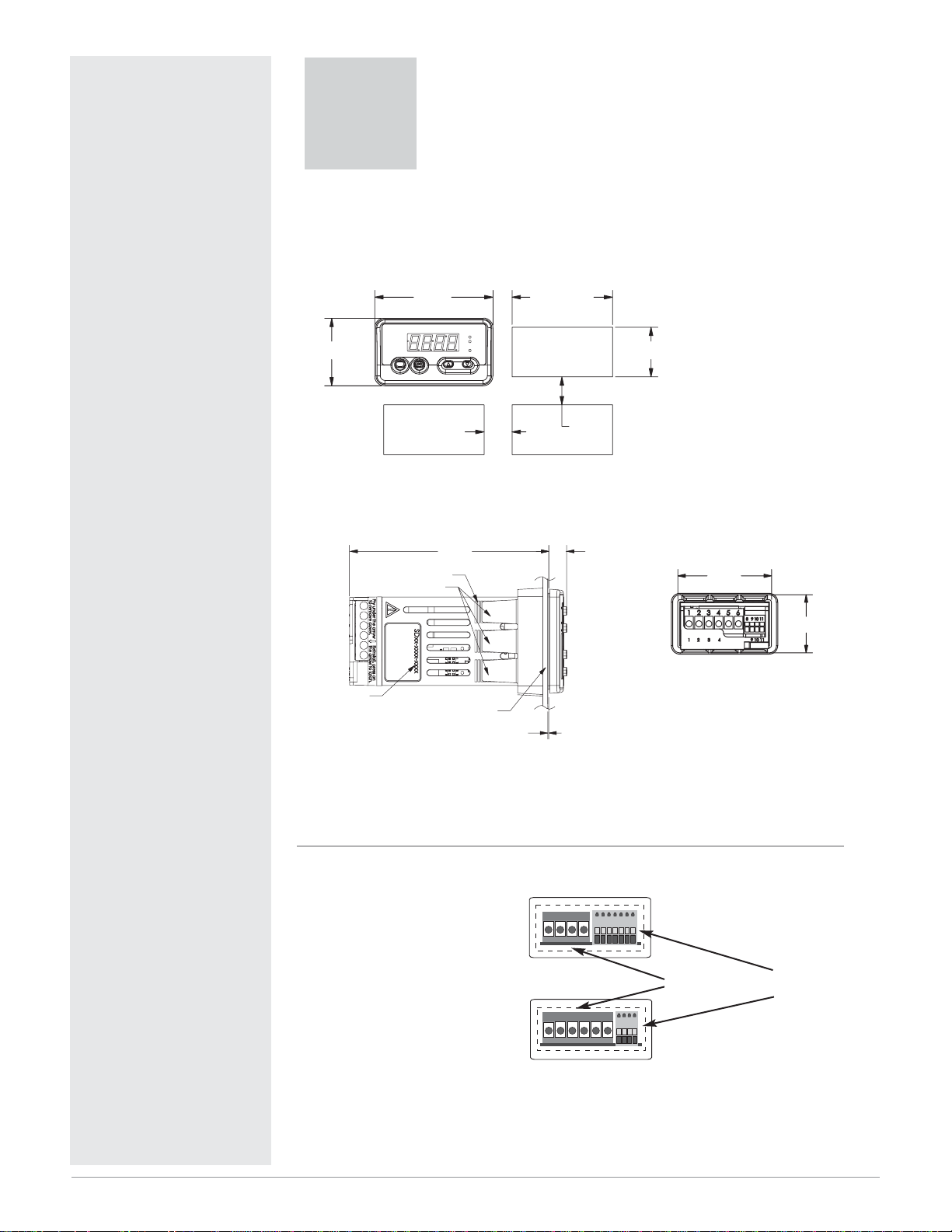
ç
Caution: Follow the installation procedure exactly to
guarantee a proper IP65/NEMA 4X seal. Make sure the
gasket between the panel
and the rim of the case is not
twisted and is seated properly. Failure to do so could result in damage to equipment.
Note: Contact your local Greenlee supplier for the appropriate
punch kit and cutout tools required for rapid mounting.
To remove spring clamp connector, pull straight back.
To remove screw clamp connector, pull straight up.
Spring clamp wiring connector note:
To insert the wire, push the
wire into the desired connection number, and it should
automatically lock into place.
To remove the wire, press
and hold the orange release
tab with a small screwdriver.
Pull the wire out of the connection. Solid or tinned wire
recommended.
Watlow Series SD31 ■ 4 ■ Chapter 2 Install and Wire
Install and Wire
2
Series SD31 Controller Dimensions
100.9 mm
(3.98 in)
Ridges
Tabs with Teeth
Model Number
Customer Front Panel
0.48 mm (0.019 in) maximum gap between
controller front and customer front panel
8.6 mm
(0.34 in)
Front
Top
Back
Figure 4a — Dimensions
SET
Figure 4c — SD31 with other
than a Universal Process Output
installed for output 1
(S D 3 1 - _ (C,K or J) _ _ - _ _
_ _).
Figure 4b — SD31 with a Universal Process Output installed
for output 1
(S D 3 1 - _ F _ _ - _ _ _ _).
1
2
3
4
8
9 10
11
5
6
7
Series SD31 — Wiring Connectors
NOTE: The SD31 model number determines which connector diagram applies to your unit.
Screw clamp
connnector
Spring clamp
connnector
30.7 mm
(1.21 in)
53.6 mm
(2.11 in)
SET
45.0 to 45.6 mm
(1.77 to 1.79 in)
Panel Cutout
Panel Thickness
1.5 to 9.5 mm
(0.060 to 0.375 in)
22.2 to 22.5 mm
(0.87 to 0.89 in)
12.7 mm
(0.50 in)
minimum
1
12.7 mm
(0.50 in)
minimum
234
56
47.2 mm
(1.86 in)
29.3 mm
(1.15 in)
8 9
10 11
Page 7
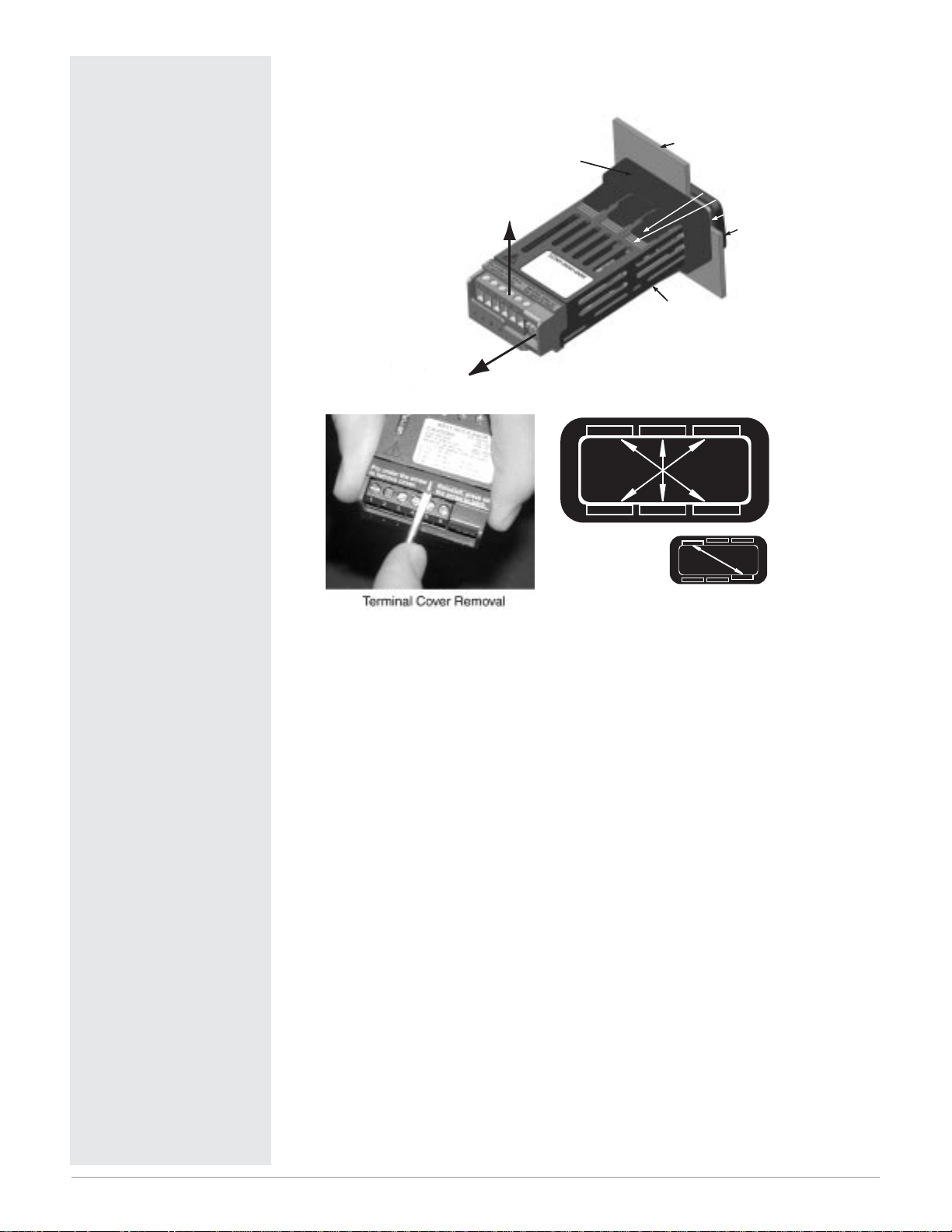
Watlow Series SD31 ■ 5 ■ Chapter 2 Install and Wire
Installing the Series SD31 Controller
1. Make the panel cutout using the mounting template dimensions in this chapter.
2. Check that the rubber gasket lies in its slot at the back of the bezel. Insert the
controller into the panel cutout.
3. While pressing the bezel firmly against the panel, slide the mounting bracket
over the back of the controller.
4. If the installation does not require an IP65/NEMA 4X seal, slide the bracket
up to the back of the panel enough to eliminate the spacing between the gasket and the panel.
For an IP65/NEMA 4X seal, use your thumb to lock the tabs into place while
pressing the controller from side to side. Don’t be afraid to apply enough pressure to properly install the controller. If you can move the controller back and
forth in the cutout, you do not have a proper seal. The tabs on each side of the
bracket have teeth that latch into the ridges.
Each tooth is staggered at a different depth (from the front) so only one of the
tabs on each side is ever locked into the ridges at any time. Either the two
middle tabs or the two tabs diagonal from each other will be engaged.
5. If the matching tabs are not engaged, you do not have an IP65/NEMA 4X seal.
The space between the bezel and panel must be 0 to 0.48 mm (0 to 0.019 in)
maximum.
Removing the SD31 Controller
1. Remove the terminal cover and all the wiring connectors from the back of the
controller.
2. Slide a thin, wide tool (putty knife) under all three mounting tabs on the top
and then the bottom, while pushing forward on the back of the case. Be ready
to support the controller as it slides out of the panel cutout.
ç
Caution: Follow the installation procedure exactly to
guarantee a proper IP65/NEMA 4X seal. Make sure the
gasket between the panel
and the rim of the case is
not twisted and is seated
properly. Failure to do so
could result in damage to
equipment.
Panel
Mounting
Bracket
Mounting Tab
Mounting Ridge
Gasket
Bezel
Case
Arrows indicate the
direction of pull to
remove the
connectors.
IP65/NEMA 4X
Seal Example
Page 8
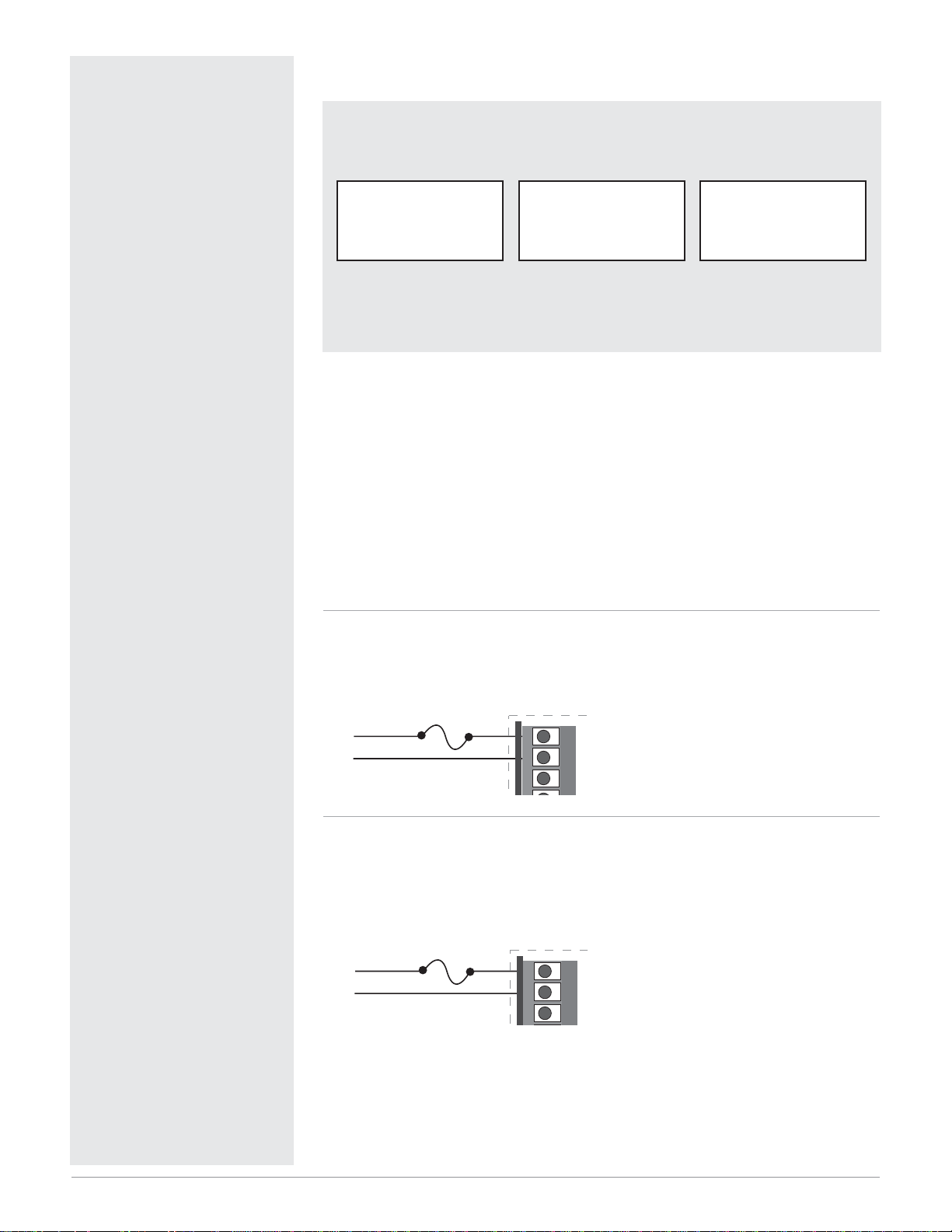
Watlow Series SD31 ■ 6 ■ Chapter 2 Install and Wire
Ó
Warning:
Use National Electric (NEC) or
other country-specific standard
wiring and safety practices when
wiring and connecting this controller to a power source and to
electrical sensors or peripheral
devices. Failure to do so may result in damage to equipment and
property, and/or injury or loss of
life.
Spring clamp wiring connector
note:
To insert the wire, push the wire
into the desired connection number, and it should automatically
lock into place. To remove the
wire, press and hold the orange
release tab with a small screwdriver. Pull the wire out of the
connection. Solid or tinned wire
recommended.
Ó
WARNING: If high voltage is applied to a low-voltage controller,
irreversible damage will occur.
Wiring the Series SD31
The model number for each output option appears with its wiring diagram. Check the label on the controller and compare your model number to
those shown here and to the model number breakdown in the Appendix of
this manual.
The connectors on the back of the Series SD31 are different for different
model numbers. See page 4. Where two different combinations of connectors
may appear, we show both in the diagrams.
All outputs are referenced to a de-energized state.
All wiring and fusing must conform to the National Electric Code and to
any locally applicable codes as well.
Figure 6a — High Voltage AC Power Wiring
SD31 - H _ _ _ - _ _ _ _ High
• Nominal voltage: 100 to 240VÅ (ac)
Figure 6b — Low Voltage AC Power Wiring
SD31 - L _ _ _ - _ _ _ _ Low
• Nominal voltage: 24‡ (ac/dc)
• Class 2 power source required for agency compliance
Isolation Blocks
Electrical isolation exists between each of these blocks.
Relay outputs (mechanical and solid-state) provide isolation through their
relay contacts. Each relay output is isolated from the blocks above and is
isolated from other relay outputs.
Sensor Input
Switched DC Outputs
Analog Process Outputs
Power Supply Input EIA/TIA-485 Communi-
cations Input
1
2
1
2
3
+
-
1
2
1
2
3
Page 9

ç
Warning:
Use National Electric (NEC) or
other country-specific standard
wiring and safety practices when
wiring and connecting this controller to a power source and to
electrical sensors or peripheral
devices. Failure to do so may result in damage to equipment and
property, and/or injury or loss of
life.
Spring clamp wiring connector
note:
To insert the wire, push the wire
into the desired connection number, and it should automatically
lock into place. To remove the
wire, press and hold the orange
release tab with a small screwdriver. Pull the wire out of the
connection. Solid or tinned wire
recommended.
Note: To prevent ground loops,
isolation needs to be maintained
from input to output when using
switched DC or analog process
outputs.
ç
WARNING: Process input may
not have sensor break protection. Outputs can remain full on.
Watlow Series SD31 ■ 7 ■ Chapter 2 Install and Wire
Figure 7a — Thermocouple Input
(all model numbers)
Thermocouples are polarity sensitive. The negative lead (usually red) must be
connected to terminal 11.
• Input impedance: >20 MΩ
Figure 7b — RTD Input (100
ΩΩ
DIN curve 0.00385 ΩΩ/ΩΩ/°C)
(all model numbers)
Terminals 8 and 11 must be shorted for a two-wire RTD. For three-wire RTDs,
the S1 lead (usually white) must be connected to terminal 10.
• Nominal excitation current: 390 µA
Figure 7c — 0 to 10V
ÎÎ
(dc) Process Input
(all model numbers)
• Input impedance 20 kΩ, dc only
Figure 7d — 0 to 50mV
ÎÎ
(dc) Process Input
(all model numbers)
• Input impedance >20 MΩ, dc only
3
3-wire RTD
2-wire RTD
4
4
5
6
7
8
9 10
11
+10
-11
6
8 9
10 11
10
11
6
S2 8
S1 10
11
8 9
10 11
8
10
11
4
5
6
7
8
9 10
11
6
S2 8
S1 10
S3 11
8 9
10 11
6
+
-
9
11
8 9
10 11
9
11
4
5
6
7
8
9 10
11
5
6
+
-
10
11
8 9
10 11
10
11
6
7
8
9 10
11
Page 10
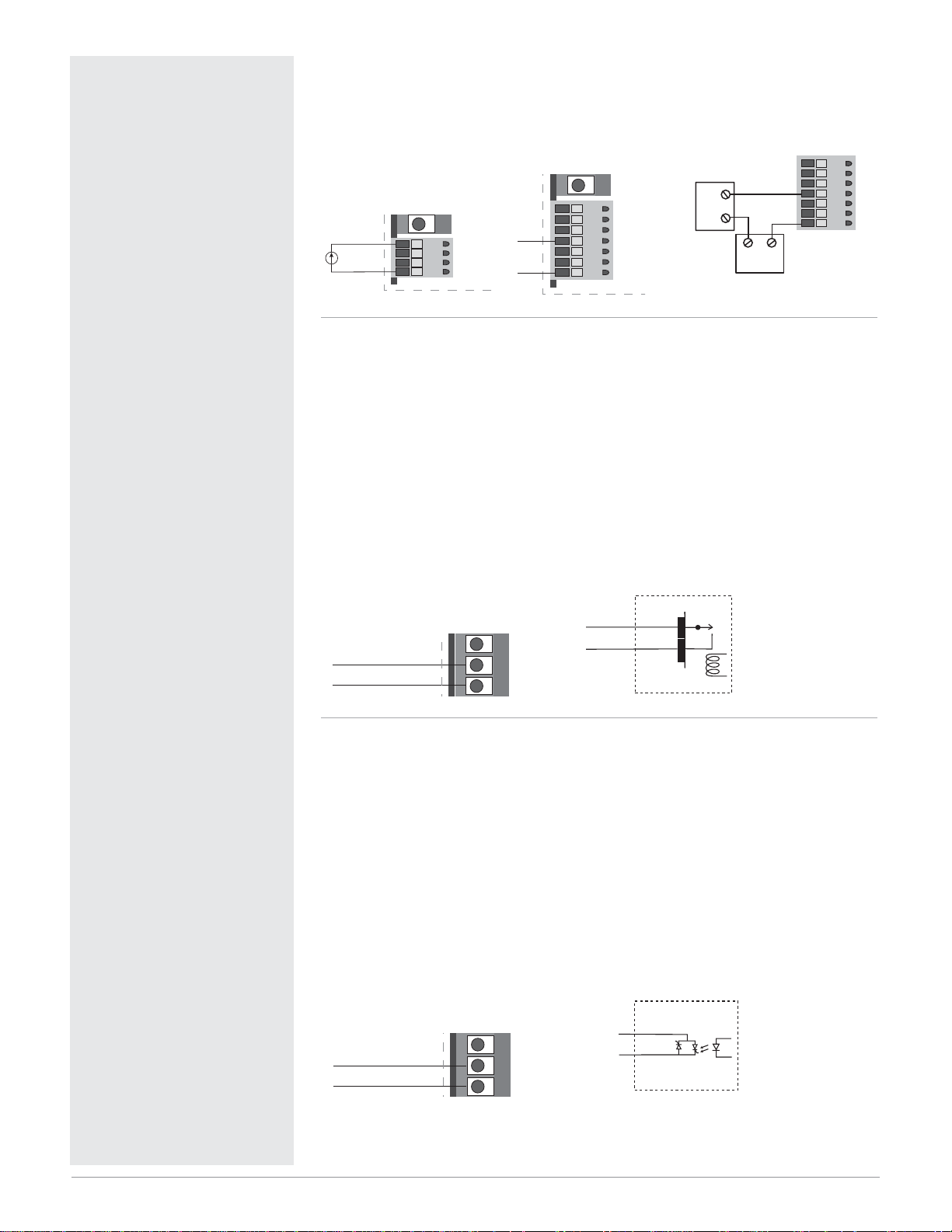
Watlow Series SD31 ■ 8 ■ Chapter 2 Install and Wire
Figure 8a — 0 to 20 mA Process Input
(all model numbers)
• Input impedance 100 Ω, dc only
• Controller does not supply power for the current loop
Figure 8b — Output 1 Mechanical Relay
SD31 - _ J _ _ - _ _ _ _
• Form A contact
• 2 A, resistive
• 125 VA pilot duty, 120/240VÅ (ac), inductive
• See Quencharc note
• 240VÅ (ac) maximum
• 30VÎ (dc) maximum
• For use with ac or dc
• Minimum load current 10 mA
• Output does not supply power
Figure 8c — Output 1 Solid-state Relay
SD31 - _ K _ _ - _ _ _ _
• Form A contact
• 0.5 A maximum, resistive
• 20 VA pilot duty, 120/240VÅ (ac), inductive
• See Quencharc note
• 24 to 240VÅ (ac)
• Minimum load current 10 mA
• Maximum leakage current 100 µA
• Not for use with direct current (dc)
• Output does not supply power
ç
WARNING: Process input may
not have sensor break protection. Outputs can remain full on.
ç
Warning:
Use National Electric (NEC) or
other country-specific standard
wiring and safety practices when
wiring and connecting this controller to a power source and to
electrical sensors or peripheral
devices. Failure to do so may result in damage to equipment and
property, and/or injury or loss of
life.
Quencharc Note:
Switching pilot duty inductive
loads (relay coils, solenoids,
etc.) with the mechanical relay
or solid-state relay output options requires use of an R.C.
suppressor.
Watlow carries the R.C. suppressor Quencharc brand name,
which is a trademark of ITW
Paktron. Watlow Part No. 08040147-0000.
Spring clamp wiring connector
note:
To insert the wire, push the wire
into the desired connection number, and it should automatically
lock into place. To remove the
wire, press and hold the orange
release tab with a small screwdriver. Pull the wire out of the
connection. Solid or tinned wire
recommended.
4
5
6
+
8
11
-
8 9
10 11
8
11
6
7
8
9 10
11
4
common 5
56
normally open 6
COM.
N.O.
Mechanical Relay
5
6
Internal Circuitry
4
common 5
56
normally open 6
Solid-state Relay
Solid-state Switch
COM.
5
N.O.
6
Internal Circuitry
5
6
+
-
-
Transmitter
11
8
+
Power
Supply
Two Wire Transmitter Wiring
7
8
+
9 10
11
-
Page 11
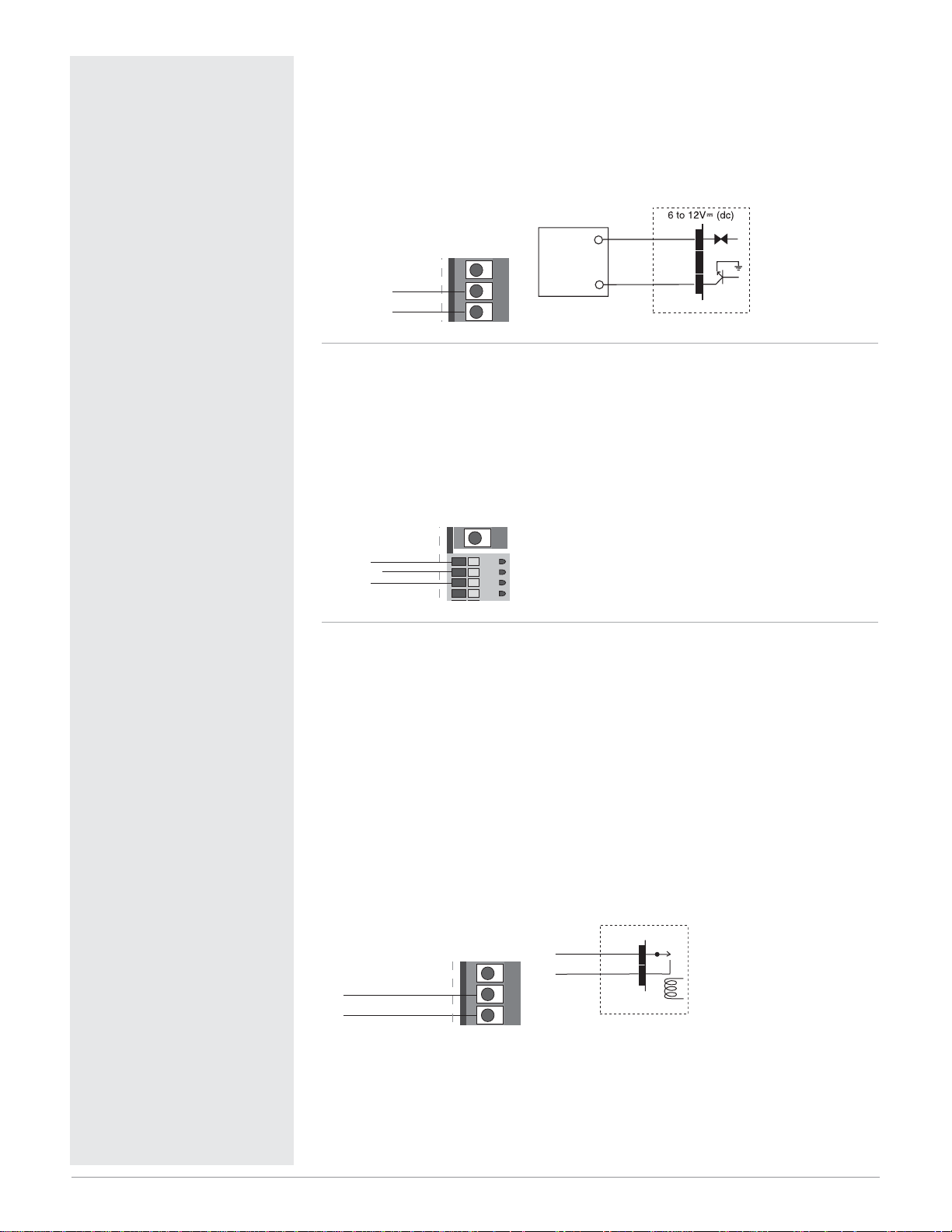
Watlow Series SD31 ■ 9 ■ Chapter 2 Install and Wire
Figure 9a — Output 1 Switched DC
SD31 - _ C _ _ - _ _ _ _
• Supply current 30 mAÎ (dc) maximum
• Supply voltage 6 to 12VÎ (dc)
• Not recommended for switching mechanical relays
• Output supplies power
Figure 9b — Output 1 Process
SD31 - _ F _ _ - _ _ _ _
• Analog output is scalable between 0 to 10VÎ (dc) or 0 to 20 mAÎ (dc)
• Load capability: voltage 1 kΩ minimum; current 800 Ω maximum
• Output supplies power
• Cannot use voltage and current output at the same time
Figure 9c — Output 2 Mechanical Relay
SD31 - _ _ J _ - _ _ _ _
• Form A contact
• 2 A, resistive
• 125 VA pilot duty, 120/240VÅ (ac), inductive
• See Quencharc note
• 240VÅ (ac) maximum
• 30VÎ (dc) maximum
• For use with ac or dc
• Minimum load current 10 mA
• Output does not supply power
ç
Warning:
Use National Electric (NEC) or
other country-specific standard
wiring and safety practices when
wiring and connecting this controller to a power source and to
electrical sensors or peripheral
devices. Failure to do so may result in damage to equipment and
property, and/or injury or loss of
life.
Note: To prevent ground loops,
isolation needs to be maintained
from input to output when using
switched DC or analog process
outputs.
Quencharc Note:
Switching pilot duty inductive
loads (relay coils, solenoids,
etc.) with the mechanical relay
or solid-state relay output options requires use of an R.C.
suppressor.
Watlow carries the R.C. suppressor Quencharc brand name,
which is a trademark of ITW
Paktron. Watlow Part No. 08040147-0000.
Spring clamp wiring connector
note:
To insert the wire, push the wire
into the desired connection number, and it should automatically
lock into place. To remove the
wire, press and hold the orange
release tab with a small screwdriver. Pull the wire out of the
connection. Solid or tinned wire
recommended.
dc+
5
dc-
6
4
56
+
Load
-
Switched DC
5
dc+
dc-
6
Internal Circuitry
4
amps+ 5
volts+ 6
com- 7
5
6
7
8
Mechanical Relay
3
COM.
3
common
normally open
4
2
3
4
N.O.
4
Internal Circuitry
Page 12
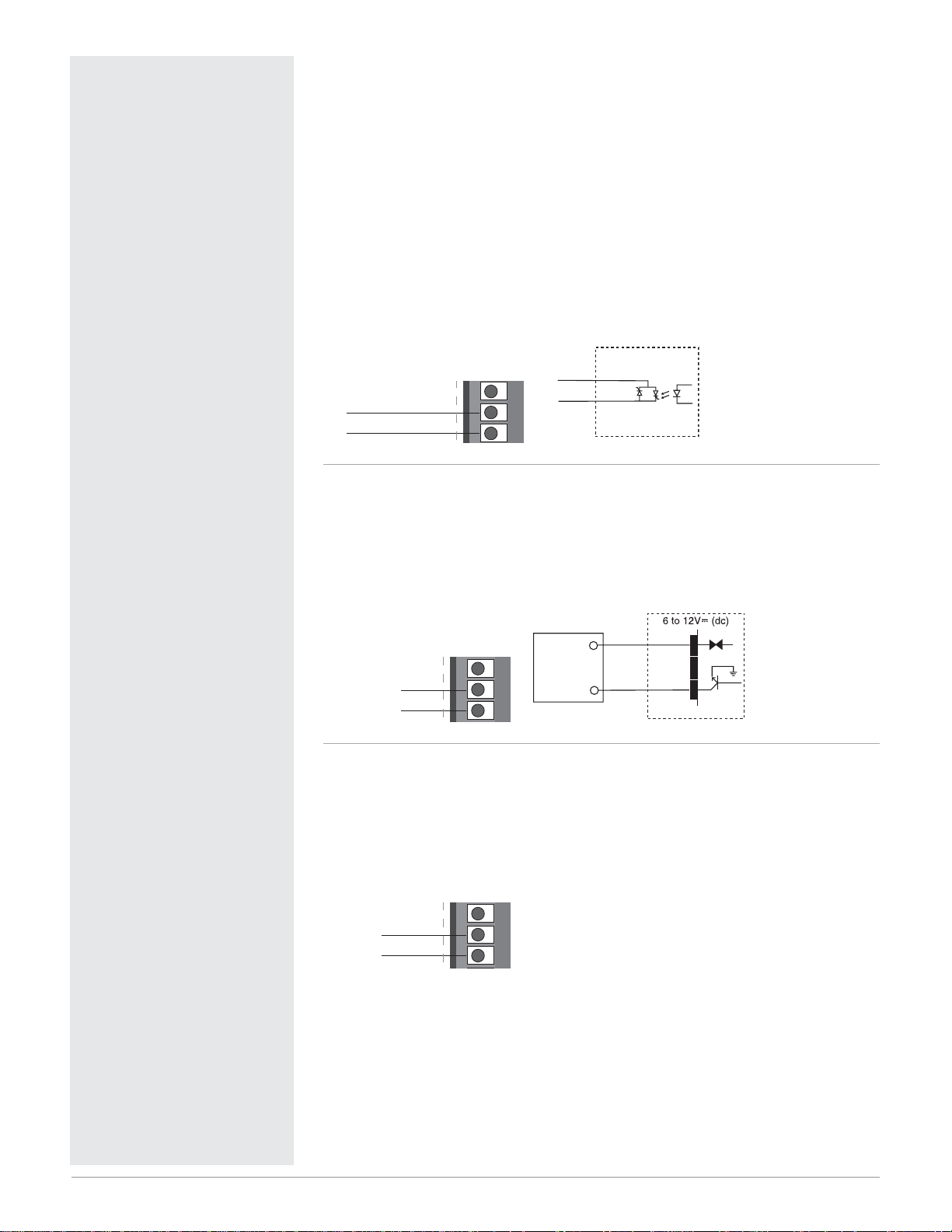
ç
Warning:
Use National Electric (NEC) or
other country-specific standard
wiring and safety practices when
wiring and connecting this controller to a power source and to
electrical sensors or peripheral
devices. Failure to do so may result in damage to equipment and
property, and/or injury or loss of
life.
Quencharc Note:
Switching pilot duty inductive
loads (relay coils, solenoids,
etc.) with the mechanical relay
or solid-state relay output options requires use of an R.C.
suppressor.
Watlow carries the R.C. suppressor Quencharc brand name,
which is a trademark of ITW
Paktron. Watlow Part No. 08040147-0000.
Note: To prevent ground loops,
isolation needs to be maintained
from input to output when using
switched DC or analog process
outputs.
Figure 10a — Output 2 Solid-state Relay
SD31 - _ _ K _ - _ _ _ _
• Form A contact
• 0.5 A maximum, resistive
• 20 VA pilot duty, 120/240VÅ (ac), inductive
• See Quencharc note
• 24 to 240VÅ (ac)
• Minimum load current 10 mA
• Maximum leakage current 100 µA
• Not for use with direct current (dc)
• Output does not supply power
Figure 10b — Output 2 Switched DC
SD31 - _ _ C _ - _ _ _ _
• Maximum supply current 30 mAÎ (dc)
• Supply voltage 6 to 12VÎ (dc)
• Not recommended for switching mechanical relays
• Output supplies power
Figure 10c — Output 2 EIA/TIA-485
SD31 - _ _ U _ - _ _ _ _
• Isolated [50 VÎ (dc)]
• Half duplex
• For more communications information, see the Features chapter
Watlow Series SD31 ■ 10 ■ Chapter 2 Install and Wire
Solid-state Relay
Solid-state Switch
3
COM.
4
N.O.
Internal Circuitry
3
common
normally open
4
2
3
4
dc+ 3
dc- 4
+
2
3
4
Load
-
Switched DC
3
dc+
dc-
4
Internal Circuitry
2
T+/R+ 3
T-/R- 4
3
4
Page 13
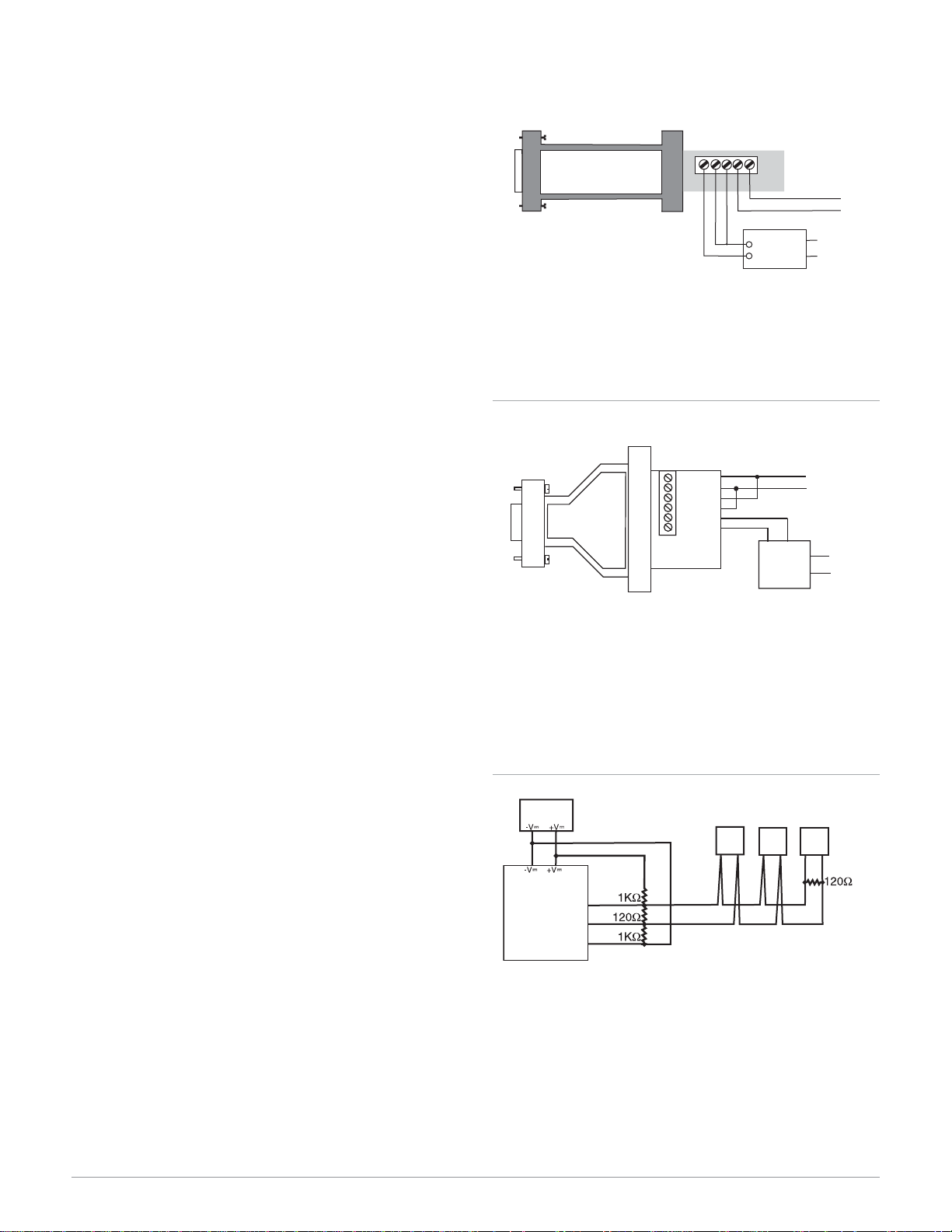
Watlow Series SD31 ■ 11 ■ Chapter 2 Install and Wire
When choosing an EIA/TIA 232 to 485 converter, look for
one with the following features:
Two-wire capability
EIA/TIA-485 can be implemented as a two-wire system or a four-wire system. Most Watlow controllers,
including the Series SD31, use two-wire communications when working with EIA/TIA-485. The converter
selected must have a two-wire mode. Some converters can only be used in a four-wire mode.
Automatic Send Data control
In a two-wire system, both the transmitted signals
and the received signals travel over the same pair of
wires, so the converter must have a method of changing from the transmit mode to the receive mode.
Some converters require the toggling of a control line
(usually the RTS line) to perform this transition,
while others use an automatic timing circuit. The
toggling method is dependent on the PC software to
toggle the control line and the PC’s operating system
to make that transition happen in a timely manner.
Because of these dependencies, the best choice for a
converter is one with automatic control.
Isolation
Converters are available with or without input-tooutput isolation. An isolated converter is not a requirement when used with the Series SD31, but it is
recommended to avoid ground loops. Isolation could
be a consideration when the Series SD31 will be
used on a network with other devices that may require isolation.
Power Supply
Many converters can be powered up either through
the signals of a serial port or through an external
power supply. Because some computers, such as laptops, do not always provide enough power to supply
the converter, we recommend using an external power supply with specifications as recommended by the
converter manufacturer. Isolated converters may require two supplies.
Biasing and termination
If the system does not work properly, it may need
termination resistors at each end of the network. A
typical installation would require a 120-ohm resistor
across the transmit/receive terminals (3 and 4) of the
last controller in the network and the converter box.
Pull-up and pull-down resistors may be needed at
the converter to maintain the correct voltage during
the idle state. The pull-up resistor is connected between the positive of the DC supply and the T+/R+
terminal. The pull-down resistor is connected between the negative of the DC supply and the T-/Rterminal.
Selecting an EIA/TIA-232 to EIA/TIA-485 Converter
Figure 11a — B&B Converters
Non-Isolated Converter - 485SD9TB
B&B Electronics Manufacturing Company,
(815) 433-5100, http://www.bb-elec.com/
Figure 11b — B&B Converters
Isolated Converter - 4850I9TB
B&B Electronics Manufacturing Company,
(815) 433-5100, http://www.bb-elec.com/
Figure 11c — Wiring bias and termination resistors.
Controllers must be wired in a daisy chain configuration.
Add a 120ΩΩtermination resistor on the last controller.
RS-232
Power Supply
EIA/TIA 485
Converter
485SD9TB
Watlow p/n 0830-0473-0001
6 ft. comms cable Watlow p/n 0830-0473-0003
485OI9TB
DC
B
A
GND
RS-485
GND
12VÎ (dc)
Watlow p/n 0830-0473-0002
TD(A)
TD(B)
RD(A)
RD(B)
GND
+12VDC
Watlow p/n 0830-0473-0002Watlow p/n 0803-0473-0005
SD
3
44
T+/R+
T-/R-
GND
TD (B)
TD (A)
T-/RT+/R+
Power
–
Supply
+
T-/RT+/R+
-
+
12 Volt
Power
Supply
SD SD
3
3
4
120VÅ (ac)
4
3
120V (ac)
4
3
Page 14
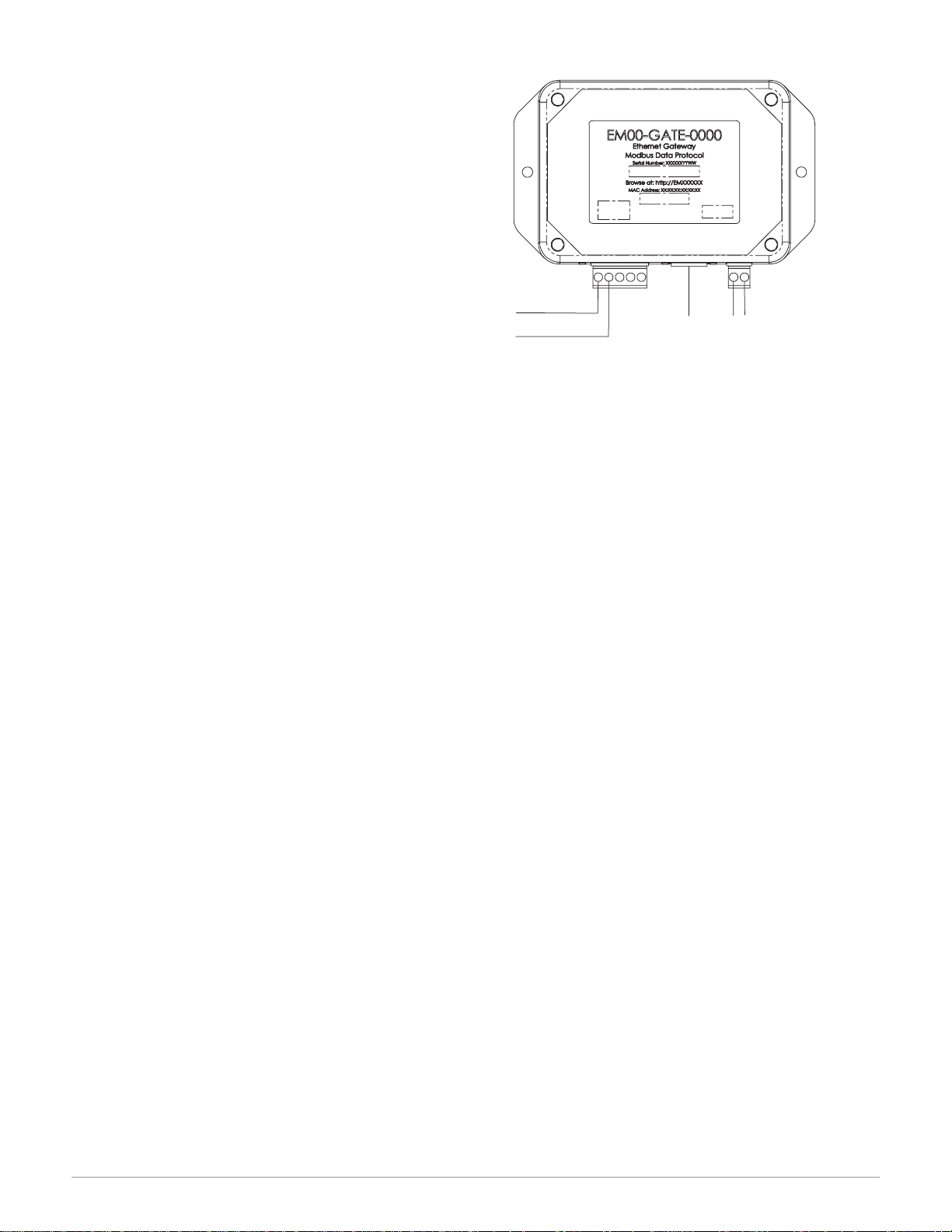
Watlow Series SD31 ■ 12 ■ Chapter 2 Install and Wire
Ethernet Gateway
The EM00-GATE-0000 is a bridge that allows up
to 32 Watlow controllers to be directly connected to
an Ethernet network.
The gateway provides a bridge for Modbus messages between the Ethernet bus and EIA-485 or
EIA-232 links. The Gateway supports full product
configuration monitoring and configuration of runtime parameters via MODBUS TCP over TCP/IP
using a software package such as Watlow’s
WATVIEW™.
The Series SD31 can be configured using
WATVIEW with or without the EM Gateway.
For more information, go to www.watlow.com and
search on EM Gateway.
Figure 12a — Connecting to the Watlow EM Gateway
(Ethernet to EIA/TIA 485 Serial Modbus connection).
Controllers must be wired in a daisy chain configuration.
Note: UL Approved, Class 2, power supply required as EM
Gateway power source: 24VÎ (dc), part 0830-0474-000.
3
T+/R+
T-/R-
4
Ethernet
RJ45
24Võ (ac/dc)
Page 15
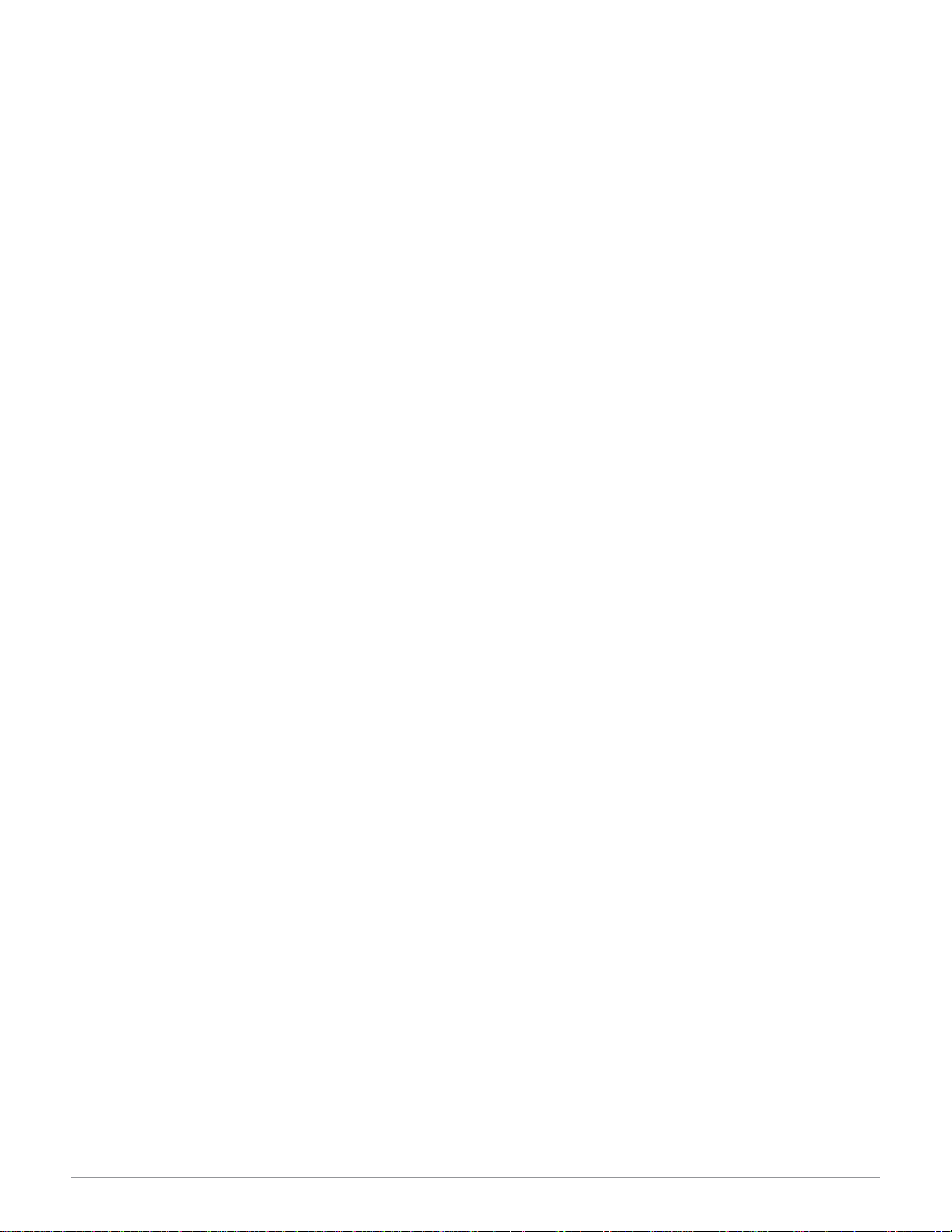
Watlow Series SD31 ■ 13 ■ Chapter 2 Install and Wire
Notes:
Page 16
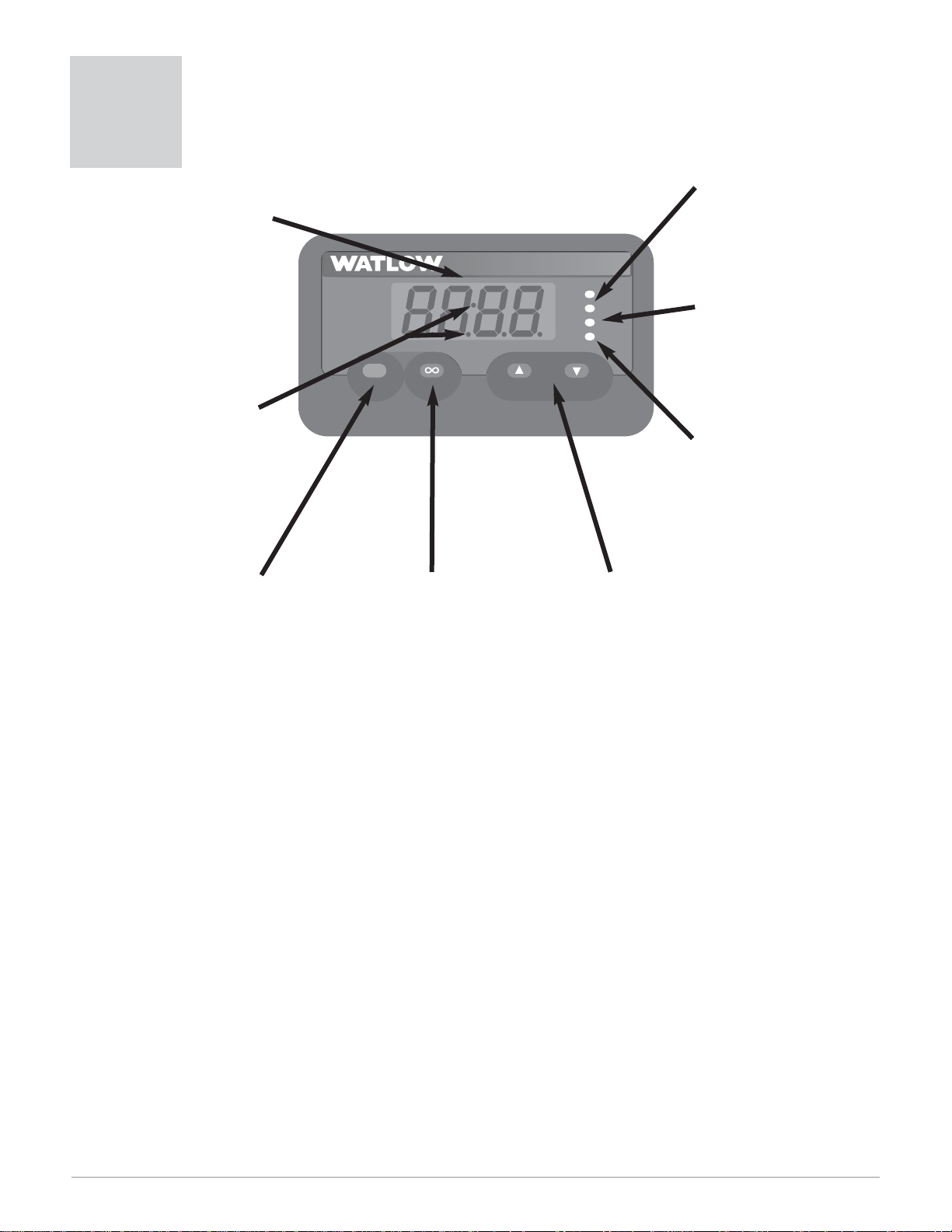
Watlow Series SD31 ■ 14 ■ Chapter 3 Keys and Displays
Keys and Displays
3
Note: After 60 seconds with no key presses, the controller reverts to the Home Page.
Four Digit, LED Display:
• Indicates process value or
set point information
or
• Page name, prompt name
or prompt value, depending upon the key combination pressed.
Timer Indication (timer
option only)
Colon indicates status of
timer.
Active Output
Indicator Lights
Lit when the corresponding controller output or
alarm is on.
Ready Status Indicator Light (timer option only)
Lit when the corresponding controller output is
on.
Auto-Manual Control
Indicator Light
On: Manual Mode (openloop control)
Off: Auto Mode (closedloop control)
Set Key
Press to view set point, process or
parameter values, depending on
[~dsp} setting. Release ß Key
to view page or parameter information.
Infinity Key
Returns to the Home Page.
Press and hold the Infinity Key ˆ
for about 2 seconds to enter the
Operations Page.
Clears latching alarms.
Up and Down Keys
On the Home Page, adjusts the set
point (you may need to press and
hold the ß Key depending on
[~dsp} setting).
On other pages, selects parameters, or allows changing parameter
values when ß Key is pressed.
SET
SDXX
1
2
RDY
%
Page 17
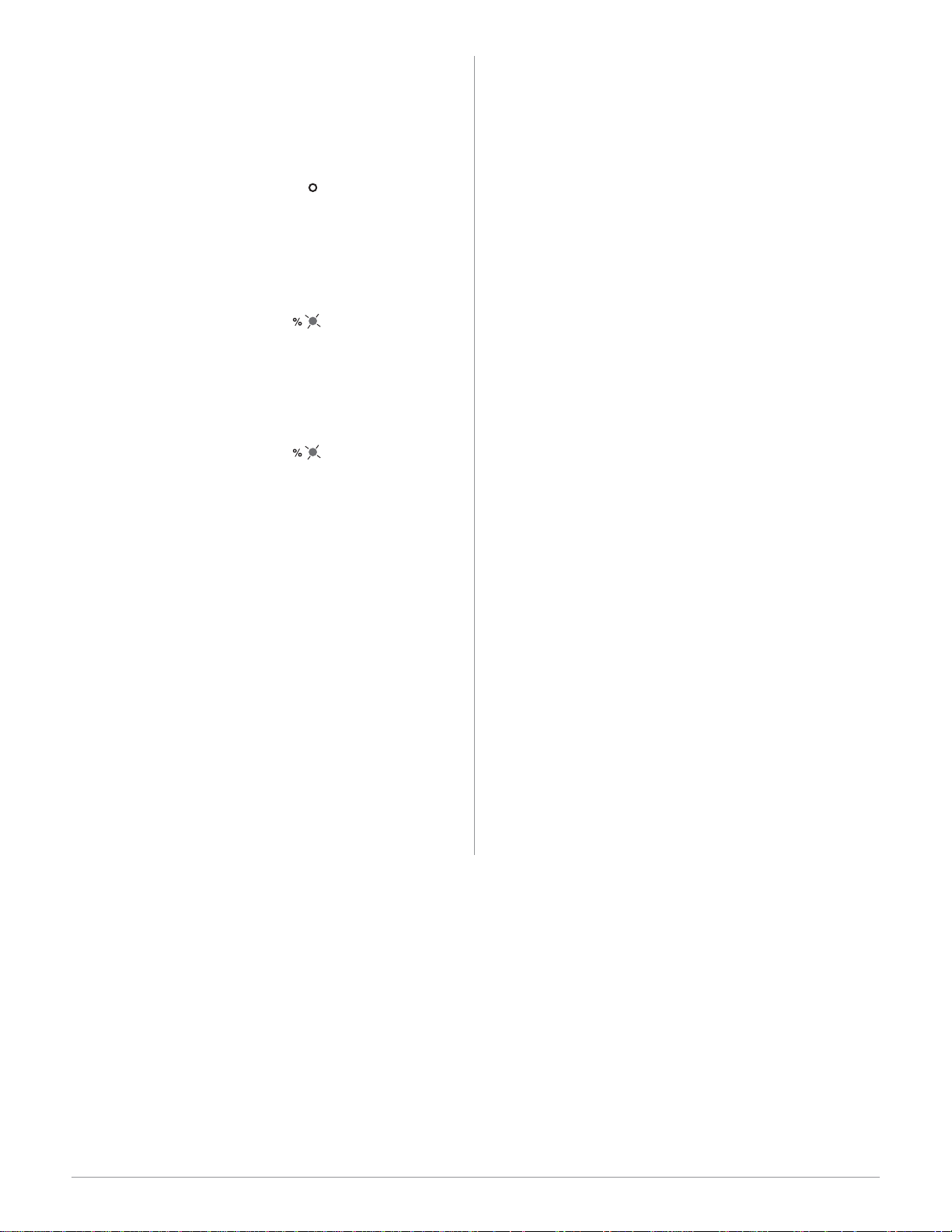
Watlow Series SD31 ■ 15 ■ Chapter 3 Keys and Displays
Home Page Overview
The Home Page is the default display of the Series
SD31 controller. The Home Page can be configured to
display either the process value or set point value. (see
the {~Dsp} prompt on the Setup Page.) This parameter
determines what parameters and values are displayed.
Automatic Mode
The % indicator light is off.
Manual Mode
The % indicator light is on.
Error condition
The % indicator light is on. If the controller was in Auto mode it will
switch to Manual mode when it detects an input error.
Alarm Message
During Ramping
The display alternates between the current set point achieved in the
ramp, the actual process value and the target set point. The prompt
appears in the display first and then the value for that prompt.
To change the target set point value, press and hold the ß Key
and adjust the set point value using the UP ¿ or DOWN ¯Keys.
Once the current set point reaches the target set point value, the
ramp is complete and the display stops alternating.
* Appears if [~dsp] = [~pro]. If [~dsp] = [~set], press the
ß Key to view this parameter.
** Appears if [~dsp] = [~pro]. If [~dsp] = [~set], you do not
need to press the
ß Key to view this parameter.
Note: See Timer chapter for additional displays available with the
timer option.
**Current
set point
prompt
**Current
set point
value
*Current
process
prompt
*Current
process
value
**Target
set point
prompt
**Target
set point
value
[``rP]->[``75]->[proc]->[`~72]->[rP;tg]->[`100]
* [A1;Lo]->[``75] Actual temperature
**Press ß Key [A1;Lo]->[``80] Set point value
Alarm message alternates with set point or process value (auto mode) or power setting (manual mode).
The corresponding output indicator light is on.
* [Er;In] Error message
**Press ß Key [``0;0] Output power setting (Use Up
¿ or Down ¯ keys to raise or
lower the set point.)
* [``75] Actual temperature
**Press ß Key [``0;0] Output power setting (Use Up
¿ or Down ¯ keys to raise or
lower the set point.)
* [``75] Actual temperature
**Press ß Key [``75] Set point value
(Use Up ¿ or Down ¯ keys to
raise or lower the set point.)
Adjusting the control set point
The controller must be in automatic mode. Adjust the
control set point on the Home Page. It is not necessary to
enter any other page. With [~dsp] = [~pro] (on Setup
Page), the process temperature appears in the display.
Press and hold the ß Key to display the control set
point.
To adjust the set point:
1. Ensure the controller is in the automatic mode and
that you are on the Home Page. If you are on any
other page, press the Infinity Key ˆ.
2. The process temperature is displayed in the display
window. Press and hold the ß Key, and use the
Up Key ¿ to increase the set point or press the
Down Key ¯ to decrease the set point value.
3. The controller will automatically begin using the
new set point after three seconds. or press the Infinity Key ˆ to immediately use the new value.
With [~dsp] = [~set] (on Setup Page), the control set
point appears in the display, if the controller is in the automatic mode.
To adjust the set point:
1. Ensure the controller is in the automatic mode and
that you are on the Home Page. If you are on any
other page, press the Infinity Key ˆ.
2. The temperature set point is displayed in the display window. Press the Up Key ¿ to increase the
temperature. Press the Down Key ¯ to decrease the
temperature.
3. The controller will automatically begin using the
new set point after three seconds. or press the Infinity Key ˆ to immediately use the new value.
Note: The [`lOC] parameter can lock the ability to adjust the set
point. If you are unable to adjust the set point, check [`lOC] setting on the Setup Page.
Note: To stop the Series SD31 controller from controlling to a set
point, press and hold the
ßKey and press the DOWN ¯Key until
the set point value displays [`OFF]. A set point value of one less
than the SP Low value turns the control outputs off and the controller
will no longer attempt to maintain a set point.
ç
Caution:
The controller is in the manual mode when the percent LED %
is lit. If the controller is in the manual mode, the manual output power value is displayed in place of the automatic mode
control set point. Setting this value can force an output to stay
on regardless of the temperature reading. Always ensure you
are in the automatic mode when adjusting the temperature
set point value.
%
Page 18
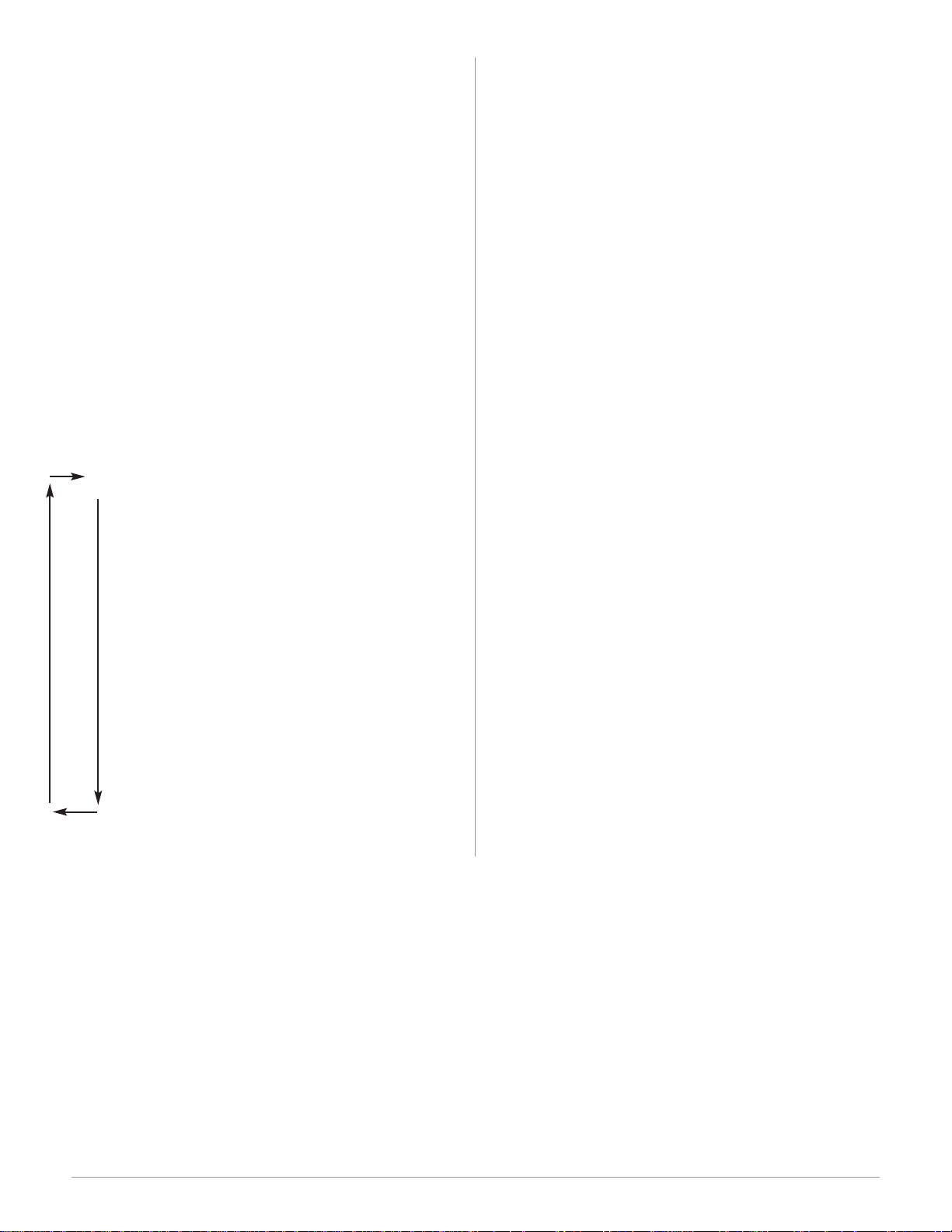
Watlow Series SD31 ■ 16 ■ Chapter 3 Keys and Displays
Operations Page Overview
The Operations Page contains parameters accessed during
normal day-to-day operation. The Series SD31 provides a
patented user-definable menu system, allowing the user to
customize the Operations Page contents.
To go to the Operations Page, press and hold the Infinity
Key ˆ for about three seconds from the Home Page.
• Press the Down ¯ or Up ¿ keys to move through the
Operations Page parameters.
• To view or change a parameter value, press and hold
the ß Key.
• Press the Down ¯ or Up ¿ keys to change the parame-
ter value.
• Press the Infinity Key ˆ at any time to return to the
Home Page.
Operations Page
With Timer Option / Without Timer Option (typical de-
faults)
Note: Hardware configuration and programming selections determine
what parameters appear on the Operations Page. A maximum of 20 parameters can be defined on the Operations Page.
[hour] Countdown Timer Hours / [Po;ht] Power Heat
[Min] Countdown Timer Minutes / [A-m] Auto-Manual
[~Sec] Countdown Timer Seconds / [~Aut] Autotune
[~rdy] Ready Band / [~CAL] Calibration Offset
[Ct;SP] Closed Loop Timer Set Point / [ht;m] Heat Con-
trol Method
[Po;ht] Power Heat / [Pb;ht] Proportional Band Heat
[~Aut] Autotune / [re;ht] Reset Heat
[~CAL] Calibration Offset / [ra;ht] Rate Heat
[ht;m] Heat Control Method / [h;hyS] Heat Hysteresis
[Pb;ht] Proportional Band Heat / [CL;M] Cool Control
Method
[re;ht] Reset Heat / [Pb;CL] Proportional Band Cool
[ra;ht] Rate Heat / [rE;CL] Reset Cool
[CL;M] Cool Control Method / [rA;CL] Rate Cool
[Pb;CL] Proportional Band Cool / [C;hyS] Cool Hysteresis
[rE;CL] Reset Cool / [A1;hi] Alarm 1 High
[rA;CL] Rate Cool / [A1;Lo] Alarm 1 Low
[A1;hi] Alarm 1 High / [A2;hi] Alarm 2 High
[A1;Lo] Alarm 1 Low / A2;Lo] Alarm 2 Low
[A2;hi] Alarm 2 High / [none] No selection
[A2;Lo] Alarm 2 Low / [none] No selection
¯
[Oper]
Page 19
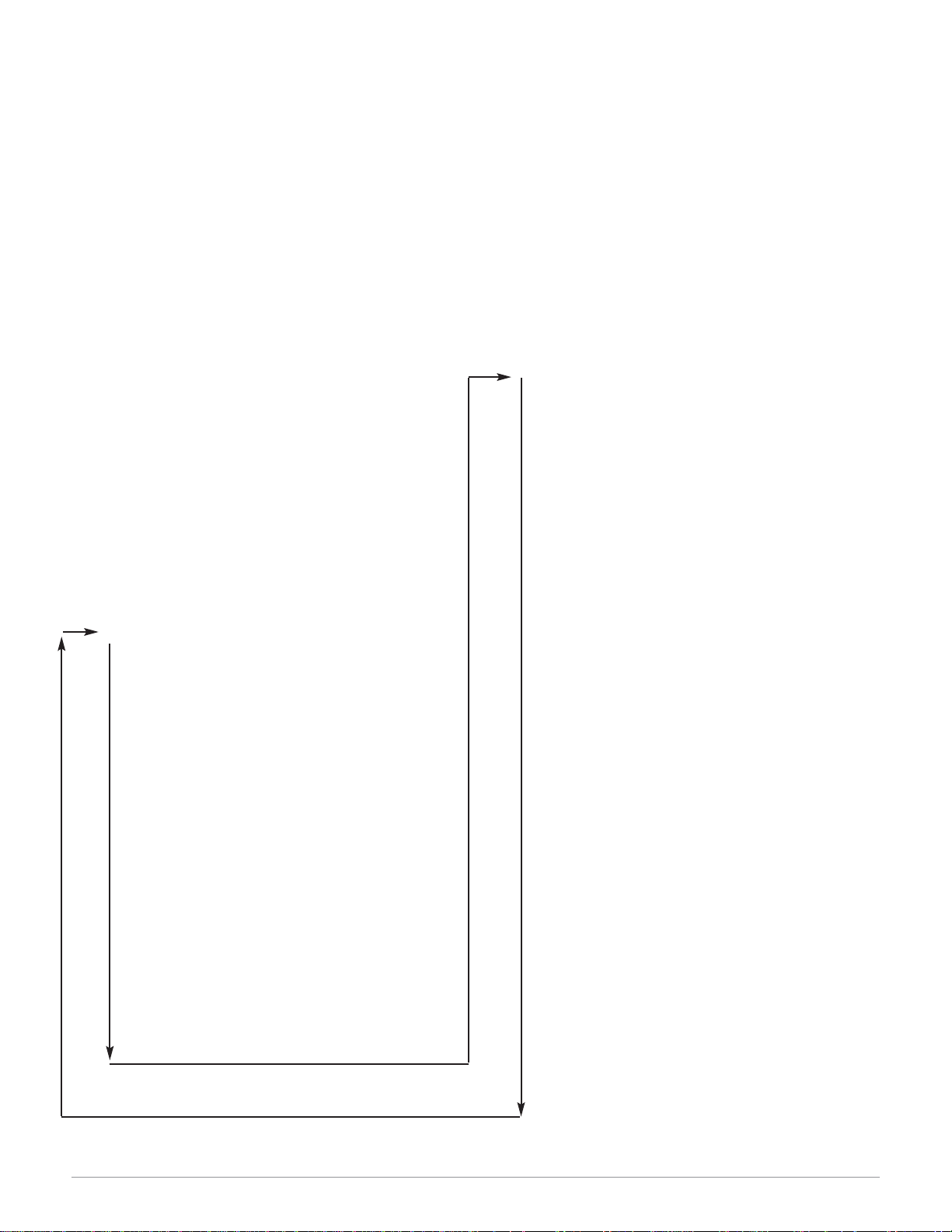
Watlow Series SD31 ■ 17 ■ Chapter 3 Keys and Displays
[Ot`1] Output 1 Function
[Ctr1] Control Method 1
[Ftb1] Fixed Time Base 1
[PL`1] Power Limit 1
[PSL1] Output Power Scale Low 1
[PSh1] Output Power Scale High 1
[nLF1] Output Non-linear Function 1
[AO1;U] Analog Output 1 Units
[O1;Lo] Analog Output 1 Scale Low
[O1;hi] Analog Output 1 Scale High
[r1;So] Output 1 Retransmit Source
[r1;Lo] Output 1 Retransmit Low Scale
[r1;Hi] Output 1 Retransmit High Scale
[r1;CO] Output 1 Retransmit Offset
[ti;F1] Output Timer Function 1
[S;M1] Signal Time Minutes 1
[`S;S1] Signal Time Seconds 1
[Ot`2] Output 2 Function
[Ctr2] Control Method 2
[Ftb2] Fixed Time Base 2
[PL`2] Power Limit 2
[PSL2] Output Power Scale Low 2
[PSh2] Output Power Scale High 2
[nLF2] Output Non-linear Function 2
[ti;F2] Output Timer Function 2
[S;M2] Signal Time Minutes 2
[`S;S2] Signal Time Seconds 2
[hyS1] Alarm 1 Hysteresis
[Lgc1] Alarm 1 Logic
[LAt1] Alarm 1 Latching
[SiL1] Alarm 1 Silencing
[dSP1] Alarm 1 Message
[hyS2] Alarm 2 Hysteresis
[Lgc2] Alarm 2 Logic
[LAt2] Alarm 2 Latching
[SiL2] Alarm 2 Silencing
[dSP2] Alarm 2 Message
[ACLF] AC Line Frequency
[Unit] Units of Measurement
[I;Err] Input Error Latching
[FAIL] Input Error Failure Mode
[MAn] Input Error Power
[`dSP] Active Displays
[``rP] Ramp to Set Point Mode
[rP;Sc] Ramp Scale
[rP;rt] Ramp Rate
Addr] Modbus Device Address
[bAud] Baud Rate
[`LOC] Lockout
Setup Page Overview
The Setup Page contains parameters that define
basic controller functions. Go to the Setup Page
for initial configuration or if your application requirements change. Be sure to program the Setup
Page first!
Always press the Infinity Key ˆ to return to the
Home Page.
You must start from the Home Page.
To go to the Setup Page, press both the Up ¿ and
Down ¯ keys for about three seconds.
• Press the Down ¯ or Up ¿ keys to move
through the Setup Page parameters.
• To view a parameter value, press and hold
the ß Key.
• To change a parameter value, press and hold
the ß Key and use the Down ¯ or Up ¿
keys to change the parameter value.
• Press the Infinity Key ˆ at any time to re-
turn to the Home Page.
[`SEt]
¯
Setup Page
[`Sen] Sensor Type
[`Lin] Linearization
[`C-F] Temperature Units
[S;deC] Temperature Decimal Places
[P;dEC] Process Decimal Places
[IS;En] InfoSense Enable
[IS;P1] InfoSense Point 1
[IS;P2] InfoSense Point 2
[IS;P3] InfoSense Point 3
[IS;P4] InfoSense Point 4
[Sc;Lo] Process Scale Low
[Sc;hi] Process Scale High
[P1;LE] Process Input Low Error
[P1;HE] Process Input High Error
[rg;Lo] Units Scale Low
[rg;hi] Units Scale High
[SP;Lo] Set Point Low Limit
[SP;hi] Set Point High Limit
[Ftr;E] Enable Input Filter
[FLtr] Filter Value
[ti;En] Timer Enable
[hour] Countdown Time Hours
[Min] Countdown Time Minutes
[`Sec] Countdown Time Seconds
[ti;St] Timer Start Method
[ti;SP] Timer Set Point
[`rdy] Ready Band
[rdy;L] Ready Light Enable
¯
Note: Hardware configuration and programming selections determine what parameters appear on the Setup Page.
Page 20
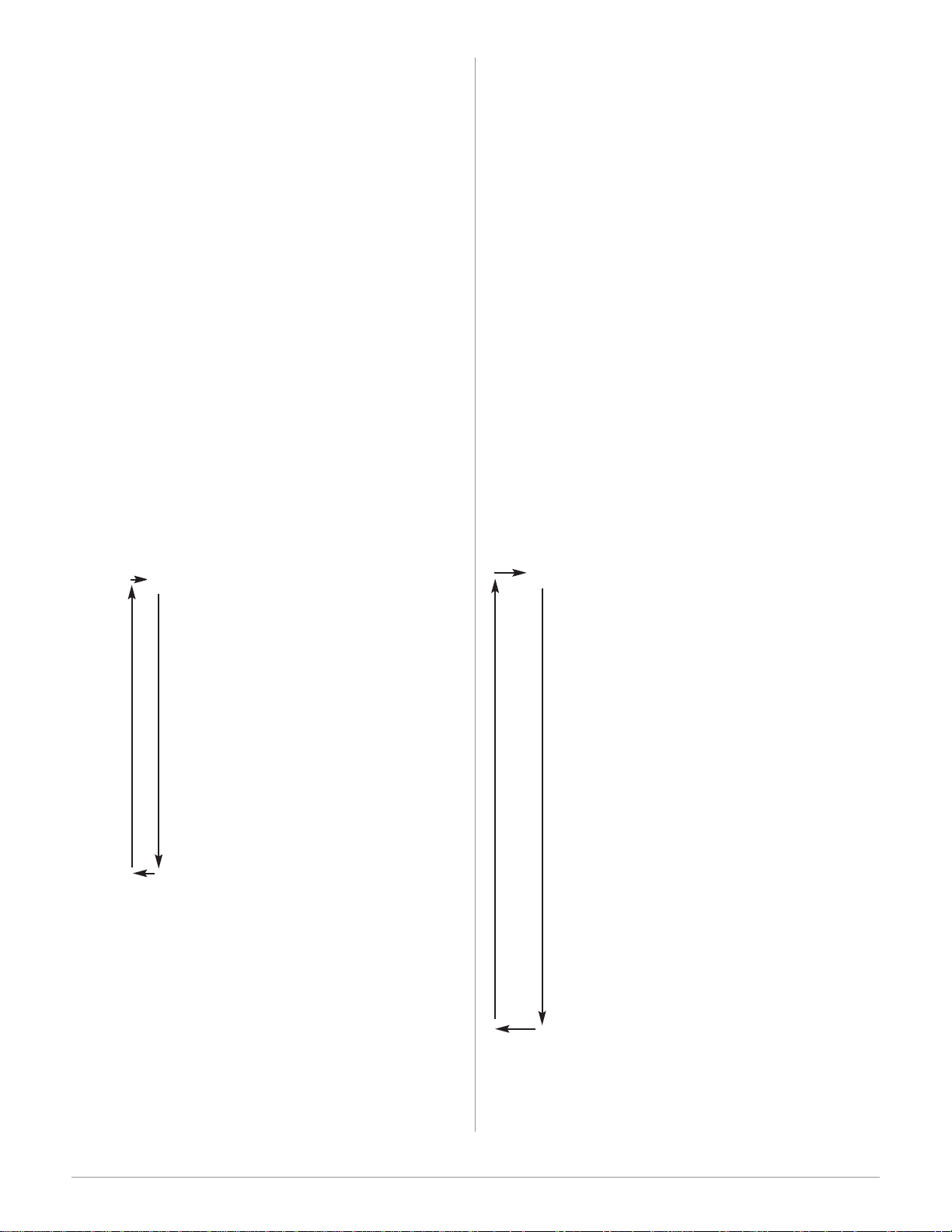
Watlow Series SD31 ■ 18 ■ Chapter 3 Keys and Displays
Factory Page
[AMb] Ambient Temperature
[A;mn] Minimum Recorded Ambient Temperature
[A;ma] Maximum Recorded Ambient Temperature
[DSPL] Display Intensity
[A;Ot1] Output 1 Process Value
[rESt] Restore Factory Calibration
[Usr;r] Restore User Settings
[USr;S] Save User Settings
[dFLt] Default Parameters
[O;ty1] Output 1 Type
[O;ty2] Output 2 Type
[`S;Id] Software ID
[S;UEr] Software Version
[S;bld] Software Build Number
[PWr] Power Type
[`Sn-] Serial Number 1 (first four digits)
[`Sn_] Serial Number 2 (last four digits)
[tc;50] Thermocouple, 50mV
[tc;00] Thermocouple, 0mV
[tc;32] Thermocouple, 32°F
[`r;15] RTD, 15 ohm
[r;380] RTD, 380 ohm
[``U;1] Input Calibrate, 1.0 Volt
[``U;9] Input Calibrate, 9.0 Volt
[``A;4] Input Calibrate, 4.0 mA
[`A;16] Input Calibrate, 16.0 mA
[O1;1u] Output 1 Calibrate, 1.0 Volt
[O1;9u] Output 1 Calibrate, 9.0 Volt
[O1;4A] Output 1 Calibrate, 4.0 mA
[O1;16] Output 1 Calibrate, 16.0 mA
¯
Factory Page Overview
The Factory Page contains information on diagnostics,
calibration and restore-parameter functions.
To go to the Factory Page, press both the Up ¿ and
Down ¯ keys for about six seconds from the Home
Page.
• Press the Down ¯ or Up ¿ keys to move through
the Factory Page parameters.
• To view a parameter value, press and hold the
ß Key.
• To change a parameter value, press and hold the
ß Key and use the Down ¯ or Up ¿ keys to
change the parameter value.
• Press the Infinity Key ˆ at any time to return to
the Home Page.
Note: Hardware configuration and programming selections determine what parameters appear on the Factory Page.
[FAct]
Programming Page Overview
The Programming Page determines what parameters
the user wants to appear on the Operations Page. Select a parameter for any of the 20 Programming Page
locations, P1 to P20. These now appear on the Operations Page. All 20 locations have parameters selected as
defaults.
To go to the Programming Page, hold down the Infinity
key ˆ, then press the SET Key ß, and hold both
down for about six seconds.
• Press the Down ¯ or Up ¿ keys to move through
the Programming Page parameters, P1-P20.
• To view a parameter value, press and hold the
ß Key.
• To change a parameter value, press and hold the
ß Key and use the Down ¯ or Up ¿ keys to
change the parameter value.
• Press the Infinity Key ˆ at any time to return to
the Home Page.
Note: The hardware configuration and programming selections will
also determine what parameters appear on the Operations Page. A
Programming Page selection will not appear on the Operations
Page if the parameter is not active.
[Prog]
Programming Page
[~~P1] Parameter Location 1 (48)*
[~~P2] Parameter Location 2 (49)
[~~P3] Parameter Location 3 (50)
[~~P4] Parameter Location 4 (51)
[~~P5] Parameter Location 5 (52)
[~~P6 Parameter Location 6 (53)
[~~P7] Parameter Location 7 (54)
[~~P8] Parameter Location 8 (55)
[~~P9] Parameter Location 9 (56)
[~P10] Parameter Location 10 (57)
[~P11] Parameter Location 11 (58)
[~P12] Parameter Location 12 (59)
[~P13] Parameter Location 13 (60)
[~P14] Parameter Location 14 (61)
[~P15] Parameter Location 15 (62)
[~P16] Parameter Location 16 (63)
[~P17] Parameter Location 17 (64)
[~P18] Parameter Location 18 (65)
[~P19] Parameter Location 19 (66)
[~P20] Parameter Location 20 (67)
¯
*Programming Page parameters P1 through P20 are
Modbus register numbers 48 through 67
Page 21
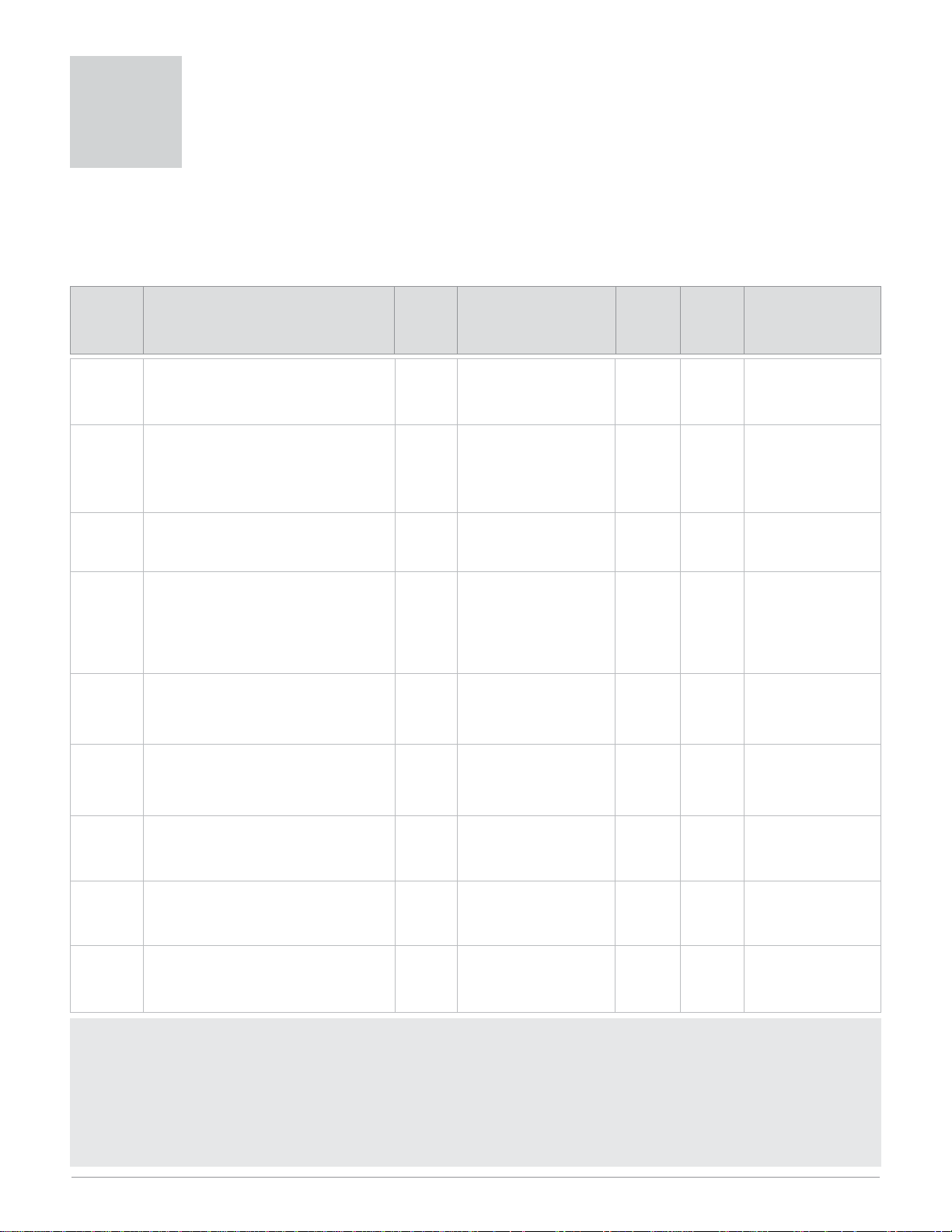
Watlow Series SD31 ■ 19 ■ Chapter 4 Home
Display Parameter Name
Description
Settings Range
(Integer values for Modbus
in parenthesis.)
Default Modbus*
(less 40,001
offset)
Read/Write
Appears if:
Note: Some values will be rounded off to fit in the four-character display. Full values can be read with Modbus.
* Low register numbers contain the two higher bytes; high register numbers contain the two lower bytes of the four-byte integer. Decimal
precision is implied at three decimal places unless otherwise noted.
Caution: Writing to registers continuously, such as ramping set points via comms, will damage the SD31 EEPROM memory. See page 59.
Note: The [~dsp] setting on the Setup Page, determines if Process or Set Point is normally displayed and the action of the
ß Key.
4
Home Page
Measured
Value
Process Value
Displays the current process value.
-1999 to 9999
degrees or units
(-1999000 to 9999000)
NA
*20, 21 R
There is no input error
and [Ftr;E] is set to
[`Off] or [Cont].
Set Value Closed Loop Set Point
Show the current closed loop control set
point.
Set Point Low Limit
[SP;Lo]
to Set Point High
Limit
[SP;hi]
[`Off] Stop controlling to
SP (-200000001)
75
*27, 28
R/W
Control mode is
[auto] and there is no
input error.
Measured
Value
Filtered Process Value
Displays the current filtered process
value.
-1999 to 9999
degrees or units
(-1999000 to 9999000)
NA
*22, 23 R
There is no input error
and [Ftr;E] is set to
[Disp] or [both].
Set Value Open Loop Output Power
Show the current open loop (manual)
control set point.
The % indicator light is on when the controller is in open loop (manual control).
-100.0 to 0.0% if any output
is set to cool; 0.0 to 100.0%
if any output is set to heat
(-10000 to 0000, 0000 to
10000. Two decimal places
implied for Modbus.)
0.0%
26 R/W
Control mode is
[Man]. If there is no
input error and [Ftr;E]
is set to [`Off] or
[Cont].
[``rP]
Current Ramp Set Point
The current working control set point for
the ramp that is in process appears in
the display after this prompt appears.
-1999 to 9999
(-1999000 to 9999000)
NA
*254 255 R
Controller is ramping.
[Proc]
Process Value
Displays the current process value.
-1999 to 9999
degrees or units
(-1999000 to 9999000)
NA
*20, 21 R
If there is no input error, ramping set point
is active and [~dsp] is
set to [~Pro].
[hour]
Countdown Time - Hours
Displays the number of hours remaining
for the countdown time.
0 to 99
hours
(0 to 99000)
0
375 R
Timer model only,
SD31-XXXX-XTXX.
[`Ot1]
or
[`Ot2
]is set
to
[tim]
.
[Min]
Countdown Time - Minutes
Set the number of minutes remaining for
the countdown time.
0 to 59
minutes
(0 to 59000)
0
376 R
Timer model only,
SD31-XXXX-XTXX.
[`Ot1]
or
[`Ot2
]is set
to
[tim]
.
[`Sec]
Countdown Time - Seconds
Set the number of seconds remaining for
the countdown time.
0 to 59
seconds
(0 to 59000)
0
377 R
Timer model only,
SD31-XXXX-XTXX.
[`Ot1]
or
[`Ot2
]is set
to
[tim]
.
Press the Infinity Key ˆ at any time to go to the Home Page.
Depending upon the controller’s status, you will see some combination of the parameters listed below. Normally,
you will see the Process Value in the display. See Home Page Overview in Chapter Three.
After 60 seconds with no key presses, the controller reverts to the Home Page.
Page 22
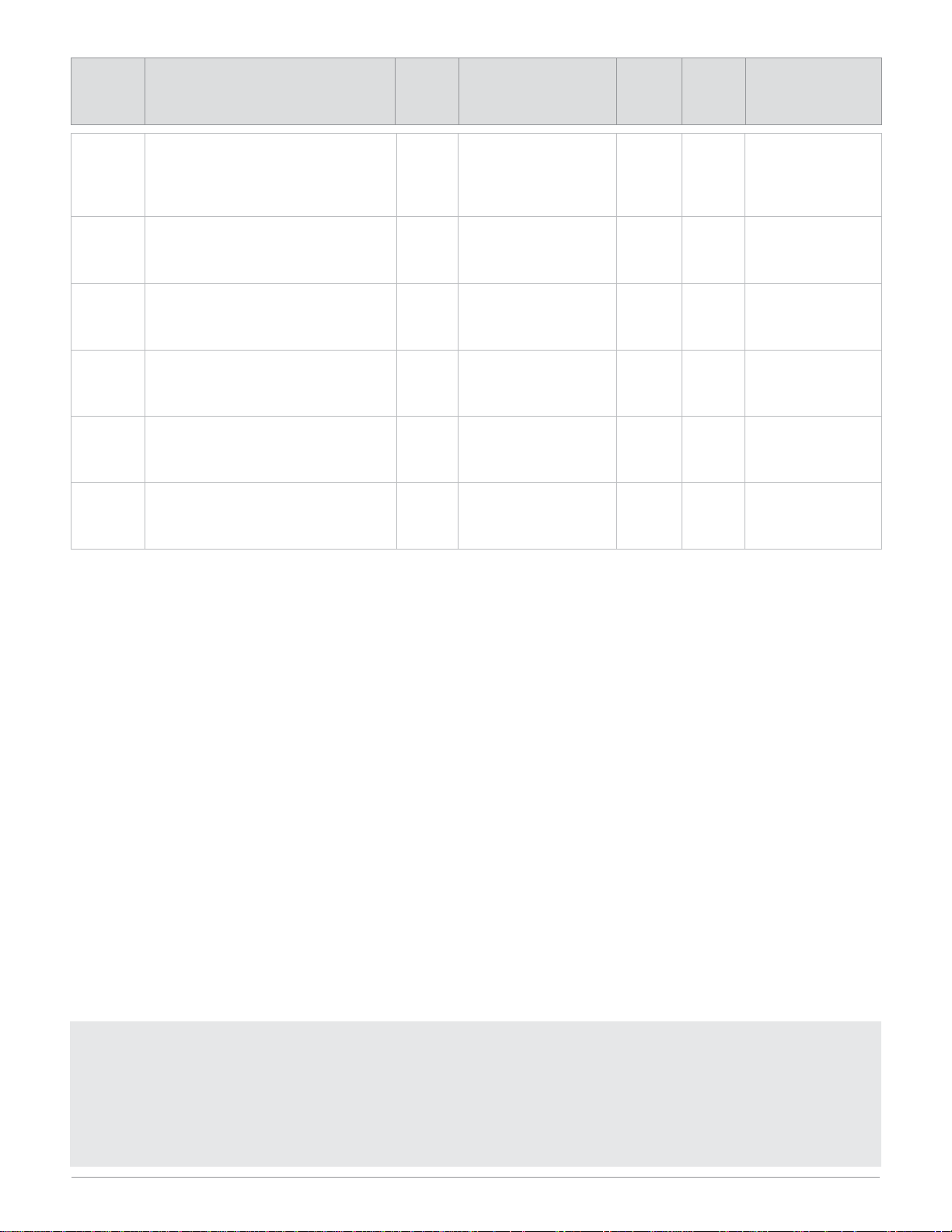
Watlow Series SD31 ■ 20 ■ Chapter 4 Home
Note: Some values will be rounded off to fit in the four-character display. Full values can be read with Modbus.
* Low numbers contain the two lower bytes; high numbers contain the two higher bytes of the four-byte integer.
Decimal precision is set in another parameter.
Caution: Writing to registers continuously, such as ramping set points via comms, will damage the SD31 EEPROM memory. See page 59.
[rP;tg]
Ramp Target Set Point
The target set point for the ramp that is
in process appears in the display after
this prompt appears.
Set Point Low Limit
[SP;Lo]
to Set Point High
Limit
[SP;hi]
NA
Same as
Closed
Loop Set
Point
Controller is ramping.
[Er;In]
Input Error
Indicate an input error state.
None (0)
[----]
Error (1)
NA
24 R
There is an analog input error.
[A1;Lo]
Alarm Low 1 Status
Indicate a low alarm at output 1.
None (0)
Alarm (1)
NA
29 R
There is an Alarm 1
low side alarm.
[A1;hi]
Alarm High 1 Status
Indicate a high alarm at output 1.
None (0)
Alarm (1)
NA
30 R
There is an Alarm 1
high side alarm.
[A2;Lo]
Alarm Low 2 Status
Indicate a low alarm at output 2.
None (0)
Alarm (1)
NA
31 R
There is an Alarm 2
low side alarm.
[A2;hi]
Alarm High 2 Status
Indicate a high alarm at output 2.
None (0)
Alarm (1)
NA
32 R
There is an Alarm 2
high side alarm.
Display Parameter Name
Description
Settings Range
(Integer values for Modbus
in parenthesis.)
Default Modbus*
(less 40,001
offset)
Read/Write
Appears if:
Page 23

Watlow Series SD31 ■ 21 ■ Chapter 5 Setup
Note: Some values will be rounded off to fit in the four-character display. Full values can be read with Modbus.
* Low register numbers contain the two higher bytes; high register numbers contain the two lower bytes of the four-byte integer.
Decimal precision is implied at three decimal places unless otherwise noted.
Caution: Writing to registers continuously, such as ramping set points via comms, will damage the SD31 EEPROM memory. See page 59.
Display Parameter Name
Description
Settings Range
(Integer values for Modbus
in parentheses.)
Default Modbus*
(less 40,001
offset)
Read/Write
Appears if:
5
Setup Page
[`Sen]
[ SEn]
Sensor Type
Set the analog sensor type.
[``tc]
thermocouple (0)
[`rtd]
RTD (1)
[`MA]
milliam,ps (2)
[uolt]
volts (3)
[``tc]
(0)
70 R/W
Always active.
[`Lin]
[ Lin]
Thermocouple Linearization
Set the analog input thermocouple
linearization.
[```J]
J (0)
[```D]
D (6)
[```H]
K (1)
[Pt11]
PTII (7)
[```t]
T (2)
[```R]
R (8)
[```E]
E (3)
[```S]
S (9)
[```n]
N (4)
[```B]
B (10)
[```C]
C (5)
[```J]
(0)
71 R/W
[`Sen]
is set to [``tc].
[`C-F]
[ C-F]
Temperature Units
Set the temperature units for thermocouple and RTD inputs.
[```F]
Fahrenheit (0)
[```C]
Celsius (1)
[```F]
(0)
40 R/W
[`Sen]
is set to [``tc]
or [`rtd].
[S;deC]
[S.dEC]
Temperature Decimal Places
Set the decimal places for the displayed
input value for thermocouple and RTD
types.
[```0]
(0)
[``0;0]
(1)
[```0]
(0)
41 R/W
[`Sen]
is set to [``tc]
or [`rtd].
[P;dEC]
[P.dEC]
Process Decimal Places
Set the decimal places for the displayed
input value for process types.
[```0]
(0)
[``0;0]
(1)
[`0;00]
(2)
[0;000]
(3)
[```0]
(0)
42 R/W
[`Sen]
is set to
[`mA]
or
[uoLt]
.
[IS;En]
[IS.En]
INFOSENSE
TM
Enable the sensor feature, which synchronizes the controller with a Watlow sensor.
[``no]
no (0)
[`Yes]
yes (1)
[``no]
(0)
91 R/W
Always active.
[IS;P1]
[IS.P1]
INFOSENSETM1
Set sensor point 1 code.
0 to 999
(0 to 999)
500
92 R/W
[IS;En]
is set to
[`yes]
.
[IS;P2]
[IS.P2]
INFOSENSETM2
Set sensor point 2 code.
0 to 999
(0 to 999)
500
93 R/W
[IS;En]
is set to
[`yes]
.
[IS;P3]
[IS.P3]
INFOSENSETM3
Set sensor point 3 code.
0 to 999
(0 to 999)
500
94 R/W
[IS;En]
is set to
[`yes]
.
[IS;P4]
[IS.P4]
INFOSENSETM4
Set sensor point 4 code.
0 to 999
(0 to 999)
500
95 R/W
[IS;En]
is set to
[`yes]
.
To go to the Setup Page, press both the Down ¯ and Up ¿ keys for three seconds from the Home Page.
[`SEt]
will appear in the display.
• Press the Down ¯ or Up ¿ keys to move through the Setup Page parameters.
• To view or change a parameter value, press and hold the ß Key.
• Press the Down ¯ or Up ¿ keys to change the parameter value.
• Press the Infinity Key ˆ at any time to return to the Home Page.
Page 24

Watlow Series SD31 ■ 22 ■ Chapter 5 Setup
Display Parameter Name
Description
Settings Range
(Integer values for Modbus
in parentheses.)
Default Modbus*
(less 40,001
offset)
Read/Write
Appears if:
Note: Some values will be rounded off to fit in the four-character display. Full values can be read with Modbus.
* Low register numbers contain the two higher bytes; high register numbers contain the two lower bytes of the four-byte integer.
Decimal precision is implied at three decimal places unless otherwise noted.
Caution: Writing to registers continuously, such as ramping set points via comms, will damage the SD31 EEPROM memory. See page 59.
[Sc;Lo]
[Sc.Lo]
Process Scale Low
Set the low scale for process inputs.
0.00 to 20.00 mA: if
[`Sen]
is set to
[`mA]
(0000 to 20000)
0.00 to 10.00V: if
[`Sen]
is
set to
[uoLt]
(0000 to 10000)
4.00 mA
0.00V
*73, 74
R/W (mA)
*77, 78
R/W (V)
[`Sen]
is set to
[`mA]
or
[uolt[.
[Sc;hi]
[Sc.hi]
Process Scale High
Set the high scale for process inputs.
0.00 to 20.00 mA: if
[`Sen]
is set to
[`mA]
(0000 to 20000)
0.00 to 10.00V: if
[`Sen]
is
set to
[uoLt]
(0000 to 10000)
20.00 mA
5.00V
*75, 76
R/W (mA)
*79, 80
R/W (V)
[`Sen]
is set to
[`mA]
or
[uolt]
.
[rg;Lo]
[rg.Lo]
Units Scale Low
Set the low range for process input units.
-1999 to 9999
(-1999000 to 9999000)
(Set precision with
[P;dEC]
,
Process Decimal Places.)
-1999
*81, 82
R/W
[`Sen]
is set to
[`mA]
or
[uolt]
.
[rg;hi]
[rg.hi]
Units Scale High
Set the high range for process input units.
-1999 to 9999
(-1999000 to 9999000)
(Set precision with
[P;dEC]
,
Process Decimal Places.)
9999
*83, 84
R/W
[`Sen]
is set to
[`mA]
or
[uolt]
.
[SP;Lo]
[SP.Lo]
Set Point Low Limit
Set the low range for the set point.
Min. operating range (of
sensor) to
[SP;Hi]
-0.100: if
{`sen}
is set to
{``tc}
-328 to
[SP;hi]
-0.100: if
{`sen] is set to {`rtd}
-1999 to
[SP;hi]
-0.001: if
{``sen}
is set to
[`MA]
or
[uolt]
(Set precision with
[P;dEC]
,
Process Decimal Places.)
Min. operating range (J
type):
{``tc}
-328:
{`rtd}
-999:
[`MA]
and
[uolt].
*240, 241
R/W (thermocouple)
*244, 245
R/W (RTD)
*248, 249
R/W (mA or
V)
Always active.
[sP;hi]
[SP.hi]
Set Point High Limit
Set the high range for the set point.
[rg;Lo]
to max. operating
range (of sensor): if
{`sen}
is set to
{``tc}
[SP;Lo]
+0.100 to 1472: if
{`sen}
is set to
{`rtd}
[SP;Lo]
+0.001 to 9999: if
{`sen}
is set to
[`MA]
or
[uolt]
(Set precision with
[P;dEC]
,
Process Decimal Places)
Max. operating range (J
type):
{``tc}
1472:
{`rtd]
999:
[`MA]
and
[uolt]
*242, 243
R/W (thermocouple)
*246, 247
R/W (RTD)
*250, 251
R/W (mA or
V)
Always active.
[Ftr;E]
[Ftr.E]
Input Filter
Select filtering action.
[`OFF]
no filtering (0)
[DiSP]
filter only the dis-
play value (1)
[Cont]
filter the
control input values (2)
[both]
(3) filter the display
and control input values
[`OFF] (0)
89 R/W
Always active.
[FLtr]
[FLtr]
Filter Value
Set the input filter value.
0.0 to 60.0 seconds
(0000 to 60000)
0.0
*87, 88
R/W
[Ftr;E] is not set to
[`OFF]
.
Page 25

Watlow Series SD31 ■ 23 ■ Chapter 5 Setup
Display Parameter Name
Description
Settings Range
(Integer values for Modbus
in parentheses.)
Default Modbus*
(less 40,001
offset)
Read/Write
Appears if:
Note: Some values will be rounded off to fit in the four-character display. Full values can be read with Modbus.
* Low numbers contain the two lower bytes; high numbers contain the two higher bytes of the four-byte integer.
Decimal precision is set in another parameter.
** Timer model only (SD31-XXXX-XTXX)
[ti;En]
[ti.En]
Timer Enable
Set to enable the countdown timer function.
[`~no]
no (0)
[~YEs]
yes (1)
[`~no]
(0)
391 R/W
Timer model only,
SD31-XXXX-XTXX.
[`Ot1]
or
[`Ot2
]is set
to
[tim]
.
[hour]
[hour]
Countdown Time Hours
Set the number of hours for the countdown time.
0-99
hours
(0 to 99000)
0
392 R/W
Timer model only,
SD31-XXXX-XTXX.
[`Ot1]
or
[`Ot2
]is set
to
[tim]
.
[Min]
[Min]
Countdown Time Minutes
Set the number of minutes for the countdown time.
0-59
minutes
(0 to 59000)
0
393 R/W
Timer model only,
SD31-XXXX-XTXX.
[`Ot1]
or
[`Ot2
]is set
to
[tim]
.
[`Sec]
[ SEc]
Countdown Time Seconds
Set the number of seconds for the countdown time.
0-59
seconds
(0 to 59000)
0
394 R/W
Timer model only,
SD31-XXXX-XTXX.
[`Ot1]
or
[`Ot2
]is set
to
[tim]
.
[ti;St]
[ti.St]
Timer Start Method
Select the method used to start the timer
sequence.
[imd]
Immediate (0)
[~rdy]
Ready (1)
[rdy;A]
Ready Acknowledge
(2)
[PWr]
Power Up (3)
[imd]
(0)
399 R/W
Timer model only,
SD31-XXXX-XTXX.
[`Ot1]
or
[`Ot2
]is set
to
[tim]
.
[ti;SP]
[ti.SP]
Timer Set Point
Select what set point is used during timing.
[~Off]
Off (0)
[trac]
Track (1)
[PrE;s]
Preset (2)
[trac]
(1)
401 R/W
Timer model only,
SD31-XXXX-XTXX.
[`Ot1]
or
[`Ot2
]is set
to
[tim]
.
[`rdy]
[ rdY]
Ready Band
Set the deviation band, in degrees from
set point, that would be considered a
ready condition.
1-9999
degrees
(1000 - 9999000)
10
(10000)
*395, 396
R/W
Timer model only,
SD31-XXXX-XTXX.
[ti;St]
is set to
[~rdy]
or [
rdy;A].
[rdy;L]
[rdY.L]
Ready Light Enable
When enabled, the ready light will be lit if
the process value is within the ready
band.
[`~no]
no (0)
[~YEs]
yes (1)
[`~no]
(0)
400 R/W
Timer model only,
SD31-XXXX-XTXX.
[ti;St]
is set to
[~rdy]
or [
rdy;A].
[Ot`1]
[Ot 1]
Output 1 Function
Set Output 1 function.
[`OFF]
Off (0)
[Pr;AL]
Process Alarm (1)
[dE;;AL]
Deviation Alarm (2)
[hEAt]
Heat Control (3)
[CooL]
Cool Control (4)
[rMt]
Retransmit (6)
[tim]
Timer (7)**
[hEAt]
(3)
143 R/W
Always active.
Page 26

Watlow Series SD31 ■ 24 ■ Chapter 5 Setup
Display Parameter Name
Description
Settings Range
(Integer values for Modbus
in parentheses.)
Default Modbus*
(less 40,001
offset)
Read/Write
Appears if:
Note: Some values will be rounded off to fit in the four-character display. Full values can be read with Modbus.
* Low register numbers contain the two higher bytes; high register numbers contain the two lower bytes of the four-byte integer.
Decimal precision is implied at three decimal places unless otherwise noted.
Caution: Writing to registers continuously, such as ramping set points via comms, will damage the SD31 EEPROM memory. See page 59.
[Ctr1]
[Ctr1]
Control Method 1
Set output 1 control type. This parameter
is only used with PID control, but can be
set anytime.
[`Ftb]
Fixed Time Base (0)
[Urtb]
Variable Time Base
(1)
[`Ftb] (0)
144 R/W
[Ot`1]
is set to
[hEAt]
or
[CooL]
and output
type is
SD _ _ - _ C _ _ - _
_ _ _ or SD _ _ - _ K _ _ _ _ _ _ .
[Ftb1]
[Ftb1]
Fixed Time Base 1 (Cycle Time)
Set the time base for Fixed Time Base
Control.
1.0 to 60.0 seconds if Output 1 is a mechanical relay
(1000 to 60000)
0.1 to 60.0 seconds if Output 1 is not a mechanical
relay
(100 to 60000)
20.0: mech.
relay
5.0: solidstate relay
1.0: switched
dc
*145, 146
R/W
[Ot`1]
is set to
[hEAt]
or
[CooL],[Ctr1]
is set
to
[`Ftb]
and Output 1
is not a process output.
(not SD_ _ - _ F _ _ _ _ _ _ )
[PL`1]
[PL 1]
Power Limit 1
Set the maximum power output for a control output
0.0 to 100.0% power
(000 to 10000)
(Two decimal places implied
for Modbus.)
100.0%
160 R/W
[Ot`1]
is set to
[hEAt]
or
[CooL]
.
[PsL1]
[PSL1]
Output Power Scale Low 1
Set the low end of the range within which
the output will scale.
0.0 to 100.0%
(000 to 10000)
(Two decimal places implied
for Modbus.)
0%
161 R/W
[Ot`1]
is set to
[hEAt]
or
[CooL],[Ctr1]
is set
to
[`Ftb]
and Output 1
is not a process output.
(not SD_ _ - _ F _ _ _ _ _ _ )
[PSH1]
[PSH1]
Output Power Scale High 1
Set the high end of the range within
which the output will scale.
0.0 to 100.0%
(000 to 10000)
(Two decimal places implied
for Modbus.)
100%
162 R/W
[Ot`1]
is set to
[hEAt]
or
[CooL],[Ctr1]
is set
to
[`Ftb]
and Output 1
is not a process output.
(not SD_ _ - _ F _ _ -
_ _ _ _ )
[nLF1]
[nLF1]
Output Nonlinear Function 1
Select a nonlinear output curve to match
the response of your system.
[`OFF]
off (0)
[Cru1]
curve 1 (1)
[Cru2]
curve 2 (2)
[`OFF]
(0)
163 R/W
[Ot`1]
is set to
[hEAt]
or
[CooL]
.
[AO1;U]
[AO1.U]
Analog Output 1 Units
Set the analog output units.
[`mA]
milliamperes (0)
[uolt]
volts (1)
[`mA]
(0)
147 R/W
Output 1 is a process
output.
(SD_ _ - _ F _ _ - _ _ _ _ )
[O1;Lo]
[O1.Lo]
Analog Output 1 Scale Low
Set the low scale for the process output.
0.00 to 20.00 mA
if output is set to mA
(0000 to 20000)
0.00 to 10.00V
if output is set to volts
(0000 to 10000)
4.00 mA
0.00V
*148, 149
R/W (mA)
*152, 153
R/W (V)
Output 1 is a process
output.
(SD_ _ - _ F _ _ - _ _ _ _ )
[O1;hi]
[O1.hi]
Analog Output 1 Scale High
Set the high scale for the process output.
0.00 to 20.00 mA
if output is set to mA
(0000 to 20000)
0.00 to 10.00V
if output is set to volts
(0000 to 10000)
20.00 mA
10.00V
*150, 151
R/W (mA)
*154, 155
R/W (V)
Output 1 is a process
output.
(SD_ _ - _ F _ _ - _ _ _ _ )
[r1;So]
[r1.So]
Output 1 Retransmit Source
Set the control variable that the retransmit signal represents.
[Proc]
Process Value (0)
[~~SP]
Set Point (1)
[Proc]
(0)
305 R/W
Output 1 is a process
output
(SD_ _ - _ _ _ F - _
_ _ _ ) and
[Ot`1]
is set
to
[rmt]
.
[r1;lo]
[r1.Lo]
Output 1 Retransmit Low Scale
Set the low scale for the retransmit
output.
-1999.0 to 9999.0
(-1999000 to 9999000)
0
*306, 307
R/W
Output 1 is a process
output
(SD_ _ - _ _ _ F - _
_ _ _ ) and
[Ot`1]
is set
to
[rmt]
.
Page 27

Watlow Series SD31 ■ 25 ■ Chapter 5 Setup
Display Parameter Name
Description
Settings Range
(Integer values for Modbus
in parentheses.)
Default Modbus*
(less 40,001
offset)
Read/Write
Appears if:
Note: Some values will be rounded off to fit in the four-character display. Full values can be read with Modbus.
* Low numbers contain the two lower bytes; high numbers contain the two higher bytes of the four-byte integer.
Decimal precision is set in another parameter.
** Timer model only (SD31-XXXX-XTXX)
Caution: Writing to registers continuously, such as ramping set points via comms, will damage the SD31 EEPROM memory. See page 59.
[r1;;hi]
[r1.hi]
Output 1 Retransmit High Scale
Set the high scale for the retransmit
output.
-1999.0 to 9999.0
(-1999000 to 9999000)
0
*308, 309
R/W
Output 1 is a process
output
(SD_ _ - _ _ _ F - _
_ _ _ ) and
[Ot`1]
is set
to
[rmt]
.
[r1;;CO]
[r1.CO]
Output 1 Retransmit Offset
Set the high scale for the process output.
-999.0 to 999.0
(-999000 to 999000)
20.0: mech.
relay
5.0: solidstate relay
1.0: switched
dc
*310, 311
R/W
Output 1 is a process
output
(SD_ _ - _ _ _ F - _
_ _ _ ) and
[Ot`1]
is set
to
[rmt]
.
[ti;F1]
[ti.F1]
Output Timer Function 1
Select the states for a timer output during
the timing sequence.
[dL;On]
Delay On (0)
[dL;OF]
Delay Off (1)
[S9;On]
Signal On (2)
[S9;OF]
Signal Off (3)
[dL;OF]
Delay Off (1)
410 R/W
Timer model only,
SD31-XXXX-XTXX.
[`Ot1]
is set to
[tim]
.
[S;M1]
[S.M1]
Signal Time Minutes 1
Set the time in minutes for which an output will go to its signal state after the
countdown completes.
0 to 99 minutes
(0 - 99)
0
(0)
411 R/W
Timer model only,
SD31-XXXX-XTXX.
[`Ot1]
is set to
[tim]
.
[`S;S1]
[ S.S1]
Signal Time Seconds 1
Set the time in seconds for which an output will go to its signal state after the
countdown completes.
0 to 59 seconds
(0 - 59)
0
(0)
412 R/W
Timer model only,
SD31-XXXX-XTXX.
[`Ot1]
is set to
[tim]
.
[Ot`2]
[ Ot2]
Output 2 Function
Set Output 2 function.
[`OFF]
Off
[Pr;AL]
Process Alarm
[dE;AL]
Deviation Alarm
[hEAt]
Heat Control
[CooL]
Cool Control
[tim]
Timer**
[`OFF]
Output 2 is installed
and is not a communications output.
[Ctr2]
[Ctr2]
Control Method 2
Set Output 2 control type. This parameter
is only used with PID control, but can be
set anytime.
[`Ftb]
Fixed Time Base
{Urtb]
Variable Time Base
[`Ftb] [Ot`2]
is set to
[hEAt]
or
[CooL]
and output
type is
SD _ _ - _ _ C _ - _
_ _ _ or SD _ _ - _ _K_ _ _ _ _ .
[Ftb2]
[Ftb2]
Fixed Time Base 2 (Cycle Time)
Set the time base for Fixed Time Base
Control.
1.0 to 60.0 seconds if Output 2 is mechanical relay
0.1 to 60.0 seconds if Output 2 is not a mechanical
relay
20.0: mech.
relay
5.0: solidstate relay
1.0: switched
dc
[Ot`2]
is set to
[hEAt]
or
[CooL]
, and
[Ctr2]
is
[`Ftb]
.
[PL`2]
[ PL2]
Power Limit 2
Set maximum power output for a control
output.
0.0 to 100.0% power 100.0%
[Ot`2]
is set to
[hEAt]
or
[CooL]
.
[PsL2]
[PSL2]
Output Power Scale Low 2
Set the low end of the range within which
the output will scale.
0.0 to 100.0% 0%
[Ot`2]
is set to
[hEAt]
or
[CooL],[Ctr2
] is set
to
[`Ftb]
and Output 2
is not a communications
output.
(not SD_ _ - _ _ U _ -
_ _ _ _ )
Page 28

Watlow Series SD31 ■ 26 ■ Chapter 5 Setup
Display Parameter Name
Description
Settings Range
(Integer values for Modbus
in parentheses.)
Default Modbus*
(less 40,001
offset)
Read/Write
Appears if:
Note: Some values will be rounded off to fit in the four-character display. Full values can be read with Modbus.
* Low register numbers contain the two higher bytes; high register numbers contain the two lower bytes of the four-byte integer.
Decimal precision is implied at three decimal places unless otherwise noted.
Caution: Writing to registers continuously, such as ramping set points via comms, will damage the SD31 EEPROM memory. See page 59.
[PSH2]
[PSH2]
Output Power Scale High 2
Set the high end of the range within
which the output will scale.
0.0 to 100.0% 100.0%
[Ot`2]
is set to
[hEAt]
or
[CooL],[Ctr2]
is set
to
[`Ftb]
and Output 2
is not a communications
output.
(not SD_ _ - _ _ U _ -
_ _ _ _ )
[nLF2]
[nLF2]
Output Nonlinear Function 2
Select a nonlinear output curve to match
the response of your system.
[`OFF]
off
[Cru1]
curve 1
[Cru2]
curve 2
[`OFF] [Ot`2]
is set to
[hEAt]
or
[CooL]
.
[ti;F2]
[ti.F2]
Output Timer Function 2
Select the states for a timer output during
the timing sequence.
[dL;On]
Delay On
[dL;OF]
Delay Off
[S9;On]
Signal On
[S9;OF]
Signal Off
[dL;OF]
Delay Off
Timer model only,
SD31-XXXX-XTXX.
[`Ot2]
is set to
[tim]
.
[S;M2]
[S.M2]
Signal Time Minutes 2
Set the time in minutes for which an output will go to its signal state after the
countdown completes.
0 to 99
minutes
0 Timer model only,
SD31-XXXX-XTXX.
[`Ot2]
is set to
[tim]
.
[`S;S2]
[ S.S2]
Signal Time Seconds 2
Set the low end of the range within which
the output will scale.
0 to 59
seconds
0 Timer model only,
SD31-XXXX-XTXX.
[`Ot2]
is set to
[tim]
.
[hyS1]
[hyS1]
Alarm 1 Hysteresis
Set the hysteresis for an alarm. This determines how far into the safe region the
input needs to move before the alarm can
be cleared.
0.0 to 999.0
(0000 to 999000)
1.0
*106, 107
R/W
[Ot`1]
is set to
[dE;AL]
or
[Pr;AL]
.
[Lgc1]
[Lgc1]
Alarm 1 Logic
Select the alarm output condition in the
alarm state.
[AL`C]
closed on alarm (0)
[AL`O]
open on alarm (1)
[AL`C]
(0)
164 R/W
[Ot`1]
is set to
[dE;AL]
or
[Pr;AL]
.
[LAt1]
[LAt1]
Alarm 1 Latching
Turn alarm latching on or off.
[nLAt]
off (0)
[`LAt]
on (1)
[nLAt]
(0)
108 R/W
[Ot`1]
is set to
[dE;AL]
or
[Pr;AL]
.
[SiL1]
[SiL1]
Alarm 1 Silencing
Turn alarm silencing on or off.
[`OFF]
off (0) - no silencing
[``On]
on (1) - silencing
[`OFF]
(0)
109 R/W
[Ot`1]
is set to
[dE;AL]
or
[Pr;AL]
.
[dSP1]
[dSP1]
Alarm 1 Message
Displays an alarm message when an
alarm is active.
[`OFF]
off (0) - no message
[``On]
on (1) - message
[``On]
(1)
110 R/W
[Ot`1]
is set to
[dE;AL]
or
[Pr;AL]
.
[hyS2]
[hyS2]
Alarm 2 Hysteresis
Set the hysteresis for an alarm. This determines how far into the safe region the
input needs to move before the alarm can
be cleared.
0.0 to 999.0 1.0
[Ot`2]
is set to
[dE;AL]
or
[Pr;AL]
.
Page 29

Watlow Series SD31 ■ 27 ■ Chapter 5 Setup
Display Parameter Name
Description
Settings Range
(Integer values for Modbus
in parentheses.)
Default Modbus*
(less 40,001
offset)
Read/Write
Appears if:
Note: Some values will be rounded off to fit in the four-character display. Full values can be read with Modbus.
* Low register numbers contain the two higher bytes; high register numbers contain the two lower bytes of the four-byte integer.
Decimal precision is implied at three decimal places unless otherwise noted.
** Timer model only (SD31-XXXX-XTXX)
Caution: Writing to registers continuously, such as ramping set points via comms, will damage the SD31 EEPROM memory. See page 59.
[Lgc2]
[Lgc2]
Alarm 2 Logic
Select the alarm output condition in the
alarm state.
[AL`C]
closed on alarm
[AL`O]
open on alarm
[AL`C] [Ot`2]
is set to
[dE;AL]
or
[Pr;AL]
.
[LAt2]
[LAt2]
Alarm 2 Latching
Turn alarm latching on or off.
[nLAt]
non-latching - off
[`LAt]
latching - on
[nLAt] [Ot`2]
is set to
[dE;AL]
or
[Pr;AL]
.
[SiL2]
[SiL2]
Alarm 2 Silencing
Turn alarm silencing on or off.
[`OFF]
off - no silencing
[``On]
on - silencing
[`OFF] [Ot`2]
is set to
[dE;AL]
or
[Pr;AL]
.
[dSP2]
[dSP2]
Alarm 2 Message
Displays an alarm message when an
alarm is active.
[`OFF]
off - no message
[``On]
on - message
[``On] [Ot`2]
is set to
[dE;AL]
or
[Pr;AL]
.
[ACLF]
[ACLF]
AC Line Frequency
Set the frequency of the applied AC line
power source.
[``50]
50 (0)
[``60]
60 (1)
[``60]
(1)
276 R/W
If [Ctr1] or [Ctr2] is
set to {
Urtb]
.
[Unit]
[Unit]
Units of Measurement
Set the type of units used for the PID control parameters.
[``US]
US (0)
[``SI]
SI (1)
[``US]
(0)
45 R/W
Always active.
[I;Err]
[I.Err]
Input Error Latching
Turn input error latching on or off.
[nLAt]
non-latching (0) - off
[`Lat]
latching (1) - on
[nLAt]
(0)
90 R/W
Always active.
[FAIL]
[FAIL]
Input Error Failure Mode
Set the input error failure mode when an
error is detected and the control changes
to manual mode.
[`OFF]
off (0) - 0% power
[bPLS]
bumpless (1) -
current power level
[Man]
manual (2) - fixed
power level
[bPLS]
(1)
252 R/W
Always active.
[MAn]
[MAn]
Input Error Power
Set the manual power level when an input error causes a change to manual
mode.
-100.0 to 100.0%
(-10000 to 10000)
0.0%
253 R/W
[FAIL}
is set to
[Man]
.
[`dSP]
[ dSP]
Display Default
Select which display appears normally
and which display requires pressing the
ß Key to access.
[`Set]
set point normally
appears, press ß Key to
view process value (0)**
[`Pro]
process normally ap-
pears, press ß Key to
view set point value (1)**
[aC;Ti]
timer normally ap-
pears, press ß key to
view process value (2)**
[ti;Ac]
process normally ap-
pears, press ß key to
view timer value (3)**
[ti;SP]
set point normally
appears, press ß Key to
view timer value (4)**
[to;tt]
press ß key to
toggle between process and
timer values (5)**
[~Pro]
(1)
44 R/W
Always active.
Page 30

Watlow Series SD31 ■ 28 ■ Chapter 5 Setup
Display Parameter Name
Description
Settings Range
(Integer values for Modbus
in parentheses.)
Default Modbus*
(less 40,001
offset)
Read/Write
Appears if:
Note: Some values will be rounded off to fit in the four-character display. Full values can be read with Modbus.
* Low register numbers contain the two higher bytes; high register numbers contain the two lower bytes of the four-byte integer.
Decimal precision is implied at three decimal places unless otherwise noted.
Caution: Writing to registers continuously, such as ramping set points via comms, will damage the SD31 EEPROM memory. See page 59.
[``rP]
[ rP]
Ramping Mode
Select when the control set point ramps to
the defined end set point.
[`OFF]
off (0)
[`Str]
ramps on start-up
only (1)
[``On]
ramps at start-up or
any set point change (2)
[`OFF]
(0)
266 R/W
Always active.
[rP;Sc]
[rP.Sc]
Ramp Scale
Select the scale of the ramp rate.
[hour]
degrees/hour (0)
[Min]
degrees/minute (1)
[hour]
(0)
267 R/W
[``rP]
is set to
[`Str]
or
[``On]
.
[rP;rt]
[rP.rt]
Ramp Rate
Set the rate for the set point ramp.
0 to 9999
(0000 to 9999000)
100
*268, 269
R/W
[``rP]
is set to
[`Str]
or
[``On]
.
Does not appear if
[``rP]
is set to
[`OFF]
.
[Addr]
[Addr]
Modbus Device Address
Set the device address for communications. Every controller on a network must
have a unique address.
1 to 247 1
This can
only be set
from the
controller
front panel.
Output 2 is a communications output.
(SD_ _ - _ _ U _ - _ _ _ _ )
[bAud]
[bAud]
Baud Rate
Set the baud rate at which the communications occurs.
[9600]
9600 baud
[`19;2]
19,200 baud
[`38;4]
38,400 baud
[9600]
This can
only be set
from the
controller
front panel.
Output 2 is a communications output.
(SD_ _ - _ _ U _ - _ _ _ _ )
[`LOC]
[ LOC]
Lockout
Set the security level for the user interface.
[```0]
(0) No lockout
[```1]
(1) Set Point,
Auto/Manual, alarms only
[```2]
(2) Set Point,
Auto/Manual, only
[```3]
(3) Set Point only
[```4]
(4) Full lockout
See the Features Chapter
for details.
[```0]
(0)
43 R/W
Always active.
Page 31

Watlow Series SD31 ■ 29 ■ Chapter 6 Operations
Note: Parameters appear on the Operations Page only if activated from the Programming Page. See page 16 for Operations Page defaults.
Note: Some values will be rounded off to fit in the four-character display. Full values can be read with Modbus.
* Low register numbers contain the two higher bytes; high register numbers contain the two lower bytes of the four-byte integer.
Decimal precision is implied at three decimal places unless otherwise noted.
Caution: Writing to registers continuously, such as ramping set points via comms, will damage the SD31 EEPROM memory. See page 59.
Display Parameter Name
Description
Settings Range
(Integer values for Modbus
in parentheses.)
Default Modbus*
(less 40,001
offset)
Read/Write
Appears if:
Operations Parameters Table
6
These parameters can be selected to appear on the Operations Page. Select parameters to appear on the Operations
Page on the Programming Page.
To go to the Operations Page, press and hold the Infinity Key ˆ for three seconds from the Home Page.
[Oper]
will appear in the display.
• Press the Down ¯ or Up ¿ keys to move through the Operations Page parameters.
• To view or change a parameter value, press and hold the ß Key.
• Press the Down ¯ or Up ¿ keys to change the parameter value.
• Press the Infinity Key ˆ at any time to return to the Home Page.
[Po;ht]
[Po.ht]
Power Heat
Displays the current heat control power.
0.0 to 100.0% power
(000 to 10000)
(Two decimal places implied
for Modbus.)
NA
256 R
[A-M] is set to [auto]
and at least one output
is set to [hEAt].
[Po;CL]
[Po.CL]
Power Cool
Displays the current cool control power.
0.0 to 100.0% power
(000 to 10000)
(Two decimal places implied
for Modbus.)
NA
257 R
[A-M] is set to [auto]
and at least one output
is set to [Cool].
[A-m]
[A-M]
Auto-Manual Mode
Set the control mode.
[auto] auto mode (0)
[Man] manual mode (1)
[auto] (0)
25 R/W
Always appears.
[`Aut]
[ Aut]
Autotune
Start an autotune.
[`OFF] off (0)
[``On] on (1)
[`OFF] (0)
215 R/W
At least one output is
set to [hEAt] or
[Cool].
[`Cal]
[ CAL]
Calibration Offset
Offset the input reading.
-999 to 999
(-999000 to 999000)
0.0
*85, 86
R/W
Always appears.
[ht;m]
[ht.M]
Heat Control Method
Set the heat control method.
[`OFF] off (0)
[`PID] PID (1)
[on;of] on-off (2)
[`PID] (1)
213 R/W
At least one output is
set to [hEAt].
[Pb;ht]
[Pb.ht]
Proportional Band Heat
Set the proportional band for the heat
outputs.
1 to 999°F, if [`Sen] is set to
[``tc] or [`rtd]
(1000 to 999000)
0.000 to 999 units, if [`Sen]
is set to [`mA] or [uolt].
(0000 to 999000)
25
25
*216, 217
R/W
*220, 221
R/W
At least one output is
set to [hEAt] and
[ht;m] is set to
[`PId].
[rE;ht]
[rE.ht]
Reset Heat
Set the PID reset in repeats per minute
for the heat outputs.
0.00 to 99.99 repeats per
minute
(0000 to 99990)
0.00: disabled
0.00
*224, 225
R/W
(Modbus
value is integral,
which is
the inverse
of reset.)
At least one output is
set to [hEAt], [ht;m]
is set to [`PId], and
[Unit]
is set to [``US].
[It;ht]
[It.ht]
Integral Heat
Set the PID integral in minutes per repeat for the heat outputs.
0.00 to 99.99 minutes/per
repeat
(0000 to 99990)
0.00: disabled
0.00
*224, 225
R/W
At least one output is
set to [hEAt], [ht;m]
is set to [`PId], and
[Unit]
is set to [``SI].
Page 32

Watlow Series SD31 ■ 30 ■ Chapter 6 Operations
Display Parameter Name
Description
Settings Range
(Integer values for Modbus
in parentheses.)
Default Modbus*
(less 40,001
offset)
Read/Write
Appears if:
Note: Parameters appear on the Operations Page only if activated from the Programming Page. See page 16 for Operations Page defaults.
Note: Some values will be rounded off to fit in the four-character display. Full values can be read with Modbus.
* Low register numbers contain the two higher bytes; high register numbers contain the two lower bytes of the four-byte integer.
Decimal precision is implied at three decimal places unless otherwise noted.
Caution: Writing to registers continuously, such as ramping set points via comms, will damage the SD31 EEPROM memory. See page 59.
[rA;ht]
[rA.ht]
Rate Heat
Set the PID rate time in minutes for the
heat output.
0.00 to 9.99 minutes
(0000 to 9990)
0.00: disabled
0.00
*228, 229
R/W
At least one output is
set to [hEAt], [ht;m]
is set to [`PId], and
[Unit]
is set to [``US].
[dE;ht]
[dE.ht]
Derivative Heat
Set the PID derivative time in minutes
for the heat outputs.
0.00 to 9.99 minutes
(0000 to 9990)
0.00: disabled
0.00
*228, 229
R/W
At least one output is
set to [hEAt], [ht;m]
is set to [`PId], and
[Unit]
is set to [``SI].
[dB;ht]
[dB.ht]
Dead Band Heat
An offset of the heating proportional
band from the set point.
0 to 999
(0000 to 999000)
0
*279, 280
R/W
At least one output is
set to [hEAt] and
[ht;m] is set to PID.
[h;hyS]
[h.hyS]
Heat Hysteresis
Set the control switching hysteresis for
on-off control. This determines how far
into the “on” region the input needs to
move before the output actually turns on.
1 to 999 degrees, if [`Sen]
is set to [``tc] or [`rtd]
(1000 to 999000)
0.000 to 999.999 units, if
[`Sen] is set to [`ma] or
[uolt]
(0000 to 999999)
1.0
1.000
*232, 233
R/W
*234, 235
R/W
At least one output is
set to [hEAt], and
[ht;m] is set to
[on;oF].
[CL;m]
[CL.M]
Cool Control Method
Set the Cool Control Method
[`OFF] off (0)
[`PId] PID (1)
[on;oF] on-off (2)
[`OFF] (0)
214 R/W
At least one output is
set to [CooL].
[Pb;CL]
[Pb.CL]
Proportional Band Cool
Set the proportional band for the cool
outputs.
1 to 999°F if [`Sen] is set
to [``tc] or [`rtd]
(1000 to 999000)
0.000 to 999.0 if [`Sen] is
set to [`ma] or [uolt]
(0000 to 999000)
25
25.000
*218, 219
R/W
*222, 223
R/W
At least one output is
set to [Cool], and
[CL;m] is set to
[`PId].
[re;Cl]
[rE.CL]
Reset Cool
Set the PID reset in repeats per minute
for the cool output.
0.00 to 99.99 repeats per
minute
(0000 to 99990)
0.00: disabled
0.00
*226, 227
R/W
(Modbus
value is integral,
which is
the inverse
of reset.)
At least one output is
set to [CooL], [Cl;m]
is set to [`PId], and
[Unit]
is set to [``US].
[It;CL]
[It.CL]
Integral Cool
Set the PID integral in minutes per repeat for the cool outputs.
0.00 to 99.99 minutes per
repeat
(0000 to 99990)
0.00: disabled
0.00
*226, 227
R/W
At least one output is
set to [CooL], [CL;m]
is set to [`PId], and
[Unit]
is set to [``SI].
Page 33

Watlow Series SD31 ■ 31 ■ Chapter 6 Operations
Display Parameter Name
Description
Settings Range
(Integer values for Modbus
in parentheses.)
Default Modbus*
(less 40,001
offset)
Read/Write
Appears if:
Note: Parameters appear on the Operations Page only if activated from the Programming Page. See page 16 for Operations Page defaults.
Note: Some values will be rounded off to fit in the four-character display. Full values can be read with Modbus.
* Low register numbers contain the two higher bytes; high register numbers contain the two lower bytes of the four-byte integer.
Decimal precision is implied at three decimal places unless otherwise noted.
** This value multiplied by 100 equals the percent power.
Caution: Writing to registers continuously, such as ramping set points via comms, will damage the SD31 EEPROM memory. See page 59.
[rA;Cl]
[rA.CL]
Rate Cool
Set the PID rate time in minutes for the
cool outputs.
0.00 to 9.99 minutes
(0000 to 99990)
0.00: disabled
0.00
*230, 231
R/W
At least one output is
set to [CooL], [Cl;m]
is set to [`PId], and
[Unit]
is set to
[``US].
[dE;CL]
[dE.CL]
Derivative Cool
Set the PID derivative time in minutes
for the cool outputs.
0.00 to 9.99 minutes
(0000 to 99990)
0.00: disabled
0.00
*230, 231
R/W
At least one output is
set to [CooL], [CL;m]
is set to [`PId], and
[Unit]
is set to
[``SI].
[dB;Cl]
[db.CL]
Dead Band Cool
An offset of the cooling proportional
band from the set point.
0 to 999
(0000 to 999000)
0
*281, 282
R/W
At least one output is
set to [Cool] and
[CL;m] is set to
[`PId].
[C;hyS]
[C.hyS]
Cool Hysteresis
Set the control switching hysteresis for
on/off control. This determines how far
into the “on” region the input needs to
move before the output actually turns
on.
1 to 999°F if [`Sen] is set
to [``tc] or [`rtd]
(1000 to 999000)
0.000 to 999.9 if [`Sen] is
set to [`ma] or [uolt]
(0000 to 999000)
1
1.000
*236, 237
R/W
*238, 239
R/W
At least one output is
set to [CooL] and
[CL;m] is set to
[on;oF].
[ProP]
[ProP]
Proportional Term
View the active proportional term for
PID diagnostics.
0.000 to 1.000**
(0000 to 1000)
NA
258 R
Any output is set to
[heat] or [Cool].
[``it]
[ it]
Integral Term
View the active integral term for PID diagnostics.
0.000 to 1.000**
(0000 to 1000)
NA
259 R
Any output is set to
[heat] or [Cool].
[``dE]
[ dE]
Derivative Term
View the active derivative term for PID
diagnostics.
0.000 to 1.000**
(0000 to 1000)
NA
260 R
Any output is set to
[heat] or [Cool].
Page 34

Watlow Series SD31 ■ 32 ■ Chapter 6 Operations
Display Parameter Name
Description
Settings Range
(Integer values for Modbus
in parentheses.)
Default Modbus*
(less 40,001
offset)
Read/Write
Appears if:
Note: Parameters appear on the Operations Page only if activated from the Programming Page. See page 16 for Operations Page defaults.
Note: Some values will be rounded off to fit in the four-character display. Full values can be read with Modbus.
* Low register numbers contain the two higher bytes; high register numbers contain the two lower bytes of the four-byte integer.
Decimal precision is implied at three decimal places unless otherwise noted.
Caution: Writing to registers continuously, such as ramping set points via comms, will damage the SD31 EEPROM memory. See page 59.
[A1;hi]
[A1.hi]
Alarm 1 High
Set the high alarm set point.
Deviation: 0 to 9999
(0000 to 9999000)
Process: range of sensor, if
[`SEN] is set to [``tc] or
[`rtd]
-1999 to 9999 if [`SEN] is
set to [`Ma] or [uolt].
(-1999000 to 9999000)
999 (dev)
1500 (pro)
*100, 101
R/W
(dev)
*104, 105
R/W
(pro)
[Ot`1] is set to
[dE;AL] or [Pr;AL].
[A1;Lo]
[A1.Lo]
Alarm 1 Low
Set the low alarm set point.
Deviation: -1999 to 0
(-1999000 to 0000)
Process: range of sensor, if
[`SEN] is set to [``tc] or
[`rtd]
-1999 to 9999 if [`SEN] is
set to [`Ma] or [uolt].
(-1999000 to 9999000)
-999 (dev)
32 (pro)
*98, 99
R/W
(dev)
*102, 103
R/W
(pro)
[Ot`1] is set to
[dE;AL] or [Pr;AL]
[A2;hi]
[A2.hi]
Alarm 2 High
Set the high alarm set point.
Deviation: 0 to 9999
Process: range of sensor, if
[`SEN] is set to [``tc] or
[`rtd]
-1999 to 9999 if [`SEN] is
set to [`Ma] or [uolt].
999 (dev)
1500 (pro)
[Ot`2] is set to
[dE;AL] or [Pr;AL].
[A2;Lo]
[A2.Lo]
Alarm 2 Low
Set the low alarm set point.
Deviation: -1999 to 0
Process: range of sensor, if
[`SEN] is set to [``tc] or
[`rtd]
-1999 to 9999 if [`SEN] is
set to [`Ma] or [uolt].
-999 (dev)
32 (pro)
[Ot`2] is set to
[dE;AL] or [Pr;AL].
[hour]
[hour]
Countdown Time - Hours
Displays the number of hours remaining
for the countdown time.
0 to 99
hours
(0 to 99000)
0
375 R
Timer model only,
SD31-XXXX-XTXX.
[`Ot1]
or
[`Ot2
]is set
to
[tim]
.
[Min]
[Min]
Countdown Time - Minutes
Set the number of minutes remaining for
the countdown time.
0 to 59
minutes
(0 to 59000)
0
376 R
Timer model only,
SD31-XXXX-XTXX.
[`Ot1]
or
[`Ot2
]is set
to
[tim]
.
Page 35

Watlow Series SD31 ■ 33 ■ Chapter 6 Operations
Display Parameter Name
Description
Settings Range
(Integer values for Modbus
in parentheses.)
Default Modbus*
(less 40,001
offset)
Read/Write
Appears if:
Note: Parameters appear in the Operations Page only if activated from the Programming Page.
Note: Some values will be rounded off to fit in the four-character display. Full values can be read with Modbus.
* Low numbers contain the two lower bytes; high numbers contain the two higher bytes of the four-byte integer.
Decimal precision is set in another parameter.
[`Sec]
[SEc]
Countdown Time - Seconds
Set the number of seconds remaining for
the countdown time.
0 to 59
seconds
(0 to 59000)
0
377 R
Timer model only,
SD31-XXXX-XTXX.
[`Ot1]
or
[`Ot2
]is set
to
[tim]
.
[Ct;SP]
[Ct.SP]
Closed Loop Timer Set Point
Set the set point to be used during the
timer sequence if the controller is in the
auto mode.
Set Point Low Limit
[SP;Lo]
to Set Point High
Limit
[SP;hi]
[`Off] Stop controlling to
SP (-200000001)
75
*404, 405
R/W
Timer model only,
SD31-XXXX-XTXX.
[`Ot1]
or
[`Ot2
]is set
to
[tim]
.
[Ot;SP]
[Ot.SP]
Open Loop Timer Set Point
Set the power level to be used during the
timer sequence if the controller is in the
manual mode.
-100.0 to 0.0% if any output
is set to cool; 0.0 to 100.0%
if any output is set to heat
(-10000 to 0000, 0000 to
10000. Two decimal places
implied for Modbus.)
0
406 R/W
Timer model only,
SD31-XXXX-XTXX.
[`Ot1]
or
[`Ot2
]is set
to
[tim]
.
[`rdy
[ rdY]
Ready Band
Set the deviation band, in degrees from
set point, that would be considered a
ready condition.
1-9999
degrees
(1000 - 9999000)
10
(10000)
*395, 396
R/W
Timer model only,
SD31-XXXX-XTXX.
[ti;St]
is set to
[~rdy]
or [
rdy;A].
[CC;SP]
[CC.SP]
Closed Loop Control Set Point
Set the control set point to be used when
the timer is not active and the controller
is in the auto mode.
Set Point Low Limit
[SP;Lo]
to Set Point High
Limit
[SP;hi]
[`Off] Stop controlling to
SP (-200000001)
75
*27, 28
R/W
Control mode is
[auto] and there is no
input error.
[OC;SP]
[OC.SP]
Open Loop Control Set Point
Show the current open loop (manual)
control set point.
The % indicator light is on when the controller is in open loop (manual control).
-100.0 to 0.0% if any output
is set to cool; 0.0 to 100.0%
if any output is set to heat
(-10000 to 0000, 0000 to
10000. Two decimal places
implied for Modbus.)
0.0%
26 R/W
Control mode is
[Man] and there is
no input error.
Page 36

[hour] /
[Po;ht]
48 R/W
[Min] /
[
A-m
]
49 R/W
[`Sec] /
[`Aut]
50 R/W
[`rdy] /
[~CAL]
51 R/W
[Ct;SP] /
[ht;m]
52 R/W
[Po;ht] /
[pb;ht]
53 R/W
[`Aut] /
[re;ht]
54 R/W
[`CAL] /
[ra;ht]
55 R/W
[ht;M] /
[h;hys]
56 R/W
[pb;ht]
/
[CL;m]
57 R/W
[re;ht]
/
[pb;Cl]
58 R/W
[ra;ht]
/
[re;CL]
59 R/W
[CL;m]
/
ra;Cl]
60 R/W
[pb;Cl]
/
[C;hys]
61 R/W
re;CL]
/
[A1;hi]
62 R/W
ra;Cl]
/
[A1;Lo]
63 R/W
[A1;hi]
/
[A2;hi]
64 R/W
[A1;Lo]
/
[A2;Lo]
65 R/W
[A2;hi]
/
[none]
66 R/W
[A2;Lo]
/
[none]
67 R/W
Watlow Series SD31 ■ 34 ■ Chapter 7 Programming
Display Parameter Name
Description
Settings Range
(Integer values for Modbus in paren-
theses.)
Default-
Timer ** /
Standard
Modbus*
(less 40,001
offset)
Read/Write
Appears if:
Programming Page
7
The Programming Page allows you to select what parameters appear on the Operations Page. To go to the Programming Page, press the ß key and Infinity ˆ keys for six seconds from the Home Page. {Prog} will appear in
the display.
• Press the Up ¿ or Down ¯ keys to move through the parameter prompts, P1-P20.
• To change a parameter value, press and hold the ß key, and press the Up ¿ or Down ¯ keys to change the
value.
• Release the ß key and press the Up ¿ or Down ¯ keys to move through the parameter prompts, P1-P20.
• Press the Infinity Key ˆ at any time to return to the Home Page.
[~~P1]
Parameter Location 1
[~~P2]
Parameter Location 2
[~~P3]
Parameter Location 3
[~~P4]
Parameter Location 4
[~~P5]
Parameter Location 5
[~~P6]
Parameter Location 6
[~~P7]
Parameter Location 7
[~~P8]
Parameter Location 8
[~~P9]
Parameter Location 9
[~P10]
Parameter Location 10
[~P11]
Parameter Location 11
[~P12]
Parameter Location 12
[~P13]
Parameter Location 13
[~P14]
Parameter Location 14
[~P15]
Parameter Location 15
[~P16]
Parameter Location 16
[~P17]
Parameter Location 17
[~P18]
Parameter Location 18
[~P19]
Parameter Location 19
[~P20]
Parameter Location 20
Note: All parameter locations have the same range of possible values.
* Low register numbers contain the two higher bytes; high register numbers contain the two lower bytes of the four-byte integer.
Decimal precision is implied at three decimal places unless otherwise noted.
** Timer version only (SDXX-XXXX- XTXX)
All parameter locations
always appear on the
Programming Page.
**Only appears when
the timer option is present. (SD31-XXXXXTXX)
[none] (0) None
[`CAL] (1) Calibration Offset
[`C-F] (2) Temperature Units (Setup Page)
[A1;Lo] (3) Alarm 1 Low
[A1;hi;] (4) Alarm 1 High
[A2;Lo] (5) Alarm 2 Low
[A2;hi] (6) Alarm 2 High
[hys1] (9) Alarm Hysteresis 1 (Setup Page)
[hys2] (10) Alarm Hysteresis 2 (Setup Page)
[addr] (12) Modbus Device Address (Setup
Page)
[`Aut] (13) Autotune
[A-m] (14) Auto-Manual
[Po;ht] (15) Power Heat
[Po;CL] (16) Power Cool
[ht;M] (17) Heat Control Method
[Pb;ht] (18) Prop. Band Heat
[It;ht] (19) Integral Heat OR
[re;ht] (19) Reset Heat
[dEht] (20) Derivative Heat OR
[ra;ht] (20) Rate Heat
[db;ht] (21) Dead Band Heat
[h;hys] (22) Heat Hysteresis
[CL;M] (23) Cool Control Method
[Pb;Cl] (24) Prop. Band Cool
[It;Cl] (25) Integral Cool OR
[rE;Cl] (25) Reset Cool
[dE;Cl] (26) Derivative Cool OR
[ra;Cl] (26) Rate Cool
[db;Cl] (27) Dead Band Cool
[C;hys] (28) Cool Hysteresis
[prop] (29) Proportional Term
[``It] (30) Integral Term
[``dE] (31) Derivative Term
[rP;rt] (32) Ramp Rate (Setup Page)
[hour] (33) Countdown Timer Hours*
[Min] (34) Countdown Timer Minutes*
[`Sec] (35) Countdown Timer Seconds*
[Ct;SP] (36) Closed Loop Timer Set Point*
[Ot;SP] (37) Open Loop Timer Set Point*
[`rdy] (38) Ready Band*
[CC;SP] (39) Closed Loop Control Set Point*
[OC;SP] (40) Open Loop Control Set Point*
Page 37

Watlow Series SD31 ■ 35 ■ Chapter 7 Programming
Programming Page Example
An oven manufacturer wants users of their ovens to have easy access to the Series SD PID parameters. They also
want to limit access to other parameters they do not want users to change. This can be achieved by customizing the
Operations Page. The Programming Page configuration determines which parameters appear on the Operations
Page. The static set point version (SD_C-_ _ _ _- _ _ _ _) has 20 Programming Page locations, P1 to P20. The profiling version (SD_R-_ _ _ _- _ _ _ _) has 23 Programming Page locations, P1 to P23.
The oven manufacturer wants only these parameters to appear on the Operations Page:
• Heat Output Power
• Fahrenheit/Celsius
• Autotune
• Modbus Device Address
To go to the Programming Page, press the ß key and Infinity ˆ keys for six seconds from the Home Page.
{Prog} will appear in the display.
• Press the Up ¿ or Down ¯ keys to move through the parameter prompts, P1-P20.
• To change a parameter value, press and hold the ß key, and press the Up ¿ or Down ¯ keys to change the
value.
• Release the ß key and press the Up ¿ or Down ¯ keys to move through the parameter prompts, P1-P20.
• Press the Infinity Key ˆ at any time to return to the Home Page.
On the Programming Page, select the following settings:
[Po;ht] [~C-F] [~Aut] [Addr] [none] [none]
[~~P1] [~~P2] [~~P3] [~~P4] [~~P5] thru [~P20]
To access the Operation Page parameters, press the Infinity ˆ key to return to the Home Page. Press the ß
key to see the Operation Page parameters. Only the parameters selected on the Programming Page appear on the
Operations Page.
[~~50] [~~~F] [~Off] [~~~1}
[Po;ht] [~C-F] [~Aut] [Addr]
Page 38

Watlow Series SD31 ■ 36 ■ Chapter 8 Timer
The optional countdown timer (SD31-XXXX-XTXX only) provides a versatile timer function that allows countdown
timing that can toggle set points and trigger outputs based on timer settings. During timing, the controller can automatically change to a different set point, and then revert to the original set point after timing completes. Either
or both of the SD31's outputs can be designated for the timer output function, which will allow the timer to manipulate the output before, during, and after timing. Timing can also be linked to the ready band, which can stop the
timer sequence if the process temperature deviates from the current controller set point. The timer can be used in
either the automatic mode or the manual mode, with setting support for both open loop and closed loop set point
presets.
Timer Sequence
The timer can always be started by pressing the Down ¯ key from the Home Page. A timer sequence can include:
• Switching to a timer set point.
• Counting down the time.
• Triggering a timer output.
• Stopping the countdown using the ready band.
Countdown Timer Keys
• To start the timer sequence - Press the Down ¯ key
• To re-start the timer sequence at the beginning - Press the Down ¯ key
• To acknowledge the ready state when using the ready with acknowledge method - Press the Down ¯ key
• To stop the timer sequence before it is complete - Press the Up ¿ key
Countdown Timer Displays
Timer Colon - The colon helps to indicate the status of the timer function. The colon blinks when timing is occurring and is lit steady when timing is paused or not occurring.
Time Display - The time for the countdown timing is recorded in terms of hours, minutes, and seconds. The display of the time is a floating display that will display in hours and minutes until the hours countdown to zero, at
which time the display will shift to displaying minutes and seconds.
Colon Blinks Colon Steady
During timer countdown Before and after timing
After countdown, but during signal timing When waiting on the Ready Band
Countdown Timer
8
Page 39

Watlow Series SD31 ■ 37 ■ Chapter 8 Timer
Prompt Timer Related Settings
Timer Enable
{ti;En}
[ti.En]
Set to {~~On} to enable the timer.
Hours
{hour}
[hour]
Set the number of hours for the countdown time.
Minutes
[Min]
[Min]
Set the number of minutes for the countdown time.
Seconds
[~Sec]
[ Sec]
Set the number of seconds for the countdown time.
Timer Start Method
[ti;St]
[ti.St]
[Imd] Immediate Method - Timer sequence starts on
a Down ¯ key press at the Home Page. Timer countdown starts immediately. Timer does not make use of
the Ready Band.
[~rdy] Ready Method - Timer sequence starts on a
Down ¯ key press at the Home Page. Timer countdown is linked to the ready status. Timing is automatically paused until the process value is within the
Ready Band. Timing is automatically continued once
the process value returns to within the Ready Band.
[rdyA] Ready with Acknowledge Method - Timer sequence starts on a Down ¯ key press at the home
page. Timer countdown is linked to the ready status.
Actual timer countdown does not start until the Down
¯ key is pressed again while the process value is
within the ready band. The timer will operate as described in the ready method.
[PWr] Power Up Method - Timer sequence starts on
initial power up of the controller without a key press.
Timer does not make use of the Ready Band. After
the completion of the first timer sequence, a press of
the Down ¯ key at the Home Page, will repeat the
timer sequence.
Page 40

Watlow Series SD31 ■ 38 ■ Chapter 8 Timer
Prompt Timer Related Settings
Timer Set Point
[ti;SP]
[ti.SP]
[~Off] Set Point Off - The normal
control set point will continue to
be displayed, but the SD31 will
use a set point of "Off" during the
timing sequence.
[trAc] Set Point Tracking - Uses
the same set point both in and out
of the timer sequence.
[Pre;S] Preset Set Point - Allows
programming of a set point for use
in the timer sequence and a separate set point for use outside of the
timer sequence.
Ready Band Value
{~rdy}
[ rdY]
Select the acceptable +/- range for
process value deviation from the
set point and still be considered in
a ready status. If enabled, the Rdy
LED is lit when the process value
is within the ready band range of
the set point. The Ready band is
also linked to the Ready and
Ready with Acknowledge timer
methods, to limit timer countdown
to within the ready band.
Ready Light Enable
{rdy;L}
[rdY.L]
Set to {~~On] to enable the lighting of the Ready Light when the
process temperature is within the
Ready Band window.
Output1 or Output 2 Function
{~Ot1} , {~Ot2}
[ Ot1], [ Ot2]
Set Output 1 or Output 2 to timer,
[tiM] , to designate an output as
a timer output. This allows the
timer sequence to manipulate the
output's state.
Preset
SP
• SP is used when not timing
• Preset is used during the timer sequence
SP
RDY
RDY
RDY
Page 41

Watlow Series SD31 ■ 39 ■ Chapter 8 Timer
Prompt Timer Related Settings
Timer Output Function
[ti;F1], [ti;F2]
[ti.F1] , [ti.F2]
Each timer output can independently have its timer output function selected. Delay On, Delay Off,
Signal On, and Signal Off.
Delay On
[dl;On]
[dl.On]
Output is energized before timer
sequence; de-energized during
timer sequence; energized after
timer sequence.
[dl;On]
Delay Off
[dl;OF]
[dl.OF]
Output is de-energized before
timer sequence; energized during
timer sequence; de-energized after
timer sequence
[dl;Of]
Signal On
[Sg;On]
[Sg.On]
Output is de-energized before
timer sequence; de-energized during timer countdown; energized for
the signal time, de-energized after
signal time
[Sg;On]
Signal Off
[Sg;OF]
[Sg.OF]
Output is energized before timer
sequence; energized during timer
countdown; de-energized for the
signal time, energized after signal
time.
[SG;OF]
Delay ON
Timer
Output is ON before
timing; OFF during
timing; ON after timing.
Delay OFF
Timer
Output is OFF before
timing; ON during timing; OFF after timing.
Signal ON
Signal
Time
Timer
Output is OFF before
& during timing; ON
after timing; then OFF.
Signal OFF
Signal
Time
Timer
Output 2 is ON before
& during timing; OFF
after timing; then ON.
Page 42

Watlow Series SD31 ■ 40 ■ Chapter 8 Timer
Prompt Timer Related Settings
Signal Time - Minutes
[S;M1], [S;M2]
[S.M1], [S.M2]
Set the number of minutes for the
signal time. Signal time appears
with the Signal On and Signal Off
timer output functions. This is the
time for which a timer output will
either be energized or de-energized
at the end of the timer countdown.
Each timer output can independently have a signal time programmed.
Signal Time -Seconds
[~S;S1], [~S;S2]
[ S.S1], [ S.S2]
Set the number of seconds for the
signal time. Signal time appears
with the Signal On and Signal Off
timer output functions. This is the
time for which a timer output will
either be energized or de-energized
at the end of the timer countdown.
Each timer output can independently have a signal time programmed.
Display Default
[~Dsp]
[ dSP]
When the timer is enabled, four
additional choices exist for the display default. The primary display
is the normal display prompt. The
secondary display, if available, will
display the secondary prompt for
five seconds after a press of the
ß key and then return to the
primary prompt.
Actual Process / Time
[Ac;ti]
[Ac.ti]
Countdown time is the primary
display. The actual process value
is the secondary display.
Time / Actual Process
[ti;Ac]
[ti.Ac]
Actual process value is the primary display. The countdown time
is the secondary display.
Time / Set Point
[ti;SP]
[ti.SP]
Set point is the primary display.
The countdown time is the secondary display.
Time / Actual Process (toggle)
[to;tt]
[to.tt]
Toggles between actual process
value and countdown time with a
press of the ß key. There is no
secondary value.
Page 43

Watlow Series SD31 ■ 41 ■ Chapter 8 Timer
Prompt Timer Related Settings
Closed Loop Timer Set Point
[Ct;SP]
[Ct.SP]
Sets the set point that will be used
during the timer sequence when
the controller is in the automatic
control mode and the Timer Set
Point, [ti;SP] , is set to Preset Set
point, [Pre;S].
Open Loop Timer Set Point
[Ot;SP]
[Ot.SP]
Sets the manual power level that
will be used during the timer sequence when the controller is in
the manual mode and the Timer
Set Point, [ti;SP] , is set to Preset
Set point, [Pre;S].
Closed Loop Control Set Point
[CC;SP]
[CC.SP]
Sets the set point that will be used
outside of the timer sequence
when the controller is in the automatic control mode and the Timer
Set Point, [ti;SP] , is set to Preset
Set point, [Pre;S]. If [ti;SP] is
not set to [Pre;S], then this set
point is always used for closed loop
control in the automatic mode.
Open Loop Control Set Point
[OC;SP]
[OC.SP]
Sets the manual power level that
will be used outside of the timer
sequence when the controller is in
the manual control mode, and
[ti;SP] is set to [Pre;S]. If [ti;SP]
is not set to [Pre;S], then this set
point is always used for manual
power level in the manual mode.
Page 44

Watlow Series SD31 ■ 42 ■ Chapter 8 Timer
Timer Example
Convection Oven Application
A master chef bakes bread at 350 F for 30 minutes. She wants the oven at the proper temperature with an indication when it is ready to begin baking. She isn't concerned if the oven is 10 degrees cool at first. After she loads the
oven, the chef wants to start the countdown time by pressing a key. When the baking time is complete, she wants a
10-second audible indication that the bread is done. She would also like to easily be able to monitor both the countdown time and the temperature during the baking process.
Recommended Controller
Series SD31 controller part number of SD31-HCJA-AT0R.
• Output 1 is a switched DC output connected to a Din-A-Mite solid state power controller to control the oven's
heaters.
• Output 2 is an electromechanical relay connected to an audible indicator to provide the completion indication.
In the Setup Page, program the following parameters:
[~C-F] = [~~~F] Set the controller to Fahrenheit
[ti;En] = [~~On] Enable the Timer Function
[hour] = 0 Set the hours of countdown timing to 0.
[Min] = 30 Set the minutes of countdown timing to 30.
[~Sec] = 0 Set the seconds of countdown timing to 0.
[ti;St] = [rdyA] Configure the timer for Ready with Acknowledge.
[ti;SP] = [Pre;S] Use the preset set point for the timing sequence.
[~rdY] = 10 Set the ready band at 10 .
[rdY;L] = [~~On] Enable the ready light for the "begin baking" indication.
[~Ot2] = [TiM] Configure Output 2 as a timer output.
[ti;F2] = [sg;On] Select "signal on" to provide the completion signal.
[S;M2] = 0 Set the signal time minutes to 0.
[~S;S2] = 0 Set the signal time seconds to 0.
[~dsp] = [to;tt] Set to toggle between countdown time and process temperature using ß key.
[Ct;SP] = 350 Set the timer sequence set point to 350 .
[CC;SP] = Off Set the set point to Off when not timing.
Operator/Control Actions
• With the oven "off", the chef starts the preheat cycle by pressing the Down ¯ key. The RDY LED is off. Series
SD31 begins to control to the 350°F bake set point.
• The chef can press the ß key to toggle between the process temperature and the timer countdown. Viewing
the temperature, the chef should see it progressing up toward 350°F. Toggling over to the countdown time, she
should see the countdown paused and the colon having a steady indication.
• When the actual oven temperature increases to within the Ready Band at 350°F ±10°F, the RDY LED turns on.
The chef loads the oven and presses the Down ¯ key to acknowledge the Ready Band, starting the bake cycle.
• Time starts counting down. The countdown time displays a flashing colon.
• If the temperature deviates out of the Ready Band (less than 340°F or more than 360°F), timer countdown will
pause, but will continue as soon as temperature re-enters the Ready Band.
• When time reaches 00:00, Output 2 turns on for 10 seconds sounding the audible indicator. The chef can stop
the audible indicator by pressing the Up ¿ key. The Series SD31 then automatically shifts to the idle set point,
Off .
Page 45

Watlow Series SD31 ■ 43 ■ Chapter 9 Factory
Display Parameter Name
Description
Settings Range
(Integer values for Modbus
in parentheses.)
Default Modbus*
(less 40,001
offset)
Read/Write
Appears if:
Factory Page and Calibration
9
To go to the Factory Page, press both the Down ¯ and Up ¿ keys for six seconds from the Home Page.
[`SEt]
will
appear in the display after three seconds. Continue to hold both keys until [FAct] appears in the display.
• Press the Down ¯ or Up ¿ keys to move through the Factory Page parameters.
• To view or change a parameter value, press and hold the ß Key.
• Press the Down ¯ or Up ¿ keys to change the parameter value.
• Press the Infinity Key ˆ at any time to return to the Home Page.
[AMb]
[AMb]
Ambient Temperature
Displays the current calculated ambient
temperature.
-50.0 to 300.0°F
(-50000 - 300000)
NA
277 R
278 R
Always active.
[A;mn]
[A.Mn]
Minimum Recorded Ambient
Temperature
Displays the minimum recorded ambient
temperature.
-50.0 to 300.0°F
(-50000 - 300000)
NA NA Always active.
[A;ma]
[A.MA]
Maximum Recorded Ambient
Temperature
Displays the maximum recorded ambient
temperature.
-50.0 to 300.0°F
(-50000 - 300000)
NA NA Always active.
[DSPL]
[dSPL]
Display Intensity
Increase or decrease the brightness of the
upper and lower display.
15 to 100% duty 100
NA
Always active.
[A;Ot1]
[A.Ot1]
Output 1 Process Value
Monitors Process Output 1 value via
Modbus.
00.00 to 22.00 units
(0000 to 2200)
283 R
Process output installed
for Output 1
[rESt]
[rESt]
Restore Factory Calibration
Replaces the user calibration parameters
with the factory calibration parameters.
[~~no] (0)
[~yES] (1)
[~~no] (0)
208 R/W
Always active.
[Usr;r]
[Usr.r]
Restore User Settings
Restores the customer’s configured settings.
[~~no] (0)
[~yES] (1)
[~~no] (0)
209 R/W
Always active.
[USr;S]
[USr.S]
Save User Settings
Saves the current customer-configured
settings.
[~~no] (0)
[~yES] (1)
[~~no] (0)
210 R/W
Always active.
[dFLt]
[dFLt]
Default Parameters
Reset all parameters to their
default values.
[~~no] (0)
[~yES] (1)
[~~no] (0)
207 R/W
Always active.
[O;ty1]
[O.ty1]
Output 1 Type
Displays the hardware type for Output 1.
[nonE] none (0)
[~~DC] DC/open collect. (1)
[rLAY] mech. relay (2)
[~SSr] solid-state relay (3)
[Proc] process (4)
[none] (0)
202 R
Always active.
Page 46

Watlow Series SD31 ■ 44 ■ Chapter 9 Factory
Display Parameter Name
Description
Settings Range
(Integer values for Modbus
in parentheses.)
Default Modbus*
(less 40,001
offset)
Read/Write
Appears if:
[O;ty2]
[O.ty2]
Output 2 Type
Displays the hardware type for Output 2.
[nonE] none (0)
[~~DC]
DC/open collect. (1)
[rLAY] mech. relay (2)
[~SSr] solid-state relay (3)
[COM]
communications (5)
[nonE] (0)
203 R
Always active.
[`S;id]
[ S.id]
Software ID
Displays the software ID number.
0 to 9999
(0 - 9999)
NA
10 R
Always active.
[S;UEr]
[S.VEr]
Software Version
Displays the firmware revision.
0.00 to 99.99
(0 - 9999)
NA
11 R
Always active.
[S;bLd]
[S.bLd]
Software Build Number
Displays the software build number.
0 to 9999 Build Number
(0 - 9999)
NA
13 R
Always active.
[PWr]
[PWr]
Power Type
Displays the type of input power.
[~~AC] high voltage
[LOW] low voltage
NA
*NA
Always active.
[`Sn-]
[ Sn-]
Serial Number 1
Displays the first four characters of the
serial number.
0 to 9999
(0 - 9999)
NA
7, 8 R
Always active.
[`Sn_]
[ Sn_-]
Serial Number 2
Displays the last four characters of the
serial number.
0 to 9999
(0 - 9999)
NA
7, 8 R
Always active.
[tc;50]
[tc.50]
Thermocouple, 50mV
Calibrate the thermocouple input to
50mV (see “Calibrating the Series
SD31”).
[``no]
[`yes]
[``no]
*NA
Always active.
[tc;00]
[tc.00]
Thermocouple, 0mV
Calibrate the thermocouple input to 0mV
(see “Calibrating the Series SD31”).
[``no]
[`yes]
[``no]
*NA
Always active.
[tc;32]
[tc.32]
Thermocouple, 32°F
Calibrate the thermocouple input to 0°C
(32°F) (see “Calibrating the Series
SD31”).
[``no]
[`yes]
[``no]
*NA
Always active.
[`r;15]
[ r.15]
RTD, 15 ohm
Calibrate the RTD input to 15 ohm (see
“Calibrating the Series SD31”).
[``no]
[`yes]
[``no]
*NA
Always active.
[r;380]
[r.380]
RTD, 380 ohm
Calibrate the RTD input to 380 ohms.
(see “Calibrating the Series SD31”).
[``no]
[`yes]
[``no]
*NA
Always active.
[``U;1]
[ v.1]
Input Calibrate, 1.0 Volt
Calibrate the process voltage input to 1.0
Volt (see “Calibrating the Series SD31”).
[``no]
[`yes]
[``no]
*NA
Always active.
[``U;9]
[ v.9]
Input Calibrate, 9.0 Volt
Calibrate the process voltage input to 9.0
Volt (see “Calibrating the Series SD31”).
[``no]
[`yes]
[``no]
*NA
Always active.
Page 47

Watlow Series SD31 ■ 45 ■ Chapter 9 Factory
Display Parameter Name
Description
Settings Range
(Integer values for Modbus
in parentheses.)
Default Modbus*
(less 40,001
offset)
Read/Write
Appears if:
[``A;4]
[ A.4]
Input Calibrate, 4.0 mA
Calibrate the process current input to 4.0
mA (see “Calibrating the Series SD31”).
[``no]
[`yes]
[``no]
*NA
Always active.
[`A;16]
[ A.16]
Input Calibrate, 16.0 mA
Calibrate the process current input to
16.0 mA.
[``no]
[`yes]
[``no]
*NA
Always active.
[O1;1u]
[O1.1v]
Output 1 Calibrate, 1.0 Volt
The voltage process output transmits
1.000V.
[``no]
[`yes]
[``no]
*NA
Process output installed
for Output 1.
[O1;9u]
[O1.9v]
Output 1 Calibrate, 9.0 Volt
The voltage process output transmits
9.000V.
[``no]
[`yes]
[``no]
*NA
Process output installed
for Output 1.
[O1;4A]
[O1.4A]
Output 1 Calibrate, 4.0 mA
The current process output transmits
4.000 mA.
[``no]
[`yes]
[``no]
*NA
Process output installed
for Output 1.
[O1;16]
[O1.16]
Output 1 Calibrate, 16.0 mA
The current process output transmits
16.000 mA.
[``no]
[`yes]
[``no]
*NA
Process output installed
for Output 1.
* The Series SD31 controller can be calibrated only with the front panel controls. These parameters
are not accessible through serial communications.
Page 48

Watlow Series SD31 ■ 46 ■ Chapter 9 Factory
Calibrating the Series SD31
Warm up the unit for 20 minutes. To reach the cali-
bration parameters, enter the Factory Page by pressing
and holding both the Down Key ¯ and Up Key ¿ for
six seconds. Once on the Factory Page [FACT], use the
Down Key ¯ to select a parameter. Press and hold the
ß Key to view or change the parameter value. The
last parameters on the Factory Page are the input and
output calibration parameters.
You can restore the original factory calibration with
Restore Factory Calibration [rESt] (Factory Page).
*Note: INFOSENSETMshould be turned off while verifying calibration
of the controller with a calibration source.
Thermocouple Input Procedure
Equipment
• Type J reference compensator with reference junction at 0°C (32°F), or type J thermocouple calibrator to 0°C (32°F).
• Precision millivolt source, 0 to 50 mV minimum
range, 0.002 mV resolution.
Input Setup and Calibration
1. Connect the correct power supply to terminals 1
and 2 (see Chapter Two).
2. Connect the millivolt source to terminals 11 (-) and
10 (+) with copper wire.
3. Enter 50.00 mV from the millivolt source. Allow at
least 10 seconds to stabilize. Press the Down Key ¯
until the Thermocouple Calibration 50 mV parameter [tc;50] appears. Press and hold the ß Key
and change [`~no] to [`yES] by pressing the
Down Key ¯. Release the ß Key and press the
Down Key ¯ to store 50.000 mV input and move to
the next parameter.
4. Enter 0.000 mV from the millivolt source. Allow at
least 10 seconds to stabilize. At the Thermocouple
Calibration 0 mV parameter [tc;00] , press and
hold the ß Key and change [`~no] to [`yES]
by pressing the Down Key ¯. Release the ß Key
and press the Down Key ¯ to store 0.000 mV input
and move to the next parameter.
5. Disconnect the millivolt source and connect the reference compensator or thermocouple calibrator to
terminals 11 (-) and 10 (+). With type J thermocouple wire, if using a compensator, turn it on and
short the input wires. When using a type J calibrator, set it to simulate 0°C (32°F). Allow 10 seconds
for the controller to stabilize.Press the Down Key
¯ until the Thermocouple Calibration 32° parameter [tc;32] , appears. Press and hold the ß Key
and change [`~no] to [`yES] by pressing the
Down Key ¯. Release the ß Key and press the
Down Key ¯ to store the 32° input. and move to
the next parameter or press the Infinity Key ˆ to
exit the Factory Page.
6. Rewire for operation and verify calibration.
RTD Input Procedure
Equipment
•1 kΩ decade box with 0.01Ω resolution.
Input Setup and Calibration
1. Connect the correct power supply to terminals 1
and 2 (see Chapter 2).
2. Connect the decade box to terminals 10 (S1), 11
(S3) and 8 (S2), with 20 to 24-gauge wire.
3. Enter 15.00Ω from the decade box. Allow at least
10 seconds to stabilize. Press the Down Key ¯ until
the RTD Calibration 15Ω parameter [`r;15] ap-
pears. Press and hold the ß Key and change
[`~no] to [`yES] by pressing the Down Key ¯. Re-
lease the ß Key and press the Down Key ¯ to
store 15Ω input and move to the next parameter.
4. Enter 380.00Ω from the decade box. Allow at least
10 seconds to stabilize. At the RTD Calibration
380Ω parameter [r;380] , press and hold the ß
Key and change [`~no] to [`yES] by pressing the
Down Key ¯. Release the ß Key and press the
Down Key ¯ to store 380Ω input and move to the
next parameter or press the Infinity Key ˆ to exit
the Factory Page.
5. Rewire for operation and verify calibration.
Voltage Process Input Procedure
Equipment
• Precision voltage source, 0 to 10V minimum range,
with 0.001V resolution.
Input Setup and Calibration
1. Connect the correct power supply to terminals 1
and 2 (see Chapter Two).
Input
2. Connect the voltage source to terminals 11 (-) and
9 (+) of the controller.
3. Enter 1.00V from the voltage source to the controller. Allow at least 10 seconds to stabilize. Press
the Down Key ¯ until the Input Calibrate 1V parameter, [``u;1] appears. Press and hold the ß
Key and change [`~no] to [`yES] by pressing the
Down Key ¯. Release the ß Key and press the
Down Key ¯ to store 1.00V input and move to the
next parameter.
4. Enter 9.00V from the voltage source to the controller. Allow at least 10 seconds to stabilize. At the
Input Calibrate 9V parameter, [``u;9] , press and
hold the ß Key and change [`~no] to [`yES]
by pressing the Down Key ¯. Release the ß Key
and press the Down ¯ to store 9.00V input and
move to the next parameter or press the Infinity
Key ˆ to exit the Factory Page.
5. Rewire for operation and verify calibration.
Page 49

Watlow Series SD31 ■ 47 ■ Chapter 9 Factory
Current Process Input Procedure
Equipment
• Precision current source, 0 to 20 mA range, with
0.01 mA resolution.
Input Setup and Calibration
1. Connect the correct power supply to terminals 1
and 2 (see Chapter Two).
2. Connect the current source to terminals 11(-) and
8(+).
3. Enter 4.00 mA from the current source to the controller. Allow at least 10 seconds to stabilize. Press
the Down Key ¯ until the Input Calibrate 4 mA
parameter, [``A;4] appears. Press and hold the
ß Key and change [`~no] to [`yES] by press-
ing the Down Key ¯. Release the ß Key and
press the Down Key ¯ to store the 4 mA input and
move to the next parameter.
4. Enter 16.00 mA from the current source to the controller. Allow at least 10 seconds to stabilize. At the
Input Calibrate 16 mA parameter, [`A;16] , press
and hold the ß Key and change [`~no] to
[`yES] by pressing the Down Key ¯. Release the
ß Key and press the Down Key ¯ to store the
16 mA input and move to the next parameter or
press the Infinity Key ˆ to exit the Factory Page.
5. Rewire for operation and verify calibration.
Process Output Procedures
Equipment
• Precision volt/ammeter with 3.5-digit resolution.
Output 1 Setup and Calibration
1. Connect the correct power supply to terminals 1
and 2 (see Chapter Two).
Volts
2. Connect the volt/ammeter to terminals 7 (-) and 6 (+).
3. Press the Down Key ¯ until the Output 1 Calibrate 1 V parameter, [01;1u] appears. Press and
hold the ß Key and change [`~no] to [`yES] by
pressing the Down Key ¯. Release the ß Key.
The voltage output value appears in the display.
Press the Up ¿ or Down Key ¯ to adjust the display value to match the value from the volt/ammeter. The unit should stabilize within one second. Repeat until the volt/ammeter reads 1.00 V, ±0.1 V.
Press the Down Key ¯ to store the value and move
to the next parameter.
4. At Output 1 Calibrate 9 V parameter [01;9u], press
and hold the ß Key and change [`~no] to
[`yES] by pressing the Down Key ¯. Release the
ß Key. The voltage output value appears in the
display. Press the Up ¿ or Down Key ¯ to adjust
the display value to match the value from the
volt/ammeter. The unit should stabilize within one
second. Repeat until the volt/ammeter reads 9.00 V,
±0.1 V. Press the Down Key ¯ to store the value
and move to the next parameter or press the Infinity Key ˆ to exit the Factory Page.
5. Rewire for operation and verify calibration.
Milliamperes
6. Connect the volt/ammeter to terminals 7 (-) and 5
(+).
7. Press the Down Key ¯ until the Output 1 Calibrate 4 mA parameter, [01;4a] appears. Press and
hold the ß Key and change [`~no] to [`yES] by
pressing the Down Key ¯. Release the ß Key.
The current output value appears in the display.
Press the Up ¿ or Down Key ¯ to adjust the display value to match the value from the volt/ammeter. The unit should stabilize within one second. Repeat until the volt/ammeter reads 4.00 mA, ±0.1
mA. Press the Down Key ¯ to store the value and
move to the next parameter.
8. At Output 1 Calibrate 16 mA parameter [01;16],
press and hold the ß Key and change [`~no] to
[`yES] by pressing the Down Key ¯. Release the
ß Key. The current output value appears in the
display. Press the Up ¿ or Down Key ¯ to adjust
the display value to match the value from the
volt/ammeter. The unit should stabilize within one
second. Repeat until the volt/ammeter reads 16.00
mA, ±0.1 mA. Press the Down Key ¯ to store the
value and move to the next parameter or press the
Infinity Key ˆ to exit the Factory Page.
9. Rewire for operation and verify calibration.
Restoring Factory Calibration
• Press the Up ¿ and Down ¯ keys together for six
seconds until [FaCT] appears in the display.
• Press the Down Key ¯ to step through the parameters until the [rESt] appears.
• Press and hold the ß Key and change [`~no] to
[`yES] by pressing the Down Key ¯. Release the
ß Key and press the Infinity Key ˆ to exit the
Factory Page.
Page 50

Watlow Series SD31 ■ 48 ■ Chapter 10 Features
10
Features
Saving and Restoring User Settings . . . . . . . . . . . . . . . . . . .49
Operations Page . . . . . . . . . . . . . . . . . . . . . . . . . . . . . . . . . . .49
Autotuning . . . . . . . . . . . . . . . . . . . . . . . . . . . . . . . . . . . . . . . .49
Manual Tuning . . . . . . . . . . . . . . . . . . . . . . . . . . . . . . . . . . . . .50
Inputs . . . . . . . . . . . . . . . . . . . . . . . . . . . . . . . . . . . . . . . . . . . .50
INFOSENSE™ Temperature Sensing . . . . . . . . . . . . . . . .50
Calibration Offset . . . . . . . . . . . . . . . . . . . . . . . . . . . . . . . .50
Filter Time Constant . . . . . . . . . . . . . . . . . . . . . . . . . . . . . .51
Sensor Selection . . . . . . . . . . . . . . . . . . . . . . . . . . . . . . . .51
Access Lockout . . . . . . . . . . . . . . . . . . . . . . . . . . . . . . . . .51
Set Point Low Limit and High Limit . . . . . . . . . . . . . . . . . .51
High Scale and Low Scale . . . . . . . . . . . . . . . . . . . . . . . . .51
High Range and Low Range . . . . . . . . . . . . . . . . . . . . . . .52
Control Methods . . . . . . . . . . . . . . . . . . . . . . . . . . . . . . . . . . .52
Output Configuration . . . . . . . . . . . . . . . . . . . . . . . . . . . . .52
Auto-Manual Control . . . . . . . . . . . . . . . . . . . . . . . . . . . . . .52
On-Off Control . . . . . . . . . . . . . . . . . . . . . . . . . . . . . . . . . .53
Proportional Control . . . . . . . . . . . . . . . . . . . . . . . . . . . . . .53
PI Control . . . . . . . . . . . . . . . . . . . . . . . . . . . . . . . . . . . . . .53
PID Control . . . . . . . . . . . . . . . . . . . . . . . . . . . . . . . . . . . . .54
Dead Band . . . . . . . . . . . . . . . . . . . . . . . . . . . . . . . . . . . . .54
Power limiting and power scaling . . . . . . . . . . . . . . . . . . . .54
Nonlinear output curve . . . . . . . . . . . . . . . . . . . . . . . . . . . .55
Independent Heat and Cool PID . . . . . . . . . . . . . . . . . . . .55
Variable Time Base . . . . . . . . . . . . . . . . . . . . . . . . . . . . . . .55
Ramping . . . . . . . . . . . . . . . . . . . . . . . . . . . . . . . . . . . . . . .56
Alarms . . . . . . . . . . . . . . . . . . . . . . . . . . . . . . . . . . . . . . . . . . .56
Process or Deviation Alarms . . . . . . . . . . . . . . . . . . . . . . .56
Alarm Set Points . . . . . . . . . . . . . . . . . . . . . . . . . . . . . . . . .56
Alarm Hysteresis . . . . . . . . . . . . . . . . . . . . . . . . . . . . . . . .57
Alarm Latching . . . . . . . . . . . . . . . . . . . . . . . . . . . . . . . . . .57
Alarm Silencing . . . . . . . . . . . . . . . . . . . . . . . . . . . . . . . . . .57
Retransmit . . . . . . . . . . . . . . . . . . . . . . . . . . . . . . . . . . . . .57
Communications . . . . . . . . . . . . . . . . . . . . . . . . . . . . . . . . . . .58
Overview . . . . . . . . . . . . . . . . . . . . . . . . . . . . . . . . . . . . . . .58
Setting Up a Modbus Network . . . . . . . . . . . . . . . . . . . . . .58
Troubleshooting . . . . . . . . . . . . . . . . . . . . . . . . . . . . . . . . . . .60
Error Messages . . . . . . . . . . . . . . . . . . . . . . . . . . . . . . . . . . . .62
Page 51

Saving and Restoring User Settings
Recording setup and operations parameter settings
for future reference is very important. If you unintentionally change these, you will need to program the correct settings back into the controller to return the
equipment to operational condition.
After you program the controller and verify proper
operation, use [USr;S] to save the settings into a special
section of memory. If the settings in the controller are
altered and you want to return the controller to the
saved values, use [USr;R] to recall the saved settings.
To save the Setup and Operations parameters:
1. Ensure all the settings that you want to store are
already programmed into the Setup Page and Operations parameters.
2. Press the Up ¿ and Down ¯ keys together for six
seconds until [Fact] appears in the display.
3. Press the Down Key ¯ to step through the parame-
ters until the [USr;S] parameter appears.
4. Press and hold the ß Key and change [`~no] to
[SEt1] or [SEt2] by pressing the Down Key ¯.
5. Release the ß Key and press the Infinity Key ˆ
to exit the Factory Page.
Note: Only perform the above procedure when you are sure that all
the correct settings are programmed into the controller. Saving the
settings overwrites any previously saved collection of settings. Be
sure to document all the controller settings.
To restore a collection of saved settings:
1. Press the Up ¿ and Down ¯ keys together for six
seconds until [Fact] appears in the display.
2. Press the Down Key ¯ to step through the parame-
ters until the [USr;R] parameter appears.
3. Press and hold the ß Key and change [`~no] to
[SEt1] or [SEt2] by pressing the Down Key ¯.
4. Release the ß Key and press the Infinity Key ˆ
to exit the Factory Page.
Operations Page
Watlow’s patented user-defined menu system improves operational efficiency. The user-defined Operations Page provides you with a shortcut to monitor or
change the parameter values that you use most often.
You can go directly to the Operations Page from the
Home Page by pressing and holding the Infinity Key ‰.
You can create your own Operations Page with as
many as 20 of the active parameters from the list in the
Keys and Displays chapter. When a parameter normally
located on the Setup Page is placed on the Operations
Page, it is accessible through both. If you change a parameter on the Operations Page, it is automatically
changed in its original page. If you change a parameter
in its original page it is automatically changed on the
Operations Page.
The default parameters will automatically appear on
the Operations Page.
To change the list of parameters appearing on the
Operations Page, hold down the Infinity key ˆ, then
press the Advance Key ‰, and hold both down for about
six seconds until [Prog] appears in the display. This is
the Programming Page.
Press the Down Key ¯ once to go to the first Pro-
gramming Page selection. The parameter choices P1P20 appear in the display. Press and hold the ß Key
and use the Up ¿ or the Down ¯ Key to change the selected parameter for each Programming Page location.
If you do not want a parameter to appear for that location, select [nonE]. To change the other 19 selections,
release the ß Key and use the Up ¿ or the Down ¯
Key to select [``P1] to [`p20].
Changes made to the Operations Page will persist
until changed by the operator or defaulted by full defaults or user defaults. User-defined parameters are not
over-written by default parameters if those features become enabled. Only parameters supported by a controller’s particular hardware configuration and programming settings will appear.
Autotuning
The autotuning feature allows the controller to
measure the system response to determine effective settings for PID control. When autotuning is initiated the
controller reverts to on-off control. The temperature
must cross the Autotune Set Point four times to complete the autotuning process. Once complete, the controller controls at the normal set point, using the new
parameters.
To initiate an autotune, set Autotune [`Aut] (Operations parameters) to [``On].
Watlow Series SD31 ■ 49 ■ Chapter 10 Features
Autotune begins
Process Set Point
Autotune complete
Temperature
Autotune Set Point
(90 percent of Process Set Point)
Time
Page 52

Manual Tuning
In some applications, the autotune process may not
come up with PID parameters that provide the process
characteristics you desire. If the autotune does not provide satisfactory results, you will have to perform a
manual tune on the process:
1. Apply power to the Series SD31 and establish a
set point typically used in your process.
2. Go to the Operations Page, and establish values
for the PID parameters: Proportional Band = 5; Reset* =
0.00; Rate* = 0.00. Note: Autotune should be set to off.
3. When the system stabilizes, watch the process value. If this value fluctuates, increase the proportional
band setting until it stabilizes. Adjust the proportional
band in 3° to 5° increments, allowing time for the system to stabilize between adjustments.
4. When the Input has stabilized, watch the percent
power , (Po.ht or Po.cl). It should be stable ±2%. At this
point, the process temperature should also be stable, but
it will have stabilized before reaching set point. The difference between set point and actual can be eliminated
with reset.
5. Start with a reset* value of 0.01 (99.99)** and allow 10 minutes for the process temperature to get to set
point. If it has not, double (halve) ** the setting and
wait another 10 minutes. Continue doubling (halving) **
every 10 minutes until the process value equals the set
point. If the process becomes unstable, the reset* value
is too large (small) **. Decrease (increase) ** the reset
value until the process stabilizes.
6. Increase Rate* to 0.10 minute. Then increase the
set point by 11° to 17°C. Monitor the system's approach
to the set point. If the process value overshoots the set
point, increase Rate* to 0.50 minute. Increase the set
point by 11° to 17°C and watch the approach to the new
set point. If you increase Rate* too much, the approach
to the set point will be very sluggish. Repeat as necessary until the system rises to the new set point without
overshoot or sluggishness.
*With the [unit] parameter set at [SI] ( Setup
Page) Integral will appear in place of Reset and Derivative will appear in place of Rate.
**Integral is the reciprocal of reset. For Integral in-
stead of reset, use the values in parentheses.
For additional information about autotune and PID
control, see related features in this chapter.
Inputs
INFOSENSE™ Temperature Sensing
Watlow’s INFOSENSE™ feature can improve temperature sensing accuracy by 50%. Watlow’s INFOSENSE™ thermocouples and RTD temperature sensors
must be used together to achieve these results.
Each INFOSENSE™ “smart” sensor contains four
numeric values that are programmed into the SD mem-
ory. These values characterize Watlow sensors, for the
controller to provide greater accuracy.
Turn the INFOSENSE™ feature on or off with
INFOSENSE™ Enable [IS;En] (Setup Page). Set the
four numerical values supplied with Watlow’s INFOSENSE™ in the [IS;P1], [IS;P2], [IS;P3] and [IS;P4]
parameters.
Contact your Watlow salesperson or Watlow authorized distributor for the pricing and availability of Watlow INFOSENSE™ products.
The four numerical values are found on the tag attached to the sensor.
Calibration Offset
Calibration offset allows a device to compensate for
an inaccurate sensor, lead resistance or other factors
that affect the input value. A positive offset increases
the input value, and a negative offset decreases the input value.
The input offset value can be viewed or changed with
Calibration Offset [`CAL] (Operations parameters).
Watlow Series SD31 ■ 50 ■ Chapter 10 Features
IS1 IS2 IS3 IS4
123 456 789 258
Negative Calibration Offset will
Temperature Reading
from Sensor
Temperature
Actual Process Temperature
compensate for the difference
between the Sensor Reading and
the Actual Temperature
Time
Page 53

Filter Time Constant
Filtering smoothes an input signal by applying a
first-order filter time constant to the signal. The displayed value, the controlled value or both the displayed
and controlled values can be filtered. Filtering the displayed value makes it easier to monitor. Filtering the
signal may improve the performance of PID control in a
noisy or very dynamic system.
Select filter options with Input Filter [Ftr;E]. Select
the Filter Value with [FLtr] (Setup Page).
Sensor Selection
You need to configure the controller to match the input device, which is normally a thermocouple, RTD or
process transmitter. When you select an input device,
the controller automatically sets the input linearization
to match the sensor. It also sets high and low limits,
which in turn limit the set point range-high and rangelow values.
Select the sensor type with Sensor Type [`Sen]
(Setup Page).
Access Lockout
The user’s access to the Operations Page can be controlled through the [`loc] parameter. The [`loc] parameter appears at the end of the Setup Page. It does
not affect the Setup, Factory or Programming Pages.
[``0] All the Operations Page parameters may be
viewed or changed.
[``1] The set point, process value, auto-manual selection and alarm settings are the only visible Operations
Page parameters. Set point is adjustable in this level.
Auto-manual selection and autotune are permitted.
During manual operation, the percent power is adjustable.
[``2] The set point, process value, auto-manual selection and alarm settings are the only visible Operations
Page parameters. Set point is adjustable in this level.
Auto-manual selection is permitted. During manual operation, percent power is adjustable.
[``3] The set point, process value and alarm settings
are the only visible Operations Page parameters. Set
point is adjustable. Auto-manual selection is not permitted. During manual operation, percent power is adjustable.
[``4] The set point and process values are the only
visible Operations Page parameters, set point is not adjustable. During manual operation, percent power is not
adjustable.
Set Point Low Limit and High Limit
The controller constrains the set point to a value between a low limit and a high limit. The high limit cannot be set higher than the sensor high limit or lower
than the low limit. The low limit cannot be set lower
than the sensor low limit or higher than the high limit.
Set the set point range with Set Point Low [SP;Lo]
and Set Point High [SP;hi] (Setup Page).
High Scale and Low Scale
When an analog input is selected as process voltage
or process current input, you must choose the value of
voltage or current to be the low and high ends. For example, when using a 4 to 20 mA input, the scale low
value would be 4.00 mA and the scale high value would
be 20.00 mA. Commonly used scale ranges are: 0 to 20
mA, 4 to 20 mA, 0 to 5V, 1 to 5V and 0 to 10V.
The Series SD31 allows you to create a scale range
for special applications other than the standard ones
listed above. Reversing of the scales from high values to
low values is permitted for analog input signals that
have a reversed action. For example, 50 psi = 4 mA and
10 psi = 20 mA.
Select the high and low values with Process Scale
Low [Sc;lo] and Process Scale High [Sc;hi] (Setup
Page).
Tem per
ture
Tem per
ture
Watlow Series SD31 ■ 51 ■ Chapter 10 Features
Unfiltered Input Signal
a
Time
Filtered Input Signal
a
Time
High Limit of selected Sensor Range
Range High Range (between High Limit of Sensor and Range Low)
Range High
Temperature
Set Point Range (must be between Range High and Range Low)
Range Low
Range Low Range (between Low Limit of Sensor and Range High)
Low Limit of selected Sensor Range
Page 54

High Range and Low Range
With a process input, you must choose a value to
represent the low and high ends of the current or voltage range. Choosing these values allows the controller’s
display to be scaled into the actual working units of
measurement. For example, the analog input from a humidity transmitter could represent 0 to 100 percent relative humidity as a process signal of 4 to 20 mA. Low
scale would be set to 0 to represent 4 mA and high scale
set to 100 to represent 20 mA. The indication on the display would then represent percent humidity and range
from 0 to 100 percent with an input of 4 to 20 mA.
Select the high and low values with Units Scale Low
[rg;Lo] and Units Scale High [rg;hi] (Setup Page).
Control Methods
Output Configuration
Each controller output can be configured as a heat
output, a cool output, an alarm output or deactivated.
No dependency limitations have been placed on the
available combinations. The outputs can be configured
in any combination. For instance, all three could be set
to cool.
Analog outputs can be scaled for any desired current
range between 0 and 20 mA or voltage range between 0
to 10V. The ranges can be reversed to high-to-low for reverse acting devices.
Heat and cool outputs use the set point and Operations parameters to determine the output value. All
heat and cool outputs use the same set point value.
Heat and cool each have their own set of control parameters. All heat outputs use the same set of heat control
parameters and all cool outputs use the same set of cool
output parameters.
Each alarm output has its own set of configuration
parameters and set points, allowing independent operation.
Auto (closed loop) and Manual (open loop)
Control
The controller has two basic modes of operation, auto
mode and manual mode. Auto mode allows the controller to decide whether to perform closed loop control
or to follow the settings of the Input Error Failure Mode
parameter (Setup Page). The manual mode only allows
open loop control. The Series SD controller is normally
used in the auto mode. The manual mode is usually only
used for specialty applications or for troubleshooting.
Manual mode is open loop control that allows the
user to directly set the power level to the controller’s
output load. No adjustments of the output power level
occur based on temperature or set point in this mode.
In auto mode, the controller monitors the input to
determine if closed loop control is possible. The controller checks to make certain a functioning sensor is
providing a valid input signal. If a valid input signal is
present, the controller will perform closed loop control.
Closed loop control uses a process sensor to determine
the difference between the process value and the set
point. Then the controller applies power to a control output load to reduce that difference.
If a valid input signal is not present, the controller
will indicate an input error message [Er;In] and then
use the Input Error Failure Mode [fail] setting to determine operation. You can choose to have the controller
perform a “bumpless” transfer, switch power to output a
preset manual level, or turn the output power off.
Bumpless transfer will allow the controller to transfer to the manual mode using the last power value calculated in the auto mode if the process had stabilized at
a ±5 percent output power level for two minutes prior to
sensor failure, and that power level is less than 75 percent.
Input Error Latching [I;Err] (Setup Page) determines the controller’s response once a valid input signal
returns to the controller. If latching is on [`Lat], then
the controller will continue to indicate an input error
until the error is cleared. To clear a latched alarm, press
the Infinity Key ˆ. If latching is off [nLAt], the controller will automatically clear the input error and return to reading the temperature. If the controller was in
the auto mode when the input error occurred, it will resume closed loop control. If the controller was in manual
mode when the error occurred, the controller will remain in open loop control.
The Auto-Manual Control Indicator Light % is on
when the controller is in the manual mode and it is off
while in the auto mode. You can switch between modes
if the Auto-Manual Mode [A-M] parameter is selected
to appear on the Operations Page.
To transfer to manual mode from auto mode, press
the Infinity Key ˆ to get to the Operations Page. Press
the Down Key ¯ until [A-M] appears in the display.
Press and hold the ß Key to display [Auto] for auto
mode. Use the Up ¿ or Down ¯ keys to select [Man] .
The manual set point value will be recalled from the
last manual operation.
Watlow Series SD31 ■ 52 ■ Chapter 10 Features
Set Point
Temperature
100%
40%
Power
0%
Actual Temperature
Output Power
Time
2 minutes
Sensor
Break
Locks in
Output
Power
Page 55

To transfer to auto mode from manual mode, press
the Infinity Key ˆ to get to the Operations Page. Press
the Down Key ¯ until [A-M] appears in the display.
Press and hold the ß Key to display [Man] for manual mode. Use the Up ¿ or Down ¯ keys to select
[Auto] . The automatic set point value will be recalled
from the last automatic operation.
Changes take effect after three seconds or immedi-
ately upon moving to the next parameter or by pressing
the Infinity Key ˆ.
On-Off Control
On-off control switches the output either full on or
full off, depending on the input, set point and hysteresis
values. The hysteresis value indicates the amount the
process value must deviate from the set point to turn on
the output. Increasing the value decreases the number of
times the output will cycle. Decreasing hysteresis improves controllability. With hysteresis set to 0, the
process value would stay closer to the set point, but the
output would switch on and off more frequently, and
may result in the output “chattering.”
On-off control can
be selected with Heat Control Method [ht;m] or Cool
Control Method [Cl;m] (Operations parameters).
NOTE:
Input Error Failure Mode [fail] does not function in on-off control
mode. The output goes off.
NOTE:
In on-off control set Power Limit 1 and 2 ( [PL`1], and [PL`2] )
and Output Power Scale High 1 and 2 ([PSH1] and [PSH2] ) to
100%. Set Output Power Scale Low 1 and 2 ( [PSL1] and [PSL2] )
to 0%.
Proportional Control
Some processes need to maintain a temperature or
process value closer to the set point than on-off control
can provide. Proportional control provides closer control
by adjusting the output when the temperature or
process value is within a proportional band. When the
value is in the band, the controller adjusts the output
based on how close the process value is to the set point.
The closer the process value is to the set point, the lower the output power. This is similar to backing off on the
gas pedal of a car as you approach a stop sign. It keeps
the temperature or process value from swinging as
widely as it would with simple on-off control. However,
when the system settles down, the temperature or
process value tends to “droop” short of the set point.
With proportional control the output power level
equals (set point minus process value) divided by the
proportional band value.
Adjust the proportional band with Proportional Band
Heat [Pb;ht] or Proportional Band Cool [Pb;Cl] (Operations parameters).
Proportional plus Integral (PI) Control
The droop caused by proportional control can be corrected by adding integral (reset) control. When the system settles down, the integral value is tuned to bring
the temperature or process value closer to the set point.
Integral determines the speed of the correction, but this
may increase the overshoot at startup or when the set
point is changed. Too much integral action will make
the system unstable. Integral is cleared when the
process value is outside of the proportional band.
Integral is in effect if PID Units are set to SI, and is
measured in minutes per repeat. A low integral value
causes a fast integrating action.
Reset is in effect if PID Units are set to U.S., and is
measured in repeats per minute. A high reset value
causes a fast integrating action.
Adjust the integral with Integral Heat [It;ht] or Integral Cool [It;Cl] (Operations parameters).
Adjust the reset with Reset Heat [rE;ht] or Reset
Cool [rE;CL] (Operations parameters).
Watlow Series SD31 ■ 53 ■ Chapter 10 Features
Set Point
Overshoot
The heating action switches off when the process
temperature rises above the set point.
Set Point
Temperature
Process Temperature
The heating action switches on when the process temperature
The heating action
switches on at startup.
The cooling action
switches
on at startup.
Process Temperature
Temperature
The cooling action switches off when the process
temperature drops below the set point.
drops below the set point minus the hysteresis.
The cooling action switches on when
the process temperature rises above
the set point plus the hysteresis.
Set Point
Time
Hysteresis
Hysteresis
Proportional Band
Temperature
Time
Droop
Time
Page 56

Proportional plus Integral plus Derivative
(PID) Control
Use derivative (rate) control to minimize the overshoot in a PI-controlled system. Derivative (rate) adjusts
the output based on the rate of change in the temperature or process value. Too much derivative (rate) will
make the system sluggish.
Rate action is active only when the process value is
within twice the proportional value from the set point.
Adjust the derivative with Derivative Heat [dE;ht] or
Derivative Cool [dE;Cl] (Operations parameters).
Adjust the rate with Rate Heat [rA;ht] or Rate Cool
[rA;CL] (Operations parameters).
Dead Band
In a PID application the dead bands above and below
the set point can save an application's energy and wear
by maintaining process temperature within acceptable
ranges. Shifting the effective cooling set point and heating set point keeps the two systems from fighting each
other.
Proportional action ceases when the process value is
within the dead band. Integral action continues to bring
the process temperature to the set point. When the dead
band value is zero, the heating element activates when
the temperature drops below the set point, and the cooling element switches on when the temperature exceeds
the set point.
Adjust the dead bands with Dead Band Heat [db;ht]
and Dead Band Cool [db;CL] (Operations
parameters).
Power limiting and power scaling
Power limiting and power scaling are two methods of
placing limitations on a control output. The functions can
be used independently or together. An output level calculated from the PID algorithm first has the power limit
applied, then the resulting value is processed using power scaling.
→→
Using both power limiting and power scaling would
not usually be necessary. Power limiting provides a basic
static cap on power, while power scaling provides a more
dynamic range of power limitation.
Note:
When output power must be limited, in most cases power scaling will
provide better autotune performance than power limiting.
NOTE:
In on-off control set Power Limit 1 and 2 ( [PL`1] and [PL`2] ) and
Output Power Scale High 1 and 2 ( [PSH1] and [PSH2] ) to 100%.
Set Output Power Scale Low 1 and 2 ( [PSL1] and [PSL2] ) to 0%.
The power limit sets the maximum power for a heat
or cool control output. Each control output has its own
power limit. For heating outputs it determines the maximum level of heat power and for cool outputs it determines the maximum level of cooling power. A power limit
of 100% in effect disables the power limit. If the PID calculations yield a power level that is greater than the
power limit setting, then the output power level will be
the power limit setting. For example, with a power limit
setting of 70%, a PID-calculated power output of 50%
would result in an actual output power level of 50%. But
if the PID calculated power output is 100%, then the
power level will be 70%.
Power scaling establishes the maximum power output
and the minimum power output. The output power is
then linearly scaled within that range. The default values of Output Power Scale Low of 0% and Output Power
Scale High of 100% in effect disable power scaling.
Linear scaling allows the controller to do calculations
over the full range of power (0 to 100%) and adjust that
calculation within the actual output span. For instance, if
scale low is set to 15% and scale high is set to 80%, the
output power will always be between 15 and 80%. If the
PID calculation is 100%, the output power will be 80%,
which is the same result you would get from a power
limit of 80%. However, if the PID calculation for heat is
50%, the output will be 50% of the allowable range,
which scales to an actual output of 47.5%.
Power limiting and power scaling affect the specified
output at all times, including in on-off control, manual
mode and during autotuning.
Output
Powe r
scaled
Output
power
capped at
Powe r
Limit
Output
power calculated
using PID
Time
Temperature
Heating Set Point
Heating Proportional Band
Cooling Dead Band
Cooling Set Point
Cooling Proportional Band
Watlow Series SD31 ■ 54 ■ Chapter 10 Features
Set Point
Reduced Overshoot
Proportional Band
Proportional Band x 2
Heating Slows
Temperature
Time
Page 57

The Power Limit 1and 2 ( [PL`1] and [PL`2] ) and
Output Power Scale Low 1 and 2 ([PSL1] and [PSL2])
and Output Power Scale High 1 and 2 ( [PSH1] and
[PSH2] ) appear on the Setup Page. The calculated PID
heat and cool power values can be viewed with Power
Heat [Po;ht] and Power Cool [Po;CL] parameters on
the Operations Page.
Nonlinear output curve
A nonlinear output curve may improve performance
when the response of the output device is nonlinear. If
Output Nonlinear Function is set to curve 1 [Cru1] or
curve 2 [Cru2], a PID calculation yields a lower actual
output level than the linear output provides. These output curves are used in plastics extruder applications.
Curve 1 is for air cooled extruders and curve 2 is for water cooled extruders.
Change the linearity for each output with Output
Nonlinear Function 1 or 2 ( [nLf1] or [nlf2] ) on the
Setup Page.
Independent Heat and Cool PID
In an application with one output assigned to heating and another assigned to cooling, each will have a
separate set of PID parameters and separate dead
bands. The heating parameters take effect when the
process temperature is lower than the set point and the
cooling parameters take effect when the process temperature is higher than the set point.
Adjust heat and cool PID parameters are Operations
parameters.
Variable Time Base
Variable time base is the preferred method for controlling a resistive load, providing a very short time
base for longer heater life. Unlike phase-angle firing,
variable-time-base switching does not limit the current
and voltage applied to the heater.
With variable time base outputs, the PID algorithm
calculates an output between 0 and 100%, but the output is distributed in groupings of three ac line cycles.
For each group of three ac line cycles, the controller decides whether the power should be on or off. There is no
fixed cycle time since the decision is made for each
group of cycles. When used in conjunction with a zero
cross (burst fire) device, such as a solid-state power controller, switching is done only at the zero cross of the ac
line, which helps reduce electrical noise (RFI).
Variable time base should be used with solid-state
power controllers, such as a solid-state relay (SSR) or silicon controlled rectifier (SCR) power controller. Do not use
a variable time base output for controlling electromechanical relays, mercury displacement relays, inductive loads or
heaters with unusual resistance characteristics.
100
Watlow Series SD31 ■ 55 ■ Chapter 10 Features
90
80
70
60
50
40
Percent Power Output
30
20
10
0
Power Limit 100%
Power Scale Low 15%
Power Scale High 80%
Power Limit 70%
Power Scale Low 15%
Power Scale High 80%
Power Limit 100%
Power Scale Low 0%
Power Scale High 100%
Power Limit 70%
Power Scale Low 0%
Power Scale High 100%
Time ➔
100
80
60
Cooling Side Proportional Band
Set Point
Temperature
Cooling Side Dead Band
Heating Side Dead Band
Heating Side Proportional Band
Time
Linear
Actual Output Power
40
20
0
Curve 1
Curve 2
PID Calculation
Page 58

The combination of variable time base output and a
solid-state relay can inexpensively approach the effect of
analog, phase-angle fired control.
You must select the AC power line frequency [ACLF], 50 or
60 Hz.
Ramping
Ramping protects materials and systems that cannot
tolerate rapid temperature changes. The value of the
ramp rate is the maximum degrees per minute or hour
that the system temperature can change.
Select Ramping Mode [``rP] (Setup Page):
[`OFF] ramping not active.
[`Str] ramp at startup.
[``On] ramp at startup or when the set point
changes.
Select whether the rate is in degrees per minute or
degrees per hour with Ramp Scale [rP;sc] (Setup Page).
Set the ramping rate with Ramp Rate [rp;rt] (Setup
Page).
Alarms
Alarms are activated when the process value or temperature leaves a defined range. A user can configure
how and when an alarm is triggered, what action it
takes and whether it turns off automatically when the
alarm condition is over.
Configure alarm outputs on the Setup Page before
setting alarm set points.
Process or Deviation Alarms
A process alarm uses one or two absolute set points
to define an alarm condition.
A deviation alarm uses one or two set points that are
defined relative to the control set point. High and low
alarm set points are calculated by adding and/or subtracting offset values from the control set point. If the
set point changes, the window defined by the alarm set
points automatically changes with it.
Select the alarm type with the Setup Page parameters. View or change process or deviation set points with
the Operations parameters.
Alarm Set Points
The alarm high set point defines the process value or
temperature that will trigger a high side alarm. It must
be higher than the alarm low set point and lower than
the high limit of the sensor range.
The alarm low set point defines the temperature
that will trigger a low side alarm. It must be lower than
the alarm high set point and higher than the low limit
of the sensor range.
View or change alarm set points with the Operations
parameters.
Watlow Series SD31 ■ 56 ■ Chapter 10 Features
Set Point
Temperature
Temperature reaches Set Point quickly
Time
Set Point
degrees
Temperature
per minute
Temperature ramps to Set Point at a set rate
Time
Page 59

Alarm Hysteresis
An alarm state is triggered when the process value
reaches the alarm high or alarm low set point. Alarm
hysteresis defines how far the process must return into
the normal operating range before the alarm can be
cleared.
Alarm hysteresis is a zone inside each alarm set
point. This zone is defined by adding the hysteresis value to the alarm low set point or subtracting the hysteresis value from the alarm high set point.
View or change alarm hysteresis Alarm 1 or 2 Hysteresis, [hyS1] or [hyS2] (Setup Page).
Alarm Latching
A latched alarm will remain active after the alarm
condition has passed. To clear a latched alarm, press the
Infinity Key ˆ. It can only be deactivated by the user.
An alarm that is not latched (self-clearing) will deactivate automatically when the alarm condition has
passed.
Turn alarm latching on or off with Alarm
1 or 2
Latching[LAt1] or [LAt2] (Setup Page).
Alarm Silencing
Alarm silencing has two uses:
1. It is often used to allow a system to warm up after
it has been started up. With alarm silencing on, an
alarm is not triggered when the process temperature is initially lower than the alarm low set point.
The process temperature has to enter the normal
operating range beyond the hysteresis zone to activate the alarm function.
2. Alarm silencing also allows the operator to disable
the alarm output while the controller is in an alarm
state. The process temperature has to enter the normal operating range beyond the hysteresis zone to
activate the alarm output function.
If the Series SD31 has an output that is functioning as
a deviation alarm, the alarm is blocked when the set
point is changed, until the process value re-enters the
normal operating range.
Turn alarm silencing on or off with Alarm 1
or 2
Si-
lencing [Sil1] or [Sil2] (Setup Page).
Retransmit
The retransmit feature allows a process output to
provide an analog signal that represents the set point or
actual process value. The signal may serve as a remote
set point for another controller or as an input for a chart
recorder to document system performance over time.
Any process output can be configured as a retransmit
output.
T
t
Watlow Series SD31 ■ 57 ■ Chapter 10 Features
ure
empera
High Side Alarm Range
Alarm Hysteresis
Normal Operating Range
Alarm Hysteresis
Low Side Alarm Range
Time
Alarm High Set Point
Alarm Low Set Point
The alarm state begins when the temperature
reaches the Alarm High Set Point
Alarm Hysteresis
Normal Operating Range
The alarm state continues until the
Temperature
Temperature
Process
temperature drops to the Alarm High
Set Point minus the hysteresis. A
latching alarm could be turned off by
the operator at this point. A nonlatching alarm would turn off
automatically.
Alarm High
Set Point
Alarm Low
Set Point
Alarm High
Set Point
Hysteresis
Normal Operating Range
Hysteresis
Alarm
triggered
here
Time
Alarm Low
Set Point
Alarm
enabled
here
Temperature
Process
Temperature
Startup,
Alarm
disabled
Time
Page 60

Communications
Overview
A Series SD31 controller can also be programmed
and monitored by connecting it with a personal computer or programmable logic controller (PLC) via serial
communications. To do this it must be equipped with an
EIA/TIA 485 (SD_ _ - _ _ U_ - _ _ _ _) communications
option for Output 2. Your PC or PLC must have available an EIA/TIA-485 interface or use an EIA/TIA-232 to
EIA/TIA-485 converter. See “Selecting an EIA/TIA-232
to EIA/TIA-485 converter” in Chapter 2. The EIA/TIA485 option directly supports communication with up to
32 devices on a network or up to 247 devices using a
485 repeater.
Basic communications settings must first be configured on the controller on the Setup Page. Match the
Baud Rate [baUd] to that of the computer and select a
unique Address [Addr] for each Series SD31.
To view or change controller settings with a personal
computer, you need to run software that uses the Modbus RTU protocol to read or write to registers in the
controller. See the parameter tables for information
about the Modbus registers. These registers contain the
parameter values that determine how the controller will
function and current input and output values of the system. The address in the tables have been offset by subtracting 40,001 from each one.
Two consecutive registers are addressed for 32-bit
data types. The first word, or lower register number,
contains the two higher bytes. The second word, or higher register number, contains the two lower bytes of the
four byte integer value.
Setting Up a Modbus Network
1. Wire the controllers.
The Series SD31 uses an EIA/TIA-485 serial port,
which is not typically found in a PC, but can be found
on many PLC’s. The type of port found in a typical PC is
an EIA-232 port. Internal EIA/TIA-485 PC ports are
available, but the most common way for a PC to communicate using a EIA-485 port is with an EIA/TIA-232 to
EIA/TIA-485 converter. See “Selecting an EIA/TIA-232
to EIA/TIA-485 converter” in Chapter 2.
The advantages of EIA/TIA-485 are that it is less
susceptible to noise and it allows a PC or PLC to communicate with multiple controllers on the same port to
form a network. It is important when using EIA/TIA485, to install the termination resistors along with pullup and pull-down resistors to ensure reliable communications.
Some newer PCs may only have a USB port. USB-toserial adapters (usually EIA/TIA 232) are available from
a variety of different PC vendors. Some companies offer
adapters to convert from USB to EIA/TIA-485 directly.
2. Configure each controller’s communications parameters on the Setup Menu using the front panel.
Only a couple of communications parameters need to
be configured on the controller, Baud Rate and Modbus
Address. The choices for Baud Rate are 9600 bps, 19200
bps or 38400 bps. 38400 baud allows for the fastest communication. For compatibility with other devices, reducing noise susceptibility, or increasing communications
distance, 9600 bps could be chosen. When using
EIA/TIA-485, all devices connected to that port must
use the same Baud Rate. The Modbus address is used to
identify each controller on the network. With EIA/TIA485, every controller on the network must have a
unique address.
3. Choose a device to communicate with the controller.
The controller can communicate with devices, such
as a computer running a software program, a PLC (Programmable Logic Controller) or an OIT (Operator Interface Terminal). Whichever device is chosen, it needs to
be able to communicate using the Modbus RTU Protocol. OITs would need to be ordered with Modbus RTU
support. PLCs would either have Modbus RTU as a
standard feature or it can be made available with an I/O
module. On a computer, the software package to be used
would need to have the Modbus RTU capability.
4. Select a software package for the computer.
Select the software package based on what is required from the application. For basic communications
(such as reading the process value or setting the set
point), Watlow has the Comm7 software package. This is
mainly used for diagnostics and basic communications.
The WATVIEW™ software package offers more advanced features. WATVIEW™ is available in three editions, each offering increasing levels of functionality. If
you need functionality beyond WATVIEW™ or need to
interface with an existing software package, many other
third party software packages can interface with the Series SD31.
When purchasing a third-party software package, be
sure to look for a package that is Modbus RTU compatible or has Modbus RTU drivers. Most third-party packages require you to specify the Modbus registers of the
controller to setup the package.
Another option is to custom-create a software package. Using the Modbus register and data information in
this user’s manual, a software package can be created
and tailored to the desired application. To assist in application development, Watlow offers WATCONNECT™,
which is a Windows-based software library for Modbus
RTU communications. For further information on
WATVIEW™ software packages, the WATCONNECT™
software library, or to download the Comm7 software, go
to the Watlow web site at http://www.watlow.com.
Watlow Series SD31 ■ 58 ■ Chapter 10 Features
Page 61

5. Configure the software’s communications
parameters.
A software package, (be it software for a Computer, a
PLC or an OIT) will need to be configured just as the
controller was configured, setting the Baud Rate and
Address to match. The software package may have additional parameters to set, such as number of data bits,
parity and stop bits. For Watlow controllers using modbus, these should always be set at 8 data bits, no parity,
and 1 stop bit. This is often written as “8N1”. Some software packages may give the option to control the activity of the RTS, CTS and DTR lines, which are sometimes
used by EIA-232 to EIA-485 converters. On packages
where the Modbus registers for the controller need to be
defined, these values can be entered at this time. Be
sure to account for offsets.
6. Test the communications.
Once communications is configured, test the link to
the controller for verification that everything is wired
and configured properly. Check the wiring and configurations if things aren’t working. One misplaced wire or
one incorrect setting will keep communications from
working. When using an EIA-232 to EIA-485 converter,
be sure to follow the configuration instructions provided
with the converter, as some may require special
jumper/switch settings, external power supply requirements or special signals from the software. Some software packages have built-in routines for testing the
communications or use Comm6 to help diagnose problems.
7. Start communications with the controller.
With the communications successfully verified, the
software is now ready for use with the controller. The
above guidelines are the general steps to establishing
communications with controllers using Modbus. Some
applications may require other steps not mentioned, but
would follow the same general process.
8. Programming and configuring the controllers.
When programming and configuring the controllers
with a software program, a couple of things must be
kept in mind. If the software allows changing Setup parameters such as Input Type, other parameter values
that are dependent on that setting may be automatically changed. Some software packages may warn you of
this possibility and others may not.
Also, some controllers require that any changes
made by the software program to controller parameters
that need to be retained in the controller memory must
be saved in the non-volatile memory writes register. Any
settings not saved to controller memory will be lost
when the controller’s power is turned off.
Writing to Non-Volatile Memory
The Series SD31 stores parameter values in nonvolatile EEPROM memory. This type of memory has a
finite life of approximately 100,000 write cycles. In some
applications, you might need to constantly write new
values to a particular register. Examples might be the
writing of ramping set points or repetitive loops through
serial communications. Continuous writes may result in
premature controller failure and system downtime.
To prevent premature failure of the EEPROM when
frequently writing register values, write a 0 to register
17. Any values written after that, will not be stored to
EEPROM. However, this data is lost when power is removed. Register 17 defaults to a value of 1 after each
power cycle, writing values to EEPROM again. You
must write a 0 to register 17 upon power up to prevent
data from being written to EEPROM.
Watlow Series SD31 ■ 59 ■ Chapter 10 Features
Page 62

Watlow Series SD31 ■ 60 ■ Chapter 10 Features
Indication Probable Cause(s) Corrective Action
No power.
Controller appears dead.
No display indication in either
window.
Power to unit may be off.
Fuse may be blown.
Breaker may be tripped.
Safety interlock door switch, etc. may be acti-
vated.
Separate system limit control may be latched.
Wiring may be open.
Input power may be incorrect.
Check switches, fuses, breakers, interlocks,
limit devices, connectors, etc. for energized
condition and proper connection.
Measure power upstream for required level.
Verify supply power requirements using the
part number.
Check wire size.
Check for bad connections.
Set point value not displayed
Display Default [~dsp] (Setup)
is not set to
[`Set]
. Press
ß
key to access set point.
Verify that
[~dSP]
is at the desired setting.
Process value not displayed
Display Default [~dsp] (Setup)
is not set to
[proc]
. Press
ß
key to access process val-
ue.
Verify that
[~dSP]
is at the desired setting.
Cannot establish serial data communications with the controller.
Address parameter may be incorrectly set.
Baud rate parameter may be incorrectly set.
Unit-to-unit daisy chain may be disconnected.
Communications wiring may be reversed,
shorted or open.
EIA-485 converter box may be incorrectly
wired.
Computer’s COM port may be incorrectly set
up.
Communications software setup or address
may be incorrect.
PC software’s protocol or parity may be wrong.
Parity should be 8, n, 1.
Application software is not working properly.
May need termination, pull-up and pull-down
resistors.
Check Setup Page and set to correct address.
Check Setup Page and set to correct baud
rate.
Look for a break in the daisy chain.
Verify correct connections and test wiring
paths.
Check converter box wiring and its documen-
tation.
Reconfigure computer’s COM port setup and
verify that communications are ok.
Check the communication card documentation
for settable variables and operational testing.
Restart PC software and check for settings
agreement. Verify the COM bus is active.
Verify operation with Watlow communications
tool available at www.watlow.com.
Add termination resistors for EIA/TIA-485
(see Install and Wire chapter).
Output signal is on when it
should not be.
Output wiring is incorrect. Verify the output wiring.
Output parameters are set incorrectly. Verify the output parameter settings.
DC voltage applied to output option “K” (solidstate relay output).
Solid-state relay option can be used with alternating current (ac) voltage only.
Output signal is not on when it
should be.
Output wiring is incorrect. Verify the output wiring.
For solid-state relay (option “K”) and mechani-
cal relay (option “E” or “J”), power must be applied.
Verify that power is applied to the output. The
output simply acts as a switch.
Output parameters are set incorrectly. Verify the output parameter settings.
Troubleshooting
Page 63

Watlow Series SD31 ■ 61 ■ Chapter 10 Features
Indication Probable Cause(s) Corrective Action
Getting alarm message
[A1hi],[A2hi],[A1Lo]
,or
[A2Lo]
.
The process value is beyond an alarm set
point.
Determine when alarms messages will display
and the proper response to an alarm message.
Alarm is occurring when it should
not.
Alarm settings are incorrect. Adjust the alarm settings to be correct for the
application.
Input may be in an error condition. See error messages.
Alarm may be latched.
Press the Infinity Key ˆto unlatch an alarm.
Alarm output indication is incorrect.
Alarm settings are incorrect. Adjust the alarm settings to be correct for the
application.
Alarm may be silenced. See the Features Chapter for information on
alarm silencing.
Alarm is not occurring when it
should.
Alarm settings are incorrect. Adjust the alarm settings to be correct for the
application.
Output cycles (turns on and off)
too frequently.
Wrong control mode. PID control selected instead of On-Off control.
The cycle time is not set properly.
Select On-Off control mode (
[ht;m] or [CL;m]
Operations Page
)
and set the desired hystere-
sis value.
Adjust the cycle time.
Controller does not control close
enough to the set point.
Wrong control mode. On-Off control selected
instead of PID.
PID is not tuned properly.
Select PID control and perform tuning.
Run autotune or perform manual tuning.
Controller’s process value reading
is decreasing but actual process is
increasing.
Thermocouple polarity is reversed. Check thermocouple connections. All thermo-
couple connections, including thermocouple extension wire, must maintain the correct polarity for proper operation.
Analog voltage or analog current input scaling is reversed or incorrect.
Check the settings of the analog output scale
low and scale high parameter (Setup Page).
Parameter(s) do not appear. Parameter is not active. See Setup and Operation chapters to deter-
mine when parameters should appear.
Parameter lockout is active. Set the correct level of lockout for access (Set-
up Page).
Operations Page is not configured properly. Select the desired parameters for the Program-
ming Page.
Cannot access Operation Page.
Cannot change the set point.
Parameter lockout is active. Set the correct level of lockout for access (Set-
up Page).
Page 64

Watlow Series SD31 ■ 62 ■ Chapter 10 Features
Indication Probable Cause(s) Corrective Action
[Er;In]
Input error
The sensor may be improperly wired.
Sensor wiring may be reversed, shorted or
open.
The input may be set to the wrong sensor
or the controller may not be calibrated.
Calibration may have been corrupted.
Check sensor connections.
Check sensor connections and sensor
wiring.
Change Sensor Type
[`Sen] (Setup Page)
to
match the sensor hardware.
Restore factory calibration.
Press the Infinity Key
ˆ
to reset latched
input errors.
[Er;Ab]
Ambient temperature error
Ambient temperature may be too hot or
too cold.
Calibration may be corrupted.
Verify that the temperature surrounding
the controller is -18 to 65°C (0 to 149°F).
Restore factory calibration.
Cycle power.
[Er;CS]
Checksum error
Settings may have changed unexpectedly.
Press the Infinity Key ˆto clear the error.
Cycle power.
Verify settings. If error message persists,
contact the factory.
Error Messages
Page 65

Watlow Series SD31 ■ 63 ■ Appendix
Specifications
Controller
• 1/32 DIN, microprocessor-based, user-selectable control modes
• Heat and cool autotune for control outputs
• 1 Universal input, 2 outputs
• Control outputs user-selectable as on-off, P, PI, PID
• Display update: 10 Hz, adjustable digital filter
• Output update: burst, 0.1 to 999.9 seconds
• Communication output isolated
• Displayed in °C, °F or process units
Operator Interface
• Single 4-digit LED displays
• SET, Infinity (Home), Up Arrow, Down Arrow, tactile keys
Standard Conditions For Specifications
• Ambient temperature 25°C (77°F) ±3°C, rated line voltage, 50
to 60Hz, 0 to 90% RH non-condensing, 15-minute warm-up
Universal Input
• Sampling rate: 6.5 Hz.
Thermocouple
• Type J, K, T, E, N, C (W5), D (W3), PTII (F), R, S, B thermocouple types. Whole or tenth of a degree resolution.
• >20 MΩ input impedance
• Maximum 20 Ω source resistance
RTD
• 2- or 3-wire platinum, 100 Ω
• DIN curve (.00385 curve)
• Whole or tenth degree indication
• 390 µA nominal RTD excitation currrent
Process
• Range selectable: 0 to 10VÎ (dc), 0 to 5VÎ (dc), 1 to 5VÎ (dc), 0
to 20 mA, 4 to 20 mA. (Can reverse low and high values.)
• Voltage input impedance 20 kΩ
• Current input impedance 100 Ω
• Minimum current source resistance 1 MΩ
• Input resolution 50,000 bits (approximately) at full scale
Input Accuracy Span Ranges
Thermocouple Input
• Calibration accuracy: ±0.1% of input accuracy span ±1°C at
standard conditions
• Temperature stability: ±0.2 degree per degree change in
ambient for J, K, T, E, N, F
±0.3% for C and D
±0.4% for B, R (excluding 0 to 100°C) and S (excluding 0 to
100°C)
±0.5% for R and S (entire input accuracy range)
RTD Input
• Calibration accuracy ±0.1% of input accuracy span ±1°C at
standard conditions
• Temperature stability: ±0.05 degree per degree change in
ambient
Process Input
• Voltage input ranges
Accuracy ±10mV ±1 LSD at standard conditions
Temperature stability ±100 ppm/°C maximum
• Milliamp input ranges
Accuracy ±20µA ±1 LSD at standard conditions
Temperature stability ±100 ppm/°C maximum
Allowable Operating Ranges
Output Types
• Output update rate: 6.5 Hz.
Switched DC
• Supply voltage minimum: 6VÎ (dc) @ 30 mA
• Supply voltage maximum: 12VÎ (dc) into an infinite load
Solid-state Relay
• Optically isolated
• Zero cross switched
• Without contact suppression
• Minimum load current: 10 mA rms
• Maximum current: 0.5A rms at 24 to 240VÅ (ac), resistive
• 20 VA pilot duty, 120/240VÅ (ac), inductive
• Must use RC suppression for inductive loads
• Maximum offstate leakage current: 100 µA rms
Type J: 32 to 1,500°F or 0 to 816°C
Type K: -328 to 2,500°F or -200 to 1,371°C
Type T: -328 to 750°F or -200 to 399°C
Type E: -328 to 1,470°F or -200 to 799°C
Type N: 32 to 2,372°F or 0 to 1,300°C
Type C (W5): 32 to 4,200°F or 0 to 2,316°C
Type D (W3): 32 to 4,200°F or 0 to 2,316°C
Type PTII (F): 32 to 2,543°F or 0 to 1,395°C
Type R: 32 to 3,200°F or 0 to 1,760°C
Type S: 32 to 3,200°F or 0 to 1,760°C
Type B: 32 to 3,300°F or 0 to 1,816°C
RTD (DIN) -328 to 1,472°F or -200 to 800°C
Process -1,999 to 9,999 units
Appendix
A
Type J: 32 to 1,382°F or 0 to 750°C
Type K: -328 to 2,282°F or -200 to 1,250°C
Type T: -328 to 662°F or -200 to 350°C
Type E: -328 to 1,470°F or -200 to 799°C
Type N: 32 to 2,282°F or 0 to 1,250°C
Type C (W5): 32 to 4,200°F or 0 to 2,316°C
Type D (W3): 32 to 4,200°F or 0 to 2,316°C
Type PTII (F): 32 to 2,540°F or 0 to 1,393°C
Type R: 32 to 2,642°F or 0 to 1,450°C
Type S: 32 to 2,642°F or 0 to 1,450°C
Type B: 1,598 to 3,092°F or 870 to 1,700°C
RTD: -328 to 1,472°F or -200 to 800°C
Process: -1,999 to 9,999 units
Page 66

Watlow Series SD31 ■ 64 ■ Appendix
Electromechanical Relay, Form A
• Minimum load current: 10 mA
• 2 A @ 240VÅ (ac) or 30VÎ (dc) maximum, resistive
• 125 VA pilot duty, 120/240VÅ (ac), inductive
• Must use RC suppression for inductive loads
• Electrical life 100,000 cycles at rated current
Process
• Range selectable: 0 to 20 mA, 4 to 20 mA, 0 to 5VÎ (dc), 1 to
5VÎ (dc), 0 to 10VÎ (dc)
• Reverse or direct acting
• 0 to 10VÎ (dc) voltage output into 1,000 Ω minimum load resist-
ance
• 0 to 20 mA current output into 800 Ω maximum load resistance
• Resolution:
dc ranges: 2.5 mV nominal
mA ranges: 5 µA nominal
• Calibration accuracy:
dc ranges: ±15 mV
mA ranges: ±30 µA
• Temperature stability: 100 ppm/°C
Communications
EIA/TIA-485
• Isolated
• Modbus™ RTU protocol
• 9600, 19200 and 38400 baud rates
• A maximum of 32 units can be connected (with additional 485
repeater hardware, up to 247 units may be connected)
• Sampling rate: 20 Hz
Timer Accuracy
• ± 1 second/hour
Agency Approvals
• UL Listed Process Control UL3121® (UL 61010C-1), c-UL, CE,
IP65 (NEMA 4X). File # E185611.
UL®is a registered trademark of the Underwriter’s Laboratories, Inc.
• CSA approved C22.2#24, File 158031
• NSF2 approved for type E, J, K, T, and RTD sensors. File 49660-
0002-000
Terminals
• Touch-safe
• Input power and control outputs: 0.2 to 4 mm2 (22 to 12 AWG),
6 mm (0.25 in) strip length
• Sensor inputs and process outputs: 0.1 to 0.5 mm
2
(28 to 20
AWG), 8 mm (0.30 in) strip length
• Solid or tinned wire recommended for spring clamp style connectors.
• Torque: terminal blocks 1 to 6 (SD _ _ - _ [C, K or J] _ _ - _ _ _ _)
and 1 to 4 (SD _ _ - _ F _ _ - _ _ _ _ ) are 0.8 Nm (7 in-lb).
Power
• 100 to 240VÅ (ac) +10%; -15%; 50/60 Hz, ±5%
• 24V‡ (ac/dc) +10%; -15%; 50/60 Hz, ±5%; Class 2 power source
is required for low-voltage model.
• 10VA maximum power consumption
• Data retention upon power failure via nonvolatile memory
Operating Environment
• -18 to 65°C (0 to 149°F)
• 0 to 90% RH, non-condensing
• Storage temperature: -40 to 85°C (-40 to 185°F)
Dimensions
• Height - 29.7 mm (1.17 in)
Width - 52.6 mm (2.07 in)
Behind panel - 97.8 mm (3.85 in
Functionality Matrix
Note: These specifications are subject to change without prior
notice.
Universal
Input
Control Alarm Process 485 Comm
Input 1
Output 1
Output 2
Page 67

Watlow Series SD31 ■ 65 ■ Appendix
Ordering Information and Model Numbers
For more information, go to www.watlow.com or contact your Watlow representative.
S D 3 1 — —
Power Supply H or L
H
100 to 240VÅ (ac)
L
24V‡ (ac/dc)
Output 1 C, K, F or J
C
Switched DC
K
Solid-state Relay Form A, 0.5 Amp
F
Universal Process
J
Mechanical Relay Form A, 2 Amp
Output 2 A, C, K, J or U
A
None
C
Switched DC
K
Solid-state Relay Form A, 0.5 Amp
J
Mechanical Relay Form A, 2 Amp
U
EIA/TIA-485 Modbus Communications
Timer Option A or T
A
None
T
Timer
Display Color and Custom Options
0R
Red Display, Standard Overlay withWatlow Name
0G
Green Display, Standard Overlay withWatlow Name
AR
Red Display, without Watlow Name
AG
Green Display, without Watlow Name
XX
Custom Options
A
A
Page 68

AC Line Frequency 27
AC Power Wiring 6
Access Lockout 28, 51
Active Output Indicator Lights 14
Address 28, 58
Adjust the set point 15
Adjusting the set temperature 15
Advance Key 14
Agency Approvals 64
Alarm 1 High 32
Alarm 1 Hysteresis 26
Alarm 1 Latching 26
Alarm 1 Logic 26
Alarm 1 Low 32
Alarm 1 Message 26
Alarm 1 Silencing 26
Alarm 2 High 32
Alarm 2 Hysteresis 26
Alarm 2 Latching 27
Alarm 2 Logic 27
Alarm 2 Low 32
Alarm 2 Message 27
Alarm 2 Silencing 27
Alarm High 1 Status 20
Alarm High 2 Status 20
Alarm Hysteresis 57
Alarm Latching 57
Alarm Low 1 Status 20
Alarm Low 2 Status 20
Alarm Message 15
Alarm Set Points 56
Alarm Silencing 57
Alarm Features 56
Ambient Temperature 43
Ambient temperature error 62
Analog Output 1 Scale High 24
Analog Output 1 Scale Low 24
Analog Output 1 Units 24
Appendix 63
Auto and Manual Control 52
Auto (closed loop) control 52
Auto-Manual Control Indicator Light 14
Automatic Mode 15, 52
Automatic Send Data control 11
Auto-Manual Mode 29
Autotune 29
Autotuning features 49
B&B Converter 11
Back View 4
Baud Rate 28, 58
Biasing and termination 11
Calibration 43
Calibration Offset 29, 50
Checksum error 62
Closed Loop 52
Closed Loop Control Set Point 19
Closed Loop Timer Set Point 33, 41
CMC Converter 11
Communications features 58
Communications specifications 64
Connectors 4
Control Method 1 24
Control Method 2 25
Control Methods features 52
Cool Control Method 30
Cool Hysteresis 31
Countdown Time Hours 23
Countdown Time Minutes 23
Countdown Time Seconds 23
Current Process Input Calibration 47
Current Ramp Set Point 19
Cycle Time - see fixed time base
Dead Band 54
Dead Band Cool 31
Dead Band Heat 30
Default Parameters 43
Delay Off 25, 26, 39
Delay On 25, 26, 39
Derivative Cool 31
Derivative Heat 30
Derivative Term 31
Deviation Alarms 56
Dimensions 4
Dimensions specifications 64
Display Default 27
Display Intensity 43
EIA 232 to 485 Converter 11
EIA/TIA-485 Communications 56, 64
EIA/TIA-485 wiring 10
EM Gateway 12
Error condition 15
Error Messages 62
Ethernet Gateway 12
Factory Page 42
Factory Page Overview 18
Features and Benefits 2
Filter Time Constant 51
Filter Value 22, 51
Filtered Process Value 19
Fixed Time Base 1 (Cycle Time) 24
Fixed Time Base 2 (Cycle Time) 25
Functionality Matrix 64
Greenlee 4
Heat Control Method 29, 53
Heat Hysteresis 30
High Range and Low Range 52
High Scale and Low Scale 51
Home Page 15, 19
Home Page Overview 15
Hours 19, 23, 32, 37
Immediate Method 37
Independent Heat and Cool PID 55
Infinity Key 14
Index 66
INFOSENSE 21, 50
INFOSENSE 1-4 21
INFOSENSE Temperature Sensing 3, 50
Input Accuracy 63
Input Accuracy Span Ranges 63
Input Calibrate, 1.0 Volt 44
Input Calibrate, 16.0 mA 45
Input Calibrate, 4.0 mA 45
Input Calibrate, 9.0 Volt 44
Input Error 15, 20, 27, 52, 62
Input Error Failure Mode 27, 52
Input Error Latching 27, 52
Input Error Power 27
Input Filter 22, 51
Input Power Wiring 6
Input ranges 63
Inputs 50
inputs and outputs 2
Install and Wire 4
Installation 5
Integral Cool 30, 53
Integral Heat 29, 53
Integral Term 31
IP65/NEMA 4X seal 4, 5
Isolation 6, 7, 9, 10, 11
Isolation Blocks 6
Keys and Displays 14
Latching Input Error 27, 52
Latching Alarm 26, 27, 57
Lockout 28, 51
Low Voltage AC Power Wiring 6
Manual (open loop) Control 19, 33, 41, 52
Manual Mode 14, 52
Maximum Recorded Ambient Temp. 43
Measured Value 19
Minimum Recorded Ambient Temp. 43
Minutes 19, 22, 25, 26, 32, 36
Modbus Device Address 27
Modbus Network 58
Modbus RTU protocol 58
Model Numbers 64
National Electric Code (NEC) 6, 7, 8, 9, 10
NEMA 4X 4, 5
Non-latching Alarm 57
Non-latching Input Error 27
Nonlinear output curve 24, 25, 55
On-Off Control 30, 52
Open Loop 19, 33, 52
Open Loop Output Power 19
Open Loop Control Set Point 33, 41
Open Loop Timer Set Point 33, 40
Operating Environment 63
Operating Ranges 63
Operations Page 16, 29, 49
Operations Page Overview 16
Operations Parameters Table 29
Operator Interface 14, 63
Ordering Information 65
Output 1, Switched DC wiring 9
Output 1 Calibrate, 1.0 Volt 45
Output 1 Calibrate, 16.0 mA 45
Output 1 Calibrate, 4.0 mA 45
Output 1 Calibrate, 9.0 Volt 45
Output 1 Function 23
Output 1, Mechanical Relay wiring 8
Output 1 Process Value 43
Output 1, Process wiring 9
Output 1, Solid-state Relay wiring 8
Output 1 Type 43
Output 2 EIA/TIA-485 wiring 10
Output 2 Function 25, 38
Output 2, Mechanical Relay wiring 9
Output 2, Solid-state Relay wiring 10
Output 2, Switched DC Wiring 10
Output 2 Type 44
Watlow Series SD31 ■ 66 ■ Appendix
Index
Page 69

Output Configuration 52
Output Nonlinear Function 1 24, 55
Output Nonlinear Function 2 26, 55
Output Power Scale High 1 24, 54
Output Power Scale High 2 26, 54
Output Power Scale Low 1 24, 54
Output Power Scale Low 2 26, 54
Output Timer Function 1 25
Output Timer Function 2 26
Output Types 63
Overview 2
Paktron 8, 9, 10
PI Control 53
PID Control 54
Power Cool 29, 55
Power Limit 1 24
Power Limit 2 25
Power limiting 54
Power scaling 54
Power specifications 64
Power Type 44
Power Up Method 37
Power Wiring 6
Preset Set Point 38
Process Alarms 56
Process Decimal Places 21
Process Input, 0 to 20 mA wiring 8
Process Input, 0 to 10V wiring 7
Process Output Calibration 47
Process Scale High 22, 51
Process Scale Low 22, 51
Process Value 14, 19
Programming Page Overview 18
Prompt Index 68
Proportional Band Cool 30, 53
Proportional Band Heat 29, 53
Proportional Control 53
Proportional + Integral (PI) Control 53
Proportional + Integral + Derivative (PID)
Control 54
Proportional Term 31
Quencharc 8, 9, 10
Ramp Rate 28, 56
Ramp Scale 28, 56
Ramp Target Set Point 20
Ramping 15, 56
Ramping Home Page display 15
Ramping Mode 28, 56
Rate Cool 31, 53
Rate Heat 30, 53
Ready Band 23, 33, 36, 37, 38
Ready Band Value 38
Ready Light 14, 23, 38
Ready Light Enable 23, 38
Ready Method 37
Ready with Acknowledge Method 36, 37
Removal 5
Reset Cool 30, 53
Reset Heat 29, 53
Restore Factory Calibration 43, 46
Restore User Settings 43
Restoring Factory Calibration 47
Restoring User Settings 49
RTD Input Wiring 7
RTD Input Calibration 46
RTD, 15 ohm 44, 46
RTD, 380 ohm 44, 46
Save User Settings 43, 49
Saving and Restoring User Settings 49
Seconds 23, 26, 33, 36
Sensor Selection 51
Sensor Type 21, 51
Serial Number 1 44
Serial Number 2 44
Set Point High 51
Set Point High Limit 22, 51
Set Point Low 51
Set Point Low Limit 22, 51
Set Point Off 38
Set Point Tracking 38
Setting Up a Modbus Network 58
Setup Page 21
Setup Page Overview 17
Signal Off 25, 39
Signal On 25, 39
Signal Time Minutes 1 25, 42
Signal Time Minutes 2 26, 42
Signal Time Seconds 1 25, 42
Signal Time Seconds 2 26, 42
Software Build Number 44
Software ID 44
Software Version 44
Specifications 63
Standard Conditions For Specifications 63
Table of Contents 1
Temperature Decimal Places 21
Temperature set point 15
Temperature Units 21
Terminals 64
Thermocouple Input Wiring 7
Thermocouple Input Calibration 46
Thermocouple Linearization 21
Thermocouple, 0mV 44
Thermocouple, 32°F 44
Thermocouple, 50mV 44
Timer Enable 23, 37
Timer Set Point 23, 38, 41
Timer Start Method 23, 37
Timer indication 14
Troubleshooting 60
Two-wire capability 11
Units of Measurement 27
Units Scale High 22, 52
Units Scale Low 22, 52
Universal Input 63
Up and Down Keys 14
Variable Time Base 24, 25, 55
Voltage Process Input Calibration 46
WATCONNECT™ 58
Watlow web site 58
WATVIEW™ 2, 12, 58
Wiring
0 to 10V Process Input 7
0 to 20mA Process Input 8
EIA/TIA 232-485 Converter 11
EM Gateway 12
High Voltage AC Power Wiring 6
Low Voltage AC Power Wiring 6
Output 1 Mechanical Relay 8
Output 1 Process 9
Output 1 Solid-state Relay 8
Output 1 Switched DC 9
Output 2 EIA-485 10
Output 2 Mechanical Relay 9
Output 2 Solid-state Relay 10
Output 2 Switched DC 10
RTD Input 7
Thermocouple Input 7
Watlow Series SD31 ■ 67 ■ Appendix
Page 70

[``A;4] 45, 47
[`A;16] 45, 47
[A1;hi] 20, 32
[A1;Lo] 20, 32
[A2;hi] 20, 32
[A2;Lo] 20, 32
[ACLF] 27, 56
[Ac;ti] 27, 40
[Addr] 28, 58
[A;ma] 43
[AMb] 43
[A;mn] 43
[A-m] 29, 52
[AO1;U] 24
[A;Ot1] 43
[`Aut] 29, 49
[bAud] 28, 58
[`Cal] 29, 50
[CC;SP] 41, 42
[`C-F] 21
[C;hyS] 31
[CL;m] 30, 53
[Ctr1] 24
[Ctr2] 25
[Ct;SP] 33, 41
[dB;Cl] 31, 54
[dB;ht] 30, 54
[``dE] 31
[dE;Cl] 31, 54
[dE;ht] 30, 54
[dFLt] 43
[dL;OF] 25, 39
[dL;On] 25, 39
[`dSP] 27
[dSP1] 26
[dSP2] 27
[DSPL] 43
[Er;Ab] 62
[Er;Cs] 62
[Er;In] 15, 20, 52, 62
[FAIL] 27, 52, 53
[Fact] 43
[FLtr] 22, 51
[Ftb1] 24
[Ftb2] 25
[Ft
r;
E] 22, 51
[h;hyS] 30
hour] 19, 23, 28, 32, 37
[ht;m] 29, 53
[hyS1] 26, 57
[hyS2] 26, 57
[I;Err] 27, 52
[Imd] 23, 37
[IS;En] 21, 50
[IS;P1] 21, 50
[IS;P2] 21, 50
[IS;P3] 21, 50
[IS;P4] 21, 50
[``it] 31
[It;CL] 30, 53
[It;ht] 29, 53
[LAt1] 26, 57
[LAt2] 27, 57
[Lgc1] 26
[Lgc2] 27
[`Lin] 21
[`LOC] 15, 28, 51
[MAn] 27, 29, 52
[[Min] 19, 23, 28, 32, 37
[nLF1] 24, 55
[nLF2] 26, 55
[O1;16] 45, 47
[O1;1u] 45, 47
[O1;4A] 45, 47
[O1;9u] 45, 47
[O1;hi] 24
[O1;Lo] 24
OC;SP] 33, 41
[OPer] 16, 29
[Ot;SP] 33, 41
[O;ty1] 43
[O;ty2] 44
[Ot`1] 23
[Ot`2] 25
[P;dEC] 21
[Pb;CL] 30, 53
[Pb;ht] 29, 53
[PL`1] 24, 53, 54, 55
[PL`2] 25, 53, 54, 55
[Po;CL] 29, 55
[Po;ht] 29, 55
[PrE;s] 23, 38, 41,42
[ProP] 31
[Prog] 18, 34
[PSH1] 24, 53, 54, 55
[PSH2] 26, 53, 54, 55
[PsL1] 24, 53, 54, 55
[PSL2] 25, 53, 54, 55
[PWr] 23, 37, 44
[`r;15] 44, 46
[r;380] 44, 46
[rA;Cl] 31, 54
[rA;ht] 30, 54
[`rdy] 23, 38
[rdy;L] 23, 38
[re;Cl] 30, 53
[rE;ht] 26, 41
[rESt] 43, 46, 47
[rg;hi] 22, 52
[rg;Lo] 22, 52
[``rP] 15, 19, 27, 56
[rP;rt] 28, 56
[rP;Sc] 28, 56
[rP;tg] 15, 20
[S;bLd] 44
[S;deC] 21
[Sc;hi] 22, 51
[Sc;Lo] 22, 51
[~Sec] 37
[`SEn] 21, 51, 62
[Sg;OF] 39
[Sg;On] 39
[`S;iD] 44
[SiL1] 26, 57
[SiL2] 27, 57
[S;M1] 25, 40
[S;M2] 26, 40
[`Sn-] 44
[`Sn_] 44
[sP;hi] 22, 51
[SP;Lo] 22, 51
[`S;S1] 25
[`S;S2] 26
[S;Uer] 44
[``tc] 21
[tc;00] 44, 46
[tc;32] 44, 46
[tc;50] 44, 46
[ti;Ac] 27, 40
[ti;En] 23, 37
[ti;F1] 24, 39
[ti;F2] 26, 39
[tim] 23, 25
[ti;SP] 23, 27, 38, 40, 41
[ti;St] 23, 37
[to;tt] 27, 40
[``U;1] 44, 46
[``U;9] 44, 46
[Unit] 27, 50
[Usr;r] 43, 49
[USr;S] 43, 49
Watlow Series SD31 ■ 68 ■ Appendix
Prompt Index
Page 71

Series SD
Watlow Winona, Inc.
1241 Bundy Blvd.
Winona, MN 55987 USA
Declares that the following product:
Declaration of Conformity
Designation:
Model Numbers: SD(3, 4, 6, 8 or 9)(Any letter or number) – (H or L)(C, F, J or K)(A, C, J,
Classification: Temperature control, Installation Category II, Pollution degree 2
Rated Voltage and Frequency:
Rated Power Consumption: 10 VA maximum
Meets the essential requirements of the following European Union Directives by using the relevant
standards show below to indicate compliance.
Series SD
K or U) (A, C, E, F or K) – (A, D or R)(any three letters or numbers)
100 to 240 V~ (ac 50/60 Hz) or 24 to 28 V (ac 50/60 Hz or dc)
89/336/EEC Electromagnetic Compatibility Directive
EN 61326 1997 With A1:1998
A2:2002
EN 61000-4-2 1996 With A1, 1998 Electrostatic Discharge Immunity
EN 61000-4-3 1997 Radiated Field Immunity
EN 61000-4-4 1995 Electrical Fast-Transient / Burst Immunity
EN 61000-4-5 1995 With A1, 1996 Surge Immunity
EN 61000-4-6 1996 Conducted Immunity
EN 61000-4-11 1994 Voltage Dips, Short Interruptions and Voltage Variations
EN 61000-3-2 2000 ED.2. Harmonic Current Emissions
EN 61000-3-3 1995 With A1:1998 Voltage Fluctuations and Flicker
Electrical equipment for measurement, control and laboratory use – EMC requirements (Industrial Immunity,
Class B Emissions).
Immunity
73/23/EEC Low-Voltage Directive
EN 61010-1 2001 Safety Requirements of electrical equipment for mea-
surement, control and laboratory use. Part 1: General
requirements
Raymond D. Feller III Winona, Minnesota, USA
Name of Authorized Representative Place of Issue
General Manager May 2005
Title of Authorized Representative Date of Issue
Signature of Authorized Representative
Page 72

How to Reach Us
Corporate Headquarters in the
U.S.:
Watlow Electric Manufacturing Co.
12001 Lackland Road
St. Louis, Missouri, USA 63146
Telephone: +1 (314) 878-4600
Fax: +1 (314) 878-6814
Europe:
Watlow GmbH
Industriegebiet Heidig
Lauchwasenstr. 1, Postfach 1165
Kronau 76709 Germany
Telephone: +49 (0) 7253-9400 0
Fax: +49 (0) 7253-9400-44
Watlow France S.A.R.L.
Immeuble Somag,16 Rue Ampère,
Cergy Pontoise CEDEX 95307 France
Telephone: +33 (1) 3073-2425
Fax: +33 (1) 3073-2875
Watlow Italy S.R.L.
Via Meucci 14,
20094 Corsico MI
Italy
Telephone: +39 (02) 4588841
Fax: +39 (02) 458-69954
Watlow Limited
Robey Close, Linby Industrial Estate,
Linby Nottingham England, NG15 8AA
Telephone: +44 (0) 115 9640777
Fax: +44 (0) 115 9640071
Latin America:
Watlow de México
Av. Fundición #5,
Col. Parques Industriales,
Querétaro, Qro. México CP-76130
Telephone: +52 (442) 217-6235
Fax: +52 (442) 217-6403
Asia/Pacific:
Watlow Australia Pty., Ltd.
23 Gladstone Park Drive,
Tullamarine, Victoria 3043 Australia
Telephone: +61 (39) 335-6449
Fax: +61 (39) 330-3566
Watlow China, Inc.
179, Zhong Shan Xi Road
Hong Qiao Cointek Bldg, Fl. 4, Unit P
Shanghai 200051 China
Telephone: +86 (21) 6229-8917
Fax: +86 (21) 6228-4654
Watlow Japan Ltd. K.K.
Azabu Embassy Heights 106,
1-11-12 Akasaka,
Minato-ku, Tokyo 107-0052 Japan
Telephone: +81 (03) 5403-4688
Fax: +81 (03) 5403-4646
Watlow Korea Co., Ltd.
3rd F. Taehong Bldg.
20-6, Seocho-gu Yangjae-dong
Seoul, Korea 137-130
Telephone: +82 (2) 575-9804
Fax: +82 (2) 575-9831
Watlow Malaysia Sdn Bhd
38B Jalan Tun Dr Awang
11900 Bayan Lepas
Penang Malaysia
Telephone: +60 (4) 641-5977
Fax: +60 (4) 641-5979
Watlow Singapore Pte. Ltd.
Ayer Rajah Crescent
#03-23, Ayer Rajah Industrial Estate
Singapore 139949
Telephone: +65 773 9488
Fax: +65 778 0323
Watlow Electric Taiwan
10F-1 No. 189
Chi-Shen 2nd Road,
Kaohsiung, Taiwan
Telephone: +886 (7) 288-5168
Fax: +886 (7) 288-5568
Your Authorized Watlow Distributor:
TOTAL
CUSTOMER
SATISFACTION
3 Year Warranty
