Page 1
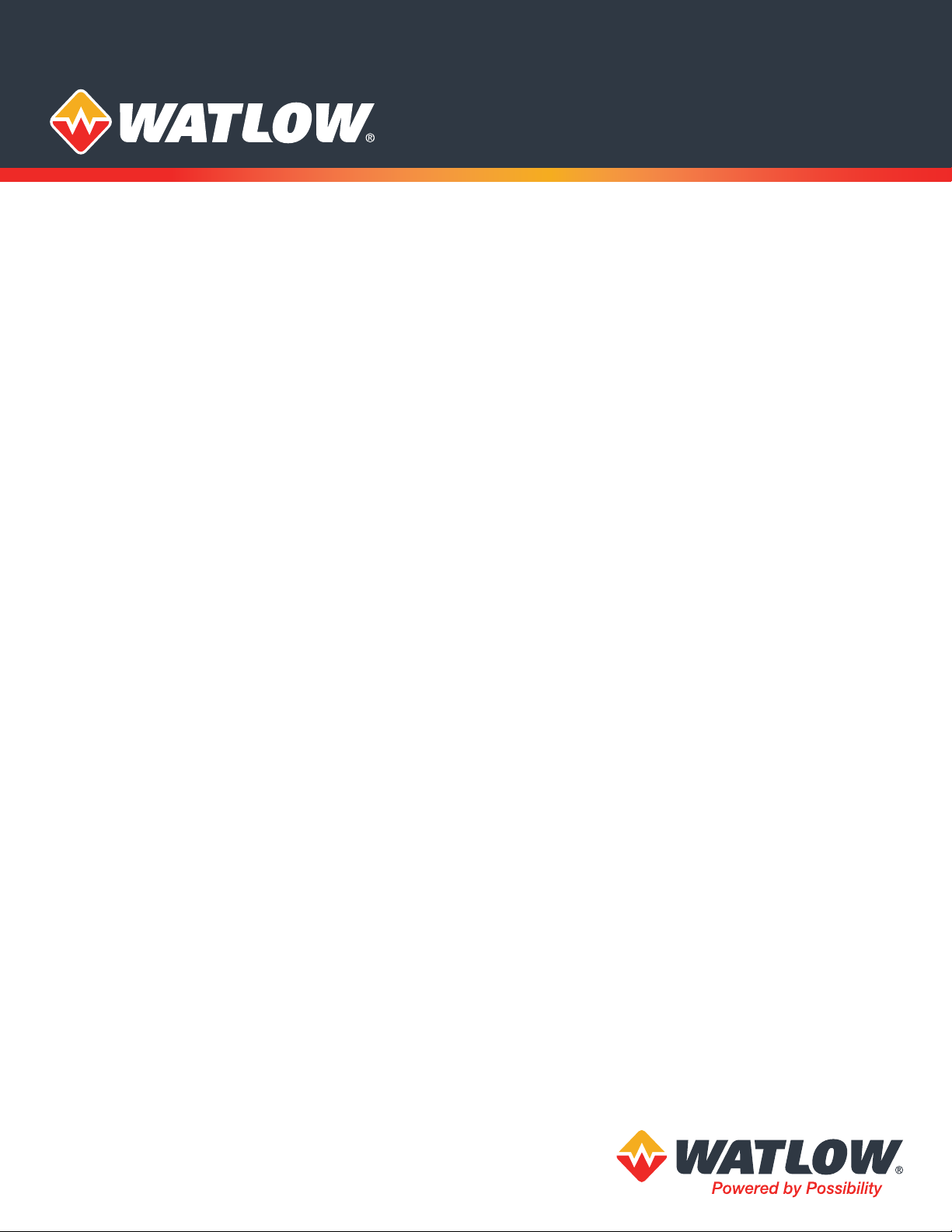
RMA PLUS Remote Access Module
Frequently Asked Questions
1. How does the RMA PLUS dier from the RMA?
Please reference the EZ-ZONE® RMA and RMA PLUS comparison matrix for the differences.
2. Can I remove the SD card?
Yes. The SD card is an extension of the product’s memory and, therefore, not intended to be removed during normal
operation. Because of this, it is not accessible via the front panel.
To remove the SD card, remove power from the device. Locate the card between the vent holes on the top of the
device. Using a pair of tweezers, very carefully push the card to eject it from the socket taking care not to drop the
card in the product or launch it elsewhere. Replace the card before applying power to the device.
3. What is the storage size of the SD card?
The product ships with a standard four gigabyte card, or 16 gigabytes for data logging models. The product is
compatible with micro SDHC cards (four to 32 gigabytes).
4. How will I know when the SD card is full?
Currently, there is no indication that the card is full. It is up to the user to manage data log files.
5. What happens when the SD card lls up?
Data logging stops when the card is full.
6. How do I map Modbus® TCP registers?
To map Modbus® TCP registers, connect to the product via USBD. Locate the file defined by the setup key ModbusTCP
in nor:\Setup.csv. By default, this is nor:\Gateway\ModbusTcp.csv. Open the file and edit the records as necessary for
your application. The default file contains a few sample records to get you started. When you are finished editing the
file, close it, stop all drives and reset the device to re-read the file.
NOTE: A beta application is located at sd:\Software directory for editing the .csv files. There is also an application to
test Modbus® TCP.
7. Which protocols can map to others?
Data points from any bus that is a master (HSWB, LSWB, Modbus® RTU) may be accessed by Modbus® TCP, Modbus®
RTU, data logging or HTTPs.
8. Which controllers can I access?
Any Watlow product with HSWB (preferred) or LSWB including:
a. EZ-ZONE® RM (C, E, H, L, S) version 9.0+ (high-speed Watbus)
b. EZ-ZONE RM (A, C, E, H, L, S), PM, RUI, ST, field communication cards (low-speed Watbus)
c. EZ-ZONE RM (F, G, UH, Z)
d. POWERGLIDE™
Other devices via Modbus® RTU
9. What is the delay in reading parameters?
Assuming Modbus® TCP, the Ethernet response is typically less than one millisecond. The refresh rate of the data varies
based on the system configuration.
Page 2
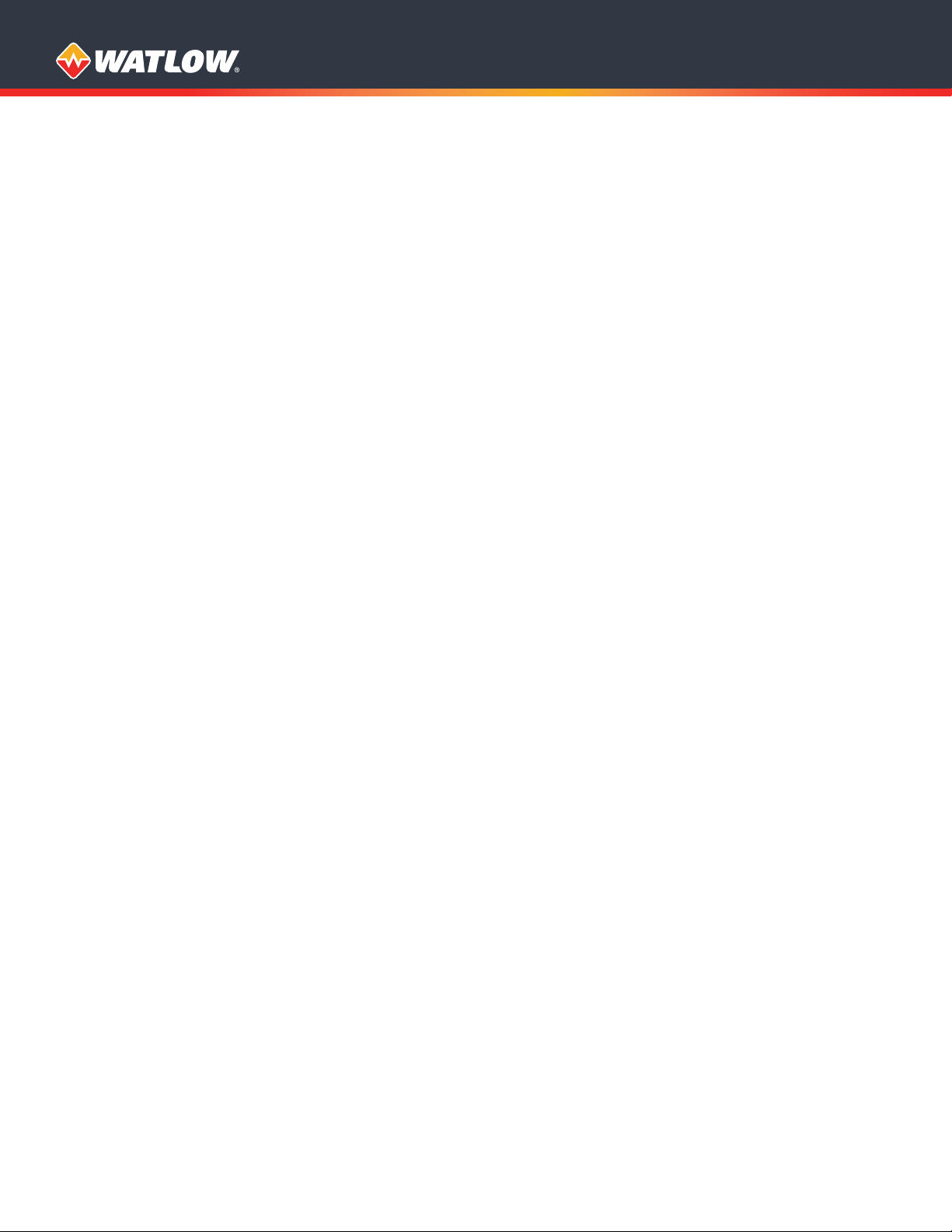
RMA PLUS Remote Access Module
10. What is the delay in writing?
Again, assuming Modbus® TCP, the Ethernet response is typically less than one millisecond. Writes are handled before
reads and are handled at the beginning of each device update.
11. How do I map data logging?
To map data logging, connect to the product via USBD. Locate the file defined by the setup key DataLog in
nor:\Setup.csv. By default, this is nor:\Gateway\DataLog.csv. Open the file and edit the records as necessary for your
application. The default file contains a few sample records to get you started. When you are finished editing the file,
close it, stop all drives and reset the device to re-read the file.
NOTE: A beta application is located the sd:\Software directory for editing csv files.
12. How do I set data logging rate?
Connect to the product via USBD. Locate the file defined by the setup key LogIntervalSec in nor:\Setup.csv. By
default, this is five seconds. This may be a value between one and 86,400 seconds. When you are finished editing the
file, close it, stop all drives and reset the device to re-read the file.
13. How do I access the drives (mount)?
Drives may be mounted directly using Windows® Explorer or indirectly using dashboard.
Using Windows®…
Connect the PC to the RMA PLUS with a USB device cable. Open Windows® Explorer (Windows® key + ‘E’) and find the
three drives owned by the RMA PLUS under the “Devices with Removable Storage” group. Select a drive and press the
“Eject” button to mount the drive. This gives the PC exclusive control of the drive. When done, press “Eject” again to
unmount the drive. This returns exclusive control of the drive to the firmware.
Using Dashboard…
Connect the PC to the RMA PLUS with a USB device cable. Launch dashboard. Drag the RMA PLUS from the list
of discovered devices in the network tree view to the device data pane. Fully expand the “Volume” tree node.
Double click the “Start Stop” member of the desired drive instance and change the enumeration value from “No” to
“Yes.” Follow the same procedure for other drives and to stop (unmount) each drive.
14. Is there a tool to help setup the mapping and data logging le?
Yes. There is a beta tool in development. It is included in the sd:\Software directory. Between this tool and dashboard,
you should be able create data log and field bus gateway files.
15. How much data can I map?
The current limit is 2000 records per gateway. It is further limited to a maximum of 500 unique data points per Watbus
bus and zone for all decoders.
16. Why are there two Ethernet jacks on the front?
The RMA PLUS embeds a 3-port 10/100 managed Ethernet switch. It maintains a 100 Mbps, full duplex connection to
port 3 of the switch (internal connection). Ports 1 and 2 are for user connections.
17. What is the purpose of the orange USB jack?
This is a future option.
It is planned to implement the mass storage class (MSC) for removable media and Android™ open accessory (AOA) for
using an Android™ device as an HMI.
18. Do I need drivers to connect via Modbus® TCP?
No, you do not need drivers to connect via Modbus® TCP.
19. Do I need drivers to connect via USB from COMPOSER® or dashboard?
Yes. The RMA PLUS is a composite USB device. The mass storage driver is generic and will be installed by Windows®. If
you have EZ-ZONE COMPOSER® installed, the vendor specific driver is already installed. Otherwise, the driver is located
in the sd:\Software directory. Refer to the driver installation instructions sd:\Documentation\RMA PLUS USB device
driver Installation.pdf.
Page 3

RMA PLUS Remote Access Module
20. Can I use EZ-ZONE Congurator to access parameters?
Yes. Currently, EZ-ZONE Configurator only works over a serial connection. Connect a USB to RS-485 converter between
your PC and the RMA PLUS ‘C’ connector. The RMA PLUS is a master on LSWB so it exists in the same space as RUIs.
21. Can I access the product with a browser?
Yes. Open your browser and navigate to the device using the NetBIOS name or IP address i.e.
http://rma-<Serial Number>/ or http://192.168.0.100/.
The default web page should be displayed.
22. Can I make my own webpage? How?
Yes. Connect to the product via USBD. Add a new record (key, value pair) to the dictionary in nor:\Setup.csv. Key =
“HTTPs”, Value = “nor:\Gateway\Https.csv”. Next, create the file Https.csv and add token records to it. This defines the
data points the web server will display. Web pages are located in the directory sd:\Https.
See the user manual for more details about how to create web pages.
When you are finished editing, save and close all files, stop all drives and reset the device to re-read the files.
NOTE: A beta application is located the sd:\Software directory for editing csv files.
Watlow®, EZ-ZONE® and COMPOSER® are registered trademarks of Watlow
Electric Manufacturing Company.
Powerglide™ is a trademark of Watlow Electric Manufacturing Company.
Modbus® is a registered trademark of Schneider Automation Incorporated.
Windows® is a registered trademark of Microsoft Corporation.
Android™ is a trademark of Google, Inc.
