Page 1

ISO 9001
EZ-ZONE® RMA (Access) Module
User’s Guide
RMA Module
TOTAL
CUSTOMER
SATISFACTION
3 Year Warranty
Registered Company
Winona, Minnesota USA
1241 Bundy Boulevard., Winona, Minnesota USA 55987
Phone: +1 (507) 454-5300, Fax: +1 (507) 452-4507 http://www.watlow.com
0600-0072-0000 Rev. A Made in the U.S.A.
November 2010
Page 2
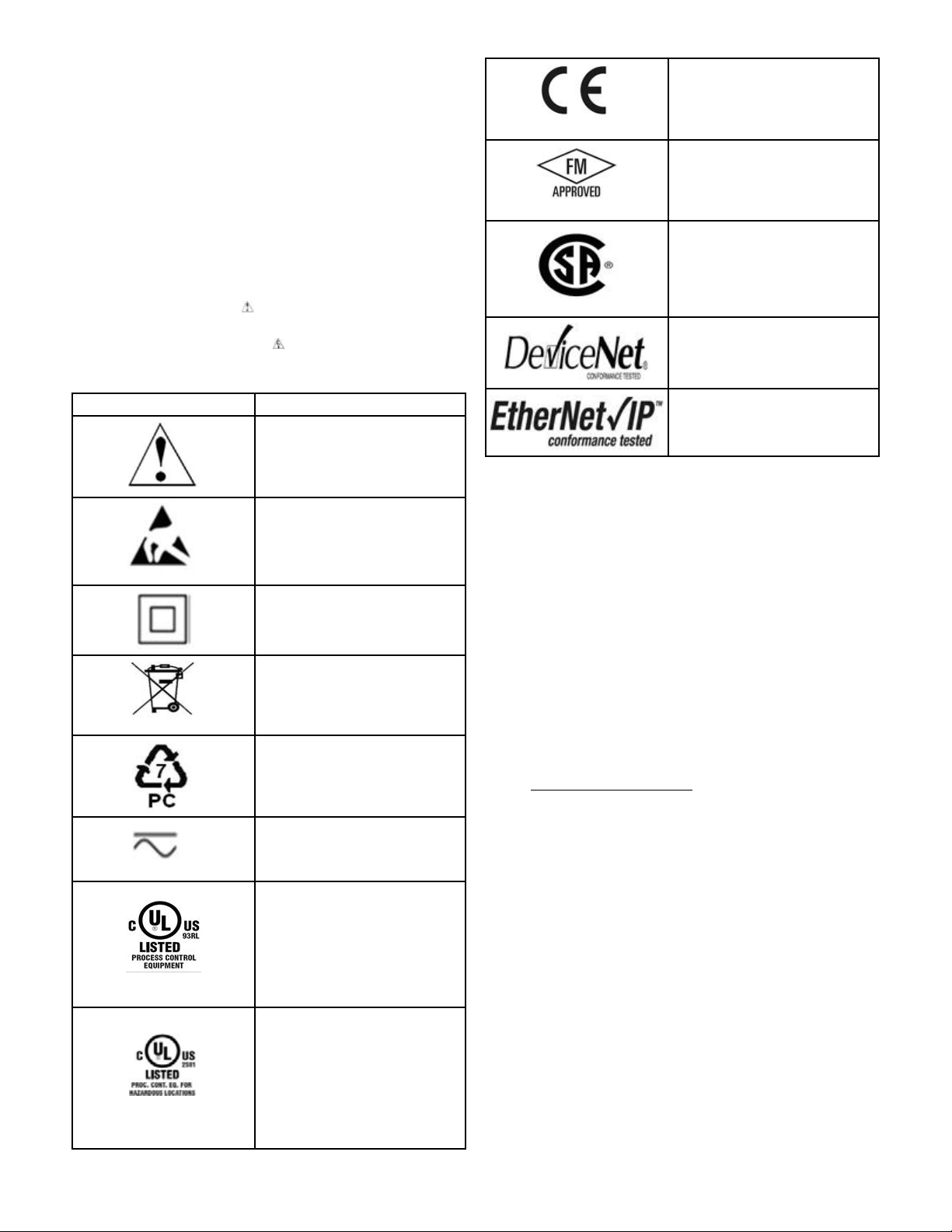
Safety Information
We use note, caution and warning symbols throughout this
book to draw your attention to important operational and safety
information.
A “NOTE” marks a short message to alert you to an important
detail.
A “CAUTION” safety alert appears with information that is
important for protecting your equipment and performance. Be
especially careful to read and follow all cautions that apply to
your application.
A “WARNING” safety alert appears with information that is
important for protecting you, others and equipment from damage. Pay very close attention to all warnings that apply to your
application.
The safety alert symbol,
precedes a general CAUTION or WARNING statement.
The electrical hazard symbol,
precedes an electric shock hazard CAUTION or WARNING
safety statement. Further explanations follow:
Symbol Explanation
(an exclamation point in a triangle)
(a lightning bolt in a triangle)
CAUTION – Warning or Hazard
that needs further explanation
than label on unit can provide.
Consult User's Guide for further
information.
ESD Sensitive product, use proper
grounding and handling techniques when installing or servicing product.
Unit protected by double/reinforced insulation for shock hazard
prevention.
Unit is compliant with European
Union directives. See Declaration
of Conformity for further details
on Directives and Standards used
for Compliance.
Unit has been reviewed and approved by Factory Mutual as a
Temperature Limit Device per FM
Class 3545 standard. See: www.
fmglobal.com
Unit has been reviewed and approved by CSA International for
use as Temperature IndicatingRegulating Equipment per CSA
C22.2 No. 24. See: www.csa-inter-
national.org
Unit has been reviewed and approved by ODVA for compliance
with DeviceNet communications
protocol. See: www.odva.org
Unit has been reviewed and approved by ODVA for compliance
with Ethernet/IP communications
protocol. See: www.odva.org
Warranty
The EZ-ZONE® RMA (Access) module is manufactured by ISO
9001-registered processes and is backed by a three-year warranty to
the first purchaser for use, providing that the units have not been
misapplied. Since Watlow has no control over their use, and sometimes misuse, we cannot guarantee against failure. Watlows' obligations hereunder, at Watlows' option, are limited to replacement,
repair or refund of purchase price, and parts which upon examination prove to be defective within the warranty period specified. This
warranty does not apply to damage resulting from transportation,
alteration, misuse or abuse. The purchaser must use Watlow parts
to maintain all listed ratings.
Do not throw in trash, use proper
recycling techniques or consult
manufacturer for proper disposal.
Enclosure made of Polycarbonate
material. Use proper recycling
techniques or consult manufacturer for proper disposal.
Unit can be powered with either
alternating current (ac) voltage or
direct current (dc) voltage.
Unit is a Listed device per Underwriters Laboratories®. It has
been evaluated to United States
and Canadian requirements for
Process Control Equipment. UL
61010 and CSA C22.2 No. 61010.
File E185611 QUYX, QUYX7.
See: www.ul.com
Unit is a Listed device per Underwriters Laboratories®. It has
been evaluated to United States
and Canadian requirements for
Hazardous Locations Class 1
Division II Groups A, B, C and
D. ANSI/ISA 12.12.01-2007. File
E184390 QUZW, QUZW7. See:
www.ul.com
Technical Assistance
If you encounter a problem with your Watlow controller, review
your configuration information to verify that your selections are
consistent with your application: inputs, outputs, alarms, limits, etc.
If the problem persists, you can get technical assistance from your
local Watlow representative (see back cover), by e-mailing your questions to wintechsupport@watlow.com or by dialing +1 (507) 494-5656
between 7 a.m. and 5 p.m., Central Standard Time (CST). Ask for
for an Applications Engineer. Please have the following information
available when calling:
• Complete model number
• All configuration information
• User’s Guide
• Factory Page
Return Material Authorization (RMA)
1. Call Watlow Customer Service, (507) 454-5300, for a Return
Material Authorization (RMA) number before returning any
item for repair. If you do not know why the product failed, contact an Application Engineer or Product Manager. All RMA’s
require:
• Ship-to address
• Bill-to address
• Contact name
• Phone number
• Method of return shipment
Page 3
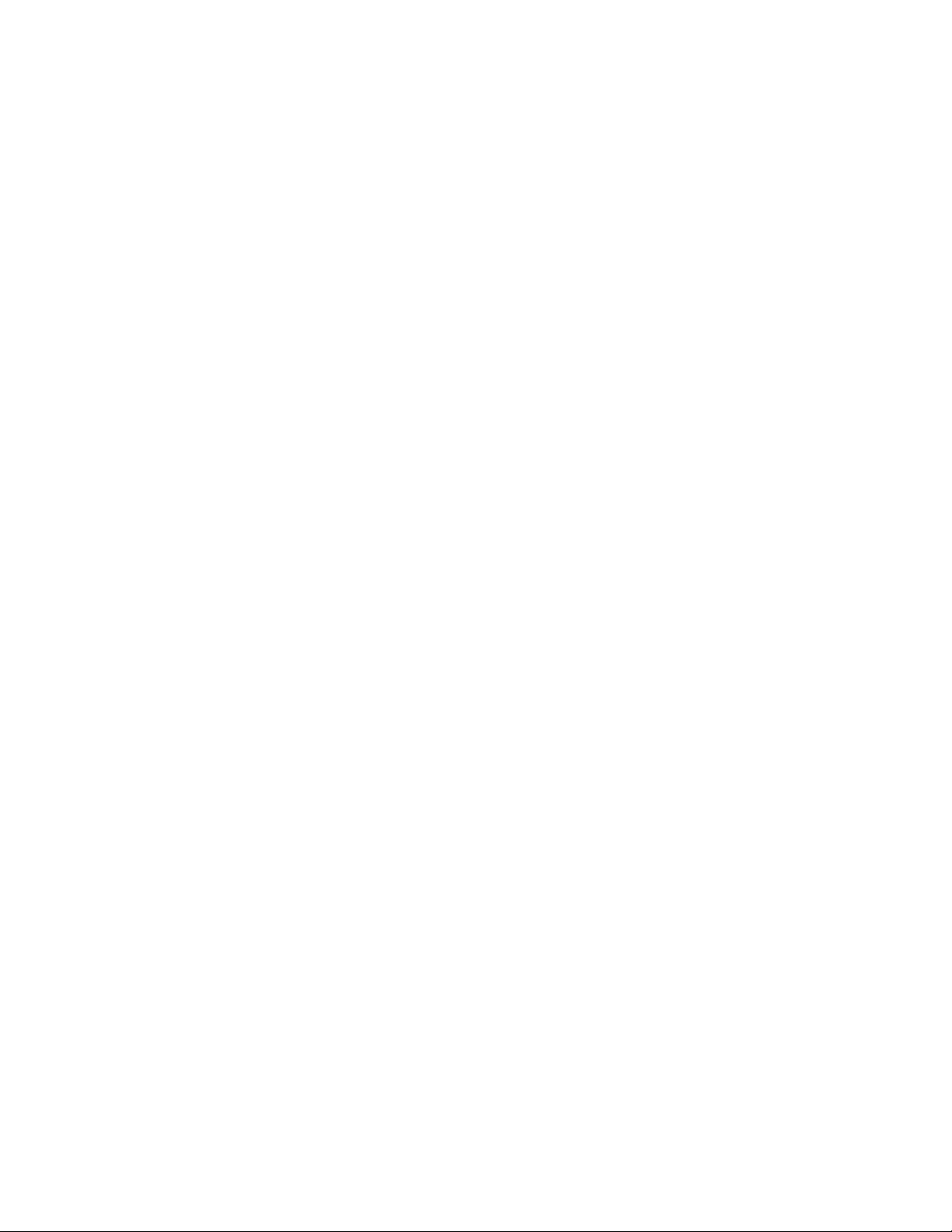
• Your P.O. number
• Detailed description of the problem
• Any special instructions
• Name and phone number of person returning the product.
2. Prior approval and an RMA number from the Customer Service
Department is required when returning any product for credit,
repair or evaluation. Make sure the RMA number is on the
outside of the carton and on all paperwork returned. Ship on a
Freight Prepaid basis.
3. After we receive your return, we will examine it and try to
verify the reason for returning it.
4. In cases of manufacturing defect, we will enter a repair order,
replacement order or issue credit for material returned. In cases
of customer mis-use, we will provide repair costs and request a
purchase order to proceed with the repair work.
5. To return products that are not defective, goods must be in new
condition, in the original boxes and they must be returned within 120 days of receipt. A 20 percent restocking charge is applied
for all returned stock controls and accessories.
6. If the unit cannot be repaired, you will receive a letter of explanation. and be given the option to have the unit returned to you
at your expense or to have us scrap the unit.
7. Watlow reserves the right to charge for no trouble found (NTF)
returns.
This EZ-ZONE RMA User’s Guide is copyrighted by
Watlow Winona, Inc., © November 2010 with all rights
reserved.
EZ-ZONE RM is covered by U.S. Patent No. 6,005,577
and Patents Pending
Page 4
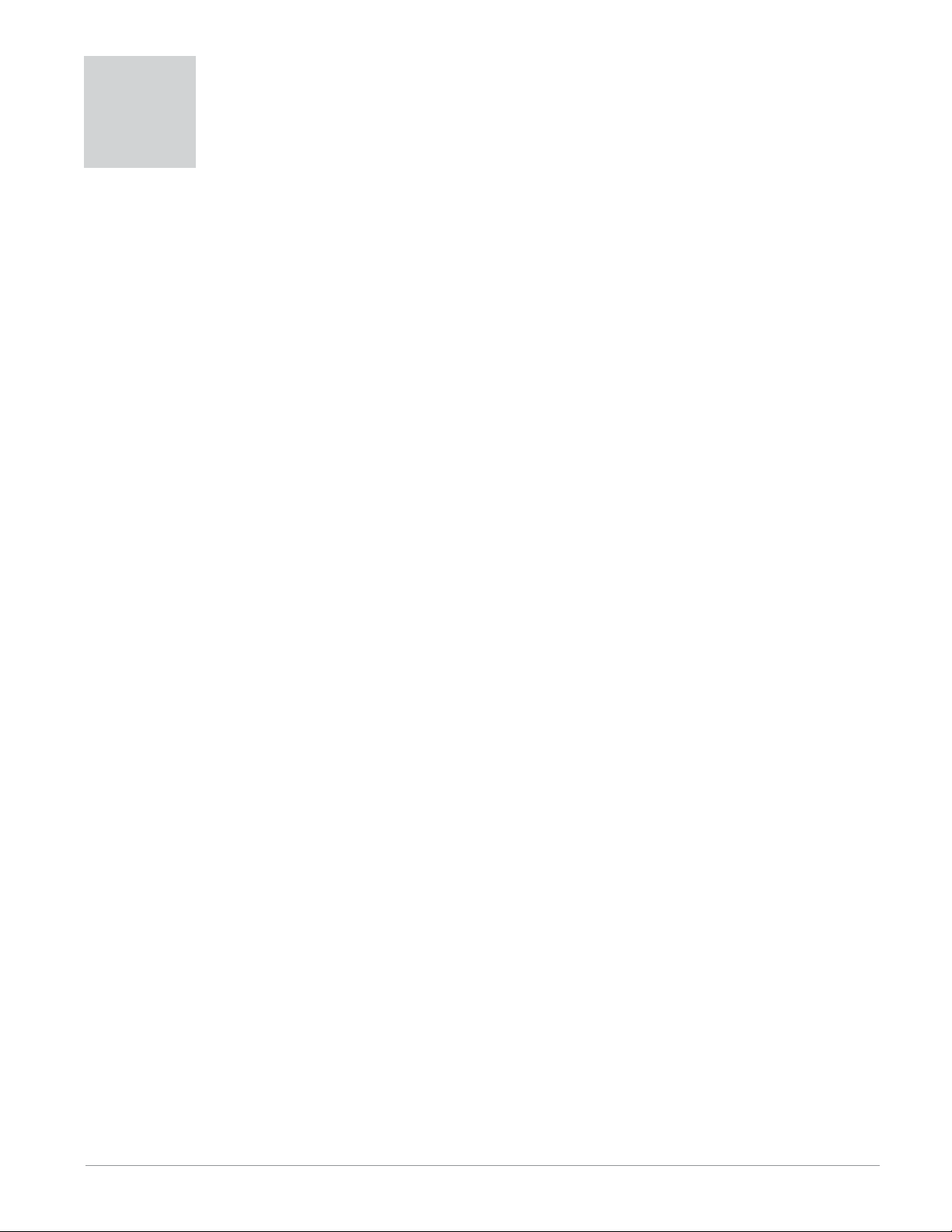
TC
Table of Contents
Chapter 1: Overview . . . . . . . . . . . . . . . . . . . . . . . . . . . . . . . . . . . . .3
A Conceptual View of the RM System . . . . . . . . . . . . . . . . . . . . . . . . . . 4
Chapter 2: Install and Wire . . . . . . . . . . . . . . . . . . . . . . . . . . . . . . . . .7
Dimensions . . . . . . . . . . . . . . . . . . . . . . . . . . . . . . . . . . . . . . . . . . . . . . . 7
Power Supplies . . . . . . . . . . . . . . . . . . . . . . . . . . . . . . . . . . . . . . 9
RMA Installation and Removal on a DIN Rail . . . . . . . . . . . . . . . . . . . . 10
Wiring . . . . . . . . . . . . . . . . . . . . . . . . . . . . . . . . . . . . . . . . . . . . . . . . . . 12
Conventions Used in the Menu Pages . . . . . . . . . . . . . . . . . . . . . . . . . 19
Chapter 3: Operations Page . . . . . . . . . . . . . . . . . . . . . . . . . . . . . . . 21
Data Logging Menu . . . . . . . . . . . . . . . . . . . . . . . . . . . . . . . . . . . . . . . 22
Backup Menu . . . . . . . . . . . . . . . . . . . . . . . . . . . . . . . . . . . . . . . . . . . . 22
Backup Status Menu . . . . . . . . . . . . . . . . . . . . . . . . . . . . . . . . . . . . . . . 23
Chapter 4: Setup Pages . . . . . . . . . . . . . . . . . . . . . . . . . . . . . . . . . . 24
Global Menu . . . . . . . . . . . . . . . . . . . . . . . . . . . . . . . . . . . . . . . . . . . . . 25
Communications Menu . . . . . . . . . . . . . . . . . . . . . . . . . . . . . . . . . . . . . 25
Local Remote Gateway Menu . . . . . . . . . . . . . . . . . . . . . . . . . . . . . . . . 27
Real Time Clock Menu . . . . . . . . . . . . . . . . . . . . . . . . . . . . . . . . . . . . . 29
Profile Menu . . . . . . . . . . . . . . . . . . . . . . . . . . . . . . . . . . . . . . . . . . . . . 30
Data Logging Menu . . . . . . . . . . . . . . . . . . . . . . . . . . . . . . . . . . . . . . . 31
Log Point Menu . . . . . . . . . . . . . . . . . . . . . . . . . . . . . . . . . . . . . . . . . . 32
Backup Menu . . . . . . . . . . . . . . . . . . . . . . . . . . . . . . . . . . . . . . . . . . . . 33
Variable Menu . . . . . . . . . . . . . . . . . . . . . . . . . . . . . . . . . . . . . . . . . . . . 34
Chapter 5: Factory Pages . . . . . . . . . . . . . . . . . . . . . . . . . . . . . . . . .35
Access Module Factory Page Parameters . . . . . . . . . . . . . . . . . . . . . . . 35
Security Setting Menu . . . . . . . . . . . . . . . . . . . . . . . . . . . . . . . . . . . . . 36
Security Setting Menu . . . . . . . . . . . . . . . . . . . . . . . . . . . . . . . . . . . . . 37
Diagnostics Menu . . . . . . . . . . . . . . . . . . . . . . . . . . . . . . . . . . . . . . . . . 37
Chapter 6: RMA Features . . . . . . . . . . . . . . . . . . . . . . . . . . . . . . . . .39
Saving And Restoring User Settings. . . . . . . . . . . . . . . . . . . . . . . . . . . 40
Software Configuration . . . . . . . . . . . . . . . . . . . . . . . . . . . . . . . . . . . . . 43
Function Block Descriptions . . . . . . . . . . . . . . . . . . . . . . . . . . . . . . . . . 46
Watlo w EZ - Z ONE® R M A M o dule • 1 • Ta b l e o f C o n ten t s
Page 5
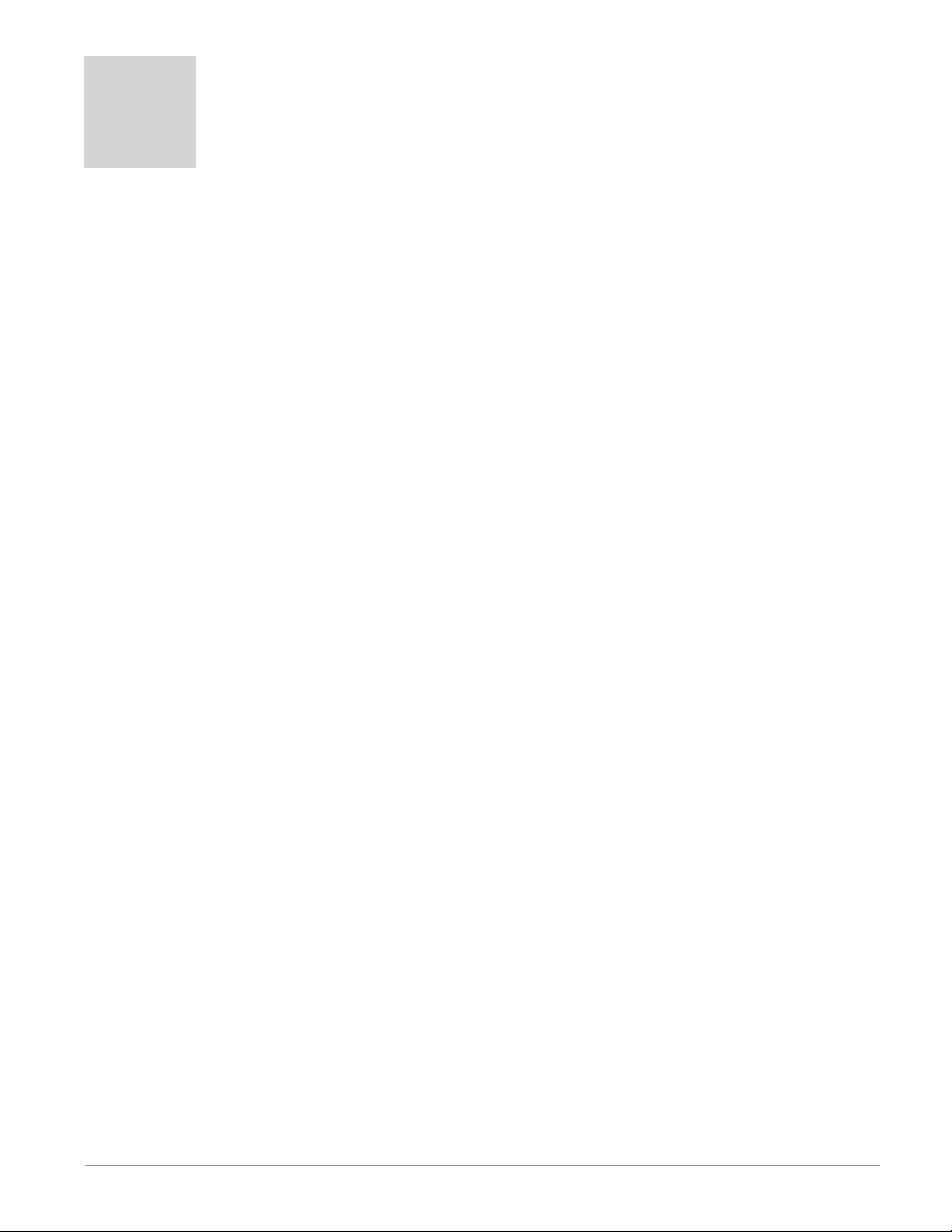
TC
Table of Contents (cont.)
Chapter 7: RMA Communications . . . . . . . . . . . . . . . . . . . . . . . . . . . 49
EZ-ZONE RMA & Communications . . . . . . . . . . . . . . . . . . . . . . . . . . . . 49
Modbus . . . . . . . . . . . . . . . . . . . . . . . . . . . . . . . . . . . . . . . . . . . . . . . . 49
Introduction to the Modbus Protocol . . . . . . . . . . . . . . . . . . . . . . 49
User Programmable Memory Blocks . . . . . . . . . . . . . . . . . . . . . . . 49
Using Modbus RTU . . . . . . . . . . . . . . . . . . . . . . . . . . . . . . . . . . . . 50
Using Modbus TCP . . . . . . . . . . . . . . . . . . . . . . . . . . . . . . . . . . . 52
Common Industrial Protocol (CIP) . . . . . . . . . . . . . . . . . . . . . . . . . . . . 52
Introduction to CIP . . . . . . . . . . . . . . . . . . . . . . . . . . . . . . . . . . . . 52
CIP Implicit Assemblies . . . . . . . . . . . . . . . . . . . . . . . . . . . . . . . . . 52
Compact Implicit Assembly Class . . . . . . . . . . . . . . . . . . . . . . . . . 52
Modifying Implicit Assembly Members . . . . . . . . . . . . . . . . . . . . . 53
Using EtherNet/IP™ . . . . . . . . . . . . . . . . . . . . . . . . . . . . . . . . . . . 53
Using DeviceNet™ . . . . . . . . . . . . . . . . . . . . . . . . . . . . . . . . . . . . 55
Profibus DP . . . . . . . . . . . . . . . . . . . . . . . . . . . . . . . . . . . . . . . . . . . . . 57
Introduction to Profibus DP . . . . . . . . . . . . . . . . . . . . . . . . . . . . . 57
Chapter 8: Appendix . . . . . . . . . . . . . . . . . . . . . . . . . . . . . . . . . . . . 59
Modbus - User Programmable Memory Blocks . . . . . . . . . . . . . . . . . . 59
CIP Implicit Assembly Structure . . . . . . . . . . . . . . . . . . . . . . . . . . . . . . 62
Compact Class Assembly Structure . . . . . . . . . . . . . . . . . . . . . . . . . . . 66
RMA Specifications . . . . . . . . . . . . . . . . . . . . . . . . . . . . . . . . . . . . . . . 71
Index . . . . . . . . . . . . . . . . . . . . . . . . . . . . . . . . . . . . . . . . . . . . . . . . . . . 73
How to Reach Us . . . . . . . . . . . . . . . . . . . . . . . . . . . . . . . . . . . . . . . . . 76
Watlo w EZ - Z ONE® R M A M o dule • 2 • Ta b l e o f C o n ten t s
Page 6
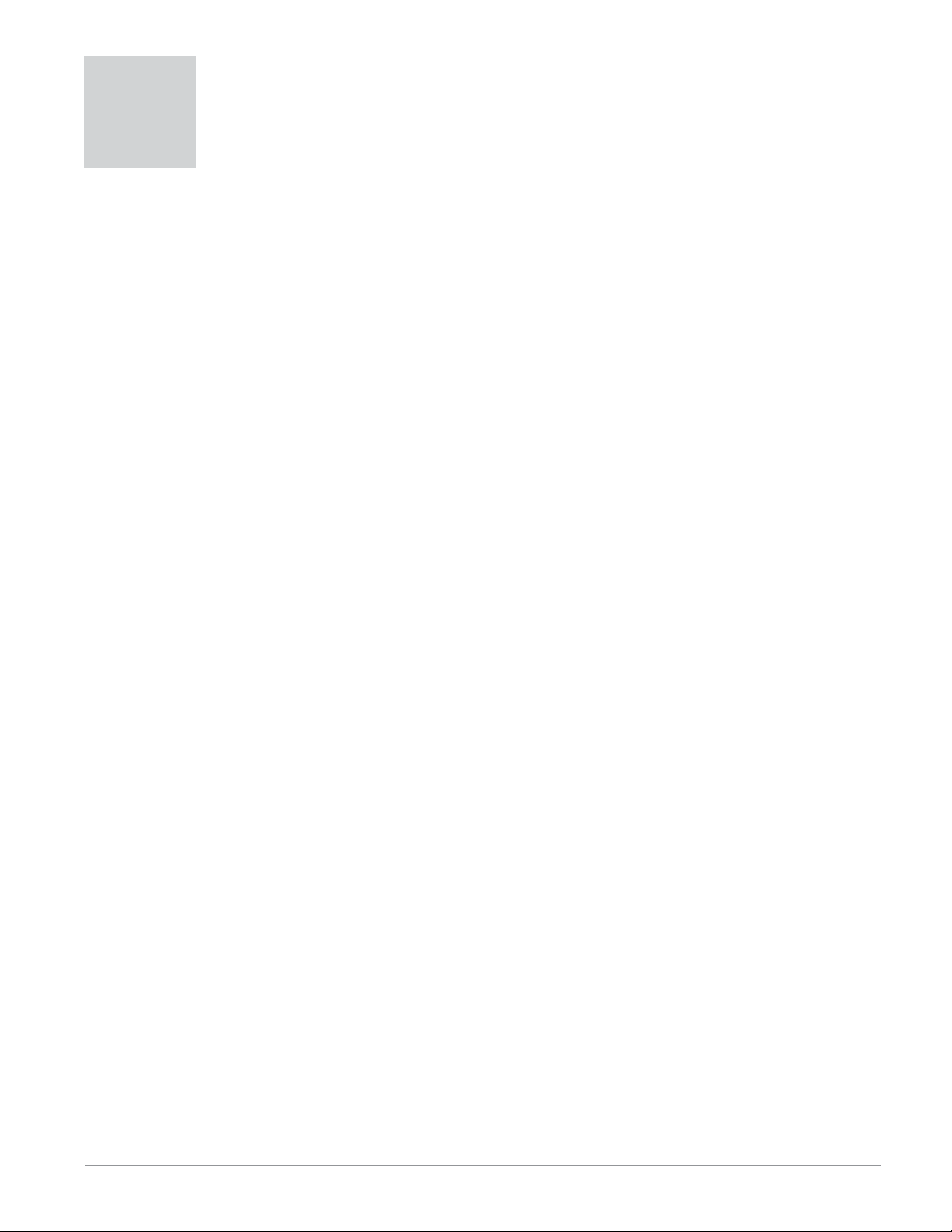
1
Chapter 1: Overview
The EZ-ZONE® Rail Mount Access module (RMA)
takes the pain out of adding field bus protocols, data
logging and more to your RM system architecture.
It just got a whole lot easier to solve the thermal
requirements of your system. The RMA module is
provided in a space-saving, rail-mount package and
is highly scalable where you only pay for what you
need. For those applications that require the ability
to configure/monitor the control over a network this
module will meet the need. Communications protocols available as options with this module include
EtherNet/IP™, DeviceNet™, Modbus® RTU/TCP and
Profibus DP. Using your browser with an open connection to the internet, click on the link below and
browse Watlow's web site to find other complimentary RM products and associated documentation.
http://www.watlow.com/index.cfm
Standard Features and Benefits
Communication Capabilities
• Provides a wide range of protocol choices including
Modbus® RTU, EtherNet/IP™, Modbus® TCP, DeviceNet™ and Profibus DP
• Serves as a configuration station
• Provides communication capabilities between the
other modules and the PC or PLC
• Stores corresponding module parameter settings
for easy auto-configuration of other additional
modules or replacement modules
• Serves as a configuration station, which programs
initial module setup or automatic programming of
modules if swapping out after initial installation
• Provides a USB port for uploading and download-
ing configuration or datalog files directly to a PC
• Saves time and increases reliability of parameter
setting
On-board data logging memory
• Ensures vital data is retained
• Downloads data files from the controller when-
needed eliminating the need for a separate chart
recorder
Off-the-Shelf Designed System Solution
• Improves system reliability with a factory inte-
grated solution that minimizes inter-module connections and potential problems at screw termination points.
• Reduces installation cost
• Eliminates compatibility headaches often encoun-
tered with using many different components and
brands
Memory for Saving and Restoring User-Defined Parameter Default Settings
• Allows customers to save and restore their own
defined defaults for machine parameter settings
• Reduces service calls and downtime due to inadvertent end user parameter adjustments
System Integration is Made EZ with Unmatched Flexibility
• Comes with a wide range of communication options such as Ethernet which makes connecting to
PLC’s and touchpanel products a snap
• Provides plug and play capabilities with basic Remote User Interface (RUI’s), see EZK accessory
listings
• Free standard bus communications port and free
PC software (EZ-ZONE Configurator)
Modules Allow for Greater Design Flexibility
• The RM System allows for 17 total modules in-
cluding an Access module)
• Saves money because you do not pay for any more
than you need and don’t settle for any less functionality than you need
Split-Rail Control (SRC)
• Allows modules to be mounted together or mounted remotely from one another
• Shares control operation via Synergistic Module
Control (SMC) capability
• Allows individual modules to be mounted closer
to the physical input and output devices to which
they are wired
• Improves system reliability and lowers wiring
costs
Agency Certifications: UL® listed, CE, RoHS,
W.E.E.E. SEMI F47-0200, Class 1 Div. 2 Rating
on Selected Models
• Assures prompt product acceptance
• Reduces panel builder's documentation and agency
costs
Removable Connectors
• Assures reliable wiring and reduces service calls
• Simplifies installation
• Provides a terminal option for accepting ring lug
connection
Three-Year Warranty
• Demonstrates Watlow’s reliability and product
support
Watlo w EZ - Z ONE® R M A M o dule • 3 • Cha p t e r 1 O v e rv i e w
Page 7
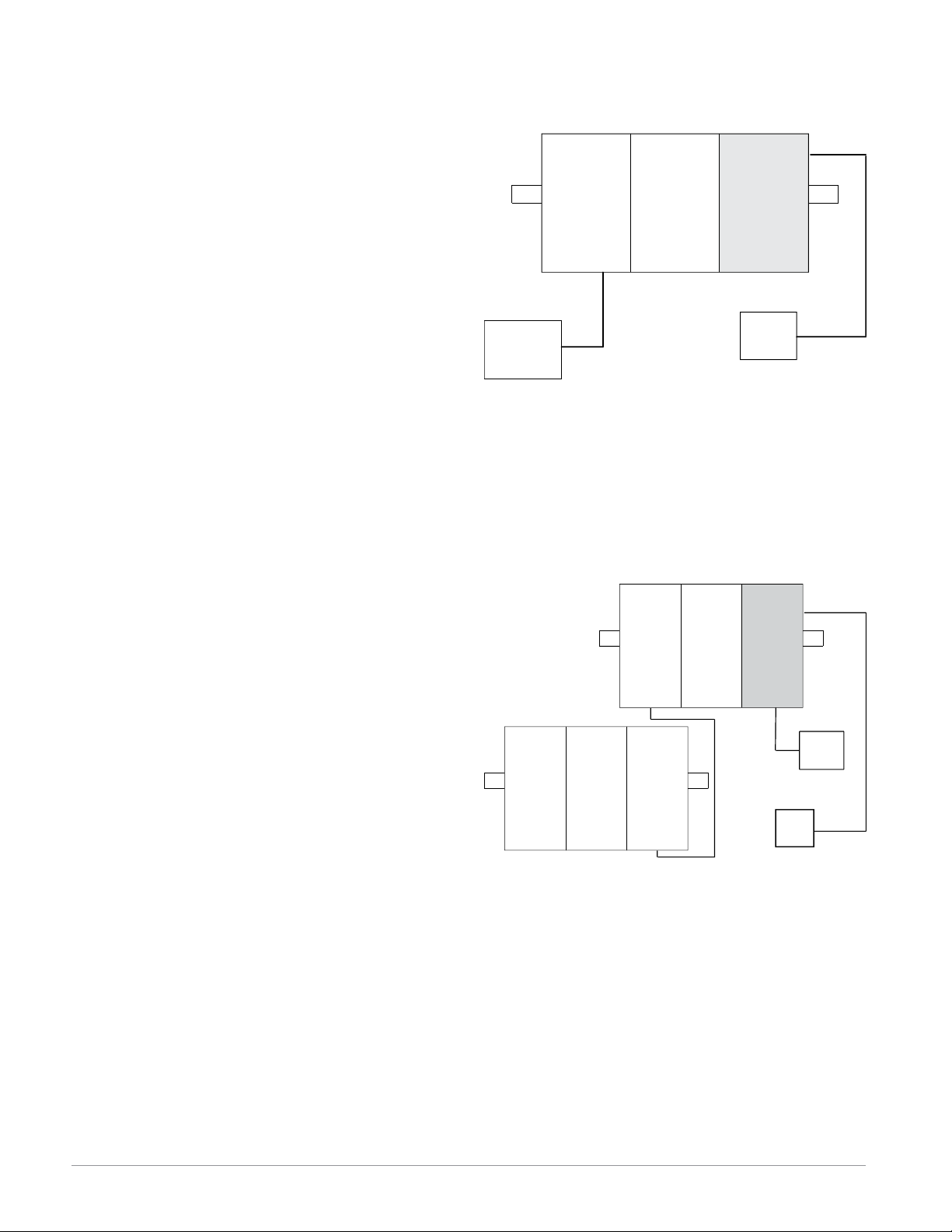
A Conceptual View of the RM System
The f lexibility of the RM’s software and hardware allows a large range of configurations. Acquiring a better understanding of the controllers overall functionality and capabilities while at the same time planning out how the controller can be used will deliver
maximum effectiveness in your application.
The RM system at a high level can have a total
of 17 modules installed, only one of which can be an
RMA module and the others (16 maximum) can be
any combination of available RM modules. Each installed RM module must have a unique Standard
Bus address (factory default is 1) ranging from 1-9,
A-F, H (10 -16). The Access module will be delivered
with a default Standard Bus address of 17 (J). If not
using the default zone address the user will need to
define each zone address via the button on the face of
each module.
The RMA can be considered an accessory RM
module in that by itself it has no PID control loops.
However, used in conjunction with an RM Controller (RMC) or RM High Density (RMH) module the
RME provides increased I/O capabilities. Outputs of
the RME can be used to drive output loads of various
kinds. For instance, an RME module could be placed
in a remote location (up to 200 feet away) from a PID
controller such as an RMC or RMH to drive a heater.
Some of the user selectable ordering options are
listed below:
1. Class 2 or SELV (Saftey Extra Low Voltage) equiv-
alent Power Supplies:
• 90-264 Vac to 24Vdc @ 31 watts
• 90-264 Vac to 24Vdc @ 60 watts
• 90-264 Vac to 24Vdc @ 91 watts
2. The RMA Module can provide:
• Multiple field bus protocols
• Data logging capabilities (up to 200 data points)
• Real Time Clock with Battery Backup
• Automatically (upon power restoration) re-enable a profile to run after a power loss
• Auto-Configuration Backup
Note:
Zones can communicate with one another over the
backplane (local and split rail). Once the system is
configured and running changing zone addresses
without careful deliberation may cause disruption in
operation.
1. EtherNet/IP and or Modbus TCP
2. DeviceNet
3. Modbus RTU
4. Profibus DP
Slot E
Power
RM
Control
RM
Expansion
RM
Access
Slot CSlot CSlot C
PLC
Supply
RM System Connected to a Split Rail with an
Operator Interface Terminal (OIT)
In this configuration both the Inter-module Bus
(backplane communications) and Standard Bus are
connected between rails to allow for remote capabilities. It is recommended that the split rail connection
not exceed 200 feet. In this configuration the OIT
can communicate with all modules (maximum 16
modules any combination with one Access module).
RM
Access
Slot C
Slot E
Power
Supply
OIT
RM
Control
Slot C
RM
Expansion
Slot C
RM
Control
Slot C
RM
Expansion
Slot C
RM
Expansion
Slot C
A Conceptual View of RM Hardware Configurations
Due to the scalability and flexibility in the system
components a user has several options available in
the way that the hardware can be connected. Listed
below are a few examples.
RM System Connected to a Programmable Logic Controller (PLC) on a DIN Rail
In this configuration the PLC can be connected to
the RM system via the Access module using one or
more available protocols:
Watlo w EZ - Z ONE® R M A M o dule • 4 • Cha p t e r 1 O v e rv i e w
Page 8

Module Orientation
The picture below reflects a front view of an RMA module. Like all RM modules, there are four slots that
appear on the face (slot A, B, D, and E) of the module and one on the bottom (slot C) not shown. For this
particular module only slots D and E can be used. On the face of the module there is a button (orange circle)
under the Zone address [J] that when pushed and held has the following function:
1.Push and hold for ~ 2 seconds to change the Zone address. Valid addresses range from 1 -17 ([1] - [9], [a] is
10, [b] is 11, [C] is 12, [d] is 13, [e] is 14, [f] is 15, and [h] is 16). The Access module is shipped (default factory address) at address [j] or 17
SD Card
USB, Mini Type B
connector
Module Status (Slot A, B, D,
or E not used on this module)
Backplane Protocol (For this
module always set to Standard Bus -red)
Output indicators (1 to 16)
not used on this module.
Watlo w EZ - Z ONE® R M A M o dule • 5 • Cha p t e r 1 O v e rv i e w
Page 9
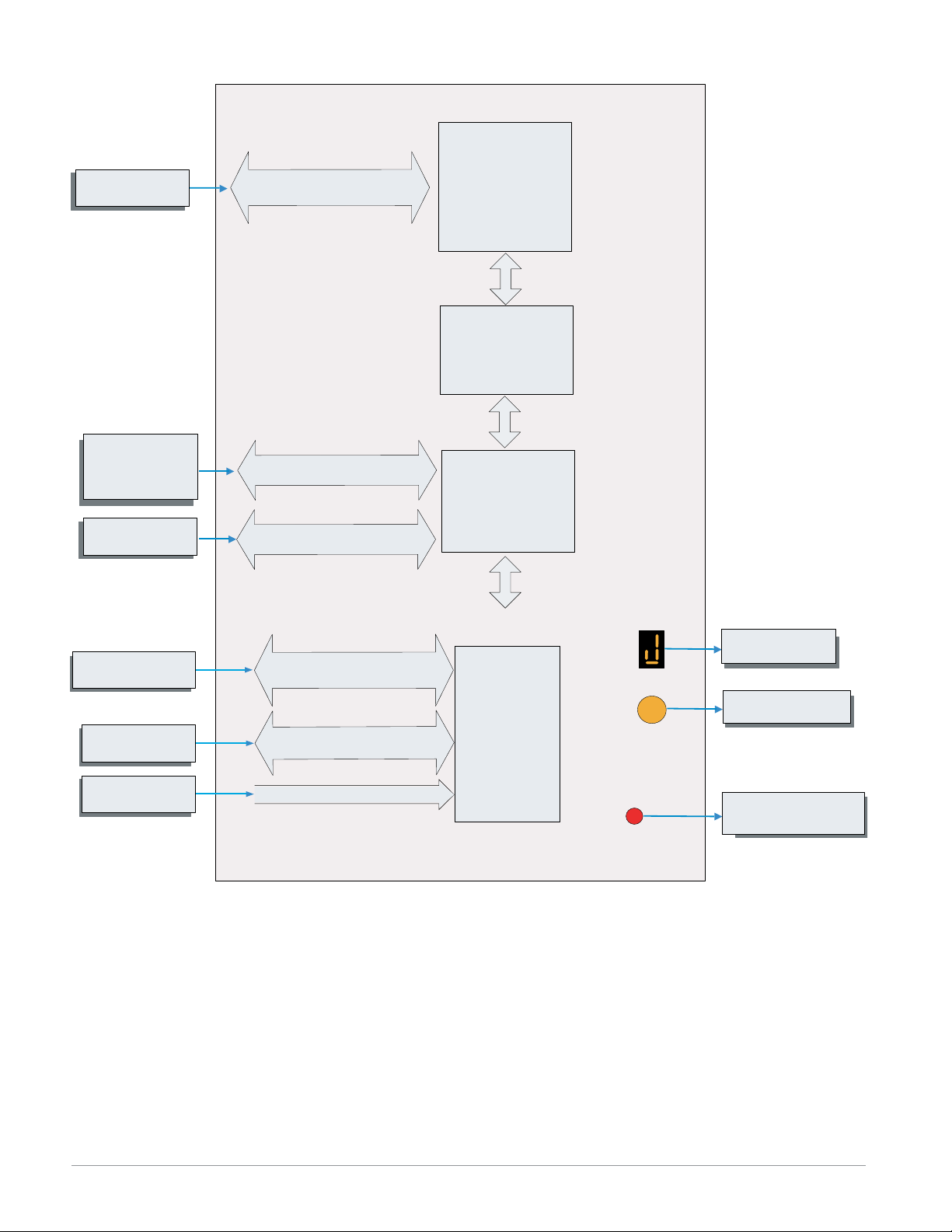
EZ-ZONE RM-Access Module - System Diagram
Input
Function
PLC, PC or OIT
Storage Device
(Configuration,
Memory and Data
Logging)
EIA - 232/485 or Ethernet
Fieldbus Protocol
Micro SD
Memory Socket
Output
Function
Protocol of Choice
- EtherNet/IP
- DeviceNet
- Modbus RTU
- Modbus TCP
- Profibus DP
Slot E
(optional)
Profile Ramp & Soak
Battery Backup &
Real Time Clock
(optional)
Auto Configuration,
Backup, USB Port
and Data Logging
PC
RUI, PC
Other RM Modules
Power Supply
Mini Type B USB Port v1.1
(as device only)
EIA - 485 Communications
Standard Bus
Inter-module Bus
20.4 to 30.8 Vac or Vdc
Slot D
(optional)
Standard Bus
Zone 1 - 17
Supervisory &
Power Board
Slot C
Zone Selection
Button
S
Indicates Zone
Address
Push to select Zone
Address
Indicates Standard Bus
communications activity
Watlo w EZ - Z ONE® R M A M o dule • 6 • Cha p t e r 1 O v e rv i e w
Page 10
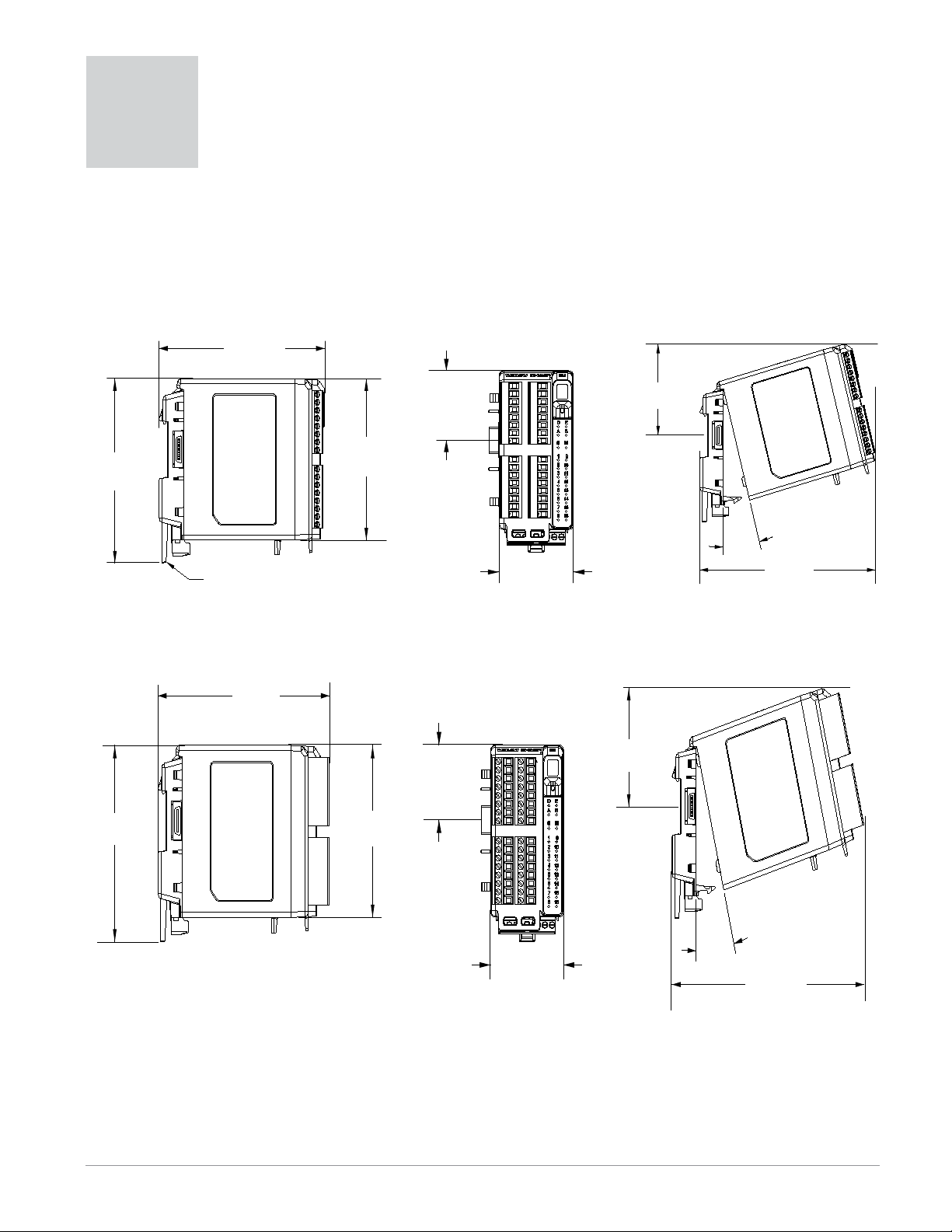
147.07 mm
( 5.8 in )
116.08 mm
( 4.57 in )
101.60 mm
( 4.00 in )
44.45 mm
( 1.75 in )
51.56 mm
( 2.03 in )
75.08 mm
( 3.0 in )
15
165 mm
( 6.50 in )
Module Removal Displacement
Latch in open position
155 mm
( 6.10 in )
116.08 mm
( 4.57 in )
101.60 mm
( 4.00 in )
44.45 mm
( 1.75 in )
51.56 mm
( 2.03 in )
75.08 mm
( 3.0 in )
15
°
173.90 mm
( 6.85 in )
Module Removal Displacement
2
Chapter 2: Install and Wire
Dimensions
As can be seen below the dimensions of the RM system will change slightly based on the type of connector
used.
Module Removal Clearance Standard Connectors
Module Removal Clearance Straight Connectors
Watlo w EZ - Z ONE® R M A M o dule • 7 • Cha p t e r 2 I n s tal l an d Wi r e
Page 11
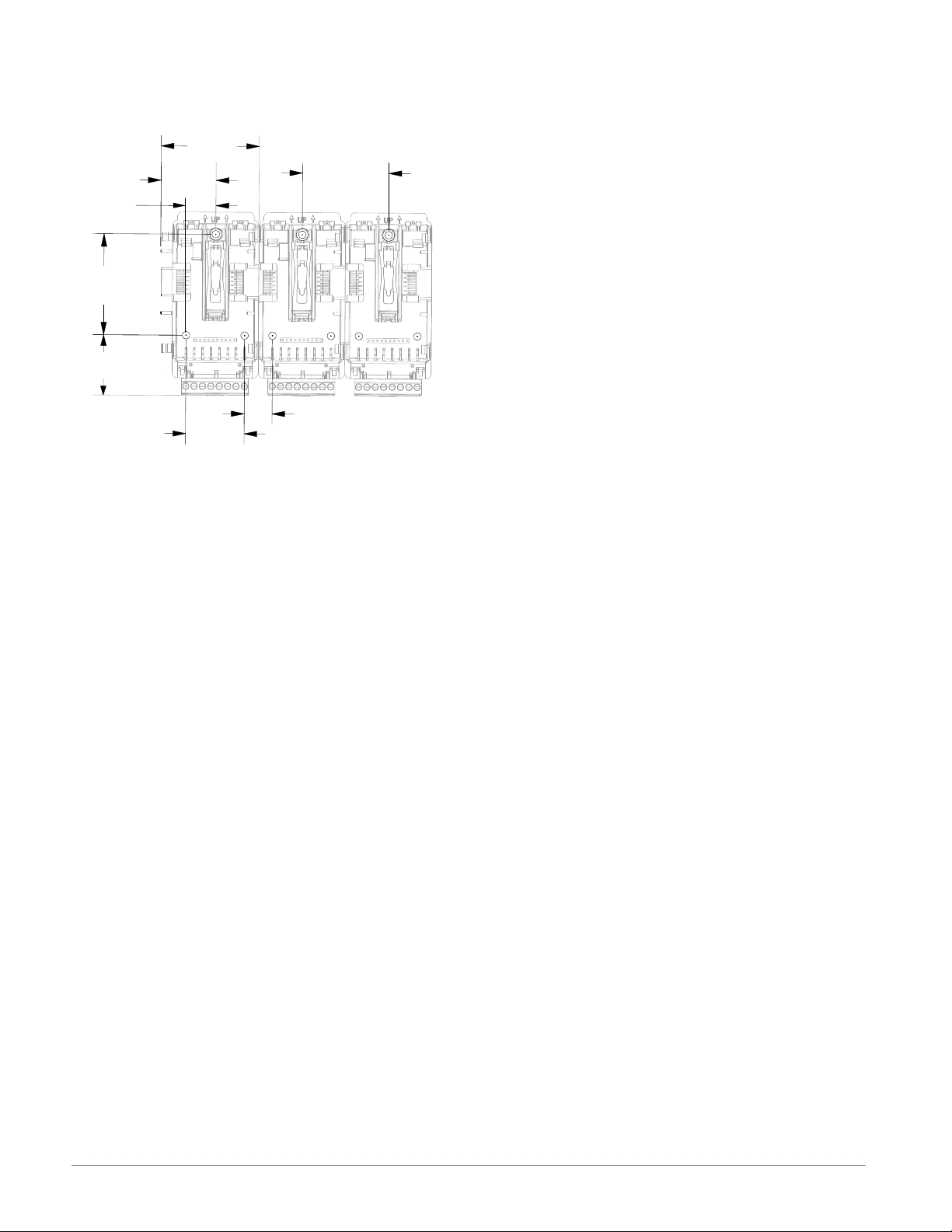
Dimensions
Chassis Mount Front View (Module Removed) - Screw Connection Pattern
58.67 mm
(2.31 in)
32.77 mm
17.53 mm
(.69 in)
60.45 mm
(2.38 in)
35.81 mm
(1.41 in)
(1.29 in)
35.05 mm
(1.38 in)
The view above is representative of the modular backplane without the module.
Recommended chassis mount hardware:
1. #8 screw, 3/4" long
2. Torque to 10 -15 in-lb
3. No washers of any kind
51.56 mm
(2.03 in)
16.76 mm
(.66 in)
Watlo w EZ - Z ONE® R M A M o dule • 8 • Cha p t er 2 I n s tal l an d Wi r e
Page 12
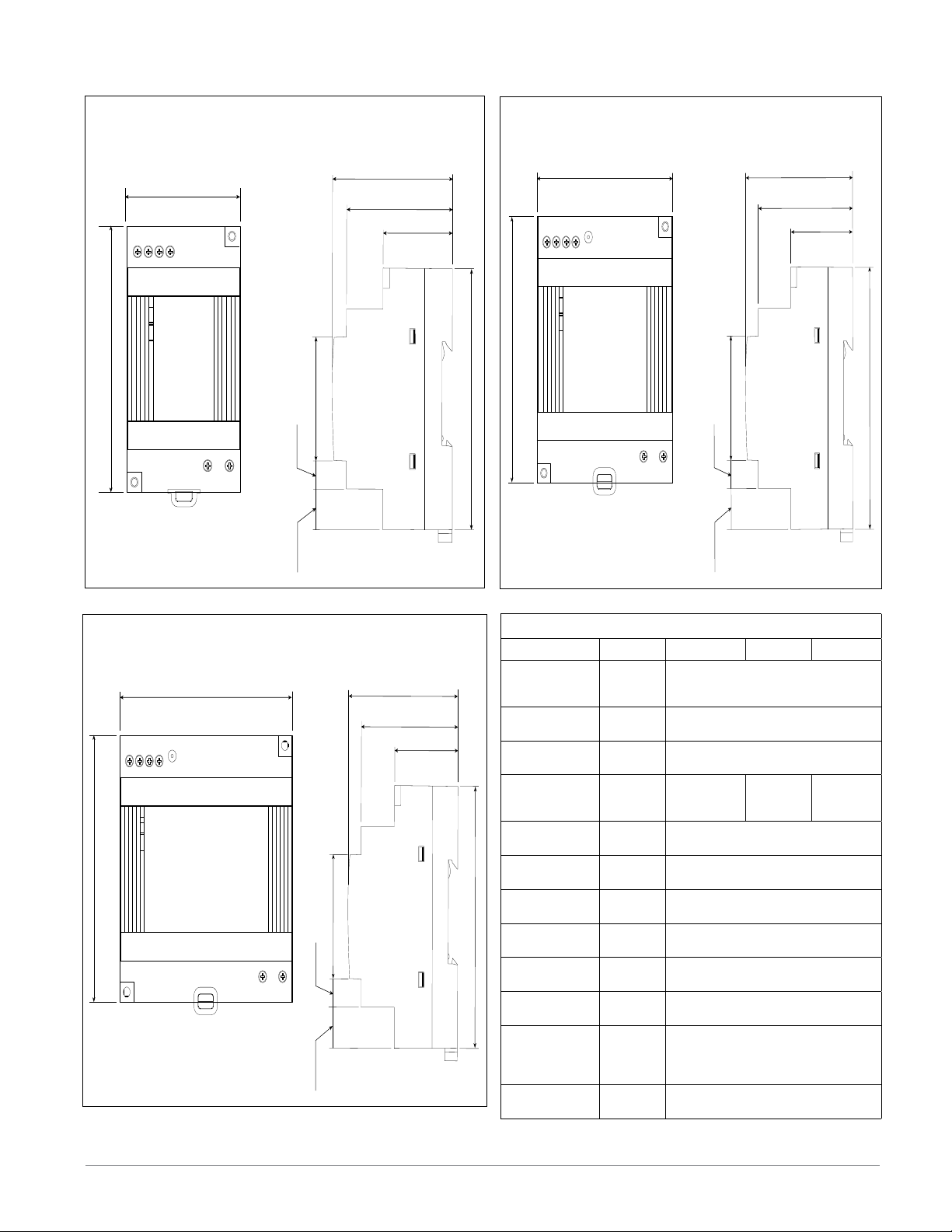
Power Supplies
DSP30
+ +
-
-
L N
DC LO
DC OK
123 4
5 6
53.00 mm
DSP30
2.087 in
91.00 mm
3.583 in
14.20 mm
9.75 mm
43.1 mm
91.00 mm
55.6 mm
49.00 mm
32.10 mm
0.559 in
1.697 in
0.384 in
3.583 in
2.189 in
1.929 in
1.264 in
DSP60
vout ADJ.
+ +
-
-
L N
DC LO
DC OK
123 4
5 6
DSP60
71.00 mm
2.795 in
91.00 mm
3.583 in
14.20 mm
9.75 mm
43.1 mm
91.00 mm
55.6 mm
49.00 mm
32.10 mm
0.559 in
1.697 in
0.384 in
3.583 in
2.189 in
1.929 in
1.264 in
DSP100
DC LO
DC OK
vout ADJ.
+ +
-
-
L N
123 4
5 6
DSP100
89.9 mm
3.539 in
91.00 mm
3.583 in
5
14.20 mm
9.75 mm
43.1 mm
91.00 mm
56.8 mm
49.00 mm
32.10 mm
0.559 in
1.697 in
0.384 in
3.583 in
2.236 in
1.929 in
1.264 in
Power Supply Specifications
DSP 30 DSP60 DSP100
AC Input Volt-
age Range
Input Fre-
quency
DC Input Volt-
age range
VAC
Hz 47 - 63Hz
VDC 120 - 370VDC
Inrush Cur-
rent (115 /
A 25 / 50A 30 / 60A 30 / 60A
230VAC)
Output Volt-
age Accuracy
Over voltage
Protection
LED Indica-
tors
Operating
Temperature
Storage Tem-
perature
Operating Hu-
midity
Vibration (Op-
erating)
Safety Agency
Certifications
% ±1% of Nominal
V 120 - 145%
- - - -
- - - -
- - - - -25 to +85°C
- - - - 20 - 95% RH (non condensing)
- - - -
- - - -
For a comprehensive listing of these specifications point your
browser to : http://us.tdk-lambda.com/lp/products/dsp-series.htm
90 - 264VAC, Class II double in-
sulated (No ground connection
required)
Green LED = On, Red LED = DC
Output Low
-25 to +71°C (Derate linearly
2.5%/°C from 55 to 71°C)
IEC 60068 -2-6 (Mounting by rail:
Random wave, 10-500 Hz, 2G, ea.
along X, Y, Z axes 10 min/cycle,
60 min)
UL1310 Class 2(1), UL508 Listed,
UL60950-1, EN60950-1, CE
Watlo w EZ - Z ONE® R M A M o dule • 9 • Cha p t e r 2 I n s tal l an d Wi r e
Page 13
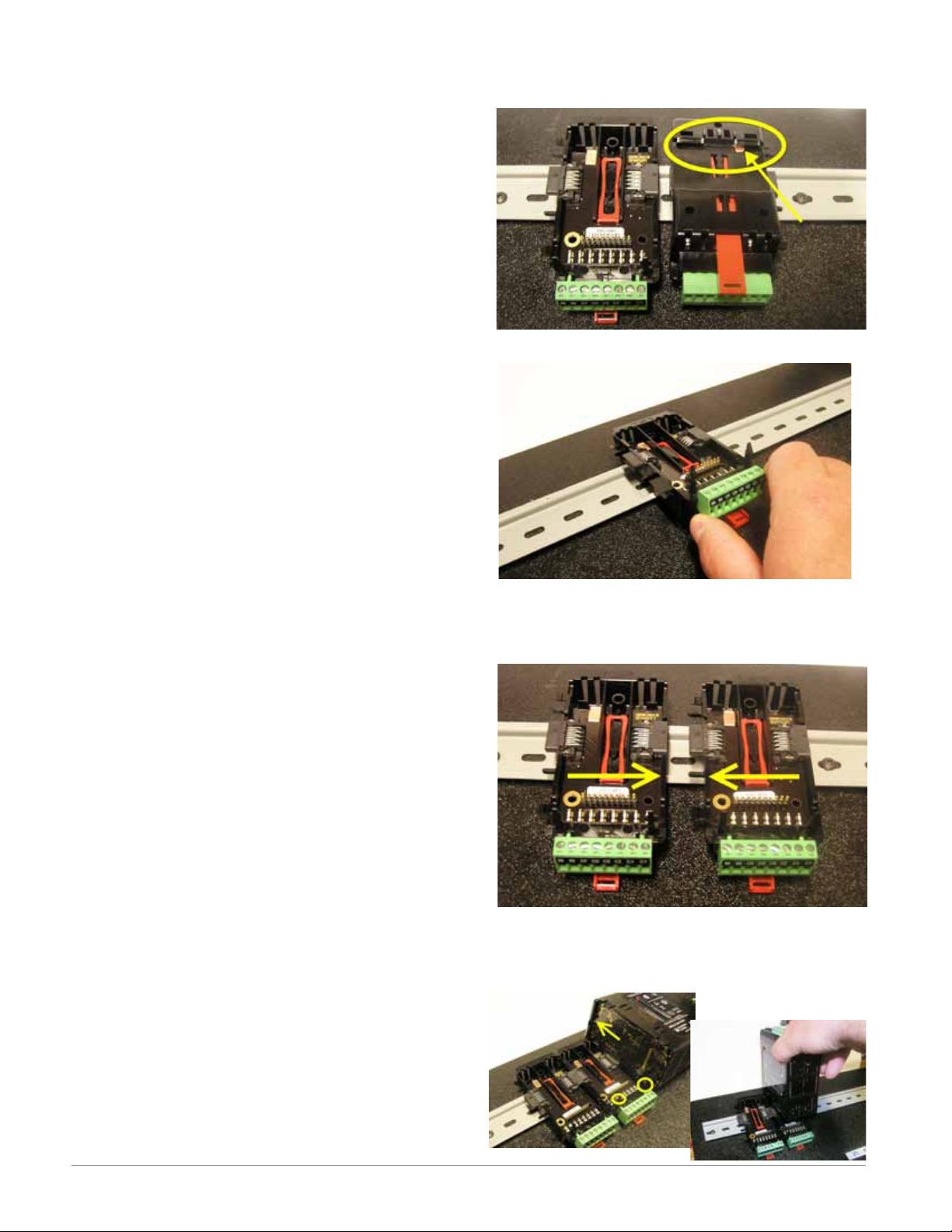
RMA Installation and Removal on a DIN Rail
Modular Backplane Connector
The picture on the right shows the Modular Backplane
Connector, both front and rear view. The rear view
is bringing in to focus a metal clip. If the DIN rail is
grounded the Modular Backplane Connector and the
module connected to it will be also (recommended).
Installing the Modular Backplane Connector
Step 1
Hook backplane assembly to upper edge of DIN rail,
(see rear view above, backplane hook detail that
mates with upper rail edge is circled)
Step 2
Next, rotate back plane assembly downward to en
gage the lower edge of the rail. (Note: Din Rail clip ping distance ranges from 1.366 -1.389 inches. The
back plane assembly will not latch onto the rail suc cessfully if the rail is out of dimension).
Step 3
For final positioning and locking, the red tab is to
be pushed upward to further engage the bottom
edge of the rail with an over center snap action
latch. (The red locking tab protrudes from the bot tom side of the back plane assembly).
Installing Multiple Modular Backplane Connectors
Multiple modules are easily aligned and latched together. Each module includes matched mating geometry that facilitates accurate and consistent interconnections. The recommended method of multi-module
attachment is to first attach individual modules to
the rail separately and second to laterally slide the
modules together until they touch. (Refer to steps 1&2
above). When the multi-module system is attached and
laterally positioned to the desired placement the locking tab should be engaged to secure the control system
to the rail, (Refer to step 3 above).
Module Installation
In the picture to the right notice that the arrow is
pointing at the top lip of the module (on side). When installing the module simply slide this lip over the top of
the Modular Backplane Connector and then push down
on the rear of the module where it will seat on the two
posts just above the green connector.
Watlo w EZ - Z ONE® R M A M o dule • 10 • Cha p t e r 2 I n s tal l an d Wi r e
Page 14
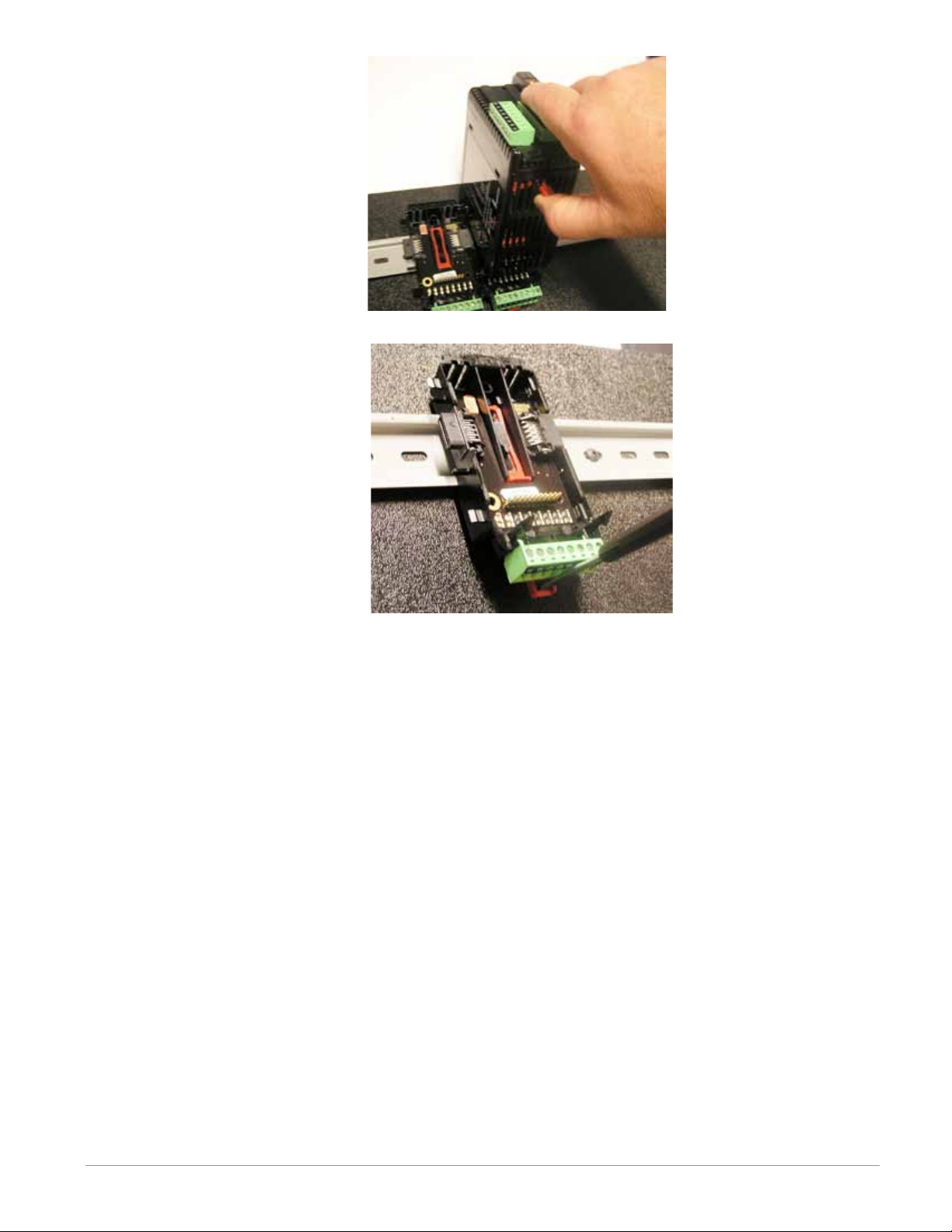
Module Removal
To remove a module from the
Modular Backplane Connector
find the red tab protruding from
the bottom of the module and
pull back on it as shown to the
right. While pulling back on the
red tab the two mounting posts
will release the module where the
module can then be lifted up and
out of the Modular Backplane
Connector.
Removal of the Modular Backplane Connector
A module can be removed from
the Modular Backplane Connector
by inserting a screw driver into
the red locking tab just behind
the green connector and applying
downward pressure on the tab by
lifting the screwdriver upwards.
When released, the tab will move
downward and the connector can
then be lifted up off of the DIN
rail.
Watlo w EZ - Z ONE® R M A M o dule • 11 • Cha p t e r 2 I n s tal l an d Wi r e
Page 15
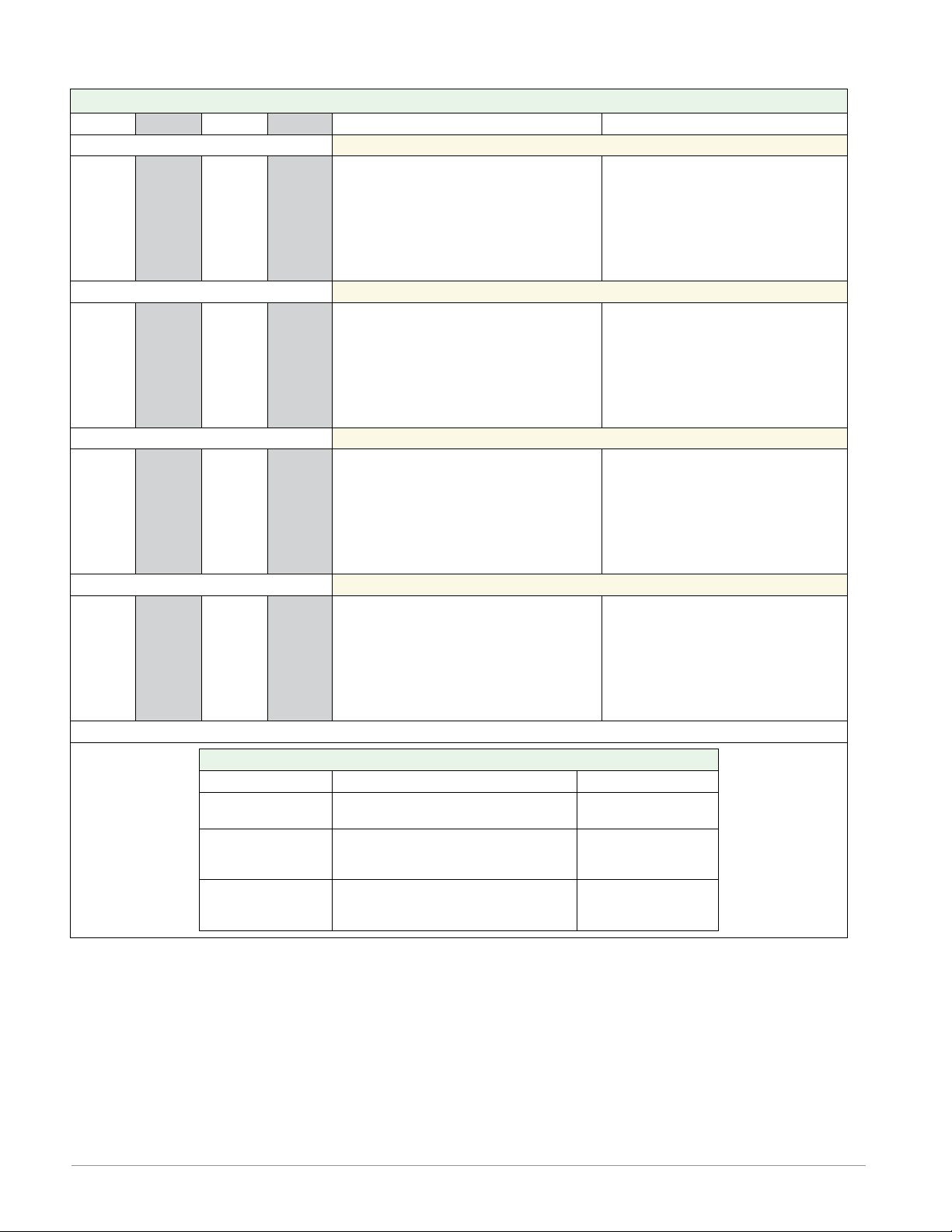
Wiring
Access Module (RMAx-Axxx-xxxx)
Slot A Slot B Slot D Slot E Terminal Function Configuration
Modbus RTU
- - -
- - -
- - -
- - -
- - -
- - -
- - -
- - -
- - -
- - -
- - -
- - -
- - -
- - -
- - -
- - -
- - -
- - -
- - -
- - -
- - -
- - -
- - -
- - -
- - -
- - -
- - -
- - -
- - -
- - -
- - -
- - -
- - -
- - -
- - -
- - -
- - -
- - -
- - -
- - -
- - -
- - -
- - -
- - -
- - -
- - -
- - -
- - -
- - -
- - -
- - -
- - -
- - -
- - -
- - -
- - -
- - -
- - -
- - -
- - -
- - -
- - -
- - -
- - -
- - -
- - -
- - -
- - -
- - -
- - -
- - -
- - -
- - -
- - -
- - -
- - -
- - -
- - -
- - -
- - -
- - -
- - -
- - -
- - -
- - -
- - -
- - -
- - -
- - -
- - -
- - -
- - -
- - -
- - -
- - -
- - -
CB
CA
CC
CB
CA
C5
C3
C2
E8
E7
E6
E5
E4
E3
E2
E1
V+
CH
SH
CL
V-
- - -
- - -
- - -
VP
B
A
DG
trB
B
A
trA
Modbus RTU EIA-485 T+/R+
Modbus RTU EIA-485 T-/RModbus RTU EIA-485 common
Modbus RTU EIA-485 T+/R+
Modbus RTU EIA-485 T-/RModbus RTU EIA-232 common
Modbus RTU EIA-232 DB9/pin 2
Modbus RTU EIA-232 DB9/pin 3
EtherNet/IP and Modbus TCP 10/100
EtherNet/IP™ and Modbus TCP unused
EtherNet/IP™ and Modbus TCP unused
EtherNet/IP™ and Modbus TCP receive EtherNet/IP™ and Modbus TCP unused
EtherNet/IP™ and Modbus TCP unused
EtherNet/IP™ and Modbus TCP receive +
EtherNet/IP™ and Modbus TCP transmit EtherNet/IP™ and Modbus TCP transmit +
DeviceNet
DeviceNet™ power
Positive side of DeviceNet™ bus
Shield interconnect
Negative side of DeviceNet™ bus
DeviceNet™ power return
Profibus DP
Voltage Potential
EIA-485 T+/R+
EIA-485 T-/RDigital ground (common)
Termination resistor B
EIA-485 T+/R+
EIA-485 T-/RTermination resistor A
Part # Digit 6
Slot A: Not a valid option
Slot B: Not a valid option
Slot D: Not a valid option
Slot E: RMAx-A(2)xx-xxxx
Part # Digit 6
Slot A: Not a valid option
Slot B: Not a valid option
Slot D: Not a valid option
Slot E: RMAx-A(3)xx-xxxx
Part # Digit 6
Slot A: Not a valid option
Slot B: Not a valid option
Slot D: Not a valid option
Slot E: RMAx-A(5)xx-xxxx
Part # Digit 6
Slot A: Not a valid option
Slot B: Not a valid option
Slot D: Not a valid option
Slot E: RMAx-A(6)xx-xxxx
Power & Standard Bus Communications
Slot C Terminal Function Configuration
98
99
CF
CD
CE
CZ
CX
CY
Power input: ac or dc+
Power input: ac or dc-
Standard Bus EIA-485 common
Standard Bus EIA-485 T-/RStandard Bus EIA-485 T+/R+
Inter-module Bus
Inter-module Bus
Inter-module Bus
All
Standard Bus
Inter-module Bus
Watlo w EZ - Z ONE® R M A M o dule • 12 • Cha p t e r 2 I n s tal l an d Wi r e
Page 16
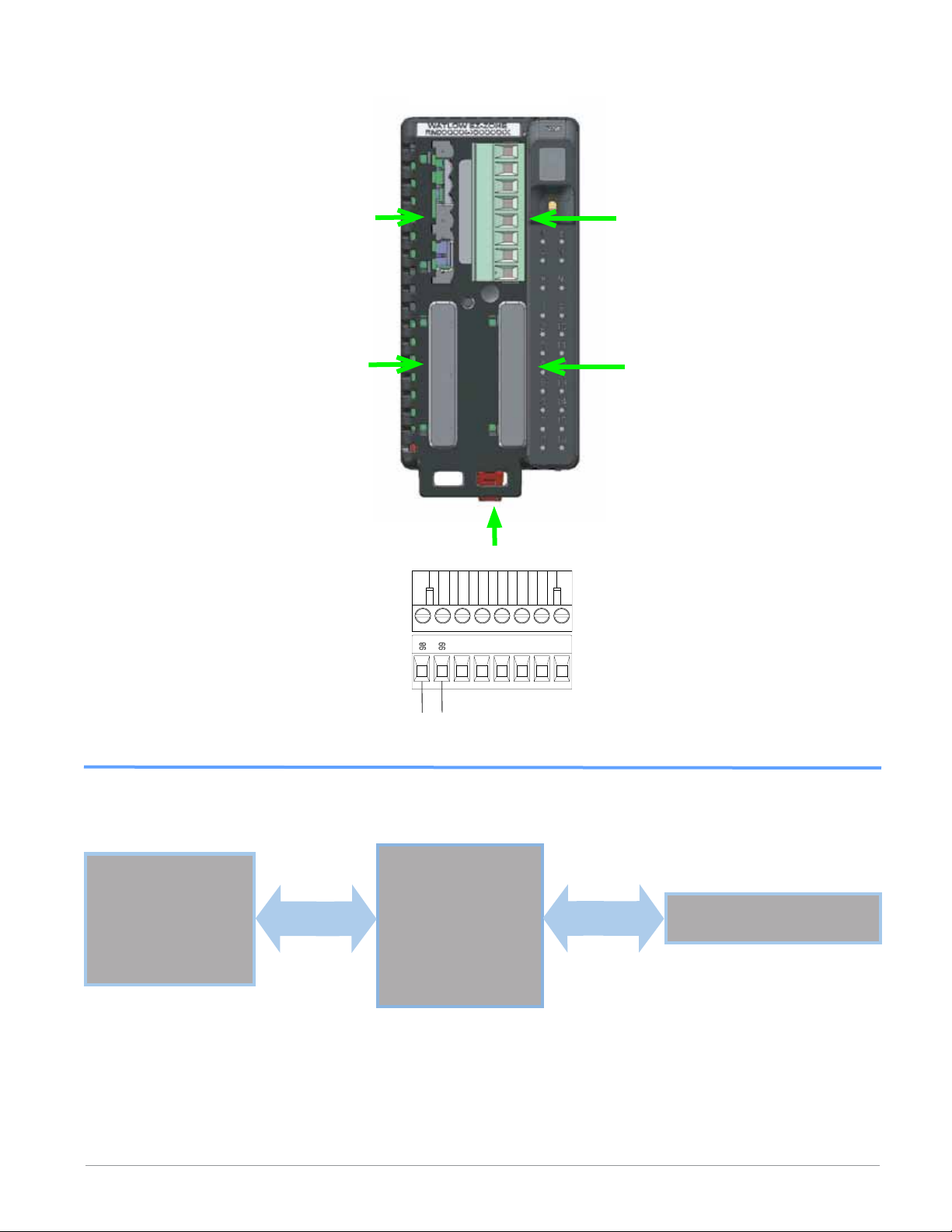
All Modules - Front View -
S
l
o
t
C
Standard Connector
Slot D
Slot A
Slot E
Slot B
98
99
Controller Power Supply
20.4 to 30.8VÎ (dc)
20.4 to 30.8VÅ (ac)
Safety Isolation
power
RMA Isolation Block
RMA
Low Voltage Power Bus
Low-voltage Isolation: 42V peak
Safety Isolation: 1,528VÅ (ac)
Low-voltage
Isolation
Communications Ports
Watlo w EZ - Z ONE® R M A M o dule • 13 • Cha p t e r 2 I n s tal l an d Wi r e
Page 17
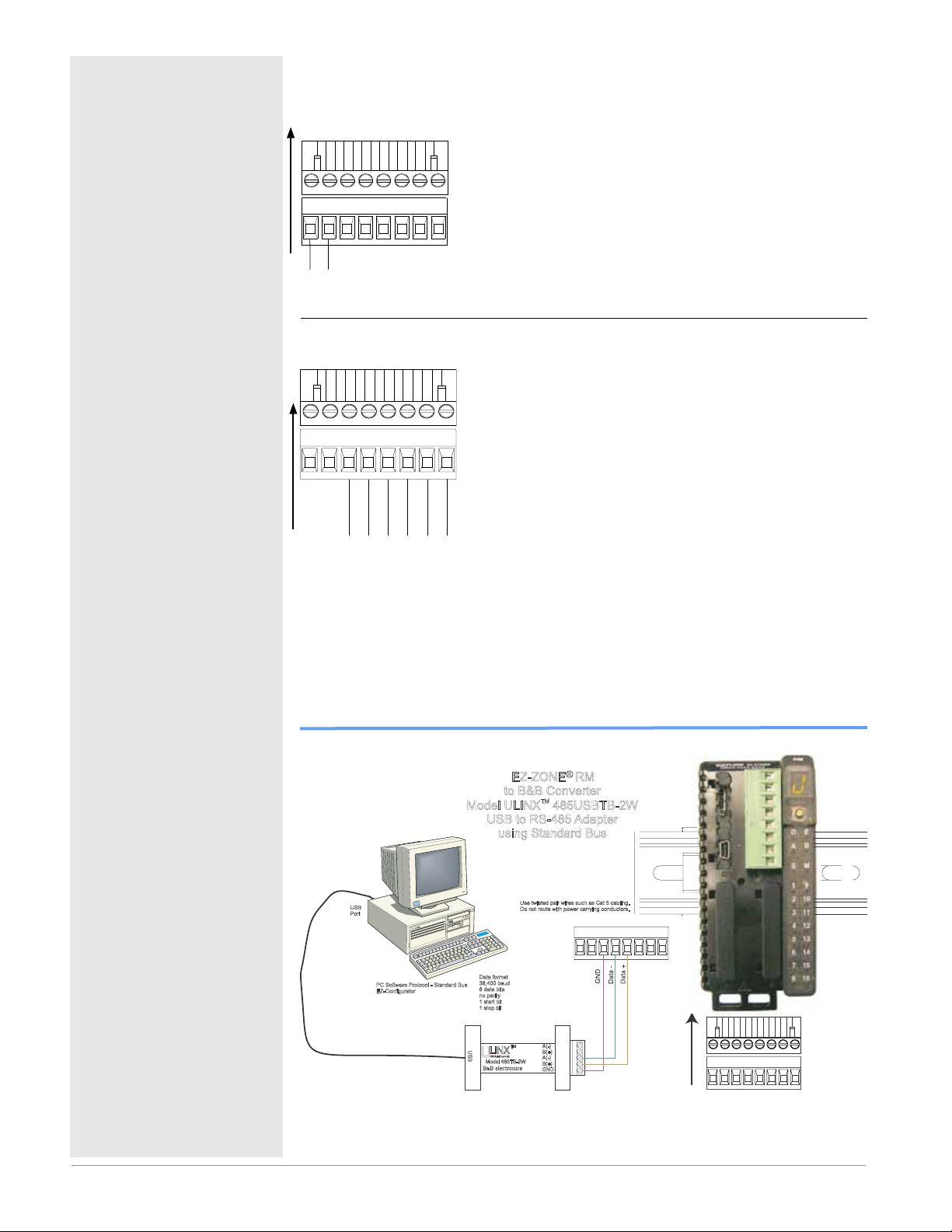
Warning: ç
Use National Electric (NEC) or other
country-specific standard wiring and
safety practices when wiring and
connecting this controller to a power
source and to electrical sensors or peripheral devices. Failure to do so may
result in damage to equipment and
property, and/or injury or loss of life.
Note:
Maximum wire size termination and
torque rating:
• 0.0507 to 3.30 mm2 (30 to 12 AWG)
single-wire termination or two 1.31
mm2 (16 AWG)
• 0.8 Nm (7.0 in-lb.) torque
Note:
Adjacent terminals may be labeled
differently, depending on the model
number.
Note:
To prevent damage to the controller,
do not connect wires to unused terminals.
Note:
Maintain electrical isolation between
digital input-outputs, switched dc/open
collector outputs and process outputs
to prevent ground loops.
Note:
This Equipment is suitable for use in
CLASS I, DIVISION 2, Groups A, B,
C and D or Non-Hazardous locations
only. Temperature Code T4
Access Module Wiring (RMAx-xxxx-xxxx)
Low Power
Slot C
99
98
power
• 20.4 to 30.8 V Å (ac) / Î (dc)
• 47 to 63 Hz
• Access module power consumption, 4 Watts maximum
• 31 Watts maximum power available for P/S part #:0847-02990000
• 60 Watts maximum power available for P/S part #:0847-03000000
• 91 Watts maximum power available for P/S part #:0847-03010000
• Class 2 or SELV power source required to meet UL compliance
standards
Standard Bus EIA-485 Communications
CD
CF
Standard Bus
Common
Slot C
CE
T- / R-
CZ
Common
T+ / R+
CX
Inter-module Bus
• CF, CD, CE - Standard Bus EIA485 Communications
• CZ, CX, CY - Inter-module Bus EIA485 Communications
• Do not route network wires with power wires. Connect network wires in daisy-chain fashion when connecting multiple
CY
devices in a network
• Wire T-/R- to the A terminal of the EIA-485 port.
• Wire T+/R+ to the B terminal of the EIA-485 port.
• Wire common to the common terminal of the EIA-485 port.
-
+
• Do not route network wires with power wires. Connect network wires in daisy-chain fashion when connecting multiple
devices in a network.
• A 120 Ω termination resistor may be required across T+/R+
and T-/R-, placed on the last controller on the network.
• Do not connect more than 16 EZ-ZONE RM controllers on a
network.
• Maximum network length: 1,200 meters (4,000 feet)
• 1/8th unit load on EIA-485 bus
Warning: ç
Explosion Hazard – Substitution of
component may impair suitability for
CLASS I, DIVISION 2.
Warning: ç
Explosion Hazard - Do not disconnect
while the circuit is live or unless the
area is known to be free of ignitable
concentrations of flammable substances.
EZ-ZONE® RM
to B&B Converter
Model ULINX 485USBTB-2W
TM
USB to RS-485 Adapter
using Standard Bus
USB
Port
PC Software Protocol - Standard Bus
EZ-Configurator
U
S
B
Use twisted pair wires such as Cat 5 cabling.
Do not route with power carrying conductors.
Data format
38,400 baud
8 data bits
no parity
1 start bit
1 stop bit
TM
LINX
USB Serial Conversion
U
Model 485TB-2W
B B electronics
&
0847-0326-0000
98 99
CF CD CE CZ CW CY
S
l
t
o
C
A(-)
B(+)
A(-)
B(+)
GND
98 99
CF CD CE CZ CW CY
Watlo w EZ - Z ONE® R M A M o dule • 14 • Cha p t e r 2 I n s tal l an d Wi r e
Page 18
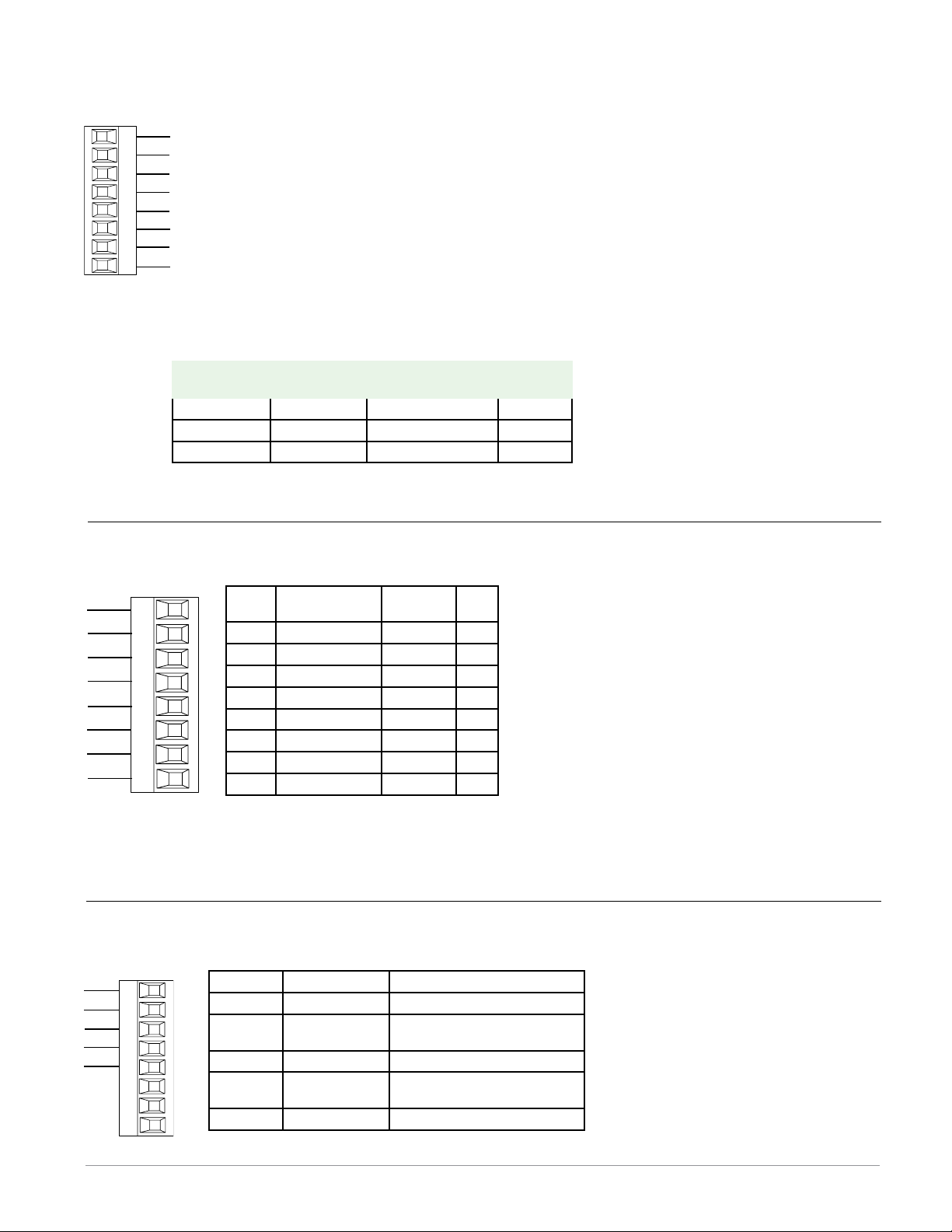
Slot E
Slot E
EIA-232/485 Modbus RTU Communications
RMA Part # Digit 5 and 6 is A2
Slot E
CB
CA
CC
CB
CA
C5
C3
C2
T+/R+
T-/R-
common
T+/R+
T-/R-
232 common
232 (Tx) to DB9 pin 2 (RD)
232 (RD) to DB9 pin 3 (Tx)
Modbus-IDA
DO A CA or CD T-/R-
D1 B CB or CE T+/R+
common common CC or CF common
• Wire T-/R- to the A terminal of
the EIA-485 port.
• Wire T+/R+ to the B terminal of
the EIA-485 port.
• Wire common to the common
terminal of the EIA-485 port.
• Do not route network wires
with power wires. Connect network wires in daisy-chain fashion when connecting multiple
devices in a network.
• A termination resistor is required. Place a 120 Ω resistor
across T+/R+ and T-/R- of last
controller on network.
• Maximum number of devices on
EIA/TIA-485
Terminal
Name
Watlow Terminal
a Modbus network is 247.
• maximum network length:
1,200 meters (4,000 feet)
• maximum EIA-232 network
length: 15 meters (50 feet)
• Do not connect more than one
EZ-ZONE RM controller on an
EIA-232 network.
• Do not wire to both the EIA-485
and the EIA-232 pins at the
same time.
• Two EIA-485 terminals of T/R
are provided to assist in daisychain wiring.
• 1/8th unit load on EIA-485 bus.
Function
Label
EtherNet/IP™ and Modbus TCP Communications
RMA Part # Digit 5 and 6 is A3
unused
unused
receive -
unused
unused
receive +
transmit -
transmit +
E8
E7
E6
E5
E4
E3
E2
E1
RJ-45
pin
T568B wire
color
Signal Slot
8 brown unused E8
7 brown & white unused E7
6 green receive - E6
5 white & blue unused E5
4 blue unused E4
3 white & green receive + E3
2 orange transmit - E2
1 white & orange transmit + E1
EtherNet/IP™ and Modbus TCP communications to connect with a 10/100 switch.
• Do not route network wires with power
E
wires.
• Connect one Ethernet cable per controller
to a 10/100 mbps Ethernet switch. Both
Modbus TCP and EtherNet/IP™ are available on the network.
Notes:
When using EtherNet/IP the RMA module supports implicit and unconnected explicit messaging.
DeviceNet™ Communications
RMA Part # Digit 5 and 6 is A5
Terminal Signal Function
V+ V+ DeviceNet™ power
CH CAN_H
positive side of DeviceNet™
bus
SH shield shield interconnect
CL CAN_L
negative side of DeviceNet™
bus
V- V- DeviceNet™ power return
CAN_H
CAN_L
shield
V+
V+
CH
SH
CL
V-
V-
T2
S2
R2
Watlo w EZ - Z ONE® R M A M o dule • 15 • Cha p t e r 2 I n s tal l an d Wi r e
Page 19
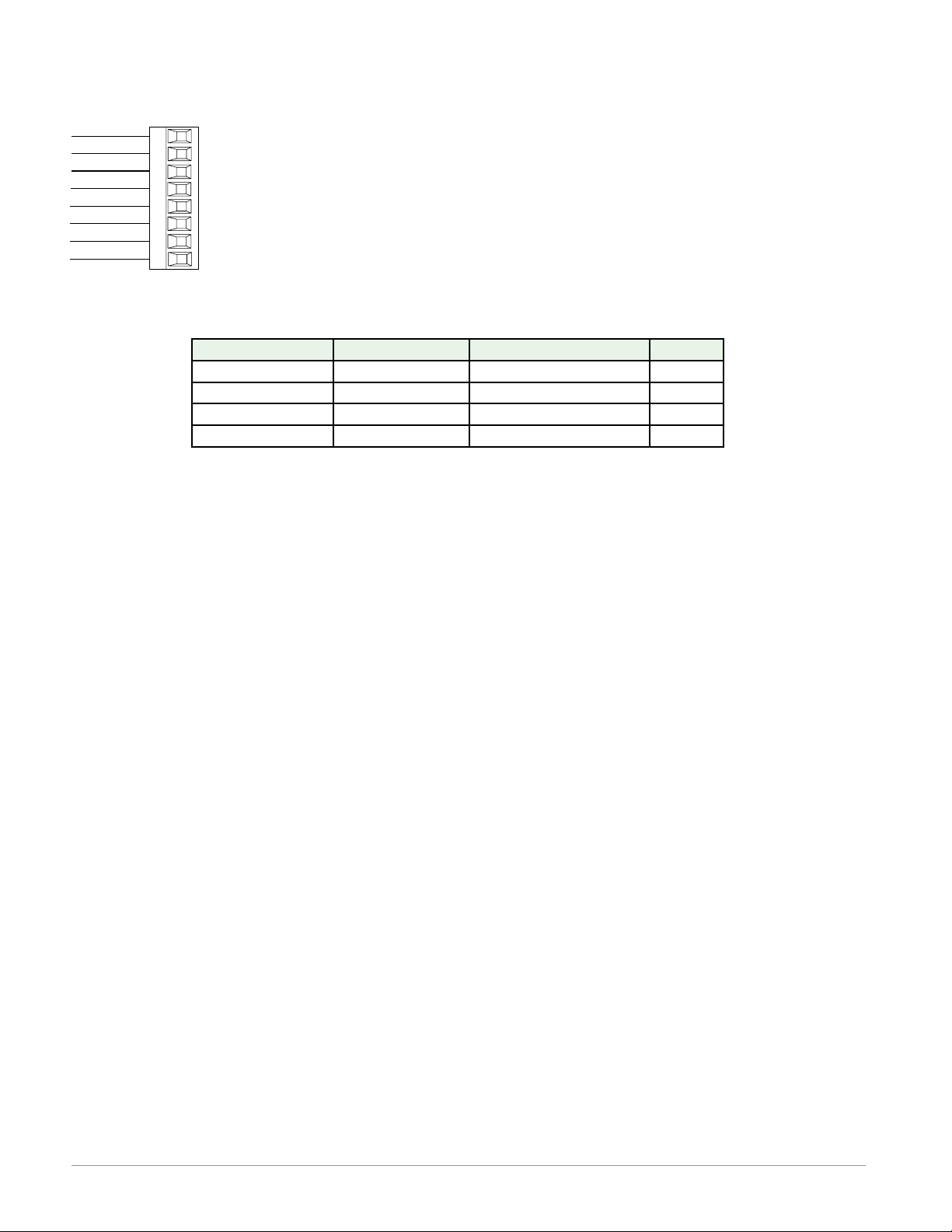
Profibus DP Communications
Slot E
RMA Part # Digit 5 and 6 is A6
+5Vdc Voltage Potential
485 T+/R+
485 T-/R-
Digital ground
Termination resistor B
485 T+/R+
485 T-/R-
Termination resistor A
VP
DG
trB
trA
• Wire T-/R- to the A terminal of the EIA-485 port.
• Wire T+/R+ to the B terminal of the EIA-485
B
A
port.
• Wire Digital Ground to the common terminal of
the EIA-485 port.
• Do not route network wires with power wires.
B
A
Connect network wires in daisy-chain fashion
when connecting multiple devices in a network.
• A termination resistor should be used if this control is the last one on the network.
• If using a 150 Ω cable Wat low provides internal
termination. Place a jumper across pins trB and
• If external termination is to be used with a 150
Ω cable place a 390 Ω resistor across pins VP
and B, a 220 Ω resistor across pins B and A, and
lastly, place a 390 Ω resistor across pins DG and
A.
• Do not connect more than 16 EZ-ZONE
ules on any given segment.
• Maximum EIA-485 network length: 1,200 meters
(4,000 feet)
• 1/8th unit load on EIA-485 bus.
• Communications instance 2
RMAX - A [6] X X - A A X X
B and trA and A.
Profibus Terminal EIA/TIA-485 Name Watlow Terminal Label Function
VP (Voltage Potential) - - - - VP +5Vdc
B-Line B B T+/R+
A-Line A A T-/R-
DP-GND common DG common
RM mod-
Watlo w EZ - Z ONE® R M A M o dule • 16 • Cha p t e r 2 I n s tal l an d Wi r e
Page 20
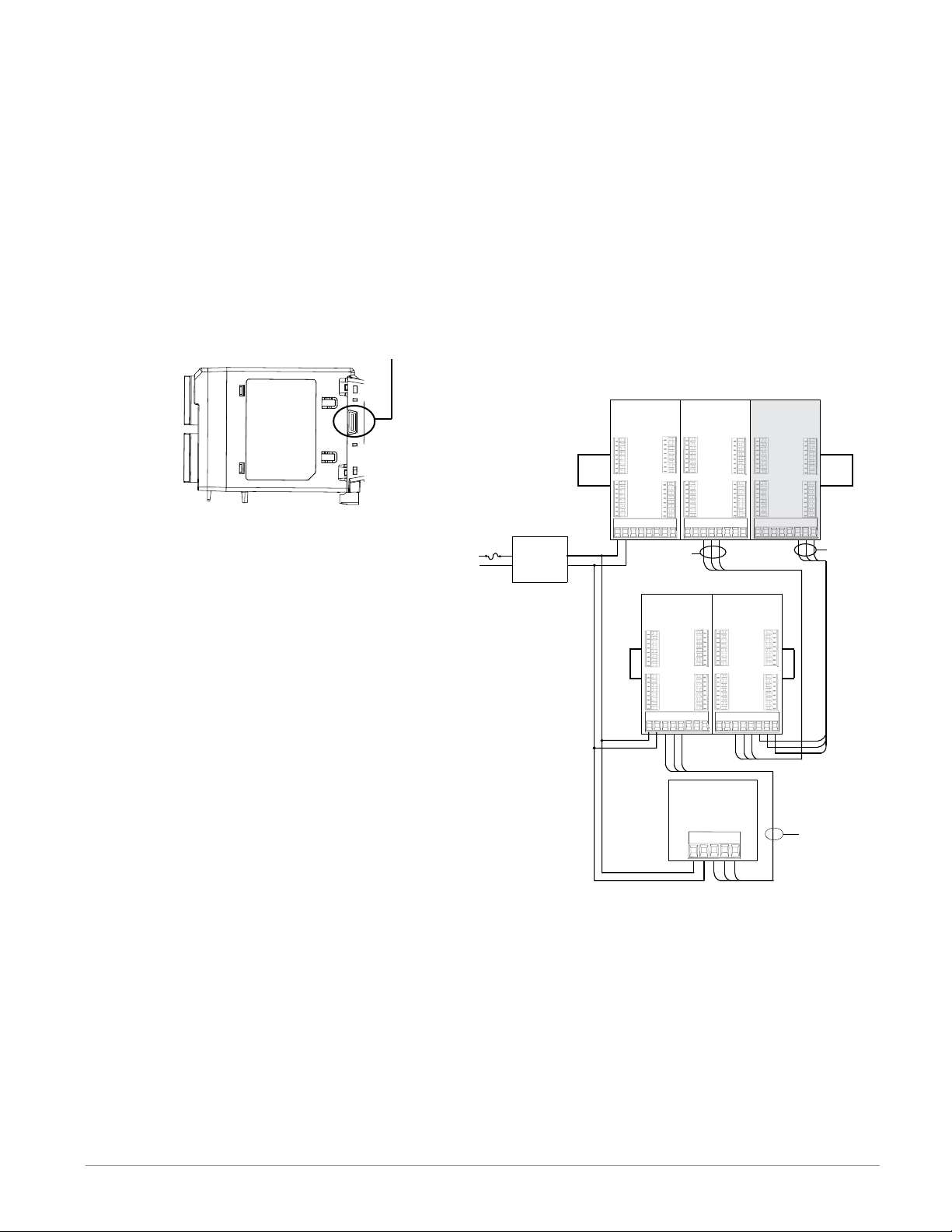
Connecting and Wiring the Modules
ter-module
RM System Connections
Components of a RM system can be installed as
stand alone modules or can be interconnected on
the DIN rail as shown below. When modules are
connected together, power and communications are
shared between modules over the modular backplane interconnection. Therefore, bringing the necessary power and communications wiring to any
one connector in slot C is sufficient. The modular
backplane interconnect comes standard with every
module ordered and is generic in nature, meaning
any of the RM modules shown below on the DIN
rail can use it.
Modular backplane interconnect
Notice in the split rail system diagram that
a single power supply is being used across both
DIN rails. One notable consideration when designing the hardware layout would be the available power supplied and the loading affect of all
of the modules used. Watlow provides three options for power supplies listed below:
1. 90-264 Vac to 24Vdc @ 31 watts (Part #:
0847-0299-0000)
2. 90-264 Vac to 24Vdc @ 60 watts (Part #:
0847-0300-0000)
3. 90-264 Vac to 24Vdc @ 91 watts (Part #:
0847-0301-0000)
With regards to the modular loading affect, maximum power for each is listed below:
1. RMCxxxxxxxxxxxx @ 7 watts
2. RMEx-xxxx-xxxx @ 7 watts
3. RMAx-xxxx-xxxx @ 4 watts
So, in the split rail system diagram, the maximum current draw on the supply would be 38
Watts.
- 2 RMC modules consumes 14W
- 2 RME modules consumes 14W
- 1 RMA module consumes 4W
- 1 Remote User Interface consumes 6W
With this power requirement the second or third
power supply could be used.
Another hardware configuration scenario
that could present itself (graphic not shown)
would be a configuration that requires more than
one supply. Lets make some assumptions per-
taining to the split rail system diagram shown below.
The power supply used is the 91W supply. The top DIN
rail now has the following modules:
- 2 RMC modules consumes 14W
- 1 RMA consumes 4W
- 11 RME modules consumes 77W
As can now be seen, the total power requirement exceeds 91W. In this case, another power supply would
be required. To incorporate another supply in this system simply disconnect pins 99 and 98 on the remote
DIN rail and connect another appropriately sized power supply to those same pins.
When using a split rail configuration ensure that
the interconnections for the Inter-module Bus and
Standard Bus do not exceed 200 feet.
Slot E
_
_
_
_
_
_
_
_
Slot B
_
_
_
_
_
_
_
_
Standard Bus
Address 5
Slot C
CD
RM Access
Module
Slot D
_
_
_
Standard Bus
_
_
Address 3
_
_
_
Slot A
_
_
_
_
_
_
_
_
Slot C
98 99 CFCECZ CX CY
CD
Slot E
_
_
_
_
_
_
_
_
Slot B
_
_
_
_
_
_
_
_
Slot E
Slot B
_
_
_
_
_
_
_
_
_
_
_
_
_
_
_
_
In
Bus
Low Voltage
Class 2
Power Supply
RM Controller
Module
RMCxxxxxxxxxAxx
Slot D
_
_
_
_
_
_
_
_
Slot A
_
_
_
_
_
_
_
_
98 99 CFCECZ CX CY
Standard Bus
Address 1
Slot C
CD
Slot E
Slot B
_
_
_
_
_
_
_
_
_
_
_
_
_
_
_
_
Standard Bus
RM Controller
Module
RMCxxxxxxxxxAxx
Slot D
_
_
_
Standard Bus
_
_
Address 4
_
_
_
Slot A
_
_
_
_
_
_
_
_
98 99 CFCECZ CX CY
RM Expansion
Module
RMEx-xxxx-xxxx RMAx-xxxx-xxxx
Slot D
_
_
_
Standard Bus
_
_
Address 2
_
_
_
Slot A
_
_
_
_
_
_
_
_
Slot C
98 99 CFCECZ CX CY
CD
Split Rail Conguration
RM Expansion
Module
RMEx-xxxx-xxxx
Slot E
Slot D
_
_
_
_
_
_
_
_
_
_
_
_
_
_
_
_
Slot A
Slot B
_
_
_
_
_
_
_
_
_
_
_
_
_
_
_
Slot C
CD
_
98 99 CFCECZ CX CY
RUI
EZKB-_ A _ _- _ _ _ _
98
99 CF CE
CD
Standard Bus
Note:
Module is not provided with a disconnect, use of an
external disconnect is required. It should be located in
close proximity to the module and be labeled as the disconnect for the module.
Note:
Connecting power supplies in parallel is not allowed.
When power consumption is greater than 91 watts use a
split rail configuration.
Watlo w EZ - Z ONE® R M A M o dule • 17 • Cha p t e r 2 I n s tal l an d Wi r e
Page 21
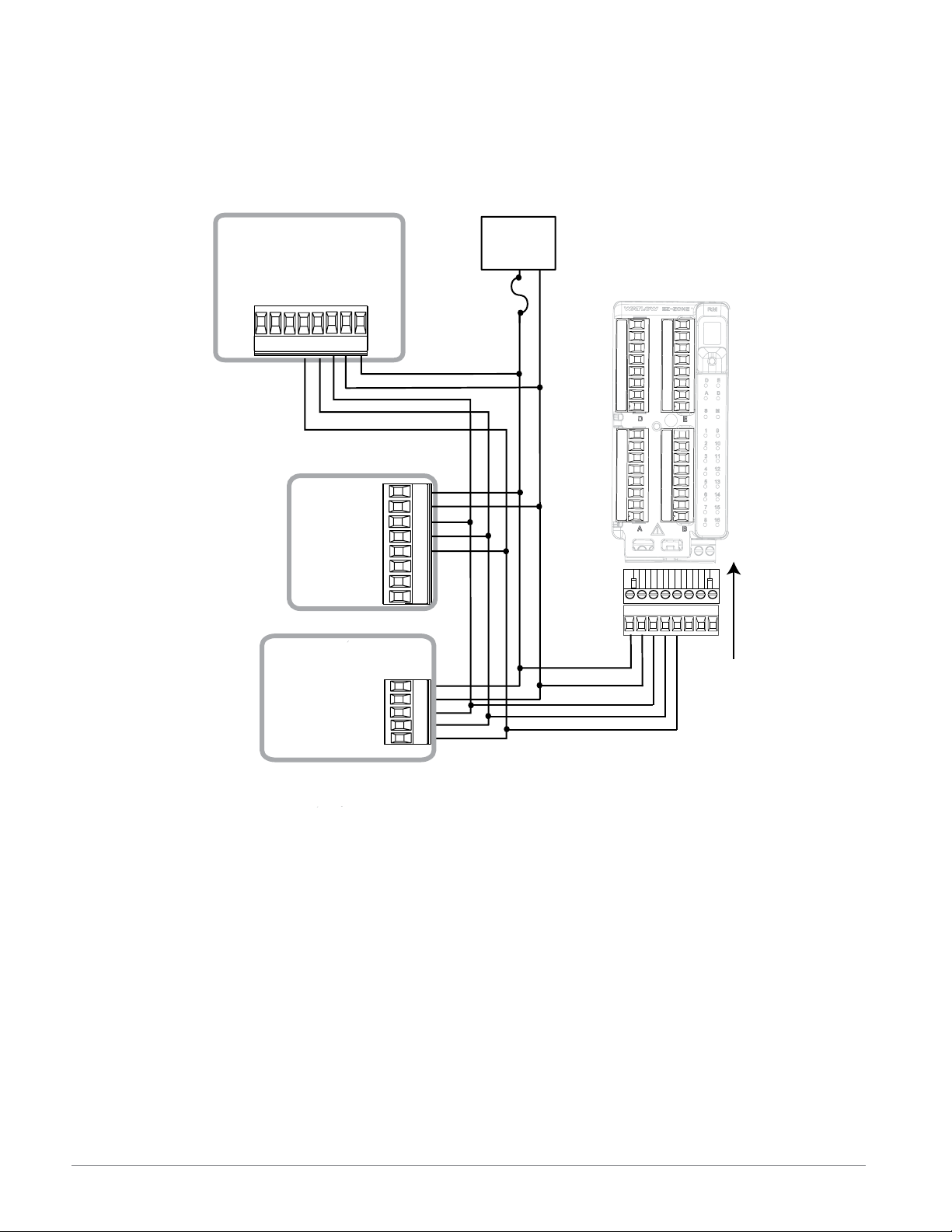
Wiring a Serial EIA-485 Network
Do not route network wires with power wires. Connect network wires in daisy-chain fashion when connecting multiple devices in a network.
A termination resistor may be required. Place a
A network using Watlow's Standard Bus and an RUI/Gateway.
120 Ω resistor across T+/R+ and T-/R- of the last controller on a on a network.
Note:
Termination resistors when used, require a termination resistor at both ends of the network.
EZ-ZONE ST
ST_ _ - (B or F) _ M _ -_ _ _ _
CD
CE
D6
D5
CF
B5
+ B
- A
98
99
power
common
power
EZ-ZONE PM
RUI/Gateway
EZKB-_ A _ _- _ _ _ _
CF
CD
CE
98
99
CF
CD
CE
B5
D6
D5
98
99
power
com
- A
+ B
power
common
- A
+ B
Power
Supply
fuse
EZ-ZONE RM
t
C
l
o
S
98 99 CF CD CE CZ CX CY
power
common
- A
+ B
Watlo w EZ - Z ONE® R M A M o dule • 18 • Cha p t e r 2 I n s tal l an d Wi r e
Page 22
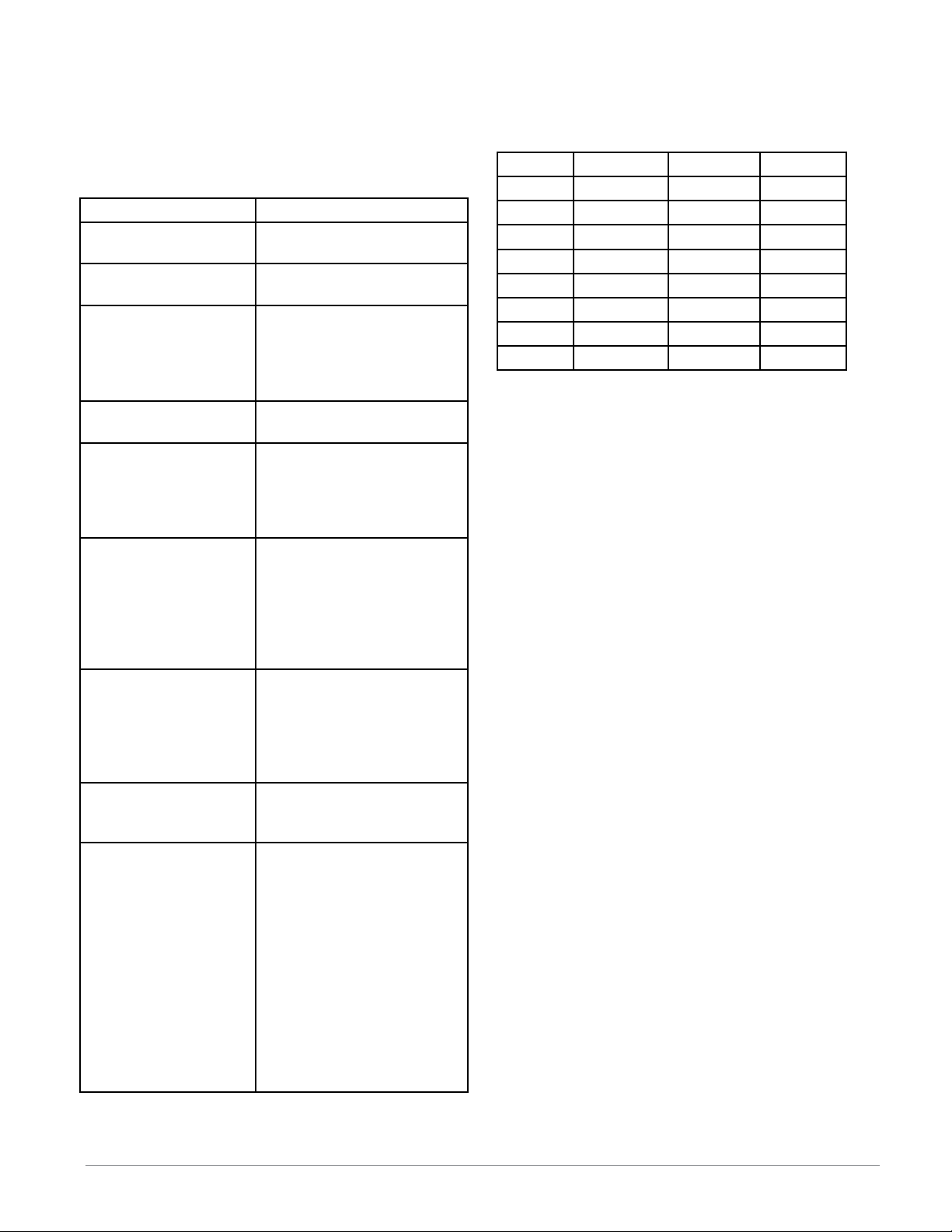
Conventions Used in the Menu Pages
To better understand the menu pages that follow
review the naming conventions used. When encountered throughout this document, the word "default"
implies as shipped from the factory. Each page (Operations, Setup and Factory) and their associated
menus have identical headers defined below:
Header Name Definition
Display
Parameter Name
Range
Default
Modbus Relative Address
CIP (Common Industrial Protocol)
Profibus Index
Parameter ID
Data Type R/W
Display
When the RMA module is used in conjunction with
Visually displayed information from the control.
Describes the function of
the given parameter.
Defines options available
for this prompt, i.e., min/
max values (numerical),
yes/no, etc... (further explanation below).
Values as delivered from
the factory.
Identifies unique parameters using either the
Modbus RTU or Modbus
TCP protocols (further explanation below).
If used in conjunction
with an RMA module
identifies unique parameters using either the DeviceNet or EtherNet/IP
protocol (further explanation below).
If used in conjunction
with an RMA module
identifies unique parameters using Profibus DP
protocol (further explanation below).
Identifies unique parameters used with other software such as, LabVIEW.
uint = Unsigned 16 bit
integer
dint = Signed 32-bit,
long
string = ASCII (8 bits
per character)
float = IEEE 754 32-bit
RWES = Readable
Writable
EEPROM (saved)
User Set (saved)
the RUI (optional equipment) visual information
from the module is displayed to the observer using
a fairly standard 7 segment display. Due to the use
of this technology, several characters displayed need
some interpretation, see the list below:
[1] = 1 [0] = 0 [i] = i [r] = r
[2] = 2 [a] = A [j ] = J [s] = S
[3] = 3 [h] = b [H]= K [t] = t
[4] = 4 [c], [C] = c [L] = L [U] = u
[5] = 5 [d ] = d [ m] = M [u] = v
[6] = 6 [e] = E [n] = n [ w ] = W
[7] = 7 [f] = F [o] = o [y] = y
[8] = 8 [g] = g [p] = P [2] = Z
[9] = 9 [h] = h [q] = q
Range
Within this column notice that on occasion there will
be numbers found within parenthesis. This number
represents the enumerated value for that particular
selection. Range selections can be made simply by
writing the enumerated value of choice using any of
the available communications protocols. As an example, turn to the Operations Page and look at the
Backup Menu. To initiate a backup using Modbus
simply right the value of 1644 (save) to Modbus register 401271.
Communication Protocols
The RMA module comes with the standard offering
of Watlow's Standard Bus protocol used primarily
for inter-module communications as well as for configuration using EZ-ZONE Configurator software
(free download from Watlow's web site (http://www.
watlow.com). Along with Standard Bus, the RMA
module has options for several different protocols
listed below:
- Modbus RTU 232/485
- EtherNet/IP, Modbus TCP
- DeviceNet
- Profibus DP
Modbus RTU Protocol
All Modbus registers are 16-bits and as displayed
in this manual are relative addresses (actual). Some
legacy software packages limit available Modbus
registers to 40001 to 49999 (5 digits). Many applications today require access to all available Modbus
registers which range from 400001 to 465535 (6 digits). Watlow controls support 6 digit Modbus registers.
Note:
In this User's Guide, all values shown representing
Modbus addresses are added to 400,001 or 40,001 to
acquire the absolute address. As an example, notice
above (under the Range header) the Modbus address
identified for Backup. Compare this to the value listed for this same parameter found in the Operations
Watlo w EZ - Z ONE® R M A M o dule • 19 • Cha p t e r 2 I n s tal l an d Wi r e
Page 23
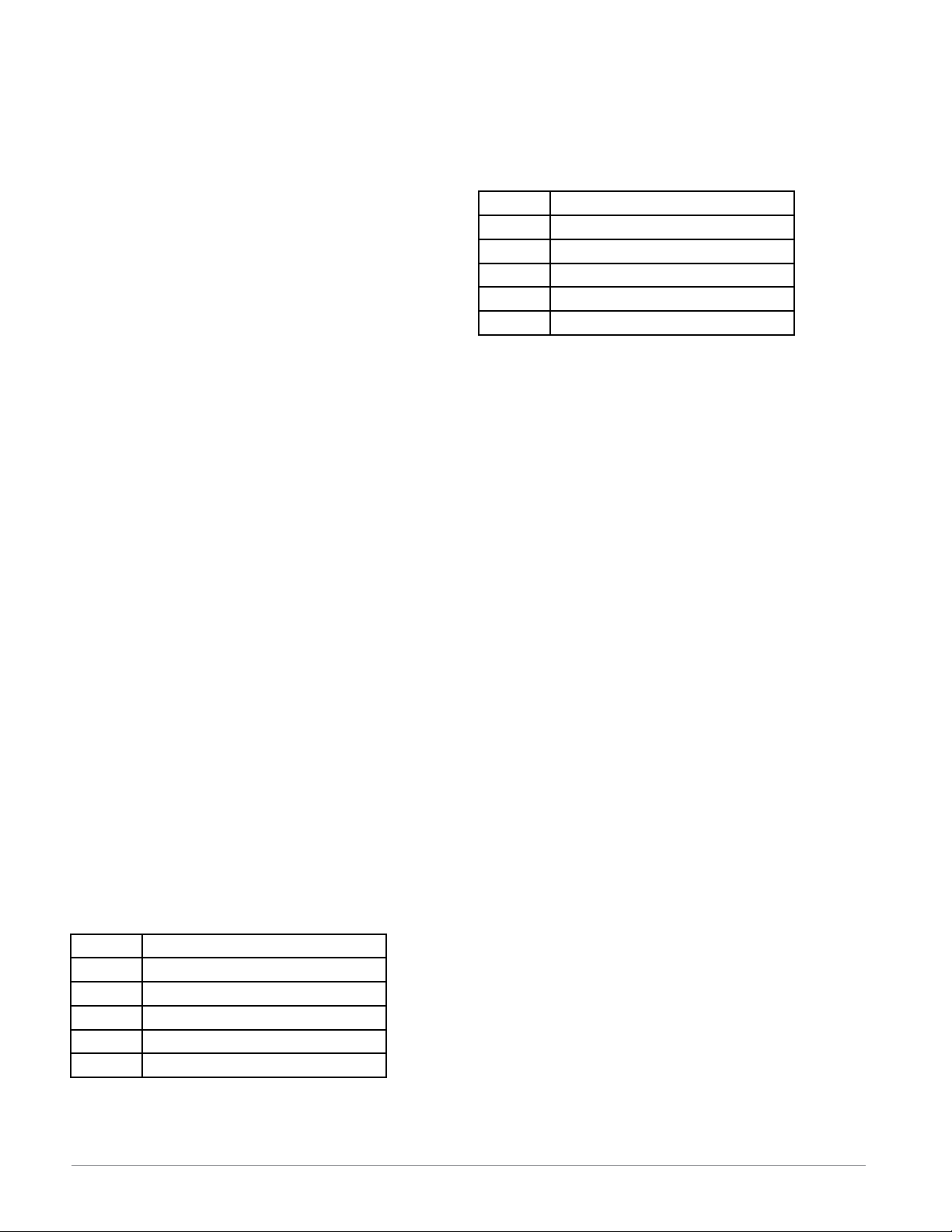
Page under the Backup Menu.
For parameters listed as f loat notice that only
one (low order) of the two registers is listed, this is
true throughout this document. By default, the low
order word contains the two low bytes of the 32-bit
parameter. As an example, look in the RMA Setup
Page for the Real Time Clock Value. Find the column
identified in the header as Modbus and notice that it
lists register 1424. Because this parameter is a float
it is actually represented by registers 1424 (low order bytes) and 1425 (high order bytes). The Modbus
specification does not dictate which register should
be high or low order so Watlow provides the user the
ability to swap this order (Setup Page, Communications Menu) from the default low/high to high/low.
It should also be noted that some of the cells in the
Modbus column contain wording pertaining to an
offset. Several parameters in the RMA contain more
than one instance; such as, Data Log points (250),
Variables (12), Gateway Instances (16), etc... The
Modbus register shown always represents instance
one. Take for an example the logging point parameter found in the RMA Setup Page under the Log
Point Menu. Instance one for the Source Function
is shown as address 1470 and the offset to the next
instance is identified as +16. If there was a desire to
read or write to instance 3 simply add 32 to 1470 to
find its address, in this case, the instance 3 address
for Log Point Source Function 3 is 1502.
RMA _ - A [2, 3] _ _ - A A _ _
To learn more about the Modbus protocol point your
browser to http://www.modbus.org.
Common Industrial Protocol (CIP)
DeviceNet & Ethernet/IP
Both DeviceNet and EtherNet/IP use open object
based programming tools and use the same addressing scheme. In the following menu pages notice the
column header identified as CIP. There you will find
the Class, Instance and Attribute in hexadecimal,
(decimal in parenthesis) which makes up the addressing for both protocols.
Profibus DP
To accommodate for Profibus DP addressing the following menus contain a column identified as Profibus
Index. Data types used in conjunction with Profibus
DP can be found in the table below.
Data Types Used with Profibus DP
Word = Unsigned 16 bit
INT = Signed 16-bit Integer
dint = Signed 32-bit Integer
REAL = Float, IEEE 754 32-bit
CHAR = ASCII, 8 bits per character
BYTE = 8 bits
RMA _ - A [6] _ _ - A A _ _
To learn more about the Profibus DP protocol point
your browser to http://www.profibus.org
Note:
The RMA module equipped with EtherNet/IP supports
implicit and unconnected explicit messages.
Data Types Used with CIP
uint = Unsigned 16 bit integer
int = Signed 16-bit
dint = Signed 32-bits, long
real = Float, IEEE 754 32-bit
string = ASCII, 8 bits per character
sint = Signed 8 bits , byte
RMA _ - A [3] _ _ - A A _ _
To learn more about the DeviceNet and EtherNet/IP
protocol point your browser to http://www.odva.org.
Watlo w EZ - Z ONE® R M A M o dule • 20 • Cha p t e r 2 I n s tal l an d Wi r e
Page 24
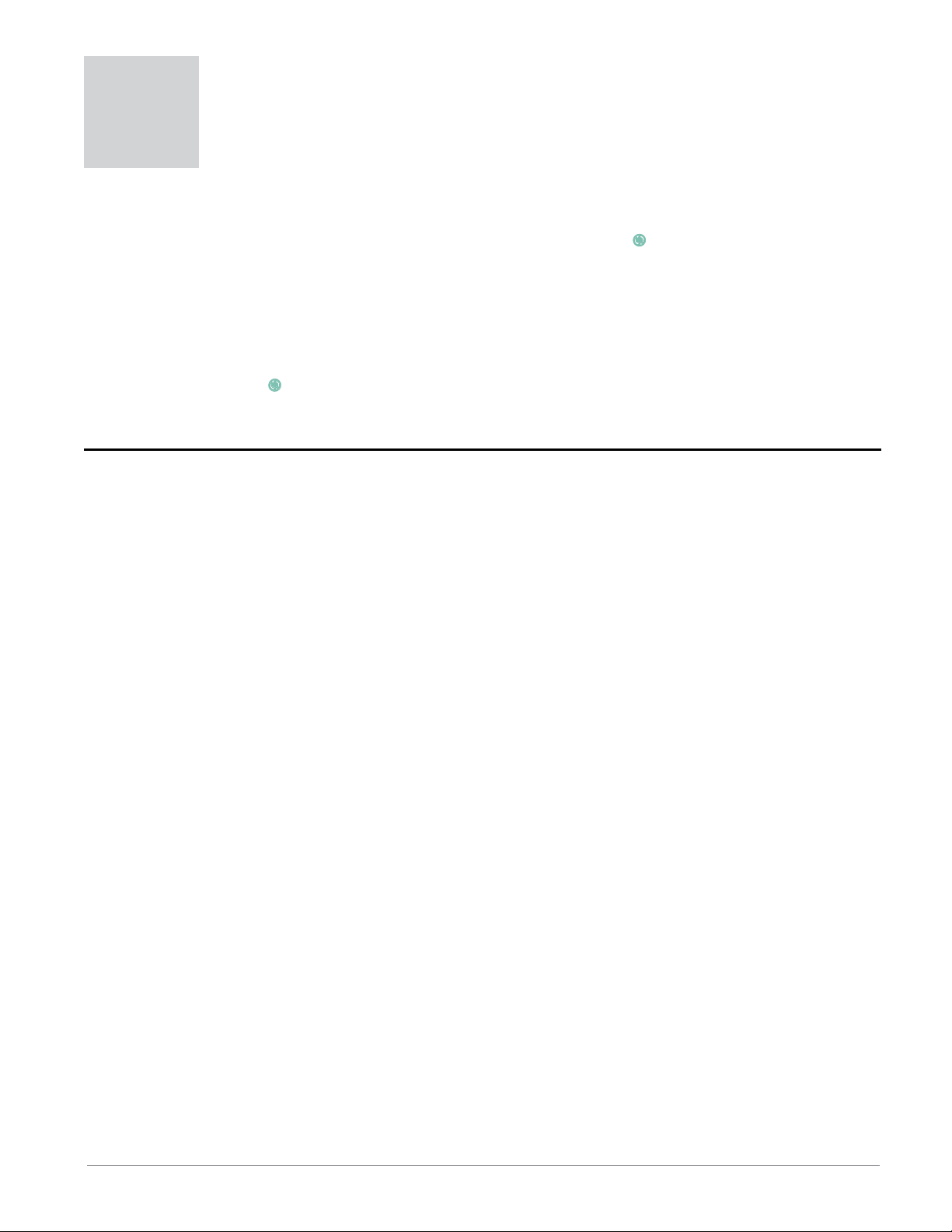
3
Chapter 3: Operations Page
Access Module Operation Page Parameters
To navigate to the Operations Page using the RUI, follow the steps below:
1. From the Home Page, press both the Up ¿ and
Down ¯ keys for three seconds. [``Ai] will appear
in the upper display and [oPEr] will appear in the
lower display.
2. Press the Up ¿ or Down ¯ key to view available
menus.
3. Press the Advance Key ‰ to enter the menu of
choice.
4. If a submenu exists (more than one instance), press
Note:
Some of these menus and parameters may not appear, depending on the modules options. See model number
information in the Appendix for more information. If there is only one instance of a menu, no submenus will appear.
[dLog]
[oPEr] Data Logging Menu
[dLog] Data Logging
[StAt] Status
[AME] Available Logging Memory
[`A;ti] Available Logging Time
[bCUP]
[oPEr] Backup Menu
[bCUP] Backup
[StAt] Status
[2onE] Zone
[b;sta]
[oPEr] Backup Status Menu
[```1] to [``24]
[b;sta] Backup (1 to 24)
[StAt] Status
the Up ¿ or Down ¯ key to select and then press
the Advance Key ‰ to enter.
5. Press the Up ¿ or Down ¯ key to move through
available menu prompts.
6. Press the Infinity Key ˆ to move backwards
through the levels: parameter to submenu; submenu
to menu; menu to Home Page.
7. Press and hold the Infinity Key ˆ for two seconds to
return to the Home Page.
On the following pages, top level menus are identified
with a yellow background color.
Watlo w EZ - Z ONE® R M A M o dule • 21 • Cha p t e r 3 O p e rat i o n s P a ge
Page 25

Access Module • Operations Page
Display Parameter Name
Description
[dLog]
[oPEr]
Data Logging Menu
[Stat]
[Stat]
Data Logging
Status
Status indicates the status
[no;M] No Memory (1637)
[``oH] OK (138)
of the data logging function.
OK means logging can be
started or can continue. No
Memory can indicate the
memory card is full or not
present.
[AME]
[AME]
Data Logging
Available Memory
Available Logging Memory
0 to 9,999 - - - - 1456 0x89
indicates the remaining
space available for logging
in kilobytes.
[`A;ti]
[ A.ti]
Data Logging
Available Logging Time
Available Logging Time
0 to 9,999 hours - - - - 1458 0x89
when logging is active, indicates the remaining time
that logging can continue in
hours. When logging is not
active, indicates zero.
[bCUP]
[oPEr]
Backup Menu
[Stat]
[Stat]
Backup (1 to 6)
Status
Status indicates the status
of the configuration backup
function.
Off - means no backup or restore action is running.
[`oFF] Off (62)
[saue] Save (1644)
[rest] Restore (1645)
[mon] Monitor (1187)
[Cplt] Complete (18)
[`err] Error (28)
Save - indicates the configuration of a zone is being
saved to backup memory.
Restore - indicates a saved
configuration is being restored to a zone.
Monitor - When backup is
set to restore on a change
the RMA will check to see if
a module serial number has
changed. If so, a restore will
take place for that module.
Complete - indicates that
the restoration is complete.
Error - indicates that the
last action failed.
Note: Some values will be rounded off to fit in the four-character display. Full values can
be read with other interfaces.
If there is only one instance of a menu, no submenus will appear.
Range Default Modbus
- - - - 1452 0x89
Off 1274 0x8A
Relative
Address
CIP
Class
Instance
Attribute
hex (dec)
(137)
1
2
(137)
1
4
(137)
1
5
(138)
1 to 6
3
Probus
ParameterIDData
Index
50 37002 uint
52 37004 uint
53 37005 uint
60 38003 uint
Type
& Read/
Write
R
R
R
R
R: Read
W: Write
E: EEPROM
S: User Set
Watlo w EZ - Z ONE® R M A M o dule • 22 • Cha p t e r 3 O p e rat i o n s P a ge
Page 26

Access Module • Operations Page
Display
[2onE]
[ZonE]
Parameter Name
Description
Backup
Zone
1 to 16 1 1276 0x8A
Current Zone indicates
which zone’s configuration
is being saved or restored or
was last saved or restored.
[b;sta]
[oPEr]
Backup Status Menu
[Stat]
[Stat]
Backup
Status
Status indicates the status
of the current or most recent
backup function performed
on the corresponding zone.
None - means no backup or
[none] None (61)
[``oH] OK (1644)
[No;m] No Memory (1637)
[no;m] No Module (1664)
[no;Ig] No Image (1665)
[`err] Error (28)
restore action is running.
OK - indicates the zone
was successfully restored
or saved depending on the
operation.
No Memory - indicates
memory is full.
No Module - indicates that
a previous image for the
module had been saved but
while restoring the module
is no longer present.
No Image - indicates there
is no backed up image for a
module present on Standard
Bus.
Error - indicates that the
last action failed.
Note: Some values will be rounded off to fit in the four-character display. Full values can
be read with other interfaces.
If there is only one instance of a menu, no submenus will appear.
Range Default
None 1280
Modbus
Relative
Address
[offset 6]
CIP
Class
Instance
Attribute
hex (dec)
(138)
1 to 0x10
(16)
4
0x9A
(154)
1 to 0x18
(24)
1
Probus
Index
Parameter
ID
61 38004 uint
94 54001 uint
Data
Type
& Read/
Write
R
R
R: Read
W: Write
E: EEPROM
S: User Set
Watlo w EZ - Z ONE® R M A M o dule • 23 • Cha p t e r 3 O p e rat i o n s P a ge
Page 27

4
Chapter 4: Setup Pages
Access Module Setup Page Parameters
To navigate to the Setup Page using the RUI, follow
the steps below:
1. From the Home Page, press both the Up ¿ and
Down ¯ keys for six seconds. [``Ai] will appear
in the upper display and [`Set] will appear in the
lower display.
2. Press the Up ¿ or Down ¯ key to view available
menus.
3. Press the Advance Key ‰ to enter the menu of
choice.
4. If a submenu exists (more than one instance), press
the Up ¿ or Down ¯ key to select and then press
the Advance Key ‰ to enter.
5. Press the Up ¿ or Down ¯ key to move through
available menu prompts.
6. Press the Infinity Key ˆ to move backwards
through the levels: parameter to submenu; submenu
to menu; menu to Home Page.
7. Press and hold the Infinity Key ˆ for two seconds to
return to the Home Page.
On the following pages, top level menus are identified
with a yellow background color.
Note:
Some of these menus and parameters may not appear, depending on the controller's options. See model number
information in the Appendix for more information. If there is only one instance of a menu, no submenus will appear.
Note:
Some of the listed parameters may not be visible. Parameter visibility is dependent upon controller part number.
[gLbL]
[`Set] Global Menu
[d;prs] Display Pairs
[Usr;s] User Settings Save
[Usr;r] User Settings Restore
[COM]
[`Set] Communications Menu
[[Ad;M] Modbus Address
[bAUd] Baud Rate
[`PAr] Parity
[M;hL] Modbus Word Order
[iP;M] IP Address Mode
[iP;F1] IP Fixed Address Part 1
[iP;F2] IP Fixed Address Part 2
[iP;F3] IP Fixed Address Part 3
[iP;F4] IP Fixed Address Part 4
[iP;S1] IP Fixed Subnet Part 1
[iP;S2] IP Fixed Subnet Part 2
[iP;S3] IP Fixed Subnet Part 3
[iP;S4] IP Fixed Subnet Part 4
[iP;g1] Fixed IP Gateway Part 1
[iP;g2] Fixed IP Gateway Part 2
[iP;g3] Fixed IP Gateway Part 3
[iP;g4] Fixed IP Gateway Part 4
[Mb;E] Modbus TCP Enable
[EiP;E] EtherNet/IP™ Enable
[`Ad;d] DeviceNet™ Node Address
[BAUd] Baud Rate DeviceNet™
[`FC;E] DeviceNet™ Quick
Connect Enable
[P;add] Profibus Address
[A;loC] Profibus Address Lock
[stat] Profibus Status
[`C_f] Display Units
[`nu;s] Non-volatile Save
[gtW]
[`Set] Local Remote Gateway Menu
[```1] to [``17]
[gtW] Local Remote Gateway (1 to
17)
[du;En] Device Enabled
[du;St] Device Status
[M;oF] Modbus Address Offset
[`oSt] CIP Instance Offset
[ao;nb] CIP Implicit Assembly
Output Member Quantity
[ai;nb] CIP Implicit Assembly
Input Member Quantity
[`s;of] Profibus Slot Offset
[rtC]
[`Set] Real Time Clock Menu
[hoUr] Hours
[Min] Minutes
[Mon] Month
[dAtE] Date
[YEAr] Year
[doW] Day of Week
[t;For] Time Format
[d;For] Date Format
[`Pro]
[`Set] Profile Menu
[Poti] Power Off Time
[dLog]
[`Set] Data Logging Menu
[PErd] Period
[f;act] Full Action
[Sfn;A] Source Function A
[`Si;A Source Instance A
[`S2;A] Source Zone A
[Lg;pt]
[`Set] Log Point Menu
[```1] to [`200]
[Lg;pt] Log Point (1 to 200)
[SFn;A] Source Function A
[`Si;A] Source Instance A
[`S2;A] Source Zone A
[`dEC] Display Precision
[bCUP]
[`Set] Backup Menu
[SAuE] Save
[rEST] Restore
[`uAr]
[`Set] Variable Menu
[type] Data Type
[Unit] Units
[`dig] Digital
[AnLg] Analog
Watlo w EZ - Z ONE® R M A M o dule • 24 • Cha p t e r 4 S e t up P age
Page 28

Access Module • Setup Page
Display
Parameter name
Description
Range Default
gLbL]
[`Set]
Global Menu
[d;prs]
[dPrS]
Global
Display Pairs
1 to 10 1 - - - - 0x6A
Defines the number of Display Pairs.
[USr;S]
[USr.S]
Global
User Settings Save
Save all of this controller's
[none] None (61)
[SEt1] User Set 1 (101)
[SEt2] User Set 2 (102)
- - - -
settings to the selected set.
[USr;r]
[USr.r]
Global
User Settings Restore
Replace all of this controller's settings with another
[none] None (61)
[SEt1] User Set 1 (101)
[SEt2] User Set 2 (102)
[FCty] Factory (31)
- - - -
set.
[CoM]
[`SEt]
Communications Menu
[Ad;M]
[Ad.M]
[bAUd]
[bAUd]
Communications
Modbus Address
Set the Modbus address.
Communications
Baud Rate
Set the speed of this controller's communications to
1 to 247 1
9,600 (188)
19,200 (189)
38,400 (190)
9,600
match the speed of the serial
network.
[`PAr]
[ PAr]
Communications
Parity
Set the parity of this controller to match the parity of the
[none] None (61)
[EuEn] Even (191)
[`odd] Odd (192)
None
serial network.
[M;hL]
[M.hL]
[iP;M]
[iP.M]
Communications
Modbus Word Order
Select the word order of
the two 16-bit words in the
floating-point values.
Communications
IP Address Mode
Select DHCP to let a DHCP
server assign an address to
[hiLo] Word High Low
(1330)
[Lohi] Word Low High
(1331)
[dhCP] DHCP (1281)
[F;Add] Fixed Address
(1284)
Low High
DHCP
this module.
[iP;F1]
[ip.F1]
Communications
IP Fixed Address Part 1
Set the IP address of this
0 to 255 169
module. Each device on the
network must have a unique
address.
Note: Some values will be rounded off to fit in the four-character display. Full values can be
read with other interfaces.
If there is only one instance of a menu, no submenus will appear.
CIP
Modbus
Relative
Address
Class
Instance
Attribute
Probus
Index
Param-
eter
ID
hex (dec)
- - - - 3028 uint
(103)
1
0x1C (28)
26
0x65
8 1014 uint
(101)
1
0x0E (14)
24
0x65
7 1013 uint
(101)
1
0x0D
(13)
432 0x96
76 17007 uint
(150)
2
1
434 0x96
74 17002 uint
(150)
2
3
436 0x96
75 17003 uint
(150)
2
4
438 0x96
80 17043 uint
(150)
2
5
- - - - - - - - 77 17012 uint
- - - - - - - - - - - - 17014 uint
Data
Type
& Read/
Write
RWES
RWE
RWE
RWE
RWE
RWE
RWE
RWE
RWE
R: Read
W: Write
E: EEPROM
S: User Set
Watlo w EZ - Z ONE® R M A M o dule • 25 • Cha p t e r 4 S e t up P age
Page 29

Access Module • Setup Page
Display
[iP;F2]
[ip.F2]
[iP;F3]
[ip.F3]
[iP;F4]
[ip.F4]
[iP;S1]
[ip.S1]
[iP;S2]
[ip.S2]
[iP;S3]
[ip.S3]
[iP;S4]
[ip.S4]
[iP;g1]
[ip.g1]
[iP;g2
[ip.g2]
Parameter name
Description
Communications
IP Fixed Address Part 2
Set the IP address of this
module. Each device on the
network must have a unique
address.
Communications
IP Fixed Address Part 3
Set the IP address of this
module. Each device on the
network must have a unique
address.
Communications
IP Fixed Address Part 4
Set the IP address of this
module. Each device on the
network must have a unique
address.
Communications
IP Fixed Subnet Part 1
Set the IP subnet mask for
this module.
Communications
IP Fixed Subnet Part 2
Set the IP subnet mask for
this module.
Communications
IP Fixed Subnet Part 3
Set the IP subnet mask for
this module.
Communications
IP Fixed Subnet Part 4
Set the IP subnet mask for
this module.
Communications
Fixed IP Gateway Part 1
Communications
Fixed IP Gateway Part 2
Range Default
0 to 255 254
0 to 255 1
0 to 255 1
0 to 255 255
0 to 255 255
0 to 255 0
0 to 255 0
0 to 255 0
0 to 255 0
CIP
Modbus
Relative
Address
Class
Instance
Attribute
Probus
Index
Param-
eter
ID
hex (dec)
- - - - - - - - - - - - 17015 uint
- - - - - - - - - - - - 17016 uint
- - - - - - - - - - - - 17017 uint
- - - - - - - - - - - - 17020 uint
- - - - - - - - - - - - 17021 uint
- - - - - - - - - - - - 17022 uint
- - - - - - - - - - - - 17023 uint
- - - - - - - - - - - - 17026 uint
- - - - - - - - - - - - 17027 uint
Data
Type
& Read/
Write
RWE
RWE
RWE
RWE
RWE
RWE
RWE
RWE
RWE
[iP;g3]
[ip.g3]
[iP;g4]
[ip.g4]
[Mb;E]
[Mb.E]
[EiP;E]
[EiP.E]
Communications
Fixed IP Gateway Part 3
Communications
Fixed IP Gateway Part 4
Communications
Modbus TCP Enable
Activate Modbus TCP.
Communications
EtherNet/IP™ Enable
Activate Ethernet/IP™.
0 to 255 0
0 to 255 0
[``no] No (59)
[`YES} Yes (106)
[``no] No (59)
[`YES} Yes (106)
Yes
Yes
Note: Some values will be rounded off to fit in the four-character display. Full values can be
read with other interfaces.
If there is only one instance of a menu, no submenus will appear.
- - - - - - - - - - - - 17028 uint
RWE
- - - - - - - - - - - - 17029 uint
RWE
- - - - - - - - 78 17041 uint
RWE
- - - - - - - - 79 17042 uint
RWE
R: Read
W: Write
E: EEPROM
S: User Set
Watlo w EZ - Z ONE® R M A M o dule • 26 • Cha p t e r 4 S e t up P age
Page 30

Access Module • Setup Page
Display
[`Ad;d]
[ Ad.d]
Parameter name
Description
Communications
DeviceNet™ Node Address
0 to 63
Range Default
63
Set the DeviceNet™ address
for this gateway.
[bAUd]
[bAUd]
Communications
Baud Rate DeviceNet™
Set the speed of this gateway's communications to
[`125] 125 kb
[`250] 250 kb
[`500] 500 kb
125
match the speed of the serial
network.
[`FC;E]
[ FC.E]
Communications
DeviceNet™ Quick Connect Enable
[``no] No (59)
[`YES} Yes (106)
No
Allows for immediate communication with the scanner
upon power up.
[p;add]
[P.Add]
Communications
Profibus DP Address
Set the Profibus address for
0 to 126
126
this gateway.
[a;loc]
[A.Loc]
Communications
Profibus Address Lock
When set to yes the Profibus
[``no] No (59)
[`yes] Yes (106)
No
address cannot be changed
using software. Can be
changed from the optional
RUI.
[stat]
[Stat]
[`C_F]
[ C_F]
Communications
Profibus DP Status
Current Profibus status.
Communications
Display Units
Select which scale to use for
[redy] Ready (1662)
[`rng] Running (149)
[```f] F (30)
[```C} C (15)
- - - -
F 440
temperature passed over
communications port 2.
[`nU;S]
[ nU.S]
Communications
Non-volatile Save
If set to Yes all values writ-
[``no] No (59)
[`YES} Yes (106)
Yes 444 0x96 (150)
ten to the control will be
saved in EEPROM after approximately 3 seconds.
[gtW]
[`Set]
Local Remote Gateway Menu
[du;En]
[du.En]
Local Remote Gateway (1 to
17)
Device Enabled
[``no] No (59)
[`YES} Yes (106)
No
When set to yes the gateway
attempts to establish a connection with the specified
control.
[du;St]
[du.St]
Local Remote Gateway (1 to
17)
Device Status
[`oFF] Off (62)
[``on} On (63)
- - - -
Indicates whether or not a
valid connection is made.
Note: Some values will be rounded off to fit in the four-character display. Full values can be
read with other interfaces.
If there is only one instance of a menu, no submenus will appear.
CIP
Modbus
Relative
Address
Class
Instance
Attribute
Probus
Index
Param-
eter
ID
hex (dec)
- - - - - - - - 83 17052 uint
- - - - - - - - 84 17053 uint
- - - - - - - - - - - - 17054 uint
- - - - - - - - - - - - 17060 uint
- - - - - - - - - - - - 17061 uint
- - - - - - - - - - - - 17062 uint
0x96
81 17050 uint
(150)
2
6
82 17051 uint
2
8
452
{offset 20}
0x7C
(124)
23 24002 uint
1 to 11
(17)
2
460
{offset 20}
0x7C
(124)
- - - - 24006 uint
1 to 11
(17)
6
Data
Type
& Read/
Write
RWE
RWE
RWE
RWE
RWE
R
RWE
RWE
RWE
R
R: Read
W: Write
E: EEPROM
S: User Set
Watlo w EZ - Z ONE® R M A M o dule • 27 • Cha p t e r 4 S e t up P age
Page 31

Access Module • Setup Page
Display
[M;oF]
[M.oF]
Parameter name
Description
Local Remote Gateway (1 to
17)
Modbus Address Offset
0 to 65,535
Range Default
0
When multiple EZ-ZONE
controllers are used over
Modbus the value entered
allows for parameter differentiation from control to
the next.
[`oSt]
[ oSt]
Local Remote Gateway (1 to
17)
CIP Instance Offset
0 to 255
0
When executing explicit
messages with multiple
EZ-ZONE controllers the
number entered allows for
differentiation from control
to control.
[Ao;nb]
[ Ao.nb]
Gateway (1 to 17)
CIP Implicit Assembly
Output Member Quantity
0 to 40
- - - -
The number entered determines the size of the output
(produced) assembly.
[Ai;nb]
[Ai.nb]
Gateway (1 to 17)
CIP Implicit Assembly Input Member Quantity
0 to 40 468
The number entered determines the size of the input
(consumed) assembly.
Note: Some values will be rounded off to fit in the four-character display. Full values can be
read with other interfaces.
If there is only one instance of a menu, no submenus will appear.
Modbus
Relative
Address
454
{offset 20}
456
{offset 20}
466
{offset 20}
{offset 20}
CIP
Class
Instance
Attribute
hex (dec)
0x7C
(124)
1 to 11
(17)
3
0x7C
(124)
1 to 11
(17)
4
0x7C
(124)
1 to 11
(17)
9
0x7C
(124)
1 to 11
(17)
0x0A (10)
Probus
Index
Param-
eter
ID
24 24003 uint
25 24004 uint
26 24009 uint
27 24010 uint
Data
Type
& Read/
Write
RWE
RWE
RWE
RWE
R: Read
W: Write
E: EEPROM
S: User Set
Watlo w EZ - Z ONE® R M A M o dule • 28 • Cha p t e r 4 S e t up P age
Page 32

Access Module • Setup Page
Display
[`s;of]
[ S.of]
Parameter name
Description
Gateway (1 to 17)
Profibus DP Slot Offset
Set Profibus instance member offset for this Standard
Bus controller.
0 to 254
Range Default
Instance
1 = 0
Instance
2 = 20
Instance
3 = 40
Instance
4 = 60
Instance
5 = 80
Instance
6 = 100
Instance
7 = 120
Instance
8 = 140
Instance
9 = 160
Instance
10 = 180
Instance
11 = 200
Instance
12 = 220
Instance
13 = 240
Instance
14 = 0
Instance
15 = 0
Instance
16 = 0
Instance
17 = 0
[`rtC]
[`SEt]
Real Time Clock Menu
[hoUr]
[hoUr]
Real Time Clock
Hours
0 to 23 - - - -
Set hours for the Real Time
Clock (0 = midnight)
[Min]
[Min]
Real Time Clock
Minutes
Set minutes for the Real
0 to 59 - - - -
Time Clock.
Note: Some values will be rounded off to fit in the four-character display. Full values can be
read with other interfaces.
If there is only one instance of a menu, no submenus will appear.
Modbus
Relative
Address
Class
Instance
Attribute
hex (dec)
- - - - 0x7C
(124)
1 to 11
0x0B (11)
1428 0x88
(136)
1430 0x88
(136)
CIP
(17)
1
3
1
4
Probus
Index
Param-
eter
ID
28 24011 uint
35 36003 uint
36 36004 uint
Data
Type
& Read/
Write
RWE
RW
RW
R: Read
W: Write
E: EEPROM
S: User Set
Watlo w EZ - Z ONE® R M A M o dule • 29 • Cha p t e r 4 S e t up P age
Page 33

Access Module • Setup Page
Display
[Mon]
[Mon]
Parameter name
Description
Real Time Clock
Month
1 to 12 - - - -
Range Default
Set current month for the
Real Time Clock.
[dAtE]
[dAtE]
Real Time Clock
Date
Set the current date for the
1 to 31 - - - -
Real Time Clock.
[YEAr]
[YEAr]
Real Time Clock
Year
Set the current year for the
2008 to 2100 - - - -
Real Time Clock.
[doW]
[doW]
Real Time Clock
Day of Week
Set the current day of the
week for the Real Time
Clock.
[`sun] Sunday (1565)
[Mon] Monday (1559)
[`tue] Tuesday (1560)
[Wed] Wednesday (1561)
[thUr] Thursday (1562)
- - - -
[`Fri] Friday (1563)
[`Sat] Saturday (1564)
[T;For]
[t.For]
Real Time Clock
Time Format
Use Time Format to select
HH:MM (1629)
HH:MM:SS (1630)
HH:MM
whether time of day is indicated in the data log in
hours minutes and seconds
HH:MM:SS or simply hours
and minutes HH:MM.
[d;For]
[d.For]
Real Time Clock
Date Format
Use Date Format to select
MM/DD/YYYY (1631)
DD/MM/YYYY (1632)
MM/DD/
YYYY
whether dates in the data
log are recorded with month
before day MM/DD/YYYY or
day before month DD/MM/
YYYY.
[`Pro]
[`Set]
Profile Menu
[Poti]
[Poti]
Profile Menu
Power Off Time
Use Power Off Time to set
0 to 9,999 0
the maximum length of a
power interruption in seconds after which profiles
should be allowed to continue running. If the power
is out for longer than this
setting, profiles will be terminated when the power is
restored. Set this to zero (0)
if profiles should terminate
regardless of how long the
power has been off.
Note: Some values will be rounded off to fit in the four-character display. Full values can be
read with other interfaces.
If there is only one instance of a menu, no submenus will appear.
CIP
Modbus
Relative
Address
Class
Instance
Attribute
hex (dec)
1434 0x88
(136)
1436 0x88
(136)
1438 0x88
(136)
1426 0x88
(136)
1444 0x88
(136)
0x0B (11)
1446 0x88
(136)
0x0C (12)
- - - - 0x7A
(122)
0x49 (73)
Probus
Index
Param-
eter
ID
Data
Type
& Read/
Write
38 36006 uint
RW
1
6
39 36010 uint
RW
1
7
40 36008 uint
RW
1
8
34 36007 uint
RW
1
2
43 36011 uint
RW
1
44 36012 uint
RW
1
18 22073 uint
RWE
1
R: Read
W: Write
E: EEPROM
S: User Set
Watlo w EZ - Z ONE® R M A M o dule • 30 • Cha p t e r 4 S e t up P age
Page 34

Access Module • Setup Page
Display
Parameter name
Description
Range Default
[dLog]
[`SEt]
Data Logging Menu
[PErd]
[PErd]
Data Logging
Period
1 to 3,600 10
Use Period to set the time
in seconds between when
records are entered in the
data log.
[f;act]
[F.Act]
Data Logging
Full Action
Use Full Action to select
[stop] Stop (1638)
[ourt] Overwrite (1639)
Stop
whether the data logging
function should Stop or
begin to Overwrite old data
once the data log memory
is full. .
[Sfn;a]
[SFn.A]
Data Logging
Source Function A
Select a function with a
digital output that will be
used to start and stop data
logging..
[none] None (61)
[ALM] Alarm (6)
[`CPE] Compare (230)
[`Ctr] Counter (231)
[`dio] Digital I/O (1142)
[Ent;A] Profile Event Out
Variable
A (233)
[Ent;b] Profile Event Out
B (234)
[Ent;C] Profile Event Out
C (235)
[Ent;d] Profile Event Out
D (236)
[Ent;E] Profile Event Out
E (247)
[Ent;F] Profile Event Out
F (248)
[Ent;g] Profile Event Out
G (249)
[Ent;h] Profile Event Out
H (250)
[`FUn] Function Key
(1001)
[`LgC] Logic (239)
[tMr] Timer (244)
[`uAr] Variable (245)
[`si;A]
[ Si.A]
Data Logging
Source Instance A
1 to 24 1 1462 0x89
Set the instance of the function selected above.
[`s2;A]
[ SZ.A]
Data Logging
Source Zone A
0 to 16 0 1464 0x89
Set the zone of the function
selected above. Set Source
Zone A to zero to select a
source in the Access Module
such as Variable 1.
Note: Some values will be rounded off to fit in the four-character display. Full values can be
read with other interfaces.
If there is only one instance of a menu, no submenus will appear.
Modbus
Relative
Address
Class
Instance
Attribute
hex (dec)
1450 0x89
(137)
1454 0x89
(137)
1460 0x89
(137)
(137)
(137)
CIP
1
1
1
3
1
6
1
7
1
8
Probus
Index
Param-
eter
ID
49 37001 uint
51 37003 uint
- - - - 37006 uint
- - - - 37007 uint
- - - - 37008 uint
Data
Type
& Read/
Write
RWES
RWES
RWES
RWES
RWES
R: Read
W: Write
E: EEPROM
S: User Set
Watlo w EZ - Z ONE® R M A M o dule • 31 • Cha p t e r 4 S e t up P age
Page 35

Access Module • Setup Page
Display
Parameter name
Description
Range Default
[Lg;Pt]
[`SEt]
Log Point Menu
[SFn;A]
SFn.A]
Log Point (1 to 200)
Source Function A
Select the source of the point
to be logged..
[nonE] None (61)
[``Ai] Analog Input, (142)
[CUrr] Current (22)
[`C;Pr] Cool Power, Control
None
Loop (161)
[`h;Pr] Heat Power, Con-
trol Loop (160)
[PWr] Power, Control
Loop (73)
[`Lnr] Linearization (238)
[MAt] Math (240)
[``Pu] Process Value (241)
[`SP;C] Set Point Closed,
Control Loop (242)
[`SP;o] Set Point Open,
Control Loop (243)
[`uAr] Variable (245)
[ALM] Alarm (6)
[`CPE] Compare (230)
[`Ctr] Counter (231)
[`dio] Digital I/O (1142)
[Ent;A] Profile Event Out
A (233)
[Ent;b] Profile Event Out
B (234)
[Ent;C] Profile Event Out
C (235)
[Ent;d] Profile Event Out
D (236)
[Ent;E] Profile Event Out
E (247)
[Ent;F] Profile Event Out
F (248)
[Ent;g] Profile Event Out
G (249)
[Ent;h] Profile Event Out
H (250)
[`FUn] Function Key
(1001)
[LiM] Limit (126)
[`LgC] Logic (239)
[SoF;1] Special Function
Output 1 (1532)
[SoF;2] Special Function
Output 2 (1533)
[SoF;3] Special Function
Output 3 (1534)
[SoF;4] Special Function
Output 4 (1535)
[tMr] Timer (244)
Note: Some values will be rounded off to fit in the four-character display. Full values can be
read with other interfaces.
If there is only one instance of a menu, no submenus will appear.
Modbus
Relative
Address
1470
[offset 16]
CIP
Class
Instance
Attribute
hex (dec)
0x8B
(139)
1 to C8
(200)
1
Probus
Index
Param-
eter
ID
66 39001 uint
Data
Type
& Read/
Write
RWES
R: Read
W: Write
E: EEPROM
S: User Set
Watlo w EZ - Z ONE® R M A M o dule • 32 • Cha p t e r 4 S e t up P age
Page 36

Access Module • Setup Page
Display
[`Si;A]
[Si.A]
Parameter name
Description
Log Point (1 to 200)
Source Instance A
1 to 24 1
Range Default
Select the instance of the
source identified above..
[`S2;A]
[SZ.A]
Log Point (1 to 200)
Source Zone A
Select the zone of the source
0 to 16 0
identified above.
[`dEC]
[dEC]
No Dis-
play
Log Point (1 to 200)
Display Precision
Use Display Precision to set
how many decimal places to
log for the selected item.
Log Point (1 to 200)
Value
[`Src] Source (1539)
[```0] Whole (105)
[``0;0] Tenths (94)
[`0;00] Hundredths (40)
[0;000] Thousandths (96)
-999.999 to 9,999.999 0
Source
Reflects the present value of
the logged point..
No Dis-
play
Log Point (1 to 200)
Error
View reported cause for log
point malfunction..
None (61)
Open (65)
Shorted (127)
Measurement Error (149)
None
Bad Calibration Data (139)
Ambient Error (9)
RTD Error (141)
Fail (32)
Math Error (1423)
Not Sourced (246)
Stale (1617)
[bCUP]
[`SEt]
Backup Menu
[SAuE]
[SAuE]
Backup
Save
Set Save to Now to save
[`oFF] Off (62)
[noW] Now (1646)
Off
the configuration of the
other zones (modules) in the
backup memory. The setting
indicates Off when the save
action is completed. It can
take between 15 and 45 minutes to save the settings of
each module.
Note: Some values will be rounded off to fit in the four-character display. Full values can be
read with other interfaces.
If there is only one instance of a menu, no submenus will appear.
CIP
Modbus
Relative
Address
Class
Instance
Attribute
hex (dec)
1472
[offset 16]
0x8B
(139)
1 to C8
(200)
2
1474
[offset 16]
0x8B
(139)
1 to C8
(200)
3
1482
[offset 16]
0x8B
(139)
1 to C8
(200)
7
1476
[offset 16]
0x8B
(139)
1 to C8
(200)
4
1484
[offset 16]
0x8B
(139)
1 to C8
(200)
8
1270 0x8A
(138)
1
1
Probus
Index
Param-
eter
ID
67 39002 uint
68 39003 uint
69 39007 uint
- - - - 39004 float
- - - - 39008 uint
58 38001 uint
Data
Type
& Read/
Write
RWES
RWES
RWES
R
R
RW
R: Read
W: Write
E: EEPROM
S: User Set
Watlo w EZ - Z ONE® R M A M o dule • 33 • Cha p t e r 4 S e t up P age
Page 37

Access Module • Setup Page
Display
[rESt]
[rEst]
Parameter name
Description
Backup
Restore
Set Restore to Now to restore the configuration of the
other zones (modules) to the
settings saved in the backup
memory. Select Change to
have the configuration feature automatically restore
settings whenever a module
is replaced with a like (same
part number but different
serial number) module. The
setting indicates Off when
the save action is completed.
It can take between 15 and
45 minutes to restore the
settings of each module.
[`oFF] Off (62)
[noW] Now (1646)
[`Chg] Change (1647)
Range Default
Off
Note:
During the time it takes
to restore the settings the
other modules and other
features remain active
unless turned off by the
user. The system may not
perform as desired until all
the settings are restored.
[`uAr]
[`Set]
Variable Menu
[tyPE]
[tyPE]
[Unit]
[Unit]
[`Dig]
[ dig]
[anLg]
[AnLg]
No Dis-
play
Note: Some values will be rounded off to fit in the four-character display. Full values can be
read with other interfaces.
If there is only one instance of a menu, no submenus will appear.
Variable
Data Type
Set the variable's data type.
Variable (1 to 8)
Units
Set the variable's units.
Note:
Units are always in degrees F when used for temperature
Variable
Digital
Set the variable's value.
Variable
Analog
Set the variable's value.
Variable
Output Value
Reflects the present value of
the logged point..
[AnLg] Analog (1215)
[`Dig] Digital (1220)
[`A;tp] Absolute Tempera-
ture (1540)
[`r;tp] Relative Tempera-
ture (1541)
[PWr] Power (73)
[`Pro] Process (75)
[``rh] Relative Humidity
(1538)
[nonE] None (61)
[``on] On (63)
[`oFF] Off (62)
-1,999.000 to 9,999.000 0.0 1034
-999.999 to 9,999.999 - - - -
Analog 1030
Absolute
Temperature
Off 1032
CIP
Modbus
Relative
Address
1272 0x8A
[offset 20]
1042
[offset 20]
[offset 20]
[offset 20]
1036
[offset 16]
Class
Instance
Attribute
hex (dec)
(138)
1
2
0x66 (102)
1
1
0x66 (102)
1 to 8
7
0x66 (102)
1
2
0x66 (102)
1
3
0x66
(102)
1
4
Probus
Index
- - - - 2007 uint
- - - - 2004 float
Param-
eter
ID
59 38002 uint
13 2001 uint
14 2002 uint
15 2003 float
Data
Type
& Read/
Write
RW
RWES
RWES
RWES
RWES
R
R: Read
W: Write
E: EEPROM
S: User Set
Watlo w EZ - Z ONE® R M A M o dule • 34 • Cha p t e r 4 S e t up P age
Page 38

5
Chapter 5: Factory Pages
Access Module Factory Page Parameters
To navigate to the Factory Page using the RUI, follow
the steps below:
1. From the Home Page, press and hold both the Advance ‰ and Infinity ˆ keys for six seconds.
2. Press the Up ¿ or Down ¯ key to view available
menus.
3. Press the Advance Key ‰ to enter the menu of
choice.
4. If a submenu exists (more than one instance), press
the Up ¿ or Down ¯ key to select and then press
the Advance Key ‰ to enter.
Note:
Some of these menus and parameters may not appear, depending on the controller's options. See model number
information in the Appendix for more information. If there is only one instance of a menu, no submenus will appear.
Note:
Some of the listed parameters may not be visible. Parameter visibility is dependent upon controller part number.
[`LoC]
[FCty] Security Setting Menu
[LoC;o] Operations Page
[pas;e] Password Enable
[RloC] Read Lock
[SLoC] Write Security
[loC;l] Locked Access Level
[roll] Rolling Password
[pas;u] User Password
[pas;a] Administrator Password
[ULoC]
[FCty] Security Setting Menu
[CoDE] Public Key
[pass] Password
[diAg]
[FCty] Diagnostics Menu
[`s;id] Software ID
[`s;rl] Software Release Version
[`s;pr] Software Protoype Ver-
sion
[s;bld] Software Build Number
[``Sn] Serial Number
[dAtE] Date of Manufacture
[ip;aC] Actual IP Addressing
Mode
[ip;a1] IP Actual Address Part 1
[ip;a2] IP Actual Address Part 2
[ip;a3] IP Actual Address Part 3
[ip;a4] IP Actual Address Part 4
5. Press the Up ¿ or Down ¯ key to move through
available menu prompts.
6. Press the Infinity Key ˆ to move backwards
through the levels: parameter to submenu; submenu
to menu; menu to Home Page.
7. Press and hold the Infinity Key ˆ for two seconds to
return to the Home Page.
On the following pages, top level menus are identified
with a yellow background color.
Watlo w EZ - Z ONE® R M A M o dule • 35 • Cha p t e r 5 F a c tor y P a g e
Page 39

Access Module • Factory Page
Display
Parameter Name
Description
Range Default
[`LoC]
[FCty]
Security Setting Menu
[LoC;o]
[LoC.o]
Security Setting
Operations Page
1 to 3 2
Change the security level of the
Operations Page.
[pas;e]
[PAS.E]
Security Setting
Password Enable
[``on] On (63)
[`off] Off (62)
Off
If set to on, a password is required to change security clearance level or password.
[rLoC]
[rLoC]
Security Setting
Read Lock
1 to 5 5
Set the read security clearance
level. The user can access the
selected level and all lower levels when using an RUI.
If the Write Lockout Security level
is higher than the Read Lockout
Security, the Read Loc
kout Se-
curity level takes priority.
[SLoC]
[SLoC]
Security Setting
Write Security
0 to 5 5
Set the write security clearance
level. The user can access the
selected level and all lower levels when using an RUI.
If the Write Lockout Security level
is higher than the Read Lockout
Security, the Read Locko
ut Se-
curity level takes priority.
[loC;l]
[LoC.L]
Security Setting
Locked Access Level
1 to 5
5
Determines user level menu visibility when security is enabled.
See Features section under Password Security.
No Display
[roll]
[roLL]
Security Setting
Locked State
Current level of security
Security Setting
Rolling Password
Lock (228)
User (1684)
Admin (1685)
[``on] On (63)
[`off] Off (62)
- - - -
Off
If set on, the password changes
each time the controller's power
is cycled. The Public Key is used
to determine the present password changes.
[pas;u]
[PAS.u]
Security Setting
User Password
10 to 999
63
Set user password - Used to
acquire access to menus made
available through the
Locked Access Level setting.
Note: Some values will be rounded off to fit in the four-character display. Full values
can be read with another interface.
If there is only one instance of a menu, no submenus will appear.
Modbus
Relative
Address
362 0x67 (103)
Class
Instance
Attribute
hex (dec)
Probus
Parameter
Index
- - - - 3002
1
2
- - - - - - - - - - - - 3015
CIP
378 0x67 (103)
- - - - 3010
1
0x0A (10)
380 0x67 (103)
- - - - 3011
1
0x0B (11)
- - - - - - - - - - - - 3016
- - - - - - - - - - - - 3023
- - - - - - - - - - - - 3019
- - - - - - - - - - - - 3017
ID
Data Type
& Read/
Write
uint
RWE
uint
RWE
uint
RWE
uint
RWE
uint
RWE
uint
R
uint
RWE
uint
RWE
R: Read
W: Write
E: EEPROM
S: User Set
Watlo w EZ - Z ONE® R M A M o dule • 36 • Cha p t e r 5 F a c tor y P a g e
Page 40

Access Module • Factory Page
Display
[pas;a]
[PAS.A]
Parameter Name
Description
Security Setting
Administrator Password
Range Default
10 to 999
156
Set administrator password Used to acquire full access to
change passwords.
[ULoC]
[FCty]
Security Setting Menu
[Code]
[CodE]
Security Setting
Public Key
Customer Specific
- - - -
The Public Key is used to determine the present password if the
password is unknown. If Rolling
Password is turned on, this will
generate a new random number
every time the power is cycled.
If Rolling Password is off, a fixed
number will be displayed.
[pass]
[PASS]
Security Setting
Password
-1999 to 9999
0
If password is enabled, enter
password here to access lock settings or password changes.
[diAg]
[FCty]
Diagnostics Menu
[`S;id]
[ S.id]
[`S;rL]
[ S.rL]
[`S;Pr]
[ S.Pr]
[S;bLd]
[S.bLd]
Diagnostics Menu
Software ID
Diagnostics Menu
Software Release Version
Diagnostics Menu
Software Prototype Version
Diagnostics Menu
Software Build Number
0 to 2,147,483,647 - - - - 2 0x65
0 to 2,147,483,647 - - - - 4 0x65
0 to 2,147,483,647 - - - - 6 0x65
0 to 2,147,483,647 - - - - 8 0x65
Display the firmware build
number.
[``Sn]
[ Sn]
Diagnostics Menu
Serial Number
0 to 2,147,483,647 - - - - 12 0x65
Display the serial number.
[dAtE]
[dAtE]
Diagnostics Menu
Date of Manufacture
0 to 2,147,483,647 - - - - 14 0x65
Display the date code.
Note: Some values will be rounded off to fit in the four-character display. Full values
can be read with another interface.
If there is only one instance of a menu, no submenus will appear.
Modbus
Relative
Address
Class
Instance
Attribute
hex (dec)
Probus
Index
Parameter
- - - - - - - - - - - - 3018
- - - - - - - - - - - - 3020
- - - - - - - - - - - - 3022
- - - - 1002 dint
(101)
1
2
- - - - 1003 dint
(101)
1
3
- - - - 1004 dint
(101)
1
4
- - - - 1005 dint
(101)
1
5
- - - - 1007 dint
(101)
1
7
- - - - 1008 dint
(101)
1
8
CIP
ID
Data Type
& Read/
Write
uint
RWE
uint
R
int
RW
R
R
R
R
RWE
RWE
R: Read
W: Write
E: EEPROM
S: User Set
Watlo w EZ - Z ONE® R M A M o dule • 37 • Cha p t e r 5 F a c tor y P a g e
Page 41

Access Module • Factory Page
Display
[iP;AC]
[iP.AC]
Parameter Name
Description
Diagnostics Menu
Actual IP Addressing Mode
Range Default
[none] None (61)
[dhCP] DHCP
DHCP - - - - - - - - - - - - 17013 uint
(1281)
[F;Add] Fixed Ad-
dress (1284)
[fail] Fail (32)
[iP;A1]
[iP.A1]
[iP;A2]
[iP.A2]
[iP;A3]
[iP.A3]
[iP;A4]
[iP.A5]
No Display
Diagnostics Menu
IP Actual Address Part 1
Diagnostics Menu
IP Actual Address Part 2
Diagnostics Menu
IP Actual Address Part 3
Diagnostics Menu
IP Actual Address Part 4
Diagnostics Menu
Hardware ID
0 to 255 - - - - - - - - - - - - - - - - 17044 uint
0 to 255 - - - - - - - - - - - - - - - - 17045 uint
0 to 255 - - - - - - - - - - - - - - - - 17046 uint
0 to 255 - - - - - - - - - - - - - - - - 17047 uint
0 to 2147483647 25 0 0x65
Note: Some values will be rounded off to fit in the four-character display. Full values
can be read with another interface.
If there is only one instance of a menu, no submenus will appear.
Modbus
Relative
Address
CIP
Class
Instance
Attribute
hex (dec)
(101)
1
1
Probus
Index
Parameter
ID
- - - - 1001 dint
Data Type
& Read/
Write
RW
RW
RW
RW
RW
R
R: Read
W: Write
E: EEPROM
S: User Set
Watlo w EZ - Z ONE® R M A M o dule • 38 • Cha p t e r 5 F a c tor y P a g e
Page 42

6
Chapter 6: RMA Features
Dimensions . . . . . . . . . . . . . . . . . . . . . . . . . . . . . . . . . . . . . . . . . . .7
Access Module Factory Page Parameters . . . . . . . . . . . . . . . . . . . . . .35
Saving And Restoring User Settings . . . . . . . . . . . . . . . . . . . . . . . . . 40
Using Lockout to Hide Pages and Menus . . . . . . . . . . . . . . . . . . . . . . 40
Using Password Security . . . . . . . . . . . . . . . . . . . . . . . . . . . . . . . . .40
Real Time Clock (RTC) . . . . . . . . . . . . . . . . . . . . . . . . . . . . . . . . . . . 41
Data Logging . . . . . . . . . . . . . . . . . . . . . . . . . . . . . . . . . . . . . . . . .42
Backup . . . . . . . . . . . . . . . . . . . . . . . . . . . . . . . . . . . . . . . . . . . . . 42
Restore . . . . . . . . . . . . . . . . . . . . . . . . . . . . . . . . . . . . . . . . . . . . .42
Software Configuration . . . . . . . . . . . . . . . . . . . . . . . . . . . . . . . . . . 43
Function Block Descriptions . . . . . . . . . . . . . . . . . . . . . . . . . . . . . . .46
Backup / Restore Function . . . . . . . . . . . . . . . . . . . . . . . . . . . . . . . . . . 46
Data Logging Function . . . . . . . . . . . . . . . . . . . . . . . . . . . . . . . . . . . . . 46
Logging Point Function . . . . . . . . . . . . . . . . . . . . . . . . . . . . . . . . . . . . 46
Diagnostics Function . . . . . . . . . . . . . . . . . . . . . . . . . . . . . . . . . . . . . . 47
Global Function . . . . . . . . . . . . . . . . . . . . . . . . . . . . . . . . . . . . . . . . . . . 47
Real Time Clock Function . . . . . . . . . . . . . . . . . . . . . . . . . . . . . . . . . . . 47
Security Function . . . . . . . . . . . . . . . . . . . . . . . . . . . . . . . . . . . . . . . . . 47
Variable Function . . . . . . . . . . . . . . . . . . . . . . . . . . . . . . . . . . . . . . . . . 48
Watlo w EZ - Z ONE® R M A M o dule • 39 • C h apt e r 6 Fea t u res
Page 43

Saving And Restoring User Settings
Recording setup and operations parameter settings
for future reference is very important. If you unintentionally change these, you will need to program the
correct settings back into the controller to return the
equipment to operational condition.
After you program the controller and verify prop-
er operation, use User Save Set [USr;S] (Setup Page,
Global Menu) to save the settings into either of two
files in a special section of memory. If the settings in
the controller are altered and you want to return the
controller to the saved values, use User Restore Set
[USr;r] (Setup Page, Global Menu) to recall one of
the saved settings.
Note:
Perform the above procedure when you are sure that
all the correct settings are programmed into the module. Saving the settings overwrites any previously
saved collection of settings. Be sure to document all
of the module settings.
Using Lockout to Hide Pages and Menus
If unintentional changes to parameter settings might
raise safety concerns or lead to downtime, your can
use the lockout feature to make them more secure.
Each of the menus in the Factory Page and each
of the pages, except the Factory Page, has a security
level assigned to it. You can change the read and
write access to these menus and pages by using the
parameters in the Lockout Menu (Factory Page).
Lockout Menu
There are three parameters in the Lockout Menu
that can be used to restrict access to various menu's
in the RMA module that can be found in the Factory
Page, Security [`loC] Setting Menu:
• Lock Operations Page [LoC;o] sets the security lev el for the Operations Page (default: 2).
Note:
The Home and Setup Page lockout levels are fixed and
cannot be changed.
• Read Lockout Security [rLoC] determines which
pages can be accessed. The user can access the se lected level and all lower levels. (default: 5)
• Write Lockout Security [SLoC] determines which
parameters within accessible pages can be written
to. The user can write to the selected level and all
lower levels. (default: 5)
• Locked Access Level [loC;l] determines user level
menu visibility when an RUI is in use.
Note:
The menu lockout function applies only when an RUI
(optional hardware) is in use. This setting has no impact when using EZ-ZONE Configurator software.
The table below represents the various levels of lock-
out for the Write Lockout Security prompt and the
Read Lockout Security prompt. The Write Lockout
has 6 levels (0-5) of security where the Read Lockout
has 5 (1-5). Therefore, level "0" applies to Set Lockout
only. "Y" equates to yes (can write/read) where "N"
equates to no (cannot write/read). The colored cells
simply differentiate one level from the next.
Lockout Security [SLoC] & [rloC]
Lockout Level 0 1 2 3 4 5
Home Page Y Y Y Y Y Y
Operations Page N N Y Y Y Y
Setup Page N N N N Y Y
Factory Page
Diagnostic Menu N Y Y Y Y Y
Lockout Menu
[LoC;O]
[pas ;e]
[rloC]
[s loC]
The following examples show how the Lockout Menu
parameters may be used in applications:
1. If Set Lockout Security [SLoC] is set to 0 and
Read Lockout Security [rLoC] is set to 5, all
pages will be accessible, however, changes will
not be allowed on any pages or menus, with one
exception: Set Lockout Security [SLoC] can be
changed to a higher level.
2. The operator wants to read all the menus and not
allow any parameters to be changed.
In the Factory Page, Lockout Menu, set Read
Lockout Security [rLoC] to 5 and Set Lockout
Security [SLoC] to 0.
3. The operator wants to read the Operations Page,
Setup Page, Diagnostics Menu and the Lock
Menu. The operator also wants to read and write
to the Home Page.
In the Factory Page, Lockout Menu, set Read
Lockout Security [rLoC] to 1 and Set Lockout
Security [SLoC] to 5.
In the Factory Page, Lockout Menu, set Lock Op-
erations Page [LoC;O] to 2.
N Y Y Y Y Y
N Y Y Y Y Y
Y Y Y Y Y Y
Y Y Y Y Y Y
Using Password Security
It is sometimes desirable to apply a higher level of
security to the module where a limited number of
menus are visible while not providing access to others without a security password. Without the appropriate password those menus will remain inaccessible. If Password Enabled [ pas; e] in the Factory
Page under the Lock [`loC] Menu is set to on, an
overriding Password Security will be in effect. When
in effect, the only Pages that a User without a password has visibility to are defined in the Locked Access Level [loC;L] prompt. On the other hand, a user
Watlo w EZ - Z ONE® R M A M o dule • 40 • C h apt e r 6 Fea t u res
Page 44

with a password would have visibility restricted by
‰
the Read Lockout Security [rloC] . As an example,
with Password Enabled and the Locked Access Level
[loC;L] set to 1 and [rloC] is set to 3, the available
Pages for a user without a password would be limited
to the Home and Factory Pages (locked level 1). If the
user password is entered all pages would be accessible with the exception of the Setup Page as defined
by level 3 access.
How to Enable Password Security
1. Go to the Factory Page by holding down the Infini-
ty ˆ key and the Advance
six seconds.
2. Again push the Advance
Enabled [pas ;e] prompt is visible. Lastly, push either the up or down key to turn it on.
Once Password Enable is turned on, 4 new prompts
will appear:
3. [ loC ; l] - Locked Access Level (1 to 5) correspond
ing to the lockout table above.
4. [roll] - Rolling Password will change the Cus-
tomer Code every time power is cycled.
5. [ pas;u] , User Password which is needed for a Us-
er to acquire access to the control.
6. [ pas;a ] , Administrator Password which is need-
ed to acquire administrative access to the control.
The Administrator can either change the User and
or the Administrator password or leave them in the
default state. Once Password Security is enabled they
will no longer be visible to anyone other than the Administrator. As can be seen in the formula that follows, either the User or Administrator will need to
know what those passwords are to acquire a higher
level of access to the control. Back out of this menu
by pushing the Infinity ˆ key. Once out of the menu,
the Password Security will be enabled.
How to Acquire Access to the Module
To acquire access to any inaccessible Pages or Menus,
go to the Factory Page and enter the Unlock [UloC]
Menu. Once there follow the steps below:
Note:
The unlock menu will appear only if the Password Enable prompt has been enabled.
1. Acquire either the User Password [ pas ;u] or the
Administrator Password [pas ;a] .
2. Push the Advance
[Cod e] prompt will be visible.
Note:
a. If the the Rolling Password is off push the Ad vance key one more time where the Password
[pass ] prompt will be displayed. Proceed to
either step 7a or 8a. Pushing the Up ¿ or Down
¯ arrow keys enter either the User or Adminis trator Password. Once entered, push and hold
the Infinity ˆ key for two seconds to return to
the Home Page.
key one time where the Code
key for approximately
key until the Password
b. If the Rolling Password [ roll] was turned on
proceed on through steps 3 - 9.
3. Assuming the Code [Cod e] prompt (Public Key)
is still visible on the face of the control simply
push the Advance key
Password [pa ss ] prompt. If not find your way
back to the Factory Page as described above.
4. Execute the calculation defined below (7b or 8b) for
either the User or Administrator.
5. Enter the result of the calculation in the upper dis play by using the Up ¿ and Down ¯ arrow keys or
use EZ-ZONE Confgurator Software.
6. Exit the Factory Page by pushing and holding the
Infinity ˆ key for two seconds.
Formulas used by the User and the Administrator to
calculate the Password follows:
Passwords equal:
7. User
a. If Rolling Password [ roll] is Off, Password
[pass] equals User Password [ p as ;u] .
b. If Rolling Password [roll] is On, Password
[pass] equals: ([ pas;u] x code) Mod 929 + 70
8. Administrator
a. If Rolling Password [ roll] is Off, Password
[pass] equals User Password [ pas;a] .
b. If Rolling Password [roll] is On, Password
[pass] equals:
([ p as ; a ] x code) Mod 997 + 1000
Differences Between a User Without Password,
User With Password and Administrator
- User without a password is restricted by the
Locked Access Level [ loC; l] .
- A User with a password is restricted by the
Read Lockout Security [rloC] never having ac cess to the Lock Menu [`loC].
- An Administrator is restricted according to the
Read Lockout Security [rloC] however, the Ad ministrator has access to the Lock Menu where
the Read Lockout can be changed.
to proceed to the
Real Time Clock (RTC)
The RTC is used with the RMC module equipped
with the profiling feature and Data Logging (date
and time stamp). With a little thought (using wait-for
steps, logic and compare functions), the programmer
can use the RTC to synchronize RMC profile engines.
While executing a profile the application requirements may dictate that if power is lost and then restored that the profile execution automatically terminate or conversely continue where it left off based on
how long the power was out. Within the Setup Page
under the Profile Menu a parameter can be found
that addresses this need; it is called the "Power Off
Time" [ poti]. This time is defined in seconds and a
Watlo w EZ - Z ONE® R M A M o dule • 41 • C h apt e r 6 Fea t u res
Page 45

RTC is required to use this feature. As an example,
if the Power Off Time were set to 300 and the power
is lost while a profile is executing and then restored
before 5 minutes expires, the profile would continue
where it was at prior to the loss of power. If the power were to be restored after 300 seconds expires the
profile would be terminated.
Data Logging
The RMA module equipped (RMAX-XXXD-XXXX)
and configured for data logging is capable of recording data points every second to every hour. This
setting (Period, [perd ] ) can be found in the Setup
Page under the Data Logging Menu. All recording
is stored to an SD card on the RMA module where
all data points must be from RM modules on the
same Inter-module Bus network. The RMA module
equipped with this feature is shipped with a 2 GB
card. If a user chose to use one of their own there is
no limitation with regards to the size of the SD card
that can be used.
Along with the setting for the frequency of the
writing activity there is another setting that the user
will set (Full Action, [ f ; act] ) that determines how
the RMA module will react when the card becomes
full, as the name implies. When free memory is less
than 1 MB, the card is considered to be full. This setting can also be found on the Setup Page under the
Data Logging Menu. There are two actions that can
be taken when this condition exists:
1. Stop
2. Overwrite - then delete oldest files first until an
additional 1.5 MB is available.
The file name and folder structure as it is stored to
the SD card is defined in the RMA firmware and can
be seen below. When the file number needs to increment, the current file shall be closed and the new
file will be opened. Conditions that can cause the file
number to increment:
• RMA module powers up
• RTC date changes
or from the RMA module directly. To connect the PC
directly to the RMA module simply connect a miniUSB cable to the RMA and a type B (for most computers) USB cable to the PC.
Note:
All data logging will discontinue after a USB cable is
connected from the PC to the RMA module.
Once connected to the SD card, drill down to the
data files and simply open it up using your software
of choice to see the recorded data. The data below
was recorded from an RMC module (zone 8). The date
and time formats can be changed (Setup Menu, RTC
Menu) along with the precision of the data (Setup
Page, Log Point Menu).
Backup
The RMA module equipped with limited backup capabilities (RMAX-XXXA-XXXX) can backup no more
than 4 RM modules. It will do so from the lowest to
highest zone number. Because this option stores the
backup information for these modules in the on-board
memory of the RMA itself, there are some dependencies that must be considered. All four modules will
be backed up if no more than 2 modules has profiling
capabilities. If there are more than 2 modules with
profiling the last module will not be backed up. If all
4 have profiling just 2 out of the 4 modules will be
backed up. If there is a need to backup all modules
the unlimited version must be used. The unlimited
version (RMA X-XXX[B,Y,D]-XX XX) stores all backup information to the SD card for all RM modules on
the Standard Bus network from the lowest to highest
zone number.
Note:
While performing a backup if the SD card runs out of
memory the backup will occur on zones up to the last
zone that fit on the SD Card. For this reason, it would
make sense to perform a backup of all RM modules
prior to data logging.
Restore
• File size reaches the maximum size of 1 MB
• Number of lines exceeds maximum number of
lines supported by Microsoft Excel
• Defined log points are changed
• USB mounts and dismounts the SD card
All files saved to the SD card are in comma delimited format where they can be easily opened using
any software package capable of reading *.csv files,
such as Microsoft® Excel. After data logging is complete the SD card can be read via an SD card reader
Watlo w EZ - Z ONE® R M A M o dule • 42 • C h apt e r 6 Fea t u res
If the user sets Restore to Now, all modules that had
been previously backed up will be restored from the
lowest zone to the highest assuming zone address
and the part numbers are the same.
If the user sets Restore to Change, the RMA will restore all modules with a serial number change. For
this to occur the zone address and part numbers for
the swapped out modules must be identical to those
that had been previously backed up.
Page 46

Software Configuration
Using EZ-ZONE® Configurator Software
To enable a user to configure the RMA module using a personal computer (PC), Watlow has provided
free software for your use (Windows® XP only). If you
have not yet obtained a copy of this software insert
the CD (Controller Support Tools, delivered with the
module) into your CD drive and install the software.
Alternatively, if you are viewing this document electronically and have a connection to the internet simply click on the link below and download the software
from the Watlow web site free of charge.
http://www.watlow.com/products/software/zone_config.cfm
Once the software is installed double click on the EZZONE Configurator icon placed on your desktop during the installation process. If you cannot find the
icon follow the steps below to run the software:
1. Move your mouse to the "Start" button
2. Place the mouse over "All Programs"
3. Navigate to the "Watlow" folder and then the sub folder "EZ-ZONE Configurator"
4. Click on EZ-ZONE Configurator to run.
The first screen that will appear is shown below.
The available options allow the user to select "Try
them all" or to use a specific known communications
port. After installation of your converter if you are
not sure which communications port was allocated
select "Try them all" and then click next. The screen
to follow shows that the software is scanning for
devices on the network and that progress is being
made.
When complete the software will display all of the
available devices found on the network as shown be-
If the PC is already physically connected to the RMA
low.
module click the next button to go on-line.
Note:
When establishing communications from PC to the
RMA module an interface converter will be required.
The Standard Bus network uses EIA-485 as the interface. Most PCs today would require a USB to EIA-485
converter. However, some PCs may still be equipped
with EIA-232 ports, therefore an EIA-232 to EIA-485
converter would be required.
As can be seen in the above screen shot the software
provides the user with the option of downloading a
previously saved configuration as well as the ability
to create a configuration off-line to download later.
The screen shots that follow will take the user online.
After clicking the next button above it is necessary to
select the communications port on the PC to use.
Watlo w EZ - Z ONE® R M A M o dule • 43 • C h apt e r 6 Fea t u res
Page 47

In the previous screen shot the RMA is shown highlighted to bring greater clarity to the module in focus. Any EZ-ZONE device on the network will appear
in this window and would be available for the purpose of configuration or monitoring. After clicking on
the module of choice simply click the next button once
again. The next screen appears below.
erations Menu will appear next and perhaps deliver
more clarity for the area of focus by not displaying
unwanted menus and parameters. Once the focus is
brought to an individual parameter (single click of
mouse) as is the case for Local Remote Gateway 1 in
the left column, all that can be setup related to that
parameter will appear in the center column. The
In the screen shot above notice that the device part
number is clearly displayed at the top of the page
(green highlight added for emphasis). When multiple
EZ-ZONE devices are on the network it is important
that the part number be noted prior to configuring so
as to avoid making unwanted configuration changes
to another control.
Looking closely at the left hand column (Parameter
Menus) notice that it displays all of the available
menus and associated parameters within the control.
The menu structure as laid out within this software
follows:
- Setup
- Operations
- Factory
Navigating from one menu to the next is easy and
clearly visible. Simply slide the scroll bar up or down
to display the menu and parameter of choice. As an
alternative, clicking on the negative symbol next to
Setup will collapse the Setup Menu where the Op-
Watlo w EZ - Z ONE® R M A M o dule • 44 • C h apt e r 6 Fea t u res
grayed out field in the center column simply means
that those parameters do not apply. In this particular
case, Modbus TCP Enable has been set to No under
the Communications Menu, therefore, it is not possible to define the Modbus Address Offset. To speed
up the process of configuration notice that at the bottom of the center column there is an option to copy
settings. If Gateway 1, 2 and 3 will be configured the
same click on "Copy Settings" where a copy from / to
dialog box will appear allowing for quick duplication
of all settings. Notice too, that by clicking on any of
those items in the center column that context sensitive help will appear for that particular item in the
right hand column.
Page 48

Lastly, when the configuration is complete click the
"Finish" button at the bottom right of the previous
screen shot. The screen that follows this action can
be seen below.
Although the RMA module now contains the configuration (because the previous discussion focused on
doing the configuration on-line) it is suggested that
after the configuration process is completed that the
user save this file on the PC for future use. If for
some reason someone inadvertently changed a setting without understanding the impact it would be
easy and perhaps faster to download a saved configuration back to the control versus trying to figure out
what was changed.
Of course, there is an option to exit without saving a
copy to the local hard drive.
After selecting Save above click the "Finish" button
once again. The screen below will than appear.
When saving the configuration note the location
where the file will be placed (Saved in) and enter the
file name (File name) as well. The default path for
saved files follows:
\Program Files\Watlow\EZ-ZONE CONFIGURATOR\Saved Configurations
The user can save the file to any folder of choice.
Watlo w EZ - Z ONE® R M A M o dule • 45 • C h apt e r 6 Fea t u res
Page 49

Function Block Descriptions
Restore
Data Logging Menu
Each of the next several pages graphically shows each of
the RMA function blocks. Note that as you view each you
will find text that is black and text that appears gray. The
gray text represents inputs that are not currently available
based on the functions defined use (red text). For instance,
when the defined use of the Ethernet IP Address Mode is
set to DHCP (where a DHCP host supplies the IP address)
all fields for the IP address will appear gray.
Backup / Restore Function
[dLog]
[`SEt] Setup Page
[PErd] Period : 1 to 3,600 seconds
[F;Act] Full Action : Stop, Overwrite
[SFn;A] Source Function A (Logging Enable) : None,
Alarm, Compare, Counter, Digital I/O, Profile
Event Out A to H, Function Key, Logic, Timer,
Variable
[Si;A] Source Instance A : 1 to 24
[S2;A] Source Zone A : 0 to 16
Save
Status
Current Zone
Backup
Overview
Instances - 1 per RMA
[bCUP] Backup Menu
[`SEt] Setup Page
[SAuE] Save : Off, Now
[rESt] Restore : Off, Now, Change
[bCUP] Backup Menu
[oPEr] Operation Page
[StAt] Status : Off, Save, Restore,
Monitor, Complete, Error
[2onE] Current Zone : 1 to 16
[bStA] Backup Status
[oPEr] Operation Page
[StAt] Status : None, OK, No Memory,
No Module, No Image, Error
Data Logging Function
Use Source Function A to activate logging.
Full Action
Period
[dLog] Data Logging Menu
[oPEr] Operation Page
[StAt] Status : OK, No Memory, Paused
[a;me] Available Logging Memory : 0 to 9,999
Megabytes
[A;ti] Available Logging Time : 0 to 9,999 hours
Logging Point Function
Assign data points to log using Log Point Function
Block. Use Data Logging Function Block to start and
stop data logging to memory. The file format stored
on the SD card is comma delimited. If data point is
not accessible, data point is recorded as ‘stale’.
Error: None, Open, Shorted, Measurement Error,
Bad Cal Data, Ambient Error, Fail, Math Error, Not Sourced, Stale
Display Precision
Source Function A
Source Instance A
Source Zone A
Source Error A
Log Point Function Block
Overview
200 instances per RMA
[dLog] Data Logging Menu
[`SEt] Setup Page
Error
Source Function A
Source Instance A
Source Zone A
Source Error A
Instances - 1 per RMA
Status
Available Logging Memory
Available Logging Time
configured Log Point values
Data Logging
[sfn;a] Source Function A : None, Analog Input,
Current, Cool Power, Heat Power, Power,
Linearization, Math, Process Value, Set
Point Closed, Set Point Open, Variable,
Alarm, Compare, Counter, Digital I/O,
Profile Event Out A to H, Function Key,
Limit, Logic, Special Function Output 1 to
4, Timer
[`Si;A] Source Instance A : 1 to 24
[`S2;A] Source Zone A : 0 to 16
[perd] Display Precision : Source, Whole, Tenths,
Hundredths, Thousandths
Watlo w EZ - Z ONE® R M A M o dule • 46 • C h apt e r 6 Fea t u res
Page 50

Diagnostics Function
Actual IP
User Settings Restor
Time F
Administrator P
Device Name : EZ-ZONE RM
Device Status : OK, Fail
Hardware ID : 25 (RMA)
IP Actual Address Part 3
IP Actual Address Part 2
IP Actual Address Part 1
Addressing Mode
Software Prototype Version
Diagnostics
Overview
Instances - 1 per RMA
[diAg] Diagnostics Menu
[FAct] Factory Page
[`S;id] Software ID : 0, 1, 2, ...
[`S;rL] Software Release Version : 1.0, 2.0, 3.0, ...
[`S;Pr] Software Prototype Version : 1
[S;bLd] Software Build Number : 0 to 999
[``Sn] Serial Number : xxxxxx
[dAtE] Date of Manufacture : YWW format
[ip;aC] Actual IP Addressing Mode : None, Fixed
IP
[iP;A1] IP Actual Address Part 1 : xxx
[iP;A2] IP Actual Address Part 2 : xxx
[iP;A3] IP Actual Address Part 3 : xxx
[iP;A4] IP Actual Address Part 4 : xxx
[iP;A5] IP Actual Address Part 5 : xxx
[iP;A6] IP Actual Address Part 6 : xxx
Address, DHCP, Fail
IP Actual Address Part 4
IP Actual Address Part 5
IP Actual Address Part 6
Software ID
Software Release Version
Software Build Number
Serial Number
Date of Manufacture
Hardware ID
Device Status
Device Name
Real Time Clock Function
The RTC allows profiles to pause until a given
amount time elapses or a given date occurs. It also
allows for a date and time stamp when data logging.
Date Format
Minutes
Hours
Real Time Clock
Instances - 1 per RMA
[`rtC] Real Time Clock Menu
[`SEt] Setup Page
[hoUr] Hour : 0 to 23
[Min] Minutes : 0 to 59
[Mon] Month : 1 to 12
[dAtE] Date : 1 to 31
[yEAr] Year : 2008 to 2100
[dOW] Day of Week : Sunday, Monday, Tuesday,
Wednesday, Thursday, Friday, Saturday
[t;For] Time Format : HH:MM, HH:MM:SS
[d;For] Date Format : MM/DD/YYYY, DD/MM/YYYY
Day of Week
Month
Date
Year
Overview
ormat
Security Function
If Password is enabled, the user must enter the Password to get to menus that have been blocked due to
lock level settings. Rolling passwords required a new
password each time the power has been cycled to the
controller. It will be different for every controller. The
administrator password is required to change the security settings even if the user enters their password
to override the security settings.
Note:
Set on a Zone by Zone basis. This is independent of
the RUI Security Setting.
Locked Access Level
Operations Page
Profiling Page
Rolling Password
Write Security
Read Lock
User Password
assword
Public Key
Password
Global Function
AC Line Frequency
User Settings Save
Display Plairs
Display Units
e
Global
Overview
Instances - 1 per RMA
Output Value
[gLbL] Global Menu
[`SEt] Setup Page
[`C_F] Display Units : F, C
[AC;Lf] AC Line Frequency : 50 Hz, 60 Hz
[d;PrS] Display Pairs : 1 to 10
[USr;S] User Settings Save : None, User Set 1,
User Set 2
[USr;r] User Settings Restore : None, User Set 1,
User Set 2, Factory
Security Function Block
Overview
Instances - 1 per RMA
[`LoC] Lock Menu
[FAct] Factory Page
[LoC;o] Operations Page : 1 to 3
[LoC;P] Profiling Page : 1 to 3
[PAS;E] Password Enable : Off, On
[r;LoC] Read Lock : 1 to 5
[S;LoC] Write Security : 1 to 5
[LoC;L] Locked Access Level : 1 to 5
[roL;L] Rolling Password : Off, On
[PAS;u] User Password : 10 to 999
[PAS;A] Administrator Password : 10 to 999
[ULoC] Unlock Menu
[FAct] Factory Page
[CodE] Public Key : xxx
[PASS] Password : xxx
Watlo w EZ - Z ONE® R M A M o dule • 47 • C h apt e r 6 Fea t u res
Page 51

Variable Function
Digital
Analog
Ranges specified in units or degrees F if expressed in
degrees C, range is smaller
Error: None, Open, Shorted, Measurement Error,
Bad Cal Data, Ambient Error, RTD Error,
Fail, Math Error, Not Sourced, Stale
Function passes stored value to output.
[``o;u] Output value: -1,999000 to 9,999.000 or On,
Off
Digital Value
Analog Value
Data Type
Units
Output Value
Variable
Overview
Instances - 1 per RMA
[`uAr] Variable Menu
[`SEt] Setup Page
[tyPE] Data Type : Analog, Digital
[`Dig] Digital Value : On, Off
[AnLg] Analog Value : -1,999.000 to 9,999.000
[Unit] Units : None, Absolute Temperature,
Relative Temperature, Power,
Process, Relative Humidity
Error
Value
Output Value
Variable
Digital
Digital Value
Analog Value
Output Value
Variable
Analog
Data Type
Value
Data Type
Units
Error
Units
Error
Watlo w EZ - Z ONE® R M A M o dule • 48 • C h apt e r 6 Fea t u res
Page 52

7
Chapter 7: RMA Communications
EZ-ZONE RMA & Communications
With the introduction of the first Programmable
Logic Controllers (PLC's) in the early to mid 1970's
it quickly became apparent that there was a need
to communicate between one PLC and another, and
then on a wider scale, between PLC's and other computers within the company infrastructure. Some of
those needs involved applications with interlinking
processes, such as batch processes or assembly lines
utilizing multiple controls that required better synchronization and control.
Over time, the scope of the requirements for industrial communications broadened and became
better defined, with specific needs being addressed.
Those requirements and specifications centered on
collecting data, configuring controls, and controlling
a process.
Protocols
The Protocol describes how to exchange data. Due
to the volume of traffic (limited bandwidth) and sensitivity to disturbances on the network the protocol
will define the number of bits in a packet of information, the speed of the data transfer, whether or not
error checking is done, etc... There are a number of
different data communications protocols in use today. The EZ-ZONE RMA module can be optionally
equipped with the following protocols:
- Modbus® RTU & TCP
- Profibus® DP
- EtherNet/IP™
- DeviceNet™
Each of these protocols are heavily in use today within a wide array of industrial applications.
Modbus
Introduction to the Modbus Protocol
Gould Modicon, now called AEG Schneider, first created the protocol referred to as "Modbus RTU" used
in process control systems. Modbus provides the advantage of being extremely reliable in exchanging
information, a highly desirable feature for industrial
data communications. This protocol works on the
principle of packet exchanges. The packet contains
the address of the controller to receive the information, a command field that says what is to be done
with the information, and several fields of data. Each
RM module User's Guide has a comprehensive listing of these registers found in the Operations, Setup,
Profiling, and Factory Pages.
Many parameter values within the various RM
modules are four bytes in length and require two
Modbus registers. By default, the low order word contains the two lower bytes of the 32 bit parameter and
the high register number contains the two higher
bytes. If it makes your programming easier you may
reverse this Modbus default when using RM modules where the low register number contains the two
higher bytes and the high register number contains
the two lower bytes. This setting can be modified in
the RM Access Setup pages under the Communications [Com] Menu.
If it is desired to acquire more information on Modbus RTU or Modbus TCP direct your browser to:
http://www.modbus.org.
User Programmable Memory Blocks
The RMA module equipped with the Modbus protocol features a block of 40 contiguous Modbus registers that can be configured by the user to reflect the
parameters of their choice. This assembly allows for
direct read/write (depending on actual parameter) access in one contiguous block. When the RMA is used
in conjunction with other RM modules it is important
to know the assembly sizes for each. The list below
reflects the size for each module as of this revision.
• RMC (Control) equals 40 members
• RME (Expansion) equals 40 members
• RMA equals 40 members
• RMH (High Density) equals 80 members
• RML (Limit) equals 80 members
• RMS (Scanner) equals 80 members
To acquire a better understanding of the tables found
in the back of this guide please read through the text
below which defines the column headers used. (See
Appendix: Modbus Programmable Memory Blocks)
Assembly Definition Addresses
Fixed addresses used to define the parameter that
will be stored in the "Assembly Working Addresses";
may also be referred to as a pointer. The value stored
in these addresses will reflect (point to) the Modbus
address of a parameter within an RM module.
Assembly Working Addresses
Fixed addresses directly related to their associated
"Assembly Definition Addresses" (e.g., Working Addresses 200 & 201 will assume the parameter pointed to by definition addresses 40 & 41). Take a look at
the section entitled "Modbus Default Assembly Struc-
ture 40-119" found in the Appendix. The RMC as-
sembly can be seen where the first member is identified as "Control Loop Set Point 1". This is a writable
Watlo w EZ - Z ONE® R M A M o dule • 49 • Cha p t e r 7 R M A C o m mun i c a tio n s
Page 53

parameter, therefore, within the user program when
RMA with Modbus RTU Gateway
writing a new value to Modbus registers 200 and 201
the RMC loop 1 Closed Loop Set Point will change
accordingly. So, when the Modbus address of a target
parameter is stored in an "Assembly Definition Address" its corresponding working address will return
that parameter’s actual value. If it’s a writable pa-
Modbus Offset
0
[gtW] 1 = RM 1
Modbus Offset
10000
Modbus Offset
20000
Modbus Offset
30000
Watlow Standard Bus
(Daisy chain EIA-485)
EZ-ZONE Controllers
1 - 17 maximum
[gtW] 4 = RM 4
and the lower display shows [bAUd]. Use the
up and or down arrow key to change the baud
rate.
6. Push the Advance Key ‰ to view the current
parity setting. The upper display shows [nonE]
and lower display shows [PAr]. If desired, use
the up and or down arrow key to change the
RMA/Gateway
[Com]
Modbus Address
[Ad;m] = 1-247
Baud Rate
[baud] = 9.6, 19.2, 38.4kb
[par] = [none], [euen], [odd]
RMA/Gateway ( [gtW] ) Setup
Gateway Prompts
[gtW] = 1 - 17
(Gateway Instance)
[Du;En] = Yes or No
(Enable gateway instance)
[Du;st] = [On] or [off]
(Device Status)
[MoF] = 0 - 9999
(Modbus Offset)
Parity
Modbus Word Order
[M;hl] = [lohi] or [hilo]
OIT, PC, PLC
Modbus RTU
rameter, as in the case described above, writing to its
working registers will change the parameters actual
value.
Using Modbus RTU
Configuring the Gateway
If using and RUI, reference the graphic below as an
example, and follow the steps provided to configure
the Modbus communication port as well as each gateway instance (RM Module).
Communications Port Settings:
Starting from the RUI Home Page.
1. Push and hold the up and down arrow keys
2. Push the up or down arrow key until [CoM]
3. Push the green Advance Key ‰ to enter the
4. Push the up arrow key until the chosen ad-
5. Push the green Advance Key ‰ to change the
on the front panel for six seconds to go the the
Setup Menu.
(Communications Menu) appears in the upper
display and [`SEt] in the lower display.
Communications Menu. The upper display
shows the current Modbus address ([1], factory
default) and the lower display shows the address prompt [ad;m].
dress appears in the upper display.
baud rate. The upper display shows [9600],
parity.
7. Push the Advance Key ‰ to view the Modbus
TCP Word Order, which allows the user to
swap the high and low order 16-bit values of a
32 bit member.. The factory default is [ lohi]
low/high as shown in the upper display and
the lower display shows the byte order prompt
[m ;hl].
8. Push the Advance Key ‰ to view the current
units as passed between gateway devices and
the master on the network. The upper display
shows [```f] and lower display shows [`C_f].
If desired, use the up and or down arrow key to
change the units.
9. Lastly, push the Advance Key ‰ to view whether or not parameters written from the master
device (typically a PLC) will be saved in the
slave (RM module). The upper display shows
[`yes] or [``no] and lower display shows the
non-volatile save prompt [`nU;s]. If desired, use
the up and or down arrow key to change the
from yes to no.
10. Push the Infinity Key ˆ three times or push
and hold for approximately 3 seconds to navigate back to the Home Page.
Gateway Settings:
Starting from the RUI Home Page.
1. Push and hold the up and down arrow keys on
Watlo w EZ - Z ONE® R M A M o dule • 50 • Cha p t e r 7 R M A C o m mun i c a tio n s
Page 54

the front panel for six seconds to go the the Setup
Menu.
2. Push the up or down arrow key until [gtw]
(Gateway Menu) appears in the upper display
and [`SEt] in the lower display.
3. Push the green Advance Key ‰ to begin configuration of the first gateway instance (RM module
zone 1). The upper display shows instance one [1]
and the lower display shows the gateway prompt
[gtw].
4. Push the green Advance Key ‰ once where the
upper display indicates [``no] as the default
and the lower display shows the enable/disable
prompt [du;en].
6. Push the Advance Key ‰ to view the current status of this instance. The upper display will show
either [`off] or [``on] depending on whether or not
a successful link has been established between
gateway and slave device. This is a read only
prompt.
7. Push the Advance Key ‰ to view the current
Modbus offset where the upper display will show
zero [```0] as a default and the lower display
show the Modbus Offset prompt [ m ;of]. If desired, use the up arrow key to change the offset.
8. Push the Infinity Key ˆ three times or push it
and hold for approximately 3 seconds to navigate
back to the Home Page.
Communications To/From a Master:
After configuring the gateway in order to read or
write the expected parameter from the expected
module the Modbus Offset prompt [mof] is most
significant. This parameter provides an offset for the
purpose of module selection while at the same time
providing the ability to read and or write to any given Modbus register.
As an example, lets assume the offsets are as
shown in the graphic on the previous page (RMA
with Modbus RTU Gateway) and the Master wants
to read instance one Closed Loop Set Point from both
RM module address 1 and 4. Open up the associated
RM User's Guide, turn to the Operations Page and
look in the Loop Menu for Closed Loop Set Point. To
read instance one Closed Loop Set Point from RM
module address 1 the appropriate absolute Modbus
address would be:
2500 + 400001 + Modbus offset (0) = 402501.
Notice that there is no offset applied in this example.
To read the Closed Loop Set Point from RM module
address 4 the absolute address would now be:
2500 + 400001 + Modbus offset (30000) = 432501.
As can be seen in this example, the Modbus Offset
defines the module (RM 4) where the specific Modbus address for the parameter in question does not
change. The values given for the Modbus Offset
[mof] prompt also determine the available Modbus
addresses for each module. Looking at the graphic on
the previous page, the following Modbus addresses
would be available for each module:
RM 1, 400,001 - 410,000
RM 2, 410,001 - 420,000
RM 3, 420,001 - 430,000
RM 4, 430,001 - 440,000
Note:
The Modbus Offset
RUI cannot exceed 9999. Therefore, if it is desired
to utilize a Modbus offset as shown in the previous
graphic (above 9999) it must be entered using EZZONE Configurator software. This software can be
downloaded free of charge from the Watlow web site:
http://www.watlow.com/products/software/zone_config.
cfm
[M;oF] as modified through the
Default RMA Communication Parameters (Modbus
RTU)
If your model number has a two in the identified
placeholder (RMA x - x [2] x x - x x x x) then these
defaults apply.
Address ( [Ad;M]) = [```1]
Baud Rate ( [bAUd]) = [9600]
Parity ( [PAr]) = [none]
Word Order [m;hl]) = [ lohi]
Modbus Units ( [`C_f]) = [```f]
Non-volatile Save ([`nU;s]) = [`y es]
Using an RUI, change or view the RMA communication defaults by following the steps below:
1. Push and hold the up and down arrow keys on
the front panel for six seconds to go the the Setup Menu.
2. Push the up or down arrow key until [CoM]
(Communications Menu) appears in upper display and [`SEt] in the lower display.
3. Push the green Advance Key ‰ to enter the
Communications Menu. The upper display
shows [```1], and the lower display shows
[ad;m].
4. Push the up arrow key to change the Modbus
address.
5. Push the green Advance Key ‰ to change the
baud rate. The upper display shows [9600], and
the lower display shows [bAUd]. Use the up or
down arrow key to change the baud rate.
6. Push the Advance Key ‰ to change parity. The
upper display shows [nonE] and lower display
shows [`PAr]. Use the up or down arrow key to
change the parity.
7. Push the Advance Key ‰ to change the Modbus
TCP Word Order, which allows the user to swap
the high and low order 16 bit values of a 32 bit
member. The upper display shows [lohi] and
lower display shows [m;hl]. Use the up or down
arrow key to change the word order.
8. Push the Advance Key ‰ to change the tem-
Watlo w EZ - Z ONE® R M A M o dule • 51 • Cha p t e r 7 R M A C o m mun i c a tio n s
Page 55

perature units. The upper display shows [```f]
and lower display shows [`C_f]. Use the up
or down arrow key to change the temperature
units.
9. Push the Advance Key ‰ to change the Nonvolatile Save setting. The upper display shows
[`yes] and lower display shows [`nU;s]. Use
the up or down arrow key to change the Nonvolatile Save setting.
10. Push the Infinity Key ˆ three times or push
and hold for approximately 3 seconds to navigate back to the Home Page.
Ethernet Communications
Using Modbus TCP
Communications To/From a Master:
When Modbus TCP is enabled there are Modbus
related prompts (violet as shown in the following
graphic) that need to be addressed. They are:
1. Modbus TCP Enable [mb;e], turns Modbus on or
off.
2. Modbus TCP Word Order [m;hl], which allows
the user to swap the high and low order 16 bit
values of a 32 bit member.
3. Modbus TCP Offset [m;of], which defines each
of the available Modbus registers for each gate
way instance as well as the parameter. For fur ther information on this prompt see the section
on the previous page entitled "Communications
To/From a Master".
Common Industrial Protocol (CIP)
Introduction to CIP
With the introduction of CIP a user can now collect
data, configure a device and control industrial devices. CIP is an open protocol at the application layer
fully managed by the Open DeviceNet Vendors Association (ODVA, http://www.odva.org). Being that
this is an open protocol there are many independent
vendors offering a wide array of devices to the end
user. CIP provides the ability to communicate utilizing both implicit messaging (real-time I/O messaging), and explicit messaging (information/configuration messaging). For implicit communications using
a PLC simply configure the module (RMA) assembly
size into the I/O structure of the PLC (See: CIP Im-
plicit Assemblies). The assembly structure can also
be changed by the user.
Explicit communications requires the use of specific
addressing information. DeviceNet requires that
the node address be specified where EtherNet/IP requires just the Class, Instance and Attribute.
• Node address or MAC ID (0 - 63, DeviceNet only)
• Class ID (1 to 255)
• Instance ID (0 to 255)
• Attribute ID (1 to 255)
EtherNet/IP and DeviceNet are both based on CIP.
EtherNet/IP (Industrial Protocol) is a network communication standard capable of handling large
amounts of data at speeds of 10 Mbps or 100 Mbps,
and at up to 1,500 bytes per packet. It makes use
of standard off-the-shelf Ethernet chip sets and the
currently installed physical media (hardware connections). DeviceNet was the first field bus offering
of the ODVA group and has been around for many
years. DeviceNet can communicate at 125, 250 and
500 kilobytes per second with a maximum limitation
of 64 nodes (0 to 63) on the network. The RMA module equipped with Ethernet and DeviceNet hardware
supports implicit and unconnected explicit messages.
To enable Ethernet communications with legacy
Allen-Bradley PLCs the Ethernet card also supports
the PCCC protocol.
CIP Implicit Assemblies
Communications using CIP (EtherNet/IP and DeviceNet) can be accomplished with any RM module
using the RMA. As was already mentioned, reading
or writing when using CIP can be accomplished via
explicit and or implicit communications. Explicit communications is usually executed via a message instruction within the PLC but there are other ways to
do this as well outside of the focus of this document.
Implicit communications is also commonly referred to as polled communications. When using implicit communications there is an I/O assembly that
would be read or written to. The default assemblies
and the assembly size is embedded into the firmware
of the specific module in use and they can be different from module to module. Watlow refers to these
assemblies as the T to O (Target to Originator) and
the O to T (Originator to Target) assemblies where
the Target is always the EZ-ZONE controller and
the Originator is the PLC or master on the network.
There is also a common industry reference to these
assemblies that may be encountered For most RM
modules the O to T assembly is made up of 40 (32bit) members where the T to O consists of 41 (32-bit)
members. All assembly members are user configurable with the exception of the first T to O member.
The first member of the T to O assembly is called the
Device Status, it is unique to the RMA and cannot be
changed. Bits 16 - 31 of this 32-bit word represents
the communications status of the RM modules (zones)
on the Standard Bus side of the RMA when enabled.
Once a Zone is enabled, valid communications will be
represented with the bit set to a "1", if set to "0", the
RMA is not communicating with the zone. Bit 16 represents Zone 1 where bit 31 represents Zone 16. The
40 members that follow Device Status are user configurable. The Appendix of this User's Guide contains
the assemblies for each of the RM modules (See Appendix: CIP Implicit Assembly Structure by product).
Compact Implicit Assembly Class
Along with the standard implicit assembly where
each module parameter (member) occupies one 32-
Watlo w EZ - Z ONE® R M A M o dule • 52 • Cha p t e r 7 R M A C o m mun i c a tio n s
Page 56

bit assembly member there is also a Compact Class
of the assembly. The need for the Compact Class of
assembly members became apparent as the high
density RM modules (up to 16 control loops) were being developed. The Compact Class allows for better
utilization of each bit within an assembly member
by compacting parameters within one 32-bit assembly member. As an example, if a standard assembly
member were configured as a Variable just 7 bits out
of the 32 will be used to write an off (62) or on (63)
Note:
When changing the implicit assembly of any given
RM module through the RMA, ensure that the CIP Instance Offset is added to the documented instance for
any given parameter as well as the assembly instance.
As an example, if it were desired to do the above operation on RM 3 in the DeviceNet graphic the value
to write would now be 0x6A, 0x09 and 0x01 (Class,
Instance and Attribute respectively) to 0x77, 0x09 and
0x0E. Notice that the CIP Offset was added to each.
CIP Offset
1- 3
Modbus Offset
0
CIP Offset
5 - 8
Modbus Offset
10000
CIP Offset
9- 11
Modbus Offset
20000
CIP Offset
13- 255
Modbus Offset
30000
Watlow Standard Bus
(Daisy chain EIA-485)
EZ-ZONE Controllers
1 - 17 maximum
RMA with Ethernet Gateway
RMA/Gateway
[gtW] 1 = RM 1
[gtW] 4 = RM 4
RMA/Gateway ( [gtW] ) Setup
[gtW] = 1 - 17
(Gateway Instance)
[Du;En] = Yes or No
(Enable gateway instance)
[Du;st] = [On] or [off]
(Device Status)
Gateway Prompts
Modbus TCP
[MoF] = 0 - 9999
(Modbus Offset)
[Com]
Modbus Word Order
[M;hl] = [lohi] or [hilo]
EtherNet Addressing Mode
[ip;m] = [dhCp] or [F;Add]
Modbus TCP Enable
[Mb;e] = Yes or No
EtherNet/IP Enable
[Eip;e] = Yes or No
EtherNet/IP (CIP Network)
(Consumed Assembly Size)
(Produced Assembly Size)
[oSt] = 0 - 255
(Offset)
[Ai;nb] = 0 - 40
[Ao;nb] = 0 - 40
OIT, PC, PLC
Modbus TCP
EtherNet/IP
PLC
status to the module. With the Variable Compact
Class in use, 16 Variables can be placed in one 32-bit
assembly member using just 2 bits for each (00 = off,
Using EtherNet/IP™
Communications To/From Third Party Device:
01 = on). There is a variety of predefined Compact
Class members that can be used (See Appendix: CIP
Compact Class Assemblies) to modify the default im-
plicit assemblies.
When using the EtherNet/IP protocol, there are two
methods used in communicating, implicitly (See: CIP
Implicit Assemblies) and explicitly. Once the gateway
instance is enabled there are two prompts that relate
Modifying Implicit Assembly Members
To change any given member of either assembly (T
to O or O to T) simply write the new class, instance
and attribute to the member location of choice. As an
example, if it were desired to change the 14th member of the O to T assembly of an EZ-ZONE RMH
module from the default parameter (none specified)
to Digital Output State (see RMH User's Guide, Operations Page, Digital Input/Output Menu) write the
value of 0x6A, 0x01 and 0x07 (Class, Instance and
Attribute respectively) to 0x77, 0x01 and 0x0E. Once
directly to these forms of communication.
Reference the graphic above (RMA with Ethernet
Gateway) along with the green prompts when reading the descriptions that follow below.
[`ost] CIP Offset, used exclusively with explicit
messages where this prompt defines the
parameter instance as well as the module
on the network. The CIP offset is unique
to each gateway instance (RM module) and
should not overlap from one gateway in-
stance to another.
the change is executed, reading this member location
will return either an on (63) or off (62) state. This operation to modify the assembly would be the same if
using one of the given Compact Class members discussed above.
Watlo w EZ - Z ONE® R M A M o dule • 53 • Cha p t e r 7 R M A C o m mun i c a tio n s
Page 57

Application Note:
Assume that in the following graphic there are 4 RMC
modules on the network with each having 4 instances
of an Analog Input. If it is desired to access all of the
Analog Inputs from each module the CIP offset must,
at a minimum, have an offset of 4 between each module (gateway instance). If the offset for each module is
set as shown on the following page, the 4th instance
would not be available. As another example, looking
at the RMC User's Guide in the Setup Page under the
Variable Menu, it shows that there are 8 instances
available. If all 8 for each module are to be made
available to the Master (OIT, PC, PLC) then the offsets should at a minimum be set as shown below:
RM1 = 0, RM2 = 9, RM3 = 18 and RM4 = 27
Using the RMC User's Guide look at the Operations
Page and then the Analog Input Menu. There you
will find the class, instance and attribute of the first
instance of the Analog Input Value for RM 2 to be
the following:
Class = 104 or (0x68)
Instance = 5
Attribute = 1
This information would be needed to execute an explicit message to read this parameter. Notice that the
instance above is identified as 5 and not 1 as listed
in the RMC documentation. The CIP offset is always
added to the documented instance. Using the following graphic the offset entries are listed below.
1. RUI prompt entry for gateway instance 1 (RM 1)
follows: [`oSt] = 0
RUI prompt entry for gateway instance 2 (RM 2) follows: [`oSt] = 4
RUI prompt entry for gateway instance 3 (RM 3) follows: `oSt] = 8
RUI prompt entry for gateway instance 4 (RM 4) follows: [`oSt] = 12
Likewise, to read the Analog Input Value instance 2
of RM 4 the following information would need to be
entered in the message instruction:
Class = 104 or (0x68)
Instance = 14 or (0x0E)
Attribute = 1
[ao;nb] CIP Implicit Output (Produced) Assembly
Size, used exclusively when communicating
implicitly. For any given RMA gateway instance (1 - 17), the output assembly size will
never be greater than 40, 32 bit members.
The user entry ranges from 0 to 40.
[ai;nb] CIP Implicit Input (Consumed) Assembly
Size, used exclusively when communicating
implicitly. For any given RMA gateway instance (1 - 17), the input assembly size will
never be greater than 40, 32 bit members.
The user entry ranges from 0 to 40.
Note:
When configuring the RMA assemblies for each gateway instance it is important to note that the maximum number of implicit input/output members using
EtherNet/IP cannot exceed 100. A network could have
up to 5 EZ-ZONE controllers with 20 members each
maximum or the 100 members can be divided any way
the user would like as long as 40 I/O members per
module are not exceeded.
Using the graphic above as an example, if:
[Gtw] instance 1 has [ai;nb] and [ao;nb] set to 5
[Gtw] instance 2 has [ai;nb] and [ao;nb] set to 5
[Gtw] instance 3 has [ai;nb] and [ao;nb] set to 5
[Gtw] instance 4 has [ai;nb] and [ao;nb] set to 5
Each of the four RM modules will contain the first
5 members of the I/O assembly and this information
would then be passed implicitly to the Master on the
EtherNet/IP network.
Note:
In the above graphic there are several prompts omitted for the sake of saving some space. When the
Ethernet addressing mode is set to Fixed the user
will find several more prompts that will follow the
prompts shown for "Ethernet Addressing Mode" related to specifying the actual IP [ip;f1] - [ip;f4], subnet
[ip;s1] - [ip;s4] and the gateway [ip;g1] - [ip;g4]
(external gateway) addresses. If set to receive an IP
address from a host [dhCp] computer, the prompts
shown are accurate.
Note:
When changing the RMA IP address, power must be
cycled for the new address to take affect.
Ethernet Indicator LED's
The RMA has four indicator LED's on the top of the
module for Ethernet, two of which are not used for
Modbus TCP. The Module Status and Network Status LED’s apply only when EtherNet/IP is enabled.
The characteristics of the Activity and Link indicator
LED’s are defined in the Ethernet specification.
This is a view of the RMA module
looking down into the top where
the arrow is pointing towards the
front of the module.
Left Front (blue circle):
- Green accessing SD card.
- Red accessing internal memory
Left Rear (blue circle):
- Flashing green heartbeat
- Red boot loader activity
Right, from front to rear (red
circle):
- Active Status - Ethernet
- Link Status - Ethernet
- MS (Module Status - CIP)
- NS (Network Status - CIP)
Watlo w EZ - Z ONE® R M A M o dule • 54 • Cha p t e r 7 R M A C o m mun i c a tio n s
Page 58

Link Status Indicator
If the device cannot determine link speed or power
is off, the network status
indicator shall be steady
off.
If the device is communicating at 10 Mbit, the link
LED will be red..
If the device is communicating at 100 Mbit, the
link LED will be green.
Steady
Off
Red
Green
Not pow-
ered,
unknown
link speed
Link speed =
10 Mbit
Link speed =
100 Mbit
Activity Status Indicator
Flash-
ing
Green
Red
Detects
activity
Link
speed =
10Mbit
If the MAC detects activity, the
LED will be flashing green.
If the MAC detects a collision,
the LED will be red.
EtherNet/IP Indicator LED's.
Module Status Indicator
Indica-
tor State
Steady Off No power
Steady
Green
Flashing
Green
Flashing
Red
Steady
Red
Flashing
Green /
Red
Sum-
mary
Device
operational
Standby
Minor
fault
Major
fault
Self-test
If no power is supplied to the device,
the module status indicator shall be
steady off.
If the device is operating correctly, the
module status indicator shall be steady
green.
If the device has not been configured,
the module status indicator shall be
flashing green.
If the device has detected a recoverable
minor fault, the module status indicator shall be flashing red.
NOTE: An incorrect or inconsistent
configuration would be considered a
minor fault.
If the device has detected a non-recoverable major fault, the module status
indicator shall be steady red.
While the device is performing its power up testing, the module status indicator shall be flashing green / red.
Network Status Indicator
Indica-
tor State
Steady
Off
Flashing
Green
Sum-
mary
Not pow-
ered,
no IP ad-
dress
No con-
nections
If the device does not have an IP address (or is powered off), the network
status indicator shall be steady off.
If the device has no established connections, but has obtained an IP address,
the network status indicator shall be
flashing green.
Requirement
Requirement
If the device has at least one estab-
Steady
Green
Flashing
Red
Steady
Red
Flashing
Green /
Red
Con-
nected
Connec-
tion
timeout
Duplicate
IP
Self-test
lished connection (even to the Message
Router), the network status indicator
shall be steady green.
If one or more of the connections in
which this device is the target has
timed out, the network status indicator
shall be flashing red. This shall be left
only if all timed out connections are reestablished or if the device is reset.
If the device has detected that its IP
address is already in use, the network
status indicator shall be steady red.
While the device is performing its
power up testing, the network status
indicator shall be flashing green / red.
Using DeviceNet™
Communications To/From Third Party Device:
Like EtherNet/IP when using the DeviceNet™ protocol, there are two methods used in communicating,
implicitly (See: CIP Implicit Assemblies) and explicitly. Because DeviceNet and Ethernet/IP both use CIP,
the communications examples discussed above apply
here as well. To acquire a better understanding of
DeviceNet communications substitute DeviceNet for
EtherNet/IP and review the section entitled "Using
EtherNet/IP, Communications To/From a Third Party
Device".
DevceNet Indicator LED's
The RMA has four indicator LEDs on the top of the
module, two of which (rear two) are used for DeviceNet (Module Status and Network Status). The characteristics of these two LEDs is established by the
Open DeviceNet Vendors Association (ODVA, http://
www.odva.org)
This is a view of the RMA module
is looking down into the top where
the arrow is pointing towards the
front of the module.
Left Front (blue circle):
- Green accessing SD card.
- Red accessing internal memory
Left Rear (blue circle):
- Flashing green heartbeat
- Red boot loader activity
NS
MS
Right, from front to rear (red
circle):
- MS (Module Status - CIP)
- NS (Network Status - CIP)
Watlo w EZ - Z ONE® R M A M o dule • 55 • Cha p t e r 7 R M A C o m mun i c a tio n s
Page 59

Module Status (MOD)
‰
‰
Indicator LED Description
Off No power is applied to the de-
vice.
Flashing GreenRed
The device is performing a
self-test.
Flashing Red Major Recoverable Fault.
Red Major Unrecoverable Fault.
Green The device is operating nor-
mally.
RMA with DeviceNet Gateway
CIP Offset
1-3
[gtW] 1 = RM 1
CIP Offset
5-7
[gtW] 4 = RM 4
CIP Offset
9-11
CIP Offset
13-255
Watlow Standard Bus
(Daisy chain EIA-485)
EZ-ZONE Controllers
1 - 17 maximum
[gtW] = 1 - 17
(Gateway Instance)
[Du;En] = Yes or No
(Enable gateway instance)
[Du;st] = [On] or [off]
(Device Status)
Setting DeviceNet Communication Parameters
from the RUI Front Panel
Valid DeviceNet node addresses range from 0 - 63
and there are three available baud rates (network
speed) for the user to choose from: 125Kb, 250Kb,
or 500Kb. The EZ-ZONE RMA factory defaults are
listed below:
Node address = 63, Baud rate = 125Kb
If the node address needs to be changed, go to the
RMA "Setup Page" following the steps below:
RMA/Gateway
[Com]
DeviceNet Node Address
[Ad;d] = [0-63]
Network Baud Rate
[baud] = [125], [250] or [500] Kb
DeviceNet Quick Connect
[Fc;e] = Yes or No
RMA/Gateway ( [gtW] ) Setup
Gateway Prompts
[oSt] = 0 - 255
(CIP Offset)
[Ai;nb] = 0 - 40
(CIP Consumed Assembly Size)
[Ao;nb] = 0 - 40
(CIP Produced Assembly Size)
DeviceNet
PLC, PC, OIT
Indi-
cator
LED
Off
Green
Red
Flashing
Green
Flashing
Red
Network Status (NET)
Description
The device is not online. The device has not
completed the duplicate MAC ID test yet.
The device may not be powered..
The device is online and has connections in
the established state. For a Group 2 Only
device it means that the device is allocated
to a Master.
Failed communication device. The device
has detected an error that has rendered
it incapable of communicating on the network (duplicate MAC ID or Bus-off).
The device is online, but no connection has
been allocated or an explicit connection has
timed out.
A poll connection has timed out.
1. Push and hold the up and down arrow keys on
the front of the RUI for six seconds to go the
Setup Menu.
2. If not already visible push the up or down arrow
key until [CoM] (Communications Menu) appears in upper display and [`SEt] in the lower
display.
3. Push the green Advance Key
to enter the
Communications Menu where the lower display
shows [`Ad;d] and the top display shows the
current DeviceNet node address.
4. Push the up or down arrow to change the DeviceNet node address.
5. Push the green Advance Key
once to change
the baud rate where the lower display shows
[baud] and the top display shows the current
DeviceNet baud rate.
6. Push the up or down arrow to change to the desired baud rate (125Kb, 250Kb, or 500Kb)
7. Push the green Advance Key ‰ once to enable/
disable the DeviceNet quick connect feature.
The lower display shows [`fC;e] and the top
display will show [``no] or [`yes] based on
the current setting.
Watlo w EZ - Z ONE® R M A M o dule • 56 • Cha p t e r 7 R M A C o m mun i c a tio n s
Page 60

8. Push the up or down arrow key to enable or disable the quick connect feature.
9. Push the green Advance key ‰ once to change
the temperature units passed over DeviceNet
where the lower display shows [`C_F] and the
top display will show [```f] or [```C] based
on the current setting.
10. Push the up or down arrow to change to the
temperature units.
11. Push the Infinity Key ˆ three times or push
and hold for approximately 3 seconds to navigate back to the Home Page.
There are three prompts delivered to the user from
the RUI when attached to the RMA that are related to DeviceNet. Two of which are defined above,
[bAud] (network baud rate or speed) and [`Ad;d]
(network node address). There is one other which is
identified and explained below:
[FC;E] (Quick Connect)
The Quick Connect feature is an option enabled on a
node-by-node basis. When enabled, a device transitions to the on-line state concurrently with sending
the first Duplicate MACID request message. The
device is still required to execute the network State
Tranisition Diagram (STD, used to describe object
behavior), including going offline anytime a Duplicate MACID response message is received.
Note:
Although this feature allows a device to begin communicating on the network faster, it is at the expense
of a delay in the duplicate node detection algorithm.
It is left up to the user to guarantee that no nodes exist with the same MAC ID and that no more than one
client device is configured to access the same device
using the predefined Master/Slave connection set. Bus
errors may occur if either of these conditions exists.
This feature is enabled within a device through a nonvolatile attribute in the DeviceNet object. A device
shall have this feature disabled (attribute set to ‘0’) as
the factory default.
Once the above parameters have been changed cycle
power on the DeviceNet network for the new parameters to take affect.
Profibus DP
Introduction to Profibus DP
Profibus was created by the German government in
the late 80's due to industrial automation demand.
Profibus DP (Decentralized Periphery) is a serial
communications fieldbus using EIA-485 as the physical layer and is in accordance with the European
Electrical Specification EN50170.
Profibus DP uses a master slave network configuration where RM modules equipped with this protocol
serve as the slave. The RMA equipped with the Profibus DP protocol supports cyclic (DP-V0) and acyclic
(DP-V1) communications. For your reference, cyclic
communications implies that a set of defined param-
eters (user configured as it relates to the RMA) are
periodically read and or written. The frequency or
period of the read/write operations is determined
(setup) via the master on the network. You can configure the cyclic parameter set by installing the software (Profibus GSD Editor for EZ-ZONE Products)
which can be found on the CD that came with the
product (Controller Support Tools) or by clicking on
the link below where it can be downloaded free of
charge, point your browser to: http://www.watlow.com/
literature/pti_search.cfm?dltype=4
Once the GSD (Generic Station Description) file is
created, simply upload it to the master device.
Acyclic communications will read and or write
data on demand and is based on the Slot Offset (as
defined in the RMA configuration) and the specific
parameter index (as can be found in the menus of the
modules User's Guide). Most of the discussion that
follows is related to acyclic communications.
As with all of the other available protocols, prior
to establishing communications between master and
the slave the gateway instance must first be enabled
[d u ; en]. Once enabled, the user must define the Slot
Offsets for each enabled EZ-ZONE controller.
Use the graphic below (RUI being used as a Profibus DP Gateway) in reference to the descriptions that
follow below.
[`s;of] Slot Offsets are used exclusively with acyclic
(DP-V1) communications and define the individual EZ-ZONE controller on the network
as well as the instance of the parameter to
be read or written to. The offset defaults are
as shown in the graphic in increments of 20,
however, they can be changed based on user
needs.
As an example, when programming the master device ensure that the Slot Offset and the Profibus Index (found in each product User's Guide in the various menus) are defined. To read the first instance
of the Analog Input Value in RM 2 use the following
information when programming the Master:
Slot Offset = 20
Index = 0 (See the EZ-ZONE RMC User's Guide,
Operations Page under the Analog In put Menu)
Note that RM 2 and instance 1 is identified in the
Slot Offset where the parameter, in this case, Analog
Input Value 1 is identified via the Profibus Index. If
it were instance 2 of the same parameter that was
needed the Slot Offset would change to 21. Likewise,
to read the Analog Input Value instance 2 of RM 4
the following information would need to be entered
when programming the Master:
Slot Offset = 61
Index = 0
Watlo w EZ - Z ONE® R M A M o dule • 57 • Cha p t e r 7 R M A C o m mun i c a tio n s
Page 61

Profibus DP RMA LED Indicators
RMA with Profibus DP Gateway
Viewing the unit from the front and then looking on
top of the RMA two bicolor LED's can be seen where
only the front one is used. Definition follows:
Closest to the Front
Indicator LED Description
Red Profibus network not detected
Red
Flashing
Green Data exchange mode
To learn more about Profibus point your browser to
http://www.profibus.org.
Indicates that the Profibus card is
waiting for data exchange.
Profibus Slot
Offset
0
[gtW] 1 = RM 1
Profibus Slot
Offset
20
Profibus Slot
Offset
40
Profibus Slot
Offset
60
[gtW] 4 = RM 4
via EZ-ZONE Configurator software. This parameter
can be found in the User's Guide for each RM module
in the Setup Page under the Communications Menu.
Note:
This setting must be changed to the desired setting
for each module individually.
RMA/Gateway
[Com]
Profibus Address
[p;add] = 0 - 126
Address Lock
[a;loc] = Yes or No
RMA/Gateway ( [gtW] ) Setup
Gateway Prompts
[gtW] = 1 - 17
(Gateway Instance)
[Du;En] = Yes or No
(Enable gateway instance)
[Du;st] = [On] or [off]
(Device Status)
[`s;of] = 0 - 254
(Profibus Slot Offset)
OIT, PC, PLC
Profibus DP
Watlow Standard Bus
(Daisy chain EIA-485)
EZ-ZONE Controllers
1 - 17 maximum
Saving Settings to Non-volatile Memory
Any changes made from the RUI are always saved to
non-volatile memory (EEPROM) of the module it is
connected to. If a module loses power or is switched
off, its settings will be restored when power is reapplied.
The EEPROM has a limited life calculated to
be approximately 1,000,000 writes. Over the life of
any given RM module this limitation would not be a
problem when changes are made exclusively from the
RUI. However, if an RM module is receiving instructions from a PLC or a computer through a network
connection where the frequency of the write operations could be high, the EEPROM life could expire
much quicker.
By default, settings made through the network
are not saved to nonvolatile memory (59). However,
as stated above, changes made via the RUI are saved
to EEPROM, regardless of the setting of non-volatile
memory save. This parameter can be changed via the
communications network in use, through the RUI or
Watlo w EZ - Z ONE® R M A M o dule • 58 • Cha p t e r 7 R M A C o m mun i c a tio n s
Page 62

Chapter 8: Appendix
Modbus - User Programmable Memory Blocks
Assembly Denition Address and Assembly Working Addresses
Definition Addresses Working Addresses Definition Addresses Working Addresses
40 & 41 200 & 201 120 & 121 280 & 281
42 & 43 202 & 203 122 & 123 282 & 283
44 & 45 204 & 205 124 & 125 284 & 285
46 & 47 206 & 207 126 & 127 286 & 287
48 & 49 208 & 209 128 & 129 288 & 289
50 & 51 210 & 211 130 & 131 290 & 291
52 & 53 212 & 213 132 & 133 292 & 293
54 & 55 214 & 215 134 & 135 294 & 295
56 & 57 216 & 217 136 & 137 296 & 297
58 & 59 218 & 219 138 & 139 296 & 299
60 & 61 220 & 221 140 & 141 300 & 301
62 & 63 222 & 223 142 & 143 302 & 303
64 & 65 224 & 225 144 & 145 304 & 305
66 & 67 226 & 227 146 & 147 306 & 307
68 & 69 228 & 229 148 & 149 308 & 309
70 & 71 230 & 231 150 & 151 310 & 311
72 & 73 232 & 233 152 & 153 312 & 313
74 & 75 234 & 235 154 & 155 314 & 315
76 & 77 236 & 237 156 & 157 316 & 317
78 & 79 238 & 239 158 & 159 318 & 319
80 & 81 240 & 241 160 & 161 320 & 321
82 & 83 242 & 243 162 & 163 322 & 323
84 & 85 244 & 245 164 & 165 324 & 325
86 & 87 246 & 247 166 & 167 326 & 327
88 & 89 248 & 249 168 & 169 328 & 329
90 & 91 250 & 251 170 & 171 330 & 331
92 & 93 252 & 253 172 & 173 332 & 333
94 & 95 254 & 255 174 & 175 334 & 335
96 & 97 256 & 257 176 & 177 336 & 337
98 & 99 256 & 259 178 & 179 338 & 339
100 & 101 260 & 261 180 & 181 340 & 341
102 & 103 262 & 263 182 & 183 342 & 343
104 & 105 264 & 265 184 & 185 344 & 345
106 & 107 266 & 267 186 & 187 346 & 347
108 & 109 268 & 269 188 & 189 348 & 349
110 & 111 270 & 271 190 & 191 350 & 351
112 & 113 272 & 273 192 & 193 352 & 353
114 & 115 274 & 275 194 & 195 354 & 355
116 & 117 276 & 277 196 & 197 356 & 357
118 & 119 278 & 279 198 & 199 358 & 359
Note:
Notice that in the Modbus tables that follow the first 40 members have predefined definitions from the factory.
These members reflect the assembly of the RMC module only. All other RM module assemblies are undefined as
delivered from the factory; if the undefined members are to be used, they must be configured by the user
Watlo w EZ - Z ONE® R M A M o dule • 59 • Chapte r 8 App e n d ix
Page 63

Modbus Default Assembly Structure 40-119
Assembly Definition
Assembly Definition
Addresses
Default Pointers
Registers 40 & 41
Pointer 1 = 0 & 1
Closed Loop Set Point 1
Registers 42 & 43
Pointer 2 = 0 & 1
Closed Loop Set Point 2
Registers 44 & 45 Registers 204 & 205
Pointer 3 = 0 & 1
Closed Loop Set Point 3
Registers 46 & 47
Pointer 4 = 0 & 1
Closed Loop Set Point 4
Registers 48 & 49
Pointer 5 = 0 & 1
Open Loop Set Point 1
Registers 50 & 51 Registers 210 & 211
Pointer 6 = 0 & 1
Open Loop Set Point 2
Registers 52 & 53 Registers 212 & 213
Pointer 7 = 0 & 1
Open Loop Set Point 3
Registers 54 & 55 Registers 214 & 215
Pointer 8 = 0 & 1
Open Loop Set Point 4
Registers 56 & 57
Pointer 9 = 0 & 1
Control Mode 1
Registers 58 & 59 Registers 218 & 219
Pointer 10 = 0 & 1
Control Mode 2
Assembly Working
Addresses
Registers 200 & 201
Value of Pointer 1
Registers 202 & 203
Value of Pointer 2
Value of Pointer 3
Registers 206 & 207
Value of Pointer 4
Registers 208 & 209
Value of Pointer 5
Value of Pointer 6
Value of Pointer 7
Value of Pointer 8
Registers 216 & 217
Value of Pointer 9
Value of Pointer 10
Addresses
Default Pointers
Registers 80 & 81
Pointer 21 = 0 & 1
Analog Input 1
Registers 82 & 83
Pointer 22 = 0 & 1
Analog Input 1 Error Status
Registers 84 & 85
Pointer 23 = 0 & 1
Analog Input 2
Registers 86 & 87
Pointer 24 = 0 & 1
Analog Input 2 Error Status
Registers 88 & 89
Pointer 25 = 0 & 1
Analog Input 3
Registers 90 & 91
Pointer 26 = 0 & 1
Analog Input 3 Error Status
Registers 92 & 93
Pointer 27 = 0 & 1
Analog Input 4
Registers 94 & 95
Pointer 28 = 0 & 1
Analog Input 4 Error Status
Registers 96 & 97
Pointer 29 = 0 & 1
Alarm 1 State
Registers 98 & 99
Pointer 30 = 0 & 1
Alarm 2 State
Assembly Working
Addresses
Registers 240 & 241
Value of Pointer 21
Registers 242 & 243
Value of Pointer 22
Registers 244 & 245
Value of Pointer 23
Registers 246 & 247
Value of Pointer 24
Registers 248 & 249
Value of Pointer 25
Registers 250 & 251
Value of Pointer 26
Registers 252 & 253
Value of Pointer 27
Registers 254 & 256
Value of Pointer 28
Registers 256 & 257
Value of Pointer 29
Registers 258 & 259
Value of Pointer 30
Registers 60 & 61
Registers 62 & 63
Registers 64 & 65 Registers 224 & 225
Alarm 1 High Set Point
Registers 66 & 67
Alarm 2 High Set Point
Registers 68 & 69
Alarm 3 High Set Point
Registers 70 & 71
Alarm 4 High Set Point
Registers 72 & 73
Alarm 1 Low Set Point
Registers 74 & 75
Alarm 2 Low Set Point
Registers 76 & 77
Alarm 3 Low Set Point
Registers 78 & 79
Alarm 4 Low Set Point
Pointer 11 = 0 & 1
Control Mode 3
Pointer 12 = 0 & 1
Control Mode 4
Pointer 13 = 0 & 1
Pointer 14 = 0 & 1
Pointer 15 = 0 & 1
Pointer 16 = 0 & 1
Pointer 17 = 0 & 1
Pointer 18 = 0 & 1
Pointer 19 = 0 & 1
Pointer 20 = 0 & 1
Registers 220 & 221
Value of Pointer 11
Registers 222 & 223
Value of Pointer 12
Value of Pointer 13
Registers 226 & 227
Value of Pointer 14
Registers 228 & 229
Value of Pointer 15
Registers 230 & 231
Value of Pointer 16
Registers 232 & 233
Value of Pointer 17
Registers 234 & 235
Value of Pointer 18
Registers 236 & 237
Value of Pointer 19
Registers 238 & 239
Value of Pointer 20
Registers 100 & 101
Pointer 31 = 0 & 1
Alarm 3 State
Registers 102 & 103
Pointer 32 = 0 & 1
Alarm 4 State
Registers 104 & 105
Pointer 33 = 0 & 1
Alarm 5 State
Registers 106 & 107
Pointer 34 = 0 & 1
Alarm 6 State
Registers 108 & 109
Pointer 35 = 0 & 1
Alarm 7 State
Registers 110 & 111
Pointer 36 = 0 & 1
Alarm 8 State
Registers 112 & 113
Pointer 37 = 0 & 1
Control Loop 1 Output Power
Registers 114 & 115
Pointer 38 = 0 & 1
Control Loop 2 Output Power
Registers 116 & 117
Pointer 39 = 0 & 1
Control Loop 3 Output Power
Registers 118 & 119
Pointer 40 = 0 & 1
Control Loop 4 Output Power
Registers 260 & 261
Value of Pointer 31
Registers 262 & 263
Value of Pointer 32
Registers 264 & 265
Value of Pointer 33
Registers 266 & 267
Value of Pointer 34
Registers 268 & 269
Value of Pointer 35
Registers 270 & 271
Value of Pointer 36
Registers 272 & 273
Value of Pointer 37
Registers 274 & 275
Value of Pointer 38
Registers 276 & 277
Value of Pointer 39
Registers 278 & 279
Value of Pointer 40
Watlo w EZ - Z ONE® R M A M o dule • 60 • Chapte r 8 App e n d ix
Page 64

Modbus Default Assembly Structure 120-199
Assembly Definition
Assembly Definition
Registers
Default Pointers
Registers 120 & 121
Pointer 41 = 0 & 1
Undefined
Registers 122 & 123
Pointer 42 = 0 & 1
Undefined
Registers 124 & 125
Pointer 43 = 0 & 1
Undefined
Registers 126 & 127
Pointer 44 = 0 & 1
Undefined
Registers 128 & 129
Pointer 45 = 0 & 1
Undefined
Registers 130 & 131
Pointer 46 = 0 & 1
Undefined
Registers 132 & 133
Pointer 47 = 0 & 1
Undefined
Registers 134 & 135
Pointer 48 = 0 & 1
Undefined
Registers 136 & 137
Pointer 49 = 0 & 1
Undefined
Registers 138 & 139
Pointer 50 = 0 & 1
Undefined
Assembly Working
Registers
Registers 280 & 281
Value of Pointer 41
Registers 282 & 283
Value of Pointer 42
Registers284 & 285
Value of Pointer 43
Registers 286 & 287
Value of Pointer 44
Registers 288 & 289
Value of Pointer 45
Registers 290 & 291
Value of Pointer 46
Registers 292 & 293
Value of Pointer 47
Registers 294 & 295
Value of Pointer 48
Registers 296 & 297
Value of Pointer 49
Registers 298 & 299
Value of Pointer 50
Registers
Default Pointers
Registers 160 & 161
Pointer 61 = 0 & 1
Undefined
Registers 162 & 163
Pointer 62 = 0 & 1
Undefined
Registers 164 & 165
Pointer 63 = 0 & 1
Undefined
Registers 166 & 167
Pointer 64 = 0 & 1
Undefined
Registers 168 & 169
Pointer 65 = 0 & 1
Undefined
Registers 170 & 171
Pointer 66 = 0 & 1
Undefined
Registers 172 & 173
Pointer 67 = 0 & 1
Undefined
Registers 174 & 175
Pointer 68 = 0 & 1
Undefined
Registers 176 & 177
Pointer 69 = 0 & 1
Undefined
Registers 178 & 179
Pointer 70 = 0 & 1
Undefined
Assembly Working
Registers
Registers 320 & 321
Value of Pointer 61
Registers 322 & 323
Value of Pointer 62
Registers 324 & 325
Value of Pointer 63
Registers 326 & 327
Value of Pointer 64
Registers 328 & 329
Value of Pointer 65
Registers 330 & 331
Value of Pointer 66
Registers 332 & 333
Value of Pointer 67
Registers 334 & 335
Value of Pointer 68
Registers 336 & 337
Value of Pointer 69
Registers 338 & 339
Value of Pointer 70
Registers 140 & 141
Pointer 51 = 0 & 1
Undefined
Registers 142 & 143
Pointer 52 = 0 & 1
Undefined
Registers 144 & 145
Pointer 53 = 0 & 1
Undefined
Registers 146 & 147
Pointer 54 = 0 & 1
Undefined
Registers 148 & 149
Pointer 55 = 0 & 1
Undefined
Registers 150 & 151
Pointer 56 = 0 & 1
Undefined
Registers 152 & 153
Pointer 57 = 0 & 1
Undefined
Registers 154 & 155
Pointer 58 = 0 & 1
Undefined
Registers 156 & 157
Pointer 59 = 0 & 1
Undefined
Registers 300 & 301
Value of Pointer 51
Registers 302 & 303
Value of Pointer 52
Registers 304 & 305
Value of Pointer 53
Registers 306 & 307
Value of Pointer 54
Registers 308 & 309
Value of Pointer 55
Registers 310 & 311
Value of Pointer 56
Registers 312 &313
Value of Pointer 57
Registers 314 & 315
Value of Pointer 58
Registers 316 & 317
Value of Pointer 59
Registers 180 & 181
Pointer 71 = 0 & 1
Undefined
Registers 182 & 183
Pointer 72 = 0 & 1
Undefined
Registers 184 & 185
Pointer 73 = 0 & 1
Undefined
Registers 186 & 187
Pointer 74 = 0 & 1
Undefined
Registers 188 & 189
Pointer 75 = 0 & 1
Undefined
Registers 190 & 191
Pointer 76 = 0 & 1
Undefined
Registers 192 & 193
Pointer 77 = 0 & 1
Undefined
Registers 194 & 195
Pointer 78 = 0 & 1
Undefined
Registers 196 & 197
Pointer 79 = 0 & 1
Undefined
Registers 340 & 341
Value of Pointer 71
Registers 342 & 343
Value of Pointer 72
Registers 344 & 345
Value of Pointer 73
Registers 346 & 347
Value of Pointer 74
Registers 348 & 349
Value of Pointer 75
Registers 350 & 351
Value of Pointer 76
Registers 352 & 353
Value of Pointer 77
Registers 354 & 355
Value of Pointer 78
Registers 356 & 357
Value of Pointer 79
Registers 158 & 159
Pointer 60 = 0 & 1
Undefined
Registers 318 & 319
Value of Pointer 60
Registers 198 & 199
Pointer 80 = 0 & 1
Undefined
Registers 358 & 359
Value of Pointer 80
Watlo w EZ - Z ONE® R M A M o dule • 61 • Chapte r 8 App e n d ix
Page 65

CIP Implicit Assembly Structure
y
y
RMA / RME CIP Implicit Assembly Defaults
CIP Implicit Assembl
Originator (Master) to Target (RMA / RME)
Assembly
Members
1 0x77, 0x01, 0x01 DINT None specified 0x0, 0x00, 0x00 undefined
2 0x77, 0x01, 0x02 DINT None specified 0x0, 0x00, 0x00 undefined
3 0x77, 0x01, 0x03 DINT None specified 0x0, 0x00, 0x00 undefined
4 0x77, 0x01, 0x04 DINT None specified 0x0, 0x00, 0x00 undefined
5 0x77, 0x01, 0x05 DINT None specified 0x0, 0x00, 0x00 undefined
6 0x77, 0x01, 0x06 DINT None specified 0x0, 0x00, 0x00 undefined
7 0x77, 0x01, 0x07 DINT None specified 0x0, 0x00, 0x00 undefined
8 0x77, 0x01, 0x08 DINT None specified 0x0, 0x00, 0x00 undefined
9 0x77, 0x01, 0x09 DINT None specified 0x0, 0x00, 0x00 undefined
10 0x77, 0x01, 0x0A DINT None specified 0x0, 0x00, 0x00 undefined
11 0x77, 0x01, 0x0B DINT None specified 0x0, 0x00, 0x00 undefined
12 0x77, 0x01, 0x0C DINT None specified 0x0, 0x00, 0x00 undefined
13 0x77, 0x01, 0x0D DINT None specified 0x0, 0x00, 0x00 undefined
14 0x77, 0x01, 0x0E DINT None specified 0x0, 0x00, 0x00 undefined
15 0x77, 0x01, 0x0F DINT None specified 0x0, 0x00, 0x00 undefined
16 0x77, 0x01, 0x10 DINT None specified 0x0, 0x00, 0x00 undefined
17 0x77, 0x01, 0x11 DINT None specified 0x0, 0x00, 0x00 undefined
18 0x77, 0x01, 0x12 DINT None specified 0x0, 0x00, 0x00 undefined
19 0x77, 0x01, 0x13 DINT None specified 0x0, 0x00, 0x00 undefined
20 0x77, 0x01, 0x14 DINT None specified 0x0, 0x00, 0x00 undefined
Assembly
Class, Instance,
Attritbute
RM Module
Data Type
Parameter
Parameter
Class, Instance,
Attritbute
PLC
Data Type
CIP Implicit Assembl
Target (RMA / RME) to Originator (Master)
Assembly
Members
1 Cannot be changed Binary Device Status none DINT
2 0x77, 0x02, 0x01 DINT None specified 0x0, 0x00, 0x00 undefined
3 0x77, 0x02, 0x02 DINT None specified 0x0, 0x00, 0x00 undefined
4 0x77, 0x02, 0x03 DINT None specified 0x0, 0x00, 0x00 undefined
5 0x77, 0x02, 0x04 DINT None specified 0x0, 0x00, 0x00 undefined
6 0x77, 0x02, 0x05 DINT None specified 0x0, 0x00, 0x00 undefined
7 0x77, 0x02, 0x06 DINT None specified 0x0, 0x00, 0x00 undefined
8 0x77, 0x02, 0x07 DINT None specified 0x0, 0x00, 0x00 undefined
9 0x77, 0x02, 0x08 DINT None specified 0x0, 0x00, 0x00 undefined
10 0x77, 0x02, 0x09 DINT None specified 0x0, 0x00, 0x00 undefined
11 0x77, 0x02, 0x0A DINT None specified 0x0, 0x00, 0x00 undefined
12 0x77, 0x02, 0x0B DINT None specified 0x0, 0x00, 0x00 undefined
13 0x77, 0x02, 0x0C DINT None specified 0x0, 0x00, 0x00 undefined
14 0x77, 0x02, 0x0D DINT None specified 0x0, 0x00, 0x00 undefined
15 0x77, 0x02, 0x0E DINT None specified 0x0, 0x00, 0x00 undefined
16 0x77, 0x02, 0x0F DINT None specified 0x0, 0x00, 0x00 undefined
17 0x77, 0x02, 0x10 DINT None specified 0x0, 0x00, 0x00 undefined
18 0x77, 0x02, 0x11 DINT None specified 0x0, 0x00, 0x00 undefined
19 0x77, 0x02, 0x12 DINT None specified 0x0, 0x00, 0x00 undefined
20 0x77, 0x02, 0x13 DINT None specified 0x0, 0x00, 0x00 undefined
21 0x77, 0x02, 0x14 DINT None specified 0x0, 0x00, 0x00 undefined
Assembly
Class, Instance,
Attritbute
RM Module
Data Type
Parameter
Parameter
Class, Instance,
Attritbute
Data Type
PLC
Watlo w EZ - Z ONE® R M A M o dule • 62 • Chapte r 8 App e n d ix
Page 66

RMH / RMS / RML CIP Implicit O to T Assembly Defaults
y
CIP Implicit Assembl
Originator (Master) to Target (RMH / RMS / RML)
Assembly
Members
1 0x77, 0x01, 0x01 DINT None specified 0x01, 0x01, 0x00 undefined
2 0x77, 0x01, 0x02 DINT None specified 0x0, 0x00, 0x00 undefined
3 0x77, 0x01, 0x03 DINT None specified 0x0, 0x00, 0x00 undefined
4 0x77, 0x01, 0x04 DINT None specified 0x0, 0x00, 0x00 undefined
5 0x77, 0x01, 0x05 DINT None specified 0x0, 0x00, 0x00 undefined
6 0x77, 0x01, 0x06 DINT None specified 0x0, 0x00, 0x00 undefined
7 0x77, 0x01, 0x07 DINT None specified 0x0, 0x00, 0x00 undefined
8 0x77, 0x01, 0x08 DINT None specified 0x0, 0x00, 0x00 undefined
9 0x77, 0x01, 0x09 DINT None specified 0x0, 0x00, 0x00 undefined
10 0x77, 0x01, 0x0A DINT None specified 0x0, 0x00, 0x00 undefined
11 0x77, 0x01, 0x0B DINT None specified 0x0, 0x00, 0x00 undefined
12 0x77, 0x01, 0x0C DINT None specified 0x0, 0x00, 0x00 undefined
13 0x77, 0x01, 0x0D DINT None specified 0x0, 0x00, 0x00 undefined
14 0x77, 0x01, 0x0E DINT None specified 0x0, 0x00, 0x00 undefined
15 0x77, 0x01, 0x0F DINT None specified 0x0, 0x00, 0x00 undefined
16 0x77, 0x01, 0x10 DINT None specified 0x0, 0x00, 0x00 undefined
17 0x77, 0x01, 0x11 DINT None specified 0x0, 0x00, 0x00 undefined
18 0x77, 0x01, 0x12 DINT None specified 0x0, 0x00, 0x00 undefined
19 0x77, 0x01, 0x13 DINT None specified 0x0, 0x00, 0x00 undefined
20 0x77, 0x01, 0x14 DINT None specified 0x0, 0x00, 0x00 undefined
21 0x77, 0x01, 0x15 DINT None specified 0x0, 0x00, 0x00 undefined
22 0x77, 0x01, 0x16 DINT None specified 0x0, 0x00, 0x00 undefined
23 0x77, 0x01, 0x17 DINT None specified 0x0, 0x00, 0x00 undefined
24 0x77, 0x01, 0x18 DINT None specified 0x0, 0x00, 0x00 undefined
25 0x77, 0x01, 0x19 DINT None specified 0x0, 0x00, 0x00 undefined
26 0x77, 0x01, 0x1A DINT None specified 0x0, 0x00, 0x00 undefined
27 0x77, 0x01, 0x1B DINT None specified 0x0, 0x00, 0x00 undefined
28 0x77, 0x01, 0x1C DINT None specified 0x0, 0x00, 0x00 undefined
29 0x77, 0x01, 0x1D DINT None specified 0x0, 0x00, 0x00 undefined
30 0x77, 0x01, 0x1E DINT None specified 0x0, 0x00, 0x00 undefined
31 0x77, 0x01, 0x1F DINT None specified 0x0, 0x00, 0x00 undefined
32 0x77, 0x01, 0x20 DINT None specified 0x0, 0x00, 0x00 undefined
33 0x77, 0x01, 0x21 DINT None specified 0x0, 0x00, 0x00 undefined
34 0x77, 0x01, 0x22 DINT None specified 0x0, 0x00, 0x00 undefined
35 0x77, 0x01, 0x23 DINT None specified 0x0, 0x00, 0x00 undefined
36 0x77, 0x01, 0x24 DINT None specified 0x0, 0x00, 0x00 undefined
37 0x77, 0x01, 0x25 DINT None specified 0x0, 0x00, 0x00 undefined
38 0x77, 0x01, 0x26 DINT None specified 0x0, 0x00, 0x00 undefined
39 0x77, 0x01, 0x27 DINT None specified 0x0, 0x00, 0x00 undefined
40 0x77, 0x01, 0x28 DINT None specified 0x0, 0x00, 0x00 undefined
Assembly
Class, Instance,
Attritbute
RM Module
Data Type
Parameter
Parameter
Class, Instance,
Attritbute
PLC
Data Type
Watlo w EZ - Z ONE® R M A M o dule • 63 • Chapte r 8 App e n d ix
Page 67

RMH / RMS / RML CIP Implicit T to O Assembly Defaults
y
CIP Implicit Assembl
Target (RMH / RMS / RML) to Originator (Master)
Assembly
Members
1 Cannot be changed Binary Device Status none DINT
2 0x77, 0x02, 0x01 DINT None specified 0x0, 0x00, 0x00 undefined
3 0x77, 0x02, 0x02 DINT None specified 0x0, 0x00, 0x00 undefined
4 0x77, 0x02, 0x03 DINT None specified 0x0, 0x00, 0x00 undefined
5 0x77, 0x02, 0x04 DINT None specified 0x0, 0x00, 0x00 undefined
6 0x77, 0x02, 0x05 DINT None specified 0x0, 0x00, 0x00 undefined
7 0x77, 0x02, 0x06 DINT None specified 0x0, 0x00, 0x00 undefined
8 0x77, 0x02, 0x07 DINT None specified 0x0, 0x00, 0x00 undefined
9 0x77, 0x02, 0x08 DINT None specified 0x0, 0x00, 0x00 undefined
10 0x77, 0x02, 0x09 DINT None specified 0x0, 0x00, 0x00 undefined
11 0x77, 0x02, 0x0A DINT None specified 0x0, 0x00, 0x00 undefined
12 0x77, 0x02, 0x0B DINT None specified 0x0, 0x00, 0x00 undefined
13 0x77, 0x02, 0x0C DINT None specified 0x0, 0x00, 0x00 undefined
14 0x77, 0x02, 0x0D DINT None specified 0x0, 0x00, 0x00 undefined
15 0x77, 0x02, 0x0E DINT None specified 0x0, 0x00, 0x00 undefined
16 0x77, 0x02, 0x0F DINT None specified 0x0, 0x00, 0x00 undefined
17 0x77, 0x02, 0x10 DINT None specified 0x0, 0x00, 0x00 undefined
18 0x77, 0x02, 0x11 DINT None specified 0x0, 0x00, 0x00 undefined
19 0x77, 0x02, 0x12 DINT None specified 0x0, 0x00, 0x00 undefined
20 0x77, 0x02, 0x13 DINT None specified 0x0, 0x00, 0x00 undefined
21 0x77, 0x02, 0x14 DINT None specified 0x0, 0x00, 0x00 undefined
22 0x77, 0x02, 0x15 DINT None specified 0x0, 0x00, 0x00 undefined
23 0x77, 0x02, 0x16 DINT None specified 0x0, 0x00, 0x00 undefined
24 0x77, 0x02, 0x17 DINT None specified 0x0, 0x00, 0x00 undefined
25 0x77, 0x02, 0x18 DINT None specified 0x0, 0x00, 0x00 undefined
26 0x77, 0x02, 0x19 DINT None specified 0x0, 0x00, 0x00 undefined
27 0x77, 0x02, 0x1A DINT None specified 0x0, 0x00, 0x00 undefined
28 0x77, 0x02, 0x1B DINT None specified 0x0, 0x00, 0x00 undefined
29 0x77, 0x02, 0x1C DINT None specified 0x0, 0x00, 0x00 undefined
30 0x77, 0x02, 0x1D DINT None specified 0x0, 0x00, 0x00 undefined
31 0x77, 0x02, 0x1E DINT None specified 0x0, 0x00, 0x00 undefined
32 0x77, 0x02, 0x1F DINT None specified 0x0, 0x00, 0x00 undefined
33 0x77, 0x02, 0x20 DINT None specified 0x0, 0x00, 0x00 undefined
34 0x77, 0x02, 0x21 DINT None specified 0x0, 0x00, 0x00 undefined
35 0x77, 0x02, 0x22 DINT None specified 0x0, 0x00, 0x00 undefined
36 0x77, 0x02, 0x23 DINT None specified 0x0, 0x00, 0x00 undefined
37 0x77, 0x02, 0x24 DINT None specified 0x0, 0x00, 0x00 undefined
38 0x77, 0x02, 0x25 DINT None specified 0x0, 0x00, 0x00 undefined
39 0x77, 0x02, 0x26 DINT None specified 0x0, 0x00, 0x00 undefined
40 0x77, 0x02, 0x27 DINT None specified 0x0, 0x00, 0x00 undefined
41 0x77, 0x02, 0x28 DINT None specified 0x0, 0x00, 0x00 undefined
Assembly
Class, Instance,
Attritbute
RM Module
Data Type
Parameter
Parameter
Class, Instance,
Attritbute
PLC
Data Type
Watlo w EZ - Z ONE® R M A M o dule • 64 • Chapte r 8 App e n d ix
Page 68

RMC CIP Implicit Assembly Defaults
y
CIP Implicit Assembl
Originator (Master) to Target (RMC)
Assembly
Members
1 0x77, 0x01, 0x01 DINT Control Loop 1, Closed Loop Set Point 0x6B, 0x01, 0x01 REAL
2 0x77, 0x01, 0x02 DINT Control Loop 2, Closed Loop Set Point 0x6B, 0x02, 0x01 REAL
3 0x77, 0x01, 0x03 DINT Control Loop 3, Closed Loop Set Point 0x6B, 0x03, 0x01 REAL
4 0x77, 0x01, 0x04 DINT Control Loop 4, Closed Loop Set Point 0x6B, 0x04, 0x01 REAL
5 0x77, 0x01, 0x05 DINT Control Loop 1, Open Loop Set Point 0x6B, 0x01, 0x02 REAL
6 0x77, 0x01, 0x06 DINT Control Loop 2, Open Loop Set Point 0x6B, 0x02, 0x02 REAL
7 0x77, 0x01, 0x07 DINT Control Loop 3, Open Loop Set Point 0x6B, 0x03, 0x02 REAL
8 0x77, 0x01, 0x08 DINT Control Loop 4, Open Loop Set Point 0x6B, 0x04, 0x02 REAL
9 0x77, 0x01, 0x09 DINT Control Loop 1, User Control Mode 0x97, 0x01, 0x02 DINT
10 0x77, 0x01, 0x0A DINT Control Loop 2, User Control Mode 0x97, 0x02, 0x02 DINT
11 0x77, 0x01, 0x0B DINT Control Loop 3, User Control Mode 0x97, 0x03, 0x02 DINT
12 0x77, 0x01, 0x0C DINT Control Loop 4, User Control Mode 0x97, 0x04, 0x02 DINT
13 0x77, 0x01, 0x0D DINT Alarm 1, Alarm High Set Point 0x6D, 0x01, 0x01 REAL
14 0x77, 0x01, 0x0E DINT Alarm 2, Alarm High Set Point 0x6D, 0x02, 0x01 REAL
15 0x77, 0x01, 0x0F DINT Alarm 3, Alarm High Set Point 0x6D, 0x03, 0x01 REAL
16 0x77, 0x01, 0x10 DINT Alarm 4, Alarm High Set Point 0x6D, 0x04, 0x01 REAL
17 0x77, 0x01, 0x11 DINT Alarm 1, Alarm Low Set Point 0x6D, 0x05, 0x01 REAL
18 0x77, 0x01, 0x12 DINT Alarm 2, Alarm Low Set Point 0x6D, 0x06, 0x01 REAL
19 0x77, 0x01, 0x13 DINT Alarm 3, Alarm Low Set Point 0x6D, 0x07, 0x01 REAL
20 0x77, 0x01, 0x14 DINT Alarm 4, Alarm Low Set Point 0x6D, 0x08, 0x01 REAL
Assembly
Class, Instance,
Attritbute
RM Module
Data Type
Parameter
Parameter
Class, Instance,
Attritbute
PLC
Data Type
CIP Implicit Assembly
Target (RMC) to Originator (Master)
Assembly
Members
1 Cannot be changed Binary Device Status none DINT
2 0x77, 0x02, 0x01 DINT Analog Input 1, Analog Input Value (filtered) 0x68, 0x01, 0x01 REAL
3 0x77, 0x02, 0x02 DINT Analog Input 1, Input Error 0x68, 0x01, 0x02 DINT
4 0x77, 0x02, 0x03 DINT Analog Input 2, Analog Input Value (filtered) 0x68, 0x02, 0x01 REAL
5 0x77, 0x02, 0x04 DINT Analog Input 2, Input Error 0x68, 0x02, 0x02 DINT
6 0x77, 0x02, 0x05 DINT Analog Input 3, Analog Input Value (filtered) 0x68, 0x03, 0x01 REAL
7 0x77, 0x02, 0x06 DINT Analog Input 3, Input Error 0x68, 0x03, 0x02 DINT
8 0x77, 0x02, 0x07 DINT Analog Input 4, Analog Input Value (filtered) 0x68, 0x04, 0x01 REAL
9 0x77, 0x02, 0x08 DINT Analog Input 4, Input Error 0x68, 0x04, 0x02 DINT
10 0x77, 0x02, 0x09 DINT Alarm 1, Alarm State 0x6D, 0x01, 0x09 DINT
11 0x77, 0x02, 0x0A DINT Alarm 2, Alarm State 0x6D, 0x02, 0x09 DINT
12 0x77, 0x02, 0x0B DINT Alarm 3, Alarm State 0x6D, 0x03, 0x09 DINT
13 0x77, 0x02, 0x0C DINT Alarm 4, Alarm State 0x6D, 0x04, 0x09 DINT
14 0x77, 0x02, 0x0D DINT Alarm 5, Alarm State 0x6D, 0x05, 0x09 DINT
15 0x77, 0x02, 0x0E DINT Alarm 6, Alarm State 0x6D, 0x06, 0x09 DINT
16 0x77, 0x02, 0x0F DINT Alarm 7, Alarm State 0x6D, 0x07, 0x09 DINT
17 0x77, 0x02, 0x10 DINT Alarm 8, Alarm State 0x6D, 0x08, 0x09 DINT
18 0x77, 0x02, 0x11 DINT Control Loop 1, Output Power 0x97, 0x01, 0x0F REAL
19 0x77, 0x02, 0x12 DINT Control Loop 2, Output Power 0x97, 0x02, 0x0F REAL
20 0x77, 0x02, 0x13 DINT Control Loop 3, Output Power 0x97, 0x03, 0x0F REAL
21 0x77, 0x02, 0x14 DINT Control Loop 4, Output Power 0x97, 0x04, 0x0F REAL
Assembly
Class, Instance,
Attritbute
RM Module
Data Type
Parameter
Parameter
Class, Instance,
Attritbute
PLC
Data Type
Watlo w EZ - Z ONE® R M A M o dule • 65 • Chapte r 8 App e n d ix
Page 69

As can be seen on the previous page the RMC module
is the only RM module that defaults to a populated
assembly structure. If it is desired to use the implicit
assembly for any of the other RM modules the assembly structure must be built by the user. Their
are many software tools available to modify the assembly structure and it is outside of the scope of this
document to describe how to use those. What can
be found in this document is the process to build the
assembly structure. If viewing this document electronically simply click on the link below to read the
section entitled " Modifying Implicit Assembly Mem-
bers". Otherwise, turn back to the table of contents to
find the above named section.
Compact Class Assembly Structure
On the next four pages the 18 available members of
the Compact Class are displayed. While looking at
these illustrations keep in mind that each member of
the implicit assembly is 32-bits in length. To better
illustrate this information, each member was divided
in half where the most significant 16-bit words are
identified as MSW A and MSW B (see page headers)
and the least significant words are identified as the
LSW A and LSW B. In the event that these pages are
printed out and then mixed up, simply match up (left
to right) the pages MSW A and LSW A. Likewise,
match up MSW B to LSW B.
For further explanation as to what the Compact
Class assembly is, navigate to the RMA Communications Chapter and then to the section entitled "Com-
pact Implicit Assembly Class"
Watlo w EZ - Z ONE® R M A M o dule • 66 • Chapte r 8 App e n d ix
Page 70

Attribute
Class,
Class,
Class,
Attribute
Class,
Attribute
Compact Class MSW A
Assembly
Control Loop
T2O
Assembly
Analog Input
T2O
Assembly
Analog Input
T2O
Assembly
Analog Input
T2O
Class,
Instance,
(C) 0x71 (113)
(I) 1 to 24
(A) 1
Instance,
Attribute
(C) 0x71 (113)
(I) 1 to 24
(A) 0x0F (15)
Instance,
Attribute
(C) 0x71 (113)
(I) 1 to 24
(A) 0x10 (16)
Class,
Instance,
Attribute
(C) 0x71 (113)
(I) 1 to 24
(A) 0x11 (17)
Module
Availabilty
RMH
Module
Availabilty
RMH
RML
RMS
Module
Availabilty
RMH
RML
RMS
Module
Availabilty
RMH
RML
RMS
31 30 29 28 27 26 25 24 23 22 21 20 19 18 17 16
Filtered Analog Input Value (instance i)
Bits 16 to 31, Signed 16 bits with implied tenths precision (-3276.8 to 3276.7)
31 30 29 28 27 26 25 24 23 22 21 20 19 18 17 16
Input
error
status
Bits 16 to 30, Signed 15 bits with implied tenths precision (-1638.4 to 1638.3)
Filtered Analog Input Value (instance i + 1)
Bit 31, Analog Input Error Status (0 = None, 1 = Error)
31 30 29 28 27 26 25 24 23 22 21 20 19 18 17 16
Filtered Analog Input Value (instance i + 1)
Bit16 to 31, Signed 16 bits with implied tenths precision (-3276.8 to 3276.7)
31 30 29 28 27 26 25 24 23 22 21 20 19 18 17 16
Spare
Input
error
status
Spare
Input
error
status
Bits 16, 18, 20, 22, 24, 26, 28 and 30, Reflect the Analog Input Error Status for instance i to
Spare
Input
error
status
instance i + 15 respectively (0 = None, 1 = Error)
Spare
Input
error
status
Spare
Input
error
status
Spare
Input
error
status
Spare
Input
error
status
Spare
Input
error
status
Assembly
Limit Loop
T2O
Assembly
Limit Loop
T2O
Assembly
Alarm T2O
Assembly
Control Loop
O2T
Instance,
(C) 0x71 (113)
(I) 1 to 24
(A) 6
Class,
Instance,
Attribute
(C) 0x71 (113)
(I) 1 to 24
(A) 9
Instance,
Attribute
(C) 0x71 (113)
(I) 1 to 24
(A) 0x0C (12)
Class,
Instance,
(C) 0x71 (113)
(I) 1 to 24
(A) 2
Module
Availabilty
RML
Module
Availabilty
RML
Module
Availabilty
RMH
RML
RMS
Module
Availabilty
RMH
31 30 29 28 27 26 25 24 23 22 21 20 19 18 17 16
Limit state
Input
error
status
Bit 29, Analog Input Error Status (0 = None, 1 = Error)
Bits 30 to 31, Limit State (00 = None, 01 = Limit Low, 10 = Limit Hig h, 11 = Other)
Analog Input Value (instance i + 1)
Bits 16 to 28, Signed 13 bits, whole (-4096 to 4095)
31 30 29 28 27 26 25 24 23 22 21 20 19 18 17 16
Limit state
Limit state
Bits 16 to 31, This member has paired bits which represent the state of up to 16 limit (00 = None, 01 = Limit Low,
Limit
state
Limit state
10 = Limit High,
Limit state
Limit stateLimit state
Limit state
31 30 29 28 27 26 25 24 23 22 21 20 19 18 17 16
Alarm state Alarm state
Alarm state
Bits 16 to 31, This member has paired bits which represent the state of up to 16 alarms (00 = None, 01
Alarm state Alarm state
= Alarm Low, 10 = Alarm High, 11 = Other)
Alarm state Ala rm state Alarm state
31 30 29 28 27 26 25 24 23 22 21 20 19 18 17 16
Closed Loop Set Point (instance i)
Bits 16 to 31, Signed 16 bits with implied tenths precision (-3276.8 to 3276.7)
Watlo w EZ - Z ONE® R M A M o dule • 67 • Chapte r 8 App e n d ix
Page 71

Compact Class LSW A
15 14 13 12 11 10 9 8 7 6 5 4 3 2 1 0
Input
error
status
Loop
error
status
Tune
status
Bits 0 to 10, Signed 10 bits with implied tenths precision (-100.0 to 100.0)
Bit 11, Loop Tuning Status (0 = Off, 1 = Error)
Bits 12 and 13, Actual Control Mode (00 = Off, 01 = Manual, 10 = Auto)
Bit 14, Loop Error Status (0 = None, 1 = Error)
Bit 15, Analog Input Error Status (0 = None, 1 = Error)
Control Loop Output Power (instance i)Actual CM
15 14 13 12 11 10 9 8 7 6 5 4 3 2 1 0
Input
error
status
Bits 0 to 14, Signed 15 bits with implied tenths precision (-1638.4 to 1638.3)
Filtered Analog Input Value (instance i)
Bit 15, Analog Input Error Status (0 = None, 1 = Error)
15 14 13 12 11 10 9 8 7 6 5 4 3 2 1 0
Filtered Analog Input Value (instance i)
Bits 0 to 15, Signed 16 bits with implied tenths precision (-3276.8 to 3276.7)
15 14 13 12 11 10 9 8 7 6 5 4 3 2 1 0
Spare
Input
error
status
Spare
Input
error
status
Bits 0, 2, 4, 6, 8, 10, 12 and 14, Reflect the Analog Input Error Status for instance i to
Spare
Input
error
status
instance i + 15 respectively (0 = None, 1 = Error)
Spare
Input
error
status
Spare
Input
error
status
Spare
Input
error
status
Spare
Input
error
status
Spare
Input
error
status
15 14 13 12 11 10 9 8 7 6 5 4 3 2 1 0
Limit state Analog Input Value (instance i)
Input
error
status
Bits 0 to 12, Signed 13 bits, whole (-4096 to 4095)
Bits 13 and 29, Analog Input Error Status (0 = None, 1 = Error)
Bits 14 to 15, Limit State (00 = None, 01 = Limit Low, 10 = Limit High, 11 = Other)
15 14 13 12 11 10 9 8 7 6 5 4 3 2 1 0
Limit stateLimit state
Bits 0 to 15, This member has paired bits which represent the sta te of up to 16 limit (00 = None, 01 = Limit Low,
10 = Limit High,
Limit state Lim it stateLimit state Limit stateLimit state
Limit state
15 14 13 12 11 10 9 8 7 6 5 4 3 2 1 0
Alarm state Alarm stateAlarm state Alarm state
Alarm state
Bits 0 to 15, This member has paired bits which represent the sta te of up to 16 alarms (00 = None, 01
Alarm state Alarm state
= Alarm Low, 10 = Alarm High, 11 = Other)
Alarm state
15 14 13 12 11 10 9 8 7 6 5 4 3 2 1 0
spare
Open
loop
clear
Control
Mode
Initiate
tune
Bits 0 to 10, Signed 10 bits with implied tenths precision (-100.0 to 100.0)
Bit 12 and 13, Control Mode (00 = Off, 01 = Manual, 10 = Auto)
Bit 14, Clear an Open loop Condition (0 = Ignore, 1 = Clear)
Open Loop Set Point (instance i)
Watlo w EZ - Z ONE® R M A M o dule • 68 • Chapte r 8 App e n d ix
Page 72

Attribute
Class,
Attribute
Attribute
Class,
Attribute
Attribute
Class,
Attribute
Class,
(A) 5
Compact Class MSW B
Assembly
Control Loop
O2T
Assembly
Control Loop
O2T
Assembly
Control Loop
O2T
Assembly
Limt Loop
O2T
Assembly
Limit Loop
O2T
Class,
Instance,
(C) 0x71 (113)
(I) 1 to 24
(A) 3
Instance,
Attribute
(C) 0x71 (113)
(I) 1 to 24
(A) 4
Class,
Instance,
(C) 0x71 (113)
(I) 1 to 24
Class,
Instance,
(C) 0x71 (113)
(I) 1 to 24
(A) 0x0A (10)
Instance,
(C) 0x71 (113)
(I) 1 to 24
(A) 7
Module
Availabilty
RMH
Module
Availabilty
RMH
Module
Availabilty
RMH
Module
Availabilty
RML spare
Module
Availabilty
RML spare
31 30 29 28 27 26 25 24 23 22 21 20 19 18 17 16
Closed Loop Set Point (instance i +1)
Bits 16 to 31, Signed 16 bits with implied tenths precision (-3276.8 to 3276.7)
31 30 29 28 27 26 25 24 23 22 21 20 19 18 17 16
Bits 16 to 31, Unsigned 16 bits with implied tenths precision (0 to 6553.5)
Heat Proportional Band (instance i)
31 30 29 28 27 26 25 24 23 22 21 20 19 18 17 16
Cool Proportional Band (instance i)
Bits 16 to 31, Unsigned 16 bits with implied tenths precision (0 to 6553.5)
31 30 29 28 27 26 25 24 23 22 21 20 19 18 17 16
Clear
Limit
clear
latched
error
Bits 16 to 28, Signed 13 bits whole (-4096 to 4095)
Bit 29, Clear Latched Input Error (0 = Ignore, 1 = Clear)
Bit 30, Clear Latched Error (0 = Ignore, 1 = Clear)
Limit Set Point High (instance i)
31 30 29 28 27 26 25 24 23 22 21 20 19 18 17 16
Clear
Limit
clear
latched
error
Bits 16 to 28, Signed 13 bits whole (-4096 to 4095)
Bit 29, Clear Latched Input Error (0 = Ignore, 1 = Clear)
Bit 30, Clear Latched Error (0 = Ignore, 1 = Clear)
Limit Set Point High (instance i + 1)
Assembly
Limt Loop
O2T
Assembly
Alarm O2T
Assembly
Alarm O2T
Assembly
Variable O2T
Assembly
Variable O2T
Class,
Instance,
Attribute
(C) 0x71 (113)
(I) 1 to 24
(A) 9
Class,
Instance,
(C) 0x71 (113)
(I) 1 to 24
(A) 0x0D (13)
Instance,
(C) 0x71 (113)
(I) 1 to 24
(A) 0x0E (14)
Instance,
Attribute
(C) 0x71 (113)
(I) 1 to 24
(A) 0x12 (18)
Class,
Instance,
Attribute
(C) 0x71 (113)
(I) 1 to 24
(A) 0x13 (19)
Module
Availabilty
RML spare
Module
Availabilty
RMH
RML
RMS
Module
Availabilty
RMH
RML
RMS
Module
Availabilty
RMH
RML
RMS
Module
Availabilty
RMH
RML
RMS
31 30 29 28 27 26 25 24 23 22 21 20 19 18 17 16
Limit
clear
Limit
spare
clear
Bits 16, 18, 20, 22, 24, 26, 28 and 30, Limit Clear for instance i to instance i + 15 respectively (0 =
spare
Limit
clear
spare
Limit
spare
clear
Ignore, 1 = Clear)
Limit
clear
spare
Limit
clear
spare
Limit
clear
spare
31 30 29 28 27 26 25 24 23 22 21 20 19 18 17 16
Alarm
Alarm
Alarm
Alarm
Alarm
Alarm
Alarm
Alarm
Alarm
Alarm
Alarm
Alarm
Alarm
Alarm
clear
silence
clear
silence
clear
silence
clear
silence
clear
silence
clear
Bits 16, 18, 20, 22, 24, 26, 28 and 30, Alarm Silence for instance i to instance i + 15
respectively (0 = Ignore, 1 = Clear)
silence
clear
silence
Alarm
clear
Bits 17, 19, 21, 23, 25, 27, 29 and 31, Alarm Clear for instance i to instance
i + 15 respectively (0 = Ignore, 1 = Silence)
31 30 29 28 27 26 25 24 23 22 21 20 19 18 17 16
Alarm
clear
Bits 16 to 30, Signed 15 bits with implied tenths precision (-1638.4 to 1638.3)
Alarm Set Point High (instance i)
Bit 31, Alarm Clear (0 = Ignore, 1 = Clear)
31 30 29 28 27 26 25 24 23 22 21 20 19 18 17 16
Bits 16 to 31, Signed 16 bits with implied tenths precision (-3276.8 to 3276.7)
Analog Value
31 30 29 28 27 26 25 24 23 22 21 20 19 18 17 16
Digital State Digital State Digital State Digital State
Bits 16 to 31, This member has paired bits which represent the digital state of up to 8
Variables instance i to instance i + 15 respectively (00 = Off, 01 = On)
Digital State
Digital State Di gital State
Digital State
Limit
clear
Alarm
silence
Watlo w EZ - Z ONE® R M A M o dule • 69 • Chapte r 8 App e n d ix
Page 73

Compact Class LSW B
15 14 13 12 11 10 9 8 7 6 5 4 3 2 1 0
Bits 0 to 15, Signed 16 bits with implied tenths precision (-3276.8 to 3276.7)
15 14 13 12 11 10 9 8 7 6 5 4 3 2 1 0
15 14 13 12 11 10 9 8 7 6 5 4 3 2 1 0
15 14 13 12 11 10 9 8 7 6 5 4 3 2 1 0
Closed Loop Set Point (instance i)
Integral Time (instance i)
Bits 0 to 15, Unsigned 16 bits whole (0 to 6553.5)
Derivative Time (instance i)
Bits 0 to 15, Unsigned 16 bits whole (0 to 6553.5)
Limit Set Point Low (instance i)spare
Bits 0 to 12, Signed 13 bits whole (-4096 to 4095)
15 14 13 12 11 10 9 8 7 6 5 4 3 2 1 0
spare
Limit
clear
Clear
latched
error
Limit Set Point High (instance i)
Bits 0 to 12, Signed 13 bits whole (-4096 to 4095)
Bits 13, Clear Latched Input Error (0 = Ignore, 1 = Clear)
Bits 14, Clear Latched Error (0 = Ignore, 1 = Clear)
15 14 13 12 11 10 9 8 7 6 5 4 3 2 1 0
spare
Limit
clear
spare
Limit
clear
Bits 0, 2, 4, 6, 8, 10, 12, and 14, Limit Clear for instance i to instance i + 15 respectively (0 = Ignore, 1
spare
Limit
clear
spare
Limit
clear
= Clear)
spare
Limit
clear
spare
Limit
clear
spare
Limit
clear
spare
15 14 13 12 11 10 9 8 7 6 5 4 3 2 1 0
Alarm
clear
Alarm
silence
Alarm
clear
Alarm
silence
Bits 0, 2, 4, 6, 8, 10, 12, and 14, Alarm Silence for instance i to instance i + 15 respec tively (0 = Ignore,
Bits 1, 3, 5, 7, 9, 11, 13 and 15, Alarm Clear for instance i to instance i + 15 respectively (0 = Ignore, 1
Alarm
clear
Alarm
silence
Alarm
clear
Alarm
silence
1 = Clear)
= Silence)
Alarm
clear
Alarm
silence
Alarm
clear
Alarm
silence
Alarm
clear
Alarm
silence
Alarm
clear
15 14 13 12 11 10 9 8 7 6 5 4 3 2 1 0
Alarm
silence
Bits 0 to 14, Signed 15 bits with implied tenths precision (-1638.4 to 1638.3)
Bit 15, Alarm Silence (0 = Ignore, 1 = Silence)
Alarm Set Point Low (instance i)
Limit
clear
Alarm
silence
15 14 13 12 11 10 9 8 7 6 5 4 3 2 1 0
Bits 0 to 15 and 16 to 31, Signed 16 bits with implied tenths precision (-3276.8 to 3276.7)
Bits 0 to 15, Signed 16 bits with implied tenths precision (-3276.8 to 3276.7)
Analog Value
15 14 13 12 11 10 9 8 7 6 5 4 3 2 1 0
Digital State
Bits 0 to 15, This member has paired bits which represent the digital state of up to 8 Variables
instance i to instance i + 15 respectively (00 = Off, 01 = On)
Digital State Digital StateDigital State Digital State Digital State Digital State Digital State
Watlo w EZ - Z ONE® R M A M o dule • 70 • Chapte r 8 App e n d ix
Page 74

RMA Specifications
Line Voltage/Power
• 20.4 to 30.8Vı (ac/dc), 50/60Hz, ±5 percent
• Any external power supply used should comply with a class 2 or
SELV rating. (See specific module specification listing for maximum VA power consumption)
• Data retention upon power failure via nonvolatile memory
• Compliant with Semi F47-0200, Figure R1-1 voltage sag requirements
• Power consumption: 4 W, 9VA
Environment
• 0 to 149°F (-18 to 65°C) operating temperature
• -40 to 185°F (-40 to 85°C) storage temperature
• 0 to 90 percent RH, non-condensing
• Rail Mount modules are considered to be open type equipment
needing to be installed in a fire and shock protection enclosure,
such as a NEMA Type 1 enclosure; unless all circuit connections
are Class 2 or SELV (Safety Extra Low Voltage)
Agency Certificationss
• UL®/EN 61010 listed; c-UL C22.2 #61010
• ANSI/ISA 12.12.01-2007 Class 1, Div. 2-Group A, B, C, D Temperature code T4 (optional)
• EN 60529 IP20; RM modules
• UL® 50, Type 4X indoor use RUI EZK Series
• NEMA 4X, EN 60529 IP66; RUI EZK Series
• RoHS by design, W.E.E.E.
• FM Class 3545 on limit control versions
Serial Communications
• All modules ship with isolated standard bus protocol for configuration and communication connection to all other EZ-ZONE
products
Remote User Interface (RUI)
• Optional equipment
• 1/16 DIN
• Dual 4 digit, 7-segment displays
• Keys: Advance, infinity, up, down, plus a programmable EZ-Key
• Seven-segment address LED, programmed via push-button
switch
• Communications activity, 2 LEDs
Maximum System Configuration
• One RMA module plus up to 16 additional RM modules (any
combination), up to 152 loops
Mounting
• DIN-rail specification EN50022, 35 x 7.5 mm (1.38 x 0.30 in.)
• Can be DIN-rail mounted or chassis mounted with customersupplied fasteners
Wiring Termination—Touch-Safe Terminals
• Right angle and front screw type terminal blocks (slots A, B, D,
E)
- Input, power and controller output terminals, touch-safe re
movable 12 to 30 AWG
• Wire strip length 7.6 mm (0.30 in.)
• Torque 0.8Nm (7.0 lb.-in.) right angle, 0.5Nm (4.51lb-in) front
terminal block
• Dimensional Drawing
• Use solid or stranded copper conductors only
Connector Dimension “A” (mm/in.)
Standard 148 (5.80)
Straight 155 (6.10)
Optional Accessories
User Interface
Basic RUI
• 1⁄16 DIN
• Dual 4 digit, 7-segment LED displays
• Keys: Advance, infinity, up, down keys, plus an EZ-KEY pro-
grammable function key
• Typical display update rate 1Hz
Power Supplies
• AC/DC Power supply converter 90-264VÅ (ac) to 24VÎ (dc) volts.
• P/N 0847-0299-0000: 31 W
• P/N 0847-0300-0000: 60 W
• P/N 0847-0301-0000: 91 W
EZ-ZONE RM Product Documentation
• User's Guide, printed hard copy, P/N 0600-0072-0000
• Watlow Support Tools CD, P/N 0601-0001-0000
Additional Communication Options:
• EIA 232/485, Modbus® RTU
• EtherNet/IP™, Modbus® TCP, 10 BASE-T/100 BASE-TX
• DeviceNet™
• Profibus DP
• USB, RM recognized as a mass storage device
USB
• USB 1.1 device
• Mini USB connector type B
• Recognized as a mass storage device/serial communications
Real Time Clock with Battery Back-up
• Accuracy (typical): +/- 30ppm at 25°C
• +30/-100ppm (-20 to 65°C)
• Battery type and typical lifetime rating: 10 years at 25°C
• Lithium battery used, recycle properly
Data Logging
• File storage on-removable micro SD card
• CSV (Common separated value) file type
• Export files via removable micro SD (Secure Digital) memory
card or via USB communications port
Memory Card
• Removable micro SD physical size
• 2G SD memory card provided, accepts other storage space
amounts
• -25 to +85°C ambient rating, non-volatile memory
• Information access to configuration files, ability to store module
auto-configuration settings and data log files if options have
been ordered
Auto-configuration File Back-up
• Integrated memory
- Supports up to four modules and two profiles
• With micro SD memory card installed
- Supports up to 16 modules
Note:
All module parameters are backed up in memory
except for USER SET 1 and USER SET 2 parameter
settings.
Note:
These specifications are subject to change without
prior notice.
Watlo w EZ - Z ONE® R M A M o dule • 71 • Chapte r 8 App e n d ix
Page 75

EZ-ZONE Rail-Mount Access Module Ordering Information
Access module requires a Class 2 or SELV power supply 20.4 to 30.8 V ~(ac) / (dc), communication
port for configuration with EZ-ZONE Configurator software.
Code Number
2
1
EZ-ZONE
Rail Mount
RM
Access
Module
A
3
Connector
Style
7
Sys. Conf.
Functions
Future
Options
A
5 6
Comms.
Options
Ramp/Soak
4
-
8
& Data
Logging
Options
-
9
Future
Options
AA
10
11
12
Additional
Options
4
A = Right angle screw connector (standard)
F = Front screw connector
S = Custom
5
A = Standard
6
A =
None
2 = Modbus®RTU 232/485
3 =
EtherNet/IP™, Modbus®/TCP
5 =
DeviceNet™
6 = Profibus DP
7
A =
None
B = Battery backup and real time clock for profile ramp and soak
8
Order
Option
USB Device Configuration:
data log files if data logging option is ordered) stored via on-board
SD memory card. PC access to product via Standard Bus protocol.
Auto-Configuration Backup:
support backing up configuration files for a maximum of 4 modules.
The unlimited option utilizes a SD memory card to enable
configuration file backup for up to 16 modules. Feature can be used
for cloning configuration files to multiple modules or for easy field
replacement to limit downtime.
Data Logging:
files can be exported via USB communication port transfer or
removing SD card into external card reader. Watlow reserves the
right to ship a larger memory amount at any point in time.
Mobile Data: Transfer configuration files (and data logging files
if data logging option is ordered) via removable SD memory card.
9
AA = Standard
System Configuration & Data Logging Options
USB “Device”
Comms.
A
B
Y
D
10
Data log files stored on 2G SD memory card. Data
Connector Style
Future Options
Communications Options
Ramp/Soak Functions
Limited
Configuration
File Back-up,
Maximum 4
Modules
Unlimited Auto-
Configuration
File Back-up,
Maximum 16
Modules
Data Logging
USB access to configuration files (and
Limited fixed on board memory can
Future Options
On-Board
Mobile
Data
11
12
Firmware, Overlays, Parameter Settings
AA = Standard
AB = Replacement connectors hardware only, for the entered
model number
12 = Class 1, Div. 2 (not available with integrated limit controller
or mechanical relay options)
XX = Custom
Additional Options
Watlo w EZ - Z ONE® R M A M o dule • 72 • Chapte r 8 App e n d ix
Page 76

Index
[`Ad;d] DeviceNet Address 27
[Ad;M] Modbus Address 25
[Ai;nb] Implicit Input Assembly
Quantity 28
[a;loc] Probus Address Lock 27
[AME] Available Memory 22
[anLg] Analog Variable 34
[Ao;nb] Implicit Output Assembly
Quantity 28
[`A;ti] Available Logging Time 22
[`A;ti] Available Logging Time 22
[bAUd] Baud Rate 25
[bAUd] Baud Rate 25
[bCUP] Backup Menu 22, 23, 33
[`C_F] Display Units 27
[Code] Public Key 37
[CoM] Communications Menu 25,
32
[dAtE] Date 30
[dAtE] Date of Manufacture 37
[`dEC] Display Precision 33
[d;For] Date Format 30
[diAg] Diagnostics Menu 37
[`Dig] Digital Variable 34
[dLog] Data Logging Menu 22
[doW] Day of Week 30
[d;prs] Display Pairs 25
[du;En] Device Enable 27
[du;St] Device Status 27
[EiP;E] Ethernet/IP™ Enable 26
[f;act] Full Action 31
[`FC;E] DeviceNet Quick Connect
Enable 27
[gtW] Local Remote Gateway Menu
27
[hoUr] Hour 29
[iP;F1] IP Fixed Address Part 1 25
[iP;F2] IP Fixed Address Part 2 26
[iP;F3] IP Fixed Address Part 3 26
[iP;F4] IP Fixed Address Part 4 25,
26
[iP;M] IP Address Mode 25
[iP;S1] IP Fixed Subnet Part 1 26
[iP;S2] IP Fixed Subnet Part 2 26
[`LoC] Security Setting Menu 36, 37
[loC;l] Locked Access Level 36
[LoC;o] Lock Operations Page 36, 40
[Mb;E] Modbus TCP Enable 26
[M;hL] Modbus Word Order 25
[Min] Minute 29
[M;oF] Modbus Offset 28
[Mon] Month 30
[`nU;S] Non-volatile Save 27
[`oSt] CIP Instance Offset 28
[p;add] Probus DP Address 27
[`PAr] Parity 25
[pas;a] Administrator Password 37
[pas;e] Password Enable 36
[pass] Password 37
[pas;u] User Password 36
[PErd] Period 31
[Poti] Power Off Time 30
[`Pro] Prole Menu 30
[rESt] Restore 34
[`rEu] Software Revision 37
[rLoC] Read Lockout Security 36,
40
[roll] Rolling Password 36
[`rtC] Real Time Clock Menu 29
[`s2;A] Source Zone A 31
[SAuE] Save 33
[S;bLd] Software Build 37
[Sfn;a] Source Function A 31
[`si;A] Source Instance A 31
[SLoC] Set Lockout Security 36, 40
[``Sn] Serial Number 37
[`s;of] Probus DP Slot Offset 29
[Stat] Status 22
[stat] Status 27
[Stat] Status 22
[T;For] Time Format 30
[tyPE] Variable Data Type 34
[ULoC] Unlock 35
[Unit] Units 34
[USr;r] User Restore Set 25, 40
[USr;S] User Save Set 25, 40
[`uAr] Variable Menu 34
[YEAr] Year 30
[2onE] Zone 23
[2onE] Zone 23
A
Access Module Menus
Factory Page
Diagnostics Menu 37
Security Setting Menu 36
Operations Page
Backup Menu 22, 23
Data Logging Menu 22
Setup Page
Backup Menu 33
Communications Menu 25
Local Remote Gateway Menu 27
Log Point Menu 32
Prole Menu 30
Real Time Clock Menu 29
Access Module wiring 14
Address Standard Bus 27
Administrator Password 37
Agency Certications 3
Appendix 59
Auto-conguration 3
Available Logging Time 22
Available Memory 22
B
Backup 42, 46
Backup Menu 22, 23, 33
Baud Rate 25
C
Common Industrial Protocol 52
CIP Implicit Assemblies 52
CIP Implicit Assembly Structure 62
Compact Implicit Assembly Class
52, 66
Introduction to CIP 52
Modifying Implicit Assembly Mem-
bers 53
Using DeviceNet™ 55
Using EtherNet/IP™ 53
Communications Menu 25
D
Data Logging 42
Data Logging Menu 22
Date of Manufacture 37
Diagnostics Menu 37
dimensions 7–8
Display Pairs 25
E
environment 71
EZ-ZONE RMA & Communications
49
Protocols 49
F
Factory Page
Control Module 7, 35, 49
G
Global Menu 25
H
I
IP Address Mode 25
IP Fixed Address Part 1 25
IP Fixed Address Part 2 26
IP Fixed Address Part 3 26
IP Fixed Address Part 4 25, 26
IP Fixed Subnet Part 1 26
IP Fixed Subnet Part 2 26
isolation blocks 13
J
K
L
line voltage/power 71
Local Remote Gateway Menu 27
Locked Access Level 36
Lock Operations Page 40
Lockout Menu 40
Watlo w EZ - Z ONE® R M A M o dule • 73 • Chapte r 8 App e n d ix
Page 77

M
Modbus
User Programmable Memory Blocks
49
Assembly Denition Addresses 49
Assembly Working Addresses 49
Using Modbus RTU 50
Using Modbus TCP 52
N
network wiring 18
O
operator interface 71
P
Parity 25
Password 35, 37
Power Off Time 41
power supplies 9
Probus DP 57
Introduction to Probus DP 57
Prole Menu 30
programming the Home Page 40
Protocols 49
Public Key 35, 37
Q
Quick Connect 57
R
Read Lockout Security 40
Real Time Clock 41
Real Time Clock Menu 29
Remote User Interface 71
Restore 42, 46
Rolling Password 36
U
User Password 36
User Programmable Memory Blocks
49
User Restore Set 25, 40
User Save Set 25, 40
Using DeviceNet™ 55
Using EtherNet/IP™ 53
Using EZ-ZONE® Congurator Soft-
ware 43
Using Modbus RTU 50
Using Modbus TCP 52
V
Variable Menu 34
W
Wiring
Connecting and Wiring the Modules
17
DeviceNet™ 15
EtherNet/IP™ 15
Modbus RTU 15
Modbus TCP 15
Probus DP 16
Standard Bus 14
Wiring a Serial EIA-485 Network 18
wiring a serial EIA-485 network 18
X
Y
Z
Zone 23
S
Saving Settings to Non-volatile
Memory 58
secure settings 40
Security Setting 37
Security Setting Menu 36
serial communications 71
Serial Number 37
Set Lockout Security 40
Setup Page
Control Module 24
Software Build 37
Software Conguration 43
Specications 71
standard connector, all modules 13
System Security 40
T
terminal function
Access Module 12
Watlo w EZ - Z ONE® R M A M o dule • 74 • Chapte r 8 App e n d ix
Page 78

Declaration of Conformity
EZ Zone Series RM
WATLOW an ISO 9001 approved facility since 1996.
1241 Bundy Blvd.
Winona, MN 55987 USA
Declares that the following Series RM (Rail Mount) products:
Model Numbers: RM followed by additional letters or numbers describing use of up to four module
options of various inputs and outputs or communications.
Classification: Temperature control, Installation Category II, Pollution degree 2
Voltage and Frequency:
Power Consumption: RMA models 4 Watts, any other RM model 7 Watts
Environmental Rating: IP20
Meet the essential requirements of the following European Union Directives by using the relevant standards show
below to indicate compliance.
EN 61326-1 2006 Electrical equipment for measurement, control and laboratory
EN 61000-4-2 1996 A1, A2, 2001 Electrostatic Discharge Immunity
EN 61000-4-3 2006 Radiated Field Immunity
EN 61000-4-4 2004 Electrical Fast-Transient / Burst Immunity
EN 61000-4-5 2006 Surge Immunity
EN 61000-4-6 1996 A1, A2, A3, 2005 Conducted Immunity
EN 61000-4-11 2004 Voltage Dips, Short Interruptions and Voltage Variations Immunity
EN 61000-3-2 2005 Harmonic Current Emissions
EN 61000-3-3
SEMI F47 2000 Specification for Semiconductor Sag Immunity Figure R1-1
2
2005 Voltage Fluctuations and Flicker
SELV 24 to 28 V� ac 50/60 Hz or dc
2004/108/EC Electromagnetic Compatibility Directive
use – EMC requirements, Industrial Immunity, Class A
Emissions (Not for use in a Class B environment without
additional filtering).
2
NOTE 1: To comply with flicker requirements cycle time may need to be up to 160 seconds if load
current is at 15A, or the maximum source impedance needs to be < 0.13
models comply with 61000-3-3 requirements.
. Control power input of RM
2006/95/EC Low-Voltage Directive
EN 61010-1 2001 Safety Requirements of electrical equipment for measurement,
control and laboratory use. Part 1: General requirements
Compliant with 2002/95/EC RoHS Directive
Per 2002/96/EC W.E.E.E Directive
Raymond D. Feller III Winona, Minnesota, USA March 2010
Name of Authorized Representative Place of Issue Date of Issue
General Manager
Title of Authorized Representative Signature of Authorized Representative
Please Recycle Properly
Watlo w EZ - Z ONE® R M A M o dule • 75 • Chapte r 8 App e n d ix
Page 79

How to Reach Us
Corporate Headquarters
Watlow Electric Manufacturing Company
12001 Lackland Road
St. Louis, MO 63146
Sales: 1-800-WATLOW2
Manufacturing Support: 1-800-4WATLOW
Email: info@watlow.com
Website: www.watlow.com
From outside the USA and Canada:
Tel: +1 (314) 878-4600
Fax: +1 (314) 878-6814
Latin America
Watlow de México S.A. de C.V.
Av. Fundición No. 5
Col. Parques Industriales
Querétaro, Qro. CP-76130
Mexico
Tel: +52 442 217-6235
Fax: +52 442 217-6403
Europe
Watlow France
Tour d'Asnières.
4 Avenue Laurent Cély
92600 Asnières sur Seine
France
Tél: + 33 (0)1 41 32 79 70
Télécopie: + 33(0)1 47 33 36 57
Email: info@watlow.fr
Website: www.watlow.fr
Watlow GmbH
Postfach 11 65, Lauchwasenstr. 1
D-76709 Kronau
Germany
Tel: +49 (0) 7253 9400-0
Fax: +49 (0) 7253 9400-900
Email: info@watlow.de
Website: www.watlow.de
Watlow Italy S.r.l.
Viale Italia 52/54
20094 Corsico MI
Italy
Tel: +39 024588841
Fax: +39 024586995 4
Email: italyinfo@watlow.com
Website: www.watlow.it
Watlow Ibérica, S.L.U.
C/Mar te 12, Posterior, Local 9
E-28850 Torrejón de Ardoz
Madrid - Spain
T. +34 91 675 12 92
F. +34 91 648 73 80
Email: info@watlow.es
Website: www.watlow.es
Watlow UK Ltd.
Linby Industrial Estate
Linby, Nottingham, NG15 8AA
United Kingdom
Telephone: (0) 115 964 0777
Fax: (0) 115 964 0071
Email: info@watlow.co.uk
Website: www.watlow.co.uk
From outside The United Kingdom:
Tel: +44 115 964 0777
Fax: +44 115 964 0071
Asia and Pacific
Watlow Singapore Pte Ltd.
16 Ayer Rajah Crescent,
#06 -03/04,
Singapore 139965
Tel: +65 6773 9488 Fax: +65 6778 0323
Email: info@watlow.com.sg Website: ww w.watlow.com.sg
Watlow Australia Pty., Ltd.
4/57 Sharps Road
Tullamarine, VIC 3043
Australia
Tel: +61 3 9335 6449
Fax: +61 3 9330 3566
Website: www.watlow.com
Watlow Electric Manufacturing Company (Shanghai) Co. Ltd.
Room 501, Building 10, KIC Plaza
290 Songhu Road, Yangpu District
Shanghai, China 200433
China
Phone
Local: 4006 Watlow (4006 928569)
International: +86 21 3381 0188
Fax: +86 21 6106 1423
Email: info@watlow.cn
Website: www.watlow.cn
ワトロー・ジャパン株式会社
〒101-0047 東京都千代田区内神田1-14-4
四国ビル別館9階
Tel: 03-3518-6630 Fax: 03-3518-6632
Email: infoj@watlow.com Website: www.watlow.co.jp
Watlow Japan Ltd.
1-14-4 Uchikanda, Chiyoda-Ku
Tokyo 101-0047
Japan
Tel: +81-3-3518-6630 Fax: +81-3-3518-6632
Email: infoj@watlow.com Website: ww w.watlow.co.jp
Watlow Korea Co., Ltd.
#1406, E&C Dream Tower, 46, Yangpyeongdong-3ga
Yeongdeungpo-gu, Seoul 150-103
Republic of Korea
Tel: +82 (2) 2628- 5770 Fax: +82 (2) 2628-5771
Website: www.watlow.co.kr
Watlow Malaysia Sdn Bhd
1F-17, IOI Business Park
No.1, Persiaran Puchong Jaya Selatan
Bandar Puchong Jaya
47100 Puchong, Selangor D.E.
Malaysia
Tel: +60 3 8076 8745 Fax: +60 3 8076 7186
Email: vlee@watlow.com
Website: www.watlow.com
瓦特龍電機股份有限公司
80143 高雄市前金區七賢二路189號 10樓之一
電話: 07-2885168 傳真: 07-2885568
Watlow Electric Taiwan Corporation
10F-1 No.189 Chi-Shen 2nd Road Kaohsiung 80143
Taiwan
Tel: +886-7-2885168 Fax: +886-7-2885568
Your Authorized Watlow Distributor
TOTAL
CUSTOMER
SATISFACTION
3 Year Warranty
Watlo w EZ - Z ONE® R M A M o dule • 76 • Chapte r 8 App e n d ix
