WATER WOLF UWC1.1 User Manual
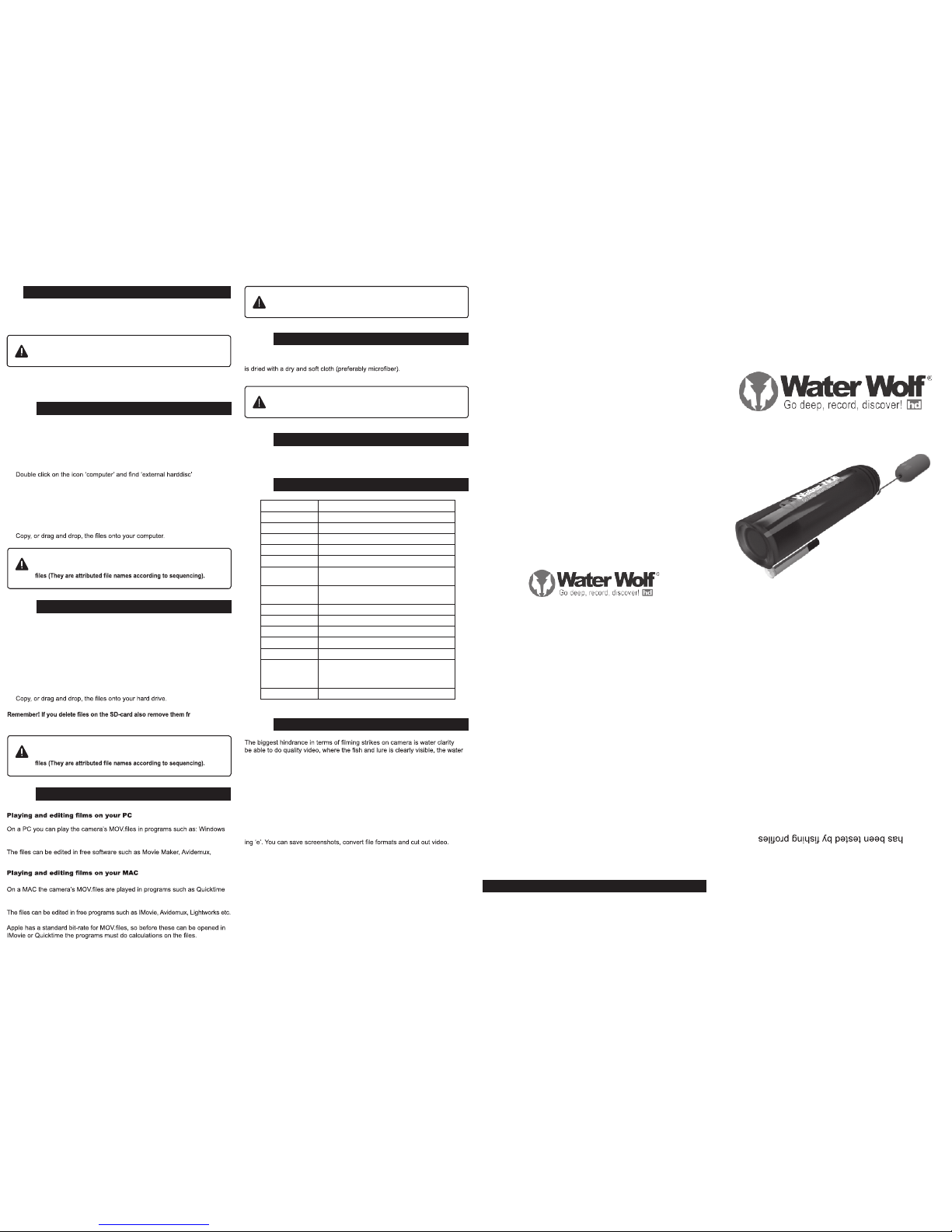
Congratulations on your new
Water Wolf underwater camera.
Water Wolf UWC1.1 has been de-
signed and developed in Denmark
over a period of three years, and it
in the US, Australia and Europe.
We recommend that you visit
www.waterwolfhd.com and watch
the instructional videos for tips and
tricks on how to get started.
Upload your own videos on www.
facebook.com/waterwolfhd and
see what other people have re-
corded below the surface.
CAMERA SPECIFICATIONS
15
Sensor 1/4” 1 megapixel CMOS-sensor
Video Format 1280x720p HD, 30 FPS, H.264 MOV
Storage space Approx. 60 minutes of recording = 4GB
Battery capacity 3,7 V/1200 mAh
Energy use 1,2 V
Power supply DC5V1A or larger
Continual
recording
Approx. 4 hours on fully charged battery
Battery charge
time
Approx. 4 hours
USB interface Micro USB 2.0 High Speed
Storage type Micro SD-card or SD-HD card
Memory card Supports 2GB – 32GB TF/Micro SD-Cards
Weight 65 grams / 2,3 ounces
Dimensions 115 x 34 x 31mm (L x H x B)
Operative
system
Microsoft Windows Win 7/ Win8 or later.
Mac OS X 10.4 or later.
Waterproofness Waterproof down to 120 meters
CONTENT
MAINTENANCE AND CARE
13
SOFTWARE UPDATES
14
The camera is rinsed in lukewarm water with the cap mounted. Subsequently it
Don’t use rubbing alcohol or other chemical products
because it might damage the camera lens!
Please visit www.waterwolfhd.com for updates and follow the instructions.
USER MANUAL
WATER WOLF UWC1.1
. To
visibility must be 1 meter or more. Oftentimes, algae and other water sediments – especially in ponds and lakes, will cause diminished water clarity.
The deeper the camera is probing, the less colour will show up in the footage.
Furthermore, algae and sediments will tend to make the recordings greenish.
To enhance details on your recordings – if they display unnatural colours or
they’re diffuse - watch them in Sepia* mode.
Open the VLC Player menu ‘Adjustments and effects’ and choose ‘Sepia’ in the
‘Colour’ menu. This can be done while you playback your recorded video.
In the VLC Player it is also possible to see the strikes frame by frame. Pause
the video by clicking the ‘space’ button and move on to the next frame by click-
Please visit https://wiki.videolan.org/Hotkeys_table/ to see all the keyboard
shortcuts and to learn more about the interface.
*Sepia is a VLC Player function that enhances contrasts and clarity in your
footage.
FILMING UNDER WATER / VLC PLAYER
16
If you have more than one camera, please create separate folders
for each camera. Otherwise, you might end up overwriting existing
1. Turn off the camera and take out the Micro SD-card. Alternatively, the
camera can be connected to your MAC via the USB cable, and the camera
turned on.
2. Insert the Micro SD-card into your MAC’s card slot.
3. The card is recognized by your MAC as an external disc. Double click
the icon (external disc/storage unit). Now all recordings are shown.
4.
om your
‘Paper/trash bin’. Otherwise, they will continue to take up space on the SD-card
.
PLAYING AND EDITING FILES ON YOUR PC AND MAC
12
Media Player, Media Player Classic, VLC Player, Quicktime Player or similar.
VSDC etc.
7, VLC Player, Quicktime Player or similar.
And this
can take some time.
We recommend that you use VLC Player:
www.videolan.org/vlc/
TRANSFERRING FILES TO YOUR COMPUTER
10
If you have more than one camera, please create separate folders
for each camera. Otherwise, you might end up overwriting existing
1. Turn off the camera and take out the Micro SD-card. Alternatively, the
camera can be connected to the computer via the USB cable, and the camera
turned on.
2. Insert the Micro SD-card into your computer’s card slot.
3.
4. Double click on the ‘external harddisc’ icon.
5. Double click ‘DCIM’.
6. Double click ‘100MEDIA’. Now all your recorded video is shown.
7.
MEMORY CARD/SD-CARD
9
The camera is compatible with Micro SD and Micro SDHD cards, from 2 GB to
32 GB.
Only insert and take out the Micro SD-card (See chapter 3.
Record – How to get started), when the camera is turned off.
Follow the guidelines of the Micro SD-manufacturers in terms of temperatures
and handling.
TRANSFERRING FILES TO YOUR MAC
11
Waterproof to 120 m / 390 feet
4 hours recording time
Extremely light sensitive
HD video
1
EQUIPMENT – WHAT’S IN THE BOX?
2
USER INTERFACE
3
RECORD – HOW TO GET STARTED
4
THE DIODE LIGHT
5
HOW TO MOUNT THE CAMERA
7
UNIVERSAL FILMING MOUNT
8
MEMORY CARD/SD-CARD
LENS PROTECTIVE CAP
9
TRANSFERRING FILES TO YOUR PC
10
TRANSFERRING FILES TO YOUR MAC
11
PLAYING AND EDITING FILES ON PC/MAC
12
MAINTENANCE AND CARE
13
SOFTWARE UPDATES
14
CAMERA SPECIFICATIONS
15
16
FILMING UNDER WATER/VLC PLAYER
6
THE PURPOSE OF THE BRASS WEIGHT
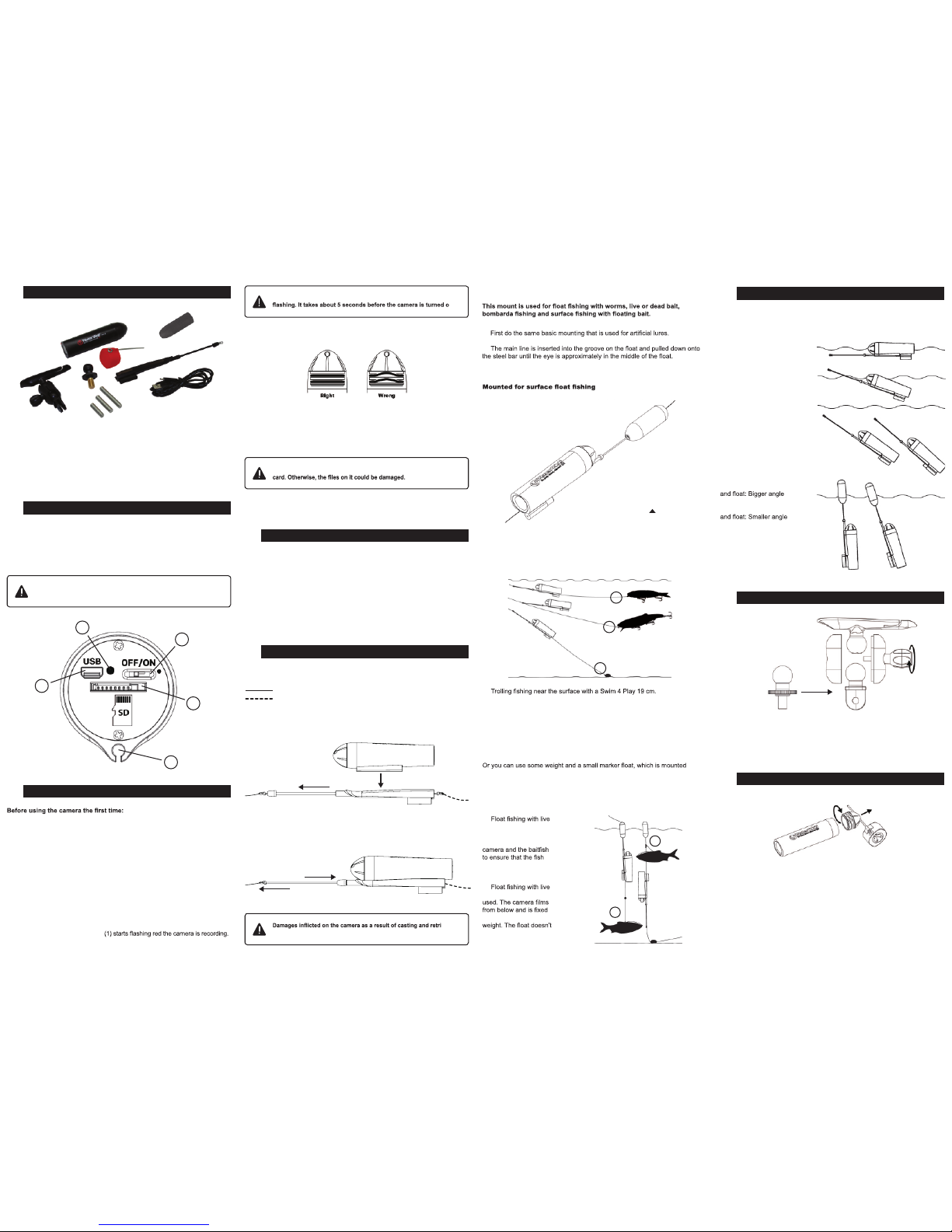
USER INTERFACE
2
The camera’s user interface is found by removing the camera house cap.
This is done by pushing a piece of string through the cap hole and pulling it.
Or wiggle the cap back and forth by hand, and pull it. With a bit of practice this
becomes easy.
2. Place the Micro SD-card or Micro SDHD-card (preferably Class 10) in the
Micro SD-slot (4). The label should face down and the small end of the card
should face forward in the camera.
3. Take the cap off the camera and switch the on/off button (3) to on. After approximately 5 seconds, the camera’s on/off light (2) will light up red while the SD-card is
being loaded. When the on/off light
The cap can now be put back on and the camera is ready to enter the water.
RECORD – HOW TO GET STARTED
3
EQUIPMENT – WHAT’S IN THE BOX?
1
1. Camera House
2. Universal Fishing Mount
3. USB Cable
4. Universal Filming Mount
5. Bankstick Adapter
6. Lens Protective Cap
7. B
8. EVA Float
rass weights 3 pcs.
THE ON/OFF LIGHT
4
HOW TO MOUNT THE CAMERA
5
The camera’s on/off light has 4 different light indications:
BLUE - The camera is charging
RED - The camera is reading from or writing on the SD-card
SLOW FLASHING RED - The camera is recording
FAST FLASHING RED -
The SD-card is full and the camera will turn off after
10 seconds. Or the camera has run out of battery and will turn off after 3 seconds.
Wait for the
on/off light
(1) to stop glowing before removing the SD-
1. The batteries must be charged using the supplied charger cable. This
should be inserted into the USB mini port (2) on the camera house and connected with a USB power source (i.e. a computer or a USB charger unit). The
camera’s on/off light (1) will light up blue when charging, and when it turns off,
the camera is fully charged.
The battery doesn’t suffer from being used when it isn’t fully charged!
Do not try to pull off the cap by using tools such as screw
drivers or knifes.
The camera doesn’t record until the red on/off light (1) starts
n.
Remember! The logo must face upwards (towards the water surface),
when the camera is recording.
4. When closing the end cap to the camera, always make sure the O-rings lay
correct. For ensure the waterproof function and prevent the water gets into the
camera body.
5.
6. When the camera is fully charged, align the small triangle on the cap with
the 100% printed on the camera house. When the battery is used, do not align
the triangle with the 100% print. You can now tell if a camera is charged or not,
this is very useful if you have more than one camera.
When you’re done recording, turn the on/off button (3) to off.
2
3
4
1
eving
the camera are the sole responsibility of the owner!
UNIVERSAL FILMING MOUNT
7
8
THE PURPOSE OF THE BRASS WEIGHT
6
The small brass weights of 9, 12 and 15 grams give the camera a stable path
through the water and makes it possible to balance the camera so that it follows a lure that drops a little on spin stops.
Without brass
weight: Floating
With 9 grams of brass
weight: Suspending
With 12 grams of brass
weight: Slow Sinking
With 15 grams of brass
weight: Sinking
With 12 grams of brass weight
With 15 grams of brass weight
1.
bait. 12 grams of weight
inserted. A lead ball is
mounted between the
doesn’t swim too close to
the camera.
2.
bait. No brass weight
to the bottom using lead
necessarily have to reach
the water surface.
1
2
1.
2.
8.
3.
6.
7.
5.
4.
1. Tie the leader to the front eye and the mainline to the rear eye. Pull the bead
on the tube to the rear eye and insert the camera into the mount.
2. Push the bead on the tube all the way to the mount, locking the camera in
place. Pull the wire untill the eye is inside the collar. Thats it!
Mainline
Leader
5.2. MOUNTING FOR SURFACE FLOAT FISHING
1.
2.
Water surface (up)
ADDITIONAL MOUNTING OPTIONS
5.1. MOUNTING FOR ARTIFICIAL LURE FISHING
1.
9 grams of weight inserted.
2. Trolling in deep water with a 3D Herring Wobbler 21 cm. 12 grams of brass
weight is inserted. The camera is mounted in eye (3A), which prevents the
most aggressive wobbler movements from causing shaky recordings.
3. Bottom exploration (on for instance carp venues) without brass weight.
through eye (3B).
The distance between the camera and the lure should be between 40 and
The Universal Filming Mount is designed for mount the Water Wolf Cam to
tripods, banksticks, and other systems. The parts of this mounts can be
interchanged so any one can fit with the others, giving you more possibilities.
The Lens Protective Cap is designed for protecting the camera lens during
transportation, even when mounted on a fishing rod.
The Lens Cap can e fitted with the steel tool inside the groove on the camera,
or turned the opposite way when the camera is on a mount. It is easy to open
the camera end cap with the steel tool, insert it through the hole in the end cap
and pull while twisting. When closing the camera, the twisting ensures the lay
of O-rings is correct, and make sure the camera is waterproof.
The end of steel tool can be used for pushing weights out of the collar.
100 cm (1 1/2 feet to 4 feet) depending on the water clarity.
1
2
3
LENS PROTECTIVE CAP
5
1. On/off light
2. Micro USB-port
3. On/off button
4. Micro SD-card slot
5. Guide for line tube
