Page 1
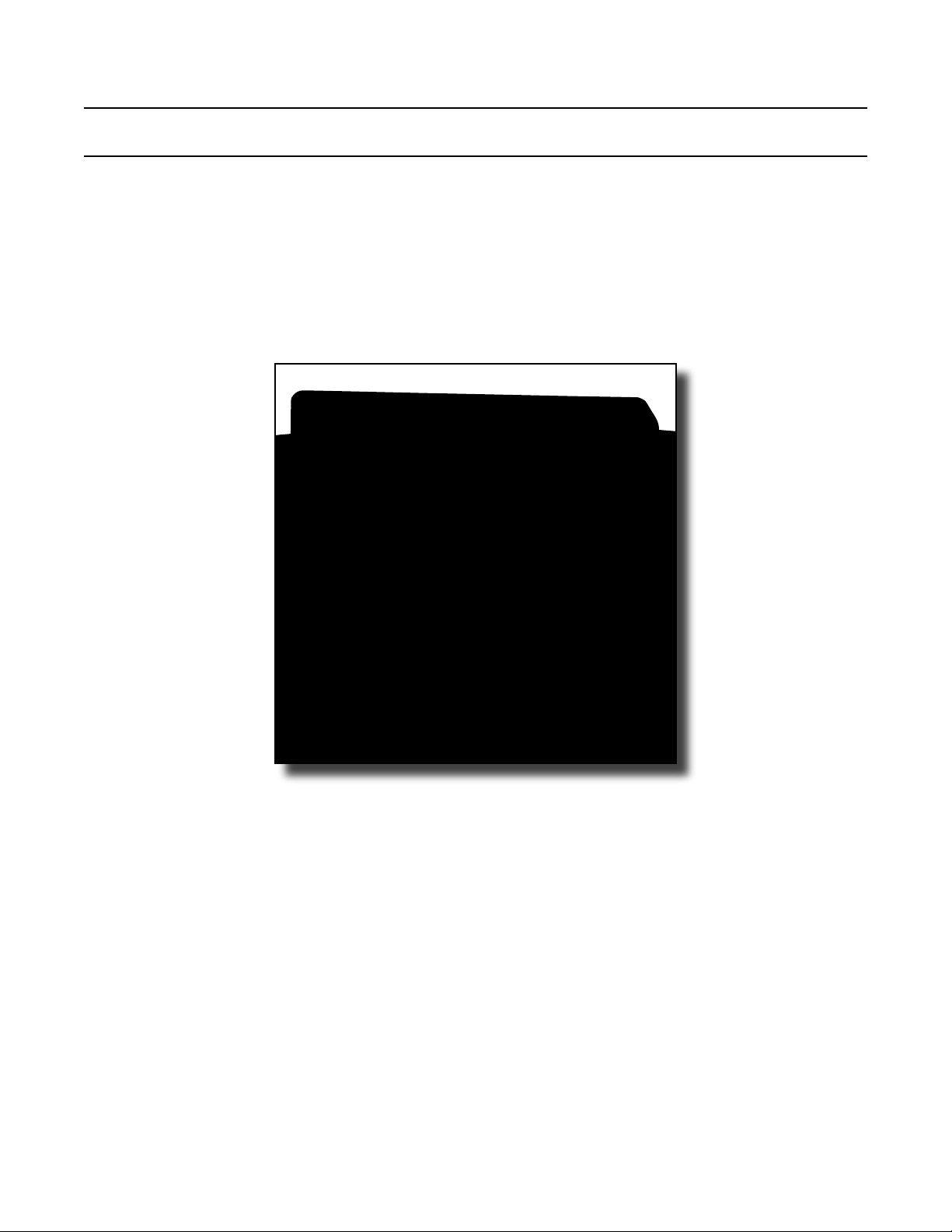
SXT Timer
Supplemental Service Manual
IMPORTANT: Fill in Pertinent Information on Page 3 for Future Reference
Page 2
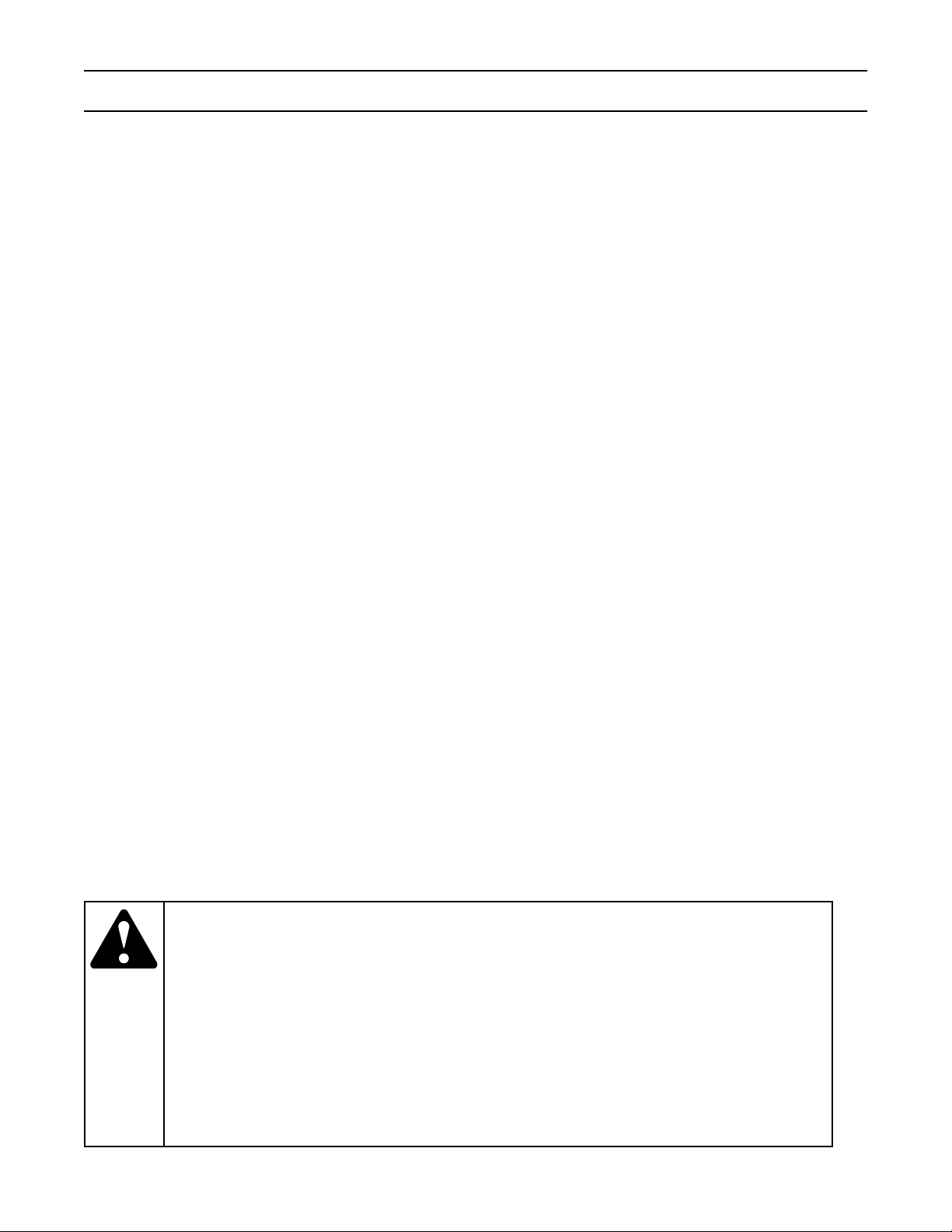
Table of Contents
Job Specication Sheet..........................................................................................................................................3
Timer Features....................................................................................................................................................... 4
Timer Operation......................................................................................................................................................6
Master Programming Mode Chart.......................................................................................................................... 8
Master Programming Mode..................................................................................................................................10
User Programming Mode.....................................................................................................................................17
Diagnostic Programming Mode............................................................................................................................ 19
2510 / 2750 / 2850s Timer Assembly...................................................................................................................22
9000 / 9100 / 9500 Twin Tank Timer Assembly.................................................................................................... 23
3/4” Plastic Turbine Meter Assembly....................................................................................................................24
3/4” Plastic Paddle Meter Assembly..................................................................................................................... 25
3/4” Brass Paddle Meter Assembly...................................................................................................................... 26
1” Brass Paddle Meter Assembly......................................................................................................................... 27
Inline Plastic Turbine Meter Assembly..................................................................................................................28
1 1/2” Brass Paddle Meter Assembly................................................................................................................... 29
3/4”, 1” or 1 1/2” Paddle Wheel Meter Cap Assembly..........................................................................................30
2510SXT Wiring Diagram..................................................................................................................................... 31
2750SXT / 2850SXT Wiring Diagram................................................................................................................... 32
9000SXT / 9100SXT / 9500SXT Wiring Diagram................................................................................................. 33
Troubleshooting.................................................................................................................................................... 34
Service Assemblies.............................................................................................................................................. 35
IMPORTANT PLEASE READ:
The information, specications and illustrations in this manual are based on the latest information available at the time of
•
printing. The manufacturer reserves the right to make changes at any time without notice.
This manual is intended as a guide for service of the valve only. System installation requires information from a number of
•
suppliers not known at the time of manufacture. This product should be installed by a plumbing professional.
This unit is designed to be installed on potable water systems only.
•
This product must be installed in compliance with all state and municipal plumbing and electrical codes. Permits may be
•
required at the time of installation.
If daytime operating pressure exceeds 80 psi, nighttime pressures may exceed pressure limits. A pressure reducing valve must
•
be installed.
Do not install the unit where temperatures may drop below 32°F (0°C) or above 110°F (43°C).
•
Do not place the unit in direct sunlight. Black units will absorb radiant heat increasing internal temperatures.
•
Do not strike the valve or any of the components.
•
Warranty of this product extends to manufacturing defects. Misapplication of this product may result in failure to properly
•
condition water, or damage to product.
A prelter should be used on installations in which free solids are present.
•
In some applications local municipalities treat water with Chloramines. High Chloramine levels may damage valve components.
•
Correct and constant voltage must be supplied to the control valve to maintain proper function.
•
Page 3
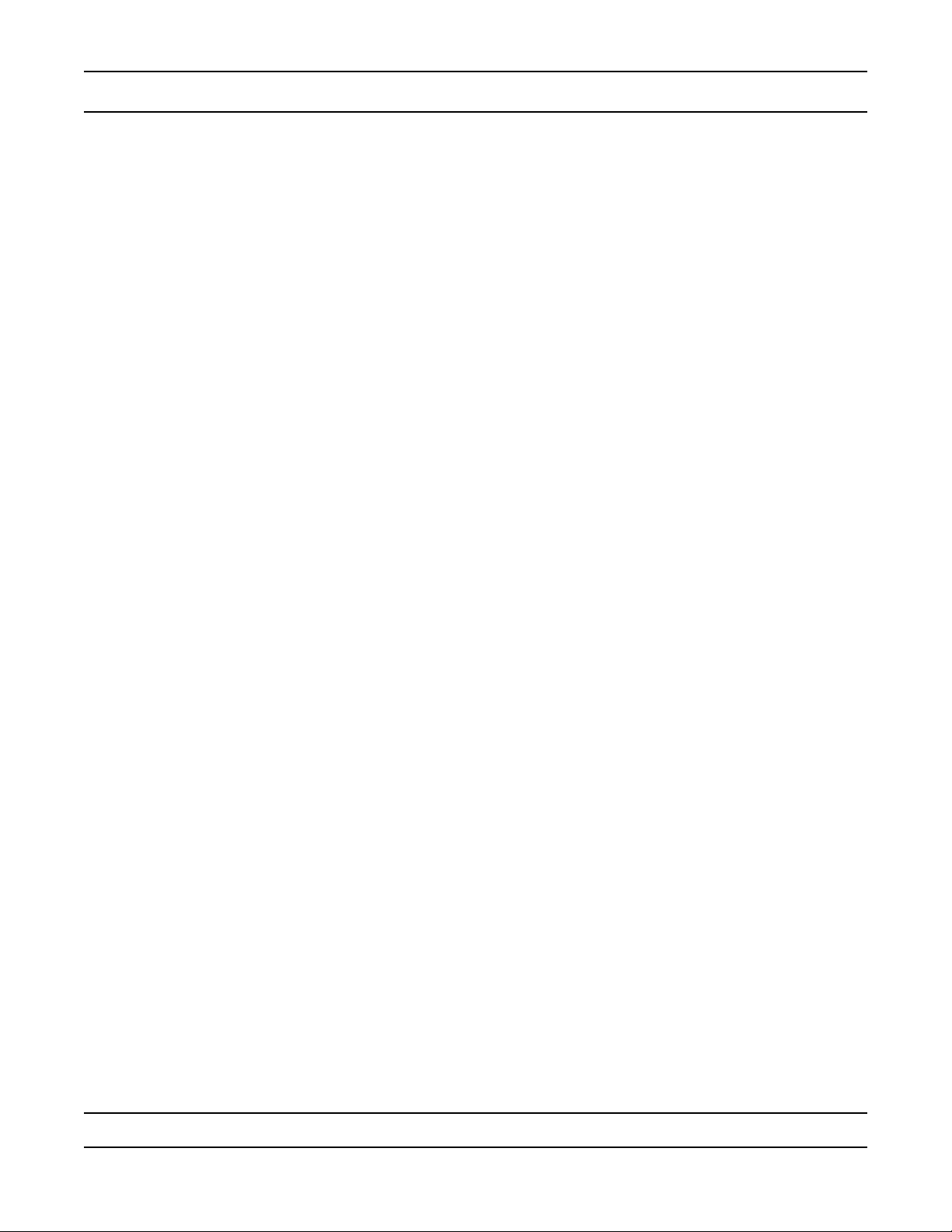
Job Specication Sheet
Job Number: __________________
Model Number: ________________
Water Hardness: ___________________ ppm or gpg
Capacity Per Unit: ______________
Mineral Tank Size: ___________ Diameter: ___________ Height:
Salt Setting per Regeneration: _____________________________________________
1. Type of Timer:
A. 7 Day or 12 Day B. Meter Initiated
2. Meter Size:
A. 3/4” Std Range (125 - 2,100 gallon setting)
B. 3/4” Ext Range (625 - 10,625 gallon setting)
C. 1” Std Range (310 - 5,270 gallon setting)
D. 1” Ext Range (1,150 - 26,350 gallon setting)
E. 1 1/2” Std Range (625 - 10,625 gallon setting)
F. 1 1/2” Ext Range (3,125 - 53,125 gallon setting)
G. 2” Std Range (1,250 - 21,250 gallon setting)
H. 2” Ext Range (6,250 - 106,250 gallon setting)
I. 3” Std Range (3,750 - 63,750 gallon setting)
J. 3” Ext Range (18,750 - 318,750 gallon setting)
K. Electronic
3. System Type:
A. System #4: 1 Tank, 1 Meter, Immediate, or Delayed Regeneration
B. System #4: Time Clock
C. System #4: Twin Tank
D. System #5: 2-5 Tanks, 2 Meters, Interlock
E. System #6: 2-5 Tanks, 1 Meter, Series Regeneration
F. System #7: 2-5 Tanks, 1 Meter, Alternating
G. System #9: Electronic Only, 2-4 Tanks, Meter per Valve, Alternating
H. System #14: Electronic Only, 2-4 Tanks, Meter per Valve. Brings units on and ofine based on ow.
4. Timer Program Settings:
A. Backwash: ____________________ Minutes
B. Brine and Slow Rinse: ___________ Minutes
C. Rapid Rinse: __________________ Minutes
D. Brine Tank Rell: _______________ Minutes
. 5. Drain Line Flow Control: ____________ gpm
. 6. Brine Line Flow Controller: __________________ gpm
. 7. Injector Size#: _____________________
. 8. Piston Type:
A. Hard Water Bypass
B. No Hard Water Bypass
Page 3
Page 4
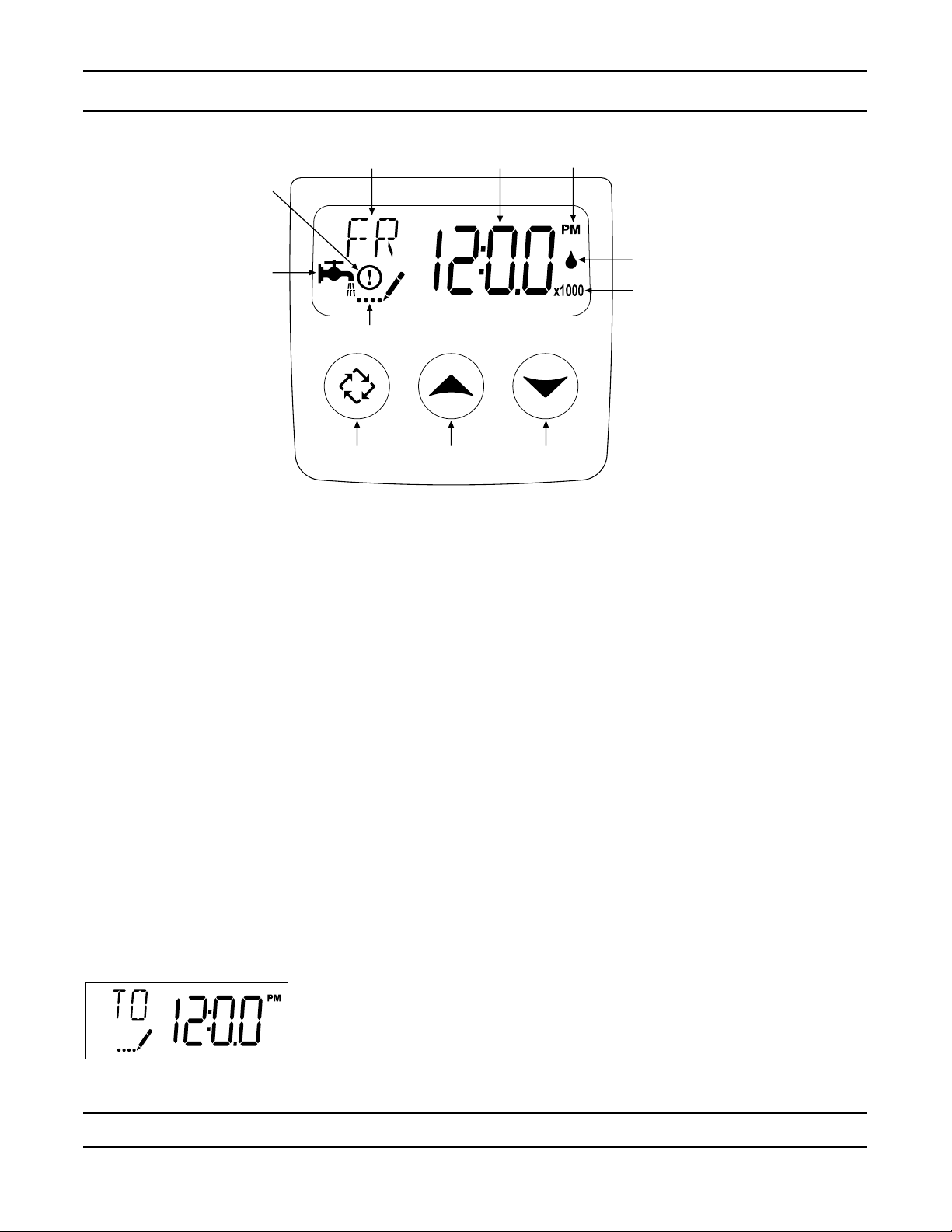
Timer Features
Parameter
Display
Data
Display
PM
Indicator
Flow Indicator
x1000 Indicator
Service
Icon
Programming
Icon
Extra Cycle
Button
Up
Button
Down
Button
Error/
Information
Icon
Features of the SXT:
Power backup that continues to keep time and the passage of days for a minimum of 48 hours in the event of
•
power failure. During a power outage, the control goes into a power-saving mode. It does not monitor water
usage during a power failure, but it does store the volume remaining at the time of power failure.
Settings for both valve (basic system) and control type (method used to trigger a regeneration).
•
Day-of-the-Week controls.
•
While in service, the display alternates between time of day, volume remaining or days to regeneration, and
•
tank in service (twin tank systems only).
The Flow Indicator ashes when outlet ow is detected.
•
The Service Icon ashes if a regeneration cycle has been queued.
•
A Regeneration can be triggered immediately by pressing the Extra Cycle button for ve seconds.
•
The Parameter Display displays the current Cycle Step (BW, BF, RR, etc) during regeneration, and the data
•
display counts down the time remaining for that cycle step. While the valve is transferring to a new cycle step,
the display will ash. The parameter display will identify the destination cycle step (BW, BF, RR, etc) and the
data display will read “----”. Once the valve reaches the cycle step, the display will stop ashing and the data
display will change to the time remaining. During regeneration, the user can force the control to advance to
the next cycle step immediately by pressing the extra cycle button.
Setting the Time of Day
Press and hold either the Up or Down buttons until the programming icon replaces the service icon and the
1.
2.
3.
parameter display reads TD.
Adjust the displayed time with the Up and Down buttons.
When the desired time is set, press the Extra Cycle button to resume normal operation. The unit will also
return to normal operation after 5 seconds if no buttons are pressed.
Page 4
Page 5
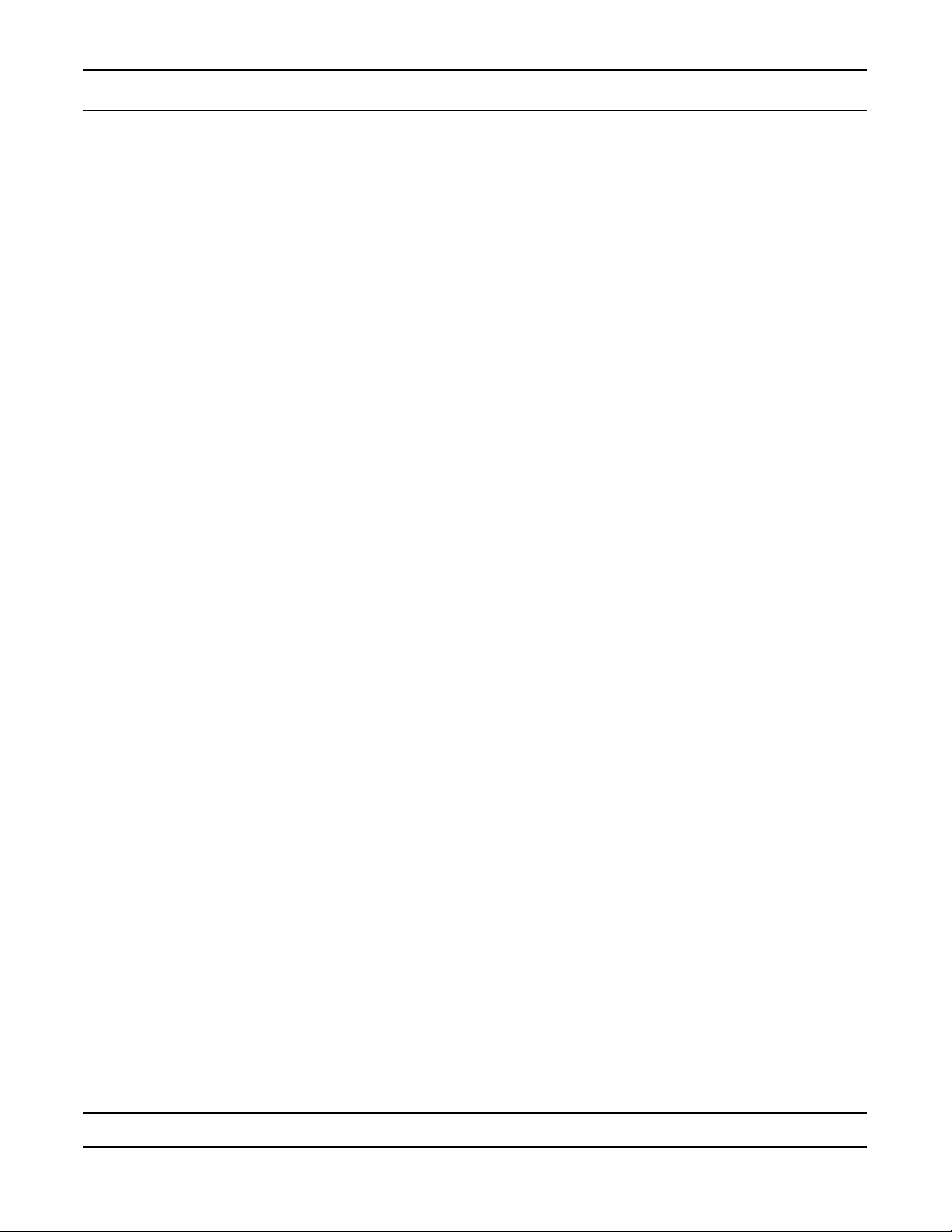
Timer Features
Queueing a Regeneration
Press the Extra Cycle button. The service icon will ash to indicate that a regeneration is queued.
1.
To cancel a queued regeneration, press the Extra Cycle button.
2.
Regenerating Immediately
Press and hold the Extra Cycle button for ve seconds.
Page 5
Page 6
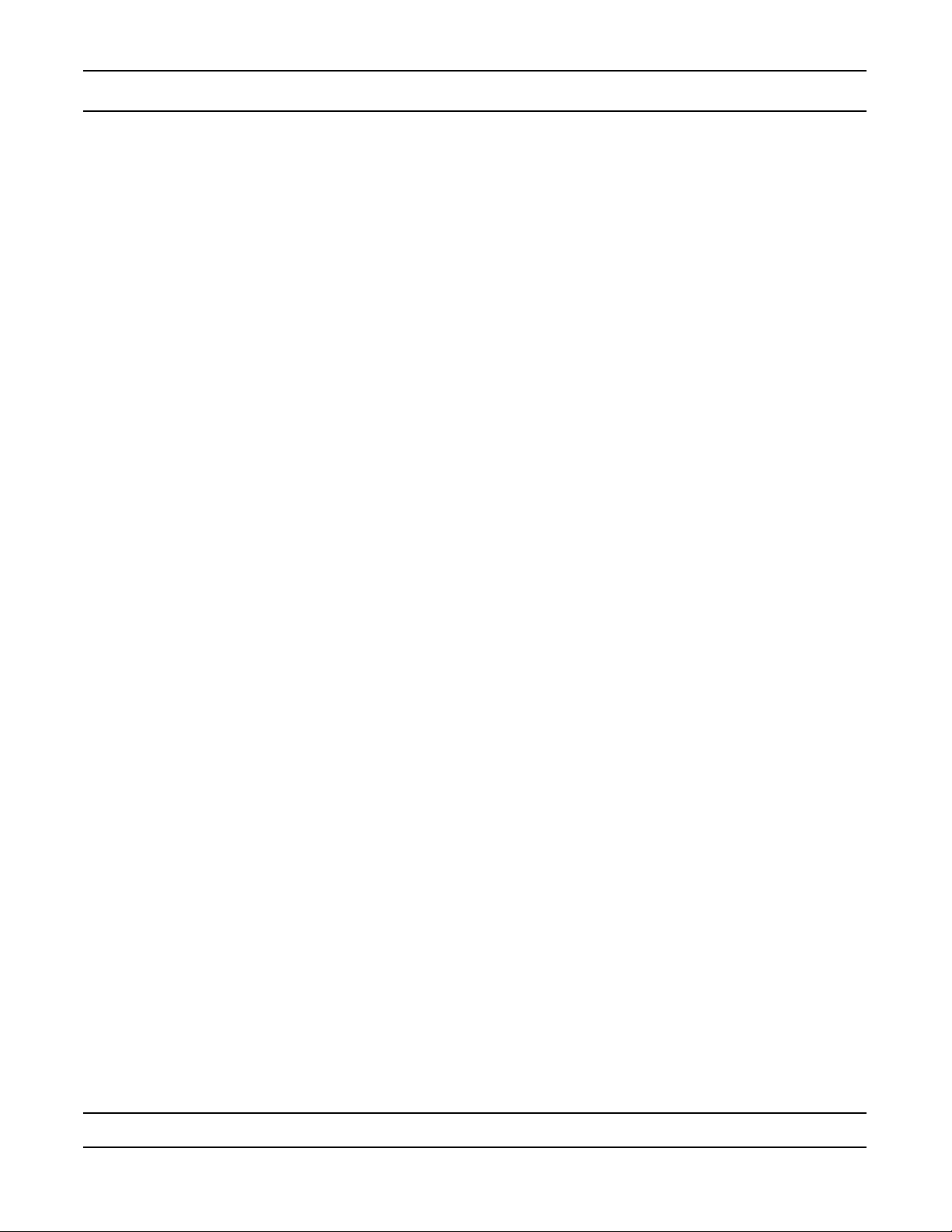
Timer Operation
Meter Immediate Control
A meter immediate control measures water usage and regenerates the system as soon as the calculated system
capacity is depleted. The control calculates the system capacity by dividing the unit capacity (typically expressed
in grains/unit volume) by the feedwater hardness and subtracting the reserve. Meter Immediate systems generally
do not use a reserve volume. However, in twin tank systems with soft-water regeneration, the reserve capacity
should be set to the volume of water used during regeneration to prevent hard water break-through. A Meter
Immediate control will also start a regeneration cycle at the programmed regeneration time if a number of days
equal to the regeneration day override pass before water usage depletes the calculated system capacity.
Meter Delayed Control
A Meter Delayed Control measures water usage and regenerates the system at the programmed regeneration
time after the calculated system capacity is depleted. As with Meter Immediate systems, the control calculates the
system capacity by dividing the unit capacity by the feedwater hardness and subtracting the reserve. The reserve
should be set to insure that the system delivers treated water between the time the system capacity is depleted
and the actual regeneration time. A Meter Delayed control will also start a regeneration cycle at the programmed
regeneration time if a number of days equal to the regeneration day override pass before water usage depletes
the calculated system capacity.
Time Clock Delayed Control
A Time Clock Delayed Control regenerates the system on a timed interval. The control will initiate a regeneration
cycle at the programmed regeneration time when the number of days since the last regeneration equals the
regeneration day override value.
Day of the Week Control
This control regenerates the system on a weekly schedule. The schedule is dened in Master Programming by
setting each day to either “off” or “on.” The control will initiates a regeneration cycle on days that have been set to
“on” at the specied regeneration time.
Control Operation During Regeneration
During regeneration, the control displays a special regeneration display. In this display, the control shows the
current regeneration step number the valve is advancing to, or has reached, and the time remaining in that step.
The step number that displays ashes until the valve completes driving to this regeneration step position. Once all
regeneration steps are complete the valve returns to service and resumes normal operation.
Pressing the Extra Cycle button during a regeneration cycle immediately advances the valve to the next cycle
step position and resumes normal step timing.
Control Operation During Programming
The control only enters the Program Mode with the valve in service. While in the Program Mode, the control
continues to operate normally monitoring water usage and keeping all displays up to date. Control programming is
stored in memory permanently, eliminating the need for battery backup power.
Manually Initiating a Regeneration
When timer is in service, press the Extra Cycle button for 5 seconds on the main screen.
1.
The timer advances to Regeneration Cycle Step #1 (backwash), and begins programmed time count down.
2.
Press the Extra Cycle button once to advance valve to Regeneration Cycle Step #2 (brine draw & slow rinse).
3.
Press the Extra Cycle button once to advance valve to Regeneration Cycle Step #3 (rapid rinse).
4.
Press the Extra Cycle button once to advance valve to Regeneration Cycle Step #4 (brine rell).
5.
Press the Extra Cycle button once more to advance the valve back to in service..
6.
NOTE: If the unit is a lter or upow, the cycle step order may change..
NOTE: A queued regeneration can be initiated by pressing the Extra Cycle button. To clear a queued regener-
ation, press the Extra Cycle button again to cancel. If regeneration occurs for any reason prior to the delayed
regeneration time, the manual regeneration request shall be cleared.
Page 6
Page 7
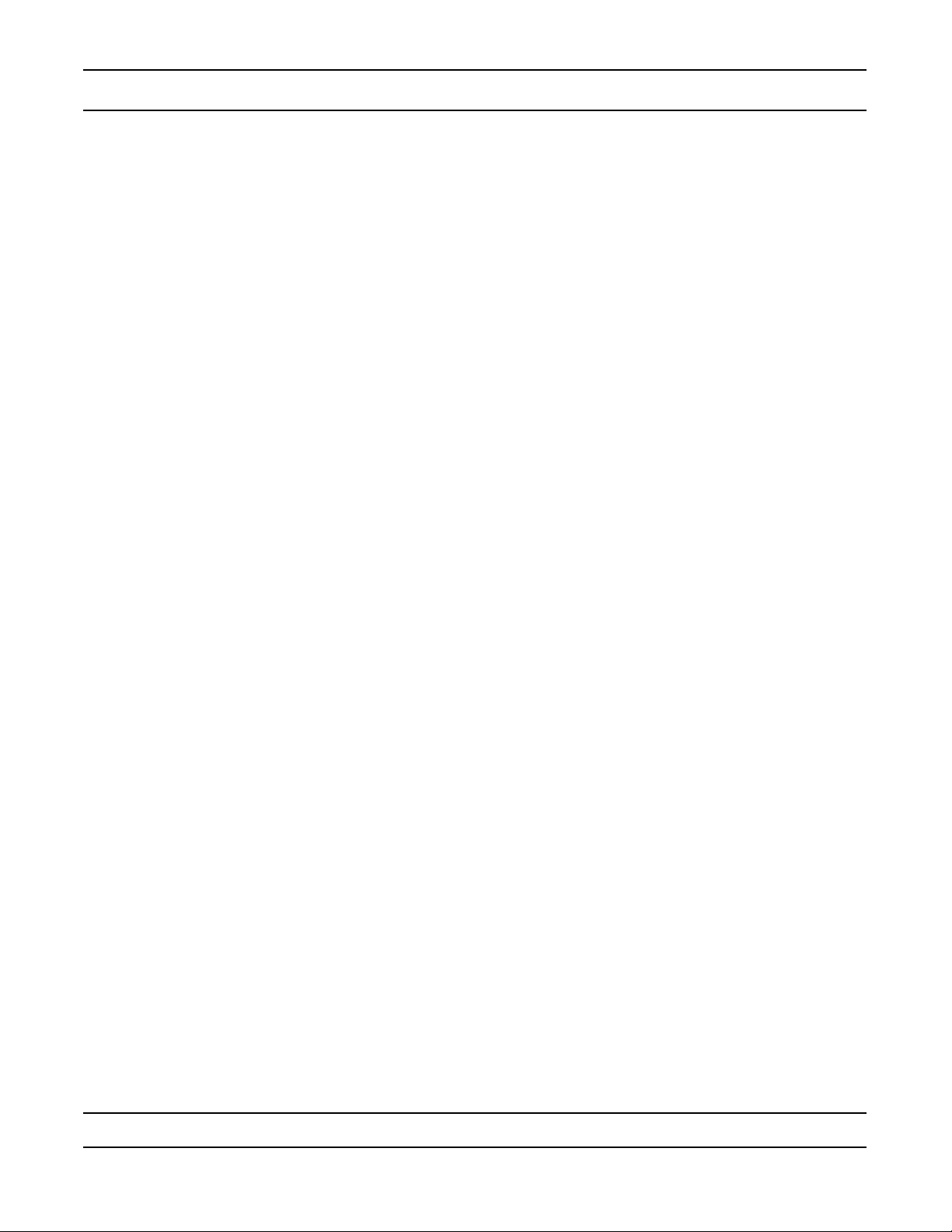
Timer Operation
Control Operation During A Power Failure
The SXT includes integral power backup. In the event of power failure, the control shifts into a power-saving
mode. The control stops monitoring water usage, and the display and motor shut down, but it continues to keep
track of the time and day for a minimum of 48 hours.
The system conguration settings are stored in a non-volatile memory and are stored indenitely with or without
line power. The Time of Day ashes when there has been a power failure. Press any button to stop the Time of
Day from ashing.
If power fails while the unit is in regeneration, the control will save the current valve position before it shuts down.
When power is restored, the control will resume the regeneration cycle from the point where power failed. Note
that if power fails during a regeneration cycle, the valve will remain in it’s current position until power is restored.
The valve system should include all required safety components to prevent overows resulting from a power
failure during regeneration.
The control will not start a new regeneration cycle without line power. If the valve misses a scheduled
regeneration due to a power failure, it will queue a regeneration. Once power is restored, the control will initiate
a regeneration cycle the next time that the Time of Day equals the programmed regeneration time. Typically,
this means that the valve will regenerate one day after it was originally scheduled. If the treated water output is
important and power interruptions are expected, the system should be setup with a sufcient reserve capacity to
compensate for regeneration delays.
Page 7
Page 8

Master Programming Mode Chart
Master Programming Options
Abbreviation Parameter Option
Abbreviation
GAL Gallons
DF Display Format
VT Valve Type
CT Control Type
NT Number of Tanks
TS Tank in Service
Ltr Liters
Cu Cubic Meters
St1b Standard Downow/Upow Single Backwash
St2b Standard Downow/Upow Double Backwash
Fltr Filter
UFbF Upow Brine First
Othr Other
Fd Meter (Flow) Delayed
FI Meter (Flow) Immediate
tc Time Clock
dAY Day of Week
1 Single Tank System
2 Two Tank System
U1 Tank 1 in Service
U2 Tank 2 in Service
Options
C Unit Capacity Unit Capacity (Grains)
H
RS Reserve Selection SF Percentage Safety Factor
SF Safety Factor
RC
DO Day Override The system’s day override setting
RT Regen Time The time of day the system will regenerate
BW, BD, RR,
BF
D1,.D2,.D3,.D4,.
D5, D6, & D7
CD Current Day The Current day of the week
CAUTION: Before entering Master Programming, please contact your local professional water dealer.
Feedwater
Hardness
rc Fixed Reserve Capacity
Fixed Reserve
Capacity
Regen Cycle Step
Times
Day of Week
Settings
Hardness of Inlet Water
Percentage of the system capacity to be used as a
reserve
Fixed volume to be used as a reserve
The time duration for each regeneration step. Adjust-
able from OFF and 0-199 minutes..
NOTE: If “Othr” is chosen under “Valve Type”, then
R1, R2, R3, etc, will be displayed instead
Regeneration setting (On or OFF) for each day of the
week on day-of-week systems
Page 8
Page 9
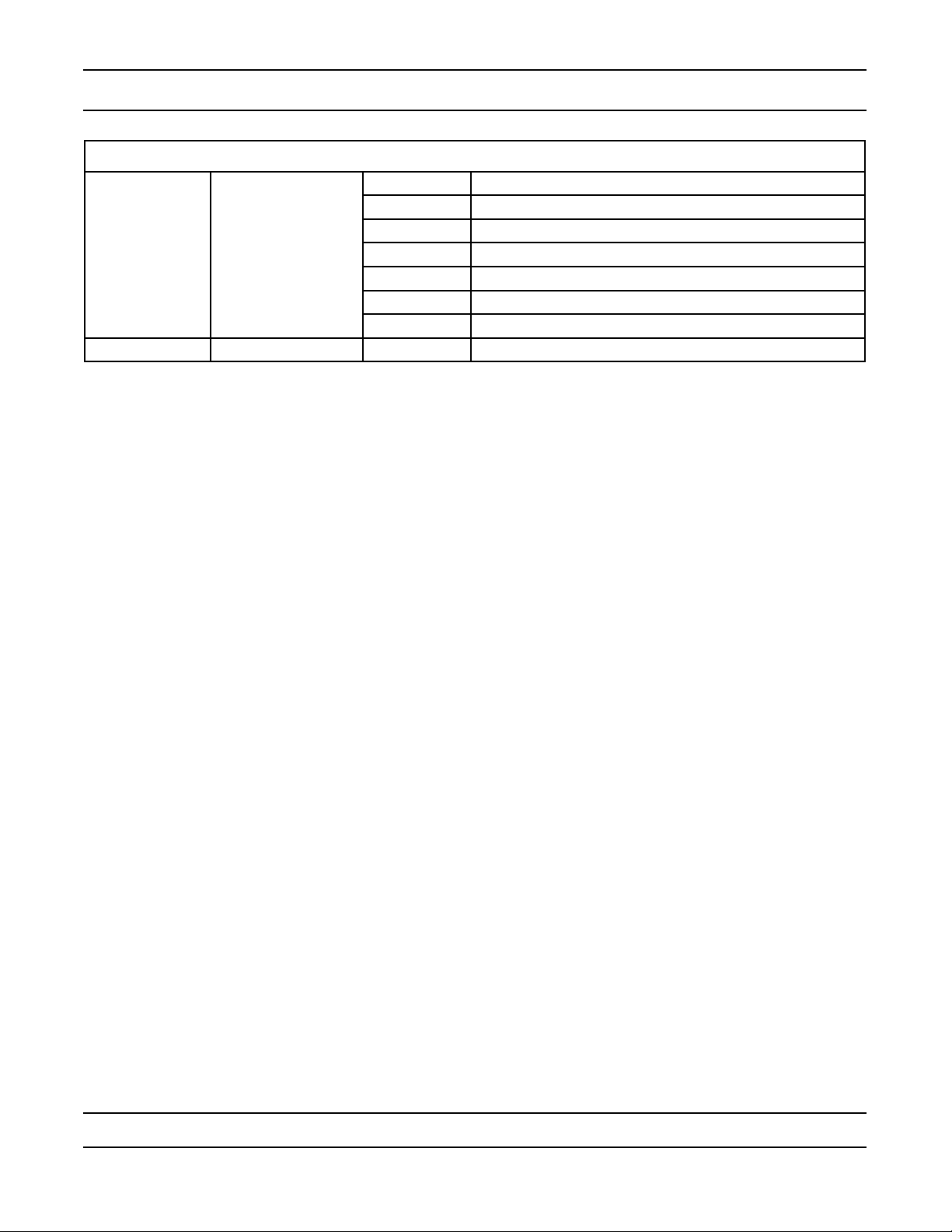
Master Programming Mode Chart
Master Programming Options
t0.7 3/4” Turbine Meter
P0.7 3/4” Paddle Wheel Meter
t1.0 1” Turbine Meter
FM Flow Meter Type
K Meter Pulse Setting Meter pulses per gallon for generic/other ow meter
NOTES:
Some items may not be shown depending on timer conguration.
The timer will discard any changes and exit Master Programming Mode if any button is not pressed for
sixty seconds.
P1.0 1” Paddle Wheel Meter
t1.5 1.5” Turbine Meter
P1.5 1.5” Paddle Wheel Meter
Gen Generic or Other Meter
CAUTION: Before entering Master Programming, please contact your local professional water dealer.
Page 9
Page 10
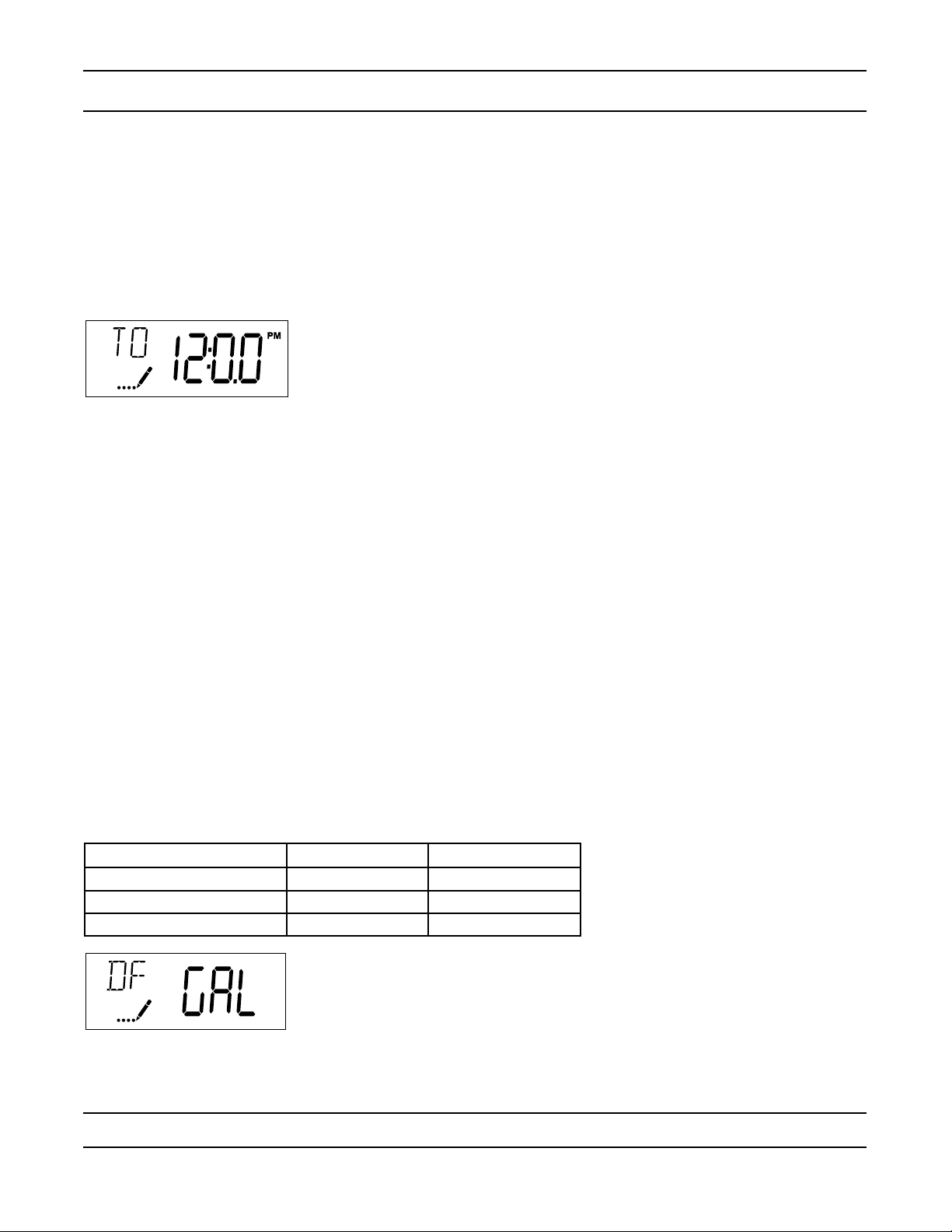
Master Programming Mode
When the Master Programming Mode is entered, all available option setting displays may be viewed and set as
needed. Depending on current option settings, some parameters cannot be viewed or set..
.
Setting the Time of Day
1.
Press and hold either the Up or Down buttons until the programming icon replaces the service icon and the
parameter display reads TD.
2.
Adjust the displayed time with the Up and Down buttons.
When the desired time is set, press the Extra Cycle button to resume normal operation. The unit will also return to
normal operation after 5 seconds if no buttons are pressed..
.
.
.
.
Entering Master Programming Mode
Set the Time Of Day display to 12:01 P.M. Press the Extra Cycle button (to exit Setting Time of Day mode). Then
press and hold the Up and Down buttons together until the programming icon replaces the service icon and the
Display Format screen appears.
Exiting Master Programming Mode
Press the Extra Cycle button to accept the displayed settings and cycle to the next parameter. Press the
Extra Cycle button at the last parameter to save all settings and return to normal operation. The control
will automatically disregard any programming changes and return to normal operation if it is left in Master
Programming mode for 5 minutes without any keypad input.
Resets:
Soft Reset: Press and hold the Extra Cycle and Down buttons for 25 seconds while in normal Service mode.
This resets all parameters to the system default values, except the volume remaining in meter immediate or meter
delayed systems and days since regeneration in the time clock system.
Master Reset: Hold the Extra Cycle button while powering up the unit. This resets all of the parameters in the
unit. Check and verify the choices selected in Master Programming Mode.
1. Display Format (Display Code DF)
This is the rst screen that appears when entering Master Programming Mode. The Display Format setting
species the unit of measure that will be used for volume and how the control will display the Time of Day. This
option setting is identied by “DF” in the upper left hand corner of the screen. There are three possible settings:
Display Format Setting Unit of Volume Time Display
GAL U.S. Gallons 12-Hour AM/PM
Ltr Liters 24-Hour
Cu Cubic Meters 24-Hour
CAUTION: Before entering Master Programming, please contact your local professional water dealer.
Page 10
Page 11
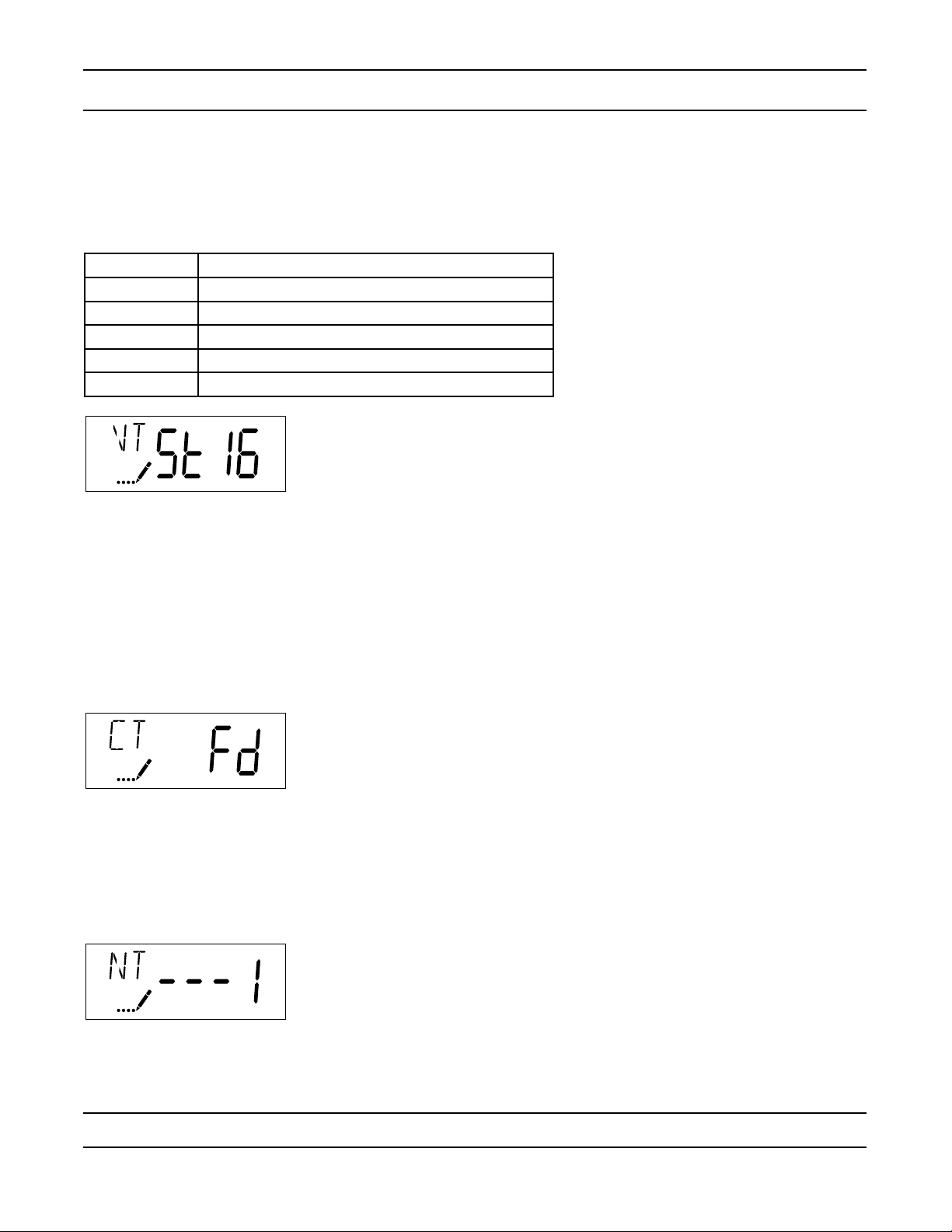
Master Programming Mode
2. Valve Type (Display Code VT)
Press the Extra Cycle button. Use this display to set the Valve Type. The Valve Type setting species the type of
cycle that the valve follows during regeneration. Note that some valve types require that the valve be built with
specic subcomponents. Ensure the valve is congured properly before changing the Valve Type setting. This
option setting is identied by “VT” in the upper left hand corner of the screen. There are 5 possible settings:
Abbreviation Parameter
St1b Standard Downow/Upow, Single Backwash
St2b Standard Downow/Upow, Double Backwash
Fltr Filter
UFbF Upow Brine First
Othr Other
.
.
.
.
.
.
3. Control Type (Display Code CT)
Press the Extra Cycle button. Use this display to set the Control Type. This species how the control determines
when to trigger a regeneration. For details on how the various options function, refer to the “Timer Operation”
section of this service manual. This option setting is identied by “CT” in the upper left hand corner of the screen.
There are four possible settings:
Meter Delayed: Fd
Meter Immediate: FI
Time Clock: tc
Day of Week: dAY
4. Number of Tanks (Display Code NT)
Press the Extra Cycle button. Use this display to set the Number of Tanks in your system. This option setting is
identied by “NT” in the upper left hand corner of the screen. There are two possible settings:
Single Tank System: 1
Two-Tank System: 2
CAUTION: Before entering Master Programming, please contact your local professional water dealer.
Page 11
Page 12

Master Programming Mode
5. Tank in Service (Display Code TS)
Press the Extra Cycle button. Use this display to set whether tank one or tank two is in service. This option setting
is identied by “TS” in the upper left hand corner of the screen. This parameter is only available if the number of
tanks has been set to 2. There are two possible settings:
Tank One in Service: U1
Tank Two in Service: U2
6. Unit Capacity (Display Code C)
Press the Extra Cycle button. Use this display to set the Unit Capacity. This setting species the treatment
capacity of the system media. Enter the capacity of the media bed in grains of hardness when conguring a
softener system, and in the desired volume capacity when conguring a lter system. This option setting is
identied by “C” in the upper left hand corner of the screen. The Unit Capacity parameter is only available if the
control type has been set to one of the metered options. Use the Up and Down buttons to adjust the value as
needed.
7. Feedwater Hardness (Display Code H)
Press the Extra Cycle button. Use this display to set the Feedwater Hardness. Enter the feedwater hardness in
grains per unit volume for softener systems, or 1 for lter systems. This option setting is identied by “H” in the
upper left hand corner of the screen. The feedwater hardness parameter is only available if the control type has
been set to one of the metered options. Use the Up and Down buttons to adjust the value as needed.
CAUTION: Before entering Master Programming, please contact your local professional water dealer.
Page 12
Page 13

Master Programming Mode
8. Reserve Selection (Display Code RS)
Press the Extra Cycle button. Use this display to set the Safety Factor. Use this display to select the type of
reserve to be used in your system. This setting is identied by “RS” in the upper left-hand corner of the screen.
The reserve selection parameter is only available if the control type has been set to one of the metered options.
There are two possible settings.
FS Safety Factor
rc Fixed Reserve Capacity
.
.
.
.
.
9. Safety Factor (Display Code SF)
Press the Extra Cycle button. Use this display to set the Safety Factor. This setting species what percentage of
the system capacity will be held as a reserve. Since this value is expressed as a percentage, any change to the
unit capacity or feedwater hardness that changes the calculated system capacity will result in a corresponding
change to the reserve volume.This option setting is identied by “SF” in the upper left hand corner of the screen.
Use the Up and Down buttons to adjust the value from 0 to 50% as needed..
.
.
.
.
10. Fixed Reserve Capacity (Display Code RC)
Press the Extra Cycle button. Use this display to set the Reserve Capacity. This setting species a xed
volume that will be held as a reserve. The reserve capacity cannot be set to a value greater than one-half of the
calculated system capacity. The reserve capacity is a xed volume and does not change if the unit capacity or
feedwater hardness are changed. This option setting is identied by “RC” in the upper left-hand corner of the
screen. Use the Up and Down buttons to adjust the value as needed.
CAUTION: Before entering Master Programming, please contact your local professional water dealer.
Page 13
Page 14

Master Programming Mode
11. Day Override (Display Code DO)
Press the Extra Cycle button. Use this display to set the Day Override. This setting species the maximum
number of days between regeneration cycles. If the system is set to a timer-type control, the day override setting
determines how often the system will regenerate. A metered system will regenerate regardless of usage if the
days since last regeneration cycle equal the day override setting. Setting the day override value to “OFF” disables
this function. This option setting is identied by “DO” in the upper left hand corner of the screen. Use the Up and
Down buttons to adjust the value as needed.
12. Regeneration Time
Press the Extra Cycle button. Use this display to set the Regeneration Time. This setting species the time of day
the control will initiate a delayed, manually queued, or day override triggered regeneration. This option setting is
identied by “RT” in the upper left hand corner of the screen. Use the Up and Down buttons to adjust the value as
needed..
.
.
.
13. Regeneration Cycle Step Times
Press the Extra Cycle button. Use this display to set the Regeneration Cycle Step Times. The different
regeneration cycles are listed in sequence based on the valve type selected for the system, and are identied
by an abbreviation in the upper left-hand corner of the screen. The abbreviations used are listed below. If the
system has been congured with the “OTHER” valve type, the regeneration cycles will be identied as R1, R2,
R3, R4, R5, and R6. Each cycle step time can be set from 0 to 199 minutes, or “OFF.” Setting a cycle step to
“OFF” will disable all of the following steps. Setting a cycle step time to 0 will cause the control to skip that step
during regeneration, but keeps the following steps available. Use the Up and Down buttons to adjust the value as
needed. Press the Extra Cycle button to accept the current setting and move to the next parameter.
Cycle Step Abbreviation
BD Brine Draw
BF Brine Fill
BW Backwash
RR Rapid Rinse
SV Service
CAUTION: Before entering Master Programming, please contact your local professional water dealer.
Page 14
Page 15

Master Programming Mode
14. Day of Week Settings
Press the Extra Cycle button. Use this display to set the regeneration schedule for a system congured as a Day
of Week control. The different days of the week are identied as D1, D2, D3, D4, D5, D6, and D7 in the upper
left-hand corner of the display. Set the value to “ON” to schedule a regeneration or “OFF” to skip regeneration for
each day. Use the Up and Down buttons to adjust the setting as needed. Press the Extra Cycle button to accept
the setting and move to the next day. Note that the control requires at least one day to be set to “ON.” If all 7 days
are set to “OFF”, the unit will return to Day One until one or more days are set to “ON.”.
.
.
.
15. Current Day (Display Code CD)
Press the Extra Cycle button. Use this display to set the current day on systems that have been congured as
Day of Week controls. This setting is identied by “CD” in the upper left-hand corner of the screen. Use the Up
and Down buttons to select from Day 1 through Day 7..
.
.
.
.
.
.
.
16. Flow Meter Type (Display Code FM)
Press the Extra Cycle button. Use this display to set the type of ow meter connected to the control. This option
setting is identied by “FM” in the upper left-hand corner of the screen. Use the Up and Down buttons to select
one of the 7 available settings.
t0.7 Fleck 3/4” Turbine Meter
P0.7 Fleck 3/4” Paddle Wheel Meter
t1.0 Fleck 1” Turbine Meter
P1.0 Fleck 1” Paddle Wheel Meter
t1.5 Fleck 1 1/2” Turbine Meter
P1.5 Fleck 1 1/2” Paddle Wheel Meter
GEn Generic/Other Meter
CAUTION: Before entering Master Programming, please contact your local professional water dealer.
Page 15
Page 16

Master Programming Mode
17. Meter Pulse Setting (Display Code K)
Press the Extra Cycle button. Use this display to specify the meter pulse setting for a non-standard ow meter.
This option setting is identied by “K” in the upper left-hand corner of the screen. Use the Up and Down buttons to
enter the meter constant in pulses per unit volume..
.
.
.
18. Press the Extra Cycle button to save all settings and exit Master Programming Mode.
Page 16
Page 17

User Programming Mode
User Programming Mode Options
Abbreviation Parameter Description
DO Day Override The timer’s day override setting
RT Regeneration Time The time of day that the system
will regenerate (meter delayed,
timeclock, and day-of-week
systems)
H Feed Water Hardness The hardness of the inlet water
- used to calculate system capacity
for metered systems
RC Reserve Capacity The xed reserve capacity
CD Current Day The current day of week
NOTES:
Some items may not be shown depending on timer conguration.
The timer will discard any changes and exit User Mode if any button is not pressed for sixty seconds.
User Programming Mode Steps
Press the Up and Down buttons for ve seconds while in service, and the time of day is NOT set to 12:01 PM.
1.
Use this display to adjust the Day Override. This option setting is identied by “DO” in the upper left hand
2.
corner of the screen..
.
.
.
.
.
.
Press the Extra Cycle button. Use this display to adjust the Regeneration Time. This option setting is identied
3.
by “RT” in the upper left hand corner of the screen..
.
.
.
.
.
.
Press the Extra Cycle button. Use this display to adjust the Feed Water Hardness. This option setting is
4.
identied by “FH” in the upper left hand corner of the screen..
.
.
.
.
.
.
Press the Extra Cycle button. Use this display to adjust the Fixed Reserve Capacity. This option setting is
5.
Page 17
Page 18

User Programming Mode
identied by “RC” in the upper left-hand corner of the screen..
.
.
.
.
.
Press the Extra Cycle button. Use this display to set the Current Day of the Week. This option setting is
6.
identied by “CD” in the upper left hand corner of the screen. .
.
.
.
.
.
Press the Extra Cycle button to end User Programming Mode.
7.
Page 18
Page 19

Diagnostic Programming Mode
Diagnostic Programming Mode Options
Abbreviation Parameter Description
FR Flow Rate Displays the current outlet ow rate
PF Peak Flow Rate Displays the highest ow rate measured since the last regeneration
HR Hours in Service Displays the total hours that the unit has been in service
VU Volume Used Displays the total volume of water treated by the unit
RC Reserve Capacity Displays the system’s reserve capacity calculated from the system
capacity, feedwater hardness, and safety factor
SV Software Version Displays the software version installed on the controller
.
NOTES:
Some items may not be shown depending on timer conguration.
The timer will exit Diagnostic Mode after 60 seconds if no buttons are pressed.
Diagnostic Programming Mode Steps
Press the Up and Extra Cycle buttons for ve seconds while in service.
1.
Use this display to view the current Flow Rate. This option setting is identied by “FR” in the upper left hand
2.
corner of the screen..
.
.
.
.
.
Press the Extra Cycle button. Use this display to view the Peak Flow Rate since the last regeneration cycle.
3.
This option setting is identied by “PF” in the upper left hand corner of the screen..
.
.
.
.
.
Press the Extra Cycle button. Use this display to view the Hours in Service since the last regeneration cycle.
4.
This option setting is identied by “HR” in the upper left hand corner of the screen..
.
.
.
.
.
Press the Extra Cycle button. Use this display to view the Volume Used since the last regeneration cycle. This
5.
option setting is identied by “VU” in the upper left hand corner of the screen..
.
.
.
.
.
Page 19
Page 20

Diagnostic Programming Mode
Press the Up button. Use this display to view the Reserve Capacity. This option setting is identied by “RC” in
6.
the upper left hand corner of the screen..
.
.
.
.
.
Press the Up button. Use this display to view the Software Version. This option setting is identied by “SV” in
7.
the upper left hand corner of the screen..
.
.
.
.
.
Press the Extra Cycle button to end Diagnostic Programming Mode.
8.
Page 20
Page 21

Notes
Page 21
Page 22

2510 / 2750 / 2850s Timer Assembly
9
3
4
1
2
7
6
2
5
9A
9B
9C
9D
8
Item No. Quantity Part No. Description
. 1....................1.....................13881.......................BRACKET, HINGE TIMER
. 2....................2.....................11384.......................SCREW, PHIL, 6-32 X 1/4
. 3....................1.....................14265.......................CLIP, SPRING
. 4....................1.....................27172.......................STAND-OFF, TIMER, 2510SXT, 2750SXT
. 5....................1.....................21363.......................SCREW, HEX HD, M4 X 12 MM
. 6....................1.....................17749.......................RELAY, 24VAC, SPDT
. 7....................1.....................27168.......................BRACKET, TIMER, 2510SE/2750SE
. 8....................3.....................13296.......................SCREW, HEX WSH, 6-20 X 1/2
. 9....................1.....................61464.......................TIMER, SXT, 2510/2750/9000, DF
9A.................1.....................19889.......................HOUSING, CIRCUIT BOARD
. 9B.................1.....................42196.......................CIRCUIT BOARD, SXT
9C.................1.....................42635.......................COVER, FRONT, SXT, SQUARE
. 9D.................1.....................42637.......................LABEL, DISPLAY, SXT
For Assembly Numbers, See the Back of this Manual
Page 22
Page 23

9000/9100/9500 Twin Tank Timer Assembly
1
2
4
3
5
6
7A
7B
7C
7D
7
Item No. Quantity Part No. Description
. 1....................1.....................13881.......................BRACKET, HINGE TIMER
. 2....................2.....................11384.......................SCREW, PHIL, 6-32 X 1/4
. 3....................1.....................42732.......................BRACKET, TIMER, 9000SXT
. 4....................2.....................13296.......................SCREW, HEX WSH, 6-20 X 1/2
. 5....................1.....................14265.......................CLIP, SPRING
. 6....................1.....................42733.......................STAND-OFF,TIMER,9000SXT
. 7....................1.....................61464.......................TIMER, SXT, 2510/2750/9000, D/F
7A.................1.....................19889.......................HOUSING, CIRCUIT BOARD
. 7B.................1.....................42196.......................CIRCUIT BOARD,SE
7C.................1.....................42635.......................COVER,FRONT,SXT,SQUARE
. 7D.................1.....................42637.......................LABEL,DISPLAY,SE
For Assembly Numbers, See the Back of this Manual
Page 23
Page 24

3/4” Plastic Turbine Meter Assembly
Item No. Quantity Part No. Description
. 1....................1.....................19791-01..................Meter Cable Assy, Turbine/SXT
. 2....................2.....................19569.......................Clip, Flow Meter
. 3....................2.....................13314.......................Screw, Slot Ind Hex, 8-18 x .60
For Assembly Numbers, See the Back of this Manual
Page 24
Page 25

3/4” Plastic Paddle Meter Assembly
Item No. Quantity Part No. Description
. 1...................1....................13821.......................Body, Meter, 5600
. 2...................1....................13509.......................Impeller, Meter
. 3...................1....................13847.......................O-ring, -137, Std/560CD, Meter
. 4...................1....................14716.......................Meter Cap Assy, ET/NT
. 5...................4....................12473.......................Screw, Hex Wsh, 10-24 x 5/8
. 6...................4....................13305.......................O-ring, -119
. 7...................4....................13255.......................Clip, Mounting
. 8...................4....................13314.......................Screw, Slot Ind Hex, 8-18 x .60
. 9...................1....................14613.......................Flow Straightener
. 10.................1....................19121-01..................Meter Cable Assy, SXT, Paddle
. 11.................1....................17798.......................Screw, Slot Hex Wsh Hd
For Assembly Numbers, See the Back of this Manual
Page 25
Page 26

3/4” Brass Paddle Meter Assembly
Item No. Quantity Part No. Description
. 1....................1.....................11206.......................Gasket, Fitting
. 2....................1.....................13942.......................Retainer, Nut
. 3....................1.....................11207.......................Nut, Special, QC
. 4....................1.....................13906.......................Body, Meter, 3/4”
. 5....................1.....................13509.......................Impeller, Meter
13509-01..................Impeller, Celcon
. 6....................1.....................13847.......................O-ring, -137 Std/560CD, Meter
. 7....................1.....................14716.......................Meter Cap Assy, ET/NT
. 8....................1.....................12473.......................Screw, Hex Wsh, 10-24 x 5/8
Not Shown...........................19121-08..................Meter Cable Assy, NT, 35” w/Connector
19121-09..................Meter Cable Assy, NT, 99.5” w/Connector
19121-10..................Meter Cable Assy, NT, 303.5” w/Connector
.
Page 26
For Assembly Numbers, See the Back of this Manual
Page 27

1” Brass Paddle Meter Assembly
Item No. Quantity Part No. Description
. 1....................1.....................14959.......................Body, Meter, 2750
. 2....................1.....................13882.......................Post, Meter Impeller
. 3....................1.....................13509.......................Impeller, Meter
. 4....................1.....................13847.......................O-ring, -137, Std/560CD, Meter
. 5....................1.....................14716.......................Meter Cap Assy, ET/NT
. 6....................4.....................12112.......................Screw, Hex Hd Mach, 10-24 x 1/2
. 7....................1.....................14960.......................Flow Straightener, 1”
. 8....................1.....................13287.......................O-ring, -123
. 9....................1.....................14961.......................Fitting, 1” Quick Connector
. 10..................1.....................14962.......................Nut, 1” Meter, Q/C
For Assembly Numbers, See the Back of this Manual
Page 27
Page 28

Inline Plastic Turbine Meter Assembly
Item No. Quantity Part No. Description
. 1....................1.....................17542.......................Flow Straightener
. 2....................2.....................40576.......................Clip, H, Plastic, 7000
. 3....................1.....................40577.......................Turbine Meter Assy, 7000
. 4....................1.....................41555.......................Body, Remote Meter
. 5....................2.....................40951.......................O-ring, -220
. 6....................2.....................40563.......................Connector, 1” NPT, 7000
. 7....................2.....................40563-10..................Connector, 1” BSP, 7000
. 8....................2.....................40565.......................Connector, 1 1/4” NPT, 7000
. 9....................2.....................40565-10..................Connector, 1 1/4” BSP, 7000
. 10..................2.....................41242.......................Connector, 1” & 1 1/4” Sweat
. 11..................2.....................41243.......................Connector, 1 1/4 & 1 1/2” Sweat
. 12..................2.....................41596.......................Connector, Brass, 1” NPT
. 13..................2.....................41596-10..................Connector, Brass, 1” BSP
. 14..................2.....................41597.......................Connector, Brass, 1 1/2” NPT
. 15..................2.....................41597-10..................Connector, Brass, 1 1/2” BSP
For Assembly Numbers, See the Back of this Manual
Page 28
Page 29

1 1/2” Brass Paddle Meter Assembly
Item No. Quantity Part No. Description
. 1....................1.....................17569.......................Body, Meter, 2850/9500
. 2....................1.....................13882.......................Post, Meter Impeller
. 3....................1.....................13509.......................Impeller, Meter
. 4....................1.....................13847.......................O-ring, -137, Std/560CD, Meter
. 5....................1.....................14716.......................Meter Cap Assy, NT
. 6....................4.....................12112.......................Screw, Hex Hd Mach, 10-24 x 1/2
. 7....................1.....................17542.......................Flow Straightener, 1 1/2”
. 8....................1.....................12733.......................O-ring, -132
. 9....................1.....................17544.......................Fitting, 1 1/2” Quick Connector
. 10..................1.....................17543.......................Nut, 1 1/2”, QC
For Assembly Numbers, See the Back of this Manual
Page 29
Page 30

3/4”, 1” or 1 1/2” Paddle Wheel Meter Cap Assembly
Item No. Quantity Part No. Description
. 1....................1.....................14716.......................Meter Cap Assy, NT
. 2....................1.....................19121-01..................Meter Cable Assy, SXT, Paddle 6700XTR
. 3....................1.....................13847.......................O-ring, -137, Std/560CD, Meter
. 4....................1.....................17798.......................Screw, Slot Hex Wsh Hd
For Assembly Numbers, See the Back of this Manual
Page 30
Page 31

2510SXT Wiring Diagram
Page 31
Page 32

2750SXT / 2850SXT Wiring Diagram
Page 32
Page 33

9000SXT / 9100SXT / 9500SXT Wiring Diagram
Page 33
Page 34

Troubleshooting
Error Codes
Note: Error codes appear on the In Service display.
Error Code Probable Cause Recover and Resetting
[Err.0] Drive motor is stalled Unplug the unit from the power source
[Err.1]. Drive motor is running continuously When power is restored to the unit, the Err _
display code clears. If the condition causing
the error has not been resolved the Err _ code
reappears in the four digit display. Do not attempt to troubleshoot this problem any further.
[Err.2] There have been more than 99
days since the last Regeneration.
If the Day of the Week mode of
regeneration is selected and days
since last regeneration exceeds 7
days.
[ 7 - - 5 ]: There have been more
than 7 days since the last regeneration. All individual settings (d1,
d2, d3, d4, d5, d6, d7) are set to 0.
[Err.3] Control board memory failure. Perform a Master Reset. If the error returns,
Regeneration must occur for the unit to
recover, the display to clear and the valve to
function normally.
[ 7 - - 5 ]: To recover from [Err2], the user
must initiate a regeneration or set at least one
individual day to 1.
do not attempt to troubleshoot this problem
any further.
Error Display Example
NOTE: Unit will ash when an error exists.
Page 34
Page 35

Meter:
60086-50.........Meter Assy, 3/4”, Electronic 2510/6600/6700
60613..............Meter Assy, 2750 Electronic 1”
60613-20.........Meter Assy, 2750, Electronic 1” BSP/Metric
60613NP.........Meter Assy, 2750, Electronic 1” Nickel Plated
60614..............Meter Assy, 2850/9500, Electronic 1 1/2” Meter
60614NP.........Meter Assy, 2850/9500, Electronic 1 1/2” Meter, NP
60618..............Meter Assy, Electronic, 3/4”
60619-20.........Meter Assy, 1 1/2” Elect BSP/Metric
60626..............Meter Assy, Turbine, Electronic 3/4” wit Clips and Screws
60626-01.........Meter Assy, Turbine, 3/4” w/Clips, Screws, Mtr/Cable
61560-01.........Meter Assy, In-Line, w/1” NPT Plastic Connector
61560-02.........Meter Assy, In-Line, w/1” BSP Plastic Connector
61560-07.........Meter Assy, In-Line, w/1” NPT Brass Connector
61560-08.........Meter Assy, In-Line, w/1” BSP Brass Connector
61560-05.........Meter Assy, In-Line, w/1” I.D. & 1 1/4” O.D. Sweat Connector
61560-09.........Meter Assy, In-Line, w/ 1 1/2” NPT Brass Connector
61560-10.........Meter Assy, In-Line, w/ 1 1/2” BSP Brass Connector
Service Assemblies
Page 35
Page 36

P/N 42713 Rev. B 7/1/08
