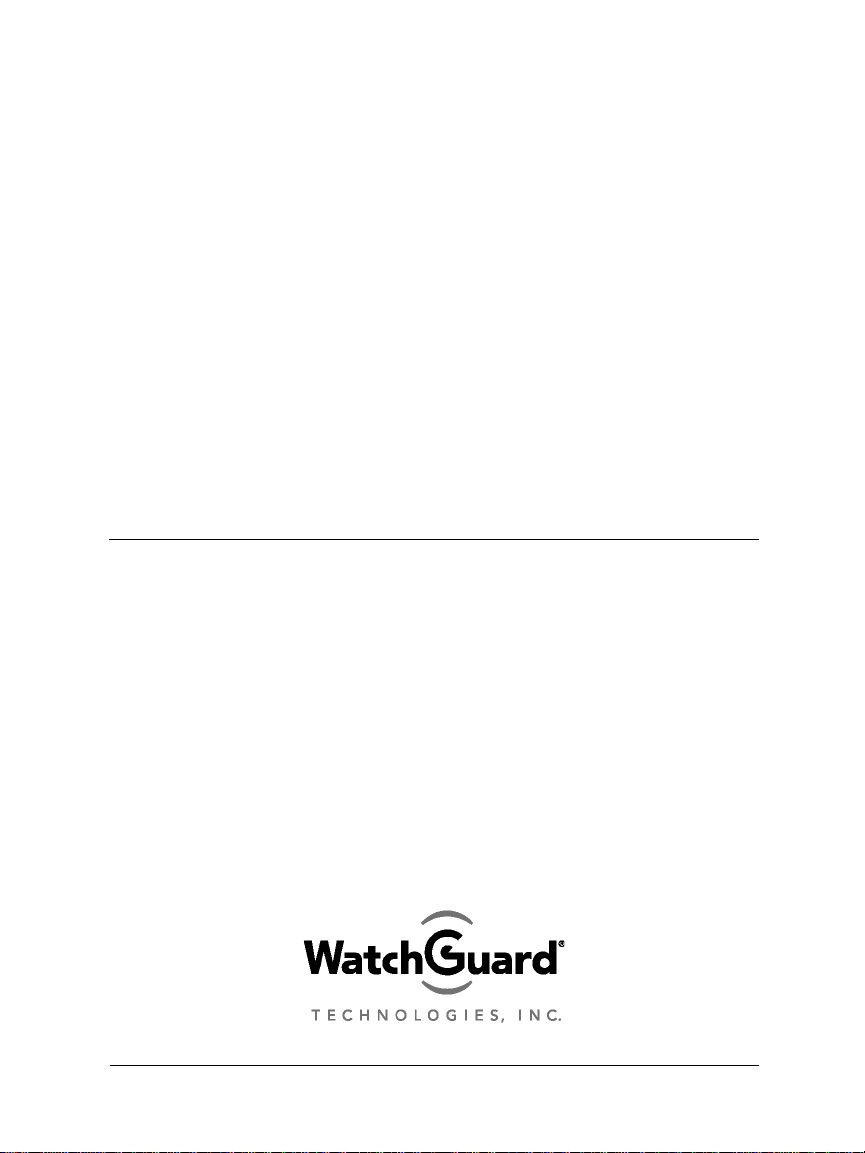
W atchGuard
®
SOHO User Guide
SOHO and SOHO|tc 2.3
WatchGuard SOHO and SOHO | tc
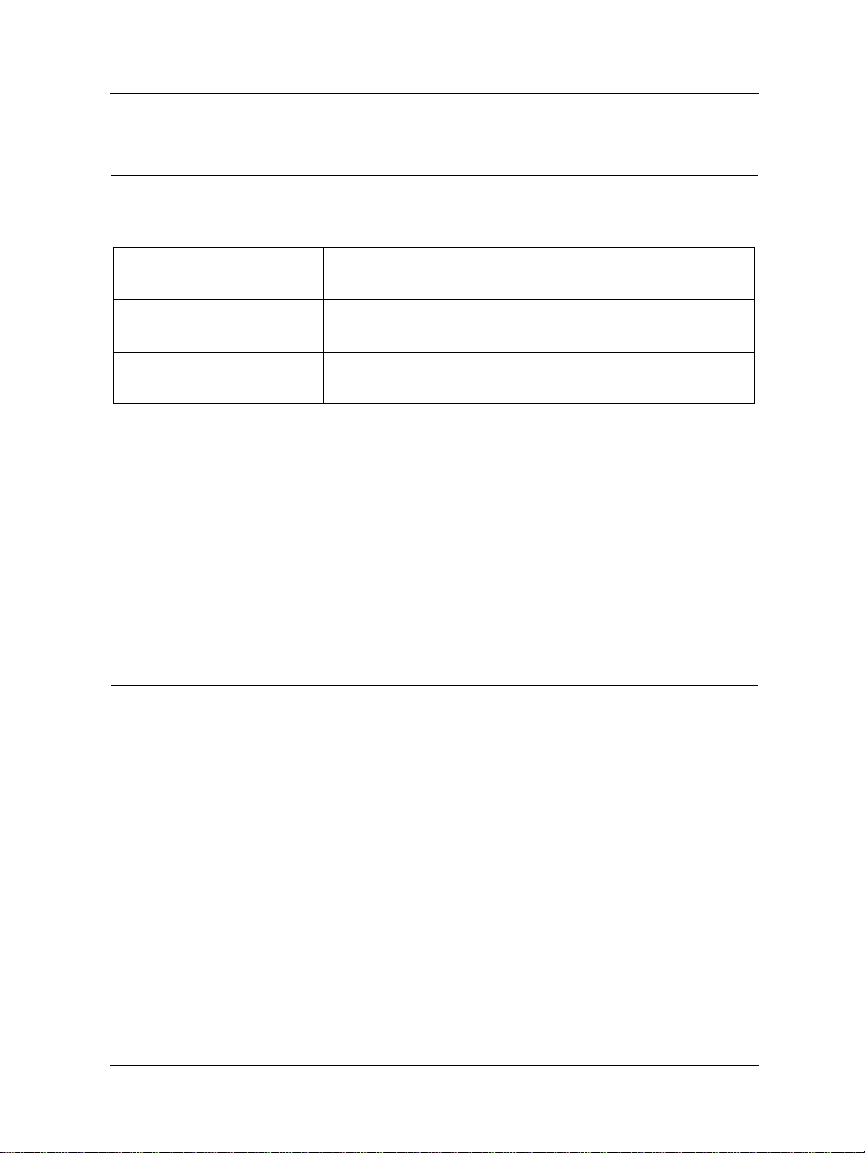
Registration and identifi cation informat ion
Please use this area to enter your SOHO information.
SOHO Serial Number:
LiveSecurity User ID:
Password:
The SOHO serial number is located on the bottom of the SOHO.
You create a LiveSecurity user ID and pass word when you register
your WatchGuard SOHO or SOHO|tc. To register, after you install
your SOHO, open your browser to 192.168.111.1/login.htm and
click Click here to register your SOHO.
Please keep this information in a secure place.
Copyright and patent information
Copyright © 1999-2001 WatchGuard Technologies, Inc. All rights reserved.
WatchGuard and LiveSecurity are either registered trademarks or trademarks of WatchGuard
T echnologies, Inc. in the United States and other countries. Firebox is a trademark of WatchGuard
T echnologies, Inc.
All other trademarks and trade names are the property of their respective owners.
Cyber Patrol is a registered trademark of Learning Company Properties, Inc.
DocVer: B-2.3-Us er-2
ii
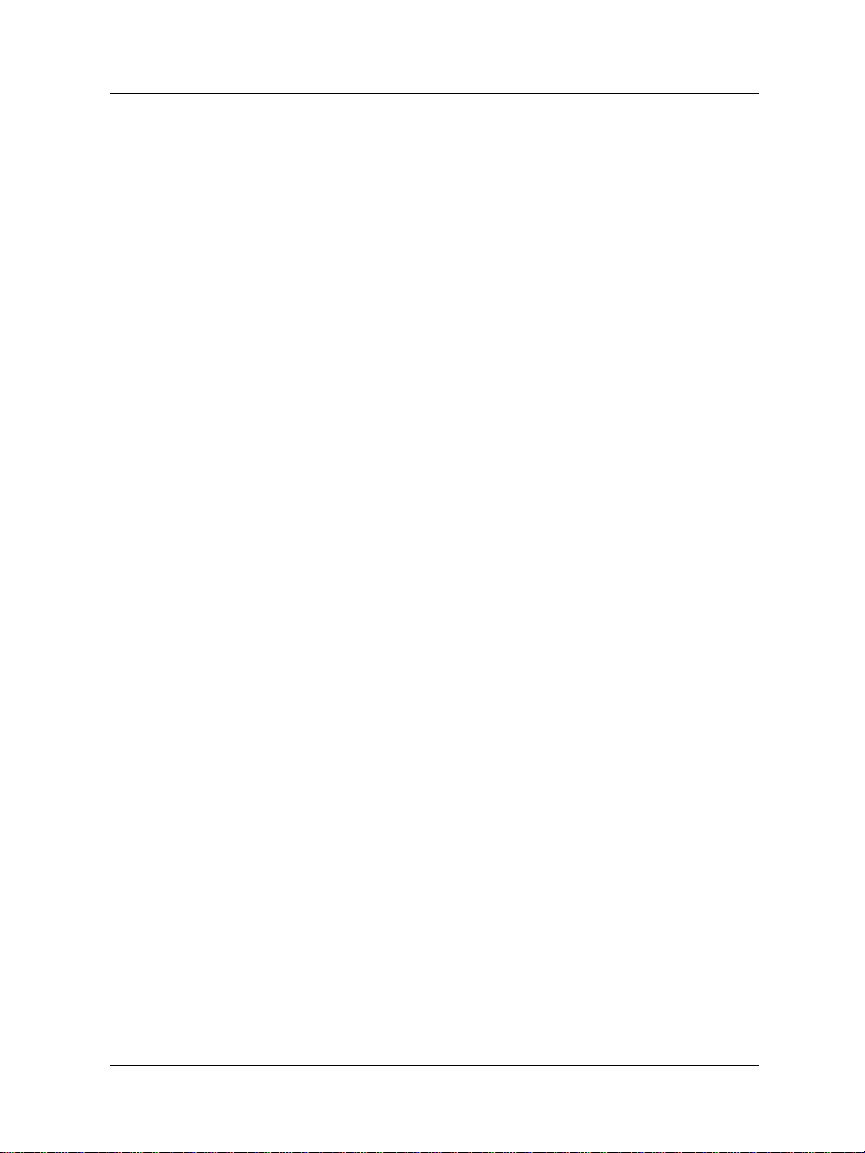
WatchGuard® SOHO End-User License Agreement
IMPORTANT - READ CAREFULLY BEFORE ACCESSING WATCHGUARD SOFTWARE
This WatchGuard SOHO End-User License Agreement (“EULA”) is a legal agreement between
you (either an individual or a singl e en tit y) and WatchG uard Technologies, Inc.
(“WATCHGUARD”) for the WATCHGUARD SOHO software product you have purchased, which
includes computer software and any separately installed components, and any updates or
modifications thereto, and whic h m ay include associated media, printed materials, and on-l in e or
electronic documentation (the “SOFTWARE PRODUCT”). WATCHGUARD is willing to license
the SOFTWARE PRODUCT to you only on the condition that you accept all of the terms contained
in this EULA. Please read this EULA carefully. By installing or using the SOFTWARE
PRODUCT, you agree to be bound by the terms of this EULA. If you do not agree to the terms of
this EULA, WATCHGUARD will not li cense the SOFTWARE PRODUCT to yo u, and you will not
have any rights in the SOFT WAR E PRODUCT. In that case, promptly return the SOF T WAR E
PRODUCT, along with proof of payment, to the authorized dealer fro m whom you obtained the
SOFTWARE PRODU CT for a full r e fund of the price you paid.
1. OWNERSHIP AND LICENSE. The SOFTWARE PRODUCT is protected by copyright laws
and international copyright treaties, as well as other intellectual property laws and treaties. This
is a license agreement and NOT an agreement for sale. All title and copyrights in and to the
SOFTWARE PRODUCT (including but not limited to any images, photographs, animations, video,
audio, music, text, and applets incorporated into the SOFTWARE PRODUCT), the accompanying
printed materials, and any copies of the SOFTWARE PRODUCT are owned by WATCHGUARD or
its suppliers. Your rights to use the SOFTWARE PRODUCT are as specified in this EULA, and
WATCHGUARD retains all rights not expressly granted to you in this EULA. Nothing in this
EULA constitutes a waive r of our rig hts unde r U.S. co py righ t law or any oth er law or tr eat y.
2. PERMITTED USES. You are granted the following rights to the SOFTWARE PRODUCT:
(A) Yo u may install and use the SOFTWARE PRODUCT on any computer with an associated
connection to the SOHO hardware product (the “Hardware”); (B) You may install and use the
SOFTWARE PRODUCT on more tha n one computer at once without licensing an additional c opy
of the SOFTWA RE PRO DUC T f or each a ddi tio na l comp ute r o n wh ic h yo u wan t to us e i t, pro vi ded
each computer on which you in s tall the SOFTWARE PRODUCT has an as sociated connection to
the Hardware; and (C) You may make a single copy of the SOFTWARE PRODUCT for backup or
archival purposes only.
3. PROHIBITED USES. You may not, without express written permission from
WATCHGUARD: (A) Reverse engineer , disassemble or decompile the SOFTWARE PRODUCT; (B)
Use, copy, modify, mer ge or transfer copies of the SOFTWARE PRODUCT or pr inted material s
except as provided in this EULA; (C) Use any backup or archi val copy of the SOFTWARE
PRODUCT (or allow someone else to use such a copy) for any purpose other than to replace the
original copy in t he event it is destroye d or becomes defective; ( D ) Sublicense, lend, le a s e or re n t
the SOFTWARE PRODUCT; or (E) Transfer this license to another party unless (i) the transfer is
permanent, (ii) the third part y rec ip ient agre es to th e terms of this EULA, and (iii) you do not
retain any copies of the SO FTWARE PRODUCT.
User Guide 2.3 iii
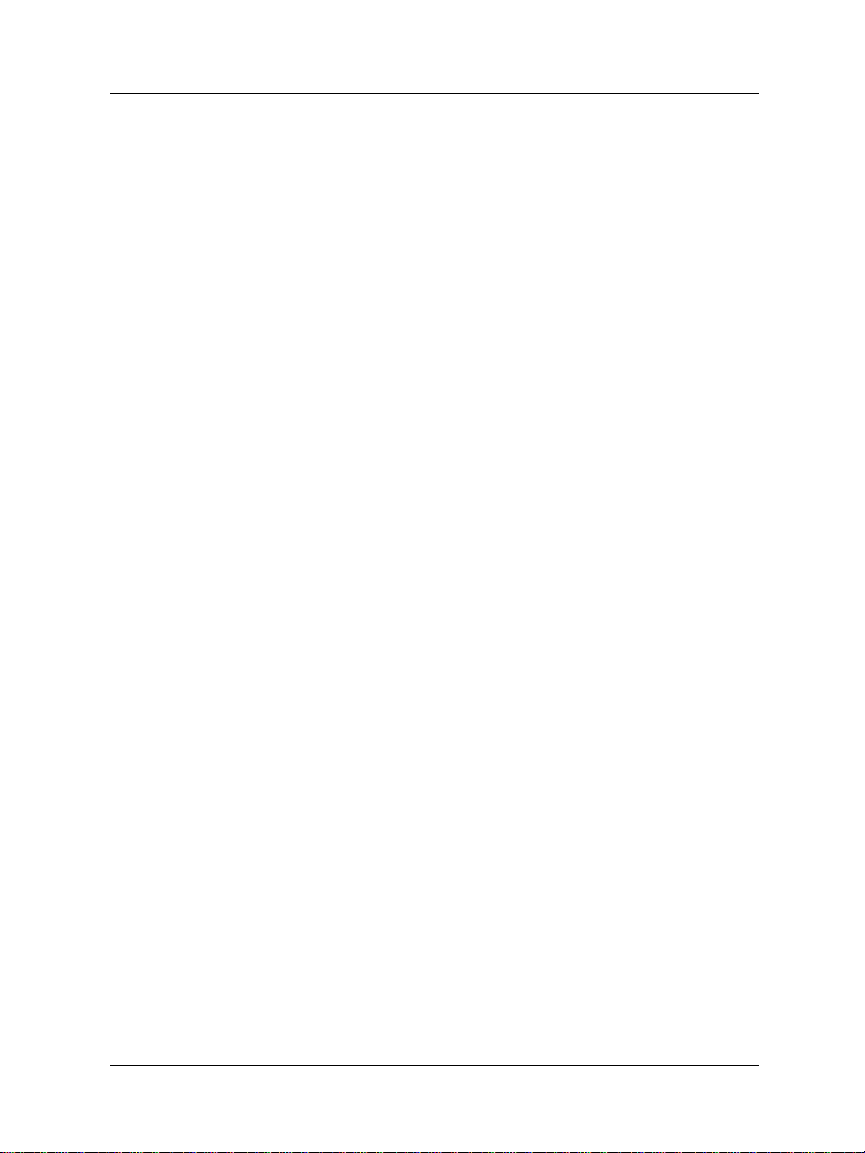
4. LIMITED WARRANTY. WA TCHGU ARD makes the following limited warranties for
a period of ninety (90) days fr om the date you obt ained the SOFTWARE PRODUCT from
WATCHGUARD or an authorized dealer; (A) Media. The disks and documentation will be free
from defects in materials and work m anship und er normal use. If the disks or documentation fail
to conform to this warranty, you may, as your sole and exclusive remedy , obtain a replacement free
of charge if you return the defective disk or documentation to WATCHGUARD or the authorized
dealer from whom you obtained the SOFTWARE PRODUCT with a dated proof of purchase; and
(B) SOFTWARE PRODUCT. The SOFTWARE PRODUCT will materially conform to the
documentation that accompanies it. If the SOFTWARE PRODUCT fails to operate in accordance
with this war r anty, you may, as your sole and exclusive remedy, return all of the SOFTWARE
PRODUCT and the documentation to the authorized dealer from whom you obtained it, along with
a dated proof of purchase, specif yi ng the probl e ms, and yo ur authorized dealer will provide you
with a new version of the SOFTWARE PRODUCT or a full refund at its election.
DISCLAIMER AND RELEASE. THE WARRANTIES, O BLIGATIONS AND LIABILITI E S O F
WATCHGUARD, AND YOUR REMEDIES, SET FORTH IN PARAGRAPHS 4, 4(A) AND 4(B)
ABOVE ARE EXCLUSIVE AND IN SUBST I TUTI O N FO R, AND YOU HEREBY WAIVE,
DISCLAIM AND RELEASE ANY AND ALL OTHER WARRANTIES, OBLIGATIONS AND
LIABILITIES OF WATCHGUARD AND ITS LICENSORS AND ALL OTHER RIGHTS, CLAIMS
AND REMEDIES YOU MAY HAVE AGAINST WATCHGUARD OR ITS LICENSOR S ,
EXPRESS OR IMPLIED, ARISING BY LAW OR OTHERWISE, WITH RESPECT TO ANY
NONCONFORMANCE OR DEFECT IN THE SOFTWARE PRODUCT (INCLUDING, BUT NOT
LIMITED TO, ANY IMPLIED WARRANTY OF MERCHANTABILITY OR FITNESS FOR A
PARTICULAR PURPOSE, ANY IMPLIED WARRANTY ARISING FROM COURSE OF
PERFORMANCE , C OU R S E OF DE ALING, OR USAGE OF TRADE, ANY WARRA NTY O F
NONINFRINGEMENT, ANY WARRANTY THAT THIS SOFTWARE PRODUCT WILL MEET
YOUR REQUIREMENTS, ANY WARRANTY OF UNINTERRUPTED OR ERROR-FREE
OPERATION, ANY OBLIGATION, LIABILITY, RIGHT, CLAIM OR REMEDY IN TORT,
WHETHER OR NOT ARISING FROM THE NEGLIGENCE (WHETHER ACTIVE, PASSIVE OR
IMPUTED) OR FAULT OF WATCHGUARD OR ITS LICENSO RS AND ANY OBLIGATION,
LIABILITY, RIGHT, CLAIM OR REMEDY FOR LOSS OR DAMAGE TO, OR CAUSED BY OR
CONTRIBUTED TO BY, THE SOFTWARE PRODUCT).
LIMITATION OF LIABILITY. WATCHGUARD’S liability AND THE LIABILITY OF ITS
LICENSORS (whether in contract, tort, or otherwise; and notwithstanding any fault, negligence,
strict liability or product liability) with regard to THE SOFTWARE Product will in no event
exceed the purchase price paid by you for such Product. THIS SHALL BE TRUE EVEN IN THE
EVENT OF THE FAILURE OF AN AGREED REMEDY. IN NO EVENT WILL WATCHGUARD
OR ITS LICENSORS BE LIABLE TO YOU OR ANY THIRD PARTY, WHETHER ARISING IN
CONTRACT (INCLUDING WARRANTY), TORT (INCLUDING ACTIVE, PASSIVE OR
IMPUTED NEGLIGE N C E AN D S T RICT LIABILITY AND FAULT), FOR ANY INDIRECT,
SPECIAL, INCIDENTAL, OR CONSEQUENTIAL DAMAGES (INCLUDING WITHOUT
LIMITATION LOSS OF BUSINESS PROFITS, BUSINESS INTERRU PT I ON , OR LOSS O F
BUSINESS INFORMATION) ARISING OUT OF OR IN CONNECTION WITH THIS
WARRANTY OR THE USE OF OR INABILITY TO USE THE SOFTWARE PRODUCT, EVEN IF
WATCHGUARD AND ITS LICENSORS HAVE BEEN ADVISED OF THE POSSIBILITY OF
iv
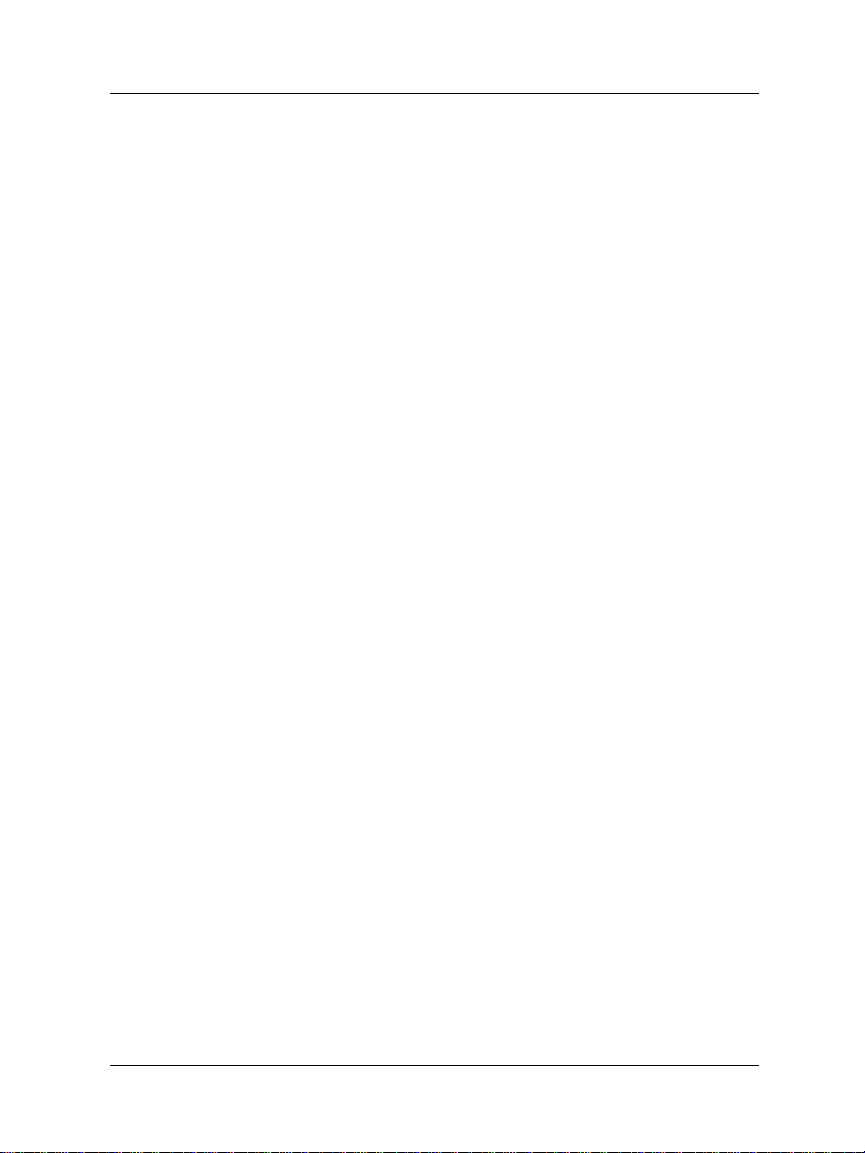
SUCH DAMAGES. THI S SHALL BE TRUE EVEN IN THE EVENT OF THE FAILURE OF AN
AGREED REMEDY.
5. UNITED STATES GOVERNMENT REST RIC T ED RI G H TS . The enclosed SOFTWARE
PRODUCT and documentation are provided with Restricted Rights. Use, duplication or disclosure
by the U.S Government or any age ncy or instrumentality thereof is subject to rest rictions as set
forth in DFARS 227.7202-3 (Commercial Computer Software) and DFARS 252.227-7015(b)
(Technical Data-Commercial Items) -- Res tricted Rights Clause at FAR 52.227-19, as applicable.
Manufacturer is WatchGuard Technologies, Incorporated, 505 Fifth Avenue, South, Suite 500,
Seattle, WA 98104.
6. EXPORT CONTROL S . You agree not to directly or in directly transfer th e S OFTWARE
PRODUCT or documenta t io n to any cou ntry to which such transfer would be prohi bit ed by the
U.S. Export Administration Act and the regulations issued thereunder.
7. TERMINATION. This license and your right to use the SOFTWAR PRODUCT will
automatically terminate if you fail to comply with any provisions of this EULA, destroy all copies
of the SOFTWARE PRODUCT in your possession, or voluntarily retur n the SOFTWARE
PRODUCT to WATCHGUARD. Upon termination you will destroy all copies of the SOFTWARE
PRODUCT and documentation remaining in your control or possession.
8. MISCELLANEOUS PROVISIONS. This EULA will be governed by and construed in
accordance with the substantive laws of Washington excluding the 1980 United National
Convention on Contracts for the International Sale of Goods, as amended. This is the entire EULA
between us relating to the contents of this package, and supersedes any prior purchase order,
communications, advertising or representations concerning the contents of this package AND BY
USING THE SOFTWA RE P RO D UCT YOU AGREE TO THESE TERMS. No change or
modification of this EULA will be valid unless it is in writing, and is signed by WATCHGUARD.
9. CANADIAN TRANS ACTIONS. If you obtained th is SOFTWARE PRODUCT in Canada,
you agree to the following: The partie s hereto hav e expre ssly requi red that the prese nt EU LA be
drawn up in the English language. / Les parties aux pre s ent es ont expre sseme nt exige que la
presente conventions et ses Annex es soient redigee s en la lang ue an gla ise .
User Guide 2.3 v
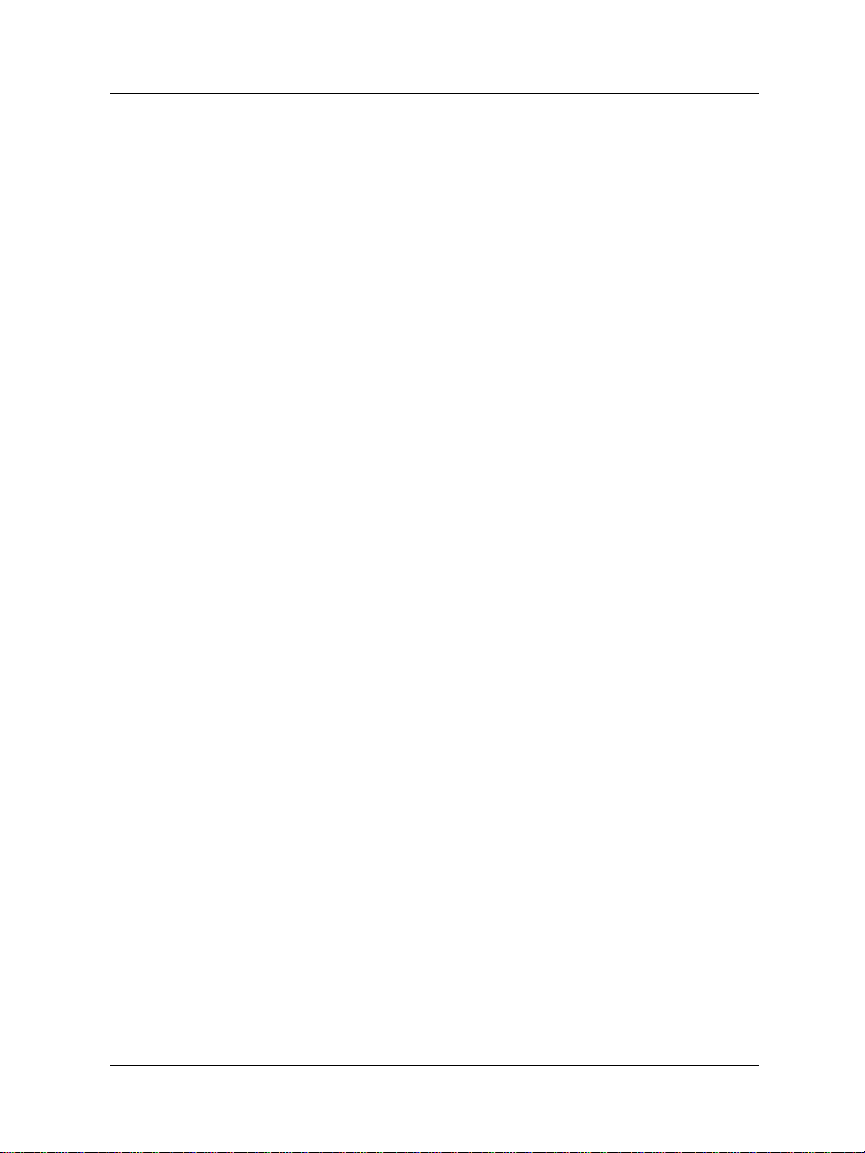
WatchGuard® Limited Hardware Warranty
This WatchGuard Limited Hardware Warr an ty (the "Warranty") applies to the enclosed
WatchGuard hardware product (the "Hardware Product"). By using the HARDWARE Product,
you agree to the terms hereof. If you do not agree to these terms, please return this package,
along with proof of purchase, to the authorized dealer from whom you purchased the Hardware
Product for a full refund. THIS WARRANTY DOES NOT APPLY TO THE WATCHGUARD
SOFTWARE REQUIRED FOR OPERATION AND USE OF THE HARDWARE PRODU CT.
PLEASE REFER TO THE ENCLOSED WATCHGUARD END-USER LICENSE AGREEMENT
(THE “EULA”) FOR THE SOFTWARE WARRANTY AND OTHER TERMS AND CONDITIONS
ASSOCIATED WITH USE OF THE SOFTWARE. IF YOU DO NOT AGREE TO THE TERMS OF
THE EULA, PLEASE RETURN THIS PACKAGE IN ACCORDANCE WITH THIS
PARAGRAPH.
NOW, THEREFORE, WatchGua rd Technologies and you ag ree as follows:
1. Limited Warranty. WatchGuard Technologies warrants that upon delivery and for one (1)
year thereafter (as the same may be extended pursuant to Section 2 below, the "Warranty Period"):
(a) the Hardware Product will be free from material defects in materials and workmanship, and
(b) the Hardware Product, when properly installed and used for its intended purpose and in its
intended operating environment, will perform substantially in accordance with WatchGuard
Technologies applicabl e spe cific ati on s . This wa rranty does not apply to any Hardware Product
that has been: (i) altered, repaired or modified by any party other than WatchGuard Technologies;
or (ii) damaged or destroyed by accidents, power spikes or similar events or by any intentional,
reckless or negligent acts or omissions of any party. You may have additional warranties with
respect to the Hardware Product from the manufacturers of Hardware Product components.
However, you agree not to look to WatchGuard Technologies for, and hereby release WatchGuard
Technologies from any liability for, performance of, enforcement of, or damages or other relief on
account of, any such warranties or any breach thereof.
2. Remedies. If any Hardware Product does not comply with WatchGuard Technologies
warranties set forth in Section 1 abo ve , WatchGuard Technologies will, at its option, either
(a) repair the Hardware Product, or (b) replace the Hardware Product; provided, that you will be
responsible for returning the Hardware Product to the place of purchase and for all costs of
shipping and handling. As to any Hardware Produc t repa ire d or repl ac ed by WatchG uard
Technologies, the Warranty Period will end one (1) ye ar after delivery of the repaired or
replacement Hardware Product. Any Hardware Product, component, part or other item replaced
by WatchGuard Technologies becomes the property of WatchGuard Technologies. WatchGuard
Technologies shall not be responsible for return of or damage to any sof tware, firm w are,
information or data contained in, stored on, or integrat ed with any returned Hard ware Prod ucts.
3. Disclaimer and R elease. THE WARRANTIES, OBLIGATIONS AND LIABILITIES OF
WATCHGUARD TECHNOLOGIES, AND YOUR REMEDIES, SET FORTH IN PARAGRAPHS 1
AND 2 ABOVE ARE EXCLUSIVE AND IN SUBSTITUTION FOR, AND YOU HEREBY WAIVE,
DISCLAIM AND RELEASE ANY AND ALL OTHER WARRANTIES, OBLIGATIONS AND
LIABILITIES OF WATCHGUARD TECHNOLOGIES AND ALL OTHER RIGHTS, CLAIMS AND
REMEDIES YOU MAY HAVE AGAINST WATCHGUARD TECHNOLOGIES, EXPRESS OR
IMPLIED, ARISING BY LAW OR OTHERWISE, WITH RESPECT TO ANY
vi
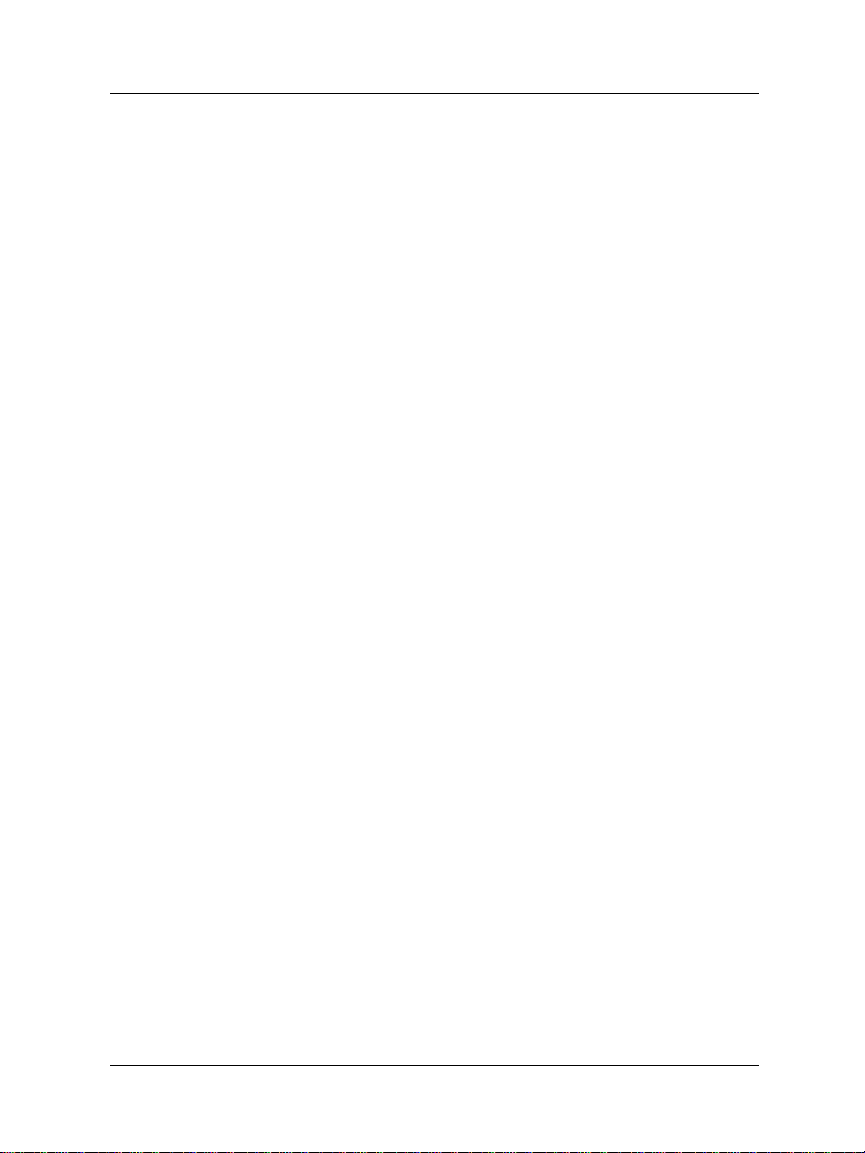
NONCONFORMANCE OR DEFECT IN THE HARDWARE PRODUCT (INCL UDING, BUT NOT
LIMITED TO, ANY IMPLIED WARRANTY OF MERCHANTABILITY OR FITNESS FOR A
PARTICULAR PURPOSE, ANY IMPLIED WARRANTY ARISING FROM COURSE OF
PERFORMANCE , C OU R S E OF DE ALING, OR USAGE OF TRADE, ANY WARRA NTY O F
NONINFRINGEMENT, ANY WARRANTY OF UNINTERRUPTED OR ERROR-FREE
OPERATION, ANY OBLIGATION, LIABILITY, RIGHT, CLAIM OR REMEDY IN TORT,
WHETHER OR NOT ARISING FROM THE NEGLIGENCE (WHETHER ACTIVE, PASSIVE OR
IMPUTED) OR FAULT OF WATCHGUARD TECHNOLOGIES AND AN Y OBLIGATION,
LIABILITY, RIGHT, CLAIM OR REMEDY FOR LOSS OR DAMAGE TO, OR CAUSED BY OR
CONTRIBUTED TO BY, THE HARDWARE PRODUC T).
4. Limitation of Liability. WATCHGUARD TECHNOLOGIES’ liability (WHETHER
ARISING IN CONTRACT (INCLUDING WARRANTY), TORT (INCLUDING ACTIVE, PASSIVE
OR IMPUTED NEGLIGENCE AND STRICT LIABILITY AND FAULT) OR OTHER THEORY)
with regard t o an y HAR DWAR E Pr oduc t wi ll in no even t exce ed th e pu rcha se pri ce pa id by yo u fo r
such HARDWARE Product. THIS SHALL BE TRUE EVEN IN THE EVENT OF THE FAILURE
OF AN AGREED REMEDY. IN NO EVENT WILL WATCHGUARD TECHNOLOG I ES BE
LIABLE TO YOU OR ANY THIRD PARTY, WHETHER ARISING IN CONTRACT (INCLUDING
WARRANTY), TORT (INCLUDING ACTIVE, PASSIVE OR IMPUTED NEGLI GENCE AND
STRICT LIABILITY AND FAULT) OR OTHER THEORY, FOR COST OF COVER OR FOR A NY
INDIRECT, SPECIAL, INCIDENTAL, OR CONSEQUENTIAL DAMAGES (INCLUDI N G
WITHOUT LIMITATION LOSS OF BUSINESS PROFITS, BUSINESS INTERRUPTION, OR
LOSS OF BUSINESS INFORMATION OR DATA) ARISING OUT OF OR IN CONNECTION
WITH THIS WARRANTY OR THE USE OF OR INABILITY TO USE THE HARDWDARE
PRODUCT, EVEN IF WATCHGUARD TECHNOLOGI ES HAS BEEN ADVISED OF THE
POSSIBIL ITY OF SUCH DAMAGES. THI S SHALL BE TR UE EVEN IN T H E EVENT OF THE
FAILURE OF AN AGREED REMEDY.
5. Miscellaneous Provisions. This Warranty will be governed by the laws of the state of
Washington, without reference to its choi ce o f law rules. The prov isions of the 1980 United
Nations Convention on Contracts for the International Sale of Goods, as amended, shall not apply.
If any provision of this Warranty is found to be invalid or unenforceable, then the remainder shall
have full force and effect and the invalid provision shall be modified or partially enforced to the
maximum extent perm it ted by law to effectuate the purpose of this Warranty. This is the entire
agreement between WatchGuard T echnologies and you relating to the contents of this package, and
supersedes any prior purchase order, communications, advertising or represe ntations concerning
the contents of this package AND BY USING THE HARDWARE PRODUCT YOU AGREE TO
THESE TERMS. No change or modification of this Agreement will be valid unless it is in writing,
and is signed by WatchGuard Technologies.
User Guide 2.3 vii
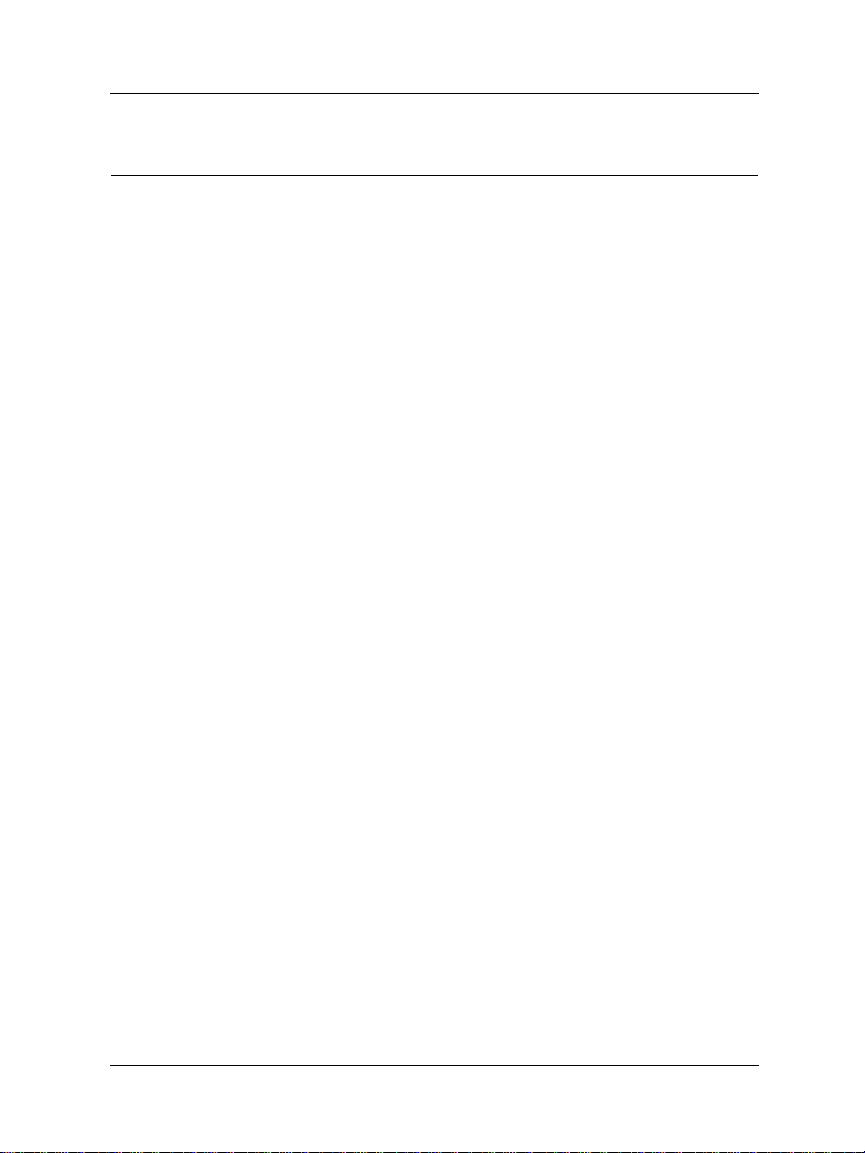
Welcome
Congratulations on purchasing the ideal solution for providing
secure access to the Internet–the Wa tchG uard SOHO or
WatchGuard SOHO|tc. Your new security device will give you
peace of mind when connecting to the Internet using a high-speed
cable or DSL modem, a leased line, or ISDN.
This User Guide applies to both the SOHO and SOHO|tc. The
only difference between these two devices is the ability to create
and use a Virtual Private Network (VPN). VPN can be added to
the SOHO, while the SOHO|tc already has installed VPN
capabilities.
In this guide, the name SOHO is used to refer to both the SOHO
and SOHO|tc. The most current installation and user information
is available on the Internet at:
http://bisd.watchguard.com/soho/install
Technical support is also available at:
(877) 232-3531 U.S.; End-user support
(206) 521-8375 U.S.; Authorized Reseller support
(360) 482-1083 International support
Redeeming SOHO upgrade certificates
Once you have purchased an upgrade certificate, go to the
following Web site:
http://bisd.watchguard.com/soho/upgrade
On this Web page, enter the SOHO serial number, upgrade
certificate serial number, and an upgrade key from the certificate.
Click Upgrade and reboot your SOHO. You do not need to have
registered the unit and created a login prior to redeeming the
certificate.
viii
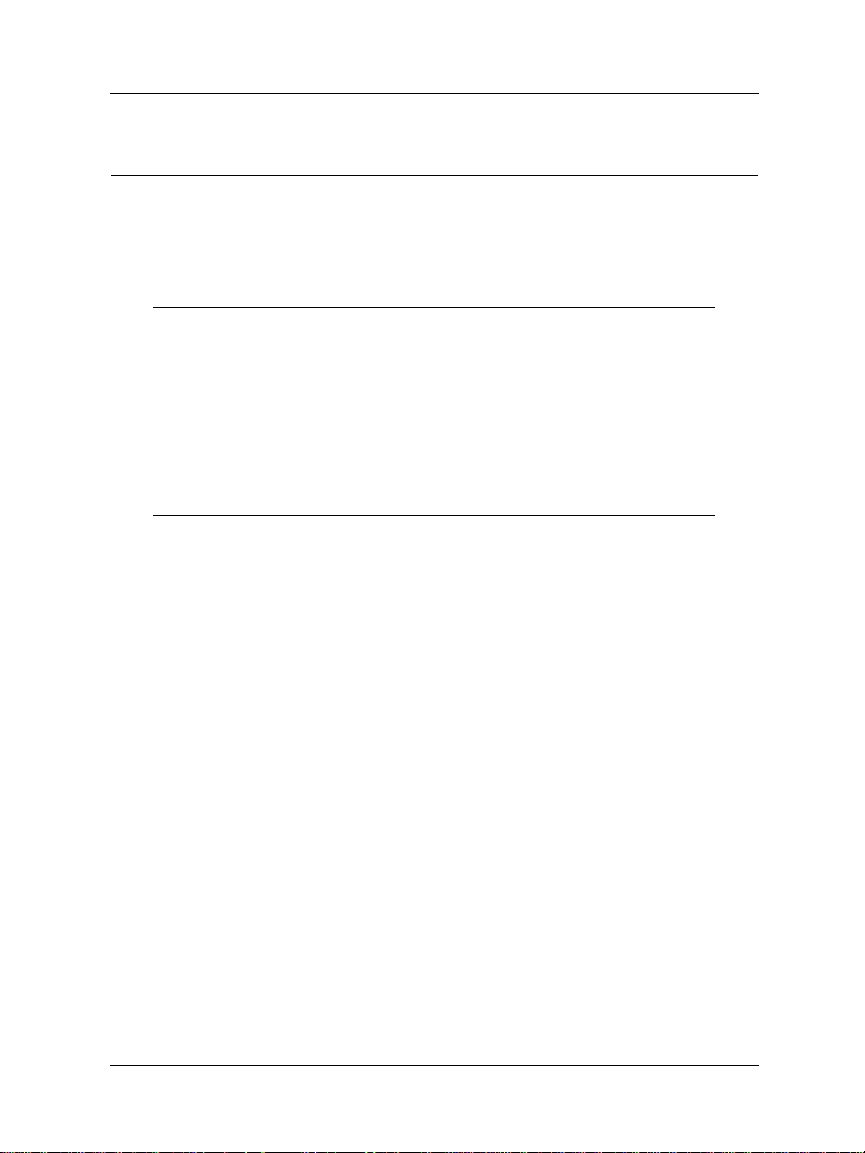
Using this guide
This manual assumes that you are familiar with your computer’s
operating system. If you have questions about navigating in your
computer’s environment, please refer to your system user manual.
The following conventions are used throughout this guide.
Convention Indication
Bold
Bold type Denotes menu commands, dialog box options,
BoldBold
CAUTION Denotes a warning or precautionary information.
NOTE Denotes important information, a helpful tip, or
Web page options, Web page names. For
example: “On the System Information page,
select Disabled.”
additional instructions.
User Guide 2.3 ix
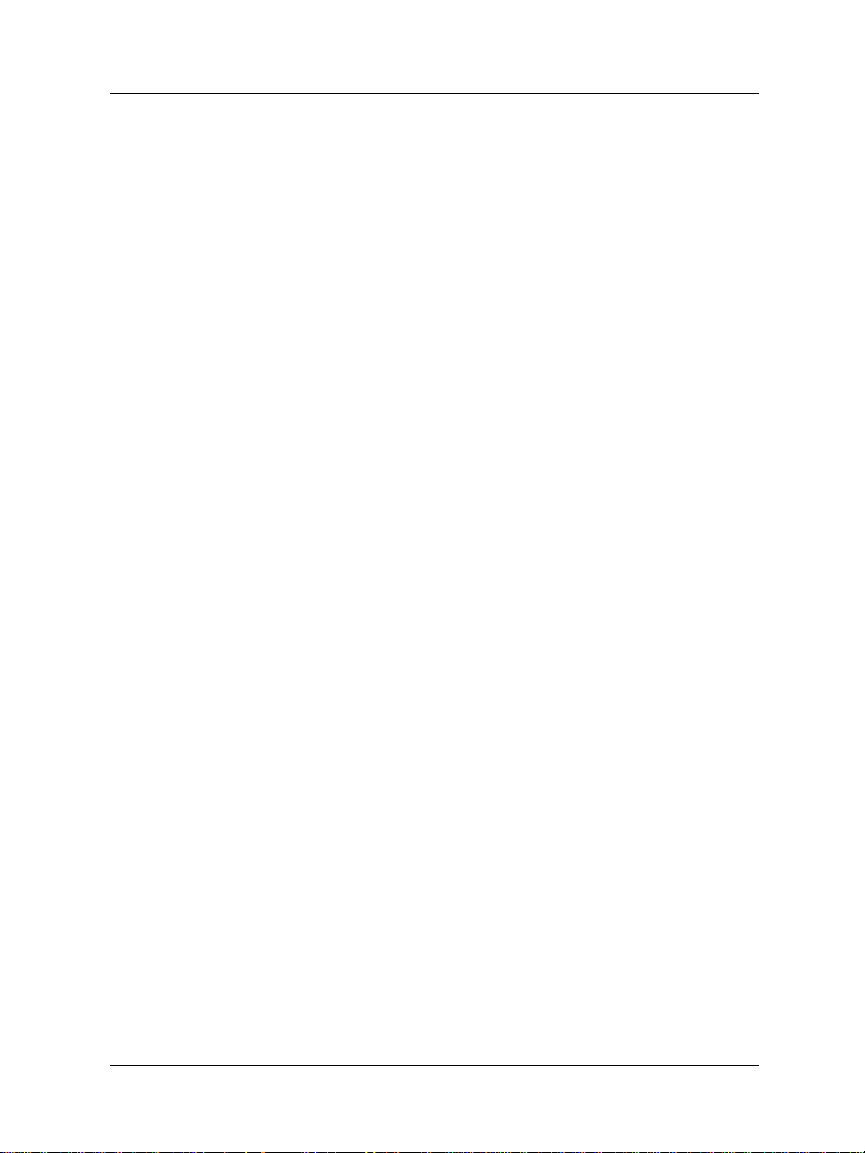
x
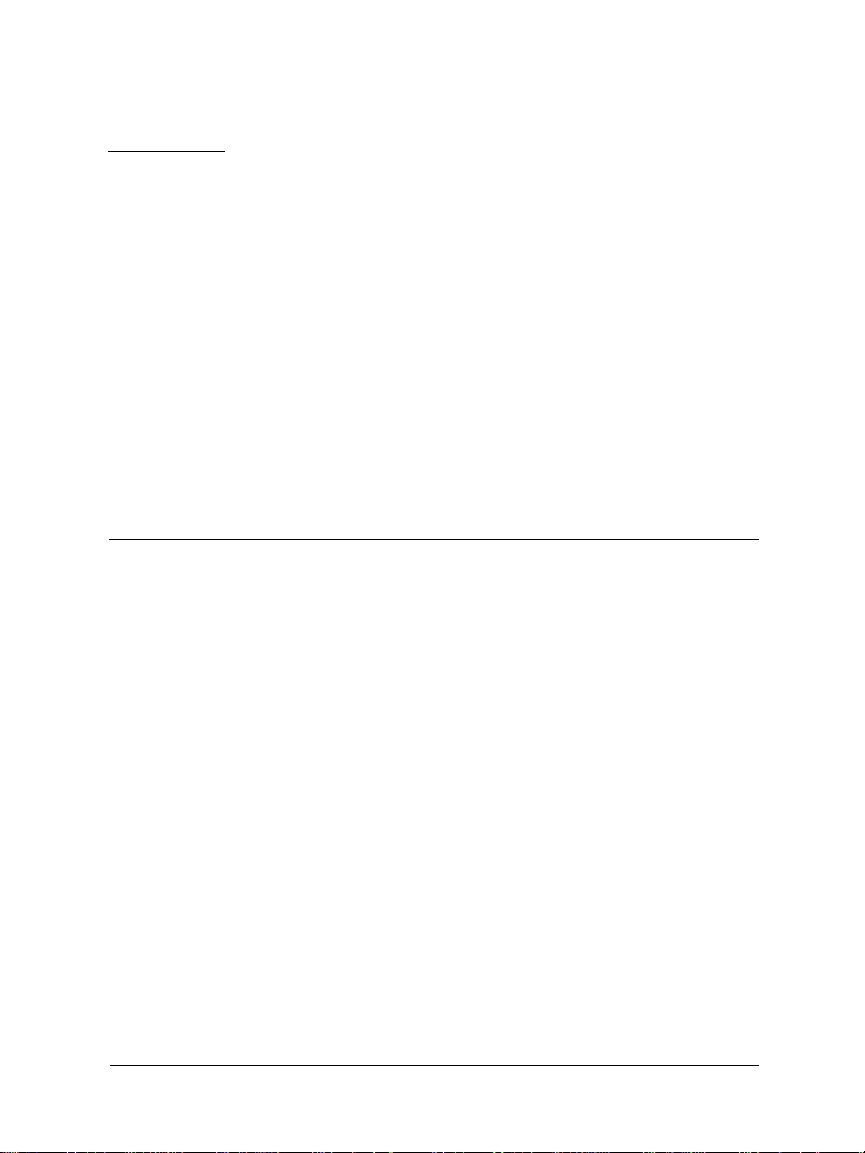
Table of Contents
CHAPTER 1 Installation ....................................................1
Before you begin ......................................................1
Performing manual installation ............ ..... ................2
Physically connecting your SOHO ............................6
CHAPTER 2 Setting Up Your SOHO Network .............11
How does a firewall work? ......................................11
Configuring your public network ............................12
Configuring your private network ...........................20
Changing the SOHO system name and password .22
Default factory settings . ..... .... ..... ..... .......................24
Troubleshooting installation and network
configuration .......................................................25
User Guide 2.3 xi
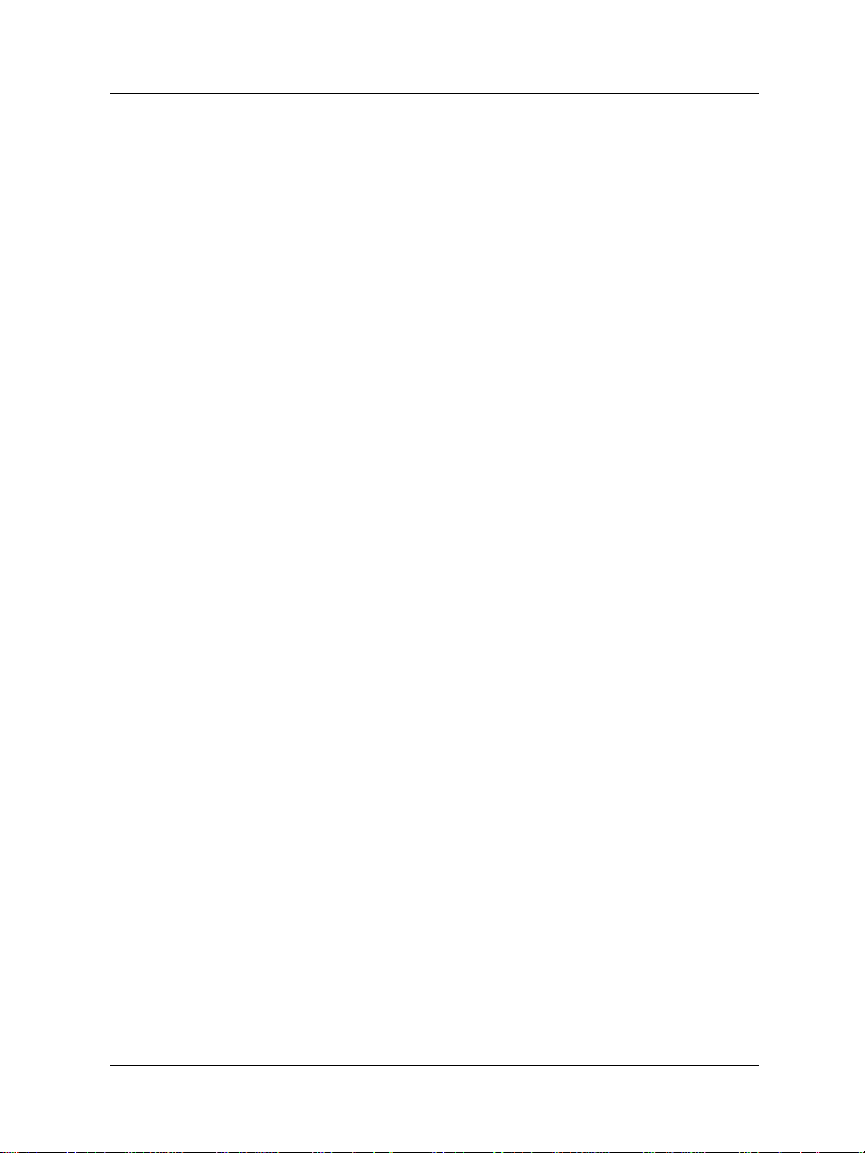
CHAPTER 3 Configuring Services for a SOHO ............33
How does information travel on the internet? ........33
Allowing incoming services .....................................35
Blocking outgoing services .....................................40
CHAPTER 4 Configuring Virtual Private Networking ..43
Why create a virtual private network? .....................43
What you will need .................................................44
Special considerations ............................................47
Frequently asked questions ....................................48
CHAPTER 5 Additional SOHO Features ......................51
SOCKS for SOHO .............................................. .....51
SOHO logging ........................................................54
Rebooting a WatchGuard SOHO ............................55
CHAPTER 6 WatchGuard SOHO WebBlocker .............57
How WebBlocker works ..........................................57
Purchasing and enabling SOHO WebBlocker .........59
Configuring the SOHO WebBlocker .......................59
WebBlocker categories ...........................................60
Searching for blocked sites .....................................64
Index 65
xii
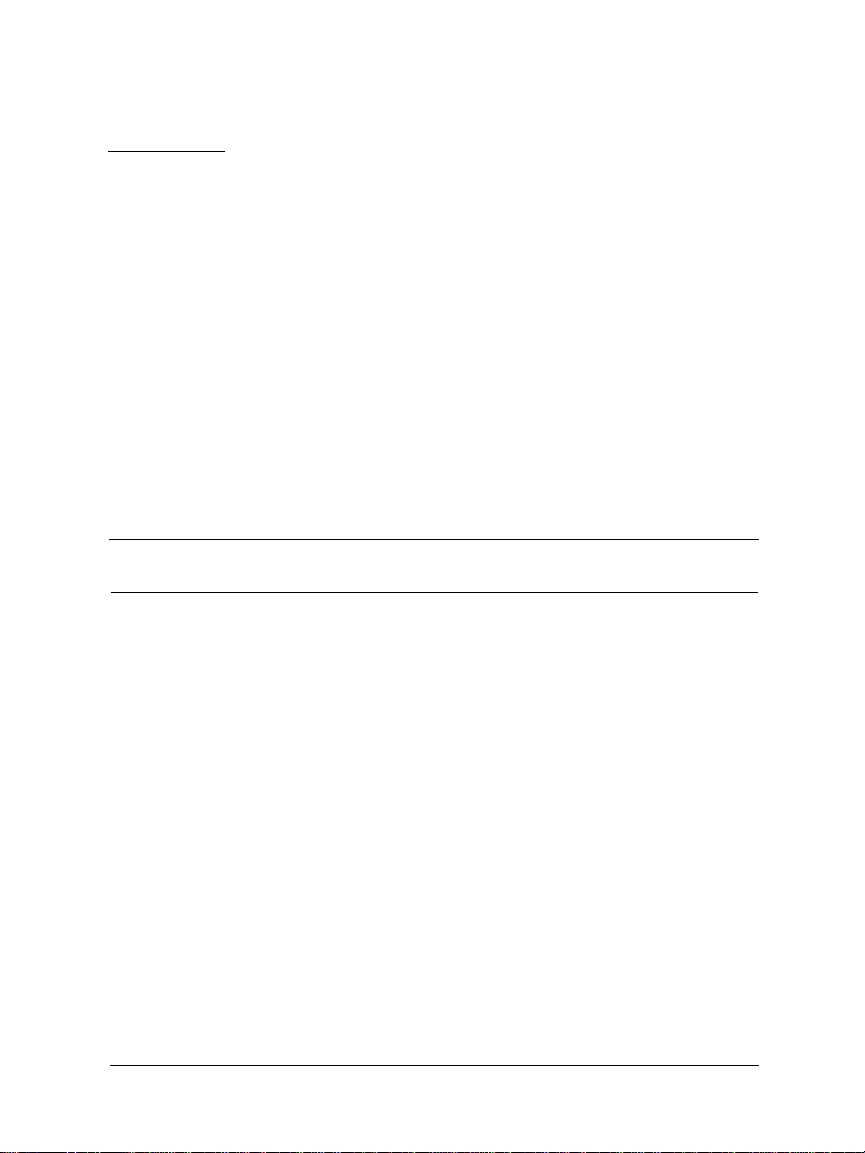
CHAPTER 1 Installation
Before you begin
Pre-installation checklist
Before installing your new WatchG uard SOHO please ensure that
you have:
• A 10BaseT Ethernet I/O network card installed in your
computer.
• A cable or DSL modem with a 10BaseT port.
• Two Ethernet network cables with RJ45 connectors. These
must not be “crossover cables” (which are usually red or
orange). One cable is furnished with your unit. A second
cable may have been supplied with your modem. If not, you
will need to purchase a second Ethernet, RJ45 cable. Make
sure that both cables are long enough to comfortably connect
the modem to the SOHO and the SOHO to the computer in
your individual office environment.
User Guide 2.3 1
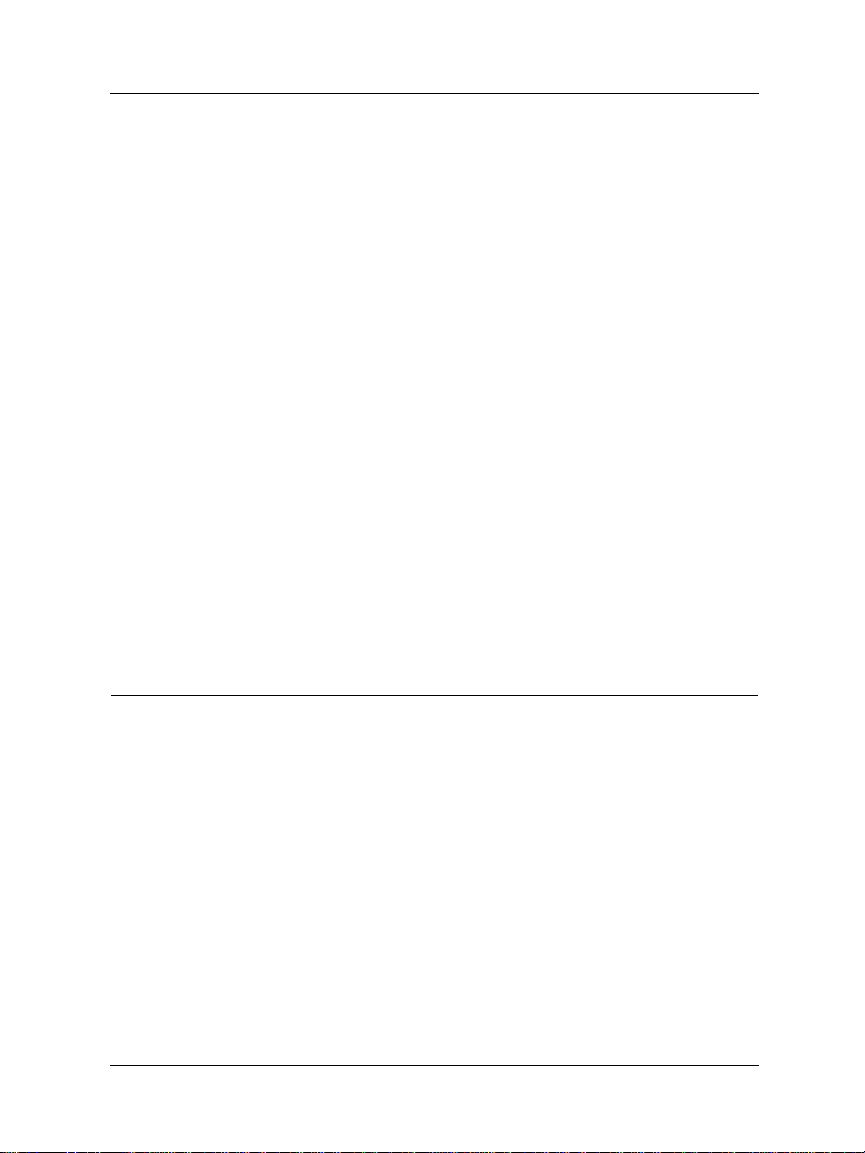
Performing manual installation
• An operational Internet connection.
Setup of your SOHO requires access to the Internet. If your
connection does not work, please contact your Internet
service provider (ISP). When your connection has been
established, you may proceed with installation and setup.
• If you have eit her a cable or DSL modem, consult the manual
that came with your service, or call the ISP to find out
whether your particular modem supports DHCP or PPPoE.
You will need this information later in the installation
process.
• If you are using PPPoE to connect to your local Internet
service provider, the WatchGuard SOHO must be running
firmware version 2.0 or later.
• An installed Web browser–either Netscape Navigator 4.5
(or higher) or Internet Explorer 4.0 (or higher).
• SOHO serial number.
Performing manual installation
Before you begin the installation process, connect to the Internet.
You need to determine your current TCP/IP settings and disable
your HTTP proxy.
Determine your current TCP/IP settings
For your reference, record the your computer’s current TCP/IP
settings in the chart provided at the end of this section. Different
operating systems will supply differen t information. To locate your
settings:
2
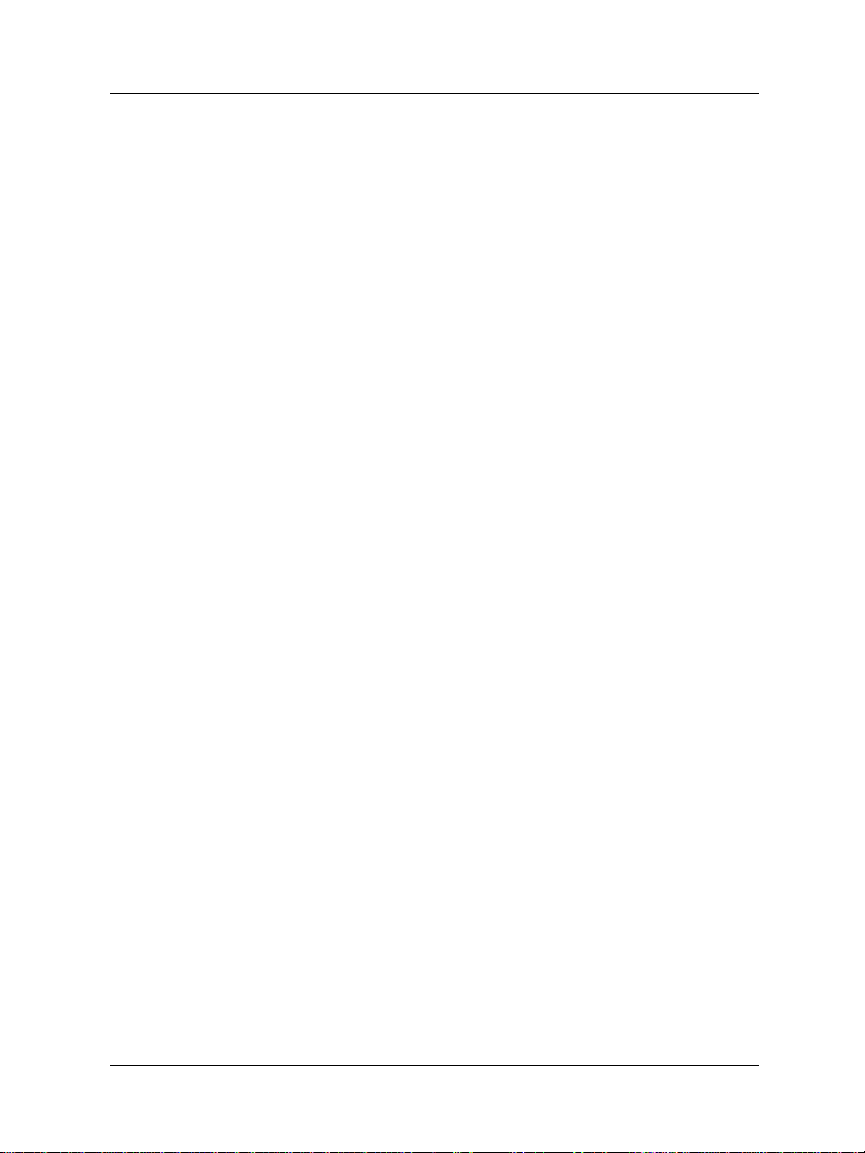
Performing manual installation
Microsoft Windows NT or 2000
1Click Start => Programs => Command Prompt.
2 At the C:\ prompt, enter ipconfig/all. Press Enter.
3 Enter your curren t TCP/IP settings in the c hart provi ded
below.
4Click
Cancel.
Microsoft Windows 95 or 98 or ME
1ClickStart => Run.
2 At the C:\ prompt, enter
winipcfg. Click OK.
3 Select the “Etherenet Adapter.”
Enter your current TCP/IP settings in the chart provided below.
4Click Cancel.
Macintosh
1Click Apple menu => Control Panels => TCP/IP.
2 Enter your curren t TCP/IP settings in the c hart provi ded
below.
3Close the window.
Other operating systems (Unix, Linux)
1 Consult your operating system guide to locate the TCP/IP
screen.
2 Enter settings in the chart provided below.
3 Exit the TCP/IP configuration screen.
User Guide 2.3 3
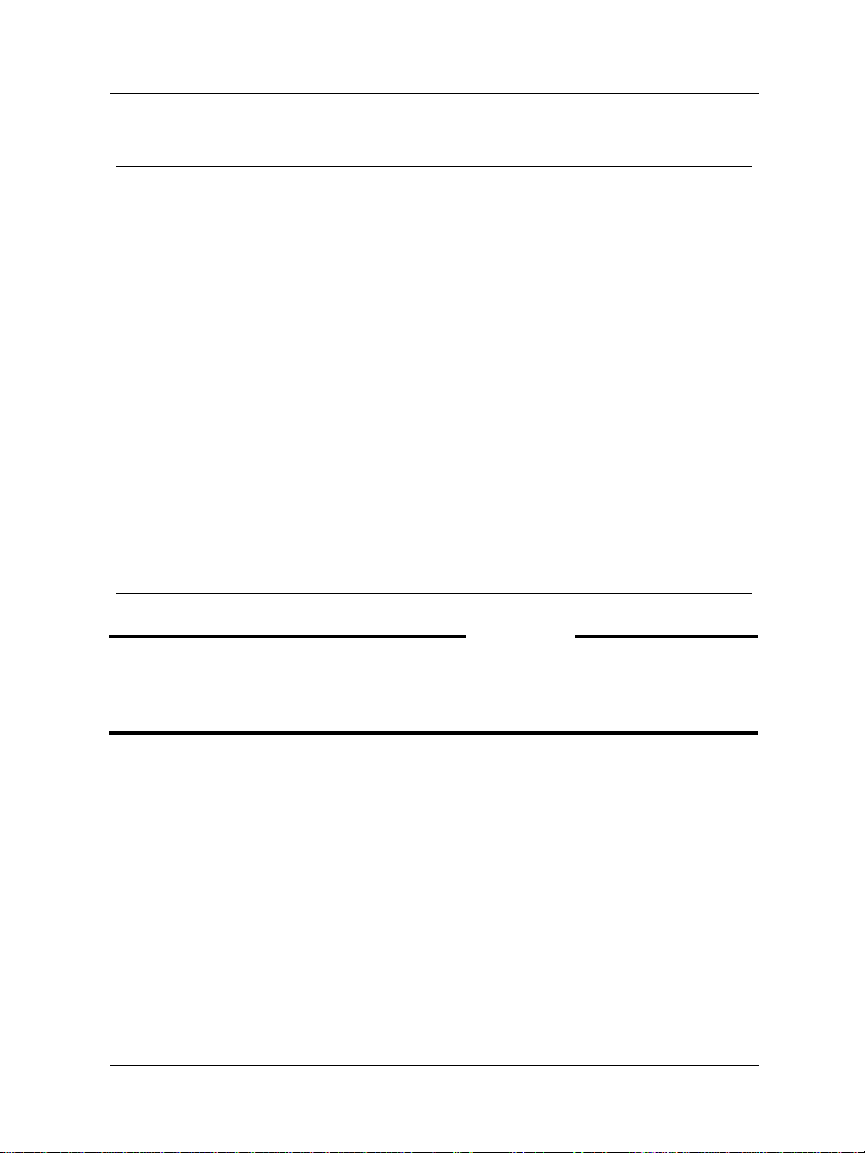
Performing manual installation
TCP/IP Setting Value
IP Address
Subnet Mask
Default Gateway
DHCP Enabled Yes No
Primary WINS Server
Secondary WINS
Server
DNS Server(s) Primary
Secondary
. . .
. . .
. . .
. . .
. . .
. . .
. . .
NOTE
If you are connecting more than one computer to the private network
behind the SOHO, obtain the configuration TCP/IP information for each
computer.
Disable your browser’s HTTP proxy
T o confi gure a WatchGuard SOHO after it is installed, you must be
able to access the special configuration pages that reside on the
SOHO. If the HTTP proxy in your browser is enabled, you can not
access these pages, and you can not complete the configuration
process.
With the HTTP proxy enabled, the browser automatically points
itself to Web pages located on the Internet, and you cannot direct
4
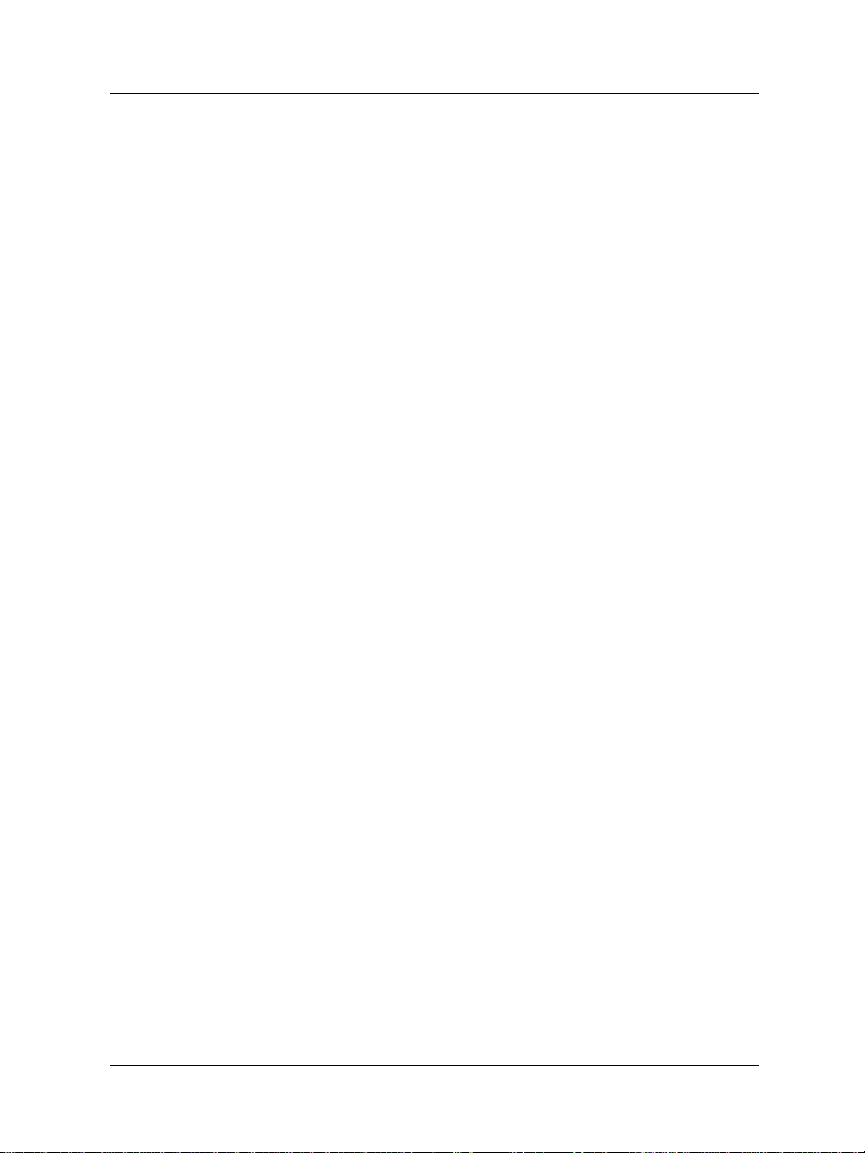
Performing manual installation
the browser to Web pages located in other places. Disabling the
HTTP will not prevent you from accessing your favorite W eb sites,
but it will allow you to access the special configuration pages that
reside only on the SOHO.
To disable the HTTP proxy in three commonly used browsers, see
the instructions below. If your browser is not listed, see your
browser Help menus to learn how to disable the HTTP proxy.
Netscape 4.5 or 4.7
1 Open Netscape.
2Click
Edit => Preferences.
The Preference dialog box appears.
3Click the + before Advanced to expand the heading.
4Click
5 Select
6Verify that the
Proxies.
Direct Connection to the Internet.
Automatic Proxy Configuration checkbox is
enabled.
7Click
OK to save the settings.
Internet Explorer 4.0
1 Open Internet Explorer.
2Click
View => Internet Options.
3 Select the Connections tab.
4 Disable the checkbox
5 Enable the checkbox
network
User Guide 2.3 5
.
Access the Internet using a proxy server.
Connect to the Internet using a local area
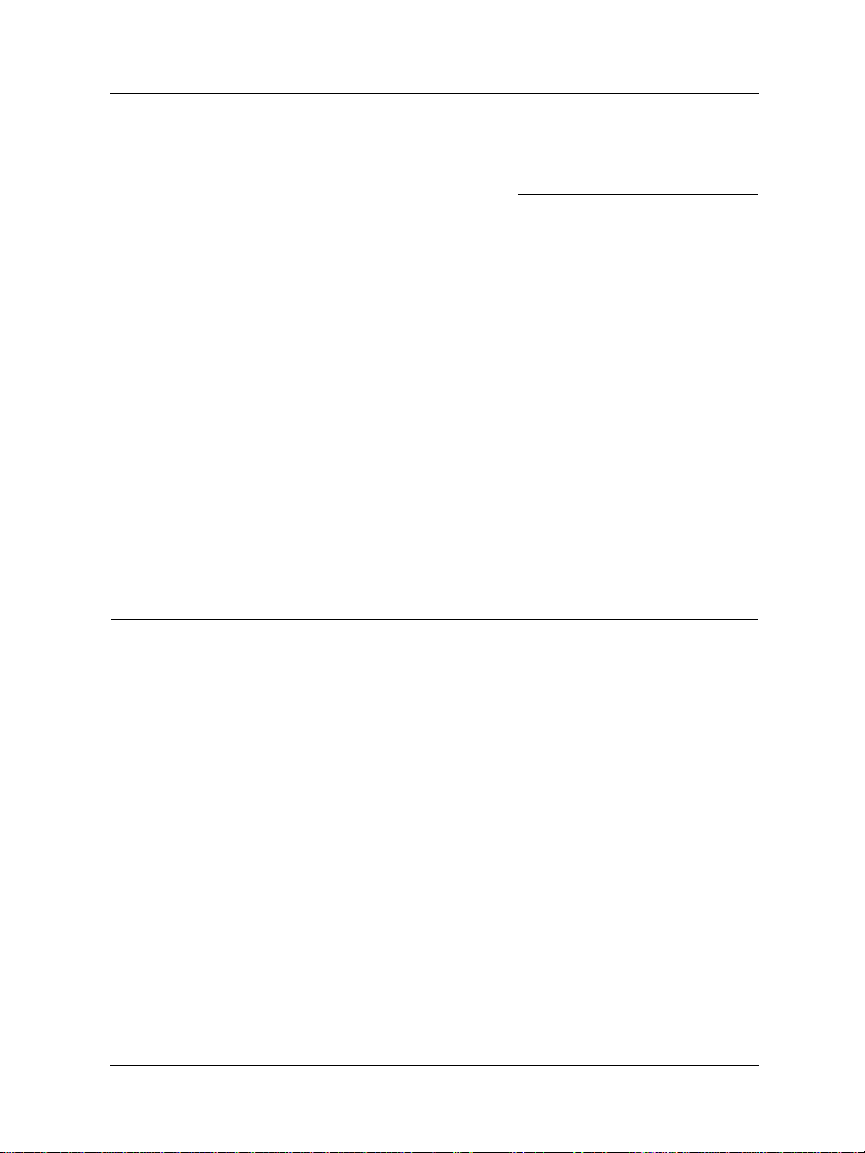
Physically connecting your SOHO
6Click Configure at the bottom on the Internet Options screen.
7 Record the URL box information here:
8Click OK to save settings.
Internet Explorer 5.0
1 Open Internet Explorer.
2Click
Tools => Internet Options.
The Internet Options screen displays.
3Click the Advanced tab.
4 Scroll down the page to
HTTP 1.1 Settings.
5 Clear all checkboxes.
6Click
OK to save the settings.
Physically connecting your SOHO
Your WatchGuard SOHO can be used to protect a single computer
or a multi-computer network. It can also function as a hub to
connect a variety of other devices.
Cabling the SOHO for one to four devices
The SOHO has four local p orts. Each can be used to connect a
variety of devices. These may include computers, printers,
scanners, or other network peripherals. Your SOHO may replace
an existing hub if you have no more than four devices to connect.
6
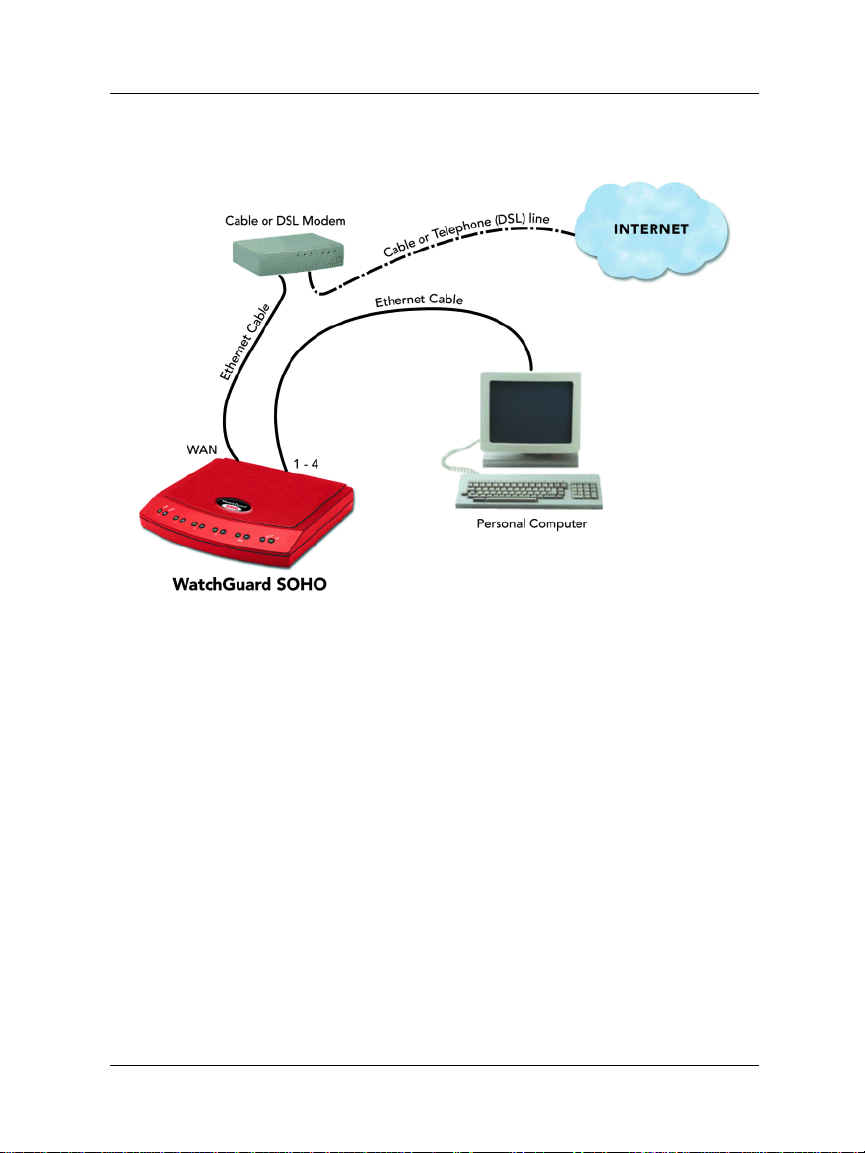
Physically connecting your SOHO
1 Complete the “Pre-installation checklist” on page 1.
2 Turn off your computer.
3 Unplug the power from your cable or DSL modem.
4 Unplug the Ethernet cable that is connected from your ca ble or
DSL modem to your computer. Connect it from your modem
to the WAN port on the SOHO.
This creates a connection between the SOHO and the modem.
5 Plug the Ethernet cable supplied with your SOHO into any one
of the numbered (1-4) ports on the SOHO. Plug the other end
into the E thernet ca rd installed in your computer.
This creates a connection between your modem and computer, with the
SOHO in between. If you have additional computers, use additional
Ethernet cables to connect them to the other numbered ports on the
SOHO.
User Guide 2.3 7

Physically connecting your SOHO
6 Turn on the power to your cable or DSL modem. Wait until the
lights stop flashing, indicating that the modem is ready.
7 Attach the power cord to the SOHO and plug it into an outlet.
8 Restart your computer.
9 For information on the factory default configuration options,
see “Default factory settings” on page24. For specialized
configurations, see “Configuring your public network” on
page 12, as well as, “Configuring your private network” on
page 20.
Cabling the SOHO for more than four computers
While there are only four, local ports (numbered 1-4) on the back of
the SOHO, you can connect many more devices to your SOHO
using network hubs.
8
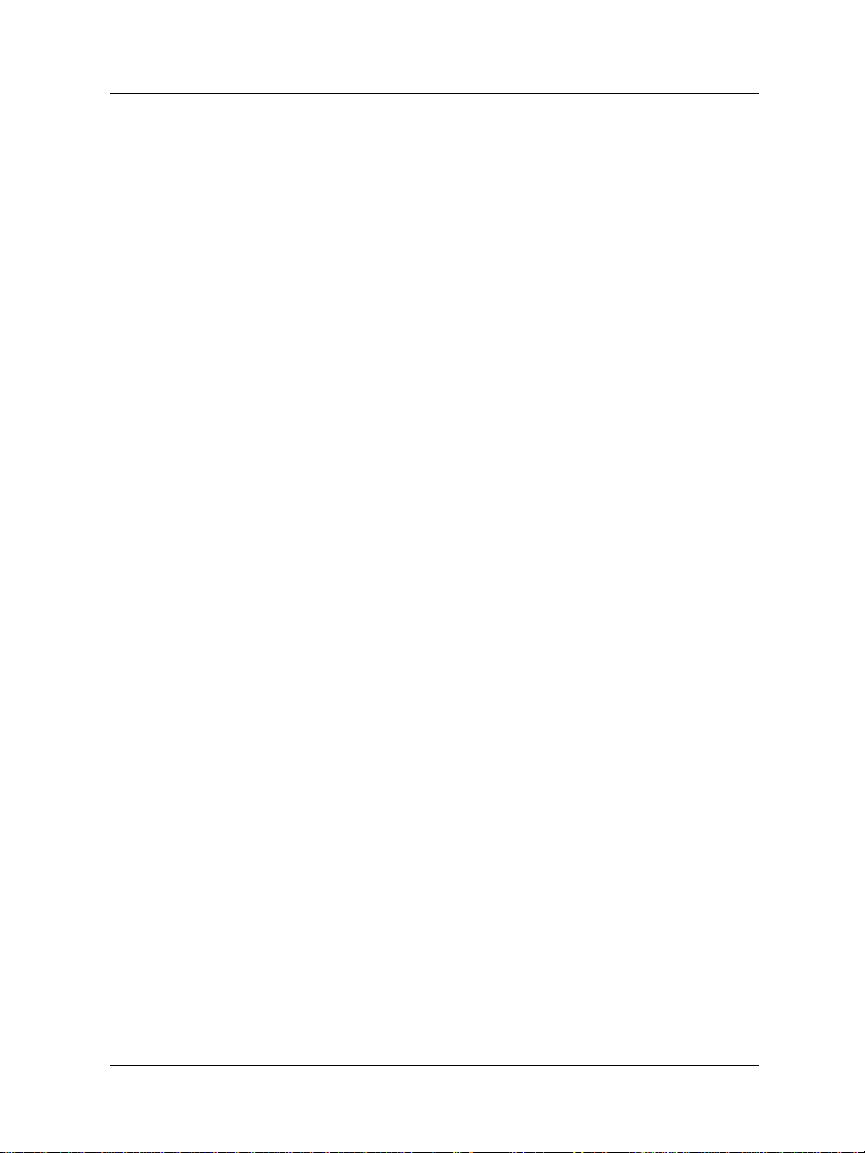
Physically connecting your SOHO
The SOHO and SOHO|tc ship with a “10-seat” license. In other
words, the SOHO allows up to ten computers on a network behind
the SOHO to access the Internet. More than ten computers can
exist on the network and communicate with each other, but only
the first ten which attemtp to access the Internet will be allowed
out. If you would like to upgrade your SOHO to a fifty-seat user
license, please visit:
http://www.watchguard.com/sales/buyonline.asp.
1 Complete the “Pre-installation checklist” on page 1.
2 You will need these additional items:
- One or more Ethernet hubs.
- An Ethernet cable (with RJ-45 connectors) for each
computer to connect the modem to the SOHO.
- A crossover cable to connect each hub to the SOHO.
3 Turn off your computer and unplug the power from the cable
or DSL modem.
4 Unplug the Ethernet cable that is connected from your ca ble or
DSL modem to your computer, and instead connect it from
your modem to the WAN port on the SOHO.
This creates a connection between the SOHO and the modem.
5 Plug a crossover cable into any of the numbered (1-4) ports on
the SOHO. Plug the other end into an Ethernet hub.
You can use a straight cable but this would then need to be connected into
uplink
the
port of the hub.
6 Using Ethernet cables, connect the hub output to the Ethernet
card installed in each of your computers.
If you have more computers to connect, connect another SOHO output to
another Ethernet hub, and then connect additional Ethernet cables
between the second Ethernet hub and the RJ-45 connections on the backs
of those computers.
7 Turn on the power to your cable or DSL modem. Wait until the
lights stop flashing, indicating that the modem is ready.
User Guide 2.3 9
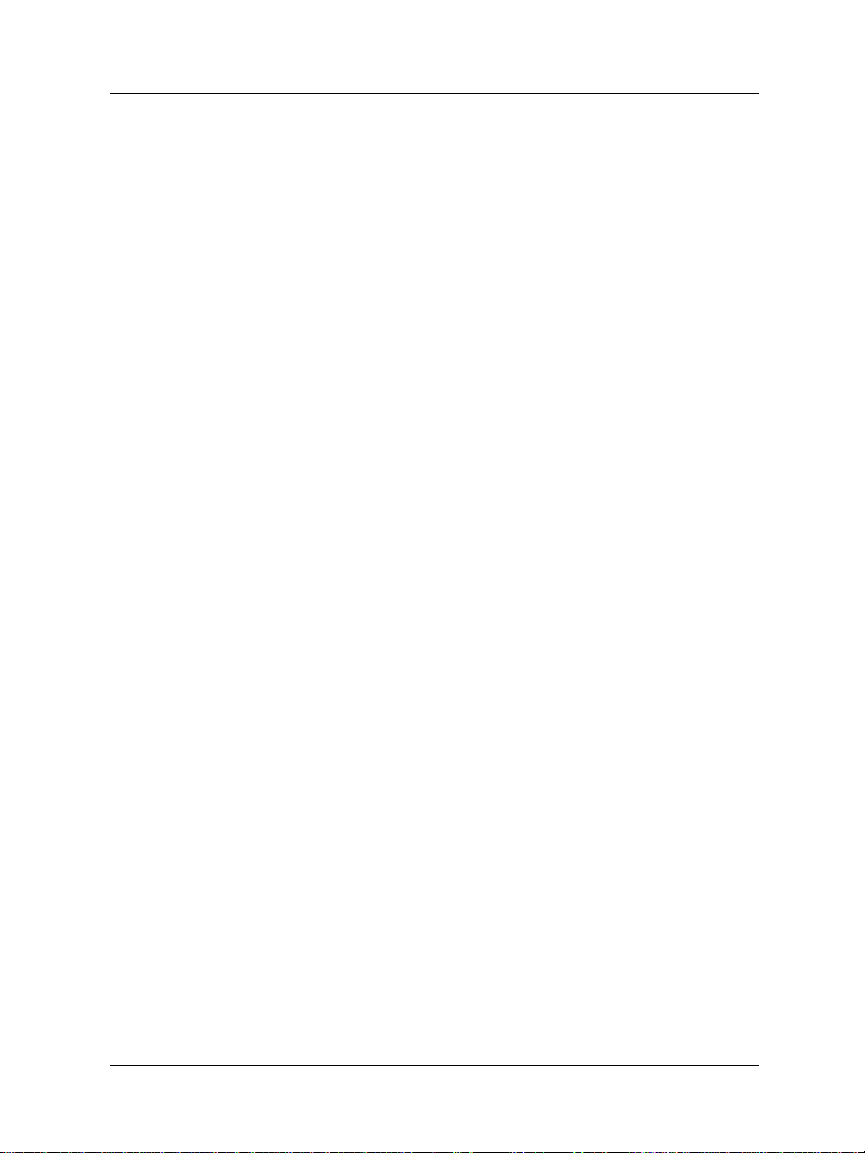
Physically connecting your SOHO
8 Attach the power cord to the SOHO and plug it into an outlet.
9 Restart your computer.
10
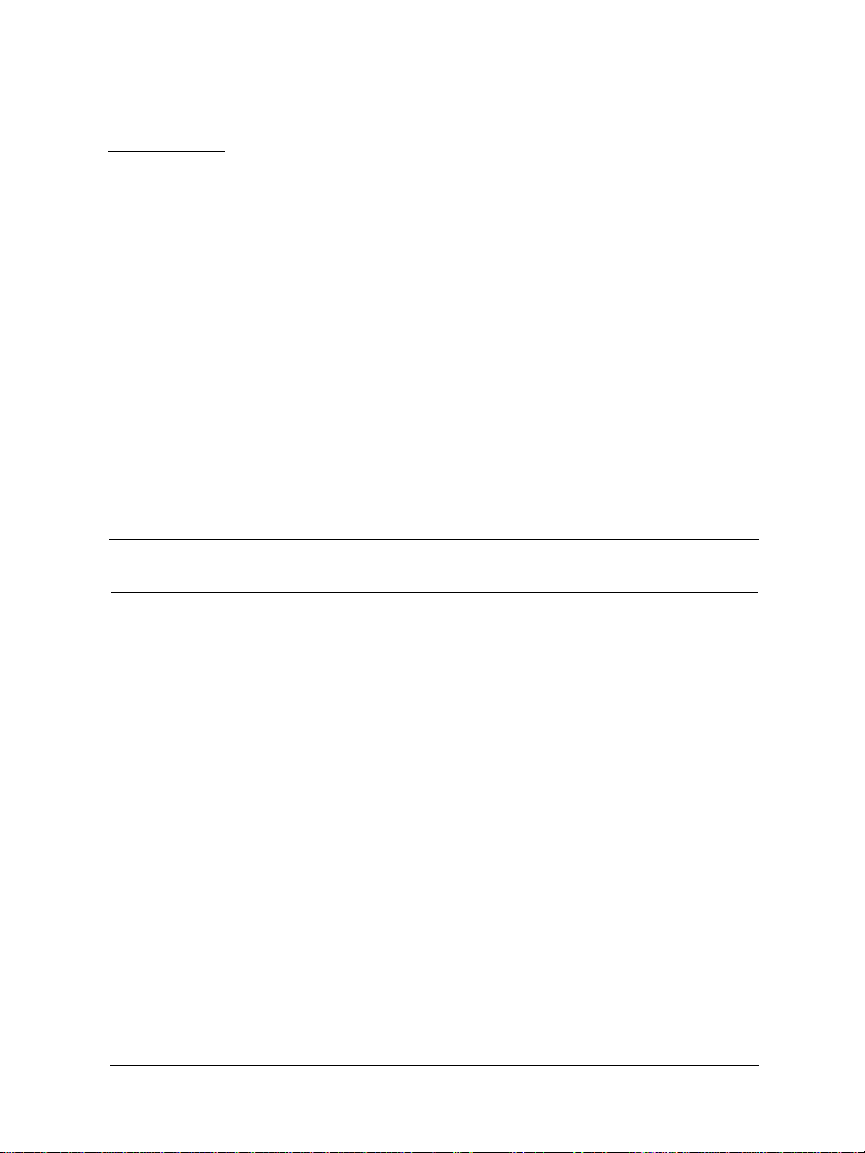
CHAPTER 2 Setting Up Your
SOHO Network
How does a firewall work?
Fundamentally, a firewall is a way of differentiating between, as
well as protecting, “us” from “them”. On the public side of your
SOHO firewall is the entire Internet. The Internet has many
resources that you want to be able to reach, such as the Web, email, and conferencing. It also presents dangers to the priv acy and
security of your computers. On the private side of your SOHO
firewall are all the devices you want to protect fr om these dangers.
Using rules we will discuss in Chapter 3: “Configuring Services for
a SOHO” on page 33, the WatchGuard SOHO evaluates all traffic
between the public network (Internet) and the private network
(your computers) and blocks any suspicious activity. In order for
this to work as described, you must first configure both the public
and private network to work together and to talk to one another as
well as the rest of the world.
User Guide 2.3 11
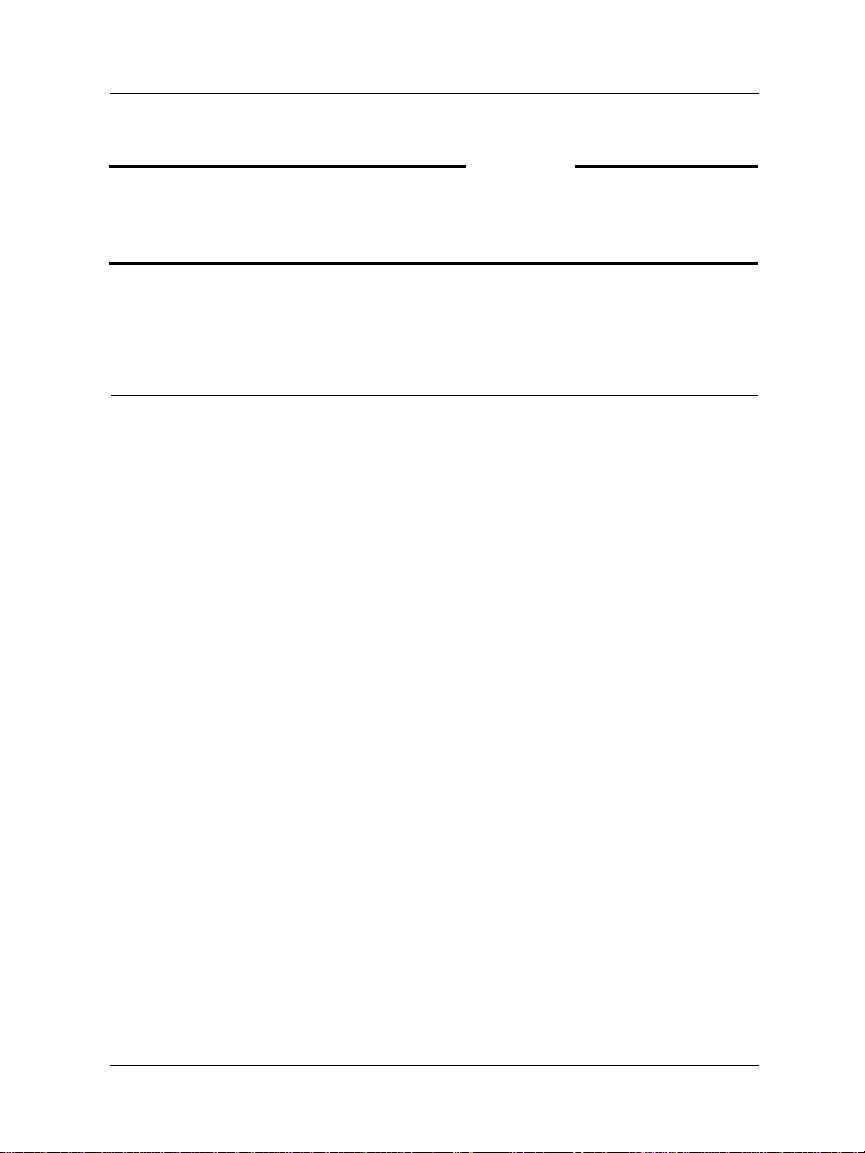
Configuring your public network
NOTE
The configuration instructions in this chapter assume that you are using
Windows 95/98/ME. If this is not the case, see your operating system
help or user guide to locate the equivalent options and commands.
Configuring your public network
When you configure the public network, you establish how the
SOHO communicates with your Internet service provider (ISP).
This configuration is very much dependent on how your ISP
distributes network addresses–using DHCP or PPPoE.
Network addressing
Each networked computer in the entire world must have an IP
address to identify itself to other computers. The most common
method to distribute IP addresses is to use Dynamic Host
Configuration Protocol (DHCP). When you connect your computer
to the network, a DHCP server at your ISP automatically assigns it
a network IP address. This eliminates the ISP from having to
manually assign and manage IP addresses.
IP address assignments can be either dynamic or static. With
dynamic, your ISP assigns your computer a new address every
time you connect. When you power down, you release the address,
and it is reassigned. An IP address that is st atic , on the ot her hand,
belongs to your computer at all times whether or not you are
currently using it. No other computer anywhere on the network
shares the same address.
A third way of assigning addresses is called PPPoE (Point-to-Point
Protocol over Ethernet). PPPoE combines some of the advantages
12

Configuring your public network
of Ethernet and PPP by simulating a standard Dial-Up c onnec tion.
It is popular among many ISPs because it enables them to use
existing Dial-Up infrastructure such as billing, authentication, and
security for DSL and cable modems.
Determining whether your ISP uses dynamic or static addressing
Most ISPs support both dynamic and static addressing. To
determine if your connection to the Internet is dynamic or static:
1Click
2 Double-click the Network icon.
3 Double-click the TCP/IP network component which is bound
Start => Settings => Control Panel.
The Control Panel window appears.
The Network dialog box appears.
to your Ethernet card. Look for (Ethernet) in parentheses.
Reminder: The wording may differ slightly depending on the operating
system and it’s unique settings. A similar option, however, is found on all
platforms.
User Guide 2.3 13

Configuring your public network
4 If “Obtain an IP Address Automatically” is selected, your
computer is configured for dynamic DHCP. If “Obtain an IP
Address Automatically” is not checked, your computer is
configured for static addressing. The actual wording on the
menu may differ depending on your operating system, but all
platforms differentiate somehow between dynamic and static
addressing.
14

Configuring your public network
Configuring the SOHO public network for dynamic addressing
Out of the box, the SOHO is configured to obtain its public address
information automatically, using dyn amic DHCP. So if your ISP
assigns you an address automatically (or dynamically), the SOHO
itself will obtain all the addressing information it needs when it
powers on and attempts to connect to the Internet. No further
configuration of the SOH O is required. To complete th e SOHO
Public Network configuration, see “Release and renew the IP
configuration” on page 19.
User Guide 2.3 15

Configuring your public network
Configuring the SOHO public network for static addressing
If you are assigned a static address, then you must transfer the
permanent address assignment from your computer to the SOHO
itself. Instead of communicating directly to your computer, the ISP
will now communicate first through the SOHO. To do this you
must both modify the static settings on your personal computer as
well as enter the information into the SOHO Configuration pages.
NOTE
The SOHO supports a mini, onboard Web server which provides a Web
interface for configuring the unit. Therefore, the SOHO configuration
pages are reached via your W eb brow ser. Simply point your Web br owser
to the internal, Private IP address of the SOHO to reach these Web
pages.
On your computer:
1Click Start => Settin gs => Control Panel.
The Control Panel window appears.
2 Double-click the Network icon.
The Network dialog box appears.
3 Double-click the TCP/IP network component which is bound
to your Ethernet card. Look for (Ethernet) in parentheses.
The Properties window appears with the addressing information already
filled in.
4 Select the Obtain an IP address automatically option. Click
OK.
Reminder: The wording may differ slightly depending on the operating
system. A similar option, however, is found on all platforms.
5 If prompted with “Do you want to enable DHCP?” click Yes.
6 Save the changes.
16

Configuring your public network
7 On most platforms, click OK until the Control Panel window
closes.
8 Shut down and reboot the computer.
On the SOHO:
1 Open your Web browser. Click Stop.
At this point, the Internet connection is not fully configured, and the
computer cannot load your home page from the Internet. However, the
computer can access special configur ation Web pages installed on the
SOHO itself.
2 Using your Web browser, go to http://192.168.111.1.
If this does not work, see “Troubleshooti ng installation and network
configuration” on page 25.
3Click Public Network.
4 Disable the checkbox labelled Use DHCP to Obtain
Configuration.
User Guide 2.3 17

Configuring your public network
5 Enter the TCP/IP settings you copied f rom the computer when
you started the install process.
6Click Submit.
To complete SOHO Public Network configuration, see “Release
and renew the IP configuration” on page 19.
Configuring SOH O pu bl ic network for PPPoE
While less common, PPPoE is another method for an ISP to assign
addresses. Check the information and manuals sent to you by your
ISP to see if they use PPPoE. If you cannot find this information,
contact your ISP and ask. You will need your PPPoE login name
and password.
NOTE
The option to use PPPoE with the WatchGuard SOHO is available with
firmware version 2.0 or later.
To configure the SOHO for PPPoE:
1 Open your Web browser and click Stop.
At this point, the Internet connection is not fully configured, and the
computer cannot load your home page from the Internet. However, the
computer can access special configur ation Web pages installed on the
SOHO itself.
2 Using your Web browser, go to http://192.168.111.1.
If this does not work, see “Troubleshooti ng installation and network
configuration” on page 25.
3Click Public Network.
The Public Network page appea rs.
4Scroll down to PPPoE Client.
18

Configuring your public network
5 Enable the checkbox labelled Use PPPoE to obtain
configuration.
6 Enter the PPPoE login name supplied by your ISP.
7 Enter the PPPoE password supplied by your ISP
8 Enter the Inactivity Ti meout period in minutes.
9Click Automatically restore lost connections.
This enables a constant flow of “heartbeat’ traffic between the SOHO and
the PPPoE server. In the event of routine packet loss, this option allows
the SOHO to maintain it’s PPPoE connection. The SOHO may reboot to
recover the PPPoE connection if the heartbeat fails. This provides for a
more consistent Internet connection but will be seen as continuous traffic
by the ISP and regulated as such.
10 Click Submit.
The configuration change is saved to the SOHO.
To complete SOHO Public Network configuration, see “Release
and renew the IP configuration” on page 19.
Release and renew the IP configuration
Regardless of what type of addressing your computer used
originally, it will now obtain all of its information from the SOHO
itself, using DHCP. To enable your computer to talk to the SOHO
you must force it to release and renew all its IP configuration
informat ion. From your computer:
1Click
User Guide 2.3 19
Start => Programs => Command Prompt.

Configuring your private network
2 At the C:\ prompt, enter winipcfg. Press Enter.
The IP Configuration dialog box appears.
3 Verify that the i nformation i s displa yed for "E thernet Adapter,"
not for "PPP Adapter," which would apply for a dial-up
telephone modem.
4Click the
Your IP Configuration should look similar to the screenshot below. The
values in the IP Configuration dialog box were obtained from the SOHO
itself. The IP Address, Subnet Mask and Default Gateway entries must be
completed and have the values displayed for address shar ing to wo rk as in
the figure below. If you obtain different results, see “Troubleshooting
installation and network configuration” on page 25.
Release button. Then click the Renew button.
Configuring your private network
Out of the box, the SOHO automatically uses DHCP to assign
addresses to any computer on your private network. In other
words, every time you connect a computer to the SOHO, either
directly or through a hub, it automatically attempts to obtain its
addresses from the SOHO itself.
20

Configuring your private network
NOTE
T o dis able the SOHO D HCP server and assign add resses s taticall y on your
private network, open the SOHO Configuration menu, click Private
Network, and disable the check box label led E nab le DHCP Server. This is
not recommended for most SOHO users.
Configure additional computers to the private network
Up to four computers can be plugged directly into the four
numbered ports (1-4) of the SOHO. A larger number of computers
can be networked together by using one or more readily available
10BaseT Ethernet hubs with RJ-45 connectors. The SOHO system
will coexist with other communicat ions over the s ame local area
network, and you can mix computers with different operating
systems. If you wish to add one or more computers to your priva te
network:
1 Ensure that any additional computer has an Ethernet card
installed. Shut the computer down, connect it to the network
the same way you did in “Cabling the SOHO for more than
four computers” on page 8. Restart the computer.
2 Set the computer to obtain its address dynamically.
See “Determining whether your ISP uses dynami c or static add ressing” on
page 13..
3 Turn off and restart the computer.
4 Release and renew the IP configuration.
See “Release an d ren ew the IP configuration” on page 19.. The computer
will then obtain its TCP/IP settings dynamically from the SOHO unit.
User Guide 2.3 21

Changing the SOHO system name and password
Changing the SOHO system name and
password
Passwords a re a barrier b etween your computer and anyone trying
to break in. They are the first line of defense in computer security.
They are, unfortunately, the most frequently overlooked of all
security measures. The SOHO system name and password are
designed to protect the SOHO configurati on fr om being altered by
someone on your private network. In other words, when you have
configured a SOHO system name and password, no one in your
office or home will be able to change (deliberately or accidentally)
your firewall settings without the system name and password.
CAUTION
T ake s teps to ensure that you do not los e your system name an d password .
Once you have enabled password protection, there is no other means of
accessing your SOHO settings. Should you forget your name and/or
password, the only means of resetting requires reverting your SOHO to its
factory settings;, please see “How do I reset the SOHO to factory
defaults?” on page 30, you will then need to reconfigure your SOHO.
You should c hange your p assword at le ast once a mon th to be
secure. A password should be a combination of letters, numbers,
and symbols that do not spell out common words. It should
contain at least one special character, number, and a mixture of
upper and lower case letters. To c hange the SOHO system
password:
1 Using your Web browser, go to http://192.168.111.1.
If this does not work, see “Troubleshooti ng installation and network
configuration” on page 25.
2 Select System Administration.
The System Administration page appears.
3 Select System Password.
The System Password page appears.
22

Default factory settin gs
4Check the Enable Password checkbox.
5 Enter the system user name in the Name field.
6 Enter the system password in the Password field.
7 Enter the system password again in the Retype P a ssword fie ld.
8Click Submit.
The configuration change is saved to the SOHO and a password
confirmation page appears. Click Configuration Home Page to return to
the main menu.
Default factory settings
Your SOHO has the following default network and configuration
settings:
Public Network
User Guide 2.3 23

Default facto ry se tt in gs
• Public network settings use DHCP
NOTE
DHCP must be enabled for you to be able to access the SOHO device when
it boots up.
Private Network
• Private network IP address: 192.168.111.1.
• All computers on the private network automatically receive
their addresses using dynamic DHCP.
• Ten seat license–Ten computers have access to the Internet
through the SOHO. Remember, while only four devices
connect directly to the LAN ports (numbered 1-4), one or
more of these devices can be a hub or router. Please see,
“Cabling the SOHO for more than four computers” on
page 8
24

Troubleshooting installation and network configuration
Virtual Private Networking
• IPSec VPN is not installed.
The SOHO|tc comes with the VPN Feature Key, however you must first
enable the VPN Feature Key in order to configure virtual private
networking. The SOHO does not come with the VPN F eature K ey; it can be
purchased separately.
Services
• All incoming services are blocked.
• All outgoing services are allowed.
• WebBlocker is not installed.
• No DMZ pass-through address entered.
System Administration
• No system name or password–the onboard configuration
pages are available to all on the private network.
• No remote logg ing is configured.
• Remote configuration is disabled.
Troubleshooting installation and network
configuration
The following information is offered to help overcome any minor
difficulties that might occur when installing and setting up your
SOHO.
User Guide 2.3 25

Troubleshooting installation and network configuration
GENERAL
What do the ON and MODE lights signify on the SOHO?
When the ON light is illuminated, the SOHO has power . When the
MODE light is illuminated, the SOHO is operational.
How do I register my SOHO?
Registering your WatchGuard SOHO ensures that you receive all
LiveSecurity alerts and software updates as soon as they are
available. The first year of service is free with purchase of the
SOHO. To register your SOHO:
1 Using your Web browser, go to http://192.168.111.1.
2Click System Admini str ation and then cl ick Syst em Password.
3Click Click here to register your SOHO.
4 Enter your information and then click Save Pr of ile.
CONFIGURATION
Where are the SOHO settings stored?
The configuration parameters for the SOHO are stored in a file
named wg.cfg in the SOHO.
How do I change to a DHCP private IP add ress?
1 Make sure your computer is set up to use DHCP dynamic
addressing (refer to page 10 of the SOHO User Guide).
2 Using your Web browser, go to http://192.168.111.1.
3Click Private Network.
4 Enable the checkbox labeled Enable DHCP Server and then
click Submit.
26

Troubleshooting installation and network configuration
5Click Reboot and wait for the SOHO to finish rebooting. The
MODE and ON light flash at different times during boot,
which takes about a minute.
How do I change to a static private IP address?
Before you can use a static IP address, you must have a base
Private IP address and subnet mask.
The following IP address ranges and subnet masks a re set aside for
private networks in compliance with RFC 1918. Replace the X in
the network IP address with a number between 1 and 254. The
subnet addresses do not need to be changed.
Network IP range Subnet mask
10.x.x.x 255.0.0.0
172.16.x.x 255.240.0.0
192.168.x.x 255.255.0.0
To change to a static private IP address:
1 Using your Web browser, go to http://192.168.111.1.
2Click Private Network, and disable the checkbox labeled
Enable DHCP Server.
3 Enter the information in the appropriate fields. Click Submit.
4Click Reboot and wait for the SOHO to finish rebooting. The
MODE light on the front of the SOHO will turn off, then back
on.
How do I allow any incoming service?
With the SOHO, you can allow any incoming service but doing
this opens your network to the public.
User Guide 2.3 27

Troubleshooting installation and network configuration
CAUTION
This is a major security risk. For instructions on how to allow any
incoming services, refer to “Adding the Any service” on page 38
How do I allow incoming IP protocols?
You will need the IP address of the computer that will be receiving
the incoming data and the IP protocol number that corresponds to
the specific incoming IP protocol. To allow an incoming IP
protocol:
1 Using your Web browser, go to http://192.168.111.1.
2Click Services and then click Allowed Incoming Services.
3Click Add a Service and then click Add Other Service.
4 In the protocol field, enter the protocol to allow.
5 Enter the IP address of the computer to receive incoming data
for that protocol. Click Submit.
How do I set up and disable Web blocking?
1 Using your Web browser, go to http://192.168.111.1.
2Click Services and then click Web Blocking .
3 Enable the checkbox labeled Enable Web Blocking. Enter a
password, time limit per sessi on for your password, and enabl e
the checkbox next to the type of sites you want blocked.
To disable Web blocking, disable the checkbox la beled Enable Web
Blocking.
Blocking.
Blocking.Blocking.
Enable Web
Enable Web Enable Web
How do I allow incoming services such as UDP, POP3, Telnet, and Web?
1 Using your Web browser, go to http://192.168.111.1.
2Click Services and then click Allowed Incoming Services.
28

Troubleshooting installation and network configuration
3Click Add a Service and then click the service you want to a dd.
For UDP, you will need to select UDP on the Forward drop list
and enter the range of port numbers in the port fields. For all
other services, enter the IP address of the computer that needs
the incoming service.
4Click Submit.
VPN MANAGEME NT
Before setting up a VPN, you must have the following:
• T wo properly configured and working SOHOs or one SOHO
and one Firebox with the latest version of firmware. Each
SOHO must have the VPN feature key enabled.
• The static public IP address, the network address, and the
subnet masks of both SOHOs. (The base private IP address
of each SOHO must be static and unique.)
• The DNS and WINS server IP address, if used.
• The shared key (passphrase) for the tunn el.
• The same encryption method on each end of the tunnel (DES
or 3DES).
• The same authentication method on each end (MD-5 or SHA-
1).
How do I set up VPN between two SOHOs?
For detailed information on how to configure a VPN tunnel
between two SOHO devices, download the SOHO to SOHO IPSec
VPN Tunnel configuration instructions:
1 Using your Web browser, go to:
http://www.watchguard.com/support
2Click Interoperability on the left of the page.
User Guide 2.3 29
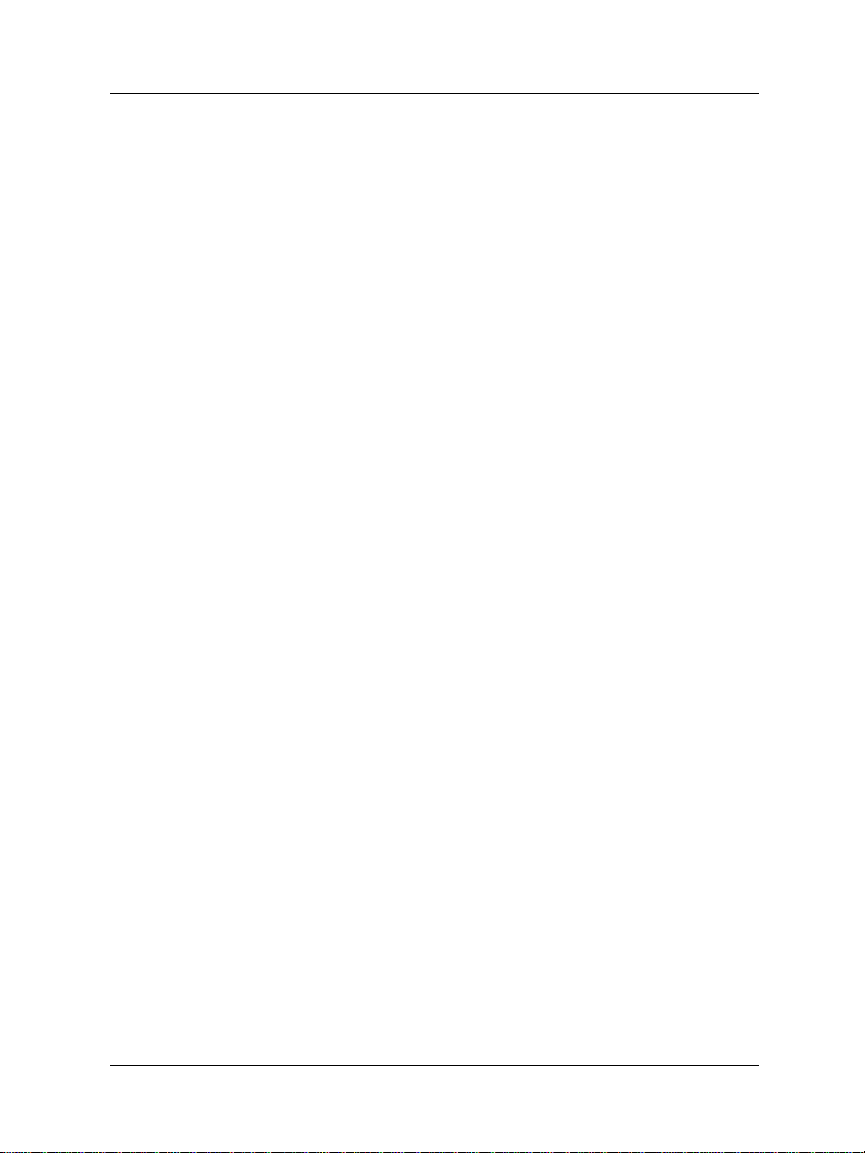
Troubleshooting installation and network configuration
3Click VPN Configuration.
4Click Configuring a SOHO to SOHO IPSec VPN Tunnel.
5 Download and follow the instructions to configure your VPN
tunnel.
TECHNICAL
How do I reboot my SOHO?
1 Using your Web browser, go to http://192.168.111.1.
2Click System Information.
3Click Features and Version Information.
4Click Reboot and wait for the SOHO to finish rebooting. The
MODE light on the front of the SOHO will turn off, then back
on.
You can also reboot by removing the power source for ten seconds, and
then restoring power.
How do I set up my SOHO for remote configuration?
This requires the add-on product, WatchGuard VPN Manager
software, which is purchased separately. To purchase VPN
Manager, go to:
https://www.watchguard.com/products/vpnmanager.asp
For more information on how to remotely configure a SOHO, see
the VPN Manager Guide.
How do I reset the SOHO to factory defaults?
To reset the SOHO to factory settings, disconnect the power,
disconnect all cables, plug one end of an Ethernet cable into the
WAN port and the other end into any LAN port, connect power,
wait 90 seconds, and disconnect power. Your SOHO is now reset to
30

Troubleshooting installation and network configuration
factory defaults so connect cables in original configuration and
power up again.
How does the seat limitation on the SOHO work?
The default user license on the SOHO is 10. The first 10 computers
on the network behind the SOHO to attempt access are allowed
through to the Internet. To clear this list of the first 10 computers
you will need to reboot the SOHO.
How do I get to the SOHO Knowledge Base?
Using your Web browser, to http://www.watchguard.com/
support. Log in using your W atchGuard User Name and P asswor d
created when you registered. Click Technical Support and then
click Knowledge Base.
I set a password on my unit, but I forgot it. Can you help?
If you forgot your password, you must reset the SOHO to its
factory default. See question above on How do I r eset the SOHO to
factory defaults.
How do I install a SOHO using a Macintosh?
The SOHO User Guide explains the installation steps for
Macintosh users. Refer to page 2 of the SOHO User Guide.
How do I know whether the cables are connected correctly to my SOHO?
There are twelve Link lights on the front of the SOHO grouped in
pairs. The Link lights labeled WAN tell you if your SOHO is
connected to your modem. If these lights are not illuminated, the
SOHO is not connected to your modem. Check to make sure that
both sides of the cable are connected and that your Internet
connection is not down. The Link lights numbered 1 through 4 are
User Guide 2.3 31
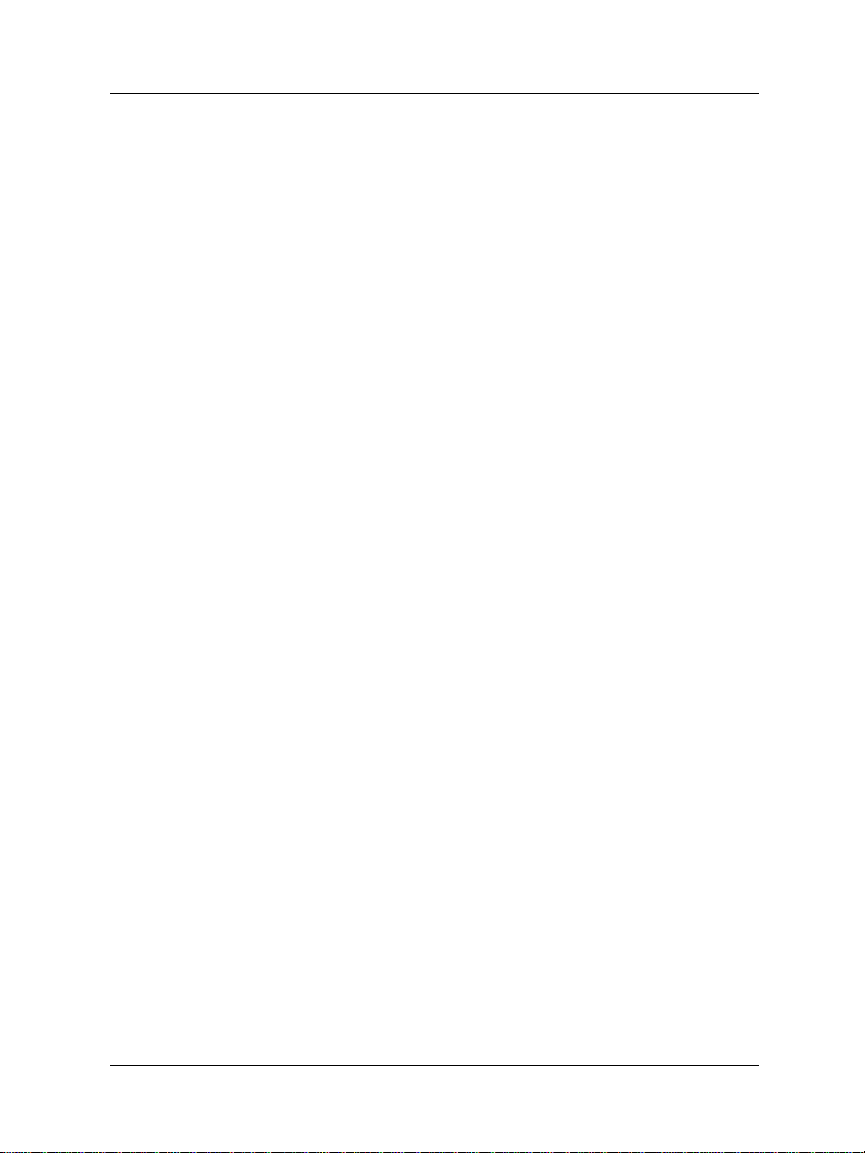
Troubleshooting installation and network configuration
the LAN Link lights. They tell you if the SOHO is connected to a
computer or hub through that LAN port. If the lights are not
illuminated, the SOHO is not connected to the computer or hub.
Check to make sure that both sides of the cable are connected and
that the computer or hub has power.
I can connect to the configuration screen; why can’t I browse the Internet?
This means that the SOHO is on, but something may be wrong
with the connection from the SOHO to the Internet. Your ISP may
be temporarily down--call your ISP. Make sure the cable or DSL
modem is connected correctly and has power.
How do I register for Live Security?
Using your W eb browser , go to htt p://192.168.111.1, and click Live
Security.
How can I see the MAC address of my SOHO?
Using your Web browser, go to http://192.168.111.1/sysstat.htm.
What is a SOHO feature key?
The feature key is an encrypted mask that tells the SOHO which
features are enabled.
I can't get a certain SOHO feature to work with a DSL modem.
Some DSL routers implement NAT firewalls. Running NAT in
front of the SOHO causes problems with WebBlocker and the
performance of IPSec. When a SOHO is used in conjunction with a
DSL router, the NAT feature of the DSL router should be set for
bridge-only mode.
32

CHAPTER 3 Configuring Services
for a SOHO
How does information travel on the internet?
Each packet of information transported over the Internet must be
packaged in a special way to ensure that it is able to travel from
one computer to the next. A system called Internet Protocol (IP)
takes chunks of information and wraps them up with a header
identifying both where the information is going and how it should
be handled enroute.
IP addresses
An IP address defines the specific computer on the Internet that
should send or receive a packet. Every computer on the Internet
has a unique address, including your SOHO device. When
defining a service behind your firewall, you need to include the
private network address for the machine hosting the application.
On the Internet, IP addresses can be identified using either a string
of numbers or the user-friendly domain name. Thus, the IP
User Guide 2.3 33

How does information travel on the internet?
address of the WatchGuard site is 209.191.160.60 while the domain
name is www.watchguard.com.
Protocol
A protocol defines how a packet is bundled up and packaged for
shipment across a network. The most commonly used protocols
are Transmission Control Protocol (TCP) and User Datagram
Protocol (UDP). In addition, there are special protocols, such as IP,
which are used less frequently.
Port number
The port number alerts the computers at both the sending and
receiving end how to handle the packet.
Services
A service is the combination of protocol(s) and port numbers
associated with a specific application or communication type. To
facilitate configuration of your SOHO, WatchGuard lets you select
pre-configured versions of several commonly used services.
WatchGuard SOHO services
The W atchGuard SOHO enables you to customize what is allowed
both incoming and outgoing through your firewall. With this
feature, you can narrowly define what kind of communication is
permitted between computers on the Internet and computers on
your private network.
To facilitate configuring your SOHO, WatchGuard identifies
several commonly used services. A service is the combination of
protocol(s) and port numbers associated with a specific application
or communication type.
34

Allowing incoming services
Allowing incoming services
By default, the security stance of the SOHO is to deny unsolicited
incoming packets to computers on the private network protected
by the SOHO firewall. You can, however, selectively open your
network to certain types of Internet connectivity. For example, if
you would like to set up a We b ser v er b e hind the SOHO, you can
add an incoming Web service.
It is important to remember that each service you add opens a
small window into your private network and marginally reduces
your security. This is the inherent trade-off between access and
security.
Network address translation
All incoming connections through a SOHO automatically use a
feature called dynamic network address translation (dynamic
NAT). Without dynamic NAT, your internal, private addresses
would not be passed along the Internet to their destination.
Furthermore, the SOHO protects your internal network by
disguising private IP addresses. During an Internet connection, all
traffic passed between computers includes their IP address
information. However, due to the dynamic NAT feature,
applications and servers on the Internet only see the public,
external IP address of the SOHO itself and are never privy to the
addresses in your private network address range when they
exchange information with a computer behind your firewall.
Imagine that you install a computer behind the SOHO with the
private IP address 192.168.111.12. If this address were broadcast to
the Internet, hackers could easily direct an attack on the computer
itself. Instead, the SOHO converts the address automatically to the
public, external address of the SOHO. When a hacker tries to
User Guide 2.3 35

Allowing incoming services
violate the computer, they are stopped cold at the SOHO, never
learning the true address of the computer.
Adding a pre-configured incoming service
Each service is defined by a combination of Internet protocols and
port numbers to uniquely identify the connection type to
applications and servers on the Internet. To facilitate configuring
services, the WatchGuard SOHO Configuration pages include
several of the most common types:
• FTP (File Transfer Protocol)
•Web (HTTP)
•Telnet
•POP3 (incoming e-mail)
• SSH
1 Using your Web browser, go to http:// 192.168.111.1.
2 Select Services.
The Services menu appears.
3 Select Allowed Incoming Services.
The Incoming Services menu appears. In addition, a list of allowed
incoming services is displayed beneath the menu identified by protocol,
port number, and destination on the private network.
4Click Add a Service.
The Add New Incoming Services menu appears.
5 Select a pre-configured service type such as FTP, Web, or
Telnet.
A configuration page appears prompting for the location of the service on
your private network.
6 Enter the private network IP address of the computer hosting
the service.
For example, if your Web server resides behind the SOHO on the private
network IP address 192.168.111.12, enter that address.
36

Allowing incoming services
7Click Submit.
The configuration change is saved to the SOHO and the Show Incoming
Rules page appears. The incoming service rules are identified by protocol,
port, and destination on the private network.
Creating a custom incoming service
In addition to the pre-configured services provided by the
WatchGuard SOHO Configuration interface, you can also create a
custom service for a server on your private network. The
limitations on the types of services you can add are as follows:
• Must use network address translation
• Must be a packet-filtering service (you cannot create custom
proxy services)
Adding an incoming TCP or UDP service
1 Using your Web browser, go to http://192.168.111.1.
2 Select Services.
The Services menu appears.
3Click Allowed Incoming Services. Click Add a Service.
The Add New Incoming Services menu appears.
4Click Add Other TCP or UDP Service.
The New Port Forward configuration page appears.
5 Use the drop list to select a protocol type: TCP or UDP.
6 Enter the port number range in the port to port fields.
If configuring fo r a sin gle p ort, ent er the s ame port number in bo th fields .
To determine the port number, open your Web browser to
http://help.livesecurity.com/lss/46/reference/ports4.htm.
7 Enter the private network IP address of the computer hosting
the service.
8 Enter a name for the service.
User Guide 2.3 37

Allowing incoming services
9Click Submit.
The configuration change is saved to the SOHO, and the Show Incoming
Rules page appears.
Adding an incoming service with another type of protocol
In addition to TCP and UDP, there are several other types of
Internet protocols. To allow incoming service to these protocols,
you must define both the protocol type and the internal
destination. You cannot specify a port number. To allow an
incoming service:
1 Using your Web browser, go to http://192.168.111.1.
2 Select Services.
The Services menu appears.
3Click Allowed Incoming Services. Click Add a Service.
The Add New Incoming Services menu appears.
4Click Add Other Service.
The New Protocol Forward configuration page appears.
5 Enter the protocol name used to forward packets.
WatchGuard uses ICSA standards for protocol names.
6 Enter the private network IP address of the computer hosting
this service.
7 Enter a name for the service.
8Click Submit.
The configuration change is saved to the SOHO, and the Show Incoming
Rules page appears.
Adding the Any service
In addition to specific protocols and ports, you can elect to send
unidentified packets to a single server on your private network.
This enables you to open a hole in your firewall for services you
would be unable to define using the standard service menus.
38

Allowing incoming services
CAUTION
Unfortunately, the hole created using the Any service is indiscriminate.
Any type of packet can enter through this service and be forwarded
automatically to the private network address you provide. For security
reasons, WatchGuard does not recommend enabling this feature.
1 Using your Web browser, go to http://192.168.111.1.
2 Select Services.
The Services menu appears.
3Click Allowed Incoming Services. Click Add a Service.
The Add New Incoming Services menu appears.
4Click Add Any Service.
The Any Service configuration menu appears.
5 Enter the private network IP address of the computer open to
the Internet for any type of packet.
6Click Submit.
The configuration change is saved to the SOHO, and the Show Incoming
Rules page appears.
Removing an incomi ng service
You ca n remove a ser v i ce no longer required by your network.
You should do this any time you no longer support a particular
type of incoming traffic, as the removal reduces any possible
security weaknesses of the service. To remove an incoming service:
1 Using your Web browser, go to http://192.168.111.1.
2 Select Services.
The Services menu appears.
3Click Allowed Incoming Services.
The Incoming Services menu appears.
User Guide 2.3 39

Blocking outgoing services
4Click Remove a Service.
A list of existing, incoming services appears. Services are identified by
protocol, port number, and destination address.
5 Enable the checkbox next to the services you would like to
remove.
You can disable multiple services simultaneously.
6Click Submit.
The selected service(s) are removed from the list. The list reappears. To
return to the Configuration menu, click Configuration at the top of the
page.
Blocking outgoing services
By default, the security stance of the SOHO is to a llow all outgoing
packets from computers on the private network protected by the
SOHO firewall to the Internet. You can, however, selectively close
your network to certain types of Internet connectivity. For
example, one way to prevent users behind your firewall from
transferring unsafe files from the Internet to the priv ate network i s
to block all outgoing FTP.
It is important to remember that each service you block reduces
accessibility to the files and destinations on the Internet. Again,
this is representative of the inherent trade-off between access and
security.
Blocking a TCP or UDP service
The two most commonly used network protocols are TCP and
UDP. Y ou can choose to block outgoing TCP or UDP traffic by port
number or range.
1 Using your Web browser, go to http://192.168.111.1.
40

Blocking outgoing services
2 Select Services.
The Services menu appears.
3 Select Blocked Outgoing Services.
The Blocked Outgoing Services Menu appears. In addition, a list of
blocked outgoing services is displayed beneath the menu identified by
protocol and port number.
4Click Block TCP or UDP Service.
The Block TCP or UDP Service menu appears.
5 Use the drop list to select a protocol type: TCP or UDP.
6In the From Port field, enter the first port number to block. To
block a single port, re-enter the port number in the To Port
field. To block a range of port numbers, enter the last number
in the range in the To Port field.
7Click Submit.
The configuration change is saved to the SOHO, and the Blocked Service
List page appears. The outgoing service is identified by protocol and port
number range.
Blocking an alternative protocol
While less common, there are a number of other Internet protoc ols
you may choose to block by name. The WatchGuard SOHO
currently only allows you to block non-TCP/UDP protocol on all
ports.
1 Using your Web browser, go to http://192.168.111.1.
2 Select Services.
The Services menu appears.
3Click Blocked Outgoing Services.
The Block Protocol page appears.
4Click Block IP Protocol.
5 Enter the name of the protocol.
For example, IP.
User Guide 2.3 41

Blocking outgoing services
6Click Submit.
The configuration change is saved to the SOHO and the Blocked Service
List page appears.
Removing a blocked outgoing service
At any time, you can reopen a service now required by your network.
You should do this when you seek to open access to a particular type of
outgoing traffic as the removal increases the accessibility for users on
your private network to resources on the Internet. To allow an outgoing
service that you had blocked:
1 Using your Web browser, go to http://192.168.111.1.
2 Select Services.
The Services menu appears.
3Click Blocked Outgoing Services.
The Blocked Outgoing Services menu appears.
4Click Remove Blocked Service.
A list of existing, outgoing blocked services appears. Services are
identified by protocol and port number range.
5 Enable the checkbox next to the services you would like to
remove from the list of blocked services.
You can disable blocking for multiple services simultaneously.
6Click Submit.
The selected services are removed from the list. The list reappears. To
return to the Configuration menu, click Configuration at the top of the
page.
42

CHAPTER 4 Configuring Virtual
Private Networking
This chapter describes an optional feature of the WatchGuard
SOHO: virtual private networking with IPSec.
NOTE
The following WatchGuard SOHOs support IPSec tunnels:
•WatchGuard SOHO with VPN Feature Key
•WatchGuard SOHO| tc
Why create a virtual private network?
Virtual Private Networking (VPN) tunnels enable you to simply
and securely connect computers in two locations without requ iring
expensive, dedicated point-to-point data connections. With VPN,
you use low cost connections to the Internet to create a virtual
connection between two branch offices. Unlike a simple, un-
User Guide 2.3 43

What you will need
encrypted Internet connection, a VPN connection eliminates any
significant risk of data being read or altered by outside users as it
traverses the Internet.
What you will need
1 One WatchGuard SOHO with VPN and an IPSec-compliant
device.
While you can create a SOHO to SOHO VPN, you can also create a VPN
with a WatchGuard Firebox or other IPSec-compliant devices.
2 The following information from your Internet s ervice provider
for both devices:
- Static IP address
- Default gateway address
- Primary domain name service (DNS) IP address
- If available, a secondary DNS address
- Domain name
3 Network addresses and subnet mask for networks. By default,
the Private, network address of the SOHO is 192.168.111.0 and
the subnet mask is 255.255.255.0.
NOTE
The internal networks on either end of the VPN tu nnel mus t use d ifferent
network addresses.
To create an IPSec tunnel between devices you must add
information to the configuration files of each that is specific to the
site, such as public and private IP addresses. It is imperative to
keep these addresses straight. WatchGuard recommends making a
table of IP addresses such as the one outlined below.
44

What you will need
IP Address Table (example)
Item Description Assigned By
Public IP
Address
Public Subnet
Mask
Local Network
Address
Shared Secret A phrase stored at both ends of the tunnel to authenticate
Encryption
Method
Authentication Both sides must use the same method. You
The IP address that identifies the SOHO to the Internet.
Site A:::: 207.168.55.2
Site B: 68.130.44.15
The overlay of bits that determines which part of the IP
address identifies your network. For example, a Class C
address licenses 256 addresses and has a netmask of
255.255.255.0.
Site A:::: 255.255.255.0
Site B:
A private network address used by an organization’s local
network for identifying itself within the network. A local
network address cannot be used as a public IP address.
WatchGuard recommends us ing an address from one of the
reserved ranges:
10.0.0.0 — 255.0.0.0
172.16.0.0 — 255.240.0.0
192.168.0.0/16 — 255.255.0 .0
Site A:::: 255.255.255.0
Site B: 255.255.255.0
the transmission as being from the claimed origin. The
secret can be any phrase, but mixing numerical, special,
alphabetical, and uppercase characters improves security.
For example, “My1F@ult” is better than “myonefault”
Site A:::: OurLittleSecret
Site B: OurLittleSecret
Encryption method determines the leng th in bits of the key
used to encrypt and decrypt communication packets. DES is
a 56-bit encryption ; 3DES is 168-bit, and therefore much
more secure. It is also slower. Either 3DES or DES may be
selected as long as both sides use the same method.
Site A:::: 3DES
Site B: 3DES
Site A:::: MD5
Site B: MD5
255.255.255.0
ISP
ISP
You
You
You
User Guide 2.3 45

What you will need
About Feature Keys
When you purchase a SOHO, the software for all extended
features is provided with that installation regardless of whether
you have actually purchased any of those features. Once you have
purchased an extended feature, its Feature key allows you to
enable its software.
You must enable the Feature Key whenever a f eature is updated or
changed on the product. For example, if you want to upgrade from
10 seats to 25 seats, you need a Feature Key.
Obtaining a VPN Feature Key
If you purchased a WatchGuard SOHO and would like to purchase
a VPN Feature Upgrade from a reseller or e-tailer, open your Web
browser to:
http://www.watchguard.com/sales/buyonline.asp
Enabling the VPN Feature Key
Whether you purchased a VPN Feature Key separately or the
SOHO|tc, which comes with the key enclosed, you must first
enable the VPN Feature Key before configuring virtual private
networking. Enabling the VPN feature requires:
• An installed SOHO
• Internet connectivity
•A VPN Feature Key license
Step-by-step instructions for configuring a SOHO VPN tunnel
WatchGuard has developed a series of step-by-step instructions to
facilitate configuration for a SOHO VPN tunnel to any of several
46

Special considerations
other IPSec-compliant devices. To download these instructions,
open your Web browser to:
http://www.watchguard.com/support/interopvpn.asp
Special considerations
Consider the follow ing before configuring your WatchGuard
SOHO VPN network:
• You can connect only two devices together: a WatchGuard
SOHO and either another SOHO or another IPSec-compliant
device. To set up multiple VPN tunnels, you will need to
upgrade at least one SOHO to a WatchGuard Firebox
configured with the WatchGuard VPN Manager.
• Each device must be able to send messages to the other. If
either device has a dynamically assigned Internet (IP)
address (see “Network addressing” on page12 for an
explanation of dynamic IP addresses), it will not be able to
find its remote counterpart.
• Both devices must be se t to use t he same encryption method.
The two choices are DES or 3DES. When connecting two
Windows NT networks, the two networks must be in the
same Microsoft Windows domain or be trusted domains.
This is a Microsoft Networking design implementation and
is not a limitation of the SOHO device.
User Guide 2.3 47

Frequently asked questions
Frequently asked questions
Why do I need a static public address?
To create a VPN connection, one SOHO must be able to find its
partner device. If the addresses were allowed to c hange, the SOHO
could not find its remote computer.
How do I get a static public IP address?
Contact your ISP. Some systems, like many cable modem systems,
use dynamically assigned address es to simpl if y basic installations.
Some providers may also use this feature to di scourage users from
creating Web servers. These providers usually offer a static IP
address option.
How do I connect three or four offices together?
To connect more than two offices together, WatchGuard
recommends designating one office the center of a “star” network
configuration and upgrading it to a WatchGuard Firebox. You can
then manage multiple tunnels to SOHOs or other IPSec compliant
devices from the central Firebox.
How do I troubleshoot the connection?
If you can ping the remote SOHO and computers behind it, your
VPN tunnel is up and running. Any remaining problems are
probably caused by the MS Networking or the applications being
used.
48

Frequently asked questions
OK, ping is not working.
If you cannot ping the local network address of the remote SOHO,
take the following steps to classify the problem:
1 Ping the public address of the remote SOHO.
For example, at Site A, ping 68.130.44.15 (Si te B). You should get a
reply . If not, verify the Public Network Settings of Site B. If they are
correct, verify that computers at Site B can access the internet. If you are
still having trouble, contact your ISP.
2 Once you can ping the public address of each SOHO, try
pinging the local address.
From Site A, ping 192.168.112.1. If the tunnel is up, you should get a
reply from the remote SOHO. If not, re-check the Local Settings page.
Make sure that the local DHCP addresses ranges do not overlap. For
example, IP addresses on either side of the tunnel must not be th e same.
How do I obtain a VPN Feature Key?
Feature keys come inside the box when you buy a WatchGuard
SOHO|tc. They can also be purchased online at:
http://www.watchguard.com/sales/buyonline.asp
How do I enable a VPN Tunnel?
Full instructions for enabling a VPN tunnel can be found online:
http://www.watchguard.com/support/interopvpn.asp
User Guide 2.3 49

Frequently asked questions
50

CHAPTER 5 Additional SOHO
Features
SOCKS for SOHO
SOCKS is a network proxy filter that works with SOCKS-aware
applications such as ICQ. A typical SOCKS-de pendent a pplic ation
requires that several sockets be opened and made available to the
Internet. When a SOCKS-aware application (ICQ is SOCKS-aware)
registers with the SOCKS server, SOCKS is able to manage the
need of the application to have many ports open.
To use an application with SOCKS, the application must be
configured with the SOCKS server information. The SOHO has
limited SOCKS support included as of i ts version 2.0 firmware and
later.
Setting up your SOCKS application for use with the SOHO
requires no reconfiguration of the SOHO appliance itself. Your
SOHO acts as the SOCKS proxy. You must, however, configure
your application to be compliant with the SOHO implementation
of SOCKS version 5.
User Guide 2.3 51

SOCKS for SOHO
SOHO SOCKS implementation
The SOHO SOCKS feature has the following characteristics and
limitations:
• SOHO supports SOCKS version 5 only.
• It is a limited version of SOCKS and does not support
authentication, nor does it support Domain Name System
(DNS) resolution.
CAUTION
Configure the particular application so that it will
DNS look-ups with SOCKS. However, some applications use only DNS
through SOCKS and therefore will not function properly with the SOHO.
• Compatible SOCKS-aware applications that can be used
through the SOHO include ICQ, IRC, and AOL Messenger.
• When you open a SOCKS application, it opens a “hole” in
the SOHO firewall that is available to anyone on your
private network. SOCKS applications therefore pose a
significant security risk. To disable the port and close the
security risk, see “Disabling SOCKS on the SOHO” on
page 53.
not
attempt to make
Configuring your SOCKS application on the SOHO
Other than ensuring that port 1080 is open to run a SOCKSdependent application, the rest of the configuration tasks must be
done with the SOCKS-dependent application. Different
applications may have variations in their settings, but you must
configure the SOCKS-dependent application, using the applicat ion
user interface, to certain parameters to enable the SOHO to pass
SOCKS applications:
52

SOCKS for SOHO
• If you can choose different services or versions of SOCKS,
choose SOCKS version 5..
• Select port 1080 for the application
• For the SOCKS proxy, enter the URL or IP address of the
SOHO private network. The default IP address is
192.168.111.0.
Disabling SOCKS on the SOHO
Once you have used a SOCKS-compliant application through the
SOHO, the primary SOCKS port is available to anyone on your
private network. You can, however, close this security gap between
uses of SOCKS applications. To disable SOCKS:
1 Using your Web browser, go to http://192.168.111.1.
2 Select System Administration.
The System Administration menu appears.
3 Select Service Options.
The Service Options menu appears.
4 Enable the checkbox next to the Disable SOCKS proxy
selection.
This disables the SOHO from acting as a SOCKS proxy.
5Click Submit to implement this configuration.
When you need to use SOCKS again, follow this procedure:
1 Using your Web browser, go to http://192.168.111.1.
2 Select System Administration.
The System Administration menu appears.
3 Select Service Options.
The Service Options menu appears.
4 Disable the checkbox next to the Disable SOCKS proxy
tion.
selec
This enables the SOHO to act as a SOCKS proxy.
User Guide 2.3 53

SOHO logging
5Click Submit to register the change.
The SOHO is enabled again as a Proxy server and ready to pass SOCKS
packets.
SOHO logging
The WatchGuard SOHO generates an ongoing activity log stored
on the SOHO. This log stores a maximum of 150 messages. When i t
reaches its maximum, the oldest message is deleted.
The log messages may include time synchronizations between
SOHO and the WatchGuard Key Server, discarded packets for a
packet handling violation, duplicate messages, time-outs for
attempting to open the Wa tchG uard Feature Key Server, or return
error messages.
Viewing SOHO log messages
1 Using your Web browser, go to http://192.168.111.1.
2Click System Information.
The System page appears.
3Click Event Log.
The Event Log page appears and the log file messages can be viewed.
Setting a remote log host
Setting a remote log host causes log messages to be transmitted to
a WatchGuard log server with an account set up for your
configuration. It has the advantages of saving local resources for
other less memory-intensive tasks and puts the log host at the
WatchGuard site where customer support can examine logs at
your request to troubleshoot security problems.
1 Using your Web browser, go to http://192.168.111.1.
54

Rebooting a WatchGuard SOHO
2Click System Administration.
The System Administration menu appears.
3 Select Remote Logging.
The Secure Remote Logging page appears.
4 Check the box labeled Enable Remote Logging.
5 Enter the IP address of the WatchGuard log server that will be
your remote secure log host.
6In the Pass Phrase field, enter a pass phrase that will serve as a
password to gain access to the log server.
7In the Retype Phrase field, re-enter the pass phrase.
8Click
Submit.
This transmits your new user and log names to WatchGuard.
Rebooting a WatchGuard SOHO
To reboot a SOHO located on a local system, use one of the
following methods:
• Using your Web browser, go to http://192.168.111.1, click
System Information, then click Features and Version
Information. Click the Reboot button
• Unplug the SOHO and plug it back in
To reboot a SOHO located on a remote system, the SOHO must be
configured to allow either incoming Web or FTP traffic to the
private, internal address of the SOHO. For information on
configuring a SOHO to allow incoming traffic, see “Allowing
incoming services” on page 3 5
You can than use one of the following methods:
• Open a special HTML page with the public, external SOHO
IP address in the URL followed by
example, http://209.191.160.60/rebootre
User Guide 2.3 55
/rebootreq. For
q.

Rebooting a WatchGuard SOHO
• Send an FTP command to the remote SOHO device. Use an
FTP application to connec to the SOHO device, then enter
the command:
quote rebt
56

CHAPTER 6 W atchGuard SOHO
W ebBlocker
WatchGuard SOHO WebBlocker is an optional feature of the
WatchGuard SOHO and SOHO|tc that provides Web site filtering
capabilities. It gives you precise contr ol over the types of Web sites
users on your private network are allowed to view.
How WebBlocker works
W ebBlocke r relies on a URL datab ase, the CyberNOT li st, built and
maintained by CyberPatrol. The WebBlocker database contains
many thousands of IP addresses and directories. These addresses
are divided into categories based on content such as Drug Culture,
Intolerance, or Sexual Acts.
WatchGuard updates the Webblocker server with a new database
at regular intervals.
Once you have purchased and enabled Webbloc k er, every time a
user on your private network attempts to reach an Internet Web
User Guide 2.3 57

How WebBlocker works
site, the SOHO queries the WatchGuard database and determines
whether or not to block the site. The SOHO considers the following
conditions in determining whether or not to block the site:
Web site not in WebBlocker database
If the site is not in the WatchGuard WebBlocker database, the Web
browser opens the page for viewing.
Web site in WebBlocker database
If the site is in the WatchGuard WebBlocker database, the SOHO
checks whether or not you have chosen to block that type (or
category) of site. When the category is blocked, the browser
displays a page informing the user that the site is unavailable for
viewing. If the category is not blocked, the Web browser opens the
page for viewing.
WatchGuard WebBlocker database unavailable
If for any reason the WatchGuard WebBlocker database is
unavailable (for example, if there is briefly a problem between
your ISP and the nearest WatchGuard server), the browser
displays a page informing the user that the site is unavailable for
viewing.
Bypassing the SOHO WebBlocker
Occasionally you may want to allow select individuals to bypass
the filtering functions of SOHO WebBlocker. For example, if you
are using the SOHO at home as a telecommuter, you may want to
block a category from your children while still retaining access for
the adults in the household.
The SOHO WebBlocker configuration page includes a Full Access
Password fi eld. You can configure this password and give it to only
58

Purchasing and enabling SOHO WebBlocker
those members of your private network who should be able bypass
W ebBlock er. When a site is blocked or unavailable, the user has the
option of entering the full access password. With the password
entered, the browser displays the otherwise blocked site. After the
password is entered, the user can browse any site on the Internet
until either the Password Expiration duration passes or the
individual closes the browser.
Purchasing and enabling SOHO WebBlocker
To use WatchGuard SOHO WebBlocker, you must first purchase
and enable the WebBlocker feature key, and activate LiveSecurity.
After you have logged in to LiveSecurity, follow the instructions
on the Web site.
Configuring the SOHO WebBlocker
Use the WatchGuard SOHO Configuration pages to enter settings
for the SOHO WebBlocker. You must provide the location of the
nearest WatchGuard WebBlocker server, a full access password for
bypassing WebBlocker, the duration that the full access password
is valid, and the categories you want to block.
1 Using your Web browser, go to http://192.168.111.1.
2 Select Services.
The Services menu appears.
3 Select Web Blocking.
The WebBlocking co nfiguration page appear s. It provides controls for
activating and controlling WebBlocker, as well as checkboxes to
determine which content types can be accessed.
User Guide 2.3 59
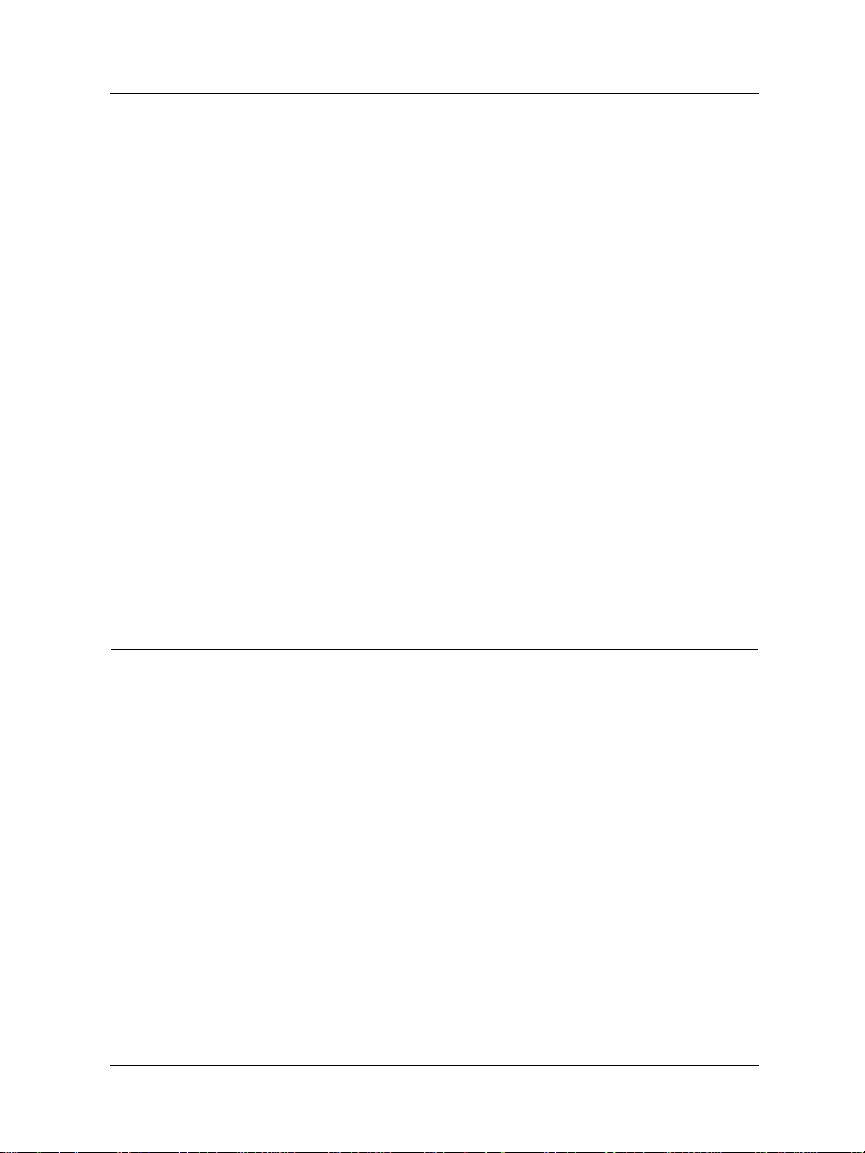
WebBlocker categories
4 Enable the checkbox labeled Enable Web Blocking.
This turns on SOHO WebBlocker.
5 Enter the full access password.
The full access password gives selected users a password that bypasses
otherwise blocked sites.
6 Enter the password expiration duration in minutes.
Setting the full access password expiration at, for example, 15 minutes,
ensures that unattended Web browsers will be disconnected after sitting
idle for 15 minutes. This ensures that only the individuals chosen to use the
full access password will be able to browse otherwise blocked sites.
7 Create your organization’s browsing profile.
Enable the checkboxes for the categories to which you want to deny
access.
8Click the Submit button to register your changes.
Submitting the page alters your configuration file to turn on WebBlocker
and block users from accessing Web sites that match the categories you
checked in Step 7.
WebBlocker categories
WebBlocker relies on a URL database built and maintained by
SurfControl. The Firebox automatically and r egularly downloads a
current version of the We bBlocker database from the WatchGuard
Web site to your log host. The Firebox then copies the new version
into memory. This process ensures the most up-to-date Web
filtering and blocking capabilities.
SurfControl constantly searches the Internet to update the list of
blocked sites. The WebBlocker database contains the following 14
categories.
60

WebBlocker categories
NOTE
In all of the categories sites to be blocked are selected by advocacy rath er
than opinion or educational material. For example, the Drugs/Drug
Culture category blocks sites descri bing how to grow and use marijuana
but does not block sites discussing the historical use of marijuana.
Alcohol/Tobacco
Pictures or text advocating the sale, consumption, or
production of alcoholic beverages and tobacco products.
Illegal Gambling
Pictures or text advocating materials or activities of a
dubious nature that may be illegal in any or all
jurisdictions, such as illegal business schemes, chain letters,
copyright infringement, computer hacking, phreaking
(using someone’s phone lines without permission), and
software pi ra cy. Also includes text advocating gambling
relating to lotteries, casinos, betting, numbers games,
online sports, or financial betting, including non-monetary
dares.
Militant/Extremist
Pictures or text advocating extremely aggressive or
combative behavior or advocacy of unlawful political
measures. Topic includes groups that advocate violence as
a means to achieve their goals. It also includes pages
devoted to “how to” information on the making of
weapons (for both lawful and unlawful reasons),
ammunition, and pyrotechnics.
Drug Culture
Pictures or text advocating the illegal use of drugs for
entertainment. Includes substances used for other than
User Guide 2.3 61

WebBlocker categories
their primary purpose to alter the individual’s state of
mind, such as glue sniffing. This does not include (that is, if
selected these sites would not be WebBlocked under this
category) currently illegal drugs legally prescribed for
medicinal purposes (such as, drugs used to treat glaucoma
or cancer).
Satanic/Cult
Pictures or text advocating devil worship, an affinity for
evil, wickedness, or the advocacy to join a cult. A cult is
defined as: A closed society that is headed by a single
individual where loyalty is demanded and leaving is
punishable.
Intolerance
Pictures or text advocating prejudice or discrimination
against any race, color, national origin, religion, disability
or handicap, gender, or sexual orientation. Any picture or
text that elevates one group over another. Also includes
intolerant jokes or slurs.
Gross Depictions
Pictures or text describing anyone or anything that is either
crudely vulgar, grossly deficient in civility or behavior, or
shows scatological impropriety. Topic includes depictions
of maiming, bloody figures, and indecent depiction of
bodily functions.
Violence/Profanity
Pictures or text exposing extreme cruelty or profanity.
Cruelty is defined as: Physical or emotional acts against
any animal or person that are primarily intended to hurt or
inflict pain. Topic includes obscene words, phrases, and
profanity in either audio, text, or pictures.
62

WebBlocker categories
Search Engines
Search engine sites such as AltaV ista, InfoSeek, Yahoo!, and
WebCrawler.
Sports and Leisure
Pictures or text describing sporting events, sports figures,
or other entertainment activities.
Sex Education
Pictures or text advocating the proper use of
contraceptives. Topic includes sites devoted to the
explanation and description of condoms, oral
contraceptives, intrauterine devices, and other types of
contraceptives. It also includes discussion sites devoted to
conversations with partners about sexually transmitted
diseases, pregnancy, and sexual boundaries. Not included
in this category are commercial si tes selling s exual
paraphernalia (topics included under Sexual Acts).
Sexual Acts
Pictures or text exposing anyone or anything involved in
explicit sexual acts and/or lewd and lascivious behavior.
Topic includes masturbation, copulation, pedophilia, as
well as intimacy invol ving nude or parti ally nude people in
heterosexual, bisexual, lesbian, or homosexual encounters.
It also includes phone sex advertisements, dating services,
adult personals, and sites devoted to selling pornographic
CD-ROMs and videos.
Full Nudity
Pictures exposing any or all portions of human genitalia.
Topic does not include sites categorized as Partial/Artistic
Nudity containing partial nudity of a wholesome nature.
For example, it does not include Web sites for publications
such as National Geograph ic or Smithsonian magazine nor
User Guide 2.3 63

Searching for blocked sites
sites hosted by museums such as the Guggenheim, the
Louvre, or the Museum of Modern Art.
Partial/Artistic Nudity
Pictures exposing the female breast or full exposure of
either male or female buttocks ex cept when exposing
genitalia which is handled under the Full Nudity category.
Topic does not include swimsuits, including thongs.
Searching for blocked sites
To verify whether WebBlocker is blocking a site as part of a
category block, visit the Search/Submit form on the Cyber Patrol
Web site.
1 Using your Web browser, go to:
http://www.cyberpatrol.com/cyberNOT/default.htm
2 Scroll down to display the Cyber Patrol CyberNOT
Engine.
®
Search
3 Type the URL of the site to check.
4Click Check if the U RL is on the CyberNOT List.
The search engine results notify you whether or not the site is on the
CyberNOT list. Use this site also to suggest a new site for both the
CyberNOT and CyberYES list, as well as to request a site review.
64

Index
A
Adding incoming services 37, 38
Allowing incoming services 35
Any service, adding 38
B
Blocked outgoing service, removing 42
blocked sites
in WebBlocker
Blocking alternative protocols 41
Blocking outgoing services 40
Browser
Internet Explorer
disabling HTTP proxy
Netscape 4.0
disabling HTTP proxy
Browsers, supported 2
User Guide 2.3 65
64
5
5
C
Cables, required 1
Cabling, new SOHO 6
Categories, WebBlocker 60
Changing
names
22
passwords 22
Checklist, pre-installation 1
Configure
PPPoE client
private network 24
SOHO log host 54
Copyright Information ii
Custom incoming services, creating 37
Cyber Patrol, copyright information ii
18
D
Database
WebBlocker
Default facto ry settings 24
57

Default gateway 44
Default IP address, SOHO 24
disabling HTTP proxy 5
Disabling SOCKS 52, 53
DNS service
primary IP address
secondary IP address 44
Domain name 44
44
E
Encryption, SOHO 47
External Network, default factory
settings
24
F
Factory settings, default 24
Frequently asked questions 45
H
HTTP proxy
disabling
4
registration ii
Installation
cabling the SOHO
manual 2
pre-installation checklist 1
TCP/IP setting 2
Introduction ix
information & Internet 11, 34
IP address 33
port number 34
protocol 34
services 34
IP address 33
reason for static 48
static, obtaining 44
IP configuration, releasing and
renewing
19
6
L
LED, troubleshooting 25
Link LED
troubleshooting
Linux, setting TCP/IP 3
LiveSecurity
User ID
Log host
setting for SOHO
setting remote 54
ii
25
54
I
ICQ, enable with SOCKS 51
ICQ, IRC, AOL Messenger 52
Identification Information ii
Implementing SOCKS 51
Incoming service
adding
allowing 35
creating custom 37
removing 39
Information
copyright
identification ii
patent ii
66
37, 38
ii
M
Macintosh, setting TCP/IP 3
Manual installation 2
Masquerading 35
Microsoft Windows NT, TCP/IP setting 2
N
Names, changing computer name 22
Network
configure private
24

private network default factory
settings
Network address 44
Network Address Translation 35
24
a blocked outgoing service
an incoming service 39
Renewing IP configuration 19
42
O
Outgoing services
blocking
blocking TCP 40
blocking UDP 40
40
P
Part number, SOHO ii
Password
changing
saving ii
Patent Information ii
Ping 48
Port 1080, configuring for SOCKS 52
Port number, introduction 34
PPPoE, configuring client 18
Pre-configured service,
adding
Pre-installation, checklist 1
Private network
configure
setting default factory settings 24
Prococol
blocking alternative
Protocol, introduction 34
Proxy, disabling HTTP 4
Proxy, SOCKS 51
22
36
24
41
R
Registration In formation ii
Releasing IP configuration 19
Remote Log Host, setting 54
Removing
S
Serial number, saving ii
Services
adding any
adding incoming 37, 38
adding pre-configured 36
allowing incoming 35
blocking outgoing 40
creating custom incoming 37
removing 39
removing a blocked 42
Services, introduction 34
SOCKS 51
and ICQ 52
and IRC 52
configuring 52
disabling 52, 53
implementation 51
security risk 52
with SOHO version 2.0 51
SOCKS and AOL Messenger 52
SOHO
default IP Address
definition viii
Static IP address 44, 45
Static IP address, reason for 48
Subnet mask 44
38
52
T
TCP
blocking outgoing
TCP, adding incoming 37
TCP/IP
determining setting
releasing IP configuration 19
setting in Macintosh 3
setting in Unix, Linux, etc. 3
setting in Windows ’95, ’98 3
40
2
User Guide 2.3 67

T roubleshooting 45
checking link LED 25
connecting more than two offices 48
pinging 48
static IP address 48
V
Virtual Private Networking
introduction
43
U
UDP
adding incoming
blocking outgoing 40
Unix, setting TCP/IP 3
URL database 57
Using the manual ix
37
W
WebBlocker
categories
searching for blocked sites 64
The Learning Company 60
Windows ’95/’98/NT, disabling HTTP
proxy
60
4
68
