Page 1
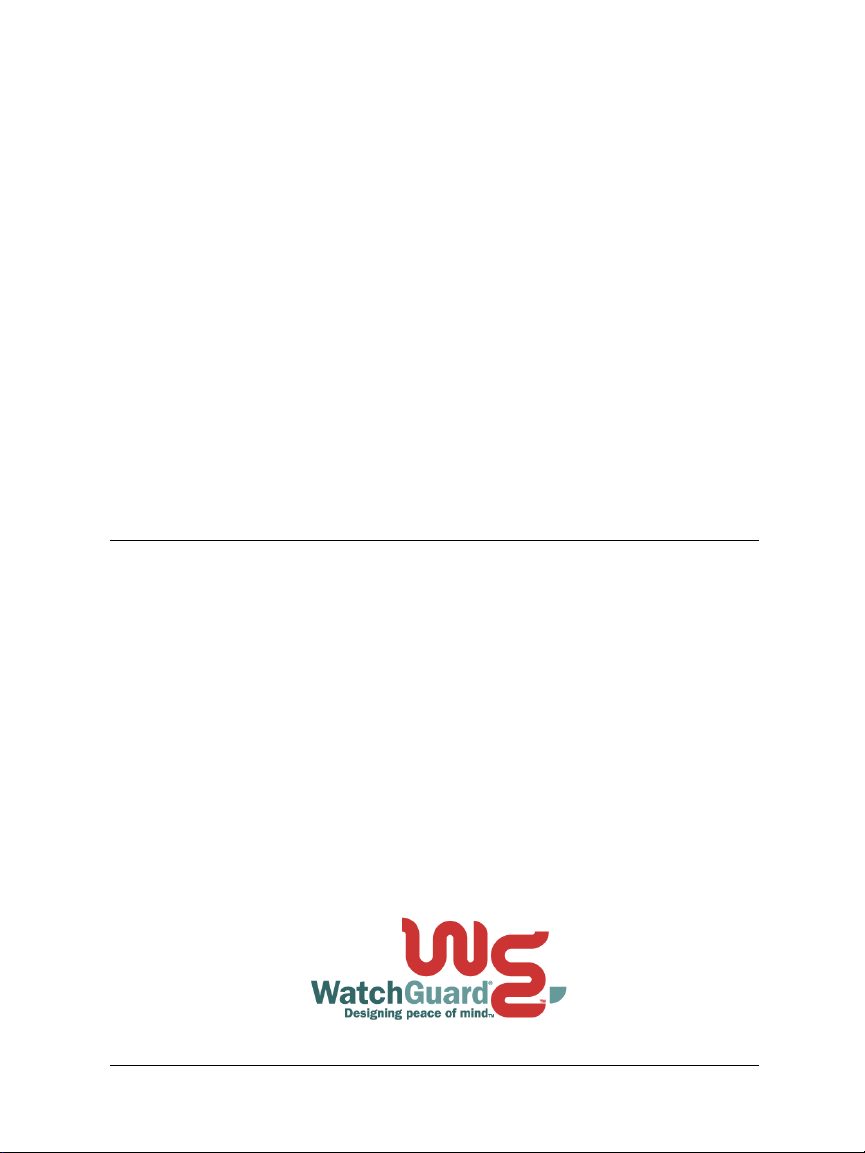
WatchGuard
®
Firebox® SOHO 6
User Guide
SOHO 6.1
Page 2
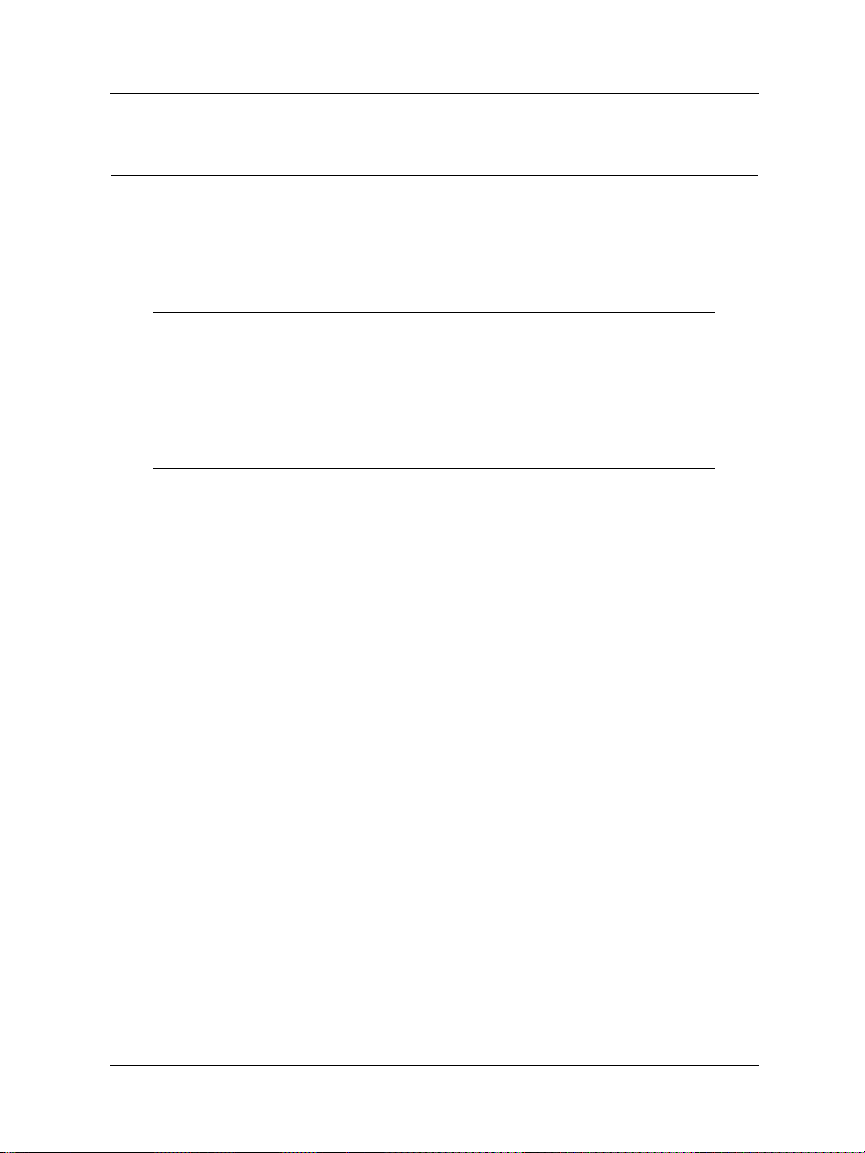
Using this Guide
To use this guide you need to be familiar with your computer’s
operating system. If you have questions about navigating in your
computer’s environment, please refer to your system user manual.
The following conventions are used in this guide.
Convention Indication
Bold type Menu commands, dialog box options, Web page
options, Web page names. For example: “On the
System Information page, select Disabled.”
NOTE Important information, a helpful tip or additional
instructions.
ii WatchGuard Firebox SOHO 6.1
Page 3
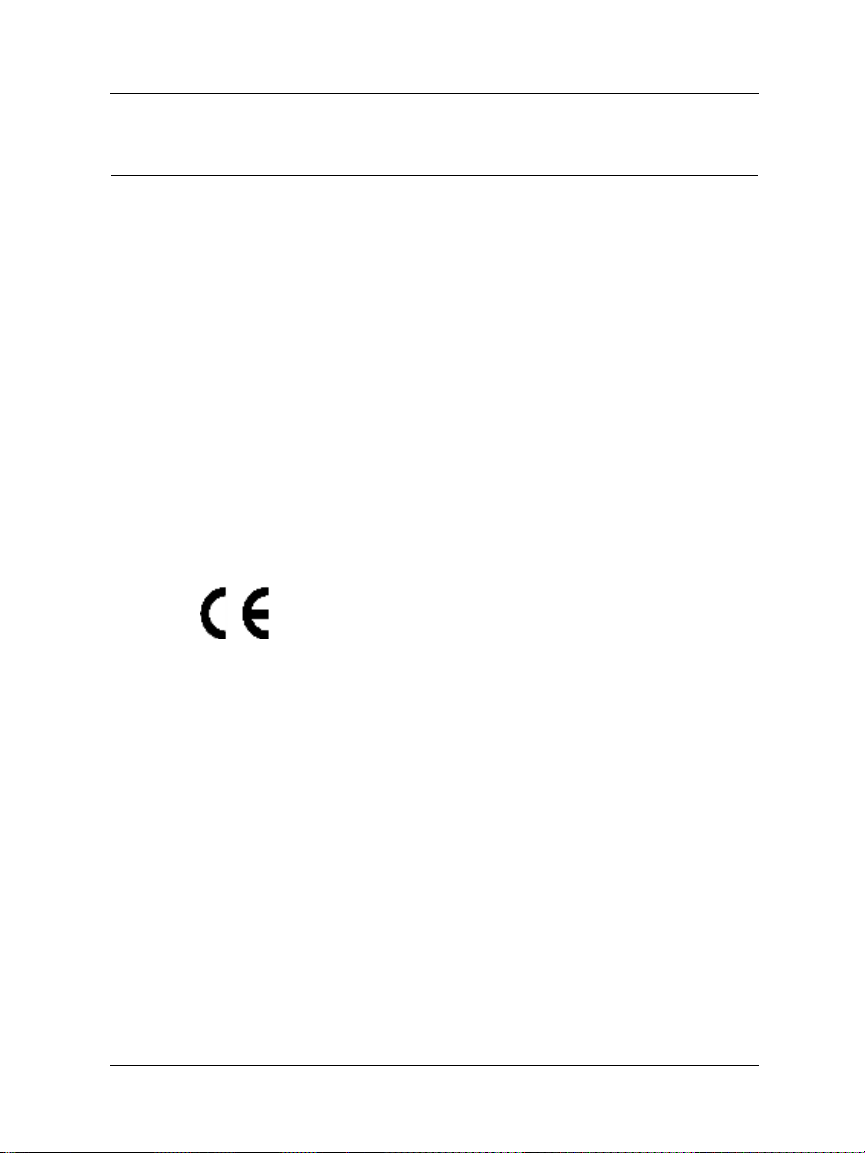
Certifications and Notices
FCC Certification
This appliance has been tested and found to comply with limits for a
Class A digital appliance, pursuant to Part 15 of the FCC Rules.
Operation is subject to the following two conditions:
• This appliance may not cause harmful interference.
• This appliance must accept any interference received, including
interference that may cause undesired operation.
CE Notice
The CE symbol on your WatchGuard Technologies equipment
indicates that it is in compliance with the Electromagnetic
Compatibility (EMC) directive and the Low Voltage Directive (LVD)
of the European Union (EU).
Industry Canada
This Class A digital apparatus meets all requirements of the Canadian
Interference-Causing Equipment Regulations.
Cet appareil numerique de la classe A respecte toutes les exigences du
Reglement sur le materiel broulleur du Canada.
User Guide iii
Page 4
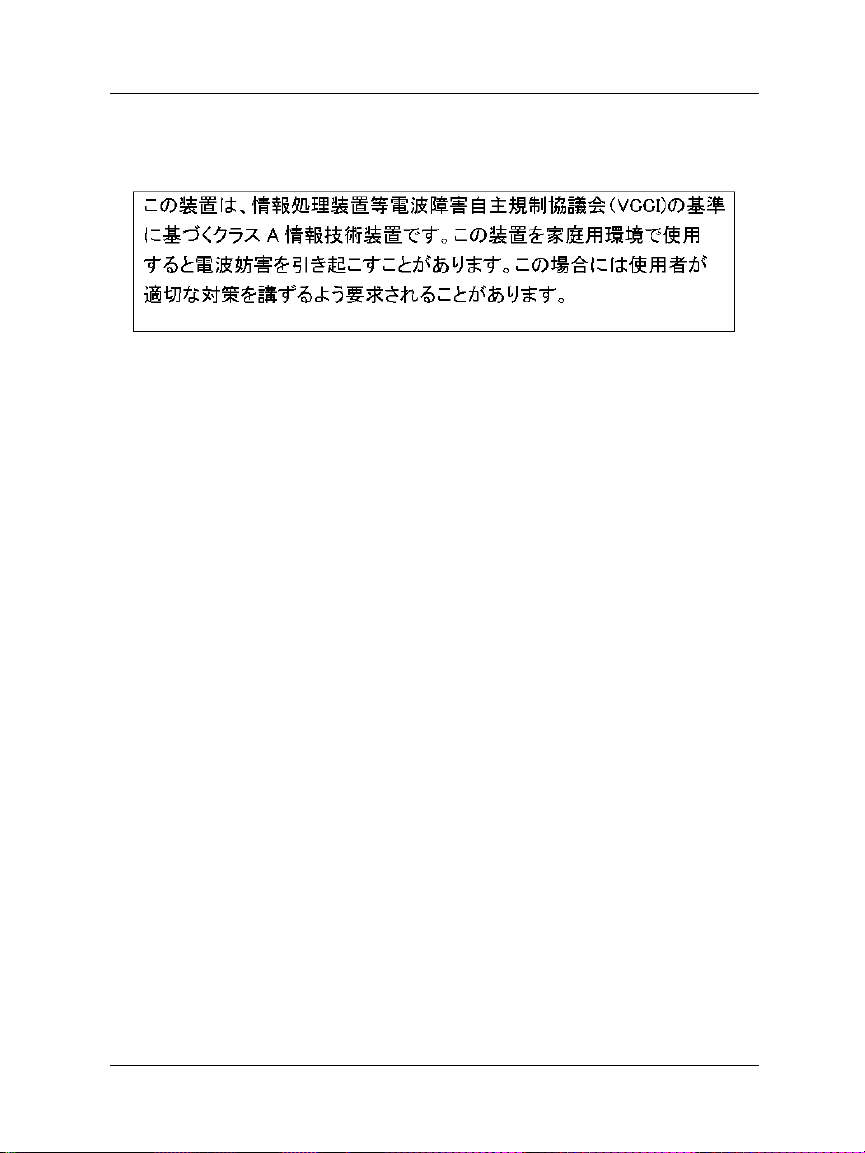
VCCI Notice Class A ITE
iv WatchGuard Firebox SOHO 6.1
Page 5
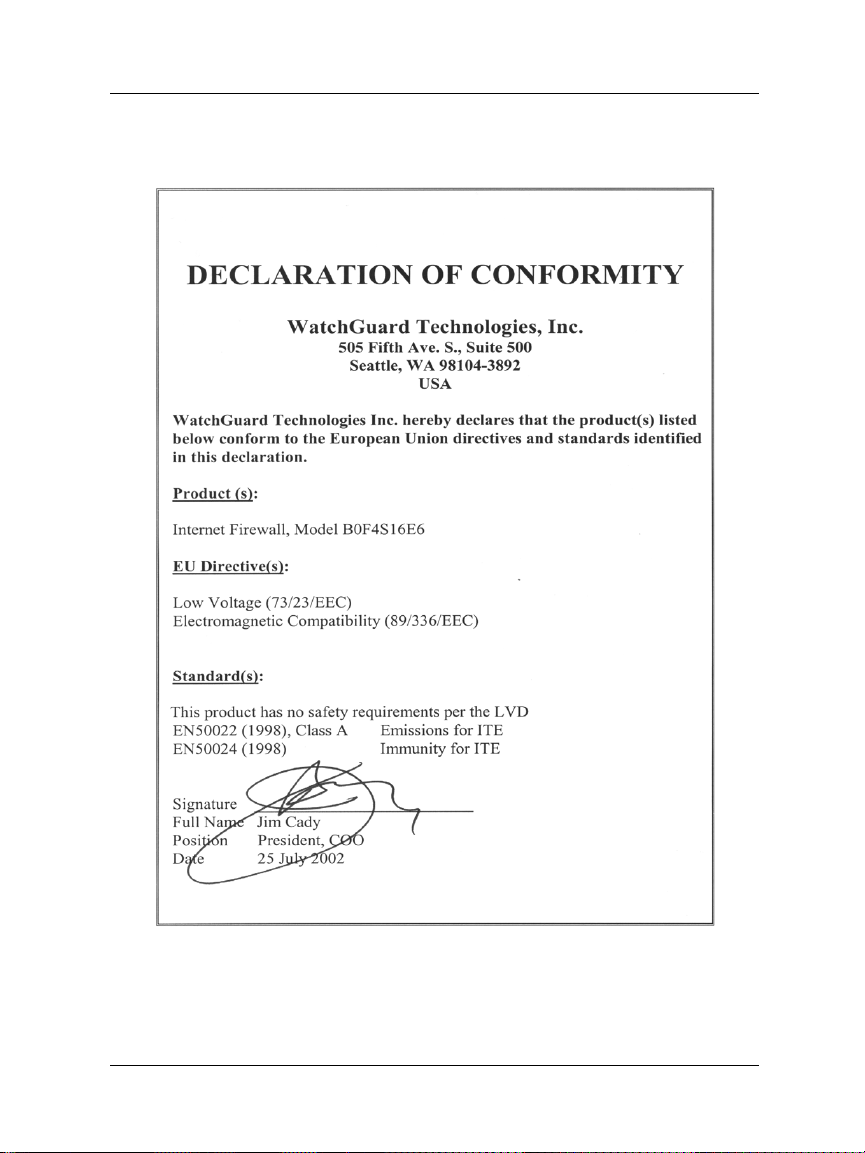
Declaration of Conformity
User Guide v
Page 6
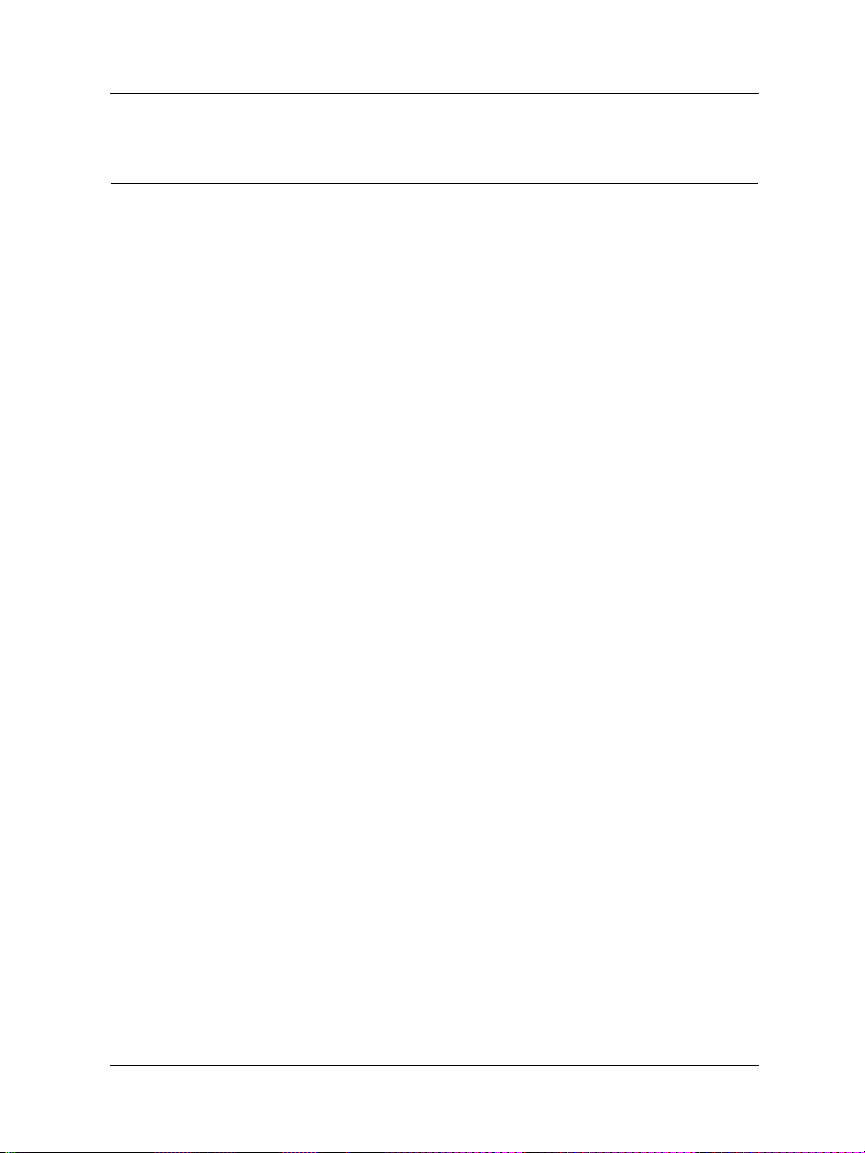
WATCHGUARD SOHO SOFTWARE
END-USER LICENSE AGREEMENT
WATCHGUARD SOHO SOFTWARE
END-USER LICENSE AGREEMENT
IMPORTANT - READ CAREFULLY BEFORE ACCESSING WATCHGUARD SOFTWARE
This WatchGuard SOHO Software End-User License Agreement
("EULA") is a legal agreement between you (either an individual or a single
entity) and WatchGuard Technologies, Inc. ("WATCHGUARD") for the
WATCHGUARD SOHO software product, which includes computer
software (whether installed separately on a computer workstation or on the WatchGuard hardware product) and
may include associated media, printed materials, and on-line
or electronic documentation, and any updates or modifications thereto, including those received through the
WatchGuard LiveSecurity service (or its equivalent) (the "SOFTWARE PRODUCT"). WATCHGUARD is willing
to license the SOFTWARE PRODUCT to you only on the condition that you
accept all of the terms contained in this EULA. Please read this EULA
carefully.
By installing or using the SOFTWARE PRODUCT you agree to be bound by
the terms of this EULA. If you do not agree to the terms of this EULA,
WATCHGUARD will not license the SOFTWARE PRODUCT to you, and you will
not have any rights in the SOFTWARE PRODUCT. In that case, promptly
return the SOFTWARE PRODUCT, along with proof of payment, to the
authorized dealer from whom you obtained the SOFTWARE PRODUCT for a full
refund of the price you paid.
1. Ownership and License.
The SOFTWARE PRODUCT is protected by copyright laws and international
copyright treaties, as well as other intellectual property laws and
treaties. This is a license agreement and NOT an agreement for sale.
All title and copyrights in and to the SOFTWARE PRODUCT (including but
not limited to any images, photographs, animations, video, audio, music,
text, and applets incorporated into the SOFTWARE PRODUCT), the accompanying
printed materials, and any copies of the SOFTWARE PRODUCT are owned by
WATCHGUARD or its licensors. Your rights to use the SOFTWARE PRODUCT are
as specified in this EULA, and WATCHGUARD retains all rights not expressly
granted to you in this EULA. Nothing in this EULA constitutes a waiver
of our rights under U.S. copyright law or any other law or treaty.
2. Permitted Uses.
You are granted the following rights to the SOFTWARE PRODUCT:
(A) You may use the SOFTWARE PRODUCT solely for the purpose of operating
the SOHO hardware product in accordance with the SOHO or user documentation.
If you are accessing the SOFTWARE PRODUCT via a Web based installer program,
you are granted the following additional rights to the SOFTWARE PRODUCT:
(A) You may install and use the SOFTWARE PRODUCT on any computer with an associated connection to the
SOHO hardware product
in
accordance with the SOHO user documentation;
(B) You may install and use the SOFTWARE PRODUCT on more than one computer
at once without licensing an additional copy of the SOFTWARE PRODUCT for each additional computer on
which you want to use it, provided that each computer on which you install the SOFTWARE PRODUCT has an
associated connection to the same SOHO hardware product
; and
(C) You may make a single copy of the SOFTWARE PRODUCT for backup or
vi WatchGuard Firebox SOHO 6.1
Page 7
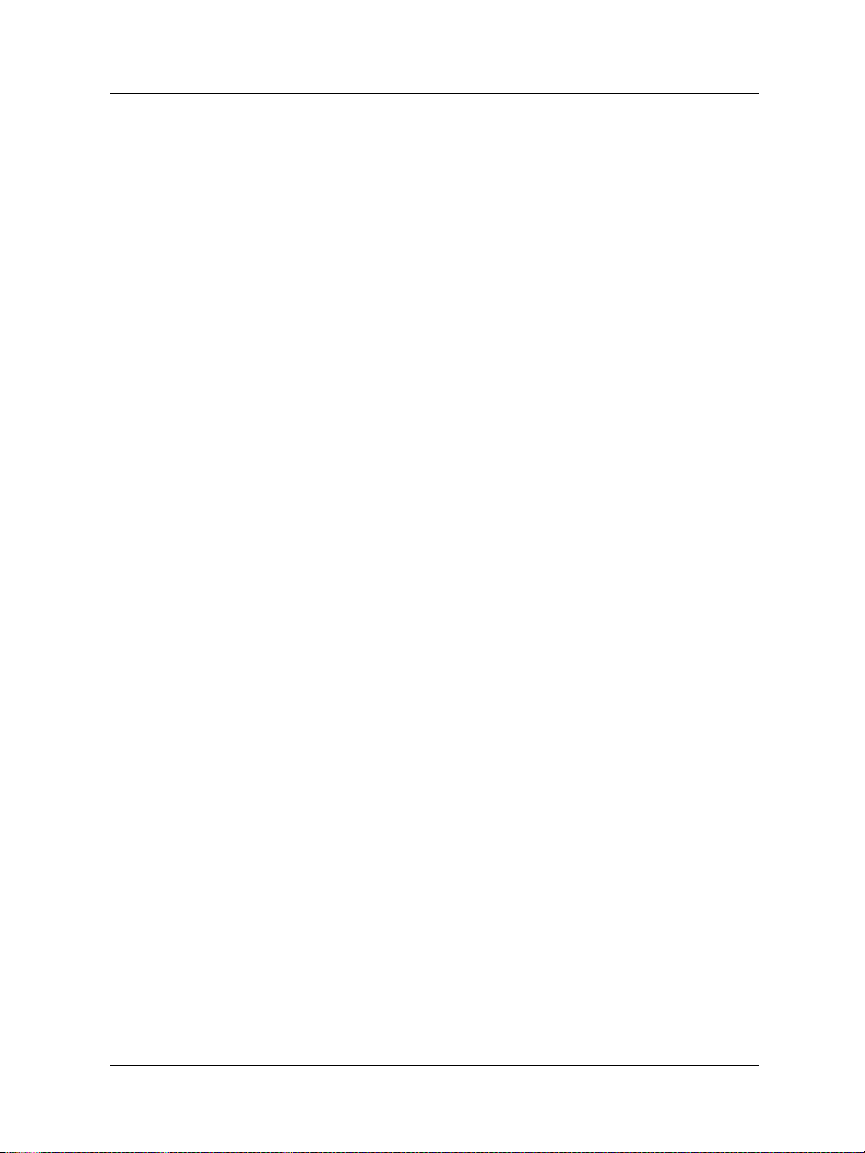
archival purposes only.
3. Prohibited Uses.
You may not, without express written permission from WATCHGUARD:
(A) Reverse engineer, disassemble or decompile the SOFTWARE PRODUCT;
(B) Use, copy, modify, merge or transfer copies of the SOFTWARE PRODUCT or
printed materials except as provided in this EULA;
(C) Use any backup or archival copy of the SOFTWARE PRODUCT (or allow someone
else to use such a copy) for any purpose other than to replace the original
copy in the event it is destroyed or becomes defective;
(D) Sublicense, lend, lease or rent the SOFTWARE PRODUCT; or
(E) Transfer this license to another party unless
(i) the transfer is permanent,
(ii) the third party recipient agrees to the terms of this EULA, and
(iii) you do not retain any copies of the SOFTWARE PRODUCT.
4. Limited Warranty.
WATCHGUARD makes the following limited warranties for a period of ninety (90)
days from the date you obtained the SOFTWARE PRODUCT from WATCHGUARD or an
authorized dealer;
(A) Media. The disks and documentation will be free from defects in materials
and workmanship under normal use. If the disks or documentation fail to
conform to this warranty, you may, as your sole and exclusive remedy,
obtain a replacement free of charge if you return the defective disk or
documentation to us with a dated proof of purchase; and
(B) SOFTWARE PRODUCT. The SOFTWARE PRODUCT will materially conform to the
documentation that accompanies it. If the SOFTWARE PRODUCT fails to
operate in accordance with this warranty, you may, as your sole and
exclusive remedy, return all of the SOFTWARE PRODUCT and the documentation
to the authorized dealer from whom you obtained it, along with a dated
proof of purchase, specifying the problems, and they will provide you
with a new version of the SOFTWARE PRODUCT or a full refund at their
election.
Disclaimer and Release.
THE WARRANTIES, OBLIGATIONS AND LIABILITIES OF WATCHGUARD, AND
YOUR REMEDIES, SET FORTH IN PARAGRAPHS 4, 4(A) AND 4(B) ABOVE
ARE EXCLUSIVE AND IN SUBSTITUTION FOR, AND YOU HEREBY WAIVE,
DISCLAIM AND RELEASE ANY AND ALL OTHER WARRANTIES, OBLIGATIONS
AND LIABILITIES OF WATCHGUARD AND ITS LICENSORS AND ALL OTHER RIGHTS, CLAIMS AND
REMEDIES YOU MAY HAVE AGAINST WATCHGUARD AND ITS LICENSORS, EXPRESS OR IMPLIED,
ARISING BY LAW OR OTHERWISE, WITH RESPECT TO ANY NONCONFORMANCE
OR DEFECT IN THE SOFTWARE PRODUCT (INCLUDING, BUT NOT LIMITED
TO, ANY IMPLIED WARRANTY OF MERCHANTABILITY OR FITNESS FOR A
PARTICULAR PURPOSE, ANY IMPLIED WARRANTY ARISING FROM COURSE OF
PERFORMANCE, COURSE OF DEALING, OR USAGE OF TRADE, ANY WARRANTY
OF NONINFRINGEMENT, ANY WARRANTY THAT THIS SOFTWARE PRODUCT WILL
MEET YOUR REQUIREMENTS, ANY WARRANTY OF UNINTERRUPTED OR
ERROR-FREE OPERATION, ANY OBLIGATION, LIABILITY, RIGHT, CLAIM OR
REMEDY IN TORT, WHETHER OR NOT ARISING FROM THE NEGLIGENCE
(WHETHER ACTIVE, PASSIVE OR IMPUTED) OR FAULT OF WATCHGUARD AND
ANY OBLIGATION, LIABILITY, RIGHT, CLAIM OR REMEDY FOR LOSS OR
DAMAGE TO, OR CAUSED BY OR CONTRIBUTED TO BY, THE SOFTWARE
PRODUCT).
User Guide vii
Page 8
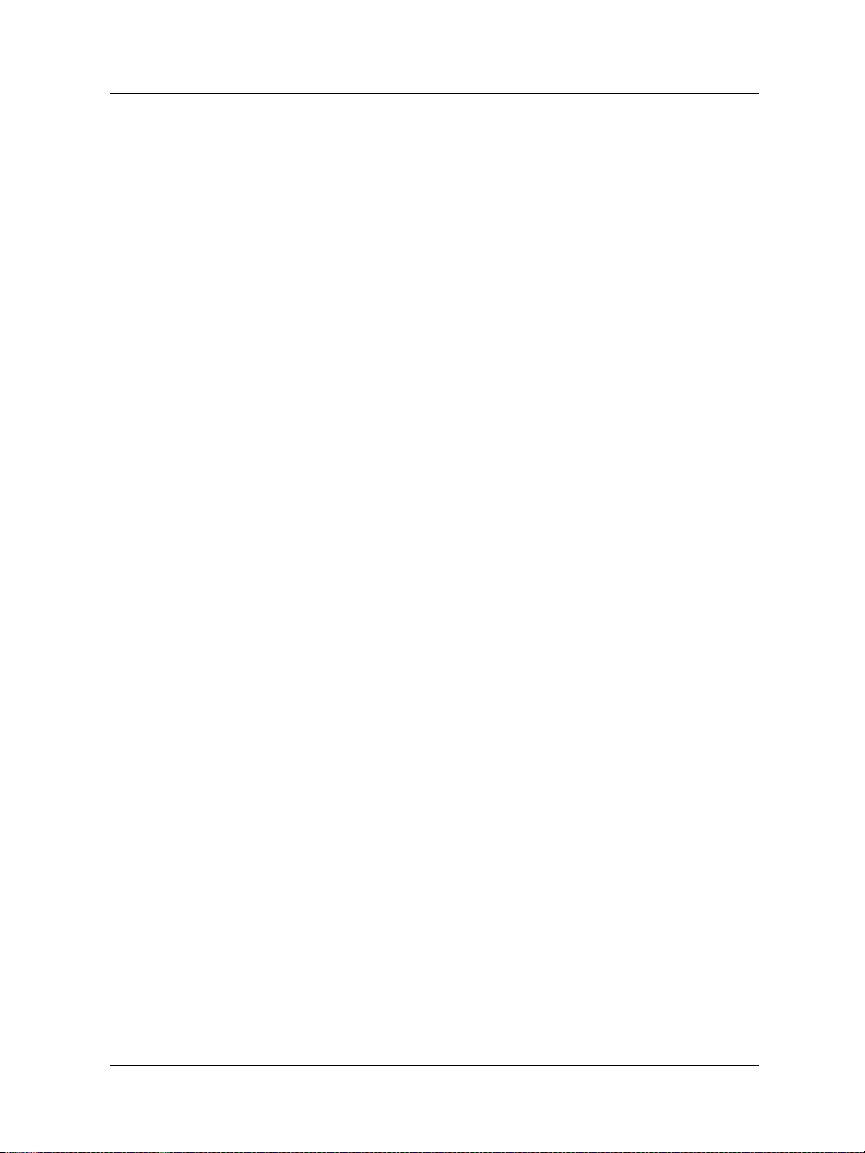
Limitation of Liability.
WATCHGUARD'S LIABILITY (WHETHER IN CONTRACT, TORT, OR OTHERWISE;
AND NOTWITHSTANDING ANY FAULT, NEGLIGENCE, STRICT LIABILITY OR
PRODUCT LIABILITY) WITH REGARD TO THE SOFTWARE PRODUCT WILL IN
NO EVENT EXCEED THE PURCHASE PRICE PAID BY YOU FOR SUCH PRODUCT. THIS WILL BE TRUE
EVEN IN THE EVENT OF THE FAILURE OF AN AGREED REMEDY.
IN NO EVENT WILL WATCHGUARD BE LIABLE TO YOU OR ANY THIRD PARTY,
WHETHER ARISING IN CONTRACT (INCLUDING WARRANTY), TORT
(INCLUDING ACTIVE, PASSIVE OR IMPUTED NEGLIGENCE AND STRICT
LIABILITY AND FAULT), FOR ANY INDIRECT, SPECIAL, INCIDENTAL, OR
CONSEQUENTIAL DAMAGES (INCLUDING WITHOUT LIMITATION LOSS OF
BUSINESS PROFITS, BUSINESS INTERRUPTION, OR LOSS OF BUSINESS
INFORMATION) ARISING OUT OF OR IN CONNECTION WITH THIS WARRANTY
OR THE USE OF OR INABILITY TO USE THE SOFTWARE PRODUCT, EVEN IF
WATCHGUARD HAS BEEN ADVISED OF THE POSSIBILITY OF SUCH DAMAGES. THIS WILL BE TRUE
EVEN IN THE EVENT OF THE FAILURE OF AN AGREED REMEDY.
5. United States Government Restricted Rights.
The enclosed SOFTWARE PRODUCT and documentation are provided with
Restricted Rights. Use, duplication or disclosure by the U.S Government
or any agency or instrumentality thereof is subject to restrictions as
set forth in subdivision (c)(1)(ii) of the Rights in Technical Data and
Computer Software clause at DFARS 252.227-7013, or in subdivision (c)(1)
and (2) of the Commercial Computer Software -- Restricted Rights
Clause at 48 C.F.R. 52.227-19, as applicable. Manufacturer is WatchGuard
Technologies, Incorporated, 505 5th Ave. South, Suite 500,Seattle,
WA 98104.
6. Export Controls.
You agree not to directly or indirectly transfer the SOFTWARE PRODUCT or
documentation to any country to which such transfer would be prohibited
by the U.S. Export Administration Act and the regulations issued thereunder.
7. Termination.
This license and your right to use the SOFTWARE PRODUCT will automatically
terminate if you fail to comply with any provisions of this EULA, destroy
all copies of the SOFTWARE PRODUCT in your possession, or voluntarily return
the SOFTWARE PRODUCT to WATCHGUARD. Upon termination you will destroy all
copies of the SOFTWARE PRODUCT and documentation remaining in your control
or possession.
8. Miscellaneous Provisions. This EUL A will be governed by and construed
in accordance with the substantive laws of Washington excluding the 1980
United National Convention on Contracts for the International Sale of Goods,
as amended. This is the entire EULA between us relating to the contents of
this package, and supersedes any prior purchase order, communications,
advertising or representations concerning the SOFTWARE PRODUCT
AND BY USING THE SOFTWARE PRODUCT YOU AGREE TO THESE TERMS. IF THE SOFTWARE
PRODUCT IS BEING USED BY AN ENTITY, THE INDIVIDUAL INDICATING AGREEMENT TO THESE
TERMS REPRESENTS AND WARRANTS THAT (A) SUCH INDIVIDUAL IS DULY AUTHORIZED TO
ACCEPT THIS EULA ON BEHALF OF THE ENTITY AND TO BIND THE ENTITY TO THE TERMS OF THIS
EULA; (B) THE ENTITY HAS THE FULL POWER, CORPORATE OR OTHERWISE, TO ENTER INTO THIS
EULA AND PERFORM ITS OBLIGATIONS UNDER THIS EULA AND; (C) THIS EULA AND THE
PERFORMANCE OF THE ENTITY’S OBLIGATIONS UNDER THIS EULA DO NOT VIOLATE ANY THIRDPARTY AGREEMENT TO WHICH THE ENTITY IS A PARTY.
viii WatchGuard Firebox SOHO 6.1
Page 9
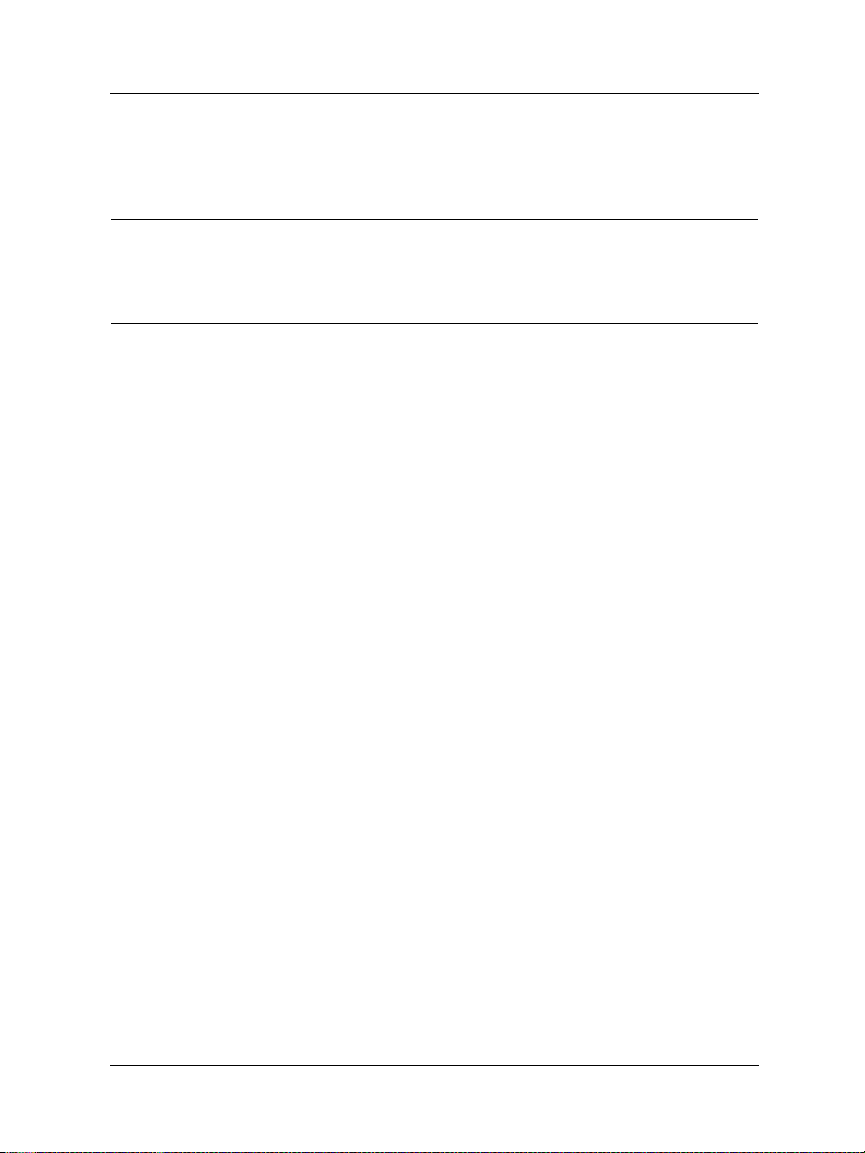
No change or modification of this EUL A will be valid unless it is in
writing, and is signed by WATCHGUARD.
Notice to Users
Information in this guide is subject to change without notice. Companies, names, and data used in examples
herein are fictitious unless otherwise noted. No part of this guide may be reproduced or transmitted in any form
or by any means, electronic or mechanical, for any purpose, without the express written permission of
WatchGuard Technologies, Inc.
Copyright, Trademark, and Patent Information
Copyright© 1998 - 2002 WatchGuard Technologies, Inc. All rights reserved.
AppLock®, AppLock®/Web, Designing peace of mind®, Firebox®, Firebox® 1000, Firebox® 2500, Firebox®
4500, Firebox® II, Firebox® II Plus, Firebox® II FastVPN, Firebox® III, Firebox® SOHO, Firebox® SOHO
6, Firebox® SOHO 6tc, Firebox® SOHO|tc, Firebox® V100, Firebox® V80, Firebox® V60, Firebox® V10,
LiveSecurity®, LockSolid®, RapidStream®, RapidCore®, ServerLock®, WatchGuard®, WatchGuard®
Technologies, Inc., DVCP™ technology,, Enforcer/MUVPN™, FireChip™, HackAdmin™, HostWatch™, Make
Security Your Strength™, RapidCare™, SchoolMate™, ServiceWatch™, Smart Security. Simply Done.™,
Vcontroller™, VPNforce™ are either registered trademarks or trademarks of WatchGuard Technologies, Inc. in
the United States and/or other countries.
© Hi/fn, Inc. 1993, including one or more U.S. Patents: 4701745, 5016009, 5126739, and 5146221 and other
patents pending.
Microsoft®, Internet Explorer®, Windows® 95, Windows® 98, Windows NT® and Windows® 2000 are
either registered trademarks or trademarks of Microsoft Corporation in the United States and/or other
countries.
Netscape and Netscape Navigator are registered trademarks of Netscape Communications Corporation in the
United States and other countries.
RC2 Symmetric Block Cipher, RC4 Symmetric Stream Cipher, RC5 Symmetric Block Cipher, BSAFE, TIPEM,
RSA Public Key Cryptosystem, MD, MD2, MD4, and MD5 are either trademarks or registered trademarks of
RSA Data Security, Inc. Certain materials herein are Copyright © 1992-1999 RSA Data Security, Inc. All
rights reserved.
RealNetworks, RealAudio, and RealVideo are either a registered trademark or trademark of RealNetworks, Inc.
in the United States and/or other countries.
Java and all Jave-based marks are trademarks or registered trademarks of Sun Microsystems, Inc. in the United
States and other countries. All right reser ved.
© 1995-1998 Eric Young (eay@cryptsoft). All rights reserved.
© 1998-2000 The OpenSSL Project. All rights reserved. Redistribution and use in source and binary forms,
with or without modification, are permitted provided that the following conditions are met:
1. Redistributions of source code must retain the above copyright notice, this list of conditions and the following
disclaimer.
2. Redistributions in binary form must reproduce the above copyright notice, this list of conditions and the
following disclaimer in the documentation and/or other materials provided with the distribution.
3. All advertising materials mentioning features or use of this software must display the following
acknowledgment: "This product includes software developed by the OpenSSL Project for use in the OpenSSL
Toolkit. (http://www.openssl.org/)"
4. The names "OpenSSL Toolkit" and "OpenSSL Project" must not be used to endorse or promote products
derived from this software without prior written permission. For written permission, please contact opensslcore@openssl.org.
User Guide ix
Page 10
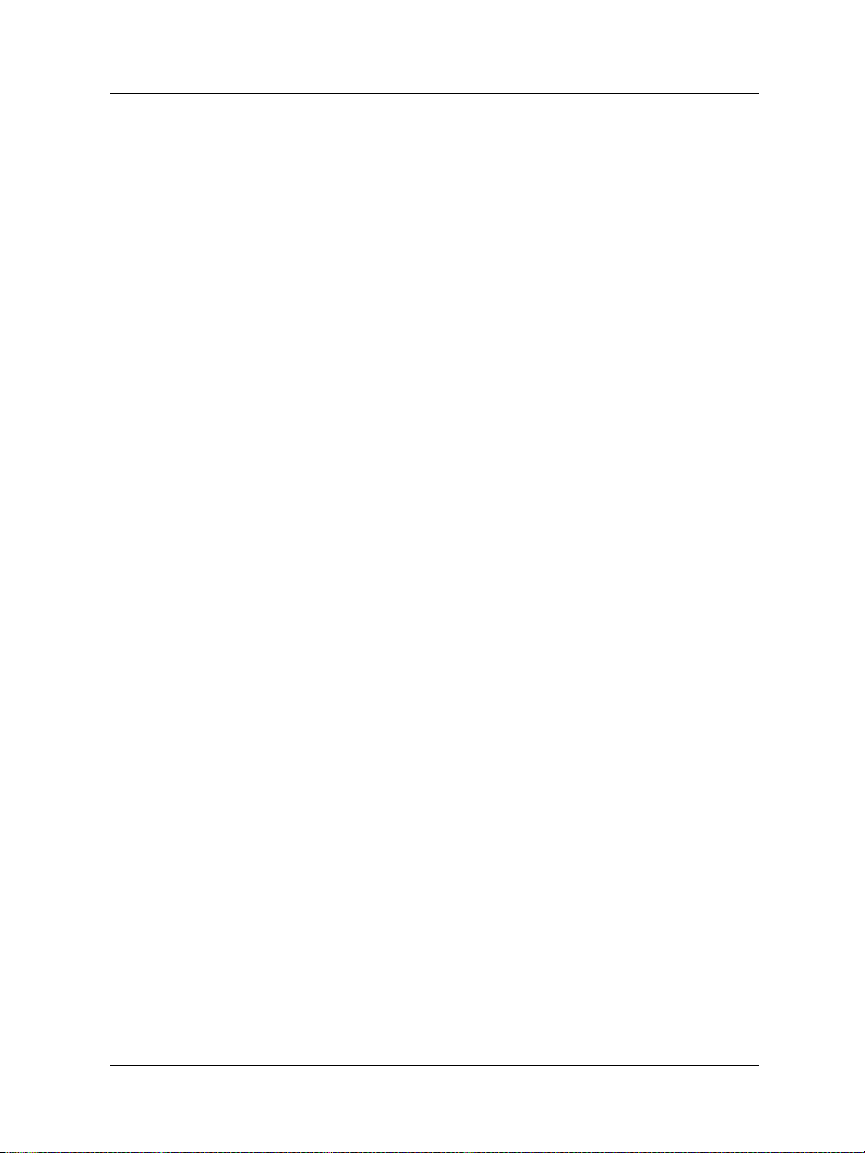
5. Products derived from this software may not be called "OpenSSL" nor may "OpenSSL" appear in their names
without prior written permission of the OpenSSL Project.
6. Redistributions of any form whatsoever must retain the following acknowledgment: "This product includes
software developed by the OpenSSL Project for use in the OpenSSL Toolkit (http://www.openssl.org/)"
THIS SOFTWARE IS PROVIDED BY THE OpenSSL PROJECT ``AS IS'' AND ANY EXPRESSED OR
IMPLIED WARRANTIES, INCLUDING, BUT NOT LIMITED TO, THE IMPLIED WARRANTIES OF
MERCHANTABILITY AND FITNESS FOR A PARTICULAR PURPOSE ARE DISCLAIMED. IN NO EVENT
SHALL THE OpenSSL PROJECT OR ITS CONTRIBUTORS BE LIABLE FOR ANY DIRECT, INDIRECT,
INCIDENTAL, SPECIAL, EXEMPLARY, OR CONSEQUENTIAL DAMAGES (INCLUDING, BUT NOT
LIMITED TO, PROCUREMENT OF SUBSTITUTE GOODS OR SERVICES; LOSS OF USE, DATA, OR
PROFITS; OR BUSINESS INTERRUPTION) HOWEVER CAUSED AND ON ANY THEORY OF LIABILITY,
WHETHER IN CONTRACT, STRICT LIABILITY, OR TORT (INCLUDING NEGLIGENCE OR OTHERWISE)
ARISING IN ANY WAY OUT OF THE USE OF THIS SOFTWARE, EVEN IF ADVISED OF THE
POSSIBILITY OF SUCH DAMAGE.
This product includes cryptographic software written by Eric Young
(eay@cryptsoft.com). This product includes software written by Tim
Hudson (tjh@cryptsoft.com).
© 1995-1998 Eric Young (eay@cryptsoft.com)
All rights reserved.
This package is an SSL implementation written by Eric Young (eay@cryptsoft.com).
The implementation was written so as to conform with Netscapes SSL.
This library is free for commercial and non-commercial use as long as the following conditions are aheared to.
The following conditions apply to all code found in this distribution, be it the RC4, RSA, lhash, DES, etc., code;
not just the SSL code. The SSL documentation included with this distribution is covered by the same copyright
terms except that the holder is Tim Hudson (tjh@cryptsoft.com).
Copyright remains Eric Young's, and as such any Copyright notices in the code are not to be removed. If this
package is used in a product, Eric Young should be given attribution as the author of the parts of the library
used. This can be in the form of a textual message at program startup or in documentation (online or textual)
provided with the package. Redistribution and use in source and binary forms, with or without modification, are
permitted provided that the following conditions are met:
1. Redistributions of source code must retain the copyright notice, this list of conditions and the following
disclaimer.
2. Redistributions in binary form must reproduce the above copyright notice, this list of conditions and the
following disclaimer in the documentation and/or other materials provided with the distribution.
3. All advertising materials mentioning features or use of this software must display the following
acknowledgement: "This product includes cryptographic software written by Eric Young (eay@cryptsoft.com)"
The word 'cryptographic' can be left out if the routines from the library being used are not cryptographic related
:-).
4. If you include any Windows specific code (or a derivative thereof) from the apps directory (application code)
you must include an acknowledgement: "This product includes software written by Tim Hudson
(tjh@cryptsoft.com)"
THIS SOFTWARE IS PROVIDED BY ERIC YOUNG ``AS IS'' AND ANY EXPRESS OR IMPLIED
WARRANTIES, INCLUDING, BUT NOT LIMITED TO, THE IMPLIED WARRANTIES OF
MERCHANTABILITY AND FITNESS FOR A PARTICULAR PURPOSE ARE DISCLAIMED. IN NO EVENT
SHALL THE AUTHOR OR CONTRIBUTORS BE LIABLE FOR ANY DIRECT, INDIRECT, INCIDENTAL,
SPECIAL, EXEMPLARY, OR CONSEQUENTIAL DAMAGES (INCLUDING, BUT NOT LIMITED TO,
PROCUREMENT OF SUBSTITUTE GOODS OR SERVICES; LOSS OF USE, DATA, OR PROFITS; OR
BUSINESS INTERRUPTION) HOWEVER CAUSED AND ON ANY THEORY OF LIABILITY,
WHETHER IN CONTRACT, STRICT LIABILITY, OR TORT (INCLUDING NEGLIGENCE OR OTHERWISE)
ARISING IN ANY WAY OUT OF THE USE OF THIS SOFTWARE, EVEN IF ADVISED OF THE
POSSIBILITY OF SUCH DAMAGE.
The licence and distribution terms for any publicly available version or derivative of this code cannot be
changed. i.e. this code cannot simply be copied and put under another distribution licence [including the GNU
Public Licence.]
x WatchGuard Firebox SOHO 6.1
Page 11
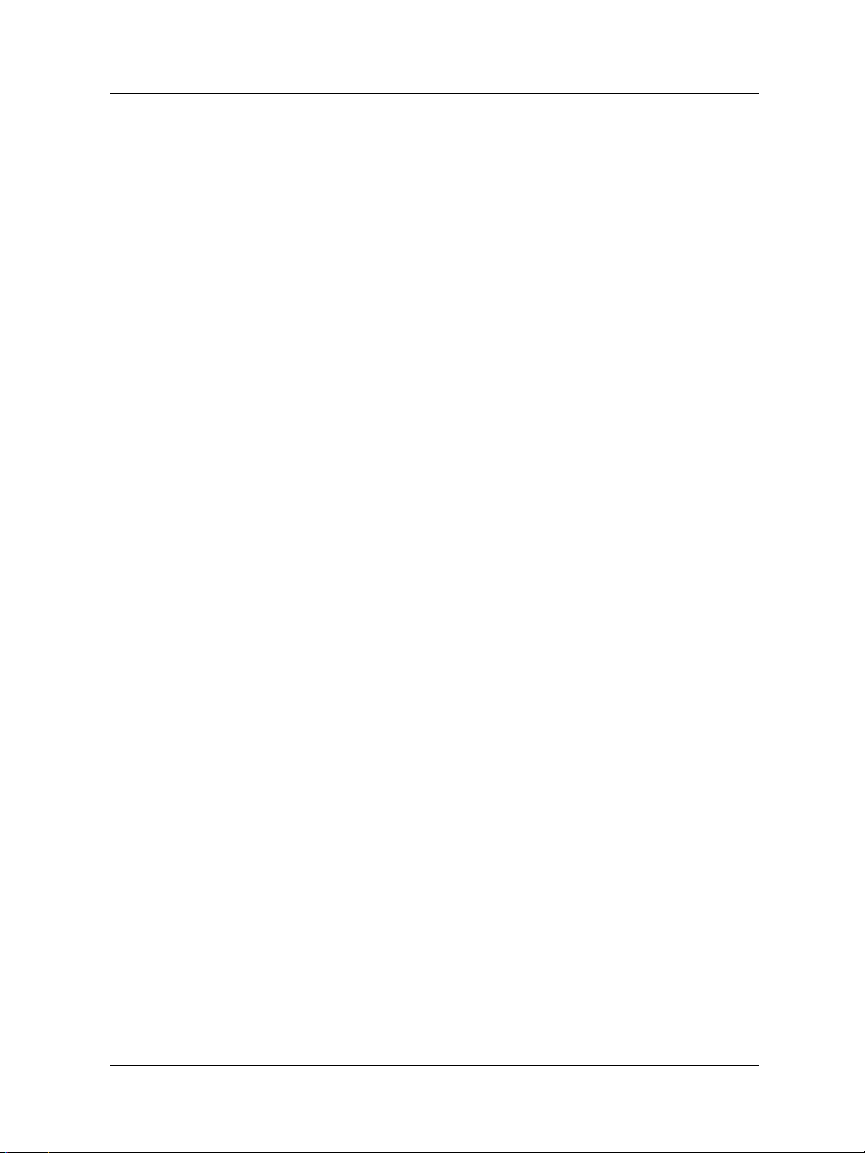
The mod_ssl package falls under the Open-Source Software label because it's distributed under a BSD-style
license. The detailed license information follows.
Copyright (c) 1998-2001 Ralf S. Engelschall. All rights reserved.
Redistribution and use in source and binary forms, with or without modification, are permitted provided that the
following conditions are met:
1. Redistributions of source code must retain the above copyright notice, this list of conditions and the following
disclaimer.
2. Redistributions in binary form must reproduce the above copyright notice, this list of conditions and the
following disclaimer in the documentation and/or other materials provided with the distribution.
3. All advertising materials mentioning features or use of this software must display the following
acknowledgment:
"This product includes software developed by Ralf S. Engelschall <rse@engelschall.com> for use in the mod_ssl
project (http://www.modssl.org/)."
4. The names "mod_ssl" must not be used to endorse or promote products derived from this software without
prior written permission. For written permission, please contact rse@engelschall.com.
5. Products derived from this software may not be called "mod_ssl" nor may "mod_ssl" appear in their names
without prior written permission of Ralf S. Engelschall.
6. Redistributions of any form whatsoever must retain the following acknowledgment: "This product includes
software developed by Ralf S. Engelschall <rse@engelschall.com> for use in the mod_ssl project (http://
www.modssl.org/)."
THIS SOFTWARE IS PROVIDED BY RALF S. ENGELSCHALL ``AS IS'' AND ANY EXPRESSED OR
IMPLIED WARRANTIES, INCLUDING, BUT NOT LIMITED TO, THE IMPLIED WARRANTIES OF
MERCHANTABILITY AND FITNESS FOR A PARTICULAR PURPOSE ARE DISCLAIMED. IN NO EVENT
SHALL RALF S. ENGELSCHALL OR HIS CONTRIBUTORS BE LIABLE FOR ANY DIRECT, INDIRECT,
INCIDENTAL, SPECIAL,
EXEMPLARY, OR CONSEQUENTIAL DAMAGES (INCLUDING, BUT NOT LIMITED TO, PROCUREMENT
OF SUBSTITUTE GOODS OR SERVICES; LOSS OF USE, DATA, OR PROFITS; OR BUSINESS
INTERRUPTION) HOWEVER CAUSED AND ON ANY THEORY OF LIABILITY, WHETHER IN CONTRACT,
STRICT LIABILITY, OR TORT (INCLUDING NEGLIGENCE OR OTHERWISE) ARISING IN ANY WAY OUT
OF THE USE OF THIS SOFTWARE, EVEN IF ADVISED OF THE POSSIBILITY OF SUCH DAMAGE.
The Apache Software License, Version 1.1
Copyright (c) 2000 The Apache Software Foundation. All rights reserved.
Redistribution and use in source and binary forms, with or without modification, are permitted provided that the
following conditions are met:
1. Redistributions of source code must retain the above copyright notice, this list of conditions and the following
disclaimer.
2. Redistributions in binary form must reproduce the above copyright notice, this list of conditions and the
following disclaimer in the documentation and/or other materials provided with the distribution.
3. The end-user documentation included with the redistribution, if any, must include the following
acknowledgment:
"This product includes software developed by the Apache Software Foundation (http://www.apache.org/)."
Alternately, this acknowledgment may appear in the software itself, if and wherever such third-party
acknowledgments normally appear.
4. The names "Apache" and "Apache Software Foundation" must not be used to endorse or promote products
derived from this software without prior written permission. For written permission, please contact
apache@apache.org.
User Guide xi
Page 12
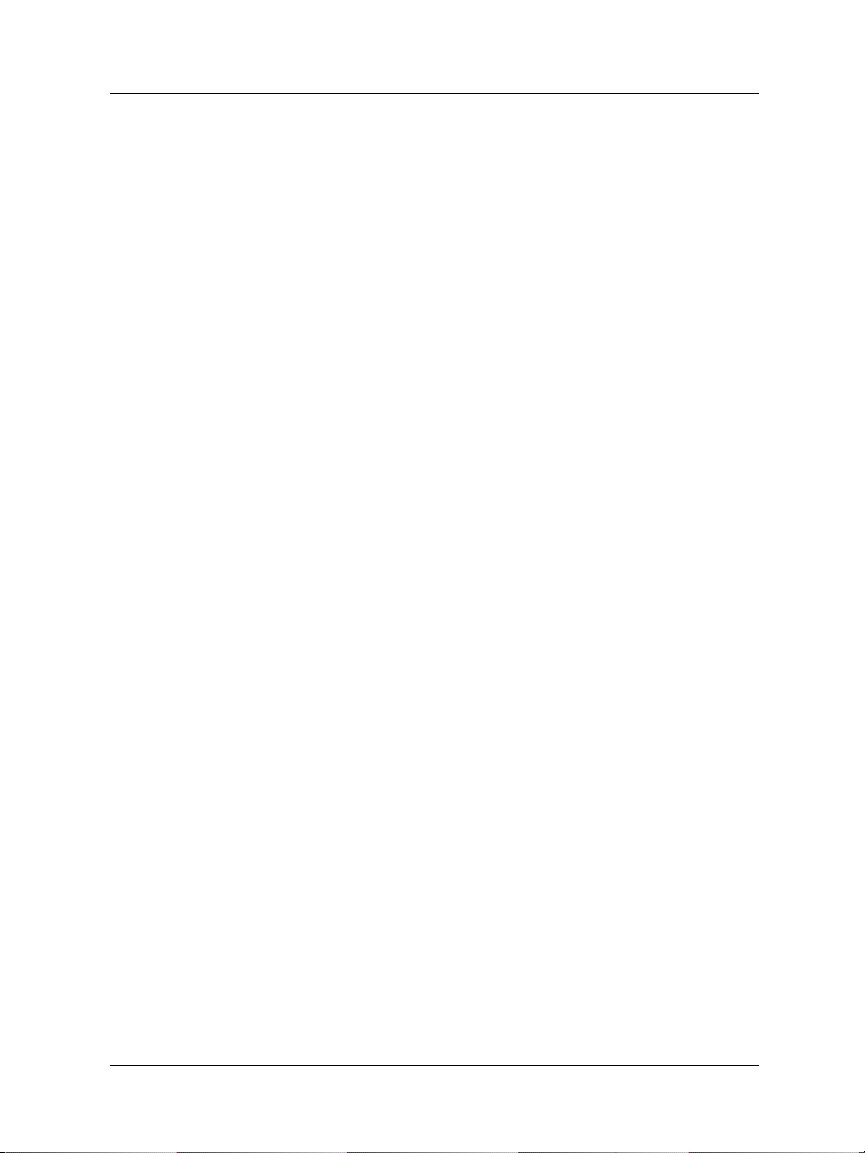
5. Products derived from this software may not be called "Apache", nor may "Apache" appear in their name,
without prior written permission of the Apache Software Foundation.
THIS SOFTWARE IS PROVIDED ``AS IS'' AND ANY EXPRESSED OR IMPLIED WARRANTIES,
INCLUDING, BUT NOT LIMITED TO, THE IMPLIED WARRANTIES OF MERCHANTABILITY AND
FITNESS FOR A PARTICULAR PURPOSE ARE DISCLAIMED. IN NO EVENT SHALL THE APACHE
SOFTWARE FOUNDATION OR ITS CONTRIBUTORS BE LIABLE FOR ANY DIRECT, INDIRECT,
INCIDENTAL, SPECIAL, EXEMPLARY, OR CONSEQUENTIAL DAMAGES (INCLUDING, BUT NOT
LIMITED TO, PROCUREMENT OF SUBSTITUTE GOODS OR SERVICES; LOSS OF USE, DATA, OR
PROFITS; OR BUSINESS INTERRUPTION) HOWEVER CAUSED AND ON ANY THEORY OF LIABILITY,
WHETHER IN CONTRACT, STRICT LIABILITY, OR TORT (INCLUDING NEGLIGENCE OR OTHERWISE)
ARISING IN ANY WAY OUT OF THE USE OF THIS SOFTWARE, EVEN IF ADVISED OF THE
POSSIBILITY OF SUCH DAMAGE.
This software consists of voluntar y contributions made by many individuals on behalf of the Apache Software
Foundation. For more information on the Apache Sof tware Foundation, please see <http://www.apache.org/>.
Portions of this software are based upon public domain software originally written at the National Center for
Supercomputing Applications, University of Illinois, Urbana-Champaign.
All other trademarks or trade names mentioned herein, if any, are the property of their respective owners.
Part No 0814-000
xii WatchGuard Firebox SOHO 6.1
Page 13
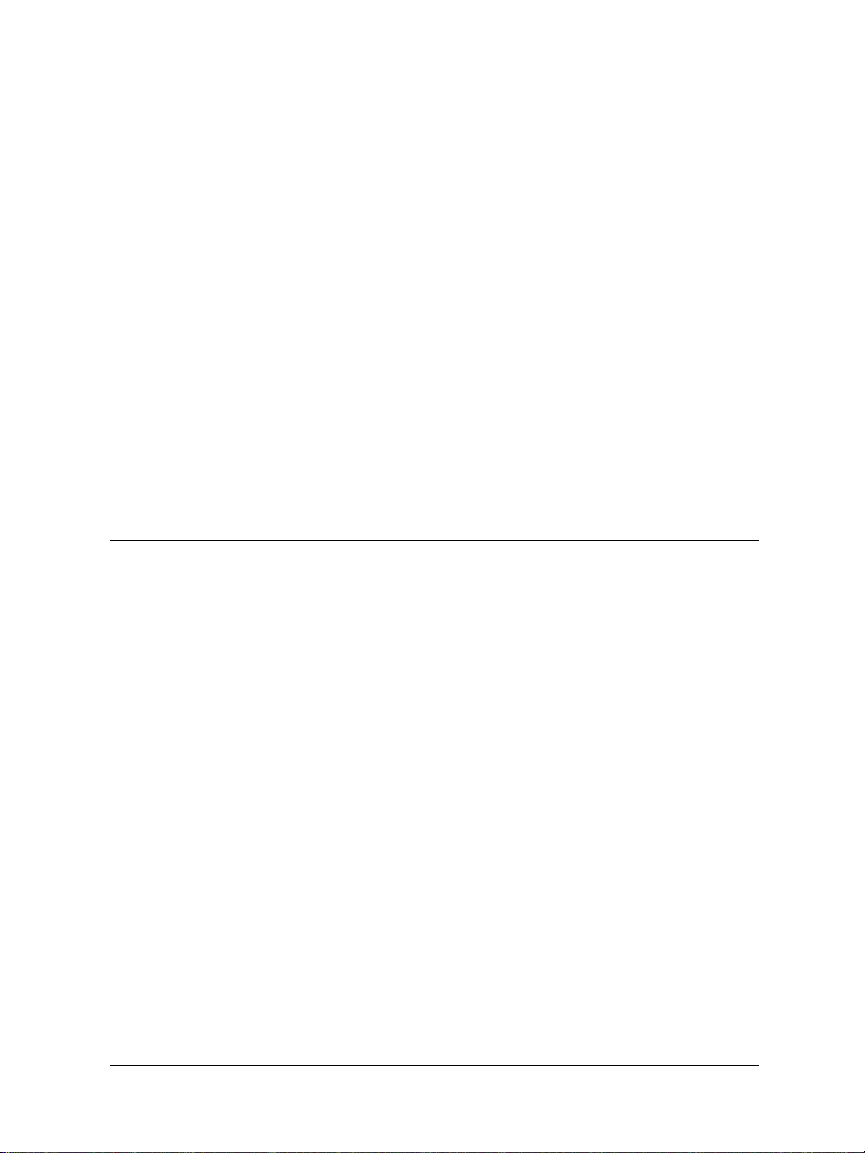
Contents
CHAPTER 1 Introduction ..................................................1
The Package Contents ..............................................2
How Does a Firewall Work? ......................................3
How Does Information Travel on the Internet? .........4
IP addresses ............................................................4
Protocol ..................................................................4
Port numbers ..........................................................5
How Does the SOHO 6 Process Information? .......... 5
Services ..................................................................5
Network Address Translation ....................................5
The SOHO 6 Hardware Description .......................... 6
The SOHO 6 front and rear views .............................6
CHAPTER 2 Installation .................................................. 11
Before You Begin ....................................................12
Review and record your current TCP/IP settings .......12
User Guide xiii
Page 14
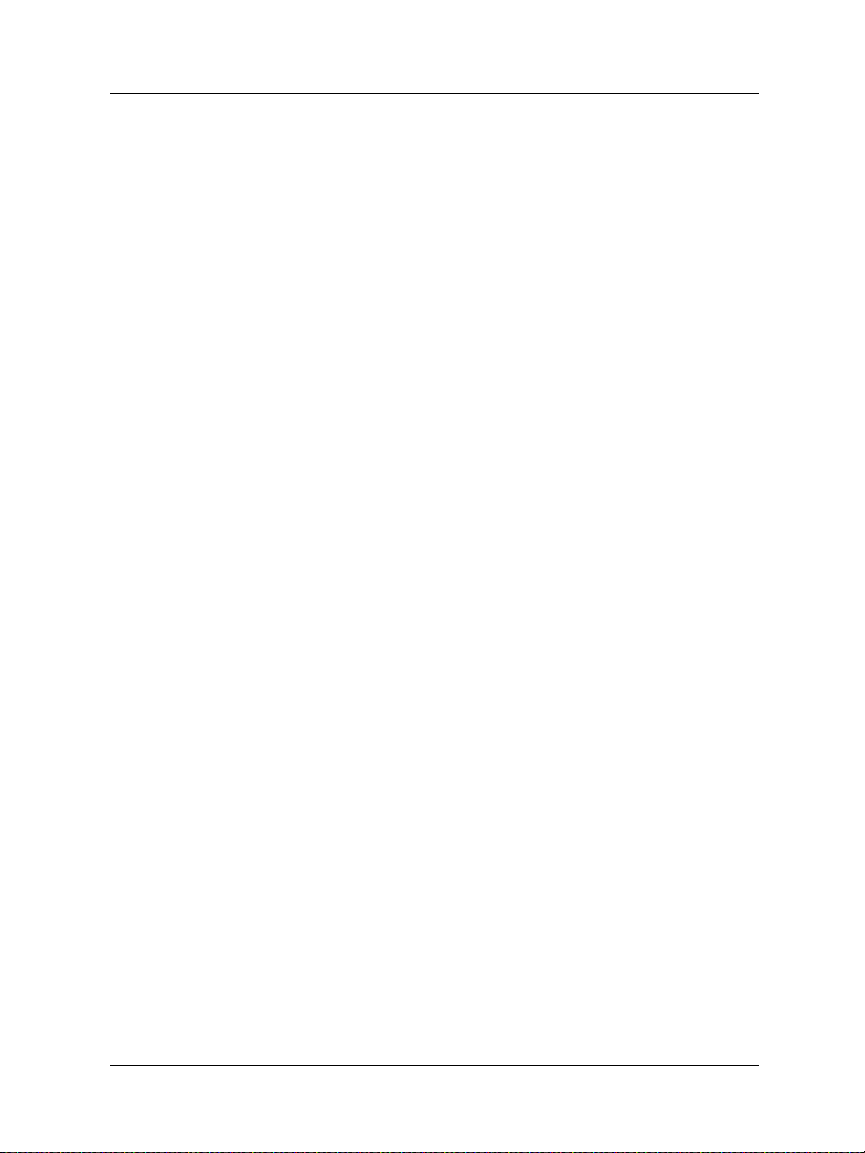
Disable the HTTP proxy setting of your Web
browser
Enable your computer for DHCP .............................16
............................................................14
Physically connect the SOHO 6 .............................. 18
Cabling the SOHO 6 for one to four appliances .......19
Cabling the SOHO 6 for more than four computers .20
CHAPTER 3 SOHO 6 Basics ...........................................23
The SOHO 6 Home Page—System Status ..............23
Default Factory Settings .......................................... 25
Reset a SOHO 6 to factory default .......................... 26
The base model SOHO 6 .......................................27
Register your SOHO 6 and Activate the
LiveSecurity Service ............................................27
Reboot the SOHO 6 ............................................... 28
CHAPTER 4 Configure the Network Interfaces ........... 31
Configure Your External Network ...........................31
Network addressing ...............................................31
Configure the SOHO 6 External Network for dynamic
addressing
Configure the SOHO 6 External Network for static
addressing
Configure the SOHO 6 External Network for PPPoE .34
........................................................32
........................................................33
Configure the Trusted Network .............................. 36
Configure DHCP Server and DHCP Relay ................36
Configure additional computers on the Trusted
Network
Configure the Trusted Network with static addresses 39
...........................................................38
Configure Static Routes .......................................... 40
View Network Statistics ...........................................42
xiv WatchGuard Firebox SOHO 6.1
Page 15
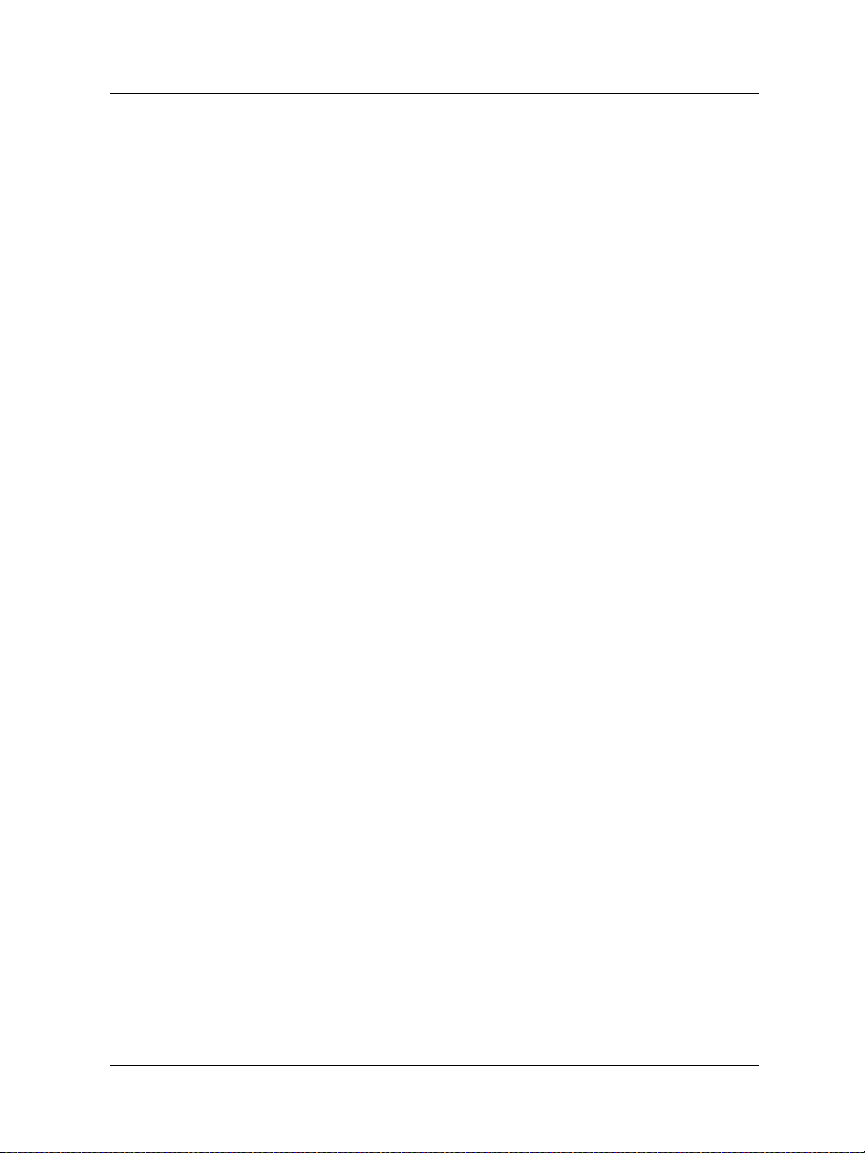
Configure the Dynamic DNS Service ......................43
Configure OPT Port Upgrades ................................44
Configure Dual ISP Port ......................................... 44
Configure VPNforce™ Port ....................................47
CHAPTER 5 Administrative Options ............................. 51
The System Security Page .......................................52
System management .............................................52
SOHO Remote Management .................................54
Set up VPN Manager Access .................................. 54
Update Your Firmware ............................................56
Redeem your SOHO 6 Upgrade Options ..............57
View the Configuration File ....................................60
CHAPTER 6 Configure the Firewall Settings ................61
Firewall Settings ......................................................61
Configure Incoming and Outgoing Services .......... 62
Pre-configured Services .........................................62
Create a Custom Service ........................................63
Block External Sites .................................................65
Firewall Options ......................................................67
Ping requests received on the External Network ......68
Denying FTP access to the Trusted Network
interface
SOCKS implementation for the SOHO 6 .................68
Logging all allowed outbound traffic .......................70
Enable override MAC address for the External
Network
...........................................................68
...........................................................71
Create an Unrestricted Pass Through ..................... 72
User Guide xv
Page 16
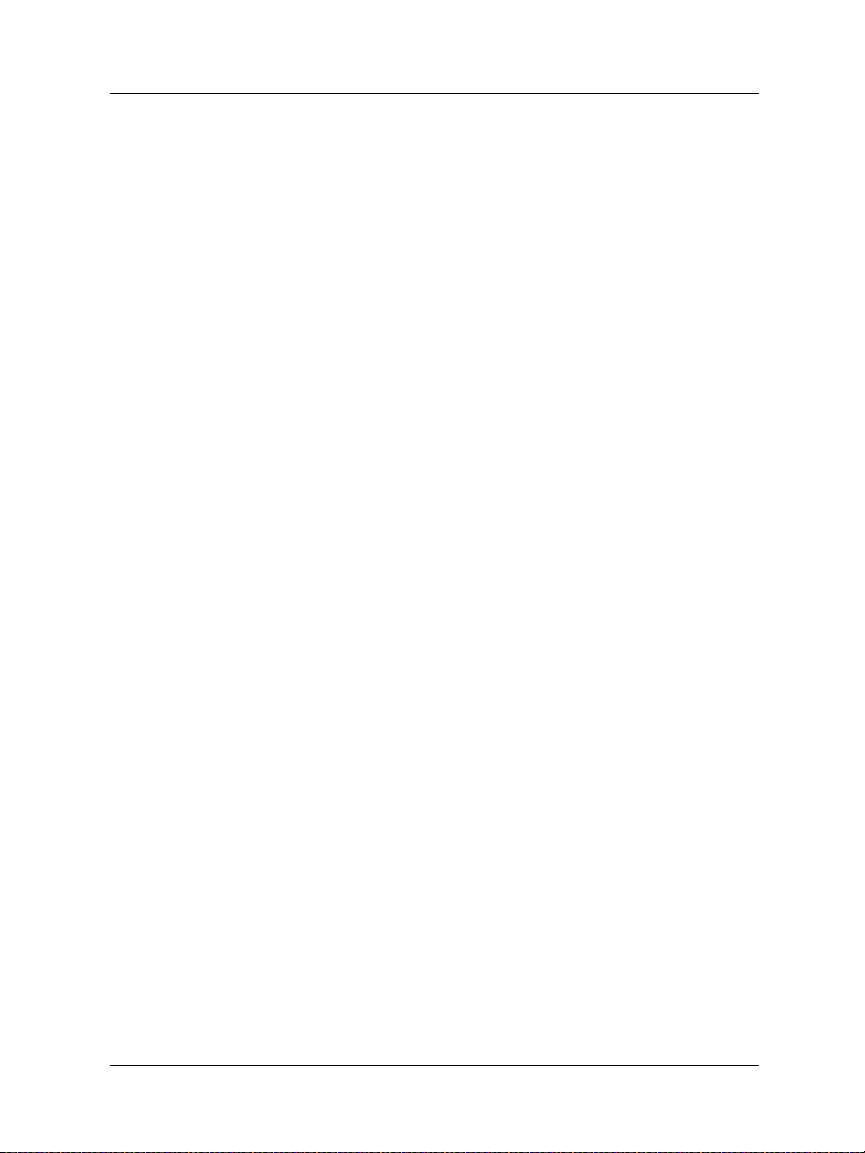
CHAPTER 7 Configure Logging ....................................75
View SOHO 6 Log Messages ..................................76
Set up Logging to a WatchGuard Security Event
Processor Log Host .............................................77
Set up Logging to a Syslog Host ............................79
Set the System Time ...............................................80
CHAPTER 8 VPN—Virtual Private Networking ............ 83
Why Create a Virtual Private Network? .................... 83
What You Need .......................................................84
Enable the VPN Upgrade .......................................86
Step-by-step Instructions for Configuring a
SOHO 6 VPN Tunnel ..........................................86
Special Considerations ...........................................87
Frequently Asked Questions ...................................87
Set Up Multiple SOHO-SOHO VPN Tunnels .......... 89
Configure Split Tunneling .......................................93
MUVPN Clients .......................................................93
View the VPN Statistics ...........................................94
CHAPTER 9 SOHO 6 WebBlocker ................................95
How WebBlocker Works .........................................95
Web site not in the WebBlocker database ............... 96
Web site in the WebBlocker database .....................96
WatchGuard WebBlocker database unavailable ....... 96
WebBlocker users and groups ................................97
Bypass the SOHO 6 WebBlocker ............................97
Purchase and Activate SOHO 6 WebBlocker .......... 97
Configure the SOHO 6 WebBlocker .......................98
xvi WatchGuard Firebox SOHO 6.1
Page 17
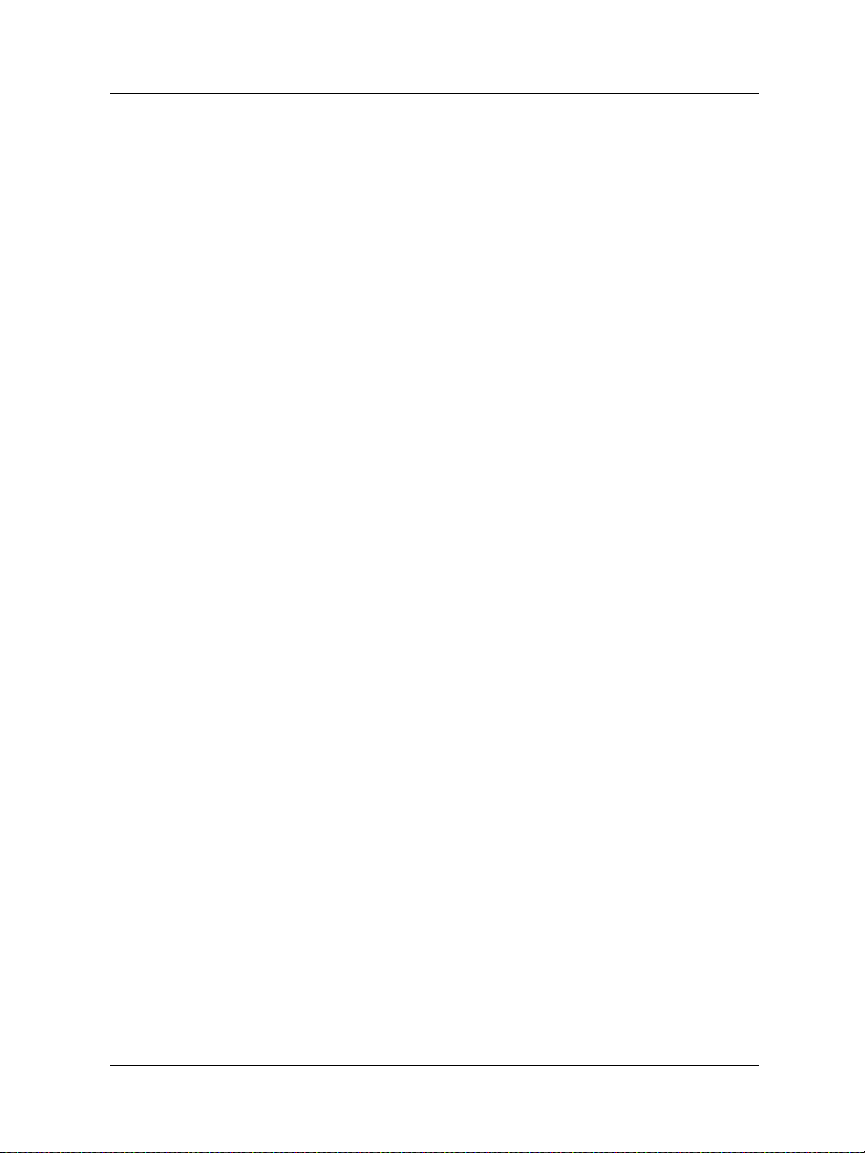
WebBlocker Categories ........................................103
CHAPTER 10 Support Resources ..................................107
Troubleshooting Tips ............................................107
General ..............................................................107
Configuration ......................................................111
VPN Management ...............................................114
Contact Technical support .................................... 116
Online Documentation and In-Depth FAQs ......... 116
Special Notices ..................................................... 116
Index ................................................................. 117
User Guide xvii
Page 18

xviii WatchGuard Firebox SOHO 6.1
Page 19
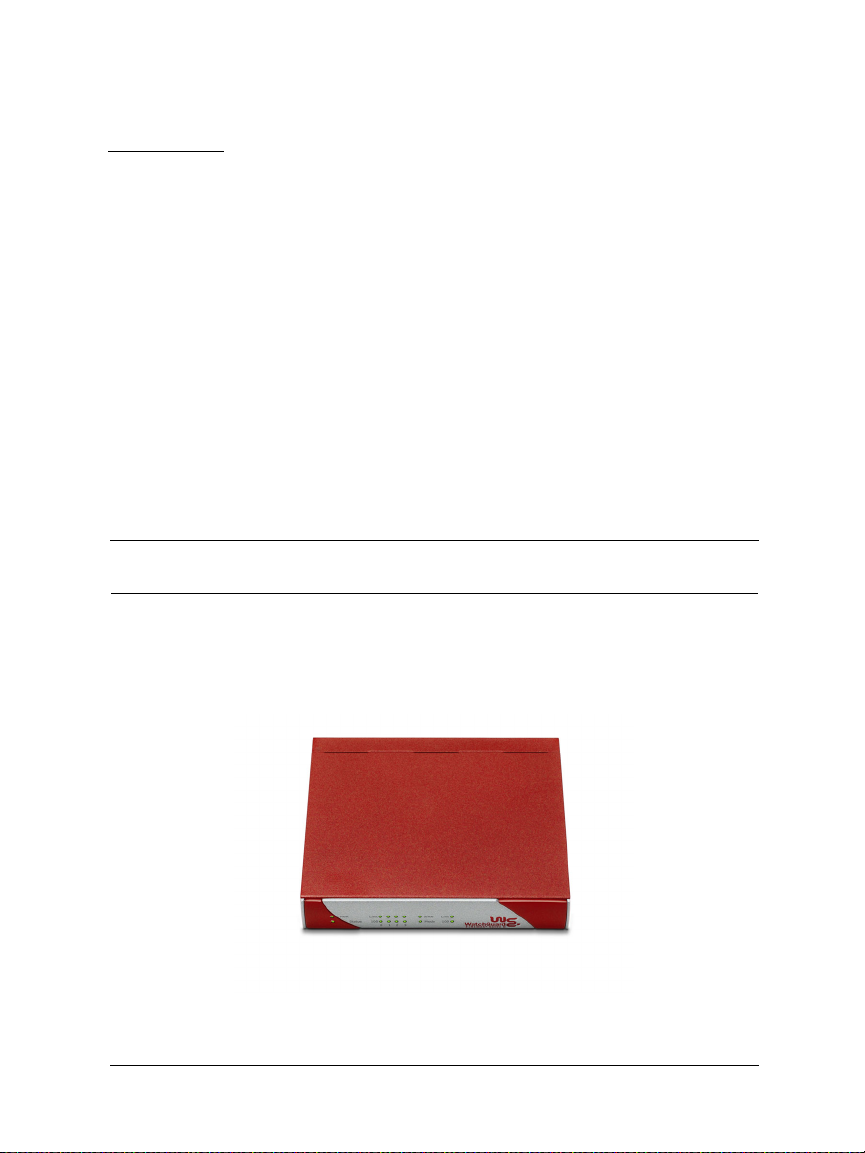
CHAPTER 1 Introduction
Welcome
Congratulations on purchasing the ideal solution for providing
secure access to the Internet–the WatchGuard
®
Firebox® SOHO 6
or SOHO 6tc security appliance.
User Guide 1
Page 20
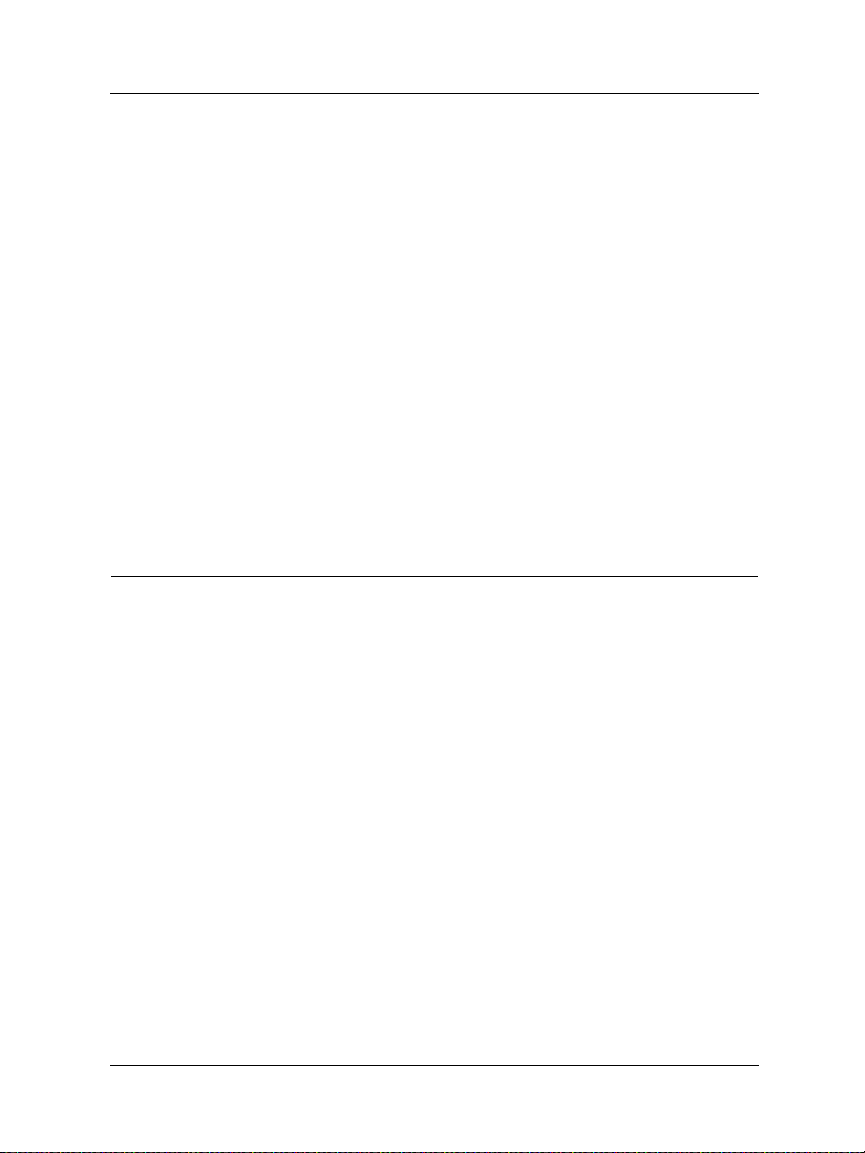
Chapter 1: Introduction
This User Guide is for both the SOHO 6 and the SOHO 6tc–the
name SOHO 6 refers to both these appliances throughout this
guide. The only difference between them is the ability to create and
use a Virtual Private Network (VPN). The VPN option is added to
the SOHO 6, while the SOHO 6 tc comes with the VPN option preinstalled.
Your new SOHO 6 provides peace of mind when connecting to the
Internet using a high-speed cable or DSL modem, a leased line, or
ISDN.
The most current installation and user information is available at
the WatchGuard Web site:
http://support.watchguard.com/sohoresources/
The Package Contents
First things first, check the package contents to make sure you have
the following.
• Firebox SOHO 6 QuickStart Guide
• User documentation
• AC adapter (12v, 1.0-1.2A)
• Straight-through Ethernet cable
• SOHO 6 security appliance
2 WatchGuard Firebox SOHO 6.1
Page 21
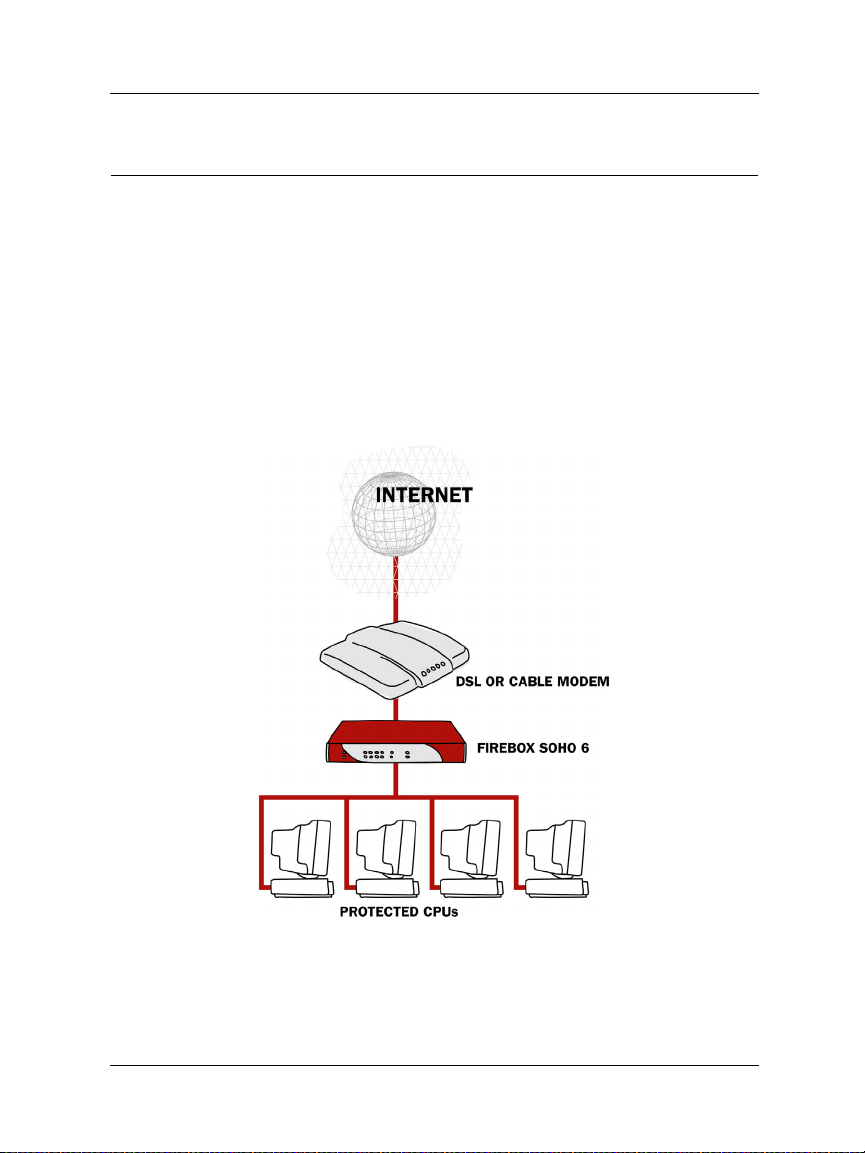
How Does a Firewall Work?
How Does a Firewall Work?
Fundamentally, a firewall is a way of distinguishing between, as
well as protecting, “us” and “them”. On the external side of your
SOHO 6 firewall is the entire Internet. The Internet offers many
resources such as the Web, email, and video/audio conferencing. It
also presents dangers to the privacy and security of your
computer. On the trusted side of your SOHO 6 firewall are all the
appliances you want to protect from these dangers. As is
illustrated in the image below, the SOHO 6 physically separates
your trusted network from the Internet.
Using rules or policies outlined in Chapter 3: “Configure Incoming
and Outgoing Services” on page 62, the WatchGuard SOHO 6
evaluates all traffic between the external network (the Internet)
User Guide 3
Page 22
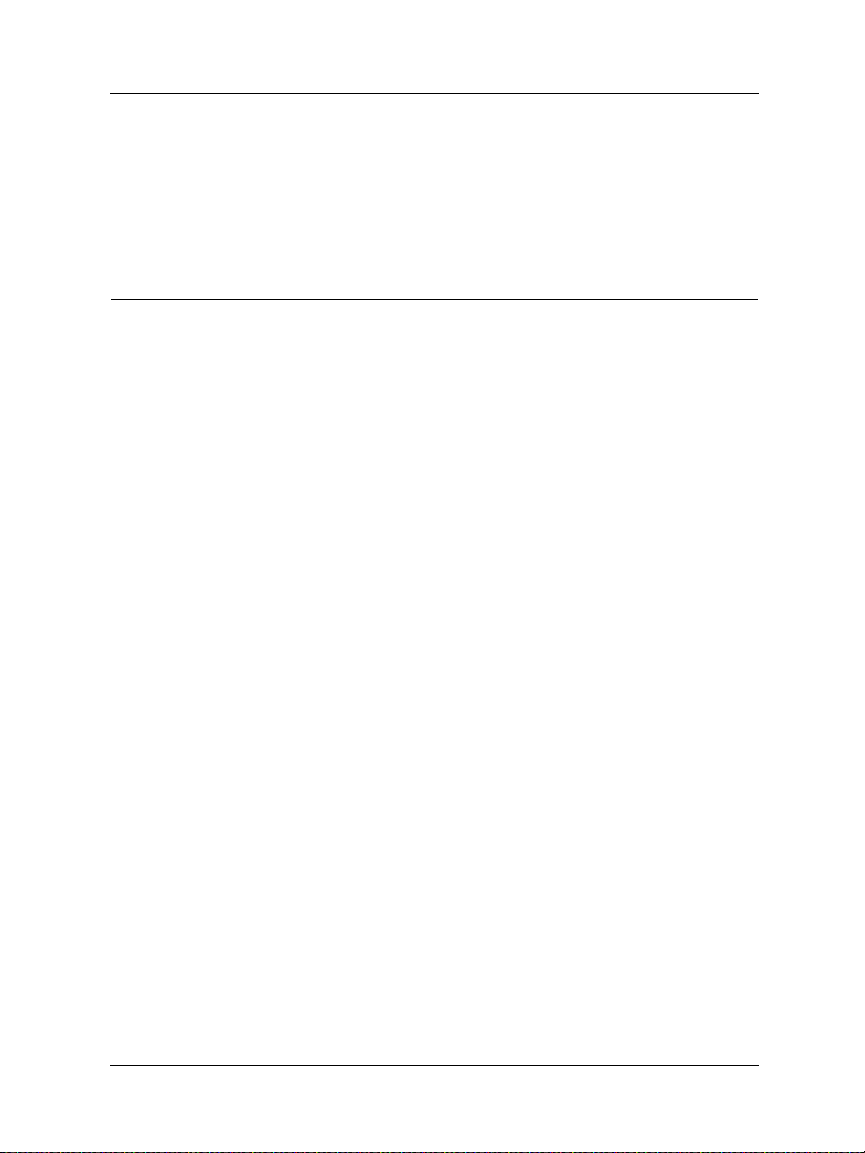
Chapter 1: Introduction
and the trusted network (your computer) and blocks any
suspicious activity.
How Does Information Travel on the Internet?
All information transported over the Internet is packaged in a
special manner to ensure that it travels from one computer to the
next. The program responsible for this task is known as TCP/IP.
TCP (Transmission Control Protocol) manages the assembly and
reassembly of data, for example an email message or program file,
into smaller chunks of data called packets. IP (Internet Protocol)
takes these packets and wraps them up with a header identifying
both where the information is going and how it is handled en
route.
IP addresses
An IP address defines the specific computer on the Internet that
sends or receives a packet. Every computer on the Internet has a
unique address, including your SOHO 6. When defining a service
behind a firewall, you need to include the trusted, network address
for the computer hosting the application.
On the Internet, IP addresses are identified using a string of
numbers that have been translated from a URL (Uniform Resource
Locator) name such as, www.watchguard.com.
Protocol
A protocol defines how a packet is bundled and packaged for
shipment across a network. The most commonly used protocols
are TCP and UDP (User Datagram Protocol). In addition, there are
a variety of IP protocols that are less frequently used.
4 WatchGuard Firebox SOHO 6.1
Page 23
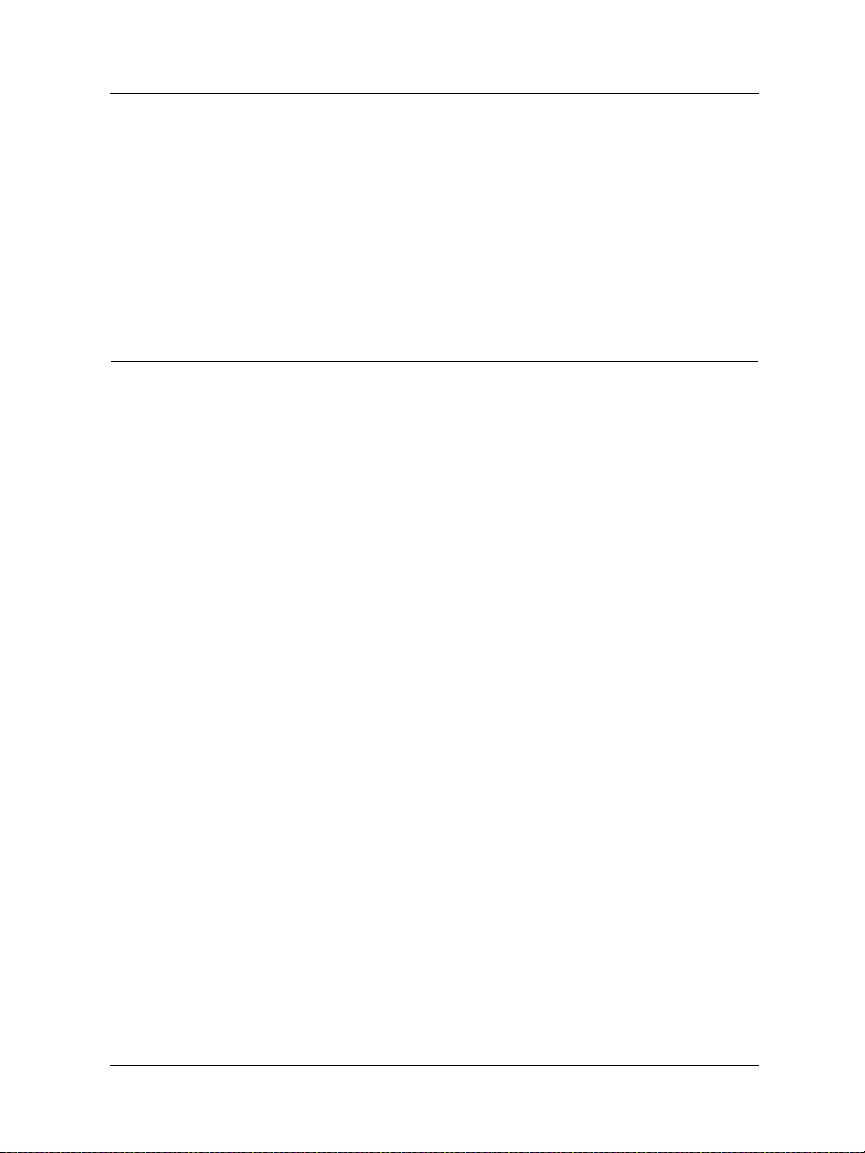
How Does the SOHO 6 Process Information?
Port numbers
The port numbers are used by computers at both the sending and
receiving end to determine the particular program or application
for each connection.
How Does the SOHO 6 Process Information?
Services
A service is the combination of protocol(s) and port numbers
associated with a specific program or application type. To simplify
configuration of your SOHO 6, WatchGuard configured versions
of several common services are available for your use.
Network Address Translation
All outgoing connections through a SOHO 6 automatically use a
feature called dynamic NAT (Network Address Translation).
Without dynamic NAT, your trusted, private addresses are passed
along the Internet to their destination.
In addition, the SOHO 6 protects your trusted network by
disguising private IP addresses. During an Internet connection, all
traffic passed between computers includes IP address information.
However, because of the dynamic NAT feature, applications and
servers on the Internet only see the public, external IP address of
the SOHO 6 itself and are never aware of the addresses in your
trusted, network address range.
Imagine that you install a computer behind the SOHO 6 with the
IP address 206.253.208.100. If this address were broadcast to the
Internet, hackers could easily direct an attack on the computer
itself. Instead, the SOHO 6 converts the address automatically to
User Guide 5
Page 24
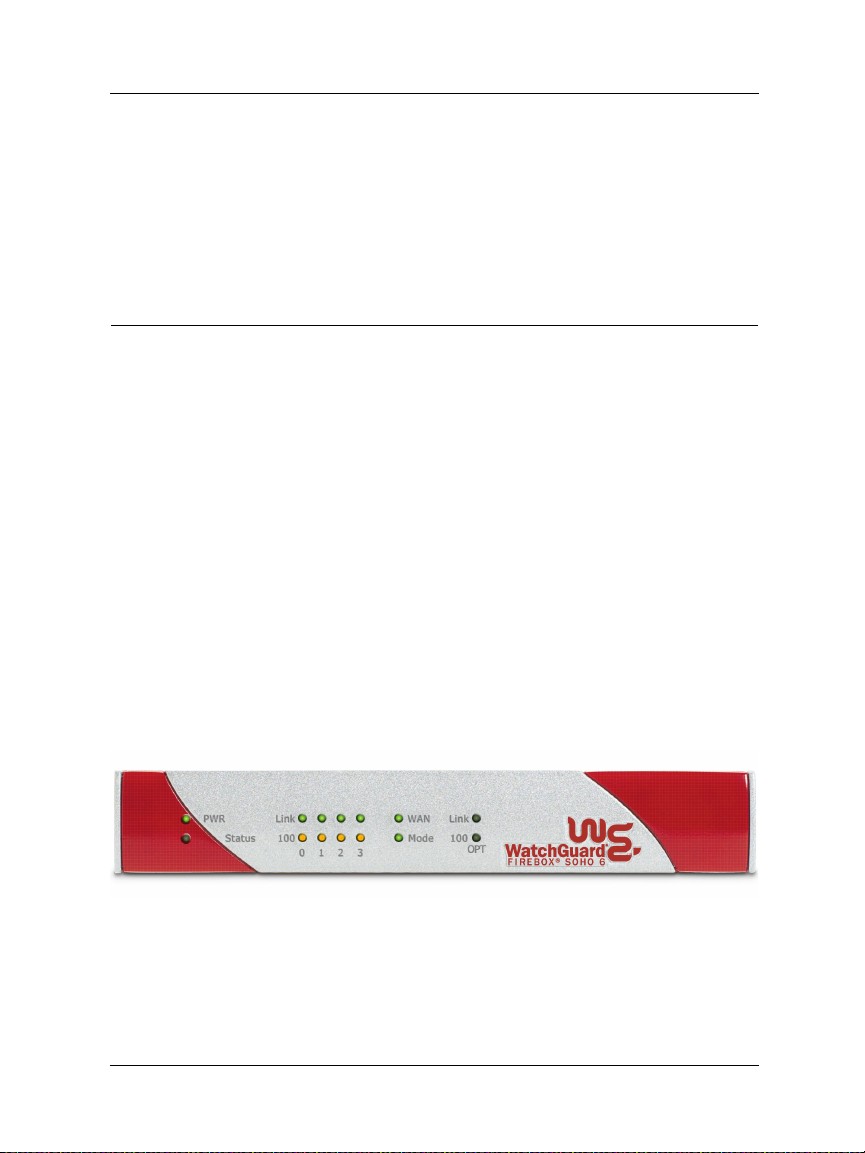
Chapter 1: Introduction
the external address of the SOHO 6. When a hacker tries to violate
the computer, they are stopped at the SOHO 6, never learning the
true address of your computer.
The SOHO 6 Hardware Description
The SOHO 6 has significant improvements to the hardware
platform from those of previous SOHO models.
Faster Processor
The SOHO 6 has a new network processor running at a
speed of 150MHz. It also includes built in Ethernet and
encryption technology.
Ethernet ports
The SOHO 6 has six 10/100 Base TX ports labeled OPT,
WAN and numbered 0-3.
The SOHO 6 front and rear views
The SOHO 6 has fourteen indicator lights on the front panel of the
appliance. The following photograph shows the entire front view.
PWR
When illuminated, this light indicates that the SOHO 6 is
currently powered up.
6 WatchGuard Firebox SOHO 6.1
Page 25
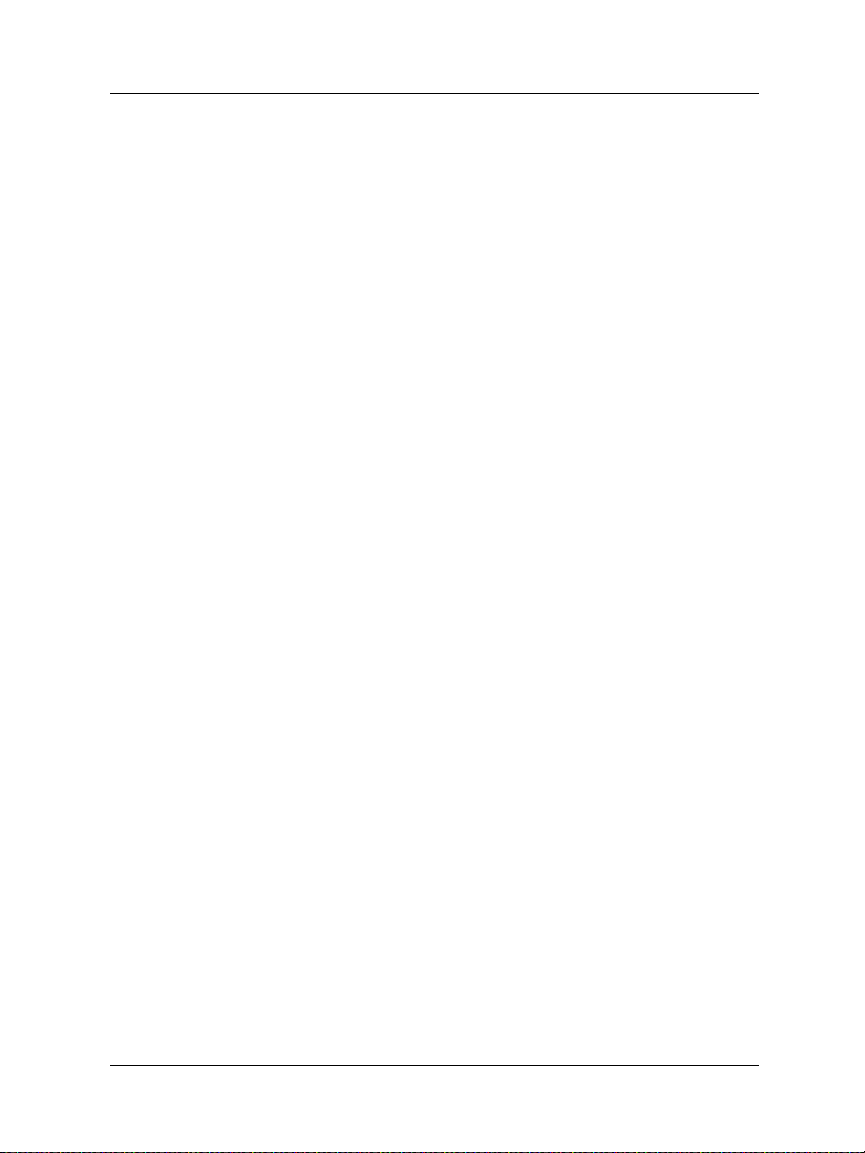
The SOHO 6 Hardware Description
Status
When illuminated, this light indicates that a management
connection has been made.
Link
The link indicator illuminates when there is a good
physical connection to any of the numbered (0-3) interfaces
of the trusted network. The link indicator blinks when
traffic is passing through the interface.
100
When a trusted network interface runs at 10Mb, the 100
indicator is not illuminated. When the network interface
runs at 100 Mb, the 100 indicator is yellow.
WAN
Indicates a good physical connection to the external (WAN)
port. The indicator blinks when traffic is passing through
the interface.
Mode
Indicates that the SOHO 6 is operational and has connected
to the Internet when illuminated.
User Guide 7
Page 26

Chapter 1: Introduction
The SOHO 6 has six Ethernet ports, a reset button, and a power
input located on the rear of the appliance. The following
photograph shows the entire rear view.
OPT port
This Ethernet port corresponds to the Optional interface.
This interface is activated when you purchase the Dual ISP
Port upgrade or VPNforce™ Port Upgrade. For more
information on the Dual ISP Port and VPNforce Port
upgrade , see “Configure OPT Port Upgrades” on page 44.
8 WatchGuard Firebox SOHO 6.1
Page 27
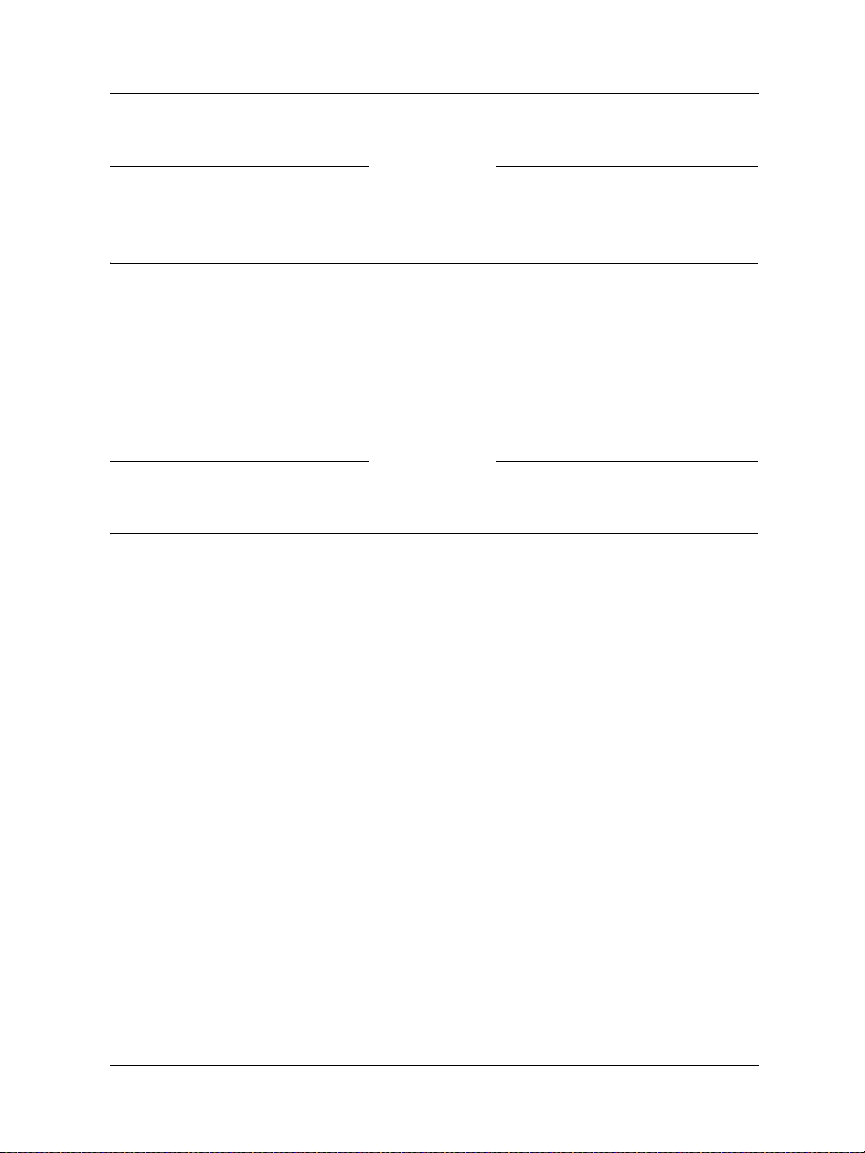
The SOHO 6 Hardware Description
NOTE
The OPT port is only available if you purchase the Dual ISP Port or
VPNforce Port upgrades. You can not use the OPT port as another
Ethernet port on the Trusted network.
RESET button
Using the reset button, you can return to the SOHO 6 to the
factory defaults. For more information on performing this
function, see “Reset a SOHO 6 to factory default” on
page 26.
NOTE
The OPT port is only available if you purchase the software upgrades. You
can not use the OPT port as another internet port on the Trusted network.
WAN port
This Ethernet port corresponds to the external interface.
4 numbered ports (0-3)
These Ethernet ports correspond to the trusted interface.
Power input
Accepts the 12 volt AC adapter supplied with the SOHO 6.
User Guide 9
Page 28
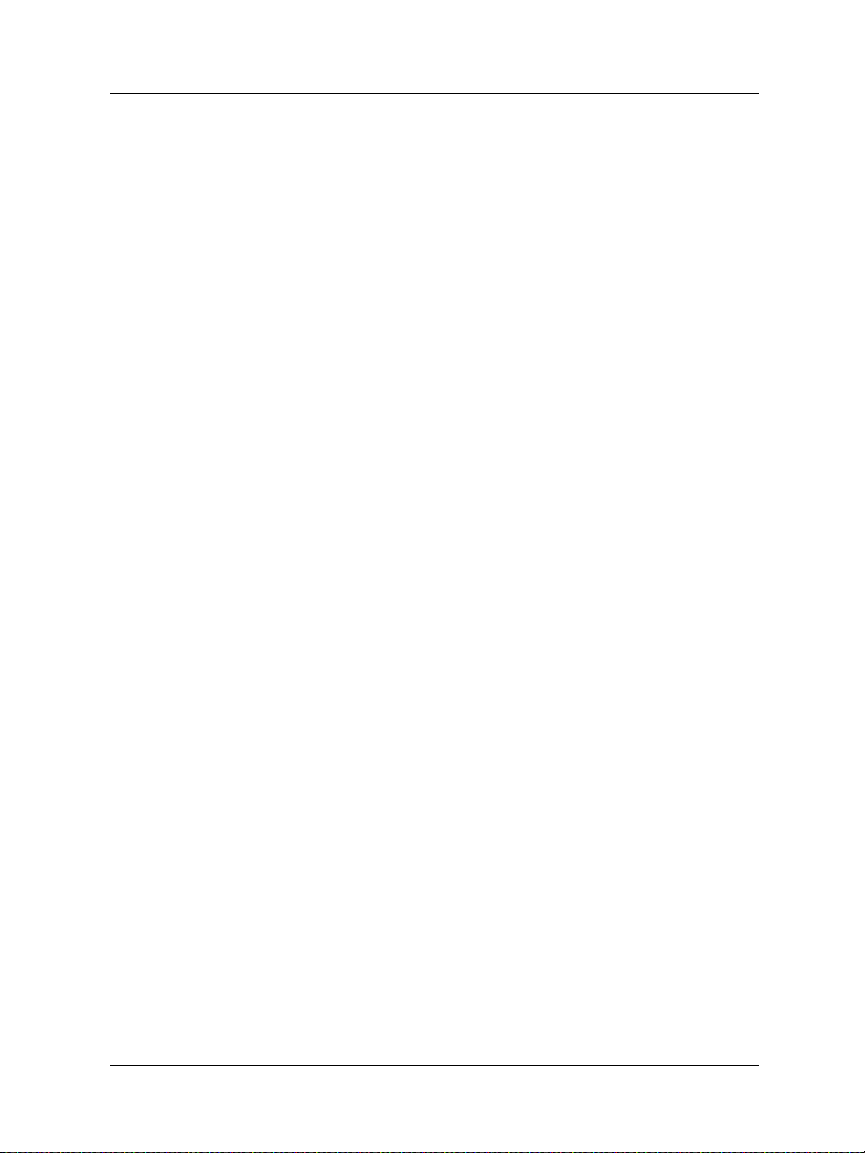
Chapter 1: Introduction
10 WatchGuard Firebox SOHO 6.1
Page 29
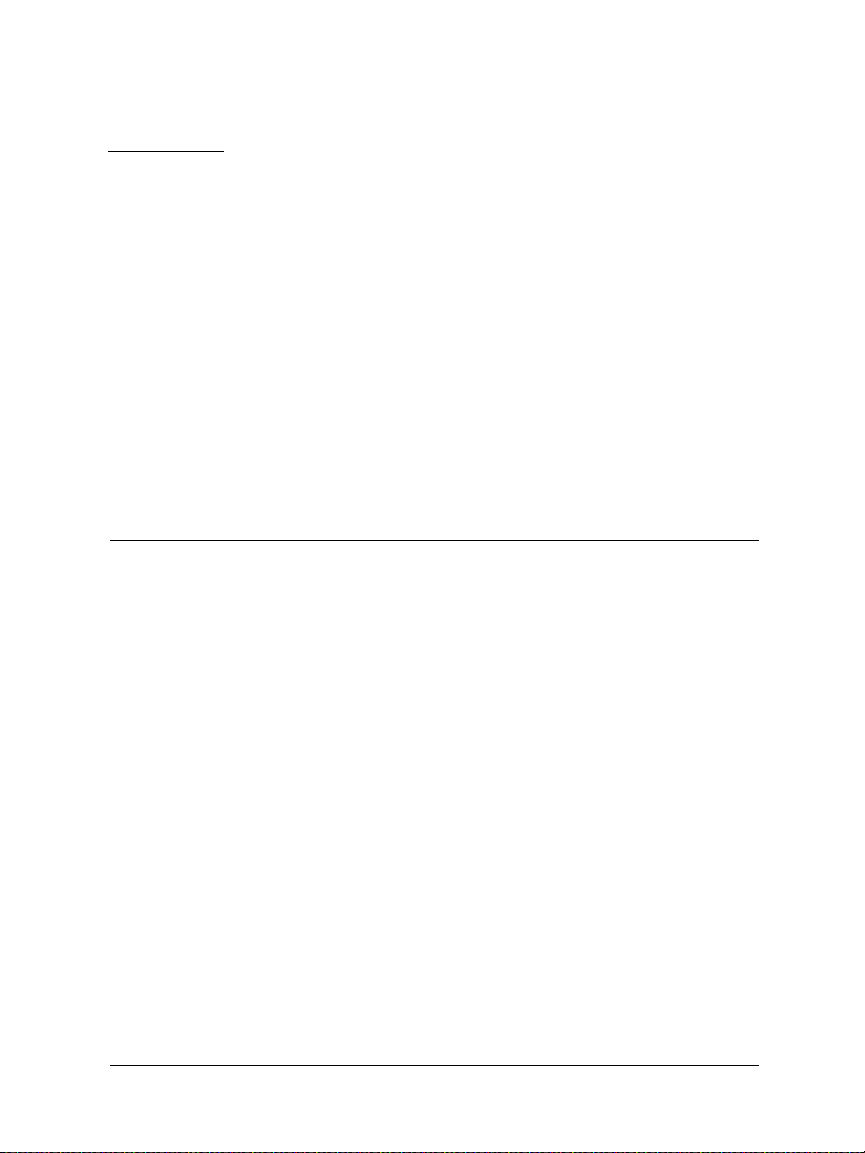
CHAPTER 2 Installation
This chapter explains how to install the SOHO 6 into your
network. You must complete the following steps:
• Review and record your current TCP/IP settings
• Disable the HTTP proxy setting of your Web browser
• Enable your computer for DHCP
• Physically connect the SOHO 6 to your network
For a quick summary of this information, see the Firebox SOHO 6
QuickStart Guide included with your SOHO 6.
User Guide 11
Page 30
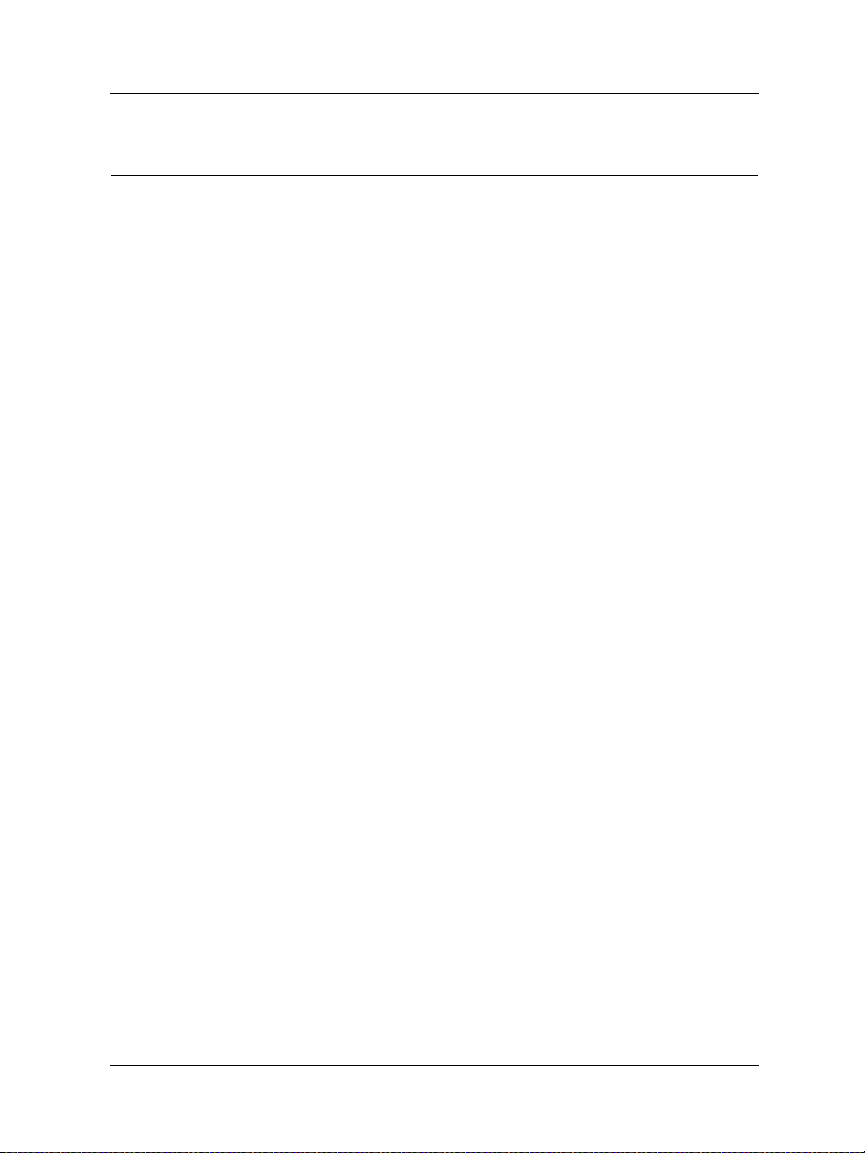
Chapter 2: Installation
Before You Begin
Before installing your new SOHO 6, be certain that you have the
following items:.
• A 10/100BaseT Ethernet I/O network card installed in your
computer.
• A cable or DSL modem with a 10/100BaseT port or an ISDN
router. This is unnecessary if you connect to the Internet
using a LAN connection.
• Two Ethernet network cables with RJ45 connectors. These
must not be “crossover cables” (often red or orange). One
cable is furnished with your SOHO 6. Make certain that both
cables are long enough to comfortably connect the modem or
router to the SOHO 6 and the SOHO 6 to your computer.
• A functioning Internet connection. If your connection does
not work, please contact your ISP (Internet Service Provider).
• Call your ISP to find out which method they use to issue
your network addressing–static addresses, DHCP, or
PPPoE. You need this information later in the installation
process, see “Configure Your External Network” on page 31.
• An installed Web browser–either Netscape Navigator 4.77
(or higher) or Internet Explorer 5.0 (or higher).
• The SOHO 6 serial number.
Review and record your current TCP/IP settings
For your reference, record the computer’s current TCP/IP settings
in the chart at the end of this section. Access to this information
depends on your computer operating system.
Microsoft Windows 2000 and Windows XP
1 Click Start => Programs => Accessories => Command Prompt.
12 WatchGuard Firebox SOHO 6.1
Page 31

Before You Begin
2 At the default prompt, type ipconfig/all, then press Enter.
3 Enter the TCP/IP settings in the chart provided below.
4 Click Cancel.
Microsoft Windows NT
1 Click Start => Programs => Command Prompt.
2 At the default prompt, type
ipconfig/all, then press Enter.
3 Enter the TCP/IP settings in the chart provided below.
4 Click Cancel.
Microsoft Windows 95 or 98 or ME
1 Click Start => Run.
2Type:
winipcfg. Click OK.
3 Select the “Ethernet Adapter.”
4 Enter the TCP/IP settings in the chart provided below.
5 Click Cancel.
Macintosh
1 Click the Apple m e n u => Control Panels => TCP/IP.
2 Enter the TCP/IP settings in the chart provided below.
3Close the window.
Other operating systems (Unix, Linux)
1 Consult your operating system guide to locate the TCP/IP
screen.
2 Enter the settings in the chart provided below.
User Guide 13
Page 32

Chapter 2: Installation
3 Exit the TCP/IP configuration screen.
TCP/IP Setting Value
IP Address
. . .
Subnet Mask
Default Gateway
DHCP Enabled Yes No
DNS Server(s) Primary
Secondary
. . .
. . .
. . .
. . .
NOTE
If you are connecting more than one computer to the trusted network
behind the SOHO 6, determine the TCP/IP settings for each computer.
Disable the HTTP proxy setting of your Web browser
To configure a SOHO 6 after it is installed, you must access the
special configuration pages that reside on the SOHO 6. If the HTTP
proxy setting in your browser is enabled, you cannot access these
pages, making it impossible to complete the configuration process.
With the HTTP proxy enabled, the browser automatically points
itself to Web pages located on the Internet, and you cannot direct
the browser to Web pages located in other places. Disabling the
HTTP does not prevent you from accessing your favorite Web
sites, but it does allow you to access the configuration pages that
reside on the SOHO 6.
14 WatchGuard Firebox SOHO 6.1
Page 33

Before You Begin
To disable the HTTP proxy in three commonly used browsers, see
the instructions below. If your browser is not listed, see your
browser Help menus to learn how to disable the HTTP proxy
settings.
Netscape 4.7
1 Open Netscape.
2 Click Edit => Preferences.
The Preferences window appears.
3 From among the categories listed on the left hand side of the
window, click the + symbol before the Advanced heading to
expand the list.
4 Click Proxies.
5Verify that the Direct Connection to the Internet option is
enabled.
6 Click OK to save the settings.
Netscape 6.x
1 Open Netscape.
2 Click Edit => Preferences.
The Preferences window appears.
3 From among the categories listed on the left side of the
window, click the arrow symbol before the Advanced heading
to expand the list.
4 Click Proxies.
5Verify that the Direct Connection to the Internet option is
active.
6 Click OK to save the settings.
User Guide 15
Page 34

Chapter 2: Installation
Internet Explorer 5.0, 5.5, and 6.0
1 Open Internet Explorer.
2 Click Too ls => Internet Options.
The Internet Options window appears.
3 Click the Advanced tab.
4 Scroll down the page to HTTP 1.1 Settings.
5 Disable all checkboxes.
6 Click OK to save the settings.
Enable your computer for DHCP
In order to access the special configuration pages on the SOHO 6
after you have physically connected it, your computer must be
configured to receive it’s network IP address by DHCP. For more
information regarding network addressing as well as DHCP, see
“Network addressing” on page 31.
NOTE
The configuration instructions in this section are for the Windows 2000®
operating system.
1 Click Start => Settings => Control Panel.
The Control Panel window appears.
2 Double-click the Network & Dial-up Connections icon.
3 Double-click on the connection you use to access the Internet.
The network connection dialog box appears.
16 WatchGuard Firebox SOHO 6.1
Page 35

4 Click Properties.
The network connection Properties dialog box appears.
Before You Begin
5 Double click the Internet Protocol (TCP/IP) component.
The Internet Protocol (TCP/IP) Properties dialog box appears.
User Guide 17
Page 36

Chapter 2: Installation
6 Select Obtain an IP address automatically. Select Obtain DNS
server address automatically.
7 Click OK to close the Internet Protocol (TCP/IP) Properties
dialog box. Click OK again to close the network connection
Properties dialog box. Click Close to close the network
connection dialog box. Close the Control Panel window.
Physically connect the SOHO 6
Your SOHO 6 protects a single computer or a multi-computer
network. It also functions as a hub to connect a variety of other
appliances.
18 WatchGuard Firebox SOHO 6.1
Page 37

Physically connect the SOHO 6
Cabling the SOHO 6 for one to four appliances
Each of the Trusted Network ports (numbered 0-3) is able to
connect to a variety of appliances. These include computers,
printers, scanners, or other network peripherals. Use your SOHO 6
to replace an existing hub if you have no more than four
appliances to connect.
1 Shut down your computer. If you connect to the Internet using
a DSL/cable modem, disconnect the power from this device
2 Disconnect the Ethernet cable that runs from your DSL/cable
modem or other Internet connection to your computer and
connect it to the WAN port on the SOHO 6.
The SOHO 6 is now connected directly to the modem or other Internet
connection.
3 Connect one end of the straight-through Ethernet cable
supplied with your SOHO 6 into any one of the four,
User Guide 19
Page 38

Chapter 2: Installation
numbered, Ethernet ports (labeled 0-3) on the SOHO 6.
Connect the other end into the Ethernet port of your computer.
The SOHO 6 is now connected to the Internet and your computer.
4 If you connect to the Internet using a DSL/cable modem,
restore the power to this device. When the indicator lights of
the modem stop flashing the modem is ready for use.
5 Attach the AC adapter to the SOHO 6 and connect it to a power
source.
6 Restart your computer.
For information on the factory default configuration options, see
“Default Factory Settings” on page 25. For specialized
configurations, see “Configure Your External Network” on
page 31, as well as, “Configure the Trusted Network” on page 36.
Cabling the SOHO 6 for more than four
computers
While there are only four, numbered, Ethernet ports (labeled 0-3)
on the back of the SOHO 6, it is possible to connect more
appliances to your SOHO 6 using network hubs.
20 WatchGuard Firebox SOHO 6.1
Page 39

Physically connect the SOHO 6
The SOHO 6 ships with a “10-seat” license. In other words, the
SOHO 6 allows up to ten computers on a network behind the
SOHO 6 to access the Internet. More than ten computers can exist
on the network and communicate with each other, but only the
first ten that attempt to access the Internet are allowed through the
SOHO 6. A seat is taken when a computer connects to the Internet.
To upgrade your SOHO 6 user license, please visit:
http://www.watchguard.com/sales/buyonline.asp
You need these additional items:
• One or more Ethernet hubs.
• An Ethernet cable (with RJ-45 connectors) for each computer
to connect to the SOHO 6.
• An Ethernet cable to connect each hub to the SOHO 6.
1 Shut down your computer. If you connect to the Internet using
a DSL/cable modem, disconnect the power from this device
User Guide 21
Page 40

Chapter 2: Installation
2 Disconnect the Ethernet cable that runs from your DSL/cable
modem or other Internet connection to your computer and
connect it to the WAN port on the SOHO 6.
The SOHO 6 is now connected directly to the modem or other Internet
connection.
3 Connect one end of the straight-through Ethernet cable
supplied with your SOHO 6 into any one of the four,
numbered, Ethernet ports (labeled 0-3) on the SOHO 6.
Connect the other end into the uplink port of the hub.
The SOHO 6 is now connected to the Internet and your hub.
4 Connect Ethernet cables to the uplink ports of the hub and to
the Ethernet ports of each of your computers.
5 If you connect to the Internet using a DSL/cable modem,
restore the power to this device. When the indicator lights of
the modem stop flashing the modem is ready for use.
6 Attach the AC adapter to the SOHO 6 and connect it to a power
source.
7 Restart your computer.
For information on the factory default configuration options, see
“Default Factory Settings” on page 25. For specialized
configurations, see “Configure Your External Network” on
page 31, as well as, “Configure the Trusted Network” on page 36.
22 WatchGuard Firebox SOHO 6.1
Page 41

CHAPTER 3 SOHO 6 Basics
Once you have physically installed the SOHO 6, you can connect
to it using your Web browser. The SOHO 6 includes a Web server
that provides a configuration, Web page interface.
The SOHO 6 Home Page—System Status
With your Web browser, go to the System Status page of the
SOHO 6 using the default IP address of the Trusted Network:
http://192.168.111.1.
User Guide 23
Page 42

Chapter 3: SOHO 6 Basics
The System Status page appears.
The System Status page is effectively the home page of the
SOHO 6. A variety of information is revealed in an effort to
provide a comprehensive display of the SOHO 6 configuration.
This information includes:
• The firmware version
• The serial number of the appliance
• A few of the SOHO 6 features and their status:
- WSEP Logging
- VPN Manager Access
-Syslog
24 WatchGuard Firebox SOHO 6.1
Page 43

Default Factory Settings
-Pass Through
• Upgrade options and their status
• Configuration information for both the Trusted and External
networks
NOTE
When the External network is configured to use the PPPoE Client, the
page also displays a connect or disconnect button in order to terminate or
initiate the PPPoE connection.
• Configuration information on firewall settings (Incoming
and Outgoing services)
• A reboot button to restart the SOHO 6
Default Factory Settings
Your SOHO 6 has the following default network and configuration
settings:
External Network
External network settings use DHCP.
Trusted Network
The trusted network IP address is 192.168.111.1.
All computers on the trusted network automatically
receive their addresses using DHCP.
User Guide 25
Page 44

Chapter 3: SOHO 6 Basics
Firewall Settings
All incoming services are blocked.
An outgoing service allowing all outbound traffic.
None of the Firewall Options are enabled.
The DMZ pass-through is disabled.
System Security
System Security is disabled and no System Administrator
name or passphrase is set–the configuration pages are
available to all on the trusted network.
SOHO 6 Remote Management is disabled.
VPN Manager Access is disabled.
No remote logging is configured.
WebBlocker
WebBlocker is disabled and no settings are configured.
Upgrade Options
No upgrade options are enabled until the license keys are
redeemed.
Reset a SOHO 6 to factory default
Firmware corruptions or other unforeseen events (such as a lost
System Security passphrase) require you to reset the SOHO 6 to its
factory default settings.
To do this, first disconnect the power supply. Then find the reset
button located at the rear of the SOHO 6. Press and hold the reset
button. At the same time, reconnect the power supply. Continue
pressing the reset button while the SOHO 6 reboots–
approximately 15 seconds. The PWR indicator light should blink
in a steady pattern once the reboot is complete. When this occurs,
reboot the SOHO 6 again by disconnecting the power supply.
26 WatchGuard Firebox SOHO 6.1
Page 45

Register your SOHO 6 and Activate the LiveSecurity Service
Finally, the PWR indicator light should remain illuminated. Your
SOHO 6 is now reset to factory defaults.
The base model SOHO 6
The base model SOHO 6 comes with a ten-seat license; that is, ten
computers have access to the Internet through the SOHO 6.
Remember, while only four appliances connect directly to the four
(numbered 0-3) Ethernet ports, one or more of these appliances can
be a hub or router. Please see, “Cabling the SOHO 6 for more than
four computers” on page 20.
Register your SOHO 6 and Activate the
LiveSecurity Service
Once the SOHO 6 is installed and configured, you need to register
the unit and activate your bundled LiveSecurity Service
subscription. Activation entitles you to receive threat alert
notifications, expert security advice, free anti-virus protection,
software updates, technical support by web or phone, and access
to extensive online help resources and our user forum. You must
also activate to retrieve feature keys for any upgrades you have
purchased.
Be sure that you have the SOHO 6 serial number handy. You will
need this during the registration process.
To register with the LiveSecurity Service:
1 Using your Web browser, go to:
http://www.watchguard.com/activate
User Guide 27
Page 46

Chapter 3: SOHO 6 Basics
NOTE
Yo u
must
have JavaScript enabled on your browser to be able to activate
LiveSecurity Service.
If you are a returning customer, log in with your user name and
password then choose your product and continue by following the
instructions on screen.
If you are a new WatchGuard customer, begin by creating a profile,
then follow the instructions on screen for activating a product.
Please use the table below to record your LiveSecurity Service
identification information:
Serial Number:
LiveSecurity User Name:
Password:
The SOHO 6 serial number is located on the bottom of the
appliance. You create a LiveSecurity Service user name and
password when you register your SOHO 6.
Please keep this information in a secure place.
Reboot the SOHO 6
To reboot a SOHO 6 located on a local system, use one of these
methods:
• With your Web browser, go to the System Status page using
the trusted IP address of the SOHO 6. For example, if using
28 WatchGuard Firebox SOHO 6.1
Page 47

Reboot the SOHO 6
the default IP address, go to: http://192.168.111.1. Click
Reboot.
• Unplug the SOHO 6 and reconnect it to a power source.
To reboot a SOHO 6 located on a remote system, you must set the
SOHO 6 to allow either incoming HTTP (Web) or FTP traffic to the
trusted address of the SOHO 6. For information on configuring a
SOHO 6 to allow incoming traffic, see “Configure Incoming and
Outgoing Services” on page 62.
You then use one of these methods:
• With your Web browser, go to the System Status page using
the external IP address of the SOHO 6. Click Reboot.
• Send an FTP command to the remote SOHO 6. Use an FTP
application to connect to the SOHO 6, then enter the
command:
quote rebt
User Guide 29
Page 48

Chapter 3: SOHO 6 Basics
30 WatchGuard Firebox SOHO 6.1
Page 49

CHAPTER 4 Configure the
Network Interfaces
Configure Your External Network
When you configure the external network, you establish how the
SOHO 6 communicates with your ISP. This configuration depends
upon how your ISP distributes network addresses–using DHCP
or PPPoE.
Network addressing
Each networked computer must have an IP address to identify
itself to other computers. IP address assignments are either
dynamic or static. With a dynamic IP address, your ISP assigns
each computer a different address each time it connects to the
server. When you power down the computer, you release that IP
address allowing it to be reassigned. A static IP address is assigned
to your computer at all times whether or not you are currently
using it. No other computer on the network shares that address.
User Guide 31
Page 50

Chapter 4: Configure the Network Interfaces
The most common method to distribute IP addresses is
dynamically using DHCP (Dynamic Host Configuration Protocol).
When your computer is connected to the network, a DHCP server
at your ISP automatically assigns it a network IP address. This
relieves the ISP of the responsibility to manually assign and
manage individual IP addresses.
Another method of dynamically assigning IP addresses is called
PPPoE (Point-to-Point Protocol over Ethernet). PPPoE combines
some of the advantages of Ethernet and PPP by simulating a
standard dial-up connection. It is popular among many ISPs
because it allows them to use their existing dial-up infrastructure
such as billing, authentication, and security for DSL and cable
modems. When configured to use PPPoE, the connection can be
manually connected or disconnected from the System Status page.
Contact your ISP to determine which method they use to assign
your IP address.
Configure the SOHO 6 External Network for
dynamic addressing
The SOHO 6 is configured to obtain its external address
information automatically using DHCP. If your ISP supports this
method, the SOHO 6 obtains all necessary address information
when it powers on and attempts to connect to the Internet. No
further configuration of the SOHO 6 is required.
32 WatchGuard Firebox SOHO 6.1
Page 51

Configure Your External Network
Configure the SOHO 6 External Network for
static addressing
If you are assigned a static address, then you must transfer the
permanent address assignment from your computer to the
SOHO 6. Instead of communicating directly to your computer, the
ISP now communicates through the SOHO 6.
1With your Web browser, go to the System Status page using the
trusted IP address of the SOHO 6.
For example, if using the default IP address, go to: http://192.168.111.1
2 From the navigation bar on the left side, select
Network => External.
The External Network Configuration page appears.
3 From the Configuration Mode drop list, select
Manual Configuration.
The page refreshes.
User Guide 33
Page 52

Chapter 4: Configure the Network Interfaces
4 Enter the TCP/IP settings you recorded from your computer
during the installation process. Refer to the table in, “Review
and record your current TCP/IP settings” on page 12.
5 Click Submit.
The configuration change is saved to the SOHO 6.
Configure the SOHO 6 External Network for
PPPoE
While less common, PPPoE is another method for an ISP to assign
IP addresses. Check the information and manuals sent to you by
your ISP to see if they use PPPoE. If you cannot find this
information, contact your ISP and ask them. You need your PPPoE
login name and password.
To configure the SOHO 6 for PPPoE:
1 Open your Web browser and click Stop.
At this point, the Internet connection is not fully configured, and the
computer cannot load your home page from the Internet. However, the
computer can access the configuration Web pages installed on the
SOHO 6.
2With your Web browser, go to the System Status page using the
trusted IP address of the SOHO 6.
For example, if using the default IP address, go to: http://192.168.111.1
3 From the navigation bar on the left side, select
Network => External.
The External Network configuration page appears.
34 WatchGuard Firebox SOHO 6.1
Page 53

Configure Your External Network
4 From the Configuration Mode drop list, select PPPoE Client.
The page refreshes.
5 Enter the PPPoE login name and domain supplied by your ISP.
6 Enter the PPPoE password supplied by your ISP.
7 Enter how long you want the system to wait before it disables
an inactive TCP connections.
8 Click Automatically restore lost connections.
This enables a constant flow of “heartbeat” traffic between the SOHO 6
and the PPPoE server. In the event of routine packet loss, this option
allows the SOHO 6 to maintain the PPPoE connection. The SOHO 6 may
reboot to recover this connection if the heartbeat fails. This provides for a
more consistent Internet connection and is seen as continuous traffic by
the ISP and regulated (and in some cases billed) as such. This option is
also used for Technical Support debugging purposes.
9 Click Enable pppoe debug trace to activate PPPoE debug trace.
10 Click Submit.
The configuration change is saved to the SOHO 6.
User Guide 35
Page 54

Chapter 4: Configure the Network Interfaces
Configure the Trusted Network
By default, the SOHO 6 uses DHCP to assign addresses to
computers on your trusted network. In other words, every time
you connect a computer to the SOHO 6, either directly or through
a hub, it automatically attempts to obtain its addresses from the
SOHO 6. If you use a cerntralized DHCP server to hand out IP
addresses, the SOHO 6 has a DHCP Relay feature that forwards
the DHCP request to the specified DHCP server.
Configure DHCP Server and DHCP Relay
To configure DHCP server:
1With your Web browser, go to the System Status page using the
Trusted IP address of the SOHO 6.
For example, if using the default IP address, go to: http://192.168.111.1
2 From the navigation bar on the left side, select
Network => Trusted.
36 WatchGuard Firebox SOHO 6.1
Page 55

Configure the Trusted Network
The Trusted Network Configuration page appears.
3 Enter the IP address and the Subnet Mask in the appropriate
fields.
4 Enable the checkbox labeled Enable DHCP Server on the
Trusted Network.
5 Enter the first IP address the DHCP server will hand out to
computers connect to the Trusted network.
6 Enter the WINS Server address, DNS Server address (primary
and secondary), and DNS Domain server suffix.
7 Click Submit and reboot the SOHO 6 as necessary.
To configure the DHCP Relay Server:
1 From the Trusted Network Configuration page, enable the
checkbox labeled Enable DHCP Relay.
User Guide 37
Page 56

Chapter 4: Configure the Network Interfaces
2 Enter the IP address of the DHCP relay server.
3 Click Submit and reboot the SOHO 6 as necessary.
The SOHO 6 will now send all DHCP requests to the specified,
remote DHCP server and relay the resulting IP addresses to the
computers connected to the Trusted Network. If the SOHO 6 is
unable to contact the specified, remote DHCP server in 30
second, it will revert to using its own DHCP server to respond
to computer on the Trusted network.
Configure additional computers on the Trusted Network
The SOHO 6 accepts connections from up to four computers.
Network a larger number of computers together using one or more
10BaseT Ethernet hubs with RJ-45 connectors. The SOHO 6 system
coexists with other systems over the same LAN (Local Area
Network). If you mix computers with different operating systems
on your network they pass traffic through the SOHO 6 to access
the Internet.
Follow these steps to add one or more computers to your Trusted
network:
1 Verify that each additional computer has an Ethernet card
installed. Shut the computer down, connect it to the network
the same way you did in “Cabling the SOHO 6 for more than
four computers” on page 20. Restart the computer.
2 Set the computers to obtain their addresses using DHCP. For
instructions see, “Enable your computer for DHCP” on
page 16.
3 Turn off and restart each computer.
38 WatchGuard Firebox SOHO 6.1
Page 57

Configure the Trusted Network
Configure the Trusted Network with static addresses
To disable the SOHO 6 DHCP server and assign addresses
statically, follow these steps:
1With your Web browser, go to the System Status page using the
Trusted IP address of the SOHO 6.
For example, if using the default IP address, go to: http://192.168.111.1
2 From the navigation bar on the left side, select
Network => Trusted.
The Trusted Network Configuration page appears.
3 Enter the IP address and the Subnet Mask in the appropriate
fields.
User Guide 39
Page 58

Chapter 4: Configure the Network Interfaces
4 Disable the checkbox labeled Enable DHCP Server on the
Trusted Network.
5 Click Submit and reboot the SOHO 6 as necessary.
6 Configure your computers and other devices on the trusted
network with static addresses.
Configure Static Routes
The SOHO 6 allows you to configure static routes in order to pass
traffic to networks on separate segments. This means that the
SOHO 6 can route data packets to additional networks connected
to a router or switch behind the SOHO 6.
Follow these instructions to configure static routes:
1With your Web browser, go to the System Status page using the
Trusted IP address of the SOHO 6.
For example, if using the default IP address, go to: http://192.168.111.1
2 From the navigation bar on the left side, select
Network => Routes.
40 WatchGuard Firebox SOHO 6.1
Page 59

The Routes page appears.
3 Click Add.
The Add Route page appears.
Configure Static Routes
4 From the Type drop list, select either Host or Network.
User Guide 41
Page 60

Chapter 4: Configure the Network Interfaces
5 Enter the IP address and the Gateway of the route in the
appropriate field.
The gateway of the route is the local interface of the router.
6 Click Submit.
To remove a route, select the appropriate entry and click Remove.
View Network Statistics
The SOHO 6 has a configuration page that displays a variety of
network statistics to assist in monitoring data traffic as well as
troubleshooting potential problems.
Follow these instructions to view this page:
1With your Web browser, go to the System Status page using the
Trusted IP address of the SOHO 6.
For example, if using the default IP address, go to: http://192.168.111.1
2 From the navigation bar on the left side, select
Network => Network Statistics.
The Network Statistics page appears.
42 WatchGuard Firebox SOHO 6.1
Page 61

Configure the Dynamic DNS Service
Configure the Dynamic DNS Service
This feature allows you to register the external, IP address of the
SOHO 6 with a dynamic DNS (Domain Name Server) service
(www.dyndns.org). This service allows customers to bind their
DNS record in the event that their dynamically assigned IP address
is reassigned.
1With your Web browser, go to the System Status page using the
Trusted IP address of the SOHO 6.
For example, if using the default IP address, go to: http://192.168.111.1
NOTE
WatchGuard is not affiliated with dyndns.org.
2 From the navigation bar on the left side, select
Network => DynamicDNS.
The Dynamic DNS client page appears.
3 Select the Enable Dynamic DNS client checkbox.
4 Enter the domain, name, and password in the appropriate
fields.
User Guide 43
Page 62

Chapter 4: Configure the Network Interfaces
NOTE
The SOHO 6 receives the IP of members.dyndns.org when it connects to
the time server.
5 Click Submit.
Configure OPT Port Upgrades
The optional port, OPT port, on the SOHO 6 supports two new
upgrades:
•Dual ISP Port upgrade
•VPNforce Port upgrade
To activate these upgrades, you need to buy an additional license,
and then Upgrade the SOHO 6 to activate the new feature. For
more information on how to Upgrade the SOHO 6,, see “Redeem
your SOHO 6 Upgrade Options” on page 57.
NOTE
The OPT port is only available if you purchase a software upgrades. You
can not use the OPT port as another internet port on the Trusted network.
Configure Dual ISP Port
The Dual ISP Port upgrade adds fail-over support for the External
interface. This means that when the primary external port
connections fails, the firewall will initiate a connection through the
optional port.
No new policy definitions are needed. The optional port uses the
same set of policies as the external port.
44 WatchGuard Firebox SOHO 6.1
Page 63

Configure OPT Port Upgrades
The SOHO 6 uses two methods to determine if the external port
connection is down:
• The link to the nearest router
• A ping to a specified location.
The SOHO pings the default gateway or other location designated
by the administrator. If there is no response, fail-over takes place.
When this feature is activated, these actions automatically occur:
• If the external port (EXT) connection fails, the optional port
(OPT) connection is initiated and used
• If the optional port (OPT) connection fails the external port
(EXT) connection is opened and used
• If both connections fail the SOHO 6 repeatedly tries both
external and optional ports until a connection is made
There is no automatic return to the external port (EXT) if this port
comes back online unless you use PPPoE to assign IP addresses.
Once the fail-over has switched to the optional port (OPT), the
administrator has to change the configuration back to the external
port (EXT) when it comes back online.
If you use PPPoE, you can set an inactivity timeout, which disables
any inactive TCP connections until traffic resumes. For information
on setting up PPPoE, see “Configure the SOHO 6 External
Network for PPPoE” on page 34. If your external port (EXT)
connection fails, the optional port (OPT) connection is initiated and
used. The optional port (OPT) stays connected until the TCP
connection is not active (timeout). When traffic resumes, the
SOHO attempts to connect with the external port (EXT) first. If this
connection is active, the external port (EXT) becomes the active
port again. If the external port (EXT) is still unavailable, the SOHO
attempts to connect with the optional port (OPT).
User Guide 45
Page 64

Chapter 4: Configure the Network Interfaces
Once you have upgraded to the SOHO 6 to activate this features,
follow these instructions to configure Dual ISP Port:
1 Connect one end of a straight-through Ethernet cable into the
OPT port, and connect the other end into the source of the
secondary or fail-over External network connection. This can
be either a DSL/cable modem or Hub.
2With your Web browser, go to the System Status page using the
Trusted IP address of the SOHO 6.
For example, if using the default IP address, go to: http://192.168.111.1
3 From the navigation bar on the left side, select
Network => Dual ISP.
The Dual ISP Options page appears.
4 Select the Enable Dual ISP checkbox.
5 Enter the IP address for the External Interface.
6 Enter the IP address for the Optional or Failover Interface.
7 Enter how many seconds between pings.
8 Enter how long (in seconds) to wait for a reply.
46 WatchGuard Firebox SOHO 6.1
Page 65

Configure OPT Port Upgrades
9 Enter the number of times the system will ping the Interface
before timeout.
10 Click Submit.
Configure VPNforce™ Port
The VPNforce port upgrade activates the SOHO 6 optional port for
use on the trusted side. It’s main function is to provide a remote
office or telecommuter a separate network behind the SOHO 6
firewall; one with secure access to the corporate network while the
other connection is used for non-corporate functions.
When the optional port is activated with this upgrade a separate
subnet is defined that is distinct from that used by the Trusted
ports. By default, the subnet for the optional port is 192.168.112.0.
Once you have upgraded to the SOHO 6 to activate this feature,
follow these instructions to configure VPNforce Port:
1With your Web browser, go to the System Status page using the
Trusted IP address of the SOHO 6.
For example, if using the default IP address, go to: http://192.168.111.1
User Guide 47
Page 66

Chapter 4: Configure the Network Interfaces
2 From the navigation bar on the left side, select
Network => Optional.
The Optional Network Configuration page appears.
3 To enable VPNforce, select the Enable Optional Network
checkbox.
4 Enter the configuration information (IP address, DHCP Server,
and DHCP Relay) for the Optional Interface, which is the same
process as configuring the Trusted network. For specific
instructions on these fields, see “Configure the Trusted
Network” on page 36.
5 To allow traffic between the Optional and Trusted network,
enable the Allow traffic between Optional Network and
Trusted Network checkbox.
48 WatchGuard Firebox SOHO 6.1
Page 67

Configure OPT Port Upgrades
6 To require encrypted MUVPN connections on this interface,
enable the Require Encrypted MUVPN connections on this
interface checkbox.
7 Click Submit.
User Guide 49
Page 68

Chapter 4: Configure the Network Interfaces
50 WatchGuard Firebox SOHO 6.1
Page 69

CHAPTER 5 Administrative
Options
The SOHO 6 Administration page is where you configure access to
the SOHO 6–using System Security, enabling SOHO 6 Remote
Management, or providing VPN Manager Access. You can also
update the firmware, enter the feature key for any upgrade options
you have purchased and have redeemed at the LiveSecurity
Service Web site, as well as see the SOHO 6 configuration file in a
text format.
User Guide 51
Page 70

Chapter 5: Administrative Options
The System Security Page
The System Security configuration page allows you to create
secure settings to protect the configuration of the SOHO 6. Setting
a system administrator name and system passphrase allows you to
protect the SOHO 6 by using a simple authentication method.
This page also allows you to create a secure connection, using
IPSec (Internet Protocol Security), to the SOHO 6 from a remote
location.
System management
Passphrases are a barrier between your computer and anyone
trying to break in. They are the first line of defense in computer
security. They are, unfortunately, the most frequently overlooked
of all security measures. The SOHO 6 system administrator name
and system passphrase are designed to protect the SOHO 6
configuration from alteration by someone on your trusted
network. In other words, when you configure a SOHO 6 system
administrator name and system passphrase, no one in your office
is able to change (deliberately or accidentally) your firewall
settings without the proper passphrase.
NOTE
Make certain that you do not lose this name and passphrase. Once system
security protection is activated, there is no other means of accessing your
SOHO 6 settings. Should you forget your name or passphrase, the only
means of accessing the appliance requires reverting your SOHO 6 to its
factory settings; see “Reset a SOHO 6 to factory default” on page 26,
you will then need to reconfigure your SOHO 6.
Change the system passphrase at least monthly. A passphrase
(eight characters long) is a combination of letters, numbers, and
symbols that do not spell out common words. WatchGuard
52 WatchGuard Firebox SOHO 6.1
Page 71

The System Security Page
recommends that the passphrase contain at least one special
character, number, and a mixture of upper and lower case letters
for increased security.
Follow these steps to setup the SOHO 6 System Passphrase:
1With your Web browser, go to the System Status page using the
Trusted IP address of the SOHO 6.
For example, if using the default IP address, go to: http://192.168.111.1.
2 From the navigation bar on the left side, select
Administration => System Security.
The System Security page appears.
3 Verify that the HTTP Server Port is set at 80.
4 Select the System Security checkbox.
User Guide 53
Page 72

Chapter 5: Administrative Options
5 Enter the System Administrator Name.
6 Enter the System Passphrase and confirm it.
7 Click Submit.
SOHO Remote Management
This page also allows you to create a secure connection, using
Internet Protocol Security (IPSec), to the SOHO from a remote
location: SOHO Remote Management. This feature is discussed at
length in the Firebox SOHO 6 Remote Management Guide located on
our Web site at:
http://help.watchguard.com/documentation/soho.asp
Set up VPN Manager Access
The SOHO 6 works with WatchGuard VPN Manager software
access in order to configure and manage Branch Office VPN
tunnels from a remote location.
VPN Manager software is purchased separately and must run on a
WatchGuard Firebox II/III. For more information regarding the
VPN Manager product, use your Web browser to go to:
https://www.watchguard.com/products/vpnmanager.asp
Follow these steps to setup VPN Manager access:
1With your Web browser, go to the System Status page using the
Trusted IP address of the SOHO 6.
For example, if using the default IP address, go to: http://192.168.111.1
54 WatchGuard Firebox SOHO 6.1
Page 73

Set up VPN Manager Access
2 From the navigation bar on the left side, select
Administration => VPN Manager Access.
The VPN Manager Access page appears.
3 Select Enable VPN Manager Access.
4 Enter the status passphrase and confirm it.
5 Enter the configuration passphrase and confirm it.
NOTE
These two settings
Manager or the connection will fail.
must
exactly match the passphrases used in the VPN
6 Click Submit.
User Guide 55
Page 74

Chapter 5: Administrative Options
Update Your Firmware
As new firmware is released, you should update the version
running on your SOHO 6. New updates are located on the
WatchGuard Web s ite at:
http://support.watchguard.com/sohoresources/
Download the new firmware file from the Web site and save it to a
known location on your management station.
Once you have downloaded the firmware, follow these steps to
update the version running on your SOH O 6:
1With your Web browser, go to the System Status page using the
Trusted IP address of the SOHO 6.
For example, if using the default IP address, go to: http://192.168.111.1
2 From the navigation bar on the left side, select
Administration => Update.
The Update page appears.
NOTE
If you are managing your SOHO 6 from a computer running an operating
system other than Windows (such as a Macintosh or Linux OS), you
update your firmware from this configuration page as firmware versions
are released. This is because WatchGuard installation applications are
only built for Windows platforms.
must
3 Read through the End-User License Agreement, then select the
I accept the above license agreement checkbox at the bottom
of the page.
56 WatchGuard Firebox SOHO 6.1
Page 75

Redeem your SOHO 6 Upgrade Options
4 Enter the location of the firmware files located on your
computer.
5 If you do not know the location of the firmware files, click
Browse to browse your computer’s directories and select them.
6 Click Update.
Follow the instructions provided by the Update Wizard.
NOTE
The Update Wizard will request a User name and Password. These
values correspond System Administrator Name and System Passphrase
configured at the System Security page. The default values are User and
Pass.
Redeem your SOHO 6 Upgrade Options
When you purchase a SOHO 6, the software for all upgrade
options is provided with the unit regardless of whether you have
actually purchased any of those options. The Feature Key that
enables these software options is stored within the SOHO 6. Once
you purchase an upgrade option and redeem it at the LiveSecurity
Service Web site, you will receive a Feature Key, which you can
then copy and paste into a SOHO 6 configuration page, to activate
the software upgrade.
For information on registering your SOHO 6 with the LiveSecurity
Service, see “Register your SOHO 6 and Activate the LiveSecurity
Service” on page 27.
Follow these steps to redeem your upgrade option license key:
1 With your Web browser, go to:
http://www.watchguard.com/upgrade
2 Log into the site by entering your User Name and Password.
User Guide 57
Page 76

Chapter 5: Administrative Options
3 Follow the instructions provided on the site to redeem your
upgrade license key.
4 Copy the Feature Key displayed at the LiveSecurity Service
Web site.
5With your Web browser, go to the System Status page using the
Trusted IP address of the SOHO 6.
For example, if using the default IP address, go to: http://192.168.111.1
6 From the navigation bar on the left side, select
Administration => Upgrade.
The Upgrade page appears.
7 Paste the Feature Key in the appropriate field.
8 Click Submit.
Upgrade options
Seat Licenses
This upgrade to the SOHO 6 provides more seats than the
base model offers (for example, the 25 seat license).
58 WatchGuard Firebox SOHO 6.1
Page 77

Redeem your SOHO 6 Upgrade Options
Dual ISP Port
This upgrade to the SOHO 6 activates the Optional port as
a fail-over support for the external interface. This license
key is purchased separately.
VPNforce Port
This upgrade to the SOHO 6 activates the Optional port as
a separate secure connection to a corporate network for a
remote office or telecommuter. This license key is
purchased separately.
IPSec Virtual Private Networking (VPN)
The SOHO 6tc comes with a VPN upgrade license key. You
must activate the VPN upgrade in order to configure
virtual private networking. The SOHO 6 does not come
with the VPN upgrade license key. This license key is
purchased separately.
WebBlocker
The SOHO 6 has a Web filtering option. This license key is
purchased separately.
MUVPN Clients
With this upgrade the SOHO 6 allows remote users to
securely connect to it through an IPSec VPN and access
network resources on the Trusted network. These license
keys are purchased separately.
LiveSecurity Service Subscription Renewals
Subscription renewals are available for a period of one or
two years and may be purchased from your reseller or from
the WatchGuard online store. To purchase renewals online
or activate a renewal certificate, visit:
User Guide 59
Page 78

Chapter 5: Administrative Options
http://www.watchguard.com/renew/
Follow the instructions at the site to activate or purchase
the renewal.
View the Configuration File
From this configuration page, the SOHO 6 configuration file
appears in text format.
1With your Web browser, go to the System Status page using the
Trusted IP address of the SOHO 6.
For example, if using the default IP address, go to: http://192.168.111.1
2 From the navigation bar on the left side, select
Administration => View Configuration File.
The View Configuration File page appears.
60 WatchGuard Firebox SOHO 6.1
Page 79

CHAPTER 6 Configure the
Firewall Settings
Firewall Settings
The flow of incoming and outgoing traffic is controlled by the
configuration setting you make. These decisions are made in
accordance with a sound security policy that defines the kinds of
risks that are acceptable to you or your firm.
WatchGuard identifies several commonly used services that are
used to define incoming and outgoing access. A service is the
combination of protocol and port numbers associated with a
specific application or communication type.
User Guide 61
Page 80

Chapter 6: Configure the Firewall Settings
Configure Incoming and Outgoing Services
By default, the security stance of the SOHO 6 is to deny incoming
packets to computers on the trusted network protected by the
SOHO 6 firewall. You can selectively open your network to certain
types of Internet connectivity. For example, to set up a Web server
behind the SOHO 6, you add an incoming Web service.
It is important to remember that each service you add opens a
small window into your trusted network and marginally reduces
your security. This is the inherent trade-off between access and
security.
Pre-configured Services
Each service is defined by a combination of Internet protocols and
port numbers to uniquely identify the connection type to
applications and servers on the Internet. The SOHO 6
configuration pages include several of the most common types.
Follow these steps to add an Incoming service:
1 From the navigation bar on the left side, select
Firewall => Incoming or Outgoing.
The Filter Traffic page appears.
62 WatchGuard Firebox SOHO 6.1
Page 81

Configure Incoming and Outgoing Services
2 Locate a pre-configured service, such as FTP, Web, or Telnet,
then select either Allow or Deny from the drop list.
In our example, the HTTP service is set to Allow enabling Web traffic
incoming.
3 Enter the trusted network IP address of the computer to which
this rule applies.
In our example, 192.168.111.2.
4 Click Submit.
Create a Custom Service
In addition to the pre-configured services provided by the SOHO 6
configuration page, you can create custom services using either a
TCP port, UDP port or specifying an IP protocol.
Follow these steps to create a custom service:
1 With your Web browser, go to the System Status page using
the Trusted IP address of the SOHO 6.
For example, if using the default IP address, go to: http://192.168.111.1
User Guide 63
Page 82

Chapter 6: Configure the Firewall Settings
2 From the navigation bar on the left side, select
Firewall => Custom Service.
The Custom Service page appears.
3 Define a name for the service in the appropriate field.
4 Beneath the Protocol Settings fields, select either TCP Port,
UDP Port, or Protocol from the drop list.
The Custom Service page refreshes.
NOTE
In addition to TCP and UDP ports, there are several other types of
Internet protocols. To create a service for one of these protocols, you
must define the protocol number—you cannot specify a port number.
64 WatchGuard Firebox SOHO 6.1
Page 83

Block External Sites
5 Enter the port number (or numbers if creating a range of ports)
or enter the IP protocol number to allow in the appropriate
fields and click Add.
After creating a custom service, you need to specify a filter rule as
well as define the incoming and outgoing properties.
6 At the Incoming and Outgoing Filter drop lists, select either
Allow or Deny.
7 Select either Host IP Address, Network IP Address, or Host
Range from the appropriate drop list.
The Custom Service page refreshes.
8 Enter either a single host IP address, a network IP address, or
the start and end of a range of host IP addresses for this custom
service in the appropriate fields.
9 Click Add.
Repeat the last three steps until all the appropriate address information
for this custom service appears in the appropriate fields.
10 Click Submit.
Block External Sites
By default, the security stance of the SOHO 6 is to deny all
incoming traffic to the trusted network, but to allow all outgoing
traffic. However, you can selectively block access to particular
Internet sites entirely.
Follow these steps to configure blocked sites:
1 From the navigation bar on the left side, select
Firewall => Blocked Sites.
User Guide 65
Page 84

Chapter 6: Configure the Firewall Settings
The Blocked Sites page appears.
2 Select either Host IP Address, Network IP Address, or Host
Range from the drop list.
The Blocked Sites page refreshes.
3 Enter either a single host IP address, a network IP address, or
the start and end of a range of host IP addresses in the
appropriate fields.
In our example, Host IP Address is selected and the IP address entered is
207.68.172.246.
4 Click Add.
The addressing appears in the Blocked Sites field.
5 Click Submit.
66 WatchGuard Firebox SOHO 6.1
Page 85

Firewall Options
Firewall Options
The SOHO 6 firewall feature includes a few rule settings that are
less specific then the service settings discussed previously and are
used to provide further security for your private network. These
options are found on the Firewall Options page.
1 With your Web browser, go to the System Status page using
the Trusted IP address of the SOHO 6.
For example, if using the default IP address, go to: http://192.168.111.1
2 From the navigation bar on the left side, select
Firewall => Firewall Options.
The Firewall Options page appears.
User Guide 67
Page 86

Chapter 6: Configure the Firewall Settings
Ping requests received on the External Network
You can configure the SOHO 6 to deny all ping packets that it
receives on the external interface.
1 Select Do not respond to PING requests received on External
Network.
2 Click Submit.
Denying FTP access to the Trusted Network interface
You can configure the SOHO 6 to deny FTP access to the Trusted
interface.
1 Select Do not allow FTP access to Trusted Network.
2 Click Submit.
SOCKS implementation for the SOHO 6
SOCKS is a network proxy filter that works with SOCKS-aware
applications. A typical SOCKS-dependent application requires that
several sockets be opened and made available to the Internet.
When a SOCKS-aware application (ICQ is an example) registers
with the SOCKS server, SOCKS is able to manage the need of the
application to have many ports open.
To use an application with SOCKS, configure the application with
the SOCKS server information.
Setting up your SOCKS application for use with the SOHO 6
requires no reconfiguration of the SOHO 6 appliance itself. Your
SOHO 6 acts as the SOCKS proxy. You must, however, configure
your application to be compliant with the SOHO 6 implementation
of SOCKS version 5.
The SOHO 6 SOCKS feature has the following characteristics and
limitations:
68 WatchGuard Firebox SOHO 6.1
Page 87

Firewall Options
• SOHO 6 supports SOCKS version 5 only.
• It is a limited version of SOCKS and does not support
authentication.
NOTE
Configure the particular application so that it does
DNS look-ups with SOCKS. Some applications use only DNS through
SOCKS and therefore do not function properly with the SOHO 6.
not
attempt to make
• Compatible SOCKS-aware applications that are used
through the SOHO 6 include ICQ, IRC, and AOL Messenger.
• When you open a SOCKS application, it opens a “hole” in
the SOHO 6 firewall making the computer running the
application available to anyone on your trusted network.
SOCKS applications therefore pose a significant security risk.
To disable the port and close the security risk, see “Disabling
SOCKS on the SOHO 6” on page 70.
Configuring your SOCKS application
Other than making certain that port 1080 is open to run a SOCKSdependent application, the rest of the configuration tasks is done
with the SOCKS-dependent application. Different applications
may have variations in their settings, but you configure the
SOCKS-dependent application, using the application user
interface, to certain parameters allowing the SOHO 6 to pass
SOCKS applications:
• If different services or versions of SOCKS are available, select
SOCKS version 5.
• Select port 1080 for the application
User Guide 69
Page 88

Chapter 6: Configure the Firewall Settings
• For the SOCKS proxy, enter the URL or IP address of the
SOHO 6 trusted network. The default IP address is
192.168.111.1.
Disabling SOCKS on the SOHO 6
Once you use a SOCKS-compliant application through the
SOHO 6, the primary SOCKS port is available to anyone on your
trusted network. You can close this security gap between uses of
SOCKS applications.
1 Enable the checkbox labeled Disable SOCKS proxy.
This disables the SOHO 6 from acting as a SOCKS proxy.
2 Click Submit.
When you need to use SOCKS again, follow this procedure:
1 Disable the checkbox labeled Disable SOCKS proxy.
This enables the SOHO 6 to act as a SOCKS proxy.
2 Click Submit.
The SOHO 6 is enabled again as a Proxy server and ready to pass SOCKS
packets.
Logging all allowed outbound traffic
By default, the SOHO 6 logs only particular events and not all
traffic passing through it. For the most part, the SOHO 6 records
denied traffic. However, the SOHO 6 is able to record all allowed
outbound traffic.
NOTE
This option will record an extensive amount of log entries. For this
reason, WatchGuard recommends that you use it for diagnostic purposes
only.
70 WatchGuard Firebox SOHO 6.1
Page 89

Firewall Options
Follow these steps:
1 Select Log All Allowed Outbound Access.
2 Click Submit.
Enable override MAC address for the External Network
A SOHO administrator is able to assign a second MAC address to
the SOHO 6 External Network making it easier to register with an
ISP that requires a separate MAC for registration.
1 Select Enable override MAC address for the External
Network.
2 Enter the MAC address that will be assigned to the SOHO 6
External Network.
NOTE
If the External Network override MAC address text box is cleared and
the SOHO 6 is rebooted, the SOHO 6 will automatically go back to the
factory-default External MAC address.
3 Click Submit.
As a guard against MAC address collisions, the SOHO 6 will look
for the External Network override MAC address periodically. If
the SOHO 6 finds two devices on the local network with the same
MAC address, the SOHO 6 will automatically reset itself to the
factory-default External MAC address and reboot.
User Guide 71
Page 90

Chapter 6: Configure the Firewall Settings
Create an Unrestricted Pass Through
The SOHO 6 is able to allow traffic to be passed through to a
dedicated machine with a public IP address separated from the
rest of the Trusted network.
Follow these steps to configure a pass through:
1With your Web browser, go to the System Status page using the
Trusted IP address of the SOHO 6.
For example, if using the default IP address, go to: http://192.168.111.1
2 From the navigation bar on the left side, select
Firewall => Pass Through.
The Unrestricted Pass Through IP Address page appears.
3 Select Enable pass through address.
4 Enter the IP address to the pass through machine in the
appropriate field. This must be a public IP address.
In our example, 208.253.208.103.
5 Click Submit.
NOTE
Use of the Pass Through feature increases the security risk to computers
on the Trusted network. This is because the computer using the Pass
Through resides on the same Ethernet segment as the Trusted network. If
you are not completely and thoroughly familiar with the risks involved
72 WatchGuard Firebox SOHO 6.1
Page 91

Create an Unrestricted Pass Through
and Trusted network computers are not protected from potential threats,
do not use the Pass Through feature
User Guide 73
Page 92

Chapter 6: Configure the Firewall Settings
74 WatchGuard Firebox SOHO 6.1
Page 93

CHAPTER 7 Configure Logging
What is logging? Logging is the act of recording “events” that
occur at the SOHO 6 interfaces. An event is any single activity,
such as communication with the WatchGuard WebBlocker
database or incoming traffic passing through the SOHO 6.
Logging is intended to record the kinds of activities that indicate
security concerns–most importantly denied packets. Certain
patterns of denied packets can indicate the type of attack that is
being attempted. Remember that if power to the SOHO 6 is
removed the messages are lost.
User Guide 75
Page 94

Chapter 7: Configure Logging
View SOHO 6 Log Messages
The WatchGuard SOHO 6 generates an ongoing activity log stored
on the SOHO 6: the Event Log. This log stores a maximum of 150
messages. When it reaches this limit, the oldest message is deleted.
The log messages include time synchronizations between the
SOHO 6 and the WatchGuard Time Server, discarded packets for a
packet handling violation, duplicate messages, or return error
messages and IPSec messages.
To view these messages:
1With your Web browser, go to the System Status page using the
Trusted IP address of the SOHO 6.
For example, if using the default IP address, go to: http://192.168.111.1.
2 From the navigation bar on the left side, select Logging.
The Logging page appears and the Event Log is displayed in the lower
portion of the page.
NOTE
The SOHO 6 displays the latest entry at the top of the Event Log.
76 WatchGuard Firebox SOHO 6.1
Page 95

Set up Logging to a WatchGuard Security Event Processor Log Host
To have your log messages synchronize with your computer:
• Click Sync Time with Browser now.
The SOHO 6 synchronizes the time at startup.
Set up Logging to a WatchGuard Security
Event Processor Log Host
The WSEP (WatchGuard Security Event Processor) is an
application available with the WatchGuard Firebox System
software used by a Firebox II/III. The WSEP application runs on a
dedicated log host and records log messages generated by the
Firebox II/III. If you have a Firebox II/III and have configured the
WSEP to accept logs from your SOHO 6, then follow these
instructions to send your event logs to the WSEP.
1With your Web browser, go to the System Status page using the
Trusted IP address of the SOHO 6.
For example, if using the default IP address, go to: http://192.168.111.1.
2 From the navigation bar on the left side, select
Logging => WSEP Logging.
User Guide 77
Page 96

Chapter 7: Configure Logging
The WatchGuard Security Event Processor page appears.
3 Select Enable WatchGuard Security Event Processor Logging.
4 Enter the IP address of the WSEP server that is your log host in
the appropriate field.
In our example, 192.168.111.5.
5In the Log Encryption Key field, enter a passphrase and
confirm it.
6 Click Submit.
NOTE
This encryption key must be identical to the one used in the WSEP.
78 WatchGuard Firebox SOHO 6.1
Page 97

Set up Logging to a Syslog Host
Set up Logging to a Syslog Host
The SOHO 6 also sends log entries to a Syslog host.
Follow these steps to setup a Syslog Host:
1With your Web browser, go to the System Status page using the
Trusted IP address of the SOHO 6.
For example, if using the default IP address, go to: http://192.168.111.1.
2 From the navigation bar on the left side, select
Logging => Syslog Logging.
The Syslog Logging page appears.
3 Select Enable syslog output.
4 Enter the IP address of the Syslog server.
In our example, 206.253.208.100.
5 Click Submit.
User Guide 79
Page 98

Chapter 7: Configure Logging
To adjust your syslog messages to your browsers local time:
• Select Include local time in syslog message.
NOTE
Syslog traffic is not encrypted and use of this option creates a potential
security risk when the information is sent over the Internet. However, if
this traffic is sent through a VPN tunnel the traffic is encrypted with
IPSec technology and therefore less of a security risk.
Set the System Time
The SOHO 6 stamps each log entry with the time that the event
occurred.
The log entry time stamp displays the time of day according to the
settings for the system time.
To set the system time:
1With your Web browser, go to the System Status page using the
Trusted IP address of the SOHO 6.
For example, if using the default IP address, go to: http://192.168.111.1.
2 From the navigation bar on the left side, select
Logging => System Time.
80 WatchGuard Firebox SOHO 6.1
Page 99

Set the System Time
The System Time page appears.
If you have decided to use the WatchGuard Time Server:
3 Select Get Time From WatchGuard Time Server.
Or, to use a TCP Port 37 Time Server:
4 Select Get Time From TCP Port 37 Time Server at.
5 Enter the IP address of the time server in the appropriate field.
6 Click
Submit.
To adjust your log messages for daylight savings time or set the
time zone:
• Select Adjust for daylight savings time.
• Select a time zone from the drop list.
Time Zone adjustments are only applied when using the WatchGuard
time server.
User Guide 81
Page 100

Chapter 7: Configure Logging
82 WatchGuard Firebox SOHO 6.1
