Page 1
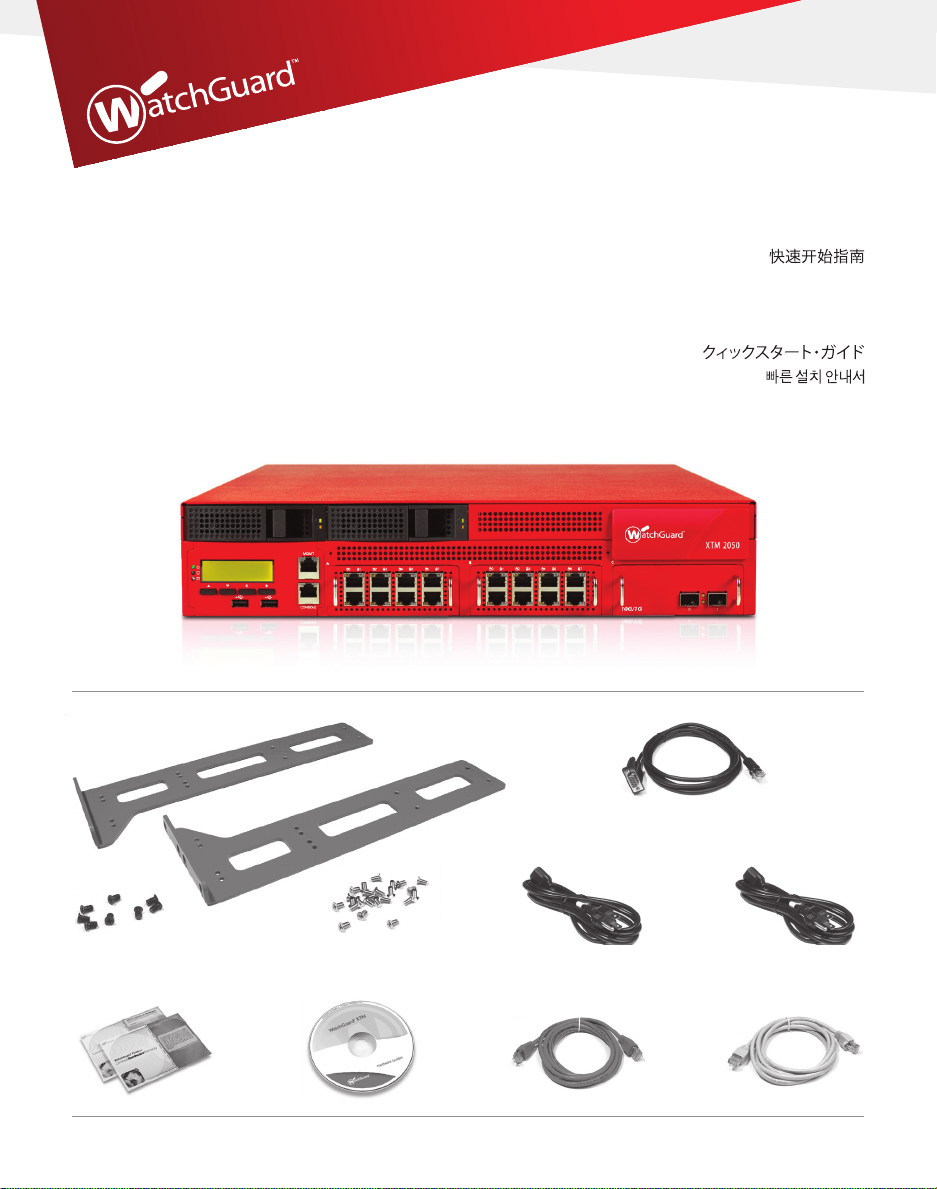
WatchGuard
Quick Start Guide
Guide de démarrage rapide
Guia de início rápido
®
XTM 2050
Kurzanleitung
Guida introduttiva
Guía Rápida
快速設定手冊
WatchGuard® Technologies, Inc.
Page 2

Getting Started
Connect your WatchGuard XTM 2050 and Power it On
1
red
0
1
• Make sure your computer is congured to use DHCP. When you connect it to the
XTM 2050, make sure it gets an IP address on the 10.0.1.0/24 network.
Run the Web Setup Wizard
2
• Open a web browser and type https://10.0.1.1:8080 to start the Web Setup Wizard.
NOTE: Because the XTM 2050 uses a self-signed certicate, you may see a certicate warning in your browser.
It is safe to ignore the warning (Internet Explorer) or to add a certicate exception (Mozilla Firefox).
• Log in with the user name admin and the passphrase readwrite.
• Follow the instructions on the screen and complete the Wizard.
NOTE: Your WatchGuard XTM 2050 now has a basic conguration that allows outbound TCP, UDP, and ping
trac, and blocks all unrequested trac from the external network.
• Log in to the Fireware XTM Web UI using the user name admin and the conguration
passphrase you set in the Wizard.
green
Router
Internet
Page 3
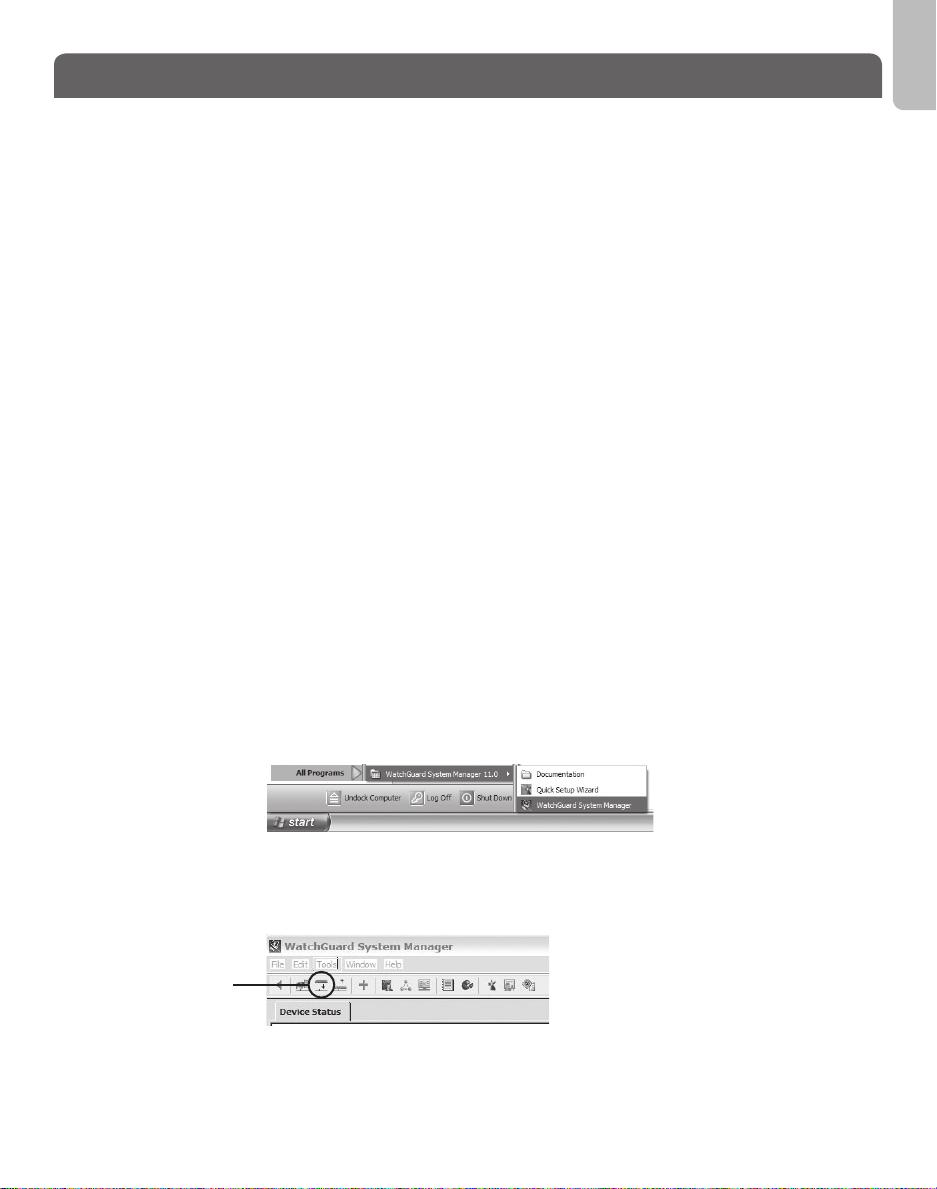
Next Steps
Congratulations! You have nished basic setup of your WatchGuard XTM 2050. You
can use the Web UI to continue basic conguration and management tasks. Before you
begin, we strongly recommend that you use the instructions on this page to:
• Upgrade your XTM 2050 to the latest Fireware XTM OS.
• Install WatchGuard System Manager (WSM). WSM provides a full suite of management
and monitoring tools for your XTM 2050. It includes WatchGuard server software and
access to features such as logging, reporting, and oine conguration editing.
Download Latest Software
• Go to www.watchguard.com/archive/softwarecenter.asp
• Find and download the latest version of Fireware XTM OS and WSM software.
Upgrade your XTM 2050 with latest Fireware XTM OS
• On the computer you use to connect to the XTM 2050, nd and run the Fireware XTM
OS installation package you downloaded from the WatchGuard web site.
• Connect to your XTM 2050 with the Fireware XTM Web UI. Select System > Upgrade OS.
NOTE: The default location for the upgrade le is C:\Program Files\Common Files\WatchGuard\resources\
FirewareXTM\[version number\model]. The le name is xtm2050_bc.sysa-dl.
English
Install and Start WatchGuard System Manager
• On the computer you use to connect to your XTM 2050, run the WSM installation
package you downloaded from the WatchGuard web site.
NOTE: For WSM minimum system requirements, see the product release notes.
• Select Start > All Programs > WatchGuard System Manager.
• From WSM, click the Connect to Device icon to connect your management computer
to the WatchGuard XTM 2050.
Connect to
Device icon
For more information about how to congure your WatchGuard XTM 2050, go to
www.watchguard.com/help/documentation and open the current help system.
Page 4
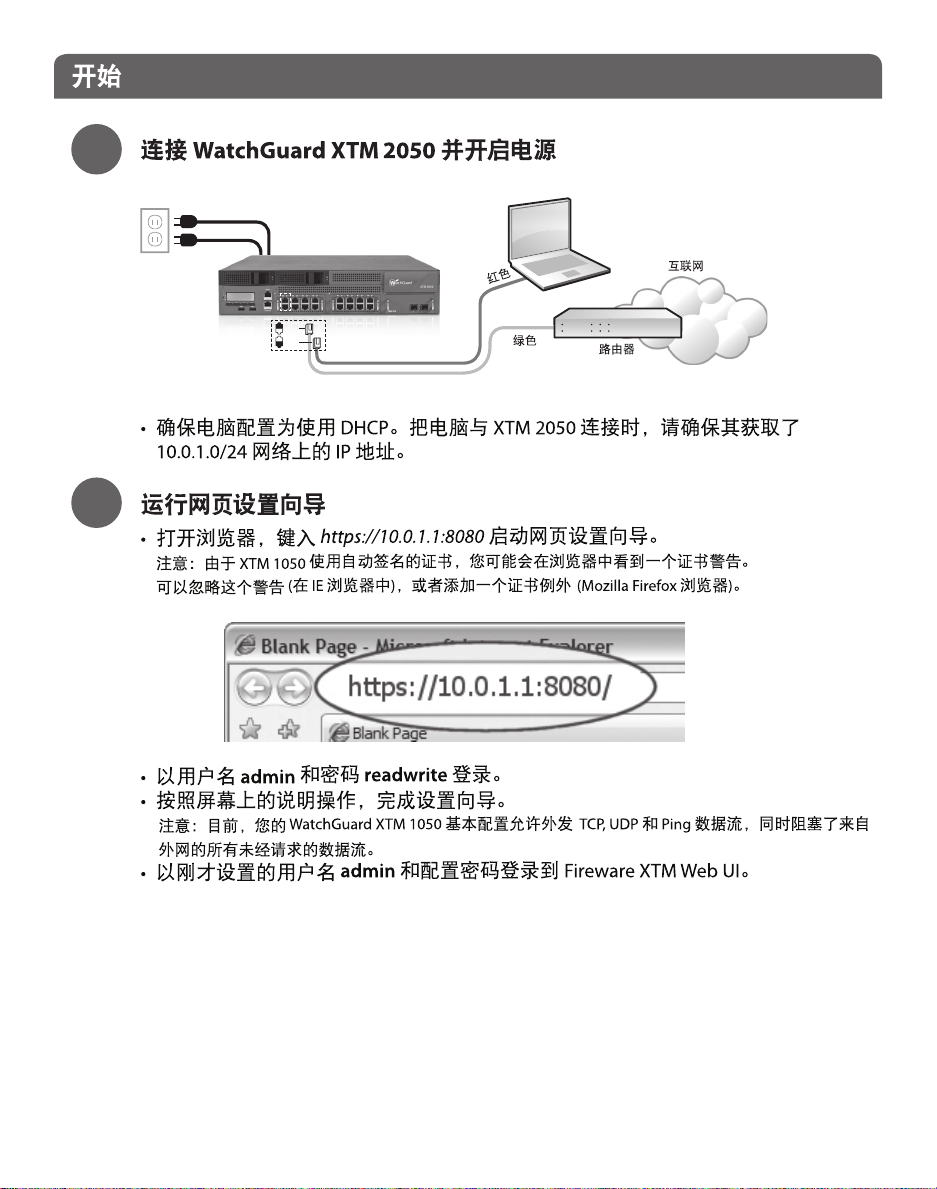
1
2
0
1
Page 5
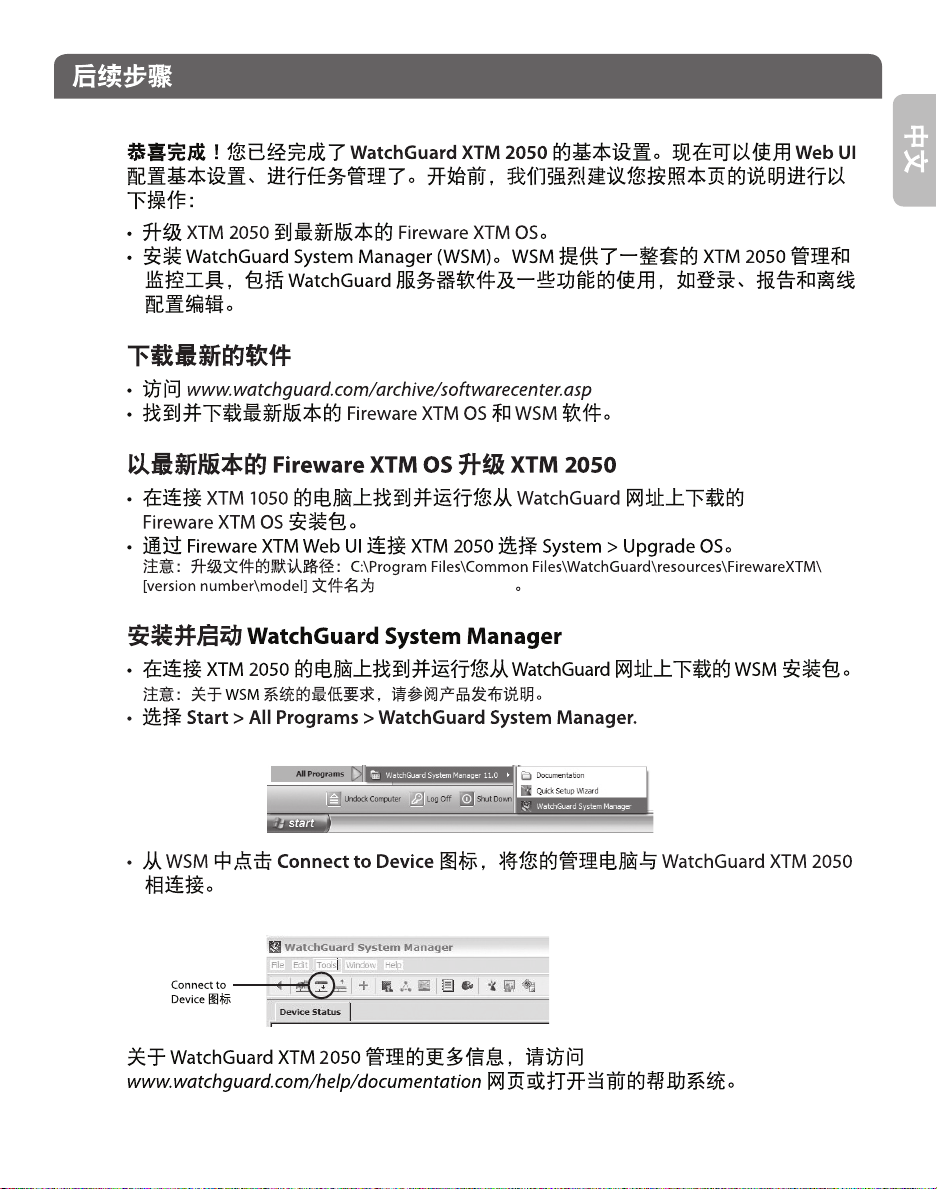
xtm2050_bc.sysa-dl
Page 6
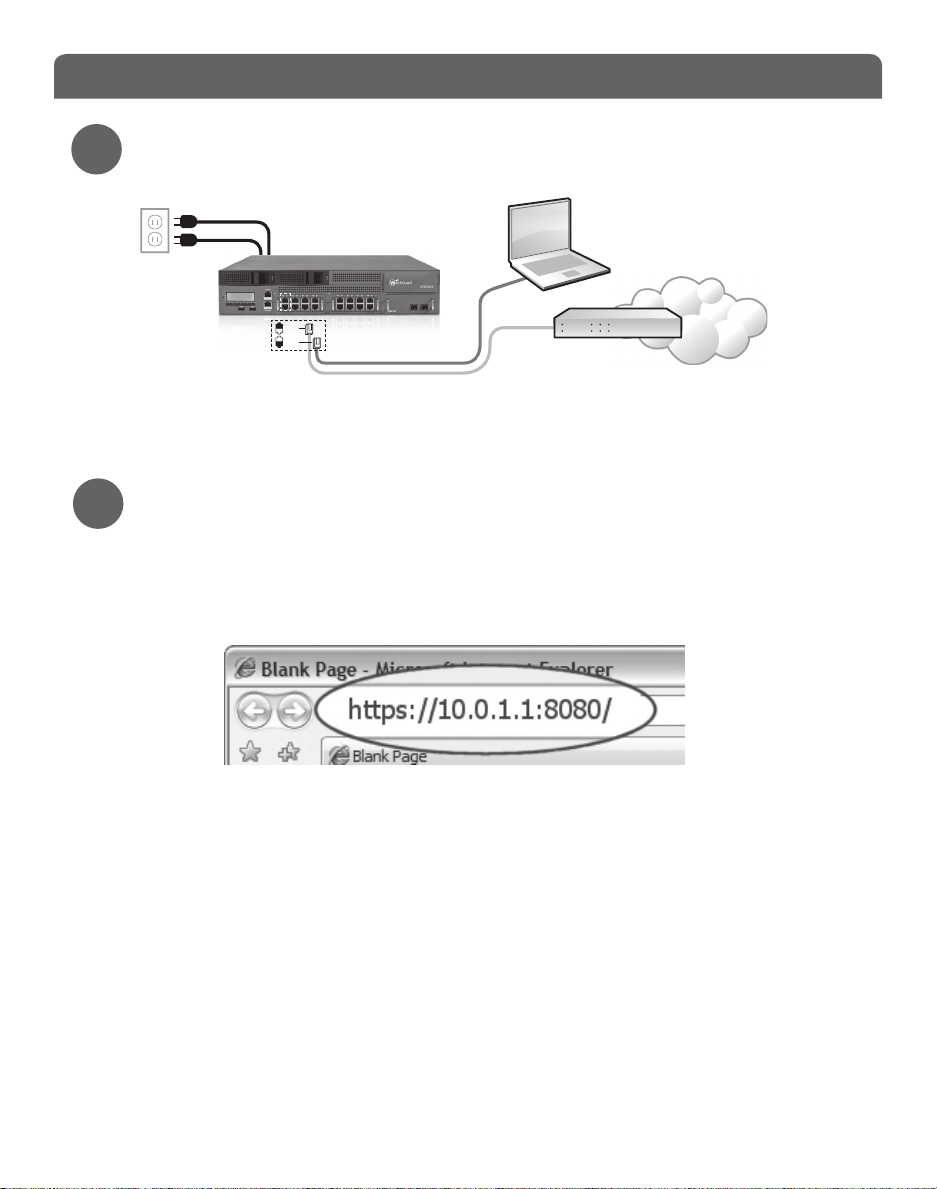
Pour démarrer
Branchez votre WatchGuard XTM 2050 et allumez-le
1
rouge
0
1
• Assurez-vous que votre ordinateur est conguré pour DHCP. Quand vous le connectez
au XTM 2050, vériez qu’il a une adresse IP sur le réseau 10.0.1.0/24.
Lancez l’assistant d’installation Web
2
• Ouvrez un navigateur Internet et tapez https://10.0.1.1:8080 pour lancer l’assistant
d’installation Web.
REMARQUE : comme le XTM 2050 utilise un certicat auto-signé, un avertissement sur ce certicat peut
s’acher dans votre navigateur. Vous pouvez en sécurité ignorer cet avertissement (Internet Explorer) ou
ajouter une exception (Mozilla Firefox).
• Connectez-vous avec le nom d’utilisateur admin et le mot de passe readwrite.
• Suivez les instructions achées à l’écran et terminez l’assistant.
REMARQUE : votre WatchGuard XTM 2050 a maintenant une conguration de base qui autorise le trac
sortant TCP, UDP et ping, et bloque tout le trac non sollicité du réseau externe.
• Connectez-vous à l’interface utilisateur Fireware XTM Web avec le nom d’utilisateur
admin et le mot de passe que vous avez entré dans l’assistant pour la conguration.
vert
Routeur
Internet
Page 7

Étapes suivantes
Bravo ! Vous avez ni l’installation de base de votre WatchGuard XTM 2050. Vous
pouvez utiliser l’interface utilisateur Web pour poursuivre la conguration de base et les
tâches de gestion. Avant de commencer, nous vous conseillons vivement de suivre les
instructions sur cette page pour :
• Mettre à jour votre XTM 2050 avec le dernier Fireware XTM OS
• Installer WatchGuard System Manager (WSM). WSM vous fournit une suite complète
d’outils de gestion et de contrôle pour votre XTM 2050, notamment le logiciel de
serveur WatchGuard et l’accès à des fonctions telles que la production de journaux et
de rapports et la modication de la conguration hors ligne.
Téléchargez les derniers logiciels
• Allez sur www.watchguard.com/archive/softwarecenter.asp
• Recherchez et téléchargez la dernière version du système d’exploitation Fireware XTM
et du logiciel WSM.
Mettez à niveau votre XTM 2050 avec le dernier système
d’exploitation Fireware XTM
• Sur l’ordinateur que vous utilisez pour vous connecter au XTM 2050, recherchez et
exécutez le pack d’installation Fireware XTM OS que vous avez téléchargé sur le site
Internet de WatchGuard.
• Connectez votre XTM 2050 à l’interface utilisateur Fireware XTM Web. Sélectionnez
System > Upgrade OS.
REMARQUE : le chier de mise à niveau se trouve par défaut dans C:\Program Files\Common Files\WatchGuard\
resources\FirewareXTM\[numéro de version/modèle]. Le nom du chier est xtm2050_bc.sysa-dl.
Français
Installez et lancez WatchGuard System Manager
• Sur l’ordinateur que vous utilisez pour vous connecter au XTM 2050, exécutez le pack
d’installation WSM que vous avez téléchargé sur le site Internet de WatchGuard.
REMARQUE : pour connaître la conguration minimale exigée pour WSM, consultez ses notes de version.
• Sélectionnez Démarrer > Programmes > WatchGuard System Manager.
• Dans WSM, cliquez sur l’icône Connect to Device pour connecter votre ordinateur au
WatchGuard® XTM 2050.
Icône
Connect to
Device
Pour en savoir plus sur la conguration de votre WatchGuard XTM 2050, allez sur
www.watchguard.com/help/documentation et ouvrez l’aide.
Page 8

Erste Schritte
Anschließen/Starten Ihrer WatchGuard XTM 2050
1
rot
0
1
• Ihr PC muss auf die Verwendung von DHCP konguriert sein, um bei der Verbindung
zur XTM 2050 eine IP-Adresse vom 10.0.1.0/24-Netzwerk beziehen zu können.
Ausführen des Installationsassistenten
2
• Starten Sie Ihren Webbrowser. Geben Sie als URL https://10.0.1.1:8080 ein, um den
Installationsassistenten zu starten.
HINWEIS: Weil die XTM 2050 ein selbstsigniertes Zertikat benutzt, kann es sein, dass der Browser eine
Warnmeldung anzeigt. Beim Internet Explorer können Sie diese ignorieren, bei Mozilla Firefox müssen Sie
eine Ausnahme hinzufügen.
• Melden Sie sich mit dem Benutzernamen admin und der Passphrase readwrite an.
• Folgen Sie den Bildschirmanweisungen, um die Installation abzuschließen.
HINWEIS: Ihre WatchGuard XTM 2050 ist jetzt so konguriert, dass sie abgehenden TCP-, UDP- und PingVerkehr zulässt und unerwünschte Daten von externen Netzwerken blockiert.
• Melden Sie sich mit dem Benutzernamen admin und der kongurierten Passphrase bei
der Fireware XTM-Webschnittstelle an.
grün
Router
Internet
Page 9

Nächste Schritte
Herzlichen Glückwunsch! Das Setup für Ihre WatchGuard XTM 2050 ist abgeschlossen.
Weitere Kongurations- und Verwaltungsaufgaben können Sie über die Webschnittstelle
erledigen. Bevor Sie beginnen, führen Sie mit Hilfe der Anweisungen auf dieser Seite
zunächst folgende Schritte durch:
• Upgrade Ihrer XTM 2050 auf die neueste Version von Fireware XTM.
• Installation des WatchGuard System Manager (WSM) mit einer vollständigen Suite
aus Management- und Überwachungs-Tools für Ihre XTM 2050. Darin enthalten:
WatchGuard-Server-Software mit Funktionen wie Protokollierung, Berichterstellung
und Oine-Konguration.
Download aktueller Software
• Gehen Sie zu www.watchguard.com/archive/softwarecenter.asp.
• Laden Sie die aktuellen Softwareversionen für Fireware XTM und den WSM herunter.
Upgrade Ihrer XTM 2050 mit der aktuellen Fireware-XTM-Version
• Führen Sie auf dem für die XTM 2050 zu verwendenden PC das Fireware-XTM-
Installationspaket aus, das Sie von der WatchGuard-Website heruntergeladen haben.
• Stellen Sie über die Fireware-XTM-Webschnittstelle eine Verbindung zu Ihrer XTM 2050
her. Wählen Sie dann System > Upgrade OS.
HINWEIS: Die Upgrade-Datei xtm2050_bc.sysa-dl nden Sie im Standardverzeichnis C:\Program Files\
Common Files\WatchGuard\resources\FirewareXTM\[Version\Modell].
Installieren/Starten des WatchGuard System Manager
• Führen Sie auf dem für die XTM 2050 zu verwendenden PC das WSM-Installationspaket
aus, das Sie von der WatchGuard-Website heruntergeladen haben.
HINWEIS: Die Mindest-Systemanforderungen für WSM nden Sie in den Versionshinweisen.
• Wählen Sie Start > Alle Programe > WatchGuard System Manager.
Deutsch
• Klicken Sie im WSM auf das im nachfolgenden Bild angezeigte Symbol, um eine
Verbindung zwischen Ihrem Management-PC und der WatchGuard XTM 2050
herzustellen.
Verbindungssymbol
Weitere Infos zur Konguration Ihrer WatchGuard XTM 2050 nden Sie im aktuellen
Hilfe-System unter www.watchguard.com/help/documentation.
Page 10

Guida introduttiva
Collegare e accendere l’appliance WatchGuard XTM 2050
1
rosso
0
1
• Assicurarsi che il computer sia congurato per utilizzare DHCP. Quando viene connesso
a XTM 2050, assicurarsi che ottenga un indirizzo IP sulla rete 10.0.1.0/24.
Eseguire la congurazione guidata Web
2
• Aprire il browser Web e digitare https://10.0.1.1:8080 per avviare la congurazione
guidata Web.
NOTA: XTM 2050 utilizza un certicato self-signed, il browser può pertanto visualizzare un avviso di
certicato. Ignorare l’avviso (Internet Explorer) oppure aggiungere un’eccezione di certicato (Mozilla
Firefox).
• Eseguire l’accesso con il nome utente admin e la password readwrite.
• Seguire le istruzioni visualizzate e completare la procedura guidata.
NOTA: WatchGuard XTM 2050 dispone ora di una congurazione di base che consente il traco in uscita TCP,
UDP e ping e blocca tutto il traco non richiesto dalla rete esterna.
• Eseguire l’accesso all’interfaccia Web di Fireware XTM utilizzando il nome utente
admin e la password di congurazione impostata nella procedura guidata.
verde
Router
Internet
Page 11

Passaggi successivi
Congratulazioni. La congurazione di base di WatchGuard XTM 2050 è completata. Si
può utilizzare l’interfaccia Web per le altre attività di congurazione e gestione di base.
Prima di iniziare, raccomandiamo di seguire le istruzioni in questa pagina per:
• Aggiornare XTM 2050 all’ultimo sistema operativo Fireware XTM.
• Installare WatchGuard System Manager (WSM). WSM fornisce una suite completa di
strumenti di gestione e monitoraggio per XTM 2050. Include il software server WatchGuard
e l’accesso a funzioni di logging, reporting e modica della congurazione oine.
Scaricare il software più aggiornato
• Visitare www.watchguard.com/archive/softwarecenter.asp
• Individuare e scaricare la versione più recente del sistema operativo Fireware XTM OS e il
software WSM.
Aggiornare XTM 2050 all’ultimo sistema operativo Fireware XTM
• Sul computer utilizzato per connettersi a XTM 2050, individuare ed eseguire il
pacchetto di installazione del sistema operativo Fireware XTM scaricato dal sito Web di
WatchGuard.
• Connettere la XTM 2050 con l’interfaccia Web di Fireware XTM. Selezionare System >
Upgrade OS.
NOTA: il percorso predenito del le di aggiornamento è C:\Program Files\Common Files\WatchGuard\
resources\FirewareXTM\[numero versione\modello]. Il nome le è xtm2050_bc.sysa-dl.
Installare e avviare WatchGuard System Manager
• Sul computer utilizzato per connettere XTM 2050, eseguire l’installazione del pacchetto
WSM scaricato dal sito Web di WatchGuard.
NOTA: per i requisiti di sistema minimi di WSM, vedere le note di rilascio del prodotto.
• Selezionare Start > Tutti i programmi > WatchGuard System Manager.
• In WSM, fare clic sull’icona Connetti a dispositivo per connettere il computer di
gestione a WatchGuard XTM 2050.
Icona
Connetti a
dispositivo
Italiano
Per ulteriori informazioni su come congurare WatchGuard XTM 2050, visitare www.
watchguard.com/help/documentation e aprire la guida in linea.
Page 12

1
2
0
1
Page 13

Connect to
Device
xtm2050_bc.sysa-dl
Page 14

1
2
red
0
1
green
Router
Internet
Page 15

Next Steps
xtm2050_bc.sysa-dl.
Connect to
Device icon
Page 16

Para Comenzar
Conecte su WatchGuard XTM 2050 y enchúfelo a la corriente eléctrica
1
rojo
0
1
• Asegúrese de que su computadora esté congurada para usar DHCP. Cuando la conecte
al XTM 2050, asegúrese de que obtenga una dirección IP sobre la red 10.0.1.0/24.
Ejecute el Web Setup Wizard
2
• Abra una ventana en el navegador y escriba https://10.0.1.1:8080 para iniciar el Web
Setup Wizard.
NOTA: dado que el XTM 2050 usa un certicado auto rmado, usted puede ver una advertencia sobre el certicado
en su navegador. Es seguro ignorarla (en Internet Explorer) o añadir una excepción de certicado (en Mozilla Firefox)..
• Loguéese con el nombre de usuario admin y la contraseña readwrite.
• Siga las instrucciones en pantalla y complete el Wizard.
NOTA: su WatchGuard XTM 2050 ahora tiene una conguración básica que permite tráco TCP y UDP
saliente, así como ping, y bloquea todo el tráco no solicitado de la red externa.
• Loguéese en la interfaz de usuario del Fireware XTM usando el nombre admin y la
contraseña de conguración que puso en el Wizard.
verde
Router
Internet
Page 17

Pasos Siguientes
¡Felicitaciones! Usted ha nalizado la conguración básica de su WatchGuard XTM 2050.
Ahora puede usar la interfaz Web para continuar la conguración básica y las tareas
de administración. Antes de empezar, le recomendamos enfáticamente que utilice las
instrucciones de esta página para:
• Actualizar su XTM 2050 con el último Fireware XTM OS.
• Instalar el WatchGuard System Manager (WSM). WSM prove una suite completa de
administración y herramientas de monitoreo para su XTM 2050. Incluye software
WatchGuard de servidor y acceso a características como creación de logs, reportes y
edición oine de la conguración.
Descargue el último software
• Vaya a www.watchguard.com/archive/softwarecenter.asp
• Encuentre y descargue la última versión del software Fireware XTM OS y WSM.
Actualice su XTM 2050 con el último Fireware XTM OS
• En la computadora que usa para conectarse al XTM 2050, encuentre y ejecute el
paquete de instalación del Fireware XTM OS que descargó del sitio de WatchGuard.
• Conéctese con su XTM 2050 con la interfaz Web de usuario del Fireware XTM.
Seleccione System > Upgrade OS.
NOTA: la ubicación por defecto para el archivo de actualización es C:\Program Files\Common Files\
WatchGuard\resources\ FirewareXTM\[version number\model]. The le name is xtm2050_bc.sysa-dl.
Instalar e iniciar el WatchGuard System Manager
• En la computadora que usa para conectarse al XTM 2050, ejecute el paquete de
instalación del WSM que descargó del sitio de WatchGuard.
NOTA: Para ver cuáles son los requerimientos mínimos de sistema para instalar WSM, vea las notas de
lanzamiento del producto.
• Seleccione Start > All Programs > WatchGuard System Manager.
• Desde el WSM, haga clic en el ícono Connect to Device para conectar su computadora
de administración al WatchGuard XTM 2050.
Conectar
al ícono de
dispositivo
Para más información sobre cómo congurar su WatchGuard XTM 2050, vaya a www.
watchguard.com/help/documentation y abra el sistema de ayuda vigente.
Page 18

Introdução
Conecte seu WatchGuard XTM 2050e ligue-o
1
Internet
vermelho
0
1
• Verique se seu computador está congurado para usarDHCP. Quando você conectá-
loao dispositivoXTM 2050 Series, certique-se de que o computador obtenha um
endereço IP na rede 10.0.1.0/24.
Execute o Assistente para instalação pela Web
2
• Abra um navegador e digitehttps://10.0.1.1:8080 para iniciar o Assistente para
instalação pela Web.
NOTA: como o dispositivo XTM2050usa um certicado autoassinado, você poderá ver um aviso sobre esse
certicado em seu navegador. É melhorignorar o aviso(Internet Explorer) ou adicionar uma exceção de
certicado (Mozilla Firefox) .
• Faça login com o nome de usuárioadmin e a frase secretareadwrite.
• Siga as instruções que aparecem na tela e conclua o Assistente.
NOTA: seu dispositivo WatchGuard XTM 2050 tem uma conguração básica que permite tráfego de saída TCP,
UDP e ping e que bloqueia o tráfego indesejado da rede externa.
• Faça login na interface de usuário na Web doFireware XTM com o nome de
usuárioadmin e a frase secreta de conguração que você deniu no Assistente.
verde
Roteador
Page 19

Próximas etapas
Parabéns! Você concluiua instalação básica do seu dispositivoWatchGuard XTM 2050.
Você pode usar a interface de usuário na Web para continuar com as congurações
básicas e as tarefas de gerenciamento:
• Atualizar seu XTM 2050para o sistema operacional Fireware XTM mais recente.
• Instale o WSM (Gerenciador do Sistema WatchGuard) . O WSM fornece um pacote
completo de ferramentas de gerenciamento e monitoramento para o seu dispositivo
XTM 2050. Ele inclui o software do servidor WatchGuard e acesso a recursos, como
registro, relatório e edição de conguração oine.
Download do software mais recente
• Acessewww.watchguard.com/archive/softwarecenter.asp
• Localize e faça o download da versão mais recente do sistema operacional Fireware
XTM e do software WSMe.
Atualizar seu XTM 2050com o sistema operacional Fireware XTM
mais recente
• No computador no qual você vai se conectar o XTM 2050, localize e execute o pacote de
instalação do sistema operacional Fireware XTM que você baixou do site da WatchGuard.
• Conecte-se ao seu XTM 2050 usando a interface de usuário na Web do Fireware XTM.
SelecioneSystem > Upgrade OS. NOTA: A localização padrão do arquivo de atualização é
C:\Arquivos de Programas\Common Files\WatchGuard\resources\FirewareXTM\[version number\model] .
O nome do arquivo éxtm2050_bc.sysa-dl.
Instale e inicie o WatchGuard System Manager
• No computador no qual você vai se conectar ao seu XTM 2050, execute o pacote de
instalação do WSM que você baixou do site da WatchGuard.
NOTA: para saber os requisitos mínimos do sistema para o WSM, consulte as notas de versão do produto.
• Selecione Start > All Programs > WatchGuard System Manager.
• NoWSM, clique no íconeConnect to Device(Conectar ao dispositivo) para conectar o
computador de gerenciamento ao dispositivoWatchGuard XTM 2050.
Conectar
a Ícone do
dispositivo
Para obter mais informações sobre como congurar seu WatchGuard XTM 2050,
acessewww.watchguard.com/help/documentation e abra o sistema de ajuda atual.
Português
Page 20

開始使用
連接您的 WatchGuard XTM 2050 並開啟電源
1
紅色
0
1
• 確定您的電腦已設定為使用 DHCP。當您將電腦連接至
XTM 2050時,確認電腦取得在 10.0.1.0/24 網段的 IP 位址。
執行網頁設定精靈
2
• 開啟 Web 瀏覽器並輸入 https://10.0.1.1:8080 啟動網頁設定精靈。
附註:因為 XTM 2050 使用自我簽署的憑證,所以您會在瀏覽器中看到憑證警告訊息。你可以忽略此警
告 (Internet Explorer) 或新增例外憑證 (Mozilla Firefox) 即可。
• 以使用者名稱 admin 和密碼 readwrite 登入。
• 按照畫面上的說明操作並完成精靈。
附註:您的WatchGuard XTM 設備現在預設只允許 TCP、UDP 和 Ping 的對外連線,並阻擋所有來自外
部網路未經請求的連線。
• 以使用者名稱 admin 和您在精靈中設定的組態密碼登入 Fireware XTM Web UI。
綠色
路由器
網際網路
Page 21

後續步驟
恭喜! 您已經完成 WatchGuard XTM 2050 的基本設定。您可以使用 Web UI 繼續基本
設定和管理任務。在您開始前,我們強烈建議按照此頁面的說明:
• 將 XTM 2050 升級到最新的 Fireware XTM OS。
• 安裝 WatchGuard System Manager (WSM)。 WSM 提供用於 XTM 2050 的整套管理和
監控工具。其中包含 WatchGuard 伺服器軟體,並且能夠存取記錄、報表及離線組
態編輯等功能。
下載最新版的軟體
• 前往 www.watchguard.com/archive/softwarecenter.asp
• 尋找並下載最新版本的 Fireware XTM OS 和 WSM 軟體。
使用最新版的 Fireware XTM OS 升級您的 XTM 2050
• 在您用來連接至 XTM 2050 的電腦上,找到並執行您從 WatchGuard 網站上下載 的
Fireware XTM OS 安 裝 包。
• 使用 Fireware XTM Web UI 連接至您的 XTM 2050。選取「系統」>「升級操作
系統」。
附註:升級檔案的預設位置為 C:\Program Files\Common Files\WatchGuard\resources\FirewareXTM\
[version number\model]。檔案名稱為 xtm2050_bc.sysa-dl。
安裝並啟動 WatchGuard System Manager
• 在您用來連接至 XTM 2050 的電腦上,執行您從 WatchGuard 網站上下載的 WSM 安
裝包。
附註:對於 WSM 最低系統需求,請參閱產品版本注意事項。
• 選取「開始」>「所有程式」>「WatchGuard System Manager」。
• 從 WSM 中,按一下連線至裝置 圖示,將管理電腦連線至 WatchGuard XTM 2050。
連線至裝置圖示
有關如何設定 WatchGuard XTM 2050 的詳細資訊,請前往
www.watchguard.com/help/documentation 並開啟最新的說明系統。
繁體中文
Page 22

WATCHGUARD TECHNICAL SUPPORT
1.877.232.3531 +1.206.613.0456 www.watchguard.com/support
(U.S. and Canada) (all other countries)
ADDRESS: 505 Fifth Avenue South, Suite 500, Seattle, WA 98104
WEB: www.watchguard.com • U.S. SALES: 1.800.734.9905 • INTERNATIONAL SALES: +1.206.613.0895
© 2012 WatchGuard Technologies, Inc. All rights reserved. WatchGuard, the WatchGuard Logo, Fireware, and
LiveSecurity are registered trademarks of WatchGuard Technologies, Inc. in the United States and/or other
countries. All other trademarks and tradenames are the property of their respective owners.
P.N. 352-3575-001 Rev G WGCE66737_010612
