Watchguard XTM 1520-RP, XTM 1525-RP, XTM 2520 Quick Start Manual
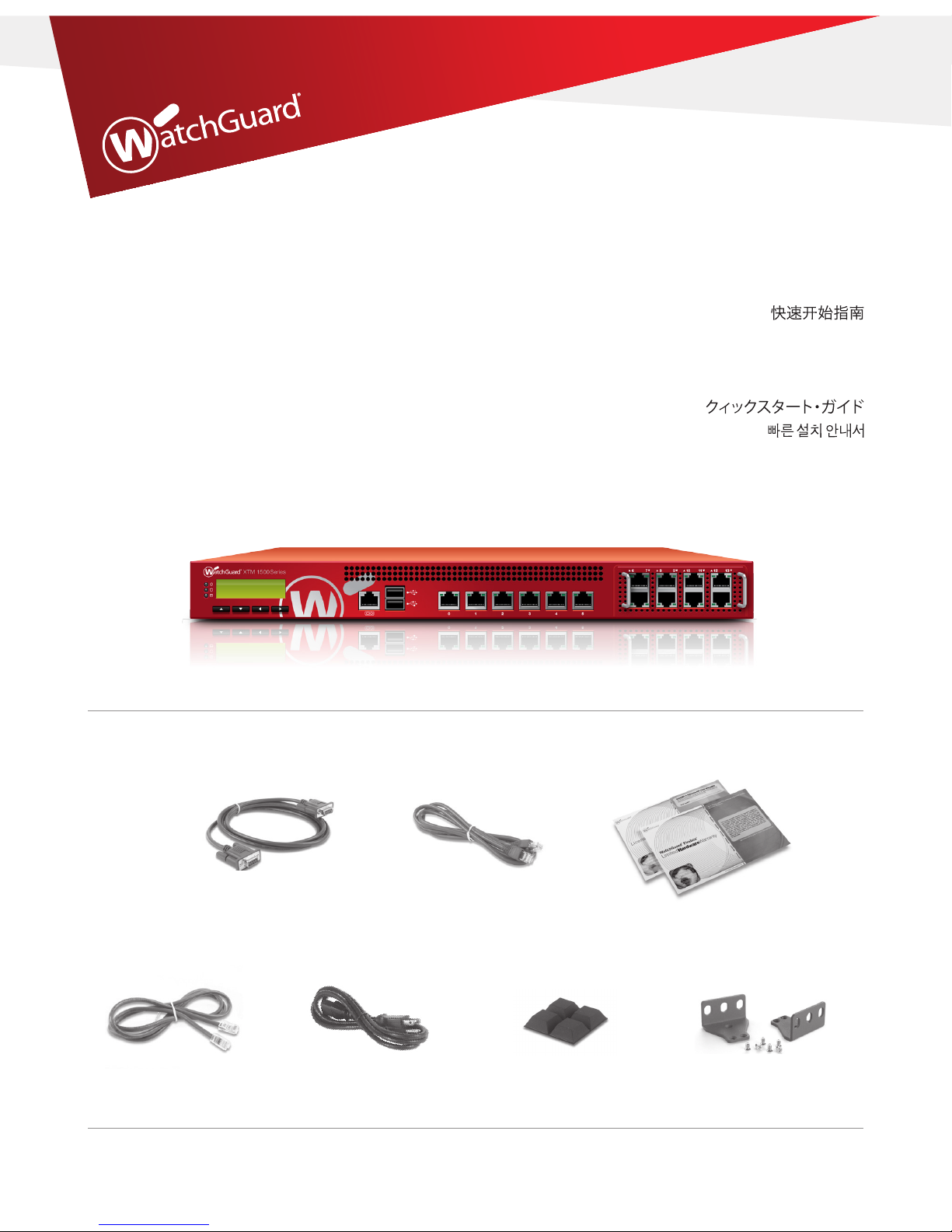
Guide de démarrage rapide
Kurzanleitung
Guida introduttiva
Guía Rápida
Guia de início rápido
快速設定手冊
Quick Start Guide
WatchGuard® XTM 1500 Series
WatchGuard® Technologies, Inc.
Appliance Model: XTM 1520-RP, 1525-RP
HW Model: SL15AE14
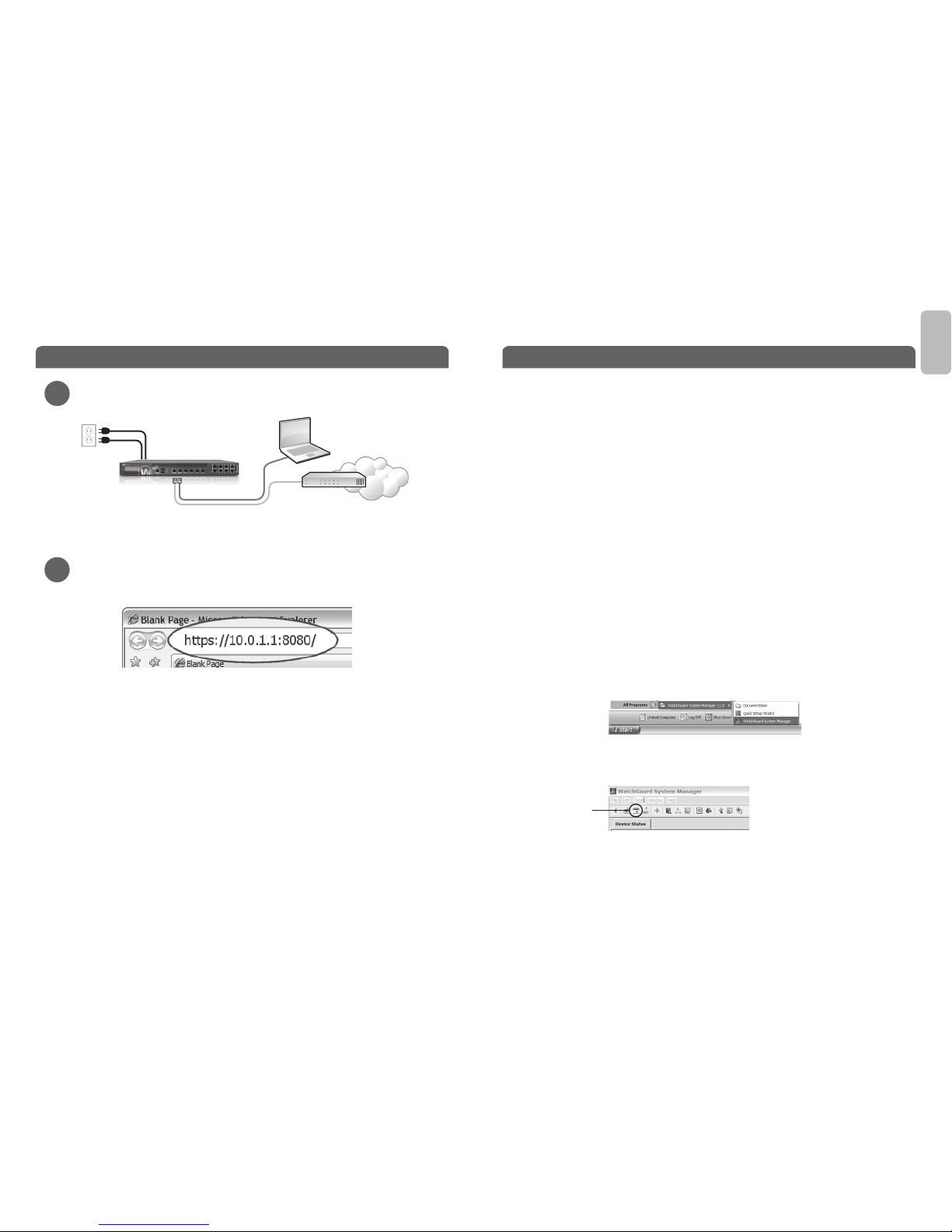
Eth 1Eth 0
Connect your WatchGuard XTM Device and Power it On
English
Congratulations! You have nished basic setup of your WatchGuard XTM device. You
can use the Web UI to continue basic conguration and management tasks. Before you
begin, we strongly recommend that you use the instructions on this page to:
• Upgrade your XTM device to the latest Fireware OS.
• Install WatchGuard System Manager (WSM). WSM provides a full suite of management
and monitoring tools for your XTM device. It includes WatchGuard server software and
access to features such as logging, reporting, and oine conguration editing.
Download Latest Software
1. Go to www.watchguard.com/support and click Download Software.
2. Find the software downloads page for your Firebox model and select the software
you want to install.
Upgrade your XTM Device with latest Fireware OS
To upgrade the OS:
1. Log in to Fireware Web UI.
2. Select System > Upgrade OS.
Install and Start WatchGuard System Manager
• On the computer you use to connect to your XTM device, run the WSM installation
package you downloaded from the WatchGuard web site.
NOTE: For WSM minimum system requirements, see the product release notes.
• Select Start > All Programs > WatchGuard System Manager.
• From WSM, click the Connect to Device icon to connect your management computer
to the WatchGuard XTM device.
For more information about how to congure your WatchGuard XTM device, go to
www.watchguard.com/help/documentation and open the current help system.
Getting Started
1
2
• Make sure your computer is congured to use DHCP. When you connect it to the
XTM device, make sure it gets an IP address on the 10.0.1.0/24 network.
Run the Web Setup Wizard
• Open a web browser and type https://10.0.1.1:8080 to start the Web Setup Wizard.
• Log in with the user name admin and the passphrase readwrite.
• Follow the instructions on the screen and complete the Wizard.
• Log in to the Fireware XTM Web UI using the user name admin and the conguration
passphrase you set in the Wizard.
• Follow the instructions on the screen and complete the Wizard.
• Log in to the Fireware XTM Web UI using the user name admin and the conguration
passphrase you set in the Wizard.
After you run the Web Setup Wizard your Firebox has a basic conguration:
• Allows outbound FTP, Ping, DNS, TCP, and UDP connections
• Blocks all unrequested trac from the external network
• Inspects outgoing FTP, HTTP, and HTTPS trac
• Uses licensed security services to protect the trusted and optional networks
Next Steps
Connect to
Device icon
red
green
Internet
Router
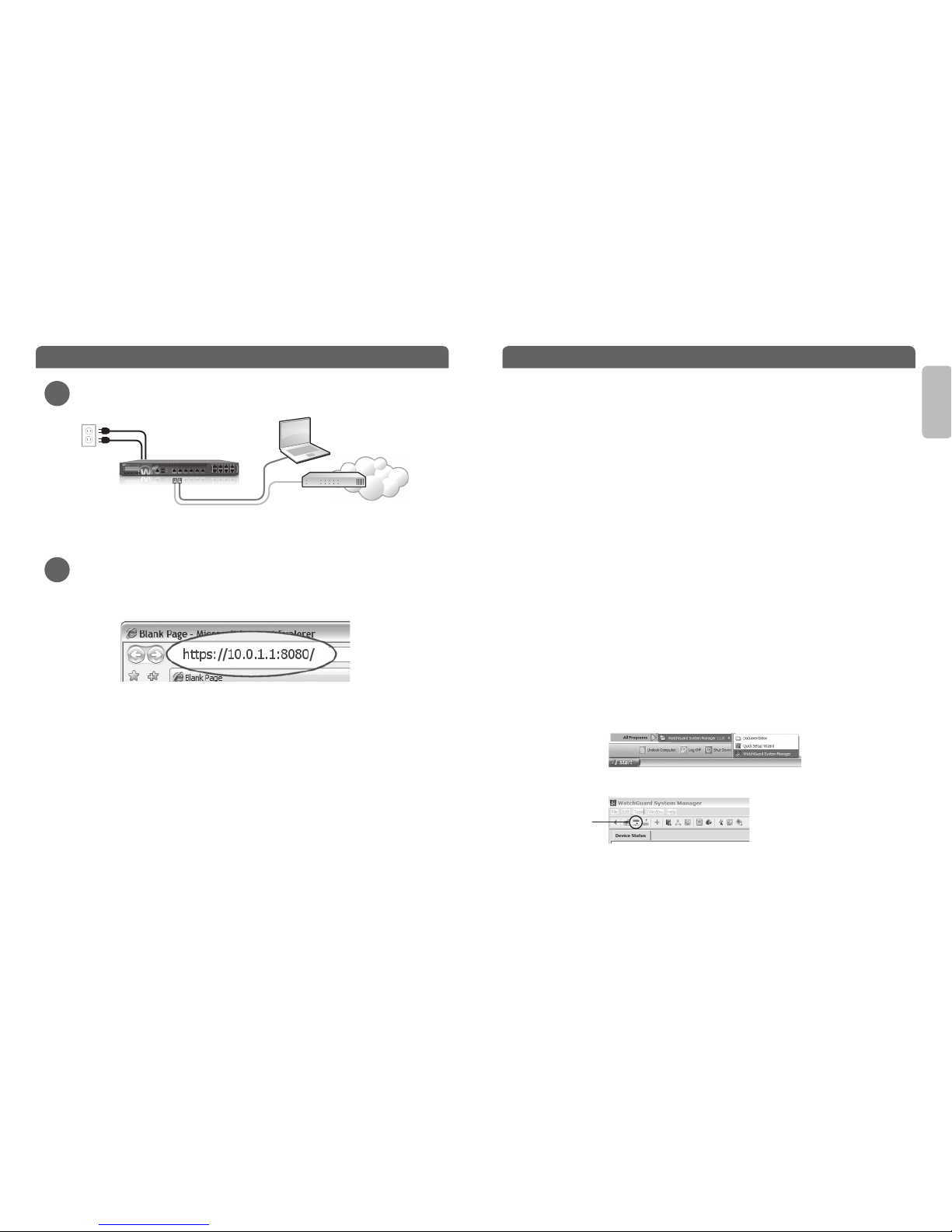
Eth 1Eth 0
连接 WatchGuard XTM 设备并开启电源
恭喜!您已完成了 WatchGuard XTM 设备的基本设置。您可以使用网页管理界面继续执行
基本的配置和管理任务。开始之前,我们强烈建议您使用本页上的说明完成以下操作:
• 将您的 XTM 设备升级到最新的 Fireware XTM 操作系统。
• 安装 WatchGuard 系统管理器 (WSM)。WSM 为 XTM 设备提供了一整套管理和监控工
具。其中包括 WatchGuard 服务器软件,以及对诸如日志记录、报告和离线配置编辑
等功能的访问权限。
下载最新版本的软件
1.访问 www.watchguard.com/support 并单击 “Download Software”(下载软件)。
2.找到您的 Firebox 型号的软件下载页面并选择想要安装的软件。
使用最新的 Fireware 操作系统升级您的 XTM 设备
升级操作系统:
1.登录 Fireware 网页管理界面。
2.选择“System > Upgrade OS”(系统 > 升级操作系统)。
安装并启动 WatchGuard 系统管理器
• 在用于连接 XTM 设备的计算机上,运行您从 WatchGuard 网站下载的 WSM 安装软件
包。
注意:如需了解 WSM 的最低系统要求,请参阅产品发行说明。
• 选 择 Start > All Programs > WatchGuard System Manager(开始 > 所有程序 >
WatchGuard 系统管理器)。
• 从 WSM 中,单击 Connect to Device(连接到设备)图标,将管理计算机连接到
WatchGuard XTM 设备。
有关如何配置 WatchGuard XTM 设备的详细信息,请访问
www.watchguard.com/help/documentation 并打开当前帮助系统。
入门指南
1
2
• 确保您的计算机配置为使用 DHCP。将您的计算机连接到
XTM 设备后,确保其在 10.0.1.0/24 网络上获取 IP 地址。
运行网络设置向导
• 打开网络浏览器并输入 https://10.0.1.1:8080 以启动网络设置向导。
• 以用户名 admin 和密码 readwrite 登录。
• 按照屏幕上的说明进行操作,并完成向导。
• 使用用户名 admin 和您在向导中设置的配置密码登录 Fireware XTM 网页管理界
面。
运行网络设置向导后,您的 Firebox 将具备以下基本配置:
• 允许出站 FTP、Ping、DNS、TCP 和 UDP 连接
• 阻止来自外部网络的所有未请求的数据流
• 检测传出 FTP、HTTP 和 HTTPS 流量
• 使用许可的安全服务来保护受信任的网络和可选网络
后续步骤
Connect to Device
(连接到设备)图标
红色
绿色
Internet
路由器
简体中文
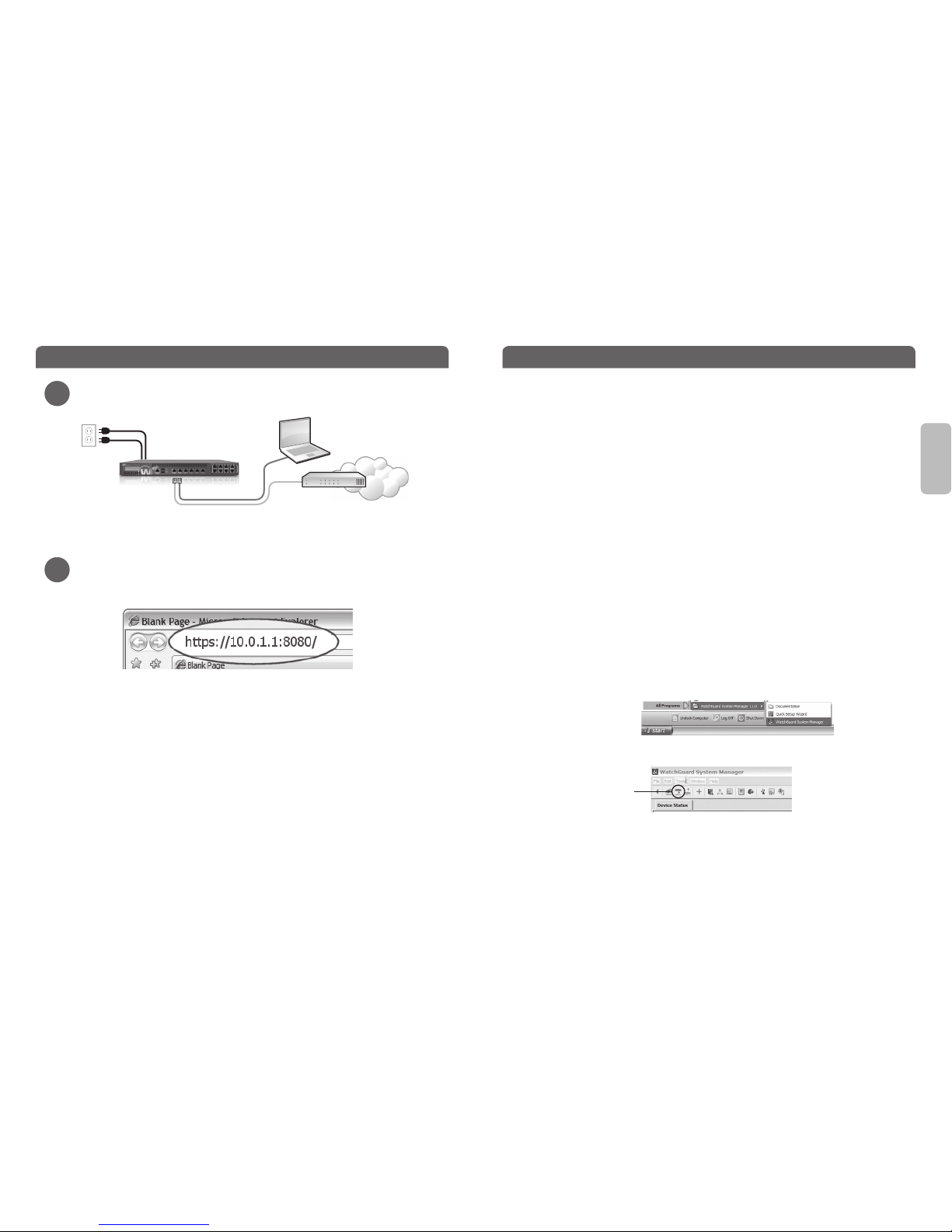
Eth 1Eth 0
Branchement et mise sous tension de votre appareil WatchGuard XTM
Félicitations! Vous avez à présent terminé la conguration de base de votre appareil
WatchGuard XTM. Vous pouvez utiliser l'interface utilisateur Web pour poursuivre la
conguration de base et eectuer les tâches de gestion. Avant de commencer, nous vous
recommandons vivement de suivre les instructions sur cette page pour:
• Mettre à niveau votre appareil XTM avec la dernière version du système d'exploitation
Fireware.
• Installer WatchGuard System Manager (WSM). WSM ore une suite complète d'outils
de gestion et de surveillance pour votre appareilXTM. Il comprend un logiciel serveur
WatchGuard et permet d'accéder à des fonctionnalités telles que la journalisation,
lagénération de rapports et la modication hors ligne des congurations.
Téléchargement du logiciel le plus récent
1. Rendez-vous à l’adresse www.watchguard.com/support et cliquez sur Download
Software (Téléchargements de logiciels).
2. Recherchez la page des téléchargements de logiciels pour votre modèle d’appliance
Firebox et sélectionnez le logiciel souhaité.
Mise à niveau de votre appareilXTM avec le dernier système
d'exploitation Fireware
Pour mettre à niveau le système d’exploitation:
1. Connectez-vous à l’interface utilisateur Web de Fireware.
2. Sélectionnez System > Upgrade OS (Système > Mise à niveau du système d’exploitation).
Installation et démarrage de WatchGuard System Manager
• Sur l'ordinateur que vous utilisez pour vous connecter à votre appareilXTM, exécutez le
package d'installation de WSM que vous avez téléchargé depuis le siteWeb de WatchGuard.
REMARQUE: pour connaître la conguration système requise pour WSM, reportez-vous aux notes de version.
• Sélectionnez Démarrer > Tous les programmes > WatchGuard System Manager.
• Pour WSM, cliquez sur l'icône de connexion à l'appareil pour connecter votre ordinateur
d'administration à l'appareil WatchGuard XTM.
Pour plus d'informations sur la configuration de votre appareil WatchGuard
XTM, rendez-vous à l'adresse www.watchguard.com/help/documentation et
ouvrez le système d'aide actuel.
Guide de démarrage
1
2
• Assurez-vous que votre ordinateur est conguré pour utiliser le protocole DHCP.
Lorsque vous le connectez à l'appareilXTM, assurez-vous qu'il obtienne une adresseIP
sur le réseau 10.0.1.0/24.
Exécution de l'Assistant de conguration Web
• Ouvrez un navigateur Web et saisissez https://10.0.1.1:8080 pour lancer l'Assistant
deconguration Web.
• Connectez-vous avec le nom d’utilisateur admin et le mot de passe readwrite.
• Suivez les instructions à l’écran jusqu’à la n de l’Assistant.
• Connectez-vous à l’interface utilisateur Web de Fireware XTM à l’aide du nom
d’utilisateur admin et du mot de passe de conguration que vous avez déni dans
l’Assistant.
Après avoir exécuté l’Assistant de conguration Web, votre appliance Firebox présente
une conguration de base:
• Autorisation des connexions sortantes FTP, Ping, DNS, TCP et UDP.
• Blocage de tout le trac non demandé en provenance du réseau externe.
• Inspection du trac sortant FTP, HTTP et HTTPS.
• Utilisation de services de sécurité sous licence pour protéger les réseaux approuvés
et en option.
Étapes suivantes
Icône de connexion
à l'appareil
Rouge
Vert
Internet
Routeur
Français
