Page 1
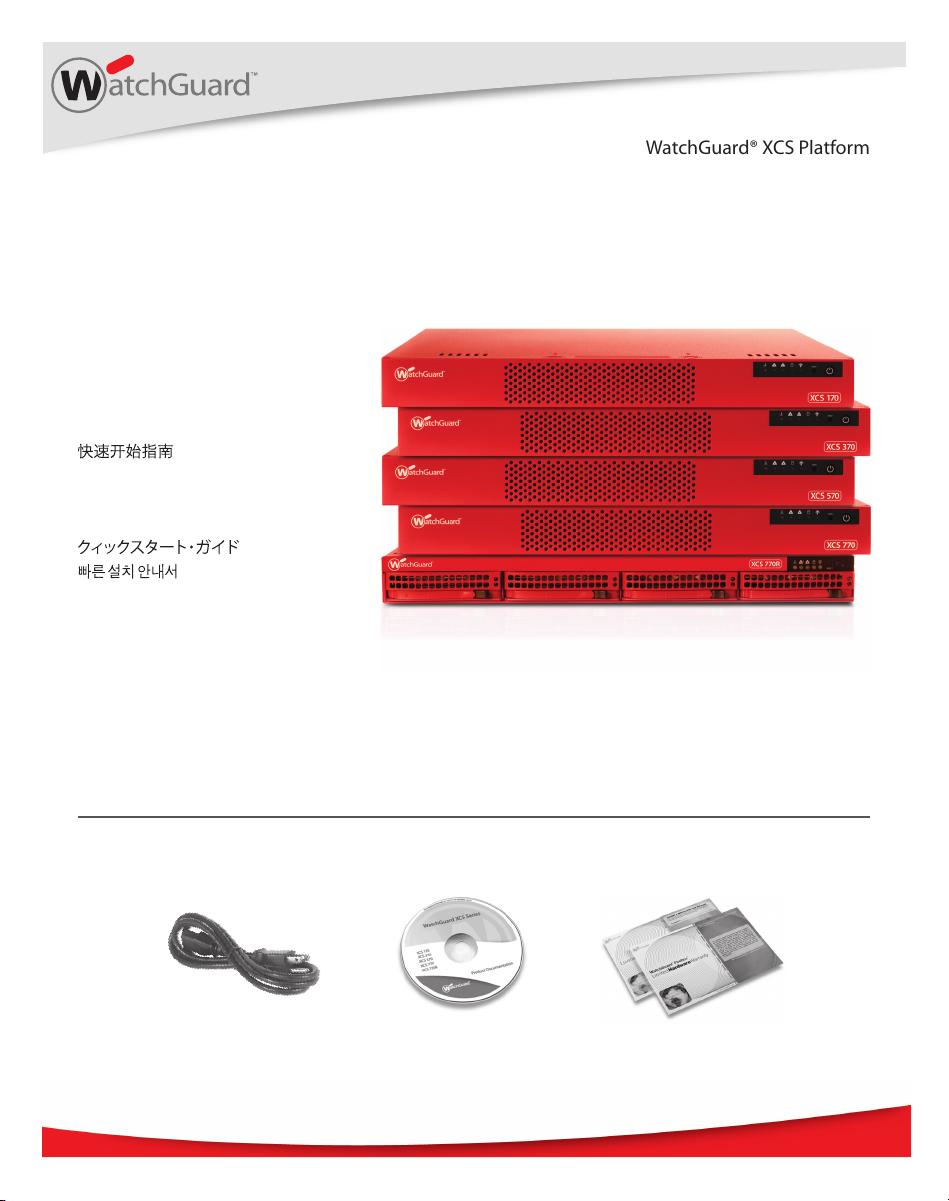
Quick Start Guide
Guide de démarrage rapide
Kurzanleitung
Guida introduttiva
Guía Rápida
WatchGuard® XCS Platform
Appliance Models: 170, 370, 570, 770, and 770R
WatchGuard® Technologies, Inc.
Page 2
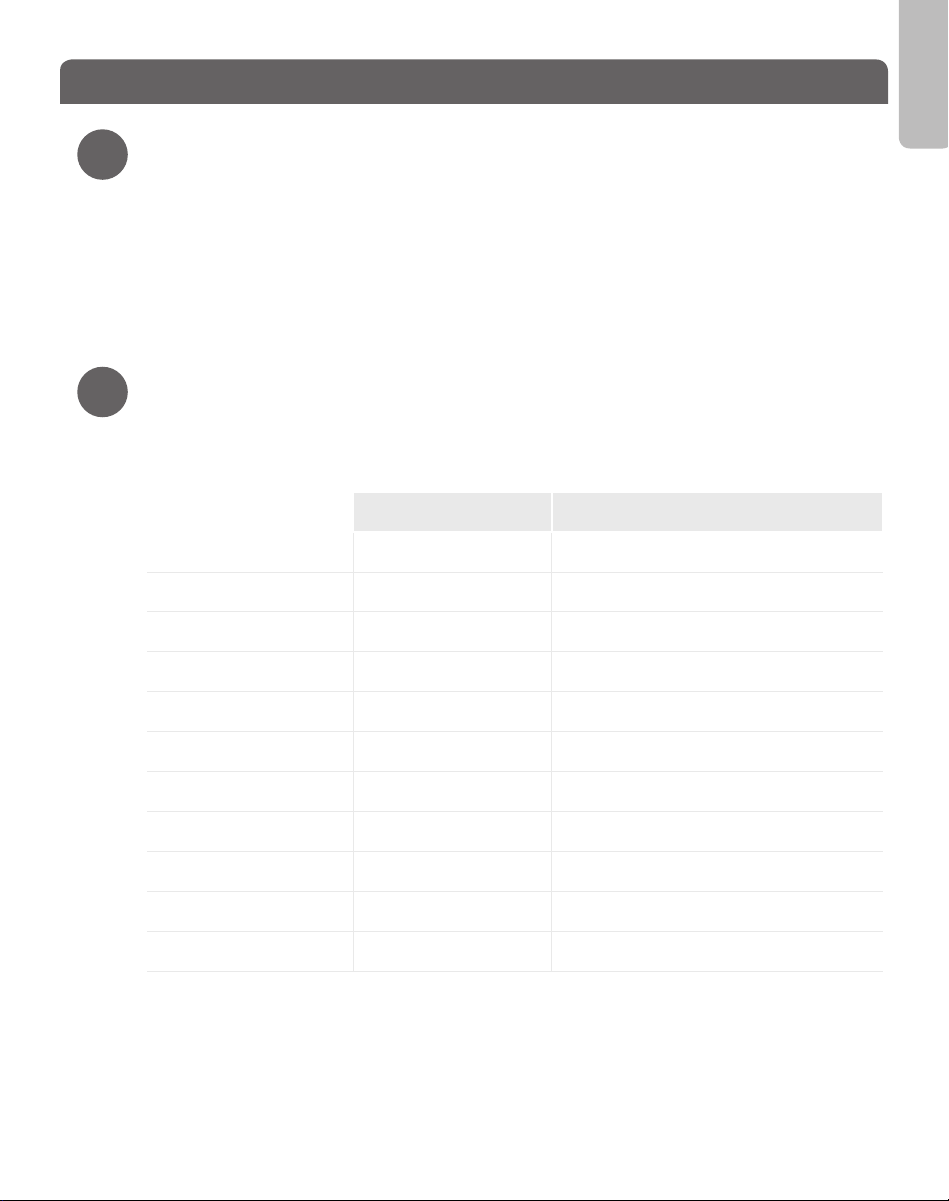
Registration and Conguration
Register with LiveSecurity® Service
1
• Find the serial number on your device and record it.
• Go to http://www.watchguard.com/activate
• Log in.
NOTE: If you are new to WatchGuard®, follow the instructions provided at the URL above to create a prole.
• Follow the instructions on the screen to enter your serial number and receive a feature
key.
NOTE: If you will not have an Internet connection during the setup procedure, we recommend that you copy
your feature key to a text le during the activation process.
Conguration Checklist
2
• To congure your WatchGuard device, you must collect the following information
about your network:
Example Settings Your Settings
Hostname hostname
Domain Name example.com
English
IP Address 10.0.0.1
Subnet Mask 255.255.255.0
Gateway Address 10.0.0.2
Name Server Address 10.0.0.2
Default User ID admin
Default Password admin
Organization Name example.com
Server Admin Email admin@example.com
Serial Number B0E112345-1234
Page 3

Connection and Installation
Connect your WatchGuard® XCS
3
[Optional monitor
and keyboard for
console access]
• Install the device in a secure location, preferably in a locked equipment rack or secure
server room.
• Connect the power cord to the power socket on the back panel of the device.
• To access the Web UI Setup Wizard, connect to the WatchGuard XCS using one of these
methods:
o
Connect your computer to the same network as the WatchGuard XCS through a
network switch. Connect the WatchGuard XCS to the network switch using the
rst onboard Ethernet connector (NIC 1) at the left side of the back panel.
o
Connect your computer directly to the WatchGuard XCS using a cross-over
Ethernet cable connected to the rst onboard Ethernet connector (NIC 1) at the
left side of the back panel.
• The default IP address on the WatchGuard XCS is 10.0.0.1/24.
• Congure your computer to use the IP address 10.0.0.2 with a netmask of
255.255.255.0 to connect to the WatchGuard XCS.
• Power on your device. Wait at least ve minutes for the system to initialize before you
try to connect to the WatchGuard XCS with a web browser.
NOTE: Ping is enabled on the congured network interface. You can ping the default address 10.0.0.1 to
check connectivity before you connect with a web browser.
• Open a web browser and type https://10.0.0.1 to start the Web UI Setup Wizard.
NOTE: Because the XCS device uses a self-signed certicate, you may see a certicate warning in your
browser. It is safe to ignore the warning (Internet Explorer) or to add a certicate exception (Mozilla Firefox).
NIC 1
Ethernet
cable
Ethernet cable
Switch
• On the Login page, type the default user ID (admin) and the default password (admin).
• Follow the instructions on the screen and complete the Wizard.
NOTE: Make sure you enter your feature key during the Wizard.
• Log in to the WatchGuard XCS Web UI with the user name admin and the new
password you set in the Wizard.
Page 4

Next Steps
Congratulations! You have nished the basic setup of your WatchGuard® XCS. You can
use the Web UI to continue all conguration and management tasks.
WatchGuard XCS Conguration
• The XCS is initially congured for a deployment using a single interface on an internal
network. To congure additional network interfaces, select Conguration > Network >
Interfaces.
• A weekly full email report is scheduled to be emailed to the administrator each
Saturday. To congure additional reports, select Activity > Reports > Schedule.
Software Updates
• The Security Connection feature contacts WatchGuard’s support servers daily to check
for new software updates.
• To install new software updates for your device, select Administration > Software
Updates > Updates.
Additional Resources
For more information about how to congure your WatchGuard XCS:
• From the Web UI, select Support > Online Manual.
• See the WatchGuard XCS Installation Guide located on the Product Documentation CD.
• Go to http://www.watchguard.com/help/documentation and download the latest
WatchGuard XCS documentation.
• Go to http://www.watchguard.com/training/courses.asp for training presentations and
additional training resources.
• Go to http://www.watchguard.com/forum to view an interactive online user forum for
the WatchGuard XCS moderated by senior WatchGuard support engineers.
• Go to http://watchguard.custhelp.com to view and search the knowledge base for
information on specic WatchGuard XCS product issues.
Page 5

WATCHGUARD TECHNICAL SUPPORT
1.877.232.3531 +1.206.613.0456 www.watchguard.com/support
(U.S. and Canada) (all other countries)
ADDRESS: 505 Fifth Avenue South, Suite 500, Seattle, WA 98104
WEB: www.watchguard.com • U.S. SALES: 1.800.734.9905 • INTERNATIONAL SALES: +1.206.613.0895
© 2010 WatchGuard Technologies, Inc. All rights reserved. WatchGuard, the WatchGuard Logo, Firebox, Fireware,
Core, Peak, and LiveSecurity are either trademarks or registered trademarks of WatchGuard Technologies, Inc.
in the United States and/or other countries. All other trademarks and tradenames are the property of their
respective owners. P.N. 352-3707-003 081110
