Watchguard Firebox T70 Quick Start Manual

Guide de démarrage rapide
Kurzanleitung
Guía Rápida
Guia de início rápido
快速設定手冊
Quick Start Guide
Firebox® T70
HW Model: WS7AE8
WatchGuard® Technologies, Inc.
Guida introduttiva
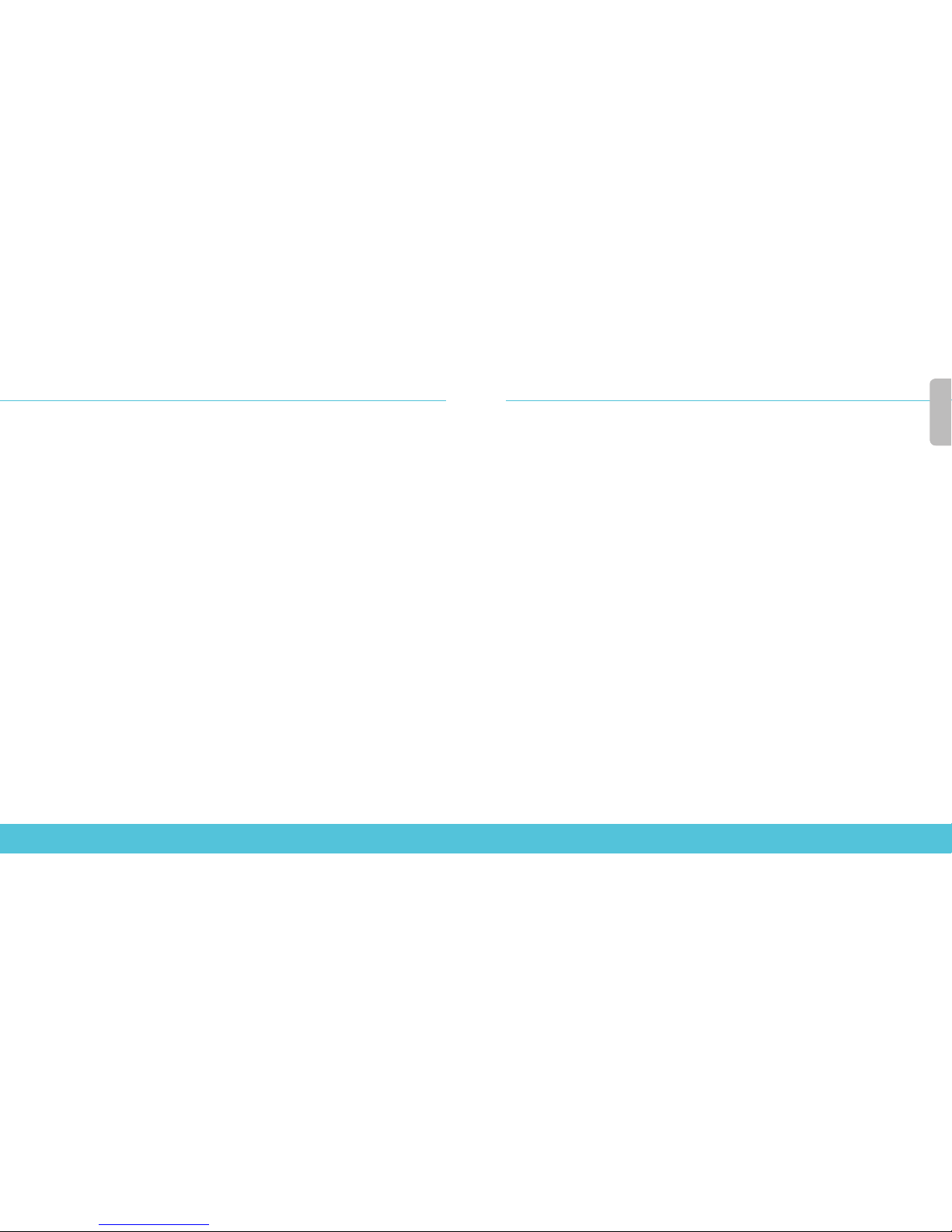
2 3
English
Activate Your Device
1. Go to www.watchguard.com/activate
2. Log in to your WatchGuard account, or create a new account*.
*If you create a new account, return to www.watchguard.com/activate after you nish the account
creation process.
3. Type the serial number for your device.
4. During activation, select your setup method:
• RapidDeploy QuickStart – Automatically download and apply a QuickStart conguration
le to your device, pre-congured with security settings recommended by WatchGuard.
• Classic Activation – Use the Web Setup Wizard to create a basic conguration le for
your device.
5. Use the setup directions in this guide that match the method you selected.
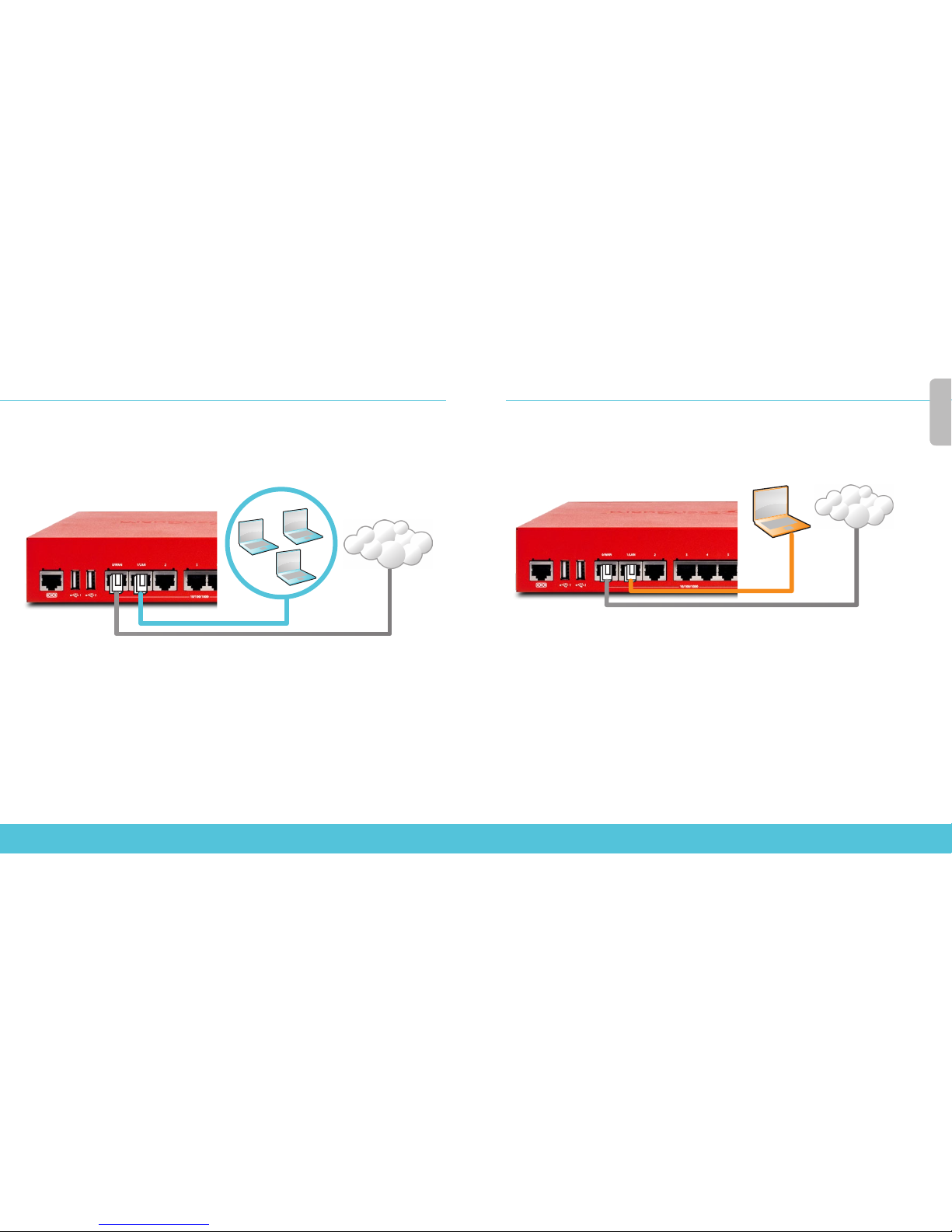
4 5
English
RapidDeploy QuickStart Setup
1. Connect Your Device and Power it On
Make sure the computers on your network are congured to use DHCP. When you install your Firebox,
it will assign an IP address on the 10.0.1.0/24 network.
Your Network
Internet
Computer
Internet
2. Connect to the Web UI
A. Go to https://10.0.1.1:8080
B. You can safely ignore any certicate warnings you see because the device uses a
self-signed certicate.
C. Log in with the user account admin and the Admin (readwrite) passphrase you set
during activation.
Your device has a basic conguration:
• Allows outbound TCP, UDP, and ping connections
• Blocks all unrequested trac from the external network
• Includes optimized security settings
Classic Activation Setup
1. Connec t Your Device and Power it On
Make sure your computer is congured to use DHCP. When you connect to the Firebox,
it will assign an IP address on the 10.0.1.0/24 network.
2. Connect to the Web UI
A. Go to https://10.0.1.1:8080
B. You can safely ignore certicate warnings, because the device uses a
self-signed certicate.
C. Log in with the user name admin and the passphrase readwrite.
D. Follow the directions in the Web Setup Wizard to create a basic conguration le for
a new device. Click More Information if you have questions.
E. When the Wizard completes, log in to the Web UI with the admin user account and
the Admin (readwrite) passphrase you set during the Wizard.
F. Install the Firebox in your network.
Your device has a basic conguration:
• Allows outbound TCP, UDP, and ping connections
• Blocks all unrequested trac from the external network
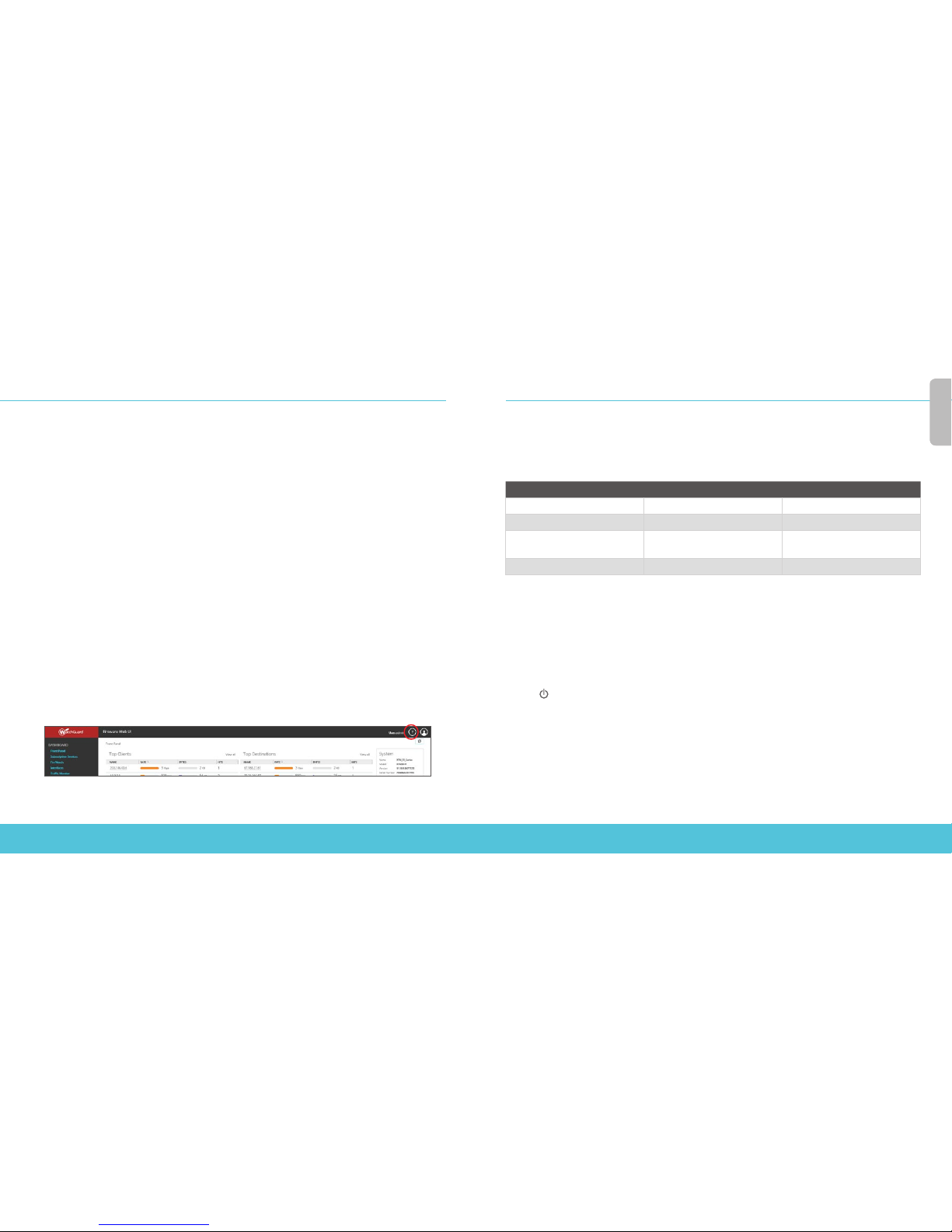
6 7
Next Steps
Congratulations! You have nished basic setup of your Firebox. You can use the Web UI to view and
edit your conguration and to manage and monitor your Firebox. Or, you can download and install
WatchGuard System Manager (WSM) and use Policy Manager and the WSM suite of management
and monitoring tools. Here are some recommendations to help you get started:
Verify your Internet connectivity
• With your Firebox installed in your network, make sure that your users can successfully
browse the Internet.
Get the latest software
To upgrade the Firebox OS:
1. Log in to Fireware Web UI.
2. Select System > Upgrade OS.
To get the latest version of WSM, WatchGuard Dimension, VPN clients,
and other software for your Firebox:
1. Go to www.watchguard.com/support and click Download Software.
2. Find the software downloads page for the Firebox T70 and select the
software you want to install.
Explore the Features and Functions of Your Firebox
Browse the Web UI or the tools in WatchGuard System Manager and click Help on any page or dialog
box to learn more about the management, monitoring, and security features of your Firebox.
About the Firebox Status Lights
Fail Over – Lights when there is a WAN failover from the primary external interface to the
backup interface.
Network interface status indicators – The Firebox T70 has eight interfaces. There are two status
indicators for each interface.
Indicator Indicator color Interface Status
1000 Yellow Link speed: 1000 Mbps
Blinks* Data sent and received
10/100 Green Link speed: 10 Mbps or
100 Mbps
Blinks* Data sent and received
* Blink speed increases as the data ow increases
Status – Shows when there is a management connection to the device. The Status indicator is lit for
30 seconds after you connect to the device with the Fireware Web UI or the command line interface.
It is also lit when the device is polled by WatchGuard System M anager.
Mode – Shows the status of the external network connection. If the device can connect to the
external network and send trac, the indicator is green. The indicator ashes if the device cannot
connect to the external network and send trac.
Attn – Lights when you start the device with the Reset button pressed.
Power ( ) – The power indicator is lit when the device is on.
About PoE Interfaces
Interfaces 6 and 7 are PoE (Power over Ethernet) interfaces, compliant with the IEEE 802.3at standard.
English

8 9
Reset the Firebox to Factory-Default Settings
If you ever need to, you can restore your Firebox to its factory- default settings. For example,
if you do not know the administrator account passphrase or you want to start over with a new
conguration, you can reset your Firebox. Make sure you back up your Firebox conguration
before you reset your Firebox in case you want to restore it in the future.
For information about how to reset your Firebox, see the Firebox T70 Hardware Guide, available at:
www.watchguard.com/help/documentation/hardware.asp
激活设备
1. 转到 www.watchguard.com/activate
2. 登录到您的 WatchGuard 帐户,或者创建一个新帐户*。
*如果创建新帐户,请在完成帐户创建过程之后返回到 ww w.watchguard.com/activate。
3. 输入设备的序列号。
4. 在激活期间,选择安装方法:
• 快速部署 – 自动下载快 速部署配置 文件并将其应用到 您的设备,其中预配置了 WatchGuard 推荐的
安全 设置。
• 常规激活 – 使用网页安装向导为您的设备创建基本配置。
5. 请根据您的实际安装方法 选择本手册中对应的安装说明。
简体中文
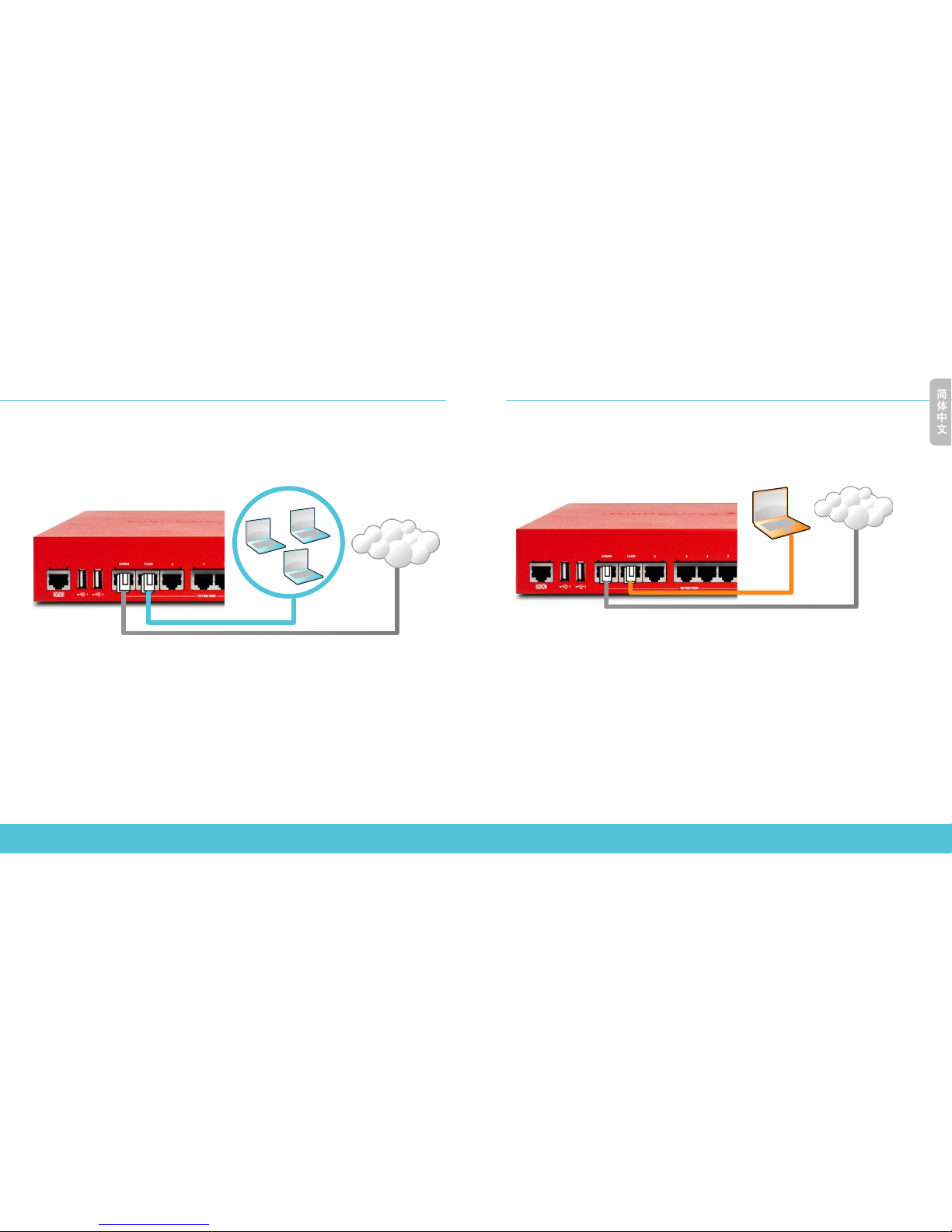
10 11
简体中文
快速部署安装向导
1. 将您的设备连接好网线后开启电源
确保网络中的电脑被配置为使用 DHCP 方式自动获取IP地址。在启动 Firebox 设备后,它将在
10.0.1.0/24 网络上分配一个 IP 地址。
您的网络
Internet
2. 连接到网页管理界面
A. 在浏览器地址栏输入 https://10.0.1.1:8080
B. 您可以安全地忽 略看到的任何证书警 告,因为该设备使用自签名证书。
C. 用您的账户 admin 以及在激活过程中设置的账户 (readwrite) 密码登录。
您的设备有一个基本配置:
• 允许出站 TCP、UDP 和 ping 连接
• 自动阻止来自外部网络的所有未经允许的数据流
• 包含优化过的安全设置
电脑
Internet
常规激活操作
1. 将您的设备连接好网线后开启电源
确保网络 中的电脑被 配置为 使用 DHCP 方 式自动 获取 IP 地 址 。连 接 Firebox 设 备 后 ,它 将 在
10.0.1.0/24 网络上分配一 个 IP 地址。
2. 连接到网页管理界面
A. 在浏览器地址栏输入 https://10.0.1.1:8080
B. 您可以安全地忽 略证书警告,因为该设备使用自签名证书。
C. 以管 理员 账号 admin 和管理员配置密码 readwrite 登录。
D. 按照网页安装向导中的说明为新设备创建基本 配置文件。如果有问题,
请单击
“更 多信息”
(More Information)。
E. 在向导完成后,使用 admin 账户和您在向导中设置的账户密码(readwrite)
登录到网页管理界面。
F. 在您 的网络中安装 Firebox 设备。
您的设 备有一 个基本 配置:
• 允许出站 TC P、UDP 和 ping 连接
• 自动阻止来自外部网络的所有未经允许的数据流
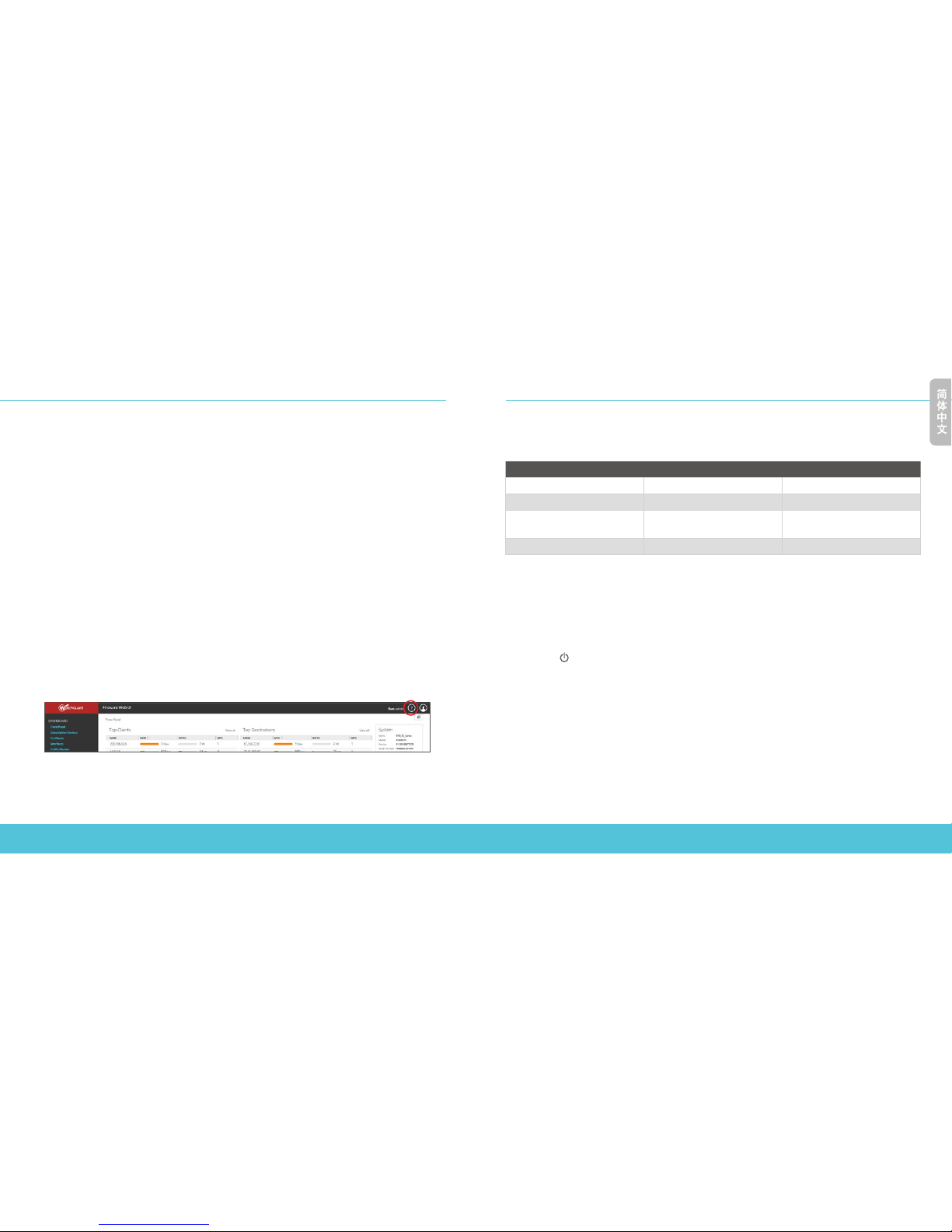
12 13
简体中文
后续步骤
恭 喜!您 已经 完 成 了 Firebox 的基本安装。您可以使用网页管理界面查看和编辑您的配置,并管理和监控您的
Firebox 。或 者,您 可 以 下 载 和 安 装 WatchGuard 系 统 管 理 器( WSM ),使用政策管理器和 WSM 管理套件和
监 控 工 具 。下 面 是 帮 助 您 入 门 的 一 些 建 议 :
验证您的 Internet 连接
• 在网络中安装 Firebox 设备之后,检查您 的用户可以成功浏览网页。
获取最新版本软件
要升级 Firebox 操作系统:
1. 登录 Fireware 网页管理界面。
2. 选择系统 > 升 级操作 系统。
要获取 Firebox 上最新版本的 WSM、WatchGuard Dimension、VPN 客户端
和其他软件:
1. 转到 www.watchguard.com/support 并单击下载 软件。
2. 找到 Firebox T70 的软件下载 页面并选 择您想安装 的软件。
浏览 Firebox 的特性和功能
浏览网页管理界面或 WatchGuard 系统管理器,点击任意页面或对话框的上的帮助,了解 Firebox 的管 理、
监控和安全功能。
关于 Firebox 状态指示灯
Fail Over 故障转移 – 当 WAN 从主要外部 接口向备份接口进行故障转移时亮起。
网络接口状态指示灯 – Firebox T70 有八个接口。每个接口有 两个状态指 示灯。
指示灯 指示灯颜色 接口状态
1000 黄色 链路 速 度:1000 Mbps
闪烁* 发送和接收数据
10/100 绿色 链 路速 度:10 Mbps 或
100 Mbps
闪烁* 发送和接收数据
*闪烁速度会随着数据流量的增加而加快
Status 状态 – 当 设 备 有 管 理 连 接 时 将 亮 起 。在 用 Fireware 网页管理界面或命 令行界面连接上设备后,
状态指示灯将持续亮 30 秒 。当 WatchGuard System Manager 轮询设备 时也会亮起 。
Mode 模式 – 显示外部网络连接的状态。如果设备可以连接到外部网络 并发送数据 流,则该指示灯为绿色。
如果设备无法连 接到外部网络和发送数据流,则该指示灯闪烁。
Attn 注意 – 在重启设备时按下“重置”(Reset) 按 钮 ,此 灯 闪 烁 。
Power 电源 ( ) – 当设备处于开启状态时,电源指示灯亮。
关于 PoE 接口
接口 6 和 7 是 PoE( 以 太 网 供 电 ) 接 口 ,符 合 IEEE 802.3at 标准。
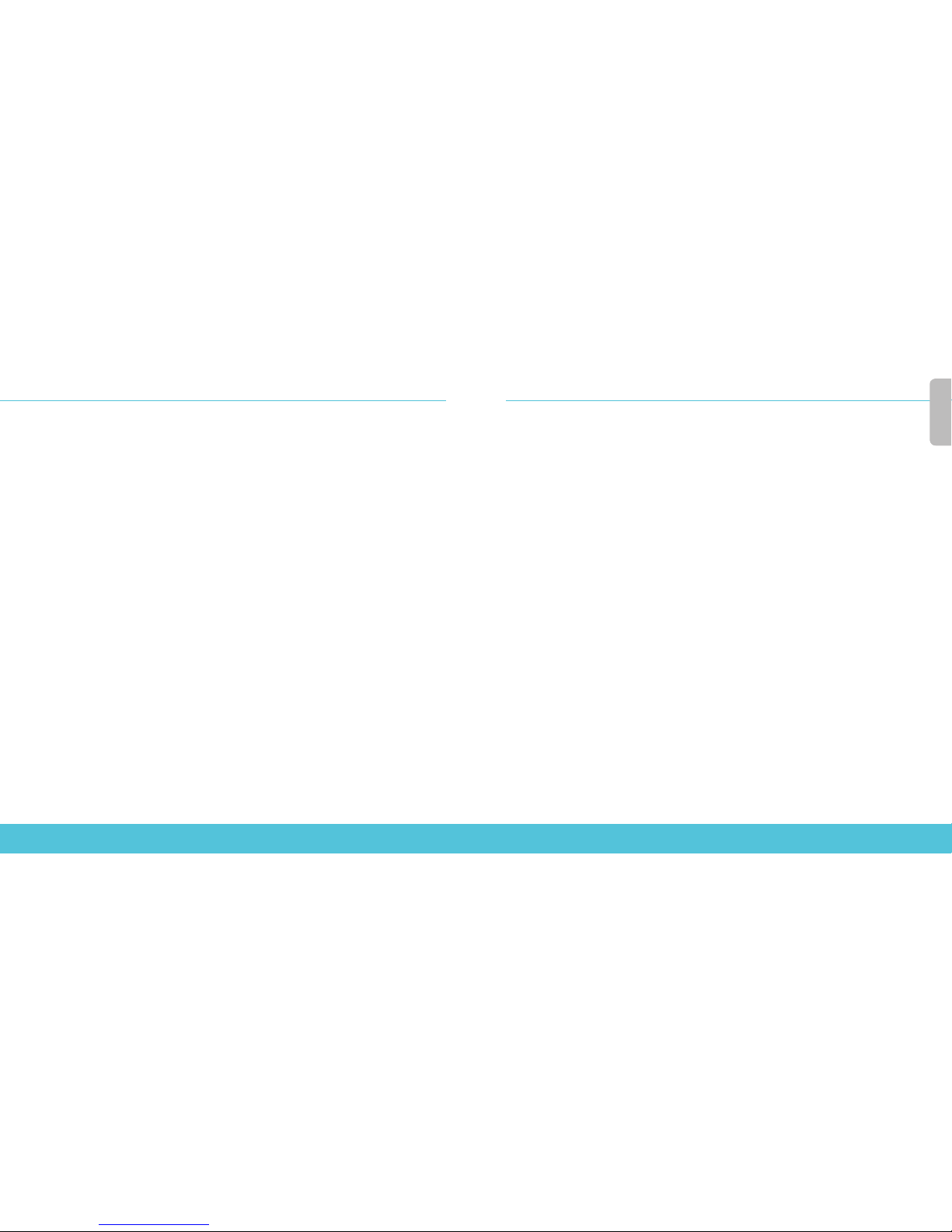
14 15
Français
Activation de votre appareil
1. Rendez-vous à l'adresse www.watchguard.com/activate
2. Connectez-vous à votre compte WatchGuard ou créez un nouveau compte*.
*Si vous créez un nouveau compte, retournez à l'adresse www.watchguard.com/activate à la n du
processus de création de compte.
3. Saisissez le numéro de série de votre appareil.
4. Lors de l'activation, sélectionnez votre méthode de conguration:
• RapidDeploy QuickStart: téléchargement et application automatiques d'un chier de
conguration QuickStart sur votre appareil. Ce chier est pré-conguré avec les paramètres
de sécurité recommandés par WatchGuard.
• Classic Activation: utilisation de l'Assistant de conguration Web pour générer un chier
de conguration de base pour votre appareil.
5. Suivez les instructions de conguration correspondant à la méthode sélectionnée.
将 Firebox 重置为出厂默认设置
如 果 需 要 ,可 以 将 Firebox 重置为其出厂默认设置。例如,如果您不知道管理员帐户的密码短语或者
您想重新进行配置,您可以重置您的 Firebox 。在 重 置 您 的 Firebox 之 前 ,请 确 保 对 您 的 Firebox 配置
进 行 备 份 ,以 防 您 以 后 想 恢 复 这 一 配 置 。
有关如何重置 Firebox 的 信 息 ,请 参 阅 Firebox T70
硬件指南
,该指南 可从以下网址获得:
www.watchguard.com/help/documentation/hardware.asp
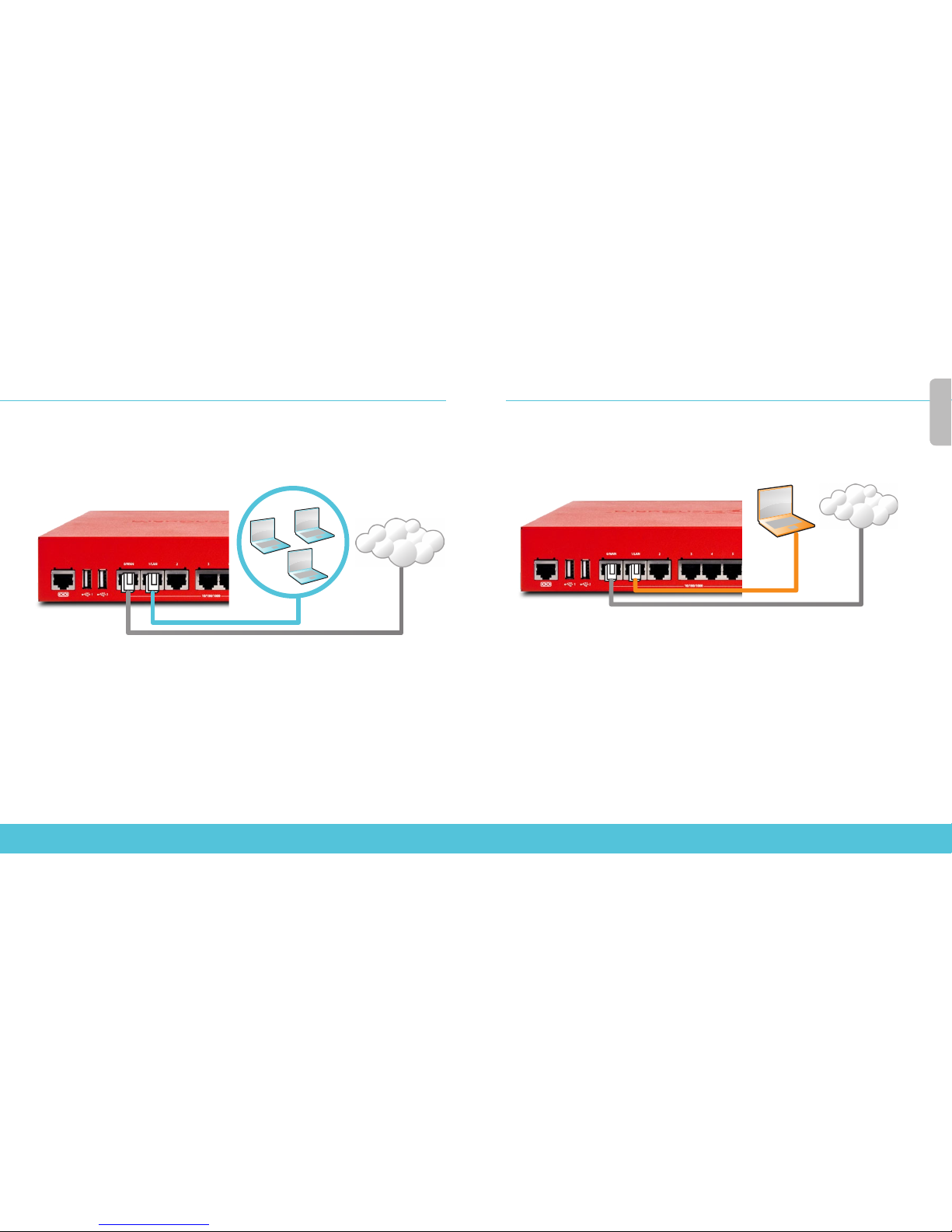
16 17
Français
Conguration RapidDeploy QuickStart
1. Branchement et mise sous tension de votre appareil
Assurez-vous que les ordinateurs de votre réseau sont congurés pour utiliser le protocole DHCP.
Lorsque vous installez votre Firebox, il attribue une adresseIP sur le réseau 10.0.1.0/24.
Votre réseau
Internet
2. Connexion à l'interface utilisateur Web
A. Rendez-vous à l'adresse https://10.0.1.1:8080
B. Votre appareil utilisant un certicat auto-signé, vous pouvez, sans risque, ignorer les
avertissements liés aux certicats.
C. Connectez-vous avec le compte utilisateur admin et le mot de passe Admin (readwrite)
que vous avez dénis lors de l'activation.
Votre appareil présente une conguration de base:
• Trac sortant TCP, UDP et Ping autorisés
• Blocage de tout le trac non demandé en provenance du réseau externe
• Paramètres de sécurité optimisés
Ordinateur
Internet
Conguration Classic Activation
1. Branchement et mise sous tension de votre appareil
Assurez-vous que votre ordinateur est conguré pour utiliser le protocole DHCP. Lorsque vous
connectez votre Firebox, il attribue une adresseIP sur le réseau 10.0.1.0/24.
2. Connexion à l'interface utilisateur Web
A. Rendez-vous à l'adresse https://10.0.1.1:8080
B. Votre appareil utilisant un certicat auto-signé, vous pouvez, sans risque, ignorer
les avertissements liés aux certicats.
C. Connectez-vous avec le nom d'utilisateur admin et le mot de passe readwrite.
D. Suivez les instructions de l'Assistant de conguration Web pour générer un chier
de conguration pour un nouvel appareil. Si vous avez des questions, cliquez sur
Plus d'informations.
E. Une fois que l'Assistant a terminé, connectez-vous à l'interface utilisateur Web avec le nom
d'utilisateur admin et le mot de passe Admin (readwrite) que vous avez dénis dans l'Assistant.
F. Installez le Firebox dans votre réseau.
Votre appareil présente une conguration de base:
• Trac sortant TCP, UDP et Ping autorisés
• Blocage de tout le trac non demandé en provenance du réseau externe
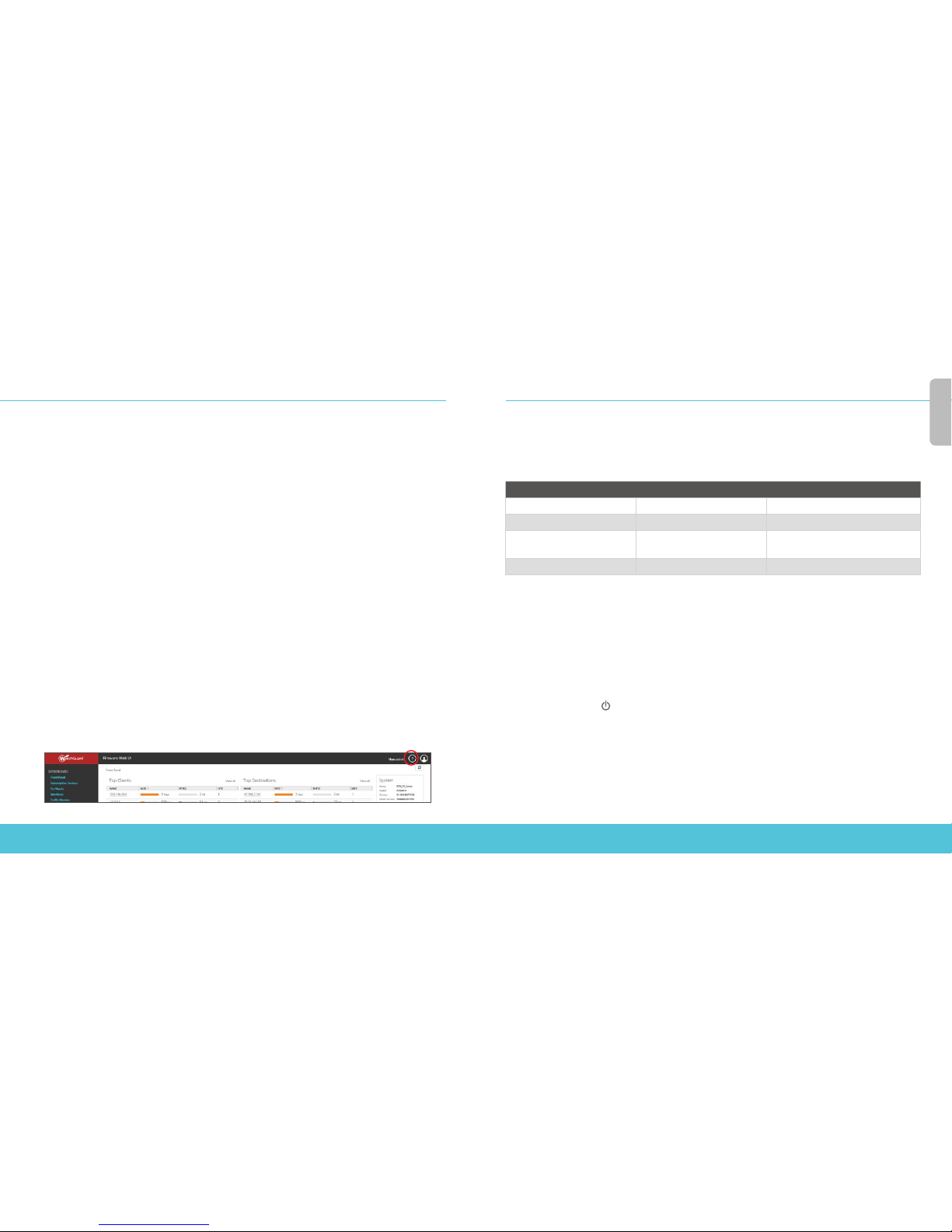
18 19
Deutsch
Français
Étapes suivantes
Félicitations! Vous avez à présent terminé la conguration de base de votre Firebox. Vous pouvez
utiliser l'interface utilisateur Web pour consulter et modier votre conguration, mais aussi pour
gérer et contrôler votre Firebox. Autrement, vous pouvez télécharger et installer WatchGuard System
Manager (WSM) et utiliser Policy Manager et la suite WSM d'outils de gestion et de surveillance.
Voici quelques recommandations pour débuter:
Vériez votre connectivité Internet
• Une fois votre Firebox installé dans votre réseau, assurez-vous que vos utilisateurs peuvent
naviguer correctement sur Internet.
Procurez-vous le logiciel le plus récent
Pour mettre à niveau le système d'exploitation du Firebox:
1. Connectez-vous à l'interface utilisateur Web de Fireware.
2. Sélectionnez System > Upgrade OS (Système > Mise à niveau du système d'exploitation).
Pour obtenir la toute dernière version de WSM, de WatchGuard Dimension, des clients VPN
et d'autres logiciels pour votre Firebox:
1. Rendez-vous à l'adresse ww w.watchguard.com/support et cliquez sur Download
Software (Téléchargements de logiciels).
2. Recherchez la page des téléchargements de logiciels pour le FireboxT70 et sélectionnez
le logiciel à installer.
Examen des fonctions de votre Firebox
Accédez à l'interface utilisateur Web ou aux outils de WatchGuard System Manager et cliquez sur
l'icône d'Aide d'une page ou d'une boîte de dialogue pour en savoir plus sur les fonctions de gestion,
de surveillance et de sécurité de votre Firebox.
À propos des témoins d'état de Firebox
Fail Over (Basculement): s'allume en cas de basculement WAN depuis l'interface externe
principale vers l'interface de secours.
Indicateurs d'état des interfaces réseau: le Firebox T70 possède huit interfaces réseau.
Chaque interface comporte deux indicateurs d'état.
Indicateur Couleur de l'indicateur État de l'interface
1000 Jaune Vitesse des liens: 1000 Mbps
Clignote* Données envoyées et reçues
10/100 Vert Vitesse des liens: 10 Mbps ou
100 Mbps
Clignote* Données envoyées et reçues
* La vitesse de clignotement augmente avec le débit du ux de données
Status (État): indique qu'il y a une connexion de gestion avec l'appareil. L'indicateur d'état s'allume
pendant 30 secondes après avoir connecté l'appareil à l'interface utilisateur Web de Fireware ou à
l'interface de ligne de commande. Il s'allume également lorsque l'appareil est sondé par WatchGuard
System Manager.
Mode: indique l'état de la connexion du réseau externe. Si l'appareil peut se connecter au réseau
externe et envoyer du trac, cet indicateur est vert. Si l'appareil ne peut pas se connecter au réseau
externe et envoyer du trac, cet indicateur clignote.
Attn: s'allume lorsque vous démarrez l'appareil tout en maintenant le bouton Reset (Réinitialiser) enfoncé.
Power (Alimentation) ( ): l'indicateur d'alimentation s'allume lorsque l'appareil est sous tension.
À propos des interfaces PoE (Power over Ethernet)
Les interfaces 6 et 7 sont des interfaces PoE (Power over Ethernet), conformes avec la nor me IEEE 802.3at.
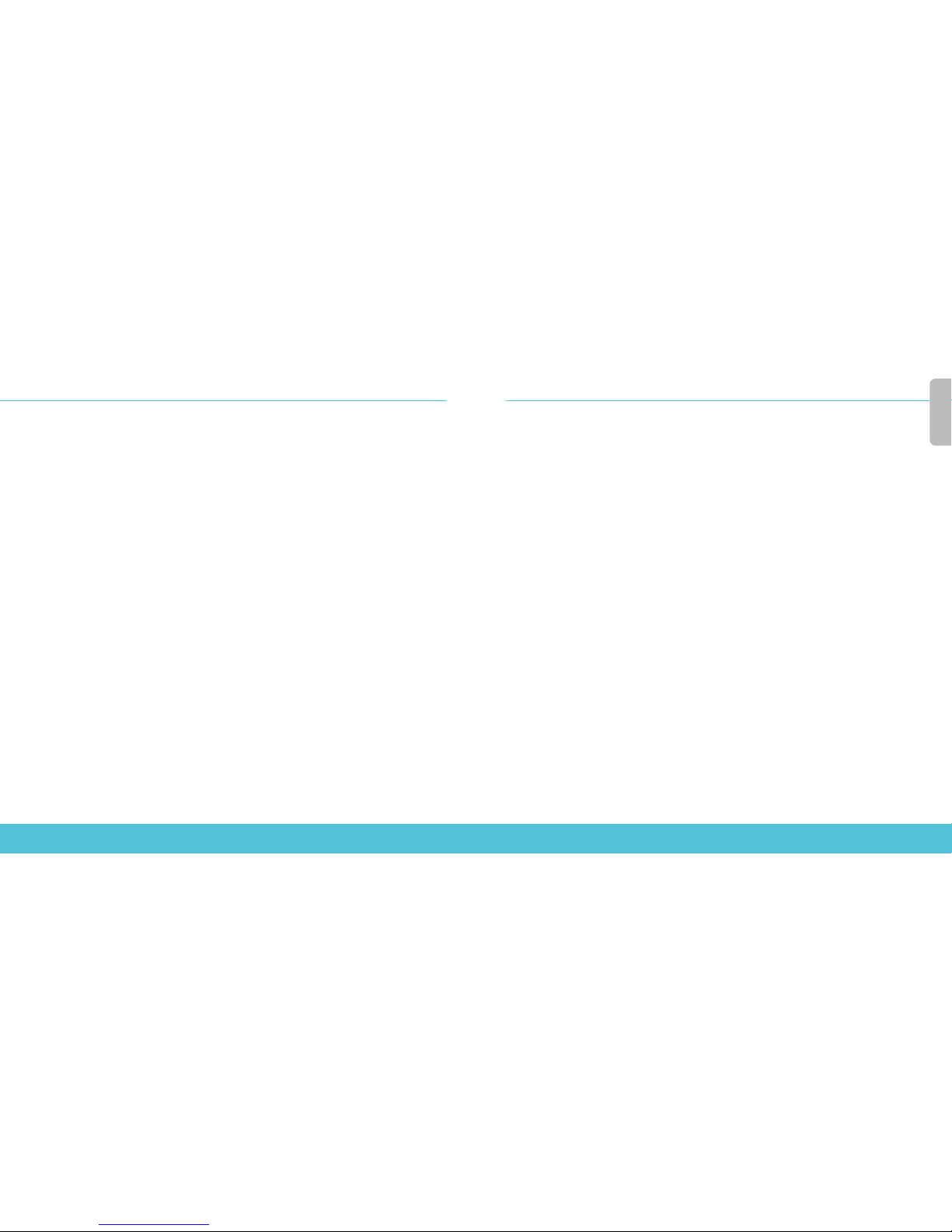
20 21
Deutsch
Deutsch
Gerät aktivieren
1. Rufen Sie die Website www.watchguard.com/activate auf.
2. Melden Sie sich bei Ihrem WatchGuard-Account an oder erstellen Sie ein neues Konto*.
* Falls Sie ein neues Konto erstellen, kehren Sie nach erfolgreichem Abschluss zur Seite
www.watchguard.com/activate zurück.
3. Geben Sie die Seriennummer Ihres Geräts ein.
4. Wählen Sie bei der Aktivierung eines der folgenden Setup-Verfahren aus:
• RapidDeploy-Schnellstart – Sie können automatisch eine Schnellstart-
Kongurationsdatei auf Ihr Gerät herunterladen und ausführen. Hierbei sind die von
WatchGuard empfohlenen Sicherheitseinstellungen bereits vorkonguriert.
• Klassische Aktivierung – Erstellen Sie mithilfe des Web-Setup-Assistenten eine
Basiskongurationsdatei für Ihr Gerät.
5. Folgen Sie den Setup-Anweisungen in diesem Handbuch für das von Ihnen
gewählte Verfahren.
Rétablissement des paramètres d'usine du Firebox
En cas de besoin, vous pouvez réinitialiser votre Firebox sur ses paramètres d'usine. Par exemple,
vous pouvez réinitialiser votre Firebox si vous ne connaissez pas le mot de passe du compte
administrateur ou si vous souhaitez recommencer avec une nouvelle conguration. Assurez-vous
de sauvegarder la conguration de votre Firebox avant de procéder à la réinitialisation, an de
pouvoir la restaurer ultérieurement si nécessaire.
Pour plus d’informations sur la réinitialisation de votre Fireb ox , reportez-vous au
Firebox T70 Hardware Guide (Guide du matériel FireboxT70), disponible à:
www.watchguard.com/help/documentation/hardware.asp
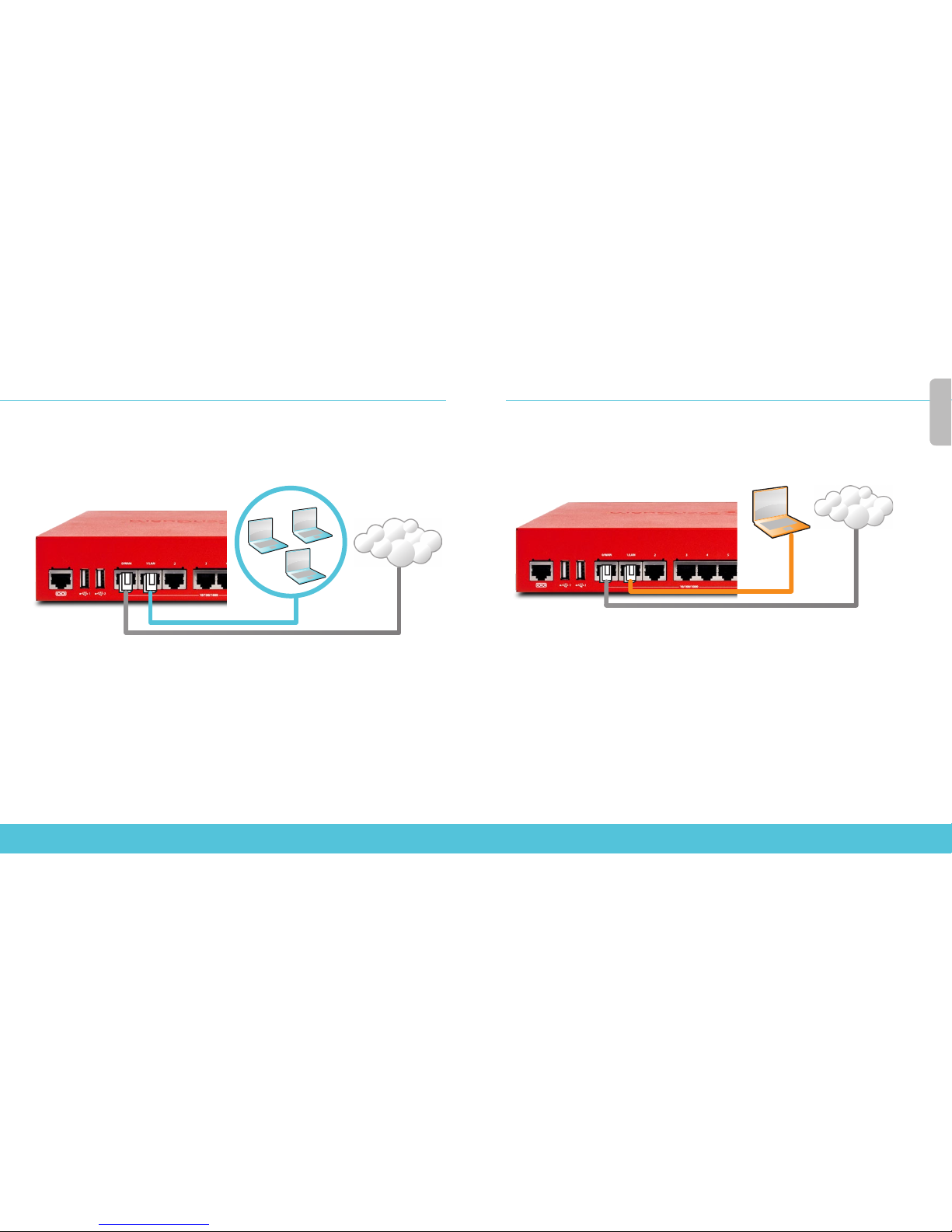
22 23
Italiano
Deutsch
Setup mit RapidDeploy-Schnellstart
1. Gerät anschließen und einschalten
Stellen Sie sicher, dass die Computer in Ihrem Netzwerk für die Verwendung von DHCP kongurier t
sind. Wenn Sie Ihre Firebox installieren, wird eine IP-Adresse im Netzwerk 10.0.1.0/24 zugewiesen.
Ihr Netzwerk
Internet
2. Verbindung zum Web-Inter face herstellen
A. Rufen Sie die Website https://10.0.1.1:8080 auf.
B. Etwaig angezeigte Zertikatswarnungen können Sie ignorieren, da das Gerät ein
selbstsigniertes Zertikat verwendet.
C. Melden Sie sich mit dem Benutzerkonto admin und dem Admin-Kennwort (readwrite) an,
das Sie während der Aktivierung festgelegt haben.
Ihr Gerät verfügt über die folgende Basiskonguration:
• Unterstützung für ausgehende TCP-, UDP- und Ping-Datenverbindungen
• Blockierung von nicht angefordertem Datenverkehr aus dem externen Netzwerk
• Bereitstellung optimierter Sicherheitseinstellungen
Computer
Internet
Setup mit klassischer Aktivierung
1. Gerät anschließen und einschalten
Stellen Sie sicher, dass Ihr Computer für die Verwendung von DHCP konguriert ist. Wenn Sie eine
Verbindung zu Ihrer Firebox herstellen, wird eine IP-Adresse im Netzwerk 10.0.1.0/24 zugewiesen.
2. Verbindung zum Web-Inter face herstellen
A. Rufen Sie die Website https://10.0.1.1:8080 auf.
B. Eventuell angezeigte Zertikatswarnungen können Sie ignorieren, da das Gerät ein
selbstsigniertes Zertikat verwendet.
C. Melden Sie sich mit dem Benutzernamen admin und dem Kennwort readwrite an.
D. Folgen Sie den Anweisungen im Web-Setup-Assistenten, um eine Basiskongurationsdatei
für ein neues Gerät zu erstellen. Klicken Sie bei weiteren Fragen auf More Information.
E. Melden Sie sich nach Abschluss des Assistenten mit dem Benutzerkonto admin und
dem Admin-Kennwort (readwrite), das Sie mit dem Assistenten festgelegt haben, an
der Web-Schnittstelle an.
F. Installieren Sie die Firebox in Ihrem Netzwerk.
Ihr Gerät verfügt über die folgende Basiskonguration:
• Unterstützung für ausgehende TCP-, UDP- und Ping-Datenverbindungen
• Blockierung von nicht angefordertem Datenverkehr aus dem externen Netzwerk
